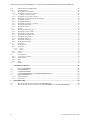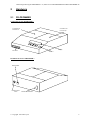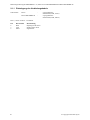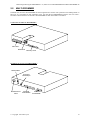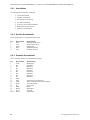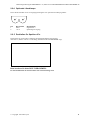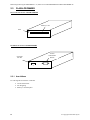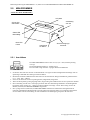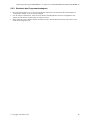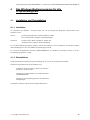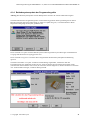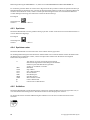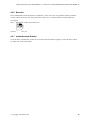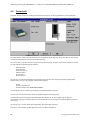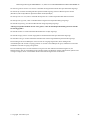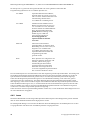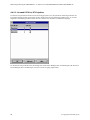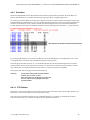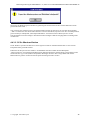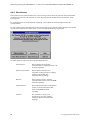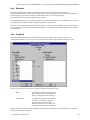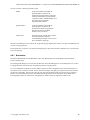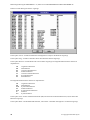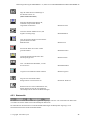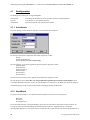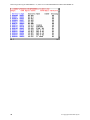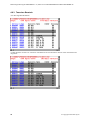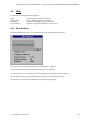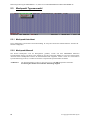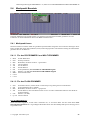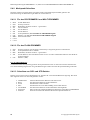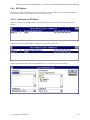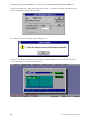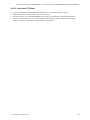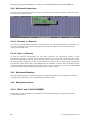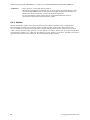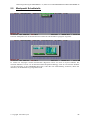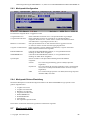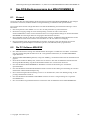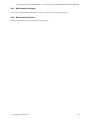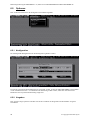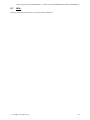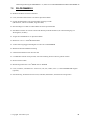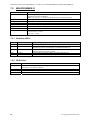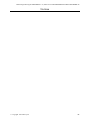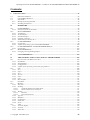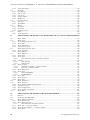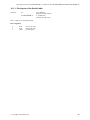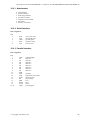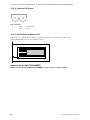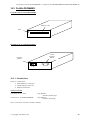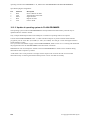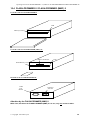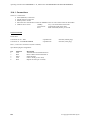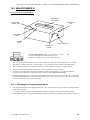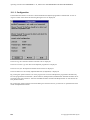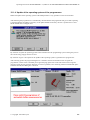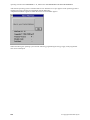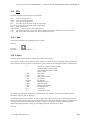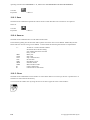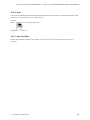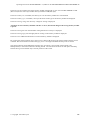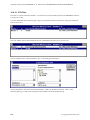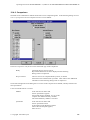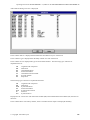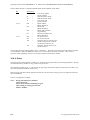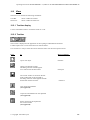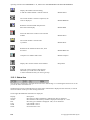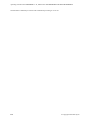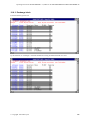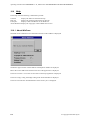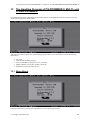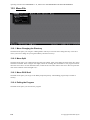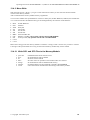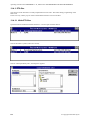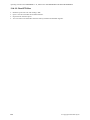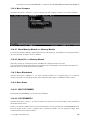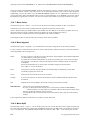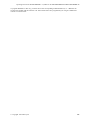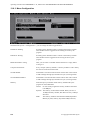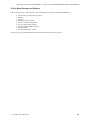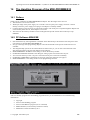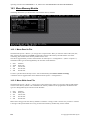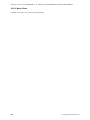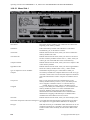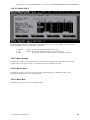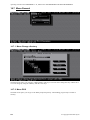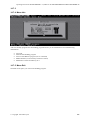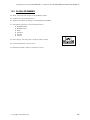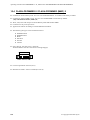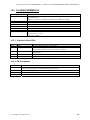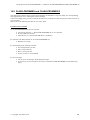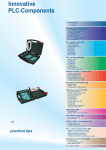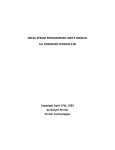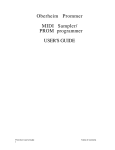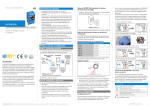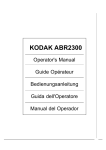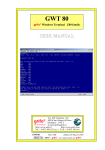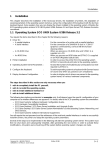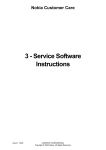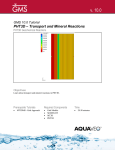Download und FLASH
Transcript
Bedienungsanleitung für DOS und Windows PG-PROMMER I + II MULTI-PROMMER MINI-PROMMER III FLASH-PROMMER FLASH-PROMMER (MMC) II Version 2.5 © Copyright 1993-2007 by PI Bedienungsanleitung PG-PROMMER I + II, MULTI-/FLASH-PROMMER und MINI-PROMMER III Inhaltsverzeichnis 1 INSTALLATION ...........................................................................................................................................5 1.1 LIEFERUMFANG DES PG-PROMMER II UND DES MULTI-PROMMER ...............................................5 1.2 LIEFERUMFANG DES FLASH-PROMMER UND FLASH-PROMMER II ..............................................5 1.3 SYSTEMVORRAUSSETZUNGEN ................................................................................................................5 1.4 SOFTWARE .............................................................................................................................................5 1.4.1 Installation der Software.......................................................................................................................5 1.4.2 Update des Betriebssystems beim PG-PROMMER II, MULTI- und FLASH-PROMMER sowie FLASH-PROMMER II .........................................................................................................................................5 2 HARDWARE .................................................................................................................................................7 2.1 2.1.1 2.2 2.2.1 2.2.2 2.2.3 2.2.4 2.2.5 2.3 2.3.1 2.3.2 2.4 2.4.1 2.4.2 2.5 2.5.1 2.5.2 PG-PROMMER ....................................................................................................................................7 Pinbelegung des Verbindungskabels ....................................................................................................8 MULTI-PROMMER.............................................................................................................................9 Anschlüsse...........................................................................................................................................10 Serielle Schnittstelle............................................................................................................................10 Paralelle Schnittstelle .........................................................................................................................10 Optionale Löschlampe ........................................................................................................................11 Dual-Inline für Speicher-IC’s .............................................................................................................11 FLASH-PROMMER...........................................................................................................................12 Anschlüsse...........................................................................................................................................12 Serielle Schnittstelle............................................................................................................................13 FLASH-PROMMER II / FLASH-PROMMER (MMC) II ..................................................................14 Anschlüsse...........................................................................................................................................15 Serielle Schnittstelle............................................................................................................................15 MINI-PROMMER ..............................................................................................................................16 Anschlüsse...........................................................................................................................................16 Wechseln des Programmieradapters ..................................................................................................17 3 SICHERHEITSHINWEISE .......................................................................................................................18 4 DAS WINDOWS-BEDIENPROGRAMM FÜR ALLE PROGRAMMIERGERÄTE..........................19 4.1 4.1.1 4.1.2 4.1.3 4.1.4 4.2 4.2.1 4.2.2 4.2.3 4.2.4 4.2.5 4.2.6 4.2.7 4.3 4.4 4.4.1 4.4.2 4.4.2.1 4.4.2.2 4.4.3 4.4.3.1 4.4.3.2 4.4.4 4.4.5 4.4.6 4.4.7 2 INSTALLATION UND DEINSTALLATION .................................................................................................19 Installation ..........................................................................................................................................19 Deinstallation......................................................................................................................................19 Einstellungen ......................................................................................................................................20 Betriebssystemupdate der Programmiergeräte ..................................................................................21 DATEI ..................................................................................................................................................23 Neu ......................................................................................................................................................23 Öffnen .................................................................................................................................................23 Speichern ............................................................................................................................................24 Speichern unter ...................................................................................................................................24 Schließen.............................................................................................................................................24 Beenden...............................................................................................................................................25 zuletzt benutzte Dateien ......................................................................................................................25 FORTSCHRITT.......................................................................................................................................26 MODUL ................................................................................................................................................28 Auswahl...............................................................................................................................................28 Lesen ...................................................................................................................................................30 CP-Auswahl für Dateiformat CP525 ..............................................................................................................31 Auswahl CPU bei S7-Projekten ......................................................................................................................32 Schreiben ............................................................................................................................................33 ET2-Dateien....................................................................................................................................................33 S5 für Windows-Dateien.................................................................................................................................35 Zuschiessen .........................................................................................................................................36 Blanktest..............................................................................................................................................37 Vergleich.............................................................................................................................................37 Buchhalter...........................................................................................................................................39 © Copyright 1993-2007 by PI Bedienungsanleitung PG-PROMMER I + II, MULTI-/FLASH-PROMMER und MINI-PROMMER III 4.4.8 4.5 4.5.1 4.5.2 4.5.3 4.5.4 4.6 4.6.1 4.6.2 4.6.3 4.6.4 4.6.5 4.7 4.7.1 4.7.2 4.8 4.8.1 4.8.2 4.8.3 4.9 4.9.1 5 Löschen ...............................................................................................................................................41 ANSICHT ..............................................................................................................................................42 Werkzeugleiste anzeigen .....................................................................................................................42 Werkzeugleiste ....................................................................................................................................42 Statuszeile ...........................................................................................................................................43 Statuszeile anzeigen ............................................................................................................................44 FENSTER ..............................................................................................................................................45 Überlappend .......................................................................................................................................45 Übereinander ......................................................................................................................................45 Nebeneinander ....................................................................................................................................45 Symbole anordnen...............................................................................................................................45 Fenster 1,2, ... .....................................................................................................................................45 KONFIGURATION..................................................................................................................................46 Schnittstelle .........................................................................................................................................46 Word/Block .........................................................................................................................................46 BAUSTEIN ............................................................................................................................................47 Alle Bausteine .....................................................................................................................................47 Keine Bausteine ..................................................................................................................................49 Tauschen Baustein ..............................................................................................................................50 HILFE ...................................................................................................................................................51 Über WinProm....................................................................................................................................51 DAS DOS-BEDIENPROGRAMM VON PG-PROMMER II, MULTI- UND FLASH-PROMMER ..52 5.1 5.2 5.2.1 5.2.2 5.2.3 5.2.4 5.3 5.3.1 5.3.2 5.4 5.4.1 5.4.1.1 5.4.1.2 5.4.2 5.4.2.1 5.4.2.2 5.4.2.3 5.4.3 5.4.3.1 5.4.3.2 5.4.4 5.4.4.1 5.4.4.2 5.4.5 5.4.6 5.4.6.1 5.4.6.2 5.4.7 5.4.8 5.4.9 5.5 5.6 5.6.1 5.6.2 5.6.3 5.6.4 5.7 6 6.1 MENÜPUNKT ÜBER ..............................................................................................................................52 MENÜPUNKT DATEI .............................................................................................................................53 Menüpunkt Wechsle Dir......................................................................................................................53 Menüpunkt Splitten .............................................................................................................................53 Menüpunkt DOSshell ..........................................................................................................................53 Menüpunkt Exit ...................................................................................................................................53 MENÜPUNKT TYPENAUSWAHL ............................................................................................................54 Menüpunkt Autoident..........................................................................................................................54 Menüpunkt Manuell ............................................................................................................................54 MENÜPUNKT BAUSTEIN .......................................................................................................................55 Menüpunkt Lesen ................................................................................................................................55 Für den PG-PROMMER II und MULTI-PROMMER....................................................................................55 Für den FLASH-PROMMER .........................................................................................................................55 Menüpunkt Schreiben .........................................................................................................................56 Für den PG-PROMMER II und MULTI-PROMMER....................................................................................56 Für den FLASH-PROMMER .........................................................................................................................56 Schreiben von S5D- und S7P-Dateien ............................................................................................................56 ET2-Dateien........................................................................................................................................57 Schreiben der ET2-Datei.................................................................................................................................57 Lesen der ET2-Datei.......................................................................................................................................59 Menüpunkt Vergleichen ......................................................................................................................60 Baustein <-> Baustein.....................................................................................................................................60 Datei <-> Baustein..........................................................................................................................................60 Menüpunkt Blanktest...........................................................................................................................60 Menüpunkt Löschen ............................................................................................................................60 MULTI- und FLASH-PROMMER.................................................................................................................60 PG-PROMMER II ..........................................................................................................................................61 Menüpunkt Buchhalter........................................................................................................................61 Menüpunkt Zuschießen .......................................................................................................................61 Splitten ................................................................................................................................................62 MENÜPUNKT SCHNITTSTELLE ..............................................................................................................63 MENÜPUNKT OPTIONEN.......................................................................................................................64 Menüpunkt Bausteindefinition ............................................................................................................64 Menüpunkt Farbeinstellung ................................................................................................................64 Menüpunkt Konfiguration...................................................................................................................65 Menüpunkt Sichere Einstellung ..........................................................................................................65 MENÜPUNKT HILFE .............................................................................................................................65 DAS DOS-BEDIENPROGRAMM DES MINI-PROMMER III .............................................................67 VORWORT ............................................................................................................................................67 © Copyright 1993-2007 by PI 3 Bedienungsanleitung PG-PROMMER I + II, MULTI-/FLASH-PROMMER und MINI-PROMMER III 6.2 6.3 6.3.1 6.3.2 6.3.2.1 6.3.3 6.3.4 6.3.5 6.3.6 6.3.7 6.3.8 6.3.9 6.4 6.4.1 6.4.2 6.4.3 6.4.4 6.4.5 6.4.6 6.4.7 6.4.8 6.5 6.5.1 6.5.2 6.5.2.1 6.5.2.2 6.5.3 6.5.4 6.6 6.6.1 6.6.2 6.6.3 6.6.4 6.7 7 8.1 8.2 4 Schreiben von S5D-Dateien............................................................................................................................70 Menüpunkt vergleichen mit Datei .......................................................................................................70 Menüpunkt vergleichen mit Speichermodul........................................................................................70 Menüpunkt löschen .............................................................................................................................70 Menüpunkt Blanktest...........................................................................................................................70 Menüpunkt zuschießen von Datei .......................................................................................................70 Menüpunkt Buchhalter........................................................................................................................71 Menüpunkt wählen..............................................................................................................................71 DATEI ..................................................................................................................................................72 Menüpunkt Datei anzeigen .................................................................................................................72 Menüpunkt Nebeneinander .................................................................................................................72 Menüpunkt Überlappend ....................................................................................................................72 Menüpunkt Größe/Position.................................................................................................................72 Menüpunkt Vergrößern.......................................................................................................................72 Menüpunkt Nächstes ...........................................................................................................................72 Menüpunkt Vorheriges........................................................................................................................73 Menüpunkt Schließen ..........................................................................................................................73 OPTIONEN ............................................................................................................................................74 Konfiguration......................................................................................................................................74 Vorgaben.............................................................................................................................................74 Seite 1 .............................................................................................................................................................75 Seite 2 .............................................................................................................................................................76 Sichern ................................................................................................................................................76 Laden ..................................................................................................................................................76 ALLGEMEINES......................................................................................................................................77 Verzeichnis wechseln ..........................................................................................................................77 DOS aufrufen ......................................................................................................................................77 Info......................................................................................................................................................78 Ende ....................................................................................................................................................78 HILFE ...................................................................................................................................................79 TECHNISCHE DATEN ..............................................................................................................................80 7.1 7.2 7.3 7.4 7.5 7.5.1 7.5.2 8 DIE PC-SOFTWARE MINI.EXE ...........................................................................................................67 SPEICHERMODUL .................................................................................................................................69 Menüpunkt lesen in Datei ...................................................................................................................69 Menüpunkt schreiben von Datei .........................................................................................................69 MULTI-PROMMER...........................................................................................................................80 PG-PROMMER II...............................................................................................................................81 FLASH-PROMMER...........................................................................................................................82 FLASH-PROMMER II / FLASH-PROMMER (MMC) II ..................................................................83 MINI-PROMMER III .........................................................................................................................84 Funktions-LED’s.................................................................................................................................84 CE-Zeichen .........................................................................................................................................84 FEHLERSUCHE .........................................................................................................................................85 MÖGLICHE FEHLERURSACHEN BEIM PG-PROMMER II: ....................................................................85 MÖGLICHE FEHLERURSACHEN BEIM FLASH-PROMMER UND FLASH-PROMMER II:...................86 © Copyright 1993-2007 by PI Bedienungsanleitung PG-PROMMER I + II, MULTI-/FLASH-PROMMER und MINI-PROMMER III 1 Installation 1.1 Lieferumfang des PG-PROMMER II und des MULTI-PROMMER Im Lieferumfang sind enthalten: • • • • • 1.2 ein serielles Verbindungskabel (9polig auf 9polig) ein paralelles Verbindungskabel (25polig auf 25polig) - nur beim MULTI-PROMMER ein Netzkabel ein CD mit dem Bedienprogramm dieses Handbuch Lieferumfang des FLASH-PROMMER und FLASH-PROMMER II Im Lieferumfang sind enthalten: • • • • 1.3 ein serielles Verbindungskabel (9polig auf 9polig) eine CD mit dem Bedienprogramm dieses Handbuch 24V Schraubstecker Systemvorraussetzungen Sie benötigen: • • • • • • 1.4 einen Personal Computer mit 80486 Prozessor oder Pentium eine Festplatte mit mindestens 5MB freier Speicherkapazität beim MULTI-PROMMER ein CD-ROM Laufwerk zur Installation mindestens 580K Hauptspeicher unter MS-DOS für die MS-DOS Bedienprogramm WIN 3.x, WIN 95 oder WIN NT 4.0 (Windows-Version) optional eine Microsoft-kompatible Maus Software 1.4.1 Installation der Software Um die Programmier-Software auf ihrer Festplatte zu installieren, gehen Sie folgendermaßen vor : Legen Sie die CDROM in das CDROM-Laufwerk ein. Sollten Sie unter Windows 3.1 arbeiten so starten Sie über „Datei/Ausführen“ das Programm MEGA.EXE von der CDROM 1.4.2 Update des Betriebssystems beim PG-PROMMER II, MULTI- und FLASHPROMMER sowie FLASH-PROMMER II Das Betriebssystem im PROMMER ist ab Werk im Prommer installiert und muß zunächst nicht vom Anwender geladen werden. Es ist im PROMMER fest gespeichert und wird nur bei bestimmten Softwareupdates erneuert. Um ein neues Betriebssystem zu laden muß das Gerät nicht geöffnet werden, ein einfacher Download-Vorgang über die serielle Schnittstelle ist ausreichend. Hierzu wird der PROMMER mit einem 9poligem 1:1-Verbindungskabel an der seriellen Schnittstelle des PC angeschlossen. Das Download-Programm am PC mit ld1 (für COM1) oder ld2 (für COM2 ) starten, es erfolgt eine Bildschirmmeldung, daß die PC-Loadersoftware bereit ist. © Copyright 1993-2007 by PI 5 Bedienungsanleitung PG-PROMMER I + II, MULTI-/FLASH-PROMMER und MINI-PROMMER III Gerät einschalten, bzw. die 24V Spannungsversorgung einstecken, es meldet sich der Loader, der DownloadVorgang startet automatisch und überträgt die Programmblöcke zum PROMMER. Dauert in etwa eine Minute WICHTIG: Während des Programmierens darf der PROMMER nicht von der Spannung abgetrennt werden, noch ein durch den Anwender ausgelösten RESET erfahren. Ansonsten ist mit einem Programmverlust zu rechnen. Nach erfolgreichem Download-Vorgang werden die Meldungen „Dateiende erreicht“ sowie „Schreibschutz aktiviert“ am Bildschirm ausgegeben. Erscheinen diese Meldungen nicht oder nur teilweise, lag eine Störung beim Download vor. 6 © Copyright 1993-2007 by PI Bedienungsanleitung PG-PROMMER I + II, MULTI-/FLASH-PROMMER und MINI-PROMMER III 2 Hardware 2.1 PG-PROMMER Vorderseite des PG-PROMMER’s: Schublade für D iskette etc. S chublade für Löschlam pe D isplay VG -Leiste T astatur Die Rückseite des PG-PROMMER’s Netzschalter Netzanschluß 220V Serielle Schnittstelle © Copyright 1993-2007 by PI 7 Bedienungsanleitung PG-PROMMER I + II, MULTI-/FLASH-PROMMER und MINI-PROMMER III 2.1.1 Pinbelegung des Verbindungskabels Schnittstelle: am PC : am PG-PROMMER II : 9-polige RS232C Schnittstelle(COM, weibl.) 9-polige RS232C Schnittstelle(COM, männl.) Pins 2,3 und 5 werden 1:1 verdrahtet. Pin 2 3 5 8 Kurzzeichen RxD TxD GND Beschreibung Empfang auf PC-Seite Sender auf PC-Seite Signalmasse © Copyright 1993-2007 by PI Bedienungsanleitung PG-PROMMER I + II, MULTI-/FLASH-PROMMER und MINI-PROMMER III 2.2 MULTI-PROMMER Schließen Sie den MULTI-PROMMER mit dem mitgelieferten seriellen oder parallelem Verbindungskabel an Ihren PC an. Verbinden Sie das Netzkabel zuerst mit dem MULTI-PROMMER und dann mit einer 220VSteckdose. Danach können Sie den MULTI-PROMMER mit dem Netzschalter einschalten. Vorderseite des MULTI-PROMMER’s: VG-Leiste Dual-Inline Memory Card Die Rückseite des MULTI-PROMMER’s Netzschalter Anschluß Löschlampe Netzanschluß 220V parallele Schnittstelle © Copyright 1993-2007 by PI serielle Schnittstelle 9 Bedienungsanleitung PG-PROMMER I + II, MULTI-/FLASH-PROMMER und MINI-PROMMER III 2.2.1 Anschlüsse Es sind folgende Anschlüsse vorhanden: • serielle Schnittstelle • paralelle Schnittstelle • Netzstecker mit Sicherung • optionale Löschlampe • VG-Leiste für S5-Speichermodule • Dual-Inline für Speicher-IC’s • MemoryCard-Steckplatz 2.2.2 Serielle Schnittstelle Diese 9polige Buchse ist folgendermaßen belegt: Pin 2 3 5 7 8 Kurzzeichen RxD TxD GND RTS CTS Beschreibung Empfang auf PC-Seite Sender auf PC-Seite Signalmasse Sendeanforderung Sendebereitschaft 2.2.3 Paralelle Schnittstelle Dieser 25polige Stecker ist folgendermaßen belegt: Pin 1 2 3 4 5 6 7 8 9 10 11 12 13 14 15 16 17 18-25 10 Kurzzeichen ACK D0 D1 D2 D3 D4 D5 D6 D7 STB INIT AFD SLIN PE ERR BUSY SLCT GND Beschreibung Bestätigung Datenbit 0 Datenbit 1 Datenbit 2 Datenbit 3 Datenbit 4 Datenbit 5 Datenbit 6 Datenbit 7 Initialisierung des Druckers Zeilenvorschub automatisch ausführen Auswahl Eingabe Papier fehlt Fehler Beschäftigt Auswahl Signalmasse © Copyright 1993-2007 by PI Bedienungsanleitung PG-PROMMER I + II, MULTI-/FLASH-PROMMER und MINI-PROMMER III 2.2.4 Optionale Löschlampe Dieser Steckverbinder ist als Versorgungsspannung für eine optionale Löschlampe gedacht: 1 Pin 1 2 Kurzzeichen GND +24 V 2 Beschreibung Signalmasse Spannungsversorgung 2.2.5 Dual-Inline für Speicher-IC’s Das Speicher-IC wird an der Unterkante der Dual-Inline-Buchse ausgerichtet und zwar so, daß Pin 1 des IC’s in Richtung Außenkante MULTI-PROMMER zeigt: Bitte beachten Sie beim MULTI-PROMMER: Es darf beim Betrieb des Gerätes immer nur ein Sockel belegt sein! © Copyright 1993-2007 by PI 11 Bedienungsanleitung PG-PROMMER I + II, MULTI-/FLASH-PROMMER und MINI-PROMMER III 2.3 FLASH-PROMMER Die Vorderseite des FLASH-PROMMERS Memory Card LED Die Rückseite des FLASH-PROMMERS serielle Schnittstelle RS232 Anschluß 24V DC - + 2.3.1 Anschlüsse Es sind folgende Anschlüsse vorhanden: • serielle Schnittstelle • 24V Kupplung • Memory Card-Steckplatz 12 © Copyright 1993-2007 by PI Bedienungsanleitung PG-PROMMER I + II, MULTI-/FLASH-PROMMER und MINI-PROMMER III 2.3.2 Serielle Schnittstelle Schnittstelle: am PC : am FLASH-PROMMER : 9-polige RS232C Schnittstelle(COM, weibl.) 9-polige RS232C Schnittstelle(COM, männl.) Pins 2, 3 und 5 werden 1:1 verdrahtet. Diese 9polige Buchse ist folgendermaßen belegt: Pin 2 3 5 7 8 Kurzzeichen RxD TxD GND RTS CTS Beschreibung Empfang auf PC-Seite Sender auf PC-Seite Signalmasse Sendeanforderung Sendebereitschaft © Copyright 1993-2007 by PI 13 Bedienungsanleitung PG-PROMMER I + II, MULTI-/FLASH-PROMMER und MINI-PROMMER III 2.4 FLASH-PROMMER II / FLASH-PROMMER (MMC) II Die Vorderseite des FLASH-PROMMER II LED Memory Card Die Vorderseite des FLASH-PROMMER /(MMC) II MMC-Einschub LED Memory Card Die Rückseite des FLASH-PROMMER II serielle Schnittstelle RS232 Anschluß 24V DC + PE - 14 © Copyright 1993-2007 by PI Bedienungsanleitung PG-PROMMER I + II, MULTI-/FLASH-PROMMER und MINI-PROMMER III 2.4.1 Anschlüsse Es sind folgende Anschlüsse vorhanden: • • • • • • serielle Schnittstelle 24V DC Anschluß (Phönix-Stecker) Memory Card – Steckplatz MMC-Card Einschub (nur bei Flash-Prommer (MMC) II) PE-Anschluß über Phoenixstecker Mittenkontakt oder über 6.3mm Erdungslasche an Gehäuseboden Zustandsanzeige über LED: Standby: Alle 4 Sekunden ein Aufleuchten der LED Kartenzugriff: Dauerleuchten Fehler: Dauerblinken, 2 Aufleuchten pro Sekunde 2.4.2 Serielle Schnittstelle Verbindungskabel Schnittstelle: am PC am FLASH-PROMMER II : : 9-polige RS232C 9-polige RS232C Schnittstelle(COM, weibl.) Schnittstelle(COM, männl.) Pins 2, 3 und 5 werden 1:1 verdrahtet. Diese 9polige Buchse ist folgendermaßen belegt: Pin 2 3 5 7 8 Kurzzeichen TxD RxD GND CTS RTS Beschreibung Sender Flash-Prommer II Empfänger Flash-Prommer II Signalmasse Sendebereitschaft (wird aber nicht benötigt) Sendeanforderung (wird aber nicht benötigt) Bitte beachten Sie beim FLASH-PROMMER (MMC) II: Es darf beim Betrieb des Gerätes immer nur ein Sockel belegt sein! © Copyright 1993-2007 by PI 15 Bedienungsanleitung PG-PROMMER I + II, MULTI-/FLASH-PROMMER und MINI-PROMMER III 2.5 MINI-PROMMER Ansicht des MINI-PROMMER’s: VG-Leiste Verbindung zum PC Grüne LED Gerät aktiv Gelbe LED Beschäftigt Rote LED Fehler +- Verbindung zur Maus Stromversorgungsanschluß 2.5.1 Anschlüsse Der MINI-PROMMER wird mit 22V-33V (27,5V+/-20%) Gleichspannung versorgt. Die Stromaufnahme beträgt ca. 300mA (8VA). Der Anschluß erfolgt mit einer 2-poligen Steckschraubklemme. • Sie können das Gerät mit den 24V im Schaltschrank versorgen. Die Restwelligkeit darf allerdings nicht zu Spannungen außerhalb der zulässigen Toleranz führen. • Bei dem als Zubehör erhältlichen Steckernetzteil ist die Polarität mit farbigen Aderhülsen gekennzeichnet: rot → +24V, blau → Masse. • Intern ist das Gerät mit einem Verpolungsschutz (Längsdiode) ausgerüstet. • Wenn Sie die Spannung richtig angelegt haben, beginnt die grüne LED nach kurzer Zeit zyklisch zu blinken. • Die Verbindung zum PC bzw. zum Laptop wird mit dem im Lieferumfang enthaltenen Verbindungskabel hergestellt. Diese Leitung ist 1:1 belegt, geschirmt und hat eine Länge von 2m. Die Leitung wird in die Buchse (weiblich) am MINI-PROMMER II eingesteckt. • Der 9-polige Stecker (männlich) am MINI-PROMMER stellt die PC-Schnittstelle durchgeschleift bis maximal 19200 Baud im Ruhezustand (wenn die grüne LED zyklisch blinkt) zur Verfügung. Hier können Sie eine Maus oder die Verbindung zur AG anschließen. Die Pinbelegung entspricht der eines PC’s. 16 © Copyright 1993-2007 by PI Bedienungsanleitung PG-PROMMER I + II, MULTI-/FLASH-PROMMER und MINI-PROMMER III 2.5.2 Wechseln des Programmieradapters • Der Programmieradapter ist von oben am Grundgerät aufgesteckt. Die Steckkraft der beiden Stiftleisten verbindet den Adapter sicher mit dem Grundgerät. • Um den Adapter abzunehmen, setzen Sie einen flachen Schraubendreher zwischen Grundgehäuse und Adapter an und drücken wechselseitig vorsichtig nach oben. • Beim Aufstecken eines Adapters müssen Sie darauf auchten, daß die Buchsenleisten korrekt ohne Versatz auf die Stifte aufgesetzt sind. © Copyright 1993-2007 by PI 17 Bedienungsanleitung PG-PROMMER I + II, MULTI-/FLASH-PROMMER und MINI-PROMMER III 3 Sicherheitshinweise Bitte beachten Sie nachfolgende Hinweise: • • • • • • EPROM’s und Speichermodule sowie die Programmieradapter der PROMMER sind elektrostatisch gefährdete Bauteile. Beachten Sie unbedingt die allgemein gültigen Umgangsvorschriften für ESD gefährdete Bauteile. Grundvorraussetzung für die bestimmungsgemäße Verwendung des Gerätes ist die Kenntnis dieser Gebrauchsanleitung Diese Gebrauchsanleitung ist von allen Personen zu beachten, die mit dem Gerät arbeiten. Das Gerät ist ausschließlich zum Programmieren von EPROM’s, EPROM-Speichermodulen und MemoryCards durch Fachpersonal bestimmt. Eine andere oder darüber hinaus gehende Bestimmung gilt als nicht bestimmungsgemäß. Gewährleistungs- und Haftungsansprüche bei Personen- und Sachschäden sind ausgeschlossen, wenn sie auf eine oder mehrere der folgenden Ursachen zurückzuführen sind: • nicht bestimmungsgemäße Verwendung • nicht beachten der Gebrauchsanleitung • eigenmächtige Veränderungen am Gerät • Sie dürfen das Gerät nicht verwenden, wenn erkennbare Störungen oder Schäden vorliegen. • Vermeiden Sie das Zu- oder Abschalten der Betriebsspannung während ein Speicher gesteckt ist. • ! Nach Programmierung von Speichern muß die korrekte Funktion des Speichers innerhalb der Anwendung unter Berücksichtigung entsprechender Schutzmaßnahmen geprüft werden. Für Schäden, die durch falsch programmierte Speicher entstehen, kann wie bei anderen Programmiergeräten auch, keine Haftung übernommen werden. Bitte beachten Sie beim MULTI-PROMMER und FLASH-PROMMER (MMC) II: Es darf beim Betrieb des Gerätes immer nur ein Sockel belegt sein! 18 © Copyright 1993-2007 by PI Bedienungsanleitung PG-PROMMER I + II, MULTI-/FLASH-PROMMER und MINI-PROMMER III 4 Das Windows-Bedienprogramm für alle Programmiergeräte 4.1 Installation und Deinstallation 4.1.1 Installation Sie installieren die WinProm - Software indem Sie von der Diskette das Programm "SETUP.EXE" unter Windows starten. Win3.x: Aus dem Programmanager "Datei/Ausführen" wählen und "A:SETUP.EXE" eingeben. Danach Bestätigen. Win95/98 Aus dem "Start"-Menü "Ausführen" wählen und "A:SETUP.EXE" eingeben. Danach Bestätigen. Es wird das Installationsprogramm gestartet, welches die Software in ein frei wählbares Verzeichnis installiert und Verknüpfungen in eine frei wählbare Programmgruppe erstellt. Es wird beim Programmstart die Datei "WPROMMER.INI" im "Windows"-Verzeichnis erstellt, in der die Einstellungen gespeichert werden. 4.1.2 Deinstallation Für die Deinstallation wird kein Programm benötigt, da es sich nur um wenige Dateien handelt. Führen Sie folgende Schritte zur Deinstallation aus: Löschen Sie das Verzeichnis in dem Sie die Software "WinProm" installiert haben. Löschen Sie aus dem Windows-Verzeichnis die Datei "WPROMMER.INI" Löschen Sie die Programmgruppe mit den enthaltenen Verknüpfungen Nach diesen Schritten ist die Software komplett deinstalliert. © Copyright 1993-2007 by PI 19 Bedienungsanleitung PG-PROMMER I + II, MULTI-/FLASH-PROMMER und MINI-PROMMER III 4.1.3 Einstellungen Bei Programmstart der WinProm - Software wird geprüft ob das eingestellte Programmiergerät ansprechbar ist. Sollte diese Prüfung negativ verlaufen so wird dieser Dialog angezeigt: Im Feld Protokoll wird die bisher ausgewählte Verbindungsstrecke angezeigt. Im Feld Prommer-Typ wird der Name des eingestellten Programmiergerätes angezeigt. Im Feld Schnittstelle wird die eingestellte Kommunikationsschnittstelle angezeigt. Im Feld Baudrate wird die aktuell eingestellte Baudrate (sofern einstellbar) angezeigt. Bei Betätigung des Bedienknopfes Suchen wird versucht das Programmiergerät automatisch zu suchen und einzustellen. Es werden zuerst auf den seriellen Schnittstellen die Programmiergeräte PG-Prommer I, PG-Prommer II, Multiprommer, Flashprommer und Flash-Prommer II gesucht. Danach der MINI-Prommer und dann der Muliprommer an der ersten paralellen Schnittstelle. Bei Betätigung des Bedienknopfes Manuell wird der Dialog Schnittstelle geöffnet und der Benutzer kann selber die Einstellungen vornehmen. 20 © Copyright 1993-2007 by PI Bedienungsanleitung PG-PROMMER I + II, MULTI-/FLASH-PROMMER und MINI-PROMMER III 4.1.4 Betriebssystemupdate der Programmiergeräte Achtung: Das Betriebssystemupdate ist beim Multiprommer nur über die serielle Schnittstelle möglich. Nach dem Erkennen des Programmiergerätes wird automatisch geprüft ob das Programmiergerät ein älteres Betriebssystem hat und ob ein Update nötig ist. Sollte ein Update nötig sein, so wird der Benutzer darauf hingewiesen und gefragt ob dies jetzt geschehen soll: Durch Auswahl von Update wird das Betriebssystem an das Programmiersystem übertragen. Während dieses Vorgangs muß die Stromversorgung gesichert sein. Durch Auswahl von Ignorieren wird für diesen Programmstart die Betriebssystemupdate-Aufforderung ignoriert. Nach dem Auswählen von Update wird der Fortschrittsdialog eingeblendet, schalten Sie dann das Programmiergerät aus und danach wieder ein bzw. ziehn Sie den Stecker und stecken diesen dann wieder (zwischen aus und einschalten etwas warten, da sonst kein Neustart möglich ist). Sollten inerhalb von 60s keine Aus- und Einschalten erfolgen, wird dieser Dialog beendet. © Copyright 1993-2007 by PI 21 Bedienungsanleitung PG-PROMMER I + II, MULTI-/FLASH-PROMMER und MINI-PROMMER III Das Betriebssystem wird danach übertragen. Sollte ein Fehler auftreten so erscheint eine Meldung. Sollte das Betriebssystem korrekt übertragen und programmiert werden können, so erscheint der Dialog „Hilfe/Über WinProm“ in dem nun die aktuelle Versionsnummer erscheint. Während dem Übertragen und dem anschliessendem Programmieren darf die Stromversorgung des Programmiergerätes nicht unterbrochen werden. 22 © Copyright 1993-2007 by PI Bedienungsanleitung PG-PROMMER I + II, MULTI-/FLASH-PROMMER und MINI-PROMMER III 4.2 Datei Im Datei Menu gibt es folgende Befehle: Neu Öffnen Schließen Speichern Speichern als Drucken Drucker Einrichten Beenden Erzeugt ein neues Dokument Öffnet ein existierendes Dokument Schließt das aktuelle Dokument Speichert das aktuelle Dokument unter demselben Namen ab Speichert das aktuelle Dokument unter einem anderen Namen ab Druckt ein Dokument Wählt einen Drucker und Druckereinstellungen aus Beendet WinProm. Vorher wird noch geprüft ob ungespeicherte Dokumente vorhanden sind Die letzten 4 benützten Dateien können hier im Kurzzugriff geladen werden 1,2,3 ... 4.2.1 Neu Dieser Menübefehl ist momentan nicht implementiert. Kurzzugriff Werkzeugleiste Tastatur: CTRL+N 4.2.2 Öffnen Mit diesem Menübefehl wird eine Datei geöffnet und in den Hauptspeicher kopiert. Im Nachfolgenden Dialog kann der Dateiname und/oder Pfad sowie Laufwerk definiert werden.Zusätzlich kann das Dateiformat noch definiert werden, welches zum Öffnen benützt wird. Momentan sind folgende Dateiformate implementiert: *.* *.BIN *.S5D *.S7P *.308 *ET.200 *.2BF *.HEX *.EPR *.525 Q*.* A*.* Alle Dateien. Es wird versucht das entsprechende Dateiformat aufgrund der Dateiendung herauszufinden. Sollte kein passendes Dateiformat gefunden werden, so wird Binär verwendet. Binärdatei Step-5 Datei Step-7 Datei(struktur) ET-100 Dateien ET-200 Dateien ET2-Binärexport Intel-Hex-Format Motorola-Hex-Format CP-525/524 Dateien CP-5431-Dateien CP-1430/CP-143-Dateien Bei S7-Projekten können mehr als eine Steuerung projektiert sein, in diesem Fall wird der Dialog Auswahl CPU angezeigt © Copyright 1993-2007 by PI 23 Bedienungsanleitung PG-PROMMER I + II, MULTI-/FLASH-PROMMER und MINI-PROMMER III Es werden die gelesenen Daten in einem Fenster dargestellt. Bei Step-5-Dateien und S7-Projekten kann dann per Mausklick Bausteine deselektiert d.h. nicht auf das Speichermodul gebrannt werden. Ein nochmaliger Mausclick selektiert diesen Baustein wieder, sodaß er auf das Speichermodul geschrieben wird. Deselektierte Bausteine werden dunkelgrau hinterlegt, die selektierten werden mit Weiß hinterlegt. Kurzzugriff Werkzeugleiste Tastatur: CTRL+O 4.2.3 Speichern Mit diesem Menübefehl wird eine geöffnete Datei gespeichert werden. Sollte diese noch keinen Namen haben so wird ein Dateiname abgefragt. Kurzzugriff Werkzeugleiste Tastatur: CTRL+S 4.2.4 Speichern unter Mit diesem Menübefehl wird eine Datei unter einem anderen Namen gespeichert. Im Nachfolgenden Dialog kann der Dateiname und/oder Pfad sowie Laufwerk definiert werden.Zusätzlich kann das Dateiformat noch definiert werden, welches zum Speichern benützt wird. Momentan sind folgende Dateiformate implementiert: *.* *.BIN *.S5D *.S7P *.308 *.2BF *.HEX *.EPR Q*. A*. Alle Dateien. Es wird versucht das entsprechende Dateiformat aufgrund der Dateiendung herauszufinden. Sollte kein passendes Dateiformat gefunden werden, so wird Binär verwendet. Binärdatei Step-5 Datei Step-7 Datei(struktur) ET-100 Dateien ET2-Binärexport Intel-Hex-Format Motorola-Hex-Format CP5431 Dateiformat CP1430/CP-143 Dateiformat 4.2.5 Schließen Mit diesem Menübefehl wird das aktuelle Fenster geschlossen. Sollten die Daten noch nicht gespeichert sein, so wird der Benutzer darauf hingewiesen. Die Daten werden aus dem Hauptspeicher entfernt. Sie können das Fenster auch durch Benützung des Schließ-Icons in der oberen linken Ecke des Fensters schließen: 24 © Copyright 1993-2007 by PI Bedienungsanleitung PG-PROMMER I + II, MULTI-/FLASH-PROMMER und MINI-PROMMER III 4.2.6 Beenden Dieser Menübefehl beendet die WinProm-Applikation, wobei vorher die noch geöffneten Datei geschloßen werden. Sollten die Fenster noch nicht gespeichert worden sein so wird der Benutzer darauf hingewiesen. Kurzzugriff Maus: Doppelclick auf das Systemmenü-Icon Tastatur: ALT+F4 4.2.7 zuletzt benutzte Dateien Unter den Datei - Menüpunkte werden die vier letzten benutzten Dateien angezeigt. Sie können diese einfach per Maus oder Tastatur auswählen. © Copyright 1993-2007 by PI 25 Bedienungsanleitung PG-PROMMER I + II, MULTI-/FLASH-PROMMER und MINI-PROMMER III 4.3 Fortschritt In diesem Dialog werden alle wichtigen Informationen angezeigt, die den ausgewählten Vorgang betreffen: Im linken Bereich werden die Informationen zum Programmiergerät angezeigt. Im rechten Bereich des Dialogs werden die Informationen zum Speichermodul angezeigt. Im Feld Prommer wird der Name des Programmiergerätes angezeigt, darunter erscheint das Bild dieses Gerätes. Es sind folgende Programmiergeräte bekannt: MINI-Prommer Flash-Prommer Flash-Prommer II Multi-Prommer PG-Prommer 1 PG-Prommer II Im Feld Port wird die Kommunikationsschnittstelle angezeigt über die mit dem Programmiergerät kontakt aufgenommen wird. Es sind folgende Schnittstellen möglich: Seriell Paralell, unidirektional Paralell, bidirektional (nicht unter WinNT) Im Feld Baud wird die im Dialog Schnittstelle eingestellte Baudrate angezeigt. Im Feld Pos wird die Schnittstelle für das angewählte Speichermodul angezeigt. Unterhalb dem Feld wird während der Bearbeitung des Moduls die Art des Zugriffs und die Adresse hexadezimal angezeigt, zusätzlich läuft im unteren linken Bereich des Dialogs ein hellblauer Balken von links nach rechts. Im Feld Speicher wird der Name des ausgewählten Speichermoduls angezeigt Darunter wird das Modul als Bild dargestellt, sofern ein Bild vorhanden ist. 26 © Copyright 1993-2007 by PI Bedienungsanleitung PG-PROMMER I + II, MULTI-/FLASH-PROMMER und MINI-PROMMER III Im Feld Programmiernummer wird sofern vorhanden die Programmiernummer des Speichermoduls angezeigt. Im Feld Größe wird die Gesammtgröße des Speichermoduls angezeigt, bei Wort-Breiten Eproms in KW (KiloWort) und bei Byte-Breiten Speichermodulen in KB (KiloByte) Im Feld Speicher-IC wird, sofern vorhanden die Speicher-IC's auf dem Speichermodul näher bezeichnet. Im Feld Speichertyp wird, sofern vorhanden nähere Angaben zum Speichermodultyp angezeigt. Im Feld Brennspannung wird die zum Beschreiben nötige Spannung angezeigt. Achtung bei Speichermodulen mit 21V oder größer, wenn das falscheSpeichermodul gesteckt ist besteht Zerstörungsgefahr ! Im Feld Brenndauer wird die minimalste Brenndauer für ein Byte angezeigt. Im Feld Brennalgorythmus wird der Algorythmus zum Beschreiben des Speichermoduls angezeigt. Im Feld Bemerkungen werden zusätzliche Informationen zu dem ausgewähltem Speichermodul angezeigt. Durch betätigen des Auswahlknopfes Abbruch wird der Vorgang abgebrochen, durch betätigen des Auswahlknopfes OK wird der Vorgang gestartet. Es wird der Auswahlknopf OK grau, sodaß dieser nicht mehr anwählbar ist und der Vorgang wird gestartet. Der Auswahlknopf Abbruch wird zusätzlich noch grau wenn kein Abbruch momentan möglich ist (nur Multiprommer) oder der Auswahlknopf schon betätigt wurde. Die Reaktion auf den Abbruch kann jedoch etwas verzögert erfolgen, da nur an bestimmten Stellen im Protokoll abgebrochen werden kann. © Copyright 1993-2007 by PI 27 Bedienungsanleitung PG-PROMMER I + II, MULTI-/FLASH-PROMMER und MINI-PROMMER III 4.4 Modul Im Modul Menu gibt es folgende Befehle die sich auf Speichermodule beziehen: Auswahl Blanktest Lesen Buchhalter Vergleich Schreiben Löschen Zur Auswahl des zu brennenden Speichermoduls Prüft ob das gesteckte Modul ob leer ist liest die Daten vom Speichermodul und zeigt diese als neue Datei an liest den Buchhalter des Speichermoduls aus Vergleich einer Datei mit einem Modul Schreibt die Daten im Fenster auf das Speichermodul Löscht das Speichermodul 4.4.1 Auswahl Mit diesem Menüpunkt wird das Speichermodul ausgewählt welches zu bearbeiten ist. Im Feld Modulname kann das Modul direkt angegeben werden. Das erste gefundene Modul wird in der Auswahlliste unter dem Modulnamen angezeigt, sowie (falls vorhanden) die entsprechende Programmiernummer im Feld PGMNr angezeigt. Im Feld PGMNr kann das Modul durch die Siemens-Programmiernummer ausgewählt werden. das entsprechende Modul wird im Feld Modulname angezeigt und in der Auswahlliste unter dem Modulnamen angezeigt. Sollte die Programmiernummer 500 angegeben werden, so wird vom gesteckten Flash-Modul die Kennung gelesen und das entsprechende Modul angezeigt. In der Auswahlliste unterm dem Modulnamen kann ein Modul durch Doppelclick sofort ausgewählt werden. Durch einen einfachen Click wird das unter dem Mauszeiger befindliche Modul angezeigt. Es werden immer nur die Module angezeigt welche auf dem im Dialog Schnittstelle ausgewähltem Programmiergerät möglich sind (z.B: auf dem MINI-Prommer können keine Flash-Module geschoßen werden, also fehlen diese in der Auswahlliste). 28 © Copyright 1993-2007 by PI Bedienungsanleitung PG-PROMMER I + II, MULTI-/FLASH-PROMMER und MINI-PROMMER III Die Anzeige in der Auswahlliste unter dem Modulnamen kann durch die Felder Modul-Typ und Speicher-Typ gefiltert werden. Im Feld Modul-Typ kann die Anzeige der Module gefiltert werden nach dem Typ des Verbindungssteckers: VG-Leiste Standart-Siemens Speichermodule mit einem 48poligem männlichem VG-Stecker: DIL-Sockel Dual-Inline Speicher-IC's, es können Bauteile bis 32 Pins verarbeitet werden. PCMCIA-Einschub Flash-Cards/Module von Siemens © Copyright 1993-2007 by PI 29 Bedienungsanleitung PG-PROMMER I + II, MULTI-/FLASH-PROMMER und MINI-PROMMER III Im Feld Speicher-Typ kann die Anzeige der Module noch weiter gefiltert werden nach dem Programmieralgorythmus/art der verwendeten Speicher-IC's: UV-NMOS Speichermodule der älteren Bauart, beginnen meist mit 375-0LA,373-0AA oder 376-0AA. Sind beim Brennen recht zeitaufwendig. Wurden durch UV-CMOS fast vollständig ersetzt UV-CMOS Standart-Siemens-Module neuerer Bauart, beginnen meist mit 375-1LA, 373-1AA oder 376-1AA. Sind beim brennen schneller als NMOS-Bauteile. Diese Speichermodule haben die gleiche Brückencodierung wie die NMOS-Typen, sodaß eine Verwechslung möglich ist. Zerstörungsgefahr des Speichermoduls bei falscher Auswahl ! EE-Proms elektrisch wieder löschbare Speichermodule, ein Löschen durch Bestrahlung mit UV-Licht ist hier, im Gegensatz zu UV-NMOS oder UV-CMOS nicht mehr nötig. Die Speichermodule können durch das Programmiergerät selber gelöscht werden. Flash Diese Speicher-IC's sind genauso wie EE-Proms elektrisch beschreib- oder löschbar, jedoch besser gegen unbeabsichtigtes überschreiben geschützt und recht schnell beim Schreiben. Das einzige für S5 als VG-Leiste ausgeführte Speichermodul ist das 375-8LA12 für die S5-AG90. Der Auswahlknopf Suchen sucht automatisch nach den möglichen gesteckten Speichermodule. Am Anfang wird am PCMCIA-Einschub die Speichermodulkennung gelesen (sofern dieser Einschub vorhanden ist). Sollte ein Speichermodul im PCMCIA-Einschub gesteckt sein, so wird das entsprechende Speichermodul angezeigt. Sollte diese Prüfung kein Speichermodul ergeben so wird die Brückencodierung an der VG-Leiste gelesen (sofern dieser Stecker vorhanden ist). Alle dieser Brückencodierung entsprechende Speichermodule werden dann angezeigt, wobei meistens mehrere möglich sind. Wählen Sie dann das entsprechende Speichermodul aus. Sollte die Brückencodierung leer sein, so wird am DIL-Sockel die Auto-Identification gelesen (sofern der DILSockel vorhanden ist). Sollte ein sinnvoller und dem Bedienprogramm bekannter Auto-Identification gelesen worden sein so wird der entsprechende Speicher-IC angezeigt. Sollte nun immer noch kein Speichermodul gefunden worden sein, so wird der Benutzer darauf hingewiesen und die Auto-Identification ausgegeben. 4.4.2 Lesen Mit diesem Menübefehl wird das ausgewählte Speichermodul komplett in den Hauptspeicher gelesen und kann dann in unterschiedlichen Dateiformaten abgespeichert werden. Im nachfolgenden Dialog Fortschritt kann der Benutzer durch das Betätigen des Auswahlknopfes Abbruch den Vorgang abbrechen oder durch den Auswahlknopf OK den Vorgang aktivieren. 30 © Copyright 1993-2007 by PI Bedienungsanleitung PG-PROMMER I + II, MULTI-/FLASH-PROMMER und MINI-PROMMER III 4.4.2.1 CP-Auswahl für Dateiformat CP525 Das Dateiformat CP-525 (Dateiendung *.525) wird für die folgenden Kommunikationsprozessoren verwendet: CP 525 - 2 CP 525 mit zwei seriellen Schnittstellen CP 525 - 1 CP 525 mit einer seriellen Schnittstelle CP 524 CP 524 für jede dieser CP's sehen die zu schreibenden Daten anders aus, sodaß der Benutzer wählen muß, welchen CP er benutzen will: Bitte beachten Sie auch, das schon beim Laden der CP-525 Datei das korrekte Speichermodul ausgewählt sein muß. © Copyright 1993-2007 by PI 31 Bedienungsanleitung PG-PROMMER I + II, MULTI-/FLASH-PROMMER und MINI-PROMMER III 4.4.2.2 Auswahl CPU bei S7-Projekten In einem S7-Projekt können mehr als eine Steuerung projektiert sein, für jede dieser Steuerungen können S7Programme auf Flash-Cards geschrieben werden. Sollten mehr als eine Steuerung enthalten sein, so wird der folgende Auswahldialog mit dem Namen der CPU und der CPU-Nummer zur Selektion angezeigt: Sie können die entsprechende CPU durch Doppelclick oder durch Betätigen des Auswahlknopfes OK aktivieren. Durch Betätigen des Auswahlknopfes Abbruch wird der Vorgang abgebrochen. 32 © Copyright 1993-2007 by PI Bedienungsanleitung PG-PROMMER I + II, MULTI-/FLASH-PROMMER und MINI-PROMMER III 4.4.3 Schreiben Mit diesem Menübefehl werden die aktuellen Daten auf das Speichermodul geschrieben. Wenn die Daten zu groß für das Modul sind, so wird dies dem Benutzer angezeigt und der Vorgang abgebrochen. Es werden die gelesenen Daten in einem Fenster dargestellt. Bei Step-5-Dateien und S7-Projekten kann dann per Mausklick Bausteine deselektiert d.h. nicht auf das Speichermodul gebrannt werden. Ein nochmaliger Mausclick selektiert diesen Baustein wieder, sodaß er auf das Speichermodul geschrieben wird. Deselektierte Bausteine werden dunkelgrau hinterlegt, die Selektierten werden mit Weiß hinterlegt und einem Stern "*" gekennzeichnet: Im nachfolgenden Dialog Fortschritt kann der Benutzer durch das Betätigen des Auswahlknopfes Abbruch den Vorgang abbrechen oder durch den Auswahlknopf OK den Vorgang starten. Wenn das Speichermodul nicht leer ist, so wird das Beschreiben des Speichermoduls abgebrochen wenn kein Synchronmuster an dem erstem Speicherwort erkannt wird. Sollte dort ein korrektes Synchronmuster und eine Step-5 Datei oder S7-Projekt geschrieben werden sollen, so wird das Zuschiessen ausgeführt. Das Ergebnis des Schreibvorgangs wird am Ende angezeigt. Achtung: Durch falsch ausgewählte Speichermodule können diese zerstört werden ! Bitte überprüfen Sie im Dialog Fortschritt bei Schreib- oder Löschvorgängen immer das Speichermodul ! 4.4.3.1 ET2-Dateien ET2 Dateien werden als 2bf Dateien geschossen und gelesen. Eine ET2 Datei kann in der Profibus-Software als Binär-File (*.2bf) sowohl exportiert als auch importiert werden. Zum schreiben einer FlashCard gehen Sie nach folgenden Schritten vor. Öffnen Sie innerhalb der ProfibusSoftware die ET2-Datei. Es erscheint ein Fenster mit den Projektierten Mastern: © Copyright 1993-2007 by PI 33 Bedienungsanleitung PG-PROMMER I + II, MULTI-/FLASH-PROMMER und MINI-PROMMER III Wählen Sie das zu brennende Master-System aus (sofern mehrere Vorhanden): Wählen Sie den Menüpunkt „Datei/Export/Binärdatei“ aus,es erscheint eine Dateiauswahlbox: Geben Sie den Namen an, wichtig dabei ist die Endung „.2BF“. Es erscheint ein Dialog in dem Sie die HSA und die Ansprechüberwachung noch ändern können: Es erscheint eine Nachricht, das der Export erfolgreich war: 34 © Copyright 1993-2007 by PI Bedienungsanleitung PG-PROMMER I + II, MULTI-/FLASH-PROMMER und MINI-PROMMER III Starten Sie das Bedienprogramm für das Programmiergerät und schreiben Sie die erstellte 2BF-Datei auf die gewünschte Flash-Card. Zum Auslesen einer FlashCard, lesen Sie mit dem Multiprommer das Eprom aus in eine Datei deren Endung „.2BF“ ist. Öffnen Sie unter der Profibus-Software eine neue ET2-Datei, importieren Sie die vom Multiprommer gelesene Datei per Menüpunkt „Datei/Import/Binärdatei“. Sie können mehrere Mastersysteme von den Speichermodulen lesen und selbige in dieselbe ET2-Datei einfügen sodaß die Ausgangsdatei wiederhergestellt werden kann. 4.4.3.2 S5 für Windows-Dateien S5 für Windows speichert die Dateien in einem eigenen Format ab. Deshalb muß die Datei in eine siemenskompatible Datei gewandelt werden: Öffnen Sie das Projekt in S5 für Windows. Im Buchhalter der Datei wählen Sie den Menüpunkt „Datei/exportieren“. Im Nachfolgenden Dialog kann dann der Dateiname und der Dateityp ausgewählt werden. Ändern Sie den Typ in S5D (Siemens-kompatibel). Bestätigen Sie dann. Die erzeugte Datei kann mit der Bediensoftware gelesen werden und auf ein Speichermodul geschrieben werden. © Copyright 1993-2007 by PI 35 Bedienungsanleitung PG-PROMMER I + II, MULTI-/FLASH-PROMMER und MINI-PROMMER III 4.4.4 Zuschiessen Diese Funktion wird automatisch aktiviert wenn eine Step-5 Datei oder S7-Projekt auf das Speichermodul geschrieben werden soll und zusätzlich im ersten Wort des Speichermoduls das Synchronmuster 7070h eingetragen ist. Es werden Bausteine zu den bestehenden angehängt, somit entfällt das zeitaufwendige Löschen des Speichermoduls Im ersten Schritt werden alle Bausteine des Speichermoduls gesucht und sollte dieser Baustein auch auf das Speichermodul geschrieben werden sollen, so wird ein zusätzlicher Dialog eingeblendet: Sie haben dann die Wahl unter den folgenden Möglichkeiten: 36 Überschreiben Dieser Baustein wird auf dem Speichermodul als ungültig markiert und am Ende angehängt. Immer Überschreiben Dieser Baustein und alle noch folgenden werden generell als ungültig markiert und am Ende des Speichermoduls angehängt Belassen Dieser Baustein wird so auf dem Speichermodul belassen und wird nicht am Ende angehängt. Immer Belassen Dieser Baustein und alle nachfolgenden werden so auf dem Speichermodul belassen und nicht am Ende angehängt Abbruch Der gesammte Vorgang wird abgebrochen, die schon ungültig markierten Bausteine bleiben auch ungültig! © Copyright 1993-2007 by PI Bedienungsanleitung PG-PROMMER I + II, MULTI-/FLASH-PROMMER und MINI-PROMMER III 4.4.5 Blanktest Mit diesem Menübefehl wird das ausgewählte Speichermodul auf leer geprüft. Bei den meisten Speichermodulen können die Bits nur von High=1 auf Low=0 geschrieben werden, sodaß ein Beschreiben des Speichermoduls nur im leeren Zustand (das heißt alle Bits auf 1) sinnvoll erfolgen kann. Das Speichermodul wird immer komplett auf leer geprüft. Im nachfolgenden Dialog Fortschritt kann der Benutzer durch das Betätigen des Auswahlknopfes Abbruch den Vorgang abbrechen oder durch den Auswahlknopf OK den Vorgang starten. Wenn das UV-löschbare Speichermodul nur kurz gelöscht wurde, so können alle Bytes leer sein (alle Bits auf 1) ein nachfolgender Schreibvorgang trotzdem fehlschlagen. UV-Speichermodule sollten mindestens 15 Minuten gelöscht werden. 4.4.6 Vergleich Mit diesem Menüpunkt können zwei Module und/oder Dateien miteinander verglichen werden. Im nachfolgenden Dialog Auswahl Vergleichsquellen können die beiden Vegleichsquellen definiert werden: Im Feld Vergleich mit Format kann die Art des Vergleichs ausgewählt werden: Binär Es werden die beiden Quellen Byte für Byte verglichen und im nachfolgenden Dialog Vergleichsergebnis angezeigt. S5D-Struktur Es werden die beiden Quellen Baustein für Baustein verglichen, sodaß eine Zuordnung zum entsprechenden Baustein möglich ist. Es werden noch zusätzliche Informationen angegegeben. Auf der linken und rechten Seite des Dialogs werden die beiden Quellen des Vergleichs definiert, wobei beide die gleichen Möglichkeiten haben. © Copyright 1993-2007 by PI 37 Bedienungsanleitung PG-PROMMER I + II, MULTI-/FLASH-PROMMER und MINI-PROMMER III 38 © Copyright 1993-2007 by PI Bedienungsanleitung PG-PROMMER I + II, MULTI-/FLASH-PROMMER und MINI-PROMMER III Es kann zwischen 3 Quellen gewählt werden: Modul In der Auswahlliste unterhalb der Quellenangabe erscheinen die möglichen Speichermodule. Es können auch unterschiedliche Speichermodule verglichen werden. Standardmäßig wird das momentan ausgewählte Speichermodul selektiert. geöffnete Datei In der Auswahlliste unterhalb der Quellenangabe erscheinen die momentan im WinProm geöffneten Dateien mit Namen und Pfad, markieren Sie eine davon. andere Datei Sie können nach Anwahl dieser Quelle den Dateinamen der Datei im Auswahldialog festlegen. Dieser wird in der Auswahlliste angezeigt. Mit dem Auswahlknopf Abbruch kann der Vergleichsvorgang abgebrochen werden, mit dem Auswahlknopf OK wird der Vorgang gestartet. Das Ergebnis des Vergleichs wird entsprechend angezeigt, sollten Unterschiede vorhanden sein so werden diese auch mit angezeigt. 4.4.7 Buchhalter Mit diesem Menübefehl wird der Buchhalter (oder auch Bausteinliste) des ausgewählten Speichermoduls gelesen und angezeigt. Im nachfolgenden Dialog Fortschritt kann der Benutzer durch das Betätigen des Auswahlknopfes Abbruch den Vorgang abbrechen oder durch den Auswahlknopf OK den Vorgang starten. Es wird von Baustein zu Baustein jeweils 10 Bytes gelesen um die Anfangsadresse des nächsten Bausteins zu berechnen, dieser wird dann versucht zu lesen und wenn selbiger nicht gültig ist abgebrochen (Synchronmuster 7070h nicht vorhanden). Dies hat zur Folge das zwar das Speichermodul nicht ganz gelesen wird, jedoch bei kleineren Speichermodulen das Lesen des Buchhalters länger dauert als das Schreiben. Grund dafür ist das Übertragungsprotokoll in welchem die Anfangsadresse und die Länge mit angegeben werden muß. © Copyright 1993-2007 by PI 39 Bedienungsanleitung PG-PROMMER I + II, MULTI-/FLASH-PROMMER und MINI-PROMMER III Danach wird der Dialog Buchhalter angezeigt: In der Spalte Adresse wird die hexadezimale Anfangsadresse in Bytes des Bausteins angezeigt. In der Spalte Länge wird die Anzahl der Wörter des Bausteins dezimal angezeigt. In der Spalte Baustein wird die Bausteinart und -Nummer angezeigt. Die folgenden Bausteinarten sind bei S5 implementiert: OB DB DX FB FX PB SB Organisationsbaustein Datenbaustein erweiterte Datenbaustein Funktionsbaustein erweiterte Funktionsbaustein Programmbaustein Schrittbaustein Die folgenden Bausteinarten sind bei S7 implementiert: OB DB SDB FB SFB FC SFC Organisationsbaustein Datenbaustein System-Datenbaustein Funktionsbaustein System-Funktionsbaustein Funktion System-Funktion In der Spalte Name wird bei Funktionsbausteinen (FB) und erweiterte Funktionsbausteinen (FX) der Name des Bausteins angezeigt. In der Spalte BibNr wird die Bibliotheksnummer, sofern diese vorhanden und ungleich 0 ist dezimal angezeigt 40 © Copyright 1993-2007 by PI Bedienungsanleitung PG-PROMMER I + II, MULTI-/FLASH-PROMMER und MINI-PROMMER III In der Spalte Kennung wird die PG-Kennung des Bausteins hexadezimal angezeigt: Beschreibung 00 = Bits 1+0 4+3+2 7+6+5 01 10 11 = = = 000 = 001 = 010 = 011 = 000 010 100 = = = 110 = Anwender-Baustein ohne Bibliotheksnummer Standard-Funktionsbaustein Standard-Funktionsbaustein Anwender-Baustein mit Bibliotheksnummer Baustein ohne Bausteinparameter Baustein mit Bausteinparametern Baustein mit Assemblerprogrammierung Funktionsbausteinhülse mit Bausteinparametern für AG S5-110A für AG S5-130A/K Sprachraum A (AG S5-110A, AG S5-130W,AG S5-150A/K, AG S5-100U.AG S5-115U) Sprachraum B (AG S5-135U, AG S5-150S/U) Rechts neben der Kennung kann noch "ungültig!" stehen. Dies bedeutet, das der Baustein auf dem Speichermodul als nicht im Eprom gültig gekennzeichnet ist. Dieser Baustein wird von der Steuerung nicht mehr beachtet. Dies tritt insbesondere beim Zuschiessen auf, wenn Bausteine die schon vorhanden sind auf das Speichermodul geschrieben werden sollen. 4.4.8 Löschen Mit diesem Menübefehl werden Speichermodule gelöscht sofern dies vom ausgewähltem Programmiergerät unterstützt wird. Das Beschreiben von nicht-leeren Speichermodulen ist nur in Sonderfällen möglich. Im nachfolgenden Dialog Fortschritt kann der Benutzer durch das Betätigen des Auswahlknopfes Abbruch den Vorgang abbrechen oder durch den Auswahlknopf OK den Vorgang starten. Beim Löschen mit ultravioletem Licht werden die Sekunden bis zum Ende des Löschvorgangs angezeigt ansonsten die gelöschte Adresse. Der Erfolg wird entsprechend angezeigt. Achtung: Durch falsch ausgewählte Speichermodule können diese zerstört werden ! Bitte überprüfen Sie im Dialog Fortschritt bei Schreib- oder Löschvorgängen immer das Speichermodul ! © Copyright 1993-2007 by PI 41 Bedienungsanleitung PG-PROMMER I + II, MULTI-/FLASH-PROMMER und MINI-PROMMER III 4.5 Ansicht Das Menu Ansicht enthält folgende Befehle: Werkzeugleiste Statuszeile Zeigt oder versteckt die Werkzeugleiste Zeigt oder versteckt die Statuszeile 4.5.1 Werkzeugleiste anzeigen Benützen Sie diesen Befehl um die Werkzeugleiste ein- oder auszuschalten. Näheres bei Werkzeugleiste. 4.5.2 Werkzeugleiste Die Werkzeugleiste wird am oberen Rand der Applikation unterhalb der Menü-Leiste angezeigt. Sie bietet einen schnellen Zugriff auf einige der Funktionen die mit der Maus bedient werden können. Um die Werkzeugleiste ein- oder auszuschalten wählen Sie aus dem Menü Ansicht den Menüpunkt Werkzeugleiste Drücken um Menübefehl ein neues Objekt öffnen Datei/Neu Öffnet eine schon existierende Datei. Es erscheint der Dateiauswahldialog in dem Sie die zu ladende Datei auswählen können Datei/Öffnen Speichert das aktuelle Fenster in die Datei. Sollte das Fenster noch keiner Datei zugeordnet sein, so wird der Speichern-Unter-Dialog angeboten. Datei/Speichern Schneidet die selektierten Daten aus (bisher nicht unterstützt) Kopiert die selektierten Daten in die Zwischenablage (bisher nicht unterstützt) 42 © Copyright 1993-2007 by PI Bedienungsanleitung PG-PROMMER I + II, MULTI-/FLASH-PROMMER und MINI-PROMMER III Fügt den Inhalt der Zwischenablage in das aktuelle Fenster ein (bisher nicht unterstützt) Stellt den Modulauswahl-Dialog dar, sodaß das entsprechende Modul ausgewählt werden kann Modul/Auswahl Testet das aktuelle Modul auf Leer, das Ergebnis wird angezeigt Modul/Blanktest Liest das gesteckt Modul aus und stellt die gelesenen Daten auf dem Bildschirm dar Modul/Lesen Schreibt die Daten im Fenster auf das gesteckte Modul Modul/Schreiben Löscht das aktuelle Modul sofern dies überhaupt möglich ist. Modul/Löschen Liest vom Modul den Buchhalter, sowohl S5 als auch S7 Modul/Buchhalter Vergleicht zwei Module und/oder Dateien Modul/Vergleich Zeigt die Versionsstände und die Bezugsadresse in einem Fenster an Hilfe/Über WinProm Ruft die kontext-sensitive Hilfefunktion auf, danach klicken Sie auf den Auswahlknopf oder Menüpunkt zu dem Sie die Hilfe benötigen. 4.5.3 Statuszeile Die Statuszeile wird am unteren Rand der Applikation angezeigt. Zum Ein- oder Ausschalten der Statuszeile verwenden Sie aus den Menü Ansicht den Menüpunkt Statuszeile Im linken Bereich der Statuszeile werden die Befehlserklärungen der Menüpunkte angezeigt, sowie Statusinformationen der aktuell laufenden Befehle. © Copyright 1993-2007 by PI 43 Bedienungsanleitung PG-PROMMER I + II, MULTI-/FLASH-PROMMER und MINI-PROMMER III Auf der rechten Seite werden zusätzliche Informationen angezeigt: Anzeige 27C256 32 KB DIL CAP NUM SCRL Beschreibung Hier wird das aktuell verwendete Speichermodul mit Namen angezeigt Hier wird die Gesammtgröße des Speichermoduls angezeigt in Kilobyte oder -wort. Hier wird der Modul-Typ angezeigt: DIL, VG oder PCMCIA Caps Lock ist Aktiv Num Lock ist Aktiv Scroll Lock ist Aktiv 4.5.4 Statuszeile anzeigen Benutzen Sie diesen Befehl um die Statuszeile ein- oder auszuschalten. 44 © Copyright 1993-2007 by PI Bedienungsanleitung PG-PROMMER I + II, MULTI-/FLASH-PROMMER und MINI-PROMMER III 4.6 Fenster Im Fenster Menü kann die Anordnung und Reihenfolge der Fenster verändert werden. In diesem Menü gibt es folgende Befehle: Überlappend Nebeneinander Übereinander Symbole anordnen Fenster 1,2 ... Kaskadiert die Fenster, sodaß die Titelleisten sichtbar bleiben stellt alle Fenster nebeneinander dar stellt alle Fenster übereinander dar Ordnet die Symbole am unteren Bildschirmrand an Auswahl des jeweiligen Fensters 4.6.1 Überlappend Dieser Befehl ordnet die geöffneten Fenster so an, das die Titelleisten sichtbar bleiben. 4.6.2 Übereinander Die geöffneten Fenster werden übereinander dargestellt. 4.6.3 Nebeneinander Ordnet die Fenster nebeneinander an. 4.6.4 Symbole anordnen Dieser Befehl ordnet die Icons am unteren Bildschirmrand an. 4.6.5 Fenster 1,2, ... WinProm zeigt eine Liste der geöffneten Fenster am Ende des Menüs Fenster an. Durch einfaches Auswählen des Fensternamens kann das entsprechende Fenster aktiviert werden. © Copyright 1993-2007 by PI 45 Bedienungsanleitung PG-PROMMER I + II, MULTI-/FLASH-PROMMER und MINI-PROMMER III 4.7 Konfiguration Im Konfigurations Menu gibt es folgende Befehle: Schnittstelle Sprache Word/Block Einstellung der Schnittstelle, des Protokolls und des Programmiergerätes Auswahl der zu verwendenten Sprache Speichermodule für CPU 946/947/948 brennen 4.7.1 Schnittstelle In diesem Dialog wird der Prommer oder die serielle Schnittstelle konfiguriert. Im Feld Protokoll können folgende Schnittstellen eingestellt werden: Seriell Paralell Unidirektional Paralell Bidirektional (in Vorbereitung) Im Feld Prommer-Typ können folgende Programmiergeräte eingestellt werden: MINI-Prommer Flash-Prommer Flash-Prommer II Multi-Prommer PG-Prommer 1 PG-Prommer II Im Feld Schnittstelle kann, sofern möglich die Schnittstelle eingestellt werden. Im Feld Baudrate kann, sofern dies vom ausgewähltem Programmiergerät und Protokoll möglich, die zu verwendete Baudrate eingestellt werden. Es sind Baudraten von 1200 bis 115,2k Baud unter Windows möglich. Nach Bestätigung mit OK wird die entsprechende Einstellung getätigt und überprüft. 4.7.2 Word/Block Es gibt bei S5-Steuerungen 3 verschiedene Aufzeichnungsarten auf die VG-Leisten-Eproms: Byteweise Wortweise Wort/Blockweise Die ersten beiden können vom Modul abhängig immer korrekt automatisch eingestellt werden. Die dritte Art erzeugt zwischen den normalen Bausteinen Sonderbausteine (DB 251, ungültig markiert) welche den nachfolgenden Baustein so verschieben, das der Anfang des MC5-Codes immer auf einer Paragraphengrenze zu 46 © Copyright 1993-2007 by PI Bedienungsanleitung PG-PROMMER I + II, MULTI-/FLASH-PROMMER und MINI-PROMMER III liegen kommt. Eine Paragraphengrenze ist eine Speicheradresse modulo 16 die immer gleich 0 ist. Dies ist bei Eproms für die Steuerungen CPU 946, 947 und 948 nötig. Mit diesem Menüpunkt wird nun die Verarbeitung der Daten nach Word/Block ein- bzw. ausgeschaltet. 4.8 Baustein Das Baustein Menu wird nur eingeblendet wenn eine Step-5 Datei oder eine S7-Projekt geladen wurde. Es gibt folgende Befehle die sich auf Bausteine beziehen: Alle Keine Tauschen Es werden alle Bausteine zum Schreiben auf das Speichermodul markiert Es werden alle Bausteine ausgenommen vom Schreiben, diese werden also nicht auf das Speichermodul übertragen Alle zum Schreiben markierten Bausteine werden vom Schreiben ausgenommen und umgekehrt 4.8.1 Alle Bausteine Aus dem folgenden Buchhalter wird durch die Anwahl von "Alle" alle Bausteine markiert: © Copyright 1993-2007 by PI 47 Bedienungsanleitung PG-PROMMER I + II, MULTI-/FLASH-PROMMER und MINI-PROMMER III 48 © Copyright 1993-2007 by PI Bedienungsanleitung PG-PROMMER I + II, MULTI-/FLASH-PROMMER und MINI-PROMMER III 4.8.2 Keine Bausteine Aus dem folgenden Buchhalter werden durch die Anwahl von "Keine" alle Bausteine demarkiert, das heißt nicht auf das Speichermodul geschrieben: © Copyright 1993-2007 by PI 49 Bedienungsanleitung PG-PROMMER I + II, MULTI-/FLASH-PROMMER und MINI-PROMMER III 4.8.3 Tauschen Baustein Aus dem folgenden Buchhalter werden durch die Anwahl von "Tauschen" alle Bausteine die zum Schreiben markiert waren demarkiert und umgekehrt: 50 © Copyright 1993-2007 by PI Bedienungsanleitung PG-PROMMER I + II, MULTI-/FLASH-PROMMER und MINI-PROMMER III 4.9 Hilfe Im Hilfe-Menu sind folgende Befehle möglich: Inhalt Hilfe benutzen Einführung Über WinProm zeigt das Inhaltsverzeichnis der Hilfe an zeigt die Bedienungsanleitung zur Hilfe an zeigt eine kurze Einführung zum WinProm an zeigt das Copyright, Bezugsadresse und Version an 4.9.1 Über WinProm Mit diesem Menübefehl werden Versionsinformationen und die Bezugsadresse angezeigt: Im oberen Bereich wird die Bezugsadresse und Telefonnummer angezeigt. Unterhalb der Bezugsadresse wird die Bediensoftwareversion dargestellt. Im Feld Prommer-Version wird die Version des angeschloßenen Programmiergerätes angezeigt Im Feld Brückencodierung wird die Brückencodierung des gesteckten Moduls angezeigt Im Feld Autoident wird die Auto-Identification des Speicher-IC's angezeigt. © Copyright 1993-2007 by PI 51 Bedienungsanleitung PG-PROMMER I + II, MULTI-/FLASH-PROMMER und MINI-PROMMER III 5 Das DOS-Bedienprogramm von PG-PROMMER II, MULTI- und FLASH-PROMMER Das MS-DOS-Programm kann nicht mit dem Flash-Prommer II verwendet werden. Dieser Prommer ist nur mit dem Windows-Bedienprogramm WinPrommer ansprechbar ! Das Bedienprogramm meldet sich nach erfolgreichem Programmstart mit einer Informationsmaske welche folgende Informationen anzeigt: • • • • • 5.1 Copyright Version der Bediensoftware Version des Programmiergeräte-Betriebssystems (sofern selbiger angeschloßen) Brückencodierung (sofern ein S5-Speichermodul eingesteckt) Identifikation des ersten Speicher-ICs auf dem gesteckten Modul Menüpunkt Über Mit diesem Menüpunkt wird die gleiche Ausgabe wie beim Neustart des Bedienprogrammes angezeigt. Siehe unter “Das Bedienprogramm“ für die Erklärung der Bildschirmanzeige. 52 © Copyright 1993-2007 by PI Bedienungsanleitung PG-PROMMER I + II, MULTI-/FLASH-PROMMER und MINI-PROMMER III 5.2 Menüpunkt Datei Mit diesem Menüpunkt werden datei- und verzeichnisbezogene Funktionen ausgelöst. 5.2.1 Menüpunkt Wechsle Dir... Mit dieser Funktion wird das Arbeitsverzeichnis umgestellt, so daß Programm- und Daten-Dateien getrennt gespeichert werden. Geben Sie im darauffolgenden Dialogfenster das Verzeichnis an, indem Sie mit der TAB-Taste und den Cursortasten das Verzeichnis und Laufwerk auswählen. 5.2.2 Menüpunkt Splitten Mit dieser Funktion werden größere Dateien in definierte Datei-Stücke aufgeteilt. Geben Sie im darauffolgenden Dialogfenster den Dateinamen an welcher aufgeteilt werden soll. Die neu erzeugten Dateien haben als Dateinamen denselben Namen wie die Ausgangsdatei. Nur das letzte Zeichen der Dateierweiterung wird auf ‘0’,’1’,’2’...’9’ gesetzt. 5.2.3 Menüpunkt DOSshell Es wird eine neue Instanz des Befehlsinterpreters gestartet. Das Bedienprogramm verbleibt im Hauptspeicher und wird durch das Beenden des Befehlsinterpreters wieder aktiviert. 5.2.4 Menüpunkt Exit Mit diesem Menüpunkt beenden Sie das Bedienprogramm. © Copyright 1993-2007 by PI 53 Bedienungsanleitung PG-PROMMER I + II, MULTI-/FLASH-PROMMER und MINI-PROMMER III 5.3 Menüpunkt Typenauswahl 5.3.1 Menüpunkt Autoident Dieser Menüpunkt ist momentan nicht funktionsfähig. Er soll später einmal eine halbautomatische Auswahl der Module ermöglichen. 5.3.2 Menüpunkt Manuell Mit diesem Menüpunkt wird ein Dialogfenster geöffnet, welche alle dem PROMMER bekannten Speichermodule anzeigt. Aus dieser Liste wählen Sie nun das gewünschte Modul aus. Erst nach erfolgreichem Abschluß dieses Menüpunktes können die Bausteinfunktionen ausgeführt werden. Wenn Sie einen anderen Speicherbausteintyp stecken, so müßen Sie auch das entsprechende Speichermodul auswählen. ACHTUNG: 54 Die Speichermodule 375-0LA xx und 375-1LA xx sind nicht kompatibel zueinander. Zerstörung der Module ist bei falscher Einstellung möglich! © Copyright 1993-2007 by PI Bedienungsanleitung PG-PROMMER I + II, MULTI-/FLASH-PROMMER und MINI-PROMMER III 5.4 Menüpunkt Baustein In diesem Menü kann nun gewählt werden, was mit dem gesteckten Speichermodul geschehen soll. Alle Funktionen in diesem Menü kann man mit der ESC-Taste abbrechen. 5.4.1 Menüpunkt Lesen Mit dieser Funktion wird der Inhalt des gewählten Speichermoduls ausgelesen und an den PC übertragen. Diese Daten werden dann unter dem gewählten (neuen) Namen abgespeichert. Die Dateierweiterung des Dateinamens gibt dabei die Art der Datei an: 5.4.1.1 Für den PG-PROMMER II und MULTI-PROMMER • • • • • • • • • • • HEX S5D BIN 525 308 200 S7P ET2 MHX L2 CP L1 CP INTEL-HEX Datei für Step-5 Dateien Binärdaten, die Daten werden 1:1 geschrieben CP-525 Dateien ET 100 Dateien ET 200 Dateien S7-Projektdateien, nur beim MULTI-PROMMER möglich IM308-C (als 2BF) nur beim MULTI-PROMMER möglich Motorola-Hex-Datei 5.4.1.2 Für den FLASH-PROMMER • • • • S5D S7P BIN 200 für STEP-5 Dateien, welche direkt von dem Step-5 Programm gelesen werden können. S7-Projektdateien für S7-300/400 Binärdaten, die Daten werden 1:1 gespeichert. ET 200 Dateien, diese sind direkt mit der Version V4.2 der COM ET200 Software unter DOS lesund beschreibbar. • ET2 IM308-C (als 2BF) • Q*.CP CP5431 Dateien Für alle PROMMER gilt: Wird eine Datei angegeben, welche schon vorhanden war, so wird diese Datei mit den neuen Daten ohne Warnung überschrieben! Der vorgeschlagene Dateiname kann unter dem Menüpunkt Optionen/Konfiguration eingestellt werden. © Copyright 1993-2007 by PI 55 Bedienungsanleitung PG-PROMMER I + II, MULTI-/FLASH-PROMMER und MINI-PROMMER III 5.4.2 Menüpunkt Schreiben Mit dieser Funktion wird der Inhalt einer Datei auf das ausgewählte Speichermodul gebrannt. Die Dateierweiterung des Dateinamens gibt dabei die Art der Datei an: 5.4.2.1 Für den PG-PROMMER II und MULTI-PROMMER • • • • • • • • • • • HEX S5D BIN 525 308 200 S7P ET2 MHX L2 CP L1 CP INTEL-HEX Datei für Step-5 Dateien Binärdaten, die Daten werden 1:1 geschrieben CP-525 Dateien ET 100 Dateien ET 200 Dateien S7-Projektdateien, nur beim MULTI-PROMMER möglich IM308-C (als 2BF) nur beim MULTI-PROMMER möglich Motorola-Hex-Datei 5.4.2.2 Für den FLASH-PROMMER • • • • S5D S7P BIN 200 für Step-5 Dateien, welche direkt von dem Step-5 Programm gelesen werden können. S7-Projektdateien für S7-300/400 Binärdaten, die Daten werden 1:1 geschrieben. ET 200 Dateien, diese sind direkt mit der Version V4.2 der COM ET200 Software unter DOS lesund beschreibbar. IM308-C (2BF) • ET2 Für alle PROMMER gilt: Vor dem Schreiben wird optional geprüft ob der Speicherbaustein leer ist und wenn nicht das Schreiben mit einer Fehlermeldung abgebrochen. Zu große Datenmengen werden nicht auf das Speichermodul geschrieben. 5.4.2.3 Schreiben von S5D- und S7P-Dateien Hierbei wird noch ein weiteres Dialogfenster zur Auswahl der zu brennenden Bausteine angezeigt. Hier kann über folgende Tasten eine Auswahl getroffen werden: • • • • • • • 56 LEERTASTE Keine ALLE MC5 TAUSCHEN Übertragen Abbruch markiert/demarkiert den Baustein unter dem Cursor alle markierten Bausteine werden demarkiert alle Bausteine werden markiert alle Bausteine die in der SPS lauffähig sind werden markiert alle markierten Bausteine werden demarkiert und umgekehrt. damit werden die selektierten Bausteine übertragen an den MULTI-PROMMER bricht die Auswahl und damit das Brennen des Speichermoduls ab. © Copyright 1993-2007 by PI Bedienungsanleitung PG-PROMMER I + II, MULTI-/FLASH-PROMMER und MINI-PROMMER III 5.4.3 ET2-Dateien ET2 Dateien werden als 2bf Dateine geschossen und gelesen. Eiene ET2 Datei kann in der Profibus-Software als Binär-File (*.2bf) sowohl exportiert als auch importiert werden. 5.4.3.1 Schreiben der ET2-Datei Öffnen Sie innerhalb der Profibus-Software die ET2-Datei. Es erscheint ein Fenster mit den projektierten Mastern. Wählen Sie das zu brennende Master-System aus (sofern mehrere Vorhanden) Wählen Sie den Menüpunkt „Datei/Export/Binärdatei“ aus, es erscheint eine Dateiauswahlbox: © Copyright 1993-2007 by PI 57 Bedienungsanleitung PG-PROMMER I + II, MULTI-/FLASH-PROMMER und MINI-PROMMER III Geben Sie den Namen an, wichtig dabei ist die Endung „.2BF“. Es erscheint ein Dialog in dem Sie die HSA und die Ansprechüberwachung anpassen können. Es erscheint eine Nachricht, das der Export erfolgreich war. Starten Sie unter DOS das Bedienprogramm für den MULTIPROMMER (ab V3.15ff) und schreiben Sie die erstellte 2BF-Datei auf die gewünschte Flash-Card. 58 © Copyright 1993-2007 by PI Bedienungsanleitung PG-PROMMER I + II, MULTI-/FLASH-PROMMER und MINI-PROMMER III 5.4.3.2 Lesen der ET2-Datei • Lesen Sie mit dem MULTIPROMMER das EPROM in eine Datei deren Endung „.2BF“ ist. • Öffnen Sie unter der Profibus-Software eine neue ET2-Datei • Importieren Sie die vom MULTIPROMMER gelesene Datei per Menüpunkt „Datei/Import/Binärdatei“ • Sie können mehrere Mastersysteme von den Speichermodulen lesen und diese in die gleiche ET2-Datei einfügen, so daß die Ausgangsdatei wieder hergestellt werden kann. © Copyright 1993-2007 by PI 59 Bedienungsanleitung PG-PROMMER I + II, MULTI-/FLASH-PROMMER und MINI-PROMMER III 5.4.4 Menüpunkt Vergleichen Hier kann ein Speichermodul mit einer Datei oder einem anderen Speichermodul verglichen werden. Es werden bis zu 100 Unterschiede angezeigt. 5.4.4.1 Baustein <-> Baustein Es werden zwei Speichermodule miteinander verglichen. Diese zwei Speichermodule müssen vom gleichen Typ sein. Die Unterschiede werden in einem Dialogfenster angezeigt mit Angabe der Position und der 2 Bytes welche unterschiedlich sind. 5.4.4.2 Datei <-> Baustein Es wird ein gestecktes Speichermodul mit einer Datei verglichen. Die Unterschiede werden in einem Dialogfenster angezeigt. Je nachdem welche Dateiart angegeben wird, werden die Unterschiede binär (relativ zum Speichermodulanfang) oder als S5D-Format angezeigt. Im S5D-Format wird nicht die Adresse innerhalb des Speichermoduls ausgegeben, sondern der MC5-Baustein mit Nummer und die Relativadresse innerhalb des MC5-Bausteins. Beim S5D-Format werden alle Bausteine der Quelldatei verglichen. Wenn Sie Speichermodule vergleichen möchten, auf denen Daten zugeschoßen wurden, ist der Vergleich nicht sinnvoll, da die Daten nicht in der gleichen Reihenfolge auf dem Speichermodul und in der Datei vorliegen. 5.4.5 Menüpunkt Blanktest Das gesteckte Speichermodul wird daraufhin geprüft, ob selbiges komplett leer ist. Das Ergebnis der Prüfung wird angezeigt. Es können nur leere UV-EPROM’s geschrieben werden. 5.4.6 Menüpunkt Löschen 5.4.6.1 MULTI- und FLASH-PROMMER Das Löschen von Speichermodulen ist grundsätzlich nur bei E2PROM’s möglich. Andere Speichermodule werden zurückgewiesen. 60 © Copyright 1993-2007 by PI Bedienungsanleitung PG-PROMMER I + II, MULTI-/FLASH-PROMMER und MINI-PROMMER III 5.4.6.2 PG-PROMMER II Sollte kein Speicherbaustein gesteckt sein, oder der gesteckte Baustein nicht mit dem Ausgewählten übereinstimmen, so kann der PG-PROMMER II nicht wissen, wie lange gelöscht werden soll. Er schlägt deshalb standardmäßig 15 Minuten Löschdauer vor. Diese Zeit können Sie verändern. Nach Bestätigung wird der Löschvorgang eingeleitet. Sollte während der Löschzeit die Verbindung zum PG-PROMMER II unterbrochen oder der PC ausgeschaltet werden, so läuft der Löschvorgang ohne Unterbrechung weiter. Der Löschvorgang kann durch einen Schalter am Gerät unterbrochen werden. Sie haben zusätzlich noch die Möglichkeit, den PG-PROMMER II ohne PC als eigenständige Löscheinheit zu benützen, indem Sie den Schalter unter der ERASE-LED betätigen. Um Zerstörungen an UV-Eproms vorzubeugen, wird das Löschen nach 15 Minuten automatisch abgebrochen. Sie können das Löschen auch vorher, durch nochmaliges betätigen des Schalters abbrechen. 5.4.7 Menüpunkt Buchhalter Mit diesem Menüpunkt kann die Lage und Art der Bausteine auf dem Modul ausgelesen werden. Diese Funktion ist nur sinnvoll bei Speichermodulen für die SPS, wobei hier automatisch zwischen S5 und S7 unterschieden wird. Es werden folgende Daten in einem Dialogfenster angezeigt: • • • • • Bausteinart Bausteinnummer Anfangsadresse des Bausteins Länge des Bausteins (Anzahl Wörter) den noch verbleibenden Platz auf diesem Speichermodul 5.4.8 Menüpunkt Zuschießen Mit diesem Menüpunkt kann an einen schon mit Daten beschriebenen Speichermodul für die SPS neue oder schon vorhandene Bausteine angefügt werden. Dies erspart einem das komplette Löschen und Neuprogrammieren des Speichermoduls. Diese Funktion ist nur mit S5D-Dateien möglich, wenn es den ausgewählten Baustein schon gibt, wird der Benutzer nochmals darauf hingewiesen. Soll nur ein Baustein übertragen werden, kann dieser Baustein umbenannt werden. Dazu muß man die Bausteine, die hinzugefügt werden sollen, markieren und anschließend die Markierungen bestätigen. Die ausgewählten Bausteine werden dann hinter den vorhandenen Datenbausteinen angefügt. Markieren: Man ´fährt´ dazu mit den Pfeiltasten zu den einzelnen Bausteinen, die hinzugefügt werden sollen und markiert diese mit einem Druck auf die Leertaste (Space). Möchte man einen markierten Baustein doch nicht auf den Speicherbaustein hinzufügen, so ´fährt´ man ihn ein zweites Mal an, und durch ein nochmaliges Drücken der Leertaste wird dieser selektierter Baustein von der zu übertragenden Liste gelöscht. Anwahl und Abwahl der Bausteine erwirkt auch ein Doppelklick auf der Maustaste. Es können keine DV's, DK's etc. markiert werden. MC5: Wenn dieser Punkt angewählt wird, werden automatisch die Bausteine ausgewählt, die rein ausführbare Programmteile für eine AG enthalten. Keine: Wenn dieser Punkt angewählt wird, werden alle Auswahlen rückgängig gemacht. Vertauschen: die Die Selektierungen werden invertiert, d.h. die selektierten Bausteine werden demarkiert und nicht selektierten Bausteine markiert. Übernehmen: Markierte Bausteine werden zu den schon vorhandenen auf dem Speicherbaustein hinzugefügt. © Copyright 1993-2007 by PI 61 Bedienungsanleitung PG-PROMMER I + II, MULTI-/FLASH-PROMMER und MINI-PROMMER III ACHTUNG: - Diese Option ist nur mit S5D-Dateien möglich. - Möchte man einen Baustein hinzufügen, den es schon auf dem Speichenmodul gibt, dann verlangt die PROMMER-Software eine Sicherheitseingabe. Soll dann trotzdem der neue Baustein auf das Speichermodul, wird der alte Baustein ausgetragen. - Es sollte auch darauf geachtet werden, daß die ausgewählten Bausteine mit ihrer gemeinsamen Länge auf den Speicherbaustein passen. 5.4.9 Splitten Mit der Menupunkt “Splitten“ kann man eine Datei in kleinere Dateien aufteilen. Dies ist hauptsächlich für binäre Dateien wichtig, die auf Eproms größer 128 kBit gebrannt werden sollen. Diese können zum Teil nur 128kBit-weise beschrieben werden. Die erzeugten und gesplitteten Dateien sind unter dem Namen *.BI0, *.BI1.im aktuellen Pfad gesichert. Um nun Eproms zu brennen müssen Sie die entsprechenden Bausteindefnitionen wählen, d.h. *.BI0 auf den Baustein mit der Endung -00 brennen. Nachdem alle Dateien gebrannt sind, erhalten Sie einen Baustein, der eine durchgehende Datei enthält. 62 © Copyright 1993-2007 by PI Bedienungsanleitung PG-PROMMER I + II, MULTI-/FLASH-PROMMER und MINI-PROMMER III 5.5 Menüpunkt Schnittstelle In diesem Menüpunkt wird die Kommunikationsschnittstelle und Datenübertragungsrate eingestellt: Es werden nur diejenigen seriellen Schnittstellen dargestellt welche sich auch im System befinden. Die maximale Baudrate ist stark von der Rechnerschnittstellenqualität abhängig. Nach der Auswahl der Baudrate wird die Einstellung an den PROMMER übertragen, sollte dann eine Fehlermeldung erscheinen, deutet dies darauf hin, das die Baudrate zu groß gewählt wurde. © Copyright 1993-2007 by PI 63 Bedienungsanleitung PG-PROMMER I + II, MULTI-/FLASH-PROMMER und MINI-PROMMER III 5.6 Menüpunkt Optionen Hier sind alle Funktionen die die Konfiguration der Bediensoftware betreffen auswählbar: 5.6.1 Menüpunkt Bausteindefinition Mit diesem Menüpunkt kann die Speichermodul-Konfiguration geändert werden. Der Zugriff auf diese Funktion ist generell nicht möglich, da dadurch Speichermodule zerstört werden können. 5.6.2 Menüpunkt Farbeinstellung Mit diesem Menüpunkt kann die Bildschirmdarstellung der Farben geändert werden, wobei bisher vier verschiedenen Farbeinstellungen möglich sind: • • • • 64 Colordisplay Graustufen Plasma Monochrom Die Bildschirmfarben sind farbig Die Bildschirmfarben werden in Graustufen angezeigt Die Bildschirmfarben sind nur schwarz oder weiß Die Bildschirmfarben werden schwarz oder weiß dargestellt (vier Farben) © Copyright 1993-2007 by PI Bedienungsanleitung PG-PROMMER I + II, MULTI-/FLASH-PROMMER und MINI-PROMMER III 5.6.3 Menüpunkt Konfiguration Es können hier folgende Werte vorgegeben werden: Vorgabe beim Lesen Vorgabe beim Schreiben Blanktest vor Schreiben Vergleich im S5D-Format KEINE DREHUNG WORTDREHUNG Speicherplatz Dieser Dateiname wird beim Lesen vom Speichermodul vorgeschlagen Dieser Dateiname wird bei der Auswahl der zu schreibenden Datei eingestellt. Wenn hier z.B: “*.S5D“ steht so werden zum Schreiben immer alle S5D-Dateien vorgeschlagen (und nur die!). Das Speichermodul wird vor dem Schreiben auf leer geprüft und wenn es nicht leer ist dann wird der Schreibvorgang abgebrochen. Damit wird jeder Vergleich (Baustein mit Baustein, Vergleich mit binärer Datei) immer im S5D-Format ausgeführt. Überschreibt die Moduldefinitionsdaten, es wird grundsätzlich keine Drehung der 16Bit-Worte ausgeführt. Überschreibt die Moduldefinitionsdaten, es wird grundsätzlich eine Drehung der 16Bit-Worte ausgeführt. Hiermit wird die Art der Speicherbeschaffung für die Moduldaten eingestellt: Normal Es wird am Programmanfang generell 128kbyte Speicher angefordert. Dynamisch Es wird erst dann der Speicher angefordert wenn er auch benötigt wird (wenn ein 16kbyte Modul dann werden auch nur 16kbyte angefordert). EMS Es wird der benötigte Speicher vom EMS (Erweiterungs-Speicher oberhalb 1MB) verwendet. 5.6.4 Menüpunkt Sichere Einstellung Mit diesem Menüpunkt werden die Konfigurationsdaten in die Datei PROMMER.CFG gespeichert. Dazu gehören folgende Daten: • • • • • • • • Vorgabe beim Lesen Vorgabe beim Schreiben Blanktest vor Schreiben Vergleich im S5D-Format KEINE DREHUNG WORTDREHUNG Speicherplatz das eingestellte Speichermodul Diese Daten werden beim nächsten Programmstart automatisch eingestellt. 5.7 Menüpunkt Hilfe © Copyright 1993-2007 by PI 65 Bedienungsanleitung PG-PROMMER I + II, MULTI-/FLASH-PROMMER und MINI-PROMMER III Hier kann eine kontextbezogene Hilfe aufgerufen werden. 66 © Copyright 1993-2007 by PI Bedienungsanleitung PG-PROMMER I + II, MULTI-/FLASH-PROMMER und MINI-PROMMER III 6 Das DOS-Bedienprogramm des MINI-PROMMER III 6.1 Vorwort Wir freuen uns über Ihre Entscheidung für das Speicherprogrammiergerät MINI-PROMMER III. Sie verfügen hiermit über eine kleine, handliche Einheit zur Programmierung verschiedener SPS-Speichermodule. Die Vorteile dieser Gerätes ermöglichen Ihnen eine einfache Handhabung und Arbeitserleichterung in vielen Bereichen: • Das Gerät paßt mit seinen Maßen von 135 x 80 x 40 mm problemlos in jede Jackentasche. • Die Stromversorgung erfolgt mit einer Gleichspannung zwischen 22 und 33 VDC mittels Steckschraubklemme. Somit wird ein Steckernetzteil in nur wenigen Fällen benötigt. Sie können den MINIPROMMER III in der Regel direkt am Ausgang des SPS-Netzteils betreiben. • Die Verbindung zum PC ist über die serielle Schnittstelle realisiert. Im Ruhezustand steht Ihnen die serielle Schnittstelle an einem weiteren Stecker zum Anschluß von z.B. einer Maus zur Verfügung. • Der Programmiersockel für Speichermodule ist steckbar. Sie können somit nach Wechsel mit optional erhältlichen Programmieradaptern auch andere Speicher (z.B. EPROMs) direkt programmieren. 6.2 Die PC-Software MINI.EXE • Der Aufruf der Software erfolgt unter MS-DOS durch die Eingabe von MINI und <ENTER>. Unmittelbar nach dem Aufruf überprüft die Software an der voreingestellten Schnittstelle, ob ein MINI-PROMMER angeschlossen ist. • Wird kein MINI-PROMMER gefunden, erfolgt eine Meldung, verschiedene Funktionen der Oberfläche sind gesperrt. • Die Software enthält ein Hilfesystem, welches Sie mit Taste F1 oder über die Menüleiste aufrufen können. Die folgende Beschreibung zeigt die Softwarefunktion daher nur in einer kurzen Form auf. • Über die Menüleiste SPEICHERMODUL-WÄHLEN erreichen Sie den Dialog zur Auswahl der Speichermodule. • Über die Menüleiste OTIONEN-KONFIGURATION erreichen Sie den Dialog zur Einstellung der seriellen Schnittstelle und der Bildschirmanpassung. • Die Auswahl ermöglicht die Einstellung von bis zu vier Schnittstellen, wobei eine Prüfung erfolgt, ob die jeweilige Schnittstelle existent ist. • Über die Menüleiste OPTIONEN-VORGABEN erreichen Sie einen 2-seitigen Dialog zur Vorgabe der Grundfunktionen. • Die verschiedenen Programmierfunktionen erreichen Sie über die Menüleiste unter SPEICHERMODUL © Copyright 1993-2007 by PI 67 Bedienungsanleitung PG-PROMMER I + II, MULTI-/FLASH-PROMMER und MINI-PROMMER III Das Programm kann sowohl per Maus als auch mit der Tastatur bedient werden. Nach dem Start erscheint die folgende Maske: Es werden folgende Daten abgezeigt: • Die Bediensoftware-Version • Die Hardware-Version des MINI-PROMMER s • Die Auto-Device-Nummer eines gesteckten Moduls • Die Auto-Manufacturer-Nummer eines gesteckten Moduls • Die Brückencodierung des S5-Speichermoduls 68 © Copyright 1993-2007 by PI Bedienungsanleitung PG-PROMMER I + II, MULTI-/FLASH-PROMMER und MINI-PROMMER III 6.3 Speichermodul Hier sind alle Funktionen die das Speichermodul betreffen zusammengefaßt: 6.3.1 Menüpunkt lesen in Datei Mit dieser Funktion wird der Inhalt des gewählten Speichermoduls ausgelesen und an den PC übertragen. Diese Daten werden dann unter dem gewählten (neuen) Namen abgespeichert. Die Dateierweiterung des Dateinamens gibt dabei die Art der Datei an: • • • • • S5D BIN 525 308 200 und für Step-5 Dateien, welche direkt von dem Step-5 Programm gelesen werden können Binärdaten, die Daten werden 1:1 gespeichert. CP-525 Dateien, diese sind direkt vom COM-Paket COM 525 unter DOS les- und beschreibbar ET 100 Dateien, diese sind direkt vom COM-Paket ET 100 unter DOS les- und beschreibbar. ET 200 Dateien, diese sind direkt mit der Version V4.2 der COM ET200 Software unter DOS lesbeschreibbar. Wird eine Datei angegeben, welche schon vorhanden war, so wird diese Datei mit den neuen Daten. ohne Warnung überschrieben! Der vorgeschlagene Dateiname kann unter dem Menüpunkt Optionen/Konfiguration eingestellt werden. 6.3.2 Menüpunkt schreiben von Datei Mit dieser Funktion wird der Inhalt einer Datei auf das ausgewählte Speichermodul gebrannt. Die Dateierweiterung des Dateinamens gibt dabei die Art der Datei an: • • • • • S5D BIN 525 308 200 für Step-5 Dateien Binärdaten, die Daten werden 1:1 geschrieben. CP-525 Dateien ET 100 Dateien ET 200 Dateien Vor dem Schreiben wird optional geprüft ob der Speicherbaustein leer ist und wenn nicht das Schreiben mit einer Fehlermeldung abgebrochen. Zu große Datenmengen werden nicht auf das Speichermodul geschrieben. © Copyright 1993-2007 by PI 69 Bedienungsanleitung PG-PROMMER I + II, MULTI-/FLASH-PROMMER und MINI-PROMMER III 6.3.2.1 Schreiben von S5D-Dateien Hierbei wird noch ein weiteres Dialogfenster zur Auswahl der zu brennenden Bausteine angezeigt. Hier kann über folgende Tasten eine Auswahl getroffen werden: • LEERTASTE markiert/demarkiert den Baustein unter dem Cursor • Keine alle markierten Bausteine werden demarkiert • ALLE alle Bausteine werden markiert • MC5 alle Bausteine die in der SPS lauffähig sind werden markiert • TAUSCHEN alle markierten Bausteine werden demarkiert und umgekehrt. • Übertragen damit werden die selektierten Bausteine übertragen an den MULTI-Prommer • Abbruch bricht die Auswahl und damit das Brennen des Speichermoduls ab. 6.3.3 Menüpunkt vergleichen mit Datei Es wird ein gestecktes Speichermodul mit einer Datei verglichen. Die Unterschiede werden in einem Dialogfenster angezeigt. Je nachdem welche Dateiart angegeben wird, werden die Unterschiede binär (relativ zum Speichermodulanfang) oder als S5D-Format angezeigt. Im S5D-Format wird nicht die Adresse innerhalb des Speichermoduls ausgegeben, sondern der MC5-Baustein mit Nummer und die Relativadresse innerhalb des MC5-Bausteins. Beim S5D-Format werden alle Bausteine der Quelldatei verglichen. Wenn Sie Speichermodule vergleichen möchten, auf denen Daten zugeschoßen wurden, ist der Vergleich nicht sinnvoll, da die Daten nicht in der gleichen Reihenfolge auf dem Speichermodul und der Datei vorliegen. 6.3.4 Menüpunkt vergleichen mit Speichermodul Es werden zwei Speichermodule miteinander verglichen. Diese zwei Speichermodule müssen vom gleichen Typ sein. Die Unterschiede werden in einem Dialogfenster angezeigt mit Angabe der Position und der 2 Bytes welche unterschiedlich sind. 6.3.5 Menüpunkt löschen Das Löschen von Speichermodulen ist grundsätzlich nur bei E2PROM’s möglich. Andere Speichermodule werden zurückgewiesen. 6.3.6 Menüpunkt Blanktest Das gesteckte Speichermodul wird geprüft, ob selbiges komplett Leer ist. Das Ergebnis der Prüfung wird angezeigt. Es können nur leere UV-EPROM’s geschrieben werden. 6.3.7 Menüpunkt zuschießen von Datei Mit diesem Menüpunkt kann an einen schon mit Daten beschriebenen Speichermodul für die SPS neue oder schon vorhandene Bausteine angefügt werden. Dies erspart einem das komplette Löschen und Neuprogrammieren des Speichermoduls. Diese Funktion ist nur mit S5D-Dateien möglich, wenn es den ausgewählten Baustein schon gibt, wird der Benutzer nochmals darauf hingewiesen. Soll nur ein Baustein übertragen werden, kann dieser Baustein umbenannt werden. 70 © Copyright 1993-2007 by PI Bedienungsanleitung PG-PROMMER I + II, MULTI-/FLASH-PROMMER und MINI-PROMMER III 6.3.8 Menüpunkt Buchhalter Mit diesem Menüpunkt kann die Lage und Art der Bausteine auf dem Eprom ausgelesen werden. Diese Funktion ist nur sinnvoll bei Speichermodulen für die SPS. Es werden folgende Daten in einem Dialogfenster angezeigt: • Bausteinart • Bausteinnummer • Anfangsadresse des Bausteins • Länge des Bausteins (Anzahl Wörter) • den noch verbleibenden Platz auf diesem Speichermodul 6.3.9 Menüpunkt wählen Mit diesem Menüpunkt wird ein Dialogfenster geöffnet, welche alle dem MINI-PROMMER bekannten Speichermodule anzeigt. Aus dieser Liste wählen Sie nun das gewünschte Modul aus. Erst nach erfolgreichem Abschluß dieses Menüpunktes können die Bausteinfunktionen ausgeführt werden. Wenn Sie einen anderen Speicherbausteintyp stecken, so müßen Sie auch das entsprechende Speichermodul auswählen. Achtung: Die Speichermodule 375-0LA xx und 375-1LA xx sind nicht kompatibel zueinander. Zerstörung der Module ist bei falscher Einstellung möglich ! © Copyright 1993-2007 by PI 71 Bedienungsanleitung PG-PROMMER I + II, MULTI-/FLASH-PROMMER und MINI-PROMMER III 6.4 Datei Hier sind alle Funktionen die Dateien oder Dialogfenster betreffen untergebracht: 6.4.1 Menüpunkt Datei anzeigen Nach der Dateiauswahl wird die Datei im HEX-Code und ASCII dargestellt. Mit den Cursor-Tasten und Seite hoch/runter kann der Ausschnitt der angezeigten Datei verändert werden. 6.4.2 Menüpunkt Nebeneinander Sollten mehr als eine Datei angezeigt werden, so kann mit diesem Menüpunkt die Dateien nebeneinander angeordnet werden. 6.4.3 Menüpunkt Überlappend Sollten mehr als eine Datei angezeigt werden, so kann mit diesem Menüpunkt die Dateien überlappend angeordnet werden. 6.4.4 Menüpunkt Größe/Position Mit diesem Menüpunkt kann die Größe und Position des Dateifensters verändert werden. 6.4.5 Menüpunkt Vergrößern Mit diesem Menüpunkt wird das Dateifenster maximiert dargestellt. 6.4.6 Menüpunkt Nächstes Es wird das nächste geöffnete Dateifenster als aktives Fenster in den Vordergrund gebracht. 72 © Copyright 1993-2007 by PI Bedienungsanleitung PG-PROMMER I + II, MULTI-/FLASH-PROMMER und MINI-PROMMER III 6.4.7 Menüpunkt Vorheriges Es wird das vorherige geöffnete Dateifenster als aktives Fenster in den Vordergrund gebracht. 6.4.8 Menüpunkt Schließen Mit diesem Menüpunkt wird die angezeigte Datei geschlossen. © Copyright 1993-2007 by PI 73 Bedienungsanleitung PG-PROMMER I + II, MULTI-/FLASH-PROMMER und MINI-PROMMER III 6.5 Optionen Hier werden alle Funktionen die Konfiguration betreffend ausgeführt: 6.5.1 Konfiguration Im nachfolgenden Dialogfenster kann die Konfiguration geändert werden: Es kann der gewünschte Kommunikationsport eingestellt werden, an dem der MINI-PROMMER angeschloßen wurde. Zusätzlich kann aus 3 verschiedenen Farb-Schemata gewählt werden, sodaß auch auf einem LCDBildschirm eine ansprechende Darstellung möglich ist. 6.5.2 Vorgaben Hier sind nun einige Optionen einstellbar welche das Verhalten des Programms und die Standart-Vorgaben beeinflußen. 74 © Copyright 1993-2007 by PI Bedienungsanleitung PG-PROMMER I + II, MULTI-/FLASH-PROMMER und MINI-PROMMER III 6.5.2.1 Seite 1 Startadresse: Beginn des Speichermoduls. Damit ist es möglich generell einen Offset vorzugeben. Endadresse: Ende des Speichermoduls. Da die Speichergröße automatisch errechnet wird, ist eine Angabe an dieser Stelle sinnlos. lesen in Datei: Vorgabe beim Lesen von einem Modul in eine Datei. Dieser Dateiname wird vorgeschlagen. schreiben von Datei: Vorgabe beim Schreiben eines Moduls von einer Datei. Tragen Sie hier „*.S5D“ ein, um beim Schreiben von einer Datei immer nur die S5D-Dateien zur Auswahl zu bekommen. vergleichen mit Datei: Vorgabe beim Vergleichen eines Moduls mit einer Datei. zuschießen von Datei: Vorgabe beim Zuschießen von S5-Bausteinen zu bestehenden. Hier ist nur „*.S5D“ als Angabe sinnvoll. Vergleichsart zweier Module: Vorgabe bei Vergleichen zwischen zwei Modulen als binäres Format oder im S5-Format. Word-Drehung: Hiermit kann die Lage der einzelnen Datenbytes auf dem Modul beeinflußt werden. Bei „immer“ werden die Datenbytes generell verdreht. Bei „nie“ werden die Datenbytes nicht gedreht. Bei der Standart-Angabe „definiert“ wird gedreht oder nicht gedreht, je nachdem wie die Moduldefinition eingestellt ist. Diese Einstellung ist normalerweise so, das das Modul in einer SPS benützt werden kann. Datei anzeigen: Vorgabe des Dateinamens bei der Auswahl der Datei die angezeigt werden soll. Abbruch des Vergleichsvorgangs nach Unterschiede: Dateiformat: © Copyright 1993-2007 by PI Hier geben Sie die Anzahl der Unterschiede an, nach denen der Vergleichsvorgang abgebrochen werden soll. Hiermit kann ein bestimmtes Dateiformat generell erzwungen werden. Somit ist es auch möglich, Dateierweiterungen zu verwenden, welche normalerweise dazu führen das ein anderes Dateiformat ausgewählt wird. 75 Bedienungsanleitung PG-PROMMER I + II, MULTI-/FLASH-PROMMER und MINI-PROMMER III 6.5.2.2 Seite 2 Hier wird festgelegt, wie auf Fehlerquellen reagiert werden soll. Sie können zwischen einem aktustischen Signal und/oder einem Bestätigungsdialog wählen. • Modul Wenn das Modul falsch ist. • OK Wenn alles korrekt abgelaufen ist. • Fehler Wenn ein Fehler aufgetreten ist. 6.5.3 Sichern Mit diesem Menüpunkt werden die aktuellen Einstellungen auf Diskette gesichert. Zusätzlich wird noch das aktuell ausgewählte Speichermodul mit abgespeichert und bei jedem Programmstart dann ausgewählt. 6.5.4 Laden Mit diesem Menüpunkt werden die gespeicherten Einstellungen von Diskette geladen und eingestellt. 76 © Copyright 1993-2007 by PI Bedienungsanleitung PG-PROMMER I + II, MULTI-/FLASH-PROMMER und MINI-PROMMER III 6.6 Allgemeines 6.6.1 Verzeichnis wechseln Mit dieser Funktion wird das Arbeitsverzeichnis umgestellt, sodaß Programm- und Daten-Dateien getrennt gespeichert werden. Geben Sie im darauffolgenden Dialogfenster das Verzeichnis an, indem Sie mit der TAB Taste und den Cursortasten das Verzeichnis und Laufwerk auswählen. 6.6.2 DOS aufrufen Es wird eine neue Instanz des Befehlsinterpreters gestartet. Das Bedienprogramm verbleibt im Hauptspeicher und wird durch das Beenden des Befehlsinterpreters wieder aktiviert. © Copyright 1993-2007 by PI 77 Bedienungsanleitung PG-PROMMER I + II, MULTI-/FLASH-PROMMER und MINI-PROMMER III 6.6.3 Info Es werden folgende Daten angezeigt: • Die Bediensoftwareversion • Die Hardwareversion des MINI-PROMMER s • Die Auto-Device-Nummer eines gesteckten Moduls • Die Auto-Manufacturer-Nummer eines gesteckten Moduls • Die Brückencodierung des S5-Speichermoduls 6.6.4 Ende Mit diesem Menüpunkt wird das MINI-PROMMER Bedienprogramm beendet. 78 © Copyright 1993-2007 by PI Bedienungsanleitung PG-PROMMER I + II, MULTI-/FLASH-PROMMER und MINI-PROMMER III 6.7 Hilfe Mit diesem Menüpunkt erhalten Sie eine kontextbezogenen Hilfetext. © Copyright 1993-2007 by PI 79 Bedienungsanleitung PG-PROMMER I + II, MULTI-/FLASH-PROMMER und MINI-PROMMER III 7 Technische Daten 7.1 MULTI-PROMMER • Schreiben, Lesen, Löschen und Vergleichen von: ♦ S5-Speichermodule EPROM und E2PROM ♦ S5/S7-MemoryCards ♦ Dual-Inline-Speicherbausteine • • Anschluß an beliebige serielle oder paralelle-Schnittstelle des PC´s. keine optionale Adapter notwendig (alle notwendigen Programmierports sind vorhanden) • komfortable Bedienungssoftware nach SAA-Standard unter MS-DOS • folgende Dateiformate können gelesen und geschrieben werden: ♦ ♦ ♦ ♦ ♦ ♦ ♦ ♦ ♦ SIEMENS-S5D SIEMENS-S7P (schreiben auf MODUL) ET-100 ET-200 COM-525 Intel-Hex Motorola-S Binär CP5431 • Versorgung 230VAC, 50-60 Hz (115VAC optional) • Leistungsaufnahme max. 30VA • Abmessungen 245mm x 47mm x 187mm (B x H x T) • Stromversorgungsanschluß 24VDC für externes optionales UV-Löschgerät UVL3 - Art.Nr. 9363-3-B 80 © Copyright 1993-2007 by PI Bedienungsanleitung PG-PROMMER I + II, MULTI-/FLASH-PROMMER und MINI-PROMMER III 7.2 PG-PROMMER II • Bedieneroberfläche nach SAA-Standard • Lesen, Schreiben und Löschen von Siemens Speichermodulen • • • Es kann der Buchhalter eines Speichermoduls angezeigt werden (DB Nummer, Adresse im Modul, Länge des DB's) Das Hinzufügen von DB's zu anderen DB's auf einem Speichermodul S5D-Dateien werden als solches erkannt und dementsprechend bearbeitet (z.B.: Berücksichtigung von Wortangaben (16 BIT)) • Vergleichen und Blanktest von Speichermodulen • Bearbeiten von UV- und E2PROM-Modulen • variable Übertragungsgeschwindigkeit zwischen PC und PROMMER • Modulauswahl über Modulbezeichnung • automatischer Blanktest nach dem Löschen • UV-EPROM’s können auch per Hand, ohne Unterstützung der PC-Software gelöscht werden • Kontextsensitive Hilfe • Beschleunigtes Brennen von E2PROM und UV-EPROM • • Lesen, schreiben, zuschießen usw. auch mit 64, 128, 256, 512Kb, sowie 1, 2 und 4 MB EPROMS möglich (optional) Protokollierung der Bausteine beim Lesen, Schreiben, Buchhalter, Zuschießen und Vergleichen © Copyright 1993-2007 by PI 81 Bedienungsanleitung PG-PROMMER I + II, MULTI-/FLASH-PROMMER und MINI-PROMMER III 7.3 • • • • FLASH-PROMMER Schreiben, Lesen, Löschen und Vergleichen von S5/S7-MemoryCards Anschluß an serielle-Schnittstelle des PC´s. komfortable Bedienungssoftware nach SAA-Standard unter MS-DOS folgende Dateiformate können gelesen und geschrieben werden: ♦ ♦ ♦ ♦ ♦ SIEMENS-S5D SIEMENS-S7P Binär IM 308-C ET-200 • Versorgung 19V-29V (24V+/-20%) Gleichspannung • Stromaufnahme 150 mA (4VA) • Abmessungen 90mm x 40mm x 135mm (B x H x T) 82 © Copyright 1993-2007 by PI Bedienungsanleitung PG-PROMMER I + II, MULTI-/FLASH-PROMMER und MINI-PROMMER III 7.4 • FLASH-PROMMER II / FLASH-PROMMER (MMC) II • • • Zum Betrieb mit S5/S7-Memorycards. Nicht geeignet für Standard-PCMCIA- oder Cardbus-Karten aus dem PC-Bereich Schreiben, Lesen, Löschen und Vergleichen von S5/S7-MemoryCards Zum Betrieb mit MMC-Cards. Nicht geeignet für Standard-MMC -Karten aus dem PC-Bereich (nur Flash Prommer (MMC) II) Schreiben, Lesen, Löschen und Vergleichen von S5/S7-MemoryCards und MMC Anschluß an serielle-Schnittstelle des PC´s. komfortable Bedienungssoftware nach SAA-Standard unter Windows • folgende Dateiformate können gelesen und geschrieben werden: • • ♦ ♦ ♦ ♦ ♦ • • SIEMENS-S5D SIEMENS-S7P Binär IM 308-C ET-200 Versorgung 19V-29V (24V+/-20%) Gleichspannung Achtung: Bitte Polung beachten. +24V PE GND • Stromaufnahme bis zu 200 mA (6VA) • Abmessungen 78mm x 35mm x 128mm (B x H x T) © Copyright 1993-2007 by PI 83 Bedienungsanleitung PG-PROMMER I + II, MULTI-/FLASH-PROMMER und MINI-PROMMER III 7.5 MINI-PROMMER III Stromversorgung Stromaufnahme 27,5V DC +/- 20%, entspricht 22V bis 33V DC. Brummspannung kleiner 0,5Vss Ruhestrom bis 100mA, Arbeitsstrom abhängig vom Speichertyp Beispiel für hohe Stromaufnahme: NMOS 373-OAA81 ¤ 340mA beim Programmieren, 300mA beim Lesen Temperatur Lagertemperatur 0 bis 60°C, Betriebstemperatur 5 bis 40°C Gewicht ca. 550 g Maße 130 x 45 x 80 mm Absicherung Interne Multifuse-Sicherung 500 mA Datenübertragung 9600 Baud, 8 Datenbit, 2 Stopbit, Parity even Netzunterbrechung besser 10ms/100% Programmierspannungen Vdd 5V/6V - 160mA, Vpp 12,5V/21V - 75 mA Vid 12,5V - 65 mA 7.5.1 Funktions-LED’s LED grün grün Zustand aus zyklisch blitzend grün leuchtet gelb rot leuchtet Ein/ Aus Beschreibung Spannung falsch gepolt oder zu gering Ruhezustand, serielle Schnittstelle ist durchgeschleift. Gerät hört die Datenleitung vom PC zur Pheripherie auf Startkommandos ab. Der MINI-PROMMER ist vom PC aktiviert, das eventuell angeschlossene Pheripheriegerät ist vom PC getrennt. Beim Erhalt eines Befehls leuchtet die gelbe LED kurz auf. Die LED ist für Fehlermeldungen vorgesehen. 7.5.2 CE-Zeichen Abstrahlung IEC801-2 IEC801-4 IEC801-5 IEC801-3 84 EN55011 bzw. EN55022, Klasse B 4kV Kontaktentladung, 8kV Luftentladung. Programmierstecker und Speicher sind durch den Benutzer vor ESD zu schützen. 2kV auf Stromversorgung und V24-Leitung 500V symetrisch, 1000V asymetrisch 3V/m © Copyright 1993-2007 by PI Bedienungsanleitung PG-PROMMER I + II, MULTI-/FLASH-PROMMER und MINI-PROMMER III 8 Fehlersuche Mit dem EPROM-Programmiergerät und der Bediensoftware erhalten Sie ein Paket, das eine lange Entwicklungsdauer durchlaufen hat. Viele Tests und Optimierungsdurchläufe sorgten dafür, daß die Fehlerwahrscheinlichkeit stark minimiert wurde. Falls dennoch Fehler auftreten, kann man diese möglicherweise auf einfache Weise nach der untenstehenden Aufstellung beheben. Vorausgesetzt wird, daß die Befehlsbeschreibungen in diesem Handbuch sorgfältig durchgelesen wurden. Hilfreich kann auch die benutzerfreundliche ONLINE-Hilfe der PROMMER-Software sein. 8.1 • Mögliche Fehlerursachen beim PG-PROMMER II: Scheinbare Fehler des PG-PROMMER II: • PG-PROMMER II nicht am 220V-Netz angeschlossen (Power-LED bzw. Netzkabel überprüfen) • Feinsicherung defekt (Power-LED brennt nicht, obwohl Netzkabel eingesteckt und PG-PROMMER II eingeschaltet) • Verbindungskabel PC <-> PG-PROMMER II nicht angeschlossen • Falsche COM-Schnittstelle gewählt • Probleme beim Übertragen von Daten von PC zum PG-PROMMER II • Baudrate zu hoch (PG-PROMMER II ausschalten, neu einschalten und Programm neu starten. Danach in >>Schnittstelle<< neue Baudrate einstellen und sichern) • Fehleranzeigen beim Arbeiten mit Dateien: • • • • • zu wenig Speicherplatz auf Datenträger Datei schreibgeschützt Datenträger schreibgeschützt Datenträger nicht vorhanden, beschädigt oder unformatiert Sonstige Fehlermeldungen: • laut Statusmeldung Fehler erkennen und beheben • wenn ein nicht behebbarer Fehler auftritt, ist der PG-PROMMER II aus- und wieder einzuschalten. © Copyright 1993-2007 by PI 85 Bedienungsanleitung PG-PROMMER I + II, MULTI-/FLASH-PROMMER und MINI-PROMMER III 8.2 • Mögliche Fehlerursachen beim FLASH-PROMMER und FLASHPROMMER II: Scheinbare Fehler des FLASH-PROMMER (II): • Verbindungskabel PC <-> PG-FLASH-PROMMER (II) nicht angeschlossen • Falsche COM-Schnittstelle gewählt • Hauptspeicher unter MS-DOS < 580 KByte • Probleme beim Übertragen von Daten von PC zum FLASH-PROMMER (II) • Baudrate zu hoch • Fehleranzeigen beim Arbeiten mit Dateien: • • • • • zu wenig Speicherplatz auf Datenträger Datei schreibgeschützt Datenträger schreibgeschützt Datenträger nicht vorhanden, beschädigt oder unformatiert Sonstige Fehlermeldungen: • laut Statusmeldung Fehler erkennen und beheben • wenn ein nicht behebbarer Fehler auftritt, ist der FLASH-PROMMER (II) aus- und wieder einzuschalten. 86 © Copyright 1993-2007 by PI Bedienungsanleitung PG-PROMMER I + II, MULTI-/FLASH-PROMMER und MINI-PROMMER III Notizen © Copyright 1993-2007 by PI 87 operating instruction PG-PROMMER I + II, MULTI-/FLASH-PROMMER and MINI-PROMMER III operating instructions for DOS and Windows PG-PROMMER I + II MULTI-PROMMER MINI-PROMMER III FLASH-PROMMER FLASH-PROMMER (MMC) II Version 2.5 © Copyright 1993-2007 by PI 88 © Copyright 1993-2007 by PI operating instructions PG-PROMMER I + II, MULTI-/FLASH-PROMMER and MINI-PROMMER III Contents: 9 INSTALLATION .........................................................................................................................................92 9.1 9.2 9.3 9.3.1 9.3.2 DELIVERY SCHEDULE ..........................................................................................................................92 SYSTEM REQUIREMENTS ......................................................................................................................92 SOFTWARE ...........................................................................................................................................92 Backup of the Original Disk ...............................................................................................................92 Installing the Software ........................................................................................................................92 10 HARDWARE ....................................................................................................................................94 10.1 10.1.1 10.2 10.2.1 10.2.2 10.2.3 10.2.4 10.2.5 10.3 10.3.1 10.3.2 10.4 10.4.1 10.5 10.5.1 PG-PROMMER II...............................................................................................................................94 Pin-Layout of the Serial-Cable ...........................................................................................................95 MULTI-PROMMER...........................................................................................................................96 Attachments.........................................................................................................................................97 Serial Interface ...................................................................................................................................97 Parallel Interface ................................................................................................................................97 Optional UV-Eraser............................................................................................................................98 Dual-Inline for Memory-IC’s..............................................................................................................98 FLASH-PROMMER...........................................................................................................................99 Connections ........................................................................................................................................99 Update of operating system in FLASH-PROMMER.........................................................................100 FLASH-PROMMER II / FLASH-PROMMER (MMC) II ................................................................101 Connections ......................................................................................................................................102 MINI-PROMMER III .......................................................................................................................103 Changing the Programming Adapter................................................................................................103 11 SAFTY REFERENCE....................................................................................................................104 12 THE WINDOWS APPLICATION FOR ALL PROGRAMMERS ...........................................105 12.1 12.1.1 12.1.2 12.1.3 12.1.4 12.2 12.2.1 12.2.2 12.2.3 12.2.4 12.2.5 12.2.6 12.2.7 12.3 12.4 12.4.1 12.4.2 INSTALLATION AND DEINSTALLATION ...............................................................................................105 Installation ........................................................................................................................................105 Deinstallation....................................................................................................................................105 Configuration....................................................................................................................................106 Update of the operating system of the programmers........................................................................107 FILE ...................................................................................................................................................109 New ...................................................................................................................................................109 Open..................................................................................................................................................109 Save...................................................................................................................................................110 Save as ..............................................................................................................................................110 Close .................................................................................................................................................110 Quit ...................................................................................................................................................111 last used files.....................................................................................................................................111 PROGRESS ..........................................................................................................................................112 MODULE ............................................................................................................................................114 Selection............................................................................................................................................114 Reading .............................................................................................................................................116 12.4.2.1 12.4.2.2 12.4.3 Writing ..............................................................................................................................................119 12.4.3.1 12.4.3.2 12.4.4 12.4.5 12.4.6 12.4.7 12.4.8 12.5 12.5.1 12.5.2 12.5.3 CP-SELECTION for file format CP525 ..................................................................................................117 Selection of the PLC in S7-Projects ........................................................................................................117 ET2-Files .................................................................................................................................................120 S5 for Windows-Files ..............................................................................................................................121 Append ..............................................................................................................................................122 Blanktest............................................................................................................................................122 Comparison.......................................................................................................................................123 block-List ..........................................................................................................................................124 Erase .................................................................................................................................................126 VIEW .................................................................................................................................................127 Tool-bar display................................................................................................................................127 Tool-bar ............................................................................................................................................127 Status line..........................................................................................................................................128 © Copyright 1993-2007 by PI 89 operating instruction PG-PROMMER I + II, MULTI-/FLASH-PROMMER and MINI-PROMMER III 12.5.4 12.6 12.6.1 12.6.2 12.6.3 12.6.4 12.6.5 12.7 12.7.1 12.7.2 12.8 12.8.1 12.8.2 12.8.3 12.9 12.9.1 Status line display .............................................................................................................................129 WINDOW ............................................................................................................................................130 Overlapping ......................................................................................................................................130 Side by side .......................................................................................................................................130 Top on top .........................................................................................................................................130 Group symbols ..................................................................................................................................130 Window 1.2... ....................................................................................................................................130 CONFIGURATION ................................................................................................................................131 Interface ............................................................................................................................................131 Word/Block .......................................................................................................................................131 BLOCK ...............................................................................................................................................133 All blocks...........................................................................................................................................133 No blocks...........................................................................................................................................134 Exchange block .................................................................................................................................135 HELP ..................................................................................................................................................136 About WinProm.................................................................................................................................136 13 THE HANDLING PROGRAM OF PG-PROMMER II, MULTI- UND FLASH-PROMMER137 13.1 13.2 13.2.1 13.2.2 13.2.3 13.2.4 13.3 13.3.1 13.3.2 13.4 13.4.1 13.4.2 MENU ABOUT ....................................................................................................................................137 MENU FILE ........................................................................................................................................138 Menu Changing the Directory ..........................................................................................................138 Menu Split .........................................................................................................................................138 Menu DOS Shell................................................................................................................................138 Exiting the Program..........................................................................................................................138 MENU SELECTING THE TYPE ..............................................................................................................139 Menu Autoident.................................................................................................................................139 Menu Manuell ...................................................................................................................................139 MENU MODULE .................................................................................................................................140 Menu Read ........................................................................................................................................140 Menu Write .......................................................................................................................................141 13.4.2.1 13.4.3 13.4.3.1 13.4.3.2 13.4.4 Write ET2-files........................................................................................................................................142 Read ET2-files.........................................................................................................................................144 Menu Compare .................................................................................................................................145 13.4.4.1 13.4.4.2 13.4.5 13.4.6 Write S5D- and S7P-Files to the Memory-Module .................................................................................141 ET2-files............................................................................................................................................142 Menu Memory-Module <-> Memory-Module ........................................................................................145 Menu File <-> Memory-Module .............................................................................................................145 Menu Blankcheck ..............................................................................................................................145 Menu Erase .......................................................................................................................................145 13.4.6.1 13.4.6.2 MULTI-PROMMER ...............................................................................................................................145 PG-PROMMER II ...................................................................................................................................145 13.4.7 13.4.8 13.4.9 13.5 13.6 13.6.1 13.6.2 13.6.3 13.6.4 13.7 Menu Index .......................................................................................................................................146 Menu Append ....................................................................................................................................146 Menu Split .........................................................................................................................................146 MENU INTERFACE ..............................................................................................................................148 MENU OPTIONS..................................................................................................................................149 Menu Memory-Module Konfiguration ..............................................................................................149 Setting the Colors..............................................................................................................................149 Menu Configuration..........................................................................................................................150 Menu Saving your Options ...............................................................................................................151 MENU HELP .......................................................................................................................................152 14 THE HANDLING PROGRAM OF THE MINI-PROMMER III ..............................................153 14.1 14.2 14.3 14.3.1 14.3.2 PREFACE ............................................................................................................................................153 PC-SOFTWARE MINI-EXE................................................................................................................153 MENU MEMORY-MODULE .................................................................................................................154 Menu Read in File.............................................................................................................................154 Menu Write from File........................................................................................................................154 14.3.2.1 14.3.3 14.3.4 14.3.5 90 Write S5D-Files to the Memory-Module.................................................................................................155 Menu File <-> Memory-Module ......................................................................................................155 Menu Memory-Module <-> Memory-Module ..................................................................................155 Menu Erase .......................................................................................................................................155 © Copyright 1993-2007 by PI operating instructions PG-PROMMER I + II, MULTI-/FLASH-PROMMER and MINI-PROMMER III 14.3.6 14.3.7 14.3.8 14.4 14.5 14.5.1 14.5.2 14.5.3 14.5.4 14.5.5 14.5.6 14.5.7 14.5.8 14.6 14.6.1 14.6.2 Menu Blankcheck ..............................................................................................................................155 Menu Append ....................................................................................................................................155 Menu Index .......................................................................................................................................155 MENU SELECTING ..............................................................................................................................156 MENU FILE ........................................................................................................................................157 Menu Show Hexdump .......................................................................................................................157 Menu Tile ..........................................................................................................................................157 Menu Cascade...................................................................................................................................157 Menu Size/Position ...........................................................................................................................157 Menu Maximize.................................................................................................................................157 Menu Next .........................................................................................................................................157 Menu Previous ..................................................................................................................................157 Menu Close .......................................................................................................................................158 MENU OPTIONS..................................................................................................................................159 Menu Memory-Module Configuration ..............................................................................................159 Menu Defaults...................................................................................................................................159 14.6.2.1 14.6.2.2 Menu Side 1.............................................................................................................................................160 Menu Side 2.............................................................................................................................................161 14.6.3 Menu Saving .....................................................................................................................................161 14.6.4 Menu Load ........................................................................................................................................161 14.6.5 Menu Exit..........................................................................................................................................161 14.7 MENU GENERAL ................................................................................................................................162 14.7.1 Menu Change directory ....................................................................................................................162 14.7.2 Menu DOS ........................................................................................................................................162 14.7.3 ...............................................................................................................................................................163 14.7.4 Menu Info..........................................................................................................................................163 14.7.5 Menu Exit..........................................................................................................................................163 14.8 MENU HELP .......................................................................................................................................164 15 TECHNICAL DATA ......................................................................................................................165 15.1 15.2 15.3 15.4 15.5 15.5.1 15.5.2 MULTI-PROMMER.........................................................................................................................165 PG-PROMMER II.............................................................................................................................166 FLASH-PROMMER.........................................................................................................................167 FLASH-PROMMER II / FLASH-PROMMER (MMC) II ................................................................168 THE MINI-PROMMER III................................................................................................................169 Function of the LED’s.......................................................................................................................169 CE-Compliance.................................................................................................................................169 16 ERRORS..........................................................................................................................................170 16.1 16.2 PG-PROMMER II.............................................................................................................................170 FLASH-PROMMER AND FLASH-PROMMER II...........................................................................171 © Copyright 1993-2007 by PI 91 operating instruction PG-PROMMER I + II, MULTI-/FLASH-PROMMER and MINI-PROMMER III 9 Installation 9.1 Delivery Schedule • • • • • a serial connecting cable (9-pins to 9-pins) a parallel connecting cable (25-pins to 25-pins) - only for the MULTI-PROMMER a mains cable a 3½" disk with the handling-program this hand book 9.2 System Requirements The PROGRAMMER-software requires following minimum configuration: • a Personal-Computer with 80286-processor or more • a harddisk with 5MB free diskspace minimum • a 3½" floppy-drive • 580K free RAM minimum • MS-DOS version 3.3 or later • optional a Microsoft-compatible mouse 9.3 Software 9.3.1 Backup of the Original Disk Before the installation you are recommended to make a backup of the original disk on a empty, formatted disk. For example this can be managed with the help of the MS-DOS command DISKCOPY A: A: or with any other copy-program. Keep the original disk at a safe place and use only the copy for the further installation. 9.3.2 Installing the Software To install the software onto your harddisk see the following description: Place the copy of the original disk in drive A: ( or B: ) . Change to your drive A: <ENTER> (or B: <ENTER>) Type at the DOS-prompt INSTALL <ENTER> and follow the instructions of the installation-program. The installation can be always canceled with the <ESC> key. The installation-program: At first confirm the welcome-screen with any key. Then select which version you want to install (D=german; E=english) and enter the letter for your destination drive (e.g. C) . Now the installation-program needs a name of the destination-directory. Here you can enter a name with up to eight characters (e.g. PROMMER) . The destination-directory does not need to exist already. If it is the case that it exists already on the destination-drive you will be informed later on and will be asked whether you want to continue with the installation or not. Now your settings will be shown once again and you are asked if you want to confirm or change them. After confirmation by typing “Y“ the installation will be started. If errors would occur they would be displayed. After 92 © Copyright 1993-2007 by PI operating instructions PG-PROMMER I + II, MULTI-/FLASH-PROMMER and MINI-PROMMER III a successful installation you will be placed to the destination-directory where you are able to immediately start the program by typing PROMMER <ENTER> at the DOS-prompt. The installation-program copies following files onto your system: • • • • • • PROMMER.EXE PROMMER.CFG PROMMER.DSK PROMMER.HLP TEXT.SPR EPROMS.DAT © Copyright 1993-2007 by PI Main-program Configuration-file DeskTop-file Help-file Language-file Definitions of the standard-modules 93 operating instruction PG-PROMMER I + II, MULTI-/FLASH-PROMMER and MINI-PROMMER III 10 Hardware 10.1 PG-PROMMER II Frontside of thePG-PROMMER II: draw er for D isk etc. draw er for eraserlam p D isplay connector for S 5-m oduls keyboard Backside of the PG-PROMMER II: m ains sw itch m ains connection 220V 94 serial interface © Copyright 1993-2007 by PI operating instructions PG-PROMMER I + II, MULTI-/FLASH-PROMMER and MINI-PROMMER III 10.1.1 Pin-Layout of the Serial-Cable Interface: PC : PG-PROMMER II : 9-pin RS232C Interface (COM, female) 9- pin RS232C Interface (COM, male) Pins 2,3 and 5 are connected through. PIN assignment 2 3 5 RxD TxD GND reciever PC-side transmit PC-side ground signal © Copyright 1993-2007 by PI 95 operating instruction PG-PROMMER I + II, MULTI-/FLASH-PROMMER and MINI-PROMMER III 10.2 MULTI-PROMMER Connect the MULTI-PROMMER with the delivered serial and paralell connection cable to your PC. Then connect the mains cable with the MULTI-PROMMER and then with the 220V-socket. After that you can turn on the MULTI-PROMMER with the mains switch. Front-side of the MULTI-PROMMER: connector for S5-moduls Dual-Inline Memory Card Back-side of the MULTI-PROMMER: mains switch connector for UV-eraser mains connection 220V 96 paralell Interface serial Interface © Copyright 1993-2007 by PI operating instructions PG-PROMMER I + II, MULTI-/FLASH-PROMMER and MINI-PROMMER III 10.2.1 Attachments • • • • • • • serial interface parallel interface mains plug with fuse optional UV-Eraser connector for S5-moduls dual-inline memory-card-socket 10.2.2 Serial Interface PIN assignment PIN 2 3 5 7 8 RxD TxD GND RTS CTS reciever PC-side transmit PC-side ground signal request to send clear to send 10.2.3 Parallel Interface PIN assignment PIN 1 2 3 4 5 6 7 8 9 10 11 12 13 14 15 16 17 18-25 ACK D0 D1 D2 D3 D4 D5 D6 D7 STB INIT AFD SLIN PE ERR BUSY SLCT GND acknowledged data bit 0 data bit 1 data bit 2 data bit 3 data bit 4 data bit 5 data bit 6 data bit 7 initialize append auto-form-feed selection input paper empty error busy select ground signal © Copyright 1993-2007 by PI 97 operating instruction PG-PROMMER I + II, MULTI-/FLASH-PROMMER and MINI-PROMMER III 10.2.4 Optional UV-Eraser 1 2 PIN assignment 5 2 GND +24V ground signal current 10.2.5 Dual-Inline for Memory-IC’s The memory-IC is placed on the bottom line of the Dual-Inline. Pin 1 is placed to the outside of the MULTI-PROMMER as shown in the following figure: 1 Attention by the MULTI-PROMMER Make sure, that when the MULTI-PROMMER is in use, only one socket is taken. 98 © Copyright 1993-2007 by PI operating instructions PG-PROMMER I + II, MULTI-/FLASH-PROMMER and MINI-PROMMER III 10.3 FLASH-PROMMER Frontside of the FLASH-PROMMERS: Memory Card LED Backside of the FLASH-PROMMERS: serial interface RS232 connector 24VDC - + 10.3.1 Connections There are 3 connections: • Serial (RS232C) Connection • 24VDC Supply Connection • MemoryCard-Socket Serial Connection Connection at PC - Side Connection at FLASH-PROMMER 9-pin RS232C Interface (female plug) 9-pin RS232C Interface (male plug) Pins 2, 3 und 5 are connected 1:1(male to female). © Copyright 1993-2007 by PI 99 operating instruction PG-PROMMER I + II, MULTI-/FLASH-PROMMER and MINI-PROMMER III 9pin female plug Pin assignments: Pin 2 3 5 7 8 Function RxD TxD GND RTS CTS Description Receive Data at PC-Side Transmit Data at PC-Side Signal Ground Request to Send Clear to Send 10.3.2 Update of operating system in FLASH-PROMMER The operating system in the FLASH-PROMMER is already loaded in the flash memory and will only be updated with new software releases. Only a simple download procedure at the COM port to install new operating software is required. Connect the FLASH-PROMMER with a 1:1 cable with the COM port of your PC and start the downloadprogram at your PC with <ld1> (for COM1) or <ld2> (for COM2). You will get a screen message that the PCloader software is ready. Now you connect the 24VDC supply to the FLASH-PROMMER, loader version V1.3 is running and downloads the program-file to the FLASH-PROMMER. This takes about one minute. IMPORTANT: Do not interrupt the 24VDC to the FLASH-PROMMER or initiate a reset condition during download or data corruption is possible. <End-of-file> and <write-protection> messages will be output on the screen at the end of a successfull download. If they are missing then the download process was not executed successfully. 100 © Copyright 1993-2007 by PI operating instructions PG-PROMMER I + II, MULTI-/FLASH-PROMMER and MINI-PROMMER III 10.4 FLASH-PROMMER II / FLASH-PROMMER (MMC) II Frontside of the FLASH-PROMMER II: LED Memory Card Frontside of the FLASH-PROMMER (MMC) II: MMC-Card Socket LED Flash-Memory Card Backside of the FLASH-PROMMER II: COM Port RS232 Connector 24V DC + PE - Attention by the FLASH-PROMMER (MMC) II Make sure, that when the FLASH-PROMMER (MMC) II is in use, only one socket is taken. © Copyright 1993-2007 by PI 101 operating instruction PG-PROMMER I + II, MULTI-/FLASH-PROMMER and MINI-PROMMER III 10.4.1 Connections There are 3 connections: • Serial (RS232C) Connection • 24VDC Supply Connection • MemoryCard – Socket • PE-Connection with Phoenix-Connector Middle-Contact or with 6.3mm Connector downsides • LED for device status: Standby: every 4 seconds a flash of the LED Card-Action: continuously light on the LED Error: flash of the LED, 2times per second Serial Connection Serial cable: Connection at PC - Side Connection at FLASH-PROMMER 9-pin RS232C 9-pin RS232C Interface (female plug) Interface (male plug) Pins 2, 3 und 5 are connected 1:1(male to female). 9pin female plug Pin assignments: Pin 2 3 5 7 8 102 Function TxD RxD GND CTS RTS Description Transmit Data of Flash-Prommer II Receive Data of Flash-Prommer II Signal Ground Clear to Send (yet not used) Request to Send (yet not used) © Copyright 1993-2007 by PI operating instructions PG-PROMMER I + II, MULTI-/FLASH-PROMMER and MINI-PROMMER III 10.5 MINI-PROMMER III View on the MINI-PROMMER III: connector for S5-moduls interface to PC green LED device activ +- yellow LED busy red LED error power connector interface to mouse The MINI-PROMMER of 22V - 33 Volts (27,5V+/-20%) Current comsumption ist about 300 mA (8VA). Connection is made by a zwo pole screw type plug. DC. • You can use the nominal 24VDC of your control cabinet if is within teh specified limit of 22V - 33 VDC • The polarity is marked with red = +24V and blue = -0V crimp plugs on the optional AC mains adapter. • The programming adapter is protected internally by diodes against a wrong power supply polarity. • The green LED should flash periodically after correct connection to a power supply. • Connection to teh Personal Computer or Notebook is made by the supplied 1 : 1 serial screened cable (2m long). This cable goes into the 9pin female connector of the MINI-PROMMER III • The 9pin male connector is a replica of the 9pin male plug of the PC com port. It operates at up to 19200 Bd if the MINI-PROMMER III is idle (green LED flashes). You can connect a mouse or a PLC here. The pinout is that of a 9pin male serial com port of the PC. 10.5.1 Changing the Programming Adapter • The programming adapter is plugged in from above. The insertion force of the pin header secures the adapter safely to the base unit. • Use a flat screwdriver to remove the programming adapter by pushing it slowly and carefully upward. • Please make sure that the programming adapter is seated correctly before pushing it down onto the base unit. © Copyright 1993-2007 by PI 103 operating instruction PG-PROMMER I + II, MULTI-/FLASH-PROMMER and MINI-PROMMER III 11 Safty Reference Please notice the following reference: • • • • • • • • • EPROM’s and memory-moduls as well as the program-adapter for the PROMMER are electrostatic critical parts. Pay attention to the general valid instructions for electrostatic critical parts. For correct use read this operating instruction completely please. All person who use the device must pay attention to this operating instruction The device is only to use for programming EPROM’s, EPROM-Memory-Module and Memory-Cards by specialists. Warranty- and liability-claims by personal injury and material damage are excluded, if follow possibilities are the reason: • misemployment • non compliance of the operating instruction • changes without any authorization Don’t use the device with discernible malfunktion or damage It is recommended that you dont’t switch the PROMMER on or off while a module is inserted. After you blown a module, the correct function of this module within your application must be checked. For damage, resulting from defect blown modules, we could assume no warranty. Attention by the MULTI-PROMMER / FLASH-PROMMER (MMC) II Make sure, that when the MULTI-PROMMER / FLASH-PROMMER (MMC) II is in use, only one socket is taken. 104 © Copyright 1993-2007 by PI operating instructions PG-PROMMER I + II, MULTI-/FLASH-PROMMER and MINI-PROMMER III 12 The Windows application for all programmers 12.1 Installation and Deinstallation 12.1.1 Installation You install the WinProm - software by starting the application " SETUP.EXE " under Windows from the diskette. Win3.x: Select "FILE/RUN" from the program-manager and type" A:SETUP.EXE ". Press OK. Win95/98 Select "RUN" from the start-menu and type "A:SETUP.EXE". Press OK. The installation program is started, which installes the software into a freely selectable directory and creates linkages into a freely selectable program group. By starting the program the file "WPROMMER.INI" is created in the "Windows" directory, in which the adjustments are stored. 12.1.2 Deinstallation For Deinstallation no program is required, since it concerns only few files. Execute the following steps: Delete the directory in which the software "WinProm" is installed. Delete the file " WPROMMER.INI " from the Windows directory Delete the group of programs which containes the linkages After these steps the software is completely deinstalled. © Copyright 1993-2007 by PI 105 operating instruction PG-PROMMER I + II, MULTI-/FLASH-PROMMER and MINI-PROMMER III 12.1.3 Configuration If the WinProm-software is started it is checked whether the adjusted programmer is addressable. In case of negative results of this check the following dialogue boxes are displayed: In the box log the connection distance selected so far is displayed. In the box Prommer type the name of the adjusted programmer is displayed. In the box interface the adjusted communication interface is displayed. In the box Baud rate the actually adjusted Baud rate (if adjustable) is displayed. By pressing the operation button search the program tries to search and adjust the programmer automatically. First the programmers PG Prommer I, PG Prommer II, Multiprommer,FlashPrommer and Flash-Prommer II are searched on the serial interfaces. After that the MINI Prommer and then the Muliprommer are searched on the first parallel interface. By pressing the operation button manual the dialog box Schnittstellemenu_Schnittstelle is opened and the users can do the adjustments himself. 106 © Copyright 1993-2007 by PI operating instructions PG-PROMMER I + II, MULTI-/FLASH-PROMMER and MINI-PROMMER III 12.1.4 Update of the operating system of the programmers Note: The update of the operating system of the Multiprommer is only possible over the serial interface. After detecting the programmer it is automatically checked whether the programmer has got an older operating system and whether an update is necessary. If an update should be necessary the user is pointed out to it and asked whether this is to happen now. By selection of update the operating system will be transferred to the programming system. During this process the current energy supply must be secured. By selection of ignore the request for the update of the operating system is ignored for this program start. After selecting update the progress dialogue box is slotted in. Switch off and then switch on again the programmer or rather remove and then put in again the plug (please wait some time between removing and putting in again the plug, because otherwise no restart is possible). If no switching off and on should take place within 60 seconds, this dialog box is aborted. © Copyright 1993-2007 by PI 107 operating instruction PG-PROMMER I + II, MULTI-/FLASH-PROMMER and MINI-PROMMER III After that the operating system is transferred.If an error should occur a report appears. If the operating system is transferred correctly and can be programmed, then the dialog box "Help/about WinProm" appears in which the current version number appears. While transferring the operating system and the following programming the energy supply of the programmer must not be interrupted. 108 © Copyright 1993-2007 by PI operating instructions PG-PROMMER I + II, MULTI-/FLASH-PROMMER and MINI-PROMMER III 12.2 File In the file menu there are the following commands: New Creates a new document Open opens an existing document Close closes the current document Save saves the current document under the same name Save as saves the current document under another name Print prints a document Adjust printer selects a printer and printing options Quit exits WinProm. Before exiting it is checked whether documents which are not saved are opened 1.2.3... The 4 files which were used at last can be opened by short cut 12.2.1 New This menu-command is not implemented at the moment. Short cut Tool-bar Keyboard: CTRL+N 12.2.2 Open With this menu-command a file is opened and copied into the memory. In the following dialog box the file name and/or path as well as the drive can be defined. Additionally the file format which is used to open files can be defined. At the moment the following file formats are implemented: *. * *.BIN *.S5D *.S7P *.308 *ET.200 *.2BF *.HEX *.EPR *.525 Q*.* A*.* All files. It is tried to find the suitable file format due to the file ending. If no suitable file format is found binary is used. Binary file Step-5 file Step-7 file(structure) ET-100 files ET-200 files ET2-Binary export Intel Hex format Motorola Hex format CP-525/524 files P-5431-files P-1430/CP-143-files In case of S7-projects there might be projected more than one controller. In this case the dialog selection PLCmenu_Selection_PLC is displayed. The read data are shown in a window. In case of Step-5-files and S7-projects you are able deselect program modules by mouse-click i.e. these program modules are not written on the memory module. A repeated mouseclick selects the program module again, so that it is written on the memory module. The background of deselected program modules is dark grey, the background of the selected ones is white. Short cut © Copyright 1993-2007 by PI 109 operating instruction PG-PROMMER I + II, MULTI-/FLASH-PROMMER and MINI-PROMMER III Tool-bar Keyboard: CTRL+O 12.2.3 Save With this menu-command an opened file will be saved. If a file name does not exist there is one required. Short cut Tool-bar Keyboard: CTRL+S 12.2.4 Save as With this menu-command a file is saved under another name. In the following dialog box the file name and/or path as well as the drive can be defined. Additionally the file format which is used for saving can be defined. At the moment the following file formats are implemented: *. * *.BIN *.S5D *.S7P *.308 *.2BF *.HEX *.EPR Q*. A*. All files. It is tried to find the suitable file format due to the file ending. If no suitable file format is found binary is used. Binary file Step-5 file Step-7 file(structure) ET-100 files ET2-Binary export Intel Hex format Motorola Hex format CP5431 file format CP1430/CP-143 file format 12.2.5 Close With this menu-command the current window is closed. If the data are not saved yet, the user is pointed out to it. The data are removed from the memory. You can close the window also by using the close Icons in the upper left corner of the window: 110 © Copyright 1993-2007 by PI operating instructions PG-PROMMER I + II, MULTI-/FLASH-PROMMER and MINI-PROMMER III 12.2.6 Quit This menu-command quits the WinProm application, whereby the opened files are closed before quitting. If the windows are not saved yet the user is pointed out to it. Short cut Mouse: double-click on the Systemmenue Icon Keyboard: ALT+F4 12.2.7 last used files the four final used files are displayed in the file - menu options. You can select these easily by mouse or keyboard. © Copyright 1993-2007 by PI 111 operating instruction PG-PROMMER I + II, MULTI-/FLASH-PROMMER and MINI-PROMMER III 12.3 Progress In this dialog box all important information which concerns the selected process is displayed. Within the left area the information about the programmer is displayed. Within the right area of the dialog box the information about the memory module is displayed. In the box Prommer the name of the programmer is displayed, under that the picture of this device appears. The following programmers are known: MINI Prommer Flash Prommer Flash Prommer II Multi Prommer PG Prommer 1 PG Prommer II In the box port the communication interface is displayed with which the programmer is contacted. The following interfaces are possible: serial parallel, unidirectional parallel, bi-directional (in preparation) In the box Baud the Baud rate which was adjusted in the dialog box interface is displayed. In the box pos the interface for the selected memory module is displayed. Below the box the type of access and the address is displayed in hexadecimals while handling the module, additionally in the lower left area of the dialog box a light blue beam runs from the left to the right. In the box memory the name of the selected memory module is displayed. Under that a picture of the module is shown, if there is a picture available. In the box programming number the programming number of the memory module is displayed if available. 112 © Copyright 1993-2007 by PI operating instructions PG-PROMMER I + II, MULTI-/FLASH-PROMMER and MINI-PROMMER III In the box size the complete size of the memory module is displayed, in case of word widths EPROMs in KW (Kilo word) and in case of byte widths memory modules in KB (Kilo byte) In the box memory IC, if available, the memory IC's on the memory module are closer defined. In the box memory type, if available, closer specifications of the type of the memory module are displayed. In the box burning voltage the necessary voltage for writing is displayed. Attention: in case of memory modules with 21V or more, destruction danger if the wrong memory module is put in! In the box burning duration the minimum writing duration for one byte is displayed. In the box burning algorythm the algorythm for writing on the memory module is displayed. In the box notes additional information to selected memory module is displayed. By pressing the selection button cancel the process is aborted, By pressing the selection button OK the process is started. The selection button OK becomes grey, for it is no longer selectable and the process is started. The selection button cancel additionally becomes grey if an abort is not possible at the moment (only Multiprommer) or the selection button is already pressed. The reaction to the abort can take place with delay, berause the log can be aborted only at certain positions of the record. © Copyright 1993-2007 by PI 113 operating instruction PG-PROMMER I + II, MULTI-/FLASH-PROMMER and MINI-PROMMER III 12.4 Module In the module menu there are the following command referring to memory modules: Auswahlmenu_Auswahl selection of the memory module which can be burned Checks whether the put module is empty Blanktestmenu_Blanktest reads the data of the memory module displays these as a new file Lesenmenu_Lesen reads the block-List of the memory module Buchhaltermenu_Buchhalter Comparison of a file with a module Vergleichmenu_Vergleich Writes the data of the window on the memory module Schreibenmenu_Schreiben Deletes the memory module Loeschenmenu_Loe 12.4.1 Selection With this menu option the memory module which is to process is selected. In the box module name the module can be indicated directly. The first modulewhich is found is displayed in the selection list under the module name, as well as the suitable programming number (if available) in the PGMNr box is displayed. In the box PGMNr the module can be selected by the Siemens programming number. The corresponding module is displayed in the box module name and in the selection list under the module name. If the programming number 500 is given, the identifier is read by the put Flash module and the corresponding module is displayed. In the selection list a module can be selected immediately by double-click on the module name. The module which is under the mouse pointer at the moment is displayed by a simple Click. In each case only these modules are displayed which are available on the programmer selected in the dialog interface (e.g.: on the MINI Prommer no Flash Cards can be shot, therefore they are missing in the selection list). The display in the selection list under the module name can be filtered by the boxes type of module and memory type. 114 © Copyright 1993-2007 by PI operating instructions PG-PROMMER I + II, MULTI-/FLASH-PROMMER and MINI-PROMMER III In the box type of module the display of the modules can be filtered according to the type of the connector plug: VG strip stavdard-Siemens memory modules with a 48poligem male VG plug: DIL base Dual Inline memory IC's, Components up to 32 pins can be processed. PMIA module Flash Cards of Siemens © Copyright 1993-2007 by PI 115 operating instruction PG-PROMMER I + II, MULTI-/FLASH-PROMMER and MINI-PROMMER III In the box memory type the display of the modules can be filtered further on according to the programming algorythm/type of the used memory IC's: UV NMOS Memory modules of the older design, starting usually with 375-0LA,373-0AA or 376-0AA.. They are quite time-consuming when burning. Almost completely replaced through UV CMOS UV CMOS Standard Siemens modules of newer design, starting usually with 375-1LA, 373-1AA or 376-1AA. They are more rapidly burned than NMOS components. These memory modules have the same bridge coding as the NMOS types, so that a mistake is possible. Destruction danger of the memory module in case of wrong selection! EE PROM electrically reerasable memory modules. Deleting by Irradiation with UV light is here, in Contrast to UV NMOS or UV CMOS no longer necessary. The memory modules can be erased by the programmer itself Flash This memory IC's are just as the EE PROM electrically writable or erasable, however better protected against unintentional overwrite and quite rapidly in writing. The only as VG strip executed memory module for S5 is the 375-8LA12 for the S5-AG90. The button Search looks automatically for possible memory-modules which are inserted. At the Beginning the memory module identifier is read from the PCMCIA-socket (if there is a memory-module available). If a memory module is inserted in the PCMCIA-socket, then the suitable memory module is selected. If this check goes wrong, then the bridge coding is read from the VG-Connector (if this connector is available). All memory modules which where possible are then displayed, there are more than one possible memory modules. Select then the suitable memory module. If the bridge coding is empty, then at the DIL-Socket the autoidentification is read (if the DIL socket is available). If the autoidentification is known, then the corresponding memory module is displayed. If no memory module have been found, then the autoidentification data is displayed. 12.4.2 Reading With this menu-command the selected memory module is read completely into the memory and can be stored then in different file formats. In the following dialog progress the user can then select the button cancel for aborting or the button OK the reading is started. 116 © Copyright 1993-2007 by PI operating instructions PG-PROMMER I + II, MULTI-/FLASH-PROMMER and MINI-PROMMER III 12.4.2.1 CP-SELECTION for file format CP525 The file format CP-525 (file-extention *.525) is used for the following communications processors: CP 525 - 2 CP 525 with two serial interfaces CP 525 - 1 CP 525 with one serial interface CP 524 CP 524 for all of this CP's the data which can be written look differently, so the user must select, which CP is used: Please note, that the memory module must be correctly selected before you load the CP-525 file. 12.4.2.2 Selection of the PLC in S7-Projects In a S7-Project more than one PLC could be projected, for each of these controllers can the S7-blocks be written on the Flash Cards. If more than one PLC is contained, then the following selection-dialog is displayed for selecting the PLC: © Copyright 1993-2007 by PI 117 operating instruction PG-PROMMER I + II, MULTI-/FLASH-PROMMER and MINI-PROMMER III You could activate the suitable PLC by double-click or pressing of the button OK. Pressing of the button Cancel the process is aborted. 118 © Copyright 1993-2007 by PI operating instructions PG-PROMMER I + II, MULTI-/FLASH-PROMMER and MINI-PROMMER III 12.4.3 Writing With this menu-command the current data are written on the memory module. If the size of the data is too muich for the module, then this is displayed to the user and the process is aborted. The data read is displayed in a window. With Step-5-files and S7-Projects you could then deselect by mouseclick the blocks i.e. they are not burned to the memory module. A second repeated Mouse-click selects this block again, so that it is written on the memory module. Blocks which are deselected are displayed dark grayed, the selected ones will become marked white and an asterisk " * ": In the following dialog progress can the user the pressing of the selection button cancel the process abort or by selecting the button OK the process start. If the memory module is not empty, then writing to the memory module is aborted when no Sync-Word is read at the first memory-location. If a correct Sync-Word and a Step-5 file or S7-Projekt should be written to the module, then the Append-Dialog is executed. The result of the writing procedure is displayed at the end. Note: By falsely selecting memory modules can these be destroyed! Please, check always in the dialog progress when Writing or erasing if the correct Memory module is selected! © Copyright 1993-2007 by PI 119 operating instruction PG-PROMMER I + II, MULTI-/FLASH-PROMMER and MINI-PROMMER III 12.4.3.1 ET2-Files ET2 files are written and read as 2bf-files. A ET2 file can be exported and imported in the PROFIBUS-software as binary file (*.2bf). To burn a FlashCard do the following Steps. Open in the Profibus-Software the ET2-file. The projected MasterSystems are shown: Select the Master-System which should be written to the FlashCard (if there are more than one): Choose the Menu-Point „File/Export/Binary file“, a File-Dialogbox will appear: Choose the filename, The File-Format should be Binary (.2BF), the Extention should be „.2BF“. In the follwoing dialog you could choose the highest station address and the Watchdog-timing: 120 © Copyright 1993-2007 by PI operating instructions PG-PROMMER I + II, MULTI-/FLASH-PROMMER and MINI-PROMMER III After that the file is converted and at the end a message-box appears: After that, start the WinPrommer application and write the 2BF-file onto the selected FlashCard. If you want to read a IM308C- FlashCard, read with the Prommer a file with the extention „.2BF“. Open the Profibus-Software and create a new file, import the file which you read before from the FlashCard with the Menu-point „File/Import/Binary File“. You could import more than one Master-System from the FlashCards in the same file, so the Source-File could be restored. 12.4.3.2 S5 for Windows-Files S5 for Windows saves the files in a self-defined format. In that case this files must converted into a siemens.compatible file. Open the Project in S5 for Windows. In the block-list of the file choose the Menu-point „File/Export“. In the next dialog you could choose the filename and file-format. Change the file-format into S5D (the Siemens compatible file). The created file could then written to a FlashCard with our WinPrommer application.. © Copyright 1993-2007 by PI 121 operating instruction PG-PROMMER I + II, MULTI-/FLASH-PROMMER and MINI-PROMMER III 12.4.4 Append This function is automatically activated if a Step-5 file or S7-Project should be written and additionally in the first word of the memory module is the Sync-Word 7070h read. If blocks are appended to the consisting, thus is omitted time-consuming resetting of the memory module In the first step all blocks of the memory module are looked up and should be supposed to be written this block also on the memory module, then an additional dialog is inserted: You could then select the following: Overwrite This block becomes an erased-bit and will be appended at the end of the memory module Always overwriting This Block and all following are marked as erased and will be appended at the end of the memory module Leave This block will not been changed Always leaving This block and all following blocks will not been changed Cancel The Appending- process is aborted, all marked blocks are remain erased 12.4.5 Blanktest With this menu-command the selected memory module is checked for emptiness. With most memory modules the bits can be written only by High=1 on Low=0, so that writing the memory module can take place only in the empty status (means all bits on 1) practically. The memory module is checked always completely for emptiness. In the following dialog progress can the user the pressing of the selection button cancel the process abort or by selecting the button OK the process start. If the ultra-violet erasable memory module were erased only short, then all bytes can be empty (all bits on 1) a following writing procedure could fail. UV memory should be erased at least 15 minutes. 122 © Copyright 1993-2007 by PI operating instructions PG-PROMMER I + II, MULTI-/FLASH-PROMMER and MINI-PROMMER III 12.4.6 Comparison With this menu-command two modules and/or files can be compared together. In the following dialog selection sources of comparison the two comparison-sources can be defined: In the box comparison with format can be selected the type of the comparison: Binary Compares the two sources byte for Byte and the differences are then displayed in the following Dialog result of comparison. Step-5-structure The two sources are compared block by block, so that the Allocation to the suitable block is possible. There will be more additional information in the follwoing dialog result of comparison. On the left and right side of the dialog the two sources of the comparison are defined, whereby both have the same possibilities. It can be selected between 3 sources: Module In the selection list below that Source specification appears the possible memory modules. So you could compare also different memory modules The selected memory module is activated opened file In the selection list below that Source specification those at the moment in the WinProm opened Files with terms and path appears, mark one of it. © Copyright 1993-2007 by PI 123 operating instruction PG-PROMMER I + II, MULTI-/FLASH-PROMMER and MINI-PROMMER III other file You could then select the file names an path in Selection dialog. This will be displayed in the selection list. With the selection button cancel can be aborted the comparison process, with selecting the button OK the process is started. The result of the comparison is displayed accordingly, should be differences available in such a way to become these also with displayed. 12.4.7 block-List With this menu-command the block-List is read from the selected memory module and displayed. In the following dialog progress can the user the pressing of the selection button cancel the process abort or by selecting the button OK the process start. To calculate the start of the next block the next 10 Bytes are read. If the data read is not valid (Sync-Word 7070h missing) the process is aborted. If there is a correct Sync-Word the next Start-Address of the next block is calculated. This enshures that the memory module is not completely read, however with smaller memory modules reading the block-List lasts longer than writing. The problem in this case is that the transmission protocol in which the start address and the length and of course the data is transfered to the programmer needs also time. 124 © Copyright 1993-2007 by PI operating instructions PG-PROMMER I + II, MULTI-/FLASH-PROMMER and MINI-PROMMER III Afterwards the dialog block-List is displayed: In the column address is displayed the hexadecimal start address in bytes of the block. In the column length is displayed the decimally number of words of the block. In the column block is displayed the type of block and the number. The following types of blocks are implemented in S5: OB DB DX FB FX PB SB Organisational component Data block extended data block Functional module extended functional module Program module Step block The following types of block are implemented with S7: OB DB SDB FB SFB FC SFC Organisational component Data block System data block Functional module System function block Function System function Displayed in the column term with functional modules (FB) and extended functional modules (FX) the name of the block. In the column BibNr is the library number, if this is available and not equal to 0 displayed decimally. © Copyright 1993-2007 by PI 125 operating instruction PG-PROMMER I + II, MULTI-/FLASH-PROMMER and MINI-PROMMER III In the column identifier is displayed hexadecimals the PG identifier of the block: Bit 1+0 4+3+2 7+6+5 Description 00 = 01 10 11 = = = 000 = 001 = 010 = 011 = 000 010 100 = = = 110 = User block without Library number Built-in function block Built-in function block User block with Library number Block without Block parameters Block with Block parameters Block with assembler programming Functional module with Block parameters for AG S5-110A for AG S5-130A/K Linguistic area A (AG S5-110A, AG S5-130W,AG S5-150A/K, AG S5-100U.AG S5-11Ü) Linguistic area B (AG S5-13Ü, AG S5-150S/U) On the right side of the identifier there can be " invalidly! ". This means, that the block on the memory module is not marked as valid in the EPROM. This block is no more observed by the controller. This occurs in particular when appending, if blocks are already available on the memory module. 12.4.8 Erase With this menu-command memory modules are erased if this is supported by the selected programmer. Writing of nonblank memory modules is only possible in special cases. In the following dialog progress can the user the pressing of the selection button cancel the process abort or by the selecting the button OK the process start. When erasing with ultravioletem light the seconds up to the end of the erasing process are displayed otherwise the erased address. Success is displayed accordingly. Note: 126 Wrong selected memory modules can be destroyed! Please always check in the dialog progress when writing or erasing processes the Memory module! © Copyright 1993-2007 by PI operating instructions PG-PROMMER I + II, MULTI-/FLASH-PROMMER and MINI-PROMMER III 12.5 View The menu view contains the following commands: Tool-Bar Status-line shows or hides the tool-bar shows or hides the status line 12.5.1 Tool-bar display Use this command tool-bar to switch the toolbr on or off. 12.5.2 Tool-bar The tool-bar is displayed in the application at the top margin underneath the menu bar. It offers rapid access to some of the functions with the mouse. Over switch on or off you select the tool-bar from the menu view the menu option tool-bar Press to Menu-command open a new object File/New Opens a file already existing. The dialog selection of files appears. You could choose the desired file File/Open The current window is saved into the file. If the window has no file assigned to the dialog selection of files appears and the desired file could be choosen. File/Save Cuts out the selected data (not supported) Copies the selected data into the clipboard (not supported) Pastes contents of the clipboard to the current window (not supported) © Copyright 1993-2007 by PI 127 operating instruction PG-PROMMER I + II, MULTI-/FLASH-PROMMER and MINI-PROMMER III Displays the module selection dialog, so that the suitable module could be selected Module/Select The current module is tested on emptiness, the result is displayed Module/Blanktest Reads the inserted module and places the data read on the Display Module/Read Writes the data in the window on the inserted module Module/Write The current module is erased if this is possible. Module/Erase Reads from the module the block-List, both S5 and S7 Module/Block-list Compares two modules and/or files Module/Compare Displays the versions and the contact address Help/About selects the context sensitive help function, afterwards you could click on the button or menu command for that you want to get help. 12.5.3 Status line The status line is displayed in the application at the lower bottom edge. For switching the status line on or off you use the menu view/status line Within the left area the command assertions of the menu commands are displayed to the status line, as well as status information of the up-to-date running instruction. On the right side additional information is displayed: Display 27C256 32 KB DIL CAP NUM SCRL 128 Description Here the up-to-date used memory module with name is displayed Here the Size of the memory module is displayed in kilobyte or - word. Here the type of module is displayed: DIL, VG or PCMCIA Caps LOCK is active Num LOCK is active Scroll LOCK is active © Copyright 1993-2007 by PI operating instructions PG-PROMMER I + II, MULTI-/FLASH-PROMMER and MINI-PROMMER III 12.5.4 Status line display Use this command to switch the status line on or off. © Copyright 1993-2007 by PI 129 operating instruction PG-PROMMER I + II, MULTI-/FLASH-PROMMER and MINI-PROMMER III 12.6 Window In the menu-command window you can changed the arrangement and the sequence of the windows. In this menu-command there are the following commands: Overlapping Side by Side Top on Top group symbols Window 1.2... Cascade the windows, so that the title bars remain visible all windows represent side by side all windows represent top on top Arranges the symbols at the lower edge of display Selection of the respective window 12.6.1 Overlapping This command arranges the opened windows in such a way, that the title bars remain visible 12.6.2 Side by side The opened windows are represented side by side 12.6.3 Top on top The windows arrange next to each other. 12.6.4 Group symbols This command arranges the Icons at the lower edge of display. 12.6.5 Window 1.2... WinProm displays a list of the opened windows at the end of the menu windows. The suitable window can be activated by simply selecting of the window number. 130 © Copyright 1993-2007 by PI operating instructions PG-PROMMER I + II, MULTI-/FLASH-PROMMER and MINI-PROMMER III 12.7 Configuration In the menu configuration there are the following commands: Interface Lanugae Word/Block Adjustment of the interface, the protocoll and the programmer Selection of the language This selects the Word/Block for PLC 12.7.1 Interface In this dialog the Prommer or the serial interface is configured. In the box protocol the following interfaces can be adjusted: Serially Paralell unidirectional Paralell bi-directional (in preparation) In the box Prommer type the following programmers can be adjusted: MINI Prommer Flash Prommer Flash Prommer II Multi Prommer PG Prommer 1 PG Prommer II In the box interface can, if possible the interface adjusted. In the box Baud rate can, if this is possible of the selected programmer and protocol, which are adjusted to used Baud rate. There are possible Baud rates from 1200 to 57,6k Baud under Windows. After acknowledgement with OK the suitable adjustment is transacted and checked. 12.7.2 Word/Block There 3 different coding schemes for S5-PLC’s for VG-Eproms: Byte-wise Word-wise Wort/Block The first two could be selected automatically depending on the type of the memory module. The third one creates between normal blocks some special blocks (DB 251, marked as not valid) which shifts the follwing blocks in that way, that the start of the MC5-Code is position on a paragraph boundary. A paragraph-boundary is a memory address modulo 16 which is zero. This selection is needed for PLC’s 948, 947 and 946. © Copyright 1993-2007 by PI 131 operating instruction PG-PROMMER I + II, MULTI-/FLASH-PROMMER and MINI-PROMMER III With thi menu command you choose if the word/block-processing is use or not. 132 © Copyright 1993-2007 by PI operating instructions PG-PROMMER I + II, MULTI-/FLASH-PROMMER and MINI-PROMMER III 12.8 Block The menu Block is displayed only if a Step-5 file or a S7-Project is loaded. There are the following command on blocks: Âll None Exchange All blocks are marked to writing on the memory module All blocks excluded from writing, they are not transferred to the memory module All blocks marked for writing excluded and vice versa. 12.8.1 All blocks From the following block-List by the selection of " all " all blocks are marked: © Copyright 1993-2007 by PI 133 operating instruction PG-PROMMER I + II, MULTI-/FLASH-PROMMER and MINI-PROMMER III 12.8.2 No blocks From the following block-List by the selection of " no " all blocks are deselected, that means they are not written on the memory module: 134 © Copyright 1993-2007 by PI operating instructions PG-PROMMER I + II, MULTI-/FLASH-PROMMER and MINI-PROMMER III 12.8.3 Exchange block From the following block-List by the selection of " exchanges " all blocks marked for writing are deselected and vice versa: © Copyright 1993-2007 by PI 135 operating instruction PG-PROMMER I + II, MULTI-/FLASH-PROMMER and MINI-PROMMER III 12.9 Help In the help menu the following command are possible: Contents Help use Front pilot About WinProm displays the table of contents from help displays the operating instructions for the help displays a short introduction to the WinProm displays the copyright, contact address and version 12.9.1 About WinProm With this menu-command version information and the contact address is displayed: Within the upper area the ciontact address and telephone number are displayed. Below the contact address the Software-Version of the application is displayed. In the box Prommer version the version of the connected programmer is displayed In the box bridge coding the bridge coding of the inserted module is displayed In the box Autoident the autoidentification of the memory IC's is displayed. 136 © Copyright 1993-2007 by PI operating instructions PG-PROMMER I + II, MULTI-/FLASH-PROMMER and MINI-PROMMER III 13 The Handling Program of PG-PROMMER II, MULTI- und FLASH-PROMMER The Handling-Programm is not usable for the Flash-Prommer II. The Flash-Prommer II could only used with the Windows-Application WinPrommer !. After the successfully program start, the handling programm shows you a information screen with following informations: • • • • • Copyright Version of the handling program Version of the BIOS of program (if it is connected) Module identifier (if a S5-PLC-modul is inserted) Identification of the first Memory-IC’s 13.1 Menu About The Menu About shows you the same information screen as by the program start. © Copyright 1993-2007 by PI 137 operating instruction PG-PROMMER I + II, MULTI-/FLASH-PROMMER and MINI-PROMMER III 13.2 Menu File 13.2.1 Menu Changing the Directory With this menu-option you will get to a dialog-field in which you can select the working-directory or the drive where you want to change to by using the TAB-key and the cursor-keys. 13.2.2 Menu Split With this menu-option you could truncate large files into smaller. Input in the dialog the name of the file, which should be trancated. Then configure the length, which the resulting files should have. The program truncate them the source file in severel destination-files, which all have the same name us the source file except the last char of the extention will be changed to 0,1... 13.2.3 Menu DOS Shell With this menu-option you can get to the DOS-prompt temporarily. The handling program stays resident in memory. 13.2.4 Exiting the Program With this menu-option you can leave the program. 138 © Copyright 1993-2007 by PI operating instructions PG-PROMMER I + II, MULTI-/FLASH-PROMMER and MINI-PROMMER III 13.3 Menu Selecting the Type 13.3.1 Menu Autoident This new option is still under construction. It will be possible to auto-detect the module you are inserted. 13.3.2 Menu Manuell With this menu-option (in menu Typeselect) you get to a choice-box where you can select the desired type of memory-module with the cursor-keys. The type-selection can also be made with the mouse (to confirm: doubleclick the mouse-key).Only after successful execution of this command the memory-module-functions can be used.- If you change the memory-module you must call this function. Otherwise the module might be destroyed. Notice: After inserting the memory-module be sure to select the correct type! The memory-modules 375-OLAxx and 375-1LAxx are not compatible together. The modules could be damaged when selecting the wrong memory-module © Copyright 1993-2007 by PI 139 operating instruction PG-PROMMER I + II, MULTI-/FLASH-PROMMER and MINI-PROMMER III 13.4 Menu Module Each of the functions can be interrupted with the ESC-key (Escape), what will be followed by a message. 13.4.1 Menu Read With the menu-option >>Read<< you will get into a input-window. Here you enter the name of the (new) file, after selecting the input-line with TAB, in which the contents of the memory-module shall be read. After confirming the contents of the memory-module will be read. This file is suggested that you have selected before in menu-option >>Configuration<< (menu >>Options<<). You can store the data of the memory-module either as a binary-file, INTEL-HEX-file, S5D-file, ET 100/200file or as a CP 525/524-file. The different file-types are distinguished by the extension of the filename: • • • • • • • • • • • HEX S5D XXX 525 308 200 MHX ET2 S7P L2 CP L1 CP INTEL-HEX-file S5D-file binaryfile CP 525file ET 100-file ET 200-file Motorola-HEX-file IM308-C (as 2BF), only possible with the MULTI-PROMMER S7 Project-file, only possible with the MULTI-PROMMER If a file is specified which already exists it will be automatically overwritten without warning! A filename will be suggested that can be defined in menu-option >>Configuration<<. 140 © Copyright 1993-2007 by PI operating instructions PG-PROMMER I + II, MULTI-/FLASH-PROMMER and MINI-PROMMER III 13.4.2 Menu Write With the menu-option >>Write<< you get to a file-selection-box where you can select this file that shall be written on the memory-module. After confirmation the memory-module will be programmed. You can select whether the specified data is written as a binary-file, INTEL-HEX-file, S5D-file, ET 100/200-file or as a CP 525/524-file. The different file-types are distinguished by the extension of the filename: • • • • • • • • • • • HEX S5D XXX 525 308 200 MHX ET2 S7P L2 CP L1 CP INTEL-HEX-file S5D-file binaryfile CP 525file ET 100-file ET 200-file Motorola-HEX-file IM308-C (as 2BF), only possible with the MULTI-PROMMER S7-Project-file, only possible with the MULTI-PROMMER Before the writing-process the memory-module is tested if it is empty. If this is not the case you have to confirm a message. If the specified files are too big for the selected memory-module they will be refused. 13.4.2.1 Write S5D- and S7P-Files to the Memory-Module • • • • • • • space-bar none all MC5 change transmit cancel mark/demark the blocks with the cursor all marked blocks will be demark all blocks will be marked all bocks which are possible to used within an PLC are selected all marked blocks will be demarked and contrary the marked blocks will be tansmitted to the MULTI-PROMMER cancel the selection und therefore the burning of the memory-module © Copyright 1993-2007 by PI 141 operating instruction PG-PROMMER I + II, MULTI-/FLASH-PROMMER and MINI-PROMMER III 13.4.3 ET2-files The structure of the ET2-file is not fully implemented in some areas. This means faulty programming of the flash-card. In this case only a binary export of the of the Profibus-Software can write the files. 13.4.3.1 Write ET2-files Open the ET2-file within the Profibus-Software. A screen opens with the masters. Choose the master-system (if there are several). Choose <file/export/binary-file>, amessage box appears. 142 © Copyright 1993-2007 by PI operating instructions PG-PROMMER I + II, MULTI-/FLASH-PROMMER and MINI-PROMMER III Enter a name, the ending 2BF is important. in the dialog you can configure the HSA the timeout-protection. A message appears indicating a successfull export. Start under DOS the program for the PROMMER (V3.15ff) and write the 2BF-File to the Flash-Card. Insert the card after a successfull write. © Copyright 1993-2007 by PI 143 operating instruction PG-PROMMER I + II, MULTI-/FLASH-PROMMER and MINI-PROMMER III 13.4.3.2 Read ET2-files • Read the eprom into a file with ending *.2BF. • Open a new file ET2 under the Profibus-Software. • Import the file from the eprom. • You can read several masterfiles from the memory modules and add them together. 144 © Copyright 1993-2007 by PI operating instructions PG-PROMMER I + II, MULTI-/FLASH-PROMMER and MINI-PROMMER III 13.4.4 Menu Compare With the menu-option >>Compare<< you can compare a file with a memory-module or two memory-modules. 13.4.4.1 Menu Memory-Module <-> Memory-Module If two memory-modules shall be compared both must be of the same type. The difference will be displayed with the position and the two Bytes which are different. 13.4.4.2 Menu File <-> Memory-Module When the comparison in S5D-format, there will all blocks compared with the source-file. The comparison of modules where blocks are appended is not recommended, because the data of the blocks are not in the same order in the file and memory-module. 13.4.5 Menu Blankcheck With the menu-option >>Blanktest<< you check a memory-module if it is complete empty or not. After the module is checked a corresponding message will be displayed. Only empty UV-EPROM’s will be written. 13.4.6 Menu Erase 13.4.6.1 MULTI-PROMMER With the MULTI-PROMMER you can erase only E2PROM’s. 13.4.6.2 PG-PROMMER II With the menu-option >>Erase<< you will be asked if you really want to erase the module. After confirmation the module will be erased. If there is no memory-module inserted or the inserted module is not the specified one, the PROMMER does not know the length of time to erase. It suggests then 15 minutes by default. You can change this length. After confirmation the erasure will be initiated. © Copyright 1993-2007 by PI 145 operating instruction PG-PROMMER I + II, MULTI-/FLASH-PROMMER and MINI-PROMMER III If the connection to the PROGRAMMER would be interrupted or if the PC would be turned off so the erasure would be continued without a stop. The erasure can be interrupted manually with a button of the equipment. Additionally you have the choice to use the PROGRAMMER without a PC as a independent ´erasure-unit´ by pressing the button below the ERASE-LED. In order to pretend damages of UV-EPROM’s the erasure will be automatically stopped after 15 minutes. You can also stop the erasure before by pressing the button once again. 13.4.7 Menu Index With the menu-option >>Index<< you can view at the division of memory-modules for PLC’s into blocks. If blocks do exist on the memory-module the most important informations will be shown. There is displayed the type and the number of the module, the start-address on the memory-module, the size of the block (amount of words (16 BIT) of the block) and the rest of the available free memory (amount of words (16 BIT) which still can be appended on the memory-module). If the output-window is clear then there are no blocks on the memory-module. 13.4.8 Menu Append With the menu-option >>Append<< you can add blocks to already existing blocks on the memory-module. For this you have to mark the blocks which you want to add and then confirm the selection. The selected blocks will be appended to the existing blocks. Mark: For this you browse with the cursor-keys through the single modules which shall be added and you mark them by pressing the space-bar. If you decide not to add a marked block to the memory-module, go to it one´s more and press the space-bar a second time so that the selected block will be deleted from the list of blocks to be added. Selection and disselection can also be done by double-clicking the mouse-button. DV's, DK's etc. can not be marked. MC5: If this point is selected only these blocks will automatically be marked that contain fully executable program parts for an AG. None: If this will be activated all selections are canceled. Change: It inverts the selections so that the selected blocks will be unmarked and the unselected will be marked. OK: Marked blocks will be added to the already existing on the memory-module. IMPORTANT: - This option is only available for S5D-files. - If you try to add an block that already exists on the memory-module the PROMMERsoftware initiates a security-dialog. Nevertheless if the new block will be stored on the memory-module the old block will be removed. - You should also take care that the sum of all selected blocks does really fit on the memorymodule. If one single block shall be transmitted it is possible to rename this block. 13.4.9 Menu Split With the menu-option >> Split << you can divide up one file into several other files. This is important especially for binary-files which shall be programmed on EPROM’s bigger than 128 kBit. These can partially be written to only in 128 kBit-parts. The produced and splitted files are saved as *.BI0, *.BI1 .. on the current path. In order 146 © Copyright 1993-2007 by PI operating instructions PG-PROMMER I + II, MULTI-/FLASH-PROMMER and MINI-PROMMER III to program EPROM’s in this way you must choose the corresponding module-definitions, i.e. *.BI0 must be stored to the module with the extension -00. After all files have been programmed you will get a module that contains a continuous file. © Copyright 1993-2007 by PI 147 operating instruction PG-PROMMER I + II, MULTI-/FLASH-PROMMER and MINI-PROMMER III 13.5 Menu Interface With the menu-option >>Select<< (in menu Interface) you will select the interface, then the baud-rate. The maximal baud-rate are very dependent of the computer’s interface quality. 148 © Copyright 1993-2007 by PI operating instructions PG-PROMMER I + II, MULTI-/FLASH-PROMMER and MINI-PROMMER III 13.6 Menu Options With the menu-option >>Configuration<< you can change the preferences of the handling-software. 13.6.1 Menu Memory-Module Konfiguration With the menu-option >> Memory-Module-Konfiguration << you can change the memory-moduleconfiguration. Generally this menu option is not useable. 13.6.2 Setting the Colors With the menu-option >>Colors<< you can change the display-colors for the screen. • • • • Colordisplay: Gray-scale: Plasma: Monochrome: The display is colored. The display consists of gray-steps. The display is monochrome ( 2 colors ) . The display is monochrome ( 4 colors ) . © Copyright 1993-2007 by PI 149 operating instruction PG-PROMMER I + II, MULTI-/FLASH-PROMMER and MINI-PROMMER III 13.6.3 Menu Configuration With the menu-option >>Configuration<< you can change the following preferences: Default for Reading: Presetting of the filename which is read from the memory-module. This filename will be suggested for all reading-accesses by the program. Default for Writing: Presetting of the filename which is written to the memory-module. This filename will be suggested for all writing-accesses by the program. Blankcheck before writing: Here you can select if a module shall be tested if it is empty before writing to it. Compare S5D-Format: Every compare (memory-module<->memory-module or with a binary file will be executed in S5D-Format. NO SWAPING: If this field is activated no Intel-rotation will be done. This rotation would exchange the high-byte and the low-byte (word-organized). NO WORD-SWAPING: If this field is activated an Intel-rotation will be done. This rotation would exchange the high-byte and the low-byte (word-organized). Memory: With this option you define which memory should used by the program for the module-data. normal: On start of the program the memory needed is allocated (128 KBytes). dynamic: The memory is allocated as needed. When you blow a 16 KByte-memory-module, then there will only 16 Kbyte allocated. EMS: 150 The memory needed is allocated from EMS (Expanded Memory System, memory beyond the 1Mbyte barrier). © Copyright 1993-2007 by PI operating instructions PG-PROMMER I + II, MULTI-/FLASH-PROMMER and MINI-PROMMER III 13.6.4 Menu Saving your Options With the menu-option >>Save Options<< the configuration are stored in the file PROMMER.CFG. • • • • • • • • • The following configuration are stored: Reading Writing Blankcheck before writing General comparing S5D-format On principle NO ROTATION On principle WORD-ROTATION Storage location The selected memory-module These settings will be loaded and activated automatically when starting the program. © Copyright 1993-2007 by PI 151 operating instruction PG-PROMMER I + II, MULTI-/FLASH-PROMMER and MINI-PROMMER III 13.7 Menu Help With the menu-Option >>Help<< you can get a context sensitive help function. 152 © Copyright 1993-2007 by PI operating instructions PG-PROMMER I + II, MULTI-/FLASH-PROMMER and MINI-PROMMER III 14 The Handling Program of the MINI-PROMMER III 14.1 Preface Thank you for purchasing the MINI-PROMMER II Adapter. The advantages of this unit are: • The small sice of 135 x 80 x 40 mm • Wide input range of the power supply: 22 to 33VDC. The zwo poles power supply connector connects directly to the PLC power supply an no plug-in AC-adapter is normally needed. • Connects directly to the serial port of a Personal Computer. The serial port is looped through the adapter and can be used by other devices, if the adapter is not in use. • The socket for the memory modules can be exchanged with optional sockets that can directly accept EPROM’s 14.2 PC-Software MINI-EXE • Start the Software by entering MINI an <ENTER> at the DOS-Prompt. The Software tests the preset serial port and tries to find the MINI-PROMMER III. • You get a message if the programming adapter connot be found and several options of the menu are not available. • The integrated help system can be called with the F1 function key or you can call it from the menu. This short discription shows only the main features of the software. • SPEICHERMODUL-WÄHLEN is the dialog to choose the memory module. • OPTIONEN-KONFIGURATION is the dailog for setting up the screen and serial com port. • You can select from up to four com ports. The selected com port is tested for availability. • OPTIONEN-VORGABEN is the dialog for setting up some basic functions (two pages). • SPEICHERMODUL is the dialog for the various programming functions. After successfully program start the handling programm shows you an information screen with following informations: • • • • • Copyright Version of the handling program Version of the BIOS of program (if it is connected) Modul identifier (if a S5-memory-modul is inserted) Identification of the first Memory-IC’s © Copyright 1993-2007 by PI 153 operating instruction PG-PROMMER I + II, MULTI-/FLASH-PROMMER and MINI-PROMMER III 14.3 Menu Memory-Module The dialog-field shows you all functions concerned the memory-modules 14.3.1 Menu Read in File With the menu-option >>Read<< you will get into a input-window. Here you enter the name of the (new) file, after selecting the input-line with TAB, in which the contents of the memory-module shall be read. After confirming, the contents of the memory-module will be read. This file is suggested that you have selected before in menu-option >>Configuration<< (menu >>Options<<). The different file-types are distinguished by the extention of the filename: • • • • • S5D XXX 525 308 200 S5D-file binary-file CP 525-file ET 100-file ET 200-file If a file is specified which already exists it will be automatically overwritten without warning! A filename will be suggested that can be defined in menu-option >>Configuration<<. 14.3.2 Menu Write from File With the menu-option >>Write<< you will get to a file-selection-box where you can select this file that shall be written on the memory-module. On confirmation the memory-module will be programmed. The different filetypes are distinguished by the extention of the filename: • • • • • S5D XXX 525 308 200 S5D-file binary-file CP 525-file ET 100-file ET 200-file Before the writing-process the memory-module is tested if it is empty. If this is not the case you have to confirm a message. If the specified files are too big for the selected memory-module they will be refused. 154 © Copyright 1993-2007 by PI operating instructions PG-PROMMER I + II, MULTI-/FLASH-PROMMER and MINI-PROMMER III 14.3.2.1 Write S5D-Files to the Memory-Module This dialog-field shows you the selection of the blocks wich will be programmed. • • • • • • • space-bar none all MC5 change transmit cancel mark/demark the blocks with the cursor all marked blocks will be demark all blocks will be marked all bocks which are possible to used within a PLC are selected all marked blocks will be demarked and vice-versa the marked blocks will be transmitted to the MULTI-PROMMER cancel the selection und therefore the burning of the memory-module 14.3.3 Menu File <-> Memory-Module When the comparison is in S5-Format, there will all blocks compared with the source-file. The comparison of modules where blocks are appended is not recommended, because the data of the blocks are not in the same order in the file and memory-module. 14.3.4 Menu Memory-Module <-> Memory-Module If two memory-modules shall be compared both must be of the same type. The different will be displayed with the position and the two bytes which are different. 14.3.5 Menu Erase With the MINI-PROMMER you can erase only E2PROM’s. 14.3.6 Menu Blankcheck With the menu-option >>Blanktest<< you check a memory-module if it is complete empty or not. After the module is checked a corresponding message will be displayed. Only empty UV-EPROM’s will be written. 14.3.7 Menu Append With the menu-option >>Append<< you can add blocks to already existing blocks on the memory-module. For this you have to mark the blocks which you want to add and then confirm the selection. The selected blocks will be appended to the existing data-blocks. IMPORTANT: - This option is only available for S5D-files. - If you try to add an block that already exists on the memory-module the PROMMERsoftware initiates a security-dialog. Nevertheless if the new block will be stored on the memory-module the old block will be removed. - You should also take care that the sum of all selected blocks does really fit on the memorymodule. 14.3.8 Menu Index With the menu-option >>Index<< you can view at the division of Siemens-memory-modules into blocks. If modules do exist on the memory-module the most important informations will be shown. There is displayed the type and the number of the block, the start-address on the memory-module, the size of the block (amount of words (16 BIT) of the block) and the rest of the available free memory(amount of words (16 BIT) which still can be appended on the memory-module). © Copyright 1993-2007 by PI 155 operating instruction PG-PROMMER I + II, MULTI-/FLASH-PROMMER and MINI-PROMMER III If the output-window is cleared then there are no blocks on the memory-module. 14.4 Menu Selecting With the menu-option >>Selection<< you get to a choice-box where you can select the desired type of memorymodule with the cursor-keys. The type-selection can also be made with the mouse (to confirm: double-click the mouse-key). Only after successful execution of this command the memory-module-functions can be used. If you change the memory-module you must call this function. Otherwise the module might be destroyed. Notice: After inserting the memory-module be sure to select the correct type! The memory-modules 375-OLAxx and 375-1LAxx are not compatible together. The modules could be damaged when selecting the wrong memory-module 156 © Copyright 1993-2007 by PI operating instructions PG-PROMMER I + II, MULTI-/FLASH-PROMMER and MINI-PROMMER III 14.5 Menu File 14.5.1 Menu Show Hexdump After the file-selection will the file displayed as HEX-Code and ASCII. With the cursor-keys and page up/down you will change the part of the displayed file. 14.5.2 Menu Tile If you open more than one window, you will displayed the windows side by side. 14.5.3 Menu Cascade If you open more than one window, you will displayed the windows as a cascade. 14.5.4 Menu Size/Position With this menu-position you can change the size and the position of the window. 14.5.5 Menu Maximize With this menu-option the the window will displayed maximized. 14.5.6 Menu Next The next open window will displayed as activ window in the foreground. 14.5.7 Menu Previous Thre previous open window will displayed as a activ window in the foreground. © Copyright 1993-2007 by PI 157 operating instruction PG-PROMMER I + II, MULTI-/FLASH-PROMMER and MINI-PROMMER III 14.5.8 Menu Close With this menu-option you will close the displayed file. 158 © Copyright 1993-2007 by PI operating instructions PG-PROMMER I + II, MULTI-/FLASH-PROMMER and MINI-PROMMER III 14.6 Menu Options With the menu-option >>Configuration<< you can change the preferences of the handling-software. 14.6.1 Menu Memory-Module Configuration With the menu-option >> Configuration << you can change the configuration. Choose the communication port on which the MINI-Prommer is connected to the PC. It is also possible to change the color-palette of the program. There are 3 possible color-palette selectable. So you got a readable Display even on LCD-Screens or Monochrome Monitors. 14.6.2 Menu Defaults With this menu-option you could change the behavior and the defaults of the program. © Copyright 1993-2007 by PI 159 operating instruction PG-PROMMER I + II, MULTI-/FLASH-PROMMER and MINI-PROMMER III 14.6.2.1 Menu Side 1 start adress: Start of the memory-module. You could select an offset to the beginning of the memory-module end adress: End of the memory-module. The end-adress is calculated automatically yet, so this adress is useless. read in file: Default name for the file-name, when you want to read from a memory-module into a file. write from file: Default name for the file-name, when you want to write from a file into a memory-module. Set this Text to „*.S5D“, when you want to get a list of all S5D-files in the current directory. compare with file Default name for the file-name, when you want to compare a file with a memory-module. append from file: Default name for the file-name, when you want to append MC5blocks to a memory-module. Here is only „*.S5D“ usefull. type of comparison of two modules: compare The default comparison-type is selected here. When you two memory-modules the computer didn’t know what for a type of format is used. In this case the selected comparison method is used. The S5D-Format is used to compare two modules from a PLC. swap word: Here you can select the position of the data-bytes on the memory-module. When you select „never“, the data-bytes are never swapped, so the data is blown 1:1 onto the memorymodule. When you select „always“ the data-bytes are always, so the data byte n and data-byte n+1 are located on the memory-module at position n+1 and n. The default is the selection „defined“ which means, that the swapping is determined from the module-definition file. In this moduledefinition the swapping of the data-bytes are defined when needed for that the module to blow for an PLC. swapped show file: Default name for the file-name, when you want to display a file. Cancel the comparison when more changes as: You could select here the amount of comparison-errors before the comparison is stopped and the differences are displayed. file-type: 160 With this selection you could define which file-format to use for read/write-operations. It is possible to use a file-format with an extention which selects normally in auto-mode a different fileformat. © Copyright 1993-2007 by PI operating instructions PG-PROMMER I + II, MULTI-/FLASH-PROMMER and MINI-PROMMER III 14.6.2.2 Menu Side 2 In this Dialog the behavior of the program is selected when several events are pending. You could choose between nothing, an acoustic signal and/or a dialog-box. • module • OK • Error What to do, when the module-idsentification is false What to do, when the module operation is executed correctly What to do, when the module operation is executed not or faulty 14.6.3 Menu Saving With this menu-option you could write the current options and configuration to disk. The current memorymodule name is also written to disk, so on the next start-ups this module is selected. 14.6.4 Menu Load With this menu-option your previously saved options and configuration is loaded from disk. This is automatically done when you start-up the program. 14.6.5 Menu Exit With this menu-option you exit the handling-program. © Copyright 1993-2007 by PI 161 operating instruction PG-PROMMER I + II, MULTI-/FLASH-PROMMER and MINI-PROMMER III 14.7 Menu General 14.7.1 Menu Change directory With this menu-option you will get to a dialog-field in which you can select the working-directory and the drive. You will change by using the TAB-key and the cursor-keys. 14.7.2 Menu DOS With this menu-option you can get to the DOS-prompt temporarily. The handling program stays resident in memory. 162 © Copyright 1993-2007 by PI operating instructions PG-PROMMER I + II, MULTI-/FLASH-PROMMER and MINI-PROMMER III 14.7.3 14.7.4 Menu Info After successfully program start the handling programm shows you an information screen with following informations: • • • • • Copyright Version of the handling program Version of the BIOS of program (if it is connected) Modul identifier (if a S5-memory-modul is inserted) Identification of the first Memory-IC’s 14.7.5 Menu Exit With this menu-option you will exit the handling-program. © Copyright 1993-2007 by PI 163 operating instruction PG-PROMMER I + II, MULTI-/FLASH-PROMMER and MINI-PROMMER III 14.8 Menu Help With the menu-Option >>Help<< you can get a context sensitive help function. 164 © Copyright 1993-2007 by PI operating instructions PG-PROMMER I + II, MULTI-/FLASH-PROMMER and MINI-PROMMER III 15 Technical data 15.1 MULTI-PROMMER • write, read, erase and compare of: • S5-Memory-Moduls EPROM and E2PROM • S5/S7-MemoryCards • Dual-Inline-Memory-Modul • connection to the serial or parallel Interface of the PC • no optional adapter required • comfortable Handling-Programm (SAA-Standard under MS-DOS) • following file-types will be read and write: • • • • • • • • SIEMENS-S5D SIEMENS-S7P (written on MODUL) ET-100 ET-200 COM-525 Intel-Hex Motorola-S Binär • Supply voltage 230VAC, 50-60 Hz (115VAC optional) • Input max. 30VA • Dimensions 245mm x 47mm x 187mm (b x h x d) • mains supply connection 24VDC for a external optional UV-Eraser UVL3 - Art.-No. 9363-3-B © Copyright 1993-2007 by PI 165 operating instruction PG-PROMMER I + II, MULTI-/FLASH-PROMMER and MINI-PROMMER III 15.2 PG-PROMMER II Features: • User-interface conforming to the SAA-standard • Reading, writing and erasing Siemens memory-modules • It is possible to inspect the index of a memory-module (DB number, address in module, length of DB’s) • Adding DB's to others on a memory-module • S5D-files will be recognized and handled correspondingly (e.g.: consideration of word-declarations (16BIT) • Comparison and blankcheck of memory-modules • Handling of UV- and E2PROM-modules • Variable transfer-rate between PC and PROMMER • Module-selection by module-name • Automatic blankcheck after erasing • UV-EPROM’s are erasable by hand without the help of the PC-software • Context-sensitive Help • Accelerated programming of E2PROM’s and UV-EPROM’s • Reading, writing, programming etc. possible for 64, 128, 256, 512KB, also for 1, 2 and 4 MB EPROM’s (optional) • Registration of modules during reading, writing, index, appending, comparing 166 © Copyright 1993-2007 by PI operating instructions PG-PROMMER I + II, MULTI-/FLASH-PROMMER and MINI-PROMMER III 15.3 FLASH-PROMMER • • • • Write, read, erase and compare of S5/S7-MemoryCards. Connection to any serial port of PC. Application software according to SAA-Standard for MS-DOS. The following file types can be read and written to: ♦ ♦ ♦ ♦ ♦ ♦ SIEMENS-S5D SIEMENS-S7P Binär IM 308-C ET-200 CP5431 • Power Supply 19V-29V (24V+/-20%) DC (direct current) • Current requirement: 150 mA (4VA) • Dimensions 90mm x 40mm x 135mm (B x H x D) © Copyright 1993-2007 by PI 167 operating instruction PG-PROMMER I + II, MULTI-/FLASH-PROMMER and MINI-PROMMER III 15.4 FLASH-PROMMER II / FLASH-PROMMER (MMC) II • • • • • • Is usable for S5/S7-memorycards. You can´t use standard-PCMCIA- or Cardbus-cards of the pc-market Is usable for Siemens MMC-Cards. You can´t use standard-MMC-Cards of the pc-market (only with Flash-Prommer (MMC) II) Write, read, erase and compare of S5/S7-MemoryCards and Siemens MMC. Connection to any serial port of PC. Application software according to SAA-Standard for Windows. The following file types can be read and written to: ♦ ♦ ♦ ♦ ♦ ♦ • SIEMENS-S5D SIEMENS-S7P Binär IM 308-C ET-200 CP5431 Power Supply 19V-29V (24V+/-20%) DC Attention: Please note the correct Pins of Voltage Supply! +24V PE GND • Current requirement: 200 mA (6VA) • Dimensions 78mm x 35mm x 128mm (B x H x D) 168 © Copyright 1993-2007 by PI operating instructions PG-PROMMER I + II, MULTI-/FLASH-PROMMER and MINI-PROMMER III 15.5 The MINI-PROMMER III Power supply Current consumption Temperature Weight Dimension Fuse Data transfer Mains disruptions Programming voltages 27,5V DC +/- 20%, entspricht 22V - 33V DC. Ripple voltage less than 0,5Vss Idle current 100mA, working current depends on the type of memory, example for high consumption: NMOS 373-OAA81 ¤ 340mA for programming, 300mA for reading Storage 0 - 60° C, working temperature 5 - 40° C about 550 g 130 x 45 x 80 mm Internal Multifuse 500mA 9600 Baud, 8 Databit, 2 Stopbit, Parity even better 10ms/100% Vdd 5V/6V - 160mA, Vpp 12,5V/21V - 75 mA Vid 12,5V - 65 mA 15.5.1 Function of the LED’s LED green green State OFF flashing green ON yellow red ON ON/OFF Declaration Incorrect power supply or wrong polarity Idle state. The serial port of the PC is looped through. The Adapter watches the data lines of the PC and waits for the start sequence. The MINI-PROMMER III has been activated, the loop has been disconnected. The unit has received an instuction from the connected PC. This LED is used for error messages. 15.5.2 CE-Compliance Radiation IEC801-2 IEC801-4 IEC801-5 IEC801-3 EN55011 bzw. EN55022, Klasse B 4kV direct discharge, 8kV discharge through air. Programming modul plug and memory must be protected against electrostatic discharge by the user. 2kV Burst on supply and V24 cable. 500V symetric, 1000V asymetric 3V/m © Copyright 1993-2007 by PI 169 operating instruction PG-PROMMER I + II, MULTI-/FLASH-PROMMER and MINI-PROMMER III 16 Errors 16.1 PG-PROMMER II With the EPROM-programming-equipment and the PROMMER-software you receive a package that passed a long time of development. Many test- and optimization-passes strongly minimized the probable errors. Nevertheless if errors occur they might be corrected in an easy way with the help of the following specification. It should be provided that the command-descriptions in this manual have been carefully read. Also the useroptimized ONLINE-help of the PROMMER-software might be helpful. Possible causes of errors: • • • • Apparent errors of PG-PROMMER II: • PG-PROMMER II not connected to main power-supply (Power-LED or check power-supply cable) • Fine-wire fuse defective (Power-LED does not work even when the power-supply cable is plugged in and PG-PROMMER II is switched on) • Connection-cable PC <-> PG-PROMMER II is not connected • Wrong COM-interface selected Problems with transferring data from PC to PG-PROMMER II • Baud-rate too high • (switch off PG-PROMMER II, switch it on again and restart the program. After this select in >>Interface<< the new baud-rate and save it) Error messages when working with files • not enough space left on the data-carrier • file is write-protected • data-carrier is write-protected • data-carrier not found, damaged or unformatted Other error messages: • recognize and correct the error corresponding to the status-message • if an unremovable error occurs you have to switch off the PG-PROMMER II and restart it. 170 © Copyright 1993-2007 by PI operating instructions PG-PROMMER I + II, MULTI-/FLASH-PROMMER and MINI-PROMMER III 16.2 FLASH-PROMMER and FLASH-PROMMER II This application software has been tested and continually developed for a long time. Many test- and optimizing passes guarantee an error- and bugfree software package. A basic knowledge of the previous command descriptions is assumed, the online-help also provides assistance in case of trouble. Please refer to the following checklist in case of any faults. Possible Causes of Faults: • FLASH-PROMMER (II) does not respond: • Connecting cable PC <-> PG-FLASH-PROMMER (II) is not connected • Wrong COM-Port selected • Main memory is to small (under MS-DOS < 580 Kbyte) • Problems with Data Transfer PC to FLASH-PROMMER (II) • Baudrate is too high • Fault Display when working with files: • • • • • Not enough memory on disc File is write protected Disc is write protected No disc in drive or not formatted Error messages • Correct errors according to the displayed messages • In case of any non-recoverable errors: Please switch the FLASH-PROMMER (II) off and back on again. © Copyright 1993-2007 by PI 171 operating instruction PG-PROMMER I + II, MULTI-/FLASH-PROMMER and MINI-PROMMER III Notes 172 © Copyright 1993-2007 by PI operating instructions PG-PROMMER I + II, MULTI-/FLASH-PROMMER and MINI-PROMMER III Notes © Copyright 1993-2007 by PI 173