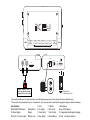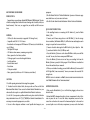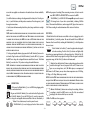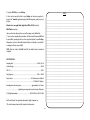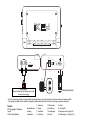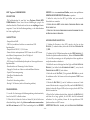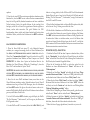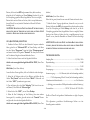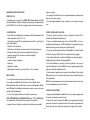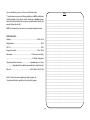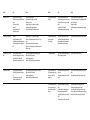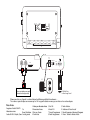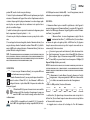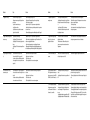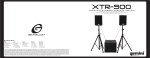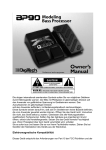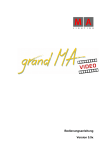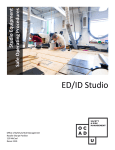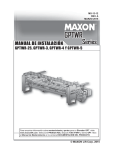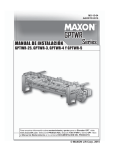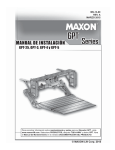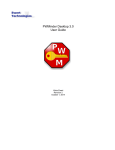Download P o r t a b L e U S B R e c o r d e r Worldwide Offices
Transcript
P o r t a b L e U S B R e c o r d e r TRAGBARER USB-REKORDER G R A B A D O R P O RTAT I L P O R U S B E N R E G I S T R E U R P O RTA B L E U S B Worldwide Offices USA: UK: Spain: France: Germany: Gemini Sound Products Corp. Gemini Sound Products LTD Gemini Sound Products S.A. GSL France Gemini Sound Worldwide Headquarters Unit C4 Hazleton Rosellon 516 local 1, Allée d' Effiat, Products GmbH 120 Clover Place Industrial Estate, 08026 Barcelona Parc de l'événement Liebigstrasse 16 Edison, New Jersey 08837 Waterlooville P08 9JU Ph: + 34 93 436 37 00 F-91160 Longjumeau 85757 Karlsfeld Ph: 732.738.9003 Ph: +44 (0)87 087 00880 Fax: + 34 93 347 69 61 Ph: + 33 1 69 79 97 70 Ph: + 49 8131 39171-0 Fax: 732.738.9006 Fax: +44 (0)87 087 00990 Fax: + 33 1 69 79 97 80 Fax: + 49 8131 39171-9 In the USA: If you experience problems with this unit, please go to http://www.geminidj.com/support.html or call 1-732-738-9003 for Gemini Customer Service. Do not attempt to return this equipment to your dealer. Gemini stands behind their products with an industry-leading 3 year limited warranty on all audio products. For larger images & detailed specs visit our website @ http://www.geminidj.com. WE ARE NOT RESPONSIBLE FOR TYPOGRAPHICAL ERRORS OR OMISSIONS. WE RESERVE THE RIGHT TO CHANGE WITHOUT NOTICE. Parts of the design of this product may be protected by worldwide patents. Information in this manual is subject to change without notice and does not represent a commitment on the part of the vendor. Gemini Sound Products Corp. shall not be liable for any loss or damage whatsoever arising from the use of information or any error contained in this manual. No part of this manual may be reproduced, stored in a retrieval system or transmitted, in any form or by any means, electronic, electrical, mechanical, optical, chemical, including photocopying and recording, for any purpose without the express written permission of Gemini Sound Products Corp. It is recommended that all maintenance and service on this product is performed by Gemini Sound Products Corp. or its authorized agents. Gemini Sound Products Corp. will not accept liability for loss or damage caused by maintenance or repair performed by unauthorized personnel. C A U T I O PLEASE READ BEFORE USING APPLIANCE, IMPORTANT WARNING & SAFET Y INSTRUCTIONS! RISK OF ELECTRICAL SHOCK DO NOT OPEN! N Any mounting of the product should follow the manufacturer's instructions, and should use a mounting accessory recommended by the manufacturer. CART: A product and cart combination should be moved with care. Quick stops, excessive force, and uneven surfaces may cause the product and cart combination to overturn. See Figure A. VENTILATION: Slots and openings in the cabinet are provided for ventilation and to ensure reliable operation of the product and to protect it from overheating, and these openings must not be blocked or covered. The openings should never be blocked by placing the product on a bed, sofa, rug, or other similar surface. This product should not be placed in a built-in installation such as a bookcase or rack unless proper ventilation is provided or the manufacturer's instructions have been adhered to. POWER SOURCES: This product should be operated only from the type of power source indicated on the marking label. If you are not sure of the type of power supply to your home, consult your product dealer or local power company. CAUTION: This product satisfies FCC regulations when shielded cables and connectors are used to connect the unit to other equipment. To prevent electromagnetic interference with electric appliances such as radios and televisions, use shielded cables and connectors for connections. The exclamation point within an equilateral triangle is intended to alert the user to the presence of important operating and maintenance (servicing) instructions in the literature accompanying the appliance. The lightning flash with arrowhead symbol, within an equilateral triangle, is intended to alert the user to the presence of uninsulated "dangerous voltage" within the product's enclosure that may be of sufficient magnitude to constitute a risk of electric shock to persons. READ INSTRUCTIONS: All the safety and operating instructions should be read before the product is operated. RETAIN INSTRUCTIONS: The safety and operating instructions should be retained for future reference. HEED WARNINGS: All warnings on the product and in the operating instructions should be adhered to. FOLLOW INSTRUCTIONS: All operating and use instructions should be followed. CLEANING: The product should be cleaned only with a polishing cloth or a soft dry cloth. Never clean with furniture wax, benzine, insecticides or other volatile liquids since they may corrode the cabinet. ATTACHMENTS: Do not use attachments not recommended by the product manufacturer as they may cause hazards. WATER & MOISTURE: Do not use this product near water, for example, near a bathtub, wash bowl, kitchen sink, or laundry tub; in a wet basement; or near a swimming pool; and the like. ACCESSORIES: Do not place this product on an unstable cart, stand, tripod, bracket, or table. The product may fall, causing serious injury to a child or adult, and serious damage to the product. Use only with a cart, stand, tripod, bracket, or table recommended by the manufacturer, or sold with the product. ity of overhead power lines or other electric light or power circuits, or where it can fall into such power lines or circuits. When installing an outside antenna system, extreme care should be taken to keep from touching such power lines or circuits as contact with them might be fatal. OVERLOADING: Do not overload wall outlets, extension cords, or integral convenience receptacles as this can result in a risk of fire or electric shock. OBJECT & LIQUID ENTRY: Never push objects of any kind into this product through openings as they may touch dangerous voltage points or short-out parts that could result in a fire or electric shock. Never spill liquid of any kind on the product. SERVICING: Do not attempt to service this product yourself as opening or removing covers may expose you to dangerous voltage or other hazards. Refer all servicing to qualified service personnel. DAMAGE REQUIRING SERVICE: Unplug this product from the wall outlet and refer servicing to qualified service personnel under the following conditions: LOCATION: The appliance should be installed in a stable location. - When the power-supply cord or plug is damaged. NON-USE PERIODS: The power cord of the appliance should be unplugged from the outlet when left unused for a long period of time. - If liquid has been spilled, or objects have fallen into the product. GROUNDING OR POLARIZATION: - If this product is equipped with a polarized alternating current line plug (a plug having one blade wider than the other), it will fit into the outlet only one way. This is a safety feature. If you are unable to insert the plug fully into the outlet, try reversing the plug. If the plug should still fail to fit, contact your electrician to replace your outlet, as it may be obsolete. Do not defeat the safety purpose of the polarized plug. - If this product is equipped with a three-wire grounding type plug, a plug having a third (grounding) pin, it will only fit into a grounding type power outlet. This is a safety feature. If you are unable to insert the plug into the outlet, contact your electrician to replace your outlet, as it may be obsolete. Do not defeat the safety purpose of the grounding type plug. POWER-CORD PROTECTION: Power-supply cords should be routed so that they are not likely to be walked on or pinched by items placed upon or against them, paying particular attention to cords at plugs, convenience receptacles, and the point where they exit from the product. OUTDOOR ANTENNA GROUNDING: If an outside antenna or cable system is connected to the product, be sure the antenna or cable system is grounded so as to provide some protection against voltage surges and built-up static charges. Article 810 of the National Electrical Code, ANSI/NFPA 70, provides information with regard to proper grounding of the mast and supporting structure, grounding of the lead-in wire to an antenna discharge unit, size of grounding conductors, location of antenna-discharge unit, connection to grounding electrodes, and requirements for the grounding electrode. See Figure B. LIGHTNING: For added protection for this product during a lightning storm, or when it is left unattended and unused for long periods of time, unplug it from the wall outlet and disconnect the antenna or cable system. This will prevent damage to the product due to lightning and power-line surges. POWER LINES: An outside antenna system should not be located in the vicin- - If the product has been exposed to rain or water. - If the product does not operate normally by following the operating instructions. Adjust only those controls that are covered by the operating instructions as an improper adjustment of other controls may result in damage and will often require extensive work by a qualified technician to restore the product to its normal operation. - If the product has been dropped or damaged in any way. - When the product exhibits a distinct change in performance, this indicates a need for service. REPLACEMENT PARTS: When replacement parts are required, be sure the service technician has used replacement parts specified by the manufacturer or have the same characteristics as the original part. Unauthorized substitutions may result in fire, electric shock, or other hazards. SAFET Y CHECK: Upon completion of any service or repairs to this product, ask the service technician to perform safety checks to determine that the product is in proper operating condition. WALL OR CEILING MOUNTING: The product should not be mounted to a wall or ceiling. HEAT: The product should be situated away from heat sources such as radiators, heat registers, stoves, or other products (including amplifiers) that produce heat. DISPOSAL: This product shall not be treated as household waste. Instead it shall be handed over to the applicable collection point for the recycling of electrical and electronic equipment. By ensuring this product is disposed of correctly, you will help prevent potential negative consequences for the environment and human health, which could otherwise be caused by inappropriate waste handling of this product. The recycling of materials will help to conserve natural resources. For more detailed information about recycling of this product, please contact your local city office, your household waste disposal service or the shop where you purchased the product. level clip I28 I92 256 PROGRESS 20% 40% 60% 10 REC WAV 80% ERROR 12 I00% sel LOW BATTERY 11 9 8 DC in (chargeable) line in power on off reset USb k ey 4 5 level r 6 max l min 1 7 3 2** Audio Source Device * USB Flash Drive or Mass Storage Device * (mixer, turntable with preamp, anything with a line level output) *Not included with this unit. The connections shown are for demonstration purposes only and do not depict the only possibility for setup. **Power cord & electrical outlet shown are for US standards only. Other countries will be provided with the appropriate adapter at authorized dealerships. Parts Checklist: iKEY Portable USB Recorder DC Power Adapter RCA L/R to 1/8” stereo Y-cable Thumb Screws Manual Warranty Card 1. DC In 2. DC Adapter 3. Power Switch 4. Reset Button 5. USB Port 6. RCA Line In 7. Level Control 8. Record Button 9. Select Button 10. Level Clip Indicator 11. Compression Rate/Progress Percentage 12. Error / Low Battery Indicator equipment. 5. DO NOT EXPOSE THIS UNIT TO RAIN OR MOISTURE. Operators of electronic equipment should in no way be in contact with water. 6. DO NOT USE ANY SPRAY CLEANER OR LUBRICANT ON ANY CONTROLS OR SWITCHES. iKEY PORTABLE USB RECORDER INTRODUCTION: Congratulations on purchasing a GEMINI iKEY PORTABLE USB RECORDER. This state of-the-art recording device features the latest technology and is backed by a ONE year limited warranty*. Prior to use, we suggest that you carefully read all the instructions. CAUTIONS: QUICK START INSTRUCTIONS: 1. After installing batteries or connecting the DC ADAPTOR (2), turn the POWER SWITCH (3) ON. 2. Connect your USB mass storage device to the USB PORT (5). Once the storage device is initialized, the PROGRESS LEDS (11) will flash six times indicating how much storage is occupied on the connected device. 3. Connect a line-level audio signal to the RCA LINE IN (6) jacks. Adjust the LEVEL (7) control until the LEVEL CLIP (10) LED stays unlit. 4. Press the SELECTOR (9) button to set the desired BIT RATE at which you would like to record. You may also choose uncompressed WAV format. 5. Press the RECORD (8) button to start and stop your recording. Each time the RECORD (8) button is pressed, all of the progress LEDs will flash once to indicate that the unit has understood your command. 6. When you are finished recording, press and hold the RECORD (8) button until all of LED lights flash 3 times consecutively. You may now remove the connected USB storage device. NOTE: IF YOU PLAN TO RECORD TO AN iPod®, PLEASE BE SURE TO READ THE SECTION ENTITLED “iPod® OPERATION NOTES.” BEFORE PROCEEDING! 1. Read all operating instructions before using this equipment. 2. To reduce the risk of electrical shock, do not open the unit. There are NO USER REPLACEABLE PARTS INSIDE. Please contact the GEMINI SERVICE DEPARTMENT or your authorized dealer to speak to a qualified GEMINI SOUND PRODUCTS technician. 3. In the USA: If you experience problems with this unit, please visit HTTP://WWW.GEMINIDJ.COM/SUPPORT.HTML or call 1 (732) 738-9003 for GEMINI CUSTOMER SERVICE. Do not attempt to return this equipment to your dealer. 4. Be sure to allow adequate ventilation to avoid possible heat damage to your BATTERY INSTALLATION: 1. Make sure the POWER SWITCH (3) is set to OFF before plugging in the unit to an electrical outlet. 2. Behind the iKEY’s aluminum faceplate is a battery compartment for four AA batteries to power the unit. To access the battery compartment, unscrew the four screws that are found on the corners of the aluminum faceplate. In the event that you need quick access to the battery compartment, you may use the four thumb FEATURES: - USB Port (For direct connectivity to supported USB Storage Device) - Compatible with USB 2.0/1.1/1.0 devices - Records audio to Uncompressed WAV format or MP3 format (w/ selectable bit rate, up to 256kbps) - Gold plated RCA inputs - LED Indicator shows memory remaining on target drive - Battery powered w/ low battery indicator - DC charger input for use with rechargeable batteries - Level clip indicator - Record volume control - Reset button - DC adapter included - Battery powered (with the use of 4 ‘AA’ batteries; not included) <4> iK ey REC screws that are supplied as an alternative to the standard screws that are installed by default. 3. Install the batteries according to the diagram inside the battery slot. Place the positive (+) end of the battery with the positive connections. Place the negative (-) with the negative connections. 4. Gently fasten the aluminum faceplate back in place, being careful not to overtighten the screws. NOTE: WHEN THE BATTERY POWER IS RUNNING LOW, THE LOW BATTERY LED LOCATED ON THE RIGHT OF THE FACE PANEL OF THE iKEY WILL FLASH. WHEN THERE IS NOT SUFFICIENT POWER TO OPERATE THE UNIT RELIABLY, THE iKEY WILL FLASH ALL LEDS THREE TIMES AND THEN iKEY for the purpose of recording. When connecting to a mixer, it is best to use the mixer’s REC OUTPUT or TAPE OUTPUT to connect to the iKEY. 4. The USB PORT (5) is a USB 2.0/1.1/1.0-compatible port used to connect a USB storage device of your choice (not included), including USB flash drives, USB external hard disk drives, and most popular MP3 players that connect via USB. When recording, the audio information will be written to this device. USb k ey FUNCTIONS: 1. POWER SWITCH: After the batteries are installed or this unit is plugged in, switch the POWER SWITCH (3) to the ON position. The unit will turn ON & the red LEDS will illuminate. Turn the unit OFF by switching the POWER SWITCH (3) to the OFF position when not in use. 2. LEVEL CONTROL Use the LEVEL (7) control to regulate the audio signal's level when recording. The LEVEL CLIP (10) indicator will light solidly when there is no input signal detected, or if the signal is too low. The LEVEL CLIP (10) indicator will flash when the input signal is too high. When the signal is within the appropriate range, the LEVEL CLIP (10) indicator will remain unlit. 3. SELECTOR: Press the SELECTOR (9) button to adjust the output format of the sel recorded audio signal. You may compress the file in MP3 format to save space on your storage device, with 3 BIT RATE options, or uncompressed .WAV format. For MP3 format, you may choose from compression rates of 128 Kbps, 192 Kbps, or 256 Kbps (kilobytes per second). NOTE: SELECTING WAV FORMAT FOR RECORDINGS WILL YIELD THE BEST POSSIBLE RECORDING QUALIT Y THAT iKEY HAS TO OFFER, BUT WILL OCCUPY APPROXIMATELY 10 MEGS OF STORAGE SPACE PER MINUTE RECORDED. WHEN RECORDING IN .WAV FORMAT, BE SURE YOU HAVE PLENT Y OF SPACE AVAILABLE ON YOUR STORAGE DEVICE. 4. RECORD: The RECORD (8) button starts and stops the recording. Each time REC a recording is started, the iKEY creates a new file. Files are numbered according to the order in which they were recorded. 5. LEDS: The LEDS serve three purposes: GRACEFULLY CLOSE ANY CONNECTIONS WITH THE ATTACHED STORAGE DEVICE AND CEASE RECORDING. ALTHOUGH THE iKEY IS ABLE TO SAVE THE FILE BEFORE LOSING POWER, IT IS ADVISABLE TO END THE RECORDING BY PRESSING THE RECORD (8) BUTTON ONCE THE LOW level BATTERY LED BEGINS TO FLASH. max 5. To charge rechargeable batteries, plug one end of the DC ADAPTOR (2) into an electrical outlet. Plug the other end of the DC ADAPTOR (2) into the DC IN (1) to power the iKEY or to charge the rechargeable batteries installed in the unit. The POWER SWITCH (3) must be in the ‘ON’ position to charge the installed batteries. NOTE: ATTEMPTING TO RECHARGE NON-RECHARGEABLE BATTERIES MAY RESULT IN BATTERY LEAKAGE, FIRE, OR EXPLOSION. SINCE THERE ARE MANY T YPES OF RECHARGEABLE BATTERIES AVAILABLE, NECESSARY CHARGING TIMES MAY VARY AND SHOULD BE RESEARCHED PRIOR TO USING THE iKEY ’S RECHARGING FUNCTION. FOR OPTIMAL RESULTS, WE SUGGEST USING NICKEL METAL -HYDRIDE-T YPE (NiMH) RECHARGEABLE BATTERIES. CONNECTIONS: 1. Make sure the POWER SWITCH (3) is set to OFF before plugging in the unit to an electrical outlet. 2. Plug one end of the DC ADAPTOR (2) to an electrical outlet. Plug the other end of the DC ADAPTOR (2) into the DC IN JACK (1) in order to power the iKEY or to charge the rechargeable batteries installed in the unit. Alternatively, 4 Alkaline ‘AA’ size batteries may be used to power the unit. 3. The RCA LINE IN (6) is used to plug any line-level device into the power off on DC in (chargeable) line in r sel l <5> min level clip I28 I92 256 PROGRESS 20% 40% 60% WAV 80% I00% ERROR LOW BATTERY - The LEVEL CLIP (10) LED flashes to alert you when the input signal exceeds the threshold required to make a digital recording free of distortion. The LED lights solidly to alert you that the input level is too low, or is absent completely. - The line of text above the LEDs indicates the BIT RATES available to make recordings on the iKEY. When using the SELECT (9) button to select the BIT RATE, the respective LED below the BIT RATE that you have selected will illuminate. - The line of text below the LEDs, made up of percentages, indicates the amount of storage that is occupied on the target storage device. These are referred to as the PROGRESS LEDS (11). When the LED above a particular percentage is flashing, it means that the amount of storage occupied is less than the value below the flashing LED. When an LED is solid, it means that the storage occupied has exceeded that percentage. When the unit approaches 100% full, the LED display will alert you by flashing all 5 LEDs repeatedly until the storage device reaches its full capacity. - The LED at the far right flashes when the batteries are low or stays solid when there is an error preventing the device from operating. 6. RESET: The RESET (4) button is used to re-initialize the unit, if there is any error with your connected storage device, or in the event that the unit needs to be restarted for any reason. The RESET (4) button is recessed, as typically it will never have to be used. reset OPERATIONS: 1. Once the unit has been supplied with power using 4 ‘AA’ batteries or the DC ADAPTOR (2), turn the unit on by moving the POWER SWITCH (3) to the ‘ON’ position. The LEVEL CLIP (10) indicator will light, indicating that there is no input signal. 2. Plug your USB STORAGE DEVICE (e.g., USB flash drive, USB external hard drive, USB compatible MP3 player) into the USB KEY INPUT (5). Within a few seconds, the unit will detect and initialize the USB STORAGE DEVICE. During this time, you may see your USB STORAGE DEVICE’S activity light illuminate. Once the iKEY has initialized your USB STORAGE DEVICE, the LED indicators showing the space occupied on the target device will flash six (6) times. 3. Once the LED(s) indicating the occupied space turn off, you may use the SELECTOR (9) button to select the BIT RATE at which you would like to record. Pressing the SELECTOR (9) button toggles through the BIT RATES, which include 128Kbps, <6> 192Kbps, 256Kbps, and uncompressed .WAV. At this point, if you would like to check the amount of space occupied on the target device, you can hold down the SELECTOR (9) button for 3-4 seconds, after which the LEDs will display the space occupied on the target device until you release the SELECTOR (9) button. 4. After you have selected the BIT RATE at which you would like to record, you must adjust the input level in order to ensure that your recording volume will be adequate, but not so loud that it overloads the inputs of the iKEY. The simplest way to do this is to first adjust the volume of the source to as loud as needed, then adjust the LEVEL (7) control so that the input signal does not overload the iKEY. To set the recording levels, increase the LEVEL (7) control until the LEVEL CLIP (10) indicator begins to flash repeatedly. Then, decrease the LEVEL (7) control gradually until the LEVEL CLIP (10) indicator flashes no more than once every 3 to 4 seconds. If you suspect that the level of the source may increase unexpectedly, you may want to decrease the LEVEL (7) control even more, to insure that clipping does not happen unexpectedly. NOTE: IF THE LEVEL CLIP (10) INDICATOR FLASHES MORE THAN OCCASIONALLY, YOUR RECORDING WILL SUFFER FROM DIGITAL DISTORTION. WHEN IN DOUBT, IT IS ALWAYS EASIER TO RECORD AT A LOWER VOLUME WITH THE iKEY AND INCREASE THE VOLUME LEVEL AFTERWARDS USING EDITING SOFT WARE ON YOUR PC THAN IT IS TO REMOVE THE DISTORTION FROM A POORLY MADE RECORDING. 5. Once you have set all of the necessary parameters, you may press the RECORD (8) button to start recording. When the record button is pressed, all of the progress LEDs will flash once to indicate that the unit has understood your command. Once recording has commenced, the iKEY will again display the percentage of space occupied on the connected target device. The LED indicating the space that the unit is approaching will flash. If you wish to instead view the selected BIT RATE, you may press the SELECTOR (9) button to toggle between space occupied and BIT RATE. When you wish to stop recording, press the RECORD (8) button again. Immediately after pressing the RECORD (8) button to stop the recording, the flashing LED indicating the space occupied will turn solid, indicating the end of recording. After the iKEY has finished all recording operations and has closed the file, all of the progress LEDs will flash once to indicate that the unit is ready for the next command. NOTE: IF YOU ARE RECORDING TO AN iPod® WITH A LARGE AMOUNT OF SONGS IN THE instantly listen to your recording by locating the file under the ‘Songs’ list found on your iPod’s menu. The filenames that are produced by the iKEY start with the word “iKEY”, and are then followed by the file format and the number sequence in which the recording was made. LIBRARY, YOU MAY NOTICE A DELAY WHEN STARTING AND STOPPING THE RECORDING PROCESS iKEY. THIS IS PERFECTLY NORMAL, AND IS A RESULT OF THE iKEY PREPARING THE FILE SO THAT IT MAY BE PLAYED BACK USING THE iPod®. FOR MORE DETAILS ON USING THE iKEY WITH AN iPod®, SEE THE SECTION ENTITLED “iPod® OPERATION NOTES”. 6. If you wish to begin recording again, you may press the RECORD (8) button, which will begin recording a new file. 7. If, during recording, your storage device approaches full capacity, all PROGRESS LEDS will flash repeatedly. As a safeguard, the PROGRESS LEDS will begin to flash when there is approximately 5% remaining on the target device. When the target device is full, all LEDs will blink 3 times, indicating that the unit has ceased recording. Then, the 100% full indicator will stay solid while the other PROGRESS LEDS will flash rapidly to further alert the user. After approximately 3 minutes, all of the PROGRESS LEDS will stay solid. 8. To disconnect the target USB STORAGE DEVICE, press and hold the RECORD (8) button until all of LED lights flash 3 times consecutively. This gracefully closes the connection with the target device so that it may be disconnected without any risk of corrupting the data that you have recorded to it. Once the disconnect sequence is done, the storage device must be removed and re-connected prior to recording again. If this is not done, all of the LEDs will flash three (3) times indicating that the storage device must be ejected before continuing. NOTE: ALTHOUGH THE iKEY IS OUTFITTED WITH SOFT WARE TO PREVENT DATA CORRUPTION IN THE EVENT OF ACCIDENTAL DISCONNECTION WITH THE TARGET DEVICE, IT IS ALWAYS BEST WITH THE NOTE: FOR MORE DETAILS ON USING THE iKEY WITH AN iPod®, SEE THE SECTION ENTITLED “iPod® OPERATION NOTES.” KNOWN LIMITATIONS: 1. When recording to an iPod®, especially one with a large amount of songs in its library, you may notice a delay when starting and stopping the recording process. If there are a large amount (1,000+) of songs in your library, you will notice that it takes approximately 5 seconds for the iKEY to begin recording from the time the RECORD (8) button is pressed. When the RECORD (8) button is pressed again (to stop the recording), the iKEY may take approximately 15 seconds to close the file. This is perfectly normal, and is a result of the iKEY preparing the file so that it may be played back using the iPod®. This performance can be improved by either recording to an iPod® that has a smaller library of songs, or by defragmenting the iPod® itself. 2. If you are recording to a USB hard drive or to a hard-drive based MP3 player (such as an iPod®), skipping or audio glitches may be caused by fragmented files. For best performance, make sure that your unit has been defragmented before recording. 3. When attempting to record to an MP3 player with internal storage, keep in mind that the iKEY will only be able to access those devices which are plug-and-play and require no additional drivers. Units that require proprietary software to access the files stored on the device are not supported. The vast majority of USB mass storage devices are able to operate without additional driver software and are therefore compatible with the iKEY. TO PERFORM THIS PRECAUTIONARY MEASURE TO INSURE THAT THE INTEGRIT Y OF YOUR RECORDED DATA IS MAINTAINED. 9. To playback or edit your recording, simply connect the target USB STORAGE DEVICE to your PC or Macintosh computer and view the files on the device. The iKEY will name the files in numerical order according to the order in which they were recorded. Also note that the filename reflects which file format it is in - MP3 or WAV. Simply use your favorite audio editing application (not included) to manipulate, trim, edit, and burn your creation to CD. iPod® OPERATION NOTES: 1. When connecting your iPod® to your PC or Macintosh computer, it is imperative that you specify, in iTunes®, that you wish to ‘Manually manage songs and playlists.’ If your iTunes® is set to automatically update, the recordings that were NOTE: FOR MORE DETAILS ON TRANSFERRING RECORDINGS FROM YOUR iPod®, SEE THE SEC“iPod® OPERATION NOTES”. TION ENTITLED 10. In the event that you are storing your recording to an iPod, you will be able to <7> made using the iKEY WILL BE DELETED by iTunes® upon connection to your computer. This option can be found by dragging down the ‘Edit’ menu at the top of the iTunes® window, then by selecting ‘Preferences.’ Next, select the tab that reads ‘iPod’, and then the tab that reads ‘Music’. 4. Open the ‘iPod_Control’ directory, then the ‘Music’ directory, then right click on the directory (usually at the very bottom), labeled ‘iKEY’, and select ‘Create Shortcut.’ Drag this shortcut to your Desktop. NOTE: THIS SETTING SHOULD BE CHANGED PRIOR TO MAKING ANY RECORDINGS WITH THE iKEY TO INSURE THAT THE FIRST RECORDINGS YOU MAKE WITH THE iKEY ARE NOT DELETED. 5. Once you have moved the shortcut to your Desktop (or wherever you prefer it), again go to ‘Tools’, then to ‘Folder Options.’ 2. Before you record to an iPod®, the unit must be initialized by the iTunes® software. You must also use iTunes® to put at least one song on your iPod® before making a recording with the iKEY. This only applies to brand unused or reformatted iPods - if you have already used your iPod® with the iTunes® software to manage your music, then you can skip this step. 6. Again click on the tab labeled ‘View,’ and select the radio button below that reads ‘Do not show hidden files and folders.” Once you have clicked ‘OK’, you will no longer see the hidden files . er appear with the name ‘iPod_Control.’ 7. Once you have completed this procedure, the files recorded from your iKEY will be accessible by opening the shortcut you have created and placed on your Desktop. Although you are free to delete files from this folder, it is advisable to use iTunes® to manage the library on your iPod®. 3. When the iPod® is connected to the iKEY, the display on the iPod® will read “Do Not Disconnect.” This indicates that there is data being sent to the iPod®. 4. To disconnect the iPod®, press and hold the RECORD (8) button until all of the LED lights flash 3 times consecutively. Wait until the iPod®’s display no longer reads “Do Not Disconnect.” NOTE: ONCE YOU UNPLUG THE iPod® YOUR PC, THE SHORTCUT WILL NO LONGER BE ACCESSIBLE. 5. If you wish to play back your recordings directly from your iPod®, you will be able to find the iKEY’s recordings under the ‘Songs’ folder, at the very end of the list. OS X (MACINTOSH) DIRECTIONS: 6. In order to retrieve your recordings from your iPod® for editing, you must first follow the directions listed below. The iKEY’s files are placed in a hidden directory on the iPod®, and the directory must be un-hidden to access the files. Keep in mind that Mac and PC formatted iPods use different file systems, and are not interoperable 2. Type the following string, exactly as you see it below: 1. After connecting your iPod®, navigate to ‘Macintosh HD (found on your desktop), and open ‘Applications’, then ‘Utilities’, then load the application called ‘Terminal’. This will bring you to a text-based prompt. defaults write com.apple.finder AppleShowAllFiles TRUE (enter key) killall finder (enter key) WINDOWS XP (PC) DIRECTIONS: Keep this window open, as you will need to return here in step #6. 1. After connecting your iPod®, navigate to ‘My Computer’ (found under the start menu), and double click on your iPod®, which should appear under ‘Devices with Removable Storage.’ 3. Next, go back to your desktop and open the ‘iPod_Control’ directory, then the ‘Music’ directory, then click on the directory (usually at the very bottom), labeled ‘iKEY’. 2. Once you are viewing the iPod, go to ‘Tools’, then to ‘Folder Options.’ 4. At the top of the screen, pull down the ‘Action‘ menu (the icon looks like a sprocket) and select ‘Make Alias.’ Drag this shortcut to your Desktop. 3. Click on the tab labeled ‘View,’ and select the radio button below that reads ‘Show hidden files and folders.” Once you have clicked ‘OK’, you will see a fold<8> 5. Drag the ‘iKEY Alias’ to your Desktop. NOTES: 6. Once you have moved the Alias to your Desktop (or wherever you prefer it), return to the ‘Terminal’ application and type the following string, exactly as you see it below: ____________________________________________________________________________________________________________ defaults write com.apple.finder AppleShowAllFiles FALSE (enter key) ____________________________________________________________________________________________________________ killall finder (enter key) ____________________________________________________________________________________________________________ ____________________________________________________________________________________________________________ ____________________________________________________________________________________________________________ Once you have done this procedure, you will no longer see the hidden files. ____________________________________________________________________________________________________________ 7. Once you have completed this procedure, the files recorded from your iKEY will be accessible by opening the alias you have created and placed on your Desktop. Although you are free to delete files from this folder, it is advisable to use iTunes® to manage the library on your iPod®. ____________________________________________________________________________________________________________ NOTE: ONCE ACCESSIBLE. ____________________________________________________________________________________________________________ YOU UNPLUG THE iPod® YOUR PC, ____________________________________________________________________________________________________________ ____________________________________________________________________________________________________________ ____________________________________________________________________________________________________________ THE SHORTCUT WILL NO LONGER BE ____________________________________________________________________________________________________________ ____________________________________________________________________________________________________________ ____________________________________________________________________________________________________________ SPECIFICATIONS: ____________________________________________________________________________________________________________ Sampling Rate:......................................................................................44.1kHz, 16 Bit ____________________________________________________________________________________________________________ ____________________________________________________________________________________________________________ Dynamic Range: ...................................................................................................98 dB ____________________________________________________________________________________________________________ THD+N:..............................................................................................................91 dB ____________________________________________________________________________________________________________ Freq Response:.......................................................................................20Hz – 20KHz ____________________________________________________________________________________________________________ ____________________________________________________________________________________________________________ Power Source..................................................................4 ‘AA’ batteries (not included) ____________________________________________________________________________________________________________ ..................................................................................................9V 500mA DC adapter ____________________________________________________________________________________________________________ Recording time on battery power.......................................Approximately 4 to 5 hours ____________________________________________________________________________________________________________ ____________________________________________________________________________________________________________ ...........................................(depending on storage device used and type of batteries) ____________________________________________________________________________________________________________ AC Voltage Requirements............................................120 VAC 60Hz or 230 VAC 50Hz ____________________________________________________________________________________________________________ ____________________________________________________________________________________________________________ ____________________________________________________________________________________________________________ iPod® and iTunes® are registered trademarks of Apple Computer, Inc. ____________________________________________________________________________________________________________ *The stated warranty does not affect statutory local warranties <9> SYMPTOM: CAUSE: SOLUTION: SYMPTOM: CAUSE: SOLUTION: 1. Unit does not power up. - Power switch is not in the ‘ON’ position. - DC adapter is not connected to the unit, or to the AC outlet. - AC outlet is not active. - Batteries are dead. - Batteries are not installed properly. - Unit needs to be reset. - Move power switch to the ‘ON’ position. - Connect the DC adapter to the unit and to an AC outlet. - Check the condition of the outlet. - Replace with 4 fresh ‘AA’ size batteries, or recharge them if they are rechargable. - Install the batteries according to the diagram found underneath the faceplate. - Use a pencil or ball-point-pen to press the RESET (4) button on the side panel. 5. Recording has transient digital noise or skipping. - Source material has digital distortions or skips. - Target device (in the case of using an external hard drive or hard disk based MP3 player) is fragmented. - Power outlet connected to iKEY is questionable. - Data corrupted due to improper target device removal. - Check the quality of the source material you are attempting to record. - Connect the storage device to your PC and defragment it according to the directions supplied by your operating system. - Check power outlet - Follow the instructions for removing the target device when recording has finished. 2. Unit powers up, but recording function does not work. - Batteries are dead. - USB storage device is at full capacity. - USB storage device is write protected. - USB storage device is incompatible with the iKEY. - Replace with 4 fresh ‘AA’ size batteries, or recharge them if they are rechargable. - Erase the data on the USB storage device using your PC, or use another device. - Turn off the write protection on your storage device. - Check with the manufacturer of the said storage device to verify its ability to be used as a USB Mass Storage Device without the need for proprietary software. 6. Unit seemed to be recording without problems, but data is not found on the target device. - Data erased due to improper target device removal. - Unit was unplugged from AC outlet without proper device removal procedure, or power was removed in the middle of recording. - Follow the instructions for removing the target device when recording has finished or prior to removing the power source. 3. Recording comes out very quiet, and is not crisp and clear. - Input level of the iKEY is not high enough. - Output level of the source device is not high enough. - Cables are defective or of poor quality. - Source material is excessively quiet or not good quality. - Adjust the Input Level Control to increase the signal input level according to the instructions. - Adjust the output level of the source device. - Check the integrity of the cables. - Check the quality of the source material that you are attempting to record. 7. iPod® operation is not working correctly. - iPod®, iTunes®, or the computer that you are using in conjunction with your iPod® is not configured properly. - Refer to the section labeled ‘iPod Operation Notes’ in this manual. 4. Recording comes out distorted. - Input level of the iKEY is set too high. - Output level of the source device is set too high. - Cables are defective or of poor quality. - Source material is distorted. - Adjust the Input Level Control to decrease the signal input according to the instructions. - Adjust the output level of the source device. - Check the integrity of the cables. - Check the quality of the source matieral you are attempting to record. 8. When a device is plugged into the iKEY, the record function does not work, and when the record button is pressed, all of the LEDs flash 3 times. - The device you are trying to record to is full or is writeprotected. - The device you are trying to use is not compatible with the iKEY. - Free up space on the target device, and make sure it is not write protected. - Use a supported USB mass storage device that does not require proprietary driver software. 9. The iKEY is showing that the device is nearly full, but upon connection to a computer, there are no files on the storage device. - The device you are trying to record to is write-protected. - The file allocation table has become damaged on the storage device and is causing the iKEY to report incorrect information. - The device you are trying to use is not compatible with the iKEY. - The device and/or the iKEY need to be reset. - Make sure the device is not write protected. - Reformat the device according to the manufacturer’s instructions. - Use a supported USB mass storage device that does not require proprietary driver software. - Use a pencil or ball-point-pen to press the RESET (4) button on the side panel. Also reset the storage device according to the manufacturer’s instructions. A C H T U N G ! BITTE UNBEDINGT VOR BENUTZUNG DES GERÄTS LESEN! WICHTIGE HINWEISE UND SICHERHEITSANWEISUNGEN GEFAHR EINES ELEKTRISCHEN SCHLAGS. GERÄT NICHT ÖFFNEN! VORSICHT: Dieses Produkt erfüllt die FCC-Regeln, wenn Sie zum Anschluss abgeschirmte Kabel und Stecker verwenden, um es mit anderen Geräten zu verbinden. Auch um elektromagnetische Störungen anderer elektrischer Geräte wie Radios oder Fernseher zu vermeiden, benutzen Sie abgeschirmte Kabel und Stecker für die Verbindungen. Das Ausrufezeichen im gleichseitigen Dreieck weißt Sie in der Bedienungsanleitung auf wichtige Bedienungsanweisungen und Wartungs/Serviceanweisungen hin. Das Blitzsymbol im gleichseitigen Dreieck dient dazu, den Benutzer vor gefährlichen Spannungen an nicht isolierten Stellen im Gehäuse zu warnen, die so groß sind, dass Sie eine Gefahr für den Benutzer darstellen. ANWEISUNGEN LESEN: Lesen Sie alle Sicherheits- und Bedienungsanweisungen, bevor Sie mit dem Produkt arbeiten. AUFBEWAHRUNGSHINWEIS: Bewahren Sie alle Sicherheits- und Bedienungsanweisungen gut auf. WARNHINWEISE: Alle Warnhinweise für das Produkt und die Bedienungsanweisungen müssen genau eingehalten werden. ANWEISUNGEN BEFOLGEN: Alle Anweisungen zum Betrieb des Produkts sollten befolgt werden. REINIGUNG: Das Produkt sollte nur mit einem Polier- oder einem weichen trockenen Tuch gereinigt werden. Benutzen Sie dazu niemals Möbelwachs, Benzine, Insektenmittel oder andere flüchtige Reinigungsmittel, denn Sie könnten zur Korrosion des Gehäuses führen. ERWEITERUNGEN: Benutzen Sie keine Erweiterungen, die nicht vom Hersteller empfohlen sind, da sie zu Risiken führen könnten. WASSER&FEUCHTIGKEIT: Benutzen Sie dieses Produkt nicht in der Nähe von Wasser, z. B. in der Nähe einer Badewanne, einer Waschschüssel, eines Küchenspülbeckens eines Waschbeckens, in einem feuchten Keller, einem Schwimmbecken oder an ähnlichen Orten. ZUBEHÖR: Stellen Sie das Produkt nicht auf eine wackelige und labile Unterlage. Das Produkt könnte herunterfallen und dabei Kinder oder Erwachsene verletzen, wie auch selber beschädigt werden. Stellen Sie das Produkt nur auf vom Hersteller empfohlene oder verkaufte Unterlagen. Jede Befestigung und Montage des Produkts sollte nach den Anweisungen des Herstellers ausgeführt werden. Nutzen Sie dazu ein vom Hersteller empfohlenes Montageset. MOBILE UNTERLAGEN: Bewegen Sie eine Kombination aus dem Produkt und einer mobilen Unterlage mit Vorsicht. Schnelles Anhalten, zu viel Schub oder unebene Böden können dazu führen, dass sich Produkt und mobile Unterlage überschlagen (SIEHE BILD A). BELÜFTUNG: Schlitze und Öffnungen im Gehäuse sind für die Belüftung vorgesehen. Sie stellen den zuverlässigen Betrieb des Produkts sicher und schützen es vor Überhitzung. Diese Öffnungen dürfen nicht verschlossen, blockiert oder bedeckt werden. Stellen Sie deswegen das Produkt niemals auf ein Bett, ein Sofa, einen Teppich oder Stellen mit ähnlicher Oberfläche. Wenn Sie dieses Produkt in einer festen Installation wie z. B. in einem Regal oder einem Rack einbauen, sorgen Sie für ausreichende Belüftung oder sorgen Sie dafür, dass die Bestimmungen des Herstellers genau eingehalten werden. STROMANSCHLUSS: Dieses Produkt darf nur mit dem auf dem Gerät angegebenen Strom betrieben werden. Wenn Sie sich nicht sicher sind, welche Stromart Sie bei sich zuhause haben, fragen Sie den Verkäufer des Geräts oder Ihren Stromversorger. AUFSTELLUNGSORT: Stellen Sie das Gerät an einem festen Ort auf. ZEITEN DES NICHTGEBRAUCHS: Ziehen Sie das Stromkabel aus dem Gerät heraus, wenn Sie es für eine längere Zeit nicht gebrauchen. ERDUNG ODER POLUNG: - Wenn dieses Produkt mit einem gepolten Wechselstromstecker (Ein Stecker mit einem Kontakt mehr als andere Stecker) ausgestattet ist, passt dieser nur in einer bestimmten Richtung in die Steckdose und ist ein besonderes Sicherheitsmerkmal. Sollten Sie den Stecker nicht komplett in die Steckdose stecken können, versuchen Sie ihn andersherum einzustecken. Sollte der Stecker auch dann noch nicht in die Steckdose passen, beauftragen Sie einen Elektriker, um diese veraltete Steckdose auszutauschen. - Wenn dieses Produkt mit einem geerdeten dreipoligen Stecker ausgestattet ist, hat der Stecker einen dritten (Erdungs-)Kontakt und passt nur in eine Steckdose mit entsprechender Erdung. Auch das ist ein Sicherheitsmerkmal. Sollte der Stecker nicht in die Steckdose passen, beauftragen Sie einen Elektriker, um diese veraltete Steckdose auszutauschen. SCHUTZ DES STROMKABELS: Stromkabel sollten so verlegt werden, dass man nicht auf sie treten kann noch dass sie von darauf stehenden oder gegen sie stoßenden Gegenständen gequetscht werden. Achten Sie besonders auf Kanten, Sicherung, Stecker und Buchsen. AUSSENANTENNENERDUNG: Wenn Sie eine Außenantenne oder ein Radio/Fernsehkabelsignal an das Produkt anschließen, achten Sie darauf, dass die Antenne oder das Kabel geerdet sind, um dafür zu sorgen, dass Überspannungen und elektrostatische Aufladungen nicht auftreten können. Im Artikel 810 des National Electrical Code, ANSI/NFPA 70, finden Sie Informationen über die richtige Erdung des Antennenmasts und weitere Informationen zu diesem Thema. (SIEHE AUCH ABBILDUNG B). GEWITTER: Trennen Sie das Produkt während eines Gewitters oder wenn es unbeaufsichtigt ist oder wenn es für eine lange Zeit nicht benutzt wird durch Ziehen des Stromkabels vom Stromnetz. Trennen Sie auch die Verbindung zu einer Antenne oder Radio-/Fernsehkabeln. Dadurch vermeiden Sie Beschädigungen des Produkts durch Blitze oder Überspannungen. STROM- UND ÜBERLANDLEITUNGEN: Stellen Sie eine Außenantenne nicht in der Nähe von Überlandleitungen, elektrischen Licht- oder Stromkreisen oder an Stellen, wo sie in eine solche Leitung fallen könnte auf. Wenn Sie eine Außenantenne aufstellen, achten Sie besonders darauf, dass Sie auf keinen Fall irgendwelche Stromleitungen berührt. Das kann zu gefährlichen Auswirkungen führen. ÜBERLASTUNG: Überlasten Sie keine Steckdosen, Verlängerungskabel oder Sicherungen. Das kann zu Bränden oder elektrischen Schlägen führen. EINDRINGEN VON GEGENSTÄNDEN ODER FLÜSSIGKEIT: Führen Sie niemals irgendwelche Gegenstände durch Öffnungen in das Produkt ein. Sie könnten mit Strom führenden Stellen in Verbindung kommen oder Kurzschlüsse verursachen, die zu Bränden oder elektrischen Schlägen führen können. Gießen Sie niemals irgendwelche Flüssigkeiten auf oder in das Produkt. SERVICE: Versuchen Sie nicht, das Produkt selber zu reparieren. Durch das Öffnen des Gehäuses oder Entfernen von Schrauben können Sie mit gefährlichen Spannungen oder anderen Risiken in Kontakt kommen. Beauftragen Sie im Reparaturfall nur qualifiziertes Servicepersonal. WANN SERVICE NÖTIG IST: Unter den folgenden Bedingungen ziehen Sie auf jeden Fall das Stromkabel aus der Steckdose und beauftragen Sie für eine Reparatur nur qualifiziertes Servicepersonal: - Wenn das Stromkabel defekt ist. - Wenn Flüssigkeit auf oder in das Produkt gelaufen ist oder Gegenstände in das Produkt gefallen sind. - Wenn das Produkt Regen oder Wasser ausgesetzt war. - Wenn das Produkt trotz Befolgen der Bedienungsanweisungen nicht normal arbeitet. Stellen Sie dabei das Produkt nur nach den Anweisungen der Bedienungsanleitung ein, andere Einstellungen können das Produkt beschädigen und den aufwändigen Einsatz von Technikern für die Wiederherstellung erfordern. - Wenn das Produkt hingefallen oder auf andere Art und Weise beschädigt ist. - Wenn das Produkt eine eindeutige Veränderung im Betrieb zeigt. ERSATZTEILE: Wenn Ihr Produkt Ersatzteile benötigt, achten Sie darauf, dass der Servicetechniker nur vom Hersteller erlaubte Ersatzteile oder Ersatzteile, die die gleichen Eigenschaften wie die originalen Teile aufweisen, einsetzt. Falsche Ersatzteile können zu Bränden, elektrischen Schlägen oder anderen Risiken führen. SICHERHEITSTEST: Bevor der Service oder eine Reparatur für dieses Produkt beendet sind, beauftragen Sie den Servicetechniker, einen Servicetest durchzuführen, um sicher zu stellen, dass das Produkt einwandfrei funktioniert. WAND- ODER DECKENMONTAGE: Das Produkt sollte nicht an einer Wand oder der Decke montiert werden. HITZE: Stellen Sie das Produkt nicht in die Nähe von Wärmequellen wie Radiatoren, Wärmespeichern, Öfen oder anderen Produkten (auch Verstärker), die Hitze erzeugen. VERWERTEN SIE WIEDER: Dieses Produkt sollte nicht als Haushaltsmüll entsorgt werden. Entsorgen Sie das Produkt im Bedarfsfall bei einer zuständigen Entsorgungsstelle, die das Recycling der elektrischen und elektronischen Bauteile übernimmt. Wenn Sie das Produkt dem gemäß entsorgen, schützen Sie die Umwelt und die menschliche Gesundheit. Bei nicht sachgemäßer Entsorgung gefährden Sie die Umwelt und die menschliche Gesundheit. Das Recycling verschiedener Materialien hilft, die Natur und Ihre Ressourcen zu schonen. Für nähere Informationen bezüglich der Entsorgung dieses Produkts nehmen Sie Kontakt auf mit Ihrer lokalen Stadtverwaltung, dem zuständigen Entsorgungsunternehmen oder dem Händler, bei dem Sie das Produkt gekauft haben. level clip I28 I92 256 PROGRESS 20% 40% 60% 10 REC WAV 80% ERROR 12 I00% sel LOW BATTERY 11 9 8 DC in (chargeable) line in power on off reset USb k ey 4 5 level r 6 max l min 1 7 3 2** Audioquelle * USB-Speichermedium* USB Flash Drive (Mixer, Turntable mit Vorverstärker, jedes Gerät mit einem Line-Ausgang or Mass Storage Device * *Nicht im Lieferumfang enthalten. Die dargestellten Verschaltungen dienen nur der Demonstration. Sie können auch andere Varianten wählen. **Das gezeigte Stromkabel und die Steckdose entsprechen amerikanischen Standards. Für andere Länder liegt ein passender Adapter bei. Teileliste: iKEY Transportabler USB Rekorder Netzteil Y-Kabel Cinch-Miniklinke Rändelschrauben Anleitung Garantiekarte 1. Netzbuchse 2. Netzteil 3. Netzschalter 4. Reset-Knopf 5. USB-Anschluss 6. Cinch-Line-In 7. Lautstärkeregler 8. Rec-Taste 9. Sel-Taste 10. Level-Clip-LED 11. Kompressionrate/ Progress-LED 12. Fehler-Anzeige / Low-Battery-LED iKEY Tragbarer USB-REKORDER EINLEITUNG: Wir beglückwünschen Sie zum Kauf eines Tragbaren GEMINI iKEY USB-REKORDERS. Dieses State-of-the-art-Aufnahmegerät spiegelt den aktuellsten Stand der Technik wieder und ist mit einer einjährigen Garantie ausgestattet*. Lesen Sie diese Bedienungsanleitung vor der Inbetriebnahme des Geräts sorgfältig durch. SERVICE oder einen autorisierten Händler, um mit einem qualifizierten GEMINI-SOUND-PRODUCTS-Techniker zu sprechen. 3. Stellen Sie sicher, dass der iKEY gut belüftet wird, um eventuelle Hitzeschäden zu vermeiden. 4. SETZEN SIE DEN IKEY UNTER KEINEN UMSTÄNDEN REGEN ODER FEUCHTIGKEIT AUS. 5. BENUTZEN SIE KEINEN SPRÜHREINIGER ODER SCHMIERMITTEL FÜR DIE REGLER ODER DIE SCHALTER. AUSSTATTUNG: - Kompatibel mit iPod® - USB Port (zum direkten Anschluss von unterstützten USBSpeichermedien) - Kompatibel mit USB 2.0/1.1/1.0-Geräten - Nimmt Audio im unkomprimierten WAV-Format oder im MP3-Format mit wählbarer Kompressionsrate (bis zu 256 kbps) auf - Vergoldete Cinch-Eingänge - LED-Anzeige für verbleibenden Speicherplatz auf dem angeschlossenen Speichermedium - Batteriebetrieben mit Warnanzeige für leere Batterien - Eingang für Netzteil zum Laden von wiederaufladbaren Batterien - Optische Übersteuerungsanzeige - Einstellbare Aufnahmelautstärke - Reset-Taste - Netzteil im Lieferumfang enthalten - Benötigt 4 AA Batterien (nicht im Lieferumfang enthalten) WARNHINWEISE: 1. Lesen Sie alle Anweisungen der Bedienungsanleitung aufmerksam durch, bevor Sie den iKEY in Betrieb nehmen. 2. Öffnen Sie das Gehäuse des Geräts auf keinen Fall, da die Gefahr eines elektrischen Schlages besteht. Es gibt keine vom Benutzer auszutauschenden Teile im Inneren des iKEY. Bitte benachrichtigen Sie den GEMINI SCHNELLSTART-ANLEITUNG: 1. Nachdem Sie Batterien in den iKEY eingelegt oder ihn mit dem NETZTEIL (2) verbunden haben, schalten Sie ihn mit dem NETZSCHALTER (3) EIN. 2. Verbinden Sie Ihr USB-Speichermedium mit dem USB- ANSCHLUSS (5). Nachdem das Speichermedium initialisiert ist, blinken die PROGRESS-LEDS (11) sechs Mal, um anzuzeigen, wie viel Speicherplatz auf dem angeschlossenen Speichermedium vorhanden ist. 3. Schließen Sie nun ein Audiosignal mit Line-Pegel an die LINE-IN-CINCHBUCHSEN (6) an. Stellen Sie die AUFNAHMELAUTSTÄRKE (7) so ein, dass die ÜBERSTEUERUNGS-LED (10) nicht leuchtet. 4. Stellen Sie mit der SEL-TASTE (9) die gewünschte BIT RATE ein, mit der Sie aufnehmen wollen. Sie können auch das unkomprimierte WAV-Format auswählen. 5. Drücken Sie REC-TASTE (8), um die Aufnahme zu starten und durch erneutes Drücken wieder zu stoppen. Jedes Mal, wenn Sie die REC-TASTE (8) drücken, leuchten alle Progress-LEDs auf, um zu zeigen, dass der iKEY Ihre Befehle verstanden hat. 6. Wenn Sie Ihre Aufnahme beendet haben, drücken Sie die REC-TASTE (8) und halten Sie so lange gedrückt, bis alle LEDs drei Mal nacheinander aufleuchten. Ist dies geschehen, können Sie das angeschlossene USBSpeichermedium vom iKEY trennen. ACHTUNG: WENN SIE PLANEN, AUF EIN GERÄT DER iPod®-SERIE <14> iK ey REC AUFZUNEHMEN, LESEN SIE VORHER UNBEDINGT DEN ABSCHNITT “iPod® BEDIENUNGSHINWEISE” ! EINLEGEN DER BATTERIEN: 1. Stellen Sie sicher, dass sich der NETZSCHALTER (3) in der AUS-Position befindet. 2. Hinter der Aluminiumfrontplatte des iKEY befindet sich ein Batteriefach für vier AA-Batterien, die das Gerät mit Energie versorgen. Um an das Batteriefach zu gelangen, lösen Sie die vier Schrauben in den Ecken der Frontplatte. Wenn Sie das Batteriefach schneller und ohne Schraubendreher öffnen wollen, können Sie alternativ auch die vier mitgelieferten Rändelschrauben anstelle der Standardschrauben verwenden. 3. Legen Sie die Batterien gemäß der Zeichnung im Inneren des Fachs in ihre Positionen. Achten Sie darauf, dass der PLUS (+)-Pol mit den PLUSAnschlüssen und der MINUS (-)-Pol mit den MINUS-Anschlüssen verbunden ist. 4. Schließen Sie nun das Batteriefach mit der Frontplatte und ziehen Sie die Schrauben vorsichtig an, ohne sie zu überdrehen. ACHTUNG: GEHT DIE BATTERIESPANNUNG ZUR NEIGE, BEGINNT DIE LOW-BATTERY-LED AUF DER RECHTEN SEITE DER FRONTPLATTE DES IKEY ZU BLINKEN. BEENDEN SIE IHRE AUFNAHMEN UND UNTERBRECHEN SIE ALLE VERBINDUNGEN ZU ANGESCHLOSSENEN SPEICHERMEDIEN. OBWOHL DER iKEY IN DER LAGE IST, DATEN ZU SICHERN, BEVOR DIE BATTERIESPANNUNG ZU ENDE IST, SOLLTEN SIE EINE AUFNAHME DURCH DRÜCKEN DER REC-TASTE (8) BEENDEN, WENN DIE LOW-BATTERY-LED ZUM ERSTEN MAL AUFLEUCHTET. 5. Wenn Sie wiederaufladbare Batterien im iKEY aufladen möchten, verbinden Sie das eine Ende des NETZTEILS (2) mit einer Steckdose. Verbinden Sie das andere Ende des NETZTEILS (2) mit der NETZBUCHSE (1). Jetzt wird der iKEY mit Strom versorgt und im iKEY befindliche wiederaufladbare Batterien werden aufgeladen. Der NETZSCHALTER (3) muss sich dazu in der EIN-Position befinden. ACHTUNG: VERSUCHEN SIE NICHT, NORMALE NICHT WIEDERAUFLAD- sel BATTERIEN MIT DEM IKEY AUFZULADEN, DA DIES ZU BESCHÄDIGUNGEN DURCH AUSLAUFENDE BATTERIEN, FEUER ODER EXPLOSIONEN FÜHREN KANN. DA ES SEHR VIELE UNTERSCHIEDLICHE BATTERIETYPEN MIT UNTERSCHIEDLICHEN AUFLADEZEITEN GIBT, SOLLTEN SIE DIESE VOR DER AUFLADUNG MIT DEM IKEY HERAUSFINDEN. FÜR OPTIMALE ERGEBNISSE EMPFEHLEN WIR DIE VERWENDUNG VON WIEDERAUFLADBAREN NiMH-Batterien. WOLLEN SIE DEN IKEY FÜR VIELE STUNDEN MIT DEM NETZTEIL BETREIBEN, SOLLTEN SIE NICHT WIEDERAUFLADBARE BATTERIEN AUS DEM BATTERIEFACH ENTFERNEN, UM BESCHÄDIGUNGEN ZU VERMEIDEN. BARE ANSCHLIEßEN: 1. Stellen Sie sicher, dass sich der NETZSCHALTER (3) in der AUSPosition befindet, bevor Sie das Netzteil mit einer Steckdose verbinden. 2. Verbinden Sie das eine Ende des NETZTEILS (2) mit einer Steckdose. Verbinden Sie das andere Ende des NETZTEILS (2) mit der NETZBUCHSE, um den iKEY mit Strom zu versorgen oder im Batteriefach befindliche wiederaufladbare Batterien aufzuladen. Alternativ können Sie den iKEY auch mit 4 Alkaline AA Batterien betreiben. 3. An die LINE-IN-CINCH-BUCHSEN (6) schließen Sie ein beliebiges Audiosignal mit Line-Pegel an, um mit dem iKEY aufnehmen zu können. Wenn Sie den iKEY mit einem Mixer verbinden, nutzen Sie am Besten des REC- oder TAPE-Ausgang. 4. Der USB-ANSCHLUSS (5) ist KOMPATIBEL MIT USB 2.0/1.1/1.0 und dient zur Verbindung mit einem USB-Speichermedium Ihrer Wahl (nicht im Lieferumfang enthalten). Als Speichermedium können Sie USB-Flash-Speicher, externe USB-Festplatten oder die meisten populären MP3-Player mit USB-Anschluss verwenden. Auf ein solches Speichermedium werden die Audiosignale bei einer Aufnahme gespeichert. power off on DC in (chargeable) line in r USb k ey <15> l FUNKTIONEN: 1. NETZSCHALTER: Nachdem Sie die Batterien in den iKEY eingelegt haben oder er an das Stromnetz angeschlossen ist, schalten Sie den NETZSCHALTER (3) in die EIN-Position. Sie können an den nun erleuchteten roten LEDs erkennen, dass der iKEY jetzt eingeschaltet ist. Indem Sie den NETZSCHALTER (3) in die AUS-Position bewegen, schalten Sie den iKEY aus. 2. LAUTSTÄRKEREGLER: Mit dem LAUTSTÄRKEREGLER (7) stellen Sie die richtige Aufnahmelautstärke für Ihre Aufnahmen ein. Die LEVEL-CLIP-LED (10) leuchtet konstant, wenn kein Signal anliegt oder dieses einen zu niedrigen Pegel hat. Die LEVEL-CLIP-LED (10) blinkt, wenn das Signal zu laut ist. Hat das Signal die richtige Lautstärke, leuchtet die LEVEL-CLIP-LED (10) nicht auf. 3. SEL-TASTE: Drücken Sie die SEL-TASTE (9) um das gewünschte Aufnahmeformat einzustellen. Sie können im komprimierten MP3sel Format mit DREI UNTERSCHIEDLICHEN BIT-RATEN aufnehmen, um Speicherplatz auf Ihrem angeschlossenen USB-Speichermedium zu sparen oder Sie können im unkomprimierten WAV-Format aufnehmen. Wenn Sie im MP3-Format aufnehmen, stehen Ihnen die Bit Raten (oder auch Kompressionsraten) 128 kbps, 192 kbps oder 256 kbps (Kilobit pro Sekunde) zur Auswahl. ACHTUNG: WENN SIE IM WAV-FORMAT AUFNEHMEN, ERHALTEN SIE DIE BESTMÖGLICHE QUALITÄT, DIE MIT DER iKEY LIEFERN KANN. IN DIESEM FORMAT FALLEN PRO MINUTE ETWA 10 MB DATEN AN, DIE AUF DAS ANGESCHLOSSENE USB-SPEICHERMEDIUM GESCHRIEBEN WERDEN MÜSSEN. STELLEN SIE BEI AUFNAHMEN IM WAV-FORMAT SICHER, DASS NOCH GENÜGEND FREIER SPEICHERPLATZ AUF DEM ANGESCHLOSSENEN USB-SPEICHERMEDIUM VORHANDEN IST. 4. REC-TASTE: Mit der REC-TASTE (8) beginnen und beenden Sie REC Ihre Aufnahmen. Jedes Mal, wenn eine Aufnahme gestartet wird, schreibt der iKEY eine neue Datei auf das angeschlossene USBSpeichermedium. Die Dateien werden entsprechend der Aufnahmereihenfolge fortlaufend nummeriert. 5. LEDS: Die LEDS dienen drei Zwecken: level max min level clip I28 I92 256 PROGRESS 20% 40% 60% WAV 80% I00% ERROR LOW BATTERY - Die LEVEL-CLIP-LED (10) blinkt, um Sie zu warnen, wenn das Audiosignal einen zu hohen Pegel hat und dadurch keine verzerrungsfreien digitalen Aufnahmen mehr möglich sind. Die LED leuchtet dauerhaft, wenn der Pegel des Audiosignals zu niedrig ist oder kein Audiosignal an den Eingängen ankommt. - Über den LEDs finden Sie die Bezeichnung der einzelnen BIT RATEN, die Ihnen bei Aufnahmen mit dem iKEY zur Verfügung stehen. Mit der SELTASTE (9) wählen Sie die gewünschte BIT RATE aus. Drücken Sie die SELTASTE sooft, bis die gewünschte LED unter der von Ihnen gewünschten BIT RATE aufleuchtet. - Die Zahlen unterhalb der LEDs zeigen Ihnen an, wie viel Platz auf dem angeschlossenen USB-Speichermedium schon verbraucht ist, indem die entsprechende PROGRESS LED (11) über der jeweiligen Zahl aufleuchtet. Blinkt eine dieser LEDs, zeigt das an, dass der Füllgrad des angeschlossenen USB-Speichermediums sich noch unterhalb des angezeigten Prozentwertes befindet. Leuchtet die LED dauerhaft, ist der prozentuale Wert erreicht. Ist der Speicherplatz auf dem angeschlossenen USB-Speichermedium fast komplett verbraucht, macht der iKEY Sie darauf aufmerksam, indem alle fünf LEDs so lange zu blinken beginnen, bis kein Speicherplatz mehr frei ist. - Die LED am äußersten rechten Ende blinkt, wenn die Batteriespannung sich dem Ende zu neigt. Sie leuchtet dauerhaft auf, wenn ein Fehler den iKEY daran hindert, weiter aufzunehmen. 6. RESET-KNOPF: Mit dem RESET-KNOPF (4) können Sie den iKEY initialisieren, falls ein Fehler in der Verbindung mit einem angeschlossenen USB-Speichermedium aufgetreten ist oder der iKEY aus einem anderen Grund neu gestartet werden muss. Der RESET-KNOPF (4) ist versenkt eingebaut, da er normalerweise nie benutzt werden muss. reset AUFNEHMEN: 1. Nachdem Sie den iKEY mittels vier AA-Batterien oder dem NETZTEIL (2) <16> mit Strom versorgt haben, schalten Sie den iKEY ein, indem Sie den NETZSCHALTER (3) auf die Position “Ein” bewegen. Die LEVEL-CLIP-LED (10) wird nun aufleuchten und damit anzeigen, dass noch kein Audiosignal anliegt. 2. Verbinden Sie Ihr USB-SPEICHERMEDIUM (z. B. ein USB-Flash-Speicher, eine externe USB-Festplatte oder ein USB kompatibler MP3-Player) mit dem USB-EINGANG (5). Nach einigen Sekunden erkennt der iKEY das USBSPEICHERMEDIUM und bereitet es durch Initialisieren auf den Betrieb vor. Während des Initialisierungsvorgangs kann es sein, dass die Aktivitätsleuchte an Ihrem USB-SPEICHERMEDIUM leuchtet. Ist die Initialisierung Ihres USB-SPEICHERMEDIUMS durch den iKEY erfolgreich abgeschlossen, blinken die LEDs am iKEY, die den belegten Speicherplatz anzeigen, sechs Mal und informieren Sie über den verfügbaren Speicherplatz auf dem USBSPEICHERMEDIUM. 3. Nachdem die LED(s) wieder erloschen sind, können Sie mit der SELTASTE (9) das gewünschte Aufnahmeformat und die gewünschte BIT RATE auswählen. Jedes Drücken der SEL-TASTE (9) schaltet zwischen den BIT RATES 128 kbps, 192 kbps, 256 kbps und dem unkomprimierten WAVFORMAT um. Wollen Sie überprüfen, wie viel Speicherplatz auf dem angeschlossenen USB-Speichermedium schon belegt ist, können Sie die SELTASTE (9) für etwa 3-4 Sekunden gedrückt halten. Die LEDs zeigen Ihnen nun so lange den Wert an, bis Sie die SEL-TASTE (9) wieder loslassen. 4. Wenn Sie sich für ein Aufnahmeformat entschieden haben, müssen Sie die richtige Aufnahmelautstärke einstellen. Dabei sollten Sie eine Einstellung finden, die weder zu leise ist noch so laut, dass es zu Übersteuerungen und Verzerrungen kommt. Der einfachste Weg dahin ist als erstes die Ausgangslautstärke der Signalquelle, von der Sie aufnehmen möchten, so laut wie gewünscht einzustellen (sofern die Quelle eine Möglichkeit dazu bietet). Jetzt können Sie mit dem LAUTSTÄRKEREGLER (7) am iKEY die Aufnahmelautstärke so einstellen, dass es nicht zu Übersteuerungen kommt. Erhöhen Sie die Aufnahmelautstärke mit dem LAUTSTÄRKEREGLER (7) so lange, bis die LEVEL-CLIP-LED (10) zu blinken beginnt. Jetzt drehen Sie die Aufnahmelautstärke vorsichtig mit dem LAUTSTÄRKEREGLER (7) soweit zurück, bis die LEVEL-CLIP-LED (10) nur noch ab und an kurz blinkt (höchstens alle 3 oder 4 Sekunden einmal kurz). Wenn Sie vermuten, dass die Lautstärke Ihrer Audiosignalquelle sich unerwartet erhöhen könnte, sollten Sie die Aufnahmelautstärke mit dem LAUTSTÄRKEREGLER (7) etwas mehr verringern, um etwaige Übersteuerungen zu vermeiden. ACHTUNG: WENN DIE LEVEL-CLIP-LED (10) HÄUFIGER BLINKT, WIRD IHRE AUFNAHME DURCH DIGITALE VERZERRUNGEN UNBRAUCHBAR. SIND SIE SICH NICHT SICHER, WIE HOCH DIE ZU ERWARTENDEN LAUTSTÄRKEN IHRER AUDIOSIGNALQUELLE WERDEN, NEHMEN SIE LIEBER MIT EINER NIEDRIGEREN AUFNAHMELAUTSTÄRKE AUF DEN IKEY AUF UND ERHÖHEN DIE LAUTSTÄRKE IM NACHHINEIN AM COMPUTER MIT EINER PASSENDEN EDITOR-SOFTWARE. DAS IST BEDEUTEND EINFACHER UND BESSER ALS IM NACHHINEIN ZU VERSUCHEN, DIGITALE VERZERRUNGEN AM PC MIT EINER SOFTWARE WIEDER ZU ENTFERNEN. 5. Haben Sie alle benötigten Parameter eingestellt, können Sie die Aufnahme durch Drücken der REC-TASTE (8) beginnen. Ist die Rec-Taste gedrückt, zeigt das Aufleuchten aller Progress-LEDs an, dass der iKEY Ihren Befehl verstanden und ausgeführt hat. Wenn die Aufnahme begonnen hat, zeigt der iKEY den auf dem angeschlossenen USB-Speichermedium verbrauchten Speicherplatz an. Die LED, die anzeigt, wie viel Speicherplatz des angeschlossenen Speichermediums belegt ist, blinkt. Wollen Sie anstelle dessen lieber das ausgewählte Aufnahmeformat angezeigt bekommen, können Sie mit der SEL-TASTE (9) zwischen den beiden Anzeigemodi umschalten. Wollen Sie die Aufnahme beenden, drücken Sie erneut die REC-TASTE (8). Die Aufnahme stoppt und die blinkende LED, die den benutzten Speicherplatz anzeigt, leuchtet nun dauerhaft und zeigt das Ende der Aufnahme an. Hat der iKEY alle Aufnahmevorgänge beendet und alle Daten abgespeichert, leuchten alle Progress-LEDs einmal auf und zeigen, dass der iKEY nun für neue Aufgaben bereit steht. ACHTUNG: WENN SIE AUF EINEN iPod® MIT EINER GROßEN ZAHL AN SONGS IN DESSEN DATENBANK AUFNEHMEN WOLLEN, KANN ES ZU LEICHTEN VERZÖGERUNGEN BEIM STARTEN UND STOPPEN DER AUFNAHME KOMMEN. DAS IST VÖLLIG NORMAL UND LIEGT DARAN, DASS DER iKEY DIE DATEN SO AUFBEREITET, DASS SIE VOM iPod® ABGESPIELT WERDEN KÖNNEN. UM WEITERE EINZELHEITEN ZU DIESEM THEMA ZU ERFAHREN, LESEN SIE DEN ABSCHNITT “iPod® BEDIENUNGSHINWEISE”. <17> 6. Wollen Sie erneut eine Aufnahme starten, drücken Sie einfach die RECTASTE (8) und der iKEY beginnt mit der Aufnahme einer neuen Datei. 7. Sollte das an den iKEY angeschlossene USB-Speichermedium während einer Aufnahme das Ende seiner Aufnahmekapazität erreichen, beginnen die PROGRESS-LEDS zu blinken. Die PROGRESS-LEDS beginnen aus Sicherheitsgründen schon zu blinken, wenn noch 5 % der Aufnahmekapazität auf dem angeschlossenen USB-Speichermedium zur Verfügung stehen. Ist die Kapazität des angeschlossenen USBSpeichermediums erschöpft, blinken alle LEDs drei Mal und zeigen damit an, dass die Aufnahme beendet wurde. Danach leuchtet die LED über der 100%-Anzeige dauerhaft und die übrigen PROGRESS-LEDS blinken weiterhin, um auf das volle USB-Speichermedium hinzuweisen. Nach etwa 3 Minuten leuchten dann alle PROGRESS-LEDS dauerhaft. 8. Um das angeschlossene USB-Speichermedium vom iKEY zu trennen, drücken Sie die REC-TASTE (8) und halten Sie so lange gedrückt, bis alle LEDs drei Mal hintereinander blinken. Dadurch wird die Datenverbindung zum angeschlossenen Speichermedium geschlossen und Sie können die USB-Verbindung trennen, ohne den Verlust der gerade aufgenommenen Daten zu befürchten. Ist dieser Abschlussvorgang einmal getätigt und Sie wollen eine erneute Aufnahme starten, müssen Sie das USB-Speichermedium erst vom iKEY trennen und dann erneut verbinden. Geschieht das nicht, blinken alle LEDs drei Mal, um anzuzeigen, dass Sie das USBSpeichermedium erst trennen und erneut verbinden müssen, um aufnehmen zu können. ACHTUNG: OBWOHL DER iKEY MIT EINER SOFTWARE ARBEITET, DIE DATENVERLUST IM FALLE VON UNBEABSICHTIGTER TRENNUNG VON iKEY UND ANGESCHLOSSENEM USB-SPEICHERMEDIUM VERHINDERT, IST ES IMMER DIE BESTE LÖSUNG, WENN SIE DIE OBEN BESCHRIEBENE VORBEUGENDE PROZEDUR VOLLZIEHEN, UM EINEM MÖGLICHEN DATENVERLUST VORZUBEUGEN. 9. Um Ihre Aufnahmen abzuspielen oder zu editieren schließen Sie einfach Ihr USB-SPEICHERMEDIUM, das Sie für die Aufnahme genutzt haben, an einen PC- oder Macintosh-Computer an. Dort können Sie die einzelnen Dateien ansehen. Der iKEY benennt die einzelnen Dateien numerisch entsprechend der Reihenfolge ihrer Aufnahme. Zusätzlich können Sie am <18> Dateinamen erkennen, ob die jeweilige Datei im MP3- oder WAV-Format aufgenommen wurde. Nutzen Sie einfach Ihr gewohntes Audioprogramm (nicht im Lieferumfang enthalten), um Ihre Aufnahmen zu bearbeiten, zu schneiden, zu editieren und zuguterletzt auf CD oder DVD zu brennen. ACHTUNG: FÜR WEITERE DETAILS ÜBER DIE ÜBERSPIELUNG VON AUFNAHMEN VON IHREM iPod® LESEN SIE ABSCHNITT “iPod® BEDIENUNGSHINWEISE”. 10. Falls Sie Ihre Aufnahme auf einen iPod® speichern, können Sie Ihre Aufnahme sofort über den iPOD® wiedergeben. Sie finden die Aufnahme in der “Songs”-Liste im Menü des iPod®. Die von iKEY erzeugten Dateinamen beginnen mit dem Wort “iKEY”, dem das Dateiformat und eine Nummer folgen. Die Nummer entspricht der Reihenfolge der Aufnahme. ACHTUNG: FÜR WEITERE DETAILS ÜBER DIE ÜBERSPIELUNG VON AUFNAHMEN VON IHREM iPod® LESEN SIE ABSCHNITT “iPod® BEDIENUNGSHINWEISE”. BEKANNTE LIMITIERUNGEN: 1. Wenn Sie auf einen iPod®, insbesondere einen mit einer großen Zahl an Songs in dessen Datenbank aufnehmen wollen, kann es zu leichten Verzögerungen beim Starten und Stoppen der Aufnahme kommen. Ist die Zahl der in Ihrer Datenbank enthaltenen Songs sehr groß (mehr als 1.000), werden Sie feststellen, dass es etwa 5 Sekunden dauert, bis der iKEY nach dem Drücken der REC-TASTE (8) die Aufnahme startet. Drücken Sie zum Stoppen der Aufnahme die REC-TASTE (8) erneut, kann es bis zu etwa 15 Sekunden dauern, bis dieser Befehl ausgeführt wird. Das ist völlig normal und liegt daran, dass der iKEY die Daten so aufbereitet, dass sie vom iPod® abgespielt werden können. Sie können die Performance jedoch deutlich verbessern, indem Sie auf einen iPod® mit einer kleineren Library aufnehmen oder den iPod® defragmentieren. 2. Wenn Sie auf eine USB-Festplatte oder einen MP3-Player mit interner Festplatte (wie ein iPod®) aufnehmen, kann es auf Grund von fragmentierten Dateien zu kurzen Aussetzern oder Störungen kommen. Für die beste Performance sollten Sie darauf achten, dass die jeweiligen Geräte vor der Aufnahme defragmentiert wurden.Dadurch werden die Aufnahmen an einem Stück auf dem Ziellaufwerk aufgenommen und nicht zerteilt ge- speichert. 3. Wenn Sie auf einen MP3-Player mit internem Speicher aufnehmen wollen, bedenken Sie, dass der iKEY nur mit solchen Geräten zusammenarbeiten kann, die den Plug-and-Play-Standard unterstützen und keine zusätzlichen Treiber benötigen. Geräte, die spezielle Software für das jeweilige Gerät benötigen, um auf die auf dem Gerät gespeicherten Dateien zugreifen zu können, werden nicht unterstützt. Die große Mehrheit der USBSpeichermedien arbeitet jedoch nach diesem Standard und benötigt keine zusätzlichen Treiber, sodass Sie ohne Probleme mit dem iKEY zusammenarbeiten. iPod® BEDIENUNGSHINWEISE: 1. Wenn Sie Ihren iPod® mit einem PC- oder Macintosh-Computer verbinden, ist es zwingend notwendig, dass Sie in iTunes® definieren, dass Ihre SONGS UND WIEDERGABELISTEN MANUELL VERWALTEN wollen. Ist iTunes® auf “automatisches Update” eingestellt, werden alle vom iKEY gemachten Aufnahmen beim Anschluss an Ihren Computer von iTunes® GELÖSCHT. Sie finden diese Option im Bearbeiten-Menü in der Menüleiste des iTunes®-Fensters. Wählen Sie “Einstellungen”, dann den Reiter “iPod” und daraufhin die Option “Musik”. ACHTUNG: SIE SOLLTEN DIESE EINSTELLUNGEN TÄTIGEN, BEVOR SIE MIT DEM iKEY AUFNEHMEN, UM SICHERZUSTELLEN, DASS DIE ERSTEN MIT DEM IKEY GEMACHTEN AUFNAHMEN, NICHT GELÖSCHT WERDEN. 2. Bevor Sie auf einen iPod® aufnehmen können, muss dieser mit der iTunes®-Software initialisiert werden. Zusätzlich müssen Sie mit iTunes® mindestens einen Song auf Ihren iPod® übertragen, bevor Sie Aufnahmen mit Ihrem iKEY machen. Das gilt nur für noch nie benutzte oder neu formatierte iPod®s. Sind ihr iPod® und die iTunes®-Software schon im Einsatz gewesen, entfällt dieser Punkt für Sie. 3. Ist der iPod® mit dem iKEY verbunden, zeigt das Display des iPod®s “Do Not Disconnect” (“nicht trennen”) an. Das zeigt an, dass Daten zum iPod® gesendet werden. 4. Um den iPod® vom iKEY zu trennen, drücken Sie die REC-TASTE (8) und halten sie so lange gedrückt, bis alle LEDs am iKEY drei Mal nacheinander blinken. Warten Sie nun so lange, bis das Display des iPod® nicht mehr die Meldung “Do Not Disconnect.” (“nicht trennen”) anzeigt. Nun können Sie den iPod® vom iKEY trennen. 5. Wenn Sie Ihre Aufnahmen direkt von Ihrem iPod® abspielen wollen, finden Sie diese im “Song”-Ordner ganz am Ende der Liste. 6. Wollen Sie Ihre Aufnahmen vom iPod® abrufen, um sie zu editieren, folgen Sie einfach den Schritten der unten folgenden Anleitung. Die Dateien vom iKEY sind in einem nicht sichtbaren Ordner im iPod® gespeichert und Sie müssen den Ordner erst sichtbar machen, um auf die Dateien darin zugreifen zu können. Denken Sie bitte daran, dass für den PC- und für den Mac formatierte iPod®s unterschiedliche Dateisysteme verwenden und keine Dateien untereinander austauschen können. WINDOWS XP (PC) ANLEITUNG: 1. Nachdem Sie Ihren iPod® mit dem Computer verbunden haben, öffnen Sie den “Arbeitsplatz”, der in der Regel auf Ihrem Desktop oder im Menü “Start” zu finden ist. Hier sollten Sie in der Auflistung Ihrer Laufwerke den iPod® finden, den Sie mittels Doppelklick öffnen. 2. Wenn Sie das Verzeichnis des iPod® vor sich sehen, gehen Sie in der Menüleiste am oberen Bildschirmrand auf “Extras” und dann auf die “Ordneroptionen”. 3. Klicken Sie auf den Reiter “Ansicht” und wählen Sie den Eintrag “Zeige versteckte Dateien und Ordner”. Wenn Sie auf “OK” geklickt haben, können Sie danach einen Ordner mit dem Namen “iPod_Control” sehen. 4. Öffnen Sie den Ordner “iPod_Control” und dann den Ordner “Musik”. Mit einem Klick der rechten Mautaste auf den Ordner “iKEY” öffnet sich ein Menü, aus dem Sie “Senden an” und dann die erste Wahlmöglichkeit “Desktop (Verknüpfung erstellen)” wählen. 5. Haben Sie die Verknüpfung auf Ihrem Desktop erstellt, gehen Sie erneut in den Bereich “Extras” und dort in den Bereich “Ordneroptionen”. 6. Klicken Sie erneut auf den Reiter “Ansicht” und wählen Sie den Eintrag “versteckte Dateien und Ordner ausblenden”. Wenn Sie auf “OK” geklickt haben, können Sie den Ordner danach nicht mehr sehen. 7. Haben Sie diesen Vorgang abgeschlossen, können Sie von jetzt an die <19> Dateien, die Sie mit dem iKEY aufgenommen haben, direkt erreichen, indem Sie auf die Verknüpfung auf Ihrem Desktop (oder dem Ort, wo Sie die Verknüpfung gespeichert haben) doppelklicken. Zwar ist es möglich, Dateien direkt aus dem Ordner zu löschen, doch ist es empfehlenswerter, das mit iTunes® zu tun, damit die Datenbank auf Ihrem iPod® nicht beschädigt wird. ACHTUNG: WENN SIE DEN IPOD® VON IHREM PC GETRENNT HABEN, KÖNNEN SIE ÜBER DIE VERKNÜPFUNG NICHT MEHR AUF IHREN IPOD® ZUGREIFEN. DAFÜR MUSS DIESER ANGESCHLOSSEN SEIN. OS X (MACINTOSH) ANLEITUNG: drücken) killall Finder (Enter-Taste drücken) Haben Sie das getan, können Sie nun versteckte Dateien nicht mehr sehen. 7. Haben Sie diesen Vorgang abgeschlossen, können Sie von jetzt an die Dateien, die Sie mit dem iKEY aufgenommen haben, direkt erreichen, indem Sie auf die Verknüpfung auf Ihrem Desktop (oder dem Ort, wo Sie die Verknüpfung gespeichert haben) doppelklicken. Zwar ist es möglich, Dateien direkt aus dem Ordner zu löschen, doch ist es empfehlenswerter, das mit iTunes® zu tun, damit die Datenbank auf Ihrem iPod® nicht beschädigt wird. ACHTUNG: WENN SIE DEN IPOD® VON IHREM MACINTOSH GETRENALIAS NICHT MEHR AUF IHREN IPOD® ZUGREIFEN. DAFÜR MUSS DIESER ANGESCHLOSSEN SEIN. 1. Nachdem Sie Ihren iPod® mit dem Macintosh-Computer verbunden haben, gehen Sie auf “Macintosh HD” auf Ihrem Desktop und öffnen dort den Ordner “Programme”, dann den Ordner “Dienstprogramme” und starten Sie dort das Programm “Terminal”. Sie sehen jetzt ein Fenster mit Text basierter Eingabe und einem blinkenden Cursor. TECHNISCHE DATEN: 2. Geben Sie in dieses Fenster exakt den folgenden Befehl ein: Sampling-Rate:................................................................................44,1 kHz, 16 Bit defaults write com.apple.finder AppleShowAllFiles TRUE (Enter-Taste drücken) Dynamikumfang: .............................................................................................98 dB killall finder (Enter-Taste drücken) Frequenzgang:.................................................................................20 Hz – 20 kHz Lassen Sie dieses Fenster geöffnet, da Sie es für Schritt 6 wieder benötigen. 3. Gehen Sie als Nächstes wieder auf den Desktop und öffnen Sie den Ordner “iPod_Control” und dort den Ordner “Musik”. Klicken Sie auf den Ordner “iKEY” (normalerweise ganz unten). 4. Oben im Fenster gibt es das Menü “Aufgaben” (Das Icon sieht aus wie ein Zahnrad). Dort wählen Sie “Alias erzeugen”. NT HABEN, KÖNNEN SIE ÜBER DAS THD+N:...........................................................................................................91 dB Stromversorgung:................4 AA-Batterien (nicht im Lieferumfang enthalten) .................9-V-Gleichspannung-500-mA-Netzteil (im Lieferumfang enthalten) Aufnahmezeit im Batteriebetrieb:............................................ca. 4 bis 5 Stunden .......(abhängig vom verwendeten USB-Speichermedium und dem Batterietyp) Netzanschluss:........................................... 230 VAC 50 Hz oder 120 VAC 60 Hz 5. Ziehen Sie das Alias “iKEY” jetzt auf Ihren Desktop. 6. Haben Sie Ihre Verknüpfung auf den Desktop (oder einen anderen bevorzugten Ort) verschoben, gehen Sie wieder in das “Terminal”-Fenster und geben Sie dort exakt den folgenden Befehl ein: defaults write com.apple.finder AppleShowAllFiles FALSE (Enter-Taste iPod® und iTunes® sind geschützte Handelsmarken von Apple Computer, Inc. *Die allgemeinen gesetzlichen Gewährleistungen bleiben von den Herstellergarantien unberührt. <20> SYMPTOM: GRUND: LÖSUNG: SYMPTOM: GRUND: LÖSUNG: 1. Der iKEY lässt sich nicht einschalten. - Der Netzschalter befindet sich nicht in der “Ein”-Position. - Netzteil ist nicht am iKEY oder der Steckdose angeschlossen. - Die Steckdose für das Netzteil ist nicht aktiv. - Bewegen Sie den Netzschalter in die “Ein”-Position. - Schließen Sie das Netzteil an den iKEY und die Steckdose an.. - Überprüfen Sie, ob Sie die Steckdose einschalten können. Im Zweifel kontaktieren Sie einen Elektriker. - Setzen Sie vier neue AA-Batterien ein oder laden Sie wiederaufladbare Batterien auf. - Setzen Sie die Batterien richtig in das Batteriefach ein. - Drücken Sie mit einem Kugelschreiber den RESET-KNOPF (4). - Setzen Sie vier neue AA-Batterien ein oder laden Sie wiederaufladbare Batterien auf. - Löschen Sie mit einem Computer nicht benötigte Daten auf dem USB-Speichermedium. - Schalten Sie den Schreibschutz am USB-Speichermedium aus. - Fragen Sie den Herstellers des USB-Speichermediums, ob dieses auch ohne spezielle Software als USB-Speichermedium arbeitet. - Erhöhen Sie den Eingangspegel mit dem Lautstärkeregler wie in der Anleitung beschrieben. - Erhöhen Sie den Ausgangspegel der Signalquelle. - Überprüfen Sie die Kabel und tauschen diese gegebenenfalls aus. 5.Die Aufnahme springt und es sind digitale Störgeräusche zu hören. - Die Fehler sind schon im Ausgangsmaterial enthalten. - Das USB-Speichermedium (falls es sich um eine Festplatte oder einen MP3-Player mit Festplatte handelt) ist fragmen tiert. - Die Funktion der Steckdose, an der der iKEY angeschloss en ist, ist nicht sichergestellt. - Die Daten sind beschädigt, da das USB-Speichermedium unsachgemäß entfernt wurde. - Die Daten sind gelöscht, da das USB-Speichermedium unsachgemäß entfernt wurde. - Der iKEY wurde von der Stromversorgung getrennt ohne sachgemäße Entfernung des USB-Speichermediums. Es gab eine Unterbrechung der Stromversorgung. - Überprüfen Sie die Qualität des Ausgangsmaterials. - Schließen Sie das USB-Speichermedium an einen Computer an und defragmen tieren es entsprechend den Richtlinien Ihres Betriebssystems. 7.Die Zusammenarbeit mit einem iPod® funktioniert nicht richtig. - iPod®, iTunes® oder der dafür genutzte Computer sind nicht richtig konfiguriert. - Schauen Sie im Abschnitt “iPod Bedienungshinweise” nach. 8.Sie können auf ein angeschlossenes USB-Speichermedium nicht aufnehmen. Drücken Sie die Rec-Taste, blinken alle LEDs drei Mal. - Das angeschlossene USB-Speichermedium ist voll oder schreibgeschützt. - Das angeschlossene USB-Speichermedium ist mit dem iKEY nicht kompatibel. - Löschen Sie mit einem Computer nicht benötigte Daten auf dem USB-Speicher medium und schalten Sie den Schreibschutz am USB-Speichermedium aus. - Nutzen Sie ein USB-Speichermedium, das keine spezielle Software zum Betrieb benötigt und mit dem iKEY kompatibel ist. 9.Der iKEY zeigt an, dass das ange schlossene USB-Speichermedium fast voll ist. Schließen Sie das USB-Speicher medium jedoch an einen Computer an, können Sie keine Daten auf dem USBSpeichermedium sehen. - Das angeschlossene USB-Speichermedium ist schreibgeschützt. - Die FAT des angeschlossenen USB-Speichermediums ist defekt und beliefert den iKEY mit falschen Informationen. - Das angeschlossene USB-Speichermedium ist mit dem iKEY nicht kompatibel. - Das angeschlossene USB-Speichermedium oder der iKEY benötigen einen Reset. - Stellen Sie sicher, dass Ihr USB-Speichermedium nicht schreibgeschützt ist. - Die Batterien sind leer. 2.Der iKEY lässt sich einschalten, nimmt aber nichts auf. - Die Batterien sind nicht richtig ins Batteriefach eingesetzt. - Der iKEY benötigt einen Reset. - Die Batterien sind leer. - Das USB-Speichermedium hat keinen freien Speicherplatz. 3.Die Aufnahmen sind sehr leise und klingen dumpf und verwaschen. - Das USB-Speichermedium ist schreibgeschützt. - Das USB-Speichermedium ist nicht mit dem iKEY kompatibel. - Der Eingangspegel des iKEY ist nicht hoch genug. - Der Ausgangspegel der Audioquelle ist zu niedrig. - Die Anschlusskabel sind defekt oder von schlechter Qualität. - Das Ausgangsmaterial klingt dumpf und verwaschen. 4.Die Aufnahmen klingen verzerrt. - Der Eingangspegel des iKEY ist zu hoch. - Der Ausgangspegel der Audioquelle ist zu hoch. - Die Anschlusskabel sind defekt oder von schlechter Qualität. - Das Ausgangsmaterial klingt verzerrt. 6.Der iKEY scheint normal aufzunehmen, aber auf dem USB-Speichermedium können keine Daten gefunden werden. - Überprüfen Sie die Steckdose. Im Zweifel kontaktieren Sie einen Elektriker. - Befolgen Sie die Anweisungen, wie ein USB-Speichermedium nach dem Ende einer Aufnahme entfernt werden muss. - Befolgen Sie die Anweisungen, wie ein USB-Speichermedium nach dem Ende einer Aufnahme entfernt werden muss. - Schauen Sie in der Anleitung, wie die Stromversorgung des iKEY entfernt werden kann. - Überprüfen Sie die Qualität des Ausgangsmaterials. - Verringern Sie den Eingangspegel mit dem Lautstärkeregler, wie in der Anleitung beschrieben. - Verringern Sie den Ausgangspegel der Signalquelle. - Überprüfen Sie die Kabel und tauschen diese gegebenenfalls aus. - Überprüfen Sie die Qualität des Ausgangsmaterials. - Formatieren Sie Ihr USB-Speichermedium nach den Anweisungen des Her stellers. Achtung, Daten auf dem USB-Speichermedium gehen dabei verloren. - Nutzen Sie ein USB-Speichermedium, das keine spezielle Software zum Betrieb benötigt und mit dem iKEY kompatibel ist. - Drücken Sie mit einem Kugelschreiber den Reset-Knopf (4) am iKEY. Lösen Sie auch am USB-Speichermedium einen Reset aus. P R E C A U C I O N POR FAVOR LEALO ANTES DE UTILIZAR LA UNIDAD, INSTRUCCIONES IMPORTANTES DE AVISO & SEGURIDAD! RIESGO DE SHOCK ELÉCTRICO NO ABRIR! PRECAUCION: Este producto sigue las regulaciones FCC siempre que se utilicen cables y conectores blindados para conectar este equipo a otras unidades. Para prevenir interferencias electromagnéticas con otros aparatos eléctricos como radios y televisiones, utilice siempre conectores y cables con blindaje a masa. El símbolo de exclamación en un triangulo equilátero alerta al usuario de instrucciones importantes de operación y mantenimiento (servicio) en el texto marcado. El símbolo de luz flash con un rayo en un triangulo equilátero, alerta al usuario de la presencia de "voltaje peligroso" no aislado en el producto que puede ser de suficiente magnitud como para causar un shock eléctrico a personas. LEA LAS INSTRUCCIONES: Todas las instrucciones de manejo y seguridad deben ser leídas antes de poner en marcha el aparato. GUARDE LAS INSTRUCCIONES: Las instrucciones deben guardarse para futuras consultas. OBVIAR LOS AVISOS: Todos los aviso en el propio producto y manual de instrucciones deben ser tenidos en cuenta. SEGUIR LAS INSTRUCCIONES: Todas las instrucciones deben ser estrictamente realizadas. LIMPIEZA: El producto debe limpiarse solo con un trapo suave y seco. Nunca utilice cera para muebles, gasolina, insecticidas u otro producto que pueda corroer el chasis. ACCESORIOS: No utilice accesorios no recomendados por el fabricante para evitar posibles daños. AGUA Y HUMEDAD: No use este producto cerca del agua, por ejemplo, cerca de la ducha, el baño, la pica de la cocina, o del lavadero; en una superficie húmeda; o cerca de una piscina o similar. COLOCACION: No colocar este producto en mesas, soportes o brazos que no sean totalmente estables. El producto podría caer y dañarse seriamente o causar daños a personas. Utilice solo soportes recomendados por el fabricante, o vendidos con el producto. Al montar la unidad, siga las instrucciones del manual, y utilice los accesorios recomendados por el fabricante. MOBILIDAD: El producto montado en soporte móvil, debe ser desplazado con cuidado. Frenazos, excesiva fuerza, y superficies deslizantes pueden hacer volcar el conjunto entero. VEA FIGURA A. en la proximidad de líneas eléctricas de alta tensión o centrales de transformación eléctrica, o donde puede ser afectado por este tipo de líneas. Al instalar un sistema de este tipo, extreme la precaución de no tocar ningún tipo de línea eléctrica ya que esto resultaría fatal. SOBRECARGA: No sobrecargue las tomas de corriente, cables de alargo, o ladrones de conexión ya que esto podría provocar fuego o shock eléctrico. VENTILACION: Las ventanas y aberturas del chasis dan la ventilación necesaria para asegurar la correcta operativa y proteger la unidad de sobrecalentamientos, y estas aberturas no deben ser bloqueadas o tapadas en ningún caso. Estas aberturas nunca deben bloquearse colocando el producto sobre un sofá, cama, alfombra u otra superficie similar. Este producto no debe instalarse en un sitio cerrado como una librería o rack que no tengan la suficiente ventilación. ENTRADA DE OBJECTOS & LIQUIDOS: Nunca introduzca objetos de ningún tipo en las aberturas del producto ya que puedes provocar cortocircuitos o tocar con puntos de alto voltaje provocando fuego o shock eléctrico. Nunca tire líquidos en este tipo de productos. ALIMENTACION: Este producto debe operar solamente con fuentes de alimentación del tipo indicado en la etiqueta de voltaje. Si usted no tiene la seguridad de la tensión que tiene en su casa, consulte a su distribuidor local o compañía de electricidad. SOLICITUD DE REPARACION: Desconecte de la toma de corriente el producto y contacte con el servicio en caso de: COLOCACION: Este producto debe ser colocado en un sitio estable. PERIODOS SIN USO: El cordón de alimentación debe ser desenchufado de la corriente en caso de no uso durante un largo periodo. MASA O POLARIZACION: - Si este producto esta equipado con un cable de polarización alternativa (un conector con una pata más ancha que la otra), solo se podrá conectar en una posición. Esto es una característica de seguridad. Si usted no puede introducir el conector, pruebe a invertir la posición. Si continua sin introducirse, contacte con un electricista para reemplazar la base. No deseche la posibilidad de utilizar conectores de seguridad. - Si el producto viene equipado con un conector de tres bornes, es decir con toma de masa, solo encajara en una toma de corriente del mismo tipo. Esto es para su seguridad. Si el conector no encaja en la toma, contacte con un electricista para reemplazar la base. No deseche la posibilidad de utilizar conectores de seguridad. PROTECCION DEL CABLE: Los cables de corriente deben colocarse de forma que nadie pise o pinche los mismos, poniendo particular atención en la unión con el conector, y en el punto donde se une a la unidad. TOMA DE TIERRA DE ANTENA EXTERIOR: Si hay conectado a este producto un cable de antena o antena exterior, asegúrese de su correcta conexión a tierra para proteger de posibles entradas de tensión y cargas de electricidad estática. El Articulo 810 del Código Eléctrico Nacional, ANSI/NFPA 70, da información de la correcta conexión de masa de los soportes utilizados, del cable de conexión de descarga de la antena, medidas de los conductores de masa, colocación de las antenas, inserción de electrodos de masa, y características de los electrodos. VER FIGURA B. RAYOS: Para protección adicional de este producto durante una tormenta eléctrica, o cuando este desatendido o sin utilización durante un largo periodo de tiempo, desconecte de la toma de corriente y desconecte la antena del sistema. Esto evitará cualquier problema debido a rayos y subidas de tensión. LINEA DE TENSION: Los sistemas de antena exterior nunca deben colocarse SERVICIO TECNICO: No intente reparar la unidad usted mismo abriendo o quitando las tapas ya que el producto funciona con niveles peligrosos de tensión. Contacte con el servicio cualificado para cualquier reparación. - Cuando la toma de corriente este dañada. - Si se ha vertido líquido u objetos dentro de la unidad. - Si el producto ha estado expuesto a lluvia o agua. - Si el producto no funciona según las especificaciones del manual. Ajuste tan solo los controles que le indique el manual ya que el modificar ajustes internos puede dañar la unidad y eso requerirá mas trabajo del servicio para reajustar la unidad a sus parámetros iniciales. - Si el producto ha caído al suelo. - Cuando el producto no actúa de forma normal. RECAMBIOS: Cuando se necesiten recambios, asegúrese que los técnicos han utilizado recambios originales especificados por el fabricante o tienen las mismas características del recambio original. La substitución incorrecta de piezas puede crear fuego, shock eléctrico, u otros daños. COMPROBACIONES: Tras una reparación, solicite al servicio que testee la unidad para comprobar su correcto funcionamiento. INSTALACION EN TECHO O PARED: Los productos no deben ser instalados en techos ni paredes. CALOR: El producto debe estar alejado de Fuentes de calor como radiadores, estufas, u otros productos (incluyendo amplificadores) que producen y emiten calor. RECIRCULACIÓN: Este producto no debe tratarse del mismo modo que los desechos domésticos. En su lugar, usted debe llevarlo al punto verde de recogida más cercano para reciclaje de aparatos eléctricos y electrónicos. Asegurándose que este producto se desecha de forma apropiada, usted esta ayudando a preservar posibles consecuencias negativas para la salud humana que se producirían por incorrectas manipulaciones en caso de utilizar otro método de desecho. El reciclaje de materiales ayudará a conservar el entorno natural. Para información más detallada sobre el reciclaje de este producto, por favor contacte con su ayuntamiento local, el servicio local de basuras, o la tienda donde usted adquirió el producto. level clip I28 I92 256 PROGRESS 20% 40% 60% 10 REC WAV 80% ERROR 12 I00% sel LOW BATTERY 11 9 8 DC in (chargeable) line in power on off reset USb k ey 4 5 level r 6 max l min 1 7 3 2** Unidad de Audio * USB Flash Drive or Mass Storage Device * (mezclador, giradiscos con preamplificador, Cualquiera con salida de nivel de línea) *No incluido con esta unidad. Las conexiones mostradas son para demostración únicamente y no describen una única posibilidad de conexión. **Los cables de corriente y conectores muestran los estándares en USA. En otros países se suministrará los correspondientes cables en cada caso. Lista de componentes: Grabador por USB portátil iKEY Adaptador de corriente Cable en Y estéreo RCA L/R a jack 1/8" 1. Entrada DC Tornillos de palomita 2. Adaptador DC 3. Interruptor de alimentación Manual 4. Botón Reset Carta de garantía 5. Puerto USB 6. Entrada de línea RCA 7. Control de nivel 8. Botón de Grabación 9. Botón de Selección 10. Indicador de nivel de Clip 11. Rango de compresión / Porcentaje de progreso 12. Indicador de Error / Baja Batería GRABADOR PORTATIL POR USB iKEY INTRODUCCION: Enhorabuena por la compra de su GEMINI IKEY GRABADOR PORTÁTIL POR USB. Esta unidad de diseño de última tecnología está amparada por una garantía limitada de UN AÑO*. Antes de utilizarlo, le sugerimos que lea todas las instrucciones. CARACTERISTICAS: - Puerto USB (Para conectividad directa con cualquier unidad de almacenamiento USB) - Unidad compatible con USB 2.0/1.1/1.0 - Graba audio en formato WAV no comprimido o formato MP3 (con selección de rango, hasta 256kbps) - Entradas RCA con baño de oro - El indicador por LED muestra la memoria restante en la tarjeta de memoria - Indicador de alimentación por batería con indicador de batería baja - Entrada para cargador DC para utilizar con baterías recargables - Indicador nivel clip - Control de volumen de grabación - Botón Reset - Adaptador DC incluido - Alimentación por Baterías (con el uso de baterías 4 'AA'; no incluidas) PRECAUCIONES: 1. Lea el manual de instrucciones antes de utilizar este equipo. 2. Para reducir la posibilidad de shock eléctrico, no abra la unidad. NO HAY PIEZAS REEMPLAZABLES POR EL USUARIO. Por favor contacte con el DEPARTAMENTO DE ASISTENCIA DE GEMINI O su distribuidor autorizado para contactar con un técnico autorizado de GEMINI SOUND PRODUCTS. 3. En USA: si tiene algún problema con esta unidad, por favor visite HTTP://WWW.GEMINIDJ.COM/SUPPORT.HTML o llame 1 (732) 738-9003 al GEMINI CUSTOMER SERVICE. No intente devolver esta unidad a su proveedor. 4. Asegúrese de tener la suficiente ventilación en la unidad para evitar posibles <25> daños en su equipo. 5. No exponga esta unidad a lluvia o rocío. Al manipular equipos electrónicos nunca debe estar en contacto con agua. 6. No utilice ningún limpiador de spray o lubricante en los controles o interruptores. INSTRUCCIONES BASICAS DE INICIO: 1. Después de instalar las baterías o conectar el adaptador de corriente DC (2), encienda el INTERRUPTOR DE ALIMENTACIÓN (3). 2. Conecte su unidad de almacenamiento USB en el PUERTO USB (5). Una vez se encienda la unidad de memoria, los LEDS DE PROGRESO (11) parpadearán seis veces indicando cuanto espacio está ocupado en la unidad conectada. 3. Conecte una señal de audio de nivel línea a la ENTRADA RCA (6). Ajuste EL CONTROL DE NIVEL (7) hasta que el LED DE CLIP (10) no marque distorsión (apagado). 4. Pulse el botón de SELECTOR (9) para fijar el BIT RATE al que usted quiere grabar. También puede elegir el formato descomprimido WAV. 5. Pulse el botón RECORD (8) para iniciar y detener la grabación. Cada vez que se pulsa el botón RECORD (8), todos los LEDs de la barra de progreso parpadean indicando que la unidad ha entendido la orden. 6. Cuando termine la grabación, pulse y aguante el botón RECORD (8) hasta que los LED parpadeen tres veces consecutivas. Ahora puede retirar su unidad de memoria USB sin problemas. NOTA: SI USTED QUIERE GRABAR EN UN iPod®, POR FAVOR ASEGURESE DE LEER LA SECCION TITULADA "NOTAS PARA OPERAR EN iPod®" ANTES DE CONTINUAR! INSTALACION DE BATERIAS: 1. Asegúrese que el INTERRUPTOR DE ALIMENTACIÓN (3) está en posición apagado antes de conectar esta unidad a una toma de pared. 2. Debajo de la carátula de aluminio del iKEY está el compartimiento de baterías para insertar 4 baterías AA y alimentar la unidad. Para acceder al compartimiento de baterías, saque los cuatro tornillos que encontrará en las esquinas de la carátula. iK ey REC En caso que usted necesita un acceso rápido al compartimiento de baterías, usted Puede utilizar los tornillos de palomita que se suministran como alternativa a los estándar que vienen en la unidad al principio. 3. Instale las baterías siguiendo las indicaciones del alojamiento de baterías. Coloque el positivo (+) en la conexión de positivo. Coloque el negativo (-) en la conexión de negativo. 4. Coloque de Nuevo la carátula de aluminio en su sitio, teniendo cuidado de no apretar en exceso los tornillos. NOTA: CUANDO LA BATERIA PIERDE POTENCIA, EL LED DE BATERIA BAJA EN LA DERECHA DE LA CARATULA DEL iKEY PARPADEARA. CUANDO NO HAY SUFICIENTE POTENCIA PARA OPERAR LA UNDAD, TODOS LOS LEDS DEL iKEY PARPADEARAN TRES VECES Y SE CERRARAN TODAS LAS CONEXIONES CON LA UNIDAD DE ALMACENAMIENTO TERMINANDO LA GRABACION. AUNQUE EL iKEY ES CAPAZ DE GRABAR EL FICHERO AUN SIN ALIMENTACION, ES PREFERIBLE TERMINAR LA GRABACION PULSANDO RECORD (8) CUANDO LA BATERIA AVISE DE SU POCA POTENCIA. 5. Para cargar baterías recargables, conecte EL ADAPTADOR DC (2) a la toma de corriente. Conecte este ADAPTADOR DC (2) a la ENTRADA DC IN (1) para alimentar el iKEY o para cargar baterías recargables instaladas en la unidad. EL INTERRUPTOR DE ALIMENTACIÓN (3) debe estar encendido durante la carga de baterías. NOTA: SI INTENTA RECARGAR BATERIAS NO RECARGABLES PUEDE OCURRIR QUE LA BATERIA SUPURE, SE QUEME, O EXPLOSIONE. DEBIDO A LA GRAN CANTIDAD DE TIPOS DE BATERIAS RECARGABLES, EL TIEMPO NECESARIO PARA LA CARGA PUEDE VARIAR Y SOLO PODRA SER PROBADA CON LA FUNCION DE RECARGA DEL iKEY. PARA OPTIMOS RESULTADOS, WLE RECOMENDAMOS USAR BATERIAS DEL TIPO NIQUEL METAL-HIDRURO (NiMH). CONEXIONES: 1. Asegúrese que el INTERRUPTOR DE ALIMENTACIÓN (3) está en posición apagado antes de conectar esta unidad a una toma de pared. 2. Conecte un extreme del ADAPTADOR DC (2) a la toma de pared. Conecte el otro extremo a la entrada de DC IN JACK (1) para alimentar la unidad iKEY o cargar las baterías recargables instaladas en el aparato. También se pueden utilizar 4 baterías Alcalinas 'AA' para alimentar el aparato. 3. La entrada RCA LINE IN (6) se utilice para conectar cualquier fuente de sonido Con nivel de línea para grabarla en el iKEY. Si se conecta a un mezclador recomendamos conectarlo a la salida REC OUTPUT o power off on DC in (chargeable) sel TAPE OUTPUT del mismo. 4. EL PUERTO USB (5) es un puerto compatible USB 2.0/1.1/1.0 usado para conectar una unidad de almacenamiento USB de su elección (no incluida), por ejemplo memorias flash USB, discos duros externos USB, y los más populares reproductores MP3 via USB. Al grabar, la información de audio se almacenará en esta unidad. USb k ey FUNCIONES: 1. INTERRUPTOR ALIMENTACION: Cuando las baterías ya estén instalados o la unidad este enchufada, conecte el INTERRUPTOR (3). La unidad se enciende y los LEDs rojos se iluminan. Apague la unidad con el mismo INTERRUPTOR(3) si no va a utilizarla. 2. CONTROL DE NIVEL: Use EL NIVEL (7) para regular el nivel de señal de audio al grabar. El indicador de nivel de CLIP (10) se enciende cuando no hay señal de entrada detectada o el nivel es demasiado bajo. EL NIVEL DE CLIP (10) parpadea cuando la señal de entrada es demasiado alta. Cuando la señal se encuentra en un rango apropiado, EL NIVEL DE CLIP (10) permanece apagado. 3. SELECTOR: Pulse el botón SELECTOR (9) para ajustar el formato de salida de la señal de audio grabada. Usted puede comprimir el fichero en formato sel MP3 para salvaguardar espacio en su unidad de memoria, con 3 BIT RATE opcionales, o formato no comprimido .WAV. En el formato MP3, usted puede elegir rangos de compresión de 128 Kbps, 192 Kbps, o 256 Kbps (kilobytes por segundo). NOTA: SELECCIONANDO FORMATO WAV EN SUS GRABACIONES CONSEGUIRA LA MEJOR CALIDAD DE level max min GRABACION POSIBLE DEL iKEY, PERO ESTA GRABACION OCUPARA UN ESPACIO DE 10 MEGAS POR MINUTO GRABADO. AL GRABAR EN FORMATO .WAV ASEGURESE QUE TIENE ESPACIO SUFICIENTE EN SU UNIDAD DE ALMACENAMIENTO. 4. GRABAR: El botón RECORD (8) inicia y detiene la grabación. Cada vez que se inicia una grabación, el iKEY crea un Nuevo fichero. Los ficheros se numeran de acuerdo al orden en que han sido grabados. 5. LEDS: Los LEDS sirven para tres propósitos: REC level clip I28 I92 256 PROGRESS 20% 40% 60% WAV ERROR line in r l <26> 80% I00% LOW BATTERY - EL NIVEL DE CLIP (10) parpadea para alertar de un exceso de señal en la entrada requerida para obtener una grabación digital libre de distorsión. El LED se ilumina fijo para alertar de una señal excesivamente baja, o la ausencia de señal. - La línea de texto sobre los LEDS indica el rango de BIT RATES disponible para grabar en el iKEY. Al utilizar el botón SELECT (9) para elegir el BIT RATE, el LED correspondiente a su selección se ilumina. - La línea de texto bajo los LEDS, son porcentajes que indican la cantidad de memoria utilizada en la unidad de almacenamiento. Nosotros lo hemos llamado BARRA DE PROGRESO (11). Cuando el LED sobre algún particular porcentaje parpadea, esto significa que la memoria ocupada está por debajo de este porcentaje. Cuando el LED queda iluminado, significa que la memoria ocupada ha excedido el porcentaje marcado. Cuando la unidad se acerca al 100%, el LED alertará parpadeando todos los 5 LEDS repetidamente hasta que la unidad de almacenamiento esté totalmente llena. - El LED de la derecha parpadea cuando las baterías están bajas o se ilumina fijo cuando detecta un error en la unidad. 6. RESET: El botón RESET (4) se utilice para re-inicializar la unidad, si hay algún error con su unidad de almacenamiento, o en el caso que la unidad deba ser re-inicializada por cualquier motivo. El botón RESET (4) se encuentra embutido ya que normalmente no debe ser utilizado. reset OPERATIVA: 1. Una vez la unidad ha sido alimentada usando 4 baterías 'AA' o el DC ADAPTOR (2), encienda la unidad con el interruptor de alimentación (3) EL NIVEL DE CLIP (10) se encenderá indicando que no hay señal de entrada. 2. Conecte su unidad de almacenamiento USB (ejemplo, tarjeta USB, disco duro externo USB, reproductor MP3 USB) en la entrada USB KEY (5). En unos segundos, la unidad detectará e inicializará la unidad USB. Durante este tiempo, usted verá la luz de actividad de la unidad USB encendida. Una vez el iKEY haya inicializado la unidad USB, los LEDS que indican el espacio ocupado de la tarjeta, parpadearán seis veces (6). 3. Una vez los LED(s) de memoria restante se apaguen, usted puede usar el botón SELECTOR (9) para elegir el BIT RATE al cual desea grabar Pulsando el botón SELECTOR (9) salta por los distintos BIT RATES, incluyendo 128Kbps, 192Kbps, 256Kbps, y no comprimido .WAV. En ese momento, si usted desea saber la memoria restante de la tarjeta de memoria, mantenga apretado el botón SELECTOR (9) durante 3-4 segundos,y los LEDS mostrarán el espacio ocupado de la tarjeta conectada hasta que usted suelte el botón SELECTOR (9). 4. Después de haber seleccionado el BIT RATE al cual desea grabar, Usted debe ajustar el nivel de entrada para asegurarse que el volumen de grabación es el adecuado, sin ser tan alto que sobrepase el nivel de entrada del iKEY. La manera más sencilla de hacerlo es ajustar el volumen de la fuente tan alto como le interese y luego ajustar el control de nivel LEVEL (7) evitando que la señal se sature en el iKEY. Para fijar los niveles de grabación, aumente el control LEVEL (7) hasta que el nivel de CLIP (10) parpadee repetidamente. Luego, baje el nivel LEVEL (7) gradualmente hasta que el nivel de CLIP(10) no parpadee más de cada 3 o 4 segundos. Si sospecha que durante la grabación el nivel de sonido puede incrementarse, entonces es conveniente que disminuya aún mas el nivel LEVEL (7), asegurándose de no tener distorsiones no esperadas. NOTA: SI EL NIVEL DE CLIP (10) PARPADEA A MENUDO, SU GRABACION PUEDE SUFRIR DISTORSION DIGITAL. EN CASO DE DUDA, ES SIEMPRE MAS RECOMENDABLE EL GRABAR A UN NIVEL MAS BAJO CON EL iKEY E INCREMENTAR POSTERIORMENTE EL VOLUMEN USANDO UN SOFT WARE EDITOR EN SU PC QUE EVITARA LA DISTORSION DE UNA GRABACION DE POBRE CALIDAD. 5. Habiendo ajustado los parámetros necesarios, pulse el botón RECORD (8) para empezar la grabación. Cuando el botón de grabación se pulsa, todos los LEDS de progreso parpadean indicando que la unidad ha entendido la orden de empezar. Al empezar la grabación, el iKEY mostrará de nuevo el porcentaje de espacio ocupado en la tarjeta de memoria conectada. El LED que indica el porcentaje mas aproximado parpadeará. Si usted desea ver el BIT RATE seleccionado, presione el botón SELECTOR (9) para pasar de el espacio ocupado al nivel de BIT RATE. Cuando quiera parar la grabación, pulse el botón RECORD (8) de nuevo. Inmediatamente después de pulsar el botón RECORD (8) se para la grabación, el LED parpadeante que indica el espacio ocupado queda fijo, indicando que la grabación está detenida. Cuando el iKEY ha detenido todas las operaciones de grabación y ha cerrado el fichero, toda la barra de progreso parpadeará una vez indicando que la unidad está lista para recibir otra orden de trabajo. NOTA: Si ESTA GGRABANDO EN UN iPod® CON UN GRAN NUMERO DE CANCIONES EN LA BIBLIOTECA, <27> PUEDE NOTAR UN LIGERO RETARDO AL INICIAR Y DETENER EL PROCESO DE GRABACION CON EL iKEY. ESTO ES PERFECTAMENTE NORMAL, Y SE PRODUCE DEBIDO A QUE EL iKEY ESTA PREPARANDO EL FICHERO PARA QUE PUEDE SER POSTERIORMENTE REPRODUCIDO POR EL iPod®. PARA MAS DETALLES REFIERASE A USANDO EL iKEY CON UN iPod®, VEA SECCION TITULADA "iPod® NOTAS OPERATIVA". 6. Si desea volver a grabar de nuevo, pulse el botón RECORD (8), que iniciará la grabación de un nuevo fichero. 7. Si, durante la grabación, su unidad de memoria se acerca al tope de capacidad, todos los LEDS de progreso parpadearan. Como método de seguridad, la Barra de progreso empezará a parpadear cuando queden aproximadamente un 5% de memoria en la tarjeta. Cuando la tarjeta está llena, todos los LEDS parpadearan 3 veces, indicando que la unidad ha cesado la grabación. Entonces, el indicador de 100% quedará encendido mientras el resto de LEDS parpadean para avisar al usuario. Tras unos tres minutos, la barra de progreso quedará definitivamente encendida. 8. Para desconectar la tarjeta de almacenamiento USB, pulse y mantenga el botón RECORD (8) hasta que todos los LED parpadeen 3 veces seguidas. Esto cierra la conexión con la tarjeta de memoria para que pueda ser desconectada sin riesgo de corromper los datos que se han almacenado en la misma. Una vez la secuencia de desconexión está hecha, la unidad de almacenamiento puede quitarse y reconectarse si se desea volver a grabar. Al hacer esto, todos los LEDS parpadean tres (3) veces indicando que la tarjeta debe ser retirada antes de continuar. NOTA: A PESAR QUE EL iKEY ESTA CARGADO CON UN SOFT WARE PARA PREVENIR LA CORRUPCION DE DATOS EN CASO DE DESCONEXION ACCIDENTAL DE LA TARJETA, ES PREFERIBLE ACTUAR SIEMPRE SEGUN ESTAS INDICACIONES PARA ASEGURARSE DE LA INTEGRIDAD DE LOS DATOS GUARDADOS. 9. Para reproducir o editar su grabación, conecte la unidad de almacenamiento USB a su PC o Macintosh y verá los ficheros en su memoria. El iKEY nombrará los ficheros en orden numérico según se hayan grabado. También verá que los nombres reflejanel formato en que están grabados - MP3 o WAV. Utilice su editor favorito de audio (no incluido) para manipularlo, variarlo, editarlo, y planchar su creación en CD. NOTA: PARA MAS DETALLES REFIERASE A USANDO EL iKEY CON UN iPod®, VEA SECCION TITULADA "iPod® NOTAS OPERATIVA." 10. En el caso de estar almacenando su grabación en un iPod, usted podrá escuchar instantáneamente su grabación colocándola en la lista de 'Canciones' en el menu de su iPod. Los ficheros creados con el iKEY empiezan con la palabra "iKEY", seguido del formato del fichero y el numero de secuencia en que ha sido grabado. <28> NOTA: PARA MAS DETALLES REFIERASE A USANDO EL iKEY CON UN iPod®, VEA SECCION TITULADA "iPod® NOTAS OPERATIVA" CONOCER LAS LIMITACIONES: 1. Al grabar en un iPod®, especialmente uno que tenga una gran cantidad de canciones en la librería, puede notar un retardo al iniciar y parar el proceso de grabación. Si hay muchas canciones (1,000+) en la librería notará que tarda aproximadamente 5 segundos el iKEY en empezar la grabación desde que se pulsa el botón RECORD (8). Cuando el botón RECORD (8) se pulsa de Nuevo(para detener la grabación), el iKEY tarda aproximadamente 15 segundos en cerrar el fichero. Esto es perfectamente normal, y es el resultado de la preparación por parte del iKEY del fichero para poder ser reproducido por el iPod®. Esta circunstancia puede mejorarse si se graba en un iPod® con una librería mas pequeña, o desfragmentando el mismo iPod®. 2. Si está grabando en un disco duro externo USB o un reproductor MP3 de disco duro (como es el iPod®), saltos o agujeros de audio pueden producirse debido a los ficheros fragmentados. Para una mayor utilización, asegúrese de haber desfragmentado la unidad antes de grabar. 3. Cuando intente grabar en un reproductor MP3, recuerde que el iKEY solo podrá acceder a aquellos que funcionan por plug-and-play y no requieren drivers adicionales. Las unidades que necesitan software propio para acceder a los ficheros grabados no pueden ser utilizados. La gran mayoría de unidades de almacenamiento por USB pueden funcionar sin necesidad de software adicional y por lo tanto son compatibles con iKEY. iPod® NOTAS OPERATIVA: 1. Cuando conecte su iPod® a su ordenador PC o Macintosh, es básico que especifique, en iTunes®, que desea 'Controlar manualmente canciones y listas de reproducción.' Si su iTunes® está en puesta al día automática, las grabaciones que se realicen utilizando el iKEY SERAN BORRADAS por el iTunes® al conectarse al ordenador. Esta opción puede encontrarse abriendo el menú 'Edit' en la parte superior de iTunes®, luego seleccione 'Preferencias.' Después seleccione 'iPod', y finalmente donde ponga 'Music'. NOTA: ESTOS PARAMETROS DEBEN SER FIJADOS ANTES DE REALIZAR GRABACIONES CON iKEY PARA ASEGURARSE QUE SUS PRIMERAS GRABACIONES CON EL iKEY NO SON BORRADAS. 2. Antes de grabar con un iPod®, la unidad debe ser inicializada con el software iTunes®. Usted debe utilizar iTunes® para introducir al menos una canción en su iPod® antes de grabar con el iKEY. Esto solo se aplica a unidades nuevas o reformateadas de iPods - si ya ha utilizado su iPod® con el software iTunes® para trabajar con su música, entonces puede saltar este paso. 3. Cuando el iPod® se conecta al iKEY, el display del iPod® mostrará "No desconectar." Esto indica que los datos se están enviando al iPod®. 4. Para desconectar el iPod®, pulse y mantenga el botón RECORD (8) hasta que todos los LED parpadeen por tres veces consecutivas. Espere hasta que el display del iPod® no ponga "no desconectar." 5. Si quiere reproducir directamente sus grabaciones desde el iPod®, debe encontrar las grabaciones del iKEY bajo la carpeta 'Canciones', muy al final de la lista de reproducción. 6. Para recuperar sus grabaciones del iPod® para edición, siga las siguientes instrucciones. Los ficheros iKEY's están colocados en un directorio escondido del iPod®, y el directorio debe volverse visible antes de poder acceder a los ficheros. Recuerde que los formatos iPod de Mac y PC son diferentes y no pueden operar entre ellos. 5. Una vez ha trasladado el Acceso Directo al Escritorio (o donde usted prefiera), vuelva a 'Herramientas', luego 'Opciones de carpeta.' 6. De nuevo click en la opción 'Ver,' y seleccione el control radial marcado 'No mostrar ficheros y carpetas ocultas." Una vez clicke 'OK', no volverá a ver los ficheros ocultos. 7. Cuando termine este proceso, los ficheros grabados por su iKEY serán facilmente accesibles abriendo el acceso directo creado y colocado en su Escritorio. Aunque usted es libre de borrar ficheros de esta carpeta, es preferible utilizar iTunes® para manejar la librería de su iPod®. NOTA: UNA VEZ DESCONECTE EL iPod® DE SU PC, EL ACCESO DIRECTO DEJARA DE FUNCIONAR. OS X (MACINTOSH) DIRECTIVAS: 1. Después de conectar su iPod®, navegue a 'Macintosh HD (que está en su escritorio), y abra 'Aplicaciones', luego 'Utilidades', luego cargue la aplicación llamada 'Terminal'. Esto traerá un cursor basado en texto. 2. Escriba la siguiente frase, exactamente como esta aquí: defaults write com.apple.finder AppleShowAllFiles TRUE (tecla enter) killall finder (tecla enter) Mantenga esta ventana abierta, ya que deberá volver en el paso #6. WINDOWS XP (PC) DIRECTIVAS: 1. Después de conectar su iPod®, navegue a 'Mi PC' (en el menú de inicio), y doble click en su iPod®, que debe aparecer bajo 'Unidades con Memoria Extraible.' 2. Una vez vea el iPod, vaya a 'Herramientas', luego 'Opciones de carpeta.' 3. Click en la opción 'Ver,' y seleccione el botón radial señalado como 'Mostrar ficheros y carpetas ocultas’ Una vez clicke 'OK', verá aparecer la carpeta con el nombre 'iPod_Control.' 4. Abra el directorio 'iPod_Control', luego directorio 'Music', luego click derecho en el directorio (normalmente muy abajo, etiquetado 'iKEY', y seleccione 'Crear Acceso Directo' Arrastre este acceso a su Escritorio. 3. Luego, vuelva al escritorio y abra el directorio 'iPod_Control', luego directorio 'Music', luego click en directorio (usualmente muy al final), marcado 'iKEY'. 4. En la parte de arriba de la pantalla, abra el menú 'Accion' (el icono parece una rueda dentada) y seleccione 'Poner Alias.' Arrastre este acceso directo a su Escritorio. 5. Arrastre 'iKEY Alias' al Escritorio. 6. Una vez tenga el acceso directo en el Escritorio (o donde usted prefiera) vuelva a la aplicación 'Terminal' y escriba la siguiente frase, exactamente como está aquí: defaults write com.apple.finder AppleShowAllFiles FALSE (tecla enter) killall finder (tecla enter) <29> Una vez realizado este proceso, no volverá a ver los ficheros ocultos. NOTES: 7. Cuando termine este proceso, los ficheros grabados por su iKEY serán fácilmente accesibles abriendo el acceso directo creado y colocado en su Escritorio. Aunque usted es libre de borrar ficheros de esta carpeta, es preferible utilizar iTunes® para manejar la librería de su iPod®. ____________________________________________________________________________________________________________ NOTA: UNA VEZ DESCONECTE EL iPod® DE SU Mac, EL ACCESO DIRECTO DEJARA DE FUNCIONAR. ____________________________________________________________________________________________________________ ____________________________________________________________________________________________________________ ____________________________________________________________________________________________________________ ____________________________________________________________________________________________________________ ESPECIFICACIONES: ____________________________________________________________________________________________________________ ____________________________________________________________________________________________________________ Muestreo:..............................................................................................44.1kHz, 16 Bit ____________________________________________________________________________________________________________ Rango dinámico:..................................................................................................98 dB ____________________________________________________________________________________________________________ THD+N:..............................................................................................................91 dB ____________________________________________________________________________________________________________ ____________________________________________________________________________________________________________ Respuesta Frecuencia:.............................................................................20Hz - 20KHz ____________________________________________________________________________________________________________ Alimentación....................................................................4 'AA' baterías (no incluidas) ____________________________________________________________________________________________________________ ...............................................................................................9V 500mA DC adaptador ____________________________________________________________________________________________________________ ____________________________________________________________________________________________________________ Tiempo de grabación con baterías................................Aproximadamente 4 a 5 horas ____________________________________________________________________________________________________________ .......................(dependiendo de la unidad de memoria utilizada y el tipo de baterías) ____________________________________________________________________________________________________________ Voltaje AC ....................................................................120 VAC 60Hz o 230 VAC 50Hz ____________________________________________________________________________________________________________ ____________________________________________________________________________________________________________ ____________________________________________________________________________________________________________ iPod® y iTunes® son marcas registradas por Apple Computer, Inc. *La garantía establecida se supeditará a las leyes locales de garantía. ____________________________________________________________________________________________________________ ____________________________________________________________________________________________________________ ____________________________________________________________________________________________________________ ____________________________________________________________________________________________________________ ____________________________________________________________________________________________________________ ____________________________________________________________________________________________________________ ____________________________________________________________________________________________________________ ____________________________________________________________________________________________________________ ____________________________________________________________________________________________________________ ____________________________________________________________________________________________________________ <30> SINTOMAS: CAUSA: SOLUCION: SYMPTOM: CAUSE: SOLUTION: 1. La unidad no se enciende. - El interruptor de alimentación está apagado. - El adaptador DC no está conectado a la unidad o a la toma de pared. - La toma de pared no funciona. - Baterías bajas. - Baterías no están conectadas bien. - La unidad debe ser reseteada. - Encienda el interruptor de alimentación. - Conecte el adaptador DC a la unidad y a la toma de pared. - Compruebe la toma de pared. - Reemplace las baterías por 4 'AA', o recárguelas si son recargables. - Instale baterías de acuerdo al diagrama del alojamiento. - Use un lápiz o bolígrafo para pulsar el botón RESET (4) en el lateral. 5. La grabación tiene ruidos de portadora digital o saltos. - La fuente de sonido tiene distorsión digital o saltos. - La unidad de memoria (en caso de usar disco duro externo o reproductor (MP3 basado en disco duro) no está desfragmentada. - La alimentación del iKEY es cuestionable. - Datos corrompidos por extracción incorrecta de la tarjeta. - Compruebe la calidad del material original que intenta grabar. - Conecte la unidad de almacenamiento a su PC y desfragmente según las instrucciones de su sistema operativo. - Compruebe la toma de pared - Siga las instrucciones para quitar la tarjeta de memoria cuando la grabación se acabe. 2. La unidad se enciende, pero no graba. - Baterías bajas. - La unidad de almacenamiento USB está llena. - La unidad de almacenamiento USB esta protegida a escritura. - La unidad de almacenamiento USB es incompatible con el iKEY. - Reemplace las baterías por 4 'AA', o recárguelas si son recargables. - Borre los datos en la unidad de almacenamiento USB usando su PC, o use otra memoria. - Quite la protección de escritura de la unidad de almacenamiento. - Compruebe con el fabricante la utilización de su unidad de almacenamiento sin utilizar software propio. 6. La unidad parece que graba sin problemas, pero no se encuentra los datos en la tarjeta. - Datos borrados por extracción incorrecta de la tarjeta. - La unidad ha estado desconectada de la alimentación sin utilizar los procedimientos de extracción de memoria o se ha quitado la alimentación en medio de la grabación. - Siga las instrucciones para quitar la tarjeta de memoria cuando la grabación se acabe. 3. La grabación es muy baja, y no es clara y nítida. - El nivel de entrada del iKEY no es suficiente. - El nivel de salida de la fuente de audio no es suficiente. - Los cables son defectuosos o de pobre calidad. - El material a grabar es excesivamente bajo o sin calidad. - Ajuste el nivel de entrada incrementando la señal según las instrucciones. - Ajuste el nivel de salida de la fuente de audio. - Compruebe la integridad de los cables. - Compruebe la calidad de la fuente de sonido que está intentando grabar. 7. iPod® operativa no funciona bien. - iPod®, iTunes®, o el ordenador que esta utilizando con el iPod® no está configurado correctamente. - Vea la sección 'iPod Notas Operativas' en este manual. 4. La grabación está distorsionada. - El nivel de entrada del iKEY está demasiado alto. - El nivel de salida de la fuente de audio está demasiado alto. - Los cables son defectuosos o de pobre calidad. - La fuente de sonido está distorsionada. - Ajuste el nivel de entrada para reducir la señal de acuerdo a las instrucciones. - Ajuste el nivel de salida de la fuente de audio. - Compruebe la integridad de los cables. - Compruebe la calidad del material original que intenta grabar. 8. Cuando se conecta una unidad en el iKEY, la grabación no funciona, y cuando el botón rec se pulsa, todos los LEDs parpadean 3 veces. - Le unidad donde está intentando grabar está lleno o protegido a escritura. - La unidad donde está intentando grabar no es compatible con iKEY. - Libere espacio el la unidad de memoria, y asegúrese que no está protegido a escritura. - Use una unidad de almacenamiento USB que no necesite software propio. 9. El iKEY muestra que la unidad está cerca de lleno, pero conectándola a un ordenador, no hay ficheros en la unidad de almacenaje. - La unidad donde está intentando grabar está protegido a escritura. - La tabla de localización de la unidad de grabación está dañada y causa errores en la información del iKEY. - La unidad donde está intentando grabar no es compatible con iKEY. - La unidad de grabación y/o el iKEY necesita ser reseteado. - Asegúrese que la unidad de memoria no está protegida a escritura. - Reformatee la unidad según las instrucciones del fabricante. - Use una unidad de almacenamiento USB que no necesite software propio. - Use un lápiz o bolígrafo para pulsar el botón RESET (4) en el lateral. Resetee también la unidad de almacenamiento según las instrucciones del fabricante. A T T E N T I O N AVANT TOUTE UTILISATION DE L'APPAREIL, MERCI DE PRENDRE CONNAISSANCE DES INSTRUCTIONS D'UTILISATION & DE SECURITE! RISQUE DE CHOC ÉLECTRIQUE, NE PAS OUVRIR! accessoires d'installation recommandés par le fabricant. TRANSPORT SUR CHARIOT: Tout produit installé sur un chariot doit être manipulé avec précaution. Un déplacement brusque ou trop rapide sur une surface non plane pourrait entraîner la chute de l'ensemble et endommager l'appareil. VOIR FIGURE A. VENTILATION: Les ouvertures et ouïes d'aération situées sur l'appareil permettent une ventilation optimale de ce dernier afin d'éviter toute surchauffe. Ces ouvertures ne doivent jamais être obstruées. Ne pas placer l'appareil sur un support souple risquant de bloquer les ouïes d'aération (Lit, sofa, canapé…). Si l'appareil est intégré dans une installation ou dans un rack, veillez à la ventilation et consultez le fabricant pour toute information complémentaire. ALIMENTATION: Veillez à respecter la tension d'alimentation située au dos de l'appareil. Si vous n'êtes pas certain de la tension d'utilisation dans votre pays, contactez votre revendeur. EMPLACEMENT: Veillez à installer l'appareil sur un support stable. ATTENTION: Cet appareil répond aux certifications FCC lorsqu'il est connecté à d'autres appareils à l'aide de cordons blindés. Afin de prévenir tout risque de parasites électromagnétiques avec un poste radio ou TV, veuillez utiliser des cordons blindés. Le point d'exclamation situé dans un triangle est destiné à attirer votre attention durant l'utilisation de votre appareil ou d'un entretien périodique de ce dernier. Vous en trouverez plusieurs dans le mode d'emploi de l'appareil. LIRE LES INSTRUCTIONS: Toutes les instructions et consignes d'utilisation doivent être lues avant l'utilisation de l'appareil. CONSERVEZ LES INSTRUCTIONS: Nous vous recommandons de conserver les instructions et consignes d'utilisation en cas de nécessité ultérieure. RESPECT DES CONDITIONS D'UTILISATION: Nous vous recommandons de respecter les instructions d'utilisation. SUIVRE LES INSTRUCTIONS D'UTILISATION: Nous vous recommandons de respecter la chronologie des instructions d'utilisation. NETTOYAGE: L'appareil doit être nettoyé avec un chiffon légèrement humide. Ne pas utiliser de produits chimiques corrosifs & volatiles (cire, essence, insecticide…) afin de ne pas endommager l'appareil. CORDON: Ne pas utiliser de cordons non préconisés par le fabricant afin de ne pas endommager l'appareil. EAU & HUMIDITE: Ne pas utiliser l'appareil à proximité d'une source d'eau (cuisine, salle de bain, lavabo…), ni dans un endroit sujet à l'humidité (piscine…). ACCESSOIRES: Ne pas installer cet appareil sur un support ou dans un endroit instable. L'appareil pourrait tomber au risque de blesser une personne et être endommagé. Veiller à utiliser des accessoires (Pied, support, crochet..) recommandés par le fournisseur ou vendu avec l'appareil. Tout montage ou installation doit respecter les instructions du fabricant et utiliser des proximité immédiate de lignes électriques et/ou d'un transformateur électrique, afin de ne pas tomber dessus en cas de chute. Lors de l'installation d'une antenne extérieure, veillez à éviter tout contact avec des lignes électriques : tout contact peut être fatal. SURCHARGE: Ne surchargez pas les prises électriques, blocs multiprises & rallonges en y connectant trop d'appareils. Ceci afin d'éviter tout risque de surcharge électrique ou d'incendie (Surchauffe). INSERTION D'OBJET & DE LIQUIDE: N'insérez pas d'objets dans les fentes ou ouvertures de l'appareil afin d'éviter tout risque de choc électrique et d'incendie. Ne jamais renverser de liquide sur l'appareil. SERVICE APRES VENTE: N'essayez pas de réparer cet appareil ; en l'ouvrant ou en le démontant afin d'éviter tout risque de choc électrique. En cas de problème, veuillez prendre contact avec votre revendeur. PANNE/SITUATION NECESSITANT UN RETOUR EN SAV: Débranchez l'appareil de la prise électrique, remettez le dans son emballage d'origine et contactez votre revendeur en tenant compte des situations suivantes : PERIODE DE NON UTILISATION: Débranchez le cordon d'alimentation de l'appareil en cas de non utilisation prolongée. - Lorsque le cordon d'alimentation est endommagé. MISE A LA TERRE: - Si l'appareil a été exposé à la pluie. - Si l'appareil est équipé d'une alimentation à courant alternatif (Prise possédant un contact plus large que l'autre), celle-ci se connectera correctement à la prise uniquement si vous respectez le sens de branchement. Il s'agit là d'une mesure de sécurité. Si vous n'arrivez pas à insérer la fiche dans la prise, inversez la fiche. Si vous ne pouvez toujours pas insérer cette dernière, contactez un électricien afin de remplacer votre prise électrique qui est obsolète. Veillez à respecter cette consigne. - Si l'appareil est équipé d'une fiche d'alimentation avec terre, veillez à la connecter à une prise électrique équipée d'une connexion à la terre. Il s'agit d'une mesure de sécurité. Si vous ne pouvez insérer la fiche dans la prise électrique, contactez un électricien afin de remplacer votre prise électrique qui est obsolète. Il est important de respecter cette mesure de sécurité. INSTALLATION DU CORDON D'ALIMENTATION: Les cordons d'alimentation doivent être déroulés et rangés proprement afin d'éviter de se prendre les pieds dedans, en particulier les cordons reliés aux prises électriques. ANTENNE EXTERIEURE: Si vous reliez votre appareil à une antenne ou un câble extérieur, assurez-vous de la présence d'une connexion à la terre afin d'éviter les surtensions et les décharges d'électricité statique. L'article 810 du National Electrical Code, ANSI/NFPAS 70, précise toutes les informations nécessaires afin d'effectuer correctement le branchement à la terre du pylône ou de la structure porteuse, la connexion du câble à l'antenne de décharge, dimensions des connecteurs de mise à la terre, connexions des électrodes, consignes de mise à la terre des électrodes. VOIR SCHÉMA B. ORAGE/FOUDRE: En cas d'orage et de non utilisation prolongée, débranchez le cordon d'alimentation, le câble d'antenne et les cordons audio. Ceci afin d'éviter les dégâts occasionnés par la foudre et les surcharges électriques. LIGNES ELECTRIQUES: Une antenne extérieure ne doit pas être située à - Si un liquide a été renversé dessus. - Si l'appareil ne fonctionne pas correctement malgré le respect des instructions d'utilisation. Ajustez uniquement les réglages préconisés dans le mode d'emploi, toute manipulation ou réglage non conseillés dans ce dernier peut endommager l'appareil et procurer plus de travail en cas d'intervention SAV afin de remettre l'appareil en état de marche. PIECES DE RECHANGE: Lorsque vous avez besoin de remplacer des pièces de l'appareil, veillez à utiliser des pièces d'origine ou possédant des caractéristiques identiques. L'utilisation de pièces non autorisées peut endommager l'appareil : surchauffe, court-circuit, choc électrique… CONTROLE DE SECURITE: Avant de récupérer votre appareil, assurez vous que le SAV a effectué tous les contrôles de sécurité nécessaires afin de vous restituer un appareil en état de marche. INSTALLATION AU PLAFOND OU SUR UN MUR: Ce type d'installation est déconseillé. CHALEUR: Veillez à installer l'appareil loin de toute source de chaleur telle que radiateur, réchaud ou tout autre appareil produisant de la chaleur. RECYCLAGE: Cet appareil ne doit pas être considéré comme un déchet domestique à usage unique. Vous devez le déposer dans un point de collecte destiné au recyclage des appareils électroniques et électroménagers. AInsi vous préserverez l'environnement et éviterez les problêmes de santé publique vis à vis de conséquences négatives; liées à leur dépôt dans un endroit non approprié. Le recyclage contribue à préserver les ressources naturelles. Pour plus d'informations sur les conditions de recyclage de l'appareil, veuillez contacter les autorités de votre pays, les institutions locales ou votre revendeur. level clip I28 I92 256 PROGRESS 20% 40% 60% 10 REC WAV 80% ERROR 12 I00% sel LOW BATTERY 11 9 8 DC in (chargeable) line in power on off reset USb k ey 4 5 level r 6 max l min 1 7 3 2** Source Audio (Console de mixage, platine * USB Flash Drive or Mass Storage Device * vinyle avec pré-amplificateur, tout appareil fournissant un niveau ligne en sortie) *Eléments non livrés avec l'appareil. Les schémas illustrent les différentes possibilités de branchements…. **Les cordons et prises électriques ne concernent que les USA. Les appareils destinés aux autres pays sont livrés avec les cordons adéquates. Pièces livrées: 1. Embase pour Alimentation Externe Enregistreur Portable USB iKEY 2. Alimentation Externe Vis Alimentation externe Manuel d'utilisation 3. Mise sous Tension Cordon RCA RCA / Mini-jack 3.5mm Carte de garantie 4. Touche Reset 5. Port USB 6. Entrée RCA 7. Niveau d'Enregistrement 8. Touche Enregistrement 9. Touche Sélection 10. Indicateur de Niveau Excessif 11. Taux de Compression / Indicateur de Chargement 12. Erreur / Témoin de Batteries Faibles ENREGISTREUR PORTABLE USB iKEY INTRODUCTION: Nos félicitations à l'occasion de l'achat de l'ENREGISTREUR PORTABLE USB GEMINI. Cet appareil bénéficie des dernières technologies et d'une garantie d’une année.* Avant toute utilisation, nous vous recommandons de lire soigneusement toutes les instructions qui suivent. CARACTERISTIQUES: - Port USB (Connexion immédiate à tout appareil de stockage au standard USB) - Compatible USB 2.0/1.1/1.0 - Enregistre en format non compressé WAV ou format compressé MP3 (Sélection du taux de compression, jusqu'à 256kbps) - Connecteurs RCA plaqués or - Indicateur à LED de mémoire disponible sur l'unité de stockage - Fonctionne sur piles avec indicateur de charge - Entrée DC permettant de recharger les piles (Uniquement lorsque celles-ci sont rechargeables) - Indicateur de niveau à led - Réglage du niveau d'enregistrement - Touche reset - Livré avec adaptateur secteur - Alimentation par 4 piles LR6 / AA (Non livrées) MISES EN GARDE: 1. Merci de prendre connaissance du mode d'emploi avant toute utilisation de l'appareil. 2. Afin d'éviter tout risque de choc électrique, veuillez ne pas démonter l'appareil. Il n'y a pas de pièce remplaçable par l'utilisateur à l'intérieur. Contactez votre revendeur. 3. USA: si vous rencontrez un problème, consultez notre site internet HTTP://WWW.GEMINIDJ.COM/SUPPORT.HTML ou appelez le Service Technique <35> de GEMINI au 1 (732) 738-9003 ( Valable aux USA seulement). Ne pas retourner votre appareil à votre revendeur (Aux USA seulement). 4. Assurez vous d'une ventilation adéquate de l'appareil afin d'éviter tout problème de surchauffe. 5. Ne pas exposer cet appareil à la pluie et à l'humidité. Tout utilisateur d'appareil électronique ne doit jamais se retrouver en contact avec l'eau. 6. Ne pas utiliser de solvants, produits chimiques ou sprays sur les potentiomètres de contrôle. INSTRUCTIONS DE DEMARRAGE: 1. Après avoir installé les piles ou branché l'alimentation externe, allumez l'appareil à l'aide de l'INTERRUPTEUR POWER (3). 2. Branchez l'appareil de stockage via le PORT USB (5). Une fois que l'unité de stockage a été initialisée, les LEDS PROGRESS (11) flasheront six fois indiquant ainsi la mémoire disponible. 3. Branchez une source de niveau ligne à l'ENTRÉE RCA (6). Réglez le NIVEAU D'ENREGISTREMENT (7) jusqu'à ce que la LED CLIP (10) ne s'allume plus. 4. Appuyez sur la touche SELECTION (9) afin de choisir le TAUX DE COMPRESSION. Vous pouvez aussi sélectionner le format non compressé WAV. 5. Appuyez sur la touche ENREGISTREMENT (8) pour démarrer et stopper l'enregistrement. A chaque pression sur la touche ENREGISTREMENT (8), toutes les LEDS PROGRESS flasheront une seule fois vous indiquant ainsi que l'appareil a compris l'ordre. 6. Lorsque vous avez fini d'enregistrer, appuyez et maintenez la touche ENREGISTREMENT (8) enfoncée jusqu'à ce que toutes les LEDS flashent 3 fois de façon consécutive. Vous pouvez maintenant débranché l'unité de stockage de la prise USB. NOTE : SI VOUS SOUHAITEZ ENREGISTRER SUR UN iPod, VEUILLEZ PRENDRE CONNAISSANCE DU PARAGRAPHE INTITULE ''FONCTIONNEMENT AVEC UN iPod.'' AVANT TOUT DEMARRAGE. INSTALLATION DES PILES: 1. Assurez vous que l'appareil ne soit pas sous tension, INTERRUPTEUR POWER (3) en iK ey REC position OFF, avant de le relier à une prise électrique. 2. Derrière la façade en aluminium de l'iKEY se trouve l'emplacement pour les piles nécessaires à l'alimentation de l'appareil. Pour accéder à l'emplacement enlevez les vis situées à chaque angle de la plaque en aluminium. Si vous devez changer rapidement les piles, vous pouvez utiliser des vis cruciformes à accès rapide en lieu et place des vis installées d'origine. 3. Installez les batteries/piles en respectant les instructions du diagramme présent dans le compartiment. Respectez la polarité +/+ & -/-. 4. Remettez en place la façade en aluminium et ne serrez pas trop fort les vis de fixation. 5. Pour recharger des batteries rechargeables, branchez l'ADAPTATEUR SECTEUR (2) sur une prise électrique. Branchez l'extrémité du cordon à l'ENTREE DC IN (1) afin d'alimenter le iKEY ou de recharger les batteries. L'INTERRUPTEUR POWER (3) doit être en position ON afin de recharger les batteries. NOTE : NE PAS RECHARGER DES PILES NON RECHARGEABLES, CELA PEUT ENTRAINER UN RISQUE DE FUSION, D'INCENDIE OU D'EXPLOSION. IL EXISTE PLUSIEURS T YPES DE PILES RECHARGEABLES ET LE TEMPS NECESSAIRE A LEUR RECHARGE N'EST PAS NECESSAIREMENT IDENTIQUE. NOUS VOUS RECOMMANDONS D'UTILISER DES PILES DE T YPE NICKEL-METAL-HYBRIDE T (NiMH). CONNECTIONS: 1. Assurez vous que L'INTERRUPTEUR POWER (3) soit en position OFF avant tout branchement sur une prise électrique. 2. Branchez l'ADAPTATEUR SECTEUR (2) sur une prise électrique et branchez l'extrémité du cordon à l'ENTREE DC IN (1) afin d'alimenter le iKEY ou de recharger les batteries. 4 piles alcalines LR6 / AA peuvent être utilisées afin d'alimenter l'appareil. 3. L'ENTRÉE LIGNE RCA (6) permet de connecter toute source audio de niveau ligne au iKEY afin de procéder à l'enregistrement. Lorsque vous connectez le iKEY à votre console de mixage, veuillez utiliser la SORTIE ENREGISTREMENT. 4. Le PORT USB (5) est compatible avec les standard 2.0/1.1/1.0 et permet de relier le iKEY à tout périphérique de stockage compatible USB (Non livré) : power off on DC in (chargeable) clé USB, disque dur externe & baladeur MP3… Lors de l'enregistrement, toutes les informations seront enregistrées sur ce périphérique. FUNCTIONS: 1. L'INTERRUPTEUR POWER: Après avoir installé les piles/batteries et relié l'appareil à une prise électrique, mettez L'INTERRUPTEUR POWER (3) en position ON. L'appareil s'allumera et les LEDs rouges s'allumeront. Eteignez l'appareil en mettant L'INTERRUPTEUR POWER (3) en position OFF. 2. REGLAGE DE NIVEAU : Le niveau d'enregistrement se règle à l'aide du potentiomètre LEVEL/NIVEAU (7). La LED LEVEL CLIP (10) restera allumée en l'absence de signal ou de signal trop faible. La LED LEVEL CLIP (10) clignotera lorsque le niveau audio en entrée est trop élevé. Lorsque le niveau audio est correctement réglé, la led restera éteinte. 3. SELECTION : Appuyez sur la touche SELECTION (9) afin de sélectionner le format d'enregistrement. Vous pouvez choisir le format MP3 afin d'obtenir un sel fichier compressé léger et le format non compressé WAV. En sélectionnant le format MP3, vous pouvez choisir le taux de compression : 128 kbps, 192 kbps ou 256 kbps (Kylobites par seconde). NOTE: EN SELECTIONNANT LE FORMA WAV, VOUS CHOISISSEZ LA MEILLEURE QUALITE AUDIO POUlevel max USb k ey l min VANT ETRE FOURNIE PAR LE iKEY. CE FORMAT NECESSITE 10 Mo DE MEMOIRE PAR MINUTE D'ENREGISTREMENT. LORSQUE VOUS ENREGISTREZ DANS CE FORMAT, ASSUREZ VOUS D'AVOIR UNE CAPACITE DE MEMOIRE SUFFISANTE. 4. ENREGISTREMENT: La touche RECORD (8) permet le démarrage et l'arrêt de l'enregistrement. A chaque enregistrement, le iKEY crée un nouveau fichier. Les fichiers sont numérotés suivant leur ordre d'enregistrement. 5. LEDS: Les LEDS possèdent 3 fonctions d'information: REC line in r sel level clip I28 I92 256 PROGRESS 20% 40% 60% WAV 80% I00% ERROR LOW BATTERY - La led LEVEL CLIP (10) clignote lorsque le niveau audio en entrée est trop élevé. La led LEVEL CLIP (10) reste allumée lorsque le niveau audio en entrée est trop faible ou en l'absence totale de niveau audio. - La sérigraphie située au dessus des leds indique les TAUX DE COMPRESSION <36> disponibles pour l'enregistrement. Appuyez sur la touche SELECTION (9) afin de sélectionner le taux de compression désiré. - La sérigraphie située sous les leds indique, en pourcentage, l'espace occupé par l'enregistrement sur le périphérique de destination. Les LEDS (11) s'allument au fur et à mesure de la progression de l'enregistrement. Lorsque la LED d'une valeur clignote cela signifie que l'espace de cette dernière n'a pas encore été atteint. Lorsque cette même LED reste allumée, cela signifie que la valeur de cette dernière a été atteinte. Lorsque l'on approche des 100%, les 5 LEDS clignotent simultanément. - La LED située a droite clignote lorsque les piles/batteries sont vides ou reste allumée en cas de problème de fonctionnement. 6. RE-INITIALISATION : La touche RE-INITIALISATION (4) sert réinitialiser l'appareil en cas de problème de connexion ou tout autre problème de fonctionnement. L'accès à la touche RE-INITIALISATION (4) est protégé et ne se doit s'effectuer que de façon occasionnelle. reset INSTRUCTIONS D'UTILISATION 1.Maintenant que votre appareil est alimenté , soit avec les batteries LR6 'AA' ,soit avec L'ADAPTATEUR SECTEUR (2), mettez L'INTERRUPTEUR POWER (3) en position 'ON'. L'INDICATEUR DE NIVEAU (10) va s'allumer indiquant qu'il n'y a aucun signal d'entré. 2. Connectez votre unité de stockage USB (exp. : clef USB, disque dur externe USB, Lecteur MP3 compatible USB) dans le PORT USB (5). En quelques secondes, l'appareil va détecter et initialiser votre unité de stockage USB. Durant cette période, les voyants de votre appareil vont s'illuminer. Une fois l'initialisation de la mémoire terminée, votre iKEY affichera la place disponible sur votre unité de stockage en faisant clignoter 6 fois les LEDs d'affichage. 3. Dès que les LEDS indiquant l'espace libre sur votre unité de stockage USB s'éteignent, vous pouvez sélectionner le taux de compression grâce au SELECTEUR (9). En appuyant sur ce sélecteur, vous sélectionnerez soit 128 Kbps,192Kbps,256Kbps soit aucune compression en .WAV. Après cette sélection, si vous voulez vérifier l'espace restant sur votre unité de stockage, il vous suffit de garder le SELECTEUR (9) enfoncé pendant 3 ou 4 secondes. L'espace libre de votre mémoire restera ainsi affiché jusqu'à ce que le SELECTEUR (9) soit de nouveau pressé. 4. Après avoir sélectionné le taux de compression, vous devez maintenant régler le niveau d'enregistrement audio afin d'obtenir un volume adéquate pour ne pas saturer le iKEY. Pour faciliter ce réglage, nous vous conseillons d'abord de régler le niveau de sortie de votre source audio si cela est possible, puis dans un deuxième temps, ajustez le niveau d'entrée sur votre iKEY grâce au POTENTIOMETRE (7) . Pour obtenir le niveau d'enregistrement adéquate, augmentez le niveau d'entrée grâce au POTENTIOMETRE (7), jusqu'à obtenir un clignotement rapide de la LED DE CLIP (10), puis diminuez progressivement le niveau, jusqu'à n'obtenir qu'un seul clignotement de la LED DE CLIP toutes les 3 ou 4 secondes. Si toutefois vous suspectez que votre niveau audio peut augmenter inopinément, il serait préférable de diminuer encore légèrement le réglage de niveau d'enregistrement à l'aide du POTENTIOMETRE (7). NOTE : SI VOTRE LED DE CLIP CLIGNOTE TROP SOUVENT, VOTRE ENREGISTREMENT SERA SATURÉ. EN CAS DE DOUTE, IL VAUT MIEUX AVOIR RÉGLÉ UN FAIBLE NIVEAU D'ENTRÉE TOUT EN SACHANT QU'IL EST TOUJOURS PLUS SIMPLE DE RELEVER LE NIVEAU AUDIO SUR VOTRE LOGICIEL PC, QUE DE SUPPRIMER LA DISTORSION DUE À UN MAUVAIS ENREGISTREMENT. 5. Une fois tous ces paramètres correctement sélectionnés, appuyez sur le bouton ENREGISTREMENT (8) pour commencer l'enregistrement. Lorsque vous appuyez sur le bouton ENREGISTREMENT (8), toutes les LEDs d'affichage vont clignoter une fois pour vous indiquer que la commande d'enregistrement a bien été validée. Dès le lancement de l'enregistrement , le iKEY affichera à nouveau le pourcentage de place occupée sur votre unité de stockage USB. Les LEDs de niveau clignotent à l'approche du remplissage de la mémoire qu'elles indiquent. Si vous désirez visualiser le Taux de compression sélectionner plutôt que le niveau de remplissage de votre unité de stockage, appuyez simplement sur le SELECTEUR (9) et ainsi basculer entre les deux affichages. Lorsque vous désirez stopper l'enregistrement, appuyer à nouveau sur le bouton d'ENREGISTREMENT (8). Dès que vous appuyez sur le bouton d'ENREGISTREMENT (8), l'enregistrement cessera et les LEDS indiquant l'espace utilisé cesseront de clignotées et resteront allumées pour vous indiquer la fin de la phase d'enregistrement. Après l'arrêt de l'enregistrement le iKEY va fermer le fichier et toutes les LEDS de visualisation vont clignoter une fois indiquant ainsi que votre iKEY est prêt à recevoir une autre commande. NOTE : SI VOUS ENREGISTREZ SUR UN iPOD® QUI POSSÈDE DÉJÀ UNE QUANTITÉ IMPORTANTE <37> DE FICHIERS EN LIBRAIRIE, VOUS REMARQUEREZ CERTAINEMENT UN PETIT RETARD AU DÉMARRAGE ET À L'ARRÊT DE L'ENREGISTREMENT AVEC VOTRE iKEY . CECI EST TOUT À FAIT NORMAL. CE RETARD REFLÈTE LE TEMPS DE TRAITEMENT DES INFORMATIONS NÉCESSAIRES POUR QUE LE IPOD® PUISSE LIRE CE FICHIER. POUR PLUS D'INFORMATION, VEUILLEZ VOUS RÉFÉRER À LA SECTION “NOTES D'UTILISATION POUR LE iPOD®". 6. Si vous désirez relancer l'enregistrement, il vous suffit d'appuyer à nouveau sur le bouton d'ENREGISTREMENT (8), ce qui relancera l'enregistrement sur un nouveau fichier. 7. Si, pendant l'enregistrement, votre unit de stockage approche de sa capacité totale, les LEDS vont clignoter continuellement. Ce clignotement sera déclenché à l'approche des 5% restants de votre unité de stockage. Quand votre unité de stockage est plein, toutes les LEDS vont clignoter trois fois, vous indiquant que le iKEY a cessé l'enregistrement. La LED indiquent les 100% va maintenant s'allumer pendant que les autres LED vont continuer de clignoter rapidement pour vous alerter de l'arrêt total du processus d'enregistrement du à la mémoire pleine de votre unité de stockage. Après environs 3 minutes, toutes les LEDS de progression vont s'allumer. 8. Pour déconnecter votre UNITÉ DE STOCKAGE USB, restez appuyer sur le bouton d'ENREGISTREMENT (8) jusqu'au clignotement (3 fois) de toutes les LEDS de progression. Cette action a pour but de cloturer correctement l''échange de données entre le iKEY et votre unité de stockage USB. Vous éviterez ainsi tout risque de corruption des données que vous venez d'enregistrer. Une fois la séquence de déconnection achevée, l'unité de stockage doit être déconnecté puis re-connecté afin de recommencer un enregistrement. Si ceci n'est pas fait, toutes les LEDS vont alors clignoter trois (3) fois, vous indiquant que l'unité de stockage doit être retiré avant de continuer. NOTE : BIEN QUE LE iKEY SOIT POURVU D'UN PROGRAMME DE SÉCURITÉ DES DATA EN CAS DE DÉCONNECTION ACCIDENTELLE, IL EST TOUJOURS PRÉFÉRABLE DE SUIVRE LA PROCÉDURE DE DÉCONNECTION EXPLIQUÉE CI-DESSUS AFIN DE PRÉSERVER L'INTÉGRITÉ DES DONNÉES QUE VOUS VENEZ D'ENREGISTRER. 9. Pour écouter ou éditer votre enregistrement, il vous suffit de connecter votre unité de stockage USB sur un PC ou Macintosh. Les fichiers seront ainsi directement accessibles depuis votre unité de stockage USB. Le iKEY va nommer les fichiers numériquement dans l'ordre dans lequel ils auront été enregistrés. Ces noms de fichiers indiqueront également le format dans lequel ils auront été enregistré : .MP3 ou .WAV . Vous pouvez maintenant utiliser votre programme d'application audio préférée pour manipuler, éditer, et graver vos créations sur un CD. NOTE : POUR PLUS D'INFORMATION SUR LE TRANSFERT DEPUIS VOTRE VOUS REPORTER AU PARAGRAPHE INTITULÉ iPOD®, VEUILLEZ “NOTES D'UTILISATION POUR LE iPOD®” . 10. Dans le cas où vous utilisez un iPod® pour stocker votre enregistrement, vous avez la possibilité d'écouter instantanément votre enregistrement en plaçant votre fichier en dernier sur votre liste de chanson de votre iPod®. Le nom du fichier en cours créé par le iKEY commence par “iKEY” suivit du format (MP3 ou WAV) et du numéro de la séquence dans laquelle l'enregistrement a été créé. NOTE : POUR PLUS D'INFORMATIONS SUR LE FONCTIONNEMENT DE VOTRE iKEY AVEC iPOD, VEUILLEZ VOUS RÉFÉRER AU PARAGRAPHE INTITULÉ " NOTES D'UTILISATION POUR iPOD® ". LE LE LIMITES D'UTILISATIONS: 1. Dans le cas où vous utilisez un iPod® pour stocker votre enregistrement, et si celui-ci contient déjà un nombre important de chansons dans sa librairie, vous remarquerez certainement un petit retard au démarrage et à l'arrêt de l'enregistrement avec votre iKEY . Si cette librairie possède déjà approximativement 1000 chansons ou plus, vous remarquerez un retard d'environs 5 secondes au départ de l'enregistrement lorsque vous appuierez sur la touche ENREGISTREMENT (8) Si vous appuyez de nouveau sur cette touche ENREGISTREMENT (8) (pour arrêter l'enregistrement) le iKEY mettra environs 15 secondes pour fermer le fichier. Ceci est tout à fait normal. Ce retard reflète le temps de traitement des informations nécessaires pour que le iPod® puisse lire ce fichier. Ce retard peut néanmoins être réduit si vous utilisez un iPod® avec une librairie plus petite ou en défragmentant votre iPod® . 2. Si vous utilisez un disque dur USB ou une unité de stockage interne à un lecteur MP3 (type iPod®), des grésillements ou des sauts peuvent être présent dans votre enregistrement, ils sont causés par la fragmentation des fichiers. Pour de meilleures performances assurez vous d'avoir défragmenté votre unité de stockage avant d'en<38> registrer. 3. Si vous désirez enregistrer sur des lecteurs MP3 qui possèdent une mémoire interne, n'oubliez pas que le iKEY ne sera capable d'accéder qu'à des appareils qui sont de type “Plug & Play” c'est-à-dire qui ne nécessitent aucun pilote . Les appareils nécessitant un logiciel approprié ne seront pas reconnu par le iKEY. La plupart des unités de stockage USB en requière aucun pilote ni logiciel et sont donc compatibles avec le iKEY. NOTES D'UTILISATION POUR LE iPod® 1. Lorsque vous connectez votre iPod® à votre PC ou Macintosh, sur votre logiciel iTunes®, il est impératif de spécifier que vous désirez “un transfert manuel des morceaux”. Si votre iTunes® est configuré en “mise à jour automatique des morceaux et liste de lecture”, les enregistrements effectués précédemment avec le iKEY seront EFFACES. Cette option peut être sélectionnée dans l'onglet “Edition” dans la fenêtre principale de iTunes®, puis sélectionnez “Préferences”.Sélectionnez maintenant l'onglet “iPod”, puis l'onglet “Music”. NOTE : CETTE CONFIGURATION DOIT ÊTRE FAITE AVANT TOUT ENREGISTREMENT AVEC VOTRE iKEY POUR VOUS ASSURER DE NE PAS PERDRE VOS ENREGISTREMENTS PRÉCÉDENTS.. 2. Avant d'enregistrer sur votre iPod®, celui-ci doit être initialisé par le logiciel iTunes®. Vous devez également utiliser iTunes® pour charger au moins une chanson sur votre iPod® avant de commencer l'enregistrement avec votre iKEY. Ceci n'est valable que si votre iPod® est neuf et pas encore formaté. Si vous avez déjà utilisé votre iPod® avec le logiciel iTunes® , vous pouvez sauter cette étape. 3. Quand votre iPod® est connecté au iKEY , l'écran de votre iPod® indiquera “Ne pas déconnecter”. signifiant que le transfert de données est en cours. instructions ci-après. Les fichiers iKEY sont placés dans un répertoire caché .Ce répertoire doit donc être visible pour accéder aux fichiers. Notez que les formatages de iPod® faits par un PC ou un Mac sont différent et non compatibles entre eux. APPLICATION AVEC WINDOWS XP (PC) : 1. Après avoir connecté votre iPod® , sélectionnez “Poste de travail” puis double cliquez sur le iPod® qui doit apparaître sous “Périphériques utilisant des supports amovibles”. 2. Cliquez maintenant sur l'onglet “Outils” puis sur “Options des dossiers”. 3. Cliquez maintenant sur l'onglet “Affichage” puis cochez la case “Afficher les fichiers et dossiers cachés”. Cliquez sur “Appliquer” puis sur “OK”. Dès que vous aurez cliqué sur “OK”, vous verrez apparaître un dossier appelé “iPod_Control”. 4. Ouvrez le répertoire “iPod_Control” puis le répertoire “Music”. Cliquez maintenant avec le bouton droit de votre souris sur “créer un Raccourci”. Indiquez le chemin de votre “Bureau” dans ce raccourci. 5. Une fois le raccourci créé sur votre “Bureau”, retourner sur “Outils” puis sur “Options des dossiers”. 6. Cliquez à nouveau sur l'onglet “Affichage” puis cochez la case “Ne pas afficher les fichiers et dossiers cachés”. Après avoir cliqué sur “Appliquer”, cliquez sur “OK”. Les fichiers cachés ne seront plus visibles. 7. Après avoir terminé cette procédure, les fichiers créés par votre iKEY seront désormais rapidement accessibles grâce au raccourci créé et placé sur votre “Bureau”. 4. Pour déconnecter le iPod®, maintenez enfoncé la touche ENREGISTREMENT (8) jusqu'à ce que les LEDS clignotent 3 fois. Attendez que votre iPod® n'indique plus le message “Ne Pas Débrancher”. NOTE : UNE FOIS VOTRE iPOD® DÉBRANCHÉ DE VOTRE ORDINATEUR, LE RACCOURCI CRÉÉ NE SERA PLUS UTILISABLE. 5. Si vous désirez lire votre enregistrement avec votre iPod® , vous pourrez trouver les enregistrement du iKEY dans le dossier "chanson" à la fin de la liste. INSTRUCTIONS POUR MAC OS X (APPLE) : 6. Pour retrouver vos enregistrements dans votre iPod®, vous devez suivre les 1. Après avoir branché votre iPod®, naviguez sur le menu ''Macintosh HD'' (Situé sur le bureau), puis ouvrez ''Applications'', puis ''Utilitaires'', chargez l'application <39> appelée ''Terminal''. Ceci affichera une fenêtre de commande. Alimentation:.............................................................4 x PILES LR6 / AA (non incluses) 2. Tapez ce qui suit de façon exacte : ........................................................................................Adaptateur secteur 9V 500mA defaults write com.apple.finder AppleShowAllFiles TRUE (Puis tapez entrée) Capacité d'enregistrement sur piles/batteries.....…………....…..+/- 4 ou 5 heures killall finder (Puis tapez entrée). .....................( Variable suivant le périphérique utilisé et la qualité des piles/batteries) Conservez cette fenêtre ouverte, car vous devrez y revenir à l'étape #6. Alimentation électrique:.............................................120 VAC 60Hz ou 230 VAC 50Hz 3. Revenez sur le bureau et ouvrez 'iPod_Control', puis 'Music', enfin cliquez sur 'iKEY' (Situé en tout en bas). iPod® & iTunes® sont des marques déposées de Apple Computer, Inc. 4. En haut de l'écran, déroulez le menu 'Action' (L'icône ressemble à un engrenage) & sélectionnez 'Make Alias.' Copiez le lien sur votre bureau. *La garantie énoncée n'affecte pas les garanties locales. 5. Tirez le 'iKEY Alias' sur votre bureau. NOTES: 6. Une fois que vous avez installé votre Alias sur le bureau (Où ailleurs si vous préférez), retournez dans l'application 'Terminal' et rentrez ce qui suit de façon exacte: ____________________________________________________________________________________________________________ ____________________________________________________________________________________________________________ ____________________________________________________________________________________________________________ ____________________________________________________________________________________________________________ defaults write com.apple.finder AppleShowAllFiles FALSE (Puis tapez entrée) ____________________________________________________________________________________________________________ killall finder (Puis tapez entrée). ____________________________________________________________________________________________________________ Une fois que vous avez terminé cette procédure, vous ne verrez plus les fichiers cachés. ____________________________________________________________________________________________________________ 7. Lorsque vous avez terminé ces procédures, les fichiers enregistrés via votre iKEY seront accessibles en ouvrant l'Alias créé et installé sur votre bureau. Bien que vous puissiez effacer les fichiers de ce dossier, il est recommandé d'utiliser iTunes® afin de gérer la librairie de votre your iPod®. ____________________________________________________________________________________________________________ NOTE : LORSQUE VOUS DEBRANCHEZ L'iPod® DE VOTRE APPLE, CE LIEN NE SERA PLUS ACCESSIBLE. ____________________________________________________________________________________________________________ ____________________________________________________________________________________________________________ ____________________________________________________________________________________________________________ ____________________________________________________________________________________________________________ ____________________________________________________________________________________________________________ ____________________________________________________________________________________________________________ ____________________________________________________________________________________________________________ ____________________________________________________________________________________________________________ ____________________________________________________________________________________________________________ ____________________________________________________________________________________________________________ ____________________________________________________________________________________________________________ ____________________________________________________________________________________________________________ ____________________________________________________________________________________________________________ ____________________________________________________________________________________________________________ CARACTERISTIQUES: ____________________________________________________________________________________________________________ Fréquence d'échantillonnage..............................................................44.1kHz, 16 Bits ____________________________________________________________________________________________________________ ____________________________________________________________________________________________________________ ____________________________________________________________________________________________________________ Dynamique:...........................................................................................................98dB ____________________________________________________________________________________________________________ ____________________________________________________________________________________________________________ Distorsion Harmonique Totale:............................................................................91 dB Bande passante:.......................................................................................20Hz - 20KHz <40> PROBLEME: CAUSE: SOLUTION: SYMPTOM: CAUSE: SOLUTION: 1. L'appareil ne s'allume pas - La touche POWER n'est pas en position ON. - L'alimentation secteur n'est pas reliée à l'appareil ou à une prise électrique. - La prise de courant ne fonctionne pas. - Les piles/batteries sont vides - Les piles/batteries ne sont pas installées correctement . - L'appareil doit être ré-initialisé - Mettez l'interrupteur power en position "ON". - Reliez le cordon d'alimentation à l'appareil et à une prise électrique. - Vérifiez l'état de la prise électrique. - Remplacez les 4 piles LR6 / AA par des neuves ou rechargez les batteries. - Installez les piles/batteries en respectant le schéma présent dans le compartiment situé sous la face avant. - Utilisez un stylo bille pour appuyer sur la touche RESET (4) située sur le côté de l'appareil. 5. L'enregistrement possède un bruit numérique ou saute. - La source possède un bruit numérique ou saute. - Le périphérique de destination (Dans le cas de l'utilisation d'un disque dur externe ou d'un baladeur MP3) est fragmenté. - La prise électrique de l'iKEY ne fonctionne pas. - Les données ont été détériorées lorsque vous avez enlevé le périphérique de destination. - Vérifiez la qualité audio de la source avant tout enregistrement. - Reliez l'unité de stockage à votre PC et dé-fragmentez le en suivant les instructions de votre système d'exploitation. - Vérifiez la prise électrique. - Suivre les instructions afin de retirer le périphérique de destination en toute sécurité après enregistrement. 2. L'appareil s'allume, mais l'enregistrement ne fonctionne pas. - Les piles/batteries sont hors d'usage. - Le périphérique USB de destination est plein. - Le périphérique USB de destination est protégé contre les écritures. - Le périphérique USB de destination est incompatible avec le iKEY. - Remplacez les 4 piles LR6 / AA par des neuves ou rechargez les batteries. - Effacez les données sur le périphérique de stockage USB en utilisant votre PC, ou utilisez un autre périphérique de destination. - Enlevez le mode écriture protégée sur votre périphérique de destination. - Vérifiez auprès du fabricant la capacité de stockage du périphérique ainsi que son aptitude à être utilisé en tant que Mémoire de Stockage de Masse USB sans logiciel particulier. 6. L'appareil semble enregistrer sans problème, mais il n'y a pas de son sur le périphérique de destination. - Les données ont été effacées lors de l'enlèvement du périphérique de destination. - L'alimentation secteur a été débranchée de la prise électrique ou une coupure de courant est intervenue durant l'enregistrement. - Suivre les instructions afin de retirer le périphérique de destination en toute sécurité après enregistrement ou enlever la source d'alimentation. 3. Le signal enregistré est de mauvaise qualité. - Le niveau d'entré du iKEY n'est pas assez élevé. - Le niveau de sortie du iKEY n'est pas assez élevé. - Les cordons audio sont de qualité insuffisante ou abîmés. - Le niveau original de la source est trop faible ou de mauvaise qualité. - Réglez le niveau d'entrée en respectant les instructions. - Réglez le niveau de sortie de la source. - Vérifiez l'état des cordons. - Vérifiez la qualité audio de la source avant tout enregistrement. 7. Le mode iPod® ne fonctionne pas correctement. - iPod®, iTunes® ou votre ordinateur ne sont pas configurés de façon adéquate avec votre iPod®. - Veuillez consulter le paragraphe 'Consignes d'Utilisation avec un iPod'. 4. Le niveau de distorsion de l'enregistrement est important. - Le niveau d'entrée du iKEY est réglé à un niveau trop élevé. - Le niveau de sortie de la source audio est réglé à un niveau trop élevé. - Les cordons audio sont de qualité insuffisante ou abîmés. - La source fournit un son avec de la distorsion. - Réglez le niveau audio en entrée afin de diminuer le signal en respectant les instructions. - Réglez le niveau de sortie de la source. - Vérifiez l'état des cordons. - Vérifiez la qualité audio de la source avant tout enregistrement. 8. Lorsqu'un périphérique est connecté au iKEY, l'enregistrement ne fonctionne pas, et lorsque vous appuyez sur la touche ENREGISTREMENT, toutes les LEDs flashent 3 fois. - Le périphérique de destination est plein ou protégé en écriture. - Le périphérique de destination n'est pas compatible avec le iKEY. - Augmentez l'espace disponible sur le périphérique de destination et assurez vous que ce dernier ne soit pas protégé en écriture. - Utilisez un périphérique de destination USB ne nécessitant pas de logiciel particulier. 9. L'iKEY vous indique que le périphérique d'enregistrement est presque plein, mais lors de la connexion de ce dernier à votre ordinateur, il n'y a aucun fichier. - Le périphérique de destination utilisé est protégé en écriture. - L'emplacement du fichier sur le périphérique de destination a été endommagé et l'iKEY reporte une information incorrecte. - Le périphérique de destination n'est pas compatible avec le iKEY. - Le périphérique de destination et l'iKEY doivent être ré-initialisés. - Vérifiez que le périphérique de destination ne soit pas protégé en écriture. - Re-formatez le périphérique de destination en suivant les instructions du fabricant. - Utilisez un périphérique de destination USB ne nécessitant pas de logiciel particulier. - Utilisez un stylo bille afin d'appuyer sur la touche RESET (4) situé sur le côté de l'appareil. Procédez à une ré-initialisation de du périphérique de stockage en suivant les instructions du fabricant..