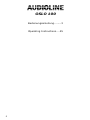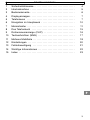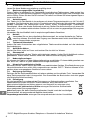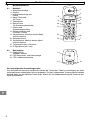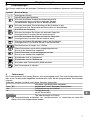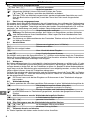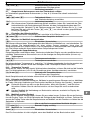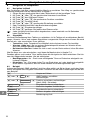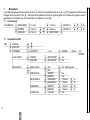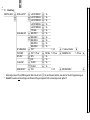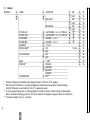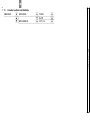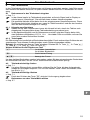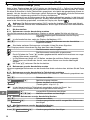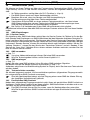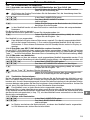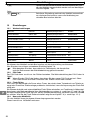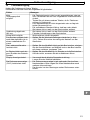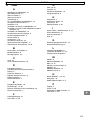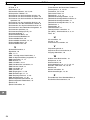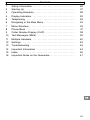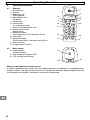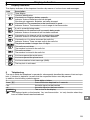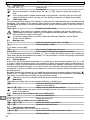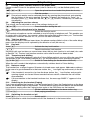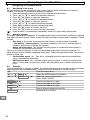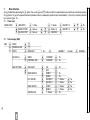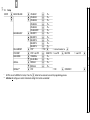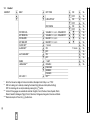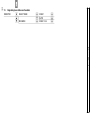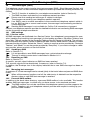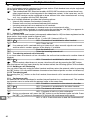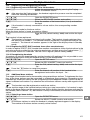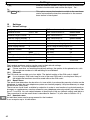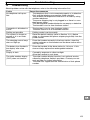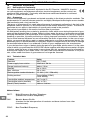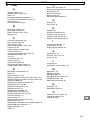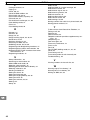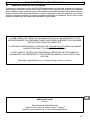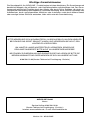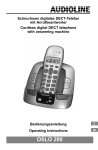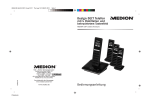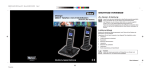Download OSLO 100 - ElektroPower
Transcript
Schnurloses digitales DECT−Telefon Cordless digital DECT telephone Bedienungsanleitung Operating Instructions OSLO 100 OSLO 100 Bedienungsanleitung........3 Operating Instructions....25 2 − Inhaltsverzeichnis − 1 Sicherheitshinweise . . . . . . . . . . . . . . . . . . . . . . . . . . . . . . . . . 4 2 Inbetriebnahme . . . . . . . . . . . . . . . . . . . . . . . . . . . . . . . . . . . . 5 3 4 Bedienelemente . . . . . . . . . . . . . . . . . . . . . . . . . . . . . . . . . . . . Displayanzeigen . . . . . . . . . . . . . . . . . . . . . . . . . . . . . . . . . . . . 6 7 5 Telefonieren . . . . . . . . . . . . . . . . . . . . . . . . . . . . . . . . . . . . . . . 7 6 7 Navigation im Hauptmenü . . . . . . . . . . . . . . . . . . . . . . . . . . . Menüstruktur . . . . . . . . . . . . . . . . . . . . . . . . . . . . . . . . . . . . . . . 10 11 8 Das Telefonbuch . . . . . . . . . . . . . . . . . . . . . . . . . . . . . . . . . . . 15 9 10 Rufnummernanzeige (CLIP) . . . . . . . . . . . . . . . . . . . . . . . . . Textnachrichten (SMS) . . . . . . . . . . . . . . . . . . . . . . . . . . . . . . 16 17 11 Mehrere Mobilteile . . . . . . . . . . . . . . . . . . . . . . . . . . . . . . . . . . 18 12 Einstellungen . . . . . . . . . . . . . . . . . . . . . . . . . . . . . . . . . . . . . . 20 13 Fehlerbeseitigung . . . . . . . . . . . . . . . . . . . . . . . . . . . . . . . . . . 21 14 15 Wichtige Informationen . . . . . . . . . . . . . . . . . . . . . . . . . . . . . . Index . . . . . . . . . . . . . . . . . . . . . . . . . . . . . . . . . . . . . . . . . . . . . 22 23 3 − Sicherheitshinweise − 1 Sicherheitshinweise Lesen Sie diese Bedienungsanleitung sorgfältig durch. 1.1 Bestimmungsgemäße Verwendung Dieses Telefon ist geeignet für das Telefonieren innerhalb eines Telefonnetzes. Jede andere Verwendung gilt als nicht bestimmungsgemäß. Eigenmächtige Veränderungen oder Umbauten sind nicht zulässig. Öffnen Sie das Gerät in keinem Fall selbst und führen Sie keine eigenen Reparaturversuche durch. 1.2 Aufstellungsort Das Telefon ist für den Betrieb in Innenäumen mit einem Temperaturbereich von 10°C bis 30°C ausgelegt. Die Basisstation darf nicht in Feuchträumen wie Bad oder Waschküche aufgestellt werden. Vermeiden Sie Belastungen durch Rauch, Staub, Erschütterungen, Chemikalien, Feuchtigkeit, Hitze oder direkte Sonneneinstrahlung. Stellen Sie die Basisstation mit einem Abstand von 1 m zu anderen elektronischen Geräten auf, da es sonst zu gegenseitiger Störung kommen kann. Verwenden Sie das Mobilteil nicht in explosionsgefährdeten Bereichen. 1.3 Netzteil Verwenden Sie nur das mitgelieferte Steckernetzteil, da andere Netzteile das Telefon zerstören können. Sie dürfen den Zugang zum Steckernetzteil nicht durch Möbel oder andere Gegenstände versperren. 1.4 Telefonanschlusskabel Achten Sie beim Austauschen des mitgelieferten Telefonanschlusskabels auf die identische Steckerbelegung. 1.5 Aufladbare Akkus Werfen Sie Akkus nicht ins Feuer und tauchen Sie sie nicht ins Wasser. 1.6 Stromausfall Bei Stromausfall kann mit dem Telefon nicht telefoniert werden. Halten Sie für Notfälle ein schnurgebundenes Telefon bereit, welches ohne eine externe Stromversorgung arbeitet. 1.7 Nebenstellenanlagen Sie können das Telefon an einer Nebenstellenanlage anschließen. Es kann nicht garantiert werden, dass das Telefon an jeder Nebenstellenanlage funktioniert. 1.8 Hinweis für medizinische Geräte Benutzen Sie das Telefon nicht in der Nähe von medizinischen Geräten. Eine Beeinflussung von Herzschrittmachern kann nicht völlig ausgeschlossen werden. DECT*−Telefone können in Hörgeräten einen unangenehmen Brummton verursachen. 1.9 Reinigung und Pflege Reinigen Sie die Gehäuseoberflächen mit einem weichen und fusselfreien Tuch. Verwenden Sie keine Reinigungsmittel oder Lösungsmittel. Die Gummifüße der Basisstation sind nicht gegen alle Reinigungsmittel beständig. 1.10 Entsorgung Sie sind gesetzlich zur sachgerechten Entsorgung von Gebrauchsgütern verpflichtet. Das nebenstehende Symbol auf Ihrem Telefon bedeutet, dass elektrische und elektronische Altgeräte und Akkus getrennt vom Hausmüll zu entsorgen sind. Elektrische oder elektronische Geräte entsorgen Sie bei einer Sammelstelle eines geeigneten Entsorgungsträgers. Akkus entsorgen Sie beim batterievertreibenden Handel sowie bei zuständigen Sammelstellen, die entsprechende Behälter bereitstellen. Verpackungsmaterialien entsorgen Sie entsprechend den lokalen Vorschriften. * DECT: Digital European Cordless Telephone = Standard für kabellose Telefone. 4 − Inbetriebnahme − 2 Inbetriebnahme 2.1 Sicherheitshinweise Achtung: Lesen Sie vor der Inbetriebnahme unbedingt die Sicherheitshinweise in Kapitel 1. 2.2 Verpackungsinhalt prüfen Zum Lieferumfang gehören: ein Telefonanschlusskabel zwei Akkus eine Bedienungsanleitung eine Basisstation ein Mobilteil ein Netzteil 2.3 Basisstation anschließen 230 V Schließen Sie die Basisstation wie auf der Skizze ab50 Hz gebildet an. Verwenden Sie aus Sicherheitsgründen nur das mitgelieferte Netzteil und das beigefügte Telefonanschlusskabel. Das Netzteil der Basistation TAE−F muss immer an eine vorschriftsmäßig installierte 230 V Netzsteckdose angeschlossen sein. 2.4 Akkus einsetzen Legen Sie zwei Akkus vom Typ AAA Ni−MH 1,2 V 550 mAh in das geöffnete Batteriefach ein. Achten Sie auf die richtige Polung (s. Abb.)! Schließen Sie das Batteriefach. Wichtig: Verwenden Sie keine Akkus eines anderen Typs! 2.5 Akkus aufladen Legen Sie das Mobilteil bei der ersten Inbetriebnahme für mindestens 14 Stunden in die Basisstation (Display nach oben). An der Basisstation leuchtet die Ladekontrollleuchte. Das Mobilteil erwärmt sich beim Laden. Dies ist normal und ungefährlich. Laden Sie das Mobilteil nicht mit fremden Aufladegeräten. Bei nicht richtig geladenen Akkus kann es zu Fehlfunktionen des Telefons kommen. Der aktuelle Akkuladezustand wird im Display angezeigt: Voll Halb Schwach Leer Bei Zimmertemperatur und aufgeladenen Akkus hat das Mobilteil eine Standby−Zeit von max. 110 Stunden. Die maximale Gesprächsdauer beträgt 10 Stunden. 2.6 Ton (MFV)− oder Impuls (IWV) − Wahlverfahren Sie können Ihr Telefon sowohl an analogen Anschlüssen (Impuls−Wahl−Verfahren) als auch an digitalen Anschlüssen (Ton−Wahl−Verfahren) anschließen. Das Gerät ist werkseitig auf das digitale Ton−Wahlverfahren eingestellt. Sollte Ihr Telefon nicht an Ihrem Anschluss funktionieren, erfahren Sie in Kapitel 7.3 wie Sie Ihr Telefon auf das analoge Impuls−Wahl−Verfahren umstellen können. 2.7 Betrieb an Nebenstellenanlagen Ist Ihr Telefon über eine Nebenstellenanlage angeschlossen, können Sie über die Taste R Anrufe weiterleiten oder den automatischen Rückruf nutzen. An einer Nebenstellenanlage wird eine Flash−Zeit von 100 ms benötigt. Ob Ihr Telefon an Ihrer Nebenstellenanlage einwandfrei funktioniert, erfahren Sie bei dem Händler, bei dem die Anlage gekauft wurde. 2.8 Zusatzdienste Ihres Netzbetreibers Ihr AUDIOLINE−Telefon unterstützt die wichtigsten Zusatzdienste Ihres Netzbetreibers (z.B. Makeln, Anklopfen, Dreier−Konferenz). Stehen Ihnen die T−Net−Funktionen der Deutschen Telekom zur Verfügung, stellen Sie die Flash−Zeit auf 300 ms (s. Kap. 7.3 und 12.3). Verwenden Sie die Taste R, um dieT−Net−Dienste zu nutzen. Zur Freischaltung von Zusatzdiensten wenden Sie sich bitte an Ihren Netzbetreiber. 5 − Bedienelemente − 3 Bedienelemente 3.1 Mobilteil 1 Gesprächsanzeige 2 Display 3 Wahlwiederholung und Pause 4 Menü−Taste und OK−Taste 5 Telefonbuch 6 Raute−Taste (für Konferenzgespräche) 7 Interne und Konferenzgespräche 8 Stummschaltung und Löschen / Zurück 9 Auswahltaste: Aufwärts durchs Menü und Anruferliste 10 Gesprächstaste 11 Auswahltaste: Abwärts durchs Menü und Anruferliste 12 Tastensperre (de−) aktivieren 13 R−Signaltaste (ein / aus) 3.2 Basisstation 14 Paging−Taste (Mobilteil suchen) 15 LED Gesprächs− und Netzanzeige 16 LED Ladekontrollleuchte 1 2 8 3 9 4 10 5 11 12 13 6 7 14 15 16 Zur nachfolgenden Darstellungsweise: Aus Gründen der besseren Lesbarkeit werden die Tasten des Telefons nachfolgend mit einer standardisierten rechteckigen Kontur dargestellt. Die hier verwendeten Tastensymbole weichen deshalb leicht von der Optik der Tasten Ihres Telefon ab. Die Wiedererkennung der Tasten ist dennoch gewährleistet. 6 − Displayanzeigen − 4 Displayanzeigen Das Display zeigt Ihnen alle wichtigen Funktionen mit verschiedenen Symbolen und Meldungen an. Symbol Beschreibung Anzeige der Uhrzeit Identifizierung des Mobilteils Konstant leuchtend: Anzeige der Batteriekapazität. Anzeige blinkt: Akkus müssen aufgeladen werden. Durchlaufende Segmente: Akkus werden geladen. Konstant leuchtend: Die Verbindung zur Basisstation ist gut. Anzeige blinkt: Die Reichweite der Basisstation ist überschritten. Sie führen ein Gespräch. Konstant leuchtend: Sie führen ein externes Gespräch. Anzeige blinkt: Es erreicht Sie ein externer Anruf. Konstant leuchtend: Sie führen ein internes Gespräch. Anzeige blinkt: Es erreicht Sie ein interner Anruf. Konstant leuchtend: Sie befinden sich in der Anruferliste. Anzeige blinkt: Es sind neue Anrufe in der Anruferliste. Die Rufnummer ist länger als 12 Ziffern. Diese Rufnummer wurde nicht entgegengenommen. Sie ist in der Anruferliste aufgeführt. Diese Rufnummer wurde entgegengenommen. Sie ist in der Anruferliste aufgeführt. Sie befinden sich im Hauptmenü. Sie befinden sich im Telefonbuch. Sie haben eine Textnachricht (SMS) erhalten. Die Tastensperre ist aktiviert. 5 Telefonieren Die Funktionsweise Ihres neuenTelefons wird nachfolgend durch Text und Symbole beschrieben. Ist ein Tastensymbol abgebildet, bedeutet dies, dass Sie die entsprechende Taste drücken müssen. Außerdem werden zusätzlich noch diese Symbole angewandt: Nummern oder Buchstaben eingeben 2 sec Abgebildete Taste 2 Sekunden lang drücken Tonsignalisierung am Mobilteil Tonsignalisierung an der Basisstation Text oder Symbole im Display Die Tonsignalisierung an Mobilteil und Basisstation funktioniert nur, wenn Sie diese zuvor nicht ausgeschaltet haben! 7 − Telefonieren − 5.1 Einen Anruf entgegennehmen und , Gespräch annehmen Gespräch beenden Klingelt das Mobilteil, können Sie durch Drücken der Tasten D oder E die Rufton−Lautstärke des Mobilteils verändern. Wird der Tonruf am Mobilteil ausgeschaltet, werden eingehende Gespräche nur noch über die Basisstation signalisiert (soweit der Tonruf dort nicht auch ausgeschaltet wurde). 5.2 Zwei Anrufe entgegennehmen Sie werden durch Signaltöne (Anklopfen) darauf hingewiesen, dass während des Telefonierens ein weiterer Anruf eingeht. Die Rufnummer des zweiten Anrufers wird im Display angezeigt. Sie können mit der folgenden Tastenfolge zwischen den beiden Gesprächspartnern hin− und herwechseln, die Verbindung zum jeweils anderen Gesprächspartner wird dabei gehalten. , Gesprächspartner wechseln Achtung: Die Rufnummernanzeige, das Halten von Gesprächen und das Anklopfen sind Mehrwertdienste Ihres Netzbetreibers. Bitte fragen Sie Ihren Netzbetreiber nach weiteren Informationen. Zur Nutzung von Mehrwertdiensten der Deutschen Telekom müssen Sie die Flash−Zeit auf 300 ms einstellen. 5.3 Anrufe führen Rufnummer eingeben (max. 32 Stellen) Rufnummer wählen Falls Sie sich vertippt haben: Kurz: Löscht die letzte Eingabe. 2 sec Lang: Löscht die ganze Nummer. Sie können auch zuerst die Gesprächstaste drücken und erhalten damit das Freizeichen. Geben Sie anschließend die Telefonnummer ein. Eine Korrektur einzelner Ziffern ist bei dieser Form der Nummerneingabe allerdings nicht möglich. 5.4 Wahlpause Bei Nebenstellenanlagen ist es erforderlich, eine bestimmte Nummer zu wählen (z.B. 9" oder 0), um ein Freizeichen für eine Amtsleitung zu bekommen. Bei wenigen, älteren Nebenstellenanlagen dauert es einige Zeit, bis das Freizeichen zu hören ist. Speziell für diese Nebenstellenanlagen kann nach der Amtsholung eine automatische Pause eingefügt werden, so dass Sie direkt weiter wählen können, ohne das Freizeichen abzuwarten. Drücken Sie zwischen der Amtskennziffer und der Rufnummer einmal die Taste . Im Display erscheint die Anzeige P". Nach der Amtsholung wartet Ihr Telefon für 3 Sekunden mit dem Wählen der eigentlichen Rufnummer. Die Pause kann auch bei der Eingabe von Rufnummern in das Telefonbuch eingegeben werden. 5.5 Wahlwiederholung Ihr Telefon speichert die 10 zuletzt gewählten Rufnummern in einer Wahlwiederholungsliste ab. Wahlwiederholungsliste öffnen (die zuletzt gewählte Rufnummer erscheint im Display) oder , Eintrag auswählen und Verbindung herstellen Ist eine Rufnummer im Telefonbuch gespeichert, erscheint der gespeicherte Name im Display. 5.5.1 Alle Rufnummern aus der Wahlwiederholungsliste löschen in Wahlwiederholungsliste gehen 2 sec , gesamte Liste löschen 5.5.2 Eine Rufnummer aus der Wahlwiederholungsliste löschen , oder zu löschenden Eintrag auswählen , einzelnen Eintrag löschen 5.6 Verpasste Anrufe zurückrufen Ihr Telefon speichert die letzten zehn Anrufe in einer Anrufliste. 8 − Telefonieren − oder Anrufliste öffnen und durch die gespeicherten Einträge gehen Verbindung herstellen 5.7 Gespeicherte Rufnummern aus dem Telefonbuch wählen Im Telefonbuch gespeicherte Rufnummern (s. Kap. 8.1) können Sie schnell und einfach abrufen. , oder Telefonbuch öffnen und Telefonbucheintrag auswählen Verbindung herstellen Sie können einen Telefonbucheintrag gezielt anwählen, indem Sie innerhalb der Telefonbuchfunktion die Buchstabentaste drücken, die dem Anfangsbuchstaben des Eintrags entspricht. Beispiel: Für die Telefonnummer von Peter" drücken Sie 1x und benutzen Sie ggf. noch die Tasten oder , um schnell zu dem gespeicherten Eintrag zu gelangen. 5.8 Einstellen der Hörerlautstärke Sie können während eines Gesprächs die Lautstärke in fünf Stufen anpassen. oder Während des Gesprächs drücken. 5.9 Mikrofon im Mobilteil stummschalten Einschalten / Ausschalten Sie können während eines Telefongesprächs das Mikrofon im Mobilteil aus− und einschalten. Dadurch können Sie beispielsweise mit einer dritten Person sprechen, ohne dass Ihr Gesprächspartner am Telefon mithört. Der Lautsprecher im Mobilteil bleibt aber eingeschaltet; d.h. Sie können weiterhin Ihren telefonischen Gesprächspartner hören! 5.10 Anzeige der Gesprächsdauer Einige Sekunden nach Beginn eines Telefonats schaltet das Display von der gewählten bzw. anrufenden Telefonnummer automatisch um auf die Anzeige der Gesprächsdauer (hh−mm−ss). 5.11 Tastensperre 3 sec Tastensperre einschalten Tastensperre ausschalten Bei eingeschalteter Tastensperre (s. auch Kap. 7.4) können eingehende Anrufe wie gewohnt entgegengenommen werden. Nach dem Auflegen ist die Tastensperre immer noch aktiv. 5.12 Temporäre Tonwahl Wenn Sie Ihr Telefon mit dem Impuls−Wahlverfahren betreiben, müssen Sie nicht auf die Vorteile des Ton−Wahlverfahrens (z.B. für die Fernabfrage eines Anrufbeantworters) verzichten. 4 sec Wechsel zum Tonwahlverfahren (für die Dauer des Gesprächs) Nach Gesprächsende wird wieder automatisch auf Puls−Wahlverfahren umgestellt. 5.13 Hinweise zur Reichweite Die Reichweite des Mobilteils beträgt ca. 50 Meter in geschlossenen Räumen und ca. 300 Meter im Freien. Bei guter Verbindung zur Basisstation leuchtet im Display das Symbol h dauerhaft. Entfernen Sie sich zu weit von der Basisstation, blinkt das Symbol h und Sie hören Warntöne. Nähern Sie sich der Basisstation, da das Gespräch sonst unterbrochen wird. Hat das Mobilteil die Verbindung zur Basisstation verloren, erscheint im Display die Meldung BASIS 1". 5.14 Mobilteil suchen (Paging) Wenn Sie Ihr Mobilteil verlegt haben, können Sie es suchen lassen. Drücken Sie an der Basisstation die Paging−Taste, um für 60 Sekunden die Rufsignale des Mobilteils zu hören. Drücken Sie erneut die Paging−Taste oder die Gesprächstaste am Mobilteil, um die Funktion vor Ablauf der 60 Sekunden zu beenden. Alle an der Basis angemeldeten Mobilteile klingeln. oder Beendet Paging vorzeitig. 5.15 Mobilteil ein− / ausschalten 3 sec Einschalten / Ausschalten Das Ein−/Ausschalten ist nicht möglich, wenn das Mobilteil auf der Basisstation steht. 9 − Navigation im Hauptmenü − 6 Navigation im Hauptmenü 6.1 Navigation im Menü Alle Funktionen sind über unterschiedliche Menüs zu erreichen. Den Weg zur gewünschten Funktion entnehmen Sie der Menüstruktur in Kapitel 7. 1. Öffnen Sie das gewünschte Menü oder Telefonbuch mit der jeweiligen Taste. 2. Mit Taste oder das gewünschte Untermenü auswählen. 3. Mit Taste das Untermenü öffnen. 4. Mit Taste oder die gewünschte Funktion auswählen. 5. Mit Taste Funktion öffnen. 6. Mit Taste oder gewünschte Einstellung auswählen. 7. Über Tastenfeld Nummern oder Buchstaben eingeben. 8. Mit Taste Eingaben bestätigen. 9. Mit Taste gelangen Sie jeweils eine Ebene zurück. Jeder Vorgang wird automatisch abgebrochen, wenn innerhalb von 20 Sekunden keine Eingabe erfolgt. 6.2 Signaltöne Um Ihnen die Bedienung Ihres Telefons zu erleichtern, ist Ihr Telefon mit verschiedenen Bestätigungs−, Hinweis−, Warn− und anderen Signaltönen ausgestattet. Einige davon können Sie nach Wunsch ein− oder ausschalten. Dazu gehören: S Tastentöne: Jeder Tastendruck am Mobilteil wird mit einem kurzen Ton bestätigt. S Warnton Akku leer: Bei zu geringer Batteriekapazität erinnert ein Warnton daran, dass das Mobilteil geladen werden muss. S Reichweiten−Warnton: Haben Sie sich zu weit von der Basis entfernt, hören Sie einen Warnton. Wie Sie diese aus− oder einschalten, sagt Ihnen die Menüstruktur in Kapitel 7.4. Daneben gibt es noch andere Töne, welche Ihnen die Navigation im Menü erleichtern. Sie können nicht abgeschaltet werden. Hier die wichtigsten: S Bestätigungston : Zwei kurze aufsteigende Töne am Ende einer erfolgreich verlaufenen Eingabe. S Hinweiston : Ein langer hoher Ton am Ende eines auf− oder abwärts durchgeblätterten Menüs signalisiert, dass es keine weiteren Auswahlmöglichkeiten gibt. 6.3 Beispiel Anhand des Beispiels SMS schreiben" wird hier näher erklärt, wie Sie im Haupt− und in den Untermenüs navigieren und Eingaben vornehmen. Verfahren Sie bei allen Einstellungen wie bei diesem Beispiel. Hauptmenü öffnen SMS−Funktion auswählen oder , und bestätigen oder , Funktion auswählen und bestätigen (Menü SMS / Schreiben) , Eingabeaufforderung akzeptieren , Nachricht eingeben und bestätigen , Eingabeaufforderung akzeptieren , Nummer eingeben und bestätigen Sendevorgang läuft 10 7 Menüstruktur In das Hauptmenü gelangen Sie durch Drücken der Taste . Wählen Sie anschließend mit den Tasten und das gewünschte Untermenü und bestätigen Sie Ihre Auswahl mit Taste . Oder tippen Sie die geforderte Information ein (eigene Eingaben sind nachfolgend kursiv gedruckt und mit gekennzeichnet). Ihre Eingabe wird i.d.R. am Ende durch einen Signalton bestätigt. 7.1 Das Telefonbuch TELEFONBUCH 7.2 SMS HINZUFUEGEN AENDERN LOESCHEN Name Name xy Name xy Nummer Nummer xy BESTAETIGEN? MELODIE 1−5 MELODIE 1−5 Textnachrichten (SMS) NACHRICHT? Text NUMMER? ALLES LOESCH EINGANG PERS. SMS BESTAETIGEN? BESTAETIGEN? SMS EINSTELL NACHR ALARM SEND SERVICE EMPFANGSZEN. SENDEZENTR. APPARATE NR. EIN AUS SENDEN 1 SENDEN 2 EMPFANGEN 1 EMPFANGEN 2 SENDEN 1 SENDEN 2 Nummer Nummer (SMS−Signalton) Nummer Nummer Nummer Nummer SENDEN... − Menüstruktur − EINGANG PERS. SMS SCHREIBEN 11 12 7.3 Einstellung EINSTELLUNG BASIS−LAUTST BASIS−MELODY FLASH ZEIT WERKSEINST.** * ** PIN NEU PIN PIN neu Nummer Mobilteil WIEDERH. PIN PIN BESTAETIGEN? PIN neu Werksseitig sind alle PIN auf 0000 eingestellt. Wenn Sie die Taste für zwei Sekunden drücken, dann brechen Sie die Programmierung ab. Vorsicht: Es werden alle Einstellungen auf Werkseinstellung zurückgesetzt! Alle Listeneinträge werden gelöscht! − Menüstruktur − MT ABMELDEN PIN CODE* MFV−IWV LAUTSTAERKE 1 LAUTSTAERKE 2 LAUTSTAERKE 3 LAUTSTAERKE 4 LAUTSTAERKE 5 TON AUS MELODIE 1 MELODIE 2 MELODIE 3 MELODIE 4 MELODIE 5 PIN?* PIN? PIN alt MFV IWV FLASH 1 FLASH 2 PIN? 7.4 Mobilteil MOBILTEIL TOENE TASTENTON AKKU LEER REICHWEITE AUTO ANNAHME** NAME SPRACHE*** TASTENSPERRE * ** LAUTSTAERKE 1, 2, 3, 4, 5, TON AUS LAUTSTAERKE 1 ,2 ,3 ,4 ,5, TON AUS MELODIE 1, 2, 3, 4, 5 MELODIE 1, 2, 3, 4, 5 hh−mm EIN AUS EIN AUS ABC ENGLISH FRANCAIS DEUTSCH ITALIANO EIN**** hh−mm EIN AUS EIN AUS EIN AUS Uhrzeiten 4−stellig und im 24−Stunden−Format eingeben. Beispiel: 17:53 Uhr als 1753" eingeben. EIN: Sie nehmen ein Telefonat an, wenn Sie das Mobilteil aus der Basisstation herausnehmen. (Werkseinstellung). AUS: Ein Telefonat kann ausschließlich mit Taste angenommen werden. *** Es stehen insgesamt 16 Sprachen zur Verfügung: Englisch, Französisch, Deutsch, Italienisch, Spanisch, Niederländisch, Dänisch, Schwedisch, Norwegisch, Polnisch, Tschechisch, Slowenisch, Portugiesisch, Ungarisch, Russisch und Griechisch. **** Tastensperre aufheben: Taste 2x drücken. − Menüstruktur − INT RUF LAUT EXT RUF LAUT INT MELODIE EXT MELODIE UHR EINST* WECKER EINST* 13 14 7.5 Anmelden von Basis und Mobilteilen ANMELDEN BASIS−WAHL BASIS ANMELD BASIS 1 AUTO BS 1 2 3 4 − Menüstruktur − − Das Telefonbuch − 8 Das Telefonbuch In das Telefonbuch können 50 Rufnummern mit Namen gespeichert werden. Jede Rufnummer darf maximal 20 Stellen umfassen, für jeden Namen stehen maximal 12 Buchstaben zur Verfügung. 8.1 Rufnummern in das Telefonbuch eingeben s. Kap. 7.1 Ist der Name bereits im Telefonbuch gespeichert, ertönt ein Signal und im Display erscheint erneut Hinzufügen". Sie müssen einen anderen Namen eingeben. Die gewählte Melodie ertönt beim Anruf des eingetragenen Gesprächspartners. Diese Zuordnung funktioniert allerdings nur, wenn Ihr Telefonanschluss und der des Anrufers über die Rufnummernanzeige CLIP verfügt. 8.1.1 Hinweise zum Speichern Geben Sie bei allen Rufnummern immer die Vorwahl mit ein, damit das Telefon auch eingehende Ortsgespräche einem Telefonbucheintrag zuordnen kann. Ist die Speicherkapazität von 50 Rufnummern erreicht, zeigt das Display beim nächsten Speichern die Meldung . Um wieder Platz zu schaffen, müssen Sie zuerst eine andere Rufnummer löschen. 8.1.2 Texteingabe Die Zifferntasten sind zusätzlich mit Buchstaben beschriftet. Durch mehrmaliges Drücken der entsprechenden Taste können Großbuchstaben sowie Zahlen eingegeben werden. Beispiel: Sie möchten den Namen "Peter" eingeben. Drücken Sie 1 x Taste , 2 x Taste , 1 x Taste , 2 x Taste und 3 x Taste . Weitere Hinweise für die Eingabe von Text: 1x drücken: Leerzeichen 2x drücken: Bindestrich löscht letzten Eintrag bewegt den Cursor Um den gleichen Buchstaben zweimal einzugeben, geben Sie den entsprechenden Buchstaben ein und warten Sie dann, bis der Cursor automatisch eine Stelle weiter springt. 8.2 Telefonbucheinträge ändern s. Kap. 7.1 Um einen Eintrag direkt auszuwählen, drücken Sie die Taste, die dem Anfangsbuchstaben des Eintrages entspricht. Um z.B. den Namen Peter" direkt anzuwählen, drükken Sie 1x . 8.3 Telefonbucheinträge löschen s. Kap. 7.1 Durch das Drücken der Taste wird der Löschvorgang abgebrochen. 8.4 Rufnummer aus dem Telefonbuch wählen s. Kap. 5.7 15 − Rufnummernanzeige (CLIP) − 9 Rufnummernanzeige (CLIP) Steht in Ihrer Telefonanlage die CLIP−Funktion zur Verfügung (CLIP = Calling Line Identification Presentation), zeigt das Display bei eingehendem Anruf die Rufnummer des Anrufers an. Haben Sie diese Rufnummer in Ihrem Telefonbuch gespeichert, wird gleich der gespeicherte Name angezeigt. Hat der Anrufer das Übertragen seiner Rufnummer unterdrückt, wird die Rufnummer nicht angezeigt; stattdessen erscheint im Display die Meldung ! " . Insgesamt können bis zu 40 Rufnummern in der Anruferliste gespeichert werden. Ist die Liste voll, wird immer die älteste Rufnummer gelöscht. Wurden während Ihrer Abwesenheit neue Rufnum. mern in der Anruferliste gespeichert, erscheint im Display das Symbol Achtung: Die Rufnummernanzeige (CLIP) sowie die Anzeige von Datum und Uhrzeit sind optionale Dienste Ihres Netzbetreibers. Bitte fragen Sie diesen nach detaillierteren Informationen. 9.1 Die Anruferliste 9.1.1 Rufnummer aus der Anruferliste ansehen Um die Rufnummern der Anruferliste im Display zu sehen, gehen Sie bitte wie folgt vor: Die zuletzt empfangene Rufnummer wird im Display angezeigt. Ist die Anruferliste leer, zeigt das Display die Meldung ! . Es können weitere Rufnummern aus der Anruferliste angewählt werden. Sind keine weiteren Rufnummern vorhanden, hören Sie einen Signalton. Zwei Displaysymbole informieren Sie über den Status der Einträge: Die Rufnummer wurde angenommen. Die Rufnummer wurde nicht angenommen. Durch Drücken der Taste werden gegebenenfalls weitere Informationen zur angezeigten Rufnummer angezeigt: S Ist die Rufnummer länger als 12 Stellen, werden die restlichen Zahlen angezeigt. S Zeigt Datum und Uhrzeit des Anrufs, wenn diese Daten vom Anrufer übertragen wurden. Mit Taste verlassen Sie die Anruferliste. 9.1.2 Rufnummer aus der Anruferliste anrufen Um eine angezeigte Rufnummer aus der Anruferliste direkt zurückzurufen, drücken Sie die Taste . 9.1.3 Rufnummer aus der Anruferliste im Telefonbuch speichern Eine in der Anruferliste gespeicherte Rufnummer kann direkt im Telefonbuch gespeichert werden. Rufnummer wählen #$%& Speichervorgang einleiten Namen eingeben und bestätigen (Texteingabe s. Kap. 8.1.2) Ist der Name bereits im Telefonbuch gespeichert, ertönt ein Signal und im Display erscheint wieder die ausgewählte Rufnummer. '()*+,- ausgewählte Rufnummer bestätigen ./ Melodie auswählen und bestätigen 9.1.4 Einzelne Rufnummer aus der Anruferliste löschen Rufnummer wählen Löschvorgang einleiten und für ausgewählte Rufnummer bestätigen 9.1.5 Alle Rufnummern aus der Anruferliste löschen oder Anruferliste öffnen 3 sec 0 1 16 Löschvorgang einleiten, bestätigen − Textnachrichten (SMS) − 10 Textnachrichten (SMS) Sie können von Ihrem Telefon aus über das Festnetz kurze Textnachrichten (SMS = Short Message Service) von bis zu 160 Zeichen versenden, insofern die folgenden Bedingungen erfüllt sind: S Ihr Telefonanschluss verfügt über die CLIP−Funktion (s. Kap. 9). S Der SMS−Dienst wurde von Ihrem Netzbetreiber aktiviert. Beachten Sie auch, dass das Senden von SMS kostenpflichtig ist. Die Berechnung erfolgt über Ihren Telefonnetzbetreiber. Verschicken Sie eine SMS an einen anderen Festnetzanschluss, der über keinen SMS−Dienst verfügt bzw. dessen Telefon keine SMS−Nachrichten empfangen kann, wird die SMS automatisch als Sprachmeldung zugestellt. Bei Call−by−Call−Verbindungen ist der SMS−Versand derzeit nicht möglich. Detailliertere Informationen über den SMS−Versand per Festnetz erfahren Sie von Ihrem Netzbetreiber. 10.1 SMS−Einstellungen 10.1.1 Service Center Die Verteilung aller SMS−Nachrichten erfolgt über ein Service Center. Ihr Telefon ist für den Betrieb (Senden und Empfangen von SMS−Nachrichten) bei den führenden Anbietern Deutsche Telekom und Anny Way programmiert. Die Nummer des Service Center der Deutschen Telekom lautet 0193 010. Die Nummer des Service Center der Anny Way lautet 0900 32 66 900. Über das Untermenü Senden Service" können Sie zwischen diesen zwei Anbietern wählen. Mit der Einstellung Senden 1" nutzen Sie den Service der Deutschen Telekom" und mit Senden 2" den Service der Anny Way". Möchten Sie zu einem weiteren Anbieter wechseln, wenden Sie sich bitte an unsere Service Hotline. 10.2 SMS versenden s. Kap. 7.2 Von einer Nebenstellenanlage können Sie keine SMS versenden. Wie Sie Texte eingeben können, erklärt Ihnen Kapitel 8.1.2. 10.3 SMS empfangen s. Kap. 7.2 Haben Sie eine neue SMS erhalten, hören Sie einen SMS−typischen Signalton. Bei Bedarf können Sie diesen Signalton ausschalten (s. Kap. 7.2). Außerdem zeigt Ihnen das Briefumschlag−Symbol im Display, dass Sie eine neue Textnachricht erhalten haben. 10.4 Textnachrichten verwalten Sie können insgesamt maximal 15 Kurznachrichten speichern (allgemeines Eingangsverzeichnis und persönliches SMS−Postfach zusammen). Sind alle Speicherplätze belegt, wird bei Eingang einer neuen SMS der älteste Eintrag des jeweiligen Verzeichnisses gelöscht. 10.5 Persönliches SMS−Postfach Neben dem allgemeinen Eingangsverzeichnis steht Ihnen ein persönliches SMS−Postfach zur Verfügung. Durch diese Funktion ist es Ihnen möglich, SMS−Nachrichten zu erhalten und zu verschicken, auf die ausschließlich Sie Zugriff haben. Das SMS−Postfach können Sie nur nutzen, wenn Ihr Netzbetreiber dies unterstützt. Wie Sie Ihr persönliches SMS−Postfach einrichten erfragen Sie bitte bei Ihrem Netzbetreiber. 17 − Mehrere Mobilteile − 11 Mehrere Mobilteile Sie können fünf Mobilteile an Ihre Basisstation anmelden. Jedes Mobilteil kann gleichzeitig an vier Basisstationen angemeldet sein. Über den international genormten GAP Standard können AUDIOLINE−Mobilteile und auch Mobilteile von Fremdherstellern in das Telefonsystem integriert werden. Genauso können Sie ein AUDIOLINE−Mobilteil an Basisstationen anderer Hersteller anmelden, sofern auch diese Geräte nach dem GAP Standard arbeiten. Durch den Einsatz mehrerer Mobilteile haben Sie folgende Möglichkeiten: S Interne Gespräche zwischen den Mobilteilen. S Externe Gespräche können zwischen den Mobilteilen weitergeleitet werden. S Eingehende externe Gespräche werden an allen Mobilteilen signalisiert. S Konferenzgespräch mit einem externen und zwei internen Telefonen. Benutzt bereits ein anderes Mobilteil die externe Leitung, erscheint im Display das Symbol . Ein weiteres externes Gespräch ist dann nicht möglich. 11.1 Intern telefonieren Sobald Sie mehrere Mobilteile (nachfolgend kurz: MT) an der Basisstation angemeldet haben, können Sie kostenlose interne Gespräche führen. Nachfolgendes Beispiel: MT 1 (interne Nr. 1) ruft bei MT 2 (interne Nr. 2) an. MT 1: Verbindungsaufbau zum anderen Mobilteil MT 2: Nimmt Anruf entgegen Erreicht Sie während eines internen Gesprächs ein externer Anruf, hören Sie kurze Signaltöne und Sie sehen die Rufnummer des Anrufers im Display, falls diese verfügbar ist. Beendet internes Telefonat Nimmt externen Anruf an 11.2 Externe Gespräche intern weiterleiten Haben Sie ein externes Gespräch an einem Mobilteil entgegengenommen, können Sie das externe Gespräch an ein anderes, internes Mobilteil weiterleiten. MT 1: Verbindungsaufbau zum anderen Mobilteil Sollte sich das gerufene Mobilteil nicht melden, können Sie das Gespräch durch Drükken der Taste wieder übernehmen. Nachdem das interne Gespräch am angerufenen Mobilteil entgegengenommen wurde, haben Sie folgende Möglichkeiten: 11.2.1 Rücksprache / Makeln Sie können nun mit dem internen Teilnehmer sprechen und durch das Drücken der Taste zum externen Gesprächspartner zurückkehren. Sie können so beliebig oft zwischen dem externen und internen Gespräch wechseln. 11.2.2 Gespräch übergeben Durch Drücken der Taste am ersten Mobilteil wird das externe Gespräch an das angerufene Mobilteil übergeben. 11.3 Konferenzgespräche führen Ein externes Gespräch kann mit einem weiteren internen Teilnehmer zum Konferenzgespräch geschaltet werden. So können zwei Mobilteile gleichzeitig mit dem externen Teilnehmer sprechen. MT 1: Verbindung zum externen Teilnehmer herstellen 18 MT 1: Verbindungsaufbau zum anderen Mobilteil MT 2: Nimmt internen Anruf entgegen MT 1: Schaltet alle zu einer Konferenz zusammen Während einer Konferenz können Sie mit der Taste den externen Gesprächspartner auf Halten setzen. Durch Drücken der Tastenfolge schalten Sie wieder zur Konferenz zurück. MT 1 oder MT 2: Beendet die Konferenz durch Auflegen. − Mehrere Mobilteile − 11.4 An− und Abmelden von Mobilteilen 11.4.1 Anmelden von weiteren AUDIOLINE−Mobilteilen des Typs OSLO 100 3 sec Durch Drücken der Paging−Taste an der Basisstation leiten Sie die Anmeldung ein. Ab Drücken der Paging−Taste haben Sie 90 Sekunden Zeit, die Anmeldung eines Mobilteils durchzuführen: In das Menü ANMELDEN gehen. Das Menü BASIS ANMELD wählen und bestätigen. Geben Sie die Nummer der Basisstation ein (1 bis 4) und bestätigen Sie die Eingabe. Ist das Mobilteil bereits mit einer Basisstation verbunden, blinken die entsprechenden Nummern. Die Basisstation wird nun gesucht. Wurde die Basisstation gefunden, fahren Sie folgendermaßen fort: Geben Sie die PIN (Werkseinstellung: 0000) ein und bestätigen Sie die Eingabe. Das Mobilteil ist nun angemeldet. Dem Mobilteil wird eine interne Rufnummer zugeteilt. Das bereits angemeldete Mobilteil hat die interne Rufnummer 1. Das zweite angemeldete Mobilteil erhält die interne Rufnummer 2. Diese interne Rufnummer wird im Standby−Modus rechts im Display angezeigt. 11.4.2 Anmelden von DECT−GAP−Mobilteilen anderer Hersteller Um ein DECT−GAP−Mobilteil eines anderen Herstellers anzumelden, folgen Sie den Hinweisen in der Bedienungsanleitung des Fremdherstellers und drücken dann für 3 Sekunden die Paging− Taste an Ihrer Basisstation. Benutzen Sie zur Anmeldung die PIN (Werkseinstellung: 0000). 11.4.3 Abmelden von Mobilteilen Ein Mobilteil kann nur über ein anderes, noch angemeldetes Mobilteil abgemeldet werden. Es ist nicht möglich, diese Abmeldung mit dem Mobilteil durchzuführen, das abgemeldet werden soll. In das Menü EINSTELLUNG gehen. Das Menü MT−ABMELDEN wählen und bestätigen. Geben Sie die PIN (Werkseinstellung: 0000) ein und bestätigen Sie die Eingabe. Mit der Taste brechen Sie den Vorgang ab. Geben Sie die interne Nummer des abzumeldenden Mobilteils ein und bestätigen Sie die Eingabe. 11.5 Zusätzliche Basisstationen Bei der Verwendung mehrerer Basisstationen können Sie die Reichweite des Mobilteils vergrößern. Um diesen Effekt zu nutzen, müssen alle Basisstationen mit einem Telefonanschluss verbunden sein. Je nach Verwendungszweck können Sie jede Basisstation mit der gleichen Telefonnummer belegen oder geben Sie den Basisstationen unterschiedliche Rufnummern. Achten Sie darauf, dass sich alle Basisstationen in ihrer Reichweite überschneiden. Das Mobilteil muss an jeder Basisstation angemeldet werden! Bitte testen Sie vor jeder Inbetriebnahme einer neuen Basisstation die Reichweite des Mobilteils. Ist ein Mobilteil an den Basisstationen angemeldet und wurde am Mobilteil die automatische Wahl der Basisstation eingeschaltet (s. Kap. 7.5), wird das Mobilteil immer automatisch an die nächste Basisstation weitergeleitet. 11.5.1 Wählen einer Basisstation In das Menü ANMELDEN gehen. Das Menü BASIS−WAHL wählen und bestätigen. Im Display erscheinen alle Basisstationen, an denen das Mobilteil bereits angemeldet ist. Die Nummer der aktiven Basisstation blinkt. 19 − Einstellungen − Geben Sie die interne Nummer der Basisstation ein, auf die das Mobilteil umgeschaltet werden soll und bestätigen Sie die Eingabe. Oder: 023 Bei dieser Einstellung wechselt das Mobilteil automatisch zur nächsten Basisstation, wenn die Verbindung zur aktuellen Basisstation abbricht. 12 Einstellungen 12.1 Werkseinstellungen Sprache: Deutsch SMS Empfangscenter 1: 019301 Name Mobilteil: OSLO 100 SMS Empfangscenter 2: 0900326690 Ruftonlautstärke Mobilteil: 3 SMS Sendecenter 1: 0193010 Ruftonmelodie extern: 3 SMS Sendecenter 2: 09003266900 Ruftonmelodie intern: 1 SMS−Eingangston: Ein Ruftonlautstärke Basis: 3 Warnton Akku: Ein Ruftonmelodie Basis: 2 Warnton Reichweite: Ein Hörerlautstärke: 3 Tastentöne: Ein PIN: 0000 Tastensperre: Aus Wahlverfahren: Ton (MFV) Automatische Rufannahme: Ein Flash−Zeit 1 (Standard): 100 ms Uhr / Wecker: Aus Flash−Zeit 2: 300 ms Pause: 3 Sekunden Sie können das Mobilteil und die Basisstation auf Werkseinstellung zurücksetzen. Was Sie dazu tun müssen, entnehmen Sie bitte Kapitel 7.3. Bitte beachten Sie aber, dass dabei das Telefonbuch, die Anruferliste und alle Rufnummern der Wahlwiederholung gelöscht werden! 12.2 PIN−Code Der PIN−Code kann aus bis zu vier Zahlen bestehen. Die Werkseinstellung des PIN−Codes ist "0000". Wenn Sie den PIN−Code ändern, bewahren Sie den neuen PIN−Code gut auf. Ohne PIN−Code können Sie viele Funktionen des Telefons nicht mehr nutzen! 12.3 Flash−Zeiten Die Flash−Zeit beschreibt die Dauer eines Tones, der durch einen Tastendruck am Telefon erzeugt wird. Damit Ihre Telefonanlage problemlos funktioniert, kann die Anpassung der Flash−Zeit nötig sein. Sie können deshalb zwei unterschiedliche Flash−Zeiten einstellen, um Funktionen in Nebenstellenanlagen oder Mehrwertdienste Ihres Netzbetreibers zu nutzen (s. auch Kap. 2.7 und 2.8). Sie können zwischen einer Flash−Zeit von 100 ms (Standardeinstellung) und einer Flash−Zeit von 300 ms wählen. Wie Sie die Flash−Zeiten einstellen zeigt Ihnen Kapitel 7.3 (s. auch Kap. 12.1). 12.4 Name des Mobilteils Für das Mobilteil kann ein eigener Name einprogrammiert werden. Dieser kann bis zu 10 Stellen umfassen. 20 − Fehlerbeseitigung − 13 Fehlerbeseitigung Haben Sie Probleme mit Ihrem Telefon, kontrollieren Sie bitte zuerst die folgenden Möglichkeiten: Fehler Kein Telefongespräch möglich. Verbindung abgehackt, fällt aus. Keine Wahl möglich. Das System reagiert nicht mehr oder befindet sich in einem undefinierten Zustand. Die Ladekontrollleuchte leuchtet nicht. Lösungen − Die Telefonleitung ist nicht korrekt angeschlossen oder gestört. Verwenden Sie nur das mitgelieferte Telefonanschlusskabel. − Testen Sie mit einem anderen Telefon, ob Ihr Telefonanschluss in Ordnung ist. − Das Steckernetzteil ist nicht eingesteckt oder es liegt ein totaler Stromausfall vor. − Die aufladbaren Standard−Akkus sind leer oder defekt. − Sie haben sich zu weit von der Basisstation entfernt. − Sie haben sich zu weit von der Basisstation entfernt. − Falscher Aufstellungsort der Basisstation. − Wahlverfahren falsch eingestellt. − Stellen Sie die Werkseinstellungen wieder her (s. Kap. 12.1). Ziehen Sie vorher kurzzeitig das Netzteil aus der Steckdose. − Stellen Sie das Mobilteil richtig auf die Basisstation, reinigen Sie die Kontaktflächen am Mobilteil und an der Basisstation mit einem weichen, trockenen Tuch. Im Display blinkt nach ein − paar Stunden das Batterie− Symbol. Display−Anzeige dunkel. − Stellen Sie das Mobilteil für 14 Stunden auf die Basisstation. Hilft dies nicht, erneuern Sie die aufladbaren Akkus. Die Rufnummernanzeige (CLIP) funktioniert nicht. − − Verursacht durch direkte Sonnenbestrahlung. Lassen Sie das Mobilteil abkühlen. Die Rufnummernanzeige ist ein optionaler Service Ihres Netzbetreibers. Bitte fragen Sie Ihren Netzbetreiber nach weiteren Informationen. Der Anrufer hat das Übertragen seiner Rufnummer unterdrückt. 21 − Wichtige Informationen − 14 Wichtige Informationen 14.1 Konformitätserklärung Dieses Gerät erfüllt die Anforderungen der EU−Richtlinie 1999/5/EG − Richtlinie über Funkanlagen und Telekommunikationsendeinrichtungen und die gegenseitige Anerkennung ihrer Konformität". Die Konformität mit der o. a. Richtlinie wird durch das CE− Zeichen auf dem Gerät bestätigt. 14.2 Garantie AUDIOLINE−Geräte werden nach den modernsten Produktionsverfahren hergestellt und geprüft. Ausgesuchte Materialien und hoch entwickelte Technologien sorgen für einwandfreie Funktion und lange Lebensdauer. Ein Garantiefall liegt nicht vor, wenn die Ursache einer Fehlfunktion des Gerätes bei dem Telefonnetzbetreiber oder einer eventuell zwischengeschalteten Nebenstellenanlage liegt. Die Garantie gilt nicht für die in den Produkten verwendeten Akkus oder Akkupacks. Die Garantiezeit beträgt 24 Monate, gerechnet vom Tage des Kaufs. Innerhalb der Garantiezeit werden alle Mängel, die auf Material− oder Herstellungsfehler zurückzuführen sind, kostenlos beseitigt. Der Garantieanspruch erlischt bei Eingriffen durch den Käufer oder durch Dritte. Schäden, die durch unsachgemäße Behandlung oder Bedienung, durch falsches Aufstellen oder Aufbewahren, durch unsachgemäßen Anschluss oder Installation sowie durch höhere Gewalt oder sonstige äußere Einflüsse entstehen, fallen nicht unter die Garantieleistung. Wir behalten uns vor, bei Reklamationen die defekten Teile auszubessern oder zu ersetzen oder das Gerät auszutauschen. Ausgetauschte Teile oder ausgetauschte Geräte gehen in unser Eigentum über. Schadenersatzansprüche sind ausgeschlossen, soweit sie nicht auf Vorsatz oder grober Fahrlässigkeit des Herstellers beruhen. Sollte Ihr Gerät dennoch einen Defekt innerhalb der Garantiezeit aufweisen, wenden Sie sich bitte unter Vorlage Ihrer Kaufquittung ausschließlich an das Geschäft, in dem Sie Ihr AUDIOLINE−Gerät gekauft haben. Alle Gewährleistungsansprüche nach diesen Bestimmungen sind ausschließlich gegenüber Ihrem Fachhändler geltend zu machen. Nach Ablauf von zwei Jahren nach Kauf und Übergabe unserer Produkte können Gewährleistungsrechte nicht mehr geltend gemacht werden. 14.3 Technische Daten Wert DECT−GAP 220/230 V, 50 Hz 300 m / 50 m bis zu 110 h bis zu 10 h 2 x AAA (1.2 V / 550 mAh) Ton−Wahlverfahren (MFV) Impuls−Wahlverfahren (IWV) Zulässige Umgebungstemperatur 10°C bis 30°C Zulässige relative Luftfeuchtigkeit 20% bis 75% Flash−Funktion 100 ms / 300 ms Merkmal Standard Stromversorgung Basisstation Reichweite (außen / innen) Standby Max. Gesprächsdauer Aufladbare Standard−Akkus Wahlverfahren Abkürzungen: DECT: Digital European Cordless Telephone (Standard für kabellose Telefone). GAP: Generic Access Profile (Standard für das Zusammenwirken von Mobilteilen und Basisstationen anderer Hersteller). MFV: MehrFrequenz−Verfahren 22 − Index − 15 Index A Abmelden von Mobilteilen, 19 Akkuladezustand, 5, 7 Akkus aufladen, 5 Akkus einsetzen, 5 Amtsleitung, 8 An− und Abmelden von Mobilteilen, 19 Analoger Telefonanschluss, 5 Anklopfen, 5, 8 Anmelden von Basis und Mobilteilen, 14 Anmelden von DECT−GAP−Mobilteilen anderer Hersteller, 19 Anmelden von Mobilteillen, 19 Anrufbeantworter Fernabfrage, 9 Anrufe entgegennehmen, 8 Anrufe führen, 8 Anruferliste, 7, 16 Anruferliste verlassen, 16 Apparate−Nummer eingeben, 11 Automatische Rufannahme, 13, 20 B Basisstation anschließen, 5 Bedienelemente, 6 Bestätigungston, 10 C CLIP, 16 CLIP Detailinformationen, 16 D Darstellungsweise, 7 Darstellungsweise Tastensymbole, 6 DECT, 22 Deutsche Telekom, 5 Digitaler Telefonanschluss, 5 Displayanzeigen, 7 Dreier−Konferenz, 5 E Eingaben bestätigen, 10 Einstellungen, 12, 20 Externe Gespräche intern weiterleiten, 18 Externes Gespräch, 7 G GAP, 18, 22 Garantie, 22 Gespräch übergeben, 18 Gesprächsdauer, 9 H Hauptmenü, 7 Hauptmenü öffnen, 10 Hinweiston, 10 Hörerlautstärke, 9, 20 I Impuls (IWV) − Wahlverfahren, 5, 12 Intern telefonieren, 18 Internes Gespräch, 7 IWV, 12 K Konferenzgespräche führen, 18 Konformitätserklärung, 22 L Lautsprecher Mobilteil, 9 Lautstärke einstellen, 12, 13 Löschen letzte Eingabe, 8 M Makeln, 5 Mehrere Mobilteile, 18 MFV, 12, 22 Mikrofon stummschalten, 9 Mobilteil, 13 Mobilteil abmelden, 12 Mobilteil suchen, 9 N Name Mobilteil, 7, 13, 20 Navigation, 10 Nebenstellenanlagen, 5, 8 P Paging, 9 Pause, 8, 20 Persönliches SMS−Postfach, 17 PIN−Code, 12, 20 F Fehlerbeseitigung, 21 Flash−Zeit, 12, 20 23 − Index − R R−Taste, 5, 8 Reichweite, 7, 9 Reichweiten−Warnton, 10, 13, 20 Rücksprache / Makeln, 18 Rufnummer aus der Anruferliste anrufen, 16 Rufnummer aus der Anruferliste ansehen, 16 Rufnummer aus der Anruferliste im Telefonbuch speichern, 16 Rufnummer aus der Anruferliste löschen, 16 Rufnummern aus dem Telefonbuch wählen, 9 Rufnummern aus der Anruferliste löschen, 16 Rufnummern in das Telefonbuch eingeben, 15 Rufnummern speichern, 15 Rufnummernanzeige (CLIP), 16 Rufnummernlänge, 7 Ruftonlautstärke Basis, 20 Ruftonlautstärke Mobilteil, 20 Ruftonmelodie Basis, 20 Ruftonmelodie einstellen, 12, 13 Ruftonmelodie extern, 20 Ruftonmelodie intern, 20 S Sicherheitshinweise, 4 Signaltöne, 10 SMS, 11, 17 SMS − Anzeige neuer Nachrichten, 7 SMS als Sprachmeldung zugestellt, 17 SMS empfangen, 11, 17 SMS löschen, 11 SMS schreiben, 10, 11 SMS Sendemodus auswählen, 11 SMS Service Center, 17 SMS versenden, 17 SMS verwalten, 17 SMS−Eingangston, 17, 20 SMS−Einstellungen, 11, 17 SMS−Empfangszentrum, 11, 20 SMS−Sendezentrum, 11, 20 Speicherkapazität Anruferliste, 16 Speicherkapazität Telefonbuch, 15 Sprache, 20 Sprache einstellen, 13 24 T T−Net−Dienste der Deutschen Telekom, 5 Tastensperre, 7, 9, 13, 20 Tastentöne, 10, 13, 20 Technische Daten, 22 Telefonbuch, 7, 11, 15 Telefonbucheinträge ändern, 11, 15 Telefonbucheinträge direkt anwählen, 9 Telefonbucheinträge erstellen, 11 Telefonbucheinträge löschen, 11, 15 Telefonieren, 7 Texteingabe, 15 Textnachrichten, 17 Textnachrichten verwalten, 17 Ton (MFV) − Wahlverfahren, 5, 9, 12 Töne, 10 U Uhr einstellen, 13 Uhrzeit, 7, 20 Untermenüs auswählen, 10 V Verpackungsinhalt, 5 Verpasste Anrufe zurückrufen, 8 Vorgang abbrechen, 10 W Wählen einer Basisstation, 19 Wahlpause, 8, 20 Wahlverfahren, 20 Wahlwiederholung, 8, 11, 12, 13, 14 Warnton "Akku leer", 10, 13, 20 Wecker, 20 Wecker einstellen, 13 Werkseinstellungen, 12, 20 Z Zusatzdienste Ihres Netzbetreibers, 5 Zusätzliche Basisstationen, 19 − Contents− 1 Safety Information . . . . . . . . . . . . . . . . . . . . . . . . . . . . . . . . . . 26 2 Starting Up . . . . . . . . . . . . . . . . . . . . . . . . . . . . . . . . . . . . . . . . 27 3 4 Operating Elements . . . . . . . . . . . . . . . . . . . . . . . . . . . . . . . . . Display Indicators . . . . . . . . . . . . . . . . . . . . . . . . . . . . . . . . . . 28 29 5 Telephoning . . . . . . . . . . . . . . . . . . . . . . . . . . . . . . . . . . . . . . . 29 6 7 Navigating in the Main Menu . . . . . . . . . . . . . . . . . . . . . . . . . Menu Structure . . . . . . . . . . . . . . . . . . . . . . . . . . . . . . . . . . . . . 32 33 8 Phone Book . . . . . . . . . . . . . . . . . . . . . . . . . . . . . . . . . . . . . . . 37 9 10 Caller Number Display (CLIP) . . . . . . . . . . . . . . . . . . . . . . . . Text Messages (SMS) . . . . . . . . . . . . . . . . . . . . . . . . . . . . . . . 38 39 11 Multiple Handsets . . . . . . . . . . . . . . . . . . . . . . . . . . . . . . . . . . 40 12 Settings . . . . . . . . . . . . . . . . . . . . . . . . . . . . . . . . . . . . . . . . . . . 42 13 Troubleshooting . . . . . . . . . . . . . . . . . . . . . . . . . . . . . . . . . . . . 43 14 15 Important Information . . . . . . . . . . . . . . . . . . . . . . . . . . . . . . . Index . . . . . . . . . . . . . . . . . . . . . . . . . . . . . . . . . . . . . . . . . . . . . 44 45 16 Important Notes on the Guarantee . . . . . . . . . . . . . . . . . . . . 47 25 − Safety Information − 1 Safety Information Please read this operating instruction manual thoroughly. 1.1 Intended use The telephone is suitable for telephoning within a public telephone network system. Any other use is considered unintended use. Unauthorised modification or reconstruction is not permitted. Under no circumstances open the device or complete any repair work yourself. 1.2 Installation location The telephone is designed for use indoors in rooms with a temperature range from 10 °C to 30 °C. The base station should not be used in rooms exposed to moisture, such as bathrooms or laundries. Prevent excessive exposure to smoke, dust, vibration, chemicals, moisture, heat and direct sunlight. Position the base station with a distance of 1 m to other electronic devices or there is a risk of mutual disturbance. Do not use the handset in potentially explosive areas. 1.3 Power supply Only use the power adapter plug supplied because other power supplies could destroy the telephone. Ensure access to the power adapter plug is not obstructed by furniture or such. 1.4 Telephone connection cable If the telephone connection cable supplied needs to be replaced, ensure the pin assignment is identical on the new one. 1.5 Rechargeable batteries Do not throw batteries into a fire or immerse them in water. 1.6 Power failure The telephone cannot be used to make calls in the event of a power failure. Always keep a cord connected telephone which operates without an external power supply available in case of emergency situations. 1.7 Private branch exchanges The telephone can be connected to a private branch exchange. There is no guarantee that the telephone will work on every private branch exchange. 1.8 Notes on medical equipment Never use the telephone in the vicinity of medical equipment. It cannot be fully ruled out that they will not affect heart pacemakers. DECT* telephones can cause an unpleasant humming sound in hearing aids. 1.9 Cleaning and upkeep Clean the housing surfaces with a soft, fluff−free cloth. Never use cleaning agents or solvents. The rubber footpads on the base station are not resistant to all cleaning agents. 1.10 Disposal You are legally obliged to dispose of consumable goods according to the applicable laws. The adjacent symbol on the telephone indicates that electrical and electronic apparatus and batteries no longer required must be disposed of separate from domestic waste. Electrical and electronic devices must be disposed of at a suitable collection point provided by the public waste authorities. Batteries must be disposed of at the point of sale or at the appropriate collection points provided by the public waste authorities. Packaging materials must be disposed of according to local regulations. * DECT: Digital European Cordless Telephone = Standard for cordless telephones. 26 − Starting Up − 2 Starting Up 2.1 Safety information Caution: It is essential to read the Safety Information in Chapter 1 before starting up. 2.2 Checking the contents of the package The package contains: a telephone connection cable two rechargeable batteries an operating manual a base station a handset a power adapter plug 2.3 Connecting the base station 230 V Connect the base station as illustrated in the dia50 Hz gram. For reasons of safety, only use the power adapter plug and telephone connection line supplied. The power adapter plug from the base station must TAE−F always be connected to a properly installed 230 V mains power outlet. 2.4 Inserting the batteries Insert two batteries of the type AAA Ni−MH 1.2 V 550 mAh in the battery compartment after opening it. Pay attention to correct polarity (refer to Fig.)! Close the battery compartment cover. Important: Do not use any other type of batteries. 2.5 Charging the batteries When preparing to use the handset for the first time, place it in the base station (display facing upwards) for at least 14 hours. The charging control lamp on the base station lights up. The handset warms up during the charging process. This is normal and does not represent a risk. Do not charge the handset with charging units from other manufacturers. Failure to charge the batteries properly can lead to telephone malfunction. The current battery charge status is indicated in the display: Full Half empty Low Empty The handset has a standby time of max. 110 hours when at room temperature and with fully charged batteries. The maximum talk time is 10 hours. 2.6 Tone or Pulse dialling mode The telephone can be connected to both analogue connections (pulse dialling) and digital connections (tone dialling). The equipment is set to Tone dialling mode at the factory. If the telephone does not work on your telephone connection, refer to Chapter 7.3 to learn how to switch the telephone to analogue, pulse dialling mode. 2.7 Operating on private branch exchanges If your telephone is connected to a private branch exchange, the R button can be used to implement the transfer calls or automatic callback functions. When used on a private branch exchange, a Recall time of 100 ms must be set. The dealer where you purchased the exchange can provide information as to whether the telephone will work properly with the exchange. 2.8 Supplementary services from your telephone network provider The AUDIOLINE telephone supports all major supplementary services offered by the telephone network provider (e.g. brokering, call waiting, three−way conferencing, etc.). If the T−Net functions from Deutschen Telekom are available for you, set the Recall (Flash) time to 300 ms (refer to Sections 7.3 and 12.3). Press the R button to use the T−Net services. Please contact the telephone network provider with regard to enabling the supplementary services. 27 − Operating Elements − 3 Operating Elements 3.1 Handset 1 Call indicator 2 Display 3 Redialling and dialling pause 4 Menu button and OK button 5 Phone book 6 Hash button (for conference calls) 7 Internal and conference calls 8 Muting function and delete / back 9 Selection button: Scroll upwards in the menuand calls list 10 Call button 11 Selection button: Scroll downwards in the menuand calls list 12 Key lock off/on 13 R−signal button (on/off) 3.2 Base station 14 Paging button (locate handset) 15 Call and power indicator LED 16 LED, charge control lamp 1 2 8 9 10 3 4 5 11 12 13 6 7 14 15 16 Notes on the depiction of button icons: In order to read the manual more easily, the telephone buttons are depicted in a standardised rectangular contour. The appearance of the icons in the buttons, therefore, deviates slightly from that on the telephone. However, the buttons are clearly recognisable. 28 − Display Indicators − 4 Display Indicators The display indicates all the important functions by means of various icons and messages. Icon Description Time display Handset identification Constantly on: Displays battery capacity. Indicator flashes: Batteries must be charged. Run−through segments: Batteries are being charged. Constantly on: The connection to the base station is good. Indicator flashes: The handset is out of range of the base station. A call is currently being made. Constantly on: An external call is currently being made. Indicator flashes: An external call has been received. Constantly on: An internal call is currently being made. Indicator flashes: An internal call has been received. Constantly on: You have accessed the calls list. Indicator flashes: There are new calls in the calls list. The phone number is longer than 12 digits. This call was not taken. The number is stored in the calls list. This call was taken. The number is stored in the calls list. You have opened the main menu. You have opened the phone book. You have received a text message (SMS). The key lock is activated. 5 Telephoning The way in which the telephone is operated is subsequently described by means of text and symbols: If a button is depicted, it means that the respective button must be pressed. In addition, the following symbols appear: Enter digits or letters 2 sec Press the button depicted for 2 seconds Acoustic signal on the handset Acoustic signal on the base station 40 Text or icon in the display The ringing signals on the handset and base station only function when they have not been deactivated beforehand! 29 − Telephoning − 5.1 Taking a call and , Take the call End the call When the handset is ringing, press the or button to adjust the ringing volume. If the ringing tone has been deactivated on the handset, incoming calls are only indicated by the base station (as long as Tone dialling mode has not been deactivated). 5.2 Taking two calls You will hear acoustic signals (call waiting) if a second call is received while you are talking on the telephone. The number of the second caller appears in the display. Press the buttons below in the sequence described to switch between the two callers, the connection to the other caller is put on hold. , Switch to the other caller Caution: The functions for phone number display, holding calls and call waiting are supplementary services offered by your telephone network provider. Contact your network provider for further information. To use the supplementary services offered by Deutsche Telekom, set the Recall (Flash) time to 300 ms. 5.3 Making a call Enter the phone number (max. 32 digits) Dial the phone number If you enter a wrong digit: Press briefly: Deletes the last entry. 2 sec Press longer: Deletes the entire phone number. It is also possible to press the Call button first to obtain the dialling tone for an outside line. Then enter the required telephone number. It is not possible to correct wrong digits individually using this dialling procedure. 5.4 Dialling pause In the case of private branch exchanges, it is necessary to dial a specific number (e.g. 9" or 0") in order to obtain the dialling tone for an outside line. When using some older private branch exchanges, it takes a little time before the dialling tone becomes audible. Particularly in the case of such private branch exchanges, it is useful to insert an automatic pause after the number for the outside line so that the number can be dialled in a continuous process without having to wait for the dialling tone. Between pressing the number for an outside line and the phone number required, press the button once. P" appears in the display. After dialling the number for the outside line, the telephone then waits 3 seconds before dialling the actual phone number. The pause can also be entered with the phone number in the phone book. 5.5 Redialling The telephone stores the last ten numbers dialled in a redialling list. Open the redialling list (the last phone number dialled appears in the display) or , Select an entry and dial the number If a phone number has been stored in the phone book, the name associated with it appears in the display. 5.5.1 Deleting all the numbers from the redialling list Open the redialling list 2 sec , Delete the entire list 5.5.2 Deleting a number from the redialling list , or Select the entry to be deleted , Delete the individual entry 5.6 Calling back missed calls The telephone stores the last ten calls in a calls list. or Open and scroll through the entries stored Dial the number 30 − Telephoning − 5.7 Dialling phone numbers stored in the phone book Phone numbers stored in the phone book (refer to Section 8.1) can be dialled quickly and easily. , or Open the phone book and select the phone book entry Dial the number Phone book entries can be selected directly by opening the phone book and entering the first letters of the entry required. Example: To access the number for Peter", for example, press once and use the or buttons, if necessary, to select the stored entry. 5.8 Adjusting the receiver volume The volume can be adjusted to one of five settings during a call. or Press the button during the call 5.9 Muting the microphone in the handset Switch the function on/off The handset microphone can be switched on and off during a telephone call. This enables you to confer with a third party, for example, without the caller being able to hear you. The handset loudspeaker, however, remains on; i.e. you can still hear the caller. 5.10 Talk time display A few seconds after a call has been taken, the phone number dialled or that of the caller disappears from the display and is replaced by the duration of call (hh−mm−ss). 5.11 Key lock 3 sec Activate the key lock function Deactivate the key lock function Incoming calls can be taken as normal even when the key lock function is activated (also refer to Section 7.4). The key lock function remains active after the call has been ended. 5.12 Temporary tone dialling If you only operate the telephone using the Pulse dialling method, you can still make use of the advantages of the Tone dialling method (e.g.: for remote access of the answering machine). 4 sec Switch to Tone dialling (for the duration of the call) When the call is ended, the telephone automatically switches back to Pulse dialling. 5.13 Notes on range The handset has a range of approx. 50 meters in closed rooms and approx. 300 meters outdoors. In the case of a good connection to the base station, the h icon lights up continuously in the display. If the handset is moved too far from the base station, the h icon flashes and acoustic warning signals are issued. Move towards the base station, otherwise the call will be disconnected. If the connection to the handset has been lost, the message BASE 1" appears in the display. 5.14 Searching for the handset (Paging) If you have misplaced the handset, it can be located easily. Press the Paging button on the base station; the handset rings for 60 seconds. To terminate the ringing function before the 60 seconds has elapsed, simply press the Paging button again or the Call button on the handset. All the handsets registered on the base station ring. or Ends paging prematurely. 5.15 Switching the handset on /off 3 sec Switch on/off It is not possible to switch the handset on/off if the handset is in the base station. 31 − Navigating in the Main Menu − 6 Navigating in the Main Menu 6.1 Navigating in the menu All the functions can be accessed via the various menus. Refer to the menu structure in Chapter 7 to find how to access the respective functions. 1. Open the required menu or phone book using the relevant button. 2. Press or to select the required submenu. 3. Press the button to open the submenu. 4. Press or to select the required function. 5. Press the button to open the function. 6. Press or to select the setting required. 7. Enter digits or letters using the relevant digit keys. 8. Press the button to confirm the input. 9. Press the button to move one menu level back. Every process is automatically cancelled if there is no input within 20 seconds. 6.2 Acoustic signals To simplify operating the telephone, it is equipped with various confirmation, notification, warning and others acoustic signals. Some of them can be activated or deactivated as required. These include: S Key beep: A short tone is issued each time a button on the handset is pressed. S Low battery" warning signal: If the battery capacity is too low, a warning signal is issued to remind you to charge the handset. S Range warning signal: This acoustic warning signal is issued when the handset is moved too far from the base station. The way to switch the signals on and off is described in the menu structure in Section 7.4. Other acoustic signals simplify navigating in the menu. They cannot be deactivated. The most important of these are: S Confirmation signal : Two short, ascending acoustic signals are issued when input is completed successfully. S Notification signal : A longer, higher acoustic signal is issued on reaching the end of a menu after scrolling up or down, indicating there are no further selection options. 6.3 Example Using the example of Writing an SMS", this section explains how to navigate in the main menu and submenus and complete entries. Proceed as in this example for all the settings. Open the main menu Select the SMS function and confirm or , or 5! 3 , Select the function and confirm (Menu SMS / WRITE) 0" , Confirm the request for input , Enter a message and confirm 2! , Confirm the request for input , Enter a phone number and confirm 6 Send process is started 32 7 Menu Structure Access the Main Menu by pressing the button. Then use the and buttons to select the required submenu and confirm your selection by pressing the button. Or, type in the required information (individual entries are subsequently printed in italics and identified by ). Your entry is normally confirmed by an acoustic signal . 7.1 Phone book PHONE BOOK 7.2 SMS ADD ENTRY MODIFY ENTRY DELETE ENTRY Name Name xy Name xy Number Number xy CONFIRM ? MELODY 1−5 MELODY 1−5 Text messages (SMS) MESSAGE ? Text DELETE ALL INBOX PERSONAL SMS CONFIRM ? CONFIRM ? SMS SETTINGS MSG ALERT SEND SERVICE ON OFF SEND 1 SEND 2 RECEIVE 1 RECEIVE 2 SEND 1 SEND 2 Number RCV CENTRE SEND CENTRE TERMINAL NO NUMBER ? Number Number Number Number Number SENDING... − Menu Structure − INBOX PERSONAL SMS WRITE 33 34 7.3 Setup SETUP BASE VOLUME BASE MELODY RECALL DEFAULT** * ** PIN NEW PIN internal Handset no. new PIN NEW PIN PIN CONFIRM ? All PINs are set to 0000 at the factory. Press the button for two seconds to cancel the programming process. Attention: All settings are reset to their default setting! All list entries are deleted! new PIN − Menu Structure − DEL HANDSET PIN CODE* DIAL MODE VOLUME 1 VOLUME 2 VOLUME 3 VOLUME 4 VOLUME 5 VOLUME OFF MELODY 1 MELODY 2 MELODY 3 MELODY 4 MELODY 5 PIN?* PIN? old PIN TONE DIAL PULSE DIAL RECALL1 RECALL2 PIN? 7.4 Handset HANDSET BEEP KEY TONE LOW BATTERY OUT RANGE AUTO ANSWER** NAME LANGUAGE*** KEY LOCK ? * ** VOLUME 1, 2, 3, 4, 5, VOLUME OFF VOLUME 1, 2, 3, 4, 5, VOLUME OFF MELODY 1, 2, 3, 4, 5 MELODY 1, 2, 3, 4, 5 hh−mm ON OFF ON OFF ABC ENGLISH FRANCAIS GERMAN ITALIANO ON**** Enter the time as four digits in 24−hour clock format. Example: Enter 5:53 p.m. as 1753". ON: An incoming call is taken by removing the handset from the base station (default setting). OFF: An incoming call can only be taken by pressing the button. *** A total of 16 languages are available for selection: English, French, German, Italian, Spanish, Dutch, Danish, Swedish, Norwegian, Polish, Czech, Slovenian, Portuguese, Hungarian, Russian and Greek. **** Deactivate key lock: Press the button twice. hh−mm ON OFF ON OFF ON OFF − Menu Structure − INT RING VOL EXT RING VOL INT MELODY EXT MELODY CLOCK SET* ALARM SET* 35 36 7.5 Registering base station and handsets REGISTER SELECT BASE REG BASE BASE 1 AUTO BASE 1 2 3 4 − Menu Structure − − Phone Book − 8 Phone Book The phone book can store 50 phone numbers, each with the associated name. Each phone number can comprise a maximum of 20 digits and each name a maximum of 12 letters. 8.1 Entering phone numbers in the phone book Refer to. Section 7.1 If the name already exists in the phone book, an acoustic signal is issued and "Add" appears in the display again. You have to enter another name. The corresponding melody rings when a call is received from the caller entered. This assignment only functions when your telephone connection and that of the caller implement the caller number display function (CLIP). 8.1.1 Notes on storing Always enter the area access code with the phone numbers so that the telephone can also assign incoming local calls to a phone book entry. If the memory capacity of 50 phone numbers is reached, the message !7 82 appears in the display. Phone book entries will then have to be deleted in order create space. 8.1.2 Entering text The digit keys are also labelled with letters. Pressing the respective key the necessary number of times enables capital letters and digits to be entered. Example: To enter the name Peter". Press 1 x button , 2 x button , 1 x button , 2 x button and 3 x button . Further notes on entering text: Press once: Space Press twice: Hyphen Deletes the last entry Move the cursor To enter the same letter twice, press the relevant button until the letter appears then wait till the cursor automatically skips one position forward. 8.2 Changing phone book entries Refer to. Section 7.1 To select an entry directly, press the corresponding button to enter the first letter of the name required. To select the name Peter" directly, for example, press once. 8.3 Deleting phone book entries Refer to. Section 7.1 The deletion process is cancelled by pressing the button. 8.4 Dialling a phone number from the phone book Refer to. Section 5.7 37 − Caller Display (CLIP Function) − 9 Caller Number Display (CLIP) If your telephone system is equipped with the CLIP function (CLIP = Calling Line Identification Presentation), the number of the caller appears in the display when they ring. If the caller’s number is stored in the phone book, the name appears in the display instead of the phone number. If the caller has suppressed the transfer of his phone number, the number is not displayed; the message 5 36 appears in the display instead. The calls list can contain up to 40 phone numbers. When the list is full, the oldest entry is automatically deleted on receipt of a new call. If new phone numbers have been stored in the calls list in icon appears in the display. your absence, the Caution: The caller number display (CLIP) and display of date and time are optional services offered by your telephone network provider. Contact them for any detailed information. 9.1 Calls list 9.1.1 Viewing numbers in the calls list Proceed as follows to view the phone numbers in the calls list in the display: The last number received appears in the display If the calls list is empty, the message 37 appears in the display. Select other phone numbers from the calls list. If no further phone numbers are available, an acoustic signal is issued. Two display icons provide information on the status of the entry: The phone number has received. The phone number has not been received. Pressing the button calls in further information on the phone number displayed, if required: S If the phone number is longer than 12 digits, the remaining digits are displayed. S Displays the date and time of the call if this data was transferred from the caller. Press the button to exit from the calls list. 9.1.2 Dialling numbers in the calls list To call back a number displayed in the calls list directly, press the button. 9.1.3 Storing numbers from calls list in the phone book A phone number stored in the calls list can be transferred directly to the phone book. Select a phone number 066 3!7 Initiate the storing process 0 Enter the name and confirm (for text input, refer to Section 8.1.2) If the name already exists in the phone book, an acoustic signal is issued and the selected phone number reappears in the display. '()*+,- Confirm the phone number selected 67 Select the required melody and confirm 9.1.4 Deleting a phone number from the calls list Select a phone number 63 Initiate the deleting process and confirm for the phone number selected 9.1.5 Deleting all phone numbers from the calls list or Open the calls list Initiate the deleting process and confirm 3 sec 63 0 38 − Text Messages (SMS) − 10 Text Messages (SMS) The telephone can be used to transfer short text messages (SMS = Short Message Service) with up to 160 characters via the conventional telephone network provided the following conditions are fulfilled: S The CLIP function is enabled for your telephone connection (refer to Section 9). S The SMS has been activated by your telephone network provider. Please note that sending text messages is subject to charges. The charges are made by your telephone network operator. If an SMS is sent to another connection in the conventional telephone network which is has no SMS service or cannot receive texts, the message is automatically provided as a voice message. Sending SMS messages is not available for Call−by−Call connections at present. Contact your telephone network provider for detailed information on transferring SMS messages via the conventional telephone network. 10.1 SMS settings 10.1.1 Service centre All SMS messages are distributed via a Service Centre. Your telephone is programmed for operation (sending and receiving text message) via the leading providers, Deutsche Telekom and Anny Way. The call number for the Deutsche Telekom Service Centre is 0193 010. The call number for the Anny Way Service Centre is 0900 32 66 900. Use the Send Service" submenu to select between the two providers. Select the Send 1" setting to use the service provided by Deutsche Telekom" and Send 2" to use the service provided by Anny Way". If you want to change to a different provider, please contact our Service Hotline. 10.2 Sending an SMS Refer to. Section 7.2 It is not possible to send SMS messages from a private branch exchange. The way in which to enter texts is described in Section 8.1.2. 10.3 Receiving an SMS Refer to. Section 7.2 A specific, acoustic signal indicates an SMS has been received. This acoustic signal can be deactivated, if necessary (refer to Section 7.2). In addition, the Envelope icon in the display indicates that a new SMS message has been received. 10.4 Managing text messages A maximum of 15 text messages can be stored (jointly in the basic Inbox and personal SMS directories). When all the memory locations are full, the oldest entry is deleted from the respective directory when a new SMS text message is received. 10.5 Personal SMS mailbox In addition to the basic Inbox directory, a personal SMS mailbox is also available. This function enables SMS text messages, to which only you have access, to be received and sent. The SMS mailbox can only be used when the telephone network provider supports the facility. Therefore, ask your telephone network provider with respect to setting up your personal SMS mailbox. 39 − Multiple Handsets − 11 Multiple Handsets Up to five handsets can be registered on the base station. Each handset can only be registered on one base station at any particular time. The standardised GAP Standard enables AUDIOLINE handsets and even those from other manufacturers to be integrated in the telephone system. In the same way, an AUDIOLINE handset can be registered on base stations from other manufacturers as long as it, too, complies with the GAP Standard. The use of multiple handsets provides the following options: S Internal calls between the handsets (intercom), S External calls can be transferred between the handsets, S Incoming external calls are received on all handsets, S Conference calls between two handset users and one external caller. If one of the other handsets is currently using the outside line, the icon appears in the display. It is not possible to make another external call. 11.1 Internal calls As soon as more than one handset (subsequently abbreviated to: HS) has been registered on the base station, they can be used for internal calls. Following example: HS 1 (internal HS no. 1) calls HS 2 (internal HS no. 2). HS 1: Connection is established to other handset HS 2: Takes the call If an external call is received during an internal call, short acoustic signals are issued and the caller’s number appears in the display, if available. Ends the internal call Takes the incoming external call 11.2 Transferring external calls internally If you have taken an external call on a handset, the call can be transferred to another internal handset. HS 1: Connection is established to other handset If the handset called does not answer, take the call back by pressing the button. After the internal call has been taken by the handset called, the following options are available: 11.2.1 Holding a call / Brokering You can talk to the party using the other handset and then return the external caller by pressing the button. You can switch between the external and internal parties as often as necessary. 11.2.2 Transferring call By pressing the button on the first handset, the external call is transferred to the handset called. 11.3 Conference calls An external call can be transferred to another internal handset for a conference call. This enables two handset users to confer with the external caller at the same time. HS 1: Establish a connection to the external subscriber HS 1: Connection is established to the other handset HS 2: The internal call is taken HS 1: Connects all calls to a joint conference During a conference call, press the button to put the external caller on hold. Press the buttons in succession to activate the conference facility again. HS 1 or HS 2: Press the button to end the conference call. 40 − Multiple Handsets − 11.4 Registering and deregistering handsets 11.4.1 Registering more AUDIOLINE Oslo 100 handsets 3 sec Initiate the registration facility by pressing the Paging button on the base station After pressing the Paging button, the handset registration process must be completed within the following 90 seconds: Open the REGISTER menu Select the REG BASE function and confirm Enter the number of the base station (1 to 4) and confirm the input If the handset is already connected to a base station, the corresponding number flashes. A search is then made for the base station. When the base station is found, proceed as follows: Enter the PIN (default setting: 0000) and confirm the input The handset is then registered. The handset is assigned an internal call number. The handset already registered has the internal call number 1. The second handset registered is assigned the internal call number 2. The internal call number appears in the right of the display when in Standby mode. 11.4.2 Registering DECT−GAP handsets from other manufacturers In order to register a DECT−GAP handset from another manufacturer, follow the instructions in the operating manual provided by the original manufacturer and then press the Paging button on your base station for 3 seconds. Use the PIN to register (default setting: 0000). 11.4.3 Deregistering handsets A handset can only be deregistered by another handset still registered. It is not possible to complete the deregistration using the handset which is to be deregistered. Open the SETUP menu. Select the DEL HANDSET menu and confirm. Enter the PIN (default setting: 0000) and confirm the input Press the button to cancel the process. Enter the internal call number of the handset to be deregistered and confirm the input. 11.5 Additional base stations The range of the handset can be increased by using several base stations. To implement the function, all the base stations must be connected to a telephone line connection. Depending on the intended use, each base station can be assigned the same telephone number or each can be assigned a different call number. Pay attention that all the base stations overlap with regard to their range. The handset must be registered on each base station. Please test the range of the handset before starting up a new base station. If a handset is registered on the base station and the automatic base station dialling function has been activated on the handset (refer to Section 7.5), the handset is always automatically transferred to the next base station. 11.5.1 Selecting a base station Open the REGISTER menu Select the SELECT BASE function and confirm All the base stations to which the handset is already registered appear in the display. The number of the base station currently active flashes. 41 − Settings − Enter the internal number of the base station to which the handset should switch and confirm the input. Or: 023 12 Settings 12.1 Default settings This option causes the handset to switch to the next base station automatically when the connection to the current base station is interrupted. Language: German SMS receive centre 1: 019301 Handset name: OSLO 100 SMS receive centre 2: 0900326690 Handset ringer volume: 3 SMS send centre 1: 0193010 External ringing melody: 3 SMS send centre 2: 09003266900 Internal ringing melody: 1 SMS receive signal: On Base ringer volume: 3 Low battery warning signal: On Base ringing melody: 2 Out of range warning signal: On Receiver volume 3 Key beep: On PIN: 0000 Key lock: Off Dialling mode: Tone (DTMF) Automatic answer: On Recall time 1 (standard): 100 ms Time / Alarm: Off Recall time:2 Pause: 3 seconds 300 ms The handset and base station can be reset to their default settings. Refer to Section 7.3 for the procedure to do this. Please note that, on resetting the default settings, the entries in the phone book, calls list and phone numbers in the redialling list are deleted! 12.2 PIN code The PIN code can contain up to four digits. The default setting of the PIN code is 0000". If you change a PIN code, keep a note of the new PIN code in a safe place. Many of the telephone functions cannot be used without the PIN code! 12.3 Recall times The recall time determines the duration of a tone which is produced by pressing a button on the telephone. In order that your telephone system can function properly, it may be necessary to adapt the recall time (flash time). There are two recall times available for selection in order to use functions in private branch exchanges or supplementary services offered by your telephone network provider (also refer to Sections 2.7 and 2.8). You can select between a recall time of 100 ms (default setting) and 300 ms. The procedure to set the recall times is described in Section 7.3 (also refer to Section 12.1). 12.4 Handset name An individual name can be programmed for the handset. It can comprise up to 10 characters. 42 − Troubleshooting − 13 Troubleshooting Should problems arise with the telephone, refer to the following information first. Faults No telephone calls possible Connection is disturbed or cut off Dialling not possible The system no longer responds or is in an undefined state The charging control lamp does not light up Corrective measures − The telephone line is not connected properly or is defective. Only use the telephone connection cable supplied. − Test whether the telephone connection is in order by using another telephone. − The power adaptor plug is not plugged in or there is a complete power failure. − The rechargeable standard batteries are empty or defective. − The handset is too far from the base station. − The handset is too far from the base station. − The base station is in an unsuitable location. − Dialling mode is set incorrectly. − Reset the default settings (refer to Section 12.1). Before doing so, disconnect the power adapter plug briefly from the power socket. − The battery icon flashes in − the display after a few hours Display is dark − The caller number display (CLIP) does not function − − Place the handset correctly in the base station, clean the contact surfaces on the handset and the base station with a soft, dry cloth. Place the handset in the base station for 14 hours. If this does not help, replace the rechargeable batteries. Caused by exposure to direct sunlight. Allow the handset to cool down. The caller number display function is an optional service offered by telephone network providers. Contact your network provider for further information. The caller has suppressed the transmission of their phone number. 43 − Important Information − 14 Important Information 14.1 Declaration of Conformity This device fulfils the requirements stipulated in the EU Directive 1999/5/EU directive on radio equipment and telecommunications terminal equipment and the mutual recognition of their conformity". Conformity with the above mentioned directive is confirmed by the CE symbol on the device. 14.2 Guarantee AUDIOLINE equipment is produced and tested according to the latest production methods. The implementation of carefully chosen materials and highly developed technologies ensure trouble− free functioning and a long service life. The terms of guarantee do not apply where the cause of equipment malfunction is the fault of the telephone network operator or any interposed private branch extension system. The terms of guarantee do not apply to the batteries or power packs used in the products. The period of guarantee is 24 months from the date of purchase. All deficiencies resulting from material or production faults which occur during the period of guarantee will be eliminated free of charge. Rights to claims under the terms of guarantee are annulled following intervention by the purchaser or third parties. Damage caused as a result of improper handling or operation, incorrect positioning or storing, improper connection or installation, Acts of God or other external influence are not covered by the terms of guarantee. In the case of complaints, we reserve the right to repair or replace defect parts or provide a replacement device. Replacement parts or devices become our property. Rights to compensation in the case of damage are excluded where there is no evidence of intent or gross negligence by the manufacturer. If your device shows signs of defect during the period of guarantee, please return it to the sales outlet in which you purchased the AUDIOLINE device together with the purchase receipt. All rights to claims under the terms of guarantee in accordance with this agreement must be asserted exclusively with regard to your sales outlet. Two years after the purchase and transfer of our products, claims under the terms of guarantee can no longer be asserted. 14.3 Technical data Feature Standard Power supply, base station Range (outdoors/indoors) Standby Max. talk time Rechargeable standard batteries Dialling method Permissible ambient temperature Permissible relative humidity Recall (Flash) function Value DECT−GAP 220/230 V, 50 Hz 300 m / 50 m Up to 110 h Up to 10 h 2 x AAA (1.2V / 550 mAh) Tone dialling (DTMF) Pulse dialling 10°C to 30°C 20% to 75% 100 ms / 300 ms Abbreviations: DECT: Digital European Cordless Telephone (standard for cordless telephones). GAP: Generic Access Profile (standard for the interoperation of handsets and base stations from other manufacturers). DTMF: Dual Tone Multi−Frequency 44 − Index − 15 Index A Acoustic signals, 32 Additional base stations, 41 Alarm, 42 Analogue telephone connection, 27 Answering machine remote access, 31 Auto answer, 42 Automatic answering, 35 B Base ringer volume, 42 Base ringing melody, 42 Battery charge status, 27, 29 Brokering, 27 C Call back missed calls, 30 Call number length, 29 Call waiting, 27, 30 Caller number display (CLIP), 38 Calls list, 29, 38 Calls list memory capacity, 38 Cancel process, 32 Changing phone book entries, 33, 37 Charging the batteries, 27 CLIP, 38 Conference calls, 40 Confirm entry, 32 Confirmation signal, 32 Connecting the base station, 27 Creating phone book entries, 33 D Declaration of Conformity, 44 DECT, 44 Default settings, 34, 42 Deleting a phone number from the calls list, 38 Deleting all phone numbers from the calls list, 38 Deleting an SMS, 33 Deleting phone book entries, 33, 37 Deleting the last entry, 30 Depiction of button icons, 28 Depiction of input, 29 Deregistering handsets, 41 Deregistering the handset, 34 Detailed information on CLIP, 38 Deutsche Telekom, 27 Dialling mode, 42 Dialling numbers in the calls list, 38 Dialling pause, 30, 42 Dialling phone numbers from the phone book, 31 Digital telephone connection, 27 Display indicators , 29 DTMF, 44 E Enter terminal number, 33 Entering phone numbers in the phone book, 37 Entering text, 37 Exit the calls list, 38 External calls, 29 External ringing melody, 42 G GAP, 40, 44 Guarantee, 44 H Handset, 35 Handset loudspeaker, 31 Handset name, 29, 35, 42 Handset ringer volume, 42 Holding a call / Brokering, 40 I Inserting the batteries, 27 Internal calls, 29, 40 Internal ringing melody, 42 K Key beep, 32, 42 Key lock, 29, 31, 35, 42 Key tones, 35 L Language, 42 Low battery warning signal, 35 M Main menu, 29 Making a call, 30 Managing SMS, 39 Managing text messages, 39 Multiple handsets , 40 Muting the microphone, 31 N Navigation, 32 Notification signal, 32 O Opening the main menu, 32 Operating elements, 28 Outside line, 30 45 − Index − P Package contents, 27 Paging, 31 Pause, 30, 42 Personal SMS mailbox, 39 Phone book, 29, 33, 37 Phone book memory capacity, 37 PIN code, 34, 42 Private branch exchanges, 27, 30 Pules dialling mode, 27 Pulse, 34 Pulse dialling mode, 34 R R button, 27 R−button, 30 Range, 29, 31 Range warning signal, 32, 35, 42 Recall time, 34, 42 Receiver volume, 31, 42 Receiving an SMS, 33, 39 Redialling, 30, 33, 34, 35, 36 Registering and deregistering handsets, 41 Registering base station and handsets, 36 Registering DECT−GAP handsets from other manufacturers, 41 Registering handsets, 41 S Safety information , 26 Searching for the handset, 31 Select SMS send mode, 33 Selecting a base station, 41 Selecting phone book entries directly, 31 Selecting submenus, 32 Sending an SMS, 39 Setting the alarm, 35 Setting the language, 35 Setting the ringing melody, 34, 35 Setting the time, 35 Setting the volume, 34, 35 Settings, 42 Setup, 34 46 SMS, 33, 39 SMS provided as a voice message, 39 SMS receive centre, 42 SMS receive signal, 39, 42 SMS receiving centres, 33 SMS send centre, 42 SMS sending centres, 33 SMS service centre, 39 SMS settings, 33, 39 Storing number from calls list in phone book, 38 Storing phone numbers, 37 T T−Net services from Deutschen Telekom, 27 Taking a call, 30 Talk time, 31 Technical data, 44 Telephone network provider supplementary services , 27 Telephoning, 29 Text messages, 39 Three−way conference, 27 Time, 29, 42 Tone, 34 Tone (DTMF) dialling mode, 27, 31, 34 Tones, 32 Transferring call, 40 Transferring external calls internally, 40 Troubleshooting , 43 V Viewing numbers in the calls list, 38 W Warning signal "Low battery", 42 Warning tone "Low battery", 32 Writing an SMS, 32, 33 Important Notes on the Guarantee 16 Important Notes on the Guarantee The period of guarantee for the AUDIOLINE product begins on the date of purchase. Rights to claims under the terms of guarantee relate to deficiencies resulting from material or production faults. Rights to claims under the terms of guarantee are annulled following intervention by the purchaser or third parties. Damage caused as a result of improper handling or operation, normal wear and tear, incorrect positioning or storing, improper connection or installation, Acts of God or other external influence are not covered by the terms of guarantee. CLAIMS UNDER THE TERMS OF GUARANTEE MAY ONLY BE ASSERTED TO THE RETAILER WHERE THE EQUIPMENT WAS PURCHASED, WHEREBY THE PURCHASE RECEIPT MUST ALSO BE SUBMITTED. TO PREVENT UNNECESSARY LONG DELAYS, PLEASE DO NOT SEND EQUIPMENT UNDER COMPLAINT TO OUR OFFICE ADDRESS. IN THE CASE OF QUESTIONS CONCERNING OPERATION OR THE TERMS OF GUARANTEE, PLEASE REFER TO THE OPERATING MANUAL OR CONTACT OUR HOTLINE: 0180 500 13 88 (Telekom cost at time of going to print: 12 ct/min) AUDIOLINE GmbH Neuss Service Hotline 0180 500 13 88 (Telekom cost at time of going to print: 12 ct/min) Internet: www.audioline.de − E−mail: [email protected] 47 Wichtige Garantiehinweise Die Garantiezeit für Ihr AUDIOLINE − Produkt beginnt mit dem Kaufdatum. Ein Garantieanspruch besteht bei Mängeln, die auf Material− oder Herstellungsfehler zurückzuführen sind. Der Garantieanspruch erlischt bei Eingriffen durch den Käufer oder durch Dritte. Schäden, die durch unsachgemäße Behandlung oder Bedienung, natürliche Abnutzung, durch falsches Aufstellen oder Aufbewahren, durch unsachgemäßen Anschluss oder Installation sowie durch höhere Gewalt oder sonstige äußere Einflüsse entstehen, fallen nicht unter die Garantieleistung. BITTE WENDEN SIE SICH IM GARANTIEFALL AUSSCHLIESSLICH AN DEN HÄNDLER, BEI DEM SIE DAS GERÄT GEKAUFT HABEN, UND VERGESSEN SIE NICHT, DEN KAUFBELEG VORZULEGEN. UM UNNÖTIG LANGE WARTEZEITEN ZU VERMEIDEN, SENDEN SIE REKLAMATIONSGERÄTE BITTE NICHT AN UNSERE BÜROADRESSE. BEI FRAGEN ZUR BEDIENUNG UND GARANTIELEISTUNG LESEN SIE BITTE DIE BEDIENUNGSANLEITUNG ODER WENDEN SIE SICH AN UNSERE HOTLINE: 0180 500 13 88 (Kosten Telekom bei Drucklegung: 12ct/min) AUDIOLINE GmbH Neuss Service Hotline 0180 500 13 88 (Kosten Telekom bei Drucklegung: 12 ct/min.) Internet: www.audioline.de − E−mail: [email protected] Version 1.0 − 02.09.2005