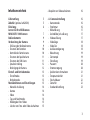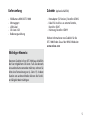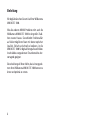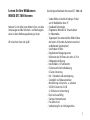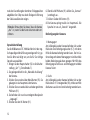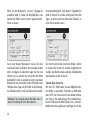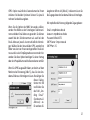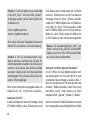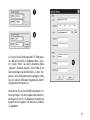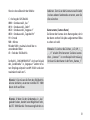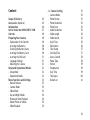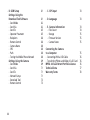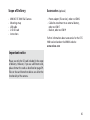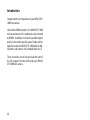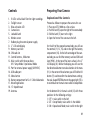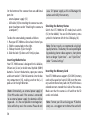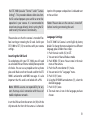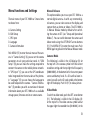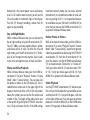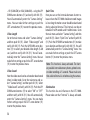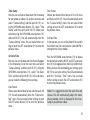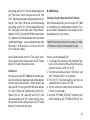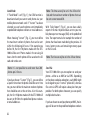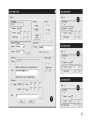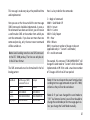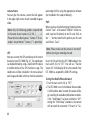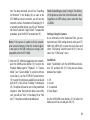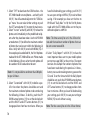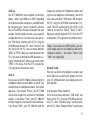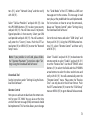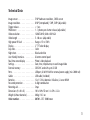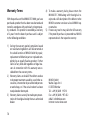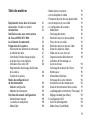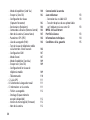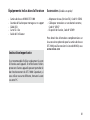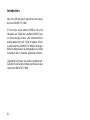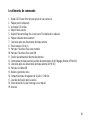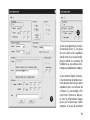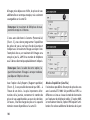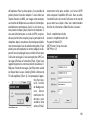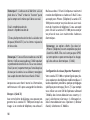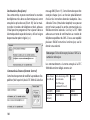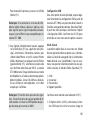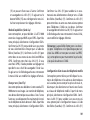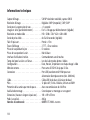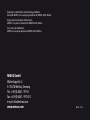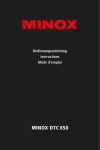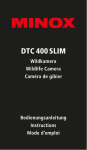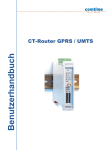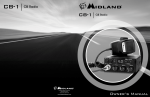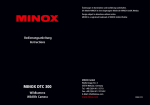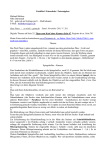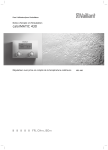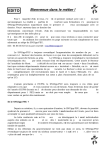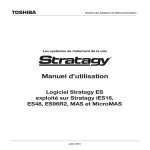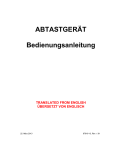Download MINOX DTC 1000
Transcript
Bedienungsanleitung Instructions Mode d’emploi MINOX DTC 1000 1 MINOX DTC 1000 • Deutsch • English • Français 2 Seite 3 page 43 page<ÜS> Inhaltsverzeichnis Lieferumfang Zubehör (optional erhältlich) Einleitung Lernen Sie Ihre Wildkamera MINOX DTC 1000 kennen Bedienelemente Vorbereitung der Kamera -- Erklärung der Bedienelemente -- Einsetzen der Batterien -- Kontrolle des Batteriestatus -- Einsetzen der Speicherkarte -- Einsetzen der SIM-Karte -- Spracheinstellung -- Befestigung der Kamera Einstell- und Betriebsmodus -- Einstellmodus -- Betriebsmodus Menüfunktionen und Einstellungen -- Manuelle Auslösung -- Kamera -- Video -- Tag- und Nachtmodus -- Wiedergabe Foto / Video -- Löschen von Foto- oder Video-Aufnahmen 5 5 6 7 9 9 9 10 10 11 11 12 12 13 13 13 13 14 14 14 14 15 15 -- Abspielen von Videoaufnahmen 16 -- A. Kameraeinstellung -- Kameramodus -- Fotoformat -- Bildauflösung -- Serienbilder je Auslösung -- Videoauflösung -- Videolänge -- Video-Ton -- Auslöseverzögerung -- Beleuchtung -- Zeitstempel -- Einstellung -- Passwort -- Stromversorgung -- Speicherkarte formatieren -- Temperatureinheit -- Einschaltdauer -- Zeitraffer -- Standardeinstellung 16 16 16 17 17 17 18 18 18 19 19 19 20 20 21 21 22 22 23 3 -- B. GSM Einstellung --GSM Einstellungen über das Download Tool -- Sendeauswahl (Send Mode) -- Senden über (Send Via) -- Senden an (Send To) -- Netzwerk einrichten (Operator Parameter) -- Empfänger (Recipients) -- Fernsteuerung (Remote Control) -- Kameraname (Camera Name) -- GPS Eingabe (GPS) -- Speicherort (Path) -- Testen des Mobilfunknetzwerkes über die „Manuell senden“ Funktion --GSM Einstellung (Kameramenü) -- Sendeauswahl -- Senden über -- Senden an -- Netzwerk einrichten -- Download Tool -- Fernsteuerung 4 24 -- C. GPS Eingabe 37 24 24 26 28 28 30 30 31 32 32 -- D. Sprache 38 -- E. Kamera-Informationen -- Gespeicherte Dateien -- Speicherplatz -- Firmware Version -- Kameraname 38 38 39 39 39 32 33 33 35 35 36 37 37 Anschließen der Kamera an einen Computer -- Anschluss über USB-Kabel -- Übertragen von Bildern und Videos via SD-Karte MPEG-4 Visual Patent Portfolio License Technische Daten Gewährleistungsbestimmungen 39 40 40 40 41 42 Lieferumfang Zubehör (optional erhältlich) - - Netzadapter (EU-Version), Bestellnr. 65016 - K abel für Anschluss an externe Batterie, Bestellnr. 65017 - Halterung, Bestellnr. 65019 Wildkamera MINOX DTC 1000 Montagegurt USB-Kabel SD-Karte 2GB Bedienungsanleitung Weitere Informationen zum Zubehör für die DTC 1000 finden Sie auf der MINOX Webseite: www.minox.com Wichtiger Hinweis: Benutzen Sie bitte in Ihrer DTC 1000 ausschließlich die hier mitgelieferte SD-Karte. Falls Sie dennoch eine andere Karte verwenden möchten, nehmen Sie bitte eine Formatierung vor (s. Seite 11). Andere Dateien von anderen Medien können die Funktionsfähigkeit beeinträchtigen. 5 Einleitung Wir beglückwünschen Sie zum Kauf Ihrer Wildkamera MINOX DTC 1000. Wie alle anderen MINOX Produkte steht auch die Wildkamera MINOX DTC 1000 in der großen Tradition unseres Hauses. Sie verbindet Funktionalität auf kleinstmöglichem Raum mit bester optischer Qualität. Einfach und schnell zu bedienen, ist die MINOX DTC 1000 für digitale Fotografie und Videos innerhalb des vorgesehenen Einsatzbereiches hervorragend geeignet. Diese Anleitung soll Ihnen helfen, das Leistungsspektrum Ihrer Wildkamera MINOX DTC 1000 kennen zu lernen und optimal zu nutzen. 6 Lernen Sie Ihre Wildkamera MINOX DTC 1000 kennen Nehmen Sie sich bitte einen Moment Zeit, um diese Anweisungen und die Sicherheits- und Wartungshinweise in dieser Bedienungsanleitung zu lesen. Wir wünschen Ihnen viel Spaß! Die wichtigsten Merkmale Ihrer neuen DTC 1000 sind: - S endet Bilder als Nachricht oder per E-Mail auf Ihr Mobiltelefon bzw. PC - Q uadband-Technologie - Eingebautes Mikrofon für Tonaufnahmen im Videomodus - Tagesreport (Gesamtanzahl der Bilder/Videos der letzten 24 Stunden, Batteriezustand und verbleibender Speicherplatz) - Unsichtbarer IR-Blitz - Regulierbarer Bewegungssensor - Reichweite des IR-Blitzes von mehr als 15 m - 8 Megapixel Auflösung - Komfortabler 2,0˝ Farbmonitor - Einfache und intuitive Bedienung, 6-Tasten-Steuerung - Nur 1 Sekunde Auslöseverzögerung - S erienbild- und Videoaufnahmen - M enüführung in Deutsch u. a. Sprachen - SD/SDHC-Karten bis 32 GB (2 GB Karte im Lieferumfang) - K lein und unauffällig - Geringer Stromverbrauch - Passwortschutz - Vorbereitung für ein Vorhängeschloss 7 19 1 8 17 17 2 3 4 5 11 6 12 7 18 13 14 15 16 9 10 8 Bedienelemente Vorbereitung der Kamera 1. 2. 3. 4. 5. 6. 7. 8. 9. 10. 11. 12. Erklärung der Bedienelemente Um die Kamera auf ihren Einsatz vorzubereiten, gehen Sie wie folgt vor: 1. Legen Sie Ihre DTC 1000 vor sich ab. 2. S chieben Sie den Verschlussriegel (5) an der rechten Seite des Kameragehäuses nach oben. 3. K lappen Sie dann den Verschlussriegel (5) rechts zur Seite weg. 4. K lappen Sie das Kamera-Frontgehäuse zur linken Seite hin auf. 13. 14. 15. 16. 17. 18. 19. IR LEDs mit Schwarzfilter für Nachtaufnahmen Dämmerungssensor Aktivierungs-LED in blau Kameraobjektiv Verschlussriegel (geeignet für Vorhängeschloss) Bewegungssensor Gummidichtung (für ext. Stromversorgung (13)) 2“ LCD Farbmonitor Speicherkarten-Steckplatz SIM-Karten Steckplatz Bedientasten, Eingabetaste Hauptschalter mit drei Schalterstellungen: Aus / Einstellmodus / Betriebsmodus Anschluss für externe Stromversorgung (6V/9VDC) USB-Kabel Anschluss Menü-Button Batteriefach für 12 x 1,5 Volt AA Batterien 2 Befestigungslaschen ¼“ Stativgewinde Antenne Sie sehen auf der linken Seite des aufgeklappten Kameragehäuses die Bedienelemente (11, 12, 15) und auf der rechten Seite das Batteriefach (16). An der Außenseite des linksseitigen Kameragehäuses sehen Sie nun den SIM- und Speicherkarten-Steckplatz (9/10). Im oberen Bereich der innen liegenden Gehäuseoberfläche befindet sich ein 2“ LCD-Monitor (8). Unterhalb des Monitors befinden sich die vier Pfeiltasten (11) zur Menüsteuerung. Inmitten der Pfeiltasten befindet sich der OK-Button (11) zur Bestätigung der gewählten Menüeinstellungen sowie der Menü-Button (15) im oberen rechten Bereich für weitere Umschaltoptionen. 9 Im unteren linken Bereich befindet sich der Hauptschalter (12) mit drei Funktionsstellungen: 1. Funktion „Off = Aus“: Hauptschalter Stellung links 2. Funktion „Set = Einstellmodus“: Hauptschalter Stellung Mitte 3. Funktion „On = Betriebsmodus“: Hauptschalter Stellung rechts An der Unterseite der Kamera befinden sich zusätzliche Anschlüsse für: - externe Stromversorgung (13) - USB-Kabel (14) zum Anschließen der Kamera an einen Computer (unter dem Punkt „Anschließen der Kamera an einen Computer“ beschrieben) Um das Kameragehäuse zu schließen, gehen Sie wie folgt vor: 1. Legen Sie Ihre DTC 1000 vor sich ab. 2. K lappen Sie das Kamera-Frontgehäuse zur rechten Seite hin zu. 3. K lappen Sie den Verschlussriegel (5) auf der rechten Seite nach oben. 4. S chieben Sie den Verschlussriegel (5) am rechten Kameragehäuse von oben nach unten. 10 Einsetzen der Batterien Ihre DTC 1000 Kamera ist für Alkaline, Lithium oder Nickel-Metall-Hydrid (NiMH) AA-Batterien ausgelegt. Zum Einlegen der Batterien öffnen Sie Ihre Kamera. Legen Sie 12 x 1,5 Volt AA-Batterien nach Vorgabe in das Batteriefach (16) ein. Bitte beachten Sie die korrekte Einlegerichtung / Polarität (+/-). Hinweis: Die externe Stromversorgung kann mit 6V oder 9V benutzt werden. Wenn die Kamera an eine externe Stromquelle angeschlossen ist, werden die Batterien überbrückt. Es besteht also keine Möglichkeit, Akkus in der Kamera zu laden. Bitte verwenden Sie keine 12V Stromquelle, da die Kamera sonst Schaden nehmen wird. In einem solchen Fall haben Sie keinerlei Garantieanspruch. Kontrolle des Batteriestatus Schalten Sie Ihre DTC 1000 in den „Einstellmodus“ (Hauptschalter (12) „Stellung Mitte“). Im unteren linken Bereich des LCD-Monitors (8) wird der Batteriezustand über das Batterie-Symbol angezeigt. Hinweis: Für eine optimale Leistung empfehlen wir den Einsatz hochwertiger Batterien. Sie können die Batterielebensdauer verlängern, indem Sie kürzere Video-Sequenzen erstellen. Einsetzen der Speicherkarte Ihre DTC 1000 Kamera unterstützt Speicherkarten bis zu einer Größe von 32 GB (SD/SDHC-Karte). Legen Sie eine Speicherkarte mit den goldenen Kontakten in Richtung der Geräteinnenseite in den Speicherkarten-Steckplatz (9) ein. Stellen Sie sicher, dass der SD-Karten-Schieber sich nicht in der geschlossenen Stellung befindet. Hinweis: Falls die SD-Karte für die Datenspeicherung in anderen Geräten verwendet wurde, formatieren Sie bitte die SD-Karte an einem PC. Diese Formatierung entfernt alte Daten von der SD-Karte und gewährleistet damit eine fehlerfreie Funktionsweise. Wenn die SD-Karte nur in Ihrer DTC 1000 verwendet wurde, kann die Formatierung in der DTC 1000 erfolgen. Es wird empfohlen, die SD-Karte nach dem Einlegen durch das Aufnehmen einiger Bilder auf Funktionsfähigkeit zu überprüfen. Bitte achten Sie darauf, dass die Kamera „Aus“ ist, wenn Sie die Karte einsetzen oder entnehmen. Schalten Sie nun Ihre DTC 1000 in den „Einstellmodus“ (Hauptschalter „Stellung Mitte“) und fahren sie mit den Kameraeinstellungen fort. Einsetzen der SIM-Karte Um Bilder mit Ihrer DTC 1000 versenden zu können, benötigen Sie eine SIM-Karte, welche Ihnen den Zugang zu einem Mobilfunknetz ermöglicht. Sie können sowohl Karten, die an einen Vertrag gebunden sind, als auch Prepaid-Karten verwenden. Die SIM-Karte muss für das Versenden von Nachrichten aktiviert sein. Dies ist wichtig, wenn Sie mehrere SIM-Karten mit der gleichen Rufnummer besitzen, da in diesem Fall immer nur eine Karte Nachrichten versenden kann. Desweitern darf die SIM-Karte nicht mit einer PIN gesichert sein, wenn Sie sie mit der DTC 1000 verwenden wollen. Hinweis: Die Firma MINOX GmbH übernimmt weder Kosten noch Verantwortung für etwaige anfallende Gebühren im Zusammenhang mit der Nutzung eines Mobilfunknetzwerkes. Einlegen der SIM-Karte Legen Sie die SIM-Karte in den dafür vorgesehenen Steckplatz (10) ein. Auf der DTC 1000 ist eine sche11 matische Darstellung der korrekten Einlegeposition abgebildet. Der Chip muss beim Einlegen in Richtung der Gehäuseaußenseite zeigen. Hinweis: Bitte achten Sie darauf, dass die Kamera „Aus“ ist, wenn Sie die Karte einsetzen oder entnehmen. Spracheinstellung Da die Wildkamera DTC 1000 ab Werk mit der englischsprachigen Menüführung voreingestellt ist, gehen Sie bitte wie folgt vor, um die für Sie richtige Sprache auszuwählen: 1. Bringen Sie den Hauptschalter (12) in die Schalterstellung „Set“ („Einstellmodus“). 2. Sie gelangen direkt in die „Manuelle Auslösung“ der Kamera. 3. D rücken Sie nun einmal den Menü-Button (15). Sie gelangen in das Hauptmenü der Kamera. 3. D rücken Sie nun zweimal die nach oben gerichtete Pfeiltaste (11). 4. Sie befinden sich nun im unterlegten Menüpunkt „Language“. 5. D rücken Sie den OK Button (11). 12 6. Ü ber die Ab-Pfeiltaste (11) wählen Sie „German“ (unterlegt) aus. 7. D rücken Sie den OK Button (11). 8. D ie Kamera springt zurück ins Hauptmenü. Die Sprache ist nun auf „Deutsch“ eingestellt. Befestigung der Kamera 1. Montagegurt Am Außengehäuse der Kamera befinden sich an der Rückseite zwei Befestigungslaschen (17), mit deren Hilfe die Kamera befestigt werden kann. Der im Lieferumfang enthaltene Montagegurt wird durch die beiden Befestigungslaschen gezogen. Mit Hilfe des Befestigungsverschlusses am Montagegurt wird die Kamera fixiert. 2. Stativ Am Außengehäuse der Kamera befindet sich an der Rückseite ein ¼“ Stativgewinde (18), mit dessen Hilfe die Kamera auf einem Stativ befestigt werden kann. Einstell- und Betriebsmodus Menüfunktionen und Einstellungen Ihre Kamera verfügt über zwei Moduseinstellungen: Das Hauptmenü Ihrer DTC 1000 hat 5 Menüpunkte zur Auswahl. Einstellmodus Schalten Sie Ihre DTC 1000 Kamera in den „Einstellmodus“ (Set = Einstellmodus, Hauptschalter (12) Stellung Mitte). Sie gelangen direkt in die „Manuelle Auslösung“ der Kamera. Drücken Sie nun den Menü-Button (15), um in das Hauptmenü der Kamera zu gelangen. In dieser Einstellung können Sie die Programmierung der Kamera sowie alle Einstellungen der Anzeigen wie Datum, Uhrzeit, Temperatur etc., die später auf den Bildern oder Videoaufnahmen angezeigt werden sollen, vornehmen. Betriebsmodus Schalten Sie Ihre DTC 1000 Kamera in den „Betriebsmodus“ (On = Betriebsmodus, Hauptschalter (12) Stellung rechts). In diesem Modus übernimmt Ihre DTC 1000 Kamera automatisch die neusten Einstellungen, die Sie zuvor im Einstellmodus vorgenommen haben. Hinweis: Die blaue Aktivierungs-LED (3) blinkt wenige Sekunden, bevor die Kamera betriebsbereit ist. A. Kameraeinstellung B. GSM Einstellung C. GPS Eingabe D. Sprache E. Kamera Info Sie gelangen in das Hauptmenü durch Betätigen des Menü-Buttons (15). Unter dem Menüpunkt „Kameraeinstellung“ (A) können Sie die Parameter der Kamera verändern und somit die Funktionsweise der Kamera Ihren Bedürfnissen anpassen. Unter „GSM Einstellung“ (B) können Sie die Kamera mit einem Mobilfunknetz verbinden. „GPS Eingabe“ (C) ermöglicht es Ihnen, aufgenommene Bilder mit GPS-Koordinaten zu versehen. Unter dem Menüpunkt „Sprache“ (D) wählen Sie die von Ihnen bevorzugte Sprache aus, in der Sie die Kamera bedienen möchten. Der Punkt „Kamera Info“ (E) gibt einen Überblick der relevanten Informationen Ihrer DTC 1000, wie etwa Speicherplatz, Firmware Version oder Kameraname. 13 Manuelle Auslösung Diese Einstellung bietet Ihnen die Möglichkeit, Ihre DTC 1000 wie eine normale Digitalkamera zu verwenden. Wie bei jeder üblichen Digitalkamera können Sie Bilder und Videos über die Monitoransicht betrachten und dabei aufnehmen. Die DTC 1000 befindet sich, nachdem Sie sie in den „Einstellmodus“ (siehe Absatz Einstell- und Betriebsmodus) versetzt haben, direkt in der „‚Manuellen Auslösung“. Sie können mit der linken und rechten Pfeiltaste (11) zwischen „Foto-“ und „Videomodus“ wechseln. Durch Betätigen der Menütaste (15) gelangen Sie in das „Hauptmenü“. Durch erneutes Betätigen der Menütaste gelangen Sie wieder zurück zur „Manuellen Auslösung“. Kamera Im LCD Monitor (8) wird folgendes angezeigt: Im linken oberen Bereich erscheint das Kamera-Symbol, im rechten oberen Bereich wird die Bildkapazität [0000/0000] eingeblendet. Im linken unteren Bereich sind die Art der Stromversorgung und der Batterieladezustand zu sehen. Im rechten unteren Bereich zeigt ein SD-Kartensymbol an, dass eine SD-Karte eingelegt ist. 14 Durch Drücken des OK Buttons (11) können Sie im Kameramodus manuell ein Foto aufnehmen. Video Möchten Sie in den „Video-Modus“ wechseln, drücken Sie auf die linke Pfeiltaste (11). Im LCD-Monitor (8) wird folgendes angezeigt: Im linken oberen Bereich erscheint das Video-Symbol, im rechten oberen Bereich wird die verbleibende Aufnahme-Zeit in [00:00:00] eingeblendet. Im linken unteren Bereich sind die Art der Stromversorgung und der Batterieladezustand zu sehen. Im rechten unteren Bereich zeigt ein SD-Kartensymbol an, dass eine SD-Karte eingelegt ist. Durch Drücken des OK Buttons (11) starten Sie im Videomodus die Videoaufnahme. Bei erneutem Drücken des OK Buttons (11) beenden Sie die Aufnahme. Tag- und Nachtmodus In der „Manuellen Auslösung“ können Sie mithilfe der Auf-Taste (11) den Tag- oder Nachtmodus aktivieren. Bei Ihrer DTC 1000 ist der Tagmodus (Farbmodus) voreingestellt. Foto- oder Videoaufnahmen werden farbig dargestellt. Um in den Nacht-IR-Modus zu gelangen, drücken Sie auf die obere Pfeiltaste (11). Die Einstellung wechselt vom „Farbmodus am Tag“ auf den „Nacht-IR-Modus“ und das im LCD Monitor (8) dargestellte Bild wechselt von einem Farbbild auf ein Schwarzweißbild. senden. Videos hingegen starten oder stoppen Sie durch Betätigen des OK Buttons (11). Bei Videos besteht keine Möglichkeit des Versendens. Wiedergabe Foto / Video Drücken Sie in der „Manuellen Auslösung“ die untere Pfeiltaste (11) oder wählen Sie „Wiedergabe Foto/ Video“ im „Kameramodus“ Menüpunkt, welcher sich unter „Kameraeinstellungen“ im „Hauptmenü“ befindet. Durch Drücken des Menü-Buttons (15) oder der unteren Pfeiltaste (11) gelangen Sie in die „Manuelle Auslösung“ zurück. Im LCD-Monitor (8) werden die Bilder dargestellt. Das Aufnahmeformat (Foto / Video) wird im rechten oberen Bereich des Bildes als JPG- oder Film-Symbol dargestellt. Zusätzlich wird im rechten oberen Bereich des LCD-Monitors (8) die Anzahl der Bilder und Videoaufnahmen angezeigt. Bei Videos wird ergänzend im oberen linken Bereich die Länge des Videos angezeigt. Durch Drücken der Pfeiltasten (links/rechts) (11) können Sie sich die Bilder und Videos chronologisch vorwärts oder rückwärts anzeigen lassen. Bilder können Sie, bei korrekt konfigurierten GSM-Einstellungen, durch Drücken des OK Buttons (11), direkt an die hinterlegten Telefonnummern oder Email-Adressen Löschen von Foto- oder Video-Aufnahmen Drücken Sie in der „Manuellen Auslösung“ die untere Pfeiltaste (11) oder wählen Sie „Wiedergabe Foto/ Video“ im „Kameramodus“ Menüpunkt, welcher sich unter „Kameraeinstellungen“ im „Hauptmenü“ befindet. Wählen Sie die zu löschende Aufnahme/Video mit Hilfe der Pfeiltasten (links/rechts) (11) aus. Durch Drücken der oberen Pfeiltaste (11) gelangen Sie in das Untermenü. Hier können Sie mit den Pfeiltasten (Auf/Ab) (11) zwischen „1 Bild löschen“ und „Alle löschen“ auswählen. Drücken Sie den OK Button (11) und bestätigen Sie „Ja“ oder „Nein“ mit OK (11), um die Daten zu löschen. Durch Drücken des Menü-Buttons (15) gelangen Sie in die „Wiedergabe Foto / Video“ zurück. 15 Abspielen von Videoaufnahmen Wählen Sie mit den Pfeiltasten (links/rechts) (11) ein Video aus. Drücken Sie auf den OK Button (11), um das Video abzuspielen. Durch erneutes Drücken des OK Buttons (11) erscheint ein Standbild. Durch wiederholtes Drücken des OK Buttons (11) wird das Video weiter abgespielt. Durch Drücken des Menü-Buttons (15) oder der unteren Pfeiltaste (11) gelangen Sie in die „Manuelle Auslösung“ zurück. A. Kameraeinstellung Kameramodus Ihre DTC 1000 können Sie so einstellen, dass diese nur Bilder oder nur Videos aufzeichnet. Wählen Sie im „Hauptmenü“, welches Sie durch das Betätigen des Menü-Buttons (15) aufrufen, den Menüpunkt „Kameraeinstellung“ durch Drücken des OK Buttons (11). Wählen Sie nun „Kameramodus“ aus. Hier können Sie mit den Pfeiltasten (Auf/Ab) (11) das gewünschte Aufnahmeformat (Foto/Video) auswählen oder in die „Wiedergabe Foto / Video“ wechseln. Durch erneutes Drücken des OK Buttons (11) wird die Einstellung gespeichert und Sie gelangen direkt in die „Manuelle Auslösung“. Durch Betätigen der linken Pfeiltaste (11) gelangen Sie zurück ins übergeordnete Menü. Fotoformat Gehen Sie im „Hauptmenü“ auf den Menüpunkt „Kameraeinstellung“ und bestätigen Sie mit dem OK Button (11). Wählen Sie nun „Fotoformat“ aus. Durch das Drücken des OK Buttons (11) gelangen Sie in dieses Untermenü. Hier können Sie über die Pfeiltasten (Auf/Ab) (11) das gewünschte Fotofor16 mat auswählen. Sie können zwischen „Normal“ (4:3) und „Großes Sichtfeld“ (16:9) wählen. Bestätigen Sie Ihre Wahl mit dem OK-Button (11). Die DTC 1000 speichert Ihre Wahl und kehrt zurück ins Menü „Kameraeinstellung“. Durch Betätigen der linken Pfeiltaste (11) gelangen Sie zurück ins übergeordnete Menü ohne die Einstellungen zu ändern. Bildauflösung Gehen Sie im „Hauptmenü“ auf den Menüpunkt „Kameraeinstellung“ und bestätigen Sie mit dem OK Button (11). Wählen Sie nun „Bildauflösung“ aus. In dieser Einstellung kann die Foto-Auflösung über die Pfeiltasten (Auf/Ab) (11) mit 8 MP, 5 MP oder 3 MP eingestellt werden. Durch Drücken des OK Buttons (11) wird die Einstellung gespeichert und Sie gelangen zurück zu dem Menüpunkt „Kameraeinstellung“. Durch Betätigen der linken Pfeiltaste (11) gelangen Sie zurück ins übergeordnete Menü ohne die Einstellungen zu ändern. Serienbilder je Auslösung Mit dieser Funktion kann die Kamera bei jedem Auslösen zwei oder drei Serienbilder in schneller Folge aufnehmen. Gehen Sie im „Hauptmenü“ auf den Menüpunkt „Kameraeinstellung“ und drücken Sie auf den OK Button (11). Wählen Sie nun „Serienbilder“ aus. Sie gelangen in das Untermenü. Im Untermenü können Sie nun die gewünschte Anzahl der Serienbilder je Auslösung durch Drücken der Pfeiltasten (Auf/ Ab) (11) einstellen. Durch Drücken des OK Buttons (11) wird die Einstellung gespeichert und Sie gelangen zurück zu dem Menüpunkt „Kameraeinstellung“. Durch das Betätigen der linken Pfeiltaste (11) gelangen Sie zurück ins übergeordnete Menü ohne die Einstellungen zu ändern. Videoauflösung Gehen Sie im Hauptmenü auf den Menüpunkt „Kameraeinstellung“ und bestätigen Sie mit dem OK Button (11). Wählen Sie nun „Videoauflösung“ aus und bestätigen Sie. Sie können mit den Pfeiltasten (Auf/Ab)(11) zwischen der Videoauflösung in HD (1280x720) und VGA (640x480) auswählen. Durch Drücken des OK Buttons (11) wird die Einstellung gespeichert und Sie gelangen zurück zu dem Menüpunkt „Kameraeinstellung“. Durch das Betätigen der linken Pfeiltaste gelangen Sie zurück ins übergeordnete Menü ohne die Einstellungen zu ändern. 17 Videolänge Gehen Sie im Hauptmenü auf den Menüpunkt „Kameraeinstellung“. Durch Drücken des OK Buttons (11) gelangen Sie in das Untermenü. Wählen Sie hier durch Drücken der Pfeiltasten (Auf/Ab) (11) den Menüpunkt „Videolänge“ aus und bestätigen Sie mit OK (11). Stellen Sie mit den Pfeiltasten (Auf/Ab) (11) die gewünschte Videolänge ein (5-60 Sek.) und drücken Sie den OK Button (11), um die Einstellung zu speichern. Die Kamera kehrt automatisch in den Menüpunkt „Kameraeinstellung“ zurück. Durch Betätigen der linken Pfeiltaste (11) gelangen Sie zurück ins übergeordnete Menü ohne die Einstellungen zu ändern. Video-Ton Mit dieser Funktion können Sie festlegen, ob der Ton bei einer Videoaufnahme mit aufgezeichnet werden soll oder nicht. Wählen Sie im Hauptmenü den Menüpunkt „Kameraeinstellung“ und drücken Sie auf den OK Button (11). Wählen Sie nun „Video-Ton“ aus und bestätigen Sie mit OK (11). Mit den Pfeiltasten (Auf/ Ab) (11) können Sie nun bestimmen, ob der Ton aufgezeichnet wird oder nicht. Wählen sie „An“ für die Videoaufzeichnung mit Ton oder „Aus“’ für die Video18 aufzeichnung ohne Ton. Durch Drücken des OK Buttons (11) wird die Einstellung gespeichert und Sie gelangen zurück zu dem Menüpunkt „Kameraeinstellung“. Durch Betätigen der linken Pfeiltaste (11) gelangen Sie zurück ins übergeordnete Menü ohne die Einstellungen zu ändern. Auslöseverzögerung Mit dieser Funktion definieren Sie den Zeitraum zwischen den Bildern und Videos, in denen die DTC 1000 bei einer erfassten Bewegung nicht auslöst. Die möglichen Aufnahmeintervalle sind zwischen 5 Sek. und 59 Sek. im Sekundentakt, und 1 Min. bis 60 Min. im Minutentakt. Gehen Sie im Hauptmenü auf „Kameraeinstellung“ und drücken Sie auf den OK Button (11). Sie gelangen in das Untermenü. Im Untermenü wählen Sie „Auslöseverz.“ durch erneutes Drücken des OK Buttons (11). Hier können Sie das gewünschte Zeitintervall mit den Pfeiltasten (Auf/ Ab) (11) einstellen. Durch Drücken des OK Buttons (11) wird die Einstellung gespeichert, und Sie gelangen zurück zu dem Menüpunkt „Kameraeinstellung“. Durch Betätigen der linken Pfeiltaste (11) gelangen Sie zurück ins übergeordnete Menü ohne die Einstellungen zu ändern. Hinweis: Diese Funktion ist immer aktiviert. Der kürzeste mögliche Zeitraum zwischen zwei Aufnahmen ist 5 Sekunden. Beleuchtung Die externe Beleuchtung ist für Ihre DTC 1000 nicht verfügbar, bitte wählen Sie hier stets „intern“. Zeitstempel Diese Einstellung ermöglicht Ihnen, bei jeder Aufnahme (Foto / Video) Angaben wie Datum, Uhrzeit und Temperatur als „Zeitstempel“ zu hinterlegen und anzuzeigen. Gehen Sie im Hauptmenü auf den Menüpunkt „Kameraeinstellung“ und drücken Sie auf den OK Button (11). Sie gelangen in das Untermenü. Im Untermenü wählen Sie „Zeitstempel“ durch erneutes Drücken des OK Buttons (11). In diesem Menüpunkt können Sie zwischen „An“ (Zeitstempel anzeigen) oder „Aus“ (Zeitstempel nicht anzeigen) wählen. Durch Drücken des OK Buttons (11) wird die Einstellung gespeichert und Sie gelangen zurück zu dem Menüpunkt „Kameraeinstellung“. Durch Betätigen der linken Pfeiltaste (11) gelangen Sie zurück ins übergeordnete Menü ohne die Einstellungen zu ändern. Einstellung Diese Funktion ermöglicht Ihnen die Einstellung des Anzeigeformats von Datum / Uhrzeit. Gehen Sie im Hauptmenü auf den Menüpunkt „Kameraeinstellung“ und drücken Sie auf den OK Button (11). Sie gelangen in das Untermenü. Wählen Sie mit den Pfeiltasten (Auf/Ab) (11) den Menüpunkt „Einstellung“ aus und bestätigen Sie mit OK (11). Im Untermenü können Sie drei Punkte anwählen: Datum Wählen Sie das gewünschte Datumsformat aus und drücken Sie zum Speichern auf den OK Button (11). Uhrzeit Wählen Sie das gewünschte Zeitformat „12 oder 24 Stunden“ aus und drücken Sie zum Speichern auf den OK Button (11). Einstellung In diesem Menü-Punkt können Sie in der oberen Reihe Tag / Monat / Jahr, in der unteren Reihe die Tageszeit auswählen und einstellen. Die einzelnen Einstellungen werden mit den Auf / Ab Pfeiltasten (11) eingestellt. Um in das nächste 19 Bearbeitungsfeld zu gelangen, benutzen Sie die linke bzw. rechte Pfeiltaste (11). Haben Sie alle Einstellungen vorgenommen, drücken Sie auf den OK Button (11), um Ihre Einstellungen zu speichern. Durch Drücken des Menü-Buttons (15) gelangen Sie in das Ausgangsmenü zurück. Hinweis: Mit der genauen Eingabe der Daten wird automatisch der Mondphasen-Kalender aktiviert. Die Abbildung der Mondphase wird auf jeder Fotooder Videoaufnahme festgehalten. Passwort Diese Funktion erlaubt Ihnen, eine 4-stellige Zahlenkombination einzugeben, um einem Missbrauch Ihrer DTC 1000 Kamera vorzubeugen. Ohne Eingabe der Zahlenkombination gelangen Sie nicht mehr in das Setup der Kamera. Gehen Sie im Hauptmenü auf den Menüpunkt „Kameraeinstellung“ und drücken Sie auf den OK Button (11). Wählen Sie nun „Passwort“ und drücken Sie erneut auf den OK Button (11). Sie gelangen in das Untermenü. Im Untermenü können Sie Ihre Zahlenkombination unter „Passwort eingeben“ festlegen. 20 Eingabe Passwort Geben Sie die gewünschte Zahlenkombination (0-9) in jedem Feld mit den Pfeiltasten (Auf/Ab) (11) ein, mit den Pfeiltasten (links/rechts) (11) können Sie die einzelnen Felder der Zahlenkombination ansteuern. Haben Sie diese komplett eingegeben, drücken Sie auf den OK Button (11) zum Speichern. Durch Drücken des Menü-Buttons gelangen Sie in das Ausgangsmenü zurück ohne ein Passwort festzulegen. Deaktivieren des Passworts Gehen Sie im Hauptmenü auf den Menüpunkt „Kameraeinstellung“ und drücken Sie auf den OK Button (11). Wählen Sie nun „Passwort“ und drücken Sie erneut auf den OK Button (11). Sie gelangen in das Untermenü. Im Untermenü können Sie Ihre Zahlenkombination unter „Deaktivieren“ löschen. Navigieren Sie im Untermenü mit den Pfeiltasten (Auf/ Ab) (11) auf „Deaktivieren“. Drücken Sie auf den OK Button (11) zum Löschen Ihrer Zahlenkombination. Durch Drücken des Menü-Buttons gelangen Sie in das Ausgangsmenü zurück. Stromversorgung Ihre DTC 1000 Wildkamera ist ein technisch hochwertiges Präzisionsgerät. Es wird empfohlen, hoch- wertige Alkaline, Lithium oder NiMH-Batterien zu verwenden. Um den Batterietyp auszuwählen, gehen Sie im Hauptmenü auf den Menüpunkt „Kameraeinstellung“ und drücken Sie auf den OK Button (11). Sie gelangen in das Untermenü. Im Untermenü wählen Sie den Punkt „Stromversorgung“ durch Drücken des OK Buttons (11) aus. Wählen Sie nun Ihren Batterietyp Lithium o. Alkaline oder NiMH-Batterie durch Drücken der Pfeiltasten (Auf/Ab) (11) aus. Des Weiteren haben Sie hier die Möglichkeit, eine externe Stromquelle auszuwählen. Hierfür wählen Sie 6V oder 9V. Hinweis: Wählen Sie Alkaline beim Einsatz von Lithium-Batterien aus. Durch Drücken des OK Buttons (11) wird die Einstellung gespeichert. Die Kamera springt automatisch in das Ausgangsmenü zurück. Durch Betätigen der linken Pfeiltaste gelangen Sie zurück ins übergeordnete Menü ohne die Einstellungen zu ändern. Speicherkarte formatieren Das Formatieren der Speicherkarte löscht alle Dateien, die sich auf der Speicherkarte befinden und bereitet die Speicherkarte für den Einsatz in der Ka- mera vor. Es wird empfohlen, die Speicherkarte vor jeder Benutzung zu formatieren. Gehen Sie im Hauptmenü auf den Menüpunkt „Kameraeinstellung“ und drücken Sie auf den OK Button (11). Sie gelangen in das Untermenü. Wählen Sie nun „Speicher formatieren“ und drücken Sie erneut auf den OK Button (11). Wählen Sie „Ja“, wenn Sie die Speicherkarte formatieren möchten und drücken auf den OK Button (11). Wählen Sie „Nein“, und die Speicherkarte wird nicht formatiert. Durch Drücken des OK Buttons (11) wird die Einstellung gespeichert. Die Einstellung springt automatisch in das Ausgangsmenü zurück. Durch Betätigen der linken Pfeiltaste gelangen Sie zurück ins übergeordnete Menü ohne die Einstellungen zu ändern. Temperatureinheit Dieser Menüpunkt ermöglicht Ihnen die Einstellung der Temperatureinheit in Grad Celsius oder Grad Fahrenheit. Gehen Sie im Hauptmenü auf den Menüpunkt „Kameraeinstellung“ und drücken Sie auf den OK Button (11). Sie gelangen in das Untermenü. Wählen Sie nun „Temperatureinheit“ und drücken Sie erneut auf den OK Button (11). Im Untermenü können Sie die Einstellung in Fahrenheit oder Celsius 21 durch Drücken der Pfeiltasten (Auf/Ab) (11) einstellen. Durch Drücken des OK Buttons (11) wird die Einstellung gespeichert. Durch Betätigen der linken Pfeiltaste gelangen Sie zurück ins übergeordnete Menü ohne die Einstellungen zu ändern. Einschaltdauer Diese Einstellung ermöglicht es Ihnen, die DTC 1000 so zu programmieren, dass sie sich zu einer von Ihnen gewünschten Zeit an- und ausschaltet. Während dieses Zeitintervalls macht die Kamera nur Aufnahmen, wenn der Bewegungssensor durch Aktivität angesprochen wird. Gehen Sie im Hauptmenü auf den Menüpunkt „Kameraeinstellung“ und drücken Sie auf den OK Button (11). Sie gelangen in das Untermenü. Wählen Sie nun „Einschaltdauer“ und drücken Sie erneut auf den OK Button (11). Im sich öffnenden Untermenü können Sie zwischen „Deaktivieren“ und „Aktivieren“ mit den Pfeiltasten (Auf/ Ab) (11) auswählen. Bestätigen Sie Ihre Wahl mit OK (11). Wenn sie „Aktivieren“ gewählt haben, können Sie die Ein- und Ausschaltzeit durch das Anwählen mit den Pfeiltasten (Auf/Ab) (11) und der Bestätigung mit OK (11), festlegen. Im sich öffnenden Fenster werden die einzelnen Einstellungen mit den Auf / Ab Pfeiltasten (11) vorgenommen. Um in das nächste 22 Bearbeitungsfeld zu gelangen, benutzen Sie die linke bzw. rechte Pfeiltaste (11). Zurück ins übergeordnete Menü kommen Sie mit dem Menü-Button. Durch Drücken des OK Buttons (11) wird die Einstellung gespeichert. Die Kamera springt automatisch in das Ausgangsmenü zurück. Wenn Sie „Deaktivieren“ auswählen und mit OK (11) bestätigen, ist die Kamera immer aktiv. Zeitraffer Diese Einstellung gibt Ihnen die Möglichkeit, in einem festgelegten Zeitraum Fotos in einem vordefinierten Abstand zu einander aufzunehmen, ohne das der Bewegungssensor angesprochen werden muss. Gehen Sie im Hauptmenü auf den Menüpunkt „Kameraeinstellung“ und drücken Sie auf den OK Button (11). Sie gelangen in das Untermenü. Wählen Sie nun „Zeitraffer“ und drücken Sie erneut auf den OK Button (11). Im sich öffnenden Untermenü können Sie zwischen „Deaktivieren“ und „Aktivieren“ mit den Pfeiltasten (Auf/Ab) (11) auswählen. Bestätigen Sie Ihre Wahl mit OK (11). Wenn sie „Aktivieren“ gewählt haben, haben Sie die Möglichkeit „Einschaltzeit“, „Ausschaltzeit“ und „Verzögerungsintervall“ anzuwählen. Bestätigen Sie Ihre Wahl mit OK. Die Ein- und Ausschaltzeit können Sie durch das Einstellen mit den Pfeiltasten (Auf/Ab) (11) und der Bestätigung mit OK (11) festlegen. Um in das nächste Bearbeitungsfeld zu gelangen, benutzen Sie die linke bzw. rechte Pfeiltaste (11). Zurück ins übergeordnete Menü kommen Sie mit dem Menü-Button. Durch Drücken des OK Buttons (11) wird die Einstellung gespeichert. Die Kamera springt automatisch in das Ausgangsmenü zurück. Unter dem Menüpunkt „Verzögerungsintervall“ im Menü „Aktivieren“ legen Sie den Zeitraum zwischen den Aufnahmen fest. Diesen Zeitraum können Sie zwischen 10 und 59 Sek. im Sekundentakt festlegen. Zwischen 1 und 59 Min. im Minutentakt und zwischen 1 und 12 Stunden im Stundentakt. Durch Drücken des OK Buttons (11) wird die Einstellung gespeichert und die Kamera wechselt zurück ins übergeordnete Menü. Durch Betätigen der linken Pfeiltaste (11) gelangen Sie zurück ins übergeordnete Menü ohne die Einstellungen zu ändern. Die Zeitrafferfunktion ist inaktiv, wenn Sie „Deaktivieren“ wählen und dies mit OK bestätigen. Hinweis: Die DTC 1000 löst in dieser Einstellung auch weiterhin bei Bewegung aus. Standardeinstellung Mit dieser Einstellung können Sie Ihre DTC 1000 auf Werkseinstellungen zurücksetzen. Wählen Sie im Hauptmenü den Menüpunkt „Kameraeinstellung“ und drücken Sie auf den OK Button (11). Wählen Sie nun „Standardeinstellung“ aus und bestätigen Sie mit OK (11). Mit den Pfeiltasten (Auf/Ab) (11) können Sie nun „Ja“ oder „Nein“ anwählen und mit OK (11) bestätigen. Wählen Sie „Nein“, behalten Sie die aktuellen Einstellungen bei und die Kamera springt zurück in das übergeordnete Menü. Wenn Sie „Ja“ auswählen, wird Ihre DTC 1000 auf Werkseinstellungen zurückgesetzt und springt in das Menü „Kameraeinstellung“ (Camera Setting) zurück. 23 B. GSM Einstellung GSM Einstellungen über das Download Tool Über das Download Tools richten Sie die DTC 1000 an einem Computer so ein, dass sie Bilder über ein Mobilfunknetzwerk versenden kann. Sie können diese Einstellungen auch direkt an der Kamera vornehmen (Siehe Folgepunkt GSM Einstellung (Kameramenü)). Hinweise zur Benutzung des Download Tools: 1. Um die Konfiguration der Kamera über das Download Tool durchzuführen, legen Sie eine SD-Karte und eine SIM-Karte in die ausgeschaltete Kamera ein und wählen danach mit den Hauptschalter (12) den „Einstellmodus“ an. 2. W ählen Sie im Hauptmenü der Kamera „GSM Einstellung“ aus. Wählen Sie im sich öffnenden Untermenü „Download Tool“. 3. B estätigen Sie Ihre Auswahl mit OK (11). Das Download Tool wird nun in Form einer ZIP- Datei auf der eingelegten SD-Karte abgespeichert. 4. Entnehmen Sie die SD-Karte aus der ausgeschalteten Kamera und lesen Sie diese an einem Computer aus (entweder über einen SD-Kartenleser oder direkt über den SD-Kartensteckplatz des Computers). 24 5. E ntpacken Sie die sich auf der SD-Karte befindliche Datei „DTC1000_SETUP.zip“ und führen Sie die entpackte Datei „DTC1000_SETUP.exe“ aus. Sendeauswahl (Send Mode) Wenn die Auswahl „Off“ (Aus) getroffen wird [Abb. 1], ist die GSM-Funktion ausgeschaltet, und es können keine Bilder über ein Mobilfunknetz versendet werden. Wenn Sie „Instant“ (Aktuelle Einstellung) auswählen [Abb. 2], werden die Aufnahmen sofort über das Mobilfunknetz an die von Ihnen hinterlegten Telefonnummern und/oder Email-Adressen versendet. Wenn Sie „Instant“ auswählen, müssen Sie eine maximale Anzahl an Bildern festlegen, die in einem Zeitraum von 24 Stunden versendet werden. Hinterlegen Sie hier z.B. „10“ werden die ersten 10 Bilder, welche die Kamera aufnimmt, versendet. Ist die Anzahl der aufgenommenen Bilder an diesem Tag größer als 10 werden die restlichen Aufnahmen nur auf der SDKarte gespeichert und nicht versendet. Hinweis: Es können nicht mehr als 200 Bilder binnen 24 Stunden versendet werden. 2 1 25 Wenn Sie den Menüpunkt „Custom“ (Angepasst) anwählen [Abb. 3], haben Sie die Möglichkeit, das Senden der Bilder zu einer festen Tageszeit durchführen zu lassen. 3 Auch unter diesem Menüpunkt müssen Sie eine maximale Anzahl an Bildern, die versendet werden sollen, festlegen. Des Weiteren legen Sie hier eine Uhrzeit fest, zu welcher das Versenden der Bilder durchgeführt wird. So werden bei einer maximalen Bilderanzahl von 10 und der Uhrzeit 09:30 die ersten 10 Bilder dieses Tages um 09:30 Uhr an die hinterlegten Telefonnummern und Email-Adressen versendet. Hinweis: Die maximale Anzahl der Bilder kann in dieser Einstellung 30 nicht überschreiten. 26 Unter dem Menüpunkt „Daily Report“ (Tagesbericht) [Abb. 4] können Sie sich die wichtigsten Daten des Tages, zu einem von Ihnen definierten Zeitpunkt, in einer SMS zusenden lassen. 4 Der Bericht enthält die Anzahl der Bilder, welche im Verlauf der letzten 24 Stunden aufgenommen wurden, den Batteriestatus und den verbleibenden Speicherplatz auf der SD-Karte. Senden über (Send Via) Mit Ihrer DTC 1000 haben Sie zwei Möglichkeiten, I hre Bilder zu versenden. Entweder als MMS oder über GPRS. Der Unterschied in den beiden Methoden liegt in der Abrechnung Ihres Mobilfunkanbieters. Während die MMS-Option Ihre „normale“ Mobilfunkrechnung belastet, benötigen Sie für die GPRS-Option zusätzliches Datenvolumen bei Ihrem Anbieter. Bei beiden Optionen können Sie jeweils mehrere Sendeziele angeben. Wenn Sie die Option des MMS-Versandes wählen, werden Ihre Bilder zu den hinterlegten Telefonnummern und/oder Email-Adressen gesendet. Sie können sowohl bei den Telefonnummern als auch bei den Email-Adressen jeweils 4 unterschiedliche hinterlegen. Wählen Sie den Versand über GPRS, werden Ihre Bilder von einer von Ihnen voreingestellten Email-Adresse an bis zu vier Empfängeradressen versendet. Verwenden Sie diese Option benötigen Sie einen Vertrag oder eine Prepaid-Karte welche Datenvolumen enthält. alogfenster öffnet sich [Abb. 6]. In diesem müssen Sie die Zugangsdaten der Sendeemail-Adresse hinterlegen. Wir empfehlen die Nutzung folgender Zugangsdaten: Email: smtp@ minox-dtc.de Account: smtp@ minox-dtc.de Password: MinoX-DTC SMTP Server: Smtp.strato.de SMTP Port: 25 6 Wenn Sie GPRS ausgewählt haben, erscheint auf dem Monitor eine Erinnerung [Abb. 5], dass Sie eine Sendeemail-Adresse hinterlegen müssen. Bestätigen Sie dieses Dialogfenster mit OK und klicken Sie das Feld „Sending Email“ ( Sendeemail5 Adresse) an. Ein weiteres Di27 Hinweis 1: Die Email-Adresse muss vollständig in das Feld „Email“ und in das Feld „Account“ eingetragen werden, da der Account gleich der Emailadresse ist. Email: smtp@ minox-dtc.de Account: smtp@ minox-dtc.de Bitte achten Sie bei der Eingabe des Passwortes (MinoX-DTC) auf die Klein- und Großschreibung. Hinweis 2: Falls Sie eine abweichende EmailAdresse benutzen, darf diese kein SSL oder TSL Sicherheitsprotokoll verwenden. Diese Emailserver werden es nicht zulassen, dass die Kamera Bilder versendet. Ob dies bei der von Ihnen gewählten Verbindung der Fall ist, können Sie bei Ihrem Anbieter in Erfahrung bringen. Wenn Sie alle Informationen angegeben haben, bestätigen Sie mit „OK“, um die Daten zu speichern. Senden an (Send To) In diesem Dialogfenster können Sie festlegen, ob die DTC 1000 Ihre Bilder zu einer Telefonnummer, einer 28 Email-Adresse oder an beide senden soll. Sie können maximal 4 Telefonnummern und 4 Email-Adressen hinterlegen. Wenn Sie „Phone“ (Telefon) auswählen, sendet die DTC 1000 Ihre Bilder an bis zu 4 Telefonnummern. Wenn Sie „Email“ (Email) auswählen, sendet die DTC 1000 Ihre Bilder an bis zu 4 Email-Adressen. Wählen Sie „Both“ (Beide) werden Ihre Bilder an bis zu 4 Email-Adressen und 4 Telefonnummern gesendet. Hinweis: Die Auswahlmöglichkeit „Both“ und „Phone“ sind nur für die „Send Via“ Auswahl MMS möglich und nicht für GPRS. GPRS kann die Bilder nur an Email-Adressen übermitteln. Netzwerk einrichten (Operator Parameter) Ihre DTC 1000 ist für einige Mobilfunkanbieter weltweit vorkonfiguriert. Sie müssen hier die für Ihr Land zutreffenden Voreinstellungen auswählen [Abb. 7]. Wenn Sie zum Beispiel eine SIM-Karte des deutschen Anbieters T-Mobile verwenden, wählen Sie im Dropdown-Menü „Country“ (Land) „Germany“ aus, und im Dropdown-Menü „Operator“ (Anbieter) „T-Mobile“. Wenn Ihr Land oder Ihr Mobilfunkanbieter nicht unter den voreingestellten Auswahlmöglichkeiten zu finden 7 8 ist, müssen Sie die Einstellungen der DTC 1000 anpassen. Wählen Sie hierfür im Dropdown-Menü „Country“ (Land) „Other“ aus und im Dropdown-Menü „Operator“ (Anbieter) ebenfalls „Other“[Abb. 8]. Als nächstes betätigen Sie die Schaltfläche „Custom“ (Anpassen), um in die Eingabemaske zu gelangen. Geben Sie nun in der sich öffnenden Eingabemaske [Abb. 9] die geforderten Parameter ein. 9 Diese können Sie von ihren Mobilfunkanbieter in Erfahrung bringen. Um die Eingaben abzuspeichern, bestätigen Sie mit OK. Im folgenden Schaubild sind beispielhaft die Angaben zum deutschen Anbieter O ² abgebildet. 29 Empfänger (Recipients) „Recipients“ (Empfänger) sind die Telefonnummern und Email-Adressen, zu denen die Bilder übertragen werden [Abb. 10]. Es können jeweils 4 Telefonnummern und 4 Email-Adressen hinterlegt werden. Um die einzelnen Empfänger von einander zu trennen, nutzen Sie bitte das Semikolon-Zeichen („ ; “). 10 Fernsteuerung (Remote Control) Diese Funktion ermöglicht es Ihnen, den Sendemodus (siehe Punkt „Sendeauswahl“) der DTC 1000 mit einer SMS-Textnachricht zu ändern [Abb. 11]. Diese Nach- 11 30 richt wird jeden Tag zu einer von Ihnen definierten Uhrzeit ausgelesen und die enthaltenen Befehle umgesetzt. Die Uhrzeit, zu der der SMS-Befehl umgesetzt wird, definieren Sie unter dem Menüpunkt „Receive Time“ (Empfangszeitpunkt). Wenn die DTC 1000 den Befehl ausgeführt hat, erhalten Sie eine BestätigungsSMS an die Telefonnummer von der die SMS gesendet worden ist. Wenn Sie mehrere SMS-Befehle an einem Tag gesendet haben, wird nur der letzte ausgeführt. Hinweis: Vermeiden Sie es, mehrere SMS-Befehle an einem Tag an die Kamera zu senden. Die SMS-Befehle, welche Sie an die DTC 1000 senden, müssen in folgender Form verfasst werden: Sendeauswahl (Send Mode) SMS-Befehlsform (Text Message Command Protocol) Beispiel (Example) Aus (Off) C#00#E C#00#E Sofort (Instant) C#01#NNN#E C#01#008#E Angepasst (Custom) C#02#HHMM#NN#E C#02#0930#05#E Tagesbericht (Daily Report) C#03#HHMM#E C#03#1230#E Hier eine kurze Übersicht der Befehle: C = Anfang des SMS-Befehls #00# = Sendeauswahl „Aus“ #01# = Sendeauswahl „Sofort“ #02# = Sendeauswahl „Angepasst“ #03# = Sendeauswahl „Tagesbericht“ HH = Stunde MM = Minute NN oder NNN = maximale Anzahl der zu versendenden Bilder #E = Ende des SMS-Befehls Der Befehl „C#02#0930#05#E“ wird zum Beispiel den „Sendemodus“ in „Angepasst“ ändern mit einem Empfangszeitpunkt von 09:30 Uhr und einer maximalen Anzahl von 5. bedienen. Sie müssen die Kamera manuell wieder in einen anderen Sendemodus versetzen, wenn Sie dies wünschen. Kameraname (Camera Name) Sie können der Kamera einen Namen geben, der in der oberen rechten Ecke jedes aufgenommen Bildes zu sehen sein wird. Hinweis: Es sind nur die Zeichen „A-Z, 0-9, / , _ , - , #“ erlaubt. Bitte benutzen Sie keine Leerzeichen. „Kamera 1“ ist zum Beispiel nicht zulässig. Verfassen Sie den Namen in der Form „Kamera_1“. Hinweis 1: Sie müssen die Form des SMS-Befehls akkurat einhalten, ansonsten wird die DTC 1000 diesen nicht ausführen. Hinweis 2: Wenn Sie den Sendemodus in „Aus“ geändert haben, besteht keine Möglichkeit mehr, die DTC 1000 über die Fernsteuerungsfunktion zu 31 GPS Eingabe (GPS) Sie können der DTC 1000 GPS-Koordinaten einspeichern, welche den aktuellen Standort der Kamera angeben [Abb. 12]. Diese Koordinaten müssen Sie einem zweiten Gerät entnehmen, welches über die Möglichkeit der GPS-Koordinatenbestimmung verfügt. Ein solches Gerät wäre zum Beispiel ein Handy mit GPS-Funktion oder ein Navigationssystem. Diese Daten werden in die Metadaten eines jeden aufgenommenen Bildes eingefügt, so dass Sie mit der entsprechenden Software (nicht im Lieferumfang enthalten) immer den Ort der Aufnahme nachvollziehen und die Bilder dementsprechend verwalten können. 12 Speicherort (Path) Wenn Sie alle Eingaben komplettiert haben, speichern Sie diese durch das Klicken auf „Save“ ab. Es wird eine Datei mit dem Namen „GSM.bin“ erzeugt. 32 Den Speicherort für diese Datei legen Sie entweder durch direkte Eingabe im Feld „Path“ oder durch das Auswählen über den „ …“-Button fest. Wählen Sie bitte als Speicherort für die „GSM.bin“- Datei die SD-Karte aus. Legen Sie diese wie unter dem Punkt „Einsetzen der Speicherkarte“ beschrieben in die DTC 1000 ein. Wenn Sie die Kamera nun über den Hauptschalter in den „Einstellmodus“-Modus (Hauptschalter (12) Stellung Mitte) versetzen, erscheint nach einigen Sekunden „Übertragung erfolgr.“ auf dem Monitor (8). Ihre DTC 1000 hat die Einstellungen nun übernommen. Testen des Mobilfunknetzwerkes über die „Manuell senden“ Funktion 1. Stellen Sie den Hauptschalter der DTC 1000 auf „Set“, um in den „Einstellmodus“ zu gelangen. 2. Die Kamera befindet sich nach dem Starten in der „Manuellen Auslösung“ und wird nach einem Mobilfunknetz suchen. Hierfür muss eine SIM-Karte eingelegt sein. Weiterhin darf die „Sendeauswahl“nicht auf „Off/Aus“ eingestellt sein. Auf dem Monitor (8) der Kamera erscheint der Hinweis „Suche Netzwerk“. Wenn die Kamera sich mit dem Netzwerk verbunden hat, erscheint in der rechten unteren Ecke der Name des Anbieters. Wenn die Verbindung mit dem Netzwerk scheitert, wird die Kamera erst „Netz n. gefunden“ und dann „Login fehler“ auf dem Display anzeigen. Um den Vorgang zu wiederholen, betätigen Sie die rechte Pfeiltaste (11). Hinweis: Wenn die Einwahl ins Netz wiederholt scheitert, ist entweder das Signal nicht stark genug oder die SIM-Karte ist nicht kompatibel mit Ihrer DTC 1000. 3. D rücken Sie in der „Manuellen Auslösung“ die untere Pfeiltaste (11) oder wählen Sie „Wiedergabe Foto/Video“ im Menüpunkt „Kameramodus“, welcher sich unter „Kameraeinstellungen“ im „Hauptmenü“ befindet. Ihre DTC 1000 wechselt in den Wiedergabemodus. Wählen Sie eine Aufnahme aus, indem Sie die rechte oder linke Pfeiltaste (11) betätigen und drücken Sie OK (11). Die DTC 1000 wird das ausgewählte Bild an die von Ihnen hinterlegten Telefonnummern und Email-Adressen versenden. Auf dem Monitor (8) wird „Senden“ angezeigt. Nach dem erfolgreichen Versand zeigt die Kamera auf dem Monitor (8) „Versendet“ an. Wenn der Versand fehlgeschlagen ist, wird die Kamera „Nicht versendet“ anzeigen. Hinweis: Das Senden einer Aufnahme nimmt abhängig von der Signalstärke 20 bis 60 Sekunden in Anspruch. Das Versenden via GPRS braucht immer mehr Zeit als via MMS. GSM Einstellung (Kameramenü) Unter diesem Menüpunkt können Sie die die grundlegenden GSM-Einstellungen direkt an Ihrer DTC 1000 vornehmen ohne das Download-Tool zu benutzen. Wählen Sie im Hauptmenü den Menüpunkt „GSM Einstellung“ und drücken Sie auf den OK-Button (11). Sie gelangen nun in das Untermenü. Sendeauswahl Der erste Punkt im Untermenü ist „Sendeauswahl“. Hier können Sie zwischen den verschiedenen Sendemodi wechseln, die Sie auch mit dem Download Tool anwählen können (siehe Sendeauswahl (Send Mode)). Wählen Sie diesen Menüpunkt durch das Drücken auf den OK Button (11) aus. Hier haben Sie nun die Wahl zwischen den Unterpunkten: 33 1. 2. 3. 4. Aus Aktuelle Einstellung Angepasst Tagesbericht Die einzelnen Unterpunkte können Sie jeweils mit den Pfeiltasten (Auf/Ab) (11) anwählen und mit OK (11) bestätigen. 1. W enn die Auswahl „Aus“ (siehe „Off’“) getroffen wird, ist die GSM-Funktion ausgeschaltet und es können keine Bilder über ein Mobilfunknetz versendet werden. Die DTC 1000 springt zurück in das Menü „GSM Einstellung“. 2. W enn Sie „Aktuelle Einstellung“ (siehe „Instant“) auswählen, werden Bilder, die von der Kamera aufgenommen werden, sofort an die von Ihnen hinterlegten Telefonnummern und/oder Email-Adressen versendet. Bei der Auswahl von „Aktuelle Einstellung“ müssen Sie eine maximale Anzahl an Bildern festlegen, die in einem Zeitraum von 24 Stunden versendet werden. Diese Anzahl stellen Sie über die Pfeiltasten (Auf/Ab) (11) ein und bestätigen mit OK (11). Durch Drücken des MenüButtons (15) gelangen Sie in das Ausgangsmenü 34 zurück ohne die Einstellung zu ändern. Hinterlegen Sie hier z.B. „10“ werden die ersten 10 Bilder, welche die Kamera aufnimmt, versendet. Ist die Anzahl der aufgenommenen Bilder an diesem Tag größer 10, werden diese nur auf der SD-Karte gespeichert und nicht versendet. Hinweis: Es können nicht mehr als 200 Bilder binnen 24 Stunden versendet werden. 3. W enn Sie den Menüpunkt „Angepasst“ („Custom“) wählen, haben Sie die Möglichkeit das Senden der Bilder zu einer festen Tageszeit durchzuführen. Sie legen die Uhrzeit, zu welcher die Bilder versendet werden sollen, fest, indem Sie sie über die Pfeiltasten (Auf/Ab) (11) einstellen. Mit den Pfeiltasten (links/ rechts) (11) können Sie die einzelnen Felder der Einstellung anwählen. Auch unter diesem Menüpunkt müssen Sie eine maximale Anzahl an Bildern, die versendet werden sollen, festlegen. Nachdem Sie mit den Pfeiltasten (links/ rechts) (11) zu dem entsprechenden Eingabefeld navigiert haben, stellen Sie die Bilderanzahl mit den Pfeiltasten (Auf/Ab) (11) ein. Bestätigen Sie mit OK (11). Durch Drücken des Menü-Buttons (15) gelangen Sie in das Ausgangsmenü zurück ohne die Einstellung zu ändern. Bei einer maximalen Bilderanzahl von 10 und der Uhrzeit 09:30 werden die ersten 10 Bilder dieses Tages um 09:30 Uhr an die hinterlegten Telefonnummern und EmailAdressen versendet. Hinweis: Die maximale Anzahl der Bilder kann in dieser Einstellung 30 nicht überschreiten. 4. W enn Sie „Tagesbericht“ (Daily Report) wählen, können Sie sich die wichtigsten Daten des Tages, zu einem von Ihnen definierten Zeitpunkt in einer SMS zusenden lassen. Der Report enthält die Anzahl der Bilder, welche im Verlauf der letzten 24 Stunden aufgenommen wurden, den Batteriestatus und den verbleibenden Speicherplatz auf der SD-Karte. Die Uhrzeit, zu welcher der Report gesendet werden soll, legen Sie durch die Pfeiltasten (Auf / Ab) (11) fest. Mit den Pfeiltasten (links/ rechts) (11) können Sie die einzelnen Eingabefelder ansteuern. Bestätigen Sie Ihre Einstellungen mit OK (11). Durch Drücken des Menü-Buttons (15) gelangen Sie in das Ausgangsmenü zurück ohne die Einstellung zu ändern. Senden über Hier können Sie festlegen, ob die DTC 1000 Aufnahmen über MMS oder GPRS versenden soll. Wählen Sie im Hauptmenü den Menüpunkt „GSM Einstellung“ und drücken Sie auf den OK Button (11). Sie gelangen nun in das Untermenü. Hier wählen Sie den Menüpunkt „Senden über“ mit den Pfeiltasten (Auf/ Ab) (11) an und bestätigen mit OK (11). Im sich öffnenden Untermenü können Sie zwischen MMS und GPRS auswählen. Bestätigen Sie Ihre Wahl mit OK (11). Die Einstellungen, welche für die Nutzung der GPRS-Option nötig sind, müssen Sie wie in „Senden über (Send Via)“ unter dem Punkt „Download Tool“ beschrieben, vornehmen. Durch Betätigen der linken Pfeiltaste gelangen Sie zurück ins übergeordnete Menü ohne die Einstellungen zu ändern. Senden an Unter diesem Menüpunkt können Sie festlegen, ob die DTC 1000 Ihre Bilder zu einer Telefonnummer einer Email-Adresse oder an beide Optionen senden soll. Sie können maximal 4 Telefonnummern und 4 Emailadressen hinterlegen. Wählen Sie im Hauptmenü den Menüpunkt „GSM Einstellung“ und drücken Sie auf den OK Button (11). Sie gelangen nun in das Untermenü. Hier wählen Sie den Menüpunkt „Senden an“ 35 mit den Pfeiltasten (Auf/Ab) (11) aus und bestätigen mit OK (11). Nun können Sie zwischen den Optionen „Telefon“, „Email“ oder „Beides“ auswählen. Bestätigen Sie Ihre Wahl mit OK (11). Durch Betätigen der linken Pfeiltaste gelangen Sie zurück ins übergeordnete Menü ohne die Einstellungen zu ändern. Hinweis: Die Auswahlmöglichkeit „Beides“ und „Telefon“ sind nur für die „Senden über“- Auswahl „MMS“ möglich und nicht für „GPRS“. Die Auswahl „GPRS“ kann die Bilder nur an Email-Adressen übermitteln. Netzwerk einrichten Unter dem Menüpunkt „Netzwerk einrichten“ werden die Telefonnummern und die Emailadressen, an welche die Kamera die Aufnahmen versendet, hinterlegt. Des Weiteren kann hier aus den voreingestellten Mobilfunkanbietern ausgewählt werden. Wählen Sie im Hauptmenü den Menüpunkt „GSM Einstellung“ und drücken Sie auf den OK Button (11). Wählen Sie nun mit den Pfeiltasten (Auf/Ab) (11) den Menüpunkt „Netzwerk einrichten“ an und betätigen Sie erneut den OK Button (11). Im sich nun öffnenden Untermenü können Sie zwischen den Punkten „Empfänger 36 Telefon“ „Empfänger E-Mail“ und „Netzanbieter“ auswählen. Bestätigen Sie Ihre Wahl mit OK (11). Empfänger Telefon Wenn Sie „Empfänger Telefon“ angewählt haben, können Sie im Untermenü vier Telefonnummern einspeichern. Wählen Sie einen Platzhalter (z. B. Telefon 1) mit OK (11) an. Mit den Pfeiltasten (Auf/Ab) (11) können Sie die gewünschte Telefonnummer eingeben. Die Zahl wird durch das Betätigen des OK Buttons (11) übernommen. Bei einer fehlerhaften Eingabe können Sie über das Anwählen der Schaltfläche „Pfeil zurück“ mit OK (11) die Zahl wieder löschen. Zum Speichern der Eingabe wählen Sie mit den Pfeiltasten (links/rechts) (11) das Diskettensymbol an und drücken OK (11). Sowohl die Schaltfläche des „geschwungenen Pfeils“ als auch der Menü-Button (15) bringt Sie zurück ins übergeordnete Menü ohne die Eingaben zu speichern. Empfänger E-Mail Wenn Sie „Empfänger E-Mail“ ausgewählt haben, gehen Sie zum Hinterlegen der Email-Adressen entsprechend der Beschreibung zum Einspeichern der Telefonnummern vor. In dieser Eingabemaske können Sie nach der Auswahl des Platzhalters (z. B. E-Mail 1) noch Buchstaben und Zeichen anwählen. Netzanbieter Unter dem Menüpunkt „Netzanbieter“ können Sie für das gewünschte Land einige vorkonfigurierte Mobilfunkanbieter auswählen. Navigieren Sie mit den Pfeiltasten (Auf/Ab) (11) zum gewünschten Land und bestätigen Sie mit OK (11). Im sich öffnenden Untermenü können Sie die vorkonfigurierten Mobilfunkanbieter anwählen und mit OK (11) bestätigen. Sowohl die linke Pfeiltaste (11), als auch der Menü-Button (15) bringt Sie zurück ins übergeordnete Menü ohne die Eingaben zu speichern. Hinweis: Wenn der von Ihnen gewünschte Anbieter nicht hinterlegt sein sollte, gehen Sie bitte wie unter dem Punkt „D Netzwerk einrichten (Operator Parameter)“ im Gliederungspunkt „Download Tool“ vor. Download Tool Siehe „GSM Einstellungen über das Download Tool“. Fernsteuerung Unter diesem Menüpunkt können Sie die Fernsteuerung Ihrer DTC 1000 aktivieren oder deaktivieren. Wählen Sie im Hauptmenü den Menüpunkt „GSM Ein- stellung“ und drücken Sie auf den OK Button (11). Sie gelangen nun in das Untermenü. Hier wählen Sie den Menüpunkt „Fernsteuerung“ mit den Pfeiltasten (Auf/ Ab) (11) aus und bestätigen mit OK (11). Im sich nun öffnenden Untermenü können Sie mit dem Pfeiltasten (Auf/Ab) (11) zwischen „Aktivieren“ und „Deaktivieren“ auswählen. Bestätigen Sie Ihre Wahl mit OK (11). Die linke Pfeiltaste (11) bringt Sie zurück ins übergeordnete Menü ohne die Eingaben zu speichern. C. GPS Eingabe Dieser Menüpunkt erlaubt es Ihnen, GPS-Koordinaten, welche Sie einem zweiten Gerät entnehmen müssen, direkt über die Bedieneroberfläche der DTC 1000 einzugeben. Diese Angaben werden in die Metadaten eines jeden aufgenommenen Bildes eingefügt, so dass Sie mit der entsprechenden Software (nicht im Lieferumfang enthalten) immer den Ort der Aufnahme nachvollziehen können. Wählen Sie im Hauptmenü den Menüpunkt „GPS Eingabe“ durch Drücken des OK Buttons (11). Nun haben Sie die Möglichkeit, mit den Pfeiltasten (Auf/ Ab) (11) zwischen „An“ und „Aus“ zu wählen. Bestätigen Sie Ihre Wahl mit OK (11). 37 Wenn Sie „Aus“ wählen, gelangen Sie zurück ins übergeordnete Menü. Bei der Auswahl von „An“, durch Bestätigen mit dem OK Button (11), gelangen Sie in die Eingabemaske für die GPS Koordinaten. Mit den Pfeiltasten (links/rechts) (11) navigieren Sie durch die Eingabefelder. Mit den Peiltasten (Auf/Ab) (11) geben Sie die Werte ein. Bestätigen Sie mit OK (11). Mit dem Menü-Button gelangen Sie zurück ohne zu speichern. D. Sprache Bitte gehen Sie wie folgt vor, um die Spracheinstellung Ihrer DTC 1000 zu ändern: 1. Bringen Sie den Hauptschalter (12) in die Schalterstellung „Set“ („Einstellmodus“). 2. Sie gelangen direkt in die „Manuelle Auslösung“ der Kamera. 3. D rücken Sie nun einmal den Menü-Button (15). Sie gelangen in das Hauptmenü der Kamera. 4. Wählen Sie hier mit den Pfeiltasten (Auf/Ab) (11) den Menüpunkt „Sprache“ aus. 5. D rücken Sie den OK Button (11). 6. Über die Auf- und Ab-Pfeiltasten (11) wählen Sie die gewünschte Sprache (unterlegt) aus. 7. D rücken Sie den OK Button (11). 38 8. D ie Kamera hat die von Ihnen ausgewählte Sprache nun gespeichert, und Sie befinden sich wieder im Hauptmenü. E. Kamera-Informationen Gehen Sie im Hauptmenü auf den Menüpunkt „Kamera-Info“ und drücken Sie auf den OK Button (11). Sie gelangen in das Untermenü. Im Untermenü können Sie mit Hilfe der Pfeiltasten (Auf/Ab) (11) zwischen folgenden Kamera-Informationen auswählen: Gespeicherte Dateien Speicherplatz Firmware Version Kameraname Gespeicherte Dateien Gehen Sie im Menüpunkt „Kamera-Info“ auf „Gespeicherte Dateien“ und drücken Sie auf den OK Button (11). Sie gelangen in das Untermenü. Im Untermenü bekommen Sie die Anzahl der Foto- und Videodateien angezeigt. Durch Drücken des MenüButtons (15), der rechten Peiltaste (11) oder durch Bestätigen mit OK (11) gelangen Sie in das Ausgangsmenü zurück. Speicherplatz Gehen Sie im Menüpunkt „Kamera-Info“ auf „Speicherplatz“ und drücken Sie auf den OK Button (11). Sie gelangen in das Untermenü. Im Untermenü bekommen Sie den „Belegten Speicher“ und den „Freien Speicher“ angezeigt. Durch Drücken des Menü-Buttons (15), der rechten Peiltaste (11) oder durch Bestätigen mit OK (11) gelangen Sie in das Ausgangsmenü zurück. vieren“ gelangen Sie in die Eingabemaske. Mit den Pfeiltasten (links/rechts) (11) wählen Sie zwischen Zahlen, Buchstaben und Zeichen aus. Mit den Pfeiltasten (Auf/Ab) (11) können Sie den gewünschten Kameranamen eingeben. Bestätigen Sie die einzelnen Zeichen jeweils mit dem OK-Button (11). Bei einer fehlerhaften Eingabe können Sie über das Betätigen der Schaltfläche „Pfeil zurück“ mit OK (11) das Zeichen wieder löschen. Firmware Version Gehen Sie im Menüpunkt „Kamera-Info“ auf „Firmware Version“ und drücken Sie auf den OK Button (11). Sie gelangen in das Untermenü. Im Untermenü bekommen Sie die aktuelle Firmware Version angezeigt. Durch Drücken des Menü-Buttons (15), der rechten Peiltaste (11) oder durch Bestätigen mit OK (11) gelangen Sie in das Ausgangsmenü zurück. Wenn Sie mehrere Zeichen löschen wollen, betätigen Sie OK (11) wiederholt. Zum Speichern der Eingabe wählen Sie mit den Pfeiltasten (links/rechts) (11) das Diskettensymbol an und drücken OK (11). Kameraname Gehen Sie im Menüpunkt „Kamera-Info“ auf „Kameraname“ und drücken Sie auf den OK Button (11). Hier können Sie zwischen „Aktivieren“ und „Deaktivieren“ wählen. Bestätigen Sie Ihre Wahl mit OK (11). Wenn Sie „Deaktivieren“ auswählen ist die „Kameranamefunktion“ ausgeschaltet. Wählen Sie „Akti- Sowohl die Schaltfläche des „geschwungenen Pfeils“ als auch der Menü-Button bringt Sie zurück ins übergeordnete Menü ohne die Eingaben zu speichern. Anschließen der Kamera an einen Computer Zum Übertragen der Daten auf Ihren Computer gibt es zwei Wege: Entweder Sie entnehmen die SD-Karte und lesen diese am Computer aus, oder Sie verbinden 39 die DTC 1000 über das mitgelieferte USB-Kabel mit einem Computer. MPEG-4 Visual Patent Portfolio License Anschluss über USB-Kabel Stellen Sie immer sicher, dass die Kamera ausgeschaltet ist, bevor Sie diese mit Ihrem Computer verbinden. Schließen Sie die Kamera mit dem mitgelieferten USB-Kabel über den USB-Kabel Anschluss (14) an einen Computer an. Schalten Sie die Kamera ein. Die Kamera wird als Wechseldatenträger erkannt. Bilder oder Video-Aufnahmen können direkt angesehen oder auf den PC übertragen werden. Diese MINOX DTC 1000 ist unter der MPEG-4 Visual Patent Portfolio License für den persönlichen und nichtkommerziellen Gebrauch für folgende Funktionen lizenziert: Übertragen von Bildern und Videos via SD-Karte Stellen Sie immer sicher, dass die Kamera ausgeschaltet ist, bevor Sie die SD-Karte aus dem Kartensteckplatz (9) der Kamera entfernen, da der Speicher sonst beschädigt werden kann. Nehmen Sie die Speicherkarte aus dem Kartensteckplatz (9) der Kamera und stecken Sie sie in ein Speicherkartenlesegerät, das an Ihrem Computer angeschlossen ist. Manche Computer besitzen auch einen internen Steckplatz für SD-Karten. In diesem Fall kann die SD-Karte auch direkt an den Computer angeschlossen werden. Der Transfer der Bilder oder Video-Aufnahmen auf den Computer kann beginnen. 40 1. C odierung von Videodaten in Übereinstimmung mit dem MPEG-4-Standard und/oder 2. D ecodierung von MPEG-4-Videodaten, die durch einen Anwender durch eine persönliche und nichtkommerzielle Aktivität verschlüsselt wurden und/ oder von einem Videoanbieter erworben wurden, der durch eine Lizenz für die Bereitstellung von MPEG-4-Videodaten berechtigt ist. Für andere Zwecke wird für den MPEG-4-Standard keine Lizenz gewährt und ist auch nicht stillschweigend eingeschlossen. Weitere Informationen sind erhältlich von MPEG LA, L.L.C. unter http://www.mpegla.com Technische Daten Bildsensor . . . . . . . . . . . . . . . 5.0 MP Hardware Auflösung, CMOS Sensor Bildauflösung . . . . . . . . . . . . . . Einstellbar: 8 MP (interpoliert), 5 MP, 3 MP Bildauslösezeit . . . . . . . . . . . . . < 1 Sek. Serienbilder je Auslösung . . . . . . . . 1 - 3 Bilder je Auslösung (einstellbar) Video Auflösung . . . . . . . . . . . . 1280x720 HD; 640 x 480 VGA Video Länge . . . . . . . . . . . . . . 5 - 60 Sek. (einstellbar) Leistungsstarker IR-Blitz . . . . . . . . Reichweite > 15 m Display . . . . . . . . . . . . . . . . . 2“ TFT Farb-Display Aufnahmen am Tag . . . . . . . . . . . Farbe Aufnahmen in der Nacht . . . . . . . . Schwarz-weiß Benutzerfreundliche Schnittstelle . . . 6-Tasten-Steuerung Echtzeit-Monitoransicht . . . . . . . . Foto / Video-Wiedergabe Einstellungen . . . . . . . . . . . . . . Datum, Zeit, Temperatur auf jedem Bild / Video Externer Speicher . . . . . . . . . . . . SD/SDHC-Karte mit bis zu 32 GB Anschlüsse . . . . . . . . . . . . . . . USB-Anschluss, 6V-/9V-Anschluss für eine externe Stromversorgung (min. 2000 mA) Kabel . . . . . . . . . . . . . . . . . . USB-Kabel (im Lieferumfang) Batterie . . . . . . . . . . . . . . . . . 12 x 1,5 V AA Batterien / Alkaline, Lithium- oder NiMH-Batterien Passwortschutz Kamera . . . . . . . . 4-stellige Zahlenkombination Montagehilfe . . . . . . . . . . . . . . Montagegurt Abmessungen (H x B x T) . . . . . . . . 101 x 149 x 55 mm Gewicht (ohne Batterien) . . . . . . . . 406 g Bestell-Nummer . . . . . . . . . . . 60701 DTC 1000 braun 41 Gewährleistungsbestimmungen Mit dem Kauf dieser MINOX DTC 1000 haben Sie ein Produkt erworben, das nach besonders strengen Qualitätsrichtlinien hergestellt und geprüft wurde. Die für dieses Produkt geltende gesetzliche Gewährleistung von 2 Jahren wird von uns ab dem Tag des Verkaufs durch einen autorisierten Händler unter folgenden Bedingungen übernommen: 1) I n der Gewährleistungszeit werden Beanstandungen, die auf Fabrikationsfehlern beruhen, kostenlos und nach eigenem Ermessen durch Instandsetzung, Austausch defekter Teile oder Umtausch in ein gleichartiges einwandfreies Erzeugnis behoben. Weitergehende Ansprüche, gleich welcher Art und gleich aus welchem Rechtsgrund im Zusammenhang mit dieser Gewährleistung, sind ausgeschlossen. 2) Gewährleistungsansprüche entfallen, wenn der betreffende Mangel auf unsachgemäße Behandlung – wozu auch die Verwendung von Fremdzubehör zählen kann – zurückzuführen ist, ein Eingriff von nicht autorisierten Personen und Werkstätten durchgeführt oder die Fabrikationsnummer unkenntlich gemacht wurde. 42 3) G ewährleistungsansprüche können nur bei Vorlage eines maschinengeschriebenen Kaufbelegs eines autorisierten Händlers geltend gemacht werden. 4) Bei Inanspruchnahme der Gewährleistung leiten Sie bitte die MINOX Kamera zusammen mit dem Original des maschinengeschriebenen Kaufbelegs und einer Schilderung der Beanstandung dem Kundendienst der MINOX GmbH oder einer Landesvertretung zu. 5) Touristen steht im Bedarfsfalle unter Vorlage des maschinengeschriebenen Kaufbelegs die Vertretung des jeweiligen Reiselandes gemäß den Regelungen zur Gewährleistung der MINOX GmbH zur Verfügung. MINOX GmbH Walter-Zapp-Str. 4 D-35578 Wetzlar Tel.: +49 (0) 6441 / 917-0 Fax: +49 (0) 6441 / 917-612 eMail: info@ minox.com Internet: www.minox.com Content Scope of Delivery Accessories (optional) Introduction Get to Know Your MINOX DTC 1000 Controls Preparing Your Camera -- Explanation of the Controls -- Inserting the Batteries -- Checking the Battery Status -- Inserting the Memory Card -- Inserting the SIM Card -- Language Settings -- Mounting the Camera Setup and Operational Modes -- Setup Mode -- Operational Mode Menu Functions and Settings -- Manual Release -- Camera Mode -- Video Mode -- Day and Night Modes -- Photo and Video Playback -- Delete Photos or Videos -- Video Playback 45 45 46 47 49 49 49 50 50 50 51 51 52 52 52 52 53 53 53 53 54 54 54 54 -- A. Camera Setting -- Camera Mode -- Photo Format -- Photo Resolution -- Photo Burst -- Video Resolution -- Video Length -- Video Sound -- Quiet Time -- Illumination -- Time Stamp -- Set Date/Time -- Access Control -- Power Type -- Format -- Temperature -- Duty Time -- Time lapse -- Default set 55 55 55 55 55 55 56 56 56 56 57 57 58 58 59 59 59 60 61 43 -- B. GSM Setup --Settings Using the Download Tool Software -- Send Mode -- Send Via -- Send To -- Operator Parameter -- Recipients -- Remote Control -- Camera Name -- GPS -- Path -- Testing the Mobile Phone Network --Settings Using the Camera -- Send Mode -- Send Via -- Send To -- Network Setup -- Download Tool -- Remote Control 44 61 -- C. GPS Input 74 61 62 62 65 65 66 66 68 68 68 68 69 69 71 71 71 73 73 -- D. Language 74 -- E. Camera Information -- Files Count -- Storage -- Firmware Version -- Camera Name 74 74 75 75 75 Connecting the Camera to a Computer -- Connecting With a USB Cable -- Transferring Photos and Videos Via SD Card MPEG-4 Visual Patent Portfolio License Technical Data Warranty Terms 75 76 76 76 77 78 Scope of Delivery Accessories (optional) - - Power adapter (EU version), order no. 65016 - C able for attachment to an external battery, order no. 65017 - Bracket, order no. 65019 MINOX DTC 1000 Trail Camera Mounting strap USB cable 2 GB SD card Instructions Further information about accessories for the DTC 1000 can be found on the MINOX website: www.minox.com Important notice Please use only the SD card included in the scope of delivery. However, if you use a different card, please format the card as described on page 59. Files on the card from other devices can affect the functionality of the camera. 45 Introduction Congratulations on the purchase of your MINOX DTC 1000 trail camera. Like all other MINOX products, this MINOX DTC 1000 trail camera boasts of the traditional values fostered by MINOX. It combines functionality and best optical quality in the smallest possible space. Simple and fast operation makes the MINOX DTC 1000 ideal for digital photos and videos in the intended fields of use. These instructions are to help you make the most of the full range of functions offered by your MINOX DTC 1000 trail camera. 46 Get to Know Your MINOX DTC 1000 Some product highlights include: Please take a few moments to read these instructions carefully. - S ends images to your cell phone or per e-mail instantly - Q uadband technology - Built in microphone for audio on video mode - Daily report (total picture/video number get captured during the past 24 hours, the battery level and remaining storage space) - IR-flash with black filter - Adjustable motion sensor - High range IR-flash of more than 50 feet (15 m) - 8 megapixel resolution - Convenient 2.0" color monitor - Simple and intuitive operation, 6-button control panel - Short shutter release delay of just 1 second - Picture series and short videos - Multilingual menu navigation - SD/SDHC card up to 32 GB (2 GB card included) - Small and discreet - L ow power consumption - Password protected - Padlock lockable We wish you much enjoyment with your MINOX product! 47 19 1 8 17 17 2 3 4 5 11 6 12 7 18 13 14 15 16 9 10 48 Controls Preparing Your Camera 1. 2. 3. 4. 5. 6. 7. 8. 9. 10. 11. 12. Explanation of the Controls Proceed as follows to prepare the camera for use: 1. Place your DTC 1000 on a flat surface. 2. Push the latch (5) up on the right of the camera body. 3. Fold the latch (5) over to the right. 4. Open the front of the camera to the left. 13. 14. 15. 16. 17. 18. 19. IR LEDs with a black filter for night recordings Twilight sensor Blue activation LED Camera lens Lockable latch Motion sensor Rubber plug for external power supply 2” LCD color display Memory card slot SIM card slot Control buttons, OK button Main switch with three positions: Off / Setup Mode / Operational Mode Port for external power supply (6V/9VDC) USB cable port Menu button Battery compartment for 12 x 1.5 Volt AA batteries Mounting brackets ¼” tripod thread Antenna On the left of the opened camera body you will see the controls (11, 12, 15) and on the right the battery compartment (16). On the left outer edge of the camera body you can find the memory card and SIM card slots (9/10). At the top of the inner surface is the 2” LCD display (8). Below the display you will see the four directional buttons to make selections in the menu (11). In the center of these buttons you will find the OK button (11) used to confirm the selected menu settings; the oval-shaped ENTER button to the upper right (15) is to switch back to the main menu while in Setup Mode. On the bottom left is the main switch (12) with three positions for the following settings: 1. OFF = main switch to the left 2. SET = Setup Mode; main switch in the middle 3. ON = Operational Mode; main switch to the right 49 On the bottom of the camera there are additional ports for: - external power supply (13) - USB cable (14) for attaching the camera to a computer (read more under “Attaching the camera to a computer”) To close the camera body, proceed as follows: 1. Place your DTC 1000 on a flat surface in front of you. 2. Fold the camera body to the right. 3. Fold up the latch (5) on the right. 4. Slide the latch (5) down until firmly in place. Inserting the Batteries Your DTC 1000 camera is designed for AA alkaline, lithium-ion (Li-Ion) or nickel metal hydride (NiMH) batteries. To insert the batteries, open your camera and insert twelve 1.5 Volt AA batteries into the battery compartment (16), making sure that the (+/-) poles are in the right direction. Note: Alternatively, an external power supply of 6V or 9V can be used. If the camera is connected to an external power supply, the batteries will be bypassed – it is thus not possible to recharge batteries while they are in the camera. Please do not 50 use a 12V power supply as this will damage the camera and nullify the warranty. Checking the Battery Status Switch the DTC 1000 into SET mode (main switch (12) to the middle). You can find the battery status symbol in the bottom left of the LCD display (8). Note: For best results, we recommend using high quality batteries. The battery life can be prolonged by producing shorter video segments, short photo bursts or longer “quiet times” – see “Quiet Time” under “Camera Settings”. Inserting the Memory Card Your DTC 1000 camera supports (SD/SDHC) memory cards with a capacity of up to 32 GB. Insert the memory card into the memory card slot (9) with the brass colored contacts toward the inside of the camera. Make sure that the camera is off and that the SD card is not locked. Note: Format your SD card using your PC before every use – we suggest not to format the card with the DTC 1000 (see also “Format” under “Camera Setting”). This procedure deletes older data from the SD card and prepares your card for an error-free operation in your camera. It is recommended to record some images directly after inserting the SD card to verify the camera’s functionality. imprint of the proper card position is indicated next to the card slot. Please make sure that the camera is turned off before inserting or removing the SD card. Switch your DTC 1000 to SET (12) to continue with your camera settings. Language Settings The DTC 1000 Trail Camera is set to English by factory default. To change the menu navigation to a different language, please follow these steps: 1. Push the main switch (12) to SET. 2. You are now in Manual Release mode. 3. P ush MENU (15) once. You are now in the main menu of the camera. 3. Push the UP arrow button (11) twice. 4. You are now in the “Language” menu. 5. Push OK (11) once. 6. Using the UP/DOWN arrow buttons (11), select the desired language. 7. Push OK (11) once. 8. T he main menu is now in the language you have chosen. Inserting the SIM Card To send photos with your DTC 1000, you will need an activated SIM card from a mobile phone provider of choice. You can use a prepaid card or a phone plan card. Make sure that the card used for the DTC 1000 is activated to send MMS messages. It is also important that this card is not locked with a PIN. Note: MINOX assumes no responsibility for any costs that may arise in connection with the use of mobile telephone networks. Note: Please make sure the camera is turned off before inserting or removing the card. Insert the SIM card into the correct slot (10) with the chip towards the front of the camera. A schematic 51 Mounting the Camera Setup and Operational Modes 1. Mounting strap On the back of the camera are two mounting brackets (17) for fixing the camera to a tree or post with a strap or mounting harness. Pass the mounting strap (included in the scope of delivery) through the two brackets, around a tree or post and fasten tightly with the buckle. Your camera has two main modes: 2. Tripod On the back of the camera is a ¼” tripod thread (18) for mounting the camera on a tripod. Setup Mode Switch your DTC 1000 to SET (12). You are now in Manual Release mode. Push MENU (15) once to enter the main menu of the camera. In this mode you can program the camera and set the date, time, temperature, etc., to be displayed in the photos or video footage. Operational Mode Switch your DTC 1000 to ON (12). In this mode, your DTC 1000 camera will be fully operational in accordance with the settings that have been made during the Setup Mode. Note: The blue activation LED (3) will blink a few seconds before the camera is in full operational mode. 52 Menu Functions and Settings The main menu of your DTC 1000 has 5 menu items to choose from: A. Camera Setting B. GSM Setup C. GPS Input D. Language E. Camera Information Push MENU (15) to enter the main menu of the camera. In “Camera Setting” (A) you can set the camera parameters to suit your particular needs. In “GSM Setup” (B) you can make the settings required to connect the camera to the mobile phone network. In “GPS Input” (C) you can set the GPS coordinates to be integrated into the meta-data of the photos. In “Language” (D) you can choose the language to be used to operate the camera. “Camera Information” (E) provides you with an overview of relevant information about your DTC 1000 such as available storage space, firmware version or camera name. Manual Release This option enables you to use your DTC 1000 as a normal digital camera. As with any common digital camera, you can view scenes on the display and capture them as photos or videos. The DTC 1000 is in Manual Release mode by default after switching the camera to SET (see “Setup and Operational Modes”). You can switch between the camera and video mode using the LEFT/RIGHT arrow buttons (11). Push MENU (15) to enter the main menu. Push MENU again to go back to the Manual Release mode. Camera Mode The following is visible in the LCD display (8): At the top left is the camera symbol with the current resolution setting and the top right the file capacity [0000/0000]. At the bottom left is the current power source and battery level. If a SD card has been inserted, you will see the SD card symbol at the bottom right of the display. Push OK (11) to take a picture. Video Mode To switch to video mode, push the LEFT arrow button (11). The following is visible in the LCD display (8): At the top left is the video camera symbol and at the upper right the recorded time [00:00:00]. At the 53 bottom left is the current power source and battery level. If a SD card has been inserted, you will see the SD card symbol at the bottom right of the display. Push OK (11) to begin recording a video. Push OK again to stop recording. Day and Night Modes While in Manual Release mode, you can activate the day or night mode by using the UP arrow button (11). Your DTC 1000 is set to day mode by default – photos and videos will be in color. To enter the infra-red night mode, push the UP arrow button (11). The display (8) will change from the daytime view in color to the infra-red nighttime view in black and white. Photo and Video Playback While in Manual Release mode, push the DOWN arrow button (11) or go to “Playback” found in “Camera Mode” under “Camera Setting”. You can now view the photos or videos in the LCD display (8). The recorded format can be seen in the upper right of the display in the form of either a JPG or film strip symbol. Above the symbol, you can see the file number and number of files. The length of the video can be seen at the top left. By pushing the LEFT/RIGHT arrow buttons (11) you can browse the files. If the GSM settings 54 have been correctly made, you can send a selected photo directly to a predefined number or email address by pushing OK (11). It is not possible however, to send videos via your SIM card. Push MENU (15) to enter the main menu or the DOWN arrow button (11) to go back to Manual Release mode. Delete Photos or Videos While in the manual release mode, push the DOWN arrow button (11) or select “Playback” found in “Camera Mode” under “Camera Setting”. Search for the photo or video that you would like to delete using the LEFT/RIGHT arrow buttons (11). Push the UP arrow button (11) to enter the submenu. Use the UP/DOWN arrow buttons (11) to choose between “Delete One” or “Delete All”. Verify your choice with OK (11) and select either “No” or “Yes”. Verify your choice again with OK (11). Push MENU (15) to go back to the Manual Release mode. Video Playback Use the LEFT/RIGHT arrow buttons (11) to browse your files until you find the video that you would like to view and then push OK (11). If you push OK again, a still shot of the video will be seen. Push OK again to continue playback. Push either MENU (15) or the DOWN arrow button (11) to go back to Manual Release mode. A. Camera Setting Camera Mode You can set your DTC 1000 to either take photos or record videos. Push MENU (15) to enter the main menu and select “Camera Mode”. Push the LEFT arrow button (11) to enter the previous menu or push OK (11) and then use the UP/DOWN arrow buttons (11) to make your selection. After verifying your selection with OK (11), you will automatically enter the manual release mode. Select “Playback” if you wish to view your files. From here, you can press MENU (15) to go back to Manual Release mode. Photo Format Go to the main menu and select “Camera Setting” and then push OK (11). Select “Photo Format” and verify with OK (11). Using the UP/DOWN arrow buttons (11), select a desired format – “Normal” (4:3) or “Wide Vision” (16:9) – and verify with OK (11). You will automatically enter the “Camera Setting” menu. You can make further settings or push the LEFT arrow button (11) to enter the previous menu. Photo Resolution Go to the main menu and select “Camera Setting” and then push OK (11). Select “Photo Resolution” and verify with OK (11). Select the desired resolution – 3 MP, 5 MP or 8 MP – using the UP/DOWN arrow buttons (11) and verify with OK (11). You will automatically enter the “Camera Setting” menu. You can make further settings or push the LEFT arrow button (11) to enter the previous menu. Photo Burst Here you can set the camera to take either one, two or three photos in sequence with every trigger release. Go to the main menu and select “Camera Setting” and then push OK (11). Select “Photo Burst” and verify with OK (11). Push the UP/DOWN arrow buttons (11) to make your selection of one, two or three photos and then verify with OK (11). You will automatically enter the “Camera Setting” menu. You can make further settings or push the LEFT arrow button (11) to enter the previous menu. Video Resolution Go to the main menu and select “Camera Setting” and then push OK (11). Select “Video Resolution” and verify with OK (11). Select the desired resolution 55 – HD (1280x720) or VGA (640x480) – using the UP/ DOWN arrow buttons (11) and verify with OK (11). You will automatically enter the “Camera Setting” menu. You can make further settings or push the LEFT arrow button (11) to enter the previous menu. Video Length Go to the main menu and select “Camera Setting” and then push OK (11). Select “Video Length” and verify with OK (11). Push the UP/DOWN arrow buttons (11) to select your desired video length (5-60 sec.) and then verify with OK (11). You will automatically enter the “Camera Setting” menu. You can make further settings or push the LEFT arrow button (11) to enter the previous menu. Video Sound Here the video sound can be activated or deactivated when in video mode. Go to the main menu and select “Camera Setting” and then push OK (11). Select “Video Sound” and verify with OK (11). Push the UP/ DOWN arrow buttons (11) to select “ON” or “OFF” and then verify with OK (11). You will automatically enter the “Camera Setting” menu. You can make further settings or push the LEFT arrow button (11) to enter the previous menu. 56 Quiet Time Here you can set the intervals between shutter releases where the DTC 1000 should not record images ie. how long the motion sensor should be deactivated during a desired interval. The intervals can be set between 5 to 59 seconds and 1 to 60 minutes. Go to the main menu and select “Camera Setting” and then push OK (11). Select “Quiet Time” and verify with OK (11). Push the UP/DOWN arrow buttons (11) to make your selection and then verify with OK (11). You will automatically enter the “Camera Setting” menu. You can make further settings or push the LEFT arrow button (11) to enter the previous menu. Note: This function is always activated. The shortest possible interval between photos, photo bursts or video recordings is 5 seconds. Please make sure that a desired interval is set before using the camera. Illumination This function has no influence on the DTC 1000. Please make sure that “Internal” is always activated. Time Stamp Here you can activate or deactivate the timestamp for your photos or videos. Go to the main menu and select “Camera Setting” and then push OK (11). Using the UP/DOWN arrow buttons (11), select “Time Stamp” and then verify with OK (11). Make your selection using the UP/DOWN arrow buttons (11) and push OK (11). You will automatically enter the “Camera Setting” menu. You can make further settings or push the LEFT arrow button (11) to enter the previous menu. Time Format Choose your desired time format of 12 or 24 hours and then push OK (11). You will automatically enter the “Camera Setting” menu. You can make further settings or push the LEFT arrow button (11) to enter the previous menu. Set Date/Time Here you can set the date and time that will appear in the timestamp. Go to the main menu and select “Camera Setting” and then push OK (11). Using the UP/DOWN arrow buttons (11), select “Set Date/ Time” and then verify with OK (11). In the sub-menu, you can make the following three settings: Push the UP/DOWN arrow buttons (11) to choose the desired unit and the RIGHT and LEFT arrow buttons (11) to change positions from Day to Month etc. When you have finished making your settings, push OK (11) to save your setting. You will automatically enter the “Set Date / Time” menu. You can make further settings or push the LEFT arrow button (11) to enter the previous menu. Date Format Choose your desired date format and then push OK (11). You will automatically enter the “Camera Setting” menu. You can make further settings or push the LEFT arrow button (11) to enter the previous menu. Set Date/Time In the top row, you can set Day/Month/Year and in the bottom row the hour/minutes (and AM/PM if setting for the 12 hour mode). Note: It is suggested to enter the exact time and date as this will automatically adjust the moon phase calendar, which is displayed in the timestamp of your photo or video. 57 Access Control Here you can set a 4-digit PIN to prevent unauthorized access to the files on your camera. Without a correct PIN, it is not possible to enter the main menu after turning the camera on. Go to the main menu and select “Camera Setting” and then push OK (11). Using the UP/DOWN arrow buttons (11), select “Access Control” and then verify with OK (11). In the sub-menu, you can set the following preferences: Set Password Push the UP/DOWN arrow buttons (11) to choose the desired number (0-9) and the RIGHT and LEFT arrow buttons (11) to change positions. When you are finished, verify your setting by pushing OK (11). You will automatically enter the “Password” menu. You can make further settings or push the LEFT arrow button (11) to enter the previous menu. Disable Password Go to the main menu and select “Camera Setting” and then push OK (11). Using the UP/DOWN arrow buttons (11), select “Access Control” and then verify with OK (11). In the sub-menu, choose “Disable Pass58 word” and push OK (11). You will automatically enter the “Camera Setting” menu. You can make further settings or push the LEFT arrow button (11) to enter the previous menu. Power Type Your DTC 1000 Trail Camera is a high-tech precision device. It is highly suggested to use high-quality alkaline, Lithium-Ion or NiMH batteries. To set the correct type of batteries you will be using, go to the main menu and select “Camera Setting” and then push OK (11). Using the UP/DOWN arrow buttons (11), select “Power Type” and then verify with OK (11). Choose the power source or battery type you will be using with the UP/DOWN arrow buttons (11) and verify with OK (11). Note: If you will use Li-Ion batteries, please select “Lithium or Alkaline”. Alternative to batteries, an external power supply of 6V or 9V can be used. If the camera is connected to an external power supply, the batteries will be bypassed – it is not possible to recharge the batteries while in the camera. Please do not use a 12V power supply as this will damage the camera and nullify the warranty. After verifying your selection with OK (11), you will automatically enter the “Camera Setting” menu. You can make further settings or push the LEFT arrow button (11) to enter the previous menu. Note: It is recommended to record some images directly after inserting the SD card to verify the camera’s functionality. Format Please make sure that the camera is turned off before inserting or removing the SD card. Formatting your memory card deletes older data from the SD card and prepares it for an error-free operation in your camera. After saving your files on an external hard drive, it is recommended to format your SD card before every use. If the card has been used in a different camera, do not use it in the DTC 1000 without first formatting it with your PC. If however, the SD card included in the scope of delivery is used exclusively in your DTC 1000, then it can also be formatted in the camera. Temperature Here you can set the temperature to be displayed in your photos or videos in degrees of Fahrenheit or Celsius. Go to the main menu and select “Camera Setting” and then push OK (11). Using the UP/DOWN arrow buttons (11), select “Temperature” and then verify with OK (11). Make your selection of “Fahrenheit” or “Celsius” and verify with OK (11). You will automatically enter the “Camera Setting” menu. You can make further settings or push the LEFT arrow button (11) to enter the previous menu. Go to the main menu and select “Camera Setting” and then push OK (11). Using the UP/DOWN arrow buttons (11), select “Format” and then verify with OK (11). Choose “Yes” if you wish to format your card and then push OK (11). This will delete all files on the card and format it for the next use. Select “No” and then OK (11) if you decide not to format your card or push the LEFT arrow button (11) to enter the previous menu. Duty Time Here you can program your DTC 1000 to turn itself on and off during a preselected period of time. During the camera’s duty time, images will be recorded only when the motion sensor has been activated. This is especially useful if you know a certain area is frequented by wildlife during specific periods of time – the camera is active only during the set time, which considerably conserves battery power. 59 Go to the main menu and select “Camera Setting” and then push OK (11). Using the UP/DOWN arrow buttons (11), select “Duty Time” and then verify with OK (11). Select “Disable” or “Enable” and verify with OK (11). If you have chosen “Enable”, you can determine when the camera should turn itself on and off. Select “Start Time” and push OK (11). Using the UP/DOWN arrow buttons (11), you can set the time in hours/minutes – please note, the duty time can only be set in the 24 hour format – and with the LEFT/RIGHT arrow buttons, you can switch to the unit you wish to set. When you are finished making your setting, push OK (11). You will automatically enter the “Duty Time” menu. Here you can set the “End Time”. Repeat the procedure explained above for setting the “Start Time”. When you are finished making your settings, push OK (11). You will automatically enter the “Duty Time” menu. You can make further settings or push the LEFT arrow button (11) to enter the previous menu. To deactivate the duty time, go to the main menu and select “Camera Setting” and then push OK (11). Using the UP/DOWN arrow buttons (11), select “Duty Time” and then verify with OK (11). Select “Disable” and verify with OK (11). You will automatically enter the “Duty Time” menu. You can make further settings or push the LEFT arrow button (11) to enter the previous menu. 60 Time lapse This is not to be confused with the duty time and is for the express purpose of defining a time frame between which photos or videos should be made, regardless if the motion sensor has been triggered or not. During this time frame, a delay interval for each recording can be determined – for example, between 10:00 PM and 05:00 AM, the camera should record images every 10 minutes. Note: If the motion sensor has nevertheless been activated by a moving animal or person during this delay interval, an image will be recorded as well. Go to the main menu and select “Camera Setting” and then push OK (11). Using the UP/DOWN arrow buttons (11), select “Time Lapse” and then verify with OK (11). Select “Disable” or “Enable” and verify with OK (11). If you have chosen “Enable”, you can define the time frame in which the camera should record images at the preselected intervals. Select “Start Time” and push OK (11). Using the UP/DOWN arrow buttons, you can set the time in hours/minutes – please note, the duty time can only be set in the 24 hour format – and with the LEFT/RIGHT arrow buttons, you can switch to the unit you wish to set. When you are finished making your setting, push OK (11). You will automatically enter the “Time Lapse” menu. Here you can set the “End Time”. Repeat the procedure explained above for setting the “Start Time”. When you are finished making your setting, push OK (11). You will automatically enter the “Time Lapse” menu. Now select “Delay Interval” and push OK (11). Using the UP/DOWN arrow buttons (11), determine the interval between which the camera should record images – you can choose between 10 to 59 seconds, 1 to 59 minutes or 1 to 12 hours. Push OK (11) to save your setting. You will automatically enter the “Time Lapse” menu. You can make further settings or push the LEFT arrow button (11) to enter the previous menu. Default set Here you can set your DTC 1000 back to the factory default. All settings that have been made will be deleted. Go to the main menu and select “Camera Setting” and then push OK (11). Using the UP/DOWN arrow buttons (11), select “Default Set” and then verify with OK (11). Choose “No” or “Yes” and verify with OK (11). You will automatically enter the “Camera Setting” menu. You can make further settings or push the LEFT arrow button (11) to enter the main menu. B. GSM Setup Settings Using the Download Tool Software With the Download Tool, you can set your DTC 1000 to send photos via a mobile phone network. For a quick and basic configuration, most settings can also be made directly on the camera. Note: Please make the sure the camera is turned off before inserting or removing the SD card. How to use the Download Tool: 1. To configure the camera via the Download Tool, insert an SD card and a SIM card into the camera and push the main switch (12) to SET. 2. Go to the main menu and select “GSM Setup” and then “Download Tool” in the submenu. 3. P ush OK (11). The Download Tool will then be saved onto the SD card as a ZIP file. 4. Turn the camera off, remove the SD card and insert it into a SD card reader. 5. Unzip the “DTC1000_SETUP.zip” file directly from the SD card and run the “DTC1000_SETUP.exe” file. 61 Send Mode If “Send Mode” is off [Fig. 1], the GSM function is deactivated and you cannot send photos via your mobile phone network card. If “Instant” has been selected, you can have the photos sent immediately to predefined telephone numbers or email addresses. When choosing “Instant” [Fig. 2], you must define the maximum number of photos that can be sent within the following 24 hours. If for example you define 10, the first 10 photos made with the DTC 1000 will be sent. Photos made in the ensuing 24 hours after the tenth photo will be saved on the SD card and not be sent. Note: It is not possible to send more than 200 photos per 24 hours. If you have chosen “Custom” [Fig. 3], you can define a specific time when the photos should be sent. Here too, you must define the maximum number of photos that should be sent at the set time. As in this example, the first 10 photos made with the DTC 1000 will be sent at 09:30 to the predefined phone numbers or email addresses. 62 Note: The time can only be set in the 24 hour format and the maximum number of photos that can be sent cannot exceed 30. With “Daily Report” [Fig. 4], you can have a daily report of the most important data sent to your mobile phone per text message (SMS) at the predefined time. The report contains for example the number of photos that have been made during the previous 24 hours, battery status and remaining memory space on the SD card. Note: The time can only be set in the 24 hour format. Send Via Your DTC 1000 offers you two options to send your photos – either as an MMS or via GPRS. Depending on the phone card plan and options, each MMS might be charged to your “normal” phone bill, whereas files sent via GPRS will require a data plan from your provider. For both options however, you can specify multiple destinations. If you have chosen to send your photos per MMS, the images will be sent to the predefined telephone numbers 2 3 4 1 63 and/or email addresses. You can define up to four telephone numbers as well as up to four email addresses. If you have chosen to send your files via GPRS, your photos will be sent only to a maximum of four predefined email addresses – your phone card must include a data plan before you can use this option. If you have selected to have your files sent via GPRS, a reminder will ap5 pear requesting you to set up the sender’s email address (Sending Email) [Fig. 5]. Click on OK and click on “Sending Email”. Please enter the access data for the sending email address [Fig. 6]. Please make sure that the correct SMTP server is entered as these types of servers require authentication via a username. We suggest using the following log-in data: Email: smtp@ minox-dtc.de Account: smtp@ minox-dtc.de Password: MinoX-DTC 64 SMTP Server: Smtp.strato.de SMTP Port: 25 6 Note 1: Please enter the complete email address in the “Email” and “Account” fields – the account name is the same as the email address. Email: smtp@ minox-dtc.de Account: smtp@ minox-dtc.de Please make sure to enter the password using the upper and lower case letters (MinoX-DTC). telephone numbers – the options “Phone” and “Both” are not possible. Note 2: If you use a different email address, it cannot be encrypted with an SSL or TSL security protocol. These email servers do not allow the sending of photos sent via your DTC 1000. For more information, please contact your email provider. Operator Parameter Your DTC 1000 has been pre-configured to selected mobile phone providers around the world. You can select the pre-configured settings for your country [Fig. 7] or manually configure your camera if your provider is not listed. Send To Here you can define whether the DTC 1000 should send your photos to a telephone number, an email address or to both. If you have chosen “Phone”, your DTC 1000 will send the images to a maximum of 4 telephone numbers. If you have chosen “Email”, your DTC 1000 will send the images to a maximum of 4 email addresses. If you have chosen “Both”, your DTC 1000 will send the images to a maximum of 4 telephone numbers and up to 4 email addresses simultaneously. 7 First select your country and then your provider in the drop-down lists. If your provider is not listed, select “Other” in both the “Country” and “Operator” dropdown lists [Fig. 8]. Next, click on “Custom” to open the “Operator Param” window [Fig. 9]. 8 Note: If you choose the GPRS option, you can send images only to email addresses and not to 65 Enter the required parameters and click on “OK”. You can get the necessary parameters from your provider. Here is an example of parameters for O ² in Germany: Recipients “Recipients” are the telephone numbers and /or email addresses that are to receive your photos [Fig. 10]. You can enter a maximum of 4 numbers and 4 email addresses. Please use only a semicolon ( ; ) to separate the recipients from one another and no other symbols or blank spaces. 10 Remote Control This function allows you to change the “Send Mode” (see “Send Mode”) of the DTC 1000 via a SMS text message sent to the camera [Fig. 11]. 9 11 66 This message is read every day at the predefined time and implemented. Here you can set the time at which the text message (SMS) commands should be implemented. As soon as the commands have been carried out, you will receive a confirmation SMS at the number from which you sent the commands. If you have sent more than one command per day, only the most recent command will be carried out. Note: Avoid sending more than one SMS command to the DTC 1000 per day. The time can only be set in the 24 hour format. The SMS commands must be formulated in the following pattern: Send Mode Text Message (SMS) Command Protocol Example Off C#00#E C#00#E Instant C#01#NNN#E C#01#008#E Custom C#02#HHMM#NN#E C#02#0930#05#E Daily Report C#03#HHMM#E C#03#1230#E Here is a key to define the commands: C = begin of command #00# = Send Mode Off #01# = Instant #02# = Custom #03# = Daily Report HH = Hour MM = Minute NNN = maximum number of images to be sent (applicable only in “Custom” send mode) #E = end of command For example, this command “C#02#0930#05#E” will change the send mode to “Custom” which should be implemented at 09:30 to send a maximum number of 5 images within that 24 hour period. Note 1: You must keep to the exact formula when sending text message commands to your DTC 1000, otherwise they will not be carried out. Note 2: If you have changed the send mode to “Off” via Remote Control, you will not be able to change the send mode per text message again unless you change the Send Mode manually. 67 Camera Name You can give the camera a name that will appear in the upper right corner of each recorded image or video. Note: Only the following symbols are permitted in the name of your camera: A-Z, 0-9, /, _ , - , #. Please do not use blank spaces. “Camera 1” for example is not permitted. “Camera_1” is permitted. GPS Here you can enter the GPS coordinates of the current location of your DTC 1000 [Fig. 12]. The coordinates can be determined by using a hand held GPS device or mobile device with a GPS function or app. The coordinates will be included in the meta-data of each image and video, which can then be read when 12 68 evaluating the files using the appropriate software (not included in the scope of delivery). Path When you have finished entering the desired data, click on “Save”. A file named “GSM.bin” will be created. Save the file directly to the SD card. Click on the “…” button to define the path to your SD card and click on “Save”. Note: Please make sure the camera is turned off before inserting or removing the card. Insert the SD card into the DTC 1000 and push the main switch (12) to “SET”. You will see “Transfer Successful” in the display (8) for a few seconds. Your DTC 1000 has accepted the GSM/GPS settings. Testing the Mobile Phone Network 1. Push the main switch (12) to “SET”. 2. The DTC 1000 is now in the Manual Release mode. If a SIM card has been inserted, the camera will begin searching for available mobile phone networks. If the “Send Mode” has been switched to “Off”, during the “GSM Setup” procedure, the camera will not search for a network. If “Instant” or “Cus- tom” has been activated, you will see “Searching for Network” in the display (8). As soon as the DTC 1000 has found a network, you will see the network’s name in the bottom of the display (8). If a network could be found, you will see “Network Not Found” and then “Login Failed”. To repeat the procedure, push the RIGHT arrow button (11). Note: If the camera is unable to find a network after several attempts, either the network signal is too weak or the SIM card you are using is not compatible with the DTC 1000. 3. After the DTC 1000 has logged into the network, push the DOWN arrow button (11) to enter the Playback Mode or go to “Playback” in “Camera Mode” (see “Camera Mode” in section A of these instructions). Use the LEFT/RIGHT arrow buttons (11) to select the photo you would like to send and push OK (11). You will see “Sending” in the display (8). The photo will now be sent to the predefined recipients. After the photo has been successfully sent, you will see “Sent” in the display (8) or “Not Sent” if the photo could not be delivered. Note: Depending on signal strength, the delivery of the photo can take from 20 to 60 seconds. Sending photos via GPRS always takes more time than via MMS. Settings Using the Camera As an alternative to the Download Tool, you can make the basic GSM settings directly with your DTC 1000. Push MENU (15) to enter the main menu and select “GSM Setup” and then push OK (11). You are now in the “GSM Setup” menu. Send Mode Select “Send Mode” with the UP/DOWN arrow buttons (11) and push OK (11). Here you can choose between four modes: 1. 2. 3. 4. Off Instant Customized Daily Report Use the UP/DOWN arrow buttons (11) to select the mode you wish to use and push OK (11). 69 1. S elect “Off” to deactivate the GSM function – the DTC 1000 should not send photos – and verify with OK (11). You will automatically enter the “GSM Setup” menu. You can make further settings or push the LEFT arrow button (11) to enter the main menu. 2. Select “Instant” and verify with OK (11) to have the photos sent immediately to the predefined recipients after they have been taken. Use the UP/DOWN arrow buttons (11) to define the maximum number of photos that can be sent within the following 24 hours. Verify with OK (11) or exit with MENU (15). If for example you have defined 10, the first 10 photos made with the DTC 1000 will be sent. Photos made in the following 24 hours after the tenth photo will be saved on the SD card and not be sent. Note: It is not possible to send more than 200 photos per 24 hours. 3. S elect “Customized” with OK (11) to define a specific time when the photos should be sent and the maximum number of photos to be sent during the following 24 hours. To do this, push the UP/ DOWN arrow buttons (11) to set the desired unit and the RIGHT and LEFT arrow buttons (11) to change positions from hour to minutes. When you 70 have finished making your settings, push OK (11) to save your setting or MENU (15) to exit without saving. If for example you have set the time to 09:30 and "Daily Max" to 10, the first 10 photos made with the DTC 1000 will be sent to the predefined recipients at 09:30. Note: The time can only be set in the 24 hour format and the maximum number of photos that can be sent cannot exceed 30. 4. S elect “Daily Report” with OK (11) to have the most important data sent to your mobile phone per text message (SMS) at the set time. The report contains for example the number of photos that have been made during the previous 24 hours, battery status and remaining memory space on the SD card. To set the time at which the Daily Report should be sent, push the UP/DOWN arrow buttons (11) to set the desired unit and the RIGHT and LEFT arrow buttons (11) to change positions from hour to minutes. When you have finished making your settings, push OK (11) to save your setting or MENU (15) to exit without saving. Note: The time can only be set in the 24 hour format. Send Via Your DTC 1000 offers you two options to send your photos – either as an MMS or via GPRS. Depending on the phone card plan and options, each MMS might be charged to your “normal” phone bill, whereas files sent via GPRS will require a data plan from your provider. For both options however, you can specify multiple destinations. Go to the main menu and select “GSM Setup” and then push OK (11). Using the UP/DOWN arrow buttons (11), select “Send Via” and then verify with OK (11). You can choose between “MMS” or “GPRS”. Make your selection and push OK (11). If you have not defined the GPRS parameters using the “Download Tool” software, you cannot select “GPRS” in this menu. Push the LEFT arrow button (11) to go back to the previous menu. Send To Here you can set the DTC 1000 to send your photos to a telephone number, an email address or to both. You can define up to 4 telephone numbers and 4 email addresses. If you choose “Phone”, your DTC 1000 will send the images to a maximum of 4 telephone numbers. If you choose “Email”, your DTC 1000 will send the images to a maximum of 4 email addresses. If you choose “Both”, your DTC 1000 will send the images to a maximum of 4 telephone numbers and up to 4 email addresses simultaneously. Go to the main menu and select “GSM Setup” and then push OK (11). Using the UP/DOWN arrow buttons (11), select “Send To” and then verify with OK (11). In the submenu, you can select “Phone”, “Email” or “Both”. Make your selection and push OK (11). Push the LEFT arrow button (11) to go back to the previous menu. Note: If you choose the GPRS option, you can send images only to email addresses and not to telephone numbers – the options “Phone” and “Both” are not possible. Network Setup Here you can define the telephone numbers and email addresses to receive the photos sent from your DTC 1000 and select your mobile phone network provider. Enter Recipient Phone Number(s) Go to the main menu and select “GSM Setup” and then push OK (11). Using the UP/DOWN arrow buttons (11), select “Network Setup” and then verify with OK (11). Select “Recipient Phone” to enter up to 71 four phone numbers and then push OK (11). Choose a position with the UP/DOWN arrow buttons where you wish to save a telephone number and push OK (11). With the LEFT/RIGHT arrow buttons (11), select the field and the UP/DOWN arrow buttons (11) to select a number and verify with OK (11). Repeat this procedure until the telephone number is complete. If you have entered a wrong number, use the LEFT/ RIGHT buttons to select the LEFT ARROW icon and push OK (11) to delete the number. Each time OK (11) is pushed, a number will be deleted. To go back to the “Phone Number” menu without saving a telephone number, use the LEFT/RIGHT arrow buttons to select the CURVED ARROW icon and push OK (11) or push MENU (15). To save the telephone number, use the LEFT/RIGHT arrow buttons (11) to select the DISKETTE icon and then push OK (11). You will automatically enter the “Phone Number” menu. You can enter another telephone number or push the LEFT arrow button (11) to enter the “Setup Network” menu. Enter Recipient Email Address(es) Go to the main menu and select “GSM Setup” and then push OK (11). Using the UP/DOWN arrow buttons (11), 72 select “Network Setup” and then verify with OK (11). Select “Recipient Email” to enter up to four email addresses and then push OK (11). Choose a position with the UP/DOWN arrow buttons where you wish to save an email address and push OK (11). Use the LEFT/RIGHT arrow buttons (11) to select the fields and the UP/DOWN arrow buttons (11) to select the number, letter or symbol needed for the email address. If you have entered a wrong figure, use the LEFT/RIGHT buttons to select the LEFT ARROW icon and push OK (11) to delete the figure. Each time OK (11) is pushed, a figure will be deleted. To go back to the “Email” menu without saving the email address, use the LEFT/RIGHT arrow buttons to select the CURVED ARROW icon and push OK (11) or push MENU (15). To save the email address, use the LEFT/RIGHT arrow buttons to select the DISKETTE icon and then push OK (11). You will automatically enter the “Email” menu. You can enter another email address or push the LEFT arrow button (11) to enter the “Setup Network” menu. Select Mobile Phone Network Go to the main menu and select “GSM Setup” and then push OK (11). Using the UP/DOWN arrow but- tons (11), select “Network Setup” and then verify with OK (11). Select “Cellular Providers” and push OK (11). Use the UP/DOWN buttons (11) to select your country and push OK (11). You will now see a list of preconfigured providers in that country. Select your SIM card provider and push OK (11). You will automatically enter the “Country” menu. Push the LEFT arrow button (11) or MENU (15) to enter the “Network Setup” menu. Note: If your provider is not listed, please follow the “Operator Parameter” instructions under “Settings Using the Download Tool Software”. Download Tool See the instructions under “Settings Using the Download Tool Software”. Remote Control Here you can activate or deactivate the remote control for your DTC 1000. You can also set the time at which the text message (SMS) commands should be implemented. This function allows you to change the “Send Mode” of the DTC 1000 via a SMS text message sent to the camera. This message is read every day at the predefined time and implemented. For instructions on how to set up the commands, please see “Remote Control” under “Settings Using the Download Tool Software”. Go to the main menu and select “GSM Setup” and then push OK (11). Using the UP/DOWN arrow buttons (11), select “Remote Control” and then verify with OK (11). Select “Disable” and push OK (11) to deactivate the remote control or select “Enable” and push OK (11) to set the “Receive Time”. Use the LEFT/RIGHT arrow buttons (11) to select the fields and the UP/DOWN arrow buttons to select the hour and minutes and verify with OK (11). You will automatically enter the “Remote Control” menu. Please note, the “Receive Time” can only be set in the 24 hour format. Push the LEFT arrow button (11) to enter the “GSM Setup” menu or MENU (15) to go to Manual Release mode. 73 C. GPS Input Here you can enter the GPS coordinates of the current location of your DTC 1000. The coordinates can be determined by using a hand held GPS device or cell phone with a GPS function or app. The coordinates will be included in the meta-data of each image and video, which can then be read when evaluating the files using the appropriate software (not included in the scope of delivery). Go to the main menu and select “GPS Input” and then push OK (11). Using the UP/DOWN arrow buttons (11), select “GPS Input” and then verify with OK (11). Select “Off” and push OK (11) to disable the GPS function or select “On” and push OK (11) to set the “Coordinate Input”. Use the LEFT/RIGHT arrow buttons (11) to select the fields and the UP/DOWN arrow buttons to set the “Longitude” and “Latitude” coordinates and verify with OK (11). You will automatically enter the “GPS Input” menu. Push the LEFT arrow button (11) to enter the main menu or MENU (15) to go to Manual Release mode. D. Language The DTC 1000 Trail Camera is set to English by factory default. To change the menu navigation to a different language, please follow these steps: 74 1. P ush the main switch (12) to SET mode. 2. You are now in Manual Release mode. 3. P ush MENU (15) once. You are now in the main menu of the camera. 3. Push the UP arrow button (11) twice. 4. You are now in the “Language” menu. 5. Push OK (11) once. 6. Using the UP/DOWN arrow buttons (11), select the desired language. 7. Push OK (11) once. 8. You are now in the main menu which is displayed in the language you have chosen. E. Camera Information Go to the main menu and select “Camera Information” and then push OK (11). Using the UP/DOWN arrow buttons, you can select one of the following: Files Count Storage Firmware Version Camera Name Files Count Select “Files Count” and push OK (11). Here you can see the number of photo and video files stored on the SD card. Push any button to enter the “Information” menu. Push the LEFT arrow button (11) to enter the main menu or MENU (15) to go to Manual Release mode. Storage Select “Storage” and push OK (11). Here you can see the amount of used and available space on your SD card. Push any button to enter the “Information” menu. Push the LEFT arrow button (11) to enter the main menu or MENU (15) to go to Manual Release mode. Firmware Version Select “Firmware Version” and push OK (11). Here you can see the current firmware installed on your DTC 1000. Push any button to enter the “Information” menu. Push the LEFT arrow button (11) to enter the main menu or MENU (15) to go to Manual Release mode. Camera Name You can give the camera a name that will appear in the upper right corner of each recorded image or video. Select “Disable” and push OK (11) to disable the camera name or select “Enable” and push OK (11) to enter the name for your camera. Use the LEFT/ RIGHT arrow buttons (11) to select the fields and the UP/DOWN arrow buttons to select the number, letter or symbol needed for the name. If you have entered a wrong figure, use the LEFT/RIGHT buttons to select the LEFT ARROW icon and push OK (11) to delete the figure. Each time OK (11) is pushed, a figure will be deleted. To go back to the “Camera Name” menu without saving the name, push MENU (15) or use the LEFT/RIGHT arrow buttons (11) to select the CURVED ARROW icon and push OK (11). To save the camera's name, use the LEFT/RIGHT arrow buttons (11) to select the DISKETTE icon and then push OK (11). You will automatically enter the “Camera Name” menu. Push the LEFT arrow button (11) to enter the “Information” menu or MENU (15) to go to Manual Release mode. Connecting the Camera to a Computer There are two possibilities to transfer your files from the DTC 1000 to your PC – either by removing the SD card and inserting it into an SD card reader or 75 connecting the DTC 1000 via USB cable directly to your PC. Connecting With a USB Cable Make sure that the camera is turned off before connecting it to a computer. Using the USB cable, connect the camera via the USB port (14) to your PC and then turn the camera on. The camera will be recognized as an external drive – you can view your files directly or copy them to a folder on your PC. Transferring Photos and Videos Via SD Card Make sure that the camera is turned off before removing the SD card from its slot (9) as this can damage your SD card. Insert the card into a card reader and then connect the card reader to your PC or if available, insert the card directly into the SD card slot if your mobile device. You can view your files directly or copy them to a folder on your PC. Note: Format your SD card after copying the files to your PC and before every use – we suggest not to format the card with the DTC 1000 (see also “Format” under “Camera Setting”). This procedure deletes older data from the SD card and prepares your card for an error-free operation in your camera. It is 76 recommended to record some images directly after inserting the SD card to verify the camera’s functionality. Please make sure that the camera is turned off before inserting or removing the SD card. MPEG-4 Visual Patent Portfolio License This MINOX DTC 1000 is licensed under the MPEG-4 Visual Patent Portfolio License for personal and noncommercial purposes to 1. e ncode video in compliance with the MPEG-4 standard and/or 2. decode MPEG-4 video that was encoded by a consumer engaged in a personal and non-commercial activity and/or was obtained from a video provider licensed to provide MPEG-4 video. For other purposes, no license is granted or implied for the MPEG-4 standard. Further information can be obtained from MPEG LA, LLC on http://www.mpegla.com Technical Data Image sensor . . . . . . . . . . . . . 5 MP hardware resolution, CMOS sensor Image resolution . . . . . . . . . . . . 8 MP (interpolated), 5 MP, 3 MP (adjustable) Trigger release . . . . . . . . . . . . . < 1 sec. Photo burst . . . . . . . . . . . . . . 1 - 3 photos per shutter release (adjustable) Video resolution . . . . . . . . . . . . 1280x720 HD; 640 x 480 VGA Video length . . . . . . . . . . . . . . 5 - 60 sec. (adjustable) High power IR flash . . . . . . . . . . Range > 15 m / 50 ft. Display . . . . . . . . . . . . . . . . . 2” TFT color display Day shots . . . . . . . . . . . . . . . Color Night shots . . . . . . . . . . . . . . Black and white User friendly interface . . . . . . . . . 6-button control panel Real-time screen display . . . . . . . . Photo / video playback Settings . . . . . . . . . . . . . . . . Date, time, temperature, on each image/video External memory . . . . . . . . . . . . SD/SDHC card with up to 32 GB Ports . . . . . . . . . . . . . . . . . . USB port, 6 Volt/9 Volt for external power supply (min. 2000 mA) Cables . . . . . . . . . . . . . . . . . USB cable (included) Batteries . . . . . . . . . . . . . . . . 12 x 1.5 V AA batteries / Alkaline, Li-Ion or NiMH Password protection . . . . . . . . . . 4-digit combination Mounting aid . . . . . . . . . . . . . Strap Dimensions (H x W x D) . . . . . . . . 101 x 149 x 55 mm / 4 x 5.9 x 2.2 in. Weight (without batteries) . . . . . . . 406 g / 14.3 oz. Order number . . . . . . . . . . . . 60701 – DTC 1000 brown 77 Warranty Terms With the purchase of the MINOX DTC 1000, you have purchased a product that has been manufactured and tested in accordance with particularly stringent quality standards. This product is covered by a warranty of 2 years from the date of purchase and is subject to the following conditions: 1) D uring the warranty period, complaints based on manufacturing defects will be corrected at the sole discretion of MINOX GmbH by repair, replacement of defective parts or replaced completely by an equally flawless product. Further claims of any kind and regardless of legal reasons in connection with this warranty are excluded from the warranty terms. 2) Warranty claims are invalid if the defects are due to improper treatment caused by use of other accessories, intervention by unauthorized persons or workshops, or if the serial number has been manipulated or destroyed. 3) Warranty claims can only be made upon presentation of the original receipt from an authorized dealer. 78 4) T o make a warranty claim, please return the M INOX DTC 1000 along with the original receipt and a full description of the defects to the M INOX customer service or a local MINOX representative. 5) If necessary, tourists may claim the full warranty if the proof of purchase is presented to a MINOX representative in the respective country. MINOX GmbH Walter-Zapp-Str. 4 D-35578 Wetzlar Tel.: +49 (0) 6441 / 917-0 Fax: +49 (0) 6441 / 917-612 eMail: info@ minox.com Internet: www.minox.com Table des matières Équipements inclus dans la livraison Accessoires (livrables en option) Introduction Familiarisez-vous avec votre camera de chasse MINOX DTC 1000 Les éléments de commande Préparation de la caméra -- Présentation des éléments de commande -- Installation des piles -- Contrôle de l’état de charge des piles -- Insertion d’une carte mémoire -- Utilisation d’une carte SIM -- Programmation de la langue d’utilisation de la caméra -- Fixation de la caméra Modes de configuration et de fonctionnement -- Mode de configuration -- Mode de fonctionnement Fonctions du menu & Configurations -- Déclenchement manuel -- La caméra en mode photo -- Mode Vidéo 81 81 82 83 85 86 86 87 87 87 88 88 89 89 89 89 90 90 90 90 ------ Modes diurne et nocturne Lecture de photos & vidéos Effacement de prises de vues photo/vidéo Lecture de prises de vues vidéo A. Configuration de la caméra -- Mode photo -- Formatage des photos -- Résolution des prises de vue photo -- Prises de vues en rafales -- Résolution des prises de vues vidéo -- Durée des séquences vidéos -- Vidéo avec ou sans prise son -- Temporisation du déclenchement -- Indication de l’horodatage sur les prises de vues -- Formatage de la date et de l’heure -- Mot de passe -- Alimentation électrique -- Formatage de la carte mémoire -- Unité de mesure des températures -- Durée de fonctionnement de la caméra -- La photographie intermittente (Time lapse) -- Réglage standard (par défaut) -- B. Configuration GSM -- Outils de téléchargement -- Mode d’envoi (Send Mode) 91 91 91 91 92 92 92 92 92 93 93 93 93 94 94 95 95 96 96 97 97 98 98 98 98 79 -- Modes d’expédition (Send Via) -- Envoyer à (Send To) -- Configuration du réseau (Operator Parameter) -- Destinataires (Recipients) -- Commande à distance (Remote Control) -- Nom de la caméra (Camera Name) -- Paramètres GPS (GPS) -- Lieu de sauvegarde (Path) -- Test du réseau de téléphonie mobile via la fonction «Envoi manuel» -- Configuration GSM -- Mode d’envoi -- Mode d’expédition (Send via) -- Envoyer vers (Send To) -- Configuration d’un réseau de téléphonie mobile -- Télécommande -- C. Saisie GPS -- D. Sélection de la langue de travail -- E. Informations sur la caméra -- Fichiers sauvegardés -- Stockage (Espace mémoire occupé & disponible) -- Version du micro logiciel (firmware) -- Nom de la caméra 80 100 102 102 104 104 105 106 106 106 107 107 109 109 109 110 111 111 111 112 112 112 112 Connexion de la caméra à un ordinateur -- Connexion via un câble USB -- Transfert de prises de vues photo/vidéo sur l’ordinateur via une carte SD MPEG-4 Visual Patent Portfolio License Informations techniques Conditions de la garantie 113 113 113 113 114 115 Équipements inclus dans la livraison Accessoires (livrables en option) - - Adaptateur réseau (Version EU), Code N° 65016 - Câble pour connexion sur une batterie externe, Code N° 65017 - Dispositif de fixation, Code N° 65019 Caméra de chasse MINOX DTC 1000 Courroie de fixation pour montage sur un support Câble USB Carte SD 2 Go Guide de l’utilisateur Instruction importante Pour obtenir des informations complémentaires sur les accessoires optionnels pour la caméra de chasse DTC 1000, veuillez consulter le site web MINOX, sous www.minox.com Il est recommandé d’utiliser uniquement la carte SD fournie avec l’appareil. En effet d'autres fichiers provenant d'autres appareils peuvent perturber le bon fonctionnement du DTC 1000. Cependant, si vous utilisez une carte différente, formatez la carte sur votre PC. 81 Introduction Nous vous félicitons pour l’acquisition d’une camera de chasse MINOX DTC 1000. À l’instar des autres produits MINOX, elle a été fabriquée sous l’égide de la tradition MINOX: Sous un volume des plus réduits, allier fonctionnalité et qualité optique hors pair. Facile et rapide à utiliser, la caméra de chasse MINOX DTC 1000 est remarquablement adéquate pour la photographie et la vidéo numériques dans le cadre des applications prévues. Ce guide de l’utilisateur vous aidera à exploiter optimalement l’éventail des multiples performances que recèle votre MINOX DTC 1000. 82 Familiarisez-vous avec votre camera de chasse MINOX DTC 1000 Veuillez tout d’abord prendre le temps de lire les conseils et les informations relatives à la sécurité d’emploi et à l’entretien présentés dans ce mode d’emploi. Nous vous souhaitons de passer d’agréables moments avec votre caméra. Telles sont les principales caractéristiques de votre MINOX DTC 1000: - R ésolution de 8 mégapixels - Écran couleur confortable de 2» - 4 8 diodes LED infrarouges performantes avec black filter - Grande rapidité de déclenchement (Moins de 1 s.) - Flash IR invisible d’une portée supérieure à 15 m. - Basse consommation électrique - Photos: Jusqu’à 3 prises de vues en série Vidéos: jusqu’à 60 secondes - Pour insertion d’une carte-mémoire SD/SDHC de jusqu‘à 32 Go - Utilisation facile et intuitive via un clavier de commande à 6 touches - P révisualisation & Lecture de photos & vidéos - P rotection par un mot de passe - Envoi de données photos / vidéos via un réseau de téléphonie mobile. 83 19 1 8 17 17 2 3 4 5 11 6 12 7 18 13 14 15 16 9 10 84 Les éléments de commande 1. 2. 3. 4. 5. 6. 7. 8. 9. 10. 11. 12. 13. 14. 15. 16. 17. 18. 19. D iodes LED IR avec filtre noir pour prises de vues nocturnes P alpeur pour le crépuscule Activation LED en bleu O bjectif de la caméra D ispositif de verrouillage (Aussi prévu pour l’installation d’un cadenas) Palpeur indicateur de mouvement Connexion pour une alimentation électrique externe Écran couleurs LCD de 2» Port pour l’insertion d’une carte-mémoire Port pour l’insertion d’une carte SIM Touches de commande et d’entrée des données Commutateur principal avec trois positions de commutation: Arrêt / Réglage / Marche (Off/Set/On) Connexion pour une alimentation électrique externe (6V/9V DC) Port pour un câble USB Bouton e gestion du menu Compartiment pour le logement de 12 piles 1,5 Volt AA Courroies de fixation pour la caméra Écrou de pied de ¼» pour montage sur un trépied A ntenne 85 Préparation de la caméra Présentation des éléments de commande Pour bien préparer la caméra à fonctionner, veuillez procéder comme suit: 1. Posez votre caméra DTC 1000 devant vous 2. Glissez le clapet de verrouillage (5) - situé à droite du boîtier - vers le haut 3. O uvrez-le et laissez-le ensuite reposer vers le bas, à droite de l’appareil 4. Maintenant, vous pouvez ouvrir le couvercle de l’appareil vers la gauche Sur le volet de gauche du boîtier ouvert, vous pourrez voir les éléments de commande (11, 12, 15) et, dans le volet de droite, le compartiment de piles (16). Sur le bord intérieur droit du volet de gauche se trouvent les deux fentes prévues pour l’insertion des cartes mémoire SD et SIM (9/10). En haut du volet de gauche, on aperçoit l’écran d’affichage LCD de 2» (8) et, au-dessous, un losange avec les 4 touches fléchées (11) prévues pour commander les fonctions du menu. Au milieu de ce losange, il y a le bouton «OK» (11) avec lequel on devra confirmer chaque instruction donnée. En haut du losange, à droite, se trouve le bouton «menu» (15), nécessaire pour diverses commutations. 86 En bas, à gauche du volet de gauche, à gauche, se trouve le commutateur principal (12), réglable sur 3 positions: 1. Fonction «OFF» = ARRÊT: Position de gauche 2. Fonction «SET» = RÉGLAGES: Position au centre 3. Fonction «ON» = MARCHE: Position de droite Sous l’unité de commande se trouvent deux connexions pour: - Une alimentation électrique externe (13) - Un câble USB (14) pour connecter la caméra à un ordinateur (Explications sous «Connexion de la caméra à un ordinateur») Pour refermer la caméra, procédez comme suit: 1. Posez votre caméra DTC 1000 ouverte, devant vous 2. Refermez-là en rabattant le volet de gauche sur celui de droite 3. Glissez ensuite le loquet vers le haut avant de le rabattre sur le rebord du volet de droite refermé. 4. Glissez le loquet vers le bas pour bien verrouiller la fermeture de la caméra Installation des piles La caméra DTC 1000 fonctionne avec 12 piles AA de 1,5 volt alcaline-lithium ou nickel-métal-hybride (NiMH) AA. Pour les installer, ouvrez le compartiment des piles de la caméra (16) et disposez-les comme indiqué, notamment en respectant la polarité (+/-). Remarque: Il est aussi possible d’utiliser une alimentation électrique externe de 6V ou 9V. Cependant, en ce cas, la fonction des piles sera court-circuitée, c'est-à-dire qu’il deviendra alors impossible de recharger des accus dans la caméra. Attention: Ne jamais utiliser une source électrique de 12V: Cela endommagerait votre caméra ! Contrôle de l’état de charge des piles Commutez votre DTC 1000 sur «SET» (Réglages / Position centrale du commutateur principal) (12). Le symbole «piles», visible en bas à gauche de l’écran (8) affichera l’état de charge des piles. Remarque: Pour obtenir des performances optimales nous recommandons l’utilisation de piles de haute qualité. Par ailleurs, vous pourrez prolonger la durée d’utilisation des piles en procédant à des séquences de courte durée lors de prises de vues en mode vidéo. Insertion d’une carte mémoire Votre DTC 1000 accepte les cartes-mémoires jusqu’à une capacité de 32 GO (Cartes SD/SDHC). Glissez une carte-mémoire - avec la rangée des contacts dorés dirigée vers l’intérieur de l’appareil - dans la fente prévue pour sa réception (9). Auparavant, assurezvous bien que le petit curseur latéral de la carte n’est pas en position fermée (lock). Remarque: Avant toute nouvelle utilisation, il faut reformater la carte mémoire SD sur un ordinateur (pas sur la DTC 1000). Ce processus effacera toutes les anciennes données stockées sur la carte et ce, en vue du fonctionnement optimal de votre caméra. Après chaque installation d’une carte SD, il est conseillé de toujours vérifier le bon fonctionnement de la caméra avec quelques prises de vues. Avant d’insérer/d’ôter une carte mémoire, assurezvous bien que le commutateur principal de votre caméra est positionné sur «arrêt». Ensuite, afin de poursuivre sa programmation, commutez sur SET (Réglages). 87 Utilisation d’une carte SIM Pour transmettre des prises de vues avec une caméra DTC 1000, il faut utiliser une carte SIM permettant l’accès à un réseau de téléphonie mobile. Vous pouvez utiliser des cartes prépayées ou assujetties à un contrat. Il est important d’activer la carte SIM utilisée pour l’envoi d’informations car, si vous en possédez plusieurs, avec le même numéro d’appel, seule l’une d’elles pourra envoyer des informations. Par ailleurs, la carte SIM que vous utilisez avec votre DTC 1000 ne doit pas être verrouillée par un code PIN. Remarque: La société MINOX GmbH ne saurait accepter aucune responsabilité suite à une réclamation pouvant survenir suite à une connexion sur un réseau de téléphonie mobile. Installation de la carte SIM Introduisez la carte SIM dans la fente (10) prévue à cet effet, comme schématiquement représenté sur la caméra DTC 1000. À cette occasion, la puce (CHIP) doit être dirigée vers l’extérieur du boîtier de l’appareil. 88 Remarque: Avant d’insérer/d’ôter une carte mémoire, assurez-vous que le commutateur principal est positionné sur «arrêt». Programmation de la langue d’utilisation de la caméra Les menus de la caméra de chasse DTC 1000 sont préprogrammés ex-usine en anglais. Afin de sélectionner la langue d’utilisation de votre choix, veuillez procéder comme suit: 1. Positionnez d’abord le commutateur principal (12) sur «Set» (= Réglages / au milieu) 2. Vous accéderez ainsi directement au «Déclenchement manuel» 3. L à, pressez une seule fois sur «menu» (15) pour accéder au menu principal. 4. À l’aide des flèches (haut/bas) (11) sélectionnez dans le sous-menu l’option «Languages» (Langues) 5. P ressez sur OK (11) pour confirmer votre choix. 6. À l’aide des flèches (haut/bas) (11), sélectionnez maintenant la langue de votre choix. P. ex. «French» pour le français. L’option retenue sera soulignée. 7. P ressez alors sur OK (11) pour confirmer votre choix, puis sur «Menu» pour regagner le menu principal. 8. D ans le cas ci-dessus, la langue d’utilisation programmée sera le français. Modes de configuration et de fonctionnement Fixation de la caméra 1. Amarrage avec une courroie de fixation: Deux pattes de fixation (17) sont intégrées au dos du boîtier de l’appareil. Elles sont prévues pour attacher la caméra à un point d’ancrage fixe à l’aide de la courroie de fixation livrée avec l’appareil. Pour stabiliser la caméra, il suffit de passer cette courroie dans les pattes de fixation et de la resserrer avec la boucle. Votre caméra dispose de deux modes de réglages 2. Installation sur un trépied: Sur le dos du boîtier de l’appareil se trouve un pas de vis avec un filetage de ¼ de pouce (18) permettant l’installation de la caméra sur un trépied. Mode de configuration Positionnez le commutateur principal (12) de votre DTC 1000 sur «SET» (= Mode de réglage) qui conduira au «Déclenchement manuel». Là, pressez sur le bouton «Menu» (15) pour accéder au menu principal. C’est à partir de ce menu que vous pourrez programmer les fonctions de la caméra et les réglages de l’affichage tels que l’horodatage, la température, etc. qui, plus tard, pourront être éventuellement affichés sur les prises de vues photo ou vidéo. Mode de fonctionnement Positionnez le commutateur principal (12) de votre DTC 1000, à gauche, sur «ON» (= Marche). À partir de cette position, votre caméra enregistrera automatiquement les nouveaux réglages préalablement sélectionnés en mode de configuration. Remarque: Un bref clignotement LED bleu sera visible avant la disponibilité de l’appareil. 89 Fonctions du menu & Configurations À partir du menu principal de la DTC 1000, l’utilisateur dispose de 5 fonctions pour gérer la caméra. On accède à ce menu en pressant sur le bouton «menu» (15). A. Paramètres de la caméra: pour sélectionner ou changer divers réglages en fonction de la situation et des nécessités. B. Configuration GSM: Pour configurer un accès à un réseau de téléphonie mobile. c. S aisie des coordonnées GPS pour attribuer ces coordonnées aux prises de vues effectuées. D. S élection de la langue d’utilisation de la caméra. E. I nformations sur la caméra: Par exemple pour connaître: la capacité de stockage, la version du micro logiciel, le nom de l’appareil, etc. Déclenchement manuel Avec cette option, on peut utiliser la DTC 1000 comme une caméra numérique normale et visualiser les photos / vidéos sur l’écran avant la prise de vue effective. À partir de «SET» sur le commutateur principal (12), on accède directement au «Déclenchement manuel» où, à l’aide des flèches «gauche/ 90 droite» on peut rapidement passer du mode photo au mode vidéo. Via la touche «MENU» (15) on accède au menu principal ou, avec une nouvelle pression sur cette même touche, on reviendra au «Déclenchement manuel». La caméra en mode photo Sur l’écran du moniteur (8), on peut voir: En haut, à gauche le symbole d’une caméra. En haut à droite, le nombre de prises de vues réalisées [0/00]. En bas, à gauche: Le type d’alimentation électrique utilisé et l’état de chargement des piles. En bas, à droite: Un symbole de carte-mémoire indique si une carte SD est insérée dans l’appareil. En pressant sur le bouton OK (11) on peut photographier en mode manuel. Mode Vidéo Pour passer au «Mode Vidéo», pressez sur la flèche de gauche (11). L’écran (8) indiquera alors: En haut, à gauche: un symbole vidéo. En haut, à droite: la durée des prises de vues vidéo [00:00:00]. En bas, à gauche: Le type d’alimentation électrique et l’état de chargement des piles. En pressant sur le bouton OK (11) on pourra commencer à filmer en vidéo. Une nouvelle pression sur ce même bouton interrompra la prise de vue. Modes diurne et nocturne À partir de l’option «Déclenchement manuel», si on presse alternativement sur la flèche «haut» (11) on active le mode diurne / nocturne. Avec la caméra DTC 1000, le mode diurne (= en couleurs) est préprogrammé et les prises de vues photos/vidéos sont colorées. Pour passer au «Mode IR nocturne»: Pressez sur la même flèche (haut) (11). Les images appréhendées sur l’écran LCD passeront alors de la couleur au blanc et noir. Lecture de photos & vidéos À partir de l’option «Déclenchement manuel», pressez sur la flèche (bas) (11) ou sélectionnez «Lecture photos/vidéos» situé sous «Mode photo/vidéo» dans le programme «Paramètres caméra» du menu principal. Les prises de vues seront représentées en haut, à droite, sur le moniteur (8) avec indication de leurs formats respectifs (photo/vidéo), soit comme JPG ou avec un symbole vidéo. Le nombre de prises de vues Photo/Vidéo s’affichera en haut, à droite de l’écran (8). La durée des vidéos sera indiquée en haut, à gauche. Une pression sur les flèches (gauche/droite) (11) permettra un défilement chronologique des photos/vidéos, vers l’avant/l’arrière. Par ailleurs, si une programmation GSM a été effectuée, en actionnant la touche OK (11), il sera possible de transmettre les images disponibles sur un numéro de téléphone ou une adresse électronique, préalablement indiqués. Ceci n’est pas possible pour les vidéos. En pressant sur le bouton «menu» (15) ou sur la flèche (bas) (11) on retourne à la fonction «Déclenchement manuel» Effacement de prises de vues photo/vidéo À partir de l’option «Déclenchement manuel», pressez sur la flèche (bas) (11) ou sélectionnez «Lecture photo/vidéo» situé sous «Mode photo/vidéo» dans le programme «Paramètres caméra» du menu principal. En naviguant à l’aide des flèches (gauche/droite) (11), sélectionnez les prises de vues (photo/vidéo) à supprimer. En pressant sur la flèche (haut) (11), vous accéderez à un sous-menu où, à l’aide des flèches (haut/bas / 11) vous pourrez choisir entre «Effacer une image» et «Effacer tout». Pour effacer: Appuyer sur OK (11). Confirmez avec «oui» ou «non». Une pression sur le bouton «Menu» (15) vous ramènera à «Lecture Photo/Vidéo». Lecture de prises de vues vidéo Avec les flèches (gauche/droite / 11), sélectionnez une vidéo et pressez sur OK (11) pour la visionner. Pour figer la projection sur une image, il suffit de 91 presser sur OK (11). Une nouvelle pression sur ce même bouton provoquera la continuation du film. En pressant sur «Menu» (15) ou sur la flèche (bas) (11) on retournera sur «Déclenchement manuel» A. Configuration de la caméra Mode photo Vous pouvez programmer votre DTC 1000 de telle façon qu’elle ne prenne que des photos ou des vidéos: À partir du menu principal (via le bouton Menu) (15) - sélectionnez «Paramètres de la caméra». Confirmez avec OK (11) pour accéder au sous-menu «Mode vidéo/photo» où, à l’aide des flèches (haut/bas) (11), vous sélectionnerez «prise de vue» en photo ou en vidéo. Ou passez à «Lecture Photo/Vidéo». Une pression sur (OK) (11) confirmera et sauvegardera votre choix et vous mènera au «Déclenchement manuel» où, une simple pression sur la flèche (gauche) (11), vous ramènera au menu initial. Formatage des photos À partir du «Menu principal», allez sur «Paramètres de la caméra». Confirmez via OK (11). Sélectionnez ensuite l’option «Format photo». Confirmez via OK (11) pour accéder à un sous-menu où, à l’aide des 92 flèches (haut/bas) (11), vous pourrez sélectionner le format adéquat: «Normal» (4.3) ou «Grand angle» (16.9). Confirmez et sauvegardez votre sélection via OK (11) avant de revenir au menu «Paramètres de la caméra». Une pression sur la flèche (gauche) (11) vous ramènera dans le menu principal, sans modifier les réglages. Résolution des prises de vue photo À partir du menu principal, sélectionnez «Paramètres caméra». Confirmez via OK (11). Sélectionnez ensuite «Résolution d’image» où, à l’aide des flèches (haut/ bas) (11), vous pourrez élire la résolution adéquate entre 8 MP, 5 MP ou 3 MP. Confirmez et sauvegardez votre sélection via OK (11) avant de revenir au menu «Paramètres de la caméra». Une pression sur la flèche (gauche) (11) vous ramènera dans le menu principal, sans modifier les réglages. Prises de vues en rafales Cette option permet à la caméra de prendre deux ou trois séries d’images en rafales rapides à chaque déclenchement. À partir du menu principal, sélectionnez «Paramètres de la caméra». Confirmez via OK (11) pour accéder à un sous-menu où, à l’aide des flèches (haut/bas) (11), vous sélectionnerez «Rafales photos» d’où vous accéderez à un sous-menu où, avec les flèches (haut/bas) (11), vous pourrez sélectionner le nombre d’images que vous souhaitez prendre en rafale, à chaque déclenchement. Confirmez et sauvegardez votre sélection via OK (11) avant de revenir au menu «Paramètres de la caméra». Une pression sur la flèche (gauche) (11) vous ramènera dans le menu principal, sans modifier les réglages. (11). Sélectionnez ensuite la durée des séquences vidéo adéquate. Confirmez et sauvegardez votre sélection via OK (11) avant de revenir au menu initial. Une pression sur la flèche (gauche) (11) vous ramènera dans le menu principal, sans modifier les réglages. Résolution des prises de vues vidéo À partir du menu principal, sélectionnez «Paramètres de la caméra». Confirmez via OK (11). Sélectionnez ensuite l’option «Résolution vidéo». Confirmez via OK (11). Là, à l’aide des flèches (haut/bas) (11), vous pourrez sélectionner la résolution en HD (1280x720) ou en VGA (640x480) adéquate. Confirmez et sauvegardez votre sélection via OK (11) avant de revenir au menu «Paramètres de la caméra». Une pression sur la flèche (gauche) (11) vous ramènera dans le menu principal, sans modifier les réglages Vidéo avec ou sans prise son Via cette fonction, vous déciderez si une prise de vue vidéo sera sonorisée ou non: À partir du menu principal, sélectionnez «Paramètres de la caméra». Confirmez via OK (11) pour accéder à un sous-menu où, à l’aide des flèches (haut/bas) (11) vous sélectionnerez «Son vidéo» avant d’entrer dans un autre sous-menu où vous pourrez opter pour «MARCHE» (pour une prise de vue vidéo avec sonorisation) ou «ARRÊT» pour une prise de vue sans sonorisation. Confirmez et sauvegardez votre sélection via OK (11) avant de revenir au menu initial. Une pression sur la flèche (gauche) (11) vous ramènera dans le menu principal, sans modifier les réglages. Durée des séquences vidéos À partir du menu principal, sélectionnez «Paramètres de la caméra». Confirmez via OK (11) pour accéder à un sous-menu où, à l’aide des flèches (haut/bas) (11) vous opterez pour «durée vidéo». Confirmer via OK Temporisation du déclenchement Cette option permet de programmer l’intervalle entre les déclenchements de la caméra DTC 1000 provoqués par la détection d’un mouvement. À partir du menu principal, sélectionnez «Paramètres de 93 la caméra». Confirmez avec OK (11) pour arriver à un sous-menu où vous sélectionnerez «Temps de pause». Confirmez via OK (11) pour entrer dans un sous-menu où, à l’aide des flèches (haut/bas) (11), vous pourrez programmer l’intervalle de temps souhaité entre les déclenchements: Les temps de pose programmables vont de 5 à 59 secondes et de 1 à 60 minutes. Confirmez et sauvegardez votre sélection via OK (11) avant de revenir au menu initial. Une pression sur la flèche (gauche) (11) vous ramènera dans le menu principal, sans modifier les réglages. Indication de l’horodatage sur les prises de vues Cette option permet de mentionner sur chaque prise de vue photo/vidéo des informations telles que la date, l’heure et la température. À partir du menu principal, sélectionnez «Paramètres de la caméra». Confirmez avec OK (11) pour accéder à un sousmenu où vous sélectionnerez «Indication Heure». Confirmez via OK (11). Là, vous pourrez choisir entre «Marche» ou «Arrêt» donc, si vous souhaitez ou non la mention de l’heure & de la date sur les prises de vues. Confirmez et sauvegardez votre sélection via OK (11) avant de revenir au menu initial. Une pression sur la flèche (gauche) (11) vous ramènera dans le menu principal, sans modifier les réglages. 94 Formatage de la date et de l’heure Cette fonction permet de programmer les formats d’affichage de la date et de l’heure: À partir du menu principal, sélectionnez «Paramètres de la caméra». Confirmez avec OK (11) pour accéder à un sous-menu où vous sélectionnerez «Programmation Date/ Heure». Confirmez avec OK (11). Vous accéderez ainsi à un sous-menu avec trois options: Formatage de la date Sélectionnez le format de date adéquat. Pressez sur OK (11) pour confirmer et sauvegarder l’option choisie. Formatage de l’heure Sélectionner le format horaire adéquat (12 ou 24 heures). Pressez sur OK (11) pour confirmer et sauvegarder l’option choisie. Programmation de l’horodatage Cette option permet de programmer l’année / le mois / le jour dans la rangée du haut. Les heures et les minutes dans la rangée du bas. La programmation de chaque donnée s’effectue à l’aide des flèches (haut/ bas) (11). Pour passer d’une case à l’autre, on utilise les flèches (gauche/droite) (11). Lorsque toutes les données ont été entrées: Confirmez et sauvegardez votre sélection via OK (11) avant de revenir au menu initial. Une pression sur la flèche (gauche) (11) vous ramènera dans le menu principal, sans modifier les réglages. Remarque: Parallèlement à l’entrée de ces données, un affichage avec le cycle des phases de la lune s’activera automatiquement. La représentation de la phase lunaire actuelle sera affichée sur chaque prise de vue (photo/vidéo) Mot de passe Cette fonction permet d’entrer un mot de passe à 4 chiffres, afin de prévenir une malversation éventuelle avec votre DTC 1000. Sans l’entrée préalable du mot de passe enregistré, les fonctions de l’appareil resteront inaccessibles. À partir du menu principal, sélectionnez «Paramètres de la caméra». Confirmez avec OK (11) pour accéder à un sous-menu où vous sélectionnerez «Mot de passe». Confirmez via OK (11) pour accéder au sous-menu «Saisie du mot de passe» où vous pourrez inscrire la combinaison de chiffres que vous avez choisie. Configuration du mot de passe À l’aide des flèches «haut/bas» (11), entrez dans chaque case le chiffre (de 0 à 9) de la combinaison choisie pour le mot de passe. Avec les flèches «gauche/droite» vous pourrez passer d’une case à l’autre. Lorsque les 4 chiffres du mot de passe sont entrés, confirmez et sauvegardez votre sélection via OK (11) avant de revenir au menu initial. Une pression sur la flèche (gauche) (11) vous ramènera dans le menu principal, sans modifier les réglages. Attention: Si vous pressez directement sur le bouton «menu» vous reviendrez au menu initial sans avoir programmé de mot de passe. Désactivation du mot de passe À partir du menu principal, sélectionnez «Paramètres de la caméra». Confirmez via OK (11). Sélectionnez ensuite «Mot de passe» et confirmez via OK (11) pour accéder au sous-menu où vous opterez pour «Désactiver le mot de passe», ce qui rendra inopérante la combinaison chiffrée du mot de passe. En confirmant cette option via OK (11) vous retournerez au menu initial. Alimentation électrique Votre caméra de chasse DTC 1000 est un outil de précision résultant d’une technologie de haut niveau. 95 Il est donc recommandé de n’utiliser que des piles alcalines, lithium ou nickel métal-hybride (NiMH) de la meilleure qualité. Pour programmer le type de piles utilisées: À partir du menu principal, sélectionner «Paramètres de la caméra». Confirmez via OK (11) pour accéder à un sous-menu où vous sélectionnerez «Type de piles». Confirmez avec le bouton OK (11). Ensuite, à l’aide des flèches (haut/bas) (11), sélectionnez le type de piles utilisées: Lithium / Alcaline ou NiMH. Par ailleurs, il est aussi possible de sélectionner une source d’alimentation externe: DC 6 ou 9 V. chaque utilisation. À partir du menu principal, sélectionner «Paramètres de la caméra». Confirmez via OK (11) pour accéder à un sous-menu où vous sélectionnerez «Formater la mémoire». Confirmer avec «OK» (11). Si vous désirez formater la carte-mémoire, sélectionnez «oui». Confirmez avec OK (11). Si vous avez opté pour «non» la carte ne sera pas formatée. Pressez sur OK pour confirmer et sauvegarder votre option avant de retourner au menu initial. Une pression sur la flèche de gauche vous conduira au menu principal sans modifier les réglages. Remarque: Lors de l’usage de piles «Lithium», sélectionnez «Alcaline» dans le cadre du programme ci-dessus. Unité de mesure des températures Cette option permet de sélectionner l’unité de mesure des températures en degrés Celsius ou Fahrenheit: À partir du menu principal, sélectionnez «Paramètres de la caméra». Confirmez via OK (11) pour accéderez à un sous-menu où, à l’aide des flèches (haut/bas) (11), vous choisirez «Unité de température». Confirmez avec OK (11). Là, à l’aide des flèches (haut/bas), sélectionnez l’unité de mesure adéquate, Confirmez et sauvegardez via OK (11). Une pression sur la flèche de gauche vous ramènera au menu initial / principal, sans modifier les réglages. Confirmez et sauvegardez votre sélection via OK (11) pour revenir au menu initial. Une pression sur la flèche (gauche) (11) vous ramènera dans le menu principal, sans modifier les réglages. Formatage de la carte mémoire Le formatage de la carte mémoire efface toutes les données qui pourraient s’y trouver. Il prépare celleci en vue de son installation dans la caméra. Il est recommandé de reformater la carte mémoire avant 96 Durée de fonctionnement de la caméra Cette option permet de programmer la durée de mise sur/hors circuit de la caméra DTC 1000. À partir du menu principal, sélectionnez «Paramètres de la caméra». Confirmez via OK (11) pour accéder à un sousmenu où, à l’aide des flèches (haut/bas) (11), vous élirez «Durée de fonctionnement». Confirmez via OK (11). Ensuite, vous pourrez choisir entre «Désactiver» et «Activer». Confirmez votre choix via OK (11). Si vous avez opté pour «Activer», programmez l’horaire du début / de la fin de la mise sur/hors circuit de l’appareil à l’aide des flèches (haut/bas) (11). prédéfinis entre les images. À partir du menu principal, sélectionnez «Paramètres de la caméra». Confirmez via OK (11) pour accéder à un sous-menu où, à l’aide des flèches (haut/bas) (11), vous opterez pour «Time-lapse» puis entre «Activer» ou «Désactiver». Confirmez via «OK» (11). Dans le 1er cas, vous devrez opter pour «Début», «Fin» ou «Intervalle de temporisation» avec les flèches (haut/bas) (11). Confirmez via OK (11) puis, à l’aide des flèches (haut/bas) ou (gauche/droite) (11) entrez les durées de mise sur/ hors circuit. Confirmez et sauvegardez via OK(11) avant de retrouver le menu initial. Dans chacune des fenêtres, vous pourrez entrer l’horaire de mise sur/hors circuit de l’appareil à l’aide des flèches (haut/bas) (11). Pour passer d’une unité de temps à l’autre utilisez les flèches (gauche/ droite) (11). Confirmez et sauvegardez via OK (11). En agissant sur la flèche de gauche vous retrouverez le menu initial / principal. Si vous avez sélectionné l’option «Désactiver» et confirmé avec «OK» (11), la caméra restera toujours sur circuit. Avec l’option «Intervalle de temporisation» vous pourrez programmer - en fonction de l’unité préalablement sélectionnée (secondes / minutes / heures) - des intervalles entre les prises de vues allant de 10 à 99 sec, 1 à 59 min. et 1 à 12 heures. Confirmez et sauvegarder via «OK» (11). En agissant sur la flèche de gauche vous retournerez au menu initial / principal, sans modifier les réglages. La photographie intermittente (Time lapse) Cette option offre la possibilité de photographier pendant une durée déterminée avec des intervalles Si vous avez opté pour «Désactiver», l’option «TimeLapse» restera inactive. 97 Réglage standard (par défaut) Cette option permet de retrouver la programmation initiale de votre caméra DTC 1000 à sa sortie d’usine. À partir du menu principal, sélectionnez «Paramètres de la caméra». Confirmez via OK (11) pour accéder à un sous-menu où, à l’aide des flèches (haut/bas) (11), vous élirez l’option «Paramètres prédéfinis». Confirmer via «OK» (11) et choisissez entre «oui» ou «non» à l’aide des flèches (haut/bas). Confirmez via «OK»(11). Si vous avez sélectionné «non», les réglages actuellement programmés resteront actifs et la caméra reviendra au menu initial. Si vous avez sélectionné «oui» la programmation de votre caméra DTC 1000 redeviendra celle d’origine et passera au menu «Paramètres de la caméra» (= Camera Setting) B. C onfiguration GSM Outils de téléchargement Avec cette fonction (Download Tools) vous pourrez connecter votre DTC 1000 à un ordinateur afin d’envoyer des prises de vues via un réseau de téléphonie mobile. Dans un but similaire, vous pouvez aussi programmer directement votre caméra (en vue d’une configuration rapide de base) 98 Procédure pour l’utilisation des outils de téléchargement (Download Tools) 1. Pour configurer la caméra avec les outils de téléchargement, il faut d’abord y introduire une carte SD et une carte SIM. 2. Dans le menu principal de la caméra, sélectionnez l’option «Configuration GSM» et, dans le sousmenu optez pour «Outils de téléchargement» 3. Confirmez cette sélection via «OK» (11). Maintenant, l’outil de téléchargement sera archivé sur la carte SD installée, sous forme d’un fichier ZIP. 4. Ô tez cette carte SD de la caméra et copiez la sur un ordinateur (soit via un lecteur de carte SD ou directement, en l’introduisant dans le logement prévu pour les cartes SD. 5. D écompressez le fichier «DTC1000_SETUP.zip» présent sur la carte SD et activez ce fichier décompressé «DTC1000_SETUP.exe» Mode d’envoi (Send Mode) Si l’option «Off» (Arrêt) a été sélectionnée [Illustr. 1], la fonction GSM sera déconnectée et aucune prise de vue ne pourra être envoyée via un réseau de téléphonie mobile. 2 Si vous avez sélectionné «Instant» (Instantané) [Illustr. 2], les prises de vues seront alors expédiées tout de suite via un réseau de téléphonie mobile aux numéros de téléphone ou aux adresses électroniques préalablement indiqués. 1 Si vous retenez l’option «Instant», il faut mentionner le nombre maximum de prises de vues qui seront expédiées dans une période de 24 heures. Si, par exemple, «10» a été inscrit (comme ci-dessus), ce sont les 10 premières images prises par la caméra qui seront envoyées. Si ce jour là le nombre 99 d’images prises dépasse ce chiffre, les prises de vues additionnelles ne seront pas envoyées, mais seulement sauvegardées sur la carte SD. 3 Remarque: Un maximum de 200 prises de vues peut être envoyé en 24 heures. Si vous avez sélectionné «Custom» (Personnalisé) [Illustr. 3], vous devrez programmer l’expédition des prises de vues à une heure fixe de la journée et indiquer aussi le maximum d’images à envoyer. Dans l’exemple ci-dessus, un maximum de 10 images sera envoyé ce jour là, à 09:30 au numéro de téléphone ou à l’adresse électronique préalablement indiqués. 4 Remarque: Dans le cadre de cette option, la quantité maximum d’images à envoyer ne devra pas dépasser 30 prises de vues. Avec l’option «Daily Report» (Rapport quotidien) [Illustr. 4], il sera possible de recevoir par SMS – à l’heure de son choix – les plus importantes informations de la journée, notamment le nombre de prises de vues appréhendées au cours des dernières 24 heures, l’état de charge des piles et la capacité mémoire encore disponible sur la carte SD. 100 Modes d’expédition (Send Via) Il existe deux possibilités d’envoyer des prises de vues avec la caméra DTC 1000: Soit par MMS ou GPRS. La différence se situe au niveau du mode de facturation par l’opérateur de téléphonie mobile. Si l’option MMS est normalement facturée, l’option GPRS requiert l’attribution d’un volume additionnel de données de la part de l’opérateur. Pour les deux options, il est possible de prévoir plusieurs lieux de réception. Si vous choisissez l’option d’envois via MMS, vos images seront envoyées aux numéros de téléphone ou aux adresses électroniques préalablement communiqués. Dans l’un ou l’autre cas, vous pourrez indiquer jusqu’à 4 points de réception. Si vous avez sélectionné pour un envoi via GPRS, vos prises de vues pourront être envoyées jusqu’à quatre points de réceptions depuis une adresse électronique préalablement communiquée. Dans le cadre de cette option, il faut prévoir avec votre opérateur un contrat adéquat ou disposer d’une carte prépayée avec un crédit suffisant pour l’utilisation envisagée. Si vous avez opté pour GPRS, un message s’affichera sur le moniteur [Illustr. 5] pour vous rappeler de prévoir la communication d’une adresse EMail pour l’envoi des messages. Confirmez votre accord en cliquant dans la case «Sending E-Mail» (Adresse de l’E-mail expéditeur) [Illustr. 6]. Ceci provoquera l’apparition d’une nouvelle fenêtre de dialogue où vous d ev rez mentionner les données pour 5 accéder à cette adresse E-Mail, notamment celles pour accéder à un Server SMTP, nécessaire pour l’expédition d’E-mails. Dans ce cadre, l’authentification du nom de l’utilisateur et du mot de passe seront aussi requis. Nous vous recommandons d'utiliser les informations d'identification suivantes: Email: smtp@ minox-dtc.de Account: smtp@ minox-dtc.de Password: MinoX-DTC SMTP Server: Smtp.strato.de SMTP Port: 25 6 101 Remarque 1: L'adresse email doit être saisi en plein dans la "Email" et dans le "Account" parce que le compte est le même que l'adresse e-mail. Email: smtp@ minox-dtc.de Account: smtp@ minox-dtc.de S'il vous plaît prendre soin lors de la saisie du mot de passe (MinoX-DTC) sur les lettres majuscules et minuscules. Remarque 2: Si vous utilisez une adresse e-mail différente, n’utilisez aucune adresse E-Mail requérant un protocole de sécurité SSL ou TSL car ces serveurs Email (servers) ne permettront pas l’envoi de prises de vues par la caméra. Le cas échéant, renseignezvous auprès de votre fournisseur d’accès E-Mail. Lorsque vous avez fourni toutes les informations, confirmez avec «OK» pour sauvegarder les données. Envoyer à (Send To) Avec cette fenêtre de dialogue, vous pouvez programmer où la caméra DTC 1000 peut envoyer vos images: à un numéro de téléphone, une adresse E102 Mail ou aux deux ? Il faut ici indiquer au maximum 4 numéros de téléphone ou 4 adresses E-Mail. Si vous avez opté pour «Phone» (Téléphone) la caméra DTC 1000 pourra envoyer vos prises de vues à un maximum de 4 numéros de téléphone. Si vous avez opté pour «Email» la caméra DTC 1000 pourra envoyer vos prises de vues à un maximum de 4 adresses électroniques. Remarque: Les options «Both» (les deux) et «Phone» (Téléphone) ne sont acceptables que pour «Send Via» MMS. Elles ne le sont pas pour GPRS car cette option ne peut communiquer les images qu‘à des adresses électroniques. (E-Mail). Configuration du réseau (Operator Parameter) Votre caméra DTC 1000 est préconfigurée pour plusieurs opérateurs de téléphonie mobile mondiaux. Il faudra cependant, procéder à quelques préréglages spécifiques pour votre pays [Illustr. 7]. Si par exemple vous utilisez une carte SIM de l’opérateur allemand T-Mobile, dans le menu déroulant sous «country» (= pays), sélectionnez «Germany» (= Allemagne) et, dans le menu déroulant sous «Operator» (= donneur d’accès) sélectionnez «T-Mobile». 7 8 Si votre pays ou le donneur d’accès ne figurent pas dans les listes proposées, il faudra adapter en conséquence la programmation de la DTC 1000. Ainsi, dans les menus déroulants sous «country» (Pays), «Operator» (Donneur d’accès) et «Customs» (Options), il faudra respectivement sélectionner «Other» (Autres), avant de pouvoir accéder au masque de saisie des données [Illustr. 8]. Lorsque celui-ci est ouvert [Illustr. 9], indiquez-y les paramètres requis, normalement fournis par votre opérateur de téléphonie mobile. Ensuite, confirmez et sauvegardez ces données via «OK» (11). 9 À titre d’exemple, veuillez voir ci-dessous les informations relatives au fournisseur d’accès allemand, O ². 103 Destinataires (Recipients) Sous cette entrée, on pourra mentionner les numéros de téléphone et les adresses électroniques où seront envoyées les prises de vues [Illustr. 10]. Seul un maximum de 4 numéros de téléphone et de 4 adresses E-Mail peut être programmé. Pour séparer l’adresse électronique de chaque destinataire, utilisez le signe de ponctuation point-virgule («;»). 10 Commande à distance (Remote Control) Cette fonction permet de modifier la procédure d‘expédition (Voir le point A) de la DTC 1000 à l’aide d’un 11 104 message SMS [Illustr. 11]. Cette information peut être envoyée chaque jour à un horaire préalablement choisi et les instructions données réadaptées. Sous «Receive Time» (Horaire de réception) vous pouvez entrer horaire auquel les ordres communiqués via SMS devront être exécutés. Ceci fait, la DTC 1000 adressera un texto de confirmation au numéro de téléphone expéditeur du SMS. Si vous avez expédié plusieurs SMS d’instructions le même jour, seul le dernier sera exécuté. Remarque: Évitez d’envoyer plusieurs SMS à la caméra le même jour. Les commandements via textos envoyés à la DTC 1000 doivent être rédigés comme suit: Mode d’envoi (Send Mode) Texte du message SMS de commande (Text Message Command Protocol) Exemple (Example) Arrêt (Off) C#00#E C#00#E Immédiat (Instant) C#01#NNN#E C#01#008#E Option (Custom) C#02#HHMM#NN#E C#02#0930#05#E Rapport quotidien (Daily Report) C#03#HHMM#E C#03#1230#E Voici une vue d’ensemble sommaire des commandements: C = Début du SMS de commandement #00# = Mode d’expédition «Arrêt» #01# = Mode d’expédition «Instantané» #02# = Mode d’expédition «Personnalisé» #03# = Mode d’envoi: «Rapport quotidien» HH = Heure MM = Minute NN ou NNN = Maximum d’images à envoyer #E = Fin du SMS de commandement Exemple: La commande «C#02#0930#05#E» donnée pour «Option» (Custom), changera le mode d’expédition pour un horaire de réception de 09:30 et un nombre maximum de 5. Remarque 1: Il est bien sûr nécessaire de respecter scrupuleusement la forme de la commande donnée via un texto sinon, la caméra DTC 1000 ne pourra pas y donner suite. Remarque 2: Par ailleurs, si vous avez sélectionné «OFF» (Arrêt) dans le mode d’expédition, il ne sera plus possible de programmer la DTC 1000 par télécommande. Si ensuite, vous souhaitez un changement, il faudra sélectionner manuellement un autre mode d’expédition. Nom de la caméra (Camera Name) Vous pouvez donner un nom à votre caméra. Il pourra apparaître, sur chaque prise de vue, en haut, à droite. Remarque: Seuls les signes de A à Z, de 0 à 9, / , _ , - , #» sont permis. Par ailleurs, dans sa rédaction, veillez à ne laisser aucun espace libre. Exemple: Au lieu de «Camera 1», il faut écrire «Kamera_1». 105 Paramètres GPS (GPS) Vous pouvez télécharger les coordonnées GPS de la caméra DTC 1000 en fonction de sa situation géographique du moment [Illustr. 12]. Pour ce faire, il faut d’abord déterminer ces paramètres à l’aide d’un autre appareil disposant de ces coordonnés GPS comme, par exemple, un portable avec une fonction GPS ou un système de navigation. Ces données pourront être indiquées sur chacune des prises de vues afin que - à l’aide d’un logiciel adéquat (non-inclus dans le cadre de la livraison ex-usine de la caméra) -, vous puissiez toujours déterminer le lieu d’une prise de vue et gérer les images en conséquence. 12 Lieu de sauvegarde (Path) Lorsque vous aurez complété toutes les données, sauvegardez-les en cliquant sur «Save» (Sauvegarder) ce qui provoquera la création d’un fichier nommé 106 «GSM.bin» que vous pourrez stocker directement sous «Path» ou en passant via le bouton «...». Copiez le fichier «GSM.bin» sous le fichier «Root» de la carte mémoire SD, comme indiqué sous «Installation de la carte mémoire» de la DTC 1000. Ensuite, lorsque vous positionnerez le commutateur principal (12) de la caméra sur SET (Mode de réglage), «Transfert effectué» s’affichera après quelques secondes sur le moniteur (8) pour confirmer que la DTC 1000 a bien enregistré les réglages. Test du réseau de téléphonie mobile via la fonction «Envoi manuel» 1. Réglez le commutateur principal de la DTC 1000 sur «Set» pour passer au «Paramètres caméra» 2. A u démarrage, la caméra est positionnée sur «Déclenchement manuel» et recherche un réseau de téléphonie mobile à condition qu’elle soit préalablement munie d’une carte SIM et que la «Sélection de l’expédition» ne soit pas positionnée sur «Off» (Arrêt). Sur l’écran d’affichage (8) de la caméra apparaîtra «Recherche de réseau». Si la connexion avec un réseau de téléphonie mobile se concrétise, le nom de l’opérateur apparaîtra en bas, à droite. Si non, la caméra affichera d’abord «Réseau non trouvé» puis «Erreur de connexion». Pour renouveler le processus, presser sur la flèche (droite) (11). Remarque: Si la connexion à un réseau de téléphonie mobile échoue à plusieurs reprises, cela peut signifier que le signal manque de puissance ou que la carte SIM n’est pas compatible pour la caméra DTC 1000. 3. S ous l’option «Déclenchement manuel», appuyez sur la flèche (bas) (11) ou, à partir du menu principal, sélectionnez «Paramètres caméra» puis «Mode vidéo/Photo» et enfin «Lecture Photo/ Vidéo». Maintenant, en naviguant avec les flèches (gauche/droite) (11), sélectionnez une prise de vue. Confirmez votre choix avec OK (11. La caméra DTC 1000 enverra l’image sélectionnée au numéro de téléphone ou à l’adresse électronique préalablement indiqués. L’écran (8) affichera «Envoyé». En cas d’échec de cette opération, c’est «Non envoyé» qui s’affichera. Remarque: En fonction de la puissance du signal émis, l’envoi d’une prise de vue peut prendre de 20 à 60 secondes. Un envoi via GPRS prendra toujours plus de temps qu’un envoi via MMS. Configuration GSM Sous cette option du menu principal, on peut organiser directement la configuration GSM à partir de la caméra DTC 1000, sans pour cela devoir recourir à l’outil de sauvegarde des données (Download Tool). À partir du menu principal, sélectionnez l’option «Configuration GSM». Confirmez via OK (11) pour entrer dans un sous-menu avec les options suivantes: Mode d’envoi La première option dans le sous-menu est «Mode d’envoi» présentant diverses options aussi sélectionnables via l’outil de sauvegarde (voir la sélection des modes d’envoi sous «Send Mode»). Dans ce sousmenu, vous pourrez sélectionner parmi les sous-positions suivantes à l’aide des flèches (haut/bas) (11). 1. 2. 3. 4. Arrêt Instantané Personnalisé Rapport quotidien Confirmez votre sélection avec le bouton OK (11). 1. S i l’option «Arrêt» («Off») a été retenue, la fonction GSM sera hors circuit et aucune image ne 107 pourra être envoyée via un réseau de téléphonie mobile. La caméra DTC 1000 retournera au menu initial «Configuration GSM» 2. S i l’option «Instantané» a été sélectionnée, les images prises par la caméra seront immédiatement expédiées aux numéros de téléphone ou aux adresses électroniques préalablement indiqués. Dans le cadre de cette option, il faut préalablement décider du nombre d’images maximum à envoyer dans une période de 24 heures. Précisez cette information à l’aide des flèches (haut/bas) (11). Confirmez et sauvegardez via «OK» (11). En agissant sur le bouton MENU (15) vous réintégrerez le menu initial tout en préservant les réglages effectués. Si par exemple le chiffre «10» a été inscrit en option, ce sont les 10 premières images prises par la caméra qui seront envoyées. Si le nombre de prises de vues dépasse la dizaine ce jour là, les images additionnelles ne seront pas envoyées mais resteront sauvegardées sur la carte SD. Remarque: Le maximum d’images pouvant être envoyées en 24 heures est limité à 200. 108 3. A vec l’option «Personnalisé» vous pouvez organiser l’envoi d’images à une heure précise de la journée. En naviguant à l’aide des flèches (haut/ bas) et (gauche/droite) (11), entrez l’heure d’exécution et la quantité maximum d’images à envoyer dans les 24 heures. Confirmez et sauvegardez via «OK» (11). En agissant sur bouton MENU (15) vous réintégrerez le menu initial tout en préservant les réglages effectués. Dans l’exemple ci-dessus, un maximum de 10 images sera envoyé ce jour là, à 09:30, au numéro de téléphone ou à l’adresse électronique préalablement indiqués. Remarque: Le maximum d’images pouvant être envoyé sous cette option ne doit pas dépasser la cinquantaine. 4. A vec l’option «Daily Report» (Rapport quotidien), il est possible de recevoir par SMS – à l’heure de son choix - les plus importantes informations de la journée, notamment le nombre de prises de vues appréhendées au cours des dernières 24 heures, l’état de charge des piles et la capacité mémoire encore disponible sur la carte SD. On programme l’heure à laquelle le rapport doit être envoyé à l’aide des flèches (haut/bas) et (gauche/droite) (11) en passant d’une case à l’autre. Confirmez et sauvegardez via «OK» (11). En agissant sur le bouton MENU (15) vous réintégrerez le menu initial tout en préservant les réglages effectués. Mode d’expédition (Send via) Avec cette option, on peut décider si la DTC 1000 enverra les images par MMS ou par GPRS. À partir du menu principal, sélectionnez «Configuration GSM». Confirmez via OK (11) pour accéder à un sous-menu où vous sélectionnerez «Envoyer par» à l’aide des flèches (haut/bas) (11). Confirmer via «OK» (11) pour entrer dans un sous-menu où vous choisirez MMS ou GPRS. Confirmer votre choix via «OK»(11). Si vous avez choisi GPRS, il faudra procéder aux réglages tels que décrits sous «Outil de sauvegarde / Envoi via». En agissant sur la flèche de gauche vous retrouverez le menu initial sans modifier les réglages effectués. Envoyer vers (Send To) Avec cette option vous déciderez si votre caméra DTC 1000 enverra vos images à un numéro de téléphone, une adresse électronique ou aux deux. Dans l’un ou l’autre cas, vous disposerez d’un maximum de 4 numéros de téléphone ou de 4 adresses E-Mail. À partir du menu principal, sélectionnez «Configuration GSM». Confirmez via «OK» (11) pour accéder à un sousmenu où vous sélectionnerez «Envoyer vers» à l’aide des flèches (Haut/Bas) (11). Confirmez via «OK» (11) pour entrer dans un autre sous-menu où vous opterez pour «Téléphone», E-Mail» ou «Les deux». Confirmer et sauvegardez votre choix via OK (11). En agissant sur la flèche de gauche vous retrouverez le menu initial, sans modifier les réglages effectués. Remarque: La possibilité d’opter pour «Les deux» ou pour «Téléphone» n’est possible que pour un envoi via «MMS» et non pour un envoi via GPRS car, cette option ne peut transmettre les prises de vues qu‘à des adresses E-Mail. Configuration d’un réseau de téléphonie mobile Cette option permet d’une part d’indiquer les numéros de téléphone et les adresses électroniques où la caméra pourra envoyer les prises de vues et, d’autre part, de sélectionner un fournisseur d’accès au réseau de téléphonie mobile. À partir du menu principal, sélectionnez «Configuration GSM». Confirmez via OK (11) pour accéder à un sous-menu où vous opterez pour «Configuration réseau» à l’aide des flèches (haut/bas) (11). Confirmer via «OK» (11) 109 pour accéder à un autre sous-menu proposant les options: «Téléphone destinataire», «Email destinataire» et «Opérateur de téléphonie mobile». Confirmez votre sélection avec OK (11). Téléphone destinataire Sous l’option «Téléphone destinataire» vous pouvez enregistrer jusqu’à 4 numéros de téléphone ordonnés sous «Téléphone 1, 2, 3 et 4». Entrez les numéros respectifs dans les champs prévus en naviguant avec les flèches (haut/bas) (gauche/droite) (11). En cas d’erreur d’entrée, positionnez-vous sur la flèche jaune «retour» pour effacer l’erreur. Confirmez toujours chacune de vos entrées avec OK (11). Pour sauvegarder individuellement chaque numéro, positionnez-vous sur le symbole «disquette» à l’aide des flèches (gauche/droite). Confirmez le tout via OK (11). En agissant sur la flèche de gauche ou le bouton du menu (15), vous retrouverez le menu initial. E-Mail Destinataire Si vous avez opté pour «E-Mail Destinataire» procédez comme pour la programmation des numéros de téléphone, avec la possibilité de personnaliser chacune des adresses données avec des chiffres ou des lettres (P. ex. E-Mail 1). 110 Opérateur de téléphonie mobile Sous l’option «Opérateur de téléphonie mobile» vous pourrez sélectionner un opérateur pour le pays de votre choix, en naviguant avec les flèches (haut/ bas) (11). Confirmez votre choix avec OK (11). Dans le sous-menu qui suivra, vous pourrez sélectionner un des opérateurs de téléphonie mobile proposés pour ce pays. Confirmez via OK (11).En agissant sur la flèche de gauche ou le bouton du menu (15), vous retrouverez le menu initial. Remarque: Si vous ne pouvez programmer l’opérateur souhaité, passez alors à l’option «Paramètre de l’opérateur» (Operator Parameter), accessible sous «Outil de sauvegarde» (Download Tool) Télécommande Cette option permet d’activer/désactiver la commande à distance de la DTC 1000. Dans le menu principal, sélectionnez «Configuration GSM». Confirmez via «OK» (11) pour accéder à un sous-menu où vous sélectionnerez «Télécommande» à l’aide des flèches (haut/bas) (11). Confirmez via «OK» (11) pour accéder ainsi à un autre sous-menu où avec ces mêmes flèches vous pourrez opter pour «Activer» ou «Dé- sactiver». Confirmez votre choix via «OK»(11). Avec la flèche de gauche, vous retournerez au menu initial. C. Saisie GPS Cette option du menu principal permet d’entrer directement les coordonnées GPS (en provenance d’un appareil externe) sur l’interface d’utilisation de la DTC 1000. À l’aide d’un logiciel spécifique (non inclus dans la livraison), ces coordonnées pourront être incorporées sur une image pour permettre de déterminer le lieu de sa prise de vue. Dans le menu principal, sélectionnez «Saisie GPS». Pressez sur OK (11) puis, avec les flèches (haut/bas) (11), optez entre «Marche» et «Arrêt». Confirmer votre sélection avec OK (11). Si vous avez opté pour «Arrêt», vous retournerez au menu principal. Si vous avez opté pour «Marche» - et confirmé via OK (11) vous accéderez à un masque de données où – avec les flèches (gauche/droite) et (haut/bas) (11) - vous pourrez naviguer d’un champ de saisie à l’autre pour entrer les coordonnées GPS requises. Confirmez ces données via OK (11). Une pression sur la flèche de gauche ou sur le bouton «menu» vous ramènera au menu principal. D. Sélection de la langue de travail Pour programmer la langue de travail de votre caméra DTC 1000 procédez comme suit: 1. P ositionnez le commutateur principal (12) sur «Set» (Mode de réglage) 2. Vous accéderez ainsi directement à la fonction «Déclenchement manuel» de l’appareil. 3. P ressez 1 fois sur le bouton du menu (15) pour accéder au menu principal de l’appareil. 4. A vec les flèches (haut/bas) (11) sélectionnez l’option «Langues» 5. Confirmez cette option en pressant sur le bouton «OK» (11) 6. Sélectionnez la langue de votre choix en naviguant avec les flèches (haut/bas) (11) 7. Confirmez et sauvegardez votre sélection en pressant sur le bouton «OK» (11) 8. L a caméra a enregistré la langue choisie et vous retrouverez le menu principal. E. Informations sur la caméra À partir du menu principal, sélectionnez d’abord l’option «Infos sur la caméra». Confirmez via «OK» (11) pour accéder ainsi à un sous-menu où – à l’aide des flèches (haut/bas) (11) - vous sélectionnerez une des informations suivantes: 111 Nombre de fichiers sauvegardés (Photo & Vidéo) Stockage (Espace mémoire disponible & utilisé) Version du micro logiciel Nom de la caméra Fichiers sauvegardés Dans le menu «Infos sur la caméra» sélectionnez «Nombre de fichiers». Confirmez avec OK (11) pour accéder ainsi à un sous-menu qui vous informera sur le nombre de photos et de vidéos actuellement sauvegardés. Une pression sur le bouton «Menu» (15), sur la flèche de droite (11) ou sur OK (11) vous ramènera au menu initial. Stockage (Espace mémoire occupé & disponible) Dans le menu «Infos sur la caméra» sélectionnez «Stockage». Confirmez avec OK (11) pour accéder ainsi dans un sous-menu qui vous renseignera sur l’ «Espace utilisé» et sur l’ «Espace disponible» actuellement. Une pression sur le bouton du menu (15), sur la flèche de droite (11) ou sur OK (11) vous ramènera au menu initial. Version du micro logiciel (firmware) Dans le menu «Infos sur la caméra» sélectionnez l’option «Version micro logiciel». Confirmez avec 112 OK (11) pour accéder ainsi à un sous-menu qui vous informera sur la version actuelle du micro logiciel. Une pression sur le bouton du menu (15), sur la flèche de droite (11) ou sur OK (11) vous ramènera au menu initial. Nom de la caméra Dans le menu «Infos sur la caméra» sélectionnez l’option «Nom de la caméra». Confirmez avec OK (11) pour accéder à un sous-menu avec deux options: «Activer» ou «Désactiver». Confirmez votre choix via OK (11). Avec «Désactiver», la fonction «Nom de la caméra» sera mise hors service. Avec l’option «Activer», vous accéderez à un masque de saisie où, à l’aide des flèches (gauche/droite) (11) vous pourrez naviguer entre chiffres, lettres et signes. Avec les flèches (Haut/bas) (11) vous pourrez entrer le nom souhaité. Confirmez chaque donnée via OK (11). En cas d’erreur, utilisez la «flèche de retour» pour corriger. Confirmez toujours avec OK (11). Pour sauvegarder ces données, positionnez-vous sur le symbole «disque» à l’aide des flèches (gauche/ droite) et confirmez avec OK (11). Une pression sur le bouton du menu (15), sur la flèche de droite (11) ou sur OK (11) vous ramènera au menu initial. Connexion de la caméra à un ordinateur Il y a deux possibilités de transférer les données de la caméra sur un ordinateur: Soit en ôtant la carte SD de l’appareil et en en copiant le contenu sur un ordinateur. Ou en connectant la caméra DTC 1000 à un ordinateur, via le câble USB inclus dans la livraison ex-usine. Connexion via un câble USB Avant de connecter votre caméra à un ordinateur, assurez-vous toujours qu’elle est hors circuit. Ensuite, reliez-là à un ordinateur à l’aide du câble USB inclus dans la livraison. Ensuite, mettez-là en marche. L’ordinateur la reconnaîtra automatiquement comme un support de données amovible et vous pourrez visionner les prises de vues photo ou vidéo, soit directement soit sur l’ordinateur. Transfert de prises de vues photo/vidéo sur l’ordinateur via une carte SD Tout d’abord, assurez-vous toujours que l’appareil est hors-circuit avant d’ôter la carte mémoire de son logement (9) sinon, vous risqueriez d’endommager l’un ou l’autre. Extrayez la carte mémoire de son port (9) dans la caméra. Introduisez-la soit dans un lecteur de cartes mémoire connecté à l’ordinateur, soit dans le port interne pour carte mémoire SD si votre ordinateur en dispose. Ceci fait, le transfert des prises de vues photo/vidéo peut alors commencer. MPEG-4 Visual Patent Portfolio License La MINOX DTC 1000 est commercialisé sous la MPEG-4 Visual Patent Portfolio License pour l'usage personnel et non commercial du consommateur et l'autorise à 1. e ncoder des videos conformément à la norme MPEG-4 et/ou à 2. d écoder des vidéos MPEG-4 qui ont été encodées par un consommateur à des fins personnelles et non commerciales et/ou qui ont été obtenues auprès d'un fournisseur de vidéos autorisé par licence à fournir des vidéos MPEG-4. Aucune licence n'est accordée ou ne doit être utilisée implicitement à d'autres fins. Informations complémentaires peuvent être obtenues auprès de MPEG LA, LLC: http://www.mpegla.com 113 Informations techniques Capteur d’image . . . . . . . . . . . . . . . . . . 5.0 MP résolution matérielle, capteur CMOS Résolution d’image . . . . . . . . . . . . . . . . Réglable: 8 MP (interpolée), 5 MP, 3 MP Durée pour la suppression de vues . . . . . . . . < 1 seconde Images en série (par déclenchement) . . . . . . . De 1 à 3 images par déclenchement (réglable) Résolution en mode vidéo . . . . . . . . . . . . . HD = 1280 x 720 / VGA = 640 x 480 Durée de prise vidéo . . . . . . . . . . . . . . . . de 5 à 60 secondes (réglable) Flash IR puissant . . . . . . . . . . . . . . . . . Portée > 15 m Écran d’affichage . . . . . . . . . . . . . . . . . 2˝ TFT – Écran couleurs Prises de vue pendant le jour . . . . . . . . . . . En couleurs Prises de vues pendant la nuit . . . . . . . . . . Noir & blanc Interface d’utilisation intuitive . . . . . . . . . . Commandement avec 6 touches Temps réel pour la vision sur l’écran . . . . . . . Lors de la lecture des photos / vidéos Configurations . . . . . . . . . . . . . . . . . . Date, Horaire, Température sur chaque image / vidéo Mémoire externe . . . . . . . . . . . . . . . . . Pour cartes SD/SDHC de jusque 32 Go. Connexions . . . . . . . . . . . . . . . . . . . . Port USB, branchement 6/9 Volt pour une alimentation électrique externe (min. 2000 mA) Câble . . . . . . . . . . . . . . . . . . . . . . . Câble USB (inclus dans la livraison de base) Piles . . . . . . . . . . . . . . . . . . . . . . . . 12 piles de 1,5V AA / Alkaline, Lithium ou NiMH Protection de la caméra par mot de passe . . . . Avec une combinaison de 4 chiffres Auxiliaire de montage . . . . . . . . . . . . . . . Courroie pour un montage sur un support Dimensions (hauteur x largeur x épaisseur) . . . . 101 x 149 x 55 mm Poids (sans piles) . . . . . . . . . . . . . . . . . 406 g Numéro de commande . . . . . . . . . . . . . 60701 DTC 1000 – marron 114 Conditions de la garantie En achetant cette caméra MINOX, vous avez acquis un produit qui a été fabriqué et éprouvé suivant des normes de qualité particulièrement sévères. La garantie légale de 2 ans, en vigueur pour ce produit, est prise en charge par nos soins à compter du jour de la vente par un négociant agréé dans les conditions suivantes: 1) I l sera remédié, au cours de la période de garantie,aux réclamations qui se fondent sur des défautsde fabrication, gratuitement et, suivant notre propreappréciation, par le biais d'une remise en état,d'un changement des pièces défectueuses ou d'unéchange contre un produit en parfait état et demême type. Les demandes qui dépasseraient ce cadre, quelle que soit leur nature et quel que soit leur motif juridique en rapport avec la présente prestation de garantie, sont exclues. 2) L es droits à la garantie sont supprimés si le défaut en question est imputable à une manipulation incorrecte – l'utilisation d'accessoires étrangers pouvant aussi en faire partie – si une interven-tion a été effectuée par des personnes et des ateliers non autorisés ou si le numéro de fabrication a été rendu méconnaissable. 3) Les droits à la garantie ne peuvent être invoqués que sur présentation d'un justificatif d'achat imprimé émanant d'un négociant autorisé. 4) En cas de recours à la garantie, veuillez faire parvenir la caméra MINOX, accompagnée de l'original du justificatif d'achat imprimé et d'un exposé de la réclamation, au service clients de la MINOX GmbH ou à une succursale régionale. 5) En cas de besoin, la succursale du pays de destination correspondant se tient à la disposition des touristes, conformément aux règles qui régissent la prestation de garantie de la MINOX GmbH, sur présentation du justificatif d'achat imprimé. MINOX GmbH Walter-Zapp-Str. 4 D-35578 Wetzlar Tel.: +49 (0) 6441 / 917-0 Fax: +49 (0) 6441 / 917-612 eMail: info@ minox.com Internet: www.minox.com Änderungen in Konstruktion und Ausführung vorbehalten. Die Marke MINOX ist eine eingetragene Marke der MINOX GmbH, Wetzlar. Design subject to alterations without notice. MINOX is a registered trademark of MINOX GmbH, Wetzlar. Sous réserve de modifications. MINOX est une marque déposée par MINOX GmbH, Wetzlar. MINOX GmbH Walter-Zapp-Str. 4 D - 35578 Wetzlar, Germany Tel.: +49 (0) 6441 / 917-0 Fax: +49 (0) 6441 / 917-612 e-mail: info@ minox.com www.minox.com 99544 02/14