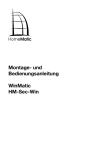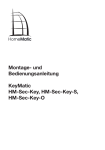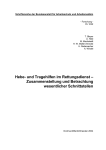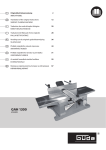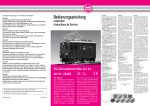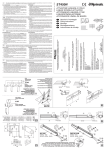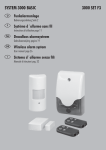Download Montage- und Bedienungsanleitung (S. 2) Mounting - eQ-3
Transcript
Montage- und Bedienungsanleitung (S. 2) Mounting instruction and operating manual (p. 33) WinMatic Funk-Fensterantrieb: WinMatic Radio-controlled window drive: HM-Sec-Win Inhaltsverzeichnis 1 Hinweise zu dieser Anleitung . . . . . . . . . . . . . . . . . . . . . . . . . . . . . . . . . . . . . . . . 5 2Gefahrenhinweise . . . . . . . . . . . . . . . . . . . . . . . . . . . . . . . . . . . . . . . . . . . . . . . . 5 3Funktion . . . . . . . . . . . . . . . . . . . . . . . . . . . . . . . . . . . . . . . . . . . . . . . . . . . . . . . . 6 3.1 Kurzer Überblick . . . . . . . . . . . . . . . . . . . . . . . . . . . . . . . . . . . . . . . . . . . . . . . . . . 6 3.2Lieferumfang . . . . . . . . . . . . . . . . . . . . . . . . . . . . . . . . . . . . . . . . . . . . . . . . . . . . 9 4 Allgemeine Systeminformation zu HomeMatic . . . . . . . . . . . . . . . . . . . . . . . . . . . 9 5 Allgemeine Hinweise zum Funkbetrieb . . . . . . . . . . . . . . . . . . . . . . . . . . . . . . . . 9 6Montage . . . . . . . . . . . . . . . . . . . . . . . . . . . . . . . . . . . . . . . . . . . . . . . . . . . . . . . 10 6.1Übersicht . . . . . . . . . . . . . . . . . . . . . . . . . . . . . . . . . . . . . . . . . . . . . . . . . . . . . . 10 6.2 Durchführung der Montage . . . . . . . . . . . . . . . . . . . . . . . . . . . . . . . . . . . . . . . . 10 6.2.1 Maximale Kippweite messen . . . . . . . . . . . . . . . . . . . . . . . . . . . . . . . . . . . . . . . 10 6.2.2 WinMatic auf geeignete Montageseite vorbereiten . . . . . . . . . . . . . . . . . . . . . . 11 6.2.3 Fenstergriff abmontieren . . . . . . . . . . . . . . . . . . . . . . . . . . . . . . . . . . . . . . . . . . 12 6.2.4 Montageposition für den Zahnstangenhalter vorbereiten . . . . . . . . . . . . . . . . . . 13 6.2.5 Montage Halteplatte . . . . . . . . . . . . . . . . . . . . . . . . . . . . . . . . . . . . . . . . . . . . . . 14 6.2.6 Montage Zahnstangenhalter . . . . . . . . . . . . . . . . . . . . . . . . . . . . . . . . . . . . . . . 15 6.2.7 Montage Zahnstange und Akkupack . . . . . . . . . . . . . . . . . . . . . . . . . . . . . . . . . 17 7Inbetriebnahme . . . . . . . . . . . . . . . . . . . . . . . . . . . . . . . . . . . . . . . . . . . . . . . . . 18 7.1 Anpassung des Fensterantriebs an das verwendete Fenster . . . . . . . . . . . . . . 18 7.1.1 Montageseite des Fensterdrehgriffs einstellen . . . . . . . . . . . . . . . . . . . . . . . . . 19 7.1.2 Heranziehkraft des Kippantriebes . . . . . . . . . . . . . . . . . . . . . . . . . . . . . . . . . . . 20 7.1.3 Maximale Kippweite . . . . . . . . . . . . . . . . . . . . . . . . . . . . . . . . . . . . . . . . . . . . . . 21 2. Ausgabe Deutsch 10/2008 Dokumentation © 2007 eQ-3 AG, Deutschland Alle Rechte vorbehalten. Ohne schriftliche Zustimmung des Herausgebers darf dieses Handbuch auch nicht auszugsweise in irgendeiner Form reproduziert werden oder unter Verwendung elektronischer, mechanischer oder chemischer Verfahren vervielfältigt oder verarbeitet werden. Es ist möglich, dass das vorliegende Handbuch noch drucktechnische Mängel oder Druckfehler aufweist. Die Angaben in diesem Handbuch werden jedoch regelmäßig überprüft und Korrekturen in der nächsten Ausgabe vorgenommen. Für Fehler technischer oder drucktechnischer Art und ihre Folgen übernehmen wir keine Haftung. Alle Warenzeichen und Schutzrechte werden anerkannt. Printed in Hong Kong Änderungen im Sinne des technischen Fortschritts können ohne Vorankündigung vorgenommen werden. 73472 / V 1.2 2 7.2 Anlernen von Fernbedienungen und Tastern in zwei Schritten . . . . . . . . . . . . . 22 7.2.1Übersicht . . . . . . . . . . . . . . . . . . . . . . . . . . . . . . . . . . . . . . . . . . . . . . . . . . . . . . 22 7.2.2 Anlernen 1. Schritt – (reines) Anlernen (ohne Parameter) . . . . . . . . . . . . . . . . . 23 7.2.3 Anlernen 2. Schritt – Einstellen der Parameter . . . . . . . . . . . . . . . . . . . . . . . . . 24 7.3 Ablernen von Fernbedienungen . . . . . . . . . . . . . . . . . . . . . . . . . . . . . . . . . . . . . 25 8Bedienung . . . . . . . . . . . . . . . . . . . . . . . . . . . . . . . . . . . . . . . . . . . . . . . . . . . . . 25 8.1 Bedienung am Gerät . . . . . . . . . . . . . . . . . . . . . . . . . . . . . . . . . . . . . . . . . . . . . 25 8.2 Vollständiges Öffnen des Fensters . . . . . . . . . . . . . . . . . . . . . . . . . . . . . . . . . . 26 8.3 Bedienung über angelernte Bedienelemente . . . . . . . . . . . . . . . . . . . . . . . . . . . 26 8.3.1 Schliessen und Kippen . . . . . . . . . . . . . . . . . . . . . . . . . . . . . . . . . . . . . . . . . . . . 26 8.3.2 Erhöhen der Fahrgeschwindigkeit während der Ausführung einer Fahrbewegung . . . . . . . . . . . . . . . . . . . . . . . . . . . . . . . . . . . . . . . . . . . . . . . . . . 26 8.4 Informationen im Gerätedisplay . . . . . . . . . . . . . . . . . . . . . . . . . . . . . . . . . . . . . 27 3 8.4.1 Anzeige der zuletzt benutzten Bedieneinheit . . . . . . . . . . . . . . . . . . . . . . . . . . . 27 8.4.2 Anzeige beim Ausführen von Profilen . . . . . . . . . . . . . . . . . . . . . . . . . . . . . . . . 27 Hinweise zu dieser Anleitung am Bedienelement. Verhalten eines noch nicht angelernten Senders: . . . . . . . 28 Lesen Sie diese Anleitung sorgfältig, bevor Sie ihre HomeMatic Komponenten in Betrieb nehmen. Bewahren Sie die Anleitung zum späteren Nachschlagen auf! Wenn Sie das Gerät anderen Personen zur Nutzung überlassen, übergeben Sie auch diese Bedienungsanleitung. Benutzte Symbole: 8.5Notbetrieb . . . . . . . . . . . . . . . . . . . . . . . . . . . . . . . . . . . . . . . . . . . . . . . . . . . . . . 27 8.6 1 Übersicht über das Verhalten der WinMatic und angelernten Bedienelementen in Abhängigkeit vom Modus und von den gedrückten Tasten 9 Meldungen und Fehlermeldungen . . . . . . . . . . . . . . . . . . . . . . . . . . . . . . . . . . . 30 9.1 Leerer Akku . . . . . . . . . . . . . . . . . . . . . . . . . . . . . . . . . . . . . . . . . . . . . . . . . . . . 30 9.2 Mechanischer Fehler . . . . . . . . . . . . . . . . . . . . . . . . . . . . . . . . . . . . . . . . . . . . . 30 10 Zurücksetzen in den Auslieferungszustand . . . . . . . . . . . . . . . . . . . . . . . . . . . . 30 11 Der WinMatic Akkupack . . . . . . . . . . . . . . . . . . . . . . . . . . . . . . . . . . . . . . . . . . . 31 12 Wartung und Reinigung . . . . . . . . . . . . . . . . . . . . . . . . . . . . . . . . . . . . . . . . . . . 31 13 Technische Daten . . . . . . . . . . . . . . . . . . . . . . . . . . . . . . . . . . . . . . . . . . . . . . . . 32 Achtung! Hier wird auf eine Gefahr hingewiesen. Hinweis. Dieser Abschnitt enthält zusätzliche wichtige Informationen! 2Gefahrenhinweise WinMatic ist ein technisches System, das durch verschiedene Ursachen ausfallen kann. Deshalb sollten Sie bei der Nutzung des Gerätes folgende Hinweise beachten: Setzen Sie die WinMatic nicht an Fernstern und Türen ein, die als Fluchtwege dienen. Achtung! Wichtige Anweisung für sichere Montage: Prüfen Sie vor dem Anbau des Fensterantriebes ob dieser sich in einwandfreiem Zustand befindet. Prüfen Sie sämtliches mitgeliefertes Montagematerial auf Vollständigkeit und intakten Zustand. Stellen Sie sicher, dass ein Einschließen von Fremdkörpern zwischen Fensterflügel und Fensterrahmen nicht möglich ist. Prüfen Sie nach der Montage die ordnungsgemäße Funktion der WinMatic. Die WinMatic ist nicht für Rundbogen-, Stichbogen- oder Schrägfenster geeignet! Sonstige Hinweise: Da es bei der Montage zu Beschädigungen des Fensterflügels durch Verwendung von Befestigungsschrauben kommen kann, besteht bei Mietwohnungen die Gefahr dass es zu einer Schadensersatzforderung oder zum Einbehalt der Mietkaution kommt. Die eQ-3 AG haftet im Rahmen der Produkthaftung für das WinMatic-System selbst, nicht für Folgeschäden bei seinem Betrieb, z. B. die Beschädigung eines Fensters, etc.. 4 5 Achtung! Hinweise zum sicheren Betrieb! Während der Bewegung, insbesondere der automatischen Schließbewegung des Fensterflügels, nicht die Hände zwischen Rahmen und bewegten Flügel bringen. Kleine Kinder dürfen die WinMatic nicht unbeaufsichtigt bedienen! Bei Benutzung der WinMatic insbesondere bei Einbindung in übergreifende automatische Steuerungen dürfen Kinder und Haustiere nicht unbeaufsichtigt bleiben (Einklemmgefahr!)! Betreiben Sie das Gerät nur in Innenräumen und vermeiden Sie den Einfluss von Feuchtigkeit, Staub sowie Sonnen- oder andere Wärmebestrahlung. Eine eindeutige Anzeigesymbolik und Klarschrift-Anzeige gewährleistet einen schnellen Überblick über alle Zustände bei Konfiguration und Betrieb. WinMatic Akkupack: Akkupack nicht ins Feuer werfen! Vorsicht! Explosionsgefahr bei unsachgemäßem Austausch der Batterie. Batterieanschlussklemmen niemals kurzschließen! Laden Sie den Akkupack nur mit dem zur WinMatic gehörigen Steckernetzteil! 3Funktion 3.1 Kurzer Überblick Die WinMatic kommt zum Einsatz an herkömmlichen Fassadenfenstern, die ausgeführt sind als Kipp- oder Drehkippfenster. Dabei wird der Fenstergriff durch die WinMatic ersetzt, die anstelle des Fenstergriffes die Fensterbeschläge mit ihren Verriegelungspunkten antreibt. Über eine gebogene Zahnstange, die mit dem Fensterrahmen verbunden ist, führt die WinMatic die Kipp-Bewegung des Fensterflügels aus. Die WinMatic ist nicht für Rundbogen-, Stichbogen- oder Schrägfenster geeignet! Das Ver- und Entriegeln sowie das Kippen erfolgt von innen und außen drahtlos über Funk (868,3 MHz). Von innen können Sie den Antrieb über am Antrieb befindliche Tasten bedienen. Durch Ausklinken der Zahnstange und Drehen am Handrad ist eine manuelle Bedienung möglich. Sowohl Handsender als auch Fensterantrieb arbeiten batteriebetrieben, sind also nicht abhängig vom Vorhandensein eines Netzanschlusses in Fensternähe. WinMatic: AAntriebsstange B Positionsanzeiger für Fensterdrehgriff CHandrad DGerätedisplay E Bedientasten V1/V2 Blenden Positionsanzeiger für Fensterdrehgriff Der Fensterantrieb verfügt über ein LC-Kontrolldisplay, über das sowohl die Programmierung erfolgt als auch Statusmeldungen im normalen Betrieb angezeigt werden. Der Bediener kennt damit stets den Gerätestatus. Um eine hohe Verfügbarkeit des Systems zu erhalten, erfolgen Warnungen über einen fast erschöpfte Akkupack rechtzeitig über deutliche Anzeigen. 6 7 3.2Lieferumfang • • • • • • • • • • 4 WinMatic (Ansicht von unten): A Buchse für Akkupack BHandrad CAntriebsstange Funk-Fensterantrieb Montageplatte 2 Schrauben M5 x 35 mm 4 selbstschneidende Schrauben (3,5 x 20 mm) Zahnstange mit Befestigungsmaterial Drei Griffachsen unterschiedlicher Länge Blenden Positionsanzeiger für Fensterdrehgriff WinMatic Akkupack Steckernetzteil Bedienungsanleitung Allgemeine Systeminformation zu HomeMatic Dieses Gerät ist Teil des HomeMatic Haussteuersystems und arbeitet mit dem bidirektionalen BidCoS® Funkprotokoll.Alle Geräte werden mit einer Standardkonfiguration ausgeliefert. Darüber hinaus ist die Funktion des Gerätes über ein Programmiergerät und Software konfigurierbar. Welcher weitergehende Funktionsumfang sich damit ergibt, und welche Zusatzfunktionen sich im HomeMatic System im Zusammenspiel mit weiteren Komponenten ergeben, entnehmen Sie bitte dem HomeMatic WebUI Handbuch. Alle technischen Dokumente und Updates finden Sie stets aktuell unter www.homematic.com. 5 Allgemeine Hinweise zum Funkbetrieb Die Funk-Übertragung wird auf einem nicht exklusiven Übertragungsweg realisiert weshalb Störungen nicht ausgeschlossen werden können. Weitere Störeinflüsse können hervorgerufen werden durch Schaltvorgänge, Elektromotoren oder defekte Elektrogeräte. Die Reichweite in Gebäuden kann stark von der im Freifeld abweichen. Außer der Sendeleistung und den Empfangseigenschaften der Empfänger spielen Umwelteinflüsse wie Luftfeuchtigkeit neben baulichen Gegebenheiten vor Ort eine wichtige Rolle. WinMatic Akkupack: A Anschluss für Steckernetzteil B Steckverbinder zum Anschluss an die WinMatic CGeräte-LED 8 Hiermit erklärt die eQ-3 AG, dass sich dieses Gerät in Übereinstimmung mit den grundlegenden Anforderungen und den anderen relevanten Vorschriften der Richtlinie 1999/5/ EG befindet. Die vollständige Konformitätserklärung finden Sie unter www.homematic.com. 9 6Montage 6.1Übersicht Bitte lesen Sie diesen Abschnitt erst vollständig, bevor sie mit der Montage beginnen! Prüfen Sie vor der Montage unbedingt, ob das Fenster korrekt justiert ist und ob die Fensterbeschläge leichtgängig sind und korrekt schliessen. Lassen Sie gegebenenfalls die Fenster von einem Fachmann neu justieren. Die Montageposition der WinMatic am Fenster ist nachträglich nicht mehr veränderbar! 6.2.2 WinMatic auf geeignete Montageseite vorbereiten Bereiten Sie die WinMatic gegebenenfalls für die geeignete Montageseite vor. Im Auslieferungszustand ist die WinMatic zur Montage an Fenstern mit Rechtsanschlag. Zum Umbau auf linksangeschlagene Fenster (Fenstergriff rechts) gehen Sie wie nachfolgend beschrieben vor. Die Montage verläuft in mehreren Schritten. Es wird zunächst der komplette Montageprozess beschrieben! Zum Anpassen der Parameter der WinMatic an das verwendete Fenster müssen Zahnstange und Griffachse wieder demontiert werden. • Maximale Kippweite des Fensters messen (diese benötigen Sie um die maximale Kippweite so einzustellen, dass Sie die Zahnstange noch ausklinken können.) • WinMatic für die geeignete Montageseite vorbereiten (u.U. nicht nötig) • Fenstergriff vom Fenster abmontieren • Montage Zahnstangenhalter vorbereiten • Halteplatte der WinMatic montieren • Zahnstangenhalter montieren Nachfolgend kann die Inbetriebnahme, die im nächsten Kapitel beschrieben ist erfolgen. 6.2 Durchführung der Montage 6.2.1 Maximale Kippweite messen Dazu entfernen Sie die Schraube der Wellensperre (A) und nehmen die Wellensperre aus dem Gerät. Bringen Sie das Fenster in Kippstellung. Messen Sie die maximale Kippweite (A), indem Sie den entstehenden Spalt zwischen Fensterflügel und Rahmen mit einem Zentimetermessstab messen. Schieben Sie die Welle (C) in Pfeilrichtung bis zum Anschlag. Der Stopper der Welle (B) befindet sich nun auf der anderen Seite der Wellensperre. Setzen Sie die Wellensperre wieder ein und fixieren Sie sie wieder mit der zugehörigen Schraube. 10 11 6.2.3 Fenstergriff abmontieren Bringen Sie den Fenstergriff in Stellung „Öffnen“ (waagerecht). 6.2.4 Montageposition für den Zahnstangenhalter vorbereiten Reinigen Sie den Fensterrahmen im Bereich neben dem Griff (damit bei Klebemontage des Zahnstangenhalters dieser auch sicher haftet). Markieren Sie die Montageposition (Höhe) des Zahnstangenhalters gemäß der nachfolgenden Zeichnung. Eine genaue Positionsbestimmung erfolgt nach Montage der WinMatic. Drehen Sie die Abdeckung (A) des Griffs zur Seite um an die Befestigungsschrauben (B) zu gelangen. Lösen Sie die Schrauben und nehmen Sie sie heraus. Messen Sie nun die Länge der Griffachse (C) des Fenstergriffes um die passende der mitgelieferten Griffachsen zur WinMatic auszuwählen. 12 13 6.2.5 Montage Halteplatte 6.2.6 Montage Zahnstangenhalter Befestigen Sie die Halteplatte mit den mitgelieferten Schrauben (M5 x 35 mm) bei. Beachten Sie die parallele Ausrichtung der Montageplatte zum Rahmen. Orientieren Sie die Platte gemäß der Zeichnung mit dem längeren Stück unterhalb des Durchlasses für den Fensterdrehgriff. Benutzen Sie dazu die Bohrungen die zur Befestigung des Fenstergriffes dienen (B). Schieben Sie die Winmatic von oben in Pfeilrichtung (1) auf die Montageplatte. Bei Bedarf können Sie die Halteplatte zusätzlich mit den mitgelieferten selbstschneidenden Schrauben ( 3,5 x 20 mm) befestigen. Benutzen Sie dabei nur die Löcher auf der zum Fensterglas weisenden Seite (jeweils C in den Zeichnungen). Überprüfen Sie die auf dem Fensterrahmen markierte Position des Zahnstangenhalters. Stecken Sie dabei das Ritzel noch nicht auf. Gegebenenfalls nehmen Sie noch kleine Korrekturen der Montageposition vor. Die Verwendung selbstschneidender Schrauben zur Befestigung führt zu Beschädigungen am Fensterflügel. Bei Mietwohnungen könnte dies zu einer Schadensersatzforderung oder zum Einbehalt der Mietkaution führen. 14 15 6.2.7 Montage Zahnstange und Akkupack Stecken Sie die Zahnstange mit Ritzel auf die Welle auf. Justieren Sie die Montagehöhe des Halters so, dass das erste Stück Fahrweg in der Zahnstange bei geschlossenem Fenster waagerecht verläuft. Beachten Sie bei der Montage des Halters ebenfalls den seitlichen Abstand (A) zum Fensterflügel, damit dieser sich noch frei bewegen kann. Wählen Sie den Abstand nicht zu groß, damit die Welle ausreichend weit ins Ritzel fassen kann. Fixieren Sie die Zahnstange im Halter und rasten sie ein. Gegebenenfalls markieren Sie nun eine optimierte Montageposition der Zahnstangenhalterung. Rasten Sie die Zahnstange aus dem Halter aus und befestigen Sie den Halter mit Klebestreifen oder mit den beiliegenden selbstschneidenden Schrauben. Die Verwendung selbstschneidender Schrauben zur Befestigung führt zu Beschädigungen am Fensterflügel. Bei Mietwohnungen könnte dies zu einer Schadensersatzforderung oder zum Einbehalt der Mietkaution führen. 16 17 Stecken Sie den Akku von unten auf die WinMatic auf. nächst „X“. Drücken Sie innerhalb von 3 Minuten eine Taste der Masterfernbedienung, gelangen Sie in den Setupmodus ansonsten wird abgebrochen. Erfolgt innerhalb des Setupmodus 3 Minuten keine Aktion wird der Setupmodus beendet. Im Setupmodus sind die drei Tasten wie folgt belegt: Taste „Schließen“: „-“ Taste „Öffnen“: „+“ Taste „Kippen“ ( länger als 4 Sekunden gedrückt): Eingabe bestätigen und weiter Nach dem letzten Schritt führt das Bestätigen der letzten Eingabe zum Beenden des Setupmodus. Erfolgt 3 Minuten lang keine Eingabe wird der Setupmodus automatisch verlassen. Während des Setupmodus ist keine Bedienung möglich. Bei Auftreten eines Fehlers oder bei einer Fehlbedienung wird der Setupmodus abgebrochen. 7.1.1 Montageseite des Fensterdrehgriffs einstellen Wenn Sie den Setupmodus starten muss das Fenster geöffnet sein, die Griffachse muss demontiert und die Zahnstange ausgeklinkt sein! Im Display wird die Griff- bzw. Montageseite durch „mR“ für rechts montiert bzw. „mL“ für links montiert angezeigt. Wählen Sie die Montageseite durch + (rechts) und – (links) aus. Während der Einstellungen ist der Motor des Kippantriebes aktiv. 7Inbetriebnahme 7.1 Anpassung des Fensterantriebs an das verwendete Fenster Bitte lesen Sie diesen Abschnitt erst vollständig, bevor sie mit den Einstellungen beginnen! Der Setupmodus dient zur Einstellung der Parameter die durch die Eigenschaften des Fensters festgelegt sind: • Montage der WinMatic links oder rechts • Heranziehkraft • maximale Kippweite Der Setupprozess läuft schrittweise ab. Drücken Sie die Taste „Schließen“ und die Taste „Öffnen“ gemeinsam für länger als 4 Sekunden um in den Setupmodus zu gelangen (genauso können Sie ihn auch wieder abbrechen). Ist noch keine Masterfernbedienung angelernt, erreichen Sie den Setupmodus direkt. Wurde hingegen bereits eine Masterfernbedienung angelernt, erscheint im Display zu18 Bestätigen Sie die Eingabe durch langes Drücken der Taste „Kippen“ (> 4 Sekunden). Anschlagseite Griffposition / Montageseite WinMatic Einstellung links rechts mR links mL rechts Nach einiger Zeit (Countdown im Display mit Symbol „Uhr“) stoppt der Kippantrieb und die WinMatic bringt die Griffachse in Stellung „Fenster Öffnen“. Dabei blinkt das Symbol „geöffnetes Fenster“. Das Ende dieses Vorgangs ist daran zu erkennen, dass das Symbol „geöffnetes Fenster“ dauerhaft angezeigt wird und zusätzlich das Symbol „gekipptes Fenster“ blinkt. 19 Stecken Sie nun die Griffachse mit Indikator nach oben ein. Die Heranziehkraft kann zunächst auf dem Wert 1 belassen werden. Sollte es bei schweren Fensterflügeln oder wenn Wind auf dem Fenster steht nötig sein, können Sie die Kraft schrittweise erhöhen. Die Kraft muss so groß sein, dass der Fensterflügel komplett geschlossen ist und das Verschließen mühelos möglich ist. Dazu rufen Sie einfach erneut den Setupmodus auf. Die WinMatic wird mit drei Griffachsen unterschiedlicher Länge geliefert. Wählen Sie zur Montage die längstmögliche Achse aus, die sich noch montieren lässt. Orientieren Sie sich bei der Auswahl an der Länge der Achse des demontierten Fenstergriffs. Zum Einschieben der als passend erkannten Griffachse kann auch eine etwas erhöhte Kraft notwendig sein. Bei Verwendung von Doppelklebeband zur Befestigung des Halters für die Zahnstange lassen Sie die Heranziehkraft auf dem Wert 1! Ansonsten wird die Klebeverbindung beschädigt. Montieren Sie nun die passende Blende mit Positionsanzeiger für den Fenstergriff. 7.1.3 Abbildung: Blende für links montierte und für rechtsmontierte WinMatic Drücken Sie das Fenster zu. Bringen Sie nun das Fenster in Stellung „Kippen“. Dazu stellen Sie den Drehantrieb mit dem Handrad (Herunterdrücken und Drehen) so ein, dass das Symbol „gekipptes Fenster“ dauerhaft im Display angezeigt wird. Maximale Kippweite Sie können den maximale Kippwinkel mit den +/- Tasten erhöhen oder erniedrigen. Jede neue Einstellung können Sie mit einem kurzen Tastendruck auf Taste „Kippen“ prüfen und gegebenenfalls verändern. Es gibt 29 Stufen, die im Display symbolisiert werden. Als maximale Kippweite (A) sollte nicht der gemessene maximal mögliche eingestellt werden, sondern ein etwas geringerer, so dass die Zahnstange noch bequem ausgeklinkt werden kann. Prüfen Sie, ob das Fenster tatsächlich auf Stellung „Kippen“ steht! Befindet sich das Fenster noch in Stellung „Geöffnet“ ist die verwendete Griffachse zu kurz. Anschließend bringen Sie die Zahnstange an und klinken sie ein. Beachten Sie vor dem Bestätigen mit Taste „Kippen“ (langer Tastendruck), dass das Symbol „gekipptes Fenster“ immer noch im Display angezeigt wird. 7.1.2 Heranziehkraft des Kippantriebes Die WinMatic zieht den Fensterflügel zunächst mit der kleinsten einstellbaren Kraft heran. Sie können die Heranziehkraft mit den +/- Tasten erhöhen oder eniedrigen. Jede neue Einstellung können Sie mit einem kurzen Tastendruck auf Taste 3 prüfen und gegebenenfalls die Heranziehkraft erhöhen/erniedrigen. Dazu gibt es 6 Stufen, die im Display symbolisiert werden. Bestätigen Sie Ihre Einstellung mit einem langen Tastendruck auf Taste „Kippen“ (> 4 Sekunden). 20 Bestätigen Sie Ihre Einstellung mit einem langen Tastendruck auf Taste „Kippen“ (> 4 Sekunden). Der Setupmodus wird daraufhin verlassen 21 7.2 Anlernen von Fernbedienungen und Tastern in zwei Schritten 7.2.1Übersicht Bitte lesen Sie diesen Abschnitt erst vollständig, bevor sie mit dem Anlernen beginnen! Anlernen: Falls die WinMatic bereits an eine HomeMatic Zentrale angelernt wurde, direktes Anlernen am Gerät nicht mehr möglich. In diesem Fall erscheint beim Aufruf des Anlernmodus im Display kurz „Xc“ und es wird abgebrochen. Zusätzliche Anlernvorgänge müssen in diesem Fall über die Zentrale erfolgen. Weitere Informationen hierzu entnehmen Sie der Dokumentation zur HomeMatic Zentrale und dem HomeMatic Systemhandbuch. Nachfolgend ist der Anlernvorgang ohne Zentrale beschrieben! Als sicherheitsrelevante Komponente wird beim Betrieb der WinMatic eine Fernbedienung als sogenannte „Master“-Fernbedienung ausgezeichnet – dies ist automatisch die erste angelernte Fernbedienung. Zum Authentifizieren aller weiteren Anlernvorgänge muss jetzt immer eine Taste der Masterfernbedienung betätigt werden. Geben Sie die „Master“-Fernbedienung nicht weiter, und verwenden Sie sie nicht zum täglichen Gebrauch. Bei Verlust der Masterfernbedienung kann nur ein Zurücksetzen in den Auslieferungszustand das Anlernen einer neuen Fernbedienung als Masterfernbedienung ermöglichen. Das Anlernen teilt sich in zwei Schritte auf: • Anlernmodus: Anlernen der Fernbedienung mit Standardwerten (Auf/Zu) • Konfigurationsmodus: Einstellen der Parameter (wahlweise) Der Konfigurationsmodus wird nicht automatisch nach dem Anlernen aufgerufen, sondern muss explizit angewählt werden. • Aufruf Anlernmodus: Langer Tastendruck auf Taste „Schließen“ (> 4 Sekunden) • Aufruf Konfigurationsmodus: Langer Tastendruck auf Taste „Öffnen“ (> 4 Sekunden) Abbrechen beider Modi auf dem gleichen Weg. Parameter einstellen: Für die angelernten Tasten können Sie im Konfigurationsmodus Parameter einstellen. Folgende Einstellungen sind möglich: • Verweildauer im Zustand "Gekippt" (wie lange soll das Fenster gekippt bleiben) • %-Wert für die Kippweite (bezogen auf die für das Fenster eingestellte maximal mögliche Kippweite) 22 • Fahrgeschwindigkeit bei Kippen/Drehgeschwindigkeit beim Verriegeln/ Entriegeln Wird nach dem Aufruf des Konfigurationsmodus eine bereits angelernte „Zu“-Taste betätigt kann für das zugehörige Profil nur der folgende Parameter eingestellt werden: • Fahrgeschwindigkeit Für die Parametervergabe ist keine Authentifizierung durch die Masterfernbedienung notwendig. Vielmehr werden nach Betätigen der Tasten der Masterfernbedienung deren Parameter eingestellt. Folgendes Verhalten von Tastenpaaren einer Fernbedienung ist immer gleich: Wird eine Fahrbewegung ausgeführt, führt ein Tastedruck der jeweils anderen Taste zum Stoppen. Die „Zu“-Taste verhält sich immer gleich und führt immer zum Stoppen der Auffahrbewegung und danach immer zum Zufahren. 7.2.2 Anlernen 1. Schritt – (reines) Anlernen (ohne Parameter) Ist noch keine Masterfernbedienung angelernt, erreicht man den Anlernmodus direkt und die anzulernende Fernbedienung wird die Masterfernbedienung. Wurde bereits eine Masterfernbedienung angelernt, erscheint im Display zunächst „X“. Drückt man innerhalb von 3 Minuten eine angelernte Taste der Masterfernbedienung, gelangt man in den Anlernmodus ansonsten wird abgebrochen. Zum Anlernen von neuen Bedienelementen bringen Sie die WinMatic in den Anlernmodus (langer Tastendruck auf die Taste „Schließen“) und authentifizieren gegebenenfalls mit einer Taste der Masterfernbedienung. Das Blinken des Antennensymbols im Display der WinMatic zeigt den Anlernmodus an. Erfolgt innerhalb des Anlernmodus 3 Minuten keine Aktion wird der Anlernmodus beendet. Anschließend lösen Sie am anzulernenden Bedienelement den Anlernvorgang durch Drücken der Anlerntaste aus. Danach drücken Sie eine Taste des anzulernenden Tastenpaares/Einzeltaste (je nach Bedienelement). Danach ist das Tastenpaar/Einzeltaste mit Standardwerten als Schliessen/Kippen Tasten angelernt. Der Anlernmodus wird nach einem erfolgreichen Anlernen automatisch wieder beendet. Als Bestätigung erscheint kurz „OK“ im Display. Hinweis: Die Bedienelemente in HomeMatic sind standardmäßig definiert als „AUS“ oder „EIN“-Tasten und gegebenenfalls gruppiert als „AUS/EIN“-Tastenpaar. Der „AUS“-Taste wird beim Anlernen die Funktion „Schließen“ und der „EIN“-Taste die Funktion „Kippen“ zugeordnet. 23 7.2.3 Anlernen 2. Schritt – Einstellen der Parameter Rufen Sie den Konfigurationsmodus durch langes Drücken (> 4 Sekunden) der „Öffnen“-Taste auf (Verlassen des Modus auf demselben Weg). Das Blinken des Antennensymbols signalisiert den Konfigurationsmodus. Im Display erscheint zunächst „PE“. Wird anschließend die zu konfigurierende bereits angelernte Taste eines Senders betätigt, verschwindet das „PE“ und die Parameter können eingestellt werden. Der Konfigurationsmodus wird nach einem erfolgreichen Konfigurieren oder nach ca. 3 min ohne Eingabe automatisch wieder beendet (Symbol „Antenne“ verschwindet)! Jede Eingabe eines Konfigurationswertes muss mit einem langen Tastendruck auf die „Kippen“-Taste übernommen werden. Die WinMatic springt danach zum nächsten konfigurierbaren Wert. Einstellungen für eine „Auf“-Taste: Zum Einstellen der Verweildauer im Zustand „Gekippt“ kann der Wert ( --,1-99 Minuten) verändert werden (Taste „Schließen“ Zehnerstelle und Taste „Öffnen“ Einerstelle). Zusätzlich wird das Uhrensymbol dargestellt. Der Wert „--“ bedeutet hierbei dass keine Zeitbegrenzung (also unendlich lange) besteht. modus verlassen. Analog hierzu können die Fahrgeschwindigkeit der „Zu“-Taste konfigurieren. 7.3 Ablernen von Fernbedienungen Drücken Sie die Tasten „Öffnen“ und „Kippen“ gemeinsam für länger als 4 Sekunden (Verlassen dieses Modus auf dem gleichen Weg). Zum Ablernen von Fernbedienungen ist eine Authentifizierung durch die Masterfernbedienung nötig (wie beim Anlernen). Im Display können Sie nun mithilfe der „Schliessen“ (-) und „Öffnen“ (+)Tasten die ID (2-20) der abzulernenden Fernbedienung anwählen und das Ablernen mit der Taste „Kippen“ bestätigen. Die Masterfernbedienung kann nicht abgelernt werden. Bei Verlust der Masterfernbedienung ist ein komplettes Rücksetzen der WinMatic nötig. Ist nur die Masterfernbedienung angelernt, erscheint nach dem Aufruf des Ablernmodus „MA“ im Display. Das Ablernen löscht alle in der WinMatic gespeicherten Profile/Verknüpfungen mit einem Sender. Erfolgt 3 Minuten lang keine Eingabe wird der Ablernmodus automatisch wieder verlassen. 8Bedienung 8.1 Bedienung am Gerät Bestätigt wird die Eingabe mit der Taste „Kippen“ (> 4 Sekunden). Als nächstes geben Sie den Kippwinkel (als Prozentsatz zum maximal möglichen Kippwinkel) ein (0-100 %). Im Display wird neben dem Antennensymbol zusätzlich das Prozentsymbol dargestellt. Bestätigt wird die Eingabe mit der Taste „Kippen“ (> 4 Sekunden). Als letztes folgt die Eingabe der Fahrgeschwindigkeit in 9 Stufen: Im Display erscheint an erster Stelle ein „v“, dann eine Ziffer (1-9). Befindet sich die WinMatic im Bedienmodus (Normalfall) ist eine direkte Bedienung möglich: • Taste „Schliessen“ • Taste „Öffnen“ • Taste „Kippen“ Im Gerätedisplay wird eine Bedienung am Gerät durch ein „M“ (manuelle Bedienung) symbolisiert. Nach Bestätigen dieser Eingabe mit „Kippen“ (> 4 Sekunden) wird der Konfigurations24 25 8.2 Vollständiges Öffnen des Fensters Soll das Fenster vollständig geöffnet werden, betätigen Sie am Gerät die Taste „Öffnen“. Die WinMatic bewegt daraufhin die Griffachse in Stellung „Geöffnet“. Im Display wird das Symbol für geöffnetes Fenster angezeigt. Der Positionsanzeiger für den Fensterdrehgriff steht auch in der Stellung „Geöffnet“. Zum vollständigen Öffnen des Fensterflügels müssen Sie nun noch die Zahnstange am Fensterrahmen ausklinken. Entfernen Sie bei geöffnetem Fenster den Akkupack. Damit vermeiden Sie ungewollte Bedienvorgänge die zum beschädigen des Fensters führen könnten. 8.3 Bedienung über angelernte Bedienelemente 8.3.1 Schliessen und Kippen Mit angelernten Bedienelementen lässt sich die WinMatic über Funk bedienen. Dabei gibt es unabhängig von den beim Anlernen eingestellten Parametern nur zwei Fahrbewegungen • Schliessen und Verriegeln • Kippen (um x% für n Minuten) Die Bedienelemente in HomeMatic sind standardmäßig definiert als „AUS“ oder „EIN“Tasten und gegebenenfalls gruppiert als „AUS/EIN“-Tastenpaar. Der „AUS“-Taste wird beim Anlernen die Funktion „Schließen“ und der „EIN“-Taste die Funktion „Kippen“ zugeordnet. Ein Fahrvorgang lässt sich stoppen durch Betätigen der Taste für den entgegengesetzten Fahrvorgang. 8.3.2Erhöhen der Fahrgeschwindigkeit während der Ausführung einer Fahr bewegung Beim Anfahren eines Zieles wird mit der im Profil hinterlegten Geschwindigkeit begonnen. Erneutes Drücken derselben Taste führt zu einer schrittweisen Erhöhung der Fahrgeschwindigkeit bis zum maximal möglichen Wert. Übersicht über das Bedienverhalten: Position der WinMatic Tastendruck Fährt auf/Entriegelt AUF Fährt zu/Verriegelt ZU Fährt auf/Entriegelt ZU Geschwindigkeit um 1 Schritt erhöhen Geschwindigkeit um 1 Schritt erhöhen Stopp Fährt zu/Verriegelt AUF Stopp 26 Verhalten 8.4 Informationen im Gerätedisplay 8.4.1 Anzeige der zuletzt benutzten Bedieneinheit Bei Bedienung wird an der WinMatic im Display angezeigt auf welchem Wege der letzte Zugriff auf die WinMatic ausgeführt wurde: 1Masterfernbedienung 2..20 Angelernte Fernbedienungen/Taster cZentrale M Direkte Bedienung an der WinMatic W Bedienung über Drahtschnittstelle 8.4.2 Anzeige beim Ausführen von Profilen Grundsätzlich blinkt während einer Fahrbewegung das Symbol des Zielzustandes dieser Fahrbewegung: Schließen: geschlossenes Fenster Kippen: gekipptes Fenster Öffnen: offenes Fenster Ist ein Profil mit eingestellter Verweildauer im Zustand „Gekippt“ aktiv (sind noch Nachfolgeaktionen zu erwarten), blinket das Symbol „Uhr“. Beispiel: Fenster soll für 10min um 40% gekippt werden: Während des Kippvorgangs blinkt das Symbol „Fenster gekippt“, zusätzlich blinkt das Uhrensymbol. Bei Erreichen der „40%“ beginnt das Symbol „Uhr“ zu blinken. Bei der darauffolgenden Schließbewegung verschwindet das Symbol „Uhr“. 8.5Notbetrieb Falls die WinMatic nicht mehr auf Bedienung reagiert kann das Fenster immer noch von Hand geöffnet werden. Dazu drücken Sie das Handrad nach hinten. Damit wird der Antrieb ausgekuppelt. Je nach Fehlersituation kann es sein dass der Antrieb noch unter mechanischer Spannung steht. Dann ist zum Eindrücken des Handrades (Auskuppeln) eine größere Kraft notwendig. 27 8.6 Übersicht über das Verhalten der WinMatic und angelernten Bedienelementen in Abhängigkeit vom Modus und von den gedrückten Tasten am Bedienelement Verhalten eines noch nicht angelernten Senders: WinMatic Sender Gedrückte Taste Aktion - - - - - - ZU Profil ausführen - - - AUF Profil ausführen Anlernm. 1 - ZU - - - Gedrückte Taste (Sender) - - - ZU - - - AUF - Anlernm. 1 - ZU - Anlernm. 2 - ZU - Anlernm. 1 - AUF - Anlernm. 2 - AUF - - Anlernm. ZU - - Anlernm. AUF - ZU Anlernen mit Standardwerten nach Authentifizierung durch Master WinMatic Anlernm. 1 Anlernm. 2 Sender Anlernm. Anlernm. Aktion Anlernm. 2 - ZU Einstellung/Ändern weitere Parameter der WinMatic ohne Authentifizierung durch den Master Anlernm. 1 - AUF - Anlernm. 2 - AUF Einstellung/Ändern weitere Parameter der WinMatic ohne Authentifizierung durch den Master - Anlernm. ZU - Anlernm. AUF - ZU - Anlernm. 1 Anlernm. ZU Anlernen mit Standardwerten nach Authentifizierung durch Master Anlernm. 2 Anlernm. ZU - Anlernm. 1 Anlernm. AUF Anlernen mit Standardwerten nach Authentifizierung durch Master Anlernm. 2 Anlernm. AUF - Anlernm. 1 Anlernm. AUF Anlernen mit Standardwerten nach Authentifizierung durch Master Anlernm. 2 Anlernm. AUF - 28 Verhalten eines bereits angelernten Senders (bei Anlernmodus 1 ist gemeint nach Authentifizierung durch Master): 29 9 Meldungen und Fehlermeldungen 11 Der WinMatic Akkupack 9.1 Das Laden des Akkupacks ist sowohl im montierten als auch unmontierten Zustand möglich. Schließen Sie zum Laden des Akkupacks das zu Ihrer WinMatic mitgelieferte Steckernetzteil an (Buchse für Hohlstecker an der Unterseite des Akkupacks). Die Geräte-LED des Akkupacks zeigt dabei den Ladezustand an (unabhängig davon ob der Akkupack auf die WinMatic aufgesteckt ist oder nicht). Leerer Akku Die WinMatic signalisiert einen nahezu leeren Akku durch dreimaliges Piepen nach jedem Fahrvorgang. Der Piepton ertönt auch noch einige Zeit nach Anstecken des Ladegeräts und verschwindet erst wenn ein bestimmter Mindestladestand des Akkus erreicht ist. 9.2 Mechanischer Fehler Wird ein mechanischer Fehler (Verklemmen oder ähnliches) detektiert ertönt einmalig ein Piepton. Über angelernte Bedienelemente ist dann kein Bedienen mehr möglich (Fernbedienungen und Taster signalisieren dies durch eine Fehlermeldung: „Befehl konnte nicht ausgeführt werden.“) Sie können diesen Zustand durch einmaliges Bedienen direkt an der WinMatic zurücksetzen. 10 Zurücksetzen in den Auslieferungszustand Geräte-LED leuchtet rot Akkupack wird geladen Geräte-LED leuchtet grün Akkupack ist vollständig geladen, Erhaltungsladung Geräte-LED ist aus Steckernetzteil nicht angeschlossen Bei einem vollständig entladenen Akku dauert ein Ladevorgang etwa 7 Stunden. Die volle Ladekapazität (alle Batteriesegmente im Display der Winmatic sichtbar) wird u.U. erst nach mehreren Ladezyklen des Akkus erreicht. Vorsicht! Explosionsgefahr bei unsachgemäßem Austausch der Akkus. Verbrauchte Akkus gehören nicht in den Hausmüll! Entsorgen Sie diese in Ihrer örtlichen Batteriesammelstelle! 12 Wartung und Reinigung Reset-Taste auf der Rückseite der WinMatic Auf der Rückseite der WinMatic befindet sich eine Taste, die nur im demontierten Zustand zugänglich ist. Drückt man diese für 4s erscheint in der Anzeige der WinMatic „R?“. Nochmaliges Drücken für mindestens 4s führt dann zum Zurücksetzen in den Auslieferungszustand. Im Display erscheint kurz „--“. 30 Das Produkt ist für Sie wartungsfrei. Überlassen Sie eine Wartung oder Reparatur einer Fachkraft. Reinigen Sie das Produkt mit einem weichen, sauberen, trockenen und fusselfreien Tuch. Für die Entfernung von stärkeren Verschmutzungen kann das Tuch leicht mit lauwarmem Wasser angefeuchtet werden. Verwenden Sie keine lösemittelhaltigen Reinigungsmittel, das Kunststoffgehäuse und die Beschriftung kann dadurch angegriffen werden. Überprüfen Sie regelmäßig die technische Sicherheit des Produkts, z.B. Beschädigung des Gehäuses. Wenn anzunehmen ist, dass ein gefahrloser Betrieb nicht mehr möglich ist, setzen Sie das Gerät außer Betrieb. Um das Gerät gegen unbeabsichtigten Betrieb zu sichern entfernen Sie den Akkupack. 31 Ein gefahrloser Betrieb ist unter Umständen nicht mehr möglich, wenn • das Gerät sichtbare Beschädigungen aufweist • das Gerät nicht mehr funktioniert • nach längerer Lagerung unter ungünstigen Verhältnissen • nach schweren Transportbeanspruchungen. 13 Technische Daten WinMatic: Funkfrequenz: Typ. Freifeldreichweite: Stromversorgung: 868,3 MHz 100 m Akkupack (10,8 VDC) Schutzart:IP20 Gehäuse:ABS Gehäusefarbe: Reinweiss, Blende Silber Display:LCD 20 x 14 mm, (Symbole und 14 Segment anzeige) Abmessungen (HxBxT): 319 x 59 x 80 mm (mit Akku / ohne Achsen) Gewicht:770 g (ohne Akkupack) 1110 g (mit Akkupack) WinMatic Akkupack: Spannung: 10,8 V DC Ladezeit (vollständig entladener Akku): ca. 7 Stunden Schutzart:IP20 Gehäuse:ABS Gehäusefarbe:Reinweiss Abmessungen: 75 x 59 x 80 mm (HxBxT ohne Steckverbinder) Gewicht:340 g Entsorgungshinweis: Gerät nicht im Hausmüll entsorgen! Elektronische Geräte sind entsprechend der Richtlinie über Elektro- und Elektronik-Altgeräte über die örtlichen Sammelstellen für Elektronik-Altgeräte zu entsorgen.. Das CE-Zeichen ist ein Freiverkehrszeichen, das sich ausschließlich an die Behörden wendet und keine Zusicherung von Eigenschaften beinhaltet. 2. English edition 10/2008 Documentation © 2007 eQ-3 AG, Germany All rights reserved. No parts of this manual may be reproduced or processed in any form using electronic, mechanical or chemical processes in part or in full without the prior explicit written permission of the publisher. It is quite possible that this manual has printing errors or defects. The details provided in this manual are checked regularly and corrections are done in the next edition. We do not assume any liability for technical or printing errors. All registered trade marks and copyrights are acknowledged. Printed in Hong Kong. We reserve the right to make changes due to technical advancements without prior notice. 73472 / V 1.2 32 33 Contents 1 Information about these instructions . . . . . . . . . . . . . . . . . . . . . . . . . . . . . . . . . 36 2 Hazard Information . . . . . . . . . . . . . . . . . . . . . . . . . . . . . . . . . . . . . . . . . . . . . . . 36 8.4.2 Display when executing profiles . . . . . . . . . . . . . . . . . . . . . . . . . . . . . . . . . . . . . 58 8.5 Standby operation . . . . . . . . . . . . . . . . . . . . . . . . . . . . . . . . . . . . . . . . . . . . . . . 58 8.6 Overview of how WinMatic and taught-in control elements behave, depending on the mode and the buttons pressed 3Function . . . . . . . . . . . . . . . . . . . . . . . . . . . . . . . . . . . . . . . . . . . . . . . . . . . . . . . 37 3.1 Brief overview . . . . . . . . . . . . . . . . . . . . . . . . . . . . . . . . . . . . . . . . . . . . . . . . . . . 37 3.2 Scope of supply . . . . . . . . . . . . . . . . . . . . . . . . . . . . . . . . . . . . . . . . . . . . . . . . . 40 4 General system information on HomeMatic . . . . . . . . . . . . . . . . . . . . . . . . . . . . 40 5 General information on radio operation . . . . . . . . . . . . . . . . . . . . . . . . . . . . . . . 40 6Mounting . . . . . . . . . . . . . . . . . . . . . . . . . . . . . . . . . . . . . . . . . . . . . . . . . . . . . . 41 6.1Overview . . . . . . . . . . . . . . . . . . . . . . . . . . . . . . . . . . . . . . . . . . . . . . . . . . . . . . 41 6.2 Performing mounting . . . . . . . . . . . . . . . . . . . . . . . . . . . . . . . . . . . . . . . . . . . . . 41 6.2.1 Measuring the maximum tilt range . . . . . . . . . . . . . . . . . . . . . . . . . . . . . . . . . . . 41 on the control element. Behaviour of a transmitter not yet taught-in . . . . . . . . . 59 9 Messages and error messages . . . . . . . . . . . . . . . . . . . . . . . . . . . . . . . . . . . . . 61 9.1 Battery empty . . . . . . . . . . . . . . . . . . . . . . . . . . . . . . . . . . . . . . . . . . . . . . . . . . . 61 9.2 Mechanical error . . . . . . . . . . . . . . . . . . . . . . . . . . . . . . . . . . . . . . . . . . . . . . . . 61 10 Resetting to the initial state . . . . . . . . . . . . . . . . . . . . . . . . . . . . . . . . . . . . . . . . 61 11 The WinMatic battery pack . . . . . . . . . . . . . . . . . . . . . . . . . . . . . . . . . . . . . . . . . 62 12 Maintenance and cleaning . . . . . . . . . . . . . . . . . . . . . . . . . . . . . . . . . . . . . . . . . 62 13 Technical data . . . . . . . . . . . . . . . . . . . . . . . . . . . . . . . . . . . . . . . . . . . . . . . . . . 63 6.2.2 Preparing WinMatic for the appropriate mounting side . . . . . . . . . . . . . . . . . . . 42 6.2.3 Removing the window handle . . . . . . . . . . . . . . . . . . . . . . . . . . . . . . . . . . . . . . 43 6.2.4 Preparing the mounting position for the toothed rack holder . . . . . . . . . . . . . . . 44 6.2.5 Mounting the retaining plate . . . . . . . . . . . . . . . . . . . . . . . . . . . . . . . . . . . . . . . . 45 6.2.6 Mounting the toothed rack holder . . . . . . . . . . . . . . . . . . . . . . . . . . . . . . . . . . . . 46 6.2.7 Mounting the toothed rack and battery pack . . . . . . . . . . . . . . . . . . . . . . . . . . . 48 7Start-up . . . . . . . . . . . . . . . . . . . . . . . . . . . . . . . . . . . . . . . . . . . . . . . . . . . . . . . 49 7.1 Adapting the window actuator to the window used . . . . . . . . . . . . . . . . . . . . . . 49 7.1.1 Setting the mounting side for the window turning handle . . . . . . . . . . . . . . . . . . 50 7.1.2 Pulling force of the tilt actuator . . . . . . . . . . . . . . . . . . . . . . . . . . . . . . . . . . . . . . 51 7.1.3 Maximum tilt range . . . . . . . . . . . . . . . . . . . . . . . . . . . . . . . . . . . . . . . . . . . . . . . 52 7.2 Teaching-in remote controls and buttons in two steps . . . . . . . . . . . . . . . . . . . . 53 7.2.1Overview . . . . . . . . . . . . . . . . . . . . . . . . . . . . . . . . . . . . . . . . . . . . . . . . . . . . . . 53 7.2.2 First teach-in step – (Pure) teaching-in (no parameters) . . . . . . . . . . . . . . . . . . 54 7.2.3 Second teach-in step – Setting parameters . . . . . . . . . . . . . . . . . . . . . . . . . . . . 55 7.3 Teaching-out remote controls . . . . . . . . . . . . . . . . . . . . . . . . . . . . . . . . . . . . . . . 56 8Operation . . . . . . . . . . . . . . . . . . . . . . . . . . . . . . . . . . . . . . . . . . . . . . . . . . . . . . 56 8.1 Local operation on the device . . . . . . . . . . . . . . . . . . . . . . . . . . . . . . . . . . . . . . 56 8.2 Opening the window fully . . . . . . . . . . . . . . . . . . . . . . . . . . . . . . . . . . . . . . . . . . 57 8.3 Operation via taught-in control elements . . . . . . . . . . . . . . . . . . . . . . . . . . . . . . 57 8.3.1 Closing and tilting . . . . . . . . . . . . . . . . . . . . . . . . . . . . . . . . . . . . . . . . . . . . . . . . 57 8.3.2Increasing the travel speed during motion . . . . . . . . . . . . . . . . . . . . . . . . . . . . . 57 8.4 Information on the device display . . . . . . . . . . . . . . . . . . . . . . . . . . . . . . . . . . . 58 8.4.1 Display of the most recently used control unit . . . . . . . . . . . . . . . . . . . . . . . . . . 58 34 35 1 Information about these instructions Read these instructions carefully before beginning operation with your HomeMatic components. Keep the instructions handy for later consultation! Please hand over the operating manual as well when you hand over the device to other persons for use. Symbols used: Attention! This indicates a hazard. Caution! Notes on safe operation When the casement is moving, particularly during automatic closing, do not put your hands between the frame and the moving casement. Young children must not operate WinMatic unsupervised. When using WinMatic, particularly when integrating it into system-wide automatic control systems, children and pets should be supervised at all times (due to the risk of trapping and injuring body parts). The device may only be operated indoors and must be protected from the effects of damp and dust, as well as solar or other methods of heat radiation. WinMatic battery pack: Note. This section contains additional important information! 2 Caution! Important instruction for safe mounting. Before mounting the window actuator, check that it is in perfect condition. Check that all the mounting accessories supplied are complete and in good working order. Make sure that foreign bodies cannot become embedded between the casement and the window frame. After mounting, check that WinMatic is functioning correctly. WinMatic is not suitable for round arched, segmental arched or angled windows. Other notes: As fixing screws are used to mount WinMatic, there is a possibility that the casement may become damaged during this process. For rented accommodation, therefore, there is a risk that a landlord may make a claim for compensation or hold back the tenant’s deposit. In the context of product liability for the WinMatic system itself, eQ-3 AG does not accept any liability for consequential damage resulting from actual use of the product, e.g. for damage caused to a window, etc. 36 Caution! There is a risk of explosion if the battery is not replaced correctly. Never short-circuit battery connecting terminals. Hazard Information WinMatic is a technical system which can fail due to various factors. You should, therefore, take the following notes into account when using the device: Do not use WinMatic on windows and doors that serve as escape routes. Do not throw the battery pack into a fire. Only charge the battery pack with the plug-in main adapter belonging to WinMatic. 3Function 3.1 Brief overview WinMatic can be used on conventional tilting or tilt and turn windows. The window handle is replaced by WinMatic, which actuates the window fittings and their locking points (a process that is usually performed by the window handle). WinMatic tilts the casement by means of a curved toothed rack that is connected to the window frame. WinMatic is not suitable for round arched, segmental arched or angled windows. The window is locked, unlocked and tilted wirelessly (868.3 MHz) from inside and outside. From inside, you can operate the actuator using the buttons available on it. The window can be operated manually by disengaging the toothed rack and turning the hand wheel. Both the hand-held transmitter and the window actuator are battery-powered, so there is no need for a mains power supply near to the window. The window actuator features a liquid crystal control display that is used for programming and also shows status messages during standard operation. This means that the operator is always aware of the device status. 37 In order to maintain a high degree of system availability, clear warnings are given in good time to indicate that a battery pack is almost empty. Unambiguous display symbols and a plain text display ensure that the user retains a clear overview of all statuses during configuration and operation. WinMatic (view from below): A – Socket for battery pack B – Hand wheel C – Actuator rod WinMatic: A – Actuator rod B – Position indicator for the window turning handle C – Hand wheel D – Device display E – Control buttons V1/V2 – Masking frames with position indicator for the window turning handle 38 WinMatic battery pack: A – Connection for plug-in main adapter B – Plug connector for connecting to WinMatic C – Device LED 39 3.2 Scope of supply • • • • • • • • • • 4 Wireless window actuator Mounting plate 2 screws M5 x 35 mm 4 self-tapping screws (3.5 x 20 mm) Toothed rack with fixing accessories 3 handle axles of various lengths Masking frames with position indicator for the window turning handle WinMatic battery pack Plug-in main adapter Installation and operating manual General system information on HomeMatic 6Mounting 6.1Overview Please read this entire section before starting to carry out the mounting procedure. Before mounting, you must check that the window is correctly adjusted, that the window fittings move smoothly and that they close properly. If necessary, seek the assistance of an expert to readjust the window. Once mounted, the WinMatic cannot be repositioned on the window. Mounting is performed in several steps. An initial overview of the entire mounting process is given below. To adapt the WinMatic parameters to the window being used, the toothed rack and the handle axle will have to be removed. This device is a part of the HomeMatic home control system and works with the bidirectional BidCoS® wireless protocol. All devices are delivered in a standard configuration. The functionality of the device can also be configured with a programming device and software. The additional functions that can be made available in this way and the supplementary functions provided by the HomeMatic system when it is combined with other components are described in the HomeMatic WebUI Manual. All current technical documents and updates are provided at www.homematic.com. 5 General information on radio operation The radio transmission is on a non-exclusive transmission path which means that there is a possibility of interference occurring. Interference can also be caused by switching operations, electrical motors or defective electrical devices. The range of transmission within buildings can greatly deviate from open air distances. Besides the transmitting power and the reception characteristics of the receiver, environmental influences such as humidity in the vicinity and local structures also play an important role. •M easure the window’s maximum tilt range (you will need this in order to set the maximum tilt range such that it will still be possible to disengage the toothed rack). • Prepare WinMatic for the appropriate mounting side (may not be necessary). • Remove the handle from the window. • Prepare the mounting position for the toothed rack holder. • Mount the WinMatic retaining plate. • Mount the toothed rack holder. After that, start-up can be performed as described in the next section. 6.2 Performing mounting 6.2.1 Measuring the maximum tilt range Move the window into its tilt position. Measure the maximum tilt range (A), which is the gap between the casement and the frame, using a metric ruler. eQ-3 AG hereby declares that this device conforms with the essential requirements and other relevant regulations of Directive 1999/5/EC. The full declaration of conformity is provided at www.homematic.com. 40 41 6.2.2 Preparing WinMatic for the appropriate mounting side If required, prepare WinMatic for the appropriate mounting side. In its initial state, WinMatic is ready for mounting on windows that are hinged on the right. To convert WinMatic for mounting on a window that is hinged on the left (window handle on the right), proceed as described below. 6.2.3 Removing the window handle Move the window handle to the “open” position (horizontal). Turn the handle cover (A) to the side in order to gain access to the fixing screws (B). Loosen and remove the screws. Remove the screw from the shaft locking device (A), followed by the shaft locking device itself. Now measure the length of the window handle axle (C) in order to select the correct handle axle from those supplied with WinMatic. Push the shaft (C) in the direction of the arrow as far as it will go. The shaft stopper (B) is now on the other side of the shaft locking device. Reinsert the shaft locking device and fix it in place again with its screw. 42 43 6.2.4 Preparing the mounting position for the toothed rack holder Clean the area of the window frame around the handle (to ensure that the toothed rack holder will stick to the frame properly if adhesive is to be used for mounting). Mark the mounting position (height) of the toothed rack holder in accordance with the diagram below (which is for a window hinged on the right). The exact position is defined once WinMatic has been mounted. 6.2.5 Mounting the retaining plate Use the screws supplied (M5 x 35 mm) to fix the retaining plate. Make sure that the retaining plate is aligned parallel to the frame. Align the plate as per the diagram with the longer piece underneath the hole for the window turning handle. Use the holes for fixing the window handle (B) to do this. If necessary, you can also use the self-tapping screws supplied (3.5 x 20 mm) to fix the retaining plate in position. If you do so, only use the holes on the side facing towards the window glass (C in the two diagrams). If the self-tapping screws are used to fix the retaining plate, this will damage the casement. For those living in rented accommodations, this could lead to a landlord making a claim for compensation or holding back a tenant’s deposit. 44 45 6.2.6 Mounting the toothed rack holder Slide WinMatic onto the mounting plate from above, in the direction of the arrow (1). Adjust the mounting height of the holder so that, when the window is closed, initial travel in the toothed rack is in the horizontal plane. When mounting the holder, you must also ensure that the lateral gap (A) between the holder and the casement is such that the casement can still move freely. Do not make the gap so large that the shaft cannot reach far enough into the pinion. Check the position of the toothed rack holder that is marked on the window frame. Do not attach the pinion just yet. Make any necessary minor adjustments to the mounting position. 46 If necessary, now mark a better mounting position for the toothed rack holder. Release the toothed rack from the holder and use adhesive strips or the self-tapping screws supplied to fix the holder in place. If the self-tapping screws are used to fix the holder, this will damage the casement. For those living in rented accommodation, this could lead to a landlord making a claim for compensation or holding back a tenant’s deposit. 47 6.2.7 Mounting the toothed rack and battery pack Insert the battery into WinMatic from below. Attach the toothed rack and pinion to the shaft. Fix the toothed rack in the holder and click it into place. 7Start-up 7.1 Adapting the window actuator to the window used Please read this entire section before starting to make settings. Set-up mode is used to make parameter settings, which are determined by the properties of the window: • Mounting of WinMatic on the left or right • Pulling force • Maximum tilt range The set-up process is executed in stages. Press the “close” and “open” buttons simultaneously for longer than four seconds to enter (or exit) set-up mode. If a master remote control has not yet been taught-in, you will enter set-up mode directly. 48 49 However, if a master remote control has already been taught-in, the display first shows an “X”. You then have three minutes to press a button on the master remote control in order to enter set-up mode; if you do not do this in time, the process will be cancelled. If no actions are executed in set-up mode for three minutes, the mode will be exited. In set-up mode, the three buttons are assigned as follows: “Close” button: “-” “Open” button: “+” “Tilt” button (when pressed for longer than four seconds): Confirm entry and move on after the last step, confirming the final entry will result in set-up mode being exited. If no entries are made for three minutes, set-up mode will be exited automatically. No operations can be performed whilst set-up mode is active. If an error occurs or an incorrect operation is executed, set-up mode is cancelled. 7.1.1 Setting the mounting side for the window turning handle When launching the set-up mode, the window must be open, the handle axle must be removed and the toothed rack must be disengaged. The display indicates the handle or mounting side by means of “mR” for right-hand mounting or “mL” for left-hand mounting. Select the mounting side using + (right) or – (left). Whilst settings are being made, the tilt actuator’s motor is active. Now insert the handle axle, with the indicator pointing up. Three handle axles of various lengths are supplied with WinMatic. Select the longest possible axle that can be properly mounted. When selecting your handle axle, refer to the length of the axle of the window handle that has been removed. Some force may be required to push in the appropriate handle axle, once you have chosen it. Now mount the correct masking frame with position indicator for the window turning handle. Figure: Masking frame for WinMatic mounted on the left and on the right Press the window shut and then move it to the “tilt” position. To do this, use the hand wheel (press down and turn) to set the rotary actuator such that the “window tilted” symbol is displayed continuously. Check that the window really is in the “tilt” position. If the window is still in the “open” position, the handle axle being used is too short. Then attach the toothed rack and click it into place. Before confirming with the “tilt” button (long button press), make sure that the “window tilted” symbol is still shown on the display. 7.1.2 Confirm the entry by pressing and holding the “tilt” button (for longer than four seconds). Hinged side Handle position/WinMatic mounting position Setting Left Right mR Left mL Right After a certain period (the display shows a countdown with the “clock” symbol), the tilt actuator stops and WinMatic moves the handle axle to the “open window” position. The “window open” symbol flashes. When the “window open” symbol is displayed continuously and the “window tilted” symbol flashes, this indicates that this procedure is complete. 50 Pulling force of the tilt actuator At first, WinMatic pulls the casement with the lowest force that can be set. You can increase or decrease the pulling force using the +/- buttons. Each time you make a new setting, you can test it by pressing button 3 briefly and then increase/decrease the pulling force, if necessary. There are 6 levels that are indicated on the display. Confirm your setting by pressing and holding the “tilt” button (for longer than four seconds). 51 7.1.3 Initially, the pulling force can be left at value 1. If the casement is heavy or the window is subject to a strong wind, you can increase the force in stages. The force must be large enough to enable the casement to be closed completely and locked effortlessly. To change the setting, simply call up set-up mode again. 7.2 If you are using double-sided adhesive tape to fix the toothed rack holder in place, the pulling force must be left at value 1. If the force is increased, this will damage the adhesive bond. Teaching-in: If WinMatic has already been taught-in to a HomeMatic central control unit, direct teach-in on the device will no longer be possible. When teach-in mode is called in such cases, the display will briefly show “Xc” and the call-up procedure will be cancelled. Additional teach-in procedures must then be carried out via the central control unit. For more information on this, please refer to the documentation relating to the HomeMatic central control unit and to the HomeMatic system manual. Maximum tilt range You can increase or decrease the maximum tilt range using the +/- buttons. Each time you make a new setting, you can test it by pressing the “tilt” button briefly and then modify it, if necessary. There are 29 levels that are indicated on the display. Teaching-in remote controls and buttons in two steps 7.2.1Overview Please read this entire section before starting to carry out the teach-in procedure. The teach-in procedure that does not use a central control unit is described below. When using WinMatic, one remote control serves as a safety-relevant component and is designated as the “master” remote control – this remote control is automatically the first one to be taught-in. From now on, a button on the master remote control must always be pressed in order to authenticate all other teach-in procedures. The maximum possible tilt range that has been measured should not be set as the maximum tilt range (A); instead, a lower value should be used so that the toothed rack can be disengaged easily. Do not pass the “master” remote control on to anyone and do not use it for everyday operation. If the master remote control is lost, a different remote control can only be taught-in as the new master by resetting to the initial state. Teaching-in is divided into two steps: • Teach-in mode: Teaching-in the remote control with default value (open/close) • Configuration mode: Setting parameters (optional) Configuration mode is not called up automatically after teaching-in; instead, it must be selected explicitly. • Calling teach-in mode: Long button press on “close” (for longer than four seconds) • Calling configuration mode: Long button press on “open” (for longer than four seconds) Both modes are exited in the same way. Confirm your setting by pressing and holding the “tilt” button (for longer than four seconds). Set-up mode is then exited. 52 Setting parameters: In configuration mode, you can set parameters for the taught-in buttons. The following settings can be made: • Dwell time in the “tilted” state (how long the window should remain tilted for) • % value for the tilt range (relating to the maximum possible tilt range set for the window) 53 • Tilting/rotating travel speed during locking/unlocking If a “close” button that has already been taught-in is pressed after configuration mode has been called up, only the following parameter can be set for the associated profile: • Travel speed When assigning parameters, the master remote control does not have to be used for authentication purposes. Instead, the parameters for buttons on the master remote control are set once those buttons are pressed. Pairs of buttons on a remote control always behave in the same way: If the window is in motion, pressing the other button of the pair will cause it to stop. The “close” button always behaves in the same way, first stopping the opening movement and then closing the window. 7.2.2 First teach-in step – (Pure) teaching-in (no parameters) If a master remote control has not yet been taught-in, you will enter teach-in mode directly and the remote control to be taught-in becomes the master remote control. However, if a master remote control has already been taught-in, the display first shows an “X”. You then have three minutes to press a taught-in button on the master remote control in order to enter teach-in mode; if you do not do this in time, the process will be cancelled. To teach-in new control elements, put WinMatic in teach-in mode (long button press on “close”) and, if required, authenticate this step by pressing a button on the master remote control. If the antenna symbol on the WinMatic display flashes, this indicates that teach-in mode is active. If no actions are executed in teach-in mode for three minutes, the mode will be exited. Now press the teach-in button to initiate the teach-in procedure on the control element to be taught-in. After that, press one button of the pair of buttons/the individual button (depending on the control element in question) to be taught-in. The pair of buttons/individual button is then taught-in as a close/tilt button with default values. Teach-in mode is exited automatically following successful teaching-in. “OK” appears briefly on the display by way of confirmation. Note: In HomeMatic, control elements are defined as “OFF” or “ON” buttons as standard and, if required, grouped as an “OFF/ON” pair of buttons. During teaching-in, the “OFF” button is assigned the “close” function and the “ON” button the “tilt” function. 7.2.3 Second teach-in step – Setting parameters Press and hold the “open” button (for longer than four seconds) to call up configuration mode (the mode is exited in the same way). If the antenna symbol flashes, this indicates that configuration mode is active. Initially, the display shows “PE”. If the transmitter button to be configured, which has already been taught-in, is then pressed, „PE“ disappears and the parameters can be set. Configuration mode is exited automatically following successful configuration or if no entries are made for around three minutes (“antenna” symbol disappears). Every configuration value entered must be accepted by pressing and holding the “tilt” button. When you have done this, WinMatic jumps to the next value that can be configured. Settings for an “open” button: The dwell time in the “tilted” state can be set by modifying the value (--, 1 – 99 minutes); “close” button changes the tens digit and “open” button the units digit. The clock symbol is also displayed. The “--” value here means that there is no time restriction (i.e. infinitely long). Confirm the entry by pressing the “tilt” button (for longer than four seconds). Next, enter the tilt angle (as a percentage of the maximum possible tilt angle); 0 – 100%. The percentage symbol is shown on the display, next to the antenna symbol. Confirm the entry by pressing the “tilt” button (for longer than four seconds). Finally, enter the travel speed as one of 9 levels: The display shows a “v” in the first space, followed by a digit (1 – 9). Once you have confirmed this entry by pressing the “tilt” button (for longer than four seconds), configuration mode is exited. 54 55 You can configure the travel speed of the “close” button in the same way. 8.2 7.3 If the window is to be opened fully, press the “open” button on the device. WinMatic then moves the handle axle to the “open” position. The “window open” symbol appears on the display. The position indicator for the window turning handle is also in the “open” position. To fully open the casement, you must now disengage the toothed rack from the window frame. When the window is open, remove the battery pack. This will prevent inadvertent operations being performed, which could result in the window being damaged. Teaching-out remote controls Press the “open” and “close” buttons simultaneously for longer than four seconds (the mode is exited in the same way). When teaching-out remote controls, the master remote control must be used for authentication purposes (as with teaching-in). You can use the “close” (-) and “open” (+) buttons to select the ID (2 – 20) of the remote control to be taught-out and confirm the teaching-out procedure by pressing the “tilt” button. The master remote control cannot be taught-out. If the master remote control is lost, WinMatic will have to be completely reset. If only the master remote control is taught-in, “MA” appears on the display once teachout mode has been called. Teaching-out deletes all the profiles/links to a transmitter saved in WinMatic. If no entries are made for three minutes, teach-out mode will be exited automatically. 8Operation 8.1 Local operation on the device Opening the window fully 8.3 Operation via taught-in control elements 8.3.1 Closing and tilting When control elements have been taught-in, WinMatic can be operated wirelessly. Irrespective of the parameters set during teaching-in, only two types of motion are available in this instance: • Closing and locking • Tilting (by x% for n minutes) In HomeMatic, control elements are defined as “OFF” or “ON” buttons as standard and, if required, grouped as an “OFF/ON” pair of buttons. During teaching-in, the “OFF” button is assigned the “close” function and the “ON” button the “tilt” function. You can stop a particular motion by pressing the button for the opposite type of motion. 8.3.2 If WinMatic is in operator control mode (as is standard), direct operation is possible: • “Close” button • “Open” button • “Tilt” button If an operation is performed on the device, this is indicated on the device display by an “M” (manual operation). 56 Increasing the travel speed during motion When a destination is approached, initially the speed stored in the profile is used. Pressing the same button again will increase the travel speed in stages, up to the maximum possible value. Overview of operating behaviour: WinMatic position Button press Behaviour Opening/unlocked OPEN Closing/locked CLOSE Opening/unlocked CLOSE Increase speed by 1 stage Increase speed by 1 stage Stop Closing/locked OPEN Stop 57 8.4 Information on the device display 8.4.1 Display of the most recently used control unit During operation, the WinMatic display shows how WinMatic was accessed most recently: 1 2 – 20 c M W 8.4.2 Master remote control Taught-in remote controls/buttons Central control unit Direct operation on WinMatic Operation via wireless interface Display when executing profiles During motion, the symbol relating to the target state of that motion will always flash: Close: Tilt: Open: window closed window tilted window open 8.6Overview of how WinMatic and taught-in control elements behave, depending on the mode and the buttons pressed on the control element. Behaviour of a transmitter not yet taught-in: WinMatic Transmitter - - Button pressed (transmitter) - - - CLOSE - - - OPEN - Teach-in mode 1 - CLOSE - Teach-in mode 2 - CLOSE - Teach-in mode 1 - OPEN - Teach-in mode 2 - OPEN - - Teach-in mode CLOSE - - Teach-in mode OPEN - Action - If a profile with a set dwell time is active in the “tilted” state (and subsequent actions are expected), the “clock” symbol flashes. Teach-in mode 1 Teach-in mode CLOSE Teach-in with default values following authentication via the master Example: Window should be tilted by 40% for 10 minutes: When tilting is being performed the “window tilted” symbol flashes, as does the clock symbol, although the latter does not start to flash until “40%” is reached. During the subsequent closing motion, the “clock” symbol disappears. Teach-in mode 2 Teach-in mode CLOSE - 8.5 Teach-in mode 1 Teach-in mode OPEN Teach-in with default values following authentication via the master Teach-in mode 2 Teach-in mode OPEN - Standby operation If WinMatic does not respond when operated, the window can still be opened by hand. To do this, push the hand wheel backwards to disengage the actuator. Depending on the error that has occurred, the actuator may still be subject to mechanical stress. If this is the case, more force will be needed to push the hand wheel in (and disengage the actuator). 58 59 Behaviour of a transmitter that has been taught-in (for teach-in mode 1, following authentication via the master): WinMatic Transmitter Button pressed Action - - - - - - CLOSE Execute profile - - OPEN Execute profile Teach-in mode 1 - CLOSE - Teach-in mode 2 - CLOSE Set/modify other WinMatic parameters without authentication via the master Teach-in mode 1 - OPEN - Teach-in mode 2 - OPEN Set/modify other WinMatic parameters without authentication via the master - Teach-in mode CLOSE - - Teach-in mode OPEN - Teach-in mode 1 Teach-in mode CLOSE Teach-in with default values following authentication via the master Teach-in mode 2 Teach-in mode CLOSE - Teach-in mode 1 Teach-in mode OPEN Teach-in with default values following authentication via the master Teach-in mode 2 Teach-in mode OPEN - 9 Messages and error messages 9.1 Battery empty If a battery is almost empty, WinMatic signals this state by emitting three beeps on completing each motion. The beep is also emitted for some time after the charger has been inserted and only stops when the battery reaches a defined minimum charge level. 9.2 Mechanical error If a mechanical error (jamming or similar) is detected, one beep is emitted. It is then no longer possible to operate WinMatic using taught-in control elements (remote controls and buttons signal this state with the error message: “Command could not be executed.”). You can reset this state by performing one operation on WinMatic directly. 10 Resetting to the initial state Reset button on the rear of WinMatic On the rear of WinMatic is a button that can only be accessed when the unit has been dismounted. If you press this button for four seconds, the WinMatic display shows “R?”. Pressing it for a further four seconds (at least) will then reset the unit to the initial state. The display briefly shows “--”. 60 61 11 The WinMatic battery pack The battery pack can be charged when the unit is mounted or dismounted. To charge the battery pack, connect the plug-in main adapter supplied with your WinMatic (the socket for the DC-plug is located underneath the battery pack). The battery pack’s device LED indicates the charging condition (irrespective of whether the battery pack is attached to WinMatic or not). Device LED lights up red Battery pack is being charged Device LED lights up green Battery pack is fully charged, trickle charge Device LED is off Plug-in main adapter not connected If the battery is fully discharged, it will take around 7 hours to charge up. The full charging capacity (all battery segments visible on the WinMatic display) may not be reached until the battery has undergone several charge cycles. Caution! Danger of explosion if battery is replaced improperly. Used batteries are not to be disposed of with the household waste! Please dispose them at your local battery collection point! 12 Maintenance and cleaning The product does not require you to carry out any maintenance. Enlist the help of an expert to carry out any maintenance or repairs. Clean the product using a soft, lint-free cloth that is clean and dry. You may dampen the cloth a little with lukewarm water in order to remove more stubborn marks. Do not use any detergents containing solvents, as they could corrode the plastic housing and label. Check that your product is safe from a technical point of view (that the housing is not damaged, for example) on a regular basis. If you have reason to believe that it is no longer safe to operate the device, put it out of service. Remove the battery pack to safeguard the device against unintentional operation. • The device no longer works • The device has been stored for a long period in unfavourable conditions • The device has been subjected to unfavourable transport conditions 13 Technical data WinMatic: Radio frequency: Typ. open air range: Power supply: 868.3 MHz 100 m battery pack (10.8 VDC) Degree of protection: IP20 Housing: ABS Housing colour: pure white, silver masking frame Display: LCD 20 x 14 mm (symbols and 14-segment display) Dimensions: 319 x 59 x 80 mm (incl. battery/not incl. axles) (H x W x D) Weight: 770 g (not incl. battery pack) 1.110 g (incl. battery pack) WinMatic battery pack: Voltage:10.8 VDC Charging time (fully discharged battery): Around 7 hours Degree of protection: IP20 Housing: ABS Housing colour: pure white Dimensions: 75 x 59 x 80 mm (H x W x D not incl. plug-in main adapter) Weight: 340 g Instructions for disposal Do not dispose of the device as part of household waste! Electronic devices are to be disposed of in accordance with the guidelines concerning electrical and electronic devices via the local collection point for old electronic devices. The CE sign is a free trade sign addressed exclusively to the authorities and does not include any warranty of any properties. Safe operation may no longer be possible if: • The device shows signs of external damage 62 63 Bevollmächtigter des Herstellers: Manufacturer’s authorised representative: eQ-3 AG Maiburger Straße 29 26789 Leer / GERMANY www.eQ-3.de