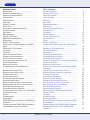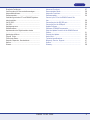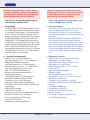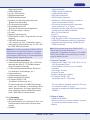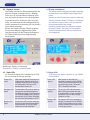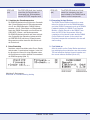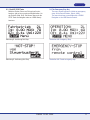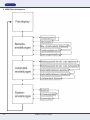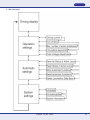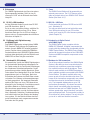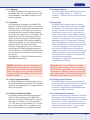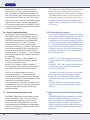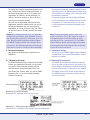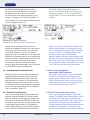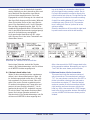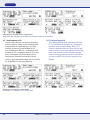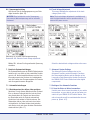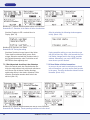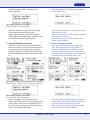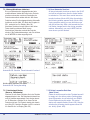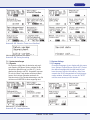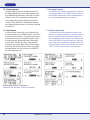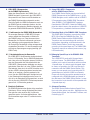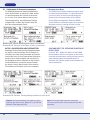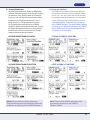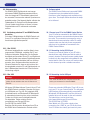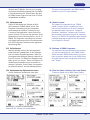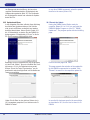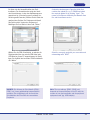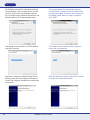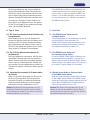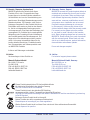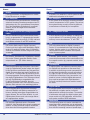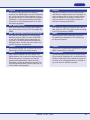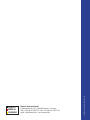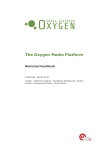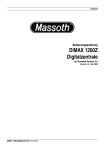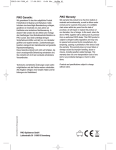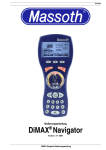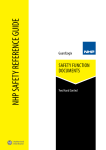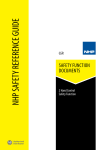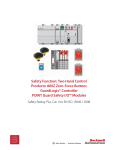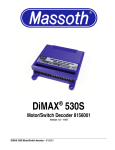Download DiMAXDigitalzentrale DiMAX Central Station 800Z, 1210Z
Transcript
DiMAX Digitalzentrale DiMAX Central Station 800Z, 1210Z 8136001, 8136501 Inhaltsverzeichnis Beschreibung.......................................................... Übersicht Funktionsumfang.................................... Übersicht Systemanschlüsse.................................. Lieferumfang........................................................... Inbetriebnahme....................................................... Anschluss............................................................... Display & Tastatur.................................................. Status LEDs............................................................ Anschluss der Steuerkomponenten........................ Erstes Einschalten................................................... Das Display............................................................. Menüsteuerung....................................................... Die NOT-STOP Taste............................................... MENÜ-Übersichtsdiagramm................................... Sicherungen............................................................ RS 232 + USB Anschluss........................................ Einführung in die Digitalsteuerung mit DiMAX Digital..................................................................... Datenbank für 128 Lokdaten................................... Lokadresse.............................................................. Fahrstufen............................................................... Art der Funktionsauslösung.................................... Parallele Funktionsauslösung................................. Serielle Funktionsauslösung................................... Anzahl gleichzeitig steuerbarer Loks....................... Betriebseinstellungen.............................................. Maximaler Fahrstrom.............................................. Lokabmeldung für Buswandlerbetrieb ............................................................................... Abschaltzeit bei Kurzschluss................................... Maximale Anzahl aktiver Loks................................ Funktionsdaten ab F9............................................. Spannungseinstellung............................................ Erweiterte Systemeinstellungen.............................. Automatikeinstellungen.......................................... Betriebszustand der aktiven Loks speichern........... Betriebszustand der aktiven Loks rücksetzen......... Automatikfunktionen speichern.............................. Automatikfunktionen rücksetzen............................. Lokdatenbank löschen (Dauer ca. 30 Sekunden).... Systemeinstellungen............................................... Sprache................................................................... Firmwareupdate...................................................... Systemdaten........................................................... LGB® MZS II Komponenten an der DiMAX Digitalzentrale............................................................... Funktionsweise des DiMAX 600A Buswandlers...... Fahrstufenskalierung im Buswandler ............................................................................... 2 Table of Contents General Description.................................................. Summary of Functions............................................. Layout of Terminals.................................................. Scope of Supply....................................................... Starting Up............................................................... Connection............................................................... Display and Keyboard............................................... Status LEDs............................................................. Connecting the Input Devices................................... First Switch-on......................................................... The Display.............................................................. Menu Prompting...................................................... The Emergency Stop Key......................................... Menu flow chart....................................................... Fuses........................................................................ RS 232 + USB Ports................................................. Introduction to Digital Control with DiMAX Digital ................................................................................ Database for 128 Locomotives................................. Locomotive Address................................................ Speed Steps............................................................. Producing Special Functions.................................... Producing Parallel Functions.................................... Producing Serial Functions...................................... Number of Locomotives in Simultaneous Operation Operational Settings................................................. Maximum Driving Current........................................ How to log off Locomotives when using a DiMAX Transducer............................................................... Turn Off Time in Case of Short Circuit..................... Maximum Number of Active Locomotives............... F-Functions beyond F8............................................. Track Voltage Adjustment........................................ Advanced System Settings...................................... Settings of the Automatic Functions........................ Save the Status of Active Locomotives.................... Reset Status of Active Locomotives......................... Store Automatic Functions....................................... Reset Automatic Functions....................................... Delete Locomotive Data Base (takes 30 sec)........... System Settings....................................................... Language................................................................. Firmware Update...................................................... System Information.................................................. Using LGB® MTS II Components with the DiMAX Central Station.......................................................... Operating Mode of the DiMAX® 600A Transducer.. Managing Speed Steps in the DiMAX® 600A Transducer............................................................... DiMAX 1210Z, 800Z 4 4 5 5 6 6 8 8 9 9 10 10 11 12 14 14 14 14 15 15 15 15 16 16 17 17 18 18 19 20 21 21 21 21 22 23 24 24 25 25 26 26 27 27 27 Erweiterte Funktionen............................................. Vorführmodus für Demonstrationsanlagen............ Automatikfunktionen.............................................. Softwareupdate...................................................... Verbindung zwischen PC und DiMAX Digitalzentrale herstellen........................................................ Via RS 232............................................................. Via USB.................................................................. Updateprogramm................................................... Gerätefirmware....................................................... Updatemodus der Digitalzentrale starten ............................................................................... Update durchführen................................................ Tipps & Tricks........................................................ Technische Daten................................................... Garantie, Reparatur, Kundendienst......................... Hotline.................................................................... Glossar.................................................................... Advanced Functions................................................. Demonstration Mode............................................... Automatic Functions................................................ Softwareupdate........................................................ Connect your PC to the DiMAX Central Station.......................................................................... Connecting via the RS 232 port............................... Connecting via the USB port.................................... Update Program....................................................... Software of DiMAX Components.............................. Start the Update Function of the DiMAX Central Station...................................................................... Execute the Update.................................................. Useful Hint............................................................... Technical specifications........................................... Warranty, Service, Support...................................... Hotline...................................................................... Glossary................................................................... DiMAX 1210Z, 800Z 27 28 29 30 30 30 30 31 31 31 32 35 36 37 37 38 3 WICHTIG: Glockenankermotoren dürfen nicht im Analogbetrieb gefahren werden! Diese werden dadurch zerstört! Für Schäden durch unsachgemäße Einstellung übernehmen wir keine Haftung! Bitte lesen Sie diese Bedienungsanleitung vor Inbetriebnahme gründlich durch. Important: Coreless motors must not be used in analog mode! This type of motors will be severely damaged! Massoth is not responsible for damages resulting from improper settings. Please read this Manual thoroughly before operating your DiMAX Central Station 1. Beschreibung Die DiMAX 800Z / 1210Z Digitalzentrale ist die optimale Gartenbahnzentrale für Modellbahnanlagen mit höchsten Anforderungen. Sie vereint kraftvolle 8 bzw. 12 Ampere Fahrstrom mit hohem Sicherheitsstandard und zukunftsweisender Technologie. Auf Basis des NMRA / DCC Systems steuert die DiMAX 800Z / 1210Z Digitalzentrale Lokmodelle mit Dekodern von allen bekannten Herstellern. Als eines der wenigen Digitalsysteme kann die DiMAX 800Z / 1210Z sowohl parallele als auch serielle Funktionsdaten senden und damit auch Loks älterer Soundgenerationen ansteuern. Ein Umbau dieser Modelle ist daher nicht notwendig. 1. General Description The DiMAX 1210Z Central Station is the optimum choice for Garden Railroaders. It is the best combination of a powerful 12 Amps driving current, high safety standards and up to date high end technology. Based on the NMRA Standard the DiMAX 1210Z Central Station controls Locomotives equipped with decoders of all major manufacturers. A unique feature is the ability to produce digital and analog signals which enables the DiMAX 1210Z to operate locomotives equipped with older sound modules. A conversion of old models is therefore not necessary. 1.1 Übersicht Funktionsumfang • DiMAX 1210Z: 12 Ampere Fahrstrom (per Menü einstellbar in 4 / 7 und 12 Ampere) • DiMAX 800Z: 8 Ampere Fahrstrom (per Menü einstellbar in 2, 4 und 8 Ampere) • Betriebsspannung extern ca. 16 - 24 Volt Gleichspannung (begrenzt auf max. 24= Volt) oder 12 - 18 Volt Wechselspannung • separater Programmiergleisanschluss • Spannungsbegrenzung (Fahrspannung wird auf 22 Volt begrenzt) • Abschaltzeit einstellbar bei Kurzschluss (einstellbar von 0,1 bis 0,8 Sekunden) • Lüfter fest integriert (temperaturgesteuert) • LCD Display (weiße Schrift auf blauer Hintergrund beleuchtung) • NMRA DCC kompatibel • LGB® MZS kompatibel • parallele und serielle Funktionsdatenverarbeitung • Boosterschnittstelle (zur Erweiterung) • offene Schnittstelle für PC-Steuerung (Protokoll frei erhältlich) • Einstellbare Versorgungsspannung 1.1 Summary of Functions • DiMAX 1210Z: max 12 Amps Driving Current (adjustable to 4, 7 and 12 Amps) DiMAX 800Z: max 8 Amps Driving Current (adjustable to 2, 4 and 8 Amps) • External Supply Voltage 16 V to 24 V DC or 12 V to 18 V AC • Separate Programming Outlet • Voltage Limitation (Driving Voltage limited to 22 V DC) • Adjustable Turn Off Time in case of short circuit (between 0.1 and 0.8 sec) • Integrated Fan (Temperature Controlled) • LCD Display (White Letters with Blue Background Lighting) • Compatible to NMRA DCC • Compatible to LGB® MTS • Parallel and Serial Data Processing • Booster Interface • PC Interface (Protocol available for free) • Track Voltage Adjustment 4 DiMAX 1210Z, 800Z Systemeigenschaften: • 10239 Lokadressen • 14 / 28 / 128 Fahrstufen • 2048 Weichenadressen • 2048 Rückmeldeadressen • Datenbank für 128 fertig konfigurierte Loks (Eingabe durch Handregler) • 32 Loks gleichzeitig steuerbar • Automatikbetrieb ohne PC (direkt per Rückmelder oder Belegtmelder) • CV Schreiben (direkt / indirekt) • CV Lesen • Register-Programmierung • POM (Program on Main / Programmieren auf dem Fahrgleis) • LGB® MZS Komponenten (z.B. Lokhandy, etc. über Buswandler nutzbar) • automatische Fahrstufenskalierung (14 / 28 / 128) bei LGB® MZS Komponenten System Properties: • 10239 Locomotive Addresses • 14/28/128 Speed Steps • 2048 Switch Addresses • 2048 Feed Back Addresses • Data Base of 128 Preconfigured Locomotives (Input with handheld Controller) • 32 Locomotives simultaneously controllable (other systems do 8 or 12 Locos) • Automatic Function without PC (using Feedback Interface and Train Detection Module) • Write CV (direct/indirect) • Read CV • Register Programming • PoM (Program on Main / Programming on Track) • LGB® MTS Components usable (via Transducer) • Automatic Speed Step Scaling (14/28/128) with LGB® Components Hinweis: Der Funktionsumfang der DiMAX 1210Z Digitalzentrale wird regelmäßig erweitert. Anregungen werden gerne entgegen genommen. Die Funktionserweiterungen können durch ein Firmwareupdate der Zentrale jederzeit aufgewertet werden. Note: The functional range of the DiMAX 1210Z Central Station is being updated on a regular basis. Suggestions are welcome. The DiMAX 1210Z Central Station can be easily kept up to date using the Update Function. 1.2 Übersicht Systemanschlüsse • externe Spannungsversorgung (16V - 24V Gleichspannung oder oder 12 - 18 Volt Wechselspannung) mit separater Sicherung • 3 x Steuerkomponentenanschlüsse (Frontseite / z.B. Handregler, Funkempfänger, etc...) • Fahrgleisanschluss • Programmiergleisanschluss • Boosterschnittstelle (Rückseite) • PC Interface RS232 + USB (für Updates, PC-Steuerung, etc...) 1.2 Layout of Terminals • External Power Supply (16 V to 24 V DC or 12 V to 18 V AC) separately fused • 3 Bus Outlets on the Front (e.g. for Handheld Controller) • Track Power Terminal • Program Terminal • Booster Interface (on the back) • PC Interface RS232 + USB (for Updates and PC- Controlling) Die Anschlussbuchsen für DiMAX Steuerkomponenten, wie z.B. Handregler, Funkempfänger, Rückmelder, Belegtmelder, etc. können jederzeit über einen zusätzlichen Verteiler (DiMAX Busverteiler Art.Nr.: ME 8138001) erweitert werden. The bus outlets for handheld controllers, RC receivers, feedback modules etc. may be extended by an additional DiMAX Adapter (Item No. 8138001). 1.3 Lieferumfang • DiMAX Digitalzentrale • Komponentenstecker zum Anschluss für Fahr- und Programmiergleis sowie externe Spannungsversorgung • Handbuch 1.3 Scope of Supply • DiMAX Central Station • Multi-Connector (to connect track power, programming track and external power source) • Manual DiMAX 1210Z, 800Z 5 Sollte eine dieser Positionen im Lieferumfang nicht enthalten oder beschädigt sein, so informieren Sie bitte Ihren Fachhändler oder wenden Sie sich direkt an den Hersteller. Hinweis: Bitte bewahren Sie den Karton und die zwei Styroporkopfteile zur Aufbewahrung Ihrer Zentrale und zum Transport auf. Die Digitalzentrale kann durch Sturz nachhaltig beschädigt werden. In case any of these items is missing or damaged contact your local dealer or the manufacturer. Note: Please keep your box and the Styrofoam parts, to ensure proper packaging in case of shipping. If dropped, the DiMAX Central Station can be damaged significantly. 2. Inbetriebnahme Das folgende Kapitel widmet sich der ersten Inbetriebnahme der DiMAX Digitalzentrale. Gehen Sie dazu bitte wie folgend beschrieben vor. 2. Starting Up The chapters below will guide you through the set up and first operation of your DiMAX Central Station. Please follow every step closely. 2.1 Anschluss Nehmen Sie die Digitalzentrale aus der Verpackung heraus. Stellen Sie die Zentrale an einen dafür geeigneten Platz. Wegen der Wärmeentwicklung, sollte die Zentrale nicht in der Nähe eines Heizkörpers positioniert oder auch direkter Sonneneinstrahlung ausgesetzt werden. 2.1 Connection Take your DiMAX Central Station out of the box and position it in an appropriate place. The Central Station should not be placed close to a radiator, any other heater or in direct sunlight to ensure sufficient ventilation and temperature range for the DiMAX Central Station. Der Lüfter auf der Rückseite sowie die Luftansaugöffnungen müssen jederzeit frei bleiben und dürfen nicht blockiert werden. Nehmen Sie den grünen Anschlussstecker aus der Packung der Digitalzentrale heraus. Verwenden Sie einen Schraubendreher um das Anschlusskabel Ihres Fahrgleises und die Kabel der Versorgungsspannung in die korrekten Buchsen des Steckers zu schrauben (Abb. 3). Die Polarität der Eingangsspannung ist unerheblich. Stecken Sie den Stecker anschließend in die dafür vorgesehene grüne The ventilation outlet is on the back side and it should be kept clear of any obstructions at all times. Use a screw driver to connect the power cable from the track as well as the power source to the connector of the central station (see illustration #3). Make sure to use the correct terminals. The polarity is not important. Status-Led‘s Display Funktionstasten Function Keys Abbildung 1: Die Frontansicht der DiMAX 1210Z (identisch mit DiMAX 800Z) Illustration #1: Front view of the DiMAX 1210Z (similar to DiMAX 800Z) 6 DiMAX 1210Z, 800Z Control Bus Buchse auf der Rückseite der Digitalzentrale. Lüfter Fan Sicherung Fuse Seriennummer Serialnumber PC-Interface Booster Hauptanschluss-Stecker Multi Connector USB RS232 Interface Abbildung 2: Die Rückansicht der DiMAX 1210Z (identisch mit DiMAX 800Z) Illustration #2: Rear view of the DiMAX 1210Z (identical with DiMAX 800Z) Hauptanschlussstecker Multi connector External power 12-18V~/16-24V= at appr. 350 VA Programmiergleis Programming track Externer Spannungsversorgungseingang 12-18V~/16-24V= bei ca. 350 VA Fahrgleis / Track Power Sicht v. hinten / Back side Abbildung 3: Steckeranschluss Illustration #3: Wiring diagram WICHTIG: Fahrgleis und Programmiergleis dürfen elektrisch nicht verbunden sein! IMPORTANT: Track power and program power must never be connected. DiMAX 1210Z, 800Z 7 2.2 Display & Tastatur Das Display informiert im Betrieb jederzeit über den aktuellen Zustand der Anlage (Abb. 4). Wichtige Daten, wie z.B. die momentane Auslastung in Ampere, die Anzahl der aktiven Loks, der eingestellte maximale Fahrstrom (12 Ampere bzw. wie eingestellt), die Abschaltzeit bei Kurzschlusserkennung und die gemessene Fahrspannung (22 Volt) werden immer aktuell angezeigt. Mit den drei Tasten unter dem Display navigieren Sie durch das Menü der Digitalzentrale. Dabei zeigt die unterste Zeile des Displays die Belegung der Tasten, abhängig von der entsprechenden Menüfunktion. 2.2 Display and Keyboard The display shows important information regarding the operation of your DiMAX Central Station at all times: Number of active locomotives, present current load (Amps), maximum Amps (12 Amps or as selected), turn off time in case of short circuit (as selected) and the measured driving voltage. Use the three keys below the display to navigate through the menu. The lower line in the display shows the assignments of the keys and the function respectively. Abbildung 4: Display im Fahrbetrieb Illustration #4: Display in operation mode 2.3 Status LEDs Die Zentrale verfügt an der Frontseite über 4 LEDs die den Zustand der Zentrale anzeigen. 2.3 Status LEDs 4 LEDs show the state of operation of your DiMAX Central Station: Power-LED (grün) Nach dem Starten der Zentrale und erfolgreichem Abschluss des Systemtests befindet sich die Zentrale im Fahrbetrieb. Die Power-LED leuchtet dabei dauerhaft. Power LED (green) After switch-on and after the successful internal test the DiMAX 1210Z Central Station switches into normal driving mode. The power LED is steadily illuminated. Aktivitäts-LED (gelb) Die Aktivitäts-LED blinkt im Betrieb wenn durch die Steuerkomponenten Befehle erfolgen. Beim Empfang von Firmwareupdates einer Komponente blinkt die LED beim Empfang der einzelnen Datenpakete vom PC. Activity LED (yellow) The activity LED is blinking when data is being processed and sent to components. In case of software update this LED will blink during reception of data. Booster-LED (gelb) Die Booster-LED leuchtet, wenn ein Booster an der Boosterschnittstelle angeschlossen ist und der Datenaustausch korrekt stattfindet. Booster LED (yellow) The booster LED is illuminated if a booster is connected to the DiMAX 1210Z Central Station and the data transfer between these components is working correctly. 8 DiMAX 1210Z, 800Z STOP-LED (rot) Die STOP-LED blinkt, bzw. leuchtet, wenn über die Zentrale oder ein Steuergerät bzw. Rückmeldekontakt der NOTSTOP ausgelöst wird. STOP LED (red) The STOP LED blinks or is illuminated if an emergency stop had been initiated by the DiMAX Central Station or other components. 2.4 Anschluss der Steuerkomponenten Die DiMAX Digitalzentrale verfügt an der Frontseite über 3 Anschlussbuchsen für Steuerkomponenten wie z.B. den DiMAX Navigator, DiMAX Buskomponenten, wie z.B. Rückmelder und Belegtmelder, sowie den DiMAX Buswandler zum Anschluss der LGB® MZS II Steuer- und Buskomponenten. Die DiMAX Digitalzentrale wird nach dem erfolgreichen Systemtest den Steuerbus (gekennzeichnet mit CONTROL BUS) aktivieren. Angeschlossene Komponenten nehmen daraufhin den Betrieb mit der Zentrale auf. 2.4 Connecting the Input Devices The DiMAX Central Station features four receptacles for devices such as the DiMAX Navigator and other DiMAX Components such as the DiMAX Feedback Interface, the DiMAX Train Detection Module, a Switch Decoder or the DiMAX Transducer for MTS II Bus Components. After the completion of the internal system test the DiMAX Central Station will power up the control bus. Peripheral components connected to this bus will start working. 3. Erstes Einschalten Nach dem ersten Einschalten sehen Sie am Display nacheinander 3 verschiedene Anzeigen. In der letzten Anzeige wird Ihnen für einige Sekunden unten die Seriennummer und der aktuelle Firmwarestand der DiMAX angezeigt (Abb. 5). 3. First Switch-on After the switch-on the Central Station starts booting and displays three indications one after another. The last indication displays the serial number and the current software installed (Illustr. #5). Abbildung 5: Bootvorgang Illustration #5: Indications during booting DiMAX 1210Z, 800Z 9 3.1 Das Display Nach dem Bootvorgang wird Ihnen das Fahrbetriebsmenü angezeigt. Hier haben Sie eine Übersicht aller Grunddaten (Abb. 6). 3.1 The Display After booting the DiMAX Central Station displays the main menu window for driving operation (Illustr. #6): Abbildung 6: Fahrdisplay Illustration #6: Driving operation 3.2 Menüsteuerung Die Einstellungen für das Digitalsystem werden im Menü der Zentrale vorgenommen. Es stehen verschiedene Einstellungsoptionen zur Verfügung. Mit der runden, roten Taste (hier bezeichnet mit MENÜ) öffnen Sie das Menü der Zentrale. Nutzen Sie alle drei Tasten, abhängig von Ihrer Belegung zum Navigieren durch das Menü und zum Einstellen der entsprechend gewünschten Funktionen (Abb. 7). 3.2 Menu Prompting The settings of the digital system are accomplished in the menu of the Central Station. Several options are available. Open the menu by pressing the red round button marked “menu”. Use the three buttons to navigate through the menu to adjust the settings (Illustr. #7). Zeile für Funktionstastenbelegung Function key assignments Funktionstasten Function Keys Abbildung 7: Menüsteuerung Illustration #7: Menu Prompting 10 DiMAX 1210Z, 800Z 3.3 Die NOT-STOP Taste Möchten Sie den Strom am Gleis schnell unterbrechen, gibt es hierzu mehrere Möglichkeiten. An der Zentrale (Abb. 8+9): Sie können aber auch die STOP Taste am Navigator oder am LGB®-Handy benutzen. 3.3 The Emergency Stop Key There are several options to initiate an emergency stop. At the Central Station (Illustr. #8+9): The same functions are available with a DiMAX Navigator or the LGB Remote Control. Abbildung 8: Auslösung Not-Stop Illustration #8: Emergency Stop Abbildung 9: Aufhebung Not-Stop Illustration #9: Cancel emergency stop DiMAX 1210Z, 800Z 11 4. MENÜ-Übersichtsdiagramm 12 DiMAX 1210Z, 800Z 4. Menu flow chart DiMAX 1210Z, 800Z 13 5. Sicherungen Die DiMAX Digitalzentrale wird über eine externe Spannungsquelle betrieben. Dafür ist eine Sicherung mit 12AT auf der Rückseite des Geräts integriert. 5. Fuses The DiMAX Central Station will be powered by an external power source. The 12 AT fuse are accessible on the back side of your DiMAX 1210Z Central Station (See Illustr. #11). 5.1 RS 232 + USB Anschluss Auf der Rückseite finden Sie auch einen RS 232 und USB Anschluss. (Abb. 2) Es ist nur einer von beiden nutzbar, schließen Sie nicht beide gleichzeitig an Ihren PC an. Dieser Anschluss dient dazu um via PC Ihre Anlage zu steuern oder um Firmwareupdates durchzuführen. Mehr dazu in Kapitel 10. 5.1 RS 232 + USB Ports On the back side you find an RS 232 and an USB port. (Illustration 2) You may use either port but not both at the same time. Both ports connect to your PC to either control your layout by PC or do firmware updates (check Chapter 10). 5.2 Einführung in die Digitalsteuerung mit DiMAX Digital Das DiMAX Digitalsystem entspricht dem NMRA DCC Standard. Damit können alle Digitalkomponenten, die nach NMRA DCC arbeiten, gesteuert werden. Darüber hinaus versteht die DiMAX die Sonderfunktionen des LGB® MZS Digitalsystems und kann diese gleichzeitig mit den Befehlen nach NMRA DCC auf dem Fahrgleis verarbeiten. 5.2 Introduction to Digital Control with DiMAX Digital The DiMAX Digital System complies with the NMRA DCC Standard. All digital components that comply with this standard may be operated with the DiMAX Central Station. The DiMAX Central Station works with the special functions of the LGB® MTS System and NMRA compatible components on the same track. 5.3 Datenbank für 128 Lokdaten Ein wesentlicher Vorteil des DiMAX Digitalsystems ist die dauerhafte Speicherung Lokbezogener Daten. Dabei werden in der Zentrale die Einstellungen der Lokadresse, Fahrstufenkonfiguration, Funktionsauslösung und das Lokbild gespeichert. Diese Daten stehen allen Handgeräten, die an der Zentrale angeschlossen sind, zur Verfügung. Nach dem Einschalten des Systems sind diese Daten wieder vorhanden. Der Lokname wird anwenderbezogen im Handy gespeichert. Die integrierte Datenbank speichert die Daten von bis zu 128 Lokomotiven dauerhaft in der Zentrale ab. Es wird keine umweltschädliche Batterie zur Pufferung benötigt! Wird eine dieser gespeicherten Loks von einem Handregler aufgerufen, so sind die Informationen über Lokadresse, Fahrstufen, Funktionsauslösung und Lokbild sofort auf dem Display des Handreglers zu sehen. Für den Betrieb müssen damit keinerlei Einstellungen mehr vorgenommen werden. Das Laden der Lok genügt. 5.3 Database for 128 Locomotives One of the prominent benefits of the DiMAX Digital System is the ability to store locomotive data permanently such as address, speed step configuration, special functions, and the pictogram. These data are made available to all DiMAX Navigators or other handheld controllers connected to the DiMAX Central Station. This data is available after every power up and will not be lost after shut down. The names of the locomotives are generally user related and therefore stored in the handheld controller only. The integrated database stores up to 128 locomotives permanently. All relevant locomotive data is shown immediately after the respective address has been put in a DiMAX Navigator. The address, speed steps, special functions, and pictogram are displayed here. The locomotive is ready to drive without any further actions. The only thing for you to do is: select and load the locomotive. 14 DiMAX 1210Z, 800Z 5.4 Lokadresse Im DiMAX Digitalsystem wird jede Lok mit einer Lokadresse (Zahl von 1 bis 10239) benannt. Dabei sind die Adressen 1 bis 9999 für reguläre Lokadressen vorgesehen. 5.4 Locomotive Address The DiMAX Digital System identifies each locomotive by an address (Number 1…10239). The numbers 1…9999 are used for regular locomotive addresses. 5.5 Fahrstufen Die Digitalzentrale unterstützt die im NMRA DCC üblichen 14, 28 und 128 Fahrstufen. Die Anzahl der Fahrstufen stellt die Einteilung der Motorspannung in kleinen Stufen von Fahrstufe 0 (Lok steht) bis maximale Fahrstufe (maximale Geschwindigkeit) dar. Ein Decoder, gesteuert mit 14 Fahrstufen, wird den Motor mit 14 Spannungsstufen je Richtung regeln. Bei 28 Fahrstufen sind es 28 Spannungsstufen je Richtung bei 128 Fahrstufen respektive 128 Spannungsstufen. Für den Gartenbahnbereich empfehlen sich in der Regel 28 Fahrstufen. Erfolgt die Konfiguration einer Lokomotive nicht, wird sie über den DiMAX Navigator automatisch mit 28 Fahrstufen, mit LGB® MZS II Komponenten über den Buswandler automatisch mit 14 Fahrstufen betrieben. (Siehe Kapitel 8 – LGB® MZS II Komponenten an der DiMAX Digitalzentrale) 5.5 Speed Steps The DiMAX Central Station supports the usual 14, 28 and 128 speed steps defined by the NMRA DCC Standard. The speed steps define by which number the maximum driving current is divided. Using lower numbers result in a slow speed, the higher numbers result in faster speeds. A decoder programmed for 14 speed steps will control the locomotive in 14 voltage steps in every direction. 28 speed steps provide 28 voltage steps, 128 speed steps 128 voltage steps respectively. For G-Scale Garden Railroading we recommend 28 speed steps. In case no configuration of the locomotive has been done, the DiMAX Navigator automatically configures the locomotive to 28 speed steps. Using LGB® Components in combination with a DiMAX Transducer the locomotive will be controlled with 14 speed steps automatically. (See chapter 8 – LGB® MTS II Components with the DiMAX Central Station) HINWEIS: Beachten Sie, dass bei Lokomotiven mit konfigurierten 14 Fahrstufen, das Licht nicht korrekt funktioniert, wenn sie mit 28 Fahrstufen angesteuert werden. Das gleiche gilt für Lokomotiven die auf 28 Fahrstufen eingestellt sind jedoch mit 14 Fahrstufen angefahren werden. Please note that in locos configured in 14 speed steps the light will not display correctly if they are controlled with 28 speed steps. The same is true for locos defined for 28 speed steps that are controlled with 14 speed steps. In these cases the lights of the locomotives may flicker or may not work at all. 5.6 Art der Funktionsauslösung Im DiMAX Digitalsystem werden parallele und serielle Funktionsauslösung unterstützt. Die Einstellung erfolgt bei der Konfiguration der Lokeigenschaften über den Handregler. 5.6 Producing Special Functions The DiMAX Digital System provides two kinds of function triggering: parallel and serial. The selection of the respective technique is made during the locomotive configuration via the DiMAX Navigator or any other handheld controller. 5.6.1 Parallele Funktionsauslösung Die parallele Funktionsauslösung ist die standardisierte Funktionsauslösung nach NMRA DCC. Dabei wird der direkte Funktionsbefehl an die Lok übertragen. Die Funktion 1 wird mit dem Befehl „F1“, die Funktion 2 mit dem Befehl „F2“, die Funktion 3 mit dem Befehl „F3“ etc. ausgelöst. Da bei jedem Funktionsbefehl nur ein Befehl übertragen 5.6.1 Producing Parallel Functions Parallel function triggering is standard in the NMRA DCC operation. Each function command is sent to the locomotive directly. Pushing the F1 key releases the function 1; the F2 key releases the function 2 and so on. The functions are produced immediately after pushing the key as there is only one single command to be sent to the locomotive. DiMAX 1210Z, 800Z 15 werden muss, erfolgt die Auslösung in der Lok immer direkt nach dem Drücken der Funktionstaste. Die Anzahl der auslösbaren Funktionen hat sich in den letzten Jahren mehrfach verändert. Von ursprünglich einer Funktion bis zu 8, dann 12 und heute 16 und mehr Funktionen. Das DiMAX System unterstützt als eines der wenigen Digitalsysteme 16 Funktionen entsprechend der NMRA DCC Norm. Erweiterungen sind bereits vorbereitet und werden bei Bedarf eingebunden. The number of functions has been changed during the last few years. It started out with 8 functions and was changed to 16 or more functions available. The DiMAX Digital System is one of the few digital systems that support 16 functions according to the NMRA DCC Standard and the DiMAX Digital System is ready to implement any further changes in the future. 5.6.2 Serielle Funktionsauslösung Diese spezielle Art der Funktionsauslösung war in den letzten Jahren im Gartenbahnbereich ein wichtiges Thema. Aus der ersten Generation des LGB® MZS Digitalsystem mit einer Sonderfunktion, auslösbar über eine Taste der Lokmaus, entstand der Wunsch, mehr als eine Funktion verarbeiten zu können. Um zu diesem Digitalsystem rückwirkend kompatibel zu sein, entwickelte sich die serielle Funktionsauslösung. Dabei wird der Funktionsbefehl „F1“ (Funktion 1) in einer Pulskette aneinander gehängt, um die entsprechende Funktion auszulösen. Beispiel 1: Bei Funktion 1 wurde der Befehl „F1“ einmal gesendet, entsprechend schnell war die Pfeife der Lokomotive zu hören. Beispiel 2: Bei Funktion 5 wurde der Befehl „F1“ fünf mal gesendet, der Decoder zählte die Befehle mit und löste die Funktion 5 entsprechend aus. 5.6.2 Producing Serial Functions Serial function triggering has a long story. Starting out as a single function triggered by one single key, the request for multiple functions resulted in the development of serial function triggering. As there was only one key available on the handheld controller, one had to push the same key repeatedly to get other functions. One had to push the key once for function #1, twice for function #2 and three times for function #3 and so on. The F1 command was sent as a pulse string. Je höher der Funktionsbefehl war, desto öfter musste der Befehl „F1“ gesendet werden. Dementsprechend entstand eine längere Wartezeit zwischen dem Drücken der Funktionstaste und dem tatsächlichen Auslösen des Sounds. In der Regel können LGB® Loks mit serieller Funktionsauslösung heute auch mit einem gesonderten Upgrade auf die parallele Funktionsauslösung umgebaut werden. 5.7 Anzahl gleichzeitig steuerbarer Loks Das DiMAX Digitalsystem unterscheidet zwischen aktiven und passiven Loks. Loks, die von einem Handregler gesteuert werden, sind aktiv. Beim Steuern der Lok werden die Befehle und Funktionszustände durch das Betätigen des Handreglers geändert. Die Zentrale verarbeitet dabei die Daten und sendet sie zur Lok. 16 Example 1: The F1 key is pressed once and command #1 was sent once. Subsequently the whistle went off. Example 2: The F1 key is pressed 5 times and the command was sent 5 times. Subsequently the function #5 was initiated. The higher the number of function, the more often the key had to be pushed. Therefore the delay between the command and the actual initiation depended on the value of the number of the command. Normally LGB® locomotives with serial sound function processing can be upgraded to parallel functions. 5.7 Number of Locomotives in Simultaneous Operation The DiMAX Digital System distinguishes between active and passive locomotives. Locomotives that are controlled by a DiMAX Navigator or other handheld controller are active. Any command that is put into the controller is transmitted to the DiMAX 1210Z Central Station and then sent to the locomotive. DiMAX 1210Z, 800Z Die Anzahl der maximal zugelassenen aktiven Loks kann im Menü der Zentrale eingestellt werden. Im Auslieferungszustand sind bis zu 16 aktive Loks zugelassen, ein Zeitwert, der bei tatsächlich 16 aktiven Loks kaum merkbar ist. Bis zu 32 aktive Loks können verarbeitet werden. Wird die Lok am Handregler während der Fahrt abgemeldet, bleibt Sie weiterhin aktiv. Ist die Lok im Bahnhof abgestellt und wird anschließend abgemeldet, so ist sie nicht mehr aktiv. Der Zähler der aktiven Loks der Zentrale reduziert sich damit um 1. The maximum allowable number of active locomotives can be set in the DiMAX Central Station menu. The manufacturer’s setting is 16; a maximum of 32 locomotives is possible. A locomotive signed off while driving remains active. If a locomotive that is parked and not moving is signed off, it is not active anymore. The count of active locomotives is therefore reduced by the number of 1. Hinweis: Der Rechenaufwand, der je Lok betrieben wird ist nicht unerheblich, daher gestatten die meisten Digitalsystem maximal 8, einige auch bis zu 12 Loks, die gleichzeitig Steuerdaten erhalten können. Die DiMAX Zentralen arbeiten mit 2 starken Microprozessoren, die Datenverarbeitung und Steuerung übernehmen und bis zu 32 aktive Loks unterstützen. Note: The data processing load per active locomotive is extensive. This is the reason for most of the digital systems to limit the number of active locomotives to 8 or a maximum of 12. The DiMAX Central Stations operate with two high performance processors that handle the data and the controlling of up to 32 active locomotives. 6. Betriebseinstellungen Hier stellen sie grundlegende Funktionen Ihrer DiMAX ein. 6. Operational Settings The set-up for the DiMAX Digital System settings is accomplished in the Central Station Menu. Several options are available. 6.1 Maximaler Fahrstrom Die DiMAX Digitalzentralen verfügen über die Möglichkeit, den maximalen Fahrstrom für die Anlage einzustellen. Dazu misst die Zentrale während dem Betrieb den aktuell benötigten Strom. Auf dem Display der Zentrale (Abb. 10) und im DiMAX Navigator (Abb. 11) wird der aktuell benötigte Fahrstrom angezeigt. 6.1 Maximum Driving Current The DiMAX Central Station provides the opportunity to limit the driving current on your layout. The Central Station measures the current driving Amps and cuts off the power in case this limit is reached. The display of the 1210Z as well as the display of the DiMAX Navigator show the prevailing driving current at all times. Abbildung 10: Fahrstromanzeige Illustration #10: Indication of the driving current Abbildung 11: Fahrstromanzeige Navigator Illustration #11: Indication of the driving current in the Navigator DiMAX 1210Z, 800Z 17 Die DiMAX 1210Z Digitalzentrale liefert bis zu 12 Ampere Fahrstrom (800Z bis zu 8 Ampere). Die Einstellungen hierzu finden Sie im Menü der Zentrale mit den Einstellungsoptionen von 4 Ampere; 7 Ampere und 12 Ampere (bei 800Z: 2, 4 und 8 Ampere). Die zu drückenden Tasten sind hier invertiert dargestellt (Abb. 12). The DiMAX 1210Z Central Station delivers a maximum of 12 Amps (800z up to 8 Amps). The adjustment steps are 4, 7, and 12 Amps (800Z: 2, 4 and 8 Amps). The keys to be pushed are shown inverted. Abbildung 12: Auswahl Fahrstrom Illustration #12: Selection of the driving current Passen Sie den maximalen Fahrstrom Ihrem tatsächlich benötigten Fahrstrom inkl. einer kleinen Reserve an. Der Stromverbrauch einer einzelnen Lok (LGB®) liegt bei ca. 0,5 bis ca. 2 Ampere, abhängig von Ihrer Ausstattung, wie z.B. Anzahl der Motoren und Soundausrüstung. Ist der gewünschte Fahrstrom mit SEL. eingestellt, kommen Sie mit der linken Taste wieder aus diesem Menü heraus. Nach einigen Sekunden wechselt die Zentrale wieder in die Fahrbetriebsanzeige, oder Sie drücken so oft WEITER bis diese angezeigt wird. 6.2 Lokabmeldung für Buswandlerbetrieb Abhängig von der Firmwareversion des Buswandlers kann die Abmeldung der Loks die über den DiMAX Buswandler gesteuert werden aktiv oder passiv erfolgen. Ab Version 1.2 des Buswandlers erfolgt die Abmeldung automatisch aktiv, bei älteren Versionen kann die Abmeldungsart vorgegeben werden. Die aktive Abmeldung ist für den Regelbetrieb zu empfehlen. (Siehe 5.7) 6.3 Abschaltzeit bei Kurzschluss Dies ist eine wichtige Option für den Betrieb einer digitalen Gartenbahnanlage. Die Zentrale erkennt einen Kurzschluss auf dem Gleis und schaltet das Gleis durch die Funktion NOTSTOP aus. Wenn der Kurzschluss entfernt wurde, kann die Anlage wieder in Betrieb genommen werden. Im Digitalbetrieb arbeiten Kehrschleifen mit einer Kurzschlusserkennung. Damit die Zentrale bei diesem Kurzschluss 18 Adjust your driving current limit according to your actual current demand plus a little safety margin. The current demand of a single LGB® Locomotive may vary from 0.5 to 2 Amps depending on the number of motors and the configuration. Select the desired maximum current with the right hand key and leave the menu with the left hand key. After a few seconds the 1210Z changes back to the driving operation window. Alternatively you may hit “next” until the menu shows you this window. 6.2 How to log off Locomotives when using a DiMAX Transducer Depending on the software version of the DiMAX Transducer locomotives may be logged off as active or passive. Starting with version 1.2 of the DiMAX Transducer the log off is active with older versions the log off type may be preset. It is advisable to utilize the active log off. (See 5.7) 6.3 Turn Off Time in Case of Short Circuit This is a very important setting for Garden Railroaders. The DiMAX Central Station detects a short circuit and cuts off the power immediately with the Emergency Stop Function. After removal of the cause the normal operation may be reassumed. In digital operation reversing loop modules operate with short circuit detection. To prevent a power shut off, the shut off time can be adjusted. Depend- DiMAX 1210Z, 800Z nicht abschaltet, kann die Abschaltzeit eingestellt werden. Abhängig von den Lokomotiven kann auch beim Überfahren des Herzstücks einer Weiche ein Kurzschluss ausgelöst werden. Durch das Eigengewicht und den Schwung der Lok rutscht sie über diese Stelle hinweg und fährt weiter. Während dieser Zeit wird der Strom auf den max. Wert begrenzt. Eine Abschaltzeit von 0,1 bis 0,8 Sekunden kann per Menü eingestellt werden (Abb. 13). Der standardmäßig eingestellte Wert 0,4 Sekunden hat sich für den Betrieb als besonders geeignet gezeigt und ist für die Auslieferung voreingestellt. Ist die gewünschte Abschaltzeit mit SEL. eingestellt, kommen Sie mit der linken Taste wieder aus diesem Menü heraus. ing on the design of a locomotive a short circuit may be triggered when passing a switch. Due to it‘s inertia and speed the locomotive slips by this critical location and drives on. During that time the driving current is limited to the maximum setting. A cutoff time setting between 0.1 and 0.8 sec is available per menu (Illustr. #13). The manufacturer’s setting is 0.4 sec as it proved to be the optimum setting. Select the desired turn off time with the right hand key and leave the menu with the left hand key. Abbildung 13: Auswahl Abschaltzeit Illustration #13: Selection of the turn off time Nach einigen Sekunden wechselt die Zentrale wieder in die Fahrbetriebsanzeige, oder Sie drücken so oft WEITER bis diese angezeigt wird. After a few seconds the 1210Z changes back to the driving operation window. Alternatively you may hit “next” until the menu shows you this window. 6.4 Maximale Anzahl aktiver Loks Stellen Sie die maximale Anzahl der zugelassenen aktiven Loks in diesem Menüpunkt ein (Abb. 14). Im Auslieferungszustand werden bis zu 16 aktive Loks zugelassen. Es können minimal 8 bis zu 32 aktive Loks von der Zentrale verarbeitet werden. Für weitere Informationen zum Thema aktive und passive Lok lesen Sie bitte in Kapitel 5.7. Ist die gewünschte Anzahl mit SEL. eingestellt, kommen Sie mit der linken Taste wieder aus diesem Menü heraus. Nach einigen Sekunden wechselt die Zentrale wieder in die Fahrbetriebsanzeige, oder Sie drücken so oft WEITER bis diese angezeigt wird. 6.4 Maximum Number of Active Locomotives This menu item limits the maximum number of active locomotives. The manufacturer’s setting is “16”. You may choose a number from 8 to 32. For further information referring active and passive locomotives see chapter 5.7. Select the desired maximum number of active locomotives with the right hand key and leave the menu with the left hand key. After a few seconds the 1210Z changes back to the driving operation window. Alternatively you may hit NEXT until the menu shows you this window. DiMAX 1210Z, 800Z 19 Abbildung 14: Auswahl Anzahl Lokadressen Illustration #14: Selection of the Maximum Number of Active Locomotives 6.5 Funktionsdaten ab F9 Um auch ältere Decoder von anderen Herstellern nutzen zu können, haben Sie hier die Möglichkeit Funktionsdaten ab F9 abzuschalten. Dies wird benötigt, da diese mit Funktionsdaten ab F9 nicht funktionieren (Abb. 15). Ist die gewünschte Auswahl mit SEL. eingestellt, kommen Sie mit der linken Taste wieder aus diesem Menü heraus. Nach einigen Sekunden wechselt die Zentrale wieder in die Fahrbetriebsanzeige, oder Sie drücken so oft WEITER bis diese angezeigt wird. 6.5 F-Functions beyond F8 This setting switches off all functions greater than F8. This facilitates the operation of old generation decoders of other manufacturers (Illustr. #15). Select the desired number of F-keys with the right hand key and leave the menu with the left hand key. After a few seconds the Central Station changes back to the driving operation window. Alternatively you may hit NEXT until the menu shows you this window. Abbildung 15: Auswahl Funktionsdaten Illustration #15: Selection of F-Function Data 20 DiMAX 1210Z, 800Z 6.6 Spannungseinstellung Hier können Sie die Ausgangsspannung am Gleis digital einstellen (Abb. 16). WICHTIG! Dies funktioniert nur bei Versorgung über externe Wechselspannung und bei neuester Hardware! 6.6 Track Voltage Adjustment This menu facilitates the adjustment of the track voltage (Illustr. #16) Note: The track voltage adjustment is available only with the latest hardware and in operation with an external AC power source. Abbildung 16: Auswahl Spannungseinstellung Illustration #16: Selection track voltage adjustment Mittels SEL. können Sie die gewünschte Spannung einstellen. Select the desired track voltage and leave the menu. 7. Erweiterte Systemeinstellungen Die Systemeinstellungen der DiMAX Digitalzentrale beziehen sich vor allem auf die erweiterten Funktionen wie z.B. die Automatikfunktionen und den Vorführmodus sowie das Löschen der Lokdatenbank und die Funktion des Firmwareupdates für Zentrale und die angeschlossenen Busgeräte. 7. Advanced System Settings The Advanced System Settings refer to the Advanced Functions as the Automatic Functions, the Demonstration Mode, and the Deletion of the Locomotive Data Base and the Update Function for the DiMAX1210Z Central Station and other digital components. 7.1 Automatikeinstellungen 7.1 Settings of the Automatic Functions 7.1.1 Betriebszustand der aktiven Loks speichern Speichern Sie mit diesem Menüpunkt den Zustand Ihrer zu diesem Zeitpunkt aktiven Loks ab. Nach dem Ausschalten der Zentrale und dem nächsten Einschalten wird die Zentrale automatisch alle aktiven Loks wieder in Betrieb nehmen. Der Zustand der aktiven Loks wird nach dem Laden nicht gelöscht, die Daten bleiben damit erhalten und werden auch nach dem nächsten Einschalten wieder aktiviert (Abb. 17). 7.1.1 Save the Status of Active Locomotives Use this menu item to save the status of your active locomotives, so your data do not get lost when you switch off your DiMAX 1210Z Central Station. Your active locomotives will be reactivated after the next power up (Illustr. #17). DiMAX 1210Z, 800Z 21 Abbildung 17: Auswahl Betriebszustand aktive Loks speichern Illustration #17: Selection of the Status of Active Locomotives Nach der Eingabe via SEL. erscheint kurz im Display (Abb. 18) After the selection the following window appears briefly (Illustr. #18): Abbildung 18: Speichern von Daten Illustration #18: Saving the setting Nach dem Speichern kommt man mit der linken Taste wieder aus diesem Menü heraus. Nach einigen Sekunden wechselt die Zentrale wieder in die Fahrbetriebsanzeige, oder Sie drücken so oft WEITER bis diese angezeigt wird. 7.1.2 Betriebszustand der aktiven Loks rücksetzen Wenn die Zentrale nach dem Einschalten den Betrieb der zuletzt aktiven Loks nicht mehr aufnehmen soll, können Sie mit dieser Funktion die abgespeicherten aktiven Loks wieder rücksetzen. Beim nächsten Einschalten werden damit keine Loks aktiviert (Abb. 19). Having saved the setting you may leave the menu with the left hand key. After a few seconds the Central Station changes back to the driving operation window. Alternatively you may hit NEXT until the menu shows you this window. 7.1.2 Reset Status of Active Locomotives In case you do not want to reactivate your stored active locomotives, you may use the reset function in the menu. The active locomotive data will be lost thereafter (Illustr. #19). Abbildung 19: Auswahl Betriebszustand der aktiven Loks rücksetzen Illustration #19: Selection “Reset operating conditions of active locos” 22 DiMAX 1210Z, 800Z Nach der Eingabe via SEL. erscheint kurz im Display (Abb. 20) After the selection the following window appears briefly (Illustr. #20): Abbildung 20: Speichern von Daten Illustration #20: Saving the setting Nach dem Speichern kommt man mit der linken Taste wieder aus diesem Menü heraus. Nach einigen Sekunden wechselt die Zentrale wieder in die Fahrbetriebsanzeige, oder Sie drücken so oft WEITER bis diese angezeigt wird. 7.1.3 Automatikfunktionen speichern Speichern Sie den Zustand der Automatikfunktionen ab. Damit nehmen nach dem Einschalten auch die Kontakte und die dazugehörigen Funktionen wieder den Betrieb auf. Die digitale Pendelstrecke ist damit augenblicklich wieder funktionsfähig (Abb. 21). Having saved the setting you may leave the menu with the left hand key. After a few seconds the 1210Z changes back to the driving operation window. Alternatively you may hit NEXT until the menu shows you this window. 7.1.3 Store Automatic Functions Store your automatic functions with this menu item. After restarting your Central Station all automatic functions will be available right away, all contacts with the respective functions will be included in the operation again; e.g. the reversing loop is functional immediately (Illustr. #21). Abbildung 21: Auswahl Automatikfunktionen speichern Illustration #21: Selection “Save Automatic Functions” Abbildung 22: Speichern von Daten Illustration #22: Saving the setting Nach der Eingabe via SEL. erscheint kurz im Display (Abb. 22) Nach dem Speichern kommt man mit der linken Taste wieder aus diesem Menü heraus. Nach einigen Sekunden wechselt die Zentrale wieder in die Fahrbetriebsanzeige. After the selection the following window appears briefly (Illustr. #22): Having saved the setting you may leave the menu with the left hand key. After a few seconds the Central Station changes back to the driving operation window. DiMAX 1210Z, 800Z 23 7.1.4 Automatikfunktionen rücksetzen Bis zum Rücksetzen der abgespeicherten Automatikfunktionen bleiben die Daten in der Zentrale erhalten und werden nach dem Einschalten der Zentrale automatisch wieder aktiviert. Mit dieser Funktion setzen Sie die abgespeicherten Automatikfunktionen zurück (Abb. 23). Nach der Eingabe via SEL. erscheint kurz im Display (Abb. 24) Nach dem Speichern kommt man mit der linken Taste wieder aus diesem Menü heraus. Nach einigen Sekunden wechselt die Zentrale wieder in die Fahrbetriebsanzeige, oder Sie drücken so oft WEITER bis diese angezeigt wird. 7.1.4 Reset Automatic Functions All stored automatic functions are kept in the 1210Z and will be activated every time the central station is switched on. This menu item reset all stored automatic functions (Illustr. #23). After the selection the following window appears briefly (Illustr. #24): Having saved the setting you may leave the menu with the left hand key. After a few seconds the Central Station changes back to the driving operation window. Alternatively you may hit NEXT until the menu shows you this window. Abbildung 23: Auswahl Automatikfunktionen rücksetzen Illustration #23: Selection “Reset Automatic Functions” Abbildung 24: Speichern von Daten Illustration #24: Saving the setting 7.1.5 Lokdatenbank löschen (Dauer ca. 30 Sekunden) Löschen Sie mit dieser Funktion alle in der Zentrale abgespeicherten Loks. Die Datenbank ist damit leer und im Auslieferungszustand. Das Löschen dauert ca. 30 Sekunden, schalten Sie in dieser Zeit die Zentrale nicht aus. Die Zentrale startet sich danach neu (Abb. 25). Nach der Eingabe via SEL. erscheint für etwa 30 sec. im Display (Abb. 26) 24 7.1.5 Delete Locomotive Data Base (takes 30 sec) Delete all saved locomotive data. The data base will be empty as in the delivery status. Deleting takes about 30 seconds, do not switch off your DiMAX Central Station during this action. The central station will restart thereafter (Illustr. #25). After the selection the following window appears about 30 sec. briefly (Illustr. #26): DiMAX 1210Z, 800Z Abbildung 25: Auswahl Lokdatenbank löschen Illustration #25: Selection “Delete Loco Data Base” Abbildung 26: Speichern von Daten Illustration #26: Saving the setting 7.2 Systemeinstellungen 7.2.1 Sprache Die Zentrale verfügt über die deutsche und englische Sprache. Mit dieser Option schalten Sie die Sprache der Menüführung um (Abb. 27). Ist die gewünschte Sprache mit SEL. eingestellt, kommen Sie mit der linken Taste wieder aus diesem Menü heraus. Nach einigen Sekunden wechselt die Zentrale wieder in die Fahrbetriebsanzeige, oder Sie drücken so oft WEITER bis diese angezeigt wird. 7.2 System Settings 7.2.1 Language Choose the language of your display with this menu item. Options: English/German (Illustr. #27). Select the desired language with the right hand key and leave the menu with the left hand key. After a few seconds the 1210Z changes back to the driving operation window. Alternatively you may hit “NEXT” until the menu shows you this window. Abbildung 27: Auswahl Sprache Illustration #27: Language selection DiMAX 1210Z, 800Z 25 7.2.2 Firmwareupdate Hierbei handelt es sich um die Updateroutine für die DiMAX Digitalzentrale sowie die angeschlossenen DiMAX Buskomponenten. Aktivieren Sie diese Funktion, wenn Sie ein Update der Zentrale oder eines angeschlossenen Busgerätes durchführen möchten. Eine detaillierte Funktionsbeschreibung des Updateverfahrens finden Sie in dieser Anleitung im Kapitel 10. 7.2.2 Firmware Update The DiMAX Central Station provides this function to update the software of the DiMAX Central Station or other DiMAX components. Find a detailed description of the update procedure in chapter 10. 7.2.3 Systemdaten In diesem Menü können Sie noch zusätzliche Systeminformationen Ihrer DiMAX aufrufen. Hier sehen Sie die Systemtemperatur, die Speichernutzung der Lok-Speicher und der Automatikfunktionen sowie Anzeige aktueller Gleiskontakte über Rückmeldemodule (Abb. 28). Mit der linken Taste kommen Sie wieder aus diesem Menü heraus. Nach einigen Sekunden wechselt die Zentrale wieder in die Fahrbetriebsanzeige, oder Sie drücken so oft WEITER bis diese angezeigt wird. 7.2.3 System Information This menu item provides additional system information, e.g. system temperature, memory usage of the loco data base and the automatic functions as well as triggered track contacts over feedback modules (Illustr. #28). Hit the left hand key to leave the menu. After a few seconds the changes back to the driving operation window. Alternatively you may hit “NEXT” until the menu shows you this window. Abbildung 28: Auswahl Systemdaten Illustration #28: Selection “System Information” 26 DiMAX 1210Z, 800Z 8. LGB® MZS II Komponenten an der DiMAX Digitalzentrale Neben den Komponenten der DiMAX-Serie, z.B. DiMAX Navigator, können auch die LGB® MZS II Komponenten zum Steuern und Rückmelden an den DiMAX Digitalzentralen eingesetzt werden. Damit die Daten der LGB® Komponenten auch von der DiMAX Zentrale verstanden werden, wird ein Modul zum Übersetzen der Befehle eingesetzt, der so genannte DiMAX 600A Buswandler (8138501). 8. Using LGB® MTS II Components with the DiMAX Central Station Your DiMAX Central Station may be used with all DiMAX Components of the DiMAX Series, e. g. the DiMAX Navigator, and in addition with all LGB MTS II Components using a DiMAX 600A Transducer (Item 8138501). The DiMAX 600A Transducer translates the LGB® MTS II data into DiMAX compliant bus data to ensure the operation of LGB MTS II Components e.g. feedback modules and others. 8.1 Funktionsweise des DiMAX 600A Buswandlers Die erzeugten Daten der LGB® MZS II Komponenten wandelt der Buswandler in Befehle für das DiMAX System um. Dabei kommunizieren Buswandler und Zentrale miteinander und erzeugen, abhängig von den gespeicherten Daten in der Zentrale die Fahrbefehle mit den entsprechend eingestellten Fahrstufen. Für den Buswandler wird eine externe Spannungsversorgung benötigt (z.B. LGB® Trafo). 8.1 Operating Mode of the DiMAX® 600A Transducer The DiMAX 600A Transducer converts the LGB® MTS II Bus Data into DiMAX® Bus Data. The DiMAX Central Station and the DiMAX® 600A Transducer are communicating with each other and produce, depending on the data stored in the DiMAX Central Station, the driving commands according to the speed steps set. The DiMAX 600A Transducer requires an external power source (e.g. LGB transformer). 8.2 Fahrstufenskalierung im Buswandler Die LGB® MZS II Komponenten arbeiten bekanntlich mit 14 Fahrstufen. Um im DiMAX Digitalsystem auch Loks mit mehr Fahrstufen steuern zu können, kann der Buswandler die Fahrstufenbefehle der LGB® MZS II Komponenten abhängig von den gespeicherten Daten der Lok in der Zentrale skalieren. Das bedeutet, dass eine Lok mit 28 Fahrstufen auch mit den LGB® Lokhandys gesteuert werden kann. Dabei ist zu beachten, dass die gesteuerte Lok zuvor über den DiMAX Navigator konfiguriert und in der Datenbank fest abgelegt werden muss. Ist die Lok in der Datenbank nicht gespeichert, so wird die Lok über die LGB® MZS II Steuerkomponenten generell mit 14 Fahrstufen gesteuert. 8.2 Managing Speed Steps in the DiMAX® 600A Transducer The LGB® MTS II works with 14 speed steps only as is known. The DiMAX 600A Transducer enables you to control locomotives with more than 14 speed steps. It is able to scale the speed steps to ensure an operation of a LGB Loco Remote in connection with the DiMAX Central Station. This means you can operate your locomotive with 28 speed steps even with the LGB® Loco Remote. Please note that the locomotive operated must be configured with a DiMAX Navigator and stored in the data base of the DiMAX Central Station. In case the locomotive is not stored it will be operated with 14 speed steps only. 9. Erweiterte Funktionen Die DiMAX Digitalzentralen bieten einige erweiterte Funktionen, die nur wenige Digitalzentralen bieten. Dazu gehören unter anderen der Vorführanlagenmodus sowie die Automatikfunktionen, über die Automatisierungen ohne PC realisiert werden können. 9. Advanced Functions The DiMAX Central Station features Special Functions only a few others can offer. Highlights are the Demonstration Mode, the Automatic Functions, and Controlling by PC. DiMAX 1210Z, 800Z 27 9.1 Vorführmodus für Demonstrationsanlagen Die DiMAX Digitalzentrale bietet die Möglichkeit, einen Vorführmodus zu realisieren. Dabei werden vor dem Ausschalten der Zentrale die Information zu Loks, die in diesem Moment fahren in der Zentrale gespeichert, anschließend die Zentrale ausgeschaltet. Im Menü der Zentrale finden Sie dazu den entsprechenden Punkt: 9.1 Demonstration Mode The DiMAX Central Station features a special mode for automatic demonstration. To utilize this feature you have to store all active locomotives that are stored while running and switch off the DiMAX Central Station subsequently. When the DiMAX Central Station is switched on again all locomotives that were previously running will start running. Abbildung 29: Auswahl Betriebszustand aktive Loks speichern Illustration #29: Selection of the Status of Active Locomotives AKTIVE LOKS SPEICHERN UND ZURÜCKSETZEN Bestätigen Sie das Speichern des Betriebszustands der aktiven Loks und schalten Sie die Zentrale anschließend aus. Nach dem Einschalten der Zentrale werden alle Loks, die zum Zeitpunkt des Speicherns gefahren sind, wieder anfahren und ihre letzte Geschwindigkeit erreichen. Möchten Sie die Funktion wieder deaktivieren, so löschen sie den Zustand der aktiven Loks im Menü wieder. Beim erneuten Einschalten sind die Daten nicht mehr vorhanden. SAVE AND RESET THE OPERATING CONDITION OF ACTVE LOCOS Push the “SEL.” Button and switch off the DiMAX Central Station. After the next power up all locomotives that were previously running will start running again assuming their last assigned speed. To deactivate this function simply reset the data of the active locomotives: Abbildung 30: Auswahl Anzahl Lokadressen Illustration #30: Selection “Reset operating conditions of active locos” Hinweis: Die Zentrale bedient sich dabei den Informationen der aktiven Loks (Kapitel 5.7) und hält die aktuellen Daten gesondert fest. 28 Note: The Central Station uses the data of the active locomotives (See 4.5) and stores these data separately. DiMAX 1210Z, 800Z 9.2 Automatikfunktionen Die DiMAX Digitalzentralen bieten die Möglichkeit, einfache Automatisierungen direkt über die Zentrale zu realisieren. Zum Beispiel lassen sich Fahrtrichtung einer Lok und Weichen automatisch schalten. Insgesamt sind 32 Abläufe speicherbar, damit lassen sich bis zu 8 Züge automatisch steuern. Die Programmierung erfolgt über den DiMAX Navigator. Mittels der Speicherfunktion der Zentrale für Automatikfunktionen können auch die Automatikfunktionen nach dem Einschalten der Zentrale wieder automatisch aktiviert werden. 9.2 Automatic Functions The DiMAX Central Station features the ability to utilize simple automatic functions without making use of a PC. You may control the driving direction and switches directly for example. You may define a total of 32 automatic functions and run up to 8 trains automatically. Programming is carried out with a DiMAX Navigator. The store function enables you to store your automatic functions in the DiMAX Central Station so that they are available after the next power up of the station. AUTOMATIKFUNKTIONEN SPEICHERN STORING AUTOMATIC FUNCTIONS AUTOMATIKFUNKTIONEN RÜCKSETZEN RESET AUTOMATIC FUNCTIONS Hinweis: Bitte entnehmen Sie die detaillierten Programmierhinweise zum Einstellen der Automatikfunktionen der Anleitung für den DiMAX Navigator. Note: Please find the detailed description of the programming procedure in the DiMAX® Navigator Manual. DiMAX 1210Z, 800Z 29 10. Softwareupdate Die DiMAX 1200Z Digitalzentrale sowie angeschlossene DiMAX Digitalkomponenten können über die integrierte PC-Schnittstelle jederzeit mit der neuesten Firmware oder anderen Sprachen ausgestattet werden. Das folgende Kapitel erläutert den Updateablauf für Zentrale und Buskomponenten. Um ein Update durchführen zu können, müssen Digitalzentrale und PC miteinander verbunden werden. 10. Softwareupdate The DiMAX Central Station and connected DiMAX Components may be updated with the latest firmware or other language packs available at any given time. The chapter below describes the steps to be followed. 10.1 Verbindung zwischen PC und DiMAX Zentrale herstellen Sie haben 2 Möglichkeiten die DiMAX Zentrale mit Ihrem PC zu verbinden. Benutzen Sie nicht beide Anschlussmöglichkeiten parallel! 10.1 Connect your PC to the DiMAX Central Station Your PC must be connected to the DiMAX Central Station to provide a communication between these two units. The connection is arranged by using a standard serial communication cable. For safety reasons make sure that only those components which are to be updated are connected to the DiMAX Central Station. 10.1.1 Via RS 232 Mit einem handelsüblichen seriellen Kabel, einem sogenannten COM-Kabel, verbinden Sie PC und Zentrale miteinander. Überprüfen Sie die Stecker des Kabels auf korrekten Sitz an PC und Digitalzentrale. Beim Update einer anderen Digitalkomponente schließen Sie sicherheitshalber bitte nur die Komponente, deren Software aktualisiert werden soll. Hinweis: Beachten Sie, dass es sich bei dem Verbindungskabel zwischen PC und Digitalzentrale um kein 0-Modemkabel handeln darf. Damit ist keine Verbindung möglich. 10.1.2 Via USB 10.1.2 Connecting via the USB port Achtung! Caution! Installieren Sie zuerst den USB Treiber mittels beiliegender CD und verbinden dann erst die Zentrale mit dem PC! First, install the USB drivers using the enclosed CD before you connect the PC with the DiMAX! Mit einem USB-Kabel können Sie auch Ihren PC mit der DiMAX Zentrale verbinden. Benutzen Sie hierzu ein USB-Kabel vom Typ A-B. Die integrierte USB Schnittstelle wird von Windows® XP-Windows® 8 automatisch erkannt und der vorher installierte Treiber wird für die neue Schnittstelle benutzt. Die aktuellsten Treiber erhalten Sie hier: www.ftdichip.com/Drivers/VCP.htm Der RS 232 Chip heißt FT232B. Beachten Sie beim ersten Anschluss Ihres PC an die DiMAX beim Einstecken der Zentrale auf die 30 10.1.1 Connecting via the RS 232 port Connect your Central Station to your PC with a standard com-cable. Make sure that the cable is properly inserted. During a firmware update please connect only the component to be updated to the central station. Note: Do not use a 0-modem cable as this does not provide a suitable connection. Please use a standard USB cable (Type A-B) to connect your PC to your Central Station. The integrated USB interface will be automatically recognized by Windows® XP-Windows® 8. and the previously installed driver will be used for the new interface. The latest drivers can be found here: http://www.ftdichip.com/Drivers/VCP.htm. The RS 232 Chip is FT232B. Note: Watch your PC monitor closely when connecting your 1200Z to your PC the first time. Your PC shows the virtually port used only once. DiMAX 1210Z, 800Z Hinweise am PC-Monitor. Hier wird nur einmalig die virtuelle Schnittstelle angezeigt die Ihre DiMAX in Zukunft benutzen wird. Diese müssen Sie dann im DiMAX-Update Programm oder Ihrer PC-Steuerungssoftware auswählen. This port must be selected in the DiMAX-Update software or your PC control software. 10.2 Updateprogramm Führen Sie das Update der Zentrale mit Hilfe des Programms „DiMAX Update“ durch. Das Programm ist kostenfrei auf der Internetseite www.massoth.de erhältlich. Sie finden es dort in unserem Downloadcenter. Laden Sie das Programm auf Ihren PC herunter und speichern Sie es idealerweise in einem Unterverzeichnis, wie z.B. C:\ DiMAX. Das Programm unterstützt eine automatische Spracherkennung und wird Sie entsprechend Ihrer PC-Einstellung in deutscher oder englischer Sprache begrüßen. 10.2 Update Program The update is accomplished by the “DiMAX Update” program which is available for download on www.massoth.com for free. Please find the download page in the section “Support & Download” subsection “Software resp. Firmware”. We recommend saving this program in a separate folder e.g. C:\DiMAX. The update program supports automatic language recognition and will welcome you in English or German. 10.3 Gerätefirmware Ebenfalls befinden sich auf der Internetseite die entsprechenden Updatedateien für die Digitalzentrale und weitere Digitalkomponenten. Laden Sie die entsprechend benötigten Dateien zusätzlich auf Ihren PC herunter. Die Dateien mit Gerätefirmware enden immer auf „.dimax“. Damit sind Dateien, die Gerätefirmware enthalten immer einwandfrei zu erkennen. Speichern Sie die Dateien vorzugsweise im selben Verzeichnis, wie das Updateprogramm. 10.3 Software of DiMAX Components The download site mentioned above also provides you with the update files for your DiMAX Central Station and other DiMAX Components. It is convenient to save the update files in your DiMAX folder. All update files are easily recognizable as they end with “.dimax”. 10.4 Updatemodus der Digitalzentrale starten Um ein Update der Zentrale oder einer ande- 10.4 Start the Update Function of the Central Station To start an update of the DiMAX Central Station Abbildung 31: Auswahl Firmwareupdate Illustration #31: Selection Firmware Update DiMAX 1210Z, 800Z 31 ren Komponente durchzuführen, wird aus dem regulären Betriebszustand der Digitalzentrale der Updatemodus gestartet (Abb. 31). Der Bootloader der Digitalzentrale startet und erwartet die Updatedaten des PCs. 10.5 Update durchführen In den folgenden Schritten erläutert diese Anleitung den Ablauf des Updateverfahrens. Alle Schritte sind einzeln mit Bildern verdeutlicht und werden detailliert beschrieben. Haben Sie die Punkte 10.1 bis 10.4 bearbeitet, so starten Sie das DiMAX Updateprogramm „DimaxUpdate_V12.exe“ an Ihrem PC. Das Programm öffnet sich wie folgt. 32 or any other DiMAX component, select the update function in the menu (Illustr. #31). 10.5 Execute the Update Having the DiMAX Central Station ready for reception (Steps 10.1 to 10.4.) you now start the DiMAX® Update Program on your PC: “DiMAX_ Update.exe”. The program opens with the following page: Bestätigen Sie den Startbildschirm des Programms mit dem Feld „Weiter“. Nun wird die Wahl der Gerätefirmware, z.B. für die Digitalzentrale erwartet. Klicken Sie auf die Taste „Durchsuchen“ um die gewünschte oder benötigte Datei mit Gerätefirmwareware auszuwählen. Confirm the start page with “NEXT” Haben Sie die Datei in den gleichen Ordner wie in 10.3 angegeben gespeichert, so ist diese unter C:\ DIMAX zu finden. In case the file has been saved in the same folder as described in 10.3, the file is to be found in: C:\ DIMAX. This page requests the selection of the update file for the DiMAX component to be updated. Click “Browse” to search for the respective update file. DiMAX 1210Z, 800Z Es öffnet sich die Auswahlfunktion der Gerätesoftware. Der Auswahlmodus zeigt den Inhalt des Verzeichnisses, in dem das Updateprogramm gespeichert ist. (Eventuell muss ein anderes Verzeichnis gewählt werden.) Wählen Sie die Datei des gewünschten Gerätes. Der Dateiname schlüsselt das Gerät und die Version der Software auf. Bestätigen Sie Ihre Wahl mit dem Feld „Öffnen“. A selection window opens. Open the folder that contains the update file, e.g. C:\DiMAX and select the required update file by clicking “open”. The names of the files are defined by the Massoth Item No. and the software version. Wählen Sie die COM-Schnittstelle, an welcher die Digitalzentrale über das serielle COM-Kabel oder USB-Kabel an Ihrem PC angeschlossen ist. Bestätigen Sie die Wahl der korrekten COM-Schnittstelle mit „Weiter“. Select the com port used with your com cable and acknowledge with “NEXT” HINWEIS: Die Adresse der Schnittstelle (COM 1, COM 2, etc.) kann gerätebedingt unterschiedlich ausfallen. Dies ist abhängig von der Anzahl der Schnittstellen des PCs sowie der verwendeten Peripherie. Note: The com address (COM1, COM2, etc.) depends on the specifications of the PC used, the number of com ports available, and the peripheral equipment used (e.g. USB-Adapter). DiMAX 1210Z, 800Z 33 34 Die Software informiert Sie über das anstehende Firmwareupdate, nennt Firmwareversion und das Gerät, für welches die neue Software installiert wird. Es folgen einige zusätzliche Sicherheits- bzw. Ablaufhinweise (z.B. Zentralenupdatemodus). The program shows the relevant data of the upcoming update: Firmware Version and DiMAX Component to be updated. A security check makes sure the DiMAX Central Station is ready for reception. Click “NEXT”. Das Update wird durchgeführt. Der Statusbalken zeigt den Fortschritt. The update procedure starts and the progress is shown with a progress bar. Nach dem erfolgreichen Update erhalten Sie die Meldung, dass das Gerät erfolgreich aktualisiert wurde. Das Programm beendet sich anschließend automatisch. After the update the program confirms the successful update and closes automatically. DiMAX 1210Z, 800Z Die Zentrale startet neu und ist sofort wieder im regulären Betriebsmodus. Beim Start meldet die Zentrale die neue Firmwareversion. Ebenso lassen sich auf diesem Weg weitere Digitalkomponenten updaten. Besondere Einstellungen sind dafür nicht vorzunehmen. Schließen Sie dazu lediglich Ihre Komponente an die Digitalzentrale an und starten Sie am PC das Update für die gewünschte Komponente, z.B. den DiMAX Navigator. If the DiMAX Central Station was updated the unit restarts and shows the new software version during the restart. In case you update a DiMAX Component, e.g. the DiMAX Navigator, make sure that only the component to be updated is connected to the DiMAX Central Station. 11. Tipps & Tricks 11. Useful Hint 11.1 Die Zentrale verlangt nach dem Einschalten ein Firmwareupdate. Diese Meldung tritt auf, wenn ein Update nicht korrekt durchgeführt wurde oder ein Update unterbrochen wurde. Die Zentrale startet automatisch dem Udpatemodus und wartet auf Daten vom PC. Führen Sie ein Update der Software durch. Details hierzu finden Sie im Kapitel Firmwareupdate. 11.1 The DiMAX Central Station calls for a Software Update This message appears if an update was not carried out successfully or was interrupted. The DiMAX Central Station starts automatically in the update mode and waits for an update. Perform a new update as described in chapter 10. 11.2 Der PC bricht während eines Updates die Verbindung ab. Dies kann gelegentlich vorkommen. Mit Hilfe einer versteckten Servicefunktion kann der Updatemodus der Zentrale direkt beim Einschalten gestartet werden. Ist ein Firmwareupdate der Zentrale über den regulären Firmwareupdatemodus im Menü der Zentrale nicht möglich, sollte dieser Modus genutzt werden. 11.2 The DiMAX Central Station cuts the Connection during Update In case the DiMAX Central Station repeatedly cuts the connection during updating, you must use a hidden service function to start the DiMAX Central Station directly in the update mode. This function is to be used if a regular update is not possible. 11.3 Versteckter Servicemodus für Firmwareupdate der Zentrale Halten Sie dazu beim Einschalten der Zentrale die runde rote Taste gedrückt. Die Zentrale meldet fehlerhafte Firmware und startet den Bootloader direkt nach dieser Meldung. Die Zentrale wartet anschließend auf neue Updatedaten vom PC. 11.3 Hidden Service Mode for Software Update of the DiMAX Central Station Keep the round red button pushed while switching on the DiMAX Central Station. The DiMAX Central Station will report faulty software and start the boot loader. Now the DiMAX Central Station waits for data to be transmitted from your PC. Hinweis: Mit diesem Servicemodus kann nur ein Update der Zentrale durchgeführt werden. Bei diesem Spezialmodus startet nur der Kern der Zentrale, die Busanschlüsse sind nicht aktiv. Hinweis: Mit diesem Servicemodus kann nur ein Update der Zentrale durchgeführt werden. Bei diesem Spezialmodus startet nur der Kern der Zentrale, die Busanschlüsse sind nicht aktiv. DiMAX 1210Z, 800Z 35 11.4 Versteckter Servicemodus für Softwareupdate der Busgeräte Ab Version 2.3 verfügt die Zentrale über einen weiteren versteckten Servicemodus zum Update von Buskomponenten. Dabei wird beim Einschalten der Zentrale die rechte Taste gedruckt. Die Zentrale initialisiert dabei den Steuerbus für Steuerungskomponenten und startet den Updatemodus automatisch. 11.4 Hidden Service Mode for Software Update of Bus Components From version V 2.3 on the DiMAX Central Station features an additional hidden service mode for the update of DiMAX Bus Components: Keep the right hand key of your DiMAX Central Station pushed while switching on the Central Station. The DiMAX Central Station initializes the control bus and starts the update mode automatically. 11.5 Update des DiMAX Navigator und anderer Funkkomponenten Bitte beachten Sie, dass Komponenten, die im Regelfall per Funk betrieben werden ein Firmwareupdate sicherheitsbedingt nur über Kabel erhalten können. Der Navigator muss für das Firmwareupdate in ausgeschaltetem Zustand an die Zentrale angeschlossen werden und startet automatisch. Weitere Einstellungen sind am Navigator nicht vorzunehmen. 11.5 How to Update the DiMAX Navigator and other RC Components Please note that components having a RC connection can only be updated when connected to the DiMAX Central Station by cable. The DiMAX Navigator must be switched off and connected to the DiMAX Central Station by cable to conduct the update. After being connected by cable the DiMAX Navigator starts automatically, no further settings are necessary. 12. Technische Daten • Eingangsspannung: 16 - 24 V DC / 16 - 20 V AC • Stromaufnahme: max. 13 A (1210Z) Stromaufnahme: max. 9 A (800Z) • Ausgangsspannung: 14 - 22V • Ausgangsstrom: 4/7/12 A (1210Z) Ausgangsstrom: 2/4/8 A (800Z) • Busstrom: max. 1A • Programmierspannung: 20V DCC • Programmierstrom: max. 2A • Temperaturbereich: 0 - 50°C • Abmessungen: 170 x 100 x 245 mm 12.Technical specifications • Input Power: 16 - 24 V DC / 16-20 V AC • Input Current: max. 13 Amps (1210Z) Input Current: max. 9 Amps (800Z) • Output Voltage: 14 - 22 V • Output Current: 4/7/12 Amps (1210Z) Output Current: 2/4/7/8 Amps (800Z) • Bus Current: max. 1 Amps • Programming Voltage: 20 V DCC • Programming Current: max. 2 Amps • Temperature Range: 0 .. 50° C (32° .. 125° F) • Dimensions: 170 x 100 x 245 mm Hinweis zur Temperatur: Um Kondenswasserbildung zu vermeiden benutzen Sie die Elektronik bei Temperaturen unter 0°C nur, wenn diese vorher aus einem beheizten Raum kommt. Die Eigenwärme des Fahrbetriebs reicht aus um Kondenswasserbildung zu verhindern. 36 Note regarding the operating temperature: to prevent the production of condensed water, use the Multi-RC Module in freezing conditions only if it was previously stored in a heated environment. The heat produced during operation is sufficient to prevent condensed water. DiMAX 1210Z, 800Z 13.Garantie, Reparatur, Kundendienst MASSOTH gewährt die Fehlerfreiheit dieses Produkts für ein Jahr. Die gesetzlichen Regelungen können in einzelnen Ländern abweichen. Verschleißteile sind von der Garantieleistung ausgeschlossen. Berechtigte Beanstandungen werden kostenlos behoben. Für Reparatur- oder Serviceleistungen übergeben Sie das Produkt bitte Ihrem Fachhändler oder senden es direkt an den Hersteller. Unfrei zurückgesendete Sendungen werden nicht angenommen. Eine Kopie des Kaufbelegs wird vorausgesetzt. Für Schäden durch unsachgemäße Behandlung oder Fremdeingriff oder Veränderung des Produkts besteht kein Garantieanspruch. Der Anspruch auf Serviceleistungen erlischt unwiderruflich. Auf unserer Internetseite finden Sie die jeweils aktuellen Broschüren, Produktinformationen, Dokumentation und Softwareprodukte rund um MASSOTH-Produkte. 13. Warranty, Service, Support MASSOTH warrants this product against defects in materials and workmanship for one year from the original date of purchase. Other countries might have different legal warranty situations. Normal wear and tear, consumer modifications as well as improper use or installation are not covered. Peripheral component damage is not covered by this warranty. Valid warranty claims will be serviced without charge within the warranty period. For warranty service please return the product to you dealer or send it directly to the manufacturer. Return shipping charges are not covered by MASSOTH. Please include your proof of purchase with the returned goods. Please check our web site for up to date brochures, product information, documentation and software updates. Errors and changes excepted. Irrtümer und Änderungen vorbehalten. 14.Hotline Serviceanfragen richten Sie bitte an: Massoth Elektronik GmbH Mo 14:00-17:30 sowie Do 8:00-12:00 FON +49 (0)6151-35077-38 FAX +49 (0)6151-35077-44 [email protected] 14. Hotline For technical support please contact: Massoth Elektronik GmbH, Germany Mo 2:00-5:30 p.m. or Thu 8:00-12:00 a.m. FON +49 (0)6151-35077-38 FAX +49 (0)6151-35077-44 [email protected] Dieses Produkt entspricht den CE Konformitätsrichtlinien für elektrische Kleingeräte in der aktuellen Fassung. This unit conforms to the CE Standards RoHS COMPLIANT 032377o Dieses Produkt ist nach den aktuellen EG Richtlinien umgangssprachlich „bleifrei“ hergestellt und damit RoHS-konform. This unit is manufactured according to the latest EG Standards for lead free manufacturing conforming to RoHS Standard. Entsorgen Sie das Produkt nicht im Hausmüll. Nutzen Sie bitte den dafür vorgesehenen Elektroschrott. Please dispose of according to your State regulations. Werfen Sie das Produkt nicht in offenes Feuer oder durch Hitze entflammbare Brennstoffe. Do not dispose of in open fire. DiMAX 1210Z, 800Z 37 Glossar Glossar • Booster Leistungsverstärker im Digitalsystem um zusätzlichen Fahrstrom zu erzeugen. Bus / Bussystem Ein Bussystem stellt eine elektrische Verbindung zwischen einzelnen Steuerkomponenten eines Digitalsystems dar. Die verschiedenen Bussysteme, die in der Modellbahn-Digitaltechnik verwendet werden, sind in der Regel nicht miteinander kompatibel. CV - Configuration variable (Konfigurationsvariable) Bei DCC-Decodern können verschiedene Einstellung in so genannten CV´s abgespeichert werden. Eine CV besteht aus einem Byte (= 8 Bit) und kann somit Werte zwischen 0 und 255 annehmen. DCC DCC ist die Abkürzung für Digital Command Control und ist ein genormtes Modellbahn-Digitalsystem. Ein weiteres System wäre z.B. Motorola. Zentrale und Dekoder müssen das gleiche System verwenden. Decoder Ein Decoder (Schaltdecoder, Lokdekoder) wandelt die von der Zentrale gesandten Befehle wieder entsprechend um. (Z.B. Motor steuern) • Digitalsystem Elektronisches Mehrzug-Fahrsystem. Durch Nutzung der Digitaltechnik werden neben dem eigentlichen Fahrstrom auch Befehle wie Fahrgeschwindigkeit, Bremsverzögerung sowie Funktionen wie z.B. Licht an - Licht aus über die Schienen an die Fahrzeuge gesendet. Dazu benötigt jedes Fahrzeug eine eigene Digitaladresse. Die Fahrzeuge müssen mit sog. Digitaldekodern ausgestattet sein. Es gibt verschiedene Protokolle, die nicht gemischt einsetzbar sind. Somit können auf dem gleichen Gleis mehrere Loks unabhängig fahren. Digitaladresse Um im Digitalsystem die einzelnen Fahrzeuge oder auch Bauteile wie Weichen ansprechen zu können, benötigt jedes dieser Gegenstände eine eigene Adresse, die aus Ziffern besteht. Je nach Digitalsystem können mehr oder weniger Adressen angesprochen werden. Fahrstufen Die maximale Motorkraft wird in Fahrstufen unterteilt. Jede Fahrstufe kann einzeln angesteuert werden. Je mehr Fahrstufen möglich sind desto feiner kann das Fahrzeug gesteuert werden. • • • • • • • • 38 • Booster A booster is an amplifier in a DCC system to add additional track power to the layout. Bus / Bussystem A bus system is the electrical connection between control components of a DCC system. The various bus systems being currently utilized by different manufacturers are basically not compatible. • CV - Configuration variable In DCC decoders various settings, so-called CVs, may be defined. A CV consists of a byte (= 8 bit) and may have a value between “0” and “255”. • • • • DCC DCC is the abbreviation for Digital Command Control. It is a standardized model railroad digital system. Another system is e.g. Motorola. The central station and the decoders must operate under the same system. Decoder A decoder (switch decoder, loco decoder) converts the commands of the central station into the respective action (e.g. operate a switch, drive a motor). Digitalsystem A digital system is an electronic control system for multiple train operation on the same track. In addition to the driving current commands for driving speed, deceleration, as well as functions e.g. light on/ light off can be transferred via the track to the locomotives. Every locomotive / car needs to have an individual digital address and they must be equipped with digital decoders. Currently various protocols are used but cannot be mixed. Digital Address In a digital system each loco/car or component like switches or signals need an individual address which consists of numbers. The number of addresses varies with the digital system used, some contain only 256 addresses, and the Massoth system contains 10239 addresses. Speed Steps The maximum power of a motor is divided into speed steps. Each speed step may be addressed individually. The driving characteristics get smoother with the increasing number of speed steps. DiMAX 1210Z, 800Z • • • • • Interface Ein Interface stellt generell die Verbindung zwischen dem Digitalsystem und einem Computer her. Soll ein Computer Steueraufgaben auf einer Anlage übernehmen, so ist ein Interface zwingend erforderlich, um die einzelnen Module ansteuern zu können. In vielen Digitalzentralen ist ein Interface bereits eingebaut. MZS (Mehrzugsystem) MZS ist die Bezeichnung für das LGB® Digitalsystem. Dieses basiert auf den DCC Grundlagen der NMRA. NMRA (National Model Railroader Association) Die nationale Vereinigung der Amerikanischen Modelleisenbahner. Wie in Europa die MOROP, so hat auch die NMRA Normen entwickelt, die vor allem für die amerikanischen Modellbahner Gültigkeit haben. Sie sind auch für die Normung des DCC-Systems verantwortlich. Protokoll Ein Protokoll legt fest wie, in welcher Form und Reihenfolge die Daten übertragen werden. Zentrale Unter Zentrale versteht man das „Gehirn“ des Digitalsystems. Hier kommen alle Anforderungen, Rückmeldungen etc. zusammen und werden entsprechend abgearbeitet. Zudem wird das Gleissignal erzeugt und oftmals auch gleich über einen integrierten Booster verstärkt oder/und an einem Booster weitergegeben. • Interface Basically an interface is the connecting component between a digital system and a computer. In case a computer has to control a model railroad layout an interface is necessary to control the various modules. In many digital systems an interface is already implemented. • MTS MTS stands for Multi Train System and is the digital system of LGB. This system works according to the DCC standards of NMRA. NMRA NMRA=National Model Railroader Association. The NMRA sets standards for DCC systems on the American market. • • • Protocol A protocol is a systematical arrangement in which digital commands are organized. Central Station The central station is the brain of a digital system. All commands, feedbacks, etc, are processed here and then transferred to the respective components; either via an integrated booster to the track or by a bus line to an additional booster. DiMAX 1210Z, 800Z 39 Massoth Elektronik GmbH Frankensteiner Str. 28 · D-64342 Seeheim · Germany FON: +49 (0)6151-35077-0 · FAX: +49 (0)6151-35077-44 eMail: [email protected] · www.massoth.de 991043 BDA 8136001/8136501 2013.02 QUALITY MADE IN GERMANY