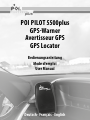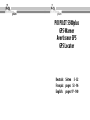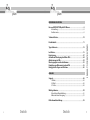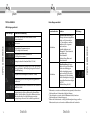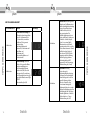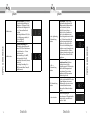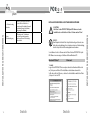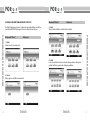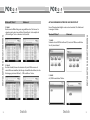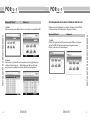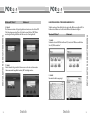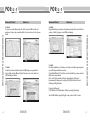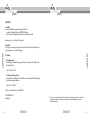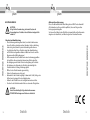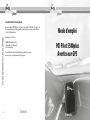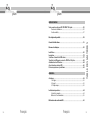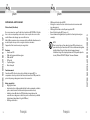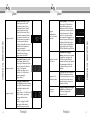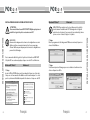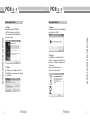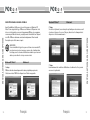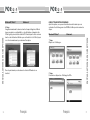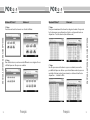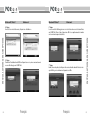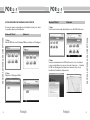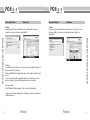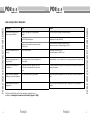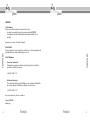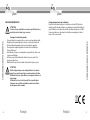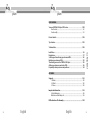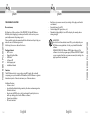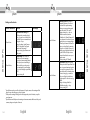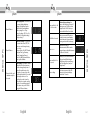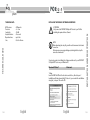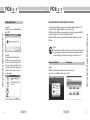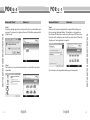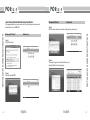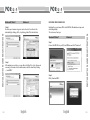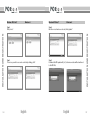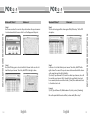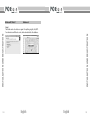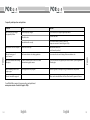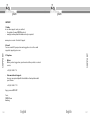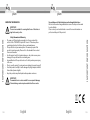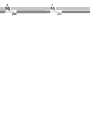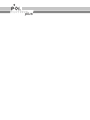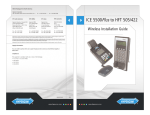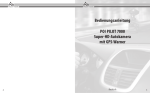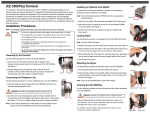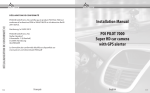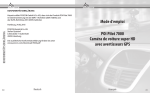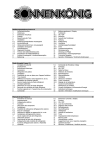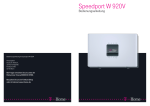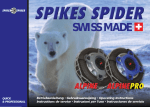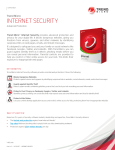Download POI PIlOt 5500plus GPS-Warner Avertisseur GPS GPS
Transcript
plus POI Pilot 5500plus GPS-Warner Avertisseur GPS GPS Locator Bedienungsanleitung Mode d‘emploi User Manual Deutsch - Français - English plus plus POI PILOT 5500plus GPS-Warner Avertisseur GPS GPS Locator Deutsch: Seiten 5 - 52 Français: pages 53 - 96 English: pages 97 - 140 plus plus Bedienungsanleitung POI PILOT 5500plus GPS-Warner Deutsch 5 plus plus Bedienungsanleitung Ihr neuer POI PILOT 5500plus GPS-Warner..............................................................8 Lieferumfang...................................................................................................................8 Funktionsweise...............................................................................................................8 Technische Daten................................................................................................................ 10 Tipps & Hinweise................................................................................................................. 12 Installation............................................................................................................................. 19 Registrierung........................................................................................................................27 Auswahl und Übertragung der Blitzer-POIs.........................................................24 Aktualisierung der POIs..................................................................................................30 Übertragung der verschieden Stimmen.................................................................35 Hinzufügen von Blitzern und anderen POIs.........................................................39 Häufig gestellte Fragen und Probleme...................................................................46 Anhang Support....................................................................................................................................48 1. Online.......................................................................................................................... 48 2. E-Mail.......................................................................................................................... 48 3. Telefon........................................................................................................................ 48 Inhaltsverzeichnis Produktdetails...................................................................................................................... 11 Wichtige Hinweise..............................................................................................................50 Sicherheit und Gewährleistung............................................................................ 50 Akkus und deren Entsorgung.................................................................................51 EG-Konformitätserklärung.......................................................................................52 6 Deutsch Deutsch 7 plus Ihr neuer Gps-Warner IHR NEUER GPS-WARNER Sehr geehrte Kunden, wir danken Ihnen für den Kauf dieses POI PILOT 5500plus GPS-Warners. Mit diesem praktischen Zubehör sind Sie sicher unterwegs, da Sie rechtzeitig vor Gefahrenstellen gewarnt werden. Bitte lesen Sie diese Bedienungsanleitung und befolgen Sie die Hinweise und Tipps, damit Sie dieses praktische Produkt optimal nutzen können. Bei Auslieferung befinden sich noch keine Daten auf dem Gerät. Lieferumfang • POI PILOT 5500plus GPS-Warner • Kfz-Ladekabel • USB-Kabel • Software-CD • Anti-Rutsch-Matte • Bedienungsanleitung Funktionsweise Der GPS-Warner erkennt Ihre Position anhand der GPS-Signale. Durch ständiges Vergleichen Ihrer aktuellen Position mit der POI-Datenbank erkennt der GPS-Warner Gefahrenstellen und Sonderziele und warnt Sie vor. Zusätzliche Eigenschaften: • • • • 8 • Richtungsanzeige des POI • Reale Sprachansagen (individuell nach erlaubter Geschwindigkeit am Gefahrenpunkt) • Aktuelle Entfernungsanzeige zum POI • Status-Anzeigen (GPS-Empfang, Uhrzeit u. v. m.) • Dimmbares Display (Möglichkeit zur Abschaltung z. B. bei Nachtfahrten) IHR NEUER GPS-WARNER plus Lautstärkeregelung Tempolimit (individuelle Einstellung der vom Fahrer gewünschten Höchstgeschwindigkeit mit Info bei Überschreitung) POI melden und bearbeiten (Melden/Aufzeichnung von neuen selbst entdeckten Gefahrenstellen am Gerät und bequeme Bearbeitungsmöglichkeit in der POIbase Software) Anzeige gefahrene Geschwindigkeit Deutsch Deutsch 9 plus plus 42 Kanäle </= 10 m -158 dB 45 Sekunden bis zu 8 Stunden 85 x 54 x 24 mm TECHNISCHE DATEN GPS-Empfänger: Genauigkeit: Empfindlichkeit: Startgeschwindigkeit: Akku-Laufzeit: Maße: Produktdetails Button Funktion 1 M Multifunktionstaste (wird zum Einstellen der verschiedenen Optionen benutzt) 2 < Lautstärke verringern (verändern der entsprechenden Option in den einzelnen Menüs) 3 > Lautstärke erhöhen (verändern der entsprechenden Option in den einzelnen Menüs) 4 ON- / OFF-Schalter zum Ein-/Ausschalten des Gerätes 5 Mini-USB-Anschluss Anschluss an PC zum Aufspielen der Daten / Aufladen des Akku 6 Linkes Display Richtungsanzeige und Ladezustand des Akkus 7 Rechtes Display Statusanzeige (Uhrzeit, aktuelle Geschwindigkeit, Entfernung bis zum POI) 2 1 3 Produktdetails Technische Daten 4 5 7 6 10 Deutsch Deutsch 11 plus plus Tipps & Hinweise Einstellungen am Gerät LED-Belegung am Gerät Funktionsbeschreibung Tastenkombination Funktion 1x M drücken Betriebs-Modus Einstellung: Die LED zeigt den derzeit eingestellten Modus an. Sie können mit den < > Tasten wählen, vor welchen installierten POIs sie gewarnt werden möchten. Einstellmöglichkeiten sind: Blitzermodus¹, Sicherheitsmodus² sowie Blitzer- und Sicherheitsmodus³. Werkseinstellung: Blitzer- und Sicherheitsmodus 2x M drücken Alarm-Einstellung: Sie können wählen ob Sie generell vor BlitzerStandorten unabhängig von der Geschwindigkeit gewarnt werden wollen (ON) oder ob die Warnung nur bei Überschreitung der Geschwindigkeit und einer ggf. eingestellten Warntoleranz erfolgen soll (OFF). Werkseinstellung: Ein (ON) Gerät führt nach dem Einschalten automatisch einen Systemcheck durch Tipps & Hinweise Gerät startet zeigt installierte Programmversion an ( A + 3-stellige Versionsnummer) zeigt installierte Version der Datenbank an ( 4-stellige Versionsnummer) Anzeige der aktuellen Uhrzeit (im Bild z. B. 7:59 Uhr) Stunden- und Minuten-Trennung zeigt an ob GPS-Signal anliegt oder nicht (blinkend = GPS-Empfang, durchgehend leuchtend = kein GPS-Empfang) zeigt aktuelle Geschwindigkeit an (im Bild z. B. 79 km/h) zeigt Richtung an, in die man sich gerade bewegt (im Bild z. B. Nordwesten) zeigt Entfernung zur nächsten Gefahrenstelle oder Sonderziel an (im Bild z. B. 990 m) zeigt Ladestatus des Akkus an (Akku wird bei blauem Blinken geladen. Sobald der Akku voll ist, geht das Blinken in ein blaues Dauerleuchten über. Es erfolgt keine Anzeige, wenn kein Ladegerät angeschlossen ist oder das Gerät ausgeschaltet ist) 12 Deutsch LED-Anzeige Tipps & Hinweise LED-Anzeige ¹ Blitzermodus: es werden nur vor Blitzerstandorten gewarnt, bei allen anderen Gefahrenstellen und Sonderzielen erfolgt keine Warnung ² Sicherheitsmodus: es werden, außer den Blitzerstandorten, alle weiteren Gefahrenstellen und Sonderziele angesagt ³ Blitzer- und Sicherheitsmodus: es erfolgt eine Warnung bzw. Ansage, sowohl vor Blitzerstandorten, wie auch vor weiteren Gefahrenstellen und Sonderzielen Deutsch 13 plus 3x M drücken Warntoleranz: Einstellung für eine Warntoleranz. Für Blitzerstandorte mit Geschwindigkeitsbeschränkung können Sie eine Warntoleranz in 5km/h wählen, ab der Sie erst gewarnt werden. Die Einstellmöglichkeiten mit den <> Tasten sind in 5km/h Schritten von -30km/h bis +30km/h. Beispiel: Sofern Sie vor einem 50km/h Blitzerstandort erst ab 60km/h gewarnt werden wollen, so stellen Sie eine Warntoleranz von +10km/h ein. Bitte beachten Sie jedoch, dass die vom POI Pilot 5500plus angezeigte und für die Warnung zu Grunde gelegte gefahrene Geschwindigkeit durch GPS genauer ist als Ihre Tachoanzeige. Werkseinstellung: Aus (0 km/h) 4x M drücken Speedlimit: Einstellung für eine Ansage bei Geschwindigkeitsüberschreitung. Sie können eine Geschwindigkeit in km/h festlegen, ab der Sie eine generelle Warnung erhalten. Diese ist z. B. sinnvoll, sofern Sie mit einem Anhänger (z. B. Wohnwagen) fahren oder sonstige Auflagen zur Einhaltung einer max. Geschwindigkeit (z. B. Lkw) haben. Einstellmöglichkeiten: 40 km/h bis 180 km/h mit den < > Tasten Werkseinstellung: Aus (OFF) Tipps & Hinweise Einstellungen am Gerät 14 Tastenkombination Funktion LED-Anzeige 1x M drücken Betriebs-Modus Einstellung: Die LED zeigt den derzeit eingestellten Modus an. Sie können mit den < > Tasten wählen, vor welchen installierten POIs sie gewarnt werden möchten. Einstellmöglichkeiten sind: Blitzermodus¹, Sicherheitsmodus² sowie Blitzer- und Sicherheitsmodus³. Werkseinstellung: Blitzer- und Sicherheitsmodus 2x M drücken Alarm-Einstellung: Sie können wählen ob Sie generell vor BlitzerStandorten unabhängig von der Geschwindigkeit gewarnt werden wollen (ON) oder ob die Warnung nur bei Überschreitung der Geschwindigkeit und einer ggf. eingestellten Warntoleranz erfolgen soll (OFF). Werkseinstellung: Ein (ON) Deutsch Deutsch Tipps & Hinweise plus 15 Tipps & Hinweise 5x M drücken 16 6x M drücken plus Display-Helligkeit: Die LED zeigt die derzeit eingestellte DisplayHelligkeit an. Sie können für Tag-/ Nachtfahrten die Helligkeit durch die < > Tasten auf dem Gerät einstellen. Einstellmöglichkeiten: AUS (0) bis 4 (0 = Display ausgeschaltet, 4 = höchste Helligkeit) Werkseinstellung: 1 Zeitzonen-Einstellung: Die LED zeigt die aktuell eingestellte Zeitzone (UTC). Die Zeitzone kann durch drücken der < > Tasten geändert werden. Werkseinstellung: +1h (=MEZ, mitteleuropäische Zeit, z.B. Deutschland, Österreich, Schweiz, Frankreich). Anmerkung: Einstellung 0h (= GMT, Greenwich Mean Time, z.B. Großbritannien) Deutsch < und > gleichzeitig 2 Sekunden lang drücken <+M+> 2 Sekunden lang drücken Panic Button: Sofern Sie alle auf dem Gerät installierten POI (Blitzer, andere Gefahrenstellen und Sonderziele) auf dem Gerät löschen möchten, so wählen Sie diese Funktion aus. Das Löschen funktioniert aus Sicherheitsgründen nur innerhalb von 10 Sekunden nachdem Sie das Gerät eingeschaltet haben. Schalten Sie also ggf. den POI Pilot vor der Verwendung dieser Funktion aus und dann wieder ein. Sie können mittels der POIbase Software jederzeit wieder neu die POI Standorte auf dem POI Pilot installieren. Werkseinstellungen wiederherstellen: Mit dieser Funktion können Sie alle Einstellungen am POI Pilot wieder auf den Auslieferungszustand zurücksetzen. Die von Ihnen installierten POI Daten werden damit nicht gelöscht M 2 Sekunden lang drücken Speichert die aktuelle GPS-Position ab zur Aufnahme einer neuen Gefahrenstelle oder eines neuen Sonderziels (funktioniert nur während der Fahrt und nicht im Stand) < oder > drücken Lautstärkeregelung der Sprachansagen, LED zeigt aktuelle Lautstärke an, einstellbar von 0 (aus) bis 3 (laut) Deutsch Tipps & Hinweise plus 17 > 2 Sekunden lang drücken Akkutest, Sprachansage teilt Ihnen mit, wie voll der Akku noch ist (Ausreichende Restlaufzeit, Normale Restlaufzeit, Geringe Restlaufzeit, sehr geringe Restlaufzeit) Keine Tastenbetätigung LED springt nach 7 Sekunden in den vorherigen Anzeigemodus zurück, wenn keine Taste betätigt wird am Gerät Installation der POIbase-Software und der Treiber ACHTUNG: Schließen Sie den POI PILOT 5500plus GPS-Warner erst nach Installation der erforderlichen Treiber-Software an den PC an! Hinweis: Zum Zeitpunkt des Aufrufs der Setup-Datei benötigen Sie bereits eine aktive Internetverbindung. Es erscheint ansonsten eine Fehlermeldung, dass die Setup-Datei nicht heruntergeladen werden kann. So installieren Sie die Software und die Treiber für den POI PILOT 5500plus GPS-Warner in nur wenigen Schritten auf Ihrem Windows-PC: Windows XP/Vista/7 Windows 8 1. Schritt Legen Sie die POI Pilot CD in ein entsprechendes Laufwerk und klicken Sie auf „Setup.exe ausführen“. Die Installation startet dann automatisch. Sollte dies nicht der Fall sein, so starten Sie die Installation mittels der Datei „Setup.exe“ von der CD. INSTALLATION & REGISTRIERUNG INSTALLATION & REGISTRIERUNG plus 18 Deutsch Deutsch 19 Windows 8 Hinweis: In Einzelfällen kann es vorkommen, das Ihre SecuritySoftware die Installation von der CD sperrt. In diesem Fall laden Sie die Software bitte von unserer Website. Sie finden diese unter http://www.poicon.com -> Kontakt & Support -> Updates. 2. Schritt Klicken Sie im POIbase Web Downloader auf „Installation starten“. 3. Schritt Wählen Sie nun die gewünschte Sprache aus und bestätigen Sie diese mit „OK“. 4. Schritt Die Installation im POIbase Setup-Assistenten mit „Weiter“ bestätigen. Windows XP/Vista/7 20 Windows 8 Deutsch 5. Schritt Der Speicherort des POIbase Programms kann nun ausgewählt werden. Wir empfehlen den angezeigten Speicherort zu belassen, da es ansonsten zu Problemen kommen kann. Mit „Weiter“ bestätigen. Windows XP/Vista/7 INSTALLATION & REGISTRIERUNG INSTALLATION & REGISTRIERUNG Windows XP/Vista/7 Windows 8 Deutsch 21 Windows XP/Vista/7 Windows 8 8. Schritt Nun erfolgt die Installation der Treiber. Diese ist leider nur in englisch verfügbar. Zuerst mit einem Klick auf „Next“ starten. Unter Windows 8 beginnt dann die Installation. 7. Schritt Der Ziel- und Startmenü-Ordner werden noch einmal angezeigt. Durch einen Klick auf „Installieren“, startet die Installation. 9. Schritt Die Endnutzer-Lizenz mit „I accept“ Die erfolgreiche Installation mit bestätigen und auf „Next“ klicken. einem Klick auf „Finish“ bestätigen. INSTALLATION & REGISTRIERUNG INSTALLATION & REGISTRIERUNG 6. Schritt Den Startmenü-Ordner bitte belassen und mit „Weiter“ bestätigen. 22 Deutsch Deutsch 23 Windows 8 10. Schritt Den Speicherort belassen, da es ansonsten Probleme mit der Geräte- erkennung geben kann. Weiter mit „Next“. Die Installation unter Windows 8 ist nun abgeschlossen und kann mit „Fertigstellen“ bestätigt werden. Im nächsten Punkt, geht es mit der Registrierung weiter. 11.Schritt Die Treiber-Installation kann un mit einem Klick auf „Install“ gestartet werden. Deutsch 12. Schritt Nun den POI Pilot mit dem PC verbinden. Durch einen Klick auf „Finish“, beginnt die Installation des 2. Treibers. 13. Schritt Den Installationsort beslassen und mit „Install“ fortfahren. Deutsch INSTALLATION & REGISTRIERUNG INSTALLATION & REGISTRIERUNG 24 Windows XP/Vista/7 Windows XP/Vista/7 25 Registrierung in der POIbase-Software 14. Schritt Die erfolgte Installation mit „OK“ bestätigen. Nach der Installation ist unter Windows XP/Vista/7 ein Desktop-Icon und unter Windows 8 eine Kachel mit dem POIbase-Logo zu sehen. Diese anklicken und das POIbase-Programm öffnet sich. Zunächst sucht das Programm nach Aktualisierungen, die mit „OK“ installiert werden. POIbase startet anschließend automatisch neu. Die Registrierung erfolgt dann folgendermaßen. 15. Schritt Die Installation unter Windows XP/ Vista/7 ist nun abgeschlossen und kann mit „Fertigstellen“ bestätigt werden. Im nächsten Punkt, geht es mit der Registrierung weiter. Hinweis: Installieren Sie die Software erneut oder auf einem weiteren PC, so müssen Sie sich nicht erneut registrieren. Melden Sie sich dann wie im 2. Schritt beschrieben mit Ihren bestehenden Benutzerdaten an, unter dem Sie seinerzeit auch den Aktivierungscode eingelöst haben. Windows XP/Vista/7 Windows 8 1. Schritt POIbase sucht automatisch nach angeschlossenen Geräten. Bitte wählen Sie dann Ihren POI Pilot mit „Gerät wählen“ aus. INSTALLATION & REGISTRIERUNG INSTALLATION & REGISTRIERUNG Windows XP/Vista/7 26 Deutsch Deutsch 27 Windows 8 2. Schritt Haben Sie sich bereits registriert, brauchen Sie jetzt nur noch Ihre E-Mail Adresse und Ihr Passwort einzugeben. Sind Sie noch nicht registriert, alle Felder frei lassen und auf „Jetzt registrieren“ klicken. Windows XP/Vista/7 Windows 8 4. Schritt Nun die entsprechen Daten in die Pflichtfelder eintragen. Achten Sie dabei darauf, eine gültige E-Mail-Adresse einzugeben. Der Aktivierungscode befindet sich aufgedruckt auf der Software-CD, die nicht länger im PC bleiben muss. Beim Aktivierungscode die Bindestriche mit eingeben. U und V können auch leicht verwechselt werden. Danach auf „Jetzt registrieren“ klicken und die Registrierung ist abgeschlossen. 3. Schritt Die Nutzungsbedingungen könne nun duchgelesen werden und müssen bestätigt werden. Diese sind auch später noch einsehbar. Im nächsten Punkt geht es mit der Blitzer-Auswahl und Übertragung weiter. INSTALLATION & REGISTRIERUNG INSTALLATION & REGISTRIERUNG Windows XP/Vista/7 28 Deutsch Deutsch 29 Windows XP/Vista/7 Nach der Registrierung, können Sie direkt die gewüschten Blitzer auswählen und auf Ihren POI Pilot übertragen. Gehen Sie dazu bitte wie folgt vor. 3. Schritt Unter Sicherheit & Blitzer sind alle Daten zu finden. Windows XP/Vista/7 Windows 8 Windows 8 1. Schritt Klicken Sie auf „Herunterladen“. 4. Schritt In der oberen Reihe sind die verschieden übergeordneten Kategorien gelistet. Einfach die gewünschte Kategorie anklicken. 2. Schritt Weiter geht es mit „POIs herunterladen“. INSTALLATION & REGISTRIERUNG INSTALLATION & REGISTRIERUNG Auswahl und Übertragung der Blitzer-POIs 30 Deutsch Deutsch 31 Windows 8 5. Schritt Nun können die Blitzer-Kategorien ausgewählt werden. Dies können Sie entweder einzeln, durch einen Klick auf „Hinzufügen“ oder komplett mit „Alle hinzufügen“ (in der schwarzen Leiste) machen. Aktualisierung der Blitzer-POIs auf dem POI Pilot Unsere Datenbank wird täglich verbessert und verändert. Dies funktioniert in wenigen Schritten. Windows XP/Vista/7 Windows 8 1. Schritt Verbinden Sie den POI Pilot mit Ihrem PC, starten Sie POIbase und klicken Sie auf „Herunterladen“. 6. Schritt Nach der Auswahl, können Sie entweder auf „zurück“ klicken um noch andere Blitzer auszuwählen (die bisherige Auswahl bleibt erhalten) oder die Übertragung mit einem Klick auf „… POIs installieren“ starten. 2. Schritt Auf „POIs herunterladen“ klicken. INSTALLATION & REGISTRIERUNG INSTALLATION & REGISTRIERUNG Windows XP/Vista/7 32 Deutsch Deutsch 33 Windows 8 INSTALLATION & REGISTRIERUNG 3. Schritt Alle zuvor übertragenen Blitzer, finden Sie unter „Meine ausgewählten POIs“. Übertragung der verschieden Stimmen auf dem POI Pilot POIbase bietet die Möglichkeit, verschiedene Stimmen auf den POI Pilot 5500plus zu laden. Dies funktioniert in folgenden Schritten. Windows XP/Vista/7 Windows 8 1. Schritt POI Pilot 5500plus mit dem PC verbinden und das POIbase-Programm starten. Der POI Pilot wird automatisch vom Programm erkannt. Klicken Sie als erstes auf „Herunterladen“. 4. Schritt Nun können Sie sich die POIs noch einmal ansehen und ggf. Kategorien entfernen. Wenn fertig, auf „… POIs aktuakisieren“ klicken. Die Daten werden dann neu geladen und auf den aktuellsten Stand gebracht. INSTALLATION & REGISTRIERUNG Windows XP/Vista/7 34 Deutsch Deutsch 35 Windows 8 Windows 8 2. Schritt Auf „Stimmen“ klicken. 4. Schritt Sind die Stimmen ausgewählt, auf „Aktualisieren“ klicken. 3. Schritt Die gewünschten Stimmen können mit „Hinzufügen“ ausgewählt werden. 5. Schritt Die POI-Aktualisierung bitte mit „Ja“ bestätigen, da sonst keine Daten auf den POI Pilot geladen werden. 36 Windows XP/Vista/7 INSTALLATION & REGISTRIERUNG INSTALLATION & REGISTRIERUNG Windows XP/Vista/7 Deutsch Deutsch 37 Windows 8 6. Schritt Die Stimmen wurden erfolgreich geladen und müssen noch auf den POI Pilot übertragen werden. Dies erfolgt duch einen Klick auf „OK“. Dabei werden gleichzeitig die Blitzer auf den neuesten Stand gebracht. Täglich werden auf den Straßen feste und mobile Blitzer neu aufgestellt. Sie können diese Blitzer auch selbst in die POIbase Datenbank einfügen. Windows XP/Vista/7 Windows 8 1. Schritt Verbinden Sie den POI Pilot mit Ihrem PC, starten Sie POIbase und klicken Sie auf „POIs bearbeiten“. 7. Schritt Zuletzt braucht die geünschte Stimme nur noch in der erscheinenden Stimmenauswahl angeklickt und mit „OK“ bestätigt werden. 2. Schritt Nun wird die Karte angezeigt. 38 Hinzufügen von Blitzern und anderen POIs INSTALLATION & REGISTRIERUNG INSTALLATION & REGISTRIERUNG Windows XP/Vista/7 Deutsch Deutsch 39 Windows 8 Windows 8 3. Schritt Alle zuvor übertragenen Blitzer, finden Sie unter „Meine ausgewählten POIs“. 2. Schritt Zoomen Sie mit dem Mausrad an die Stelle, an der der Blitzer steht und markieren Sie diese mit einem Mausklick. Es erscheint ein rotes X an diesem Punkt. 4. Schritt Nun können Sie sich die POIs noch einmal ansehen und ggf. Kategorien entfernen. Wenn fertig, auf „… POIs aktuakisieren“ klicken. Die Daten werden dann neu geladen und auf den aktuellsten Stand gebracht. 40 Windows XP/Vista/7 3. Schritt Als nächstes wird in der linken Spalte die POI-Kategorie ausgewählt. In diesem Falle ein fester Blitzer 50 Km/h. Danach in der echten Spalte auf „POI hinzufügen“ klicken. INSTALLATION & REGISTRIERUNG INSTALLATION & REGISTRIERUNG Windows XP/Vista/7 Deutsch Deutsch 41 Windows 8 2. Schritt Zoomen Sie mit dem Mausrad an die Stelle, an der der Blitzer steht und markieren Sie diese mit einem Mausklick. Es erscheint ein rotes X an diesem Punkt. Windows XP/Vista/7 Windows 8 4. Schritt Die gewählte Kategorie wird noch einmal angezeigt. Durch einen Klick auf „weitere Schritte“, gelagen Sie zur POI Beschreibung. 3. Schritt Als nächstes wird in der linken Spalte die POI-Kategorie ausgewählt. In diesem Falle ein fester Blitzer 50 Km/h. Danach in der echten Spalte auf „POI hinzufügen“ klicken. 5. Schritt Der Name des Blitzers, ist der Name, der später in der Karte angezeigt wird und sollte folgendermaßen aussehen. [Postleitzahl] Blitzer F50 (F steht für einen festen Blitzer, bei einem mobilen Blitzer ist ein m zu wählen. Die 50 steht für die erlaubte Höchstgeschwindigkeit.); Straße und Hausnummer; Richtung und Sonstiges; [Ort] Straße bitte mit Str. und Richtung mit Rtg. Abkürzen. INSTALLATION & REGISTRIERUNG INSTALLATION & REGISTRIERUNG Windows XP/Vista/7 Folgendes als Beispiel: [22087] Blitzer F50; Mühlendamm 12; Rtg. Innenstadt; [Hamburg] Sind alle Pflichtfelder ausgefüllt, geht es mit „weitere Schritte“ weiter. 42 Deutsch Deutsch 43 44 Windows 8 6. Schritt Die Eingaben können nun noch einmal geprüft werden. Ist alles richtig, auf „OK“ klicken. Ihre Eingaben werden und dann übermittelt, geprüft und eingetragen. INSTALLATION & REGISTRIERUNG INSTALLATION & REGISTRIERUNG Windows XP/Vista/7 Deutsch Deutsch 45 Problem Ursache Lösung Mein POI Pilot wird nicht/ nicht mehr von POIbase erkannt. Akku im Gerät vollständig aufgeladen. Mein POI Pilot wird nicht/ nicht mehr von POIbase erkannt. USB-Kabel defekt. Mit einem anderen USB-Kabel versuchen. Treiber nicht/ nicht richtig installiert. Informationen zu den Treibern, finden Sie auf www.poicon.com -> Kontakt & Support -> FAQs Mein Aktivierungscode wird nicht angenommen. Code falsch eingegeben. Wieso muss ich die Blitzer bezahlen? Aktivierungscode bei der Registrierung nicht eingegeben. Unter Einstellungen -> Aktivierungscode einlösen, können Sie den Code nachträglich eingeben. Mein POI Pilot bleibt nach der Aktualisierung dunkel. Software des POI Pilot „abgestürzt“ oder Fehler bei der Blitzer-Übertragung. Der POI Pilot sollte von der POIbase-Software erkannt werden. Neuaktualisieren und er funktioniert wieder. Nach einer erneuten POIbaseInstallation, kann ich mich nicht neu registrieren. Bereits im Programm registriert. Brechen Sie die Registrierung ab und melden Sie sich mit ihrer E-Mail-Adresse und Passwort an. Geben Sie bitte die Bindestriche mit ein. U und V sind leicht zu verwechseln. Wie kann ich das Programm deinstallieren? faqS faqS Häufig gestellte Fragen und Probleme POIbase kann in der Systemsteuerung unter Programme und Funktionen deinstalliert werden. Weitere Antworten auf bekannte Fragen und Probleme, finden Sie auf www.poicon.com unter Kontakt & Support -> FAQs. 46 Deutsch Deutsch 47 plus plus Support 1. Online In unserem Online-Supportbereich erhalten Sie: • kostenlose Updates für viele POICON-Produkte • viele Tipps und wichtige Informationen zu Ihrem Produkt www.poicon.com -> Kontakt & Support Support Support 2. E-Mail Bei Fragen oder Anregungen stehen wir Ihnen kostenfrei per E-Mail unter [email protected] zur Verfügung. 3. Telefon • Bestellannahme: Bestellungen, Produktanregungen, Fragen zu weiteren Produkten oder Contentdiensten +49 (0)40 28 46 37 10 • Technischer Kundendienst: Hier erhalten Sie Hilfe bei der Installation und individuelle Unterstützung bei Anwendungsproblemen +49 (0)900-17 64 266* Viel Freude mit Ihrem neuen POI PILOT Ihr POICON Team Hamburg 48 * Für diesen Service fallen aus dem Festnetz der T-Com Kosten in Höhe von 0,49 Euro pro Minute an. Die Preise können für Anrufe aus dem Mobilfunknetz und dem Ausland abweichen. Deutsch Deutsch 49 plus plus Wichtige Hinweise Sicherheit und Gewährleistung • Diese Bedienungsanleitung dient dazu, Sie mit der Funktionsweise dieses Produktes vertraut zu machen. Bewahren Sie diese Anleitung daher stets gut auf, damit Sie jederzeit darauf zugreifen können. • Sie erhalten bei Kauf dieses Produktes zwei Jahre Gewährleistung auf Defekt bei sachgemäßem Gebrauch. Bitte beachten Sie auch die allgemeinen Geschäftsbedingungen! • Bitte verwenden Sie das Produkt nur in seiner bestimmungsgemäßen Art und Weise. Eine anderweitige Verwendung führt eventuell zu Beschädigungen am Produkt oder in der Umgebung des Produktes. • Ein Umbauen oder Verändern des Produktes beeinträchtigt die Produktsicherheit. Achtung Verletzungsgefahr! • Öffnen Sie das Produkt niemals eigenmächtig. • Führen Sie Reparaturen nie selber aus! • Behandeln Sie das Produkt sorgfältig. Es kann durch Stöße, Schläge oder Fall aus bereits geringer Höhe beschädigt werden. • Halten Sie das Produkt fern von Feuchtigkeit und extremer Hitze. • Tauchen Sie das Produkt niemals in Wasser oder andere Flüssigkeiten. WICHTIGE HINWEISE WICHTIGE HINWEISE ACHTUNG: Es liegt in Ihrer Verantwortung, sicherzustellen, dass die Verwendung dieses Produktes im betreffenden Land gesetzlich erlaubt ist. Akkus und deren Entsorgung Dieses Produkt enthält einen Akku. Akkus gehören NICHT in den Hausmüll. Als Verbraucher sind Sie gesetzlich verpflichtet, diese zur fachgerechten Entsorgung zurückzugeben. Sie können Ihre Akkus bei den öffentlichen Sammelstellen in Ihrer Gemeinde abgeben oder überall dort, wo Akkus der gleichen Art verkauft werden. ACHTUNG: Es wird keine Haftung für Folgeschäden übernommen. Technische Änderungen und Irrtümer vorbehalten! 50 Deutsch Deutsch 51 plus plus EG-Konformitätserklärung EG-Konformitätserklärung Hiermit erklärt POICON, dass sich dieses Produkt – POI PILOT 5500plus – in Übereinstimmung mit den grundlegenden Anforderungen der Richtlinie 2004/108/EG befindet. 52 Mode d‘emploi Hamburg, 16.06.2014 POICON GmbH & Co. KG Lilienstraße 11 (Lilienhof) 20095 Hamburg Die ausführliche Konformitätserklärung finden Sie unter www.poicon.com/download/5500plus.pdf Deutsch POI Pilot 5500plus Avertisseur GPS Français Français 53 plus plus Mode d‘emploi Votre nouvel avertisseur GPS POI PILOT 5500plus................................................56 Contenu de la livraison.............................................................................................. 56 Fonctionnalités............................................................................................................. 57 Conseils & Indications...................................................................................................... 59 Donnees techniques..........................................................................................................65 Installation..............................................................................................................................66 Inscription................................................................................................................................ 74 Sélection et transfert de POI radars..............................................................................77 Transfert des différentes voix sur le POI Pilot 5500plus.....................................80 Actualisation des POI radars............................................................................................84 Ajout de radars et autres POI...........................................................................................86 Foire aux questions et problèmes................................................................................90 ADDENDA Assistance.................................................................................................................................92 1. En ligne....................................................................................................................... 92 2. E-mail.......................................................................................................................... 92 3. Téléphonique........................................................................................................... 92 table des matières Description du produit.....................................................................................................58 Indications importantes.....................................................................................................94 Sécurité et garantie.................................................................................................... 94 Batterie et son élimination....................................................................................... 95 Déclaration de conformité CE.......................................................................................96 54 Français Français 55 plus Votre nouvel avertisseur GPS Votre Nouvel Avertisseur GPS Chère cliente, Cher client, 56 Nous vous remercions pour l’achat de cet avertisseur GPS POI Pilot 5500plus. Avec cet accessoire pratique, votre route est encore plus sûre car vous êtes averti à l’avance des dangers que vous allez croiser. Afin d’utiliser au mieux votre nouveau produit, veuillez lire attentivement ce mode d’emploi et respecter les consignes et astuces suivantes. L‘appareil est livré sans données pré-enregistrées Contenu • Avertisseur GPS • Câble de chargement allume-cigare • Câble de USB • CD logiciel • Tapis anti-glisse • Mode d‘emploi • Affichage de la direction du POI • Messages vocaux (en fonction de la vitesse autorisée au niveau de la zone dangereuse) • Affichage de la distance actuelle par rapport au POI • Barre d‘état (réception GPS, heure, etc.) • Ecran à luminosité réglable (arrêt possible lors d‘un trajet de nuit, par exemple) NOTE: Pour toujours disposer d’une base de donnée POIs pertinente, vous pouvez mettre à jour l’avertisseur GPS. Faites cela de manière régulière. Installez d’abord le logiciel fourni (suivez le manuel annexe). L’utilisation du logiciel est expliquée dans un PDF disponible depuis le dossier „POIbase POI PILOT 5500plus“ du menu Démarrer. Fonctionnement L’avertisseur GPS détecte votre position à l’aide des signaux GPS. La comparaison de votre position et de la base de données des POI permet de prévoir les passages dangereux à venir et de vous avertir. Autres propriétés: • Réglage du volume • Limiteur de vitesse (réglage individuel de la vitesse maximale souhaitée par le conducteur avec avertisseur de dépassement de vitesse) • Indication et modification des POI (indication/enregistrement de nouvelles zones dangereuses détectées par le conducteur et possibilité de traitement simple dans le logiciel POIbase) • Affichage de la vitesse Français Français Votre Nouvel Avertisseur GPS plus 57 plus plus CONSEILS & INDICATIONS Affichage LED intégré Bouton Fonction 1 M Touche multifonctions (pour le réglage des différentes options) 2 < Réduction du volume (modification de l‘option correspondante dans les différents menus) Après sa mise en marche, l‘appareil exécute automatiquement une vérification du système 3 > Augmentation du volume (modification de l‘option correspondante dans les différents menus) L‘appareil se met en marche 4 Interrupteur ON/OFF Mise en marche et arrêt de l‘appareil 5 Câble mini-USB Raccordement au PC pour la transmission des données / le chargement de la batterie Affichage de la version de programme installée ( A + numéro de version à 3 chiffres) 6 Ecran gauche Affichage de la direction et état de charge de la batterie 7 Ecran droit Barre d‘état (heure, vitesse actuelle, distance par rapport au POI) 2 1 3 Affichage LED Description de fonctionnement Affichage de la version de la banque de données installée ( numéro de version à 4 chiffres) Affichage de l‘heure actuelle (par exemple, 7h59) Indique si le module reçoit le signal GPS ou non (le voyant clignote=réception GPS,voyant fixe=pas de réception GPS) Affiche la vitesse actuelle (par exemple, 79 km/h) Indique la direction dans laquelle le véhicule se déplace (par exemple, nord-ouest) Conseils & Indications Description Du Produit DESCRIPTION DU PRODUIT Indique la distance par rapport à la zone dangereuse ou au POI (par exemple, 990 m) 4 5 7 Indique l‘état de charge de la batterie (si le voyant bleu clignote, la batterie charge. Une fois la batterie chargée, le voyant bleu cesse de clignoter et reste allumé. Aucun affichage n‘est disponible si aucun chargeur n‘est branché ou si l‘appareil est éteint) 6 58 Français Français 59 plus Appuyer 2x sur M Réglage de l‘alarme : vous pouvez choisir d‘être averti de manière générale à l‘approche de zones de radars indépendamment de la vitesse (ON) ou seulement en cas de dépassement de la vitesse et, le cas échéant, en cas de dépassement du seuil de tolérance fixé (OFF). Réglage d‘usine : Marche (ON) Appuyer 3x sur M Seuil de tolérance : réglage du seuil de tolérance. Pour les zones de radars où la vitesse est limitée, vous pouvez sélectionner un seuil de tolérance de 5 km/h, à partir duquel vous êtes alerté. Les touches <> vous permettent de procéder à des réglages par paliers de 5 km/h, de -30 km/h à +30 km/h. Exemple : si vous voulez être averti uniquement à partir de 60 km/h d‘une zone de radars où la vitesse est limitée à 50 km/h, vous pouvez sélectionner un seuil de tolérance de +10 km/h. Veillez cependant à ce que la vitesse affichée par le POI Pilot 5500plus et fixée pour le déclenchement de l‘alerte soit indiquée de manière plus précise par le GPS que par le tachymètre. Réglage d‘usine : Arrêt (0 km/h) Réglages de l‘appareil Conseils & Indications Combinaison de touches Appuyer 1x sur M Fonction Affichage LED Réglage du mode de fonctionnement Réglage du mode de fonctionnement : L‘écran LED affiche le mode fixé. Les touches < > vous permettent de sélectionner les POI installés pour lesquels vous désirez être averti. Possibilités de réglage : mode radars¹, mode sécurité², ou mode radars et sécurité³. Réglage d‘usine : mode radars et sécurité : L‘écran LED affiche le mode fixé. Les touches < > vous permettent de sélectionner les POI installés pour lesquels vous désirez être averti. Possibilités de réglage : mode radars¹, mode sécurité², ou mode radars et sécurité³. Réglage d‘usine : mode radars et sécurité Conseils & Indications plus ¹ Mode radars: vous êtes averti à l‘approche de zones de radars. Aucune alerte n‘est émise pour les autres zones dangereuses et POI. ² Mode sécurité: vous êtes averti à l‘approche de zones de radars et de toutes les autres zones dangereuses et POI ³ Mode radars et sécurité: vous êtes averti par une alerte ou un message vocal à l‘approche de zones de radars, mais également à l‘approche d‘autres zones dangereuses et POI. 60 Français Français 61 Conseils & Indications Appuyer 4x sur M Appuyer 5x sur M Appuyer 6x sur M 62 plus Limitation de la vitesse: réglage d‘un message vocal en cas de dépassement de vitesse. Vous pouvez fixer la vitesse (en km/h) à partir de laquelle une alerte générale doit être émise. Celle-ci présente par exemple un intérêt si une remorque est attelée à votre véhicule (caravane, par exemple), ou si vous tranportez d‘autres charges pour lesquelles une vitesse maximale doit être déterminée (camion, par exemple). Possiblités de réglage : de 40 km/h à 180 km/h via les touches <> Réglage d‘usine : Arrêt (OFF) Luminosité de l‘écran: l‘écran LED affiche la luminosité fixée. Vous pouvez régler la luminosité pour les trajets de jour/de nuit à l‘aide des touches <> de l‘appareil. Possibilités de réglage : entre 0 (éteint) et 4 (0 = écran éteint, 4 = luminosité maximale) Réglage d‘usine : 1 Réglage des fuseaux horaires: l‘écran LED indique le fuseau horaire actuel (UTC). Le fuseau horaire peut être modifié en appuyant sur les touches <>. Réglage d‘usine : +1h (= HEC, heure d‘Europe centrale ; par exemple, Allemagne, Autriche, Suisse, France). Remarque : réglage 0h (= GMT, temps moyen de Greenwich ; Grande-Bretagne, par exemple) Français Appuyer simultanément sur < et > durant 2 secondes Bouton panique: si vous souhaitez effacer tous les POI installés sur l‘appareil (radars, autres zones dangereuses et POI), sélectionnez cette fonction. Pour des raisons de sécurité, la suppression s‘effectue dans les 10 secondes suivant la mise en marche de l‘appareil. Le cas échéant, éteignez le POI Pilot puis réallumez-le avant d‘utiliser cette fonction. Vous pouvez réinstaller à tout moment les zones POI sur le POI Pilot à l‘aide du logiciel POIbase. Appuyer 2 secondes sur < + M + > Restauration des réglages d‘usine: cette fonction vous permet de rétablir tous les réglages du POI Pilot, tels qu‘ils l‘étaient au moment de la livraison de l‘appareil. Cette manipulation n‘efface pas les données POI que vous avez installées. Appuyer sur M durant 2 secondes Sauvegarde la position actuelle du GPS pour l‘enregistrement d‘une nouvelle zone dangereuse ou d‘un nouveau POI (ne fonctionne que durant le trajet et non lorsque le véhicule est à l‘arrêt) Appuyer sur < ou sur > Réglage du volume des messages vocaux: l‘écran LED indique le volume actuel, réglage de 0 (éteint) à 3 (élevé) Français Conseils & Indications plus 63 64 plus Appuyer durant 2 secondes sur > Test de charge de la batterie: un message vocal vous communique l‘état de charge de la batterie (capacité suffisante, normale, faible, très faible) Aucun bouton n‘a été activé Si aucun bouton de l‘appareil n‘a été activé, l‘écran LED retourne au mode d‘affichage précédent après 7 secondes Français DONNEES TECHNIQUES Récepteur GPS: Précision: Sensibilité: Démarrage á froid: Autonomie: Taille: 42 canaux </= 10 m -158 dB 45 secondes jusque 8 heures 85 x 54 x 24 mm Français Donnees techniques Conseils & Indications plus 65 Windows XP/Vista/7 INSTALLATION & INSCRIPTIOn ATTENTION : Ne connectez l‘avertisseur GPS POI PILOT 5500plus qu‘après avoir installé les logiciels de pilotes nécessaires sur le PC ! INDICATION : Au moment du chargement des données de configuration vous avez déjà besoin d‘une connexion internet active. Sinon, un message d‘erreur s‘affichera pour indiquer que les données de configuration ne peuvent être téléchargées. Windows 8 INDICATION : Dans certains cas, il est possible que votre logiciel de sécurité entrave l‘installation du CD. Téléchargez alors le logiciel à partir de notre site internet. Vous pourrez le trouvez dans http://www. poicon.com/en -> Contact & Support -> Updates. 2e étape Dans le programme de téléchargement POIbase sur internet, cliquez sur «Lancer l‘installation ». Voici comment installer le logiciel et les pilotes de l‘avertisseur POI PILOT 5500plus GPS en seulement quelques étapes sur votre PC sous Windows : Windows XP/Vista/7 3e étape Sélectionnez à présent la langue que vous souhaitez et confirmez votre choix en cliquant sur « OK ». Windows 8 1e étape Insérez le CD du POI Pilot dans un lecteur adapté et cliquez sur « Exécutez Setup.exe ». Le lancement de l‘installation est alors automatique. Si ce n‘est pas le cas, démarrez l‘installation à partir de la donnée « Setup.exe » du CD. INSTALLATION & INSCRIPTIOn INSTALLATION DU LOGICIEL POIBASE ET DES PILOTES 66 Français Français 67 Windows 8 Windows 8 4e étape Confirmez l‘installation de l‘assistant d‘installation de POIbase en cliquant sur « Continuer ». 6e étape Ne modifiez pas le dossier du menu démarrer et confirmez en cliquant sur « Continuer ». 5 étape L‘emplacement du programme POIbase peut à présent être choisi. Nous vous conseillons de conserver l‘emplacement déjà donné afin d‘éviter tout problème. Confirmez avec « Continuer ». e 7e étape Le dossier menu démarrer et le dossier cible s‘affichent encore une fois. En cliquant sur « Installer », vous lancez l‘installation. 68 Windows XP/Vista/7 INSTALLATION & INSCRIPTIOn INSTALLATION & INSCRIPTIOn Windows XP/Vista/7 8e étape Il faut à présent installer les pilotes. Ceux-ci ne sont malheureusement disponibles qu‘en anglais. Commencez par cliquer sur « Next ». Français Français 69 Windows 8 L‘installation commence alors sous Windows 8. 9e étape Confirmez la licence d‘utilisateur final en cliquant sur « I accept », puis cliquez sur « Next ». 10e étape Ne changez pas l‘emplacement afin d‘éviter tout problème de reconnaissance de l‘appareil. Continuez en cliquant sur « Next ». 70 Confirmez la réussite de l‘installation en cliquant sur « Finish ». Windows XP/Vista/7 11e étape Vous pouvez maintenant démarrer l‘installation des pilotes en cliquant sur « Install ». INSTALLATION & INSCRIPTIOn INSTALLATION & INSCRIPTIOn Windows XP/Vista/7 L‘installation sous Windows 8 est maintenant terminée et peut être confirmée avec « Terminer ». Dans le point suivant, nous aborderons l‘inscription. Français Français 71 Windows XP/Vista/7 12e étape Reliez maintenant le POI Pilot au PC. En cliquant sur « Finish », vous commencez l‘installation du deuxième pilote. 14e étape Confirmez la réussite de l‘installation en cliquant sur « OK ». 13e étape Ne changez pas l‘emplacement de l‘installation et poursuivez en cliquant sur « Install ». Français 15e étape L‘installation sous Windows XP/ Vista/7 est maintenant terminée et peut être confirmée en cliquant sur « Terminer ». Dans le point suivant, nous aborderons l‘inscription. Français INSTALLATION & INSCRIPTIOn INSTALLATION & INSCRIPTIOn 72 Windows XP/Vista/7 73 Windows XP/Vista/7 Après l‘installation s‘affiche une icône sur le bureau sous Windows XP/ Vista/7 et une vignette du logo POIbase sous Windows 8. Cliquez sur cette icône ou cette vignette pour ouvrir le programme POIbase. Le programme commence par faire des mises à jour qui peuvent être installées en cliquant sur « OK ». POIbase redémarre ensuite automatiquement. Vient ensuite l‘inscription qui se fait comme ci-après. 2e étape Si vous êtes déjà inscrit, vous n‘avez plus qu‘à indiquer votre adresse e-mail et votre mot de passe. Si vous ne l‘êtes pas, laissez tous les champsvides et cliquez sur « S‘inscrire maintenant ». INDICATION : Si vous réinstallez le logiciel ou que vous le lancez sur un autre PC, vous devez vous inscrire à nouveau, comme cela est indiqué dans la 2e étape, avec les données d‘utilisateur existantes que vous avez entrées pour activer le code que vous avez saisi. Windows XP/Vista/7 Windows 8 1e étape POIbase cherche automatiquement les autres périphériques présents. Sélectionnez votre POI Pilot en cliquant sur « Choisir un appareil ». 3e étape Lisez maintenant les conditions d‘utilisation et confirmez les. Vous y aurez encore accès par la suite. 74 Windows 8 INSTALLATION & INSCRIPTIOn INSTALLATION & INSCRIPTIOn INSCRIPTION DANS LE LOGICIEL POIBASE Français Français 75 Windows 8 4e étape Enregistrez maintenant les données dans les champs obligatoires. Veillez à donner une adresse e-mail valable. Le code d‘activation est imprimé sur le CD du logiciel, qui ne doit être retiré du PC. N‘omettez pas les tirets contenus dans le code d‘activation. Veillez à ne pas confondre le U et le V. Puis, cliquez sur « S‘inscrire maintenant » pour terminer l‘inscription. Dans le point suivant, nous aborderons le choix du POI radars et son transfert. CHOIX ET TRANSFERT DU POI RADARS Après l‘inscription, vous pouvez choisir directement les radars que vous souhaitez et les télécharger sur votre POI Pilot. Veuillez procéder suivant ces étapes. Windows XP/Vista/7 Windows 8 1e étape Cliquez sur « Télécharger ». 2e étape Poursuivez en cliquant sur « Télécharger les POI ». INSTALLATION & INSCRIPTIOn INSTALLATION & INSCRIPTIOn Windows XP/Vista/7 76 Français Français 77 Windows 8 INSTALLATION & INSCRIPTIOn 3e étape Vous trouverez toutes les données sous Sécurité et Radars. Windows XP/Vista/7 Windows 8 5e étape Vous pouvez maintenant sélectionner les catégories de radars. Vous pouvez les choisir une par une en cliquant sur « Ajouter » ou les prendre toutes en cliquant sur « Tout sélectionner » (dans la barre noire). 4e étape Dans la liste ci-dessus, vous trouverez les différentes sous-catégories. Il vous suffit de cliquer sur celle que vous souhaitez. 6e étape Une fois que vous avez sélectionné ce que vous souhaitez, vous avez la possibilité de cliquer sur « Retour » pour choisir d‘autres radars (ce que vous avez déjà sélectionné reste alors en mémoire) ou de lancer le transfert en cliquant sur « … Installer les POI ». INSTALLATION & INSCRIPTIOn Windows XP/Vista/7 78 Français Français 79 Transfert des différentes voix sur le POI Pilot 5500plus Windows XP/Vista/7 POIbase offre la possibilité de télécharger différentes voix sur le POI Pilot 5500plus. Pour y parvenir, il faut suivre les étapes suivantes. 2e étape Cliquez sur « Voix ». Windows 8 1e étape Reliez le POI Pilot 5500plus à votre PC et démarrez le programme POIbase. Le POI Pilot est automatiquement reconnu par le programme. Cliquez d‘abord sur « Télécharger ». 3e étape Sélectionnez les voix souhaitées en cliquant sur « Ajouter ». INSTALLATION & INSCRIPTIOn INSTALLATION & INSCRIPTIOn Windows XP/Vista/7 Windows 8 80 Français Français 81 Windows 8 INSTALLATION & INSCRIPTIOn 4e étape Une fois les voix sélectionnées, cliquez sur « Actualiser ». Windows XP/Vista/7 Windows 8 6e étape Les voix ont été téléchargées avec succès et doivent encore être transférées sur le POI Pilot. Pour ce faire, cliquez sur « OK ». Les emplacements de radars sont en même temps réactualisés. 5e étape Confirmez l‘actualisation du POI en cliquant sur « oui », sinon aucune donnée ne sera téléchargée sur le POI Pilot. 7e étape Enfin, il ne reste plus qu‘à cliquer sur la voix souhaitée dans la liste des voix qui s‘affiche, puis confirmez en cliquant sur « OK ». INSTALLATION & INSCRIPTIOn Windows XP/Vista/7 82 Français Français 83 ACTUALISATION DES POI DE RADARS SUR LE PILOTE POI Windows XP/Vista/7 Nos bases de données sont améliorées et réactualisées tous les jours. Suivez ces quelques étapes pour l‘actualisation. 3e étape Vous trouverez tous les radars déjà transférés sous « Mes POI sélectionnés ». Windows 8 1e étape Reliez le POI Pilot à votre PC, démarrez POIbase et cliquez sur « Télécharger ». 2e étape Cliquez sur « Télécharger les POI ». 4e étape Vous pouvez maintenant voir les POI sélectionnés et, si vous le souhaitez, vous pouvez les éliminer. Lorsque vous êtes prêts, cliquez sur « … Actualiser les POI ». Le téléchargement des données recommence à zéro et vous bénéficiez de l‘actualisation la plus récente. INSTALLATION & INSCRIPTIOn INSTALLATION & INSCRIPTIOn Windows XP/Vista/7 Windows 8 84 Français Français 85 Windows XP/Vista/7 Chaque jour, de nouveaux radars fixes et mobiles sont installés sur les routes. Vous pouvez enregistrer ces nouveaux radars vous-mêmes dans POIbase. 2e étape Zoomez avec la molette sur l‘endroit où se trouve le radar et marquez-le en cliquant avec la souris. Vous voyez s‘afficher une croix rouge à cet endroit. Windows XP/Vista/7 Windows 8 Windows 8 1 étape Reliez le POI Pilot à votre PC, démarrez POIbase et cliquez sur « Modifier les POI ». e 3e étape Vous devez ensuite sélectionner la catégorie de POI dans la colonne de gauche. Dans ce cas, il s‘agit d‘un radar fixe à 50 km/h. Cliquez ensuite sur « Ajouter POI » dans la colonne de droite. La carte s‘affiche. INSTALLATION & INSCRIPTIOn INSTALLATION & INSCRIPTIOn AJOUTER DES RADARS ET D‘AUTRES POI 86 Français Français 87 Windows 8 INSTALLATION & INSCRIPTIOn 4e étape La catégorie sélectionnée s‘affiche à nouveau. En cliquant sur « Etapes suivantes », vous arrivez à la description du POI. Windows XP/Vista/7 Windows 8 6e étape Vous pouvez à présent vérifier à nouveau les données. Si tout est correct, cliquez sur « OK ». Vos données sont ensuite transmises, vérifiées et enregistrées. INSTALLATION & INSCRIPTIOn Windows XP/Vista/7 5e étape Le nom choisi pour le radar est le nom qui sera ensuite indiqué sur la carte. Il doit prendre la forme suivante : [Code postal] Radar F50 (F signifie radar fixe, pour les radars mobiles, il s‘agit d‘un m. Le 50 correspond à la vitesse maximale autorisée.) ; numéro de rue et rue ; direction et autres ; [lieu] veuillez abréger direction en écrivant dir. Voici un exemple : [22087] Radar F50 ; Mühlendamm 12 ; dir. centre ville ; [Hambourg] Lorsque tous les champs obligatoires sont remplis, continuez en cliquant sur « Etapes suivantes ». 88 Français Français 89 90 Problème Cause Solution Mon POI Pilot n‘est pas ou n‘est plus reconnu par POIbase. La batterie de l‘appareil est complètement chargée. Mon POI n‘est pas ou n‘est plus reconnu par POIbase. Le câble USB est défectueux. Retentez avec un autre câble USB. Le pilote n‘est pas installé correctement ou pas installé du tout. Vous trouverez des informations sur les pilotes sur www.poicon.com/en -> Contact & Support -> FAQ Mon code d‘activation n‘est pas accepté. Le code a été mal entré. N‘oubliez pas d‘insérer les tirets. On peut facilement confondre U et V. Pourquoi dois-je payer pour accéder aux radars ? Vous n‘avez pas donné de code d‘activation lors de l‘inscription. Dans paramètres -> sous « Activer le code », vous pouvez donner le code après coup. Mon POI Pilot reste éteint après l‘actualisation. Le logiciel du POI Pilot a « planté » ou il y a eu une erreur lors du transfert de données sur les radars. Le POI Pilot devrait être reconnu par le logiciel POIbase. Réactualisez-le pour qu‘il se remette à fonctionner. Après une nouvelle installation POIbase, je ne peux plus m‘inscrire. Vous êtes déjà inscrit dans le programme. Annulez l‘inscription et enregistrez-vous avec votre adresse e-mail et votre mot de passe. POIbase peut être désinstallé du panneau de configuration sous programme et fonction. Comment puis-je désinstaller le programme ? Vous trouverez d‘autres réponses aux questions courantes et aux problèmes sur www.poicon.com/en sous Contact & Support -> FAQs. Français Français Foire aux questions et problèmes Foire aux questions et problèmes Foire aux questions et problèmes 91 plus plus Support 1. Par Internet Notre service d‘aide en ligne vous permet de recevoir : • des mises à jour gratuites pour de nombreux produits POICON • de nombreux conseils et informations importantes relatifs à votre produit 2. Par E-Mail En cas de questions ou de suggestions, veuillez nous contacter gratuitement par mail à l‘adresse suivante: [email protected] Support Support www.poicon.com/en -> Contact & Support 3. Par Téléphone • Passer une commande: Commandes, suggestions relatives au produit, questions sur d‘autres produits ou services de contenu +49 (0)40 28 46 37 10 • Assistance technique: Pour obtenir de l‘aide lors de l‘installation ou une assistance individuelle en cas de problèmes d‘utilisation, veuillez nous contacter au: +49 (0)40 28 46 37 111 Nous vous remercions de votre confiance. L‘équipe POICON Hambourg 92 Français Français 93 plus Consignes importantes ATTENTION: Il est de votre responsabilité de vous assurer que l’utilisation de ce produit est autorisée dans le pays concerné. CONSIGNES IMPORTANTES • 94 • • • • • Consignes de sécurité et garantie Ce mode d’emploi vous permet de vous servir correctement du produit. Gardez-le précieusement afin de pouvoir le consulter à tout moment. Ne démontez pas l’appareil, sous peine de perdre toute garantie. N’essayez pas de réparer l’appareil vous-même. Ne le modifiez pas. •Risque de blessure! Faites attention lorsque vous manipulez votre produit. Une chute ou un coup peuvent l’abîmer. Ne l’exposez pas à l’humidité ni à la chaleur. Ne pas recouvrir. Ne le plongez pas dans l’eau. Maintenez hors de portée des enfants. Ce produit n’est pas un jouet. Consignes importantes sur les batteries Ce produit contient une batterie. Les batteries ne doivent PAS être jetées dans la poubelle classique. Chaque consommateur est aujourd’hui obligé de jeter les batteries usées dans les poubelles spécialement prévues à cet effet. Vous pouvez laisser vos piles dans les déchetteries municipales et dans les lieux ou elles sont vendues. CONSIGNES IMPORTANTES plus ATTENTION: N’utilisez l’appareil que comme indiqué dans la notice. Aucune garantie ne pourra être appliquée en cas de mauvaise utilisation. Le fabricant n’est pas responsable des conséquences inhérentes à un dommage. Le fabricant se réserve le droit de modifier les caractéristiques techniques sans notification préalable pouvant ainsi entraîner des divergences dans ce manuel. Français Français 95 plus plusplus DÉCLALARATATION DE CONFORMITÉ CE DÉCLALARATATION DE CONFORMITÉ CE La sociéte POICON déclare que ce produit – POI Pilot 5500plus – est conforme aux normes de la directive 2004/108/CE. 96 Hamburg, 16.06.2014 POICON GmbH & Co. KG Lilienstraße 11 (Lilienhof) 20095 Hambourg, Allemagne Le formulaire de conformité détaillé est disponible sur www.poicon.com/en/downloads/5500plus.pdf Français Installation Installation Manual Manual POI PILOT POI PILOT 5500plus 5500plus GPS GPS Locator Locator English English EnglishEnglish 97 97 plus plus User Manual Your new POI Pilot 5500plus GPS locator................................................................ 100 Box Content.................................................................................................................100 Functionality............................................................................................................... 101 Product details................................................................................................................... 102 Tips & advice........................................................................................................................ 103 Installation............................................................................................................................109 Registration.......................................................................................................................... 117 Selecting and transferring speed camera POIs....................................................120 Updating speed camera POIs.......................................................................................123 Transferring voices to the POI Pilot 5500plus.......................................................125 Adding speed cameras and other POIs....................................................................129 Frequently asked questions and problems............................................................134 Contents Technical data..................................................................................................................... 108 APPENDIX Support................................................................................................................................. 136 1. Online........................................................................................................................ 136 2. E-Mail........................................................................................................................ 136 3. Phone........................................................................................................................ 136 Important information.................................................................................................. 138 Safety & Warranty..................................................................................................... 138 Batteries and their disposal .................................................................................. 139 EC Declaration of Conformity................................................................... 140 98 English English 99 plus Your new GPS Locator your new gps Locator Dear customer, We thank you for the purchase of this POI PILOT 5500plus GPS-Warner. With this practical gadget, you always safe whilst on the road as you are punctually warned of any danger spots. Please read the instruction manual and follow the hints and tips to help you make the most of this handy product. At delivery, there are no data on this device. Package Content • GPS Locator • Cigarette-lighter Cable • USB Cable • Software-CD • Anti-slippery pad • Installation Manual • • • • Real-time voice announcements (according to the legal speed limit at each hazard) Current distance from POI Status displays (GPS signal, time, etc.) Dimmable display (ability to turn off the display, for example, when driving at night) Hazardous: In order to be informed about current POIs, you should update your GPS-Warner on a regular basis. For this, people install the bundled software. POIbase POI PILOT GPS-Warner: A PDF file about the use of this software is stored in the program group “POIbase POI PILOT 5500plus” on your computer. Real-time voice announcements (according to the legal speed limit at each hazard) Function The GPS-Warner detects your position using GPS signals. By constantly comparing your position with the POI database, the GPS-Warner recognizes hazards and points of interest and warns you of them in advance. your new gps Locator plus Additional features: • Volume control • Speed limit (individual settings made by the driver and warnings when the limit is broken) • Report and edit POI (Log/record of new hazards found by the device with easy editing options in the POIbase software) • Current speed display • POI route indicator 100 English English 101 plus plus Hints & Tipps Device’s LED assignment Button Function 1 M Multifunction button (used to adjust the different options) 2 < < Reduce volume (change the corresponding option in each menu) Following being turned on, the device automatically carries out a system check 3 > > Increase volume (change the corresponding option in each menu) Device is starting up 4 ON-/OFF switch On/Off switch to turn the device on or off Displays current software version (A + 3-digit version number) 5 Mini-USB port Mini-USB port Connect to your PC to upload data / charge the battery 6 Left display Left display Direction display and battery charge level 7 Right display Right display Status displays (time, current speed, distance from POI) 2 1 3 LED display Function description Displays current database version number (4-digit version number) Current time display (e. g. in the photo: 7:59) Shows whether a GPS signal is being received or not (flashing = GPS signal; constantly lit = no GPS signal) Displays current speed (e. g. in the photo: 79 km/h) Hints & Tipps product details Product details Displays the direction in which you are travelling (e. g. in the photo: north-west) Displays the distance to the next hazard or point of interest (e. g. in the photo: 990 m) Shows the battery’s status (blue flashing means the batter is being charged. As soon as the battery is full, the blue light stays on constantly. Nothing is displayed if the device is not being charged or is switched off ) 4 5 7 6 102 English English 103 plus Hints & Tipps Settings on the device Button combination Function Press M once Operation mode setting: The LED shows the currently selected mode. You can choose which of the installed POIs you are warned about using the < > keys. Range of settings: Speed Camera mode¹, Safety mode² and Speed Camera and Safety mode³. Factory setting: Speed Camera and Saftey mode LED display Press M twice Alarm setting: You can choose whether you receive warnings about speed cameras independent of the speed you are travelling at (ON) or whether you only receive these warnings if you are breaking or close to breaking the speed limit (OFF). Factory setting: ON Press M 3 times Press M 4 times Warning tolerance: Setting for a warning tolerance. You can set a tolerance for speed warnings when you are approaching speed camera locations. This can be adjusted using the < > keys in 5km/h increments, between -30km/h and +30km/h. Example: If you only want to be alerted to your speed when you are approaching a 50km/h speed camera at 60km/h or faster, you should set the warning tolerance at +10km/h. Please note that the speed calculated and used by the POI Pilot 5500plus is more accurate than that shown on your speedometer. Factory setting: OFF (0km/h) Speed limit: Settings for an alert when you break the speed limit. You can set a general warning for when you exceed a certain speed. This is especially useful, for example, when you are towing (e.g. a caravan) or if you are obliged to stay below a certain speed for other reasons (e.g. HGVs). Range of settings: 40km/h to 180km/h using the < > keys Factory setting: OFF Hints & Tipps plus ¹ Speed Camera mode: you will only be warned of speed cameras. No warnings will be given for any other dangers or points of interest ² Safety mode: warnings will be given for all dangers and points of interest, except for speed cameras ³ Speed Camera and Saftey mode: warnings and announcements will be made for speed cameras, dangers and points of interest 104 English English 105 Hints & Tipps Press M 5 times Press M 6 times Press and hold < and > simultaneously for 2 seconds 106 plus Display brightness: The LED shows the current display brightness settings. The brightness can be adjusted for day and nighttime journeys using the < > keys. Range of settings: OFF (0) to 4 (0 = display off, 4 = brightest setting) Factory setting: 1 Time zone setting: The LED shows the current time zone (UTC). The time zone can be changed using the < > keys. Factory setting: +1h (=CET, Central European Time, e.g. Germany, Austria, Switzerland, France). Note: 0h = GMT, Greenwich Mean Time, e.g. Great Britain Panic button: If you want to delete all installed POIs (speed cameras and other dangers and points of interest) from the device, select this option. You can only use this function within the first 10 seconds of turning the device on. You may therefore need to turn the device off and on again to use this function. You can always reinstall POI locations onto your POI Pilot using the POIbase software. English Press and hold < + M + > for 2 seconds Restore factory settings: You can use this function to restore all settings on your POI Pilot to their original states. The POI data you have installed will not be deleted. Hold M for 2 seconds Saves your current GPS position in order to create a new hazard or point of interest (only works while moving and not whilst stationary) Press < or > Adjusts the volume of announcements, LED shows the current volume, adjustable between 0 (off ) and 3 (loudest) Press and hold > for 2 seconds Battery test, Voice announcement tells you how full the battery is (high charge level, normal charge level, low charge level, very low charge level) Press nothing If no button is pressed, the LED returns to the previous display mode after 7 seconds English Hints & Tipps plus 107 plus ATTENTION: Only connect the POI PILOT 5500plus GPS locator to you PC after installing the required driver software! 42 Channels </= 10 m -158 dB 45 seconds up to 8 hrs 85 x 54 x 24 mm technical data GPS Receiver: Precision: Sensitivity: Acquisition time: Operation time: Size: Installing the POIbase software and drivers NOTE: When launching the setup file, you will need to have an active Internet connection. Otherwise an error message will appear, starting that the setup file cannot be downloaded. Step-by-step guide to installing the software and drivers for your POI PILOT 5500plus GPS locator on your Windows PC: Windows XP/Vista/7 Windows 8 1. Step Insert the POI Pilot CD into the disc drive and click on „Run Setup.exe“. Installation will start automatically. If it doesn‘t, you can start the installation using the „Setup.exe“ file on the CD. Installation AND REGISTRATION Technical data 108 English English 109 Windows 8 NOTE: In some cases, your security software might block the software installation from the CD. In this case, please download the software from our website. You will find it at http://www.poicon.com/en -> Contact & Support -> Updates. Windows XP/Vista/7 Windows 8 Step 4 Click „Next“ in the POIbase setup assistant to confirm the installation. Step 2 Click „Start download“ in the POIbase Web Downloader. Step 3 Now select the desired language and confirm it with „OK“. Step 5 The installation directory for the POIbase program can now be selected. We recommend leaving it as it is, otherwise it may cause problems. Confirm with „Next“. Installation AND REGISTRATION Installation AND REGISTRATION Windows XP/Vista/7 110 English English 111 Windows 8 Installation AND REGISTRATION Step 6 Please leave the Start menu folder unchanged and confirm with „Next“. will then start. Windows 8 Starting Windows 8 installation process. Step 7 The destination and Start menu folders will be shown again. Click „Install“ to start the installation. Step 8 The drivers will now be installed. Start by clicking „Next“. 112 Windows XP/Vista/7 English Step 9 Confirm the end-user license with „I accept“ and click „Next“. Confirm the successful installation by clicking „Finish“. Step 10 Leave the directory as it is other- wise is may cause problems closed with device recognition. Continue with „Next“. Under Windows 8, the installation is now complete and can be by by clicking „Finish“. The next step is registration. English Installation AND REGISTRATION Windows XP/Vista/7 113 114 Windows XP/Vista/7 Step 12 Now connect the POI Pilot to the PC. Click „Finish“ to start the installation of the second driver. Step 11 Driver installation can now be started by clicking „Install“. Step 13 Leave the installation director unchanged and continue with „Install“. English English Installation AND REGISTRATION Installation AND REGISTRATION Windows XP/Vista/7 115 Registration within the POIbase software Step 14 Confirm the successful installation with „OK“. Following the installation, a desktop icon will be visible on Windows XP/ Vista/7, and a tile with the POIbase logo on Windows 8. Click this and the POIbase program will open. First, the program will {MQ} search for updates, which can be installed with „OK“. POIbase will then restart automatically. Registration will then proceed as follows. Step 15 Under Windows XP/Vista/7 the installation is now complete and can be closed by clicking „Finish“. The next step is registration. If you reinstall or install the software on another PC, you will not need to register again. NOTE: If you reinstall or install the software on another PC, you will not need to register again. Just log in as described in step 2 using the existing account details you used when redeeming your activation code. Windows XP/Vista/7 Windows 8 Step 1 POIbase searched automatically for connected devices. Then select your POI Pilot with „Select device“. Installation AND REGISTRATION Installation AND REGISTRATION Windows XP/Vista/7 116 English English 117 Windows 8 Step 2 If you have already registered, you only need to enter you email address and password. If you haven‘t yet registered, leave all of the fields empty and click „Register now“. Windows XP/Vista/7 Windows 8 Step 4 Now enter the corresponding data in the required fields, making sure that you enter a valid email address. The activation code is printer on the software CD, which can now be removed from your PC. Please enter the dashes in the activation code. U and V are easily confused. Then click „Register now“ and registration is complete. Step 3 The terms of use can now be read and must be accepted. They can also be viewed later. The next step is selecting and transferring speed camera data. Installation AND REGISTRATION Installation AND REGISTRATION Windows XP/Vista/7 118 English English 119 Windows XP/Vista/7 Windows XP/Vista/7 Windows 8 Step 3 All of the data can be found under safety and speed cameras. Windows 8 Step 1 Click „Download“. Step 4 The main categories are listed in the top row. Simply click the desired category. Step 2 Then „Download POIs“. Installation AND REGISTRATION Installation AND REGISTRATION Selecting and transferring speed camera POIs Following registration, you can now select the desired speed cameras and transfer them to your POI Pilot. 120 English English 121 Windows 8 Installation AND REGISTRATION Step 5 Now the speed camera categories can be selected. You either do this individually by clicking „Add“, or by clicking „Add all“ (in the black bar). Updating speed camera POIs Updating the speed camera POIs on the POI Pilot. Our database is improved and changed daily. This is done in a few steps. Windows XP/Vista/7 Windows 8 Step 1 Connect the POI Pilot to your PC, start POIbase and click “Download“. Step 6 After making your selection, you can either click „Back“ to select other speed cameras (you current selection will remain) or start the transfer by clicking „... Install POIs“. Step 2 Click „Download POIs“. Installation AND REGISTRATION Windows XP/Vista/7 122 English English 123 Windows 8 Installation AND REGISTRATION Step 3 You will find all previously transferred camera under „My selected POIs“. Transferring voices to the POI Pilot 5500plus POIbase offers the option of downloading various voices onto the POI Pilot 5500plus. This is done in the following steps: Windows XP/Vista/7 Windows 8 Step 1 Connect the POI Pilot 5500plus to the PC and start the POIbase program. The POI Pilot will be automatically recognised by the program. First click „Download“. Step 4 No you can see the POIs again and, if necessary, remove categories. When you are ready, click „... Update POIs“. The data will then be reloaded and brought up to date. Installation AND REGISTRATION Windows XP/Vista/7 124 English English 125 126 Windows 8 Windows XP/Vista/7 Windows 8 Step 2 Click „Voices“. Step 4 Once the voices have been selected, click „Update“. Step 3 The voices you wish to use can be selected by clicking „Add“. Step 5 Confirmed the POI update with „Yes“, otherwise no data will be transferred to the POI Pilot. Installation AND REGISTRATION Installation AND REGISTRATION Windows XP/Vista/7 English English 127 Windows 8 Step 6 The voices have been successfully downloaded and must now be transferred to the POI Pilot. This is done by clicking „OK“. Speed cameras will be brought up to date at the same time. New permanent and mobile speed cameras are adding to our roads every day. You can also add these cameras to the POIbase database yourself. Windows XP/Vista/7 Windows 8 Step 1 Connect the POI Pilot to your PC, start POIbase and click „Edit POIs“. Step 7 Finally, the voice you wish to use needs to be selected in the voice selection screen that appears and confirmed with „OK“. The map is now shown. 128 Adding speed cameras and other POIs Installation AND REGISTRATION Installation AND REGISTRATION Windows XP/Vista/7 English English 129 Windows 8 Windows XP/Vista/7 Windows 8 Step 2 Use the mouse wheel to zoom in to the position where the speed camera is located and mark it with a mouse click. A red X will appear at this point. Step 4 The selected category will be shown again. Click „Other steps“ for the POI description. Step 3 Next, the POI categories is selected in the left column. In this case it is a 50 km/h fixed speed camera. Then click „Add POI“ in the right column. Step 5 In this case it is a 50 km/h fixed speed camera. Then click „Add POI“ inthe right column. The name of the speed camera is the name that will be shown on the map later and should look like this: \[Postcode] Speed Camera F50 (F stands for a fixed speed camera; choose M for a mobile speed camera. The 50 stands for the speed limit.); street and house number; direction and other details; \[Town] Please abbreviate Street to St and direction to dir. Example: \[22087] Speed Camera F50; Mühlendamm 12; dir. city centre; \[Hamburg] Installation AND REGISTRATION Installation AND REGISTRATION Windows XP/Vista/7 Once all required fields have been filled, continue with „Other steps“. 130 English English 131 Windows XP/Vista/7 Windows 8 132 Installation AND REGISTRATION Installation AND REGISTRATION Step 6 The details can be checked once again. If everything is right, click „OK“. Your submission will then be sent, checked and added to the database. English English 133 Problem Cause Solution My POI Pilot is not/ no longer recognised by POIbase. Device battery fully charged. My POI Pilot is not/ no longer recognised by POIbase. USB cable broken. Try a new USB cable. Driver didn‘t install correctly. You can find information about the drivers at www.poicon.com/en » Contact & Support » FAQs My activation code isn‘t accepted. Entered code incorrectly. Please enter the dashes too. U and V are easily confused. Why do I have to pay of speed cameras? Didn‘t enter activation code during registration. You can enter the code under Settings » Redeem activation code. My POI Pilot remains dim following the update. POI Pilot‘s software „crashed“ or an error occurred when transferring speed cameras. The POI Pilot should be recognised by the POIbase software. Update it again and it will work again. After reinstalling POIbase I can‘t register again. Already registered for the program. Cancel the registration and sign in using your email address and password. How do I uninstall the program? FAQs FAQs Frequently asked questions and problems POIbase can be uninstalled from the Control Panel under Programs and Features. You will find further answers to known questions and problems at www.poicon.com/en » Contact & Support » FAQs. 134 English English 135 plus plus Support 1. Online In our online support centre you can find: • free updates for many POICON products • many tips and important information about your product www.poicon.com/en -> Contact & Support Support Support 2. E-mail You can e-mail all of your questions and suggestions to our free e-mail support at [email protected]. 3. Telephone • Orders: Orders, product suggestions, questions about other products or content services +49 (0)40 28 46 37 10 • Customer technical support: Here you can acquire help with the installation of and problems with your software +49 (0)40 28 46 37 111 Enjoy your new POI PILOT Yours, POICON Team Hamburg 136 English English 137 plus plus Important information 138 • • • • • • • Safety Information & Warranty The purpose of this instruction manual is to inform you about the safe use of the “ POI PILOT 5500plus GPS Locator “ Please keep these operating instructions for future reference and maintenance. This product has a 2 year warranty time. The warranty expires if the product is used improperly. Please refer to the standard form contract for more information. Use this product only for its intended purpose. Any other use may cause damage to the product and the surrounding area. Any modification of the product reduces it‘s safety and may cause injury to the user. Do not open the product‘s casing, and never attempt to repair it yourself. Treat the product carefully. It can be damaged by slight impacts and falls from relatively minor heights. Keep the product away from liquids and temperature extremes. important information important information IMPORTANT: The user is accountable for ensuring that the use of this device is legal in the country of use. Use and disposal of electric devices and rechargeable batteries Electric devices and rechargeable batteries can not be disposed in normal household trash. Please contact your local authorities or vendor for more information on professional disposal of the product. IMPORTANT: The manufacturer is not accountable for consequential damage. Technical changes can be implemented without former notice. English English 139 plus plus EC DECLALARATATION OF CONFORMITY EC DECLARATION OF CONFORMITY POICON hereby declares that this product – POI Pilot 5500plus – conforms with the essential requirements of Directive 2004/108/EC. 140 Hamburg, 16.06.2014 POICON GmbH & Co. KG Lilienstraße 11 (Lilienhof) 20095 Hamburg, Germany The full Declaration of Conformity can be found at www.poicon.com/en/downloads/5500plus.pdf English plus plus plus