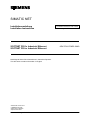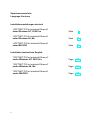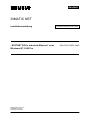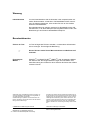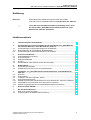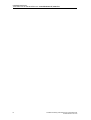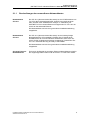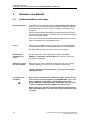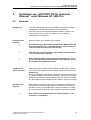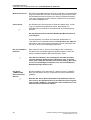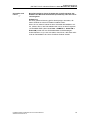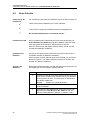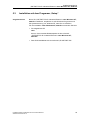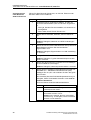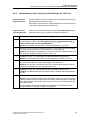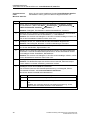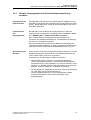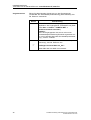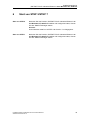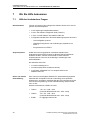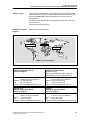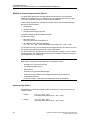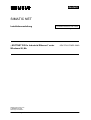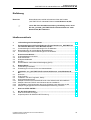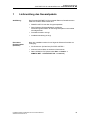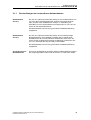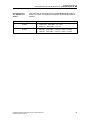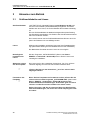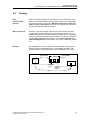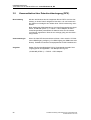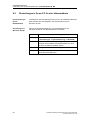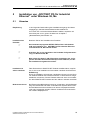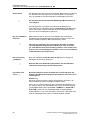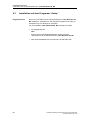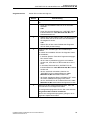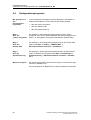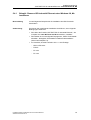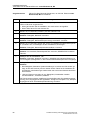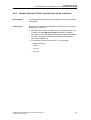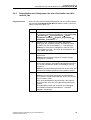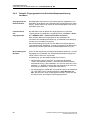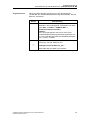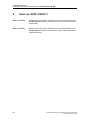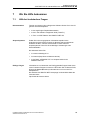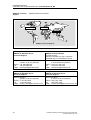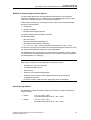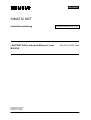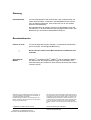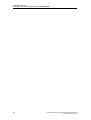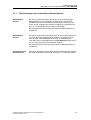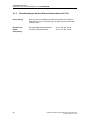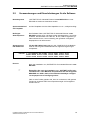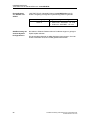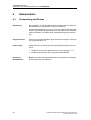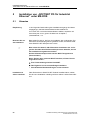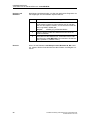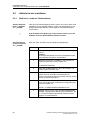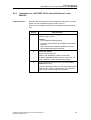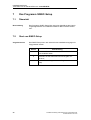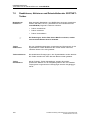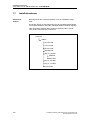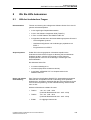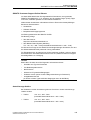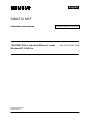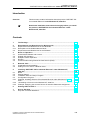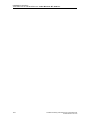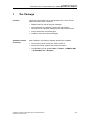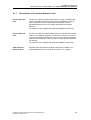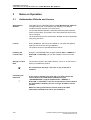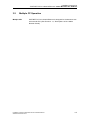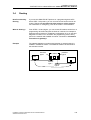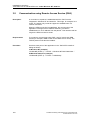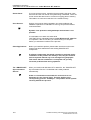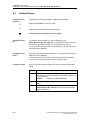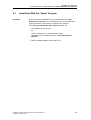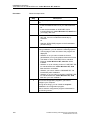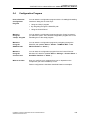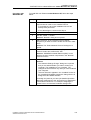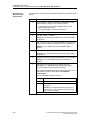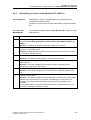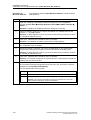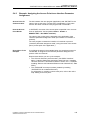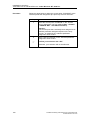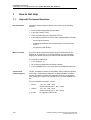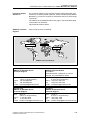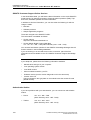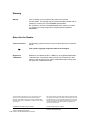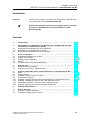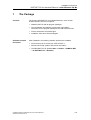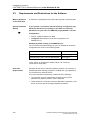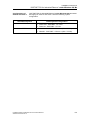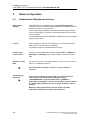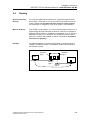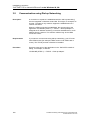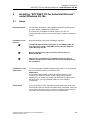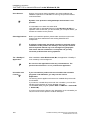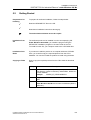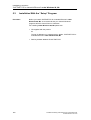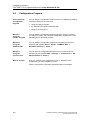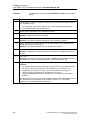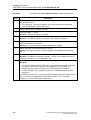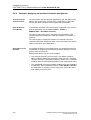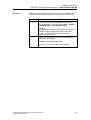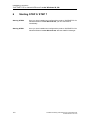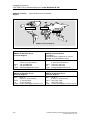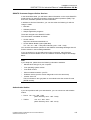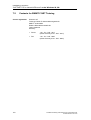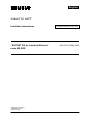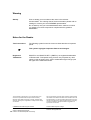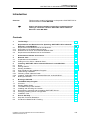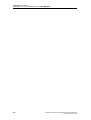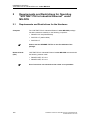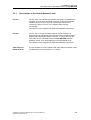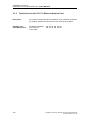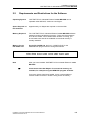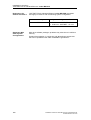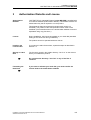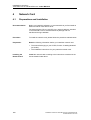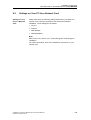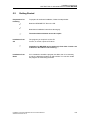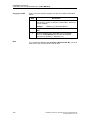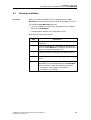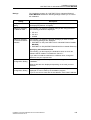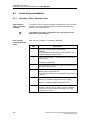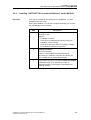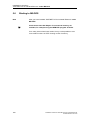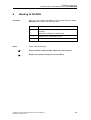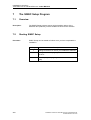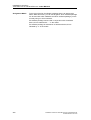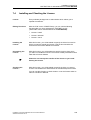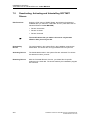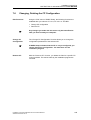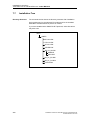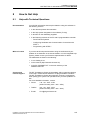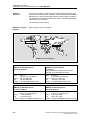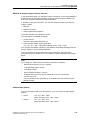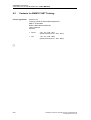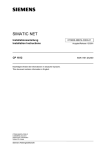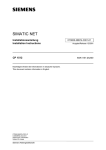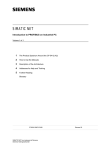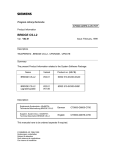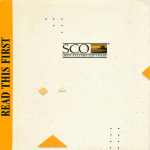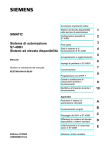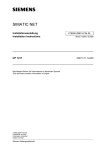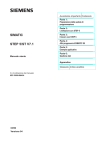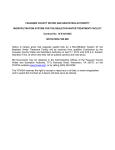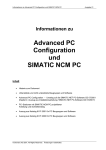Download SOFTNET PG for Industrial Ethernet - Services
Transcript
SIMATIC NET Installationsanleitung Installation Instructions SOFTNET PG für Industrial Ethernet SOFTNET PG for Industrial Ethernet Nachfolgend finden Sie Informationen in deutscher Sprache. This document contains information in English. S79220-A5416-X-02-7419 © SIEMENS AG 2000 Änderungen vorbehalten Subject to alternation Siemens Aktiengesellschaft S79220-A5416-X-02-7419 Ausgabe / Release 12/2000 6GK1704-1PW33-3AA0 Sprachenverzeichnis Language Versions Installationsanleitungen deutsch „SOFTNET PG für Industrial Ethernet“ unter Windows NT, 2000 Pro Seite 3 „SOFTNET PG für Industrial Ethernet“ unter Windows 98, Me Seite 39 „SOFTNET PG für Industrial Ethernet“ unter MS-DOS Seite 73 “SOFTNET PG for Industrial Ethernet” under Windows NT, 2000 Pro Page 107 “SOFTNET PG for Industrial Ethernet” under Windows 98, Me Page 143 “SOFTNET PG for Industrial Ethernet” under MS-DOS Page 177 Installation Instructions English 2 deutsch SIMATIC NET Installationsanleitung S79220-A5416-X-02-7419 Ausgabe 12/2000 „SOFTNET PG für Industrial Ethernet“ unter Windows NT, 2000 Pro 6GK1704-1PW33-3AA0 S79220-A5416-X-02-7419 © SIEMENS AG 2000 Änderungen vorbehalten Siemens Aktiengesellschaft 3 Warnung Inbetriebnahme Vor der Inbetriebnahme sind die Hinweise in der entsprechenden aktuellen Dokumentation zu beachten. Die Bestelldaten hierfür entnehmen Sie bitte den Katalogen, oder wenden Sie sich an Ihre örtliche Siemens-Geschäftsstelle. Die Inbetriebnahme ist solange untersagt, bis festgestellt wurde, daß die Maschine, in die diese Komponenten eingebaut werden sollen, den Bestimmungen der Richtlinie 89/392/EWG entspricht. Benutzerhinweise Zeichen im Text ☞ Eingetragene Marken 4 Im Text ist folgendes Zeichen enthalten, um besondere Aufmerksamkeit zu erzeugen. Es hat folgende Bedeutung: Dieses Zeichen macht Sie auf Besonderheiten und Gefahren aufmerksam. SIMATIC und SIMATIC NET (SINEC) sind eingetragene Marken der Siemens AG. Die übrigen Bezeichnungen können Marken sein, deren Benutzung durch Dritte für deren Zwecke die Rechte der Inhaber verletzen können. Weitergabe sowie Vervielfältigungen dieser Unterlage, Verwertung und Mitteilung ihres Inhaltes ist nicht gestattet, soweit nicht ausdrücklich zugestanden. Zuwiderhandlungen verpflichten zu Schadensersatz. Alle Rechte vorbehalten, insbesondere für den Fall der Patenterteilung oder des GM-Eintrags. Wir haben den Inhalt der Druckschrift auf Übereinstimmung mit der beschriebenen Hard- und Software geprüft. Dennoch können Abweichungen nicht ausgeschlossen werden, so daß wir für die vollständige Übereinstimmung keine Gewähr übernehmen. Die Angaben in dieser Druckschrift werden jedoch regelmäßig überprüft, und notwendige Korrekturen sind in den nachfolgenden Auflagen enthalten. Für Verbesserungsvorschläge sind wir dankbar. © SIEMENS AG 2000 All rights reserved Technische Änderungen vorbehalten Sachnr.: S79220-A5416-X-02-7419 Bestellungen an Gerätewerk Karlsruhe Printed in the Federal Republic of Germany Siemens Aktiengesellschaft Installationsanleitung „SOFTNET PG für Industrial Ethernet“ unter Windows NT, 2000 Pro Einführung Übersicht ☞ Dieses Dokument enthält Informationen über das Produkt „SOFTNET PG für Industrial Ethernet“ unter Windows NT, 2000 Pro. Lesen Sie diese Installationsanleitung vollständig durch, bevor Sie das Produkt „SOFTNET PG für Industrial Ethernet“ unter Windows NT, 2000 Pro installieren. Inhaltsverzeichnis 1 Lieferumfang des Gesamtpakets ...............................................................................7 2 2.1 2.1.1 2.2 Voraussetzungen und Einschränkungen für den Betrieb von „SOFTNET PG für Industrial Ethernet“ unter Windows NT, 2000 Pro ..............................................8 Voraussetzungen und Einschränkungen für die Hardware.............................................8 Beschreibungen der verwendbaren Netzwerkkarten......................................................9 Voraussetzungen und Einschränkungen für die Software............................................10 3 3.1 3.2 3.3 3.4 3.5 Hinweise zum Betrieb...............................................................................................12 Schlüsseldiskette und Lizenz ......................................................................................12 Multi-CP-Betrieb .........................................................................................................13 Multiprotokollbetrieb ...................................................................................................14 Routing.......................................................................................................................15 Kommunikation über Remote Access Service (RAS) ..................................................16 4 4.1 4.2 Netzwerkkarte ...........................................................................................................17 Vorbereitung und Einbau ............................................................................................17 Einstellungen in Ihrem PC für eine Netzwerkkarte ......................................................18 5 5.1 5.2 5.3 5.4 5.4.1 5.4.2 5.4.3 Installation von „SOFTNET PG für Industrial Ethernet“ unter Windows NT, 2000 Pro ....................................................................................................................19 Hinweise.....................................................................................................................19 Erste Schritte..............................................................................................................22 Installation mit dem Programm „Setup“.......................................................................23 Konfigurationsprogramm.............................................................................................25 Beispiel: Siemens ISO Industrial Ethernet unter Windows NT, 2000 Pro installieren ...26 Deinstallation eines Protokolls unter Windows NT, 2000 Pro ......................................29 Beispiel: Zugangspunkt einer Schnittstellenparametrierung zuordnen .........................31 6 Start von STEP 5/STEP 7 .........................................................................................33 7 7.1 7.2 Wo Sie Hilfe bekommen ...........................................................................................34 Hilfe bei technischen Fragen.......................................................................................34 Ansprechpartner für SIMATIC NET-Schulung .............................................................37 Installationsanleitung SOFTNET PG für Industrial Ethernet S79220-A5416-X-02-7419 5 Installationsanleitung „SOFTNET PG für Industrial Ethernet“ unter Windows NT, 2000 Pro 6 Installationsanleitung SOFTNET PG für Industrial Ethernet S79220-A5416-X-02-7419 Installationsanleitung „SOFTNET PG für Industrial Ethernet“ unter Windows NT, 2000 Pro 1 Lieferumfang des Gesamtpakets Aufzählung Das Produkt „SOFTNET PG für Industrial Ethernet“, Bestellnummer 6GK1704-1PW33-3AA0 besteht aus: • SIMATIC NET CD mit allen Programmpaketen • Roter Diskette (Schlüsseldiskette); enthält die Autorisierungsinformation für das Programmpaket und ist nicht schreibgeschützt • Produktinformation dt./engl. • Installationsanleitung dt./engl. Erworbene Einzelprodukte (Software) Nach der Installation stehen Ihnen folgende Software-Produkte zur Verfügung: • PG-Funktionen (PG am Bus) für STEP 7/STEP 5 • mehrere Online-Hilfen mit weiteren Informationen • Datei LIESMICH.TXT (Start-Leiste Start ➜ Simatic ➜ SIMATIC NET ➜ IE SOFTNET PG ➜ Liesmich). Installationsanleitung SOFTNET PG für Industrial Ethernet S79220-A5416-X-02-7419 7 Installationsanleitung „SOFTNET PG für Industrial Ethernet“ unter Windows NT, 2000 Pro 2 Voraussetzungen und Einschränkungen für den Betrieb von „SOFTNET PG für Industrial Ethernet“ unter Windows NT, 2000 Pro 2.1 Voraussetzungen und Einschränkungen für die Hardware Einsetzbare Netzwerkkarten „SOFTNET PG für Industrial Ethernet“ unter Windows NT, 2000 Pro wurde mit folgenden Netzwerkkarten getestet: • SIMATIC NET, CP 1511 • SIMATIC NET, CP 1411 (unter Windows 2000 Pro nicht mit AUI) 8 Installationsanleitung SOFTNET PG für Industrial Ethernet S79220-A5416-X-02-7419 Installationsanleitung „SOFTNET PG für Industrial Ethernet“ unter Windows NT, 2000 Pro 2.1.1 Beschreibungen der verwendbaren Netzwerkkarten Netzwerkkarte CP 1511 Der CP 1511 (Communication Processor) ist eine PCMCIA-Karte vom Typ II für das Programmiergerät PG 720/PG 740 und alle anderen PCs, die über einen PCMCIA-Slot verfügen. In Verbindung mit SOFTNET PG für Industrial Ethernet ermöglicht der CP 1511 den Anschluß an das Industrial Ethernet. Die Netzwerkkarte wird mit einer gesonderten Installationsanleitung ausgeliefert. Netzwerkkarte CP 1411 Der CP 1411 (Communication Processor) ist eine kostengünstige Netzwerkkarte für AT-kompatible PCs/PGs. Der CP besitzt einen Kombianschluß für AUI und Industrial Twisted Pair sowie einen Anschluß für die im Bürobereich übliche Verkabelung Twisted Pair. Der CP 1411 unterstützt die Plug-and-Play-Funktionalität. Die Netzwerkkarte wird mit einer gesonderten Installationsanleitung ausgeliefert. Sonstige EthernetNetzwerkkarten Es ist auch ein Betrieb mit sonstigen Ethernet-Netzwerkkarten möglich. Der zugehörige NDIS-Treiber muß die Version 3.1 oder höher haben. Installationsanleitung SOFTNET PG für Industrial Ethernet S79220-A5416-X-02-7419 9 Installationsanleitung „SOFTNET PG für Industrial Ethernet“ unter Windows NT, 2000 Pro 2.2 Voraussetzungen und Einschränkungen für die Software SoftwareVoraussetzungen unter Windows NT Dieses Produkt setzt Service-Pack 5 oder höher der Firma Microsoft voraus. Speicherbedarf auf der Festplatte Auf der Festplatte wird eine freie Kapazität von max. 35 Mbyte benötigt. Administratorrechte bei Windows NT, 2000 Pro Bitte beachten Sie bei Windows NT, 2000 Pro, daß Sie bei der Installation und Deinstallation von Treiber-Software für Baugruppen Administratorrechte benötigen. Konfigurationen bei STEP 7 „SOFTNET PG für Industrial Ethernet“ unter Windows NT, 2000 Pro wurde für STEP 7 ausgiebig mit den folgenden Systemkonfigurationen getestet: • NCM S7 - SOFTNET - CP 443-1 (ISO + TCP/IP) 6GK7 443-1EX10-0XE0 6GK7 443-1BX01-0XE0 6GK7 443-1EX01-0XE0 6GK7 443-1EX02-0XE0 6GK7 443-1GX00-0XE0 • NCM S7 - SOFTNET - CP 343-1 (ISO + TCP/IP) 6GK7 343-1EX00-0XE0 6GK7 343-1BX00-0XE0 6GK7 343-1EX10-0XE0 6GK7 343-1GX00-0XE0 Echtzeitanforderungen Windows NT, 2000 Pro sind keine Echtzeitbetriebssysteme. Daher kann es vorkommen, daß beispielsweise beim Starten von Programmen oder Lesen von Dateien Ihre Anwendung mehrere 100 ms nicht ausgeführt wird. Falls Sie Echtzeitanforderungen haben, sollte sicher gestellt sein, daß: • der benutzte Rechner genug Hauptspeicher hat, so daß Windows nur selten auf die Auslagerungsdatei zugreifen muß. • keine intensiven Disketten-, Festplatten- oder CD-Laufwerkszugriffe gemacht werden, wie z. B. das Starten von großen Programmen. 10 Installationsanleitung SOFTNET PG für Industrial Ethernet S79220-A5416-X-02-7419 Installationsanleitung „SOFTNET PG für Industrial Ethernet“ unter Windows NT, 2000 Pro Besondere Parametereinstellung ☞ Wenn Sie eine Verbindung unter folgender Konfiguration betreiben, sind in der Tabelle der Verbindungsparameter Ihres CPs im SIMATIC-AG die Parametereinstellungen besonders zu beachten: Konfiguration: • PC/PG - SIMATIC S5/S7 und • projektierte ISO-Transport-Verbindung (projektiert im SIMATIC-AG) Passende Parametereinstellung im SIMATIC-AG: Die für die oben genannte Konfiguration passenden Parametereinstellungen der Verbindungsparameter Ihres CP finden Sie in folgender Tabelle: Parameter Retransmission Time für Data Transfer Wert 2000 ms oder größer Retransmission Max. Count für Data Transfer 10 oder größer Kleinere Werte, zum Beispiel die werkseitig voreingestellten Werte (Default-Werte), können unter Umständen zu unerwünschten Verbindungsabbrüchen führen. Installationsanleitung SOFTNET PG für Industrial Ethernet S79220-A5416-X-02-7419 11 Installationsanleitung „SOFTNET PG für Industrial Ethernet“ unter Windows NT, 2000 Pro 3 Hinweise zum Betrieb 3.1 Schlüsseldiskette und Lizenz Schlüsseldiskette „SOFTNET PG für Industrial Ethernet“ unter Windows NT, 2000 Pro wird mit einer roten Diskette (Schlüsseldiskette) ausgeliefert. Auf dieser befindet sich eine Lizenz, die für den Betrieb des Produkts notwendig ist. Die rote Schlüsseldiskette ist nicht schreibgeschützt (siehe Stellung des Schreibschutzschiebers). Die Position des Schreibschutzschiebers darf nicht verändert werden! Die Lizenz/Lizenzen auf der Schlüsseldiskette kann/können durch Kopieren der Diskette nicht vervielfältigt werden. Lizenz Während der Installation wird diese Lizenz auf Ihrer Festplatte abgelegt (Standardeinstellung des Kontrollkästchens bei der Installation). Der Betrieb des Produkts ohne die Lizenz ist nicht möglich. Nachträgliche Installation der Lizenz Mit dem Programm „AUTHORSW.EXE“ (Start-Leiste Start ➜ SIMATIC ➜ AuthorsW ➜ AuthorsW) können Sie die Lizenz auch nachträglich installieren. Ablage der Lizenz auf der Festplatte Die Lizenz wird in dem versteckten Verzeichnis „\ax nf zz“ auf dem Laufwerk abgelegt, auf dem Sie das Produkt installiert haben. ☞ Löschen Sie bitte nie das Verzeichnis „\ax nf zz“ oder die darin abgelegte Dateien! Formatieren der Festplatte ☞ Wenn Sie Ihre Festplatte neu formatieren wollen, müssen Sie die Lizenz vorher mit dem Programm „AUTHORSW.EXE“ (Start-Leiste Start ➜ SIMATIC ➜ AuthorsW ➜ AuthorsW) wieder auf die Schlüsseldiskette zurückübertragen. Andernfalls geht die Lizenz verloren und Sie können das Produkt nicht weiter nutzen. Stellen Sie sicher, daß Sie die Lizenz auf diejenige Schlüsseldiskette zurückübertragen, auf der Sie die Lizenz ursprünglich erhalten haben. 12 Installationsanleitung SOFTNET PG für Industrial Ethernet S79220-A5416-X-02-7419 Installationsanleitung „SOFTNET PG für Industrial Ethernet“ unter Windows NT, 2000 Pro 3.2 Multi-CP-Betrieb Mehrere CPs SOFTNET PG für Industrial Ethernet ist dafür ausgelegt gleichzeitig mit mehreren CPs arbeiten zu können! (siehe Kapitel 2.1.1, „Beschreibungen der verwendbaren Netzwerkkarten“) Installationsanleitung SOFTNET PG für Industrial Ethernet S79220-A5416-X-02-7419 13 Installationsanleitung „SOFTNET PG für Industrial Ethernet“ unter Windows NT, 2000 Pro 3.3 Multiprotokollbetrieb PG-Funktionen 14 Das Produkt SOFTNET PG für Industrial Ethernet erlaubt nur den Betrieb von PG-Funktionen (STEP 7/STEP 5). Installationsanleitung SOFTNET PG für Industrial Ethernet S79220-A5416-X-02-7419 Installationsanleitung „SOFTNET PG für Industrial Ethernet“ unter Windows NT, 2000 Pro 3.4 Routing Neue Funktionalität: Routing Wenn Sie dieses SIMATIC NET-Produkt auf einem PC/PG mit einem STEP7-V5-Produkt einsetzen, können Sie jetzt eine neue Funktionalität, genannt Routing, verwenden. Mit älteren Versionen dieses Produkts ist dies nicht möglich. Hinweise zur Projektierung entnehmen Sie bitte der Dokumentation zu STEP 7. Was ist Routing? Ab STEP 7 V5 ist es möglich, daß Sie mit einem PG/PC über Subnetzgrenzen hinweg S7-Stationen online erreichen können, um z. B. Anwenderprogramme oder eine Hardware-Konfiguration zu laden oder um Test- und Diagnosefunktionen auszuführen. Sie können dieses PG an jeder Stelle des Netzes anschließen und zu allen Stationen, die über Netzübergänge erreicht werden, eine Online-Verbindung herstellen. Beispiel Der Übergang von einem Subnetz zu einem anderen Subnetz (oder mehreren anderen Subnetzen) liegt in einer SIMATIC-Station. Die SIMATIC-Station hat Schnittstellen zu den betreffenden Subnetzen. Schnittstelle Typ 1 S7-Station Schnittstelle Typ 2 PG/PC S7-Station Subnetz Typ 1 Installationsanleitung SOFTNET PG für Industrial Ethernet S79220-A5416-X-02-7419 Subnetz Typ 2 15 Installationsanleitung „SOFTNET PG für Industrial Ethernet“ unter Windows NT, 2000 Pro 3.5 Kommunikation über Remote Access Service (RAS) Beschreibung Bei Windows NT, 2000 Pro kann mit dem integrierten Dienst „RAS“ eine Verbindung zu einem Partner aufgebaut werden. Dieser kann z. B. ein Router sein. Der Partner muß lediglich den Aufbau einer TCP/IP-Verbindung unterstützen. Beim Aufbau der ISDN-Verbindung wird dem Zugangspunkt der Applikation die beim Verbindungsaufbau parametrierte IP-Adresse oder eine IP-Adresse vom Partner zugewiesen. Diese ist nun solange gültig, wie die ISDN-Verbindung besteht. Voraussetzungen Wenn Sie über RAS kommunizieren möchten, dann muß Ihr PC über einen ISDN-Zugang verfügen (z. B. ISDN-Zugang via ISDN-Karte oder Router). Zusätzlich muß das Transportprotokoll TCP/IP installiert sein. Vorgehen Stellen Sie über das Dialogfeld „PG/PC-Schnittstelle einstellen“ den „Zugangspunkt der Applikation“ wie folgt ein: Bei Windows NT (Beispiel) „S7ONLINE (STEP 7) -> TCP/IP -> Windows NT-RAS-WAN-Wra...“ Bei Windows 2000, Pro (Beispiel) „S7ONLINE (STEP 7) -> TCP/IP -> NdisWanIp“ 16 Installationsanleitung SOFTNET PG für Industrial Ethernet S79220-A5416-X-02-7419 Installationsanleitung „SOFTNET PG für Industrial Ethernet“ unter Windows NT, 2000 Pro 4 Netzwerkkarte 4.1 Vorbereitung und Einbau Empfehlung Wir empfehlen, vor der Installation dieser Software erst eine EthernetNetzwerkkarte mit zugehörigem Treiber zu installieren. Vorgehensweise Zum Einbau der Netzwerkkarte gehen Sie bitte aus eigenem Interesse wie folgt beschrieben vor. Vorbereitung Lesen Sie bitte vor dem Einbau der Netzwerkkarte folgende Informationen: • Handbuch Ihres PC/PG, Kapitel „Einbau von Baugruppen“ o. ä. • Installationsanleitung für die vorgesehene Netzwerkkarte Einbau der Netzwerkkarte Bauen Sie danach die Netzwerkkarte ein, und beachten Sie dabei die soeben gelesenen Informationen. Installationsanleitung SOFTNET PG für Industrial Ethernet S79220-A5416-X-02-7419 17 Installationsanleitung „SOFTNET PG für Industrial Ethernet“ unter Windows NT, 2000 Pro 4.2 Einstellungen in Ihrem PC für eine Netzwerkkarte PC-Einstellungen für die Netzwerkkarte Informationen über Einstellungen Ihres PC für die installierte Netzwerkkarte erhalten Sie zum Beispiel in der Systemsteuerung von Windows NT, 2000 Pro. Einstellungen in Windows NT Gehen Sie ins Dialogfeld „Netzwerk“ (Start-Leiste Start ➜ Einstellungen ➜ Systemsteuerung ➜ Netzwerk). In den Registern „Protokolle“ und „Netzwerkkarte“ erhalten Sie diverse Einstellungen der installierten Netzwerkkarte, wenn Sie dort jeweils die Schaltfläche „Eigenschaften“ betätigen. Einstellungen in Windows 2000 Pro Führen Sie folgende Schritte aus, um die Einstellungen von Windows 2000 Pro für Ihre Netzwerkkarte zu ermitteln. Schritt 18 Beschreibung 1 Gehen Sie ins Dialogfeld „Netzwerk- und DFÜ-Verbindungen“ (Start-Leiste Start ➜ Einstellungen ➜ Systemsteuerung ➜ Netzwerk- und DFÜ-Verbindungen). 2 Klicken Sie mit der rechten Maustaste auf das Symbol Ihrer Netzwerkkarte und führen Sie den Menübefehl „Eigenschaften“ aus. 3 Entnehmen Sie die Einstellungen der installierten Netzwerkkarte, indem Sie im Dialogfeld „Eigenschaften von LAN-Verbindungen“ die Schaltfläche „Eigenschaften“ bzw. „Konfigurieren“ betätigen. Installationsanleitung SOFTNET PG für Industrial Ethernet S79220-A5416-X-02-7419 Installationsanleitung „SOFTNET PG für Industrial Ethernet“ unter Windows NT, 2000 Pro 5 Installation von „SOFTNET PG für Industrial Ethernet“ unter Windows NT, 2000 Pro 5.1 Hinweise Empfehlung In der folgenden Beschreibung des Installationsvorgangs wird davon ausgegangen, daß die Netzwerkkarte bereits installiert ist. Ist in Ihrem PC noch keine Netzwerkkarte installiert, empfehlen wir Ihnen dies jetzt zu tun; gehen Sie dabei vor, wie in Kapitel 4, „Netzwerkkarte“, beschrieben. Installation des Produkts Beachten Sie bei der Installation des Produkts: ☞ Das Installationsprogramm SETUP.EXE auf der SIMATIC NET-CD muss zur Installation von „SOFTNET PG für Industrial Ethernet“ unter Windows NT, 2000 Pro benutzt werden. ☞ Schließen Sie vor der Installation des Produkts die Systemsteuerung von Windows NT, 2000 Pro. ☞ Bitte achten Sie darauf, daß während der Installation des vorliegenden Produkts keine Software-Komponenten ablaufen, die bei der Installation ausgetauscht werden. Installation im selben Laufwerk Falls Sie bereits ein SIMATIC NET-Produkt installiert haben, empfehlen wir, die neue Installation auf dem selben Laufwerk durchzuführen! Erläuterung: Durch die Installation auf mehreren Laufwerken können in Ihrem Rechner Software-Module des Produkts mehrfach in verschiedenen Ausgabeständen vorkommen. Diesen Zustand sollten sie durch eine Installation aller SIMATIC NET-Produkte auf dem selben Laufwerk vermeiden. Einträge in die Registry ☞ Bitte beachten Sie, daß Sie sich für eine erfolgreiche Installation des vorliegenden Produkts als Administrator bei Windows NT, 2000 Pro anmelden müssen. Andernfalls können wichtige Einträge in der Registry von Windows NT, 2000 Pro nicht wirksam vorgenommen werden. Wenn Sie keinen Schreibzugriff auf die Registry haben, ist die Installation unvollständig. Installationsanleitung SOFTNET PG für Industrial Ethernet S79220-A5416-X-02-7419 19 Installationsanleitung „SOFTNET PG für Industrial Ethernet“ unter Windows NT, 2000 Pro Bildschirmschoner Bei Einsatz eines Bildschirmschoners ist zu beachten, daß die Bearbeitung CPU-Zeit kostet und damit zu Überlast des Systems führen kann. Es sind Bildschirmschoner bekannt, bei denen Hauptspeicheranteile nicht mehr freigegeben werden. Dadurch reduziert sich kontinuierlich der nutzbare Hauptspeicher. Virenscanner Der Einsatz eines Virenscanners im laufenden Betrieb kann zur Störung von Hardware-Erweiterungen führen. Beim Betrieb von SOFTNET kann es deshalb zu einer Blockade der Prozeßkopplung kommen. ☞ Der dynamische Virenschutz über Gatekeeper-Mechanismen ist nicht möglich. Es wird empfohlen, Virentests nicht während des Betriebs von „SOFTNET PG für Industrial Ethernet“ unter Windows NT, 2000 Pro auszuführen. Nach dem Virentest sollte der Rechner rückgesetzt werden, bevor Sie eine Prozeßkopplung aktivieren. Bei der Installation beachten ☞ Der Dienst „SIMATIC NET Synchronisation Service“ ☞ 20 Bitte stellen Sie sicher, daß vor der Installation des vorliegenden Produkts keine Anwenderprogramme gestartet werden, welche die bereits installierte SIMATIC NET-Komponenten nutzen. Falls bei der Installation des vorliegenden Produkts auszutauschende Software-Komponenten in Gebrauch sind, so werden diese nicht ersetzt (Sie erhalten keine Fehlermeldung). Dies führt zu einer unvollständigen Installation, was sich anschließend in Betriebsstörungen äußern kann. Bei der Installation unter Windows NT, 2000 Pro wird ein „SIMATIC NET Synchronisation Service“ eingerichtet und immer automatisch gestartet. Beenden Sie diesen Dienst keinesfalls und deaktivieren Sie Ihn auch nicht in der Systemsteuerung. Sie dürfen auch den zugehörigen Prozeß „Sim9Sync“ nicht beenden. Das Produkt kann ohne diesen Prozeß nicht korrekt arbeiten. Installationsanleitung SOFTNET PG für Industrial Ethernet S79220-A5416-X-02-7419 Installationsanleitung „SOFTNET PG für Industrial Ethernet“ unter Windows NT, 2000 Pro Uninstaller und Lizenz ☞ Beim Deinstallieren dieses Produkts mit einem Programm, das Software aus Windows deinstalliert (Uninstaller), kann die Lizenz verlorengehen. Erläuterung Die oben genannte Warnung gilt für alle diejenigen Anwender, die dieses Produkt mit einem Uninstaller installiert haben. Wenn Sie nun dieses Produkt mit dem Uninstaller deinstallieren wollen, müssen Sie vor der Deinstallation die Lizenz mit dem Programm „AUTHORSW.EXE“ (Start-Leiste Start ➜ SIMATIC ➜ AuthorsW ➜ AuthorsW) wieder auf Ihre Schlüsseldiskette zurückübertragen! Andernfalls kann es, je nach Uninstaller, dazu führen, daß dieser während der Deinstallation die Lizenz für dieses Produkt zerstört. Installationsanleitung SOFTNET PG für Industrial Ethernet S79220-A5416-X-02-7419 21 Installationsanleitung „SOFTNET PG für Industrial Ethernet“ unter Windows NT, 2000 Pro 5.2 Erste Schritte Vorbereitung der Installation Zur Vorbereitung der Software-Installation gehen Sie bitte wie folgt vor: ✓ Lesen Sie die Datei LIESMICH.TXT auf der CD-ROM. ✓ Lesen Sie die vorliegende Installationsanleitung sorgfältig durch. ☞ Die Schlüsseldiskette kann nicht kopiert werden. Installation mit CD Das zu installierende Produkt befindet sich auf der beigefügten CD. Unter Windows NT, 2000 Pro erfolgt die Installation über das Installationsprogramm SETUP.EXE im Hauptverzeichnis der CD. Wenn Ihr Rechner kein CD-ROM-Laufwerk besitzt, können Sie das Produkt über Disketten installieren. Installation mit Disketten Sie können das gewünschte Produkt auch auf einem Rechner ohne CD-ROM-Laufwerk mit Disketten installieren. Hierzu müssen Sie aber erst das gewünschte Produkt von der CD auf Disketten kopieren. Von diesen Disketten aus können Sie dann das Produkt wie gewohnt installieren. Kopieren auf Disketten 22 Nachfolgend wird beschrieben, wie Sie das gewünschte Programm von der beigefügten CD auf Disketten kopieren können: Schritt Beschreibung 1 Wechseln Sie auf der CD in das Verzeichnis des von Ihnen gewünschten Produkts. Dort befindet sich für jede Diskette, die Sie kopieren müssen, ein Verzeichnis mit der Bezeichnung DISK1, DISK2 usw. Beispiel: \SW\SN_IE_PG\WinNT\DISK1 2 Kopieren Sie die Inhalte der Diskettenverzeichnisse auf einzelne Disketten. 3 Beschriften Sie die Disketten mit „SOFTNET PG für Industrial Ethernet“ unter Windows NT, 2000 Pro und nummerieren Sie die Disketten (Diskette 1, Diskette 2 usw.). Installationsanleitung SOFTNET PG für Industrial Ethernet S79220-A5416-X-02-7419 Installationsanleitung „SOFTNET PG für Industrial Ethernet“ unter Windows NT, 2000 Pro 5.3 Installation mit dem Programm „Setup“ Vorgehensweise Bevor Sie „SOFTNET PG für Industrial Ethernet“ unter Windows NT, 2000 Pro installieren, empfehlen wir, alle Windows-Programme und die Systemsteuerung von Windows NT, 2000 Pro zu schließen. Für die Installation unter Windows NT, 2000 Pro verwenden Sie bitte: • Die mitgelieferte CD oder das von Ihnen erstellte Diskettenpaket mit der Aufschrift: „SOFTNET PG für Industrial Ethernet“ unter Windows NT, 2000 Pro • Rote Schlüsseldiskette mit der Aufschrift „IE SOFTNET-PG“ Installationsanleitung SOFTNET PG für Industrial Ethernet S79220-A5416-X-02-7419 23 Installationsanleitung „SOFTNET PG für Industrial Ethernet“ unter Windows NT, 2000 Pro Vorgehensweise Gehen Sie nun bitte wie folgt vor: Schritt Beschreibung 1 Starten Sie Ihren Rechner mit Microsoft Windows NT, 2000 Pro. 2 • Legen Sie die SIMATIC NET CD in Ihr CD ROMLaufwerk. oder • Legen Sie die erste Diskette von „SOFTNET PG für Industrial Ethernet“ unter Windows NT, 2000 Pro in Ihr Diskettenlaufwerk ein. 3 • Starten Sie auf der SIMATIC NET-CD das Programm SETUP.EXE, falls es nicht durch den Autostart der CD aufgerufen wurde. oder • Starten Sie auf der ersten Diskette das Programm SETUP.EXE (A:\disk1\setup). 4 Folgen Sie den Anweisungen des Installationsprogramms. Im Verlauf der Installation können Sie folgende Varianten auswählen: • in welcher Sprache Texte des Programms ausgegeben werden sollen. • ob die Lizenz (Autorisierung) gleich mit installiert werden soll, oder aber nur das Produkt ohne die Lizenz. • in welchem Zielverzeichnis „SOFTNET PG für Industrial Ethernet“ unter Windows NT, 2000 Pro installiert werden soll. • ob eine eventuell vorhandene Version von „SOFTNET PG für Industrial Ethernet“ unter Windows NT, 2000 Pro deinstalliert werden soll. • ob Sie die angebotene Datei „LIESMICH.TXT“ sofort nach dem Installationsvorgang lesen wollen. • ob Sie „SOFTNET PG für Industrial Ethernet“ unter Windows NT, 2000 Pro anschließend konfigurieren wollen. 5 Gehen Sie in das Konfigurationsprogramm, wenn Sie Ihren Rechner nun konfigurieren wollen. Im Konfigurationsprogramm können Sie unter anderem das gewünschte Protokoll installieren. Wie Sie ins Konfigurationsprogramm gelangen, ist im folgenden Kapitel beschrieben. 24 Installationsanleitung SOFTNET PG für Industrial Ethernet S79220-A5416-X-02-7419 Installationsanleitung „SOFTNET PG für Industrial Ethernet“ unter Windows NT, 2000 Pro 5.4 Konfigurationsprogramm Wie gelange ich in das Konfigurationsprogramm? In das Konfigurationsprogramm mit dem Dialogfeld „Schnittstelle installieren/deinstallieren“ können Sie über drei Wege gelangen: • Über das „Setup“-Programm • Über den Simatic-Pfad • Über die Systemsteuerung Weg 1: Über das „Setup“-Programm Sie gelangen in das Konfigurationsprogramm über das „Setup“Programm, wenn Sie im letzten Dialogfeld des Setup-Programms die Option „Ja, Konfigurations-Programm jetzt starten“ gewählt haben. Weg 2: Über den Simatic-Pfad Sie gelangen in das Konfigurationsprogramm über den Simatic-Pfad (Start-Leiste Start ➜ Simatic ➜ SIMATIC NET ➜ PG/PC-Schnittstelle einstellen ➜ Auswählen...). Weg 3: Über die Systemsteuerung Sie gelangen in das Konfigurationsprogramm über die Systemsteuerung von Windows NT, 2000 Pro (Start-Leiste Start ➜ Einstellungen ➜ Systemsteuerung ➜ PG/PC-Schnittstelle einstellen ➜ Auswählen...). Weiteres Vorgehen Die weitere Konfiguration Ihres Rechners hängt von den bereits vorgenommen Installationen ab. Es wird deshalb nur an Beispielen die weitere Installation beschrieben. Installationsanleitung SOFTNET PG für Industrial Ethernet S79220-A5416-X-02-7419 25 Installationsanleitung „SOFTNET PG für Industrial Ethernet“ unter Windows NT, 2000 Pro 5.4.1 Beispiel: Siemens ISO Industrial Ethernet unter Windows NT, 2000 Pro installieren Beschreibung Im nachfolgenden Beispiel wird die Installation des ISO-Protokolls beschrieben. Vorbereitung Sie können das Protokoll „Siemens ISO Industrial Ethernet“ unter Windows NT, 2000 Pro installieren, wenn folgende Bedingungen erfüllt sind: • Sie haben das Produkt „SOFTNET PG für Industrial Ethernet“ unter Windows NT, 2000 Pro, wie in Kapitel 5.3 beschrieben, installiert. • Sie befinden sich im Konfigurationsprogramm „PG/PC-Schnittstelle einstellen“, Dialogfeld „Schnittstellen installieren/deinstallieren“ (siehe hierzu Kapitel 5.4). • Im Listenfeld „Auswahl“ befinden sich u. a. die Einträge: − ISO Ind. Ethernet − TCP/IP − CP 1511 − CP 1411 (unter Windows 2000 Pro nicht mit AUI) 26 Installationsanleitung SOFTNET PG für Industrial Ethernet S79220-A5416-X-02-7419 Installationsanleitung „SOFTNET PG für Industrial Ethernet“ unter Windows NT, 2000 Pro Vorgehensweise unter Windows NT Führen Sie bitte folgende Schritte aus, um ISO Ind. Ethernet unter Windows NT zu installieren. Schritt 1 Beschreibung Kontrollieren Sie Im Listenfeld „Installiert“, ob jeder gewünschten Netzwerkkarte „ISO Ind. Ethernet“ zugeordnet ist. • Wenn ja, beenden Sie die Installation, sie wurde schon durchgeführt. • Wenn nein, fahren Sie mit Schritt 2 fort. 2 Wählen Sie im Listenfeld „Auswahl“ „ISO Ind. Ethernet“ aus. 3 Betätigen Sie die Schaltfläche „Installieren -->“. Reaktion: Dialogfeld „Netzwerk“ erscheint. 4 Betätigen Sie im Register "Protokolle" die Schaltfläche „Hinzufügen“. Reaktion: Dialogfeld „Auswahl: Netzwerkprotokoll“ erscheint. 5 Wählen Sie im Listenfeld „Netzwerkprotokoll“ „SIEMENS Industrial Ethernet (ISO)“ und bestätigen Sie mit „OK“. Reaktion: Im Listenfeld „Netzwerkprotokolle“ ist nun das Netzwerkprotokoll „SIEMENS Industrial Ethernet (ISO)“ eingetragen. 6 Betätigen Sie die Schaltfläche „Schließen“. Reaktion: • Das Dialogfeld „Änderung der Netzwerkeinstellungen“ erscheint und Sie werden gefragt, ob Sie den Rechner jetzt neu starten wollen. Damit ist die Installation abgeschlossen. Alle Änderungen werden aber erst nach einem Neustart des Rechners wirksam. • „ISO Ind. Ethernet“ erscheint nun im Dialogfeld „Schnittstellen installieren/deinstallieren“, Listenfeld „Installiert“. Die Zuordnung des soeben installierten Protokolls (Schnittstellenparametrierung) zum „Zugangspunkt der Applikation“ erfolgt, wie im Kapitel 5.4.3 „Beispiel: Zugangspunkt einer Schnittstellenparametrierung zuordnen“ beschrieben. Installationsanleitung SOFTNET PG für Industrial Ethernet S79220-A5416-X-02-7419 27 Installationsanleitung „SOFTNET PG für Industrial Ethernet“ unter Windows NT, 2000 Pro Vorgehensweise unter Windows 2000 Professional Führen Sie bitte folgende Schritte aus, um ISO Ind. Ethernet unter Windows 2000 Pro zu installieren. Schritt 1 Beschreibung Kontrollieren Sie Im Listenfeld „Installiert“, ob jeder gewünschten Netzwerkkarte „ISO Ind. Ethernet“ zugeordnet ist. • Wenn ja, beenden Sie die Installation, sie wurde schon durchgeführt. • Wenn nein, fahren Sie mit Schritt 2 fort. 2 Wählen Sie im Listenfeld „Auswahl“ „ISO Ind. Ethernet“ aus. 3 Betätigen Sie die Schaltfläche „Installieren -->“. Reaktion: Dialogfeld „Netzwerk und DFÜ-Verbindungen“ erscheint. 4 Klicken Sie mit der rechten Maustaste auf das Symbol Ihrer Netzwerkkarte und führen Sie den Menübefehl „Eigenschaften“ aus. Reaktion: Dialogfeld „Eigenschaften von LAN-Verbindungen“ erscheint. 5 Betätigen Sie die Schaltfläche „Installieren“. Reaktion: Dialogfeld „Typ der Netzwerkkomponente auswählen“ erscheint. 6 Wählen Sie die Komponente „Protokoll“ aus und betätigen Sie die Schaltfläche „Hinzufügen“. Reaktion: Dialogfeld „Netzwerkprotokoll wählen“ erscheint. 7 Wählen Sie den Hersteller und das Netzwerkprotokoll aus: SIEMENS AG -> SIEMENS Industrial Ethernet (ISO) Bestätigen Sie mit „OK“ und schließen Sie dann alle geöffneten Fenster. Das Listenfeld „Benutzte Schnittstellenparametrierung“ im Dialogfeld „PG/PC-Schnittstelle einstellen“ wird nicht automatisch aktualisiert. Sie können dieses Listenfeld selbst aktualisieren. Schritt Vorgehen 1 Schließen Sie hierzu das Dialogfeld „Netzwerkprotokoll wählen“. 2 Öffnen Sie danach das Projektierwerkzeug „PG/PCSchnittstelle einstellen“ erneut. Reaktion: Das Listenfeld „Benutzte Schnittstellenparametrierung“ im Dialogfeld „PG/PC-Schnittstelle einstellen“ wurde aktualisiert. 28 Installationsanleitung SOFTNET PG für Industrial Ethernet S79220-A5416-X-02-7419 Installationsanleitung „SOFTNET PG für Industrial Ethernet“ unter Windows NT, 2000 Pro 5.4.2 Deinstallation eines Protokolls unter Windows NT, 2000 Pro Unterschiedliche Vorgehensweise Die Deinstallation eines Protokolls wird unter Windows NT anders gehandhabt als unter Windows 2000. Nachfolgend wird sowohl die Vorgehensweise unter Windows NT als auch unter Windows 2000 Pro beschrieben. Vorgehensweise unter Windows NT Schritt Wenn Sie ein bereits installiertes Protokoll unter Windows NT deinstallieren wollen, gehen Sie bitte wie folgt beschrieben vor: Beschreibung 1 Öffnen Sie im Konfigurationsprogramm das Dialogfeld „Schnittstellen installieren/deinstallieren“ (Start-Leiste Start ➜ Einstellungen ➜ Systemsteuerung ➜ PG/PC-Schnittstelle einstellen ➜ Auswählen...). Reaktion: Dialogfeld „Schnittstellen installieren/deinstallieren“ erscheint. 2 Markieren Sie im Listenfeld „Installiert“ das Element (Protokoll), das sie deinstallieren wollen und klicken Sie auf die Schaltfläche „<-- Deinstallieren“. Reaktion: Es erscheint ein Dialogfeld, in dem Sie nochmals bestätigen müssen, ob Sie mit der Deinstallation fortfahren wollen oder nicht. 3 Bestätigen Sie mit „Ja“, anderenfalls wird die Deinstallation abgebrochen. Reaktion: Das Dialogfeld „Netzwerk“ mit dem Register „Protokolle“ erscheint. 4 Wählen Sie im Listenfeld „Netzwerkprotokolle“ nochmals die Netzwerkkomponente aus, die Sie deinstallieren wollen und bestätigen mit „Entfernen“. Reaktion: Es erscheint eine Warnung, die Sie nochmals darauf hinweist, daß die Komponente endgültig aus dem System gelöscht wird. 5 Bestätigen Sie mit „Ja“, anderenfalls wird die Deinstallation abgebrochen. Reaktion: Die Netzwerkkomponente wird aus dem Listenfeld „Netzwerkprotokolle“ entfernt. 6 Klicken Sie auf die Schaltfläche „Schließen“. Reaktion: Das Dialogfeld „Änderung der Netzwerkeinstellungen“ erscheint und Sie werden gefragt, ob Sie den Rechner jetzt neu starten wollen. Damit ist die Deinstallation abgeschlossen. Alle Änderungen werden aber erst nach einem Neustart des Rechners wirksam. Das deinstallierte Gerät oder Protokoll ist im Dialogfeld „Schnittstellen installieren/deinstallieren“, Listenfeld „Installiert“ ausgetragen. Installationsanleitung SOFTNET PG für Industrial Ethernet S79220-A5416-X-02-7419 29 Installationsanleitung „SOFTNET PG für Industrial Ethernet“ unter Windows NT, 2000 Pro Vorgehensweise unter Windows 2000 Pro Schritt 1 Wenn Sie ein bereits installiertes Protokoll unter Windows 2000 Pro deinstallieren wollen, gehen Sie bitte wie folgt beschrieben vor: Beschreibung Öffnen Sie im Konfigurationsprogramm das Dialogfeld „Schnittstellen installieren/deinstallieren“ (Start-Leiste Start ➜ Einstellungen ➜ Systemsteuerung ➜ PG/PC-Schnittstelle einstellen ➜ Auswählen...). Reaktion: Dialogfeld „Schnittstellen installieren/deinstallieren“ erscheint. 2 Markieren Sie im Listenfeld „Installiert“ das Element (Protokoll), das sie deinstallieren wollen und klicken Sie auf die Schaltfläche „<-- Deinstallieren“. Reaktion: Es erscheint ein Dialogfeld, in dem Sie nochmals bestätigen müssen, ob Sie mit der Deinstallation fortfahren wollen oder nicht. 3 Bestätigen Sie mit „Ja“, anderenfalls wird die Deinstallation abgebrochen. Reaktion: Das Dialogfeld „Netzwerk- und DFÜ-Verbindungen“ erscheint. 4 Klicken Sie mit der rechten Maustaste auf das Symbol Ihrer Netzwerkkarte und führen Sie den Menübefehl „Eigenschaften“ aus. 5 Wählen Sie im Listenfeld „Aktivierte Komponenten werden von dieser Verbindung verwendet“ nochmals die Netzwerkkomponente aus, die Sie deinstallieren wollen und betätigen Sie die Schaltfläche „Deinstallieren“. Reaktion: Es erscheint ein Dialogfeld, in dem Sie erneut bestätigen müssen, ob Sie mit der Deinstallation fortfahren wollen oder nicht. 6 Bestätigen Sie mit „Ja“, anderenfalls wird die Deinstallation abgebrochen. Reaktion: Die Netzwerkkomponente wird aus dem Listenfeld „Aktivierte Komponenten werden von dieser Verbindung verwendet“ entfernt. 7 Bestätigen Sie mit der Schaltfläche „Schließen“. Das Listenfeld „Benutzte Schnittstellenparametrierung“ im Dialogfeld „PG/PCSchnittstelle einstellen“ wird nicht automatisch aktualisiert. Sie können dieses Listenfeld selbst aktualisieren. Schritt Vorgehen 1 Schließen Sie hierzu das Dialogfeld „Netzwerkprotokoll wählen“. 2 Öffnen Sie danach das Projektierwerkzeug „PG/PC-Schnittstelle einstellen“ erneut. Reaktion: Das Listenfeld „Benutzte Schnittstellenparametrierung“ im Dialogfeld „PG/PC-Schnittstelle einstellen“ wurde aktualisiert. 30 Installationsanleitung SOFTNET PG für Industrial Ethernet S79220-A5416-X-02-7419 Installationsanleitung „SOFTNET PG für Industrial Ethernet“ unter Windows NT, 2000 Pro 5.4.3 Beispiel: Zugangspunkt einer Schnittstellenparametrierung zuordnen Zugangspunkt zur Kommunikation Das Bindeglied zwischen dem Anwenderprogramm (Applikation) und SOFTNET ist der Name des Zugangspunkts („Zugangspunkt der Applikation“). Dieser Name muß sowohl im Anwenderprogramm als auch in SOFTNET gleich sein. Funktionsweise des Zugangspunkts Bei SOFTNET wird der Name des Zugangspunkts im Listenfeld „Zugangspunkt der Applikation“ festgelegt (Start-Leiste Start ➜ Simatic ➜ SIMATIC NET ➜ PG/PC-Schnittstelle einstellen). Dann wird der Name des Zugangspunkts der Applikation der „Benutzten Schnittstellenparametrierung“ (Schnittstelle einer Baugruppe oder eines Protokolls) zugeordnet. Das Anwenderprogramm greift mit dem Namen des Zugangspunkts („Zugangspunkt der Applikation“) auf die Schnittstelle einer Baugruppe oder eines Protokolls („Benutzte Schnittstellenparametrierung“) zu. Beschreibung des Beispiels Wenn Sie die Schritte des nachfolgenden Beispiels ausführen, wird der Beispielzugangspunkt „S7ONLINE“ der Schnittstellenparametrierung oder Protokoll „ISO Ind. Ethernet“ zugeordnet. Voraussetzung, um das Beispiel ausführen zu können: • Das Protokoll „ISO Ind. Ethernet“ ist vorhanden (Dialogfeld „PG/PC-Schnittstelle einstellen“, Listenfeld „Benutzte Schnittstellenparametrierung“). (Die Installation von „ISO Ind. Ethernet“ wird in Kapitel 5.4.1, „Beispiel: Siemens ISO Industrial Ethernet unter Windows NT, 2000 Pro installieren“, ausführlich beschrieben.) • Der Zugangspunkt „S7ONLINE“ ist vorhanden (durch die Installation von „SOFTNET PG für Industrial Ethernet“). Wie Sie gegebenenfalls einen neuen Zugangspunkt erstellen, entnehmen Sie bitte der Online-Hilfe „Hinzufügen eines Zugangspunktes“. Installationsanleitung SOFTNET PG für Industrial Ethernet S79220-A5416-X-02-7419 31 Installationsanleitung „SOFTNET PG für Industrial Ethernet“ unter Windows NT, 2000 Pro Vorgehensweise Führen Sie bitte folgende Schritte aus, um den Zugangspunkt „S7ONLINE“ der Schnittstellenparametrierung (dem Protokoll) „ISO Ind. Ethernet“ zuzuordnen: Schritt Beschreibung 1 Wählen Sie im Listenfeld „Zugangspunkt der Applikation“ den Zugangspunkt „S7ONLINE“ aus (StartLeiste Start ➜ Simatic ➜ SIMATIC NET ➜ PG/PC-Schnittstelle einstellen). Reaktion: Wenn der Zugangspunkt nicht schon vorher einer Schnittstellenparametrierung/Protokoll zugeordnet wurde, ist im Listenfeld „Benutzte Schnittstellenparametrierung“ „<keine>“ markiert. 2 Wählen Sie im Listenfeld „Benutzte Schnittstellenparametrierung“ „ISO Ind. Ethernet“ aus. ☞ Bestätigen Sie diese Wahl mit „OK“. Andernfalls wird Ihre Wahl nicht wirksam! 32 Installationsanleitung SOFTNET PG für Industrial Ethernet S79220-A5416-X-02-7419 Installationsanleitung „SOFTNET PG für Industrial Ethernet“ unter Windows NT, 2000 Pro 6 Start von STEP 5/STEP 7 Start von STEP 5 Nachdem Sie das Produkt „SOFTNET PG für Industrial Ethernet“ unter Windows NT, 2000 Pro installiert und konfiguriert haben, können Sie den SIMATIC-Manager starten. Hinweis: Unter Windows 2000 Pro ist STEP 5 ab Version 7.14 freigegeben. Start von STEP 7 Nachdem Sie das Produkt „SOFTNET PG für Industrial Ethernet“ unter Windows NT, 2000 Pro installiert und konfiguriert haben, können Sie den SIMATIC-Manager starten. Installationsanleitung SOFTNET PG für Industrial Ethernet S79220-A5416-X-02-7419 33 Installationsanleitung „SOFTNET PG für Industrial Ethernet“ unter Windows NT, 2000 Pro 7 Wo Sie Hilfe bekommen 7.1 Hilfe bei technischen Fragen Dokumentation Themen zur Nutzung der vorliegenden Software finden Sie in den folgenden Informationsquellen: • in der zugehörigen Papierdokumentation • in der in die Software Integrierten Hilfe (Taste F1) • in Text- und PDF-Dateien der SIMATIC NET-CD • in folgenden Handbüchern des Automatisierungssystems S7-400 H − Hochverfügbare Systeme − Hardware konfigurieren und Verbindungen projektieren mit STEP 7 − Programmieren mit STEP 7 Ansprechpartner Sollten Sie in den angegebenen Informationsquellen keine Antworten auf technischen Fragen zur Nutzung der beschriebenen Software erhalten, wenden Sie sich bitte an Ihren SiemensAnsprechpartner in den für Sie zuständigen Vertretungen oder Geschäftsstellen. Die Adressen finden Sie: • in unserem Katalog IK 10 • im Internet (http://www.ad.siemens.de/net) • in der Datei „LIESMICH.TXT“ im Hauptverzeichnis der SIMATIC NET-CD Kurse und weitere Unterstützung Zum Thema hochverfügbare SIMATIC S7-Automatisierungssysteme bietet das H/F-Competence-Center in Nürnberg einen speziellen Workshop an. Außerdem unterstützt Sie das H/F-Competence-Center auch bei der Projektierung, bei der Inbetriebsetzung und bei Problemen vor Ort. Weitere Informationen erhalten Sie unter: 34 • Telefon: +49 - 911 - 895 - 4759 (innerhalb Deutschlands 0911 - 895 - 4759) • Telefax: +49 - 911 - 895 - 4519 (innerhalb Deutschlands 0911 - 895 - 4519) • E-Mail: [email protected] Installationsanleitung SOFTNET PG für Industrial Ethernet S79220-A5416-X-02-7419 Installationsanleitung „SOFTNET PG für Industrial Ethernet“ unter Windows NT, 2000 Pro Häufige Fragen Informationen und Antworten auf häufig gestellte Fragen bietet Ihnen unser Customer Support im Internet. Hier finden Sie im Bereich FAQ (Frequently Asked Questions) Informationen rund um unser Produktspektrum. Die Adresse der SIMATIC NET-Homepage im World Wide Web des Internets lautet: http://www.ad.siemens.de/net SIMATIC Technical Support Weltweit jederzeit erreichbar: Nürnberg Johnson City Singapur SIMATIC Technical Support Nürnberg SIMATIC & Standard Drives Technical Support SIMATIC Premium-Hotline schneller Rückruf, garantiert innerhalb von max. 2 Stunden (kostenpflichtig, nur mit SIMATIC Card) Ortszeit: Mo bis Fr 7:00 bis 17:00 Uhr (Ortszeit) Telefon: +49-180 5050-222 Fax: +49-180 5050-223 E-Mail: [email protected] Ortszeit: an Werktagen 0:00 bis 24:00 Uhr (Ortszeit) Telefon: +49 (911) -895-7777 Fax: +49 (911) -895-7001 E-Mail: [email protected] Johnson City SIMATIC & Standard Drives Technical Support Singapur SIMATIC & Standard Drives Technical Support Ortszeit: Mo bis Fr 8:00 bis 17:00 Uhr (Ortszeit) Telefon: +1 423 461-2522 Fax: +1 423 461-2231 E-Mail: [email protected] Ortszeit: Mo bis Fr 8:30 bis 17:30 Uhr (Ortszeit) Telefon: +65 (740) -7000 Fax: +65 (740) -7001 E-Mail: [email protected] Installationsanleitung SOFTNET PG für Industrial Ethernet S79220-A5416-X-02-7419 35 Installationsanleitung „SOFTNET PG für Industrial Ethernet“ unter Windows NT, 2000 Pro SIMATIC Customer Support Online-Dienste Im World Wide Web finden Sie tagesaktuelle Informationen zum gesamten SIMATIC-Produktbereich, z. B. Antworten auf oft gestellte Fragen (FAQ), Tipps und Tricks, Software-Updates und Anwenderinformationen. Neben diesen kostenlosen Informationen können Sie aus den kostenpflichtigen Bereichen direkt beziehen: • Handbücher • Software-Produkte • Beispielanwendungsprogramme Als Zahlungsmittel dient die SIMATIC CARD. Die Nutzung erfolgt: • über das Internet: http://www.ad.siemens.de/simatic.cs • über Bulletin Board System (Mail Box) Tel.: +49 - 911 - 895 - 7100 (innerhalb Deutschlands 0911 - 895 - 7100) Sie können Ihre Frage an den SIMATIC-Knowledge-Manager formulieren, der aus der Wissensdatenbank die passende Lösung herausfiltert. Für Einsatzbereiche, die über keinen Online-Anschluss verfügen, steht ein Abzug des kostenfreien Informationsbereiches auf der CD „SIMATIC Customer Support Knowledge Base“ zur Verfügung. Hinweis Bitte halten Sie beim Anruf die folgenden Informationen bereit: • Hersteller und Typ Ihres Rechners • Ihre Betriebssystemversion • BIOS-Version • Weitere im PC gesteckte Baugruppen • Software Version (siehe Versions-Diagnosewerkzeug im Startmenü) • Ausgabestand des CP (zu finden auf dem Typenschild der Baugruppe unter der MLFB-Nr.) Autorisierungs-Hotline Bei Problemen mit der Autorisierung können Sie sich an unsere AutorisierungsHotline wenden: 36 • Telefon: +49 - 911 - 895 - 7200 (innerhalb Deutschlands 0911 - 895 - 7200) • Telefax: +49 - 911 - 895 - 4212 (innerhalb Deutschlands 0911 - 895 - 4212) Installationsanleitung SOFTNET PG für Industrial Ethernet S79220-A5416-X-02-7419 Installationsanleitung „SOFTNET PG für Industrial Ethernet“ unter Windows NT, 2000 Pro 7.2 Ansprechpartner für SIMATIC NET-Schulung Kursanmeldung Siemens AG Trainings-Center für Automatisierungstechnik A&D PT 49 Kursbüro Östliche Rheinbrückenstraße 50 76181 Karlsruhe • Telefon +49 - 721 - 595 - 2917 (innerhalb Deutschlands 0721 - 595 - 2917) • Fax +49 - 721 - 595 - 6987 (innerhalb Deutschlands 0721 - 595 - 6987) Installationsanleitung SOFTNET PG für Industrial Ethernet S79220-A5416-X-02-7419 37 Installationsanleitung „SOFTNET PG für Industrial Ethernet“ unter Windows NT, 2000 Pro 38 Installationsanleitung SOFTNET PG für Industrial Ethernet S79220-A5416-X-02-7419 deutsch SIMATIC NET Installationsanleitung S79220-A5416-X-02-7419 Ausgabe 12/2000 „SOFTNET PG für Industrial Ethernet“ unter Windows 98, Me 6GK1704-1PW33-3AA0 S79220-A5416-X-02-7419 © SIEMENS AG 2000 Änderungen vorbehalten Siemens Aktiengesellschaft 39 Warnung Inbetriebnahme Vor der Inbetriebnahme sind die Hinweise in der entsprechenden aktuellen Dokumentation zu beachten. Die Bestelldaten hierfür entnehmen Sie bitte den Katalogen, oder wenden Sie sich an Ihre örtliche Siemens-Geschäftsstelle. Die Inbetriebnahme ist solange untersagt, bis festgestellt wurde, daß die Maschine, in die diese Komponenten eingebaut werden sollen, den Bestimmungen der Richtlinie 89/392/EWG entspricht. Benutzerhinweise Zeichen im Text ☞ Eingetragene Marken 40 Im Text ist folgendes Zeichen enthalten, um besondere Aufmerksamkeit zu erzeugen. Es hat folgende Bedeutung: Dieses Zeichen macht Sie auf Besonderheiten und Gefahren aufmerksam. SIMATIC und SIMATIC NET (SINEC) sind eingetragene Marken der Siemens AG. Die übrigen Bezeichnungen können Marken sein, deren Benutzung durch Dritte für deren Zwecke die Rechte der Inhaber verletzen können. Weitergabe sowie Vervielfältigungen dieser Unterlage, Verwertung und Mitteilung ihres Inhaltes ist nicht gestattet, soweit nicht ausdrücklich zugestanden. Zuwiderhandlungen verpflichten zu Schadensersatz. Alle Rechte vorbehalten, insbesondere für den Fall der Patenterteilung oder des GM-Eintrags. Wir haben den Inhalt der Druckschrift auf Übereinstimmung mit der beschriebenen Hard- und Software geprüft. Dennoch können Abweichungen nicht ausgeschlossen werden, so daß wir für die vollständige Übereinstimmung keine Gewähr übernehmen. Die Angaben in dieser Druckschrift werden jedoch regelmäßig überprüft, und notwendige Korrekturen sind in den nachfolgenden Auflagen enthalten. Für Verbesserungsvorschläge sind wir dankbar. © SIEMENS AG 2000 All rights reserved Technische Änderungen vorbehalten Sachnr.: S79220-A5416-X-02-7419 Bestellungen an Gerätewerk Karlsruhe Printed in the Federal Republic of Germany Siemens Aktiengesellschaft Installationsanleitung „SOFTNET PG für Industrial Ethernet“ unter Windows 98, Me Einführung Übersicht ☞ Dieses Dokument enthält Informationen über das Produkt „SOFTNET PG für Industrial Ethernet“ unter Windows 98, Me. Lesen Sie diese Installationsanleitung vollständig durch, bevor Sie das „Produkt „SOFTNET PG für Industrial Ethernet“ unter Windows 98, Me installieren. Inhaltsverzeichnis 1 Lieferumfang des Gesamtpakets .............................................................................43 2 2.1 2.1.1 2.2 Voraussetzungen und Einschränkungen für den Betrieb von „SOFTNET PG für Industrial Ethernet“ unter Windows 98, Me.......................................................44 Voraussetzungen und Einschränkungen für die Hardware...........................................44 Beschreibungen der verwendbaren Netzwerkkarten....................................................45 Voraussetzungen und Einschränkungen für die Software............................................46 3 3.1 3.2 3.3 3.4 3.5 Hinweise zum Betrieb...............................................................................................48 Schlüsseldiskette und Lizenz ......................................................................................48 Multi-CP-Betrieb .........................................................................................................49 Multiprotokollbetrieb ...................................................................................................50 Routing.......................................................................................................................51 Kommunikation über Datenfernübertragung (DFÜ) .....................................................52 4 4.1 4.2 Netzwerkkarte ...........................................................................................................53 Vorbereitung und Einbau ............................................................................................53 Einstellungen in Ihrem PC für eine Netzwerkkarte ......................................................54 5 5.1 5.2 5.3 5.4 5.4.1 5.4.2 5.4.3 5.4.4 Installation von „SOFTNET PG für Industrial Ethernet“ unter Windows 98, Me ..............................................................................................................................55 Hinweise.....................................................................................................................55 Erste Schritte..............................................................................................................57 Installation mit dem Programm „Setup“.......................................................................58 Konfigurationsprogramm.............................................................................................60 Beispiel: Siemens ISO Industrial Ethernet unter Windows 98, Me installieren .............61 Beispiel: Microsoft TCP/IP unter Windows 98, Me installieren.....................................63 Deinstallation einer Baugruppe oder eines Protokolls unter Windows 98, Me ..............65 Beispiel: Zugangspunkt einer Schnittstellenparametrierung zuordnen .........................66 6 Start von STEP 5/STEP 7 .........................................................................................68 7 7.1 7.2 Wo Sie Hilfe bekommen ...........................................................................................69 Hilfe bei technischen Fragen.......................................................................................69 Ansprechpartner für SIMATIC NET-Schulung .............................................................72 Installationsanleitung SOFTNET PG für Industrial Ethernet S79220-A5416-X-02-7419 41 Installationsanleitung „SOFTNET PG für Industrial Ethernet“ unter Windows 98, Me 42 Installationsanleitung SOFTNET PG für Industrial Ethernet S79220-A5416-X-02-7419 Installationsanleitung „SOFTNET PG für Industrial Ethernet“ unter Windows 98, Me 1 Lieferumfang des Gesamtpakets Aufzählung Das Produkt SOFTNET PG für Industrial Ethernet, Bestellnummern 6GK1704-1PW33-3AA0 besteht aus: • SIMATIC NET CD mit allen Programmpaketen • Roter Diskette (Schlüsseldiskette); enthält die Autorisierungsinformation für das Programmpaket und ist nicht schreibgeschützt • Produktinformation dt./engl. • Installationsanleitung dt./engl. Erworbene Einzelprodukte (Software) Nach der Installation stehen Ihnen folgende Software-Produkte zur Verfügung: • PG-Funktionen (PG am Bus) für STEP 5/STEP 7 • mehrere Online-Hilfen mit weiteren Informationen • Datei LIESMICH.TXT (Start-Leiste Start ➜ Simatic ➜ SIMATIC NET ➜ IE SOFTNET PG ➜ Liesmich). Installationsanleitung SOFTNET PG für Industrial Ethernet S79220-A5416-X-02-7419 43 Installationsanleitung „SOFTNET PG für Industrial Ethernet“ unter Windows 98, Me 2 Voraussetzungen und Einschränkungen für den Betrieb von „SOFTNET PG für Industrial Ethernet“ unter Windows 98, Me 2.1 Voraussetzungen und Einschränkungen für die Hardware Einsetzbare Netzwerkkarten „SOFTNET PG für Industrial Ethernet“ unter Windows 98, Me wurde mit folgenden Netzwerkkarten getestet: • SIMATIC NET, CP 1511 • SIMATIC NET, CP 1411 44 Installationsanleitung SOFTNET PG für Industrial Ethernet S79220-A5416-X-02-7419 Installationsanleitung „SOFTNET PG für Industrial Ethernet“ unter Windows 98, Me 2.1.1 Beschreibungen der verwendbaren Netzwerkkarten Netzwerkkarte CP 1511 Der CP 1511 (Communication Processor) ist eine PCMCIA-Karte vom Typ II für das Programmiergerät PG 720/PG 740 und alle anderen PCs, die über einen PCMCIA-Slot verfügen. In Verbindung mit SOFTNET PG für Industrial Ethernet ermöglicht der CP 1511 den Anschluß an das Industrial Ethernet. Die Netzwerkkarte wird mit einer gesonderten Installationsanleitung ausgeliefert. Netzwerkkarte CP 1411 Der CP 1411 (Communication Processor) ist eine kostengünstige Netzwerkkarte für AT-kompatible PCs/PGs. Der CP besitzt einen Kombianschluß für AUI und Industrial Twisted Pair sowie einen Anschluß für die im Bürobereich übliche Verkabelung Twisted Pair. Der CP 1411 unterstützt die Plug-and-Play-Funktionalität. Die Netzwerkkarte wird mit einer gesonderten Installationsanleitung ausgeliefert. Sonstige EthernetNetzwerkkarten Es ist auch ein Betrieb mit sonstigen Ethernet-Netzwerkkarten möglich. Der zugehörige NDIS-Treiber muß die Version 3.1 oder höher haben. Installationsanleitung SOFTNET PG für Industrial Ethernet S79220-A5416-X-02-7419 45 Installationsanleitung „SOFTNET PG für Industrial Ethernet“ unter Windows 98, Me 2.2 Voraussetzungen und Einschränkungen für die Software Speicherbedarf auf der Festplatte Auf der Festplatte wird eine freie Kapazität von max. 35 Mbyte benötigt. Besondere Parametereinstellung Wenn Sie eine Verbindung unter folgender Konfiguration betreiben, ist in der Tabelle der Verbindungsparameter Ihres CPs im SIMATIC-AG die Parametereinstellungen besonders zu beachten: ☞ Konfiguration: • PC/PG - SIMATIC S5/S7 und • projektierte ISO-Transport-Verbindung (projektiert im SIMATIC-AG) Passende Parametereinstellung im SIMATIC-AG: Die für die oben genannte Konfiguration passenden Parametereinstellungen der Verbindungsparameter Ihres CP finden Sie in folgender Tabelle: Parameter Retransmission Time für Data Transfer Wert 2000 ms oder größer Retransmission Max. Count für Data Transfer 10 oder größer Kleinere Werte, zum Beispiel die werkseitig voreingestellten Werte (Default-Werte), können unter Umständen zu unerwünschten Verbindungsabbrüchen führen. Echtzeitanforderungen Windows 98, Me ist kein Echtzeitbetriebssystem. Daher kann es vorkommen, daß beispielsweise beim Starten von Programmen oder Lesen von Dateien Ihre Anwendung mehrere 100 ms nicht ausgeführt wird. Falls Sie Echtzeitanforderungen haben, sollte sicher gestellt sein, daß: • der benutzte Rechner genug Hauptspeicher hat, so daß Windows nur selten auf die Auslagerungsdatei zugreifen muß. • keine intensiven Disketten-, Festplatten- oder CD-Laufwerkszugriffe gemacht werden, wie z. B. das Starten von großen Programmen. 46 Installationsanleitung SOFTNET PG für Industrial Ethernet S79220-A5416-X-02-7419 Installationsanleitung „SOFTNET PG für Industrial Ethernet“ unter Windows 98, Me Konfigurationen von STEP 5 und STEP 7 „SOFTNET PG für Industrial Ethernet“ unter Windows 98 wurde für STEP 5 und STEP 7 ausgiebig mit folgenden Systemkonfigurationen getestet. Automatisierungssystem STEP 5 getestete Systemkonfiguration • COM 1430 - SOFTNET - CP 1430 • COM 143 - SOFTNET - CP 143 STEP 7 • NCM S7 - SOFTNET - CP 443-1 (ISO + TCP/IP) • NCM S7 - SOFTNET - CP 343-1 (ISO + TCP/IP) Installationsanleitung SOFTNET PG für Industrial Ethernet S79220-A5416-X-02-7419 47 Installationsanleitung „SOFTNET PG für Industrial Ethernet“ unter Windows 98, Me 3 Hinweise zum Betrieb 3.1 Schlüsseldiskette und Lizenz Schlüsseldiskette „SOFTNET PG für Industrial Ethernet“ unter Windows 98, Me wird mit einer roten Diskette (Schlüsseldiskette) ausgeliefert. Auf dieser befindet sich eine Lizenz, die für den Betrieb des Produkts notwendig ist. Die rote Schlüsseldiskette ist nicht schreibgeschützt (siehe Stellung des Schreibschutzschiebers). Die Position des Schreibschutzschiebers darf nicht verändert werden! Die Lizenz/Lizenzen auf der Schlüsseldiskette kann/können durch Kopieren der Diskette nicht vervielfältigt werden. Lizenz Während der Installation wird diese Lizenz auf Ihrer Festplatte abgelegt (Standardeinstellung des Kontrollkästchens bei der Installation). Der Betrieb des Produkts ohne die Lizenz ist nicht möglich. Nachträgliche Installation der Lizenz Mit dem Programm „AUTHORSW.EXE“ (Start-Leiste Start ➜ SIMATIC ➜ AuthorsW ➜ AuthorsW) können Sie die Lizenz auch nachträglich installieren. Ablage der Lizenz auf der Festplatte Die Lizenz wird in dem versteckten Verzeichnis „\ax nf zz“ auf dem Laufwerk abgelegt, auf dem Sie das Produkt installiert haben. ☞ Löschen Sie bitte nie das Verzeichnis „\ax nf zz“ oder die darin abgelegte Dateien! Formatieren der Festplatte ☞ Wenn Sie Ihre Festplatte neu formatieren wollen, müssen Sie die Lizenz vorher mit dem Programm „AUTHORSW.EXE“ (Start-Leiste Start ➜ SIMATIC ➜ AuthorsW ➜ AuthorsW) wieder auf die Schlüsseldiskette zurückübertragen. Andernfalls geht die Lizenz verloren und Sie können das Produkt nicht weiter nutzen. Stellen Sie sicher, daß Sie die Lizenz auf diejenige Schlüsseldiskette zurückübertragen, auf der Sie die Lizenz ursprünglich erhalten haben. 48 Installationsanleitung SOFTNET PG für Industrial Ethernet S79220-A5416-X-02-7419 Installationsanleitung „SOFTNET PG für Industrial Ethernet“ unter Windows 98, Me 3.2 Multi-CP-Betrieb Mehrere CPs SOFTNET PG für Industrial Ethernet ist dafür ausgelegt gleichzeitig mit mehreren CPs arbeiten zu können! (Siehe Kapitel 2.1.1, „Beschreibungen der verwendbaren Netzwerkkarten“.) Installationsanleitung SOFTNET PG für Industrial Ethernet S79220-A5416-X-02-7419 49 Installationsanleitung „SOFTNET PG für Industrial Ethernet“ unter Windows 98, Me 3.3 Multiprotokollbetrieb PG-Funktionen 50 Das Produkt SOFTNET PG für Industrial Ethernet erlaubt nur den Betrieb von PG-Funktionen (STEP 7). Installationsanleitung SOFTNET PG für Industrial Ethernet S79220-A5416-X-02-7419 Installationsanleitung „SOFTNET PG für Industrial Ethernet“ unter Windows 98, Me 3.4 Routing Neue Funktionalität: Routing Wenn Sie dieses SIMATIC NET-Produkt auf einem PC/PG mit einem STEP7-V5-Produkt einsetzen, können Sie jetzt eine neue Funktionalität, genannt Routing, verwenden. Mit älteren Versionen dieses Produkts ist dies nicht möglich. Hinweise zur Projektierung entnehmen Sie bitte der Dokumentation zu STEP 7. Was ist Routing? Ab STEP 7 V5 ist es möglich, daß Sie mit einem PG/PC über Subnetzgrenzen hinweg S7-Stationen online erreichen können, um z. B. Anwenderprogramme oder eine Hardware-Konfiguration zu laden oder um Test- und Diagnosefunktionen auszuführen. Sie können dieses PG an jeder Stelle des Netzes anschließen und zu allen Stationen, die über Netzübergänge erreicht werden, eine Online-Verbindung herstellen. Beispiel Der Übergang von einem Subnetz zu einem anderen Subnetz (oder mehreren anderen Subnetzen) liegt in einer SIMATIC-Station. Die SIMATIC-Station hat Schnittstellen zu den betreffenden Subnetzen. Schnittstelle Typ 1 S7-Station Schnittstelle Typ 2 PG/PC S7-Station Subnetz Typ 1 Installationsanleitung SOFTNET PG für Industrial Ethernet S79220-A5416-X-02-7419 Subnetz Typ 2 51 Installationsanleitung „SOFTNET PG für Industrial Ethernet“ unter Windows 98, Me 3.5 Kommunikation über Datenfernübertragung (DFÜ) Beschreibung Mit dem bei Windows 98, Me integrierten Dienst "DFÜ" wird eine Verbindung zu einem Partner aufgebaut. Dies kann z. B. ein Router sein. Der Partner muß lediglich den Aufbau einer TCP/IP-Verbindung unterstützen. Beim Aufbau der ISDN-Verbindung, wird dem Zugangspunkt der Applikation „S7ONLINE (STEP 7) -> TCP/IP -> DFÜ-Adapter“ die beim Verbindungsaufbau parametrierte IP-Adresse oder eine IP-Adresse vom Partner zugewiesen. Diese ist nun solange gültig, wie die Verbindung besteht. Voraussetzungen Wenn Sie über DFÜ kommunizieren möchten, dann muss Ihr PC über einen ISDN-Zugang verfügen (z. B. ISDN-Zugang via ISDN-Karte oder Router). Zusätzlich muss das Transportprotokoll TCP/IP installiert sein. Vorgehen Stellen Sie über das Dialogfeld "PG-PC-Schnittstelle einstellen" den „Zugangspunkt der Applikation“ zum Beispiel wie folgt ein: „S7ONLINE (STEP 7) -> TCP/IP -> DFÜ-Adapter“ 52 Installationsanleitung SOFTNET PG für Industrial Ethernet S79220-A5416-X-02-7419 Installationsanleitung „SOFTNET PG für Industrial Ethernet“ unter Windows 98, Me 4 Netzwerkkarte 4.1 Vorbereitung und Einbau Empfehlung Wir empfehlen, vor der Installation dieser Software erst eine EthernetNetzwerkkarte mit zugehörigem Treiber zu installieren. Vorgehensweise Zum Einbau der Netzwerkkarte gehen Sie bitte aus eigenem Interesse wie folgt beschrieben vor. Vorbereitung Lesen Sie bitte vor dem Einbau der Netzwerkkarte folgende Informationen: • Handbuch Ihres PC/PG, Kapitel „Einbau von Baugruppen“ o. ä. • Installationsanleitung für die vorgesehene Netzwerkkarte Einbau der Netzwerkkarte Bauen Sie danach die Netzwerkkarte ein, und beachten Sie dabei die soeben gelesenen Informationen. Installationsanleitung SOFTNET PG für Industrial Ethernet S79220-A5416-X-02-7419 53 Installationsanleitung „SOFTNET PG für Industrial Ethernet“ unter Windows 98, Me 4.2 Einstellungen in Ihrem PC für eine Netzwerkkarte PC-Einstellungen für die Netzwerkkarte Informationen über Einstellungen Ihres PC für die installierte Netzwerkkarte erhalten Sie zum Beispiel in der Systemsteuerung von Windows 98, Me. Einstellungen in Windows 98, Me Führen Sie folgende Schritte aus, um die Einstellungen von Windows 98, Me für Ihre Netzwerkkarte zu ermitteln. Schritt 54 Beschreibung 1 Gehen Sie ins Dialogfeld „Netzwerk“ (Start-Leiste Start ➜ Einstellungen ➜ Systemsteuerung ➜ Netzwerk). 2 Wählen Sie im Listenfeld „Die folgenden Netzwerkkomponenten sind installiert“ die Netzwerkkarte aus, über die Sie Informationen erhalten wollen. 3 Betätigen Sie die Schaltfläche „Eigenschaften“. 4 Das folgende Dialogfeld zeigt Ihnen auf Registern diverse Parametereinstellungen. Installationsanleitung SOFTNET PG für Industrial Ethernet S79220-A5416-X-02-7419 Installationsanleitung „SOFTNET PG für Industrial Ethernet“ unter Windows 98, Me 5 Installation von „SOFTNET PG für Industrial Ethernet“ unter Windows 98, Me 5.1 Hinweise Empfehlung In der folgenden Beschreibung des Installationsvorgangs wird davon ausgegangen, daß die Netzwerkkarte bereits installiert ist. Ist in Ihrem PC noch keine Netzwerkkarte installiert, empfehlen wir Ihnen dies jetzt zu tun; gehen Sie dabei wie in Kapitel 4 („Netzwerkkarte“) beschrieben vor. Installation des Produkts Beachten Sie bei der Installation des Produkts: ☞ Das Installationsprogramm SETUP.EXE auf der Lieferdiskette muß zur Installation von „SOFTNET PG für Industrial Ethernet“ unter Windows 98, Me benutzt werden. ☞ Schließen Sie vor der Installation des Produkts die Systemsteuerung von Windows 98, Me. ☞ Bitte achten Sie darauf, daß während der Installation des vorliegenden Produkts keine Softwarekomponenten ablaufen, die bei der Installation ausgetauscht werden. Installation im selben Laufwerk Falls Sie bereits ein SIMATIC NET-Produkt installiert haben, empfehlen wir, die neue Installation auf dem selben Laufwerk durchzuführen! Erläuterung: Durch die Installation auf mehreren Laufwerken können in Ihrem Rechner Software-Module des Produkts mehrfach in verschiedenen Ausgabeständen vorkommen. Diesen Zustand sollten sie durch eine Installation aller SIMATIC NET-Produkte auf dem selben Laufwerk vermeiden. Bildschirmschoner Bei Einsatz eines Bildschirmschoners ist zu beachten, daß die Bearbeitung CPU-Zeit kostet und damit zu Überlast des Systems führen kann. Es sind Bildschirmschoner bekannt, bei denen Hauptspeicheranteile nicht mehr freigegeben werden. Dadurch reduziert sich kontinuierlich der nutzbare Hauptspeicher. Installationsanleitung SOFTNET PG für Industrial Ethernet S79220-A5416-X-02-7419 55 Installationsanleitung „SOFTNET PG für Industrial Ethernet“ unter Windows 98, Me Virenscanner ☞ Der Einsatz eines Virenscanner im laufenden Betrieb kann zur Störung von Hardware-Erweiterungen führen. Beim Betrieb von SOFTNET kann es deshalb zu einer Blockade der Prozeßkopplung kommen. Der dynamische Virenschutz über Gatekeeper-Mechanismen ist nicht möglich. Es wird empfohlen, Virentests nicht während des Betriebs von „SOFTNET PG für Industrial Ethernet“ unter Windows 98, Me auszuführen. Nach dem Virentest sollte der Rechner rückgesetzt werden, bevor Sie eine Prozeßkopplung aktivieren. Bei der Installation beachten ☞ Die Anwendung „Sim9Sync“ ☞ Uninstaller und Lizenz ☞ Bitte stellen Sie sicher, daß vor der Installation des vorliegenden Produkts keine Anwenderprogramme gestartet werden, welche die bereits installierte SIMATIC NET-Komponenten nutzen. Falls bei der Installation des vorliegenden Produkts auszutauschende Software-Komponenten in Gebrauch sind, so werden sie, ohne daß Sie eine Fehlermeldung erhalten, nicht ersetzt. Dies führt zu einer unvollständigen Installation, was sich anschließend in Betriebsstörungen äußern kann. Nach der Installation unter Windows 98, Me läuft im Hintergrund ständig die Anwendung „Sim9Sync“. Beenden Sie diese Anwendung keinesfalls. Das Produkt kann ohne diese Anwendung nicht korrekt arbeiten. Beim Deinstallieren dieses Produkts mit einem Programm, das Software aus Windows deinstalliert (Uninstaller), kann die Lizenz verlorengehen. Erläuterung Die oben genannte Warnung gilt für alle diejenigen Anwender, die dieses Produkt mit einem Uninstaller installiert haben. Wenn Sie nun dieses Produkt mit dem Uninstaller deinstallieren wollen, müssen Sie vor der Deinstallation die Lizenz mit dem Programm „AUTHORSW.EXE“ (Start-Leiste Start ➜ SIMATIC ➜ AuthorsW ➜ AuthorsW) wieder auf Ihre Schlüsseldiskette zurückübertragen! Andernfalls kann es, je nach Uninstaller, dazu führen, daß dieser während der Deinstallation die Lizenz für dieses Produkt zerstört. 56 Installationsanleitung SOFTNET PG für Industrial Ethernet S79220-A5416-X-02-7419 Installationsanleitung „SOFTNET PG für Industrial Ethernet“ unter Windows 98, Me 5.2 Erste Schritte Vorbereitung der Installation Zur Vorbereitung der Software-Installation gehen Sie bitte wie folgt vor: ✓ Lesen Sie die Datei LIESMICH.TXT auf der CD-ROM. ✓ Lesen Sie die vorliegende Installationsanleitung sorgfältig durch. ☞ Die Schlüsseldiskette kann nicht kopiert werden. Installation mit CD Das zu installierende Software-Produkt befindet sich auf der beigefügten CD. Unter Windows 98, Me erfolgt die Installation über das Installationsprogramm SETUP.EXE im Hauptverzeichnis der CD. Voraussetzung für die Installation über CD ist, daß Ihr Rechner ein CDROM-Laufwerk besitzt. Installation mit Disketten Wenn das gewünschte Produkt auf einem Rechner ohne CD-ROMLaufwerk installiert werden soll, ist es notwendig, das gewünschte Produkt von der CD auf Disketten zu kopieren. Von diesen Disketten aus können Sie dann das Produkt wie gewohnt installieren. Kopieren auf Disketten Nachfolgend wird beschrieben, wie Sie das gewünschte Produkt von der beigefügten CD auf Disketten kopieren können: Schritt Beschreibung 1 Wechseln Sie auf der CD in das Verzeichnis des von Ihnen gewünschten Produkts. Dort befindet sich für jede Diskette, die Sie kopieren müssen, ein Verzeichnis mit der Bezeichnung DISK1, DISK2 usw. Beispiel: \SW\SN_IE_PG\Win98\DISK1 2 Kopieren Sie die Inhalte der Diskettenverzeichnisse auf einzelne Disketten. 3 Beschriften Sie die Disketten mit „SOFTNET PG für Industrial Ethernet“ unter Windows 98, Me und nummerieren Sie die Disketten (Diskette 1, Diskette 2 usw.). Installationsanleitung SOFTNET PG für Industrial Ethernet S79220-A5416-X-02-7419 57 Installationsanleitung „SOFTNET PG für Industrial Ethernet“ unter Windows 98, Me 5.3 Installation mit dem Programm „Setup“ Vorgehensweise Bevor Sie „SOFTNET PG für Industrial Ethernet“ unter Windows 98, Me installieren, empfehlen wir, alle Windows-Programme und die Systemsteuerung von Windows zu schließen. Für die Installation unter Windows 98, Me verwenden Sie bitte: • Die mitgelieferte CD oder das von Ihnen erstellte Diskettenpaket mit der Aufschrift „SOFTNET PG für Industrial Ethernet“ unter Windows 98, Me • Rote Schlüsseldiskette mit der Aufschrift „IE SOFTNET-PG“ 58 Installationsanleitung SOFTNET PG für Industrial Ethernet S79220-A5416-X-02-7419 Installationsanleitung „SOFTNET PG für Industrial Ethernet“ unter Windows 98, Me Vorgehensweise Gehen Sie nun bitte wie folgt vor: Schritt Beschreibung 1 Starten Sie Ihren Rechner mit Microsoft Windows 98, Me. 2 • Legen Sie die SIMATIC NET CD in Ihr CD ROMLaufwerk. oder • Legen Sie die erste Diskette von „SOFTNET PG für Industrial Ethernet“ unter Windows 98, Me in Ihr Diskettenlaufwerk ein. 3 • Starten Sie auf der SIMATIC NET-CD das Programm SETUP.EXE, falls es nicht durch den Autostart der CD aufgerufen wurde. oder • Starten Sie auf der ersten Diskette das Programm SETUP.EXE (A:\disk1\setup). 4 Folgen Sie den Anweisungen des Installationsprogramms. Im Verlauf der Installation können Sie folgende Varianten auswählen: • in welcher Sprache Texte des Programms ausgegeben werden sollen • ob die Lizenz (Autorisierung) gleich mit installiert werden soll, oder aber nur das Produkt ohne die Lizenz • in welchem Zielverzeichnis „SOFTNET PG für Industrial Ethernet“ unter Windows 98, Me installiert werden soll • ob eine eventuell vorhandene Version von „SOFTNET PG für Industrial Ethernet“ unter Windows 98, Me deinstalliert werden soll • ob Sie die angebotene Datei „LIESMICH.TXT“ sofort nach dem Installationsvorgang lesen wollen • ob Sie „SOFTNET PG für Industrial Ethernet“ unter Windows 98, Me anschließend konfigurieren wollen 5 Gehen Sie in das Konfigurationsprogramm, wenn Sie Ihren Rechner nun konfigurieren wollen. Im Konfigurationsprogramm können Sie unter anderem das gewünschte Protokoll installieren. Wie Sie ins Konfigurationsprogramm gelangen, ist im folgenden Kapitel beschrieben. Installationsanleitung SOFTNET PG für Industrial Ethernet S79220-A5416-X-02-7419 59 Installationsanleitung „SOFTNET PG für Industrial Ethernet“ unter Windows 98, Me 5.4 Konfigurationsprogramm Wie gelange ich in das Konfigurationsprogramm? In das Konfigurationsprogramm mit dem Dialogfeld „Schnittstelle installieren/deinstallieren“ können Sie über drei Wege gelangen: • Über das „Setup“-Programm • Über den Simatic-Pfad • Über die Systemsteuerung Weg 1: Über das „Setup“-Programm Sie gelangen in das Konfigurationsprogramm über das „Setup“Programm, wenn Sie im letzten Dialogfeld des Setup-Programms die Option „Ja, Konfigurations-Programm jetzt starten“ gewählt haben. Weg 2: Über den Simatic-Pfad Sie gelangen in das Konfigurationsprogramm über den Simatic-Pfad (Start-Leiste Start ➜ Simatic ➜ SIMATIC NET ➜ PG/PC-Schnittstelle einstellen ➜ Auswählen...). Weg 3: Über die Systemsteuerung Sie gelangen in das Konfigurationsprogramm über die Systemsteuerung von Windows 98, Me (Start-Leiste Start ➜ Einstellungen ➜ Systemsteuerung ➜ PG/PC-Schnittstelle einstellen ➜ Auswählen...). Weiteres Vorgehen Die weitere Konfiguration Ihres Rechners hängt von den bereits vorgenommen Installationen ab. Es wird deshalb nur an Beispielen die weitere Installation beschrieben. 60 Installationsanleitung SOFTNET PG für Industrial Ethernet S79220-A5416-X-02-7419 Installationsanleitung „SOFTNET PG für Industrial Ethernet“ unter Windows 98, Me 5.4.1 Beispiel: Siemens ISO Industrial Ethernet unter Windows 98, Me installieren Beschreibung Im nachfolgenden Beispiel wird die Installation des ISO-Protokolls beschrieben. Vorbereitung Sie können die nachfolgende Installation durchführen, wenn folgende Bedingungen erfüllt sind: • Sie haben das Produkt „SOFTNET PG für Industrial Ethernet“, wie in Kapitel 5.3 unter Windows 98, Me beschrieben, installiert. • Sie befinden sich im Konfigurationsprogramm „PG/PC-Schnittstelle einstellen“, Dialogfeld „Schnittstellen installieren/deinstallieren“ (siehe hierzu Kapitel 5.4). • Im Listenfeld „Auswahl“ befinden sich u. a. die Einträge: − ISO Ind. Ethernet − TCP/IP − CP 1511 − CP 1411 Installationsanleitung SOFTNET PG für Industrial Ethernet S79220-A5416-X-02-7419 61 Installationsanleitung „SOFTNET PG für Industrial Ethernet“ unter Windows 98, Me Vorgehensweise Schritt 1 Führen Sie bitte folgende Schritte aus, um ISO Ind. Ethernet unter Windows 98, Me zu installieren. Beschreibung Kontrollieren Sie Im Listenfeld „Installiert“, ob jeder gewünschten Netzwerkkarte „ISO Ind. Ethernet“ zugeordnet ist. • Wenn ja, beenden Sie die Installation, sie wurde schon durchgeführt. • Wenn nein, fahren Sie mit Schritt 2 fort. 2 Wählen Sie im Listenfeld „Auswahl“ „ISO Ind. Ethernet“ aus. 3 Betätigen Sie die Schaltfläche „Installieren -->“. Reaktion: Dialogfeld „Netzwerk“ erscheint. 4 Betätigen Sie im Register „Konfiguration“ die Schaltfläche „Hinzufügen“. Reaktion: Dialogfeld „Netzwerkkomponententyp auswählen“ erscheint. 5 Wählen Sie im Listenfeld „Klicken Sie auf die zu installierende Netzwerkkomponente“ „Protokoll“ aus, und betätigen Sie die Schaltfläche „Hinzufügen“. Reaktion: Dialogfeld „Netzwerkprotokoll auswählen“ erscheint. 6 Wählen Sie im Listenfeld „Hersteller“ die „SIEMENS AG“ aus. Reaktion: Im Listenfeld „Netzwerkprotokolle“ erscheint „SIEMENS ISO Industrial Ethernet“. 7 Betätigen Sie die Schaltfläche „OK“. Reaktion: Dialogfeld „Netzwerk“ erscheint; „SIEMENS ISO Industrial Ethernet“ ist nun im Register „Konfiguration“ in der Liste der Netzwerkkomponenten hinzugefügt. 8 Betätigen Sie die Schaltfläche „OK“. Reaktion: • Das Dialogfeld „Geänderte Systemeinstellungen“ erscheint und Sie werden gefragt, ob Sie den Rechner jetzt neu starten wollen. Damit ist die Installation abgeschlossen. Alle Änderungen werden aber erst nach einem Neustart des Rechners wirksam. • „ISO Ind. Ethernet“ erscheint im nun Dialogfeld „Schnittstellen installieren/deinstallieren“, Listenfeld „Installiert“. Die Zuordnung des soeben installierten Protokolls (Benutzte Schnittstellenparametrierung) zum „Zugangspunkt der Applikation“ erfolgt wie im Kapitel 5.4.4, „Beispiel: Zugangspunkt einer Schnittstellenparametrierung zuordnen“. 62 Installationsanleitung SOFTNET PG für Industrial Ethernet S79220-A5416-X-02-7419 Installationsanleitung „SOFTNET PG für Industrial Ethernet“ unter Windows 98, Me 5.4.2 Beispiel: Microsoft TCP/IP unter Windows 98, Me installieren Beschreibung Im nachfolgenden Beispiel wird die Installation des TCP/IP-Protokolls beschrieben. Vorbereitung Sie können die nachfolgende Installation durchführen, wenn folgende Bedingungen erfüllt sind: • Sie haben das Produkt „SOFTNET PG für Industrial Ethernet“, wie in Kapitel 5.3 unter Windows 98, Me beschrieben, installiert. • Sie befinden sich im Konfigurationsprogramm „PG/PC-Schnittstelle einstellen“, Dialogfeld „Schnittstellen installieren/deinstallieren“ (siehe hierzu Kapitel 5.4). • Im Listenfeld „Auswahl“ befinden sich u. a. die Einträge: − ISO Ind. Ethernet − TCP/IP − CP 1511 − CP 1411 Installationsanleitung SOFTNET PG für Industrial Ethernet S79220-A5416-X-02-7419 63 Installationsanleitung „SOFTNET PG für Industrial Ethernet“ unter Windows 98, Me Vorgehensweise Schritt 1 Führen Sie bitte folgende Schritte aus, um TCP/IP unter Windows 98, Me zu installieren. Beschreibung Kontrollieren Sie Im Listenfeld „Installiert“, ob jeder gewünschten Netzwerkkarte „TCP/IP“ zugeordnet ist. • Wenn ja, beenden Sie die Installation, sie wurde schon durchgeführt. • Wenn nein, fahren Sie mit Schritt 2 fort. 2 Wählen Sie im Listenfeld „Auswahl“ „TCP/IP“ aus. 3 Betätigen Sie die Schaltfläche „Installieren -->“. Reaktion: Dialogfeld „Netzwerk“ erscheint. 4 Betätigen Sie im Register „Konfiguration“ die Schaltfläche „Hinzufügen“. Reaktion: Dialogfeld „Netzwerkkomponententyp auswählen“ erscheint. 5 Wählen Sie im Listenfeld „Klicken Sie auf die zu installierende Netzwerkkomponente“ „Protokoll“ aus, und betätigen Sie die Schaltfläche „Hinzufügen“. Reaktion: Dialogfeld „Netzwerkprotokoll auswählen“ erscheint. 6 Wählen Sie im Listenfeld „Hersteller“ „Microsoft“ aus. Reaktion: Im Listenfeld „Netzwerkprotokolle“ erscheint u. a. „TCP/IP“. 7 Markieren Sie das Protokoll „TCP/IP“ und betätigen Sie die Schaltfläche „OK“. Reaktion: Dialogfeld „Netzwerk“ erscheint; „TCP/IP“ ist nun im Register „Konfiguration“ in der Liste der Netzwerkkomponenten hinzugefügt. 8 Betätigen Sie die Schaltfläche „OK“. Reaktion: • Das Dialogfeld „Geänderte Systemeinstellungen“ erscheint und Sie werden gefragt, ob Sie den Rechner jetzt neu starten wollen. Damit ist die Installation abgeschlossen. Alle Änderungen werden aber erst nach einem Neustart des Rechners wirksam. • „TCP/IP“ erscheint nun im Dialogfeld „Schnittstellen installieren/deinstallieren“, Listenfeld „Installiert:“. Die Zuordnung des soeben installierten Protokolls (Benutzte Schnittstellenparametrierung) zum „Zugangspunkt der Applikation“ erfolgt wie im Kapitel 5.4.4, „Beispiel: Zugangspunkt einer Schnittstellenparametrierung zuordnen“. 64 Installationsanleitung SOFTNET PG für Industrial Ethernet S79220-A5416-X-02-7419 Installationsanleitung „SOFTNET PG für Industrial Ethernet“ unter Windows 98, Me 5.4.3 Deinstallation einer Baugruppe oder eines Protokolls unter Windows 98, Me Vorgehensweise Wenn Sie eine bereits installierte Baugruppe oder ein bereits installiertes Protokoll unter Windows 98, Me deinstallieren wollen, gehen Sie bitte wie folgt beschrieben vor: Schritt Beschreibung 1 Öffnen Sie im Konfigurationsprogramm das Dialogfeld „Schnittstellen installieren/deinstallieren“ (Start-Leiste Start ➜ Einstellungen ➜ Systemsteuerung ➜ PG/PCSchnittstelle einstellen ➜ Register „Zugriffsweg“ ➜ Schaltfläche „Auswählen...“). 2 Markieren Sie im Listenfeld „Installiert“ das Element (Baugruppe oder Protokoll), das sie deinstallieren wollen und klicken Sie auf die Schaltfläche „<-- Deinstallieren“. Reaktion: Es erscheint ein Dialogfeld, in dem Sie nochmals bestätigen müssen, ob Sie mit der Deinstallation fortfahren wollen oder nicht. 3 Bestätigen Sie mit „Ja“, anderenfalls wird die Deinstallation abgebrochen. Reaktion: Das Dialogfeld „Netzwerk“ mit dem Register „Konfiguration“ erscheint. 4 Wählen Sie im Listenfeld „Die folgenden Netzwerkkomponenten sind installiert“ nochmals die Netzwerkkomponente aus, die Sie deinstallieren wollen und bestätigen Sie mit „Entfernen“. Reaktion: Die Netzwerkkomponente wird aus der Liste „Die folgenden Netzwerkkomponenten sind installiert“ entfernt. 5 Klicken Sie auf die Schaltfläche „OK“. Reaktion: Das Dialogfeld „Geänderte Systemeinstellungen“ erscheint und Sie werden gefragt, ob Sie den Rechner jetzt neu starten wollen. Damit ist die Deinstallation abgeschlossen. Alle Änderungen werden aber erst nach einem Neustart des Rechners wirksam. Das deinstallierte Gerät oder Protokoll ist im Dialogfeld „Schnittstellen installieren/deinstallieren“, Listenfeld „Installiert“ ausgetragen. Installationsanleitung SOFTNET PG für Industrial Ethernet S79220-A5416-X-02-7419 65 Installationsanleitung „SOFTNET PG für Industrial Ethernet“ unter Windows 98, Me 5.4.4 Beispiel: Zugangspunkt einer Schnittstellenparametrierung zuordnen Zugangspunkt zur Kommunikation Das Bindeglied zwischen dem Anwenderprogramm (Applikation) und SOFTNET ist der Name des Zugangspunkts („Zugangspunkt der Applikation“). Dieser Name muß sowohl im Anwenderprogramm als auch in SOFTNET gleich sein. Funktionsweise des Zugangspunkts Bei SOFTNET wird der Name des Zugangspunkts im Listenfeld „Zugangspunkt der Applikation“ festgelegt (Start-Leiste Start ➜ Simatic ➜ SIMATIC NET ➜ PG/PC-Schnittstelle einstellen). Dann wird der Name des Zugangspunkts der Applikation der „Benutzten Schnittstellenparametrierung“ (Schnittstelle einer Baugruppe oder eines Protokolls) zugeordnet. Das Anwenderprogramm greift mit dem Namen des Zugangspunkts („Zugangspunkt der Applikation“) auf die Schnittstelle einer Baugruppe oder eines Protokolls („Benutzte Schnittstellenparametrierung“) zu. Beschreibung des Beispiels Wenn Sie die Schritte des nachfolgenden Beispiels ausführen, wird der Zugangspunkt „S7ONLINE“ der Schnittstellenparametrierung/des Protokolls „ISO Ind. Ethernet“ zugeordnet. Voraussetzung, um das Beispiel ausführen zu können: • Das Protokoll „ISO Ind. Ethernet“ ist vorhanden (Dialogfeld „PG/PC-Schnittstelle einstellen“, Listenfeld „Benutzte Schnittstellenparametrierung“). (Die Installation von „ISO Ind. Ethernet“ wird in Kapitel 5.4.1, „Beispiel: Siemens ISO Industrial Ethernet unter Windows 98, Me installieren“, ausführlich beschrieben.) • Der Zugangspunkt „S7ONLINE“ ist vorhanden (durch die Installation von „SOFTNET PG für Industrial Ethernet“ unter Windows 98, Me). Wie Sie einen neuen Zugangspunkt erstellen, entnehmen Sie der Online-Hilfe, „Hinzufügen eines Zugangspunktes“. 66 Installationsanleitung SOFTNET PG für Industrial Ethernet S79220-A5416-X-02-7419 Installationsanleitung „SOFTNET PG für Industrial Ethernet“ unter Windows 98, Me Vorgehensweise Führen Sie bitte folgende Schritte aus, um den Zugangspunkt „S7ONLINE“ der Schnittstellenparametrierung des Protokolls „ISO Ind. Ethernet“ zuzuordnen: Schritt Beschreibung 1 Wählen Sie im Listenfeld „Zugangspunkt der Applikation“ den Zugangspunkt „S7ONLINE“ aus (StartLeiste Start ➜ Simatic ➜ SIMATIC NET ➜ PG/PC-Schnittstelle einstellen). Reaktion: Wenn der Zugangspunkt nicht schon vorher einer Schnittstellenparametrierung/Protokoll zugeordnet wurde, ist im Listenfeld „Benutzte Schnittstellenparametrierung“ „<keine>“ markiert. 2 Wählen Sie im Listenfeld „Benutzte Schnittstellenparametrierung“ „ISO Ind. Ethernet“ aus. ☞ Bestätigen Sie diese Wahl mit „OK“. Andernfalls wird Ihre Wahl nicht wirksam! Installationsanleitung SOFTNET PG für Industrial Ethernet S79220-A5416-X-02-7419 67 Installationsanleitung „SOFTNET PG für Industrial Ethernet“ unter Windows 98, Me 6 Start von STEP 5/STEP 7 Start von STEP 5 Nachdem Sie das Produkt „SOFTNET PG für Industrial Ethernet“ unter Windows 98 installiert und konfiguriert haben, können Sie STEP 5 sofort starten. Start von STEP 7 Nachdem Sie das Produkt „SOFTNET PG für Industrial Ethernet“ unter Windows 98 installiert und konfiguriert haben, starten Sie bitte den SIMATIC-Manager. 68 Installationsanleitung SOFTNET PG für Industrial Ethernet S79220-A5416-X-02-7419 Installationsanleitung „SOFTNET PG für Industrial Ethernet“ unter Windows 98, Me 7 Wo Sie Hilfe bekommen 7.1 Hilfe bei technischen Fragen Dokumentation Themen zur Nutzung der vorliegenden Software finden Sie in den folgenden Informationsquellen: • in der zugehörigen Papierdokumentation • in der in die Software Integrierten Hilfe (Taste F1) • in Text- und PDF-Dateien der SIMATIC NET-CD Ansprechpartner Sollten Sie in den angegebenen Informationsquellen keine Antworten auf technischen Fragen zur Nutzung der beschriebenen Software erhalten, wenden Sie sich bitte an Ihren SiemensAnsprechpartner in den für Sie zuständigen Vertretungen oder Geschäftsstellen. Die Adressen finden Sie: • in unserem Katalog IK 10 • im Internet (http://www.ad.siemens.de/net) • in der Datei „LIESMICH.TXT“ im Hauptverzeichnis der SIMATIC NET-CD Häufige Fragen Informationen und Antworten auf häufig gestellte Fragen bietet Ihnen unser Customer Support im Internet. Hier finden Sie im Bereich FAQ (Frequently Asked Questions) Informationen rund um unser Produktspektrum. Die Adresse der SIMATIC NET-Homepage im World Wide Web des Internets lautet: http://www.ad.siemens.de/net Installationsanleitung SOFTNET PG für Industrial Ethernet S79220-A5416-X-02-7419 69 Installationsanleitung „SOFTNET PG für Industrial Ethernet“ unter Windows 98, Me SIMATIC Technical Support Weltweit jederzeit erreichbar: Nürnberg Johnson City Singapur SIMATIC Technical Support Nürnberg SIMATIC & Standard Drives Technical Support SIMATIC Premium-Hotline schneller Rückruf, garantiert innerhalb von max. 2 Stunden (kostenpflichtig, nur mit SIMATIC Card) Ortszeit: Mo bis Fr 7:00 bis 17:00 Uhr (Ortszeit) Telefon: +49-180 5050-222 Fax: +49-180 5050-223 E-Mail: [email protected] Ortszeit: an Werktagen 0:00 bis 24:00 Uhr (Ortszeit) Telefon: +49 (911) -895-7777 Fax: +49 (911) -895-7001 E-Mail: [email protected] Johnson City SIMATIC & Standard Drives Technical Support Singapur SIMATIC & Standard Drives Technical Support Ortszeit: Mo bis Fr 8:00 bis 17:00 Uhr (Ortszeit) Telefon: +1 423 461-2522 Fax: +1 423 461-2231 E-Mail: [email protected] Ortszeit: Mo bis Fr 8:30 bis 17:30 Uhr (Ortszeit) Telefon: +65 (740) -7000 Fax: +65 (740) -7001 E-Mail: [email protected] 70 Installationsanleitung SOFTNET PG für Industrial Ethernet S79220-A5416-X-02-7419 Installationsanleitung „SOFTNET PG für Industrial Ethernet“ unter Windows 98, Me SIMATIC Customer Support Online-Dienste Im World Wide Web finden Sie tagesaktuelle Informationen zum gesamten SIMATIC-Produktbereich, z. B. Antworten auf oft gestellte Fragen (FAQ), Tipps und Tricks, Software-Updates und Anwenderinformationen. Neben diesen kostenlosen Informationen können Sie aus den kostenpflichtigen Bereichen direkt beziehen: • Handbücher • Software-Produkte • Beispielanwendungsprogramme Als Zahlungsmittel dient die SIMATIC CARD. Die Nutzung erfolgt: • über das Internet: http://www.ad.siemens.de/simatic.cs • über Bulletin Board System (Mail Box) Tel.: +49 - 911 - 895 - 7100 (innerhalb Deutschlands 0911 - 895 - 7100) Sie können Ihre Frage an den SIMATIC-Knowledge-Manager formulieren, der aus der Wissensdatenbank die passende Lösung herausfiltert. Für Einsatzbereiche, die über keinen Online-Anschluss verfügen, steht ein Abzug des kostenfreien Informationsbereiches auf der CD „SIMATIC Customer Support Knowledge Base“ zur Verfügung. Hinweis Bitte halten Sie beim Anruf die folgenden Informationen bereit: • Hersteller und Typ Ihres Rechners • Ihre Betriebssystemversion • BIOS-Version • Weitere im PC gesteckte Baugruppen • Software Version (siehe Versions-Diagnosewerkzeug im Startmenü) • Ausgabestand des CP (zu finden auf dem Typenschild der Baugruppe unter der MLFB-Nr.) Autorisierungs-Hotline Bei Problemen mit der Autorisierung können Sie sich an unsere AutorisierungsHotline wenden: • Telefon: +49 - 911 - 895 - 7200 (innerhalb Deutschlands 0911 - 895 - 7200) • Telefax: +49 - 911 - 895 - 4212 (innerhalb Deutschlands 0911 - 895 - 4212) Installationsanleitung SOFTNET PG für Industrial Ethernet S79220-A5416-X-02-7419 71 Installationsanleitung „SOFTNET PG für Industrial Ethernet“ unter Windows 98, Me 7.2 Ansprechpartner für SIMATIC NET-Schulung Kursanmeldung Siemens AG Trainings-Center für Automatisierungstechnik A&D PT 49 Kursbüro Östliche Rheinbrückenstraße 50 76181 Karlsruhe 72 • Telefon +49 - 721 - 595 - 2917 (innerhalb Deutschlands 0721 - 595 - 2917) • Fax +49 - 721 - 595 - 6987 (innerhalb Deutschlands 0721 - 595 - 6987) Installationsanleitung SOFTNET PG für Industrial Ethernet S79220-A5416-X-02-7419 deutsch SIMATIC NET Installationsanleitung S79220-A5416-X-02-7419 Ausgabe 12/2000 „SOFTNET PG für Industrial Ethernet“ unter MS-DOS 6GK1704-1PW33-3AA0 S79220-A5416-X-02-7419 © SIEMENS AG 2000 Änderungen vorbehalten Siemens Aktiengesellschaft 73 Warnung Inbetriebnahme Vor der Inbetriebnahme sind die Hinweise in der entsprechenden aktuellen Dokumentation zu beachten. Die Bestelldaten hierfür entnehmen Sie bitte den Katalogen, oder wenden Sie sich an Ihre örtliche Siemens-Geschäftsstelle. Die Inbetriebnahme ist solange untersagt, bis festgestellt wurde, daß die Maschine, in die diese Komponenten eingebaut werden sollen, den Bestimmungen der Richtlinie 89/392/EWG entspricht. Benutzerhinweise Zeichen im Text ☞ Eingetragene Marken 74 Im Text ist folgendes Zeichen enthalten, um besondere Aufmerksamkeit zu erzeugen. Es hat folgende Bedeutung: Dieses Zeichen macht Sie auf Besonderheiten und Gefahren aufmerksam. SIMATIC und SIMATIC NET (SINEC) sind eingetragene Marken der Siemens AG. Die übrigen Bezeichnungen können Marken sein, deren Benutzung durch Dritte für deren Zwecke die Rechte der Inhaber verletzen können. Weitergabe sowie Vervielfältigungen dieser Unterlage, Verwertung und Mitteilung ihres Inhaltes ist nicht gestattet, soweit nicht ausdrücklich zugestanden. Zuwiderhandlungen verpflichten zu Schadensersatz. Alle Rechte vorbehalten, insbesondere für den Fall der Patenterteilung oder des GM-Eintrags. Wir haben den Inhalt der Druckschrift auf Übereinstimmung mit der beschriebenen Hard- und Software geprüft. Dennoch können Abweichungen nicht ausgeschlossen werden, so daß wir für die vollständige Übereinstimmung keine Gewähr übernehmen. Die Angaben in dieser Druckschrift werden jedoch regelmäßig überprüft, und notwendige Korrekturen sind in den nachfolgenden Auflagen enthalten. Für Verbesserungsvorschläge sind wir dankbar. © SIEMENS AG 2000 All rights reserved Technische Änderungen vorbehalten Sachnr.: S79220-A5416-X-02-7419 Bestellungen an Gerätewerk Karlsruhe Printed in the Federal Republic of Germany Siemens Aktiengesellschaft Installationsanleitung „SOFTNET PG für Industrial Ethernet“ unter MS-DOS Einführung Übersicht ☞ Dieses Dokument enthält Informationen über das Produkt „SOFTNET PG für Industrial Ethernet“ unter MS-DOS. Lesen Sie diese Installationsanleitung vollständig durch, bevor Sie das Produkt „SOFTNET PG für Industrial Ethernet“ unter MS-DOS installieren. Inhaltsverzeichnis 1 Lieferumfang des Gesamtpakets .............................................................................77 2 2.1 2.1.1 2.1.2 2.2 Voraussetzungen und Einschränkungen für den Betrieb von „SOFTNET PG für Industrial Ethernet“ unter MS-DOS....................................................................78 Voraussetzungen und Einschränkungen für die Hardware...........................................78 Beschreibungen der verwendbaren Netzwerkkarten....................................................79 Einschränkungen bei der Ethernet-Netzwerkkarte CP 1511 ........................................80 Voraussetzungen und Einschränkungen für die Software............................................81 3 Schlüsseldiskette und Lizenz ..................................................................................83 4 4.1 4.2 Netzwerkkarte ...........................................................................................................84 Vorbereitung und Einbau ............................................................................................84 Einstellungen in Ihrem PC für eine Netzwerkkarte ......................................................85 5 5.1 5.2 5.3 5.4 5.5 5.5.1 5.5.2 5.6 Installation von „SOFTNET PG für Industrial Ethernet“ unter MS-DOS ...............86 Hinweise.....................................................................................................................86 Erste Schritte..............................................................................................................87 Beginn der Installation ................................................................................................89 Oberfläche des Installationsprogramms ......................................................................90 Abläufe bei der Installation..........................................................................................92 Wahl einer „anderen“ Netzwerkkarte...........................................................................92 Installation von „SOFTNET PG für Industrial Ethernet“ unter MS-DOS .......................93 Anbindung an MS-DOS ..............................................................................................94 6 Anbindung an S5-DOS .............................................................................................95 7 7.1 7.2 7.3 7.4 7.5 7.6 7.7 Das Programm SINEC-Setup....................................................................................96 Übersicht ....................................................................................................................96 Start von SINEC-Setup...............................................................................................96 Oberfläche von SINEC-Setup .....................................................................................97 Lizenz installieren und prüfen .....................................................................................99 Deaktivieren, Aktivieren und Deinstallation der SOFTNET-Treiber ...........................100 CP Konfiguration ändern, löschen.............................................................................101 Installationsbaum......................................................................................................102 8 8.1 8.2 Wo Sie Hilfe bekommen .........................................................................................103 Hilfe bei technischen Fragen.....................................................................................103 Ansprechpartner für SIMATIC NET-Schulung ...........................................................106 Installationsanleitung SOFTNET PG für Industrial Ethernet S79220-A5416-X-02-7419 75 Installationsanleitung „SOFTNET PG für Industrial Ethernet“ unter MS-DOS 76 Installationsanleitung SOFTNET PG für Industrial Ethernet S79220-A5416-X-02-7419 Installationsanleitung „SOFTNET PG für Industrial Ethernet“ unter MS-DOS 1 Lieferumfang des Gesamtpakets Aufzählung Das Produkt „SOFTNET PG für Industrial Ethernet", Bestellnummer 6GK1704-1PW33-3AA0 besteht aus: • SIMATIC NET CD mit allen Programmpaketen • Roter Diskette (Schlüsseldiskette); enthält die Autorisierungsinformation für das Programmpaket und ist nicht schreibgeschützt • Produktinformation dt./engl. • Installationsanleitung dt./engl. Installationsanleitung SOFTNET PG für Industrial Ethernet S79220-A5416-X-02-7419 77 Installationsanleitung „SOFTNET PG für Industrial Ethernet“ unter MS-DOS 2 Voraussetzungen und Einschränkungen für den Betrieb von „SOFTNET PG für Industrial Ethernet“ unter MS-DOS 2.1 Voraussetzungen und Einschränkungen für die Hardware Rechner Das Produkte „SOFTNET PG für Industrial Ethernet“ unter MS-DOS wurde auf folgenden Rechnern getestet: • SIMATIC PG 740 (DX2 66 MHz) • SNI PCD 4T (486/33 MHz) • SNI PCD 5T ☞ Netzwerkkarten Bitte lesen Sie hierzu auch die Datei LIESMICH.TXT auf der ersten Lieferdiskette. „SOFTNET PG für Industrial Ethernet“ unter MS-DOS wurde mit folgenden Netzwerkkarten getestet: • SIMATIC NET, CP 1511 • SIMATIC NET, CP 1411 ☞ 78 Ein Betrieb mehrerer Netzwerkkarten gleichzeitig ist nicht zugelassen. Installationsanleitung SOFTNET PG für Industrial Ethernet S79220-A5416-X-02-7419 Installationsanleitung „SOFTNET PG für Industrial Ethernet“ unter MS-DOS 2.1.1 Beschreibungen der verwendbaren Netzwerkkarten Netzwerkkarte CP 1411 Der CP 1411 (Communication Processor) ist eine kostengünstige Netzwerkkarte für AT-kompatible PCs/PGs. Der CP besitzt einen Kombianschluß für AUI und Industrial Twisted Pair sowie einen Anschluß für die im Bürobereich übliche Verkabelung Twisted Pair. Der CP 1411 unterstützt die Plug-and-Play-Funktionalität. Die Netzwerkkarte wird mit einer gesonderten Installationsanleitung ausgeliefert. Netzwerkkarte CP 1511 Der CP 1511 (Communication Processor) ist eine PCMCIA-Karte vom Typ II für das Programmiergerät PG 720/PG 740 und alle anderen PCs, die über einen PCMCIA-Slot verfügen. In Verbindung mit „SOFTNET PG für Industrial Ethernet“ unter MS-DOS ermöglicht der CP 1511 den Anschluß an das Industrial Ethernet. Die Netzwerkkarte wird mit einer gesonderten Installationsanleitung ausgeliefert. Sonstige EthernetNetzwerkkarten Es ist auch ein Betrieb mit sonstigen Ethernet-Netzwerkkarten möglich. Der zugehörige NDIS-Treiber muß die Version 3.1 oder höher haben. Installationsanleitung SOFTNET PG für Industrial Ethernet S79220-A5416-X-02-7419 79 Installationsanleitung „SOFTNET PG für Industrial Ethernet“ unter MS-DOS 2.1.2 Einschränkungen bei der Ethernet-Netzwerkkarte CP 1511 Beschreibung Wenn Sie bei der Installation die Ethernet-Adresse Ihrer PCMCIAKarte ändern wollen, berücksichtigen Sie bitte, daß das erste Oktett verändert wird. Beispiel einer OktettVeränderung Die eingestellte Ethernet-Adresse: erscheint auf dem Kabel als: 80 08 00 06 XX YY ZZ 0A 00 06 XX YY ZZ Installationsanleitung SOFTNET PG für Industrial Ethernet S79220-A5416-X-02-7419 Installationsanleitung „SOFTNET PG für Industrial Ethernet“ unter MS-DOS 2.2 Voraussetzungen und Einschränkungen für die Software Betriebssystem „SOFTNET PG für Industrial Ethernet“ unter MS-DOS kann unter MS-DOS ab Version 6.0 betrieben werden. Speicherbedarf auf der Festplatte Auf der Festplatte wird eine freie Kapazität von ca. 1,4 Mbyte benötigt. Benötigter Arbeitsspeicher Das Software-Paket „SOFTNET PG für Industrial Ethernet“ unter MS-DOS benötigt einen 125 Kbyte großen Arbeitsspeicher. Um sicherzustellen, daß innerhalb von STEP 5 z. B. die „COM“-Programme geladen werden können, ist es notwendig, den gesamten verfügbarer Hauptspeicher voll auszunutzen. Anpassung bei PG 740/PG 720 Für das PG 740/PG 720 ist daher in der „CONFIG.SYS“ die Befehlszeile für das Programm EMM386.EXE mit folgenden Ergänzungen anzupassen: DEVICE= C:\DOS\EMM386.EXE NOEMS I=A000-AFFF I=B000-B7FF X=B800-BFFF X=C000-C9FF I=CA00-CBFF X=CC00-CCFF I=CD00-D3FF X=D400-D5FF I=D600-DFFF I=E000-EFFF Hinweis ☞ Nach der Installation von „SOFTNET PG für Industrial Ethernet“ unter MS-DOS: Überprüfen Sie nach der Installation von „SOFTNET PG für Industrial Ethernet“ unter MS-DOS, beispielsweise mit dem Programm MEM.EXE von DOS 6, daß noch mindestens 504 Kbyte verfügbarer Hauptspeicher zur Verfügung stehen. Falls zu viele Treiber geladen sind, kann es vorkommen, daß gewisse Funktionen innerhalb STEP 5 aus Speichermangel nicht ausgeführt werden können. Installationsanleitung SOFTNET PG für Industrial Ethernet S79220-A5416-X-02-7419 81 Installationsanleitung „SOFTNET PG für Industrial Ethernet“ unter MS-DOS Einschränkung von STEP 5 und STEP 7 „SOFTNET PG für Industrial Ethernet“ unter MS-DOS wurde für STEP 5 ausgiebig mit folgenden Systemkonfigurationen getestet: Automatisierungssystem STEP 5 getestete Systemkonfiguration • COM 1430 - SOFTNET - CP 1430 • COM 143 - SOFTNET - CP 143 Gewährleistung bei anderen Systemkonfigurationen 82 Bei anderen Software-Paketen können Probleme wegen zu geringem Speicherplatz auftreten. Ein einwandfreier Betrieb mit allen Software-Komponenten, die unter STEP 5 betreibbar sind, kann nicht gewährleistet werden. Installationsanleitung SOFTNET PG für Industrial Ethernet S79220-A5416-X-02-7419 Installationsanleitung „SOFTNET PG für Industrial Ethernet“ unter MS-DOS 3 Schlüsseldiskette und Lizenz Schlüsseldiskette „SOFTNET PG für Industrial Ethernet“ unter MS-DOS wird mit einer roten Diskette (Schlüsseldiskette) ausgeliefert. Auf dieser befindet sich eine Lizenz, die für den Betrieb des Produkts notwendig ist. Sie ist nicht schreibgeschützt (siehe Stellung des Schreibschutzschiebers). Die Position des Schreibschutzschiebers darf nicht verändert werden! (Die Lizenz/Lizenzen auf der Schlüsseldiskette kann/können durch Kopieren der Diskette nicht vervielfältigt werden.) Lizenz Während der Installation wird diese Lizenz auf Ihrer Festplatte abgelegt (Standardeinstellung des Kontrollkästchens bei der Installation). Der Betrieb des Produkts ohne die Lizenz ist nicht möglich. Nachträgliche Installation der Lizenz Wenn Sie nachträglich eine Lizenz installieren möchten, dann wiederholen Sie die Schritte wie in Kapitel 7.4 beschrieben. Ablage der Lizenz auf der Festplatte Die Lizenz wird in dem versteckten Verzeichnis „\ax nf zz“ auf dem Laufwerk abgelegt, auf dem Sie das Produkt installiert haben. ☞ Löschen Sie bitte nie das Verzeichnis „\ax nf zz“ oder die darin abgelegte Dateien! Formatieren der Festplatte Wenn Sie Ihre Festplatte neu formatieren wollen, müssen Sie die Lizenz wieder auf die Schlüsseldiskette zurückübertragen. ☞ Installationsanleitung SOFTNET PG für Industrial Ethernet S79220-A5416-X-02-7419 83 Installationsanleitung „SOFTNET PG für Industrial Ethernet“ unter MS-DOS 4 Netzwerkkarte 4.1 Vorbereitung und Einbau Empfehlung Wir empfehlen, vor der Installation dieser Software erst eine EthernetNetzwerkkarte mit zugehörigem Treiber zu installieren. Bei den Netzwerkkarten CP 1411 und CP 1511 sind die dazugehörigen Treiber im gelieferten Diskettenpaket von SOFTNET PG für Industrial Ethernet enthalten und werden beim Installationsvorgang mit übertragen. Vorgehensweise Zum Einbau der Netzwerkkarte gehen Sie bitte aus eigenem Interesse wie folgt beschrieben vor. Vorbereitung Lesen Sie bitte vor dem Einbau der Netzwerkkarte folgende Informationen: • Handbuch Ihres PC/PG, Kapitel „Einbau von Baugruppen“ o. ä. • Installationsanleitung für die vorgesehene Netzwerkkarte Einbau der Netzwerkkarte 84 Bauen Sie danach die Netzwerkkarte ein, und beachten Sie dabei die soeben gelesenen Informationen. Installationsanleitung SOFTNET PG für Industrial Ethernet S79220-A5416-X-02-7419 Installationsanleitung „SOFTNET PG für Industrial Ethernet“ unter MS-DOS 4.2 Einstellungen in Ihrem PC für eine Netzwerkkarte PC-Einstellungen für die Netzwerkkarte Bitte merken Sie sich die folgenden beim Einbau vorgenommenen Einstellungen. Sie werden bei der Softwareinstallation benötigt. Im einzelnen sind dies: • I/O-Port • Interrupt • DMA-Adresse • DPRAM-Adresse Anmerkung: Beim CP 1411 und CP 1511 werden diese Einstellungen während der Installation vorgenommen. Weitere Informationen hierzu finden Sie in der Installationsanleitung Ihrer Netzwerkkarte. Installationsanleitung SOFTNET PG für Industrial Ethernet S79220-A5416-X-02-7419 85 Installationsanleitung „SOFTNET PG für Industrial Ethernet“ unter MS-DOS 5 Installation von „SOFTNET PG für Industrial Ethernet“ unter MS-DOS 5.1 Hinweise Empfehlung In der folgenden Beschreibung des Installationsvorgangs wird davon ausgegangen, daß die Netzwerkkarte bereits installiert ist. Ist in Ihrem PC noch keine Netzwerkkarte installiert, empfehlen wir Ihnen dies jetzt zu tun; gehen Sie dabei wie in Kapitel 4, „Netzwerkkarte“, vor. Beachten Sie vor der Installation Bitte stellen Sie sicher, daß vor der Installation des vorliegenden Produkts keine Anwenderprogramme gestartet wurden, die bereits installierte SIMATIC NET-Komponenten nutzen. ☞ Bitte achten Sie darauf, daß während der Installation des vorliegenden Produkts keine Software-Komponenten ablaufen, die bei der Installation ausgetauscht werden! Solche Software-Komponenten werden NICHT ausgetauscht (überschrieben). Wenn Sie das oben genannte NICHT beachten, müssen Sie mit folgendem rechnen: • Eine Fehlermeldung erhalten Sie NICHT. • Das Ergebnis ist eine unvollständige Installation. • Anschließende Betriebsstörungen sind zu erwarten. Installation im selben Laufwerk 86 Falls Sie bereits ein SIMATIC NET-Produkt installiert haben, sollten Sie die neue Installation unbedingt auf dem selben Laufwerk durchführen! Installationsanleitung SOFTNET PG für Industrial Ethernet S79220-A5416-X-02-7419 Installationsanleitung „SOFTNET PG für Industrial Ethernet“ unter MS-DOS 5.2 Erste Schritte Vorbereitung Zur Vorbereitung der Software-Installation gehen Sie bitte wie folgt vor: ✓ Lesen Sie die Datei LIESMICH.TXT auf der CD-ROM. ✓ Lesen Sie die vorliegende Installationsanleitung sorgfältig durch. ☞ Die Schlüsseldiskette kann nicht kopiert werden. Installation mit CD Das von Ihnen gewünschte Programm befindet sich auf der beigefügten CD. Voraussetzung ist ein CD-ROM-Laufwerk. ☞ Installation mit Disketten Unter MS-DOS kann die Installation nur von Diskette aus erfolgen. Erstellen Sie deshalb einen Diskettensatz wie nachfolgend beschrieben ! Wenn das Programm von Disketten aus installiert werden soll, ist es notwendig, das gewünschte Programm von der CD auf Disketten zu kopieren. Von diesen Disketten aus können Sie dann das Programm wie gewohnt installieren. Installationsanleitung SOFTNET PG für Industrial Ethernet S79220-A5416-X-02-7419 87 Installationsanleitung „SOFTNET PG für Industrial Ethernet“ unter MS-DOS Kopieren auf Disketten Hinweis 88 Nachfolgend wird beschrieben, wie Sie das gewünschte Programm von der beigefügten CD auf Disketten kopieren können: Schritt Beschreibung 1 Wechseln Sie auf der CD in das Verzeichnis des von Ihnen gewünschten Programms. Dort befindet sich für jede Diskette, die Sie kopieren müssen, ein Verzeichnis mit der Bezeichnung DISK1, DISK2 usw. Beispiel: \SW\SN_IE_PG\DosWin\DISK1 2 Kopieren Sie die Inhalte der Diskettenverzeichnisse auf einzelne Disketten. 3 Beschriften Sie die Disketten mit „SOFTNET PG für Industrial Ethernet“ unter MS-DOS und numerieren Sie die Disketten (Diskette 1, Diskette 2 usw.). Wenn Sie die Disketten zum Beispiel unter Windows 98, Me erstellen, müssen Sie den Schreibschutz bei allen Dateien nachträglich entfernen. Installationsanleitung SOFTNET PG für Industrial Ethernet S79220-A5416-X-02-7419 Installationsanleitung „SOFTNET PG für Industrial Ethernet“ unter MS-DOS 5.3 Beginn der Installation Vorgehensweise Bevor Sie „SOFTNET PG für Industrial Ethernet“ unter MS-DOS installieren, empfehlen wir, alle Programme zu schließen. Für die Installation unter MS-DOS verwenden Sie bitte: • Das von Ihnen erstellte Diskettenpaket mit der Aufschrift: „SOFTNET PG für Industrial Ethernet“ unter MS-DOS • Rote Schlüsseldiskette mit der Aufschrift: „SOFTNET H1-PG“ Gehen Sie nun bitte wie folgt vor: Schritt Beschreibung 1 Starten Sie Ihren Rechner so, daß Sie unter MS-DOS eine Eingabeaufforderung erhalten. 2 Legen Sie die erste Diskette von „SOFTNET PG für Industrial Ethernet“ unter MS-DOS in Ihr Diskettenlaufwerk (in dieser Anleitung weiterhin mit A: bezeichnet) ein. 3 Wechsel Sie auf das Laufwerk auf das Diskettenlaufwerk durch Eingabe von A: 4 Starten Sie das Installationsprogramm durch Eingabe von: install 5 Machen Sie nun Einstellungen, die Ihren PC für die Installation von „SOFTNET PG für Industrial Ethernet“ unter MS-DOS vorbereiten. In den folgenden Kapiteln finden Sie folgende Beschreibungen: • Beschreibung der Programmoberfäche • Beschreibung der Masken Installationsanleitung SOFTNET PG für Industrial Ethernet S79220-A5416-X-02-7419 89 Installationsanleitung „SOFTNET PG für Industrial Ethernet“ unter MS-DOS 5.4 Oberfläche des Installationsprogramms Bedienung des Installationsprogramms Der Benutzer wird nach dem Start des Installationsprogramms durch alle Masken automatisch geführt. Die Bedienung ist mit einer Maus und/oder der Tastatur möglich. Mit Betätigung der Eingabetaste oder Wahl der „Save“-Schaltfläche wird die Auswahl der aufgeblendeten Maske übernommen. Eine aufgeblendete Maske kann entweder über die Taste ESCAPE oder der Schaltfläche „Cancel“ verlassen werden, ohne daß die Anwahl übernommen wird. Hilfefunktion Durch Betätigung der Taste F1 wird die Online-Hilfe aktiviert, und es werden in einem Hilfsfenster Informationen zur aktuellen Maske geboten. In diesem Hilfsfenster können auch Informationen zu weiteren Themen (gelbe Texte) abgerufen werden, z. B. durch Auswahl dieser Texte mit der Maus. Menüleiste oben Die Menüleiste oben bietet folgende Menüpunkte: Menüpunkte About Informationen über das Installationsprogramm File Treiberkonfiguration, Treiberinstallation und Programmende Options Hardware- und Software-Optionen und Netzwerkkartenanwahl Help 90 Beschreibung Aufruf des Help-Fensters und Umschaltung der Sprache der Hilfstexte Installationsanleitung SOFTNET PG für Industrial Ethernet S79220-A5416-X-02-7419 Installationsanleitung „SOFTNET PG für Industrial Ethernet“ unter MS-DOS Masken Das Installationsprogramm von „SOFTNET PG für Industrial Ethernet“ unter MS-DOS enthält zum Bedienen Masken, die in folgender Tabelle beschrieben werden. Maskenbezeichnung Beschreibung Sprachauswahl In der Maske Sprachauswahl stellen Sie die Sprache der Online-Hilfe (deutsch oder englisch) ein. Wahl der Netzwerkkarte In dieser Maske ist die von Ihnen benutzte Netzwerkkarte aus einer Liste auszuwählen. Zur Auswahl stehen: • CP 1411 • CP 1511 • OTHER Wahl des SW-Pakets Wählen Sie in dieser Maske das Programmpaket aus, das installiert werden soll. Angeboten werden: • SOFTNET H1-PG („SOFTNET PG für Industrial Ethernet“ unter MS-DOS) • SOFTNET H1-S5 (SOFTNET-S5/MS-DOS für Industrial Ethernet) Angabe des Ziellaufwerks Weiterhin wird in dieser Maske das Ziellaufwerk festgelegt, auf das die Software installiert werden soll. Vorbelegung ist „Laufwerk C:“. Wünschen Sie ein anderes Ziellaufwerk, ändern Sie die Vorbelegung entsprechend ab. HardwareKonfiguration In dieser Maske wählen Sie bitte die bei der Hardware-Installation eingestellten Parameter an. Je nach angewählter Netzwerkkarte werden ihnen hier verschiedene Listen angeboten. SoftwareKonfiguration In dieser Maske wird die fest eingestellte (physikalische) MACAdresse der Netzwerkkarte angezeigt, wenn sie vom Installationsprogramm gelesen werden kann. Falls Sie nicht mit der eingestellten Adresse arbeiten wollen, geben Sie hier eine MAC-Adresse ein. Installationsanleitung SOFTNET PG für Industrial Ethernet S79220-A5416-X-02-7419 91 Installationsanleitung „SOFTNET PG für Industrial Ethernet“ unter MS-DOS 5.5 Abläufe bei der Installation 5.5.1 Wahl einer „anderen“ Netzwerkkarte Andere Netzwerkkarten - die Wahl von „OTHER“ ☞ Vorgehensweise für die Installation von „OTHER“ Falls Sie eine Netzwerkkarte benutzen wollen, der nicht in dieser Liste aufgeführt ist und „OTHER“ wählen, werden Sie aufgefordert, im der Konfigurationsdatei INSTALL.INI Einträge für diese Netzwerkkarte vorzunehmen. Erst nachdem diese Änderung vorgenommen wurden, kann die Software für diese Netzwerkkarte installiert werden. Nach der Wahl „OTHER“ wird eine Meldung aufgeblendet. Schritt 92 Beschreibung 1 In diesem Dialogfeld wählen Sie die Schaltfläche „Cancel“. Reaktion: Die Konfigurationsdatei wird auf Ihre Festplatte kopiert. Das Installationsprogramm wird beendet. 2 Wechseln Sie auf Ihrer Festplatte in das Verzeichnis „\SINEC\OTHER.DW“ durch Eingabe von: C: CD \SINEC\OTHER.DW 3 Laden Sie die Datei INSTALL.INI in einen Editor, z. B. mit EDIT (EDIT INSTALL.INI). 4 Tragen Sie in die Konfigurationsdatei INSTALL.INI Parameter für Ihren speziellen Netzwerkkarte ein. Welche Form diese Eintragungen haben müssen, ist am Anfang der Datei beschrieben. 5 Starten Sie nun das SOFTNET-Installationsprogramm erneut mit Angabe Ihrer modifizierten Konfigurationsdatei durch Eingabe von: A: INSTALL C:\SINEC\OTHER.DW\INSTALL.INI 6 Betätigen Sie nun in der nach der Netzwerkkartenwahl „OTHER“ aufgeblendeten Meldung die Schaltfläche „Go on“, und das Installationsprogramm arbeitet mit Ihren Angaben zur Netzwerkkarte. Installationsanleitung SOFTNET PG für Industrial Ethernet S79220-A5416-X-02-7419 Installationsanleitung „SOFTNET PG für Industrial Ethernet“ unter MS-DOS 5.5.2 Installation von „SOFTNET PG für Industrial Ethernet“ unter MS-DOS Vorgehensweise Nachdem alle Einstellungen für die Installation vorgenommen wurden, starten Sie den Installationsvorgang mit der Taste F3. Während der Installation werden Sie zum Diskettenwechsel aufgefordert. Schritt 1 Beschreibung Start des Installationsvorgangs Drücken Sie die Taste F3. Reaktion: • Der Installationsvorgang beginnt. • Die Lizenz wird während der Installation automatisch installiert. • Wenn alle Dateien erfolgreich installiert sind, wird das Installationsprogramm beendet. 2 Starten der Treiber Booten Sie Ihren Rechner. Reaktion: Die installierten Treiber werden aktiv. Bei jedem Wiederanlauf des Rechners werden die von Ihnen installierten Treiber automatisch gestartet. 3 Führen Sie diesen Schritt nur aus, wenn Sie Treiber deaktivieren wollen. Rufen Sie das SINEC-Setup auf, falls Sie beispielsweise wünschen, die Treiber zu deaktivieren. Das Programm SINEC-Setup wird nachfolgend beschrieben. Installationsanleitung SOFTNET PG für Industrial Ethernet S79220-A5416-X-02-7419 93 Installationsanleitung „SOFTNET PG für Industrial Ethernet“ unter MS-DOS 5.6 Anbindung an MS-DOS Hinweis Nach der Installation von „SOFTNET PG für Industrial Ethernet“ unter MS-DOS: ☞ Überprüfen Sie nach der Installation von „SOFTNET PG für Industrial Ethernet“ unter MS-DOS, beispielsweise mit dem Programm MEM.EXE von DOS 6, daß noch mindestens 504 Kbyte verfügbarer Hauptspeicher zur Verfügung stehen. Falls zu viele Treiber geladen sind, kann es vorkommen, daß gewisse Funktionen innerhalb STEP 5 aus Speichermangel nicht ausgeführt werden können. 94 Installationsanleitung SOFTNET PG für Industrial Ethernet S79220-A5416-X-02-7419 Installationsanleitung „SOFTNET PG für Industrial Ethernet“ unter MS-DOS 6 Anbindung an S5-DOS Vorgehensweise Nach dem Sie das Produkt „SOFTNET PG für Industrial Ethernet“ unter MS-DOS installiert haben, führen Sie bitte folgende Schritte aus: Schritt Beschreibung 1 Starten Sie im angegebenen Verzeichnis das Programm S5DRV.EXE: \STEP5\S5_ST\INSTALL\S5DRV.EXE. Hinweise 2 Wechseln in das Menü „Laden von Treiber“. 3 Aktivieren Sie „H1-Treiber für CP 1413“. Beachten Sie bitte folgende Hinweise: ☞ Stellen Sie sicher, daß die Stapeldatei „LOAD_H1.BAT“ nicht ausgeführt wird. ☞ Für den Betrieb von STEP 5 starten Sie bitte Ihr System erneut. Installationsanleitung SOFTNET PG für Industrial Ethernet S79220-A5416-X-02-7419 95 Installationsanleitung „SOFTNET PG für Industrial Ethernet“ unter MS-DOS 7 Das Programm SINEC-Setup 7.1 Übersicht Beschreibung 7.2 Das Programm SINEC-Setup faßt unter einer Oberfläche alle Hantierungsmöglichkeiten der installierten SIMATIC NET-Produkte zusammen. Start von SINEC-Setup Vorgehensweise Das SINEC-Setup kann nach Abschluß des Installationsvorgangs wie folgt gestartet werden: Schritt 96 Beschreibung 1 Wechseln Sie auf das Laufwerk, auf das Sie die Software installiert haben. 2 Wechseln Sie das Verzeichnis durch Eingabe von: cd \sinec 3 Starten Sie das Programm durch Eingabe von: setup Installationsanleitung SOFTNET PG für Industrial Ethernet S79220-A5416-X-02-7419 Installationsanleitung „SOFTNET PG für Industrial Ethernet“ unter MS-DOS 7.3 Oberfläche von SINEC-Setup Beschreibung Die Oberfläche von SINEC-Setup präsentiert sich Ihnen mit vier Bestandteilen: • Menüleiste • Liste der installierten Software-Pakete • Liste der installierten Hardware-Komponenten (Kommunikationsprozessoren/Netzwerkkarten) • Zuordnungsmatrix von installierten Software-Paketen und Hardware-Komponenten Menüleiste Die Menüleiste von SINEC-Setup enthält die Menüpunkte: Menüpunkte Beschreibung Datei Enthält die Funktion Beenden, mit der Sie SINEC-Setup verlassen können. Bearbeiten Enthält alle Funktionen für die ausgewählte Hard- oder Software. Extra Enthält die Funktion, mit der Sie eine andere Sprache einstellen können. Hilfe Zugang zur Online-Hilfe. Installierte Software-Pakete In der Liste der installierten Software-Pakete sind alle SIMATIC NETSoftware-Pakete aufgeführt, welche auf dem selben Laufwerk installiert wurden. Installierte HardwareKomponenten In der Liste der installierten Hardware-Komponenten sind alle SIMATIC NET-CPs aufgeführt, deren Konfigurationsdaten auf dem selben Laufwerk installiert wurden. Es werden dabei auch CPs erfaßt, welche ohne SINEC-Setup installiert wurden. Bei Ihnen kann über das Menü „Bearbeiten“ das Programm NETINST.EXE aufgerufen werden. Installationsanleitung SOFTNET PG für Industrial Ethernet S79220-A5416-X-02-7419 97 Installationsanleitung „SOFTNET PG für Industrial Ethernet“ unter MS-DOS Zuordnungsmatrix Rechts neben der Liste der Software-Pakete befindet sich die Zuordnungsmatrix. Durch sie haben Sie einen schnellen Überblick darüber, welches Software-Paket mit welcher Hardware eingesetzt werden kann und welches Software-Paket von Ihnen gerade auf welcher Hardware eingesetzt wird. Die mögliche Kombination eines Software-Pakets mit einer HardwareKomponente ist in der Matrix mit einem Strich (-) gekennzeichnet. Ein auf einer Hardware aktiviertes Software-Paket ist mit einem x (X) in der Matrix gekennzeichnet. 98 Installationsanleitung SOFTNET PG für Industrial Ethernet S79220-A5416-X-02-7419 Installationsanleitung „SOFTNET PG für Industrial Ethernet“ unter MS-DOS 7.4 Lizenz installieren und prüfen Lizenz Zu jedem Software-Paket gehört eine Autorisierung, welche es Ihnen ermöglicht die Software zu betreiben. Bearbeitungsfunktionen Über das Menü „Bearbeiten“ von SINEC-Setup sind nach Anwahl des Pakets „SOFTNET H1 PG“ („SOFTNET PG für Industrial Ethernet“ unter MS-DOS) folgende Funktionen aufrufbar: • Lizenz / installieren • Lizenz / deinstallieren • Lizenz / prüfen Lizenz installieren Bei dieser Funktion werden Sie gefragt, von welchem Laufwerk Sie die Lizenz wohin übertragen wollen. Die Übertragung erfolgt stets von der Lizenzdiskette auf die Festplatte. Lizenz deinstallieren Bei dieser Funktion werden Sie gefragt, von welchem Laufwerk Sie die Lizenz wohin deinstallieren wollen. Die Übertragung erfolgt stets von der Festplatte auf die Lizenzdiskette. ☞ Lizenz prüfen Bitte unterbrechen Sie den Übertragungsvorgang nicht, die Lizenz könnte sonst verloren gehen. Bei dieser Funktion werden Sie gefragt, welches Laufwerk Sie auf das Vorhandensein von Autorisierungsinformation für das angewählte Produkt überprüfen wollen. Sie können mit dieser Funktion sowohl Ihre Festplatte, als auch eine Diskette auf das Vorhandensein von Lizenz untersuchen. Installationsanleitung SOFTNET PG für Industrial Ethernet S79220-A5416-X-02-7419 99 Installationsanleitung „SOFTNET PG für Industrial Ethernet“ unter MS-DOS 7.5 Deaktivieren, Aktivieren und Deinstallation der SOFTNETTreiber Bearbeitungsfunktionen Über das Menü „Bearbeiten“ von SINEC-Setup sind nach Anwahl des Pakets „SOFTNET H1 PG“ („SOFTNET PG für Industrial Ethernet“ unter MS-DOS) folgende Funktionen aufrufbar: • Treiber / deaktivieren • Treiber / aktivieren • Treiber / deinstallieren ☞ Die Änderungen, die Sie über dieses Menü vornehmen, werden erst nach dem Booten Ihres PC wirksam. Treiber deaktivieren Die vom Installationsprogramm vorgenommenen Eintragungen in den Systemdateien werden deaktiviert. Die Treiber werden nach dem nächsten Booten nicht mehr gestartet. Treiber aktivieren Die deaktivierten Eintragungen in den Systemdateien werden aktiviert. Die Treiber werden nach dem nächsten Booten wieder gestartet. Treiber deinstallieren Mit der Funktion „Treiber deinstallieren“ werden die produktspezifischen Dateien von der Festplatte gelöscht. Die vom Installationsprogramm vorgenommenen Eintragungen werden rückgängig gemacht. 100 Installationsanleitung SOFTNET PG für Industrial Ethernet S79220-A5416-X-02-7419 Installationsanleitung „SOFTNET PG für Industrial Ethernet“ unter MS-DOS 7.6 CP Konfiguration ändern, löschen Bearbeitungsfunktionen Über das Menü „Bearbeiten“ von SINEC-Setup sind nach Anwahl eines CP 1411, CP 1511 oder „OTHER“ folgende Funktionen aufrufbar: • CP Konfiguration ändern • CP entfernen ☞ CP Konfiguration ändern ☞ CP entfernen Die Änderungen, die Sie über dieses Menü vornehmen, werden erst nach dem Booten Ihres PC wirksam. Die Funktion „CP Konfiguration ändern“ erlaubt es Ihnen, die Konfigurationsparameter des angewählten CP zu ändern. Ist im SINEC-Setup angegeben, daß der CP noch nicht konfiguriert ist, kann die Konfiguration nicht geändert werden. Es muß das Installationsprogramm verwendet werden. Mit der Funktion „CP entfernen“ werden die CP-spezifischen Dateien von der Festplatte gelöscht. Die vom Installationsprogramm vorgenommenen Eintragungen werden rückgängig gemacht. Installationsanleitung SOFTNET PG für Industrial Ethernet S79220-A5416-X-02-7419 101 Installationsanleitung „SOFTNET PG für Industrial Ethernet“ unter MS-DOS 7.7 Installationsbaum Verzeichnisstruktur Nachfolgend ist die Verzeichnisstruktur nach der Installation dargestellt. Es werden jedoch nur das Verzeichnis für die gewählte Netzwerkkarte und für das installierte SOFTNET-Industrial-Ethernet-Produkt angelegt. Falls Sie andere SIMATIC NET-Produkte installiert haben, können noch andere Verzeichnisse vorkommen. Laufwerk SINEC CP1401.DW CP1411.DW CP1511.DW OTHER.DW SN_H1_S5.DW SAMPLE INCLUDE SN_H1_PG.DW SN_H1_CO.DW TOOLS.DW 102 Installationsanleitung SOFTNET PG für Industrial Ethernet S79220-A5416-X-02-7419 Installationsanleitung „SOFTNET PG für Industrial Ethernet“ unter MS-DOS 8 Wo Sie Hilfe bekommen 8.1 Hilfe bei technischen Fragen Dokumentation Themen zur Nutzung der vorliegenden Software finden Sie in den folgenden Informationsquellen: • in der zugehörigen Papierdokumentation • in der in die Software Integrierten Hilfe (Taste F1) • in Text- und PDF-Dateien der SIMATIC NET-CD • in folgenden Handbüchern des Automatisierungssystems S7-400 H − Hochverfügbare Systeme − Hardware konfigurieren und Verbindungen projektieren mit STEP 7 − Programmieren mit STEP 7 Ansprechpartner Sollten Sie in den angegebenen Informationsquellen keine Antworten auf technischen Fragen zur Nutzung der beschriebenen Software erhalten, wenden Sie sich bitte an Ihren SiemensAnsprechpartner in den für Sie zuständigen Vertretungen oder Geschäftsstellen. Die Adressen finden Sie: • in unserem Katalog IK 10 • im Internet (http://www.ad.siemens.de/net) • in der Datei „LIESMICH.TXT“ im Hauptverzeichnis der SIMATIC NET-CD Kurse und weitere Unterstützung Zum Thema hochverfügbare SIMATIC S7-Automatisierungssysteme bietet das H/F-Competence-Center in Nürnberg einen speziellen Workshop an. Außerdem unterstützt Sie das H/F-Competence-Center auch bei der Projektierung, bei der Inbetriebsetzung und bei Problemen vor Ort. Weitere Informationen erhalten Sie unter: • Telefon: +49 - 911 - 895 - 4759 (innerhalb Deutschlands 0911 - 895 - 4759) • Telefax: +49 - 911 - 895 - 4519 (innerhalb Deutschlands 0911 - 895 - 4519) • E-Mail: [email protected] Installationsanleitung SOFTNET PG für Industrial Ethernet S79220-A5416-X-02-7419 103 Installationsanleitung „SOFTNET PG für Industrial Ethernet“ unter MS-DOS Häufige Fragen Informationen und Antworten auf häufig gestellte Fragen bietet Ihnen unser Customer Support im Internet. Hier finden Sie im Bereich FAQ (Frequently Asked Questions) Informationen rund um unser Produktspektrum. Die Adresse der SIMATIC NET-Homepage im World Wide Web des Internets lautet: http://www.ad.siemens.de/net SIMATIC Technical Support Weltweit jederzeit erreichbar: Nürnberg Johnson City Singapur SIMATIC Technical Support Nürnberg SIMATIC & Standard Drives Technical Support SIMATIC Premium-Hotline schneller Rückruf, garantiert innerhalb von max. 2 Stunden (kostenpflichtig, nur mit SIMATIC Card) Ortszeit: Mo bis Fr 7:00 bis 17:00 Uhr (Ortszeit) Telefon: +49-180 5050-222 Fax: +49-180 5050-223 E-Mail: [email protected] Ortszeit: an Werktagen 0:00 bis 24:00 Uhr (Ortszeit) Telefon: +49 (911) -895-7777 Fax: +49 (911) -895-7001 E-Mail: [email protected] Johnson City SIMATIC & Standard Drives Technical Support Singapur SIMATIC & Standard Drives Technical Support Ortszeit: Mo bis Fr 8:00 bis 17:00 Uhr (Ortszeit) Telefon: +1 423 461-2522 Fax: +1 423 461-2231 E-Mail: [email protected] Ortszeit: Mo bis Fr 8:30 bis 17:30 Uhr (Ortszeit) Telefon: +65 (740) -7000 Fax: +65 (740) -7001 E-Mail: [email protected] 104 Installationsanleitung SOFTNET PG für Industrial Ethernet S79220-A5416-X-02-7419 Installationsanleitung „SOFTNET PG für Industrial Ethernet“ unter MS-DOS SIMATIC Customer Support Online-Dienste Im World Wide Web finden Sie tagesaktuelle Informationen zum gesamten SIMATIC-Produktbereich, z. B. Antworten auf oft gestellte Fragen (FAQ), Tipps und Tricks, Software-Updates und Anwenderinformationen. Neben diesen kostenlosen Informationen können Sie aus den kostenpflichtigen Bereichen direkt beziehen: • Handbücher • Software-Produkte • Beispielanwendungsprogramme Als Zahlungsmittel dient die SIMATIC CARD. Die Nutzung erfolgt: • über das Internet: http://www.ad.siemens.de/simatic.cs • über Bulletin Board System (Mail Box) Tel.: +49 - 911 - 895 - 7100 (innerhalb Deutschlands 0911 - 895 - 7100) Sie können Ihre Frage an den SIMATIC-Knowledge-Manager formulieren, der aus der Wissensdatenbank die passende Lösung herausfiltert. Für Einsatzbereiche, die über keinen Online-Anschluss verfügen, steht ein Abzug des kostenfreien Informationsbereiches auf der CD „SIMATIC Customer Support Knowledge Base“ zur Verfügung. Hinweis Bitte halten Sie beim Anruf die folgenden Informationen bereit: • Hersteller und Typ Ihres Rechners • Ihre Betriebssystemversion • BIOS-Version • Weitere im PC gesteckte Baugruppen • Software Version (siehe Versions-Diagnosewerkzeug im Startmenü) • Ausgabestand des CP (zu finden auf dem Typenschild der Baugruppe unter der MLFB-Nr.) Autorisierungs-Hotline Bei Problemen mit der Autorisierung können Sie sich an unsere AutorisierungsHotline wenden: • Telefon: +49 - 911 - 895 - 7200 (innerhalb Deutschlands 0911 - 895 - 7200) • Telefax: +49 - 911 - 895 - 4212 (innerhalb Deutschlands 0911 - 895 - 4212) Installationsanleitung SOFTNET PG für Industrial Ethernet S79220-A5416-X-02-7419 105 Installationsanleitung „SOFTNET PG für Industrial Ethernet“ unter MS-DOS 8.2 Ansprechpartner für SIMATIC NET-Schulung Kursanmeldung Siemens AG Trainings-Center für Automatisierungstechnik A&D PT 49 Kursbüro Östliche Rheinbrückenstraße 50 76181 Karlsruhe 106 • Telefon +49 - 721 - 595 - 2917 (innerhalb Deutschlands 0721 - 595 - 2917) • Fax +49 - 721 - 595 - 6987 (innerhalb Deutschlands 0721 - 595 - 6987) Installationsanleitung SOFTNET PG für Industrial Ethernet S79220-A5416-X-02-7419 English SIMATIC NET Installation Instructions S79220-A5416-X-02-7419 Release 12/2000 “SOFTNET PG for Industrial Ethernet” under Windows NT, 2000 Pro 6GK1704-1PW33-3AA0 S79220-A5416-X-02-7419 © SIEMENS AG 2000 Subject to change Siemens Aktiengesellschaft 107 Warning Startup Prior to startup you must observe the notes in the relevant documentation. For ordering data of the documentation please refer to catalogs or contact your local SIEMENS representative. Do not start up until you have established that the machine on which you intend to run these components complies with the guideline 89/392/EEC. Notes for the Reader Text Conventions ☞ Registered Trademarks 108 The following symbol is used in the text to draw attention to important points. This symbol highlights important features and dangers. SIMATIC and SIMATIC NET (SINEC) are registered trademarks of Siemens AG. Third parties using for their own purposes any other names in this document which refer to trademarks might infringe upon the rights of the trademark owners. The reproduction, transmission or use of this document or its contents is not permitted without express written authority. Offenders will be liable for damages. All rights, including rights created by patent grant or registration of a utility model or design, are reserved. We have checked the contents of this manual for agreement with the hardware and software described. Since deviations cannot be precluded entirely, we cannot guarantee full agreement. However, the data in this manual are reviewed regularly and any necessary corrections included in subsequent editions. Suggestions for improvement are welcome. © SIEMENS AG 2000 All rights reserved Technical data subject to change Order No.: S79220-A5416-X-02-7419 Orders to Gerätewerk Karlsruhe Printed in the Federal Republic of Germany Siemens Aktiengesellschaft Installation Instructions “SOFTNET PG for Industrial Ethernet” under Windows NT, 2000 Pro Introduction Overview ☞ This document contains information about the product “SOFTNET PG for Industrial Ethernet” under Windows NT, 2000 Pro. Read these Installation Instructions thoroughly before you install the product “SOFTNET PG for Industrial Ethernet” under Windows NT, 2000 Pro. Contents 1 The Package ...........................................................................................................111 2 2.1 2.1.1 2.2 Requirements and Restrictions for Working with ................................................112 Requirements and Restrictions for the Hardware ......................................................112 Descriptions of the Usable Network Cards ................................................................113 Requirements and Restrictions for the Software........................................................114 3 3.1 3.2 3.3 3.4 3.5 Notes on Operation ................................................................................................116 Authorization Diskette and License ...........................................................................116 Multiple CP Operation...............................................................................................117 Multiple Protocol Operation.......................................................................................118 Routing.....................................................................................................................119 Communication using Remote Access Service (RAS)...............................................120 4 4.1 4.2 Network Card ..........................................................................................................121 Preparations and Installation.....................................................................................121 Settings on Your PC for a Network Card ...................................................................122 5 5.4.2 5.4.3 Installing “SOFTNET PG for Industrial Ethernet” under Windows NT, 2000 Pro ..................................................................................................................123 Notes........................................................................................................................123 Getting Started .........................................................................................................126 Installation With the “Setup” Program .......................................................................127 Configuration Program..............................................................................................129 Example: Installing Siemens ISO Industrial Ethernet under Windows NT, 2000 PRO .........................................................................................................................130 Uninstalling a Protocol under Windows NT, 2000 Pro ...............................................133 Example: Assigning the Access Point to an Interface Parameter Assignment ...........135 6 Starting STEP 5/ STEP 7 ........................................................................................137 7 7.1 How to Get Help......................................................................................................138 Help with Technical Questions ..................................................................................138 5.1 5.2 5.3 5.4 5.4.1 Installation Instructions SOFTNET PG for Industrial Ethernet S79220-A5416-X-02-7419 109 Installation Instructions “SOFTNET PG for Industrial Ethernet” under Windows NT, 2000 Pro 110 Installationsanleitung SOFTNET PG für Industrial Ethernet S79220-A5416-X-02-7419 Installation Instructions “SOFTNET PG for Industrial Ethernet” under Windows NT, 2000 Pro 1 The Package Contents The Product “SOFTNET PG for Industrial Ethernet“, order number 6GK1704-1PW33-3AA0 comprises: • SIMATIC NET CD with all program packages • The red diskette (key diskette) contains the authorization information for the program package and is not write-protected. • Product information German/English • Installation instructions German/English Software Products Purchased After installation, the following software products are available: • PG functions (PG on the bus) for STEP 7/STEP 5 • Several online help systems with further information • The README.TXT file (taskbar Start ➜ Simatic ➜ SIMATIC NET ➜ IE SOFTNET PG ➜ Readme). Installation Instructions SOFTNET PG for Industrial Ethernet S79220-A5416-X-02-7419 111 Installation Instructions “SOFTNET PG for Industrial Ethernet” under Windows NT, 2000 Pro 2 Requirements and Restrictions for Working with 2.1 Requirements and Restrictions for the Hardware Approved Network Cards “SOFTNET PG for Industrial Ethernet” under Windows NT, 2000 Pro was tested with the following network cards: • SIMATIC NET, CP 1511 • SIMATIC NET, CP 1411 (NOT WITH AUI IN WINDOWS 2000 PRO) 112 Installationsanleitung SOFTNET PG für Industrial Ethernet S79220-A5416-X-02-7419 Installation Instructions “SOFTNET PG for Industrial Ethernet” under Windows NT, 2000 Pro 2.1.1 Descriptions of the Usable Network Cards CP 1511 Network Card The CP 1511 (Communications Processor) is a type II PCMCIA card for the PG 720/PG 740 programming device and all other PCs that have a PCMCIA socket. In conjunction with SOFTNET PG for Industrial Ethernet, the CP 1511 allows attachment to Industrial Ethernet. The network card is supplied with separate installation instructions. CP 1411 Network Card The CP 1411 (Communications Processor) is a cost-effective network card for AT-compatible PCs/PGs. The CP has a combined connector for AUI and Industrial Twisted Pair and a connector for the twisted pair cables found commonly in offices. A CP 1411 supports Plug and Play functionality. The network card is supplied with separate installation instructions. Other Ethernet Network Cards Operation with other Ethernet network cards is also possible. The required NDIS driver must, however, be Version 3.1 or higher. Installation Instructions SOFTNET PG for Industrial Ethernet S79220-A5416-X-02-7419 113 Installation Instructions “SOFTNET PG for Industrial Ethernet” under Windows NT, 2000 Pro 2.2 Requirements and Restrictions for the Software Software Requirements under Windows NT This product requires Service Pack 5 or later from Microsoft. Memory Required on the Hard Disk A maximum of 35 Mbytes of free space are required on the hard disk. Administrator Rights with Windows NT, 2000 Pro Please note that when using Windows NT or 2000 Pro you require administrator rights to install and uninstall driver software for modules. Configurations in STEP 7 “SOFTNET PG for Industrial Ethernet” under Windows NT, 2000 Pro was tested thoroughly for STEP 7 with the following system configurations: • NCI S7 - SOFTNET - CP 443-1 (ISO + TCP/IP) 6GK7 443-1EX10-0XE0 6GK7 443-1BX01-0XE0 6GK7 443-1EX01-0XE0 6GK7 443-1EX02-0XE0 6GK7 443-1GX00-0XE0 • NCM S7 - SOFTNET - CP 343-1 (ISO + TCP/IP) 6GK7 343-1EX00-0XE0 6GK7 343-1BX00-0XE0 6GK7 343-1EX10-0XE0 6GK7 343-1GX00-0XE0 Real-Time Requirements Windows NT and 2000 Pro are not real-time operating systems. As a result, it is possible that when starting programs or reading files, your application is not executed for several 100 ms. If you have real-time requirements, make sure of the following: • The computer you use, should have enough memory so that Windows only seldom needs to use the swap file. • There should be no intensive access to diskettes, hard disks, or CD drives, as is the case when large programs are started. 114 Installationsanleitung SOFTNET PG für Industrial Ethernet S79220-A5416-X-02-7419 Installation Instructions “SOFTNET PG for Industrial Ethernet” under Windows NT, 2000 Pro Special Parameter Setting ☞ If you operate a connection with the following configuration, pay particular attention to the settings in the table of connection parameters for your CP in the SIMATIC programmable controller: Configuration: • PC/PG - SIMATIC S5/S7 PLC and • configured ISO transport connection (configured in the SIMATIC PLC) Suitable parameter setting in the SIMATIC PLC: The connection parameter settings on your CP suitable for the above configuration are shown in the following table: Parameter Value Retransmission time for data transfer 2000 ms or higher Retransmission max. count for data transfer 10 or higher Lower values, for example the default values, can cause the connection to break down. Installation Instructions SOFTNET PG for Industrial Ethernet S79220-A5416-X-02-7419 115 Installation Instructions “SOFTNET PG for Industrial Ethernet” under Windows NT, 2000 Pro 3 Notes on Operation 3.1 Authorization Diskette and License Authorization Diskette “SOFTNET PG for Industrial Ethernet” under Windows NT, 2000 Pro is supplied along with a red diskette (key diskette). This diskette contains a license required to run the product. The red authorization diskette is not write-protected (write-protection switch not activated). The position of the write-protection switch must not be changed! The license/licenses on the authorization diskette cannot be duplicated using Copy functions. License During installation, this license is installed on your hard disk (default setting of the check box during installation). The product cannot be operated without a license. Installing the License Later Using the “AUTHORSW.EXE” program (taskbar Start ➜ SIMATIC ➜ AuthorsW ➜ AuthorsW), you can also install the license at a later date. Storage on Hard Disk The license is saved in the hidden directory “\ax nf zz” on the drive on which you installed the product. ☞ Formatting the Hard Disk ☞ Do not delete the directory “\ax nf zz” or any of the files it contains! If you want to reformat your hard disk, you must transfer the license back to the authorization diskette using the “AUTHORSW.EXE” program (taskbar Start ➜ SIMATIC ➜ AuthorsW ➜ AuthorsW) . If you do not transfer the license back to the authorization diskette, you will no longer be able to use the product. Make sure that you transfer the license back to the same authorization diskette from which you installed it. 116 Installationsanleitung SOFTNET PG für Industrial Ethernet S79220-A5416-X-02-7419 Installation Instructions “SOFTNET PG for Industrial Ethernet” under Windows NT, 2000 Pro 3.2 Multiple CP Operation Multiple CPs SOFTNET PG for Industrial Ethernet is designed for simultaneous use with several CPs! (See Section 2.1.1, “Descriptions of the Usable Network Cards“) Installation Instructions SOFTNET PG for Industrial Ethernet S79220-A5416-X-02-7419 117 Installation Instructions “SOFTNET PG for Industrial Ethernet” under Windows NT, 2000 Pro 3.3 Multiple Protocol Operation PG Functions 118 The product SOFTNET PG for Industrial Ethernet allows the use of PG functions only (STEP 7/STEP 5). Installationsanleitung SOFTNET PG für Industrial Ethernet S79220-A5416-X-02-7419 Installation Instructions “SOFTNET PG for Industrial Ethernet” under Windows NT, 2000 Pro 3.4 Routing New Functionality: Routing If you use this SIMATIC NET product on a programming device/PC with a STEP 7 V5 product, you can now use a new function known as routing. This is not possible with older versions of this product. For information on configuring, refer to the STEP 7 documentation. What is Routing? From STEP 7 V5 and higher, you can access S7 stations online from a programming device/PG beyond the limits of a subnet, for example to download user programs or a hardware configuration or to run test and diagnostic functions. You can attach the programming device at any point in the network and establish an online connection to all stations accessible via gateways. Example The gateway between one subnet and another (or several others) is located in a SIMATIC station. The SIMATIC station has interfaces to the subnets involved. Interface type 1 S7 station Interface type 2 PG/PC S7 station Subnet type 1 Installation Instructions SOFTNET PG for Industrial Ethernet S79220-A5416-X-02-7419 Subnet type 2 119 Installation Instructions “SOFTNET PG for Industrial Ethernet” under Windows NT, 2000 Pro 3.5 Communication using Remote Access Service (RAS) Description A connection to a partner is established with the “RAS” service integrated in Windows NT and 2000 Pro. This might, for example, be a router. The partner only needs to support the establishment of a TCP/IP connection. When the ISDN connection is established, the access point of the application is assigned the IP address set during connection establishment or an IP address from the partner. This remains valid as long as the ISDN connection exists. Requirements If you want to communicate using RAS, your PC must have ISDN access (for example, ISDN access via an ISDN card or router). The TCP/IP protocol must also be installed. Procedure Set the access point of the application in the “Set PG/PC Interface” dialog as follows: In Windows NT (example) “S7ONLINE (STEP 7) -> TCP/IP -> Windows NT-RAS-WAN-Wra...” IN Windows 2000, Pro (example) “S7ONLINE (STEP 7) -> TCP/IP -> NdisWanIp” 120 Installationsanleitung SOFTNET PG für Industrial Ethernet S79220-A5416-X-02-7419 Installation Instructions “SOFTNET PG for Industrial Ethernet” under Windows NT, 2000 Pro 4 Network Card 4.1 Preparations and Installation Recommendation Before you install this software, we recommend that you first install an Ethernet network card with its driver. Procedure To install the network card, please follow the procedure outlined below. Preparation Read the following information before you install the network card: • The manual belonging to your PC/PG, Section “Installing Modules” (or similar). • The installation instructions for your particular network card. Installing the Network Card Install the network card according to the instructions contained in the documentation listed above. Installation Instructions SOFTNET PG for Industrial Ethernet S79220-A5416-X-02-7419 121 Installation Instructions “SOFTNET PG for Industrial Ethernet” under Windows NT, 2000 Pro 4.2 Settings on Your PC for a Network Card Settings on Your PC for a Network Card You can see the settings made on your PC for the installed network card in the Control Panel of Windows NT, 2000 Pro. Settings in Windows NT Navigate to the “Network” dialog box (taskbar Start ➜ Settings ➜ Control Panel ➜ Network). In the “Protocols” and “Adapters” tabs, you can display all the settings of the installed network adapter by clicking the “Properties” button in the open tab. Settings in Windows 2000 Pro 122 Follow the steps below to find out the settings made by Windows 2000 Pro for your network card. Step Description 1 Navigate to the “Network and Dial-up Connections” dialog box (taskbar Start ➜ Settings ➜ Control Panel ➜ Network and Dial-up Connections). 2 Click on the icon of your network card with the right mouse button and then select the “Properties” menu command. 3 Display the settings of the installed network card by clicking the “Properties” or “Configure” button in the “Local Area Connection Properties” dialog box. Installationsanleitung SOFTNET PG für Industrial Ethernet S79220-A5416-X-02-7419 Installation Instructions “SOFTNET PG for Industrial Ethernet” under Windows NT, 2000 Pro 5 Installing “SOFTNET PG for Industrial Ethernet” under Windows NT, 2000 Pro 5.1 Notes Recommendation The following description of the installation procedure assumes that you have already installed the network card. If you have not yet installed a network card on your PC, we recommend that you do this now as described in Chapter 4 (“Network Card“). Installation of the Product Note the following points when installing the product: ☞ The SETUP.EXE installation program on the SIMATIC NET CD must be used to install “SOFTNET PG for Industrial Ethernet” under Windows NT, 2000 Pro. ☞ Before installing the product, close the Control Panel of Windows NT, 2000 Pro. ☞ Please make sure that during installation of this product no software components are active that should be replaced during the installation. Installation on the same drive If you have already installed a SIMATIC NET product, we recommend that you install this product on the same drive. Explanation: If you install SIMATIC NET products on different drives on your computer, you will have various versions of the same software modules on your system. By installing all SIMATIC NET products on the same drive, you avoid multiple instances of the software components. Entries in the Registry ☞ Please note that to install this product successfully, you must log on as an administrator with Windows NT, 2000 Pro. Otherwise important entries in the Windows NT, 2000 Pro registry cannot be made. If you are not authorized to write to the registry, the installation will be incomplete. Installation Instructions SOFTNET PG for Industrial Ethernet S79220-A5416-X-02-7419 123 Installation Instructions “SOFTNET PG for Industrial Ethernet” under Windows NT, 2000 Pro Screen Saver If you use a screen saver, remember that processing the saver costs CPU time and this can lead to the system being overloaded. There are screen savers that are known to continue occupying parts of memory. This leads to a continuous reduction in the usable memory. Virus Scanner Using a virus scanner during operation can cause problems with hardware expansions. If SOFTNET is running, the process interface could be blocked. ☞ Dynamic virus protection with gatekeeper mechanisms is not possible. It is advisable not to start virus tests while “SOFTNET PG for Industrial Ethernet” under Windows NT, 2000 Pro is in operation. After a virus test, you should reset your computer before you activate an interface to the process. Other Applications Before you install this product, please make sure that no other user program has been started that uses existing SIMATIC NET components. ☞ If software components that would normally be replaced during installation of this product are already in use, they are retained and not replaced without any error message being displayed. This means that the installation is incomplete and you may encounter problems later during operation. The “SIMATIC NET Synchronization Service” When you install under Windows NT or 2000 Pro, the “SIMATIC NET Synchronization Service” is initialized and is always started automatically. ☞ 124 Under no circumstances terminate this service and do not deactivate it in the Control Panel. This also applies to the corresponding process “Sim9Sync”. The product cannot operate correctly without this process. Installationsanleitung SOFTNET PG für Industrial Ethernet S79220-A5416-X-02-7419 Installation Instructions “SOFTNET PG for Industrial Ethernet” under Windows NT, 2000 Pro Uninstaller and License ☞ If you uninstall this product with an uninstaller that uninstalls programs under Windows, you may lose the license. Explanation The warning above applies to all users who installed this product with an uninstaller. If you want to uninstall this product with the uninstaller, you must first transfer the license back to the key diskette using the “AUTHORSW.EXE” program (taskbar Start ➜ SIMATIC ➜ AuthorsW ➜ AuthorsW)! If you do not remove the license, then depending on the uninstaller you use, the license for this product could be destroyed. Installation Instructions SOFTNET PG for Industrial Ethernet S79220-A5416-X-02-7419 125 Installation Instructions “SOFTNET PG for Industrial Ethernet” under Windows NT, 2000 Pro 5.2 Getting Started Preparations for Installing To prepare for software installation, follow the steps below: ✓ Read the README.TXT file on the CD. ✓ Read these installation instructions thoroughly. ☞ The authorization diskette cannot be copied. Installation from CD The product to be installed is on the accompanying CD. Under Windows NT and 2000 Pro, you install the program using the SETUP.EXE installation program in the main folder of the CD. If your computer does not have a CD-ROM drive, you can also install the product from diskettes. Installation from Disks You can also install the required product on a computer without a CDROM drive using diskettes. You must, however, first copy the product from the CD to diskettes. You can then install the product as usual using the disks. Copying to Disks 126 How to copy the required program from the CD to disks is described below: Step Description 1 Open the directory of the product you require on the CD. This directory contains a directory called DISK1, DISK2 etc. for each diskette. Example: \SW\SN_IE_PG\WinNT\DISK1 2 Copy the contents of the diskette directories to individual disks. 3 Label the diskettes “SOFTNET PG for Industrial Ethernet” under Windows NT, 2000 Pro and number the diskettes (DISK1, DISK2 etc.). Installationsanleitung SOFTNET PG für Industrial Ethernet S79220-A5416-X-02-7419 Installation Instructions “SOFTNET PG for Industrial Ethernet” under Windows NT, 2000 Pro 5.3 Installation With the “Setup” Program Procedure Before you install “SOFTNET PG for Industrial Ethernet” under Windows NT, 2000 Pro, we recommend that you close all Windows programs and the Control Panel of Windows NT, 2000 Pro. For installing under Windows NT, 2000 Pro please use: • CD supplied with the product or The set of diskettes you created with the labels: “SOFTNET PG for Industrial Ethernet” under Windows NT, 2000 Pro • Red key diskette labeled “IE SOFTNET-PG” Installation Instructions SOFTNET PG for Industrial Ethernet S79220-A5416-X-02-7419 127 Installation Instructions “SOFTNET PG for Industrial Ethernet” under Windows NT, 2000 Pro Procedure Follow the steps below: Step Description 1 Start you computer with Microsoft Windows NT, 2000 Pro. 2 • Insert the SIMATIC NET CD in your CD ROM drive. or • Insert the first diskette of “SOFTNET PG for Industrial Ethernet” under Windows NT, 2000 Pro in your floppy disk drive. 3 • Start the SETUP.EXE program on the SIMATIC NET-CD, if this is not started automatically by Autostart. or • Start the SETUP.EXE program on the first diskette (A:\disk1\setup). 4 Follow the instructions of the installation program. During installation, you can select the following options: • The language in which the texts of the program are displayed • Whether or not you want to install the license (authorization) or only the product without the license • The folder in which “SOFTNET PG for Industrial Ethernet” under Windows NT, 2000 Pro will be installed. • Whether or not an existing version of “SOFTNET PG for Industrial Ethernet” under Windows NT, 2000 Pro should be uninstalled. • Whether you want to read the “README.TXT” file immediately after installation • Whether or not you want to configure “SOFTNET PG for Industrial Ethernet” under Windows NT, 2000 Pro after you have installed it. 5 Go into the configuration program if you want to configure your computer. Among other things, you can install the required protocol in the configuration program. How to start the configuration program is described in the following section. 128 Installationsanleitung SOFTNET PG für Industrial Ethernet S79220-A5416-X-02-7419 Installation Instructions “SOFTNET PG for Industrial Ethernet” under Windows NT, 2000 Pro 5.4 Configuration Program How to Start the Configuration Program You can start the configuration program with the “Installing/Uninstalling Interfaces” dialog box in three ways: • Using the “Setup” program • By navigating through the SIMATIC path • Using the Control Panel Method 1: Using the “Setup” Program You can start the configuration program using the “Setup” program if you select the option “Yes, start the configuration program now” in the last dialog box of the setup program. Method 2: Using the SIMATIC Path You can start the configuration program by navigating through the SIMATIC path (taskbar Start ➜ Simatic ➜ SIMATIC NET ➜ Set PG/PC Interface ➜ Select...). Method 3: Using the Control Panel You can start the configuration program from the Control Panel of Windows NT, 2000 Pro (taskbar Start ➜ Settings ➜ Control Panel ➜ Set PG/PC Interface ➜ Select...). What to do Now How you configure your computer from now on depends on the components you have installed up to now. Further configuration is therefore described based on examples. Installation Instructions SOFTNET PG for Industrial Ethernet S79220-A5416-X-02-7419 129 Installation Instructions “SOFTNET PG for Industrial Ethernet” under Windows NT, 2000 Pro 5.4.1 Example: Installing Siemens ISO Industrial Ethernet under Windows NT, 2000 PRO Description The following example describes the installation of the ISO protocol. Preparation You can install the “Siemens ISO Industrial Ethernet” protocol under Windows NT, 2000 Pro if the following conditions are met: • You have installed the “SOFTNET PG for Industrial Ethernet” under Windows NT, 2000 Pro product as described in Section 5.3. • You have opened the “Set PG/PC Interface” configuration program and the “Installing / Uninstalling Interfaces” dialog box (see also Section 5.4). • The following entries are displayed in the “Selection” list box: − ISO Ind. Ethernet − TCP/IP − CP 1511 − CP 1411 (not with AUI in Windows 2000 Pro) 130 Installationsanleitung SOFTNET PG für Industrial Ethernet S79220-A5416-X-02-7419 Installation Instructions “SOFTNET PG for Industrial Ethernet” under Windows NT, 2000 Pro Procedure with WINDOWS NT To install ISO Ind. Ethernet under Windows NT, follow the steps below: Step 1 Description Check whether “ISO Ind. Ethernet” is assigned to all the required network cards in the “Installed” list box. • If it is assigned, cancel the installation since it has already been performed. • If it is not assigned, continue with Step 2. 2 Select “ISO Ind. Ethernet” in the “Selection” list box. 3 Click the “Install -->” button. Reaction: “Network” dialog box is opened. 4 Select “Protocol” in the “Click the type of network component you want to install:” list box and click the “Add” button. Reaction: The “Select Network Protocol” dialog box is opened. 5 Select “SIEMENS Industrial Ethernet (ISO)” in the “Network Protocol” list box and confirm with “OK”. Reaction: “SIEMENS Industrial Ethernet (ISO)” is now added to the list of network components in the “Network Protocols” list box. 6 Click “OK”. Reaction: • The “Network Settings Change” dialog box is opened and you are asked whether you want to restart your computer. The installation is now complete. The changes become effective only after you have restarted your computer. • “ISO Ind. Ethernet” appears in the “Installed” list box of the “Installing/Uninstalling Interfaces” dialog where it is assigned to all installed modules. You assign the protocol you have just installed (Interface parameter assignment) to the “Access Point of Application” as described in Section 5.4.3 “Example: Assigning the Access Point to an Interface Parameter Assignment“. Installation Instructions SOFTNET PG for Industrial Ethernet S79220-A5416-X-02-7419 131 Installation Instructions “SOFTNET PG for Industrial Ethernet” under Windows NT, 2000 Pro Procedure for Windows 2000 Professional To install ISO Ind. Ethernet under Windows 2000 Pro, follow the steps below: Step 1 Description Check whether “ISO Ind. Ethernet” is assigned to all the required network cards in the “Installed” list box. • If it is assigned, cancel the installation since it has already been performed. • If it is not assigned, continue with Step 2. 2 Select “ISO Ind. Ethernet” in the “Selection” list box. 3 Click the “Install -->” button. Reaction: The “Network and Dial-up Connections” dialog box appears. 4 Click on the icon of your network card with the right mouse button and then select the “Properties” menu command. Reaction: The “LAN Connection Properties” dialog appears. 5 Click the “Install” button. Reaction: The “Select Network Component Type” dialog box appears. 6 Select the “protocol” component and click the “Add” button. Reaction: The “Select Network Protocol” dialog box appears. 7 Select the manufacturer and the network protocol: SIEMENS AG -> SIEMENS Industrial Ethernet (ISO). Click “OK” and then close all open windows. The “Interface Parameter Assignment Used” list box in the “Set PG/PC Interface” dialog box is not updated automatically. You can update this list box yourself. Step Procedure 1 Close the “Select Network Protocol” dialog box. 2 Now open the “Set PG/PC Interface” configuration tool again. Reaction: The “Interface Parameter Assignment Used” list box in the “Set PG/PC Interface” dialog box is has been updated. 132 Installationsanleitung SOFTNET PG für Industrial Ethernet S79220-A5416-X-02-7419 Installation Instructions “SOFTNET PG for Industrial Ethernet” under Windows NT, 2000 Pro 5.4.2 Uninstalling a Protocol under Windows NT, 2000 Pro Various Methods Uninstalling a protocol is handled differently under Windows NT compared with Windows 2000. The steps are shown below for both Windows NT and Windows 2000 Pro. Procedure with WINDOWS NT To uninstall an installed protocol under Windows NT, follow the steps outlined below: Step Description 1 Open the “Installing / Uninstalling Interfaces” dialog box in the configuration program (taskbar Start ➜ Settings ➜ Control Panel ➜ Set PG/PC Interface ➜ Select...). Reaction: “Installing / Uninstalling Interfaces” dialog box is opened. 2 Select the element (protocol) you want to uninstall in the “Installed” list box and click the “<-- Uninstall” button. Reaction: A dialog appears in which you must reconfirm that you want to continue to uninstall the element (or not). 3 Click “Yes”, otherwise the uninstall function is canceled. Reaction: The “Network” dialog with the “Protocols” tab is opened. 4 Select the network component again in the “Network Protocols” list box and then click “Remove”. Reaction: A warning is displayed informing you that the component will be permanently removed from the system. 5 Click “Yes”, otherwise the uninstall function is canceled. Reaction: The network component is removed from the “Network Protocols” list box. 6 Click the “Close” button”. Reaction: The “Network Settings Change” dialog box is opened and you are asked whether you want to restart your computer. Uninstalling the component is now complete. The changes become effective only after you have restarted your computer. The uninstalled device or protocol is removed from the “Installed” list box in the “Installing / Uninstalling Interfaces” dialog. Installation Instructions SOFTNET PG for Industrial Ethernet S79220-A5416-X-02-7419 133 Installation Instructions “SOFTNET PG for Industrial Ethernet” under Windows NT, 2000 Pro Procedure for Windows 2000 Pro Step 1 To uninstall an protocol under Windows 2000 Pro, follow the steps outlined below: Description Open the “Installing / Uninstalling Interfaces” dialog box in the configuration program (taskbar Start ➜ Settings ➜ Control Panel ➜ Set PG/PC Interface ➜ Select...). Reaction: “Installing / Uninstalling Interfaces” dialog box is opened. 2 Select the element (protocol) you want to uninstall in the “Installed” list box and click the “<-- Uninstall” button. Reaction: A dialog appears in which you must reconfirm that you want to continue to uninstall the element (or not). 3 Click “Yes”, otherwise the uninstall function is canceled. Reaction: The “Network and Dial-up Connections” dialog appears. 4 Click on the icon of your network card with the right mouse button and then select the “Properties” menu command. 5 Select the network component you want to uninstall again in the “Components checked are used by this connection” list box and click the “Uninstall” button. Reaction: A dialog appears in which you must reconfirm that you want to continue to uninstall the element (or not). 6 Click “Yes”, otherwise the uninstall function is canceled. Reaction: The network component is removed from the “Components checked are used by this connection” list box. 7 Confirm with the “Close” button”. The “Interface Parameter Assignment Used” list box in the “Set PG/PC Interface” dialog box is not updated automatically. You can update this list box yourself. Step Procedure 1 Close the “Select Network Protocol” dialog box. 2 Now open the “Set PG/PC Interface” configuration tool again. Reaction: The “Interface Parameter Assignment Used” list box in the “Set PG/PC Interface” dialog box is has been updated. 134 Installationsanleitung SOFTNET PG für Industrial Ethernet S79220-A5416-X-02-7419 Installation Instructions “SOFTNET PG for Industrial Ethernet” under Windows NT, 2000 Pro 5.4.3 Example: Assigning the Access Point to an Interface Parameter Assignment Access Point for Communication The link between the user program (application) and SOFTNET is the name of the access point (“Access point of application”). This name must be the same in both the user program and in SOFTNET. How the Access Point Works In SOFTNET, the name of the access point is specified in the “Access Point of Application” list box (taskbar Start ➜ Simatic ➜ SIMATIC NET ➜ Set PG/PC Interface). The name of the access point is assigned to the application of the “Interface parameter assignment used” (the interface of a module or protocol). The user program accesses the interface of a module or protocol (“Interface parameter assignment used”) using the name of the access point (“access point of the application”). Description of the Example If you follow the steps in the example below, the sample access point “S7ONLINE” is assigned to the interface parameter assignment or protocol “ISO Ind. Ethernet”. Requirements before you can try the example: • The “ISO Ind. Ethernet” protocol exists (“-Set PG/PC Interface” dialog, “Interface Parameter Assignment Used” list box). (Installing “ISO Ind. Ethernet” is described in detail in Section 5.4.1, “Example: Installing Siemens ISO Industrial Ethernet under Windows NT, 2000 PRO“) • The “S7ONLINE” access point exists (created by installing “SOFTNET PG for Industrial Ethernet”). For information on creating a new access point, refer to the online help “Adding an access point”. Installation Instructions SOFTNET PG for Industrial Ethernet S79220-A5416-X-02-7419 135 Installation Instructions “SOFTNET PG for Industrial Ethernet” under Windows NT, 2000 Pro Procedure Follow the steps below to assign the access point “S7ONLINE” to the interface parameter assignment (the protocol) “ISO Ind. Ethernet”: Step Description 1 Select the access point “S7ONLINE” in the “Access Point of Application” list box (taskbar Start ➜ Simatic ➜ SIMATIC NET ➜ Set PG/PC Interface). Reaction: If the access point has not already been assigned to an interface parameter assignment/protocol, the entry “<none>” is marked in the “Interface parameter assignment used” list box. 2 Select “ISO Ind. Ethernet” in the “Interface parameter assignment used” list box. ☞ Confirm your selection with “OK”. Otherwise, your selection will not be effective! 136 Installationsanleitung SOFTNET PG für Industrial Ethernet S79220-A5416-X-02-7419 Installation Instructions “SOFTNET PG for Industrial Ethernet” under Windows NT, 2000 Pro 6 Starting STEP 5/ STEP 7 Starting STEP 5 Once you have installed and configured the product “SOFTNET PG for Industrial Ethernet” under Windows NT, 2000 Pro, you can start the SIMATIC Manager. Note: STEP 5 Version 7.14 or higher is released under Windows 2000 Pro. Starting STEP 7 Once you have installed and configured the product “SOFTNET PG for Industrial Ethernet” under Windows NT, 2000 Pro start the SIMATIC Manager. Installation Instructions SOFTNET PG for Industrial Ethernet S79220-A5416-X-02-7419 137 Installation Instructions “SOFTNET PG for Industrial Ethernet” under Windows NT, 2000 Pro 7 How to Get Help 7.1 Help with Technical Questions Documentation Information about using this product can be found in the following sources: • in the corresponding paper documentation • In the online help (F1 key) • in text and PDF files on the SIMATIC NET CD • In the following manuals of the S7-400 H programmable controller − Fault-Tolerant Systems − Configuring Hardware and Communication Connections with STEP 7 − Programming with STEP 7 Who to Contact If you have technical questions about using the software and your problem is not dealt with in the documentation or in the integrated help system, please contact your Siemens representative or dealer. You will find the addresses: • in our catalog IK 10 • On the Internet (http://www.ad.siemens.de/net) • in the “README.TXT” in the main folder of the SIMATIC NET CD Courses and Further Support The H/F Competence Center in Nuremberg offers a special workshop on the topic of fault-tolerant SIMATIC S7 programmable controllers. The H/F Competence Center also supports you during configuration, when putting your system into operation and if you have problems on site. For more detailed information, contact: 138 • Phone: +49 - 911 - 895 - 4759 (within Germany 0911 - 895 - 4759) • Telefax: +49 - 911 - 895 - 4519 (within Germany 0911 - 895 - 4519) • E-mail: [email protected] Installationsanleitung SOFTNET PG für Industrial Ethernet S79220-A5416-X-02-7419 Installation Instructions “SOFTNET PG for Industrial Ethernet” under Windows NT, 2000 Pro Frequently Asked Questions Our customer support on the Internet provides useful information and answers to commonly asked questions. Under FAQ (Frequently Asked Questions), you will find a variety of information about our entire range of products. The address of the SIMATIC NET home page in the World Wide Web of the Internet is as follows: http://www.ad.siemens.de/net SIMATIC Technical Support Open round the clock, worldwide: Nuremberg Johnson City Singapore SIMATIC Technical Support Nuremberg SIMATIC & Standard Drives Technical Support SIMATIC Premium-Hotline fast callback, guaranteed within a maximum of 2 hours (charged, only with SIMATIC Card) Open: Mo to Fr 7:00 to 17:00 (local time) Phone: +49-180 5050-222 Fax: +49-180 5050-223 E-mail: [email protected] Open: Johnson City SIMATIC & Standard Drives Technical Support Singapore SIMATIC & Standard Drives Technical Support Open: Open: Mo to Fr 8:00 to 17:00 (local time) Phone: +1 423 461-2522 Fax: +1 423 461-2231 E-mail: [email protected] Installation Instructions SOFTNET PG for Industrial Ethernet S79220-A5416-X-02-7419 work days 0:00 to 24:00 (local time) Phone: +49 (911) -895-7777 Fax: +49 (911) -895-7001 E-mail: [email protected] Mo to Fr 8:30 to 17:30 (local time) Phone: +65 (740) -7000 Fax: +65 (740) -7001 E-mail: [email protected] 139 Installation Instructions “SOFTNET PG for Industrial Ethernet” under Windows NT, 2000 Pro SIMATIC Customer Support Online Services In the World Wide Web, you will find the latest information on the entire SIMATIC product range, for example, answers to frequently asked questions (FAQ), Tips and Tricks, Software Updates and User Information. In addition to this free information, you can also order the following for which a charge is made: • Manuals • Software products • Sample application programs These are charged to the SIMATIC CARD.. This information is available as follows: • Via the Internet: http://www.ad.siemens.de/simatic.cs • Via the Bulletin Board System (Mail Box) Tel.: +49 - 911 - 895 - 7100 (within Germany 0911 - 895 - 7100) You can also formulate a question for the SIMATIC Knowledge Manager that will find the solution in the knowledge database. If you are working in an area without an online connection, part of the free information area is available on the CD “SIMATIC Customer Support Knowledge Base”. Note If you telephone, please have the following information available: • Manufacturer and type of your computer • Your operating system version • Your BIOS version • Other modules inserted in your PC • Software version (use the version diagnostic tool in the start menu) • Version of the CP This is indicated on the type plate on the module below the module ID code (MLFB number). Authorization Hotline If you have problems with your authorization, you can contact our authorization hotline: 140 • Phone: +49 - 911 - 895 - 7200 (within Germany 0911 - 895 - 7200) • Telefax: +49 - 911 - 895 - 4212 (within Germany 0911 - 895 - 4212) Installationsanleitung SOFTNET PG für Industrial Ethernet S79220-A5416-X-02-7419 Installation Instructions “SOFTNET PG for Industrial Ethernet” under Windows NT, 2000 Pro 7.2 Contacts for SIMATIC NET Training Course registration Siemens AG Trainings-Center für Automatisierungstechnik A&D PT 49 Kursbüro Östliche Rheinbrückenstraße 50 76181 Karlsruhe Germany • Phone +49 - 721 - 595 - 2917 (within Germany 0721 - 595 - 2917) • Fax +49 - 721 - 595 - 6987 (within Germany 0721 - 595 - 6987) Installation Instructions SOFTNET PG for Industrial Ethernet S79220-A5416-X-02-7419 141 Installation Instructions “SOFTNET PG for Industrial Ethernet” under Windows NT, 2000 Pro 142 Installationsanleitung SOFTNET PG für Industrial Ethernet S79220-A5416-X-02-7419 English SIMATIC NET Installation Instructions S79220-A5416-X-02-7419 Release 12/2000 “SOFTNET PG for Industrial Ethernet” under Windows 98, Me 6GK1704-1PW33-3AA0 S79220-A5416-X-02-7419 © SIEMENS AG 2000 Subject to change Siemens Aktiengesellschaft 143 Warning Startup Prior to startup you must observe the notes in the relevant documentation. For ordering data of the documentation please refer to catalogs or contact your local SIEMENS representative. Do not start up until you have established that the machine on which you intend to run these components complies with the guideline 89/392/EEC. Notes for the Reader Text Conventions ☞ Registered Trademarks 144 The following symbol is used in the text to draw attention to important points. This symbol highlights important features and dangers. SIMATIC and SIMATIC NET (SINEC) are registered trademarks of Siemens AG. Third parties using for their own purposes any other names in this document which refer to trademarks might infringe upon the rights of the trademark owners. The reproduction, transmission or use of this document or its contents is not permitted without express written authority. Offenders will be liable for damages. All rights, including rights created by patent grant or registration of a utility model or design, are reserved. We have checked the contents of this manual for agreement with the hardware and software described. Since deviations cannot be precluded entirely, we cannot guarantee full agreement. However, the data in this manual are reviewed regularly and any necessary corrections included in subsequent editions. Suggestions for improvement are welcome. © SIEMENS AG 2000 All rights reserved Technical data subject to change Order No.: S79220-A5416-X-02-7419 Orders to Gerätewerk Karlsruhe Printed in the Federal Republic of Germany Siemens Aktiengesellschaft Installation Instructions “SOFTNET PG for Industrial Ethernet” under Windows 98, Me Introduction Overview ☞ This document contains information about the product “SOFTNET PG for Industrial Ethernet” under Windows 98, Me. Read these Installation Instructions thoroughly before you install the product “SOFTNET PG for Industrial Ethernet” under Windows 98, Me. Contents 1 The Package ...........................................................................................................147 2 2.1 2.1.1 2.2 Requirements and Restrictions for Working with “SOFTNET PG for Industrial Ethernet” under Windows 98, Me...................................................................148 Requirements and Restrictions for the Hardware ......................................................148 Descriptions of the Usable Network Cards ................................................................149 Requirements and Restrictions for the Software........................................................150 3 3.1 3.2 3.3 3.4 3.5 Notes on Operation ................................................................................................152 Authorization Diskette and License ...........................................................................152 Multiple CP Operation...............................................................................................153 Multiple Protocol Operation.......................................................................................154 Routing.....................................................................................................................155 Communication using Dial-up Networking.................................................................156 4 4.1 4.2 Network Card ..........................................................................................................157 Preparations and Installation.....................................................................................157 Settings on Your PC for a Network Card ...................................................................158 5 5.1 5.2 5.3 5.4 5.4.1 5.4.2 5.4.3 5.4.4 Installing “SOFTNET PG for Industrial Ethernet” under Windows 98, Me..........159 Notes........................................................................................................................159 Getting Started .........................................................................................................161 Installation With the “Setup” Program .......................................................................162 Configuration Program..............................................................................................164 Example: Installing Siemens ISO Industrial Ethernet under Windows 98, Me............165 Example: Installing Microsoft TCP/IP under Windows 98, Me ...................................167 Uninstalling a Module or a Protocol under Windows 98, Me ......................................169 Example: Assigning an Interface Parameter Assignment ..........................................170 6 Starting STEP 5/ STEP 7 ........................................................................................172 7 7.1 7.2 How to Get Help......................................................................................................173 Help with Technical Questions ..................................................................................173 Contacts for SIMATIC NET Training .........................................................................176 Installationsanleitung SOFTNET PG für Industrial Ethernet S79220-A5416-X-02-7419 145 Installation Instructions “SOFTNET PG for Industrial Ethernet” under Windows 98, Me 146 Installationsanleitung SOFTNET PG für Industrial Ethernet S79220-A5416-X-02-7419 Installation Instructions “SOFTNET PG for Industrial Ethernet” under Windows 98, Me 1 The Package Contents The Product SOFTNET PG for Industrial Ethernet, order number S79220-A5416-X-02-7419 comprises: • SIMATIC NET CD with all program packages • The red diskette (key diskette) contains the authorization information for the program package and is not write-protected. • Product information German/English • Installation instructions German/English Software Products Purchased After installation, the following software products are available: • PG functions (PG on the bus) for STEP 5/STEP 7 • Several online help systems with further information • The README.TXT file (taskbar Start ➜ Simatic ➜ SIMATIC NET ➜ IE SOFTNET PG ➜ Readme). Installationsanleitung SOFTNET PG für Industrial Ethernet S79220-A5416-X-02-7419 147 Installation Instructions “SOFTNET PG for Industrial Ethernet” under Windows 98, Me 2 Requirements and Restrictions for Working with “SOFTNET PG for Industrial Ethernet” under Windows 98, Me 2.1 Requirements and Restrictions for the Hardware Approved Network Cards “SOFTNET PG for Industrial Ethernet” under Windows 98, Me was tested with the following network cards: • SIMATIC NET, CP 1511 • SIMATIC NET, CP 1411 148 Installationsanleitung SOFTNET PG für Industrial Ethernet S79220-A5416-X-02-7419 Installation Instructions “SOFTNET PG for Industrial Ethernet” under Windows 98, Me 2.1.1 Descriptions of the Usable Network Cards CP 1511 Network Card The CP 1511 (Communications Processor) is a type II PCMCIA card for the PG 720/PG 740 programming device and all other PCs that have a PCMCIA socket. In conjunction with SOFTNET PG for Industrial Ethernet, the CP 1511 allows attachment to Industrial Ethernet. The network card is supplied with separate installation instructions. CP 1411 Network Card The CP 1411 (Communications Processor) is a cost-effective network card for AT-compatible PCs/PGs. The CP has a combined connector for AUI and Industrial Twisted Pair and a connector for the twisted pair cables found commonly in offices. A CP 1411 supports Plug and Play functionality. The network card is supplied with separate installation instructions. Other Ethernet Network Cards Operation with other Ethernet network cards is also possible. The required NDIS driver must, however, be Version 3.1 or higher. Installationsanleitung SOFTNET PG für Industrial Ethernet S79220-A5416-X-02-7419 149 Installation Instructions “SOFTNET PG for Industrial Ethernet” under Windows 98, Me 2.2 Requirements and Restrictions for the Software Memory Required on the Hard Disk A maximum of 35 Mbytes of free space are required on the hard disk. Special Parameter Setting If you operate a connection with the following configuration, pay particular attention to the settings in the table of connection parameters for your CP in the SIMATIC programmable controller: ☞ Configuration: • PC/PG - SIMATIC S5/S7 PLC and • configured ISO transport connection (configured in the SIMATIC PLC) Suitable parameter setting in the SIMATIC PLC: The connection parameter settings on your CP suitable for the above configuration are shown in the following table: Parameter Value Retransmission time for data transfer 2000 ms or higher Retransmission max. count for data transfer 10 or higher Lower values, for example the default values, can cause the connection to break down. Real-Time Requirements Windows 98, Me are not real-time operating systems. As a result, it is possible that when starting programs or reading files, your application is not executed for several 100 ms. If you have real-time requirements, make sure of the following: • The computer you use, should have enough memory so that Windows only seldom needs to use the swap file. • There should be no intensive access to diskettes, hard disks, or CD drives, as is the case when large programs are started. 150 Installationsanleitung SOFTNET PG für Industrial Ethernet S79220-A5416-X-02-7419 Installation Instructions “SOFTNET PG for Industrial Ethernet” under Windows 98, Me Configurations of STEP 5 and STEP 7 “SOFTNET PG for Industrial Ethernet” under Windows 98 was tested thoroughly for STEP 5 and STEP 7 with the following system configuration: Automation System STEP 5 Tested System Configuration • COM 1430 - SOFTNET - CP 1430 • COM 143 - SOFTNET - CP 143 STEP 7 • NCM S7 - SOFTNET - CP 443-1 (ISO + TCP/IP) • NCM S7 - SOFTNET - CP 343-1 (ISO + TCP/IP) Installationsanleitung SOFTNET PG für Industrial Ethernet S79220-A5416-X-02-7419 151 Installation Instructions “SOFTNET PG for Industrial Ethernet” under Windows 98, Me 3 Notes on Operation 3.1 Authorization Diskette and License Authorization Diskette “SOFTNET PG for Industrial Ethernet” under Windows 98, Me is supplied along with a red diskette (key diskette). This diskette contains a license required to run the product. The red authorization diskette is not write-protected (write-protection switch not activated). The position of the write-protection switch must not be changed! The license/licenses on the authorization diskette cannot be duplicated using Copy functions. License During installation, this license is installed on your hard disk (default setting of the check box during installation). The product cannot be operated without a license. Installing the License Later Using the “AUTHORSW.EXE” program (taskbar Start ➜ SIMATIC ➜ AuthorsW ➜ AuthorsW), you can also install the license at a later date. Storage on Hard Disk The license is saved in the hidden directory “\ax nf zz” on the drive on which you installed the product. ☞ Formatting the Hard Disk ☞ Do not delete the directory “\ax nf zz” or any of the files it contains! If you want to reformat your hard disk, you must transfer the license back to the authorization diskette using the “AUTHORSW.EXE” program (taskbar Start ➜ SIMATIC ➜ AuthorsW ➜ AuthorsW) . If you do not transfer the license back to the authorization diskette, you will no longer be able to use the product. Make sure that you transfer the license back to the same authorization diskette from which you installed it. 152 Installationsanleitung SOFTNET PG für Industrial Ethernet S79220-A5416-X-02-7419 Installation Instructions “SOFTNET PG for Industrial Ethernet” under Windows 98, Me 3.2 Multiple CP Operation Multiple CPs SOFTNET PG for Industrial Ethernet is designed for simultaneous use with several CPs! (See Section 2.1.1, “Descriptions of the Usable Network Cards“). Installationsanleitung SOFTNET PG für Industrial Ethernet S79220-A5416-X-02-7419 153 Installation Instructions “SOFTNET PG for Industrial Ethernet” under Windows 98, Me 3.3 Multiple Protocol Operation PG Functions 154 The product SOFTNET PG for Industrial Ethernet allows the use of PG functions only (STEP 7). Installationsanleitung SOFTNET PG für Industrial Ethernet S79220-A5416-X-02-7419 Installation Instructions “SOFTNET PG for Industrial Ethernet” under Windows 98, Me 3.4 Routing New Functionality: Routing If you use this SIMATIC NET product on a programming device/PC with a STEP 7 V5 product, you can now use a new function known as routing. This is not possible with older versions of this product. For information on configuring, refer to the STEP 7 documentation. What is Routing? From STEP 7 V5 and higher, you can access S7 stations online from a programming device/PG beyond the limits of a subnet, for example to download user programs or a hardware configuration or to run test and diagnostic functions. You can attach the programming device at any point in the network and establish an online connection to all stations accessible via gateways. Example The gateway between one subnet and another (or several others) is located in a SIMATIC station. The SIMATIC station has interfaces to the subnets involved. Interface type 1 S7 station Interface type 2 PG/PC S7 station Subnet type 1 Installationsanleitung SOFTNET PG für Industrial Ethernet S79220-A5416-X-02-7419 Subnet type 2 155 Installation Instructions “SOFTNET PG for Industrial Ethernet” under Windows 98, Me 3.5 Communication using Dial-up Networking Description A connection to a partner is established with the “dial-up networking” service integrated in Windows 98 and Me. This might, for example, be a router. The partner only needs to support the establishment of a TCP/IP connection. When the ISDN connection is established, the access point of the application “S7ONLINE (STEP 7) -> TCP/IP -> Dial-up Adapter” is assigned the IP address set during connection establishment or an IP address from the partner. This remains valid as long as the ISDN connection exists. Requirements If you want to communicate using dial-up networking, your PC must have ISDN access (for example, ISDN access via an ISDN card or router). The TCP/IP protocol must also be installed. Procedure Set the access point of the application in the “Set PG/PC Interface” dialog, for example, as follows: “S7ONLINE (STEP 7) -> TCP/IP -> Dial-up Adapter” 156 Installationsanleitung SOFTNET PG für Industrial Ethernet S79220-A5416-X-02-7419 Installation Instructions “SOFTNET PG for Industrial Ethernet” under Windows 98, Me 4 Network Card 4.1 Preparations and Installation Recommendation Before you install this software, we recommend that you first install an Ethernet network card with its driver. Procedure To install the network card, please follow the procedure outlined below. Preparation Read the following information before you install the network card: • The manual belonging to your PC/PG, Section “Installing Modules” (or similar). • The installation instructions for your particular network card. Installing the Network Card Install the network card according to the instructions contained in the documentation listed above. Installationsanleitung SOFTNET PG für Industrial Ethernet S79220-A5416-X-02-7419 157 Installation Instructions “SOFTNET PG for Industrial Ethernet” under Windows 98, Me 4.2 Settings on Your PC for a Network Card Settings on Your PC for a Network Card You can see the settings made on your PC for the installed network card in the Control Panel of Windows 98, Me. Settings in Windows 98, Me Follow the steps below to find out the Windows 98, Me settings for your network card. Step 158 Description 1 Navigate to the “Network” dialog box (taskbar Start ➜ Settings ➜ Control Panel ➜ Network). 2 In the “The following network components are installed” list box, select the network card that you want to see information about. 3 Click “Properties”. 4 The next dialog box to be displayed shows information about various parameter settings on tab pages. Installationsanleitung SOFTNET PG für Industrial Ethernet S79220-A5416-X-02-7419 Installation Instructions “SOFTNET PG for Industrial Ethernet” under Windows 98, Me 5 Installing “SOFTNET PG for Industrial Ethernet” under Windows 98, Me 5.1 Notes Recommendation The following description of the installation procedure assumes that you have already installed the network card. If you have not yet installed a network card on your PC, we recommend that you do this now as described in Chapter 4 (“Network Card“). Installation of the Product Note the following points when installing the product: ☞ The SETUP.EXE installation program on the SIMATIC NET CD must be used to install “SOFTNET PG for Industrial Ethernet” under Windows 98, Me. ☞ Before installing the product, close the Control Panel of Windows 98, Me. ☞ Please make sure that during installation of this product no software components are active that should be replaced during the installation. Installation on the Same Drive If you have already installed a SIMATIC NET product, we recommend that you install this product on the same drive. Explanation: If you install SIMATIC NET products on different drives on your computer, you will have various versions of the same software modules on your system. By installing all SIMATIC NET products on the same drive, you avoid multiple instances of the software components. Screen Saver If you use a screen saver, remember that processing the saver costs CPU time and this can lead to the system being overloaded. There are screen savers that are known to continue occupying parts of memory. This leads to a continuous reduction in the usable memory. Installationsanleitung SOFTNET PG für Industrial Ethernet S79220-A5416-X-02-7419 159 Installation Instructions “SOFTNET PG for Industrial Ethernet” under Windows 98, Me Virus Scanner ☞ Using a virus scanner during operation can cause problems with hardware expansions. If SOFTNET is running, the process interface could be blocked. Dynamic virus protection with gatekeeper mechanisms is not possible. It is advisable not to start virus tests while “SOFTNET PG for Industrial Ethernet” under Windows 98, Me is in operation. After a virus test, you should reset your computer before you activate an interface to the process. Other Applications ☞ The “Sim9Sync” Application ☞ Uninstaller and License ☞ Before you install this product, please make sure that no other user program has been started that uses existing SIMATIC NET components. If software components that would normally be replaced during installation of this product are already in use, they are retained and not replaced without any error message being displayed. This means that the installation is incomplete and you may encounter problems later during operation. After installation under Windows 98, Me, the application “Sim9Sync” runs constantly in the background. Do not close this application under any circumstances. The product cannot function correctly without this application. If you uninstall this product with an uninstaller that uninstalls programs under Windows, you may lose the license. Explanation The warning above applies to all users who installed this product with an uninstaller. If you want to uninstall this product with the uninstaller, you must first transfer the license back to the key diskette using the “AUTHORSW.EXE” program (taskbar Start ➜ SIMATIC ➜ AuthorsW ➜ AuthorsW)! If you do not remove the license, then depending on the uninstaller you use, the license for this product could be destroyed. 160 Installationsanleitung SOFTNET PG für Industrial Ethernet S79220-A5416-X-02-7419 Installation Instructions “SOFTNET PG for Industrial Ethernet” under Windows 98, Me 5.2 Getting Started Preparations for Installing To prepare for software installation, follow the steps below: ✓ Read the README.TXT file on the CD. ✓ Read these installation instructions thoroughly. ☞ The authorization diskette cannot be copied. Installation from CD The software product to be installed is on the accompanying CD. Under Windows 98 and Me, you install the program using the SETUP.EXE installation program in the main folder of the CD. To install from the CD, your computer must have a CD-ROM drive. Installation from Disks If you want to install the product on a computer without a CD-ROM drive, you must first copy the required product from the CD to diskettes. You can then install the product as usual using the disks. Copying to Disks How to copy the required product from the CD to disks is described below: Step Description 1 Open the directory of the product you require on the CD. This directory contains a directory called DISK1, DISK2 etc. for each diskette. \SW\SN_IE_PG\Win98\DISK1 Example: 2 Copy the contents of the diskette directories to individual disks. 3 Label the diskettes “SOFTNET PG for Industrial Ethernet” under Windows 98, Me and number the diskettes (DISK1, DISK2 etc.). Installationsanleitung SOFTNET PG für Industrial Ethernet S79220-A5416-X-02-7419 161 Installation Instructions “SOFTNET PG for Industrial Ethernet” under Windows 98, Me 5.3 Installation With the “Setup” Program Procedure Before you install “SOFTNET PG for Industrial Ethernet” under Windows 98, Me, we recommend that you close all Windows programs and the Control Panel of Windows. For installing under Windows 98, Me please use: • CD supplied with the product or The set of diskettes you created with the labels: “SOFTNET PG for Industrial Ethernet” under Windows 98, Me • Red key diskette labeled “IE SOFTNET-PG” 162 Installationsanleitung SOFTNET PG für Industrial Ethernet S79220-A5416-X-02-7419 Installation Instructions “SOFTNET PG for Industrial Ethernet” under Windows 98, Me Procedure Follow the steps below: Step Description 1 Start you computer with Microsoft Windows 98, Me. 2 • Insert the SIMATIC NET CD in your CD ROM drive. or • Insert the first diskette of “SOFTNET PG for Industrial Ethernet” under Windows 98, Me in your floppy disk drive. 3 • Start the SETUP.EXE program on the SIMATIC NET-CD, if this is not started automatically by Autostart. or • Start the SETUP.EXE program on the first diskette (A:\disk1\setup). 4 Follow the instructions of the installation program. During installation, you can select the following options: • The language in which the texts of the program are displayed • Whether or not you want to install the license (authorization) or only the product without the license • The folder in which “SOFTNET PG for Industrial Ethernet” under Windows 98, Me will be installed • Whether or not an existing version of “SOFTNET PG for Industrial Ethernet” under Windows 98, Me should be uninstalled. • Whether you want to read the “README.TXT” file immediately after installation • Whether or not you want to configure “SOFTNET PG for Industrial Ethernet” under Windows 98, Me after you have installed it. 5 Go into the configuration program if you want to configure your computer. Among other things, you can install the required protocol in the configuration program. How to start the configuration program is described in the following section. Installationsanleitung SOFTNET PG für Industrial Ethernet S79220-A5416-X-02-7419 163 Installation Instructions “SOFTNET PG for Industrial Ethernet” under Windows 98, Me 5.4 Configuration Program How to Start the Configuration Program You can start the configuration program with the “Installing/Uninstalling Interfaces” dialog box in three ways: • Using the “Setup” program • By navigating through the SIMATIC path • Using the Control Panel Method 1: Using the “Setup” Program You can start the configuration program using the “Setup” program if you select the option “Yes, start the configuration program now” in the last dialog box of the setup program. Method 2: Using the SIMATIC Path You can start the configuration program by navigating through the SIMATIC path (taskbar Start ➜ Simatic ➜ SIMATIC NET ➜ Set PG/PC Interface ➜ Select...). Method 3: Using the Control Panel You can start the configuration program from the Control Panel of Windows 98, Me (taskbar Start ➜ Settings ➜ Control Panel ➜ Set PG/PC Interface ➜ Select...). What to do Now How you configure your computer from now on depends on the components you have installed up to now. Further configuration is therefore described based on examples. 164 Installationsanleitung SOFTNET PG für Industrial Ethernet S79220-A5416-X-02-7419 Installation Instructions “SOFTNET PG for Industrial Ethernet” under Windows 98, Me 5.4.1 Example: Installing Siemens ISO Industrial Ethernet under Windows 98, Me Description The following example describes the installation of the ISO protocol. Preparation You can make this installation if the following conditions are fulfilled: • You have installed the “SOFTNET PG for Industrial Ethernet” under Windows 98, Me product as described in Section 5.3. • You have opened the “Set PG/PC Interface” configuration program and the “Installing / Uninstalling Interfaces” dialog box (see also Section 5.4). • The following entries are displayed in the “Selection” list box: − ISO Ind. Ethernet − TCP/IP − CP 1511 − CP 1411 Installationsanleitung SOFTNET PG für Industrial Ethernet S79220-A5416-X-02-7419 165 Installation Instructions “SOFTNET PG for Industrial Ethernet” under Windows 98, Me Procedure Step 1 To install ISO Ind. Ethernet under Windows 98, Me follow the steps below: Description Check whether “ISO Ind. Ethernet” is assigned to all the required network cards in the “Installed” list box. • If it is assigned, cancel the installation since it has already been performed. • If it is not assigned, continue with Step 2. 2 Select “ISO Ind. Ethernet” in the “Selection” list box. 3 Click the “Install -->” button. Reaction: “Network” dialog box is opened. 4 Select the “Configuration” tab and click the “Add” button Reaction: The “Select Network Component Type” dialog box appears. 5 Select “Protocol” in the “Click the type of network component you want to install:” list box and click the “Add” button. Reaction: The “Select Network Protocol” dialog box is opened. 6 Select “SIEMENS AG” in the “Manufacturers” list box. Reaction: “SIEMENS ISO Industrial Ethernet” appears in the “Network Protocols” list box . 7 Click “OK”. Reaction: The “Network” dialog box appears; “SIEMENS ISO Industrial Ethernet” is now added to the list of network components of the “Configuration” tab. 8 Click “OK”. Reaction: • The “System Setting Change” dialog box is opened and you are asked whether you want to restart your computer. The installation is now complete. The changes become effective only after you have restarted your computer. • “ISO Ind. Ethernet” appears in the “Installed” list box of the “Installing/Uninstalling Interfaces” dialog where it is assigned to all installed modules. You assign the protocol you have just installed (Interface parameter assignment) to the “Access Point of Application” as described in Section 5.4.4, “Example: Assigning an Interface Parameter Assignment“. 166 Installationsanleitung SOFTNET PG für Industrial Ethernet S79220-A5416-X-02-7419 Installation Instructions “SOFTNET PG for Industrial Ethernet” under Windows 98, Me 5.4.2 Example: Installing Microsoft TCP/IP under Windows 98, Me Description The following example describes the installation of the TCP/IP protocol. Preparation You can make this installation if the following conditions are fulfilled: • You have installed the “SOFTNET PG for Industrial Ethernet” under Windows 98, Me product as described in Section 5.3. • You have opened the “Set PG/PC Interface” configuration program and the “Installing / Uninstalling Interfaces” dialog box (see also Section 5.4). • The following entries are displayed in the “Selection” list box: − ISO Ind. Ethernet − TCP/IP − CP 1511 − CP 1411 Installationsanleitung SOFTNET PG für Industrial Ethernet S79220-A5416-X-02-7419 167 Installation Instructions “SOFTNET PG for Industrial Ethernet” under Windows 98, Me Procedure Step 1 To install TCP/IP under Windows 98, Me, follow the steps below: Description Check whether “ISO Ind. Ethernet” is assigned to all the required network cards in the “Installed” list box. • If it is assigned, cancel the installation since it has already been performed. • If it is not assigned, continue with Step 2. 2 Select “TCP/IP” in the “Selection” list box. 3 Click the “Install -->” button. Reaction: “Network” dialog box is opened. 4 Select the “Configuration” tab and click the “Add” button Reaction: The “Select Network Component Type” dialog box appears. 5 Select “Protocol” in the “Click the type of network component you want to install:” list box and click the “Add” button. Reaction: The “Select Network Protocol” dialog box is opened. 6 Select “Microsoft” in the “Manufacturers” list box. Reaction: Among other things, “TCP/IP” appears in the “Network Protocols” list box. 7 Select the “TCP/IP” protocol and click the “OK”. Reaction: The “Network” dialog box appears; “TCP/IP” is now added to the list of network components in the “Configuration” tab. 8 Click “OK”. Reaction: • The “System Setting Change” dialog box is opened and you are asked whether you want to restart your computer. The installation is now complete. The changes become effective only after you have restarted your computer. • “TCP/IP” appears in the “Installed” list box in the “Install/Uninstall Interfaces”, dialog box. You assign the protocol you have just installed (Interface parameter assignment) to the “Access Point of Application” as described in Section 5.4.4, “Example: Assigning an Interface Parameter Assignment“. 168 Installationsanleitung SOFTNET PG für Industrial Ethernet S79220-A5416-X-02-7419 Installation Instructions “SOFTNET PG for Industrial Ethernet” under Windows 98, Me 5.4.3 Uninstalling a Module or a Protocol under Windows 98, Me Procedure To uninstall an installed module or installed protocol under Windows 98, Me, follow the steps outlined below: Step Description 1 Open the “Installing / Uninstalling Interfaces” dialog box in the configuration program (taskbar Start ➜ Settings ➜ Control Panel ➜ Set PG/PC Interface ➜ “Access Path” tab ➜ “Select...”). 2 Select the element (module or protocol) you want to uninstall in the “Installed” list box and click the “<-- Uninstall” button. Reaction: A dialog appears in which you must reconfirm that you want to continue to uninstall the element (or not). 3 Click “Yes”, otherwise the uninstall function is canceled. Reaction: The “Network” dialog with the “Configuration” tab is opened. 4 In the “The following network components are installed” list box, select the network component you want to uninstall again and confirm with “Remove”. Reaction: The network component is removed from the “The following network components are installed” list box. 5 Click the “OK” button. Reaction: The “System Setting Change” dialog box is opened and you are asked whether you want to restart your computer. Uninstalling the component is now complete. The changes become effective only after you have restarted your computer. The uninstalled device or protocol is removed from the “Installed” list box in the “Installing / Uninstalling Interfaces” dialog. Installationsanleitung SOFTNET PG für Industrial Ethernet S79220-A5416-X-02-7419 169 Installation Instructions “SOFTNET PG for Industrial Ethernet” under Windows 98, Me 5.4.4 Example: Assigning an Interface Parameter Assignment Access Point for Communication The link between the user program (application) and SOFTNET is the name of the access point (“Access point of application”). This name must be the same in both the user program and in SOFTNET. How the Access Point Works In SOFTNET, the name of the access point is specified in the “Access Point of Application” list box (taskbar Start ➜ Simatic ➜ SIMATIC NET ➜ Set PG/PC Interface). The name of the access point is assigned to the application of the “Interface parameter assignment used” (the interface of a module or protocol). The user program accesses the interface of a module or protocol (“Interface parameter assignment used”) using the name of the access point (“access point of the application”). Description of the Example If you follow the steps in the example below, the sample access point “S7ONLINE” is assigned to the interface parameter assignment of the protocol “ISO Ind. Ethernet”. Requirements before you can try the example: • The “ISO Ind. Ethernet” protocol exists (“-Set PG/PC Interface” dialog, “Interface Parameter Assignment Used” list box). (Installing “ISO Ind. Ethernet” is described in detail in Section 5.4.1, “Example: Installing Siemens ISO Industrial Ethernet under Windows 98, Me“.) • The “S7ONLINE” access point exists (created during the installation of “SOFTNET PG for Industrial Ethernet” under Windows 98, Me). For information on creating a new access point, refer to the online help “Adding an access point”. 170 Installationsanleitung SOFTNET PG für Industrial Ethernet S79220-A5416-X-02-7419 Installation Instructions “SOFTNET PG for Industrial Ethernet” under Windows 98, Me Procedure Follow the steps below to assign the access point “S7ONLINE” to the interface parameter assignment of the protocol “ISO Ind. Ethernet”: Step Description 1 Select the access point “S7ONLINE” in the “Access Point of Application” list box (taskbar Start ➜ Simatic ➜ SIMATIC NET ➜ Set PG/PC Interface). Reaction: If the access point has not already been assigned to an interface parameter assignment/protocol, the entry “<none>” is marked in the “Interface parameter assignment used” list box. 2 Select “ISO Ind. Ethernet” in the “Interface parameter assignment used” list box. ☞ Confirm your selection with “OK”. Otherwise, your selection will not be effective! Installationsanleitung SOFTNET PG für Industrial Ethernet S79220-A5416-X-02-7419 171 Installation Instructions “SOFTNET PG for Industrial Ethernet” under Windows 98, Me 6 Starting STEP 5/ STEP 7 Starting STEP 5 Once you have installed and configured the product “SOFTNET PG for Industrial Ethernet” under Windows 98, you can start STEP 5 immediately. Starting STEP 7 Once you have installed and configured the product “SOFTNET PG for Industrial Ethernet” under Windows 98, start the SIMATIC Manager. 172 Installationsanleitung SOFTNET PG für Industrial Ethernet S79220-A5416-X-02-7419 Installation Instructions “SOFTNET PG for Industrial Ethernet” under Windows 98, Me 7 How to Get Help 7.1 Help with Technical Questions Documentation Information about using this product can be found in the following sources: • in the corresponding paper documentation • In the online help (F1 key) • in text and PDF files on the SIMATIC NET CD Who to Contact If you have technical questions about using the software and your problem is not dealt with in the documentation or in the integrated help system, please contact your Siemens representative or dealer. You will find the addresses: • in our catalog IK 10 • On the Internet (http://www.ad.siemens.de/net) • in the “README.TXT” in the main folder of the SIMATIC NET CD Frequently Asked Questions Our customer support on the Internet provides useful information and answers to commonly asked questions. Under FAQ (Frequently Asked Questions), you will find a variety of information about our entire range of products. The address of the SIMATIC NET home page in the World Wide Web of the Internet is as follows: http://www.ad.siemens.de/net Installationsanleitung SOFTNET PG für Industrial Ethernet S79220-A5416-X-02-7419 173 Installation Instructions “SOFTNET PG for Industrial Ethernet” under Windows 98, Me SIMATIC Technical Support Open round the clock, worldwide: Nuremberg Johnson City Singapore SIMATIC Technical Support Nuremberg SIMATIC & Standard Drives Technical Support SIMATIC Premium-Hotline fast callback, guaranteed within a maximum of 2 hours (charged, only with SIMATIC Card) Open: Mo to Fr 7:00 to 17:00 (local time) Phone: +49-180 5050-222 Fax: +49-180 5050-223 E-mail: [email protected] Open: Johnson City SIMATIC & Standard Drives Technical Support Singapore SIMATIC & Standard Drives Technical Support Open: Open: Mo to Fr 8:00 to 17:00 (local time) Phone: +1 423 461-2522 Fax: +1 423 461-2231 E-mail: [email protected] 174 work days 0:00 to 24:00 (local time) Phone: +49 (911) -895-7777 Fax: +49 (911) -895-7001 E-mail: [email protected] Mo to Fr 8:30 to 17:30 (local time) Phone: +65 (740) -7000 Fax: +65 (740) -7001 E-mail: [email protected] Installationsanleitung SOFTNET PG für Industrial Ethernet S79220-A5416-X-02-7419 Installation Instructions “SOFTNET PG for Industrial Ethernet” under Windows 98, Me SIMATIC Customer Support Online Services In the World Wide Web, you will find the latest information on the entire SIMATIC product range, for example, answers to frequently asked questions (FAQ), Tips and Tricks, Software Updates and User Information. In addition to this free information, you can also order the following for which a charge is made: • Manuals • Software products • Sample application programs These are charged to the SIMATIC CARD.. This information is available as follows: • Via the Internet: http://www.ad.siemens.de/simatic.cs • Via the Bulletin Board System (Mail Box) Tel.: +49 - 911 - 895 - 7100 (within Germany 0911 - 895 - 7100) You can also formulate a question for the SIMATIC Knowledge Manager that will find the solution in the knowledge database. If you are working in an area without an online connection, part of the free information area is available on the CD “SIMATIC Customer Support Knowledge Base”. Note If you telephone, please have the following information available: • Manufacturer and type of your computer • Your operating system version • Your BIOS version • Other modules inserted in your PC • Software version (use the version diagnostic tool in the start menu) • Version of the CP This is indicated on the type plate on the module below the module ID code (MLFB number). Authorization Hotline If you have problems with your authorization, you can contact our authorization hotline: • Phone: +49 - 911 - 895 - 7200 (within Germany 0911 - 895 - 7200) • Telefax: +49 - 911 - 895 - 4212 (within Germany 0911 - 895 - 4212) Installationsanleitung SOFTNET PG für Industrial Ethernet S79220-A5416-X-02-7419 175 Installation Instructions “SOFTNET PG for Industrial Ethernet” under Windows 98, Me 7.2 Contacts for SIMATIC NET Training Course registration Siemens AG Trainings-Center für Automatisierungstechnik A&D PT 49 Kursbüro Östliche Rheinbrückenstraße 50 76181 Karlsruhe Germany 176 • Phone +49 - 721 - 595 - 2917 (within Germany 0721 - 595 - 2917) • Fax +49 - 721 - 595 - 6987 (within Germany 0721 - 595 - 6987) Installationsanleitung SOFTNET PG für Industrial Ethernet S79220-A5416-X-02-7419 English SIMATIC NET Installation Instructions S79220-A5416-X-02-7419 Release 12/2000 “SOFTNET PG for Industrial Ethernet” under MS-DOS 6GK1704-1PW33-3AA0 S79220-A5416-X-02-7419 © SIEMENS AG 2000 Subject to change Siemens Aktiengesellschaft 177 Warning Startup Prior to startup you must observe the notes in the relevant documentation. For ordering data of the documentation please refer to catalogs or contact your local SIEMENS representative. Do not start up until you have established that the machine on which you intend to run these components complies with the guideline 89/392/EEC. Notes for the Reader Text Conventions ☞ Registered Trademarks 178 The following symbol is used in the text to draw attention to important points. This symbol highlights important features and dangers. SIMATIC and SIMATIC NET (SINEC) are registered trademarks of Siemens AG. Third parties using for their own purposes any other names in this document which refer to trademarks might infringe upon the rights of the trademark owners. The reproduction, transmission or use of this document or its contents is not permitted without express written authority. Offenders will be liable for damages. All rights, including rights created by patent grant or registration of a utility model or design, are reserved. We have checked the contents of this manual for agreement with the hardware and software described. Since deviations cannot be precluded entirely, we cannot guarantee full agreement. However, the data in this manual are reviewed regularly and any necessary corrections included in subsequent editions. Suggestions for improvement are welcome. © SIEMENS AG 2000 All rights reserved Technical data subject to change Order No.: S79220-A5416-X-02-7419 Orders to Gerätewerk Karlsruhe Printed in the Federal Republic of Germany Siemens Aktiengesellschaft Installation Instructions “SOFTNET PG for Industrial Ethernet” under MS-DOS Introduction Overview ☞ This document contains information on the product “SOFTNET PG for Industrial Ethernet” under MS-DOS. Please read these Installation Instructions completely before starting to install the software “SOFTNET PG for Industrial Ethernet” under MS-DOS. Contents 1 The Package ...........................................................................................................181 2 2.1 2.1.1 2.1.2 2.2 Requirements and Restrictions for Operating “SOFTNET PG for Industrial Ethernet” under MS-DOS .......................................................................................182 Requirements and Restrictions for the Hardware ......................................................182 Descriptions of the Usable Network Cards ................................................................183 Restrictions for the CP 1511 Ethernet Network Card.................................................184 Requirements and Restrictions for the Software........................................................185 3 Authorization Diskette and License.......................................................................187 4 4.1 4.2 Network Card ..........................................................................................................188 Preparations and Installation.....................................................................................188 Settings on Your PC for a Network Card ...................................................................189 5 5.1 5.2 5.3 5.4 5.5 5.5.1 5.5.2 5.6 Installing “SOFTNET PG for Industrial Ethernet” under MS-DOS.......................190 Notes........................................................................................................................190 Getting Started .........................................................................................................191 Starting Installation ...................................................................................................193 User Interface of the Installation Program .................................................................194 Tasks During Installation...........................................................................................196 Selecting “Other” Network Cards...............................................................................196 Installing “SOFTNET PG for Industrial Ethernet” under MS-DOS..............................197 Binding to MS-DOS ..................................................................................................198 6 Binding to S5-DOS .................................................................................................199 7 7.1 7.2 7.3 7.4 7.5 7.6 7.7 The SINEC Setup Program.....................................................................................200 Overview ..................................................................................................................200 Starting SINEC Setup ...............................................................................................200 The SINEC Setup User Interface ..............................................................................201 Installing and Checking the License ..........................................................................203 Deactivating, Activating and Uninstalling SOFTNET Drivers.....................................204 Changing, Deleting the CP Configuration..................................................................205 Installation Tree ........................................................................................................206 8 8.1 8.2 How to Get Help......................................................................................................207 Help with Technical Questions ..................................................................................207 Contacts for SIMATIC NET Training .........................................................................210 Installation Instructions SOFTNET PG for Industrial Ethernet S79220-A5416-X-02-7419 179 Installation Instructions “SOFTNET PG for Industrial Ethernet” under MS-DOS 180 Installation Instructions SOFTNET PG for Industrial Ethernet S79220-A5416-X-02-7419 Installation Instructions “SOFTNET PG for Industrial Ethernet” under MS-DOS 1 The Package Contents The SOFTNET PG for Industrial Ethernet product, order number 6GK1704-1PW33-3AA0 comprises the following: • SIMATIC NET CD incl. all program packages • The red diskette (key diskette) contains the authorization information for the program package and is not read only. • Product information German/English • Installation instructions German/English Installation Instructions SOFTNET PG for Industrial Ethernet S79220-A5416-X-02-7419 181 Installation Instructions “SOFTNET PG for Industrial Ethernet” under MS-DOS 2 Requirements and Restrictions for Operating “SOFTNET PG for Industrial Ethernet” under MS-DOS 2.1 Requirements and Restrictions for the Hardware Computer The “SOFTNET PG for Industrial Ethernet” under MS-DOS package has been tested successfully on the following computers: • SIMATIC PG 740 (DX2 66 MHz) • SNI PCD 4 T (486/33 MHz) • SNI PCD 5 T ☞ Network Cards (CPs) Please read the README.TXT file on the first diskette of the package. “SOFTNET PG for Industrial Ethernet” under MS-DOS was tested with the following network cards: • SIMATIC NET, CP 1511 • SIMATIC NET, CP 1411 ☞ 182 Use of more than one network card at a time is not permitted. Installation Instructions SOFTNET PG for Industrial Ethernet S79220-A5416-X-02-7419 Installation Instructions “SOFTNET PG for Industrial Ethernet” under MS-DOS 2.1.1 Descriptions of the Usable Network Cards CP 1411 The CP 1411 is a cost-effective network card for AT-compatible PCs and PGs. The CP has a combined connector for AUI and Industrial Twisted Pair and a connector for the twisted pair cables found commonly in offices. The CP 1411 supports Plug and Play functionality. The network card is supplied with separate installation instructions. CP 1511 The CP 1511 is a type II PCMCIA card for the PG 720/PG 740 programming devices and all other PCs that have a PCMCIA socket with an Intel-compatible PCMCIA controller. In conjunction with the “SOFTNET PG for Industrial Ethernet” under MS-DOS software package, the CP 1511 allows attachment to Industrial Ethernet. The network card is supplied with separate installation instructions. Other Ethernet Network Cards It is also possible to run the software with other Ethernet network cards. The NDIS driver must be Version 3.1 or higher. Installation Instructions SOFTNET PG for Industrial Ethernet S79220-A5416-X-02-7419 183 Installation Instructions “SOFTNET PG for Industrial Ethernet” under MS-DOS 2.1.2 Restrictions for the CP 1511 Ethernet Network Card Description If you want to change the Ethernet address of your PCMCIA card when you install it, please remember that the first octet will be modified. Example of an Octet Modification The Ethernet address: is converted to: on the cable. 184 08 00 06 XX YY ZZ 0A 00 06 XX YY ZZ Installation Instructions SOFTNET PG for Industrial Ethernet S79220-A5416-X-02-7419 Installation Instructions “SOFTNET PG for Industrial Ethernet” under MS-DOS 2.2 Requirements and Restrictions for the Software Operating System “SOFTNET PG for Industrial Ethernet” under MS-DOS can be operated under MS-DOS, Version 6.0 and higher. Space Required on the Hard Disk Approximately 1.4 Mbytes are required on the hard disk. Memory Required The “SOFTNET PG for Industrial Ethernet” under MS-DOS software package requires 125 Kbytes of memory. To be sure that programs such as the “COMs” can be loaded when STEP 5 is running, you should make sure that all the available conventional memory is actually available. Memory for the PG 740/PG 720 On the PG 740/PG 720, the line in “CONFIG.SYS” for the EMM386.EXE program must be changed as follows: DEVICE= C:\DOS\EMM386.EXE NOEMS I=A000-AFFF I=B000-B7FF X=B800-BFFF X=C000-C9FF I=CA00-CBFF X=CC00-CCFF I=CD00-D3FF X=D400-D5FF I=D600-DFFF I=E000-EFFF Note After you have installed “SOFTNET PG for Industrial Ethernet” under MS-DOS: ☞ Check that at least 504 Kbytes of conventional memory are available, for example using the MEM.EXE program of DOS 6. If too many drivers have been loaded, it may not be possible to execute certain functions in STEP 5 owing to lack of memory. Installation Instructions SOFTNET PG for Industrial Ethernet S79220-A5416-X-02-7419 185 Installation Instructions “SOFTNET PG for Industrial Ethernet” under MS-DOS Restrictions for STEP 5 and STEP 7 “SOFTNET PG for Industrial Ethernet” under MS-DOS was tested thoroughly for STEP 5 with the following system configuration: Automation System STEP 5 System Configuration Tested • COM 1430 - SOFTNET - CP 1430 • COM 143 - SOFTNET - CP 143 Guarantee With Other System Configurations 186 With other software packages, problems may arise due to insufficient memory. Problem-free operation in conjunction with all software components that can be operated under STEP 5 cannot be guaranteed. Installation Instructions SOFTNET PG for Industrial Ethernet S79220-A5416-X-02-7419 Installation Instructions “SOFTNET PG for Industrial Ethernet” under MS-DOS 3 Authorization Diskette and License Authorization Diskette “SOFTNET PG for Industrial Ethernet” under MS-DOS is supplied with a red license diskette (authorization diskette). This diskette contains an authorization key that is required to run the product. This diskette is not write-protected (write-protection switch not activated). The position of the write-protection switch must not be modified! (The license/licenses on the authorization diskette cannot be duplicated using copy functions.) License During installation, this license is installed on your hard disk (standard setting of the check box during installation). The product cannot be operated without a license. Installing the License Later If you want to install a license later, repeat the steps as described in Section 7.4. Storage on Hard Disk The license is saved in the hidden directory “\ax nf zz” on the drive on which you installed the product. ☞ Formatting the Hard Disk ☞ Do not delete the directory “\ax nf zz” or any of the files it contains! If you want to reformat your hard disk, you must transfer the license back to the authorization diskette Installation Instructions SOFTNET PG for Industrial Ethernet S79220-A5416-X-02-7419 187 Installation Instructions “SOFTNET PG for Industrial Ethernet” under MS-DOS 4 Network Card 4.1 Preparations and Installation Recommendation Before you install this software, we recommend that you first install an Ethernet network card with its driver. The drivers for the CP 1411 and CP 1511 network cards are included in the SOFTNET PG for Industrial Ethernet package and are transferred during installation. Procedure To install the network card, please follow the procedure outlined below. Preparation Read the following information before you install the network card: • The manual belonging to your PC/PG, Section “Installing Modules” (or similar). • The installation instructions for your particular network card. Installing the Network Card 188 Install the network card according to the instructions contained in the documentation listed above. Installation Instructions SOFTNET PG for Industrial Ethernet S79220-A5416-X-02-7419 Installation Instructions “SOFTNET PG for Industrial Ethernet” under MS-DOS 4.2 Settings on Your PC for a Network Card Settings on Your PC for a Network Card Please note down the following settings made when you install your network card. These are required for the subsequent software installation. These settings are as follows: • I/O port • Interrupt • DMA address • DPRAM Address Note: With the CP 1411 and CP 1511, these settings are made during the installation. For further information, refer to the installation instructions for your network card. Installation Instructions SOFTNET PG for Industrial Ethernet S79220-A5416-X-02-7419 189 Installation Instructions “SOFTNET PG for Industrial Ethernet” under MS-DOS 5 Installing “SOFTNET PG for Industrial Ethernet” under MS-DOS 5.1 Notes Recommendation The following description assumes that you have already installed your network card. If you have not yet installed a network card in your PC, we recommend that you do this now as explained in Chapter 4, “Network Card”. Before Installing the Product ☞ Please make sure that before you install this product you have not started any applications that use previously installed SIMATIC NET components. Please make sure that during the installation of this product, no software components are running that will be replaced during the installation! If these software components are already active, they will NOT be exchanged (overwritten). If any such software components are already active, the consequences are as follows: • There is NO error message displayed. • The result is an incomplete installation. • Problems during operation must be expected. Installation on the Same Drive If you have already installed a SIMATIC NET product, make sure that you install this new product on the same drive! ☞ 190 Installation Instructions SOFTNET PG for Industrial Ethernet S79220-A5416-X-02-7419 Installation Instructions “SOFTNET PG for Industrial Ethernet” under MS-DOS 5.2 Getting Started Preparations for Installing To prepare for software installation, follow the steps below: ✓ Read the README.TXT file on the CD. ✓ Read these installation instructions thoroughly. ☞ Installation from CD ☞ Installation from Disks The authorization diskette cannot be copied. The program you require is on the CD. You do, of course, require a CD drive. Installation for MS-DOS can be made only from disks. Create a set of disks as described in the following ! If it is intended to install the program via disks, then it is necessary to copy the desired program from CD to disks. You can then install the program as usual using the disks. Installation Instructions SOFTNET PG for Industrial Ethernet S79220-A5416-X-02-7419 191 Installation Instructions “SOFTNET PG for Industrial Ethernet” under MS-DOS Copying to Disks Note 192 How to copy the required program from the CD to disks is described below: Step Description 1 Open the directory of the program you require on the CD. This directory contains a directory called DISK1, DISK2 etc. for each diskette. Example: \SW\SN_IE_PG\DosWin\DISK1 2 Copy the contents of the diskette directories to individual disks. 3 Label the diskettes with “SOFTNET PG for Industrial Ethernet” under MS-DOS and number the diskettes consecutively (diskette 1, diskette 2 etc.). If you create the diskettes, for example in Windows 98, Me, you must later remove the write protection from all files. Installation Instructions SOFTNET PG for Industrial Ethernet S79220-A5416-X-02-7419 Installation Instructions “SOFTNET PG for Industrial Ethernet” under MS-DOS 5.3 Starting Installation Procedure Before you install “SOFTNET PG for Industrial Ethernet” under MS-DOS, we recommend that you shut down all programs on your PC. For installing under MS-DOS please use: • your own created set of disks, titled “SOFTNET PG for Industrial Ethernet” under MS-DOS • red authorization diskette, titled “SOFTNET H1-PG” Now follow the steps outline below: Step Description 1 Start your computer so that the MS-DOS system prompt is displayed. 2 Insert the first diskette of “SOFTNET PG for Industrial Ethernet” under MS-DOS in your floppy disk drive (from now on it is assumed this is drive A:). 3 Change to the drive containing the diskette by typing A: 4 Start the installation program by typing: install 5 Now make the settings to prepare your PC for installing “SOFTNET PG for Industrial Ethernet” under MS-DOS. The next sections contain the following descriptions: • Description of the program user interface • Description of the dialogs Installation Instructions SOFTNET PG for Industrial Ethernet S79220-A5416-X-02-7419 193 Installation Instructions “SOFTNET PG for Industrial Ethernet” under MS-DOS 5.4 User Interface of the Installation Program Working with the Installation Program Once you have started the installation program, you are guided automatically through the dialogs. You can make entries and selections using a mouse and/or keyboard. You save the selections made in a dialog by pressing the RETURN key or clicking the “Save” button. You can exit a dialog without saving the selections by pressing the ESC key or clicking the “Cancel” button. Help Function Pressing the F1 key activates the online help system that displays information about the current dialog in a help window. You can also get information about other topics (shown in yellow) in this window, for example by selecting the text with the mouse. Menu Bar The menu bar displays the following items: Menu item 194 Description About Information about the installation program File Driver configuration, driver installation and exiting the program Options Hardware and software options and module selection Help Displays the help window and allows you to select the language for the help texts. Installation Instructions SOFTNET PG for Industrial Ethernet S79220-A5416-X-02-7419 Installation Instructions “SOFTNET PG for Industrial Ethernet” under MS-DOS Dialogs The installation program for “SOFTNET PG for Industrial Ethernet” under MS-DOS contains the following dialogs to allow you to control the installation. Dialog Description Language Selection Dialog In this dialog, you select the language in which the online help texts are displayed (German or English). Dialog for Selecting the Network Card In this dialog, you select the network card you are using from a list. The following modules are displayed: • CP 1411 • CP 1511 • OTHER Dialog for Selecting the Communications Software In this dialog, you select the program package you want to install. The following packages are displayed: • SOFTNET H1-PG (“SOFTNET PG for Industrial Ethernet” under MS-DOS) • SOFTNET H1-S5 (SOFTNET-S5/MS-DOS for Industrial Ethernet) Specifying the Destination Drive In this dialog, you also specify the destination drive on which the software will be installed. The default is “Drive C:”. If you want to install the software on a different drive, change the default to suit your requirements. Hardware Configuration Dialog In this dialog, you select the parameters set during the hardware installation. Different lists are then displayed depending on the card you have selected. Software Configuration Dialog In this dialog, the set (physical) MAC address of the adapter is displayed if it can be read by the installation program. If you do not want to work with the set address, enter a MAC address. Installation Instructions SOFTNET PG for Industrial Ethernet S79220-A5416-X-02-7419 195 Installation Instructions “SOFTNET PG for Industrial Ethernet” under MS-DOS 5.5 Tasks During Installation 5.5.1 Selecting “Other” Network Cards Other Network Cards - Selecting “OTHER” ☞ How to Install “OTHER” Network Cards If you want to use a network card that is not listed here, and you select “OTHER”, you will be asked to make the entries for the card in the INSTALL.INI configuration file. The software can only be installed for this card after you have made the required changes. After selecting “OTHER”, a message is displayed. Step 196 Description 1 Select the “Cancel” button in this dialog. Reaction: The configuration file is copied to your hard disk. The installation program is terminated. 2 Change to the directory “\sinec\other.dw” on your hard disk by typing: C: CD \SINEC\OTHER.DW 3 Load the INSTALL.INI file in an editor, for example with EDIT (EDIT INSTALL.INI). 4 Enter the parameters for your particular card in the INSTALL.INI configuration file. The format of these entries is described at the beginning of the file. 5 Now start the SOFTNET installation program again and specify your modified configuration file by typing: A: INSTALL C:\SINEC\OTHER.DW\INSTALL.INI 6 Following the message that appears after selecting “OTHER”, click the “Go on” button and the installation program will continue with the information you have entered for your card. Installation Instructions SOFTNET PG for Industrial Ethernet S79220-A5416-X-02-7419 Installation Instructions “SOFTNET PG for Industrial Ethernet” under MS-DOS 5.5.2 Installing “SOFTNET PG for Industrial Ethernet” under MS-DOS Procedure Once you have made all the settings for the installation, you start installation with the F3 key. During the installation, you will see a prompt requesting you to insert the next diskette when necessary. Step 1 Description Starting Installation Press the F3 key. Reaction: • Installation is started. • The license is installed automatically during the installation of the software. • Once all the files have been successfully installed, the installation program is terminated. 2 Starting the Drivers Boot your computer. Reaction: The installed drivers become active. Each time you restart the computer, the drivers you have installed will be started automatically. 3 Only perform this step if you want to deactivate drivers. Call SINEC Setup if, for example, you want to deactivate drivers. The program is described in the following sections. Installation Instructions SOFTNET PG for Industrial Ethernet S79220-A5416-X-02-7419 197 Installation Instructions “SOFTNET PG for Industrial Ethernet” under MS-DOS 5.6 Binding to MS-DOS Note After you have installed “SOFTNET PG for Industrial Ethernet” under MS-DOS: ☞ Check that at least 504 Kbytes of conventional memory are available, for example using the MEM.EXE program of DOS 6. If too many drivers have been loaded, it may not be possible to execute certain functions in STEP 5 owing to lack of memory. 198 Installation Instructions SOFTNET PG for Industrial Ethernet S79220-A5416-X-02-7419 Installation Instructions “SOFTNET PG for Industrial Ethernet” under MS-DOS 6 Binding to S5-DOS Procedure After you have installed “SOFTNET PG for Industrial Ethernet” under MS-DOS, please perform the following steps: Step 1 Description Start the S5DRV.EXE program in the directory indicated: \STEP5\S5_ST\INSTALL\S5DRV.EXE. Notes 2 Change to the “Load Drivers” menu. 3 Activate “H1 driver for CP 1413”. Please note the following: ☞ Ensure that the “LOAD_H1.BAT” batch file is not executed. ☞ Restart your system so that you can run STEP 5. Installation Instructions SOFTNET PG for Industrial Ethernet S79220-A5416-X-02-7419 199 Installation Instructions “SOFTNET PG for Industrial Ethernet” under MS-DOS 7 The SINEC Setup Program 7.1 Overview Description 7.2 Starting SINEC Setup Procedure 200 The SINEC Setup program groups all the handling options of the SIMATIC NET products you have installed under one user interface. SINEC Setup can be started as follows once you have completed the installation: Step Description 1 Change to the drive on which you installed the software. 2 Change directories by typing: cd \sinec 3 Start the program by typing: setup Installation Instructions SOFTNET PG for Industrial Ethernet S79220-A5416-X-02-7419 Installation Instructions “SOFTNET PG for Industrial Ethernet” under MS-DOS 7.3 The SINEC Setup User Interface Description The SINEC Setup that you will see displayed consists of four components: • The menu bar • The list of installed software packages • The list of installed hardware components (communications processors/network cards) • The assignment matrix of installed software packages and hardware components Menu Bar The SINEC Setup menu bar contains the following menu items: Menu item Description File Includes the Exit function with which you can exit SINEC Setup. Edit Includes all the functions for the selected hardware and software. Extras Help Includes the function for selecting a different language setting. Provides access to online help. Installed Software Packages The list of installed software packages contains all the SIMATIC NET software packages that were installed on the same drive. Installed Hardware Components The list of installed hardware components contains all the SIMATIC NET CPs whose configuration data were installed on the same drive. This also includes CPs that were installed without SINEC Setup. For these CPs, the program NETINST.EXE can be called in the “Edit” menu. Installation Instructions SOFTNET PG for Industrial Ethernet S79220-A5416-X-02-7419 201 Installation Instructions “SOFTNET PG for Industrial Ethernet” under MS-DOS Assignment Matrix To the right of the list of software packages there is an assignment matrix. With this matrix, you can see at glance which software package can be used with which hardware and which software package you are currently using on which hardware. If a software package can be used in conjunction with a hardware device, this is marked with “ - ” in the matrix. If a software package is activated on a hardware device, this is indicated by “x” in the matrix. 202 Installation Instructions SOFTNET PG for Industrial Ethernet S79220-A5416-X-02-7419 Installation Instructions “SOFTNET PG for Industrial Ethernet” under MS-DOS 7.4 Installing and Checking the License License Every software package has an authorization which allows you to operate the software. Editing Functions With the “Edit” menu of SINEC Setup, you can call the following functions after you have selected the “SOFTNET H1 PG” (“SOFTNET PG for Industrial Ethernet” under MS-DOS): • License / install • License / deinstall • License / check Installing the License With this function, you will be asked to specify the drives from and to which you want to transfer the license. This function transfers the license from the license diskette to hard disk. Uninstalling the License With this function, you will be asked to specify the drive from which you want to uninstall the license. The license is always transferred from hard disk to license diskette. ☞ Checking the License Please do not interrupt the transfer of the license or you could destroy the license. With this function, you will be asked to specify the drive you want to check to see whether the authorization for the selected product exists. You can use this function to check whether or not the license exists on either a hard disk or diskette. Installation Instructions SOFTNET PG for Industrial Ethernet S79220-A5416-X-02-7419 203 Installation Instructions “SOFTNET PG for Industrial Ethernet” under MS-DOS 7.5 Deactivating, Activating and Uninstalling SOFTNET Drivers Edit Functions Using the “Edit” menu of SINEC Setup, the following functions are available after you select the “SOFTNET H1 PG” (“SOFTNET PG for Industrial Ethernet” under MS-DOS): • Drivers / deactivate • Drivers / activate • Drivers / deinstall ☞ The modifications that you make in this menu only become effective after you boot your PC. Deactivating Drivers The entries made in the system files by the installation program are deactivated. The drivers are no longer started next time you boot. Activating Drivers The deactivated entries in the system files are activated. The drivers are started next time you boot. Removing Drivers With the “Deinstall Drivers” function, you delete files for specific products on the hard disk. The entries made by the installation program are canceled. 204 Installation Instructions SOFTNET PG for Industrial Ethernet S79220-A5416-X-02-7419 Installation Instructions “SOFTNET PG for Industrial Ethernet” under MS-DOS 7.6 Changing, Deleting the CP Configuration Edit Functions Using the “Edit” menu of SINEC Setup, the following functions are available after you select a CP 1411, CP 1511 or “OTHER”: • Change CP configuration • Remove CP ☞ Change CP Configuration ☞ Remove CP Any changes you make with this menu only become effective after you have booted your computer. The “Change CP Configuration” function allows you to change the configuration parameters of the selected CP. If SINEC Setup indicates that the CP is not yet configured, you cannot change the configuration. You must then use the installation program. With the “Remove CP” function, you delete the files for a specific CP on the hard disk. The entries made by the installation program are canceled. Installation Instructions SOFTNET PG for Industrial Ethernet S79220-A5416-X-02-7419 205 Installation Instructions “SOFTNET PG for Industrial Ethernet” under MS-DOS 7.7 Installation Tree Directory Structure The schematic below shows the directory structure after installation. Only the directory for the selected CP module and for the installed SOFTNET Industrial Ethernet product is created. If you have installed other SIMATIC NET products, other directories may also exist. Drive SINEC CP1401.DW CP1411.DW CP1511.DW OTHER.DW SN_H1_S5.DW SAMPLE INCLUDE SN_H1_PG.DW SN_H1_CO.DW TOOLS.DW 206 Installation Instructions SOFTNET PG for Industrial Ethernet S79220-A5416-X-02-7419 Installation Instructions “SOFTNET PG for Industrial Ethernet” under MS-DOS 8 How to Get Help 8.1 Help with Technical Questions Documentation You will find information about topics related to using this software in the following sources: • In the relevant printed documentation • In the help system integrated in the software (F1 key) • In text files on the diskette(s) supplied • In the following manuals of the S7-400 H programmable controller − Fault-Tolerant Systems − Configuring Hardware and Communication Connections with STEP 7 − Programming with STEP 7 Who to Contact If you have technical questions about using the software and your problem is not dealt with in the documentation or in the integrated help system, please contact your Siemens representative or dealer. The addresses are listed in the following: • in our Catalog IK 10 • on the Internet (http://www.ad.siemens.de) • in the file “README.TXT” in the main directory of the SIMATIC NET-CD Courses and Further Support The H/F Competence Center in Nuremberg offers a special workshop on the topic of fault-tolerant SIMATIC S7 programmable controllers. The H/F Competence Center also supports you during configuration, when putting your system into operation and if you have problems on site. For more detailed information, contact: • Phone: +49 - 911 - 895 - 4759 (within Germany 0911 - 895 - 4759) • Telefax: +49 - 911 - 895 - 4519 (within Germany 0911 - 895 - 4519) • E-mail: [email protected] Installation Instructions SOFTNET PG for Industrial Ethernet S79220-A5416-X-02-7419 207 Installation Instructions “SOFTNET PG for Industrial Ethernet” under MS-DOS Our customer support on the Internet provides useful information and answers to commonly asked questions. Under FAQ (Frequently Asked Questions) you will find information about the entire range of products. The address of the SIMATIC NET home page in the World Wide Web of the Internet is as follows: Common Questions http://www.ad.siemens.de/net SIMATIC Technical Support Open round the clock, worldwide: Nuremberg Johnson City Singapur SIMATIC Technical Support Nuremberg SIMATIC & Standard Drives Technical Support SIMATIC Premium-Hotline fast callback, guaranteed within a maximum of 2 hours (charged, only with SIMATIC Card) Open: Mo to Fr 7:00 to 17:00 (local time) Phone: +49-180 5050-222 Fax: +49-180 5050-223 E-mail: [email protected] Open: Johnson City SIMATIC & Standard Drives Technical Support Singapore SIMATIC & Standard Drives Technical Support Open: Open: Mo to Fr 8:00 to 17:00 (local time) Phone: +1 423 461-2522 Fax: +1 423 461-2231 E-mail: [email protected] 208 work days 0:00 to 24:00 (local time) Phone: +49 (911) -895-7777 Fax: +49 (911) -895-7001 E-mail: [email protected] Mo to Fr 8:30 to 17:30 (local time) Phone: +65 (740) -7000 Fax: +65 (740) -7001 E-mail: [email protected] Installation Instructions SOFTNET PG for Industrial Ethernet S79220-A5416-X-02-7419 Installation Instructions “SOFTNET PG for Industrial Ethernet” under MS-DOS SIMATIC Customer Support Online Services In the World Wide Web, you will find the latest information on the entire SIMATIC product range, for example, answers to frequently asked questions (FAQ), Tips and Tricks, Software Updates and User Information. In addition to this free information, you can also order the following for which a charge is made: • Manuals • Software products • Sample application programs These are charged to the SIMATIC CARD. This information is available as follows: • Via the Internet: http://www.ad.siemens.de/simatic.cs • Via the Bulletin Board System (mail box) Tel.: +49 - 911 - 895 - 7100 (within Germany 0911 - 895 - 7100) You can also formulate a question for the SIMATIC Knowledge Manager that will find the solution in the knowledge database. If you are working in an area without an online connection, part of the free information area is available on the CD "SIMATIC Customer Support Knowledge Base". Note If you telephone, please have the following information available: • Manufacturer and type of your computer • Your operating system version • Your BIOS version • Other modules inserted in your PC • Software version (use the version diagnostic tool in the start menu) • Version of the CP This is indicated on the type plate on the module below the module ID code (MLFB number). Authorization Hotline If you have problems with your authorization, you can contact our authorization hotline: • Phone: +49 - 911 - 895 - 7200 (within Germany 0911 - 895 - 7200) • Telefax: +49 - 911 - 895 - 4212 (within Germany 0911 - 895 - 4212) Installation Instructions SOFTNET PG for Industrial Ethernet S79220-A5416-X-02-7419 209 Installation Instructions “SOFTNET PG for Industrial Ethernet” under MS-DOS 8.2 Contacts for SIMATIC NET Training Course registration Siemens AG Trainings-Center für Automatisierungstechnik A&D PT 49 Kursbüro Östliche Rheinbrückenstraße 50 76181 Karlsruhe Germany • Phone +49 - 721 - 595 - 2917 (within Germany 0721 - 595 - 2917) • Fax +49 - 721 - 595 - 6987 (within Germany 0721 - 595 - 6987) ❑ 210 Installation Instructions SOFTNET PG for Industrial Ethernet S79220-A5416-X-02-7419