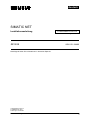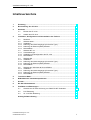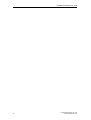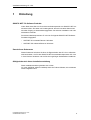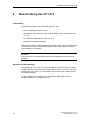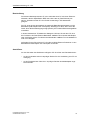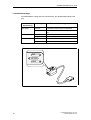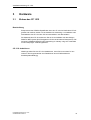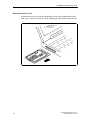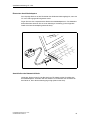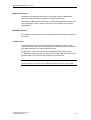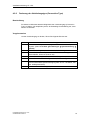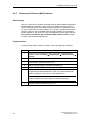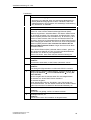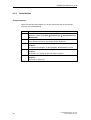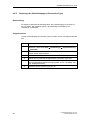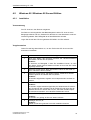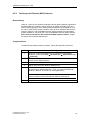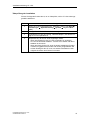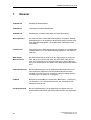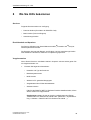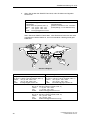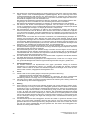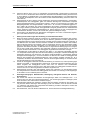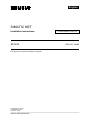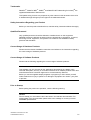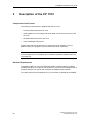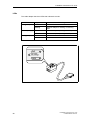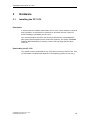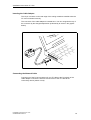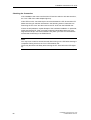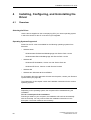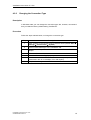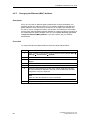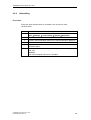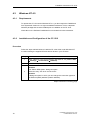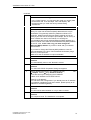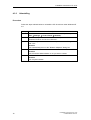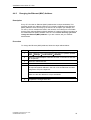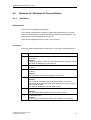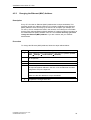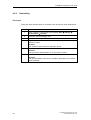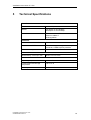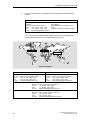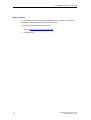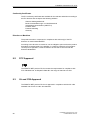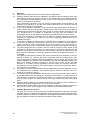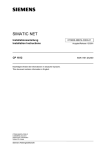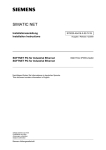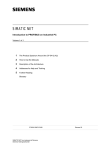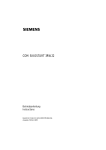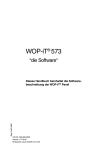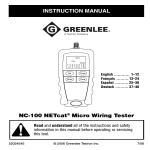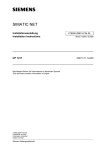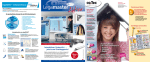Download Anzeige - Service
Transcript
SIMATIC NET Installationsanleitung Installation Instructions CP 1512 Nachfolgend finden Sie Informationen in deutscher Sprache. This document contains information in English. C79000-N8974-C001-01 © SIEMENS AG 2001 Änderungen vorbehalten Subject to change Siemens Aktiengesellschaft C79000-N8974-C001-01 Ausgabe/Release 12/2001 6GK1151-2AA00 Sprachenverzeichnis Language Versions Installationsanleitung, deutsch ..................................................Seite 3 Installation Instructions, English ................................................Page 49 2 deutsch SIMATIC NET Installationsanleitung C79000-N8974-C001-01 Ausgabe 12/2001 CP 1512 6GK1151-2AA00 Nachfolgend finden Sie Informationen in deutscher Sprache. C79000-N8974-C001-01 © SIEMENS AG 2001 Änderungen vorbehalten Siemens Aktiengesellschaft 3 Klassifizierung der Sicherheitshinweise Dieses Dokument enthält Hinweise, die Sie zu Ihrer persönlichen Sicherheit sowie zur Vermeidung von Sachschäden beachten müssen. Die Hinweise sind durch ein Warndreieck hervorgehoben und je nach Gefährdungsgrad folgendermaßen dargestellt: ! Gefahr ! Warnung ! Vorsicht bedeutet, dass Tod, schwere Körperverletzung eintreten wird, wenn die entsprechenden Vorsichtsmaßnahmen nicht getroffen werden. bedeutet, dass Tod, schwere Körperverletzung eintreten kann, wenn die entsprechenden Vorsichtsmaßnahmen nicht getroffen werden. mit Warndreieck bedeutet, dass eine leichte Körperverletzung eintreten kann, wenn die entsprechenden Vorsichtsmaßnahmen nicht getroffen werden. Vorsicht ohne Warndreieck bedeutet, dass ein Sachschaden eintreten kann, wenn die entsprechenden Vorsichtsmaßnahmen nicht getroffen werden. Achtung bedeutet, dass ein unerwünschtes Ergebnis oder Zustand eintreten kann, wenn der entsprechende Hinweis nicht beachtet wird. Hinweis ist eine wichtige Information über das Produkt, die Handhabung des Produktes oder den jeweiligen Teil der Dokumentation, auf den besonders aufmerksam gemacht werden soll und deren Beachtung wegen eines möglichen Nutzens empfohlen wird. Copyright Siemens AG 2001, All rights reserved Weitergabe sowie Vervielfältigung dieser Unterlage, Verwertung und Mitteilung ihres Inhalts ist nicht gestattet, soweit nicht ausdrücklich zugestanden. Zuwiderhandlungen verpflichten zu Schadensersatz. Alle Rechte vorbehalten, insbesondere für den Fall der Patenterteilung oder GM-Eintragung. Haftungsausschluss Wir haben den Inhalt der Druckschrift auf Übereinstimmung mit der beschriebenen Hard- und Software geprüft. Dennoch können Abweichungen nicht ausgeschlossen werden, so dass wir für die vollständige Übereinstimmung keine Gewähr übernehmen. Die Angaben in dieser Druckschrift werden regelmäßig überprüft und notwendige Korrekturen sind in den nachfolgenden Auflagen enthalten. Für Verbesserungsvorschläge sind wir dankbar. Siemens AG Bereich Automatisierungs- und Antriebstechnik Geschäftsgebiet Industrie-Automatisierungssysteme Postfach 48 48, D-90327 Nürnberg C79000-N8974-C001-01 © Siemens AG 2001 Technische Änderungen vorbehalten. Siemens Aktiengesellschaft Printed in the Federal Republic of Germany 4 Marken SIMATIC, SIMATIC NET, SINEC und SIMATIC NET Networking for Industry® sind eingetragene Marken der Siemens AG. Die übrigen Bezeichnungen in dieser Schrift können Marken sein, deren Benutzung durch Dritte für deren Zwecke die Rechte der Inhaber verletzen können. Sicherheitstechnische Hinweise zu Ihrem Produkt Bevor Sie das hier beschriebene Produkt einsetzen, beachten Sie bitte unbedingt die nachfolgenden sicherheitstechnischen Hinweise. Qualifiziertes Personal Inbetriebsetzung und Betrieb eines Gerätes dürfen nur von qualifiziertem Personal vorgenommen werden. Qualifiziertes Personal im Sinne der sicherheitstechnischen Hinweise dieses Handbuchs sind Personen, die die Berechtigung haben, Geräte, Systeme und Stromkreise gemäß den Standards der Sicherheitstechnik in Betrieb zu nehmen, zu erden und zu kennzeichnen. Bestimmungsgemäßer Gebrauch von Hardware-Produkten Beachten Sie bitte zum bestimmungsgemäßen Gebrauch von Hardware-Produkten die entsprechende Hardware-Installationsanleitung. Bestimmungsgemäßer Gebrauch von Software-Produkten Beachten Sie folgendes zum bestimmungsgemäßen Gebrauch von Softwareprodukten: Vorsicht Die Software darf nur für die im Katalog und in der technischen Beschreibung vorgesehenen Einsatzfälle und nur in Verbindung mit von Siemens empfohlenen bzw. zugelassenen Software-Produkten, Fremdgeräten und -komponenten verwendet werden. Bevor Sie mitgelieferte Beispielprogramme oder selbst erstellte Programme anwenden, stellen Sie sicher, dass in laufenden Anlagen keine Schäden an Personen oder Maschinen entstehen können. Vor der Inbetriebnahme Beachten Sie vor der Inbetriebnahme folgende Warnung: Vorsicht Vor der Inbetriebnahme sind die Hinweise in der entsprechenden aktuellen Dokumentation zu beachten. Die Bestelldaten hierfür entnehmen Sie bitte den Katalogen, oder wenden Sie sich an Ihre örtliche Siemens-Geschäftsstelle. Installationsanleitung CP 1512 C79000-N8974-C001-01 5 6 Installationsanleitung/Installation Instructions CP 1512 C79000-N8974-C001-01 Installationsanleitung CP 1512 Inhaltsverzeichnis 1 Einleitung ....................................................................................................................9 2 Beschreibung des CP 1512 ......................................................................................10 3 Hardware ...................................................................................................................13 4 3.1 Einbau des CP 1512.......................................................................................13 3.2 Ausbau des CP 1512......................................................................................17 Installation, Konfiguration und Deinstallation des Treibers ...................................18 4.1 Überblick ........................................................................................................18 4.2 4.2.1 4.2.2 4.2.3 4.2.4 Windows 2000 ................................................................................................20 Installation ......................................................................................................20 Änderung des Verbindungstyps (Connection Type).........................................21 Änderung der Ethernet (MAC)-Adresse...........................................................22 Deinstallation..................................................................................................23 4.3 4.3.1 4.3.2 4.3.3 Windows NT 4.0 .............................................................................................24 Voraussetzungen............................................................................................24 Installation und Konfiguration des CP 1512.....................................................24 Deinstallation..................................................................................................26 4.4 4.4.1 4.4.2 4.4.3 4.4.4 Windows Me...................................................................................................27 Installation ......................................................................................................27 Änderung des Verbindungstyps (Connection Type).........................................28 Änderung der Ethernet (MAC)-Adresse...........................................................29 Deinstallation..................................................................................................30 4.5 4.5.1 4.5.2 4.5.3 4.5.4 Windows 98 / Windows 98 Second Edition......................................................31 Installation ......................................................................................................31 Änderung des Verbindungstyps (Connection Type).........................................32 Änderung der Ethernet (MAC)-Adresse...........................................................33 Deinstallation..................................................................................................34 5 Technische Daten .....................................................................................................35 6 Maßnahmen bei Installationsproblemen..................................................................36 7 Glossar ......................................................................................................................38 8 Wo Sie Hilfe bekommen ...........................................................................................39 9 Zertifikate und Zulassungen ....................................................................................43 9.1 Hinweise zur CE-Kennzeichnung von SIMATIC NET-Produkten .....................43 9.2 FCC-Zulassung ..............................................................................................44 9.3 UL- und CSA-Zulassung .................................................................................44 Anhang Software-Vertrag .........................................................................................45 Installationsanleitung CP 1512 C79000-N8974-C001-01 7 Installationsanleitung CP 1512 8 Installationsanleitung CP 1512 C79000-N8974-C001-01 Installationsanleitung CP 1512 1 Einleitung SIMATIC NET PC-Software-Produkte Vielen Dank, dass Sie sich für ein Kommunikationsprodukt von SIMATIC NET entschieden haben. Sie haben ein Produkt gekauft, das auf innovative Weise einen schnellen Zugang zu Automatisierungsgeräten mit einfacher Installation und Inbetriebnahme verbindet. Der Kommunikationsprozessor CP 1512 ist für folgende SIMATIC NET SoftwareProdukte freigegeben: • SOFTNET-S7 Industrial Ethernet / Windows • SOFTNET-PG Industrial Ethernet / Windows Zweck dieses Dokuments Dieses Dokument informiert Sie über die Eigenschaften des CP 1512. Außerdem wird beschrieben, wie Sie den SIMATIC NET Kommunikationsprozessor CP 1512 in Ihren Rechner einbauen und wie Sie die zugehörigen Gerätetreiber installieren. Gültigkeitsbereich dieser Installationsanleitung Diese Installationsanleitung bezieht sich auf den CP 1512 (MLFB-Nr. 6GK1151-2AA00) sowie die Treiber-Software, die mit diesem Gerät ausgeliefert wird. Installationsanleitung CP 1512 C79000-N8974-C001-01 9 Installationsanleitung CP 1512 2 Beschreibung des CP 1512 Lieferumfang Folgende Teile gehören zum Lieferumfang des CP 1512: • Kommunikationsprozessor CP 1512 • Kabeladapter zum Anschluss eines Ethernet-Kabels mit RJ-45-Stecker an den CP 1512 • CD-ROM mit Gerätetreibern für den CP 1512 • Vorliegende Installationsanleitung Überprüfen Sie bitte die Vollständigkeit der Lieferung. Setzen Sie sich anderenfalls unverzüglich mit Ihrem Lieferant oder gegebenenfalls mit der örtlichen SiemensGeschäftsstelle in Verbindung. Vorsicht Wenn die Lieferung unvollständig ist, dürfen Sie die Baugruppe auf keinen Fall betreiben. Hardware-Voraussetzungen Der SIMATIC NET CP 1512 ist ein Ethernet-Adapter entsprechend dem PCMCIACardBus Standard. Damit Sie dieses Gerät nutzen können, muss ihr PC mit einem PCMCIA-Slot Typ II oder Typ III ausgestattet sein und über eine CardBus(32 bit)Schnittstelle verfügen. Für die Installation eines Treibers vom mitgelieferten Datenträger muss ein CD-ROM-Laufwerk zur Verfügung stehen. 10 Installationsanleitung CP 1512 C79000-N8974-C001-01 Installationsanleitung CP 1512 Beschreibung Der Kommunikationsprozessor CP 1512 verbindet einen PC mit einem EthernetNetzwerk, das der Spezifikation IEEE 802.3 bzw. 802.3u (Fast-Ethernet) entspricht. Außerdem ist der CP 1512 für die Verwendung in PC-Netzwerken geeignet. Der CP 1512 erkennt automatisch die maximale Datenübertragungsrate und die Betriebsart (Halb-Duplex oder Voll-Duplex). Allerdings nur dann, wenn auch das Gerät, über das der Netzzugang erfolgt (Switch), die Funktionalität Autonegotiation unterstützt. In einem Netzwerk mit TP-Kabeln der Kategorie 5 können Sie mit dem CP 1512 die Funktionen der Fast-Ethernet-Betriebsart 100Base-TX im Modus Halb-Duplex oder Voll-Duplex nutzen. Funktionen der Betriebsart 100Base-T4 und 100Base-FX sind nicht verfügbar. Außerdem können Sie mit dem CP 1512 die 10 Mbit/s-Ethernet-Funktionen in den Betriebsarten Halb-Duplex und Voll-Duplex verwenden. Anschlüsse An den Stirnseiten des Gehäuses verfügt der CP 1512 über zwei Steckerbuchsen: • An der Vorderseite steht ein 68-poliger Stecker für eine Verbindung zum PC zur Verfügung. • An der Rückseite kann über einen 15-poligen Stecker der Kabeladapter angebracht werden. Installationsanleitung CP 1512 C79000-N8974-C001-01 11 Installationsanleitung CP 1512 Leuchtdiodenanzeige Der Kabeladapter verfügt über drei Leuchtdioden, die den Betriebszustand anzeigen: Leuchtdiodenbezeichnung Act (grün) 10/100 (orange) Link (Grün) Anzeige Bedeutung leuchtet Fehlerlose Verbindung zum Netzwerk. blinkt Netzwerkkarte sendet bzw. empfängt Daten. leuchtet Netzwerkkarte arbeitet mit 100 Mbit/s. ausgeschaltet Netzwerkkarte arbeitet mit 10 Mbit/s. leuchtet Fehlerfreie Verbindung zum Netzwerk. ausgeschaltet Fehlerhafte Verbindung zum Netzwerk A c t 1 0 /1 0 0 L in k 12 Installationsanleitung CP 1512 C79000-N8974-C001-01 Installationsanleitung CP 1512 3 Hardware 3.1 Einbau des CP 1512 Beschreibung Entsprechend der PCMCIA-Spezifikation kann der CP 1512 bei laufendem PC eingesetzt oder entfernt werden. Es ist deshalb nicht notwendig, vor Installation oder Deinstallation des CP 1512 den PC herunterzufahren und abzuschalten. Die Oberseite des CP 1512 erkennen Sie an einem Aufkleber mit dem farbigen SIMATIC NET-Symbol (fünf Piktogramme für die verschiedenen Bussysteme). Die Aufschrift „SIEMENS SIMATIC NET Networking for Industry“ zeigt zur Vorderseite mit dem 68-poligen Verbindungsstecker. CP 1512 deaktivieren Allerdings sollten Sie den CP 1512 deaktivieren, bevor Sie ihn aus dem PC entnehmen. Die Vorgehensweise zum Deaktivieren einer PCMCIA-Karte ist betriebssystemabhängig. Installationsanleitung CP 1512 C79000-N8974-C001-01 13 Installationsanleitung CP 1512 Einstecken des CP 1512 Stecken Sie den CP 1512 mit der Vorderseite in einen freien PCMCIA-Slot Type II oder Typ III. Schieben Sie den CP 1512 vollständig in den PCMCIA-Slot Ihres PCs. 14 Installationsanleitung CP 1512 C79000-N8974-C001-01 Installationsanleitung CP 1512 Einstecken des Kabeladapters Der 15-polige Stecker auf der Rückseite des Gehäuses bleibt zugänglich, wenn der CP 1512 ordnungsgemäß eingesetzt wurde. Fügen Sie hier den entsprechenden Stecker des Kabeladapters ein. Die Oberseite dieses Steckers erkennen Sie an einer dreieckigen Vertiefung (in der folgenden Grafik mit einem Hinweispfeil gekennzeichnet). Anschließen des Netzwerk-Kabels Verbinden Sie den einen RJ-45-Stecker Ihres TP-Kabels mit der RJ-45-Buchse des Kabeladapters. Schließen Sie den anderen RJ-45-Stecker des TP-Kabels an das Gerät an, über das der Netzzugang erfolgt (Switch oder Hub). Installationsanleitung CP 1512 C79000-N8974-C001-01 15 Installationsanleitung CP 1512 Überprüfen der Verbindung Wenn alle Installationsschritte ordnungsgemäß durchgeführt wurden und sowohl der PC als auch Switch bzw. Hub eingeschaltet sind, leuchtet die Leuchtdiodenanzeige "Link" des Kabeladapters. Falls diese Leuchtdiode dunkel bleibt, überprüfen Sie bitte die 68-polige Steckerverbindung zwischen dem CP 1512 und dem PC. Beachten Sie unbedingt die Informationen im folgenden Abschnitt „Hinweise zum Ausbau des CP 1512“ und entnehmen Sie den CP 1512 aus dem PCMCIA-Slot. Wenn dies nicht zum Erfolg geführt hat, wiederholen Sie dann alle Schritte der Hardware-Installation. Achten Sie besonders darauf, dass Sie den CP 1512 in der richtigen Lage (farbiger Aufkleber oben, Vorderseite mit 68-poligem Stecker dem PC zugewandt) in den PCMCIA-Slot einschieben und das ein fester Sitz des CP 1512 im PCMCIA-Slot gewährleistet ist. Hinweis Möglicherweise müssen Sie nach dem Einschalten des PCs einige Sekunden warten, bis der Boot-Vorgang abgeschlossen ist. Während dieses Zeitraums bleibt die Leuchtdiode „Link“ dunkel. Auch nach dem Einstecken des CP 1512 kann sich bis zum Aufleuchten der Anzeige eine kurze Verzögerung ergeben. 16 Installationsanleitung CP 1512 C79000-N8974-C001-01 Installationsanleitung CP 1512 3.2 Ausbau des CP 1512 Deaktivieren des CP 1512 Vor dem Ausbau des CP 1512 müssen Sie dieses Gerät im Betriebssystem deaktivieren. Andernfalls zeigt das Betriebssystem eine Warnmeldung an. Hinweise zum Ausbau des CP 1512 Der Kabeladapter wird von zwei Arretierungshäkchen in der richtigen Position fixiert. 1. Sie müssen diese Arretierung lösen, bevor Sie den Kabeladapter vom CP 1512 abziehen. Drücken Sie dazu die schmalen Laschen an der linken und rechten Seite des Steckergehäuses zusammen und ziehen Sie dann den Stecker aus der Buchse des CP 1512. 2. Drücken Sie danach den Auswurfknopf des betreffenden PCMCIA-Slots und entnehmen Sie den CP 1512. Hinweis Die Steckerverbindung des Adapterkabels zur PCMCIA-Karte ist nicht für häufiges Ziehen und Stecken ausgelegt. Auf keinen Fall darf das Adapterkabel zum Ziehen des CP 1512 verwendet werden! Installationsanleitung CP 1512 C79000-N8974-C001-01 17 Installationsanleitung CP 1512 4 Installation, Konfiguration und Deinstallation des Treibers 4.1 Überblick Treiberauswahl Verwenden Sie die Treiber auf der beiliegenden CD, falls Sie einen Betriebssystemstand verwenden, bei dem die Treiber für den CP 1512 noch nicht integriert sind. Unterstützte Betriebssysteme Für die folgenden Betriebssysteme der Firma Microsoft stehen Gerätetreiber für den CP 1512 zur Verfügung: • Windows 2000 – Windows 2000 Professional Multilanguage mit Service-Pack 1 und 2 – Windows 2000 Server Multilanguage mit Service-Pack 1 und 2 • Windows NT – Windows NT Workstation, Version 4.0 mit Service-Pack 6a – Windows NT Server, Version 4.0 mit Service-Pack 6a • Windows Me • Windows 98 / Windows 98 Second Edition Informationen über Freigaben weiterer Service-Packs erhalten Sie von Ihrem Siemens-Ansprechpartner (siehe Seite 42). Die Installationsanleitung zum jeweiligen Betriebssystem finden Sie in den entsprechenden Unterpunkten dieses Kapitels. Hinweis Während der Installation wird der Rechner abhängig vom Betriebssystem neu gestartet. Dies ist Bestandteil des Installationsvorgangs! Nach einem Neustart des Rechners wird der Installationsvorgang automatisch an der vorgesehenen Stelle weiter ausgeführt. Sie brauchen sich lediglich an die Installationsschritte in dieser Beschreibung zu halten. Weitere Eingriffe sind nicht notwendig. 18 Installationsanleitung CP 1512 C79000-N8974-C001-01 Installationsanleitung CP 1512 Bildschirmschoner Bei Einsatz eines Bildschirmschoners ist zu beachten, dass die Bearbeitung CPU-Zeit kostet und damit zu Überlast des Systems führen kann. Außerdem sind Bildschirmschoner bekannt, bei denen Hauptspeicheranteile nicht mehr freigegeben werden. Dadurch reduziert sich kontinuierlich der nutzbare Hauptspeicher. Benötigte Rechte Zur Installation unter Windows NT 4.0 und Windows 2000 benötigen Sie Administratorrechte. Virenscanner Der Einsatz eines Virenscanners im laufenden Betrieb kann zur Störung von Hardware-Erweiterungen führen. Beim Betrieb von SOFTNET kann es deshalb zu einer Beeinträchtigung der Kommunikation kommen. Wir empfehlen, Virentests nicht während des Betriebs eines SIMATIC NET PC-Software-Produkts auszuführen. Nach dem Virentest sollte der Rechner rückgesetzt werden, bevor Sie die Kommunikation erneut aktivieren. Hinweis Der dynamische Virenschutz über Gatekeeper-Mechanismen ist nicht möglich. Installationsanleitung CP 1512 C79000-N8974-C001-01 19 Installationsanleitung CP 1512 4.2 Windows 2000 4.2.1 Installation Voraussetzung Der CP 1512 ist in den Rechner eingebaut. Als Folge davon wurde der „Assistent für das Suchen neuer Hardware“ automatisch gestartet. Sein Dialogfeld ist auf dem Bildschirm sichtbar. Legen Sie die mit dem CP 1512 gelieferte CD-ROM in Ihr CD-Laufwerk. Vorgehensweise Gehen Sie wie folgt beschrieben vor, um den Treiber des CP 1512 zu installieren. 20 Schritt Beschreibung 1 Betätigen Sie die Schaltfläche „Weiter“. Reaktion: Der Assistent zeigt ein Dialogfeld an, in dem Sie auswählen können, ob nach den Treiberdateien gesucht werden soll oder ob das System eine Liste mit Windows-Treibern anzeigen soll. Die Option für die Suche nach den Treiberdateien ist vorausgewählt. Behalten Sie diese Auswahl bei. 2 Betätigen Sie die Schaltfläche „Weiter“. Reaktion: Im nun erscheinenden Dialogfeld können Sie das Laufwerk der TreiberCD auswählen. 3 Markieren Sie im Dialogfeld die Option „CD-ROM“ und betätigen Sie die Schaltfläche „Weiter“. Reaktion: Der Hardware-Assistent zeigt an, welchen Treiber er für die Installation ausgewählt hat. 4 Betätigen Sie die Schaltfläche „Weiter“. Reaktion: Das folgende Dialogfeld meldet eine fehlende digitale Signatur. 5 Betätigen Sie die Schaltfläche „Ja“ zum Fortsetzen der Installation. Reaktion: Das abschließende Dialogfeld bestätigt die erfolgte Treiberinstallation. 6 Betätigen Sie die Schaltfläche „Fertigstellen“. Installationsanleitung CP 1512 C79000-N8974-C001-01 Installationsanleitung CP 1512 4.2.2 Änderung des Verbindungstyps (Connection Type) Beschreibung Sie haben bei Windows 2000 die Möglichkeit, den Verbindungstyp (Connection Type) zu ändern. Wir empfehlen jedoch, die werkseitige Voreinstellung auf „AutoSense“ zu belassen. Vorgehensweise Um den Verbindungstyp zu ändern, führen Sie folgende Schritte aus: Schritt Beschreibung 1 Öffnen Sie in der Systemsteuerung von Windows 2000 das Objekt „System“ (Start-Leiste Start ➜ Einstellungen ➜ Systemsteuerung ➜ System). 2 Klicken Sie im Register „Hardware“ auf „Geräte-Manager“. 3 Öffnen Sie „Netzwerkadapter“ und wählen Sie dort mit Doppelklick die Netzwerkkarte „Siemens CP1512“ aus. 4 Wählen Sie das Register „Erweiterte Einstellungen“. 5 Wählen Sie im Listenfeld die Eigenschaft „Connection Type“ aus. 6 Wählen Sie im Listenfeld mit der Überschrift „Wert“ die von Ihnen gewünschte Betriebsart (Datenübertragungsrate 10 bzw. 100 Mbit/s, Vollbzw. Halbduplexbetrieb). 7 Schließen Sie die Änderung mit „OK“ ab. Installationsanleitung CP 1512 C79000-N8974-C001-01 21 Installationsanleitung CP 1512 4.2.3 Änderung der Ethernet (MAC)-Adresse Beschreibung Jeder CP 1512 hat eine weitweit eindeutige Ethernet (MAC)-Adresse zugewiesen. Adresskonflikte in PC-Netzen werden damit in der Regel vermieden. Eine Ausnahme sind Baugruppen, deren Ethernet (MAC)-Adresse frei einstellbar ist (z. B. CP 443-1). Sind solche im Netz vertreten, kann der eher unwahrscheinliche Fall eintreten, dass eine frei eingestellte Ethernet (MAC)-Adresse einer Partnerbaugruppe dieselbe ist, wie die im CP 1512 voreingestellte Ethernet (MAC)-Adresse. Nur in diesem Fall müssen Sie die Ethernet (MAC)-Adresse ändern. Fragen Sie hierzu Ihren Netzwerkadministrator. Vorgehensweise Um die Ethernet (MAC)-Adresse zu ändern, führen Sie folgende Schritte aus: Schritt Beschreibung 1 Öffnen Sie in der Systemsteuerung von Windows 2000 das Objekt „System“ (Start-Leiste Start ➜ Einstellungen ➜ Systemsteuerung ➜ System). 2 Klicken Sie im Register „Hardware“ auf „Geräte-Manager“. 3 Öffnen Sie „Netzwerkadapter“ und wählen Sie dort mit Doppelklick die Netzwerkkarte „Siemens CP1512“ aus. 4 Wählen Sie das Register „Erweiterte Einstellungen“. 5 Wählen Sie in der Liste „Network Address“ aus. 6 Markieren Sie die Option vor dem Eingabefeld „Wert“, und geben Sie die gewünschte Netzwerkadresse in Form von sechs Hexadezimalzahlen (im Bereich von 00 bis FF) ins Eingabefeld ein. Hinweis Achten Sie darauf, dass diese Adresse weltweit eindeutig ist! 7 22 Schließen Sie die Änderung mit „OK“ ab. Installationsanleitung CP 1512 C79000-N8974-C001-01 Installationsanleitung CP 1512 4.2.4 Deinstallation Vorgehensweise Gehen Sie wie folgt beschrieben vor, um den Treiber des CP 1512 unter Windows 2000 zu deinstallieren. Schritt Beschreibung 1 Öffnen Sie in der Systemsteuerung im Objekt „System“ das Register „Hardware“ (Start-Leiste Start ➜ Einstellungen ➜ Systemsteuerung ➜ System ➜ Hardware). 2 Wählen Sie das Register „Hardware“. 3 Klicken Sie im Dialogfeld „Geräte-Manager“ auf die Schaltfläche „Geräte-Manager“. 4 Öffnen Sie „Netzwerkadapter“. 5 Klicken Sie mit der rechten Maustaste auf die Netzwerkkarte „Siemens CP1512“ und führen Sie die Option „Deinstallieren“ aus. 6 Bestätigen Sie die Deinstallation im folgenden Dialogfenster mit „OK“. Reaktion: Die Netzwerkkarte wird nun deinstalliert. Installationsanleitung CP 1512 C79000-N8974-C001-01 23 Installationsanleitung CP 1512 4.3 Windows NT 4.0 4.3.1 Voraussetzungen Zum Betrieb des CP 1512 unter Windows NT 4.0 ist als zusätzliche Software der CardWizard von Systemsoft ab Version 5.2 erforderlich. Dabei handelt es sich um eine eigenständige Software, die vor der Installation des CP 1512 installiert werden muss. Informationen zur Software CardWizard sind nicht Bestandteil dieser Dokumentation. 4.3.2 Installation und Konfiguration des CP 1512 Vorgehensweise Gehen Sie wie folgt beschrieben vor, um den Treiber des CP 1512 unter Windows NT 4.0 zu installieren, nachdem Sie die mitgelieferte CD-ROM mit Gerätetreibern ins Laufwerk eingelegt haben. Schritt Beschreibung 1 Öffnen Sie in der Systemsteuerung von Windows NT 4.0 das Objekt „Netzwerk“ (Start-Leiste Start ➜ Einstellungen ➜ Systemsteuerung ➜ Netzwerk). 2 Wählen Sie das Register „Netzwerkkarte“ und klicken Sie auf „Hinzufügen...“. 3 Klicken Sie auf die Schaltfläche „Diskette“ und dann auf „OK“. Reaktion: Dialogfeld „OEM-Optionen auswählen“ erscheint. 4 Wählen Sie den Eintrag „CP 1512“ und betätigen Sie die Schaltfläche „OK“. Reaktion: Es öffnet sich ein Dialogfeld, in dem Sie Verbindungstyp (Connection Type) und Ethernet (MAC)-Adresse (Network Address) ändern können. Fortsetzung der Schrittfolge auf der nächsten Seite 24 Installationsanleitung CP 1512 C79000-N8974-C001-01 Installationsanleitung CP 1512 Fortsetzung Hinweis Verbindungstyp Sie können im Listenfeld „Wert“ die gewünschte Betriebsart einstellen (Datenübertragungsrate 10 bzw. 100 Mbit/s, Halb- bzw. Vollduplexbetrieb). Wir empfehlen, die werkseitige Voreinstellung auf „AutoSense“ zu belassen. Hinweis Ethernet (MAC)-Adresse Jeder CP 1512 hat eine weitweit eindeutige Ethernet (MAC)Adresse zugewiesen. Adresskonflikte in PC-Netzen werden damit in der Regel vermieden. Eine Ausnahme sind Baugruppen, deren Ethernet (MAC)-Adresse frei einstellbar ist (z. B. CP 443-1). Sind solche im Netz vertreten, kann der eher unwahrscheinliche Fall eintreten, dass eine frei eingestellte Ethernet (MAC)-Adresse einer Partnerbaugruppe dieselbe ist, wie die im CP 1512 voreingestellte Ethernet (MAC)-Adresse. Nur in diesem Fall müssen Sie die Ethernet (MAC)-Adresse ändern. Fragen Sie hierzu Ihren Netzwerkadministrator. Falls Sie die Ethernet (MAC)-Adresse ändern müssen, geben Sie die gewünschte Adresse in Form von sechs Hexadezimalzahlen (im Bereich von 00 bis FF) ins Eingabefeld ein. Achten Sie darauf, dass diese Adresse weltweit eindeutig ist! 5 Betätigen Sie die Schaltfläche „OK“. Reaktion: Sie kommen automatisch in das Fenster „Netzwerk“ zurück. 6 Betätigen Sie die Schaltfläche „Schließen“. Reaktion: Das Dialogfeld „Eigenschaften von Microsoft TCP/IP“ erscheint. 7 Wählen Sie im Listenfeld „Netzwerkkarte“ „Siemens CP1512“ aus (Register IP-Adresse ➜ Listenfeld Netzwerkkarte ➜ Eintrag Siemens CP1512). Bei der Vergabe der IP-Adresse haben Sie zwei Möglichkeiten: „IP-Adresse von einem DHCP-Server beziehen“. „IP-Adresse angeben“ Diese Konfiguration können Sie wählen, wenn Sie bereits eine IP-Adresse besitzen. Für den Betrieb außerhalb des lokalen Netzes geben Sie bitte eine IP-Adresse für das Standard-Gateway ein. 8 Klicken Sie auf „OK“. Reaktion: Sie werden nun gefragt, ob Sie neu starten möchten. 9 Bestätigen Sie mit „Ja“. Reaktion: Der Rechner bootet. Die Installation ist abgeschlossen. Installationsanleitung CP 1512 C79000-N8974-C001-01 25 Installationsanleitung CP 1512 4.3.3 Deinstallation Vorgehensweise Gehen Sie wie folgt beschrieben vor, um den Treiber des CP 1512 unter Windows NT 4.0 zu deinstallieren. Schritt Beschreibung 1 Öffnen Sie in der Systemsteuerung von Windows NT das Objekt „Netzwerk“ (Start-Leiste Start ➜ Einstellungen ➜ Systemsteuerung ➜ Netzwerk). 2 Wählen Sie das Register „Netzwerkkarte“, markieren Sie die Netzwerkkarte „Siemens CP1512“ und klicken Sie auf „Entfernen“. 3 Bestätigen Sie die Deinstallation im folgenden Dialogfenster mit „Ja“. Reaktion: Sie kommen automatisch in das Dialogfeld „Netzwerkkarte“ zurück. 26 4 Klicken Sie auf „Schließen“. Reaktion: Sie werden nun gefragt, ob Sie neu starten möchten. 5 Bestätigen Sie mit „Ja“. Reaktion: Der Rechner startet neu. Installationsanleitung CP 1512 C79000-N8974-C001-01 Installationsanleitung CP 1512 4.4 Windows Me 4.4.1 Installation Vorgehensweise Gehen Sie wie folgt beschrieben vor, um den Treiber des CP 1512 unter Windows Me zu installieren. Schritt Beschreibung 1 Booten Sie Ihren Rechner. Reaktion: Es erscheint ein Dialogfeld, in dem Sie wählen können, ob nach dem besten Treiber gesucht oder eine Liste der Treiber angezeigt werden soll. 2 Wählen Sie die Option „Automatisch nach dem besten Treiber suchen“ und klicken Sie auf „Weiter“. Reaktion: Der Treiber wird installiert. 3 Klicken Sie auf „Fertig stellen“. Reaktion: Sie werden nun gefragt, ob Sie neu starten möchten. 4 Bestätigen Sie mit „Ja“. Reaktion: Sobald der Rechner gebootet hat, ist die Installation beendet. Installationsanleitung CP 1512 C79000-N8974-C001-01 27 Installationsanleitung CP 1512 4.4.2 Änderung des Verbindungstyps (Connection Type) Beschreibung Sie haben bei Windows Me die Möglichkeit, den Verbindungstyp (Connection Type), zu ändern. Wir empfehlen jedoch, die werkseitige Voreinstellung auf „AutoSense“ zu belassen. Vorgehensweise Um den Verbindungstyp (Connection Type) zu ändern, führen Sie folgende Schritte aus: 28 Schritt Beschreibung 1 Öffnen Sie in der Systemsteuerung von Windows Me das Objekt „Netzwerk“ (Start-Leiste Start ➜ Einstellungen ➜ Systemsteuerung ➜ Netzwerk). 2 Markieren Sie im Listenfeld die Netzwerkkarte „Siemens CP1512“ und klicken Sie auf „Eigenschaften“. 3 Wählen Sie das Register „Erweitert“. 4 Wählen Sie im Listenfeld die Eigenschaft „Connection Type“ aus. 5 Wählen Sie im Listenfeld mit der Überschrift „Wert“ die von Ihnen gewünschte Betriebsart (Datenübertragungsrate 10 bzw. 100 Mbit/s, Vollbzw. Halbduplexbetrieb). 6 Schließen Sie die Änderung mit „OK“ ab. Installationsanleitung CP 1512 C79000-N8974-C001-01 Installationsanleitung CP 1512 4.4.3 Änderung der Ethernet (MAC)-Adresse Beschreibung Jeder CP 1512 hat eine weitweit eindeutige Ethernet (MAC)-Adresse zugewiesen. Adresskonflikte in PC-Netzen werden damit in der Regel vermieden. Eine Ausnahme sind Baugruppen, deren Ethernet (MAC)-Adresse frei einstellbar ist (z. B. CP 443-1). Sind solche im Netz vertreten, kann der eher unwahrscheinliche Fall eintreten, dass eine frei eingestellte Ethernet (MAC)-Adresse einer Partnerbaugruppe dieselbe ist, wie die im CP 1512 voreingestellte Ethernet (MAC)Adresse. Nur in diesem Fall müssen Sie die Ethernet (MAC)-Adresse ändern. Fragen Sie hierzu Ihren Netzwerkadministrator. Vorgehensweise Um die Ethernet (MAC)-Adresse zu ändern, führen Sie folgende Schritte aus: Schritt Beschreibung 1 Öffnen Sie in der Systemsteuerung von Windows NT das Objekt „Netzwerk“ (Start-Leiste Start ➜ Einstellungen ➜ Systemsteuerung ➜ Netzwerk). 2 Markieren Sie im Listenfeld die Netzwerkkarte „Siemens CP1512“ und klicken Sie auf „Eigenschaften“. 3 Wählen Sie das Register „Erweitert“. 4 Wählen Sie in der Liste „Network Address“ aus. 5 Markieren Sie die Option vor dem Eingabefeld „Wert“, und geben Sie die gewünschte Netzwerkadresse in Form von sechs Hexadezimalzahlen (im Bereich von 00 bis FF) ins Eingabefeld ein. Hinweis Achten Sie darauf, dass diese Adresse weltweit eindeutig ist! 6 Schließen Sie die Änderung mit „OK“ ab. Installationsanleitung CP 1512 C79000-N8974-C001-01 29 Installationsanleitung CP 1512 4.4.4 Deinstallation Vorgehensweise Gehen Sie wie folgt beschrieben vor, um den Treiber des CP 1512 unter Windows Me zu deinstallieren. Schritt Beschreibung 1 Öffnen Sie in der Systemsteuerung das Objekt „System“ (Start-Leiste Start ➜ Einstellungen ➜ Systemsteuerung ➜ System). 2 Wählen Sie die Registerkarte „Gerätemanager“. 3 Öffnen Sie dort „Netzwerkkarten“. 4 Klicken Sie mit der rechten Maustaste auf die Netzwerkkarte „Siemens CP1512“ und führen Sie die Option „Entfernen“ aus. 5 Bestätigen Sie die Deinstallation im folgenden Dialogfenster mit „OK“. Reaktion: Sie werden nun gefragt, ob Sie neu starten möchten 6 30 Bestätigen Sie mit „Ja“. Reaktion: Die Netzwerkkarte wird nun deinstalliert. Installationsanleitung CP 1512 C79000-N8974-C001-01 Installationsanleitung CP 1512 4.5 Windows 98 / Windows 98 Second Edition 4.5.1 Installation Voraussetzung Der CP 1512 ist in den Rechner eingebaut. Der Rechner ist hochgelaufen, das Betriebssystem hat den CP 1512 als neue Baugruppe erkannt und der „Assistent für das Suchen neuer Hardware“ wurde automatisch gestartet. Sein Dialogfeld ist auf dem Bildschirm sichtbar. Legen Sie die mit dem CP 1512 gelieferte CD-ROM in Ihr CD-Laufwerk. Vorgehensweise Gehen Sie wie folgt beschrieben vor, um den Treiber des CP 1512 unter Windows 98 zu installieren. Schritt Beschreibung 1 Nach dem Starten des Rechners erscheint der Hardware-Assistent automatisch. Klicken Sie auf „Weiter“. Reaktion: Es erscheint ein Dialogfeld, in dem Sie auswählen können, ob nach dem besten Treiber gesucht werden soll oder ob eine Liste der Treiber angezeigt werden soll. 2 Aktivieren Sie die Option „Nach dem besten Treiber für das Gerät suchen“ und klicken Sie auf „Weiter“. 3 Aktivieren Sie die Option „CD-ROM-Laufwerk“, deaktivieren Sie alle anderen Optionen und klicken Sie auf „Weiter“. Reaktion: Sie werden aufgefordert, Angaben zum entsprechenden Laufwerk zu machen. 4 Klicken Sie auf „Weiter“. Reaktion: Sie werden möglicherweise aufgefordert, die Windows 98-CD einzulegen. Entnehmen Sie in diesem Fall die Treiber-CD und legen Sie die Windows 98-CD ein. Klicken Sie auf „OK“; die Daten werden kopiert. Sie kommen automatisch zum Hardware-Assistenten zurück. 5 Klicken Sie auf „Fertig stellen“. Reaktion: Sie werden nun gefragt, ob Sie neu starten möchten 6 Bestätigen Sie mit „Ja“. Reaktion: Sobald der Rechner gebootet hat ist die Installation beendet. Installationsanleitung CP 1512 C79000-N8974-C001-01 31 Installationsanleitung CP 1512 4.5.2 Änderung des Verbindungstyps (Connection Type) Beschreibung Sie haben bei Windows 98/Windows 98 Second Edition die Möglichkeit, den Verbindungstyp (Connection Type), zu ändern. Wir empfehlen jedoch, die werkseitige Voreinstellung auf „AutoSense“ zu belassen. Vorgehensweise Um den Verbindungstyp zu ändern, führen Sie folgende Schritte aus: Schritt 32 Beschreibung 1 Öffnen Sie in der Systemsteuerung von Windows 98/Windows 98 Second Edition das Objekt „Netzwerk“ (Start-Leiste Start ➜ Einstellungen ➜ Systemsteuerung ➜ Netzwerk). 2 Markieren Sie im Listenfeld die Netzwerkkarte „Siemens CP1512“ und klicken Sie auf „Eigenschaften“. 3 Wählen Sie das Register „Erweitert“. 4 Wählen Sie im Listenfeld die Eigenschaft „Connection Type“ aus. 5 Wählen Sie im Listenfeld mit der Überschrift „Wert“ die von Ihnen gewünschte Betriebsart (Datenübertragungsrate 10 bzw. 100 Mbit/s, Vollbzw. Halbduplexbetrieb). 6 Schließen Sie die Änderung mit „OK“ ab. Installationsanleitung CP 1512 C79000-N8974-C001-01 Installationsanleitung CP 1512 4.5.3 Änderung der Ethernet (MAC)-Adresse Beschreibung Jeder CP 1512 hat eine weitweit eindeutige Ethernet (MAC)-Adresse zugewiesen. Adresskonflikte in PC-Netzen werden damit in der Regel vermieden. Eine Ausnahme sind Baugruppen, deren Ethernet (MAC)-Adresse frei einstellbar ist (z. B. CP 443-1). Sind solche im Netz vertreten, kann der eher unwahrscheinliche Fall eintreten, dass eine frei eingestellte Ethernet (MAC)-Adresse einer Partnerbaugruppe dieselbe ist, wie die im CP 1512 voreingestellte Ethernet (MAC)-Adresse. Nur in diesem Fall müssen Sie die Ethernet (MAC)-Adresse ändern. Fragen Sie hierzu Ihren Netzwerkadministrator. Vorgehensweise Um die Ethernet (MAC)-Adresse zu ändern, führen Sie folgende Schritte aus: Schritt Beschreibung 1 Öffnen Sie in der Systemsteuerung von Windows NT das Objekt „Netzwerk“ (Start-Leiste Start ➜ Einstellungen ➜ Systemsteuerung ➜ Netzwerk). 2 Markieren Sie im Listenfeld die Netzwerkkarte „Siemens CP1512“ und klicken Sie auf „Eigenschaften“. 3 Wählen Sie das Register „Erweitert“. 4 Wählen Sie in der Liste „Network Address“ aus. 5 Markieren Sie die Option vor dem Eingabefeld „Wert“, und geben Sie die gewünschte Netzwerkadresse in Form von sechs Hexadezimalzahlen (im Bereich von 00 bis FF) ins Eingabefeld ein. Hinweis Achten Sie darauf, dass diese Adresse weltweit eindeutig ist! 6 Schließen Sie die Änderung mit „OK“ ab. Installationsanleitung CP 1512 C79000-N8974-C001-01 33 Installationsanleitung CP 1512 4.5.4 Deinstallation Vorgehensweise Gehen Sie wie folgt beschrieben vor, um den Treiber des CP 1512 unter Windows 98 zu deinstallieren. Schritt Beschreibung 1 Öffnen Sie in der Systemsteuerung das Objekt „System“ (Start-Leiste Start ➜ Einstellungen ➜ Systemsteuerung ➜ System). 2 Wählen Sie das Register „Gerätemanager“. 3 Öffnen Sie „Netzwerkkarten“. 4 Klicken Sie mit der rechten Maustaste auf die Netzwerkkarte „Siemens CP1512“ und führen Sie die Option „Entfernen“ aus. Reaktion: Das Dialogfenster „Entfernen des Geräts bestätigen“ erscheint. 5 Bestätigen Sie die Deinstallation mit „OK“. Reaktion: Sie werden nun gefragt, ob Sie neu starten möchten 6 34 Bestätigen Sie mit „Ja“. Reaktion: Die Netzwerkkarte wird nun deinstalliert. Danach wird der Rechner neu gestartet. Installationsanleitung CP 1512 C79000-N8974-C001-01 Installationsanleitung CP 1512 5 Technische Daten Datenübertragung Übertragungsrate 10/100 Mbit/s Betriebsarten Voll-Duplex bei 10/100 Mbit/s Halb-Duplex bei 10/100 Mbit/s Netzwerkstandards Ethernet 100Base-TX Ethernet 10Base-T Autonegotiation Schnittstellen Anschluss an Industrial Ethernet RJ-45-Anschluss Anschluss an PC/PG PCMCIA-Steckplatz Typ II oder Typ III mit 68-poligem Stecker, CardBus(32 bit)Schnittstelle Leistungsaufnahme 2,0 W Konstruktiver Aufbau Maße (L x B x H) in mm 85,6 x 54,0 x 3,0 mm Zulässige Umgebungsbedingungen Betriebstemperatur 0 bis 60 °C Transport- und Lagertemperatur -20 bis 70 °C Luftfeuchtigkeit 10 % bis 90 % nicht kondensierend Installationsanleitung CP 1512 C79000-N8974-C001-01 35 Installationsanleitung CP 1512 6 Maßnahmen bei Installationsproblemen Einleitung In diesem Abschnitt finden Sie Hinweise auf mögliche Ursachen, wenn der installierte CP 1512 nicht in der gewünschten Weise funktionieren sollte. Hardware Überprüfen Sie bitte folgende Punkte: • Für die Verbindungen mit Fast Ethernet (100Mbit/s) müssen TP-Kabel der Kategorie 5 verwendet werden. • Die verwendeten Hubs oder Switches müssen eingeschaltet sein und für 10Base-T bzw. 100Base-TX ausgelegt sein. • Die Netzwerk-Kabel zu den Computern dürfen nicht in den Uplink-Port des Hubs eingesteckt werden, dieser Port ist der Verbindung zu einem anderen Hub oder Switch vorbehalten. Netzwerkkonfiguration Überprüfen Sie bitte folgende Punkte: 36 • Zwei Computer dürfen nicht den gleichen Namen haben. • Innerhalb eines Netzwerks müssen die MAC- und IP-Adressen eindeutig sein. Installationsanleitung CP 1512 C79000-N8974-C001-01 Installationsanleitung CP 1512 Überprüfung der Installation Führen Sie folgende Schritte durch, um zu überprüfen, ob Ihr CP 1512 ordnungsgemäß installiert ist: Schritt Beschreibung 1 Öffnen Sie in der Systemsteuerung „Hardware“ (Start-Leiste Start ➜ Einstellungen ➜ Systemsteuerung ➜ System ➜ Register Hardware). 2 Betätigen Sie die Schaltfläche „Gerätemanager“. 3 Doppelklicken Sie auf den Eintrag „Netzwerkadapter“, falls dieser Eintrag noch nicht expandiert ist. 4 Überprüfen Sie, ob der CP 1512 eingetragen wurde. • Wenn kein Eintrag für den CP 1512 vorhanden ist, wurde der CP 1512 nicht korrekt installiert. - Führen Sie in diesem Fall die Installation erneut durch. • Wenn der Zweig für den CP 1512 mit einem zusätzlichen Symbol versehen ist (gelbes Dreieck oder roter Punkt), doppelklicken Sie auf den Eintrag für den CP 1512, um weitere Informationen über mögliche Ursachen des Fehlers zu erhalten. Installationsanleitung CP 1512 C79000-N8974-C001-01 37 Installationsanleitung CP 1512 7 Glossar 100BASE-FX Zweiadriges Glasfaserkabel. 100BASE-T4 Vierpaariges verdrilltes Kupferkabel. 100BASE-TX Zweipaariges verdrilltes Kupferkabel zur Datenübertragung. Autonegotiation Ein Gerät, das die Funktionalität Autonegotiation unterstützt, ermittelt selbstständig die in der gegebenen Netzwerkumgebung maximal mögliche Datenübertragungsrate und die Betriebsart (Halb-Duplex oder Voll-Duplex). Fast Ethernet Fast Ethernet ist im IEEE Standard 802.3u festgelegt und erweitert das 10 Mbit/s-Ethernet, um eine Datenübertragungsrate von 100 Mbit/s zu erreichen. Gate-KeeperMechnanismus Der Gate-Keeper-Mechnanismus ist eine Eigenschaft von Virenscannern, welche zur Laufzeit jede Datei, die geschrieben oder gelesen wird, auf Virensignaturen hin überprüft. Entnehmen Sie der Beschreibung Ihres Virenscanners wie diese Funktionalität abgeschaltet werden kann. Halb-Duplexbetrieb Bei der Datenübertragung in der Betriebsart Halb-Duplex kann zu einem bestimmten Zeitpunkt ein Kommunikationsteilnehmer Daten entweder nur senden oder nur empfangen. Das gleichzeitige Senden und Empfangen von Daten ist nicht möglich. PCMCIA Personal Computer Memory Card Industry Association – Vereinigung von Herstellern von Computerkomponenten, die Standards für Einsteckkarten definiert hat. Voll-Duplexbetrieb Bei der Datenübertragung in der Betriebsart Voll-Duplex kann ein Kommunikationsteilnehmer gleichzeitig Daten senden und empfangen. 38 Installationsanleitung CP 1512 C79000-N8974-C001-01 Installationsanleitung CP 1512 8 Wo Sie Hilfe bekommen Services Folgende Services stehen zur Verfügung: • Premium-Hotline (für Inhaber der SIMATIC Card) • Basic Hotline (Technical Support) • Autorisierungs-Hotline Erreichbarkeit und Sprachen Der Service & Support vom Geschäftsbereich A&D (Automation and Drives) ist weltweit jederzeit erreichbar. Die Sprachen sind generell Deutsch und Englisch, bei der Autorisierungs-Hotline wird zusätzlich Französisch, Italienisch und Spanisch gesprochen. Vorgehensweise Wenn Sie die Premium- oder Basic-Hotline in Anspruch nehmen wollen gehen Sie wie folgt beschrieben vor: 1. Ermitteln Sie folgende Informationen: • Hersteller und Typ des Rechners • Betriebssystemversion • BIOS-Version • Weitere im PC gesteckte Baugruppen • Ausgabestand des CP/der Netzwerkkarte • Software-Version Falls Sie die SIMATIC NET PC-Software-Produkte installiert haben, könne Sie die Version wie folgt ermitteln: Zum Beispiel erhalten Sie bei der Version 6.0 Build 2420 den Eintrag „SIMATIC NET-PC-Software V6.0 Build 2420“ (Startmenü > Systemsteuerung > Software > SIMATIC NET-PC-Software V6.0 Build ...). Installationsanleitung CP 1512 C79000-N8974-C001-01 39 Installationsanleitung CP 1512 2. Wenn Sie Inhaber der SIMATIC Card sind, rufen Sie bitte unter folgender Nummer an: Premium-Hotline Weltweit (Nürnberg) an Werktagen 0:00 bis 24:00 Uhr (Ortszeit, GMT +1) Telefon: +49 - (0) 911 - 895 - 7777 Fax: +49 - (0) 911 - 895 - 7001 E-Mail: [email protected] schneller Rückruf, garantiert innerhalb von max. 2 Stunden (kostenpflichtig, nur mit SIMATIC Card) Wenn Sie keine SIMATIC Card haben, rufen Sie bitte bei einer der drei unten angegebenen Hotline-Stellen an, wo zur momentanen Uhrzeit gerade gearbeitet wird: Johnson City Nürnberg Singapur Service & Support Basic Hotline Autorisierungs-Hotline Europa und Afrika (Nürnberg) Mo. bis Fr. 7:00 bis 17:00 Uhr (Ortszeit, GMT +1) Telefon: +49 - (0) 180 - 5050 - 222 Fax: +49 - (0) 180 - 5050 - 223 E-Mail: [email protected] Europa und Afrika (Nürnberg) Mo. bis Fr. 7:00 bis 17:00 Uhr (Ortszeit, GMT +1) Telefon: +49 - (0) 911 - 895 - 7200 Fax: +49 - (0) 911 - 895 - 7201 E-Mail: [email protected] Amerika (Johnson City) Mo. bis Fr. 8:00 bis 19:00 Uhr (Ortszeit, GMT -5) Telefon: +1 - (0) 423 - 262 - 2522 Fax: +1 - (0) 423 - 262 - 2231 E-Mail: [email protected] Asien und Australien (Singapur) Mo. bis Fr. 8:30 bis 17:30 Uhr (Ortszeit, GMT +8) Telefon: +65 - (0) 740 - 7000 Fax: +65 - (0) 740 - 7001 E-Mail: [email protected] 40 Installationsanleitung CP 1512 C79000-N8974-C001-01 Installationsanleitung CP 1512 Service & Support im Internet Im World Wide Web finden Sie tagesaktuelle Informationen zum gesamten SIMATIC-Produktbereich, z. B. Antworten auf oft gestellte Fragen (FAQ), Tipps und Tricks, Software-Updates und Anwenderinformationen. Neben diesen kostenlosen Informationen können Sie aus den kostenpflichtigen Bereichen direkt beziehen: • Handbücher • Software-Produkte • Beispielanwendungsprogramme Als Zahlungsmittel dient die SIMATIC CARD. Die Nutzung erfolgt über das Internet: http://www.siemens.de/automation/service&support Sie können Ihre Frage an den SIMATIC-Knowledge-Manager formulieren, der aus der Wissensdatenbank die passende Lösung herausfiltert. Für Einsatzbereiche, die über keinen Online-Anschluss verfügen, steht ein Abzug des kostenfreien Informationsbereiches auf der CD „SIMATIC Customer Support Knowledge Base“ zur Verfügung. Training für SIMATIC NET Ansprechpartner für Kursanmeldungen: Siemens AG Trainings-Center für Automatisierungs- und Antriebstechnik A&D PT 49 Kursbüro Östliche Rheinbrückenstraße 50 76181 Karlsruhe Telefon: Fax: Internet: +49 - (0) 721 - 595 - 2917 +49 - (0) 721 - 595 - 6087 http://www.sitrain.com Installationsanleitung CP 1512 C79000-N8974-C001-01 41 Installationsanleitung CP 1512 Ansprechpartner Sollten Sie in den angegebenen Informationsquellen keine Antworten auf technische Fragen zur Nutzung der beschriebenen Software erhalten, wenden Sie sich bitte an Ihren Siemens-Ansprechpartner in den für Sie zuständigen Vertretungen oder Geschäftsstellen. Die Adressen finden Sie an folgenden Stellen: 42 • Internet (http://www.siemens.de/simatic-net) • Katalog IK PI Installationsanleitung CP 1512 C79000-N8974-C001-01 Installationsanleitung CP 1512 9 Zertifikate und Zulassungen 9.1 Hinweise zur CE-Kennzeichnung von SIMATIC NETProdukten Produktbezeichnung SIMATIC NET CP 1512 – 6GK1151-2AA00 EMV-Richtlinie Das obige SIMATIC NET-Produkt erfüllt die Anforderungen folgender EG-Richtlinie: Richtlinie 89/336/EWG „Elektromagnetische Verträglichkeit“ Einsatzbereich Die Produkte sind ausgelegt für den Einsatz in folgenden Bereichen: Einsatzbereich Anforderungen an Störaussendung Störfestigkeit Wohnbereich, Geschäfts- und Gewerbebereich sowie Kleinbetriebe EN 50081-1 : 1992 EN 50082-1 : 1997 Industriebereich EN 50082-2 : 1995 EN 50081-2 : 1993 Aufbaurichtlinien beachten Die Produkte erfüllen die oben genannten Anforderungen, wenn Sie bei Installation und Betrieb die Aufbaurichtlinien und Sicherheitshinweise einhalten, die in folgender Dokumentation beschrieben sind: • Handbuch SIMATIC NET Twisted Pair- und Fiber Optic Netze • Handbuch SIMATIC NET Industrial Twisted Pair Netze Installationsanleitung CP 1512 C79000-N8974-C001-01 43 Installationsanleitung CP 1512 Konformitätserklärung Die EG-Konformitätserklärung wird gemäß den obengenannten EG-Richtlinien für die zuständigen Behörden zur Verfügung gehalten bei: Siemens Aktiengesellschaft Bereich Automatisierungs- und Antriebstechnik Industrielle Kommunikation (A&D PT 2) Postfach 4848 D-90327 Nürnberg Maschinenrichtlinie Das Produkt ist weiterhin eine Komponente nach Artikel 4(2) der EG-Maschinenrichtlinie 89/392/EWG. Nach der Maschinenrichtlinie sind wir verpflichtet darauf hinzuweisen, dass das bezeichnete Produkt ausschließlich zum Einbau in eine Maschine bestimmt ist. Bevor das Endprodukt in Betrieb genommen wird, muss sichergestellt sein, dass es mit der Richtlinie 89/392/EWG konform ist. 9.2 FCC-Zulassung Das SIMATIC NET Produkt CP 1512 erfüllt die Anforderungen nach FCC Standard Part 15 Subpart B Class B im Bereich von 450 kHz bis 2 GHz. 9.3 UL- und CSA-Zulassung Das SIMATIC NET Produkt CP 1512 verfügt über eine Zulassung nach Standard UL 1950 und nach Standard CSA C 22.2 Nr. 950. 44 Installationsanleitung CP 1512 C79000-N8974-C001-01 Installationsanleitung CP 1512 Allgemeine Bedingungen zur Überlassung von Software für Automatisierungs- und Antriebstechnik 1. 1.1 1.2 1.3 1.4 1.5 2. 2.1 2.2 3. 3.1 3.2 Einfache Lizenz Der Kunde erhält die in der Auftragsbestätigung/dem Softwareproduktschein genannten Softwareprodukte (nachfolgend „Software“ genannt) auf dem dort genannten Datenträger. Die zu der Software dazugehörige Dokumentation ist getrennt zu erwerben, es sei denn, aus der Auftragsbestätigung ergibt sich, dass diese zusammen mit der Software geliefert wird. Dem Kunden steht das zeitlich unbegrenzte und nicht ausschließliche Recht zu, die Software auf den in der Auftragsbestätigung genannten Geräten zu nutzen, wobei jede dem Kunden überlassene Software und - wenn dem Kunden eine Kopierlizenz eingeräumt ist - jede vom Kunden erstellte Vervielfältigung zeitgleich nur auf jeweils einem Gerät genutzt werden darf. Soweit der Kunde nicht lediglich eine Produktions- oder Runtime-Lizenz erhält, ist er zur Erstellung der kundenspezifischen Applikation berechtigt, die Software zeitweise auf der dafür geeigneten Hardware zu nutzen. Wenn der Datenträger keinen gegenteiligen Vermerk enthält, darf der Kunde von jedem Exemplar der Software bis zu 3 Kopien anfertigen, die ausschließlich für Sicherungszwecke verwendet werden dürfen. Im übrigen darf der Kunde die Software nur vervielfältigen, wenn ihm Siemens vorher schriftlich eine Kopierlizenz eingeräumt hat. Der Kunde darf die Software nicht ändern, nicht zurückentwickeln oder übersetzen und er darf keine Teile herauslösen. Der Kunde darf ferner alphanumerische Kennungen von den Datenträgern nicht entfernen und wird sie, soweit er zur Vervielfältigung berechtigt ist, bei dieser unverändert mit vervielfältigen. Die vorstehende Regelung gilt entsprechend für die gemäß Abschnitt 1.1 gelieferte Dokumentation. Der Kunde ist berechtigt, das ihm gemäß diesem Abschnitt 1 eingeräumte Nutzungsrecht auf einen Dritten zu übertragen, vorausgesetzt er trifft mit dem Erwerber eine schriftliche Vereinbarung, die allen Bestimmungen dieses Abschnittes 1 entspricht. Der Kunde wird die Software jedoch nur zusammen mit dem in Abschnitt 1.2 genannten Gerät, für das er Nutzungsrechte erworben hat, Dritten zur Nutzung überlassen. Dem Kunden ist bekannt, dass die Software und/oder die dazugehörige Dokumentation nach dem Deutschen Außenwirtschaftsgesetz - z. B. aufgrund ihrer Art oder ihres Verwendungszweckes ausfuhrgenehmigungspflichtig sein können (siehe auch Hinweis in den Lieferscheinen oder Rechnungen). Der Kunde wird die jeweils erforderlichen Ausfuhrgenehmigungen in eigener Verantwortung erwirken und die Lieferungen nur nach Maßgabe dieser Genehmigung ausführen. Kopierlizenz Hat Siemens dem Kunden an einer Software eine Kopierlizenz eingeräumt, so erhält der Kunde eine schriftliche Bestätigung der Anzahl der Vervielfältigungen, die er von dem mit der Einfachen Lizenz, die die Voraussetzung für die Kopierlizenz darstellt, ausgelieferten Datenträger erstellen darf. Dem Kunden steht das zeitlich unbegrenzte, nicht ausschließliche und nicht übertragbare Recht zu, die in der Auftragsbestätigung genannte Anzahl an Vervielfältigungen herzustellen, die erstellten Vervielfältigungen gemäß Abschnitt 1 zu nutzen und Dritten zur Nutzung zu überlassen. Der Kunde wird die ihm zusammen mit der Kopierlizenz übermittelten Anweisungen zur Vervielfältigung beachten. Der Kunde wird ferner über den Verbleib aller Vervielfältigungen Aufzeichnungen führen, die Siemens auf Wunsch einsehen kann. Gewährleistung Bei Fehlern der Datenträger ersetzt Siemens die fehlerhaften durch fehlerfreie Exemplare. Im übrigen richtet sich die Gewährleistung für die Software nach der Gewährleistungsklasse, wobei zwischen Klasse A, B und C unterschieden wird. Die Einstufung ergibt sich aus der Auftragsbestätigung/dem Software-Produktschein oder den zum Zeitpunkt der Lieferung gültigen Katalogen und Produktbeschreibungen. Als Fehler der Software gelten solche vom Kunden nachgewiesene, reproduzierbare Abweichungen von der dazugehörigen Dokumentation, die in dem jeweils letzten dem Kunden gelieferten Datenträger auftreten. Installationsanleitung CP 1512 C79000-N8974-C001-01 45 Installationsanleitung CP 1512 3.3 3.4 3.5 3.6 3.7 3.8 3.9 Bei Software der Gewährleistungsklasse A beseitigt Siemens Fehler durch Lieferung eines Datenträgers mit dem neuen Produktausgabestand (Update/Upgrade). Bis zur Lieferung eines neuen Produktausgabestandes stellt Siemens eine Zwischenlösung zur Umgehung des Fehlers bereit, wenn dies bei angemessenem Aufwand möglich ist und wenn der Kunde wegen des Fehlers unaufschiebbare Aufgaben nicht mehr bearbeiten kann. Bei Software der Gewährleistungsklasse B ist Siemens verpflichtet, solche Fehlerkorrekturen oder umgehungen, die bei ihr vorhanden sind, auf Anforderung dem Kunden zu überlassen. Bei Software der Gewährleistungsklasse C ist Siemens zur Fehlerbeseitigung nicht verpflichtet. Hat Siemens dem Kunden eine Kopierlizenz eingeräumt, kann der Kunde von dem gemäß Abschnitt 3.3 überlassenen neuen Produktausgabestand eine der Kopierlizenz entsprechende Anzahl von Vervielfältigungen anfertigen. Im übrigen gilt Abschnitt 2 entsprechend. Die Fehlerdiagnose und -beseitigung im Rahmen der Gewährleistung erfolgen nach Wahl von Siemens beim Kunden oder bei Siemens. Wenn zwischen dem Kunden und Siemens ein (Reparatur-/) Servicevertrag besteht, erfolgt die Fehlerdiagnose und -beseitigung nach Absprache mit dem Kunden auch am Aufstellungsort des Gerätes, auf dem die Software entsprechend Abschnitt 1.2 genutzt wird. Siemens erhält vom Kunden die vom Kunden vorhandenen, zur Fehlerbeseitigung benötigten Unterlagen und Informationen. Wenn Siemens den Fehler beim Kunden beseitigt, stellt der Kunde unentgeltlich die benötigte Hard- und Software sowie die erforderlichen sonstigen Betriebszustände mit geeignetem Bedienungspersonal so zur Verfügung, dass die Arbeiten zügig durchgeführt werden können. Besteht (keine Reparatur) kein Service, ersetzt der Kunde Siemens die aufgrund der Entsendung zum Aufstellungsort entstehenden Reise- und Aufenthaltskosten. Werden Fehler nicht innerhalb angemessener Frist entweder beseitigt oder in einer dem Kunden zumutbaren Weise umgangen, ist der Kunde berechtigt, Herabsetzung des Kaufpreises oder Rückgängigmachung des Vertrages zu verlangen. Die Gewährleistungsfrist für jede Software beträgt 12 Monate. Die Frist beginnt mit der Lieferung des Datenträgers mit der Software gemäß Abschnitt 1.1 an den Kunden oder mit der Meldung der Versandbereitschaft. Für im Rahmen einer Kopierlizenz erstellte Vervielfältigungen gilt die Gewährleistungsfrist der Kopiervorlage (Einfache Lizenz). Für eine Software, die der Kunde über eine von Siemens dafür vorgesehene Schnittstelle erweitert hat, leistet Siemens bis zur Schnittstelle Gewähr. Weitergehende Gewährleistungsansprüche sind ausgeschlossen, soweit nicht z. B. wegen Vorsatzes, grober Fahrlässigkeit oder Fehlens zugesicherter Eigenschaften zwingend gehaftet wird. 4. Software-Pflegeservice Für Einfache Lizenzen und Kopierlizenzen kann gegen gesonderten Auftrag ein SoftwarePflegeservice mit automatischer Lieferung von Updates und Upgrades der Software vereinbart werden. Siemens stellt für die Dauer des Software-Pflegeservice-Vertrages sicher, dass die Software auf dem neuesten, freigegebenen Stand gehalten wird. 5. 5.1 Preise Siemens stellt zu ihren jeweils gültigen Listenpreisen gesondert in Rechnung: - Unterstützung bei der Inbetriebnahme der Software; - Unterstützung bei der Analyse und Beseitigung von Störungen, die durch unsachgemäße Handhabung oder durch sonstige, nicht in der Software liegende Umstände, entstanden sind. Alle Preise sind zu zahlen unverzüglich nachdem Siemens die Lieferung oder Leistung erbracht hat und die Rechnung dem Kunden zugegangen ist. 5.2 6. 6.1 6.2 46 Haftung Kommt Siemens mit der Lieferung der bestellten Produkte oder mit der Erbringung anderer vereinbarter Leistungen in Verzug und macht der Auftraggeber glaubhaft, dass ihm dadurch ein Schaden entstanden ist, kann er pauschalierten Schadenersatz beanspruchen. Siemens hat Verzögerungen insbesondere wegen höherer Gewalt, z. B. Mobilmachung, Krieg, Aufruhr, oder ähnlicher Ereignisse wie z. B. Streik oder Aussperrung nicht zu vertreten. Der pauschalierte Schadenersatz beträgt für jede vollendete Woche der Verspätung 0,5 % des Preises für die verspätet gelieferten Produkte oder für die verspätet erbrachten Leistungen, insgesamt jedoch höchstens 5 % des Preises für den Teil der Leistungen verlangen, der wegen des Verzuges nicht in zweckdienlichen Betrieb genommen werden konnte. Schadenersatzansprüche des Auftraggebers, die über die in Ziffer 6.1 genannten Grenzen hinausgehen, sind in allen Fällen verspäteter Lieferung oder Leistung, auch nach Ablauf einer Siemens gesetzten Nachfrist mit Ablehnungsandrohung, ausgeschlossen, soweit nicht in Fällen des Vorsatzes oder der groben Fahrlässigkeit zwingend gehaftet wird. Das Recht des Auftraggebers zum Rücktritt vom Vertrag bleibt unberührt. Installationsanleitung CP 1512 C79000-N8974-C001-01 Installationsanleitung CP 1512 6.3 6.4 6.5 7. 7.1 7.2 7.3 7.4 8. 8.1 8.2 8.3 Siemens haftet für einen von ihr zu vertretenden Personenschaden unbeschränkt und ersetzt bei einem von ihr zu vertretenden Sachschaden den Aufwand für die Wiederherstellung der Sachen bis zu einem Betrag von EUR 500.000,– je Schadenereignis. Bei Beschädigung von Datenträgermaterial umfasst die Ersatzpflicht nicht den Aufwand für die Wiederbeschaffung verlorener Daten und Informationen. Weitergehende als die in diesem Vertrag ausdrücklich genannten Gewährleistungs- und Schadenersatzansprüche des Auftraggebers, gleich aus welchem Rechtsgrund, insbesondere Ansprüche wegen Betriebsunterbrechung, entgangenem Gewinn, Verlust von Informationen und Daten oder Mangelfolgeschäden sind ausgeschlossen, soweit nicht z. B. nach dem Produkthaftungsgesetz oder in Fällen des Vorsatzes, der groben Fahrlässigkeit, des Fehlens zugesicherter Eigenschaften oder wegen Verletzung wesentlicher Vertragspflichten zwingend gehaftet wird. Der Schadenersatz wegen Verletzung wesentlicher Vertragspflichten ist jedoch begrenzt auf den vertragstypischen, vorhersehbaren Schaden, soweit nicht Vorsatz oder grobe Fahrlässigkeit vorliegt. Eine Änderung der Beweislast zum Nachteil des Auftraggebers ist mit den vorstehenden Regelungen in den Ziffern 6.2 bis 6.4 nicht verbunden. Haftung von Siemens wegen der Verletzung von Schutzrechten Dritter Macht ein Dritter Ansprüche wegen der Verletzung von gewerblichen Schutzrechten oder Urheberrechten (im folgenden: Schutzrechte) durch die von Siemens gelieferten Produkte gegenüber dem Auftraggeber geltend und wird die Nutzung der Produkte hierdurch beeinträchtigt oder untersagt, so wird Siemens nach ihrer Wahl und auf ihre Kosten entweder die Produkte so ändern oder ersetzen, dass sie das Schutzrecht nicht verletzen, aber im wesentlichen dennoch den vereinbarten Spezifikationen entsprechen oder den Auftraggeber von Lizenzgebühren für die Benutzung der Produkte gegenüber dem Dritten freistellen. Ist dies Siemens zu angemessenen Bedingungen nicht möglich, hat sie das Produkt gegen Erstattung der entrichteten Vergütung zurückzunehmen. Für die Nutzung des Produkts kann Siemens vom Auftraggeber angemessenen Wertersatz verlangen. Voraussetzungen für die Haftung von Siemens nach Ziffer 7.1 sind, dass der Auftraggeber Siemens von Ansprüchen Dritter wegen einer Schutzrechtsverletzung unverzüglich schriftlich verständigt, die behauptete Verletzung nicht anerkennt und jegliche Auseinandersetzung, einschließlich etwaiger außergerichtlicher Regelungen, nur im Einvernehmen mit Siemens führt. Stellt der Auftraggeber die Nutzung des Produktes aus Schadensminderungs- oder sonstigen wichtigen Gründen ein, ist er verpflichtet, den Dritten darauf hinzuweisen, dass mit der Nutzungseinstellung ein Anerkenntnis der Schutzrechtsverletzung nicht verbunden ist. Soweit der Auftraggeber selbst die Schutzrechtsverletzung zu vertreten hat, sind Ansprüche gegen Siemens nach Ziffer 7.1 ausgeschlossen. Gleiches gilt, soweit die Schutzrechtsverletzung auf speziellen Vorgaben des Auftraggebers beruht, durch eine von Siemens nicht vorhersehbare Anwendung oder dadurch verursacht wird, dass das Produkt vom Auftraggeber verändert oder zusammen mit nicht von Siemens gelieferten Produkten eingesetzt wird. Weitergehende Ansprüche des Auftraggebers wegen einer Verletzung von Schutzrechten Dritter sind ausgeschlossen. Das Recht des Auftraggebers zum Rücktritt vom Vertrag und die Regelungen in den Ziffern 6.3 bis 6.5 bleiben jedoch unberührt. Ausfuhrgenehmigungen, Nebenabreden, Übertragung vertraglicher Rechte und Pflichten, Gerichtsstand Die Ausfuhr der Software einschließlich der dazugehörigen Daten und Unterlagen kann - z. B. aufgrund ihrer Art oder ihres Verwendungszweckes - der Genehmigungspflicht unterliegen (siehe auch Hinweise in den Lieferscheinen und Rechnungen). Nebenabreden bedürfen der Schriftform. Siemens kann die Rechte und Pflichten aus diesem Vertrag auf einen Dritten übertragen. Die Übertragung wird nicht wirksam, wenn der Kunde innerhalb von 4 Wochen nach Erhalt einer entsprechenden Mitteilung schriftlich widerspricht; hierauf wird Siemens in der Mitteilung hinweisen. Gerichtsstand ist, wenn der Kunde Vollkaufmann ist, der Sitz der Siemens-Zweigniederlassung. Installationsanleitung CP 1512 C79000-N8974-C001-01 47 Installationsanleitung CP 1512 48 Installationsanleitung CP 1512 C79000-N8974-C001-01 English SIMATIC NET Installation Instructions C79000-N8974-C001-01 Release 12/2001 CP 1512 This document contains information in English. C79000-N8974-C001-01 © SIEMENS AG 2001 Subject to change Siemens Aktiengesellschaft 6GK1151-2AA00 Classification of Safety-Related Notices This document contains notices which you should observe to ensure your own personal safety, as well as to protect the product and connected equipment. These notices are highlighted in the manual by a warning triangle and are marked as follows according to the level of danger: ! Danger indicates that death or severe personal injury will result if proper precautions are not taken. ! Warning ! Caution indicates that death or severe personal injury can result if proper precautions are not taken. with warning triangle indicates that minor personal injury can result if proper precautions are not taken. Caution without warning triangle indicates that damage to property can result if proper precautions are not taken. Notice indicates that an undesirable result or status can occur if the relevant notice is ignored. Note highlights important information on the product, using the product, or part of the documentation that is of particular importance and that will be of benefit to the user. Copyright Siemens AG 2001, All rights reserved The reproduction, transmission or use of this document or its contents is not permitted without express written authority. Offenders will be liable for damages. All rights, including rights created by patent grant or registration of a utility or design, are reserved. Disclaimer We have checked the contents of this manual for agreement with the hardware and software described. Since deviations cannot be precluded entirely, we cannot guarantee full agreement. However, the data in this manual are reviewed regularly and any necessary corrections included in subsequent editions. Suggestions for improvement are welcomed. Siemens AG Bereich Automatisierungs- und Antriebstechnik Geschäftsgebiet Industrie-Automatisierungssysteme Postfach 48 48, D-90327 Nürnberg C79000-N8974-C001-01 © Siemens AG 2001 Technical data subject to change. Siemens Aktiengesellschaft Printed in the Federal Republic of Germany 50 Trademarks SIMATIC, SIMATIC NET, SINEC and SIMATIC NET Networking for Industry® are registered trademarks of Siemens AG. Third parties using for their own purposes any other names in this document which refer to trademarks might infringe upon the rights of the trademark owners. Safety Instructions Regarding your Product Before you use the product described here, read the safety instructions below thoroughly. Qualified Personnel Only qualified personnel should be allowed to install and work on this equipment. Qualified persons are defined as persons who are authorized to commission, to ground, and to tag circuits, equipment, and systems in accordance with established safety practices and standards. Correct Usage of Hardware Products Please read the relevant Installation Instructions and adhere to the instructions regarding the correct usage of hardware products. Correct Usage of Software Products Please note the following regarding the correct usage of software products: Caution This software may only be used for the applications described in the catalog or the technical description, and only in connection with devices or software products from other manufacturers which have been approved or recommended by Siemens. Before you use the supplied sample programs or programs you have written yourself, make certain that no injury to persons nor damage to equipment can result in your plant or process. Prior to Startup Before putting the product into operation, note the following warning: Caution Prior to startup you must observe the instructions in the relevant documentation. For ordering data of the documentation please refer to the catalogs or contact your local SIEMENS representative. Installation Instructions CP 1512 C79000-N8974-C001-01 51 52 Installation Instructions CP 1512 C79000-N8974-C001-01 Installation Instructions CP 1512 Contents 1 Introduction...............................................................................................................55 2 Description of the CP 1512.......................................................................................56 3 Hardware ...................................................................................................................59 4 3.1 Installing the CP 1512.....................................................................................59 3.2 Removing the CP 1512...................................................................................63 Installing, Configuring, and Uninstalling the Driver................................................64 4.1 Overview ........................................................................................................64 4.2 4.2.1 4.2.2 4.2.3 4.2.4 Windows 2000 ................................................................................................66 Installation ......................................................................................................66 Changing the Connection Type.......................................................................67 Changing the Ethernet (MAC) Address ...........................................................68 Uninstalling.....................................................................................................69 4.3 4.3.1 4.3.2 4.3.3 Windows NT 4.0 .............................................................................................70 Requirements.................................................................................................70 Installation and Configuration of the CP 1512..................................................70 Uninstalling.....................................................................................................72 4.4 4.4.1 4.4.2 4.4.3 4.4.4 Windows Me...................................................................................................73 Installation ......................................................................................................73 Changing the Connection Type.......................................................................74 Changing the Ethernet (MAC) Address ...........................................................75 Uninstalling.....................................................................................................76 4.5 4.5.1 4.5.2 4.5.3 4.5.4 Windows 98 / Windows 98 Second Edition......................................................77 Installation ......................................................................................................77 Changing the Connection Type.......................................................................78 Changing the Ethernet (MAC) Address ...........................................................79 Uninstalling.....................................................................................................80 5 Technical Specifications ..........................................................................................81 6 Dealing with Installation Problems ..........................................................................82 7 Glossary ....................................................................................................................84 8 Where to Get Help.....................................................................................................85 9 Certificates and approvals .......................................................................................89 9.1 Notes on the CE Mark of SIMATIC NET Products...........................................89 9.2 FCC Approval.................................................................................................90 9.3 UL and CSA Approval.....................................................................................90 Appendix Software Agreement ................................................................................91 Installation Instructions CP 1512 C79000-N8974-C001-01 53 Installation Instructions CP 1512 54 Installation Instructions CP 1512 C79000-N8974-C001-01 Installation Instructions CP 1512 1 Introduction SIMATIC NET PC Software Products Thank you for deciding to purchase a communication product from SIMATIC NET. You have bought an innovative product that combines fast access to automation systems with simple installation and commissioning. The CP 1512 communications processor has been released for the following SIMATIC NET software products: • SOFTNET-S7 Industrial Ethernet / Windows • SOFTNET-PG Industrial Ethernet / Windows Purpose of this Document This document explains the properties of the CP 1512. It also describes how to install the SIMATIC NET CP 1512 communications processor in your computer along with the driver for the module. Validity of the Installation Instructions These Installation Instructions relate to the CP 1512 (MLFB no. 6GK1151-2AA00) and the driver software supplied with this device. Installation Instructions CP 1512 C79000-N8974-C001-01 55 Installation Instructions CP 1512 2 Description of the CP 1512 Components of the Product The following components are supplied with the CP 1512: • Communications processor CP 1512 • Cable adapter for connecting an Ethernet cable with an RJ-45 connector to the CP 1512 • CD-ROM with drivers for the CP 1512 • These Installation Instructions Please check that the consignment you have received is complete. If it is not, please contact your supplier or your local Siemens office immediately. Caution If the consignment is not complete, do not install or operate the module under any circumstances. Hardware Requirements The SIMATIC NET CP 1512 is an Ethernet adapter complying with the PCMCIA CardBus standard. To be able to use this device, your PC must be equipped with a PCMCIA slot type II or type III and must have a CardBus (32-bit) interface. To install a driver from the supplied CD, you must have a CD-ROM drive available. 56 Installation Instructions CP 1512 C79000-N8974-C001-01 Installation Instructions CP 1512 Description The CP 1512 communications processor connects a PC with an Ethernet network complying with the specification IEEE 802.3 or 802.3u (Fast Ethernet). The CP 1512 is also suitable for use in PC networks. The CP 1512 detects the maximum data transfer rate and the mode (half duplex or full duplex) automatically. This assumes that the connectivity device (switch) supports autonegotiation functionality. In a network with category 5 TP cables, you can use the functions of Fast Ethernet 100Base-TX in the half or full duplex modes with the CP 1512. Functions of 100Base-T4 and 100Base-FX are not available. You can also use the 10 Mbps Ethernet functions in the half-duplex and full-duplex modes with the CP 1512. Connectors On the edges of the casing, the CP 1512 has two sockets: • On the front edge, it has a 68-pin male connector for connecting to the PC. • On the back edge, the cable adapter can be attached via a 15-pin male connector. Installation Instructions CP 1512 C79000-N8974-C001-01 57 Installation Instructions CP 1512 LEDs The cable adapter has three LEDs that indicate the mode: LED Name Appearance Act (green) 10/100 (orange) Link (green) Meaning lit Problem-free connection to the network. flashing Network adapter is sending or receiving data. lit Network adapter operating at 100 Mbps. off Network adapter operating at 10 Mbps. lit Problem-free connection to the network. off Problem on connection to the network. A c t 1 0 /1 0 0 L in k 58 Installation Instructions CP 1512 C79000-N8974-C001-01 Installation Instructions CP 1512 3 Hardware 3.1 Installing the CP 1512 Description In keeping with the PCMCIA specification, the CP 1512 can be inserted or removed during operation. It is therefore not necessary to shut down and turn off the PC before installing or uninstalling the CP 1512. You can tell the upper side of the CP 1512 by a label with the colored SIMATIC NET symbol (five pictograms for the various bus systems). The slogan "SIEMENS SIMATIC NET Networking for Industry" points to the front edge with the 68-pin connector. Deactivating the CP 1512 You should, however, deactivate the CP 1512 before removing it from the PC. How you deactivate a PCMCIA card depends on the operating system you are using. Installation Instructions CP 1512 C79000-N8974-C001-01 59 Installation Instructions CP 1512 Inserting the CP 1512 Insert the front edge of the CP 1512 in a free PCMCIA type II or type III slot. Push the CP 1512 fully into the PCMCIA slot of your PC. 60 Installation Instructions CP 1512 C79000-N8974-C001-01 Installation Instructions CP 1512 Inserting the Cable Adapter The 15-pin connector on the rear edge of the casing remains accessible when the CP 1512 is inserted correctly. The connector of the cable adapter is inserted here. You can recognize the top of the connector by the triangular depression (indicated by an arrow in the graphic below). Connecting the Network Cable Connect one of the RJ-45 connectors of your TP cable to the RJ-45 jack of the cable adapter. Connect the other RJ-45 connector of the TP cable to the connectivity device (switch or hub). Installation Instructions CP 1512 C79000-N8974-C001-01 61 Installation Instructions CP 1512 Checking the Connection If the installation was correct and both the PC and the switch or hub are turned on, the "Link" LED of the cable adapter lights up. If this LED is not lit, check the 68-pin connector between the CP 1512 and the PC. Make sure that you read the information in the following section "Instructions on Removing the CP 1512" and then remove the CP 1512 from the PCMCIA slot. If there are still problems, repeat all steps of the hardware installation. In particular, make sure that the CP 1512 is correctly oriented (colored label at the top, front edge with the 68-pin connector toward the PC) when you insert it in the PCMCIA slot and that it sits firmly in the PCMCIA slot. Note You may have to wait for several seconds after turning on the PC before booting is completed. During this time, the "Link" LED remains unlit. There may also be a brief delay after inserting the CP 1512 before the LED lights up. 62 Installation Instructions CP 1512 C79000-N8974-C001-01 Installation Instructions CP 1512 3.2 Removing the CP 1512 Deactivating the CP 1512 Before removing the CP 1512, you must deactivate the device in the operating system. Otherwise the operating system displays a warning. Instructions on Removing the CP 1512 The cable adapter is locked in position by two catches. 1. These catches must be released before you detach the cable adapter from the CP 1512. Press in the narrow levers on the left and right of the connector casing and then pull out the connector from the socket of the CP 1512. 2. The press the ejector button of the PCMCIA slot and remove the CP 1512. Note The adapter cable connector to the PCMCIA card is not designed for frequent removal and insertion. Under no circumstances must the adapter cable be used to pull out the CP 1512! Installation Instructions CP 1512 C79000-N8974-C001-01 63 Installation Instructions CP 1512 4 Installing, Configuring, and Uninstalling the Driver 4.1 Overview Selecting the Driver Use the drivers supplied on the accompanying CD if you use an operating system in which the drivers for the CP 1512 are not yet integrated. Operating Systems Supported Drivers for the CP 1512 are available for the following operating systems from Microsoft: • Windows 2000 – Windows 2000 Professional Multilanguage with Service Pack 1 and 2 – Windows 2000 Server Multilanguage with Service Pack 1 and 2 • Windows NT – Windows NT Workstation, Version 4.0 with Service Pack 6a – Windows NT Server, Version 4.0 with Service Pack 6a • Windows Me • Windows 98 / Windows 98 Second Edition For information about the approvals of further service packs, contact your Siemens representative (see page 88). The subsections of this chapter contain the installation instructions for the various operating systems. Note Depending on the operating system, the computer will be restarted during the installation. This is a normal part of the installation! Following a restart on your computer, the installation will continue automatically with the next step. You only need to follow the installation instructions in this description. No further measures are necessary. 64 Installation Instructions CP 1512 C79000-N8974-C001-01 Installation Instructions CP 1512 Screen Savers If you use a screen saver, remember that processing the saver costs CPU time and this can lead to the system being overloaded. Some screen savers are known not to release memory resources again. This means that usable main memory is continually reduced. Required Privileges To install under Windows NT 4.0 and Windows 2000, you require administrator privileges. Virus Scanners Using a virus scanner during operation can cause problems with hardware expansions. When working with SOFTNET, this can therefore lead to a deterioration in communication. We recommend that you do not run virus tests while operating a SIMATIC NET PC software product. After a virus test, you should reset your computer before you activate communication again. Note Dynamic virus protection using gatekeeper mechanisms is not possible. Installation Instructions CP 1512 C79000-N8974-C001-01 65 Installation Instructions CP 1512 4.2 Windows 2000 4.2.1 Installation Requirements The CP 1512 is installed in the computer. Installing the CP automatically starts the Wizard that looks for new hardware. The dialog of this wizard is displayed on your screen. Insert the CD supplied with the CP 1512 in your CD drive. Procedure To install the CP 1512 driver, follow the steps outlined below: Step 66 Description 1 Click the "Next" button. Reaction The wizard displays a dialog in which you can decide whether to look for the driver files or whether the system should display a list of Windows drivers. The default is the option of looking for the driver files. Use this option. 2 Click the "Next" button. Reaction In the next dialog, you can select the drive in which you inserted the driver CD. 3 Select the option "CD-ROM" and click the "Next" button. Reaction The hardware wizard displays the drivers it has selected for installation. 4 Click the "Next" button. Reaction The next dialog reports the absence of a digital signature. 5 Click the "Yes" button to continue the installation. Reaction The final dialog box confirms successful installation of the driver. 6 Click the "Finish" button. Installation Instructions CP 1512 C79000-N8974-C001-01 Installation Instructions CP 1512 4.2.2 Changing the Connection Type Description In Windows 2000, you can change the connection type. We, however, recommend that you retain the factory default setting "AutoSense". Procedure Follow the steps outlined below, to change the connection type: Step Description 1 Open "System" in the Control Panel of Windows 2000 (taskbar Start ➜ Settings ➜ Control Panel ➜ System). 2 Click on "Device Manager" in the "Hardware" tab. 3 Open "Network Adapters" and double-click on the "Siemens CP1512" adapter. 4 Select the "Advanced" tab. 5 Select the "Connection Type" property in the list box. 6 In the list box with the title "Value", select the mode you require (data transmission rate 10 or 100 Mbps, full or half duplex). 7 Complete the changes with "OK". Installation Instructions CP 1512 C79000-N8974-C001-01 67 Installation Instructions CP 1512 4.2.3 Changing the Ethernet (MAC) Address Description Every CP 1512 has an Ethernet (MAC) address that is unique worldwide. This generally avoids any address conflicts in PC networks. Modules whose Ethernet (MAC) address can be set freely by the user are an exception (for example, the CP 443-1). If such modules are used in the network, it is unlikely but conceivable that the freely selected Ethernet (MAC) address of a partner module is the same as the default Ethernet (MAC) address of the CP 1512. In this case only, you must change the Ethernet (MAC) address. If you are in doubt, ask your network administrator. Procedure To change the Ethernet (MAC) address, follow the steps outlined below: Step Description 1 Open "System" in the Control Panel of Windows 2000 (taskbar Start ➜ Settings ➜ Control Panel ➜ System). 2 Click on "Device Manager" in the "Hardware" tab. 3 Open "Network Adapters" and double-click the "Siemens CP1512" adapter. 4 Select the "Advanced" tab. 5 Select "Network Address" in the list. 6 Select the option button to the left of the "Value" input box and enter the required network address in the form of six hexadecimal numbers (range 00 to FF) in the input box. Note Make sure that the address is unique worldwide! 7 68 Complete the changes with "OK". Installation Instructions CP 1512 C79000-N8974-C001-01 Installation Instructions CP 1512 4.2.4 Uninstalling Procedure Follow the steps outlined below to uninstall the CP 1512 driver under Windows 2000. Step Description 1 Open the "Hardware" tab in "System" in the Control Panel (taskbar Start ➜ Settings ➜ Control Panel ➜ System ➜ Hardware). 2 Select the "Hardware" tab: 3 Click the "Device Manager“ button in the "Device Manager" dialog box. 4 Open "Network Adapters". 5 Right-click on the "Siemens CP1512" network adapter and select the "Uninstall" option. 6 Confirm that you want to uninstall the adapter in the next dialog box with "OK". Reaction The network adapter will now be uninstalled. Installation Instructions CP 1512 C79000-N8974-C001-01 69 Installation Instructions CP 1512 4.3 Windows NT 4.0 4.3.1 Requirements To operate the CP 1512 under Windows NT 4.0, you also require the CardWizard from Systemsoft Version 5.2 or higher as additional software. This is a separate software package that must be installed prior to installation of the CP 1512. Information on the Software CardWizard is not included in this documentation. 4.3.2 Installation and Configuration of the CP 1512 Procedure Follow the steps outlined below to install the CP 1512 driver under Windows NT 4.0 after inserting the supplied CD with device drivers in your CD drive. Step Description 1 Open "Network" in the Control Panel of Windows NT 4.0 (taskbar Start ➜ Settings ➜ Control Panel ➜ Network). 2 Select the "Adapters" tab and click on "Add...". 3 Click on the "Have Disk" button and then on "OK". Reaction The "Select OEM Option” dialog box opens. 4 Select the entry "CP 1512" and click "OK". Reaction A dialog box opens in which you can change the connection type and the Ethernet (MAC) address (network address). Steps continued on following page 70 Installation Instructions CP 1512 C79000-N8974-C001-01 Installation Instructions CP 1512 continued Note on the Connection Type In the "Value" list box, you can select the mode you require (data transmission rate 10 or 100 Mbps, full or half duplex). We recommend that you retain the factory default setting "AutoSense". Note on the Ethernet (MAC) Address Every CP 1512 has an Ethernet (MAC) address that is unique worldwide. This generally avoids any address conflicts in PC networks. Modules whose Ethernet (MAC) address can be set freely by the user are an exception (for example, the CP 443-1). If such modules are used in the network, it is unlikely but conceivable that the freely selected Ethernet (MAC) address of a partner module is the same as the default Ethernet (MAC) address of the CP 1512. In this case only, you must change the Ethernet (MAC) address. If you are in doubt, ask your network administrator. If you have to change the Ethernet (MAC) address, enter the required address in the form of six hexadecimal numbers (range 00 to FF) in the input box. Make sure that the address is unique worldwide! 5 Click the "OK“ button. Reaction You automatically return to the "Network" window. 6 Click the "Close" button. Reaction The "Microsoft TCP/IP Properties" dialog box appears. 7 Select "Siemens CP1512" in the "Adapter" list box (IP Address tab ➜ Adapter list box ➜ entry Siemens CP1512). There are two ways of assigning the IP address: "Obtain an IP address from a DHCP server". "Specify an IP address" You can select this configuration if you already have an IP address. For operation outside the local area network, please specify an IP address for the default gateway. 8 Click on "OK". Reaction You will now be asked whether or not you want to restart. 9 Confirm with "Yes". Reaction The computer boots. The installation is completed. Installation Instructions CP 1512 C79000-N8974-C001-01 71 Installation Instructions CP 1512 4.3.3 Uninstalling Procedure Follow the steps outlined below to uninstall the CP 1512 driver under Windows NT 4.0. Step Description 1 Open "Network" in the Control Panel of Windows NT (taskbar (taskbar Start ➜ Settings ➜ Control Panel ➜ Network). 2 Open the "Adapters" tab, select the network adapter "Siemens CP1512" and click on "Remove". 3 Confirm that you want to uninstall the adapter in the next dialog box with "Yes". Reaction You automatically return to the "Network Adapters" dialog box. 72 4 Click "Close". Reaction You will now be asked whether or not you want to restart. 5 Confirm with "Yes". Reaction The computer restarts. Installation Instructions CP 1512 C79000-N8974-C001-01 Installation Instructions CP 1512 4.4 Windows Me 4.4.1 Installation Procedure Follow the steps outlined below to install the CP 1512 driver under Windows Me. Step Description 1 Boot your computer. Reaction A dialog box opens in which you can select between searching for the best driver and displaying a list of drivers. 2 Select the option "Automatic search for a better driver" and click on "Next". Reaction The driver is installed. 3 Click "Finish“. Reaction You will now be asked whether or not you want to restart. 4 Confirm with "Yes". Reaction As soon as the computer has booted, the installation is completed. Installation Instructions CP 1512 C79000-N8974-C001-01 73 Installation Instructions CP 1512 4.4.2 Changing the Connection Type Description In Windows Me, you can change the connection type. We, however, recommend that you retain the factory default setting "AutoSense". Procedure To change the connection type, follow the steps outlined below: Step 74 Description 1 Open "Network" in the Control Panel of Windows Me (taskbar Start ➜ Settings ➜ Control Panel ➜ Network). 2 Select the network adapter "Siemens CP1512" in the list box and click on "Properties". 3 Select the "Advanced" tab. 4 Select the "Connection Type" property in the list box. 5 In the list box with the title "Value", select the mode you require (data transmission rate 10 or 100 Mbps, full or half duplex). 6 Complete the changes with "OK". Installation Instructions CP 1512 C79000-N8974-C001-01 Installation Instructions CP 1512 4.4.3 Changing the Ethernet (MAC) Address Description Every CP 1512 has an Ethernet (MAC) address that is unique worldwide. This generally avoids any address conflicts in PC networks. Modules whose Ethernet (MAC) address can be set freely by the user are an exception (for example, the CP 443-1). If such modules are used in the network, it is unlikely but conceivable that the freely selected Ethernet (MAC) address of a partner module is the same as the default Ethernet (MAC) address of the CP 1512. In this case only, you must change the Ethernet (MAC) address. If you are in doubt, ask your network administrator. Procedure To change the Ethernet (MAC) address, follow the steps outlined below: Step Description 1 Open "Network" in the Control Panel of Windows NT (taskbar (taskbar Start ➜ Settings ➜ Control Panel ➜ Network). 2 Select the network adapter "Siemens CP1512" in the list box and click on "Properties". 3 Select the "Advanced" tab. 4 Select "Network Address" in the list. 5 Select the option button to the left of the "Value" input box and enter the required network address in the form of six hexadecimal numbers (range 00 to FF) in the input box. Note Make sure that the address is unique worldwide! 6 Complete the changes with "OK". Installation Instructions CP 1512 C79000-N8974-C001-01 75 Installation Instructions CP 1512 4.4.4 Uninstalling Procedure Follow the steps outlined below to uninstall the CP 1512 driver under Windows Me. Step Description 1 Open "System" in the Control Panel (taskbar Start ➜ Settings ➜ Control Panel ➜ System). 2 Select the "Device Manager" tab". 3 Open "Network Adapters". 4 Right-click on the "Siemens CP1512" network adapter and select the "Remove" option. 5 Confirm that you want to uninstall the adapter in the next dialog box with "OK". Reaction You will now be asked whether or not you want to restart. 6 76 Confirm with "Yes". Reaction The network adapter will now be uninstalled. Installation Instructions CP 1512 C79000-N8974-C001-01 Installation Instructions CP 1512 4.5 Windows 98 / Windows 98 Second Edition 4.5.1 Installation Requirements The CP 1512 is installed in the computer. The computer has booted, the operating system has detected the CP 1512 as a new card and the wizard for finding new hardware was started automatically. The dialog of this wizard is displayed on your screen. Insert the CD supplied with the CP 1512 in your CD drive. Procedure Follow the steps outlined below to install the CP 1512 driver under Windows 98. Step Description 1 After starting the computer, the hardware wizard appears automatically. Click "Next". Reaction A dialog box opens in which you can select between searching for the best driver and displaying a list of drivers. 2 Select the option "Search for the best driver for your device" and click on "Next". 3 Select the option “CD-ROM drive", deactivate all other options and click on "Next". Reaction You will be asked to provide information on the drive. 4 Click "Next". Reaction You may be prompted to insert the Windows 98 CD. In this case, remove the driver CD and insert the Windows 98 CD. Click on "OK" to start copying the data. You return automatically to the hardware wizard. 5 Click "Finish“. Reaction You will now be asked whether or not you want to restart. 6 Confirm with "Yes". Reaction As soon as the computer has booted, the installation is completed. Installation Instructions CP 1512 C79000-N8974-C001-01 77 Installation Instructions CP 1512 4.5.2 Changing the Connection Type Description In Windows 98/Windows 98 Second Edition, you can change the connection type. We, however, recommend that you retain the factory default setting "AutoSense". Procedure Follow the steps outlined below, to change the connection type: Step 78 Description 1 Open "Network" in the Control Panel of Windows 98/Windows 98 Second Edition (taskbar Start ➜ Settings ➜ Control Panel ➜ Network). 2 Select the network adapter "Siemens CP1512" in the list box and click on "Properties". 3 Select the "Advanced" tab. 4 Select the "Connection Type" property in the list box. 5 In the list box with the title "Value", select the mode you require (data transmission rate 10 or 100 Mbps, full or half duplex). 6 Complete the changes with "OK". Installation Instructions CP 1512 C79000-N8974-C001-01 Installation Instructions CP 1512 4.5.3 Changing the Ethernet (MAC) Address Description Every CP 1512 has an Ethernet (MAC) address that is unique worldwide. This generally avoids any address conflicts in PC networks. Modules whose Ethernet (MAC) address can be set freely by the user are an exception (for example, the CP 443-1). If such modules are used in the network, it is unlikely but conceivable that the freely selected Ethernet (MAC) address of a partner module is the same as the default Ethernet (MAC) address of the CP 1512. In this case only, you must change the Ethernet (MAC) address. If you are in doubt, ask your network administrator. Procedure To change the Ethernet (MAC) address, follow the steps outlined below: Step Description 1 Open "Network" in the Control Panel of Windows NT (taskbar (taskbar Start ➜ Settings ➜ Control Panel ➜ Network). 2 Select the network adapter "Siemens CP1512" in the list box and click on "Properties". 3 Select the "Advanced" tab. 4 Select "Network Address" in the list. 5 Select the option button to the left of the "Value" input box and enter the required network address in the form of six hexadecimal numbers (range 00 to FF) in the input box. Note Make sure that the address is unique worldwide! 6 Complete the changes with "OK". Installation Instructions CP 1512 C79000-N8974-C001-01 79 Installation Instructions CP 1512 4.5.4 Uninstalling Procedure Follow the steps outlined below to uninstall the CP 1512 driver under Windows 98. Step Description 1 Open "System" in the Control Panel (taskbar Start ➜ Settings ➜ Control Panel ➜ System). 2 Select the "Device Manager" tab". 3 Open "Network Adapters". 4 Right-click on the "Siemens CP1512" network adapter and select the "Remove" option. Reaction The "Confirm Device Removal" dialog box opens. 5 Confirm that you want to uninstall the adapter with "OK". Reaction You will now be asked whether or not you want to restart. 6 80 Confirm with "Yes". Reaction The network adapter will now be uninstalled. Afterwards, the computer will be restarted. Installation Instructions CP 1512 C79000-N8974-C001-01 Installation Instructions CP 1512 5 Technical Specifications Data Transmission Transmission rate 10/100 Mbps Modes Full duplex at 10/100 Mbps Half duplex at 10/100 Mbps Network standards Ethernet 100Base-TX Ethernet 10Base-T Autonegotiation Interfaces Attachment to Industrial Ethernet RJ-45 connector Attachment to PC/PG PCMCIA slot type II or type III with 68-pin connector, CardBus (32-bit) interface Power consumption 2.0 W Construction Dimensions (L x W x H) in mm 85.6 x 54.0 x 3.0 mm Permitted Ambient Conditions Operating temperature 0 to 60 °C Transportation and storage temperature -20 to 70 °C Humidity 10 % to 90 % no condensation Installation Instructions CP 1512 C79000-N8974-C001-01 81 Installation Instructions CP 1512 6 Dealing with Installation Problems Introduction This chapter explains some of the possible causes if the installed CP 1512 does not function as expected. Hardware Please check the following: • For Fast Ethernet connections (100 Mbps), you must use category 5 TP cable. • The hubs or switches must be turned on and be designed for 10Base-T or 100Base-TX. • The network cables to the computers must not be plugged into the uplink port of the hub; this port is intended for a link to another hub or switch. Network Configuration Please check the following: 82 • No two computers must have the same name. • Within a network, the MAC and IP addresses must be unique. Installation Instructions CP 1512 C79000-N8974-C001-01 Installation Instructions CP 1512 Checking the Installation Follow the steps below to check whether or not your CP 1512 is installed correctly: Step Description 1 Open "Hardware" in the Control Panel (taskbar Start ➜ Settings ➜ Control Panel ➜ System ➜ Hardware tab). 2 Click the "Device Manager" button. 3 Double-click on the "Network Adapter" entry if this is not already expanded. 4 Check whether the CP 1512 has been entered. • If there is no entry for the CP 1512, the CP was not correctly installed. - In this case, repeat the installation. • If the branch of the CP 1512 has an additional icon (yellow triangle or red dot), double-click on the entry for the CP 1512 to display further information on possible causes of the problem. Installation Instructions CP 1512 C79000-N8974-C001-01 83 Installation Instructions CP 1512 7 Glossary 100BASE-FX Two-strand glass fiber cable. 100BASE-T4 Four-pair twisted copper cable. 100BASE-TX Two-pair twisted copper cable for data transmission. Autonegotiation A device that supports autonegotiation functionality automatically detects the maximum possible data transmission rate and the mode (half duplex or full duplex) in the network. Fast Ethernet Fast Ethernet is specified in the IEEE standard 802.3u and extends 10 Mbps Ethernet to achieve a data transmission rate of 100 Mbps. Full duplex mode In the full duplex mode, a node can send and receive data at the same time. Gatekeeper mechanism The gatekeeper mechanism is a function of virus scanners which checks every file that is read or written during run time for virus signatures. Refer to the description of your virus scanner to find out how to deactivate this functionality. Half duplex mode When operating in the half duplex mode, a node can either only send or only receive data at any one time. It is not possible to send and receive at the same time. PCMCIA Personal Computer Memory Card Industry Association – An association of computer component manufacturers that has defined standards for insertable cards. 84 Installation Instructions CP 1512 C79000-N8974-C001-01 Installation Instructions CP 1512 8 Where to Get Help Services The following services are available: • Premium Hotline (for owners of the SIMATIC Card) • Basic Hotline (technical support) • Authorization Hotline Availability and Languages The Service & Support of A&D (Automation and Drives) is available worldwide and at all times. The languages spoken are German and English. French, Italian, and Spanish are also spoken on the authorization hotline. Procedure If you require assistance from the Premium or Basic Hotline, follow the steps outlined below: 1. Have the following information ready: • Manufacturer and type of the computer • Operating system version • BIOS version • Other modules inserted in your PC • Version of the CP/network adapter • Software version If you have installed SIMATIC NET PC software products, you can check the version as follows: For example if you have version 6.0 build 2420, you will see the entry "SIMATIC NET PC Software V6.0 Build 2420" (Start > Control Panel > Software > SIMATIC NET PC Software V6.0 Build ...). Installation Instructions CP 1512 C79000-N8974-C001-01 85 Installation Instructions CP 1512 2. If you are in possession of the SIMATIC Card, please phone the following number: Premium Hotline Worldwide (Nuremberg) workdays 0:00 to 24:00 (local time, GMT +1) Phone: +49 - (0) 911 - 895 - 7777 Fax: +49 - (0) 911 - 895 - 7001 E-mail: [email protected] Fast callback, guaranteed within a maximum of two hours (charged, only with the SIMATIC Card) If you do not have a SIMATIC Card, please phone one of the three hotline centers listed below that is on duty at the time of your call: Johnson City Nuremberg Singapore Service & Support Basic Hotline Authorization Hotline Europe and Africa (Nuremberg) Mo. to Fr. 7:00 to 17:00 (local time, GMT +1) Phone: +49 - (0) 180 - 5050 - 222 Fax: +49 - (0) 180 - 5050 - 223 E-mail: [email protected] Europe and Africa (Nuremberg) Mo. to Fr. 7:00 to 17:00 (local time, GMT +1) Phone: +49 - (0) 911 - 895 - 7200 Fax: +49 - (0) 911 - 895 - 7201 E-mail: [email protected] America (Johnson City) Mo. to Fr. 8:00 to 19:00 (local time, GMT -5) Phone: +1 - (0) 423 - 262 - 2522 Fax: +1 - (0) 423 - 262 - 2231 E-mail: [email protected] Asia and Australia (Singapore) Mo. to Fr. 8:30 to 17:30 (local time, GMT +8) Phone: +65 - (0) 740 - 7000 Fax: +65 - (0) 740 - 7001 E-mail: [email protected] 86 Installation Instructions CP 1512 C79000-N8974-C001-01 Installation Instructions CP 1512 Service & Support on the Internet On the World Wide Web, you will find the very latest information on the entire SIMATIC product range, for example, answers to frequently asked questions (FAQs), Tips and Tricks, software updates, and user information. In addition to this free information, you can also obtain the following directly for a fee that will be charged to your account: • Manuals • Software products • Sample application programs These are charged to your SIMATIC CARD. The Internet address is as follows: http://www.siemens.de/automation/service&support You can also formulate a question for the SIMATIC Knowledge Manager that will find the solution in the knowledge database. If you are working in an area without an online connection, part of the free information area is available on the CD "SIMATIC Customer Support Knowledge Base". Training for SIMATIC NET Who to Contact about Training Courses: Siemens AG Trainings-Center für Automatisierungs- und Antriebstechnik A&D PT 49 Kursbüro Östliche Rheinbrückenstraße 50 76181 Karlsruhe Germany Phone: Fax: Internet: +49 - (0) 721 - 595 - 2917 +49 - (0) 721 - 595 - 6087 http://www.sitrain.com Installation Instructions CP 1512 C79000-N8974-C001-01 87 Installation Instructions CP 1512 Who to Contact If you cannot find answers to technical questions on the software in the sources listed above, please contact your local Siemens office. You will find the addresses in the following: 88 • Internet (http://www.siemens.de/simatic-net) • In catalog IK PI Installation Instructions CP 1512 C79000-N8974-C001-01 Installation Instructions CP 1512 9 Certificates and approvals 9.1 Notes on the CE Mark of SIMATIC NET Products Product Name: SIMATIC NET CP 1512 – 6GK1151-2AA00 EMC Directive The SIMATIC NET product described above meets the requirements of the following directive: 89/336/EEC "Electromagnetic Compatibility" Area of Application The products are designed for use in the following areas: Area of Application Requirements Noise emission Noise immunity Household, commercial, light industry Industry EN 50081-1 : 1992 EN 50082-1 : 1997 EN 50081-2 : 1993 EN 50082-2 : 1995 Installation Guidelines The product meets the requirements providing you adhere to the guidelines for installation and safety described in the following documentation: • SIMATIC NET Twisted-Pair and Fiber-Optic Networks, manual • SIMATIC NET Industrial Twisted-Pair Networks, manual Installation Instructions CP 1512 C79000-N8974-C001-01 89 Installation Instructions CP 1512 Conformity Certificates The EU conformity certificates are available for the relevant authorities according to the EU directive and are kept at the following address: Siemens Aktiengesellschaft Bereich Automatisierungs- und Antriebstechnik Industrielle Kommunikation (A&D PT 2) Postfach 4848 D-90327 Nürnberg Germany Directive on Machines The product remains a component in compliance with Article 4(2) of the EU directive on machines 89/392/EEC. According to the directive on machines, we are obliged to point out that the product described is intended solely for installation in a machine. Before the final product can be put into operation, it must be tested to ensure that it conforms with the directive 89/392/EEC. 9.2 FCC Approval The SIMATIC NET product CP 1512 meets the requirements for compliance with FCC Standard Part 15 Subpart B Class B in the range of 450 kHz to 2 GHz. 9.3 UL and CSA Approval The SIMATIC NET product CP 1512 is approved in compliance with theUL 1950 standard and CSA C 22.2 No. 950 standard. 90 Installation Instructions CP 1512 C79000-N8974-C001-01 Installation Instructions CP 1512 General Licence Conditions for Software Products for Automation and Drives 1. 1.1 1.2 1.3 1.4 1.5 2. 2.1 2.2 One Off Licence The Customer is supplied with the software products detailed in the Confirmation of Order/Software Product List (hereinafter referred to as “Software”) on the data medium indicated therein. The Documentation relating to the Software must be purchased separately, unless the Confirmation of Order states that it shall be supplied together with the Software. The Customer is granted the non-exclusive right to use the Software for an unlimited period of time on the Hardware indicated in the Confirmation of Order, although each Software supplied to the Customer and - if the Customer has been granted a Copy Licence - each copy made by the Customer shall only be used on one item of Hardware at one time. Provided that the Customer is not merely granted a production or run time licence, he shall be entitled to use the Software for a limited time on the appropriate hardware in order to generate a custom application. Unless expressly prohibited on the data medium, the Customer shall be entitled to make up to three (3) copies of each item of Software, which shall be used exclusively for backup purposes. Otherwise, the Customer shall not be entitled to make copies of the Software unless Siemens has previously granted him a Copy Licence in writing. The Customer shall not be entitled to modify, redevelop or translate the Software, nor may he extract individual parts. Furthermore, the Customer shall not be entitled to remove alphanumeric identifiers, trademarks or details of copyright from the date medium and, insofar as he is entitled to make copies of the Software, shall copy these details without alteration. The aforementioned regulation applies equally to the Documentation supplied in accordance with Clause 1.1. The Customer shall be entitled to transfer the right to use the Software granted to him in accordance with Clause 1 to a third party, provided he makes a written agreement with the grantee in conformance with all the conditions contained in this Clause. The Customer shall, however, only grant to third parties the right to use the Software in conjunction with the Hardware specified in Clause 1.2 for which he has been granted the right to use. The Customer is aware that - e. g. by virtue of its nature or application - the Software including the Documentation relating to it may be subject to an export approval in accordance with the German Foreign Trade and Payments Law (see also note on bill of delivery or invoice). The Customer shall assume responsibility for obtaining the necessary export approvals and shall make delivery only in accordance with the stipulations of such approval. Copy Licence If Siemens has granted the Customer a copy licence to a Software, the Customer shall receive a written confirmation of the number of copies he is entitled to make of the data medium supplied with One Off Licence, which represents the precondition for the Copy Licence. The Customer is granted for an unlimited period of time the non-exclusive and non-transferable right to make the number of copies specified in the Confirmation of Order, use the copies in accordance with Clause 1 and grant the right to use these copies to third parties. The Customer shall observe the instructions on copying that are delivered to him together with the Copy Licence. Furthermore, the Customer shall keep a record of thewhereabouts of all the copies, which must be open for inspection by Siemens on request. Installation Instructions CP 1512 C79000-N8974-C001-01 91 Installation Instructions CP 1512 3. 3.1 3.2 3.3 3.4 3.5 3.6 3.7 3.8 3.9 4. 92 Warranty Siemens shall remedy defects in the data media by replacement. Warranty shall be assumed for the Software in accordance with the warranty class. Software shall be divided into classes A, B and C. The classification can be determined from the Confirmation of Order/Software Product List or from the catalogues and product manuals current at the time of delivery. Such reproducible deviations from the relevant Documentation demonstrated by the Customer and appearing in the last data medium delivered to the Customer shall be deemed to be defects in the Software. In the case of Software of warranty class A, Siemens shall remedy defects by delivery of a data medium with the new product release/version. Until such time as a new product release/version is delivered, Siemens shall provide an interim solution bypassing the defect, provided that it is feasible at reasonable cost and that the Customer can demonstrate that he is prevented from processing imperative jobs due to such defect. In the case of Software of warranty class B, Siemens shall be obliged to provide the Customer on request with such means of correcting or bypassing the defects as are available to Siemens. In the case of Software of warranty class C, Siemens has no obligation to correct defects. If Siemens has granted the Customer a Copy Licence, the Customer shall be entitled to make a number of copies corresponding to the Copy Licence of the new product release/version delivered in accordance with Clause 3.3. Clause 2 also applies accordingly. The defect diagnosis and correction shall be made at Siemens’ option either at the Customer’s or at Siemens’ premises. If a (repair-) service agreement exists between the Customer and Siemens, defect diagnosis and correction may also be carried out at the place where the Hardware, on which the Software is used in accordance with Clause 1.2, is installed. The Customer shall provide Siemens with all the documents and information in his possession necessary for correcting the defect. If Siemens corrects the defect at the Customer’s premises, the Customer shall provide Siemens, free of charge, with access to the relevant Hardware and Software and undertakes to provide the appropriate working conditions with suitable operating personnel to ensure that the work can be executed efficiently. If no (repair-) service agreement has been made, the Customer shall reimburse Siemens for any travelling and accommodation costs incurred by sending personnel to the place of installation. If any defect cannot be corrected within a reasonable period of time or bypassed so as to be acceptable to the Customer, the Customer shall be entitled to demand a price reduction or to cancel the contract. The warranty period for all Software shall be twelve (12) months from the date of delivery of the data medium with the Software in accordance with Clause 1.1 to the Customer or from the date of notification of readiness for dispatch. For copies made within the framework of a Copy Licence, the warranty period of the copy sample (One Off Licence) shall apply. Siemens assumes warranty for Software extended by the Customer via an interface provided for this purpose by Siemens, but only up to such interface. All other claims under warranty are hereby excluded, except where liability is binding on the grounds of intent, gross negligence or the absence of promised characteristics. Software Maintenance Service For One Off Licences and Copy Licences, a Software Maintenance Service comprising automatic delivery of Updates and Upgrades can be agreed upon against separate order. Siemens shall then ensure for the duration of the Software Maintenance Service Contract that the Software is kept up-to-date with the newest official release. Installation Instructions CP 1512 C79000-N8974-C001-01 Installation Instructions CP 1512 5. 5.1 5.2 6. 6.1 6.2 6.3 6.4 6.5 7. 7.1 7.2 Payment Siemens will invoice separately at the rates in force at the time for the following: - Support with the start-up of the Software; - Support with analysing and correcting defects due to improper use or any other circumstances not inherent in the Software. Payment shall be effected immediately after delivery/completion of service and receipt of invoice. Liability If the Supplier is responsible for a delay in delivery, the Purchaser who can establish credibly that he suffered a loss from such delay may claim agreed compensation of 0.5 % for every completed week of delay but in no event shall the aggregate of such compensation exceed a total of 5 % of the price of that part of the Supplies which, because of the delay, could not be put to the intended use. Purchaser’s claims for compensation which exceed the limits specified in para. 6.1. shall be excluded in all cases of delayed delivery even after expiry of an extension of time that may have been granted to the Supplier. This exclusion shall not apply where in cases of wilful misconduct or gross negligence there is a legally binding liability on the part of the Supplier. Purchaser’s right to terminate the contract shall remain unaffected after the expiry of an extension granted to the Supplier that did not result in delivery. Siemens shall be fully liable for death or personal injury arising from its negligence and shall be responsible for direct damage to property up to an amount of EUR 500.000,– per event where such damage is caused by Siemens’ negligence. In the event of loss of or damage to data media, Siemens shall not be liable for the cost of restoring lost data. Any further claims for damages from the Customer other than those expressly specified in this Contract, whatever the cause in law, in particular claims on the grounds of damages resulting from consultation, support with the introduction of the Software or as a result of software errors, are excluded insofar as liability is not binding, e. g. in the case of damage to items for private use or in cases of wilful misconduct, gross negligence, the absence of characteristics promised to the Customer or of the fundamental non-performance of contractual obligations. However, liability for damages arising from the fundamental nonperformance of contractual obligations shall be limited to the foreseeable damage normally covered by a contract except in cases of wilful misconduct or gross negligence. This limitation does not imply a change in the burden of proof to the detriment of the Customer. No change in the burden of proof to the detriment of the Purchaser is involved in the above stipulations as per para 6.2 to 6.4. Industrial Property Rights and Copyright If a third party, because of an infringement of an industrial property right or copyright (hereinafter called “Property Rights”) by products furnished by the Supplier and used in conformity with the contract, asserts legitimate claims against the Purchaser, the Supplier shall be liable to the Purchaser as follows: a) At his own option and expense, the Supplier shall either obtain a right to use the product, modify the product so as not to infringe the Property Rights or replace the product. If this is not possible to the Supplier on acceptable terms, he shall have to take back the product and refund the purchase price. b) Supplier’s aforesaid obligations shall exist only on condition that the Purchaser immediately notifies the Supplier in writing of the claims asserted by the third party, that he does not acknowledge an infringement and that all countermeasures and settlement negotiations are reserved to the Supplier. If the Purchaser stops using the product to reduce the damage or for other important reasons, he shall be obliged to make it clear to the third party that the suspended use does not mean acknowledgment of an infringement of Property Rights. Claims of the Purchaser shall be excluded if he is responsible for an infringement of Property Rights. Installation Instructions CP 1512 C79000-N8974-C001-01 93 Installation Instructions CP 1512 7.3 7.4 8. 8.1 8.2 8.3 Claims of the Purchaser shall also be excluded if the infringement of Property Rights was caused by specific demands of the Purchaser, by a use of the product not foreseeable by the Supplier or by the product being altered by the Purchaser or being used together with products not provided by the Supplier. Further claims against the Supplier due to infringement of Industrial Property Rights and Copyright shall be excluded. However, Clauses 6.3 to 6.5 shall remain unaffected and so shall be Purchaser’s right to terminate the contract. Export Approvals, Sub-Agreements, Assignment, Law Export of the Software including the data and Documentation relating to it may be subject to approval - e. g. by virtue of its nature or application - (see also notes on bills of delivery and invoices). Any sub-agreements must be made in writing. Siemens has the right to transfer its rights and obligations under this Contract to a third party, unless the Customer objects in writing within four (4) weeks from being notified of such intention. Siemens’ notification shall include details of the Customer’s right to object. Except where precluded by statute, the place of jurisdiction shall be the domicile of Siemens head office and the governing law shall be the law of the Federal Republic of Germany. ❏ 94 Installation Instructions CP 1512 C79000-N8974-C001-01