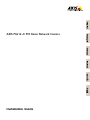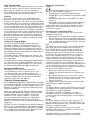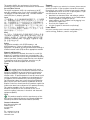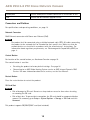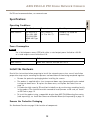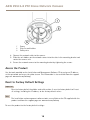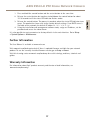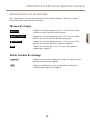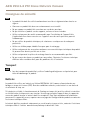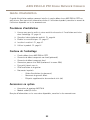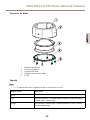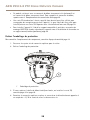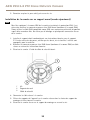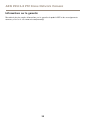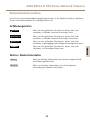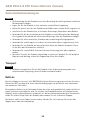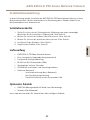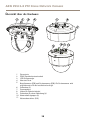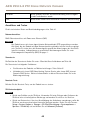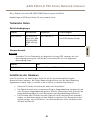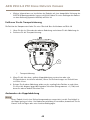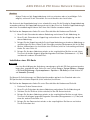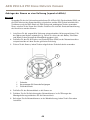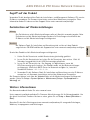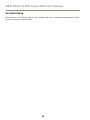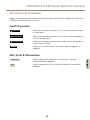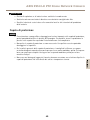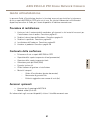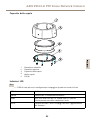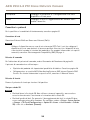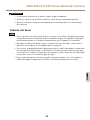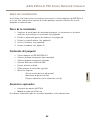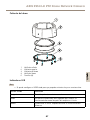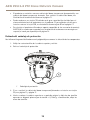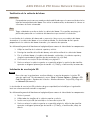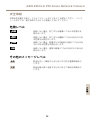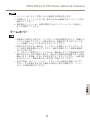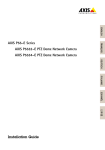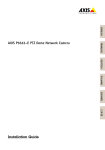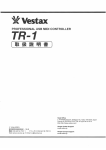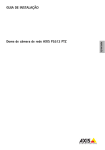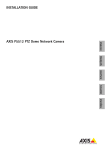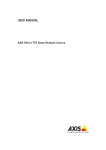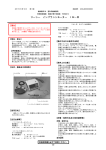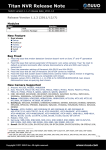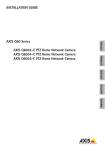Download AXIS P5512-E PTZ Dome Network Camera Installation Guide
Transcript
ENGLISH FRANÇAIS AXIS P5512–E PTZ Dome Network Camera DEUTSCH ITALIANO ESPANÕL ò ¨ ¾ Installation Guide Legal Considerations Regulatory Information Video surveillance can be regulated by laws that vary from country to country. Check the laws in your local region before using this product for surveillance purposes. This product includes one (1) H.264 decoder license. To purchase further licenses, contact your reseller. Europe Liability Every care has been taken in the preparation of this document. Please inform your local Axis office of any inaccuracies or omissions. Axis Communications AB cannot be held responsible for any technical or typographical errors and reserves the right to make changes to the product and manuals without prior notice. Axis Communications AB makes no warranty of any kind with regard to the material contained within this document, including, but not limited to, the implied warranties of merchantability and fitness for a particular purpose. Axis Communications AB shall not be liable nor responsible for incidental or consequential damages in connection with the furnishing, performance or use of this material. This product is only to be used for its intended purpose. Intellectual Property Rights Axis AB has intellectual property rights relating to technology embodied in the product described in this document. In particular, and without limitation, these intellectual property rights may include one or more of the patents listed at www.axis.com/patent.htm and one or more additional patents or pending patent applications in the US and other countries. This product contains licensed third-party software. See the menu item “About” in the product’s user interface for more information. This product contains source code copyright Apple Computer, Inc., under the terms of Apple Public Source License 2.0 (see www.opensource.apple.com/apsl). The source code is available from https://developer.apple.com/bonjour/ Equipment Modifications This equipment must be installed and used in strict accordance with the instructions given in the user documentation. This equipment contains no user-serviceable components. Unauthorized equipment changes or modifications will invalidate all applicable regulatory certifications and approvals. Trademark Acknowledgments AXIS COMMUNICATIONS, AXIS, ETRAX, ARTPEC and VAPIX are registered trademarks or trademark applications of Axis AB in various jurisdictions. All other company names and products are trademarks or registered trademarks of their respective companies. Apple, Boa, Apache, Bonjour, Ethernet, Internet Explorer, Linux, Microsoft, Mozilla, Real, SMPTE, QuickTime, UNIX, Windows, Windows Vista and WWW are registered trademarks of the respective holders. Java and all Java-based trademarks and logos are trademarks or registered trademarks of Oracle and/or its affiliates. UPnPTM is a certification mark of the UPnPTM Implementers Corporation. SD, SDHC and SDXC are trademarks or registered trademarks of SD-3C, LLC in the United States, other countries or both. Also, miniSD, microSD, miniSDHC, microSDHC, microSDXC are all trademarks or registered trademarks of SD-3C, LLC in the United States, other countries or both. This product complies with the applicable CE marking directives and harmonized standards: • Electromagnetic Compatibility (EMC) Directive 2004/108/EC. See Electromagnetic Compatibility (EMC) on page 2 . • Low Voltage (LVD) Directive 2006/95/EC. See Safety on page 3 . • Restrictions of Hazardous Substances (RoHS) Directive 2011/65/EU. See Disposal and Recycling on page 3 . A copy of the original declaration of conformity may be obtained from Axis Communications AB. See Contact Information on page 3 . Electromagnetic Compatibility (EMC) This equipment has been designed and tested to fulfill applicable standards for: • Radio frequency emission when installed according to the instructions and used in its intended environment. • Immunity to electrical and electromagnetic phenomena when installed according to the instructions and used in its intended environment. USA This equipment has been tested using a shielded network cable (STP) and found to comply with the limits for a Class B digital device, pursuant to part 15 of the FCC Rules. These limits are designed to provide reasonable protection against harmful interference in a residential installation. This equipment generates, uses and can radiate radio frequency energy and, if not installed and used in accordance with the instructions, may cause harmful interference to radio communications. However, there is no guarantee that interference will not occur in a particular installation. If this equipment does cause harmful interference to radio or television reception, which can be determined by turning the equipment off and on, the user is encouraged to try to correct the interference by one or more of the following measures: • Reorient or relocate the receiving antenna. • Increase the separation between the equipment and receiver. • Connect the equipment into an outlet on a circuit different from that to which the receiver is connected. • Consult the dealer or an experienced radio/TV technician for help. The product shall be connected using a shielded network cable (STP) that is properly grounded. Canada This digital apparatus complies with CAN ICES-3 (Class B). The product shall be connected using a shielded network cable (STP) that is properly grounded. Cet appareil numérique est conforme à la norme CAN NMB-3 (classe B). Le produit doit être connecté à l'aide d'un câble réseau blindé (STP) qui est correctement mis à la terre. Europe This digital equipment fulfills the requirements for RF emission according to the Class B limit of EN 55022. The product shall be connected using a shielded network cable (STP) that is properly grounded. This product fulfills the requirements for immunity according to EN 61000-6-1 residential, commercial and light-industrial environments. This product fulfills the requirements for immunity according to EN 61000-6-2 industrial environments. This product fulfills the requirements for immunity according to EN 55024 office and commercial environments Australia/New Zealand This digital equipment fulfills the requirements for RF emission according to the Class B limit of AS/NZS CISPR 22. The product shall be connected using a shielded network cable (STP) that is properly grounded. Japan この装置は、クラスB 情報技術装置です。この装置 は、家庭環境で使用することを目 的としています が、この装置がラジオやテレビジョン受信機に近 接して使用されると、 受信障害を引き起こすこと があります。 取扱説明書に従って正しい取り扱い をして下さい。 本製品は、シールドネットワーク ケーブル(STP)を使用して接続してください。また 適切に接地してください。 Korea 이 기기는 가정용(B급) 전자파적합기기로서 주로 가정에서 사용하는 것을 목적으로 하며, 모든 지 역에서 사용할 수 있습니다. 적절히 접지된 STP (shielded twisted pair) 케이블을 사용하여 제품 을 연결 하십시오. Safety This product complies with IEC/EN 60950-1 and IEC/EN 60950-22, Safety of Information Technology Equipment. The product shall be grounded either through a shielded network cable (STP) or other appropriate method. Disposal and Recycling When this product has reached the end of its useful life, dispose of it according to local laws and regulations. For information about your nearest designated collection point, contact your local authority responsible for waste disposal. In accordance with local legislation, penalties may be applicable for incorrect disposal of this waste. Europe This symbol means that the product shall not be disposed of together with household or commercial waste. Directive 2012/19/EU on waste electrical and electronic equipment (WEEE) is applicable in the European Union member states. To prevent potential harm to human health and the environment, the product must be disposed of in an approved and environmentally safe recycling process. For information about your nearest designated collection point, contact your local authority responsible for waste disposal. Businesses should contact the product supplier for information about how to dispose of this product correctly. This product complies with the requirements of Directive 2011/65/EU on the restriction of the use of certain hazardous substances in electrical and electronic equipment (RoHS). China This product complies with the requirements of the legislative act Administration on the Control of Pollution Caused by Electronic Information Products (ACPEIP). Contact Information Axis Communications AB Emdalavägen 14 223 69 Lund Sweden Tel: +46 46 272 18 00 Fax: +46 46 13 61 30 www.axis.com Support Should you require any technical assistance, please contact your Axis reseller. If your questions cannot be answered immediately, your reseller will forward your queries through the appropriate channels to ensure a rapid response. If you are connected to the Internet, you can: • download user documentation and software updates • find answers to resolved problems in the FAQ database. Search by product, category, or phrase • report problems to Axis support staff by logging in to your private support area • chat with Axis support staff • visit Axis Support at www.axis.com/techsup/ Learn More! Visit Axis learning center www.axis.com/academy/ for useful trainings, webinars, tutorials and guides. AXIS P5512–E PTZ Dome Network Camera Safety Information Hazard Levels DANGER Indicates a hazardous situation which, if not avoided, will result in death or serious injury. WARNING Indicates a hazardous situation which, if not avoided, could result in death or serious injury. CAUTION Indicates a hazardous situation which, if not avoided, could result in minor or moderate injury. NOTICE TICE NO Indicates a situation which, if not avoided, could result in damage to property. Other Message Levels Important Indicates significant information which is essential for the product to function correctly. Note Indicates useful information which helps in getting the most out of the product. 5 ENGLISH Read through this Installation Guide carefully before installing the product. Keep the Installation Guide for future reference. AXIS P5512–E PTZ Dome Network Camera Safety Instructions NOTICE TICE NO • The Axis product shall be used in compliance with local laws and regulations. • Store the Axis product in a dry and ventilated environment. • Avoid exposing the Axis product to shocks or heavy pressure. • Do not install the product on unstable brackets, surfaces or walls. • Use only applicable tools when installing the Axis product. Using excessive force with power tools could cause damage to the product. • Do not use chemicals, caustic agents, or aerosol cleaners. • Use a clean cloth dampened with pure water for cleaning. • Use only accessories that comply with technical specification of the product. These can be provided by Axis or a third party. • Use only spare parts provided by or recommended by Axis. • Do not attempt to repair the product by yourself. Contact Axis support or your Axis reseller for service matters. Transportation NOTICE TICE NO • When transporting the Axis product, use the original packaging or equivalent to prevent damage to the product. Battery The Axis product uses a 3.0 V BR/CR2032 lithium battery as the power supply for its internal real-time clock (RTC). Under normal conditions this battery will last for a minimum of five years. Low battery power affects the operation of the RTC, causing it to reset at every power-up. When the battery needs replacing, a log message will appear in the product’s server report. For more information about the server report, see the product´s setup pages or contact Axis support. The battery should not be replaced unless required, but if the battery does need replacing, contact Axis support at www.axis.com/techsup for assistance. WARNING • Risk of explosion if the battery is incorrectly replaced. • Replace only with an identical battery or a battery which is recommended by Axis. • Dispose of used batteries according to local regulations or the battery manufacturer's instructions. 6 AXIS P5512–E PTZ Dome Network Camera Dome Cover • Do not clean a dome cover that looks clean to the eye and never polish the surface. Excessive cleaning could damage the surface. • For general cleaning of the dome cover it is recommended to use a non-abrasive, solvent-free neutral soap or detergent mixed with pure water and a soft, clean cloth. Rinse well with pure lukewarm water. Dry with a soft, clean cloth to prevent water spotting. • Never use harsh detergents, gasoline, benzene or acetone etc. and avoid cleaning the dome cover in direct sunlight or at elevated temperatures. 7 ENGLISH NOTICE TICE NO • Be careful not to scratch, damage or leave fingerprints on the dome cover because this could decrease image quality. If possible, keep the protective plastic on the dome cover until the installation is complete. 8 AXIS P5512–E PTZ Dome Network Camera Installation Guide Installation Steps 1. Make sure the package contents, tools and other materials necessary for the installation are in order. See page 9 . 2. Study the hardware overview. See page 10. 3. Study the specifications. See page 13. 4. Install the hardware. See page 13. 5. Access the product. See page 16. Package Contents • • • • • • • AXIS P5512–E PTZ Dome Network Camera Clear transparent dome cover (premounted) Smoked transparent dome cover RJ45 Push-pull Connector (IP66) Sunshield, including screws Installation and Management Software CD Printed materials Installation Guide (this document) Axis Warranty Document Extra serial number label (2x) Optional Accessories • AXIS T91A Mounting Accessories • Network I/O Audio Module For information about available accessories, see www.axis.com 9 ENGLISH This Installation Guide provides instructions for installing AXIS P5512–E PTZ Dome Network Camera on your network. For other aspects of using the product, see the User Manual available at www.axis.com AXIS P5512–E PTZ Dome Network Camera Hardware Overview 3 1 2 5 4 6 7 9 1. 2. 3. 4. 5. 8 11 10 Control button SDHC card slot Status indicator LED Restart button Part number (P/N) & serial number (S/N). Serial number may be required during installation. 6. Screws (3) 7. Sunshield 8. Hook for safety wire 9. Top cover screws (4) 10. Unit holders (3) 11. Network connector PoE 10 AXIS P5512–E PTZ Dome Network Camera Dome Cover 1 3 4 5 1 2 3 4 5 Sealing ring Top cover Dome cover Dome ring Screws (8) LED Indicators Note • The Status LED can be configured to flash while an event is active. Status LED Indication Unlit Connection and normal operation. Green Shows steady green for 10 seconds for normal operation after startup completed. Amber Steady during startup. Flashes during firmware upgrade. 11 ENGLISH 2 AXIS P5512–E PTZ Dome Network Camera Amber/Red Flashes amber/red if network connection is unavailable or lost. Red Flashes red for firmware upgrade failure. Connectors and Buttons For specifications and operating conditions, see page 13. Network Connector RJ45 Ethernet connector with Power over Ethernet (PoE). NOTICE TICE NO The product shall be connected using a shielded network cable (STP). All cables connecting the product to the network shall be intended for their specific use. Make sure that the network devices are installed in accordance with the manufacturer’s instructions. For information about regulatory requirements, see Electromagnetic Compatibility (EMC) on page 2 . Control Button For location of the control button, see Hardware Overview on page 10. The control button is used for: • • Resetting the product to factory default settings. See page 16. Connecting to an AXIS Video Hosting System service or AXIS Internet Dynamic DNS Service. For more information about these services, see the User Manual. Restart Button Press the restart button to restart the product. SD Card Slot NOTICE TICE NO • Risk of damage to SD card. Do not use sharp tools or excessive force when inserting or removing the SD card. • Risk of data loss. To prevent data corruption, the SD card should be unmounted before removal. To unmount, go to Setup > System Options > Storage > SD Card and click Unmount. This product supports SD/SDHC/SDXC card (not included). 12 AXIS P5512–E PTZ Dome Network Camera For SD card recommendations, see www.axis.com Specifications Product Classification Temperature Humidity AXIS P5512–E IEC 60721-4-3 Class 3K3, 3M3 IEC 60529 IP66 NEMA 250 Type 4X -20 °C to 50 °C (-4 °F to 122 °F) Humidity 15-100% RH (condensing) Power Consumption NOTICE TICE NO Use a limited power source (LPS) with either a rated output power limited to ≤100 W or a rated output current limited to ≤5 A. Product PoE AXIS P5512–E Power over Ethernet IEEE 802.3af Class 3 Install the Hardware Read all the instructions before preparing to install the network camera since several installation preparation steps require removing the top cover and would benefit from being completed together. • • • • Remove the protective packaging before installing the camera. The product is supplied with a clear transparent dome cover (premounted) and a smoked transparent dome cover. To replace the dome cover, see Replace the Dome Cover on page 14. A standard or high capacity SD card (not included) can be used to store recordings locally in the product. The sunshield must be removed to install/remove an SD card, see Install an SD Card on page 15. To install the product using a compatible bracket from AXIS T91A Mounting Accessories (sold separately), see Install the Camera on a Bracket Mount (sold separately) on page 15. Remove the Protective Packaging See Hardware Overview on page 10 for location of components. 13 ENGLISH Operating Conditions AXIS P5512–E PTZ Dome Network Camera 1. Loosen the four top cover screws and remove the top cover. 2. Remove the protective packaging. 1 1 Protective packaging 3. If replacing the clear/smoked dome cover or installing an SD card, see page 14 and page 15. 4. Put the top cover back in its original position and fasten two diagonally opposite screws first (torque < 0.7 Nm), and then the two other screws. Replace the Dome Cover Important This product has a dehumidifying membrane to maintain low humidity levels inside the dome. To avoid condensation, do not disassemble the camera in rain or in damp conditions. Note Be careful not to scratch or damage the dome cover. If possible, keep the protective plastic on the dome cover until the installation is complete. Replacing the dome cover is only necessary if you want to use a smoked dome cover or if the dome cover is scratched or damaged. Smoked dome covers and spare clear dome covers can be purchased from your Axis reseller. See Hardware Overview on page 10 for location of components. 1. Loosen the top cover screws and remove the top cover. 14 AXIS P5512–E PTZ Dome Network Camera Install an SD Card NOTICE TICE NO To prevent corruption of recordings, the SD card should be unmounted before it is ejected. To unmount, go to Setup > System Options > Storage > SD Card and click Unmount. It is optional to install a standard or high capacity SD card (not included), which can be used for local recording with removable storage. See Hardware Overview on page 10 for location of components. 1. 2. 3. 4. Remove the sunshield. Loosen all of the top cover screws and remove the top cover. Insert an SD card (not included) into the SD card slot. Put the top cover back in its original position and fasten two diagonally opposite screws first (torque < 0.7 Nm), and then the other screws. 5. Put the sunshield back in its original position and fasten the screws. Install the Camera on a Bracket Mount (sold separately) NOTICE TICE NO To comply with the IP66-rated design of the camera and maintain the IP66 protection, the supplied RJ45 Push-pull Connector (IP66) shall be used. Alternatively, use the RJ45 IP66-rated cable with premounted connector which is available from your Axis reseller. Do not remove the plastic network connector shield from the camera. 1. Install the selected bracket according to the instructions supplied with the bracket. If drilling is required, make sure to use drill bits, screws and plugs that are appropriate for the material. 2. Connect supplied RJ45 Push-pull Connector (IP66) to the network cable according to the instructions supplied with the connector. 3. Secure the camera using the supplied safety wire. 15 ENGLISH 2. Remove the dome ring screws and remove the dome ring from the top cover. 3. Attach the dome ring and the replacement dome cover to the top cover and secure by tightening the screws (torque 0.4 to 0.6 Nm). 4. To install an SD card (not included), see page 15. 5. Put the top cover back in its original position and fasten diagonally two opposite screws (torque < 0.7 Nm), and then the other screws. AXIS P5512–E PTZ Dome Network Camera 1 2 3 1 2 3 Screw Slots for unit holders Safety wire 4. Connect the network cable to the camera. 5. Slide the unit holders on the network camera into the slots in the mounting bracket and rotate the camera unit. 6. Secure the network camera to the mounting bracket by tightening the screws. Access the Product Use the tools provided on the Installation and Management Software CD to assign an IP address, set the password and access the video stream. This information is also available from the support pages on www.axis.com/techsup/ Reset to Factory Default Settings Important Reset to factory default should be used with caution. A reset to factory default will reset all settings, including the IP address, to the factory default values. Note The installation and management software tools are available on the CD supplied with the product and from the support pages on www.axis.com/techsup To reset the product to the factory default settings: 16 AXIS P5512–E PTZ Dome Network Camera Further Information The User Manual is available at www.axis.com Visit www.axis.com/techsup to check if there is updated firmware available for your network product. To see the currently installed firmware version, go to Setup > About. Visit Axis learning center www.axis.com/academy for useful trainings, webinars, tutorials and guides. Warranty Information For information about Axis’ product warranty and thereto related information, see www.axis.com/warranty/ 17 ENGLISH 1. Press and hold the control button and the restart button at the same time. 2. Release the restart button but continue to hold down the control button for about 15–30 seconds until the status LED indicator flashes amber. 3. Release the control button. The process is complete when the status LED indicator turns green. The product has been reset to the factory default settings. If no DHCP server is available on the network, the default IP address is 192.168.0.90 4. Using the installation and management software tools, assign an IP address, set the password and access the video stream It is also possible to reset parameters to factory default via the web interface. Go to Setup > System Options > Maintenance. 18 AXIS P5512–E PTZ Dome Network Camera Informations sur la sécurité Lisez attentivement ce guide d'installation avant d'installer l'appareil. Conservez le guide d'installation pour toute référence ultérieure. Niveaux de risques Indique une situation dangereuse qui, si elle n'est pas évitée, entraînera le décès ou des blessures graves. AVERTISSEMENT Indique une situation dangereuse qui, si elle n'est pas évitée, pourrait entraîner le décès ou des blessures graves. ATTENTION Indique une situation dangereuse qui, si elle n'est pas évitée, pourrait entraîner des blessures légères ou modérées. A VIS Indique une situation qui, si elle n'est pas évitée, pourrait endommager l'appareil. Autres niveaux de message Important Indique les informations importantes, nécessaires pour assurer le bon fonctionnement de l’appareil. Note Indique les informations utiles qui permettront d’obtenir le fonctionnement optimal de l’appareil. 19 FRANÇAIS DANGER AXIS P5512–E PTZ Dome Network Camera Consignes de sécurité A VIS • Le produit Axis doit être utilisé conformément aux lois et règlementations locales en vigueur. • Conserver ce produit Axis dans un environnement sec et ventilé. • Ne pas exposer ce produit Axis aux chocs ou aux fortes pressions. • Ne pas installer ce produit sur des supports, surfaces ou murs instables. • Utiliser uniquement des outils recommandés pour l'installation de l'appareil Axis. L'application d'une force excessive sur l'appareil avec des outils puissants pourrait l'endommager. • Ne pas utiliser de produits chimiques, de substances caustiques ou de nettoyants pressurisés. • Utiliser un chiffon propre imbibé d'eau pure pour le nettoyage. • Utiliser uniquement des accessoires conformes aux caractéristiques techniques du produit. Ils peuvent être fournis par Axis ou un tiers. • Utiliser uniquement les pièces de rechange fournies ou recommandées par Axis. • Ne pas essayer de réparer ce produit par vous-même. Contacter l'assistance technique d'Axis ou votre revendeur Axis pour des problèmes liés à l'entretien. Transport A VIS • Lors du transport du produit Axis, utilisez l'emballage d'origine ou un équivalent pour éviter d'endommager le produit. Batterie Le produit Axis utilise une batterie au lithium BR/CR2032 3,0 V comme alimentation de son horloge en temps réel interne (RTC). Dans des conditions normales, cette batterie a une durée de vie minimale de cinq ans. Si la batterie est faible, le fonctionnement de l'horloge en temps réel peut être affecté et entraîner sa réinitialisation à chaque mise sous tension. Un message enregistré apparaît dans le rapport de serveur du produit lorsque la batterie doit être remplacée. Pour tout complément d'information concernant le rapport de serveur, reportez-vous aux pages de Configuration du produit ou contactez l'assistance technique d'Axis. La batterie doit être remplacée uniquement en cas de besoin, et pour ce faire, contactez l'assistance technique d'Axis à l'adresse www.axis.com/techsup et obtenir de l'aide. 20 AXIS P5512–E PTZ Dome Network Camera AVERTISSEMENT • Risque d'explosion si la batterie est remplacée de façon incorrecte. • Remplacez-la uniquement par une batterie identique ou une batterie recommandée par Axis. • Mettez au rebut les batteries usagées conformément aux réglementations locales ou aux instructions du fabricant de la batterie. Couvercle de dôme • Veillez à ne pas rayer, endommager ou laisser d'empreintes sur le couvercle du dôme car cela pourrait altérer la qualité d'image. Laissez, si possible, la protection en plastique sur le couvercle du dôme jusqu’à la fin de l’installation. • Ne nettoyez pas le couvercle du dôme s'il semble propre à l'œil nu et ne frottez jamais sa surface. Un nettoyage excessif pourrait endommager la surface. • Pour le nettoyage général du couvercle du dôme, il est recommandé d'utiliser un produit non abrasif, un savon neutre sans solvant ou un détergent mélangé avec de l'eau pure et un chiffon doux propre. Rincez bien à l'eau tiède pure. Séchez avec un chiffon doux et propre pour éviter les tâches d'eau. • N'utilisez jamais de détergents agressifs, d'essence, de benzène ou d'acétone, etc. et évitez toute exposition directe aux rayons du soleil ou à des températures élevées lors du nettoyage. 21 FRANÇAIS A VIS 22 AXIS P5512–E PTZ Dome Network Camera Guide d'installation Ce guide d'installation explique comment installer la caméra dôme réseau AXIS P5512–E PTZ sur votre réseau. Pour toute autre information relative à l’utilisation du produit, consultez le manuel de l’utilisateur disponible sur le site www.axis.com Procédures d’installation Contenu de l’emballage • • • • • • • Caméra dôme réseau AXIS P5512–E PTZ Couvercle de dôme transparent non fumé (prémonté) Couvercle de dôme transparent fumé Connecteur pousser-tirer RJ45 (conforme à la norme IP66) Pare-soleil, fourni avec vis CD d’installation et de gestion Documents imprimés Guide d’installation (ce document) Document de garantie d’Axis Étiquette supplémentaire de numéro de série (x2) Accessoires en option • Accessoires de montage AXIS T91A • Module audio E/S réseau Pour plus d'informations sur les accessoires disponibles, consultez le site www.axis.com 23 FRANÇAIS 1. Assurez-vous que les outils et autres matériels nécessaires à l'installation sont inclus dans l'emballage. Cf. page 23. 2. Consultez la description du matériel. Cf. page 24. 3. Étudiez les caractéristiques. Cf. page 27. 4. Installez le matériel. Cf. page 27. 5. Utilisez le produit. Cf. page 31. AXIS P5512–E PTZ Dome Network Camera Aperçu du matériel 3 1 2 5 4 6 7 9 1. 2. 3. 4. 5. 8 11 10 Bouton de commande Logement de carte SDHC Voyant d’état Bouton de redémarrage Référence (P/N) et numéro de série (S/N). Le numéro de série peut être requis pendant l’installation. 6. Vis (3) 7. Pare-soleil 8. Crochet pour câble de sécurité 9. Vis du couvercle supérieur (4) 10. Supports de rack (3) 11. Connecteur réseau (PoE) 24 AXIS P5512–E PTZ Dome Network Camera Couvercle de dôme 1 2 4 5 1 2 3 4 5 Anneau d’étanchéité Couvercle supérieur Couvercle de dôme Garniture pour caméra dôme Vis (8) Voyants Note • Le voyant d'état peut clignoter lorsqu'un événement est actif. Voyant d’état Indication Éteint Branchement et fonctionnement normal. Vert Vert fixe pendant 10 secondes pour indiquer un fonctionnement normal après le démarrage. Orange Fixe pendant le démarrage. Clignote pendant la mise à niveau du microprogramme. 25 FRANÇAIS 3 AXIS P5512–E PTZ Dome Network Camera Orange / Rouge Clignote en orange / rouge en cas d'indisponibilité ou de perte de la connexion réseau. Rouge Clignote en rouge en cas d'échec de la mise à niveau du microprogramme. Connecteurs et boutons Pour les caractéristiques et les conditions d'utilisation, consultez page 27. Connecteur réseau Connecteur Ethernet RJ45 avec l'alimentation par Ethernet (PoE). A VIS Le produit doit être connecté à l'aide d'un câble réseau blindé (STP). Tous les câbles reliant le produit au commutateur réseau doivent être destinés à leur usage spécifique. Assurez-vous que les périphériques réseau sont installés conformément aux instructions du fabricant. Pour plus d’informations sur les exigences réglementaires, consultez Electromagnetic Compatibility (EMC) on page 2 . Bouton de commande Pour connaître l'emplacement du bouton de commande, consultez Aperçu du matériel page 24. Le bouton de commande permet de réaliser les opérations suivantes : • • Réinitialisation du produit aux paramètres d’usine par défaut. Cf. page 31. Connexion au service du Système d'hébergement vidéo AXIS ou au service AXIS Internet Dynamic DNS. Pour plus d'informations sur ces services, reportez-vous au Manuel de l'utilisateur. Bouton de redémarrage Appuyez sur le bouton de redémarrage pour redémarrer l'appareil. 26 AXIS P5512–E PTZ Dome Network Camera Emplacement pour carte SD A VIS • La carte SD risque d'être endommagée. Ne pas utiliser d'outils tranchants et ne pas forcer lors de l'insertion ou du retrait de la carte SD. • Risque de perte de données. Pour éviter la corruption des données, la carte SD doit être démontée avant son retrait. Pour ce faire, rendez-vous dans Setup > System Options > Storage > SD Card (Configuration > Options du système > Stockage > Carte SD) et cliquez sur Unmount (Démonter). Pour obtenir des conseils sur la carte SD, rendez-vous sur www.axis.com Caractéristiques techniques Conditions d’utilisation Produit Classification Température Humidité AXIS P5512–E IEC 60721-4-3 Classe 3K3, 3M3 IEC 60529 IP66 NEMA 250 Type 4X -20°C à 50 °C (-4 °F à 122 °F) Humidité relative de 15 % à 100 % (avec condensation) Consommation électrique A VIS Utilisez une source d'alimentation limitée (LPS) dont la puissance de sortie nominale est limitée à ≤ 100 W ou dont le courant de sortie nominal est limité à ≤5 A. Produit PoE AXIS P5512–E Alimentation par Ethernet IEEE 802.3af Classe 3 Installation du matériel Lisez toutes les instructions avant de préparer l’installation de la caméra réseau. En effet, de nombreuses étapes de cette préparation requièrent le retrait du couvercle supérieur et il serait plus judicieux de les effectuer ensemble. • Avant l’installation, retirez la caméra de son emballage de protection. 27 FRANÇAIS Cet appareil est compatible avec une carte SD/SDHC/SDXC (non incluse). AXIS P5512–E PTZ Dome Network Camera • • • Ce produit est fourni avec un couvercle de dôme transparent clair (prémonté) et un couvercle de dôme transparent fumé. Pour remplacer le couvercle du dôme, reportez-vous à Remplacement du couvercle du dôme page 29. Une carte SD standard ou à haute capacité (non fournie) peut être utilisée pour sauvegarder des enregistrements dans l'appareil. Le pare-soleil doit être retiré pour installer/enlever une carte SD. Reportez-vous à Installation d'une carte SD page 29. Pour installer l'appareil à l'aide d'un support compatible à partir des accessoires de montage AXIS T91A (vendus séparément), reportez-vous à Installation de la caméra sur un support mural (vendu séparément) page 30. Retirez l’emballage de protection Pour connaître l'emplacement des composants, consultez Aperçu du matériel page 24. 1. Desserrez les quatre vis du couvercle supérieur pour le retirer. 2. Retirez l’emballage de protection. 1 1 Emballage de protection 3. Si vous replacez la bulle de dôme fumée/non fumée, ou installez la carte SD, consultezpage 29 et page 29. 4. Remettez le couvercle supérieur en place et serrez deux vis diamétralement opposées à un couple de < 0,7 N m avant de serrer les deux autres vis. 28 AXIS P5512–E PTZ Dome Network Camera Remplacement du couvercle du dôme Important Ce produit est équipé d'une membrane de déshumidification qui permet de maintenir des niveaux d'humidité bas à l'intérieur du dôme. Pour éviter toute condensation, ne démontez pas la caméra par temps pluvieux ou humide. Note Le remplacement du couvercle du dôme est nécessaire seulement si vous souhaitez utiliser un couvercle de dôme fumé ou si le couvercle du dôme est rayé ou endommagé. Les couvercles de dôme fumés et les couvercles de dôme non fumés de rechange peuvent être achetés auprès d'un revendeur Axis. Pour connaître l'emplacement des composants, consultez Aperçu du matériel page 24. 1. Desserrez les vis du couvercle supérieur pour le retirer. 2. Desserrez les vis de l’anneau du dôme, puis retirez ce dernier du couvercle supérieur. 3. Fixez l’anneau et la bulle de remplacement du dôme sur le couvercle supérieur, puis serrez les vis (couple 0,4 à 0,6 N m). 4. Pour installer une carte SD (non incluse), reportez-vous à page 29. 5. Remettez le couvercle supérieur en place et serrez deux vis opposées à un couple de < 0,7 N m avant de serrer les autres vis. Installation d'une carte SD A VIS Pour éviter la corruption des enregistrements, la carte SD doit être démontée avant son éjection. Pour ce faire, rendez-vous dans Setup > System Options > Storage > SD Card (Configuration > Options du système > Stockage > Carte SD) et cliquez sur Unmount (Démonter). Il est possible, en option, d'installer une carte SD standard ou à haute capacité (non fournie) qui peut être utilisée pour l'enregistrement local et le stockage amovible. Pour connaître l'emplacement des composants, consultez Aperçu du matériel page 24. 1. 2. 3. 4. Retirez le pare-soleil. Desserrez toutes les vis du couvercle supérieur pour le retirer. Insérez une carte SD (non fournie) dans l'emplacement pour carte SD. Remettez le couvercle supérieur en place et serrez deux vis diamétralement opposées à un couple de < 0,7 N m avant de serrer les deux autres. 29 FRANÇAIS Veillez à ne pas rayer ou endommager la bulle du dôme. Laissez, si possible, la protection en plastique sur le couvercle du dôme jusqu’à la fin de l’installation. AXIS P5512–E PTZ Dome Network Camera 5. Remettez en place le pare-soleil, puis serrez les vis. Installation de la caméra sur un support mural (vendu séparément) A VIS Pour être conforme à la norme IP66 de la caméra et maintenir la protection IP66, il est nécessaire d'utiliser le connecteur pousser-tirer RJ45 fourni (conforme à la norme IP66). Sinon, utilisez le câble RJ45 compatible norme IP66 avec connecteur préinstallé, disponible auprès d'un revendeur Axis. Ne retirez pas le blindage en plastique du connecteur réseau de la caméra. 1. Installez le support choisi conformément aux instructions fournies avec le support. S’il s’avère nécessaire de percer, vérifiez que les forets, vis et chevilles à utiliser sont appropriés pour le matériau. 2. Branchez le connecteur pousser-tirer RJ45 fourni (conforme à la norme IP66) au câble réseau en suivant les instructions fournies. 3. Sécurisez la caméra à l'aide du câble de sécurité fourni. 1 2 3 1 2 3 Vis Supports de rack Câble de sécurité 4. Connectez le câble réseau à la caméra. 5. Glissez les supports de l'appareil sur la caméra réseau dans les fentes du support de montage et faites tourner la caméra. 6. Sécurisez la caméra réseau sur le support de montage en serrant les vis. 30 AXIS P5512–E PTZ Dome Network Camera Accès au produit Utilisez les outils fournis sur le CD d’installation et de gestion pour attribuer une adresse IP, configurez le mot de passe et accédez au flux de données vidéo. Ces informations sont également disponibles sur les pages d’assistance technique du site www.axis.com/techsup Réinitialisation aux paramètres d'usine par défaut Note Les logiciels d'installation et de gestion sont disponibles sur le CD fourni avec le produit et sur les pages d'assistance du site www.axis.com/techsup Pour réinitialiser l'appareil aux paramètres d'usine par défaut : 1. Appuyez sur le bouton de commande et le bouton de redémarrage en même temps et maintenez-les enfoncés. 2. Relâchez le bouton de redémarrage tout en maintenant le bouton de commande enfoncé pendant 15–30 secondes, jusqu’à ce que le voyant d’état clignote en orange. 3. Relâchez le bouton de commande. Le processus est terminé lorsque le voyant d'état passe au vert. Les paramètres d’usine par défaut de l'appareil ont été rétablis. En l'absence d'un serveur DHCP sur le réseau, l'adresse IP par défaut est 192.168.0.90. 4. Utilisez les outils d'installation et de gestion pour attribuer une adresse IP, configurer le mot de passe et accéder au flux de données vidéo. Il est également possible de rétablir les paramètres d’usine à partir de l’interface Web. Accédez à Setup > System Options > Maintenance (Configuration > Options du système > Maintenance) (Configuration > Configuration du contrôleur supplémentaire > Configuration > Options du système > Maintenance). Pour obtenir plus de renseignements Le Manuel de l’utilisateur est disponible à l’adresse suivante : www.axis.com Consultez le site www.axis.com/techsup pour vérifier si des mises à jour des logiciels sont disponibles pour votre appareil réseau. Pour connaître la version du micrologiciel actuellement installée, reportez-vous à la page Setup > About (Configuration > À propos de). Visitez le centre d’apprentissage en ligne Axis sur le site www.axis.com/academy pour en savoir plus sur les formations, les webinaires, les tutoriels et les guides. 31 FRANÇAIS Important La réinitialisation aux paramètres par défaut doit être utilisée avec prudence. Cette opération reconfigure tous les paramètres, y compris l'adresse IP, aux valeurs d'usine par défaut. AXIS P5512–E PTZ Dome Network Camera Informations sur la garantie Pour obtenir de plus amples informations sur la garantie du produit AXIS et des renseignements connexes, allez sur le site www.axis.com/warranty/ 32 AXIS P5512–E PTZ Dome Network Camera Sicherheitsinformation Lesen Sie das Installationshandbuch sorgfältig durch bevor sie das Produkt installieren. Bewahren Sie das Installationshandbuch für zukünftige Zwecke auf. Gefährdungsstufen GEFAHR Weist auf eine gefährliche Situation hin, welche, falls nicht verhindert, zu Tod oder schweren Verletzungen führt. WARNUNG Weist auf eine gefährliche Situation hin, welche, falls nicht verhindert, zu Tod oder schweren Verletzungen führen kann. VORSICHT Weist auf eine gefährliche Situation hin, welche, falls nicht verhindert, zu geringfügiger oder mäßiger Verletzung führen kann. Weist auf eine gefährliche Situation hin, welche, falls nicht verhindert, zu Sachschäden führen kann. Weitere Nachrichtenstufen Wichtig Weist auf wichtige Informationen hin, die den richtigen Betrieb des Produkts gewährleisten. Beachten Weist auf nützliche Informationen hin, die die optimale Verwendung des Produkts unterstützen. 33 DEUTSCH HINWEIS AXIS P5512–E PTZ Dome Network Camera Sicherheitsanweisungen HINWEIS • Die Anwendung des Axis Produkts muss unter Beachtung der örtlich geltenden rechtlichen Bestimmungen erfolgen. • Lagern Sie das Axis Produkt in einer trockenen und belüfteten Umgebung. • Achten Sie darauf, dass das Axis Produkt weder Stößen noch starkem Druck ausgesetzt ist. • Installieren Sie das Produkt nicht an instabilen Halterungen, Oberflächen oder Wänden. • Verwenden Sie bei der Installation des Axis Produkts ausschließlich passende Werkzeuge. Ein zu großer Kraftaufwand mit elektrischen Werkzeugen kann das Produkt beschädigen. • Verwenden Sie keine chemischen, ätzenden oder aerosolhaltigen Reinigungsmittel. • Verwenden Sie zum Reinigen ein sauberes, mit lauwarmem Wasser angefeuchtetes Tuch. • Verwenden Sie nur Zubehör, das den technischen Daten des Produkts entspricht. Dieses ist von Axis oder Drittanbietern erhältlich. • Verwenden Sie ausschließlich Ersatzteile die von Axis bereitgestellt oder empfohlen werden. • Versuchen Sie nicht, das Produkt selbstständig zu reparieren. Wenden Sie sich bezüglich Reparatur und Wartung an den Axis Support oder Ihren Axis Händler. Transport HINWEIS • Bei Bedarf transportieren Sie das Axis Produkt in der Originalverpackung oder einer entsprechenden Verpackung, so dass Schäden vermieden werden. Batterie Das Axis-Produkt ist mit einer 3,0 V-BR/CR2032-Lithium-Batterie ausgestattet, mit der die interne Echtzeituhr (RTC) versorgt wird. Unter normalen Bedingungen hat die Batterie eine Lebensdauer von mindestens fünf Jahren. Bei entladener Batterie ist der Betrieb der Echtzeituhr nicht mehr gewährleistet, sodass die Uhr bei jedem Systemstart zurückgesetzt wird. Sie erhalten eine Protokollnachricht im Serverbericht des Produkts, wenn ein Batteriewechsel erforderlich ist. Weitere Informationen über den Serverbericht finden Sie auf den Setup-Seiten des Produkts, oder wenden Sie sich an den Axis-Support. Die Batterie sollte nur bei Bedarf ersetzt werden. Wenden Sie sich in diesem Fall an den Axis Support unter www.axis.com/techsup. 34 AXIS P5512–E PTZ Dome Network Camera WARNUNG • Explosionsgefahr bei fehlerhaftem Batteriewechsel. • Die Batterie darf nur durch eine identische Batterie oder eine von Axis empfohlene Batterie ersetzt werden. • Verbrauchte Batterien sind gemäß den örtlichen Vorschriften oder den Anweisungen des Herstellers zu entsorgen. Kuppelabdeckung HINWEIS • Achten Sie darauf die Kuppelabdeckung weder zu zerkratzen, zu beschädigen oder darauf Fingerabdrücke zu hinterlassen, da dies die Bildqualität beeinträchtigen kann. Falls möglich entfernen Sie die Schutzfolie erst nachdem die Installation abgeschlossen ist. • Für die normale Reinigung der Kuppelabdeckung werden eine nicht-scheuernde, lösungsmittelfreie neutrale Seife oder ein entsprechendes Reinigungsmittel mit sauberem Wasser und ein sauberer, weicher Lappen empfohlen. Spülen Sie die Kuppelabdeckung gründlich mit lauwarmem, sauberem Wasser ab. Trocknen Sie die Kuppelabdeckung mit einem weichen, sauberen Lappen, um Wasserflecken zu vermeiden. • Verwenden Sie niemals starke Reinigungsmittel, Benzin, Benzol oder Aceton etc. und vermeiden Sie, die Kuppelabdeckung im direkten Sonnenlicht oder bei erhöhten Temperaturen zu säubern. 35 DEUTSCH • Säubern Sie niemals eine Kuppelabdeckung, wenn diese sauber erscheint, und polieren Sie keinesfalls die Oberfläche. Zu häufiges Säubern kann die Oberfläche beschädigen. 36 AXIS P5512–E PTZ Dome Network Camera Installationsanleitung In dieser Anleitung wird die Installation der AXIS P5512–E PTZ-Dome-Netzwerk-Kamera in Ihrem Netzwerk beschrieben. Weitere Informationen zur Verwendung dieses Produkts finden Sie im Benutzerhandbuch unter www.axis.com. Installationsschritte 1. Stellen Sie sicher, dass die Packungsinhalte, Werkzeuge und andere notwendige Materialien für die Installation in Ordnung sind. Siehe Seite 37. 2. Machen Sie sich mit der Hardware-Übersicht vertraut. Siehe Seite 38. 3. Machen Sie sich mit den technischen Daten vertraut. Siehe Seite 41. 4. Installieren Sie die Hardware. Siehe Seite 41. 5. Zugriff auf das Produkt. Siehe Seite 45. • • • • • • • AXIS P5512–E PTZ-Dome-Netzwerk-Kamera Klare, transparente Kuppelabdeckung (vormontiert) Transparente Rauchglasabdeckung RJ-45 Push-Pull-Steckverbinder (IP66) Sonnenblende inklusive Schrauben CD-ROM mit Installations- und Verwaltungssoftware Gedruckte Dokumente Installationsanleitung (dieses Dokument) Axis-Gewährleistungserklärung Zusätzliche Etiketten mit der Seriennummer (2x) Optionales Zubehör • AXIS T91A Montagezubehör für Wand- bzw. Mastmontage • Netzwerk-E/A-Audiomodul Unter www.axis.com finden Sie Informationen über verfügbares Zubehör. 37 DEUTSCH Lieferumfang AXIS P5512–E PTZ Dome Network Camera Übersicht über die Hardware 3 1 2 5 4 6 7 9 1. 2. 3. 4. 5. 8 11 10 Steuertaste SDHC-Speicherkarteneinschub LED-Statusanzeige Neustart-Taste Bestellnummer (P/N) und Seriennummer (S/N). Die Seriennummer wird möglicherweise für die Installation benötigt. 6. Schrauben (3) 7. Sonnenschutz 8. Haken für Sicherheitsdraht 9. Schrauben für obere Abdeckung (4) 10. Kamerabefestigungen (3) 11. Netzwerkanschluss (PoE) 38 AXIS P5512–E PTZ Dome Network Camera Kuppelabdeckung 1 2 3 5 1 2 3 4 5 Dichtungsring Obere Abdeckung Kuppelabdeckung Kuppelring Schrauben (8) LEDs Beachten • Die Status-LED kann so eingestellt werden, dass sie blinkt, wenn ein Ereignis aktiv ist. Status-LED Bedeutung Leuchtet nicht Anschluss und Normalbetrieb Grün Leuchtet bei Normalbetrieb nach Abschluss des Startvorgangs 10 Sekunden lang grün. Gelb Leuchtet beim Start. Blinkt bei der Firmware-Aktualisierung. 39 DEUTSCH 4 AXIS P5512–E PTZ Dome Network Camera Gelb/rot Blinkt gelb/rot, wenn die Netzwerkverbindung nicht verfügbar ist oder unterbrochen wurde. Rot Blinkt rot bei einem Fehler während der Firmware-Aktualisierung. Anschlüsse und Tasten Für die technischen Daten und Betriebsbedingungen siehe Seite 41. Netzwerkanschluss RJ45-Ethernetanschluss mit Power over Ethernet (PoE). HINWEIS Das Produkt muss mit einem abgeschirmten Netzwerkkabel (STP) angeschlossen werden. Alle Kabel, die das Produkt mit dem Netzwerkswitch verbinden, müssen hierfür ausgelegt sein. Stellen Sie sicher, dass die Netzwerkgeräte gemäß den Anweisungen des Herstellers installiert wurden. Informationen zu gesetzlichen Bestimmungen finden Sie unter Electromagnetic Compatibility (EMC) on page 2 . Steuertaste Die Position der Steuertaste finden Sie unter: Übersicht über die Hardware auf Seite 38. Die Steuertaste hat folgende Funktionen: • • Zurücksetzen des Produkts auf Werkseinstellungen. Siehe Seite 45. Verbinden mit einem AXIS Video Hosting System-Service oder einem AXIS Internet Dynamic DNS-Service. Weitere Informationen zu diesen Diensten finden Sie in der Bedienungsanleitung. Neustart-Taste Drücken Sie die Neustart-Taste, um das Produkt neu zu starten. SD-Kartensteckplatz HINWEIS • Gefahr von Schäden an der SD-Karte. Verwenden Sie beim Einlegen oder Entfernen der SD-Karte keine scharfen/spitzen Werkzeuge und wenden Sie nicht zu viel Kraft an. • Gefahr vor Datenverlust. Um einer Beschädigung der Aufnahmen vorzubeugen, sollte die SD-Karte vor dem mechanischen Auswerfen getrennt werden. Rufen Sie zum Trennen Setup > System Options > Storage > SD Card (Einrichtung > Systemoptionen > Speicher > SD-Karte) auf und klicken Sie auf Unmount (Trennen). 40 AXIS P5512–E PTZ Dome Network Camera Dieses Produkt unterstützt SD-/SDHC-/SDXC-Karten (separat erhältlich). Empfehlungen zu SD-Karten finden Sie unter www.axis.com. Technische Daten Betriebsbedingungen Produkt Klassifikation Temperatur Luftfeuchtigkeit AXIS P5512–E IEC 60721-4-3 Klasse 3K3, 3M3 IEC 60529 IP66 NEMA 250 Typ 4X -20 °C bis 50 °C Relative Luftfeuchtigkeit 15 bis 100 % RH (kondensierend) HINWEIS Verwenden Sie eine Stromquelle mit begrenzter Leistung (LPS), entweder mit einer Nennausgangsleistung von ≤100 W oder einem dauerhaft auf ≤5 A begrenzten Nennausgangsstrom. Produkt PoE AXIS P5512–E Power over Ethernet IEEE 802.3af Klasse 3 Installieren der Hardware Lesen Sie zunächst alle Anweisungen, bevor Sie mit der Installationsvorbereitung der Netzwerk-Kamera beginnen. Bei einigen Vorbereitungsschritten muss die obere Abdeckung abgenommen werden, sodass es sinnvoll ist, diese Schritte zusammen durchzuführen. • • • Entfernen Sie vor der Installation der Kamera die Schutzfolien. Das Produkt wird mit einer transparenten Klarglas-Kuppelabdeckung (vormontiert) und einer Rauchglas-Kuppelabdeckung geliefert. Weitere Informationen zum Austausch der Kuppelabdeckung finden Sie unter Austauschen der Kuppelabdeckung auf Seite 42. Eine Standard- oder SD-Karte mit hoher Kapazität (nicht enthalten) kann verwendet werden, um Aufnahmen direkt auf dem Produkt zu speichern. Der Sonnenschutz muss entfernt werden, um eine SD-Karte zu installieren/entfernen. Siehe Installation einer SD-Karte auf Seite 43. 41 DEUTSCH Stromverbrauch AXIS P5512–E PTZ Dome Network Camera • Weitere Informationen zur Installation des Produkts mit einer kompatiblen Halterung des AXIS T91A Montagezubehörs (separat erhältlich) finden Sie unter Anbringen der Kamera an einer Halterung (separat erhältlich) auf Seite 44. Entfernen Sie die Transportsicherung Die Position der Komponenten finden Sie unter Übersicht über die Hardware auf Seite 38. 1. Lösen Sie die vier Schrauben der oberen Abdeckung und nehmen Sie die Abdeckung ab. 2. Entfernen Sie die Transportsicherung. 1 1 Transportsicherung 3. Wenn Sie die klare bzw. getönte Kuppelabdeckung austauschen oder eine SD-Speicherkarte installieren möchten, führen Sie die Anweisungen auf Seite 42 bzw. auf Seite 43 aus. 4. Bringen Sie die obere Abdeckung wieder an der ursprünglichen Position an und ziehen Sie zuerst die diagonal gegenüberliegenden Schrauben (Anzugsmoment < 0,7 Nm) und dann die anderen beiden Schrauben fest. Austauschen der Kuppelabdeckung Wichtig Dieses Produkt ist mit einer Entfeuchtungsmembrane ausgestattet, um die Feuchtigkeit in der Kuppel gering zu halten. Um Kondenswasserbildung zu vermeiden, demontieren Sie die Kamera nicht im Regen oder unter feuchten Bedingungen. 42 AXIS P5512–E PTZ Dome Network Camera Beachten Achten Sie darauf, die Kuppelabdeckung nicht zu zerkratzen oder zu beschädigen. Falls möglich, entfernen Sie die Schutzfolie erst nach Abschluss der Installation. Der Austausch der Kuppelabdeckung ist nur erforderlich, wenn Sie die Rauchglas-Kuppelabdeckung verwenden möchten, die Kuppelabdeckung zerkratzt ist oder Risse hat. Getönte Kuppelabdeckungen oder klare Ersatzabdeckungen können über Ihren Axis Händler erworben werden. Die Position der Komponenten finden Sie unter Übersicht über die Hardware auf Seite 38. Installation einer SD-Karte HINWEIS Um einer Beschädigung der Aufnahmen vorzubeugen, sollte die SD-Karte getrennt werden, bevor diese ausgeworfen wird. Rufen Sie zum Trennen Setup > System Options > Storage > SD Card (Einrichtung > Systemoptionen > Speicher > SD-Karte) auf und klicken Sie auf Unmount (Trennen) . Sie können für Aufzeichnungen auf Wechelspeichermedien optional eine Standard- oder eine SD-Speicherkarte mit hoher Kapazität (nicht enthalten) installieren. Die Position der Komponenten finden Sie unter Übersicht über die Hardware auf Seite 38. 1. 2. 3. 4. Entfernen Sie den Sonnenschutz. Lösen Sie alle Schrauben der oberen Abdeckung und nehmen Sie die Abdeckung ab. Schieben Sie die SD-Karte (nicht enthalten) in den SD-Karteneinschub. Bringen Sie die obere Abdeckung wieder an der ursprünglichen Position an und ziehen Sie zuerst die diagonal gegenüberliegenden Schrauben (Anzugsmoment < 0,7 Nm) und dann die anderen Schrauben fest. 5. Bringen Sie den Sonnenschutz wieder an der ursprünglichen Position an und ziehen Sie die Schrauben fest. 43 DEUTSCH 1. Lösen Sie die Schrauben der oberen Abdeckung und nehmen Sie die Abdeckung ab. 2. Lösen Sie die Schrauben des Kuppelrings und entfernen Sie den Kuppelring von der oberen Abdeckung. 3. Bringen Sie den Kuppelring und die Ersatz-Kuppelabdeckung an der oberen Abdeckung an und befestigen Sie diese, indem Sie die Schrauben anziehen (Drehmoment 0,4 bis 0,6 Nm). 4. Weitere Informationen zur Installation einer SD-Karte (nicht im Lieferumfang enthalten) finden Sie unter Seite 43. 5. Bringen Sie die obere Abdeckung wieder an der ursprünglichen Position an und ziehen Sie zuerst die beiden diagonal gegenüberliegenden Schrauben (Drehmoment < 0,7 Nm) und dann die anderen Schrauben fest. AXIS P5512–E PTZ Dome Network Camera Anbringen der Kamera an einer Halterung (separat erhältlich) HINWEIS Verwenden Sie den im Lieferumfang enthaltenen RJ-45 Push-Pull-Steckverbinder (IP66), um die IP66-Schutzart der Kamerabauweise einzuhalten und den IP66-Schutz beizubehalten. Sie können auch das RJ45-Kabel mit IP66-Rating und vorbelegtem Stecker verwenden. Dieses erhalten Sie bei Ihrem Axis Händler. Entfernen Sie nicht die Kunststoffabschirmung des Anschlusses von der Kamera. 1. Installieren Sie die ausgewählte Halterung entsprechend der Halterungsanleitung. Falls das Bohren von Löchern erforderlich ist, stellen Sie sicher, dass die Bohrer, Schrauben und Dübel für den Baustoff der Wand/Decke geeignet sind. 2. Schließen Sie den RJ-45-Stecker zum Stecken/Ziehen (IP66) an das Netzwerkanschluss entsprechend der mit dem Stecker gelieferten Anleitung. 3. Sichern Sie die Kamera, indem Sie den mitgelieferten Sicherheitsdraht verwenden. 1 2 3 1 2 3 Schraube Aussparungen für Kamerabefestigungen Sicherheitsdraht 4. Schließen Sie das Netzwerkkabel an die Kamera an. 5. Schieben Sie die Gerätehalterung der Netzwerkkamera in die Öffnungen der Montagehalterung und drehen Sie die Kameraeinheit. 6. Befestigen Sie die Netzwerkkamera an der Wandhalterung, indem Sie die Schrauben festziehen. 44 AXIS P5512–E PTZ Dome Network Camera Zugriff auf das Produkt Verwenden Sie die bereitgestellten Tools der Installations- und Management-Software-CD, um eine IP-Adresse zuzuordnen, ein Passwort einzurichten und auf den Videostream zuzugreifen. Diese Information finden Sie ebenso auf den Support-Seiten unter www.axis.com/techsup/ Zurücksetzen auf Werkseinstellungen Wichtig Das Zurücksetzen auf die Werkseinstellungen sollte mit Vorsicht verwendet werden. Beim Zurücksetzen auf die Werkseinstellungen werden alle Einstellungen einschließlich der IP-Adresse auf die Werkseinstellungen zurückgesetzt. So wird das Produkt auf die Werkseinstellungen zurückgesetzt: 1. Halten Sie die Steuertaste und die Neustarttaste gleichzeitig gedrückt. 2. Lassen Sie die Neustarttaste los, halten Sie die Steuertaste aber weitere 15 bis 30 Sekunden lang gedrückt, bis die LED-Statusanzeige gelb blinkt. 3. Lassen Sie die Steuertaste los. Der Vorgang ist abgeschlossen, wenn die LED-Statusanzeige grün leuchtet. Das Produkt wurde auf die Werkseinstellungen zurückgesetzt. Wenn kein DHCP-Server im Netzwerk verfügbar ist, lautet die Standard-IP-Adresse 192.168.0.90. 4. Verwenden Sie die Software-Tools für Installation und Verwaltung, um eine IP-Adresse zuzuweisen, ein Kennwort einzurichten und auf den Videostream zuzugreifen. Die Parameter können auch über die Weboberfläche auf die Werkseinstellungen zurückgesetzt werden. Rufen Sie Setup > System Options > Maintenance (Setup > Systemoptionen > Wartung) auf. Weitere Informationen Das Benutzerhandbuch finden Sie unter www.axis.com. Unter www.axis.com/techsup finden Sie Firmware-Aktualisierungen für Ihr Netzwerkprodukt. Um die aktuell installierte Firmware-Version zu sehen, gehen Sie auf Setup > About (Einrichten > Über). Besuchen Sie das Axis-Schulungszentrum www.axis.com/academy für anregende Schulungen, Webinare, Lernprogramme und Anleitungen. 45 DEUTSCH Beachten Die Software-Tools für Installation und Verwaltung sind auf der mit dem Produkt ausgelieferten CD-ROM und über die Supportseiten unter www.axis.com/techsup verfügbar. AXIS P5512–E PTZ Dome Network Camera Gewährleistung Informationen zur Gewährleistung der Axis Produkte und hierzu verbundene Informationen, finden Sie unter www.axis.com/warranty/ 46 AXIS P5512–E PTZ Dome Network Camera Procedure di sicurezza Leggere con attenzione questa Guida all'Installazione prima di installare il dispositivo. Conservare la Guida all'Installazione per usi futuri. Livelli di pericolo PERICOLO Indica una situazione pericolosa che, se non evitata, provoca morte o lesioni gravi. AVVERTENZA Indica una situazione pericolosa che, se non evitata, può provocare la morte o lesioni gravi. ATTENZIONE Indica una situazione pericolosa che, se non evitata, può provocare lesioni medie o minori. A VVISO Indica una situazione che, se non evitata, può danneggiare la proprietà. Altri livelli d'informazione Indica informazioni importanti, essenziali per il corretto funzionamento del prodotto. Nota Indica informazioni utili che aiutano a ottenere il massimo dal prodotto. 47 ITALIANO Importante AXIS P5512–E PTZ Dome Network Camera Informazioni di sicurezza A VVISO • Il dispositivo Axis deve essere utilizzato in conformità alle leggi e alle disposizioni locali. • Conservare il dispositivo Axis in un ambiente asciutto e ventilato. • Evitare di esporre il dispositivo Axis a urti o pressioni eccessive. • Non installare il dispositivo su supporti, superfici o pareti instabili. • Utilizzare solo strumenti applicabili quando si installa il dispositivo Axis. Se si utilizza una forza eccessiva con gli strumenti dell'alimentazione è possibile causare danni al dispositivo. • Non utilizzare sostanze chimiche, agenti caustici o detergenti aerosol. • Utilizzare un panno pulito inumidito in acqua pura per la pulizia. • Utilizzare solo accessori compatibili con le specifiche tecniche del dispositivo. Questi possono essere forniti da Axis o da terze parti. • Utilizzare solo parti di ricambio fornite o consigliate da Axis. • Non tentare di riparare il dispositivo da soli. Contattare l'assistenza o il rivenditore Axis per questioni relative alla manutenzione. Trasporti A VVISO • Durante il trasporto del prodotto Axis, utilizzare l'imballaggio originale o equivalente per evitare danni al prodotto. Batteria Il prodotto Axis utilizza una batteria al litio da 3,0 V BR/CR2032 come alimentazione per il suo real-time clock (RTC) interno. In condizioni normali questa batteria avrà una durata minima di cinque anni. Una bassa carica della batteria influisce sul funzionamento del RTC, facendolo resettare a ogni accensione. Quando la batteria deve essere sostituita, un messaggio di registro viene visualizzato nel report server del prodotto. Per ulteriori informazioni sul report server, vedere le pagine di configurazione del prodotto o contattare l'assistenza Axis. La batteria non deve essere sostituita se non richiesto, ma nel caso in cui questo fosse necessario, contattare il supporto Axis all'indirizzo www.axis.com/techsup per assistenza. 48 AXIS P5512–E PTZ Dome Network Camera AVVERTENZA • Rischio di esplosione se la batteria viene sostituita in modo errato. • Sostituire solo con una batteria identica o una batteria consigliata da Axis. • Smaltire le batterie usate in base alle normative locali o alle istruzioni del produttore della batteria. Cupola di protezione A VVISO • Fare attenzione a non graffiare, danneggiare o lasciare impronte sulla cupola di protezione, perché potrebbe diminuire la qualità dell'immagine. Se possibile, tenere la protezione in plastica sulla cupola fino a quando l'installazione non sarà completata. • Non pulire la cupola di protezione se non necessario. Una pulizia eccessiva potrebbe danneggiare la superficie. • Per la pulizia generale della cupola di protezione, si consiglia di utilizzare un sapone neutro o detergente non abrasivo con acqua pura e un panno morbido e pulito. Sciacquare bene con acqua pura tiepida. Asciugare con un panno morbido e pulito per evitare macchie d'acqua. 49 ITALIANO • Non usare mai detergenti aggressivi, benzina, benzene o acetone ecc ed evitare di pulire la cupola di protezione alla luce diretta del sole o a temperature elevate. 50 AXIS P5512–E PTZ Dome Network Camera Guida all'installazione La presente Guida all'installazione fornisce le istruzioni necessarie per installare la telecamera di rete a cupola AXIS P5512–E PTZ nella rete in uso. Per ulteriori informazioni sull’utilizzo del dispositivo, consultare la Guida per l'utente disponibile all'indirizzo www.axis.com Procedura di installazione 1. Assicurarsi che il contenuto della confezione, gli strumenti e altri materiali necessari per l'installazione siano in ordine. Consultare pagina 51. 2. Studiare la descrizione dell'hardware. Consultare pagina 52. 3. Studiare le specifiche. Consultare pagina 55. 4. Installazione dell’hardware. Consultare pagina 55. 5. Accedere al prodotto. Consultare pagina 58. Contenuto della confezione Telecamera di rete a cupola AXIS P5512–E PTZ Coperchio della cupola trasparente chiaro (premontato) Copertura della cupola trasparente fumè Connettore push-pull RJ45 (IP66) Parasole, incluse viti CD del software di gestione e installazione Materiali stampati Guida all'installazione (questo documento) Documento di garanzia Axis Etichetta aggiuntiva con numero di serie (2x) Accessori opzionali • Accessori per il montaggio AXIS T91A • Modulo audio I/O di rete Per informazioni sugli accessori disponibili, visitare il sito Web www.axis.com 51 ITALIANO • • • • • • • AXIS P5512–E PTZ Dome Network Camera Panoramica dell'hardware 3 1 2 5 4 6 7 9 1. 2. 3. 4. 5. 8 11 10 Pulsante di comando Alloggiamento scheda SDHC Indicatore LED di stato Pulsante di Riavvio Codice dispositivo (P/N) e numero di serie (S/N). Il numero di serie può essere richiesto durante l'installazione. 6. Viti (3) 7. Parasole 8. Gancio per cavo di sicurezza 9. Viti della copertura superiore (4) 10. Supporti dell'unità (3) 11. Connettore di rete PoE 52 AXIS P5512–E PTZ Dome Network Camera Coperchio della cupola 1 2 3 4 1 2 3 4 5 Guarnizione ad anello Coperchio superiore Coperchio della cupola Anello cupola Viti (8) Indicatori LED Nota • Il LED di stato può essere configurato per lampeggiare quando un evento è attivo. LED di stato Indicazione Spento Connessione e funzionamento normale. Verde Una luce verde fissa per 10 secondi indica il normale funzionamento una volta completato l'avvio. Giallo Costante durante l'avvio. Lampeggia durante l'aggiornamento del firmware. 53 ITALIANO 5 AXIS P5512–E PTZ Dome Network Camera Giallo/rosso Lampeggia in giallo/rosso se il Collegamento di rete non è disponibile o è stato perso. Rosso Lampeggia in rosso se l'aggiornamento del firmware non è andato a buon fine. Connettori e pulsanti Per le specifiche e le condizioni di funzionamento, consultare pagina 55. Connettore di rete Connettore Ethernet RJ45 con Power over Ethernet (PoE+). A VVISO Collegare il dispositivo con un cavo di rete schermato (STP). Tutti i cavi che collegano il dispositivo alla rete sono destinati al loro uso specifico. Accertarsi che i dispositivi di rete siano installati secondo le istruzioni del produttore. Per maggiori informazioni sui requisiti normativi, consultare Electromagnetic Compatibility (EMC) on page 2 . Pulsante di comando Per l'ubicazione del pulsante di comando, vedere Panoramica dell'hardware alla pagina 52. Il pulsante di comando viene utilizzato per: • • Ripristino del prodotto alle impostazioni predefinite di fabbrica. Consultare pagina 58. Collegamento a un servizio AXIS Video Hosting System o AXIS Internet Dynamic DNS Service. Per ulteriori informazioni su questi servizi, consultare il Manuale Utente. Pulsante di riavvio Premere il pulsante di riavvio per riavviare il dispositivo. Slot per scheda SD A VVISO • Rischio di danni alla scheda SD. Non utilizzare strumenti appuntiti e non esercitare eccessiva forza durante l'inserimento o la rimozione della scheda SD. • Rischio di perdita di dati. Per prevenire il danneggiamento dei dati, la scheda SD deve essere scollegata prima della rimozione. Per scollegare, andare a Setup > System Options > Storage > SD Card (Configurazione > Opzioni di sistema > Archiviazione > Scheda SD) e fare clic su Unmount (Smonta). 54 AXIS P5512–E PTZ Dome Network Camera Questo dispositivo supporta schede di memoria SD/SDHC/SDXC (scheda di memoria non inclusa). Per i consigli sulla scheda SD, visitare il sito Web www.axis.com. Dati tecnici Condizioni di funzionamento Dispositivo Classificazione Temperatura Umidità AXIS P5512–E IEC 60721-4-3 Classe 3K3, 3M3 IEC 60529 IP66 NEMA 250 Tipo 4X da -20 °C a 50 °C (da -4 °F a 122 °F) Umidità relativa 15-100% RH (con condensa) Consumo energetico A VVISO Utilizzare una sorgente di alimentazione limitata (LPS) sia con una potenza di uscita nominale limitata a ≤ 100 W o una corrente nominale di uscita limitata a ≤5 A. PoE AXIS P5512–E Power over Ethernet IEEE 802.3af Classe 3 Installazione dell'Hardware Leggere tutte le istruzioni prima di prepararsi ad installare la telecamera di rete, poiché numerose fasi di preparazione dell'installazione richiedono la rimozione della copertura superiore ed è opportuno che vengano completate insieme. • • • • Rimuovere l'imballo protettivo prima di installare la telecamera. Il dispositivo viene fornito con un coperchio trasparente della cupola (premontato) e un coperchio trasparente fumé. Per sostituire il coperchio della cupola, consultare Sostituzione del coperchio della cupola alla pagina 56. Una scheda SD standard o ad alta capacità (non inclusa) può essere utilizzata per memorizzare le registrazioni localmente nel dispositivo. Per installare/rimuovere la scheda SD, è necessario rimuovere il parasole, consultare Installazione di una scheda SD alla pagina 57. Per installare il dispositivo utilizzando una staffa compatibile di Accessori per il montaggio AXIS T91A (venduto separatamente), consultare Installazione della telecamera con montaggio a staffa (venduto separatamente) alla pagina 57. 55 ITALIANO Dispositivo AXIS P5512–E PTZ Dome Network Camera Rimozione dell'imballo protettivo Consultare Panoramica dell'hardware alla pagina 52 per la posizione dei componenti. 1. Allentare le quattro viti della copertura superiore e rimuoverla. 2. Rimuovere l'imballo protettivo. 1 1 Imballo protettivo 3. Se si deve sostituire la copertura a cupola chiara/oscurata o installare una scheda SD, consultare pagina 56 e pagina 57. 4. Rimontare la copertura posteriore nella posizione originale e serrare prima due viti diagonalmente opposte (a una coppia < 0,7 Nm), quindi le altre due viti. Sostituzione del coperchio della cupola Importante Questa telecamera è dotata di una membrana deumidificante per mantenere basso il livello di umidità nella cupola. Per evitare fenomeni di condensa, non smontare la telecamere in caso di pioggia o elevata umidità atmosferica. Nota Fare attenzione a non graffiare o danneggiare la copertura a cupola. Se possibile, tenere la protezione in plastica sul coperchio della cupola fino a quando l'installazione non sarà completata. 56 AXIS P5512–E PTZ Dome Network Camera La sostituzione del coperchio della cupola è necessaria solo se si desidera utilizzare un coperchio scuro o se il coperchio della cupola è graffiato o danneggiato. È possibile acquistare coperchi a cupola oscurati e coperchi trasparenti di ricambio presso il proprio rivenditore Axis. Consultare Panoramica dell'hardware alla pagina 52 per la posizione dei componenti. 1. Allentare le viti della copertura superiore e rimuoverla. 2. Rimuovere le viti dell'anello della copertura e rimuovere l'anello dalla copertura superiore. 3. Fissare l'anello della cupola e la copertura a cupola sostitutiva sulla copertura superiore serrando le viti (a una coppia da 0,4 a 0,6 Nm). 4. Per installare una scheda SD (non inclusa), consultare pagina 57. 5. Rimontare la copertura posteriore nella posizione originale e serrare due viti diagonalmente opposte (a una coppia < 0,7 Nm), quindi le altre viti. Installazione di una scheda SD A VVISO Per prevenire il danneggiamento delle registrazioni, la scheda SD deve essere scollegata prima dell'espulsione. Per scollegare, andare a Setup > System Options > Storage > SD Card (Configurazione > Opzioni di sistema > Archiviazione > Scheda SD) e fare clic su Unmount (Smonta). Consultare Panoramica dell'hardware alla pagina 52 per la posizione dei componenti. 1. 2. 3. 4. Rimuovere il parasole. Allentare tutte le viti della copertura superiore e rimuoverla. Inserire una scheda SD (non inclusa) nello slot per schede SD. Rimontare la copertura posteriore nella posizione originale e serrare prima due viti diagonalmente opposte (a una coppia < 0,7 Nm), quindi le altre viti. 5. Rimontare il parasole nella posizione originale e serrare le viti. Installazione della telecamera con montaggio a staffa (venduto separatamente) A VVISO È necessario utilizzare il Connettore push-pull RJ45 (IP66) in dotazione per mantenere inalterate le caratteristiche di tenuta e protezione di classe IP66 della telecamera. In alternativa, utilizzare il cavo RJ45 di classe IP66 con connettore premontato disponibile presso il proprio rivenditore Axis. Non rimuovere la schermatura in plastica del connettore di rete dalla telecamera. 57 ITALIANO È facoltativo installare una scheda di memoria SD standard o ad alta capacità (non inclusa), che può essere usata per la registrazione in modalità locale con unità di archiviazione rimovibile. AXIS P5512–E PTZ Dome Network Camera 1. Installare la staffa selezionata in base alle istruzioni fornite. Se è necessario forare, assicurarsi di utilizzare punte, viti e tasselli adatti al materiale. 2. Collegare il connettore push-pull RJ45 (IP66) fornito al cavo di rete, come da istruzioni fornite con il connettore. 3. Fissare la telecamera utilizzando il cavo di sicurezza in dotazione. 1 2 3 1 2 3 Vite Alloggiamenti per i supporti dell'unità Cavo di sicurezza 4. Collegare il cavo di rete alla telecamera. 5. Far scorrere i supporti dell'unità sulla telecamera di rete nelle fessure della staffa di montaggio e ruotare la telecamera. 6. Fissare la telecamera di rete alla staffa di montaggio serrando le viti. Accedere al Prodotto Utilizzare le utility contenute nel CD del software d'installazione e configurazione per assegnare un indirizzo IP, impostare la password ed accedere al flusso video. Queste informazioni sono disponibili anche sulle pagine dedicate all'assistenza sul sito www.axis.com/techsup/ Ripristino dei valori predefiniti di fabbrica Importante Il ripristino delle impostazioni di fabbrica deve essere usato con cautela. Un ripristino delle impostazioni di fabbrica consentirà di ripristinare le impostazioni di fabbrica per tutti i parametri, incluso l'indirizzo IP. 58 AXIS P5512–E PTZ Dome Network Camera Nota Gli strumenti per l'installazione e la gestione del software sono disponibili sul CD fornito con il dispositivo e sulle pagine dedicate all'assistenza sul sito Web www.axis.com/techsup. Per ripristinare il dispositivo alle impostazioni predefinite di fabbrica: 1. Tenere premuti contemporaneamente sia il pulsante di comando che il pulsante di riavvio. 2. Rilasciare il pulsante di riavvio, ma continuare a tenere premuto il pulsante di comando per circa 15–30 secondi fino a quando il LED di stato lampeggia in giallo. 3. Rilasciare il pulsante di comando. Il processo è completo quando il LED di stato diventerà verde. Il dispositivo è stato reimpostato alle impostazioni di fabbrica predefinite. Se nessun server DHCP è disponibile in rete, l'indirizzo IP predefinito è 192.168.0.90. 4. Mediante gli strumenti per l'installazione e la gestione del software, assegnare un indirizzo IP, impostare la password e accedere al flusso video. È anche possibile reimpostare i parametri alle impostazioni predefinite di fabbrica mediante l’interfaccia web. Andare a Setup > System Options > Maintenance (Configurazione > Opzioni di sistema > Manutenzione). Ulteriori Informazioni Visitare il sito all’indirizzo www.axis.com/techsup per verificare se sono stati pubblicati aggiornamenti del firmware per il proprio dispositivo di rete. Per conoscere la versione del firmware installata, andare su Setup (Impostazioni) > About (Informazioni su). Visitare il Centro di apprendimento Axis alla pagina www.axis.com/academy per servizi di formazione utili, webinar, tutorial e guide. Informazioni sulla garanzia Per informazioni sulla garanzia del dispositivo Axis e informazioni ad esso relative, consultare la pagina www.axis.com/warranty/ 59 ITALIANO Il Manuale per l'Utente è disponibile all'indirizzo www.axis.com 60 AXIS P5512–E PTZ Dome Network Camera Información de seguridad Lea esta Guía de instalación con atención antes de instalar el producto. Guarde la Guía de instalación para poder consultarla en otro momento. Niveles de peligrosidad PELIGRO Indica una situación peligrosa que, si no se evita, provocará lesiones graves o la muerte. ADVERTENCIA Indica una situación peligrosa que, si no se evita, puede provocar lesiones graves o la muerte. ATENCIÓN Indica una situación peligrosa que, si no se evita, puede provocar lesiones moderadas o leves. A VISO Indica una situación peligrosa que, si no se evita, puede provocar daños materiales. Otros niveles de mensaje Importante Indica información importante que es fundamental para que el producto funcione correctamente. Nota Indica información útil que ayuda a aprovechar el producto al máximo. ESPANÕL 61 AXIS P5512–E PTZ Dome Network Camera Instrucciones de seguridad A VISO • El producto de Axis debe utilizarse de acuerdo con la legislación y la normativa locales. • Almacene el producto de Axis en un entorno seco y ventilado. • Evite la exposición del producto de Axis a choques o a una fuerte presión. • No instale el producto en soportes, superficies o paredes inestables. • Utilice solo las herramientas correspondientes cuando instale el producto de Axis. La aplicación de una fuerza excesiva con herramientas eléctricas puede provocar daños en el producto. • No utilice limpiadores en aerosol, agentes cáusticos ni productos químicos. • Limpie con un paño limpio humedecido con agua pura. • Utilice solo accesorios que cumplan con las especificaciones técnicas del producto. Estos accesorios los puede proporcionar Axis o un tercero. • Utilice solo piezas de repuesto proporcionadas o recomendadas por Axis. • No intente reparar el producto usted mismo. Póngase en contacto con el servicio de asistencia técnica de Axis o con su distribuidor de Axis para tratar asuntos de reparación. Transporte A VISO • Cuando transporte el producto de Axis, utilice el embalaje original o un equivalente para evitar daños en el producto. Batería Este producto de Axis utiliza una batería de litio BR/CR2032 de 3,0 V como fuente de alimentación del reloj interno en tiempo real. En condiciones normales, esta batería durará un mínimo de cinco años. Un nivel bajo de batería afectará al funcionamiento del reloj en tiempo real, lo que provocará el restablecimiento de este cada vez que se encienda el producto. Cuando sea necesario sustituir la batería, aparecerá un mensaje de registro en el informe del servidor del producto. Para obtener más información sobre el informe del servidor, vea las páginas de configuración del producto o póngase en contacto con el servicio de asistencia técnica de Axis. La batería no debe sustituirse a menos que sea necesario; no obstante, si precisa hacerlo, póngase en contacto con el servicio de asistencia técnica de Axis en www.axis.com/techsup para solicitar ayuda. 62 AXIS P5512–E PTZ Dome Network Camera ADVERTENCIA • La sustitución incorrecta de la batería implica riesgo de explosión. • Sustituya la batería con una batería idéntica u otra batería recomendada por Axis. • Deseche las baterías usadas de conformidad con la normativa local o las instrucciones del fabricante. Cubierta del domo A VISO • Preste atención a no arañar, dañar o dejar las huellas en la cubierta del domo, puesto que esto puede provocar una disminución de la calidad de imagen. Si es posible, mantenga el plástico de protección en la cubierta del domo hasta que se complete la instalación. • No limpie la cubierta del domo si parece a simple vista que está limpia y nunca pula la superficie. Una limpieza excesiva podría dañar la superficie. • Para realizar un procedimiento de limpieza general de la cubierta del domo se recomienda usar detergente o jabón neutros, sin disolventes y no abrasivos mezclados con agua pura, y un trapo suave y limpio. Enjuague bien con agua pura y tibia. Seque con un trapo limpio y suave para evitar las manchas de gotas de agua. • Nunca utilice detergentes abrasivos, gasolina, benceno, acetona, etc. y evite limpiar la cubierta del domo a temperaturas elevadas o en contacto directo con la luz solar. ESPANÕL 63 64 AXIS P5512–E PTZ Dome Network Camera Guía de instalación Esta Guía de instalación incluye instrucciones para instalar la cámara domo de red AXIS P5512–E en su red. Para conocer otros aspectos de uso del producto, consulte el Manual del usuario disponible en www.axis.com. Pasos de la instalación 1. Asegúrese de que dispone del contenido del paquete, las herramientas y los demás materiales necesarios para la instalación. Vea página 65. 2. Estudie la información general del hardware. Vea página 66. 3. Estudie las especificaciones. Vea página 69. 4. Instale el hardware. Vea página 69. 5. Acceda al producto. Vea página 73. Contenido del paquete • • • • • • • Accesorios opcionales • Accesorios de montaje AXIS T91A • Módulo de audio con E/S de red Para obtener información sobre los accesorios disponibles, visite www.axis.com. 65 ESPANÕL Cámara domo de red PTZ AXIS P5512–E Cubierta del domo transparente ((pre montada)) Cubierta del domo transparente ahumada Conector RJ45 con clasificación IP66 Parasol, tornillos incluidos CD de software de instalación y gestión Materiales impresos Guía de instalación (este documento) Documento de garantía de Axis Etiquetas adicionales con el número de serie (2) AXIS P5512–E PTZ Dome Network Camera Información general del hardware 3 1 2 5 4 6 7 9 1. 2. 3. 4. 5. 8 11 10 Botón de control Ranura para tarjetas SDHC Indicador LED de estado Botón de reinicio Número de pieza (P/N) y número de serie (S/N). Puede necesitarse el número de serie durante la instalación. 6. Tornillos (3) 7. Parasol 8. Gancho para cable de seguridad 9. Tornillos de cubierta superior (4) 10. Soportes de la unidad (3) 11. Conector de red PoE 66 AXIS P5512–E PTZ Dome Network Camera Cubierta del domo 1 2 3 4 5 Anillo de sellado Cubierta superior Cubierta del domo Anillo del domo Tornillos (8) ESPANÕL 1 2 3 4 5 Indicadores LED Nota • Se puede configurar el LED Estado para que parpadee mientras haya un evento activo. LED de estado Indicación Apagado Conexión y funcionamiento normal. Verde Se muestra fijo durante diez segundos para indicar un funcionamiento normal después del completar el inicio. Ámbar Fijo durante el inicio. Parpadea durante la actualización del firmware. 67 AXIS P5512–E PTZ Dome Network Camera Ámbar/rojo Parpadea en ámbar/rojo si la conexión a la red no está disponible o se ha perdido. Rojo Parpadea en rojo si se produce un error durante la actualización del firmware. Conectores y botones Para conocer las especificaciones y las condiciones de funcionamiento, vea página 69. Conector de red Conector Ethernet RJ45 con alimentación a través de Ethernet (PoE). A VISO El producto se conectará mediante un cable de red blindado (STP). Todos los cables que conecten el producto a la red deberán estar blindados para su uso específico. Asegúrese de que los dispositivos de red estén instalados de conformidad con las instrucciones del fabricante. Para obtener información sobre los requisitos normativos, vea Electromagnetic Compatibility (EMC) on page 2 . Botón de control Para conocer la ubicación del botón de control, vea Información general del hardware en la página 66. El botón de control se utiliza para lo siguiente: • • Restablecer el producto a la configuración predeterminada de fábrica. Vea página 73. Conectarse a un servicio AXIS Video Hosting System o al Servicio de DNS dinámico de Internet de AXIS. Para obtener más información sobre estos servicios, consulte el Manual del usuario. Botón de reinicio Pulse el botón de reinicio para reiniciar el producto. 68 AXIS P5512–E PTZ Dome Network Camera Ranura para tarjetas SD A VISO • Riesgo de daños en la tarjeta SD. No utilice herramientas afiladas ni ejerza demasiada fuerza al insertar o retirar la tarjeta SD. • Riesgo de pérdida de datos. Antes de retirar la tarjeta SD, es preciso desmontarla para evitar que los datos resulten dañados. Para desmontarla, vaya a Setup > System Options > Storage > SD Card (Configuración > Opciones del sistema > Almacenamiento > Tarjeta SD) y haga clic en Unmount (Desmontar). Este producto admite tarjetas SD/SDHC/SDXC (no incluidas). Para conocer las recomendaciones de tarjeta SD, consulte www.axis.com. Especificaciones Condiciones de funcionamiento Producto Clasificación Temperatura Humedad AXIS P5512–E IEC 60721-4-3 Clase 3K3, 3M3 IEC 60529 IP66 NEMA 250 Tipo 4X De -20 ˚C a 50 ˚C Humedad relativa del 15 al 100 % (con condensación) A VISO Utilice una fuente de alimentación limitada (LPS) con una potencia nominal de salida limitada a ≤100 W o una corriente nominal de salida limitada a ≤5 A. Producto PoE AXIS P5512–E Alimentación a través de Ethernet IEEE 802.3af Clase 3 Instalación del hardware Consulte todas las instrucciones antes de preparar la instalación de la cámara de red ya que algunos pasos de la preparación de la instalación precisan que se retire la cubierta superior y le convendría realizarlos todos juntos. • Retire el embalaje de protección antes de instalar la cámara. 69 ESPANÕL Consumo AXIS P5512–E PTZ Dome Network Camera • • • El producto se suministra con una cubierta del domo transparente (premontada) y una cubierta del domo transparente ahumada. Para sustituir la cubierta del domo, vea Sustitución de la cubierta del domo en la página 71. Puede emplearse una tarjeta SD estándar o de gran capacidad (no incluida) para el almacenamiento local de grabaciones en el producto. El parasol debe retirarse para instalar o extraer la tarjeta SD, vea Instalación de una tarjeta SD en la página 71. Para instalar el producto utilizando un soporte compatible de los accesorios de montaje AXIS T91A (se venden por separado), vea Instalación de la cámara en un montaje con soporte (se vende por separado) en la página 72. Retirada del embalaje de protección Vea Información general del hardware en la página 66 para conocer la ubicación de los componentes. 1. Afloje los cuatro tornillos de la cubierta superior y retírela. 2. Retire el embalaje de protección. 1 1 Embalaje de protección 3. Si va a sustituir la cubierta del domo transparente/ahumada o a instalar una tarjeta SD, vea página 71 y página 71. 4. Vuelva a colocar la cubierta superior en su posición original y afloje los dos tornillos opuestos en diagonal primero (par de torsión < 0,7 Nm) y, a continuación, afloje los otros dos tornillos. 70 AXIS P5512–E PTZ Dome Network Camera Sustitución de la cubierta del domo Importante Este producto cuenta con una membrana deshumidificadora para la conservación de niveles bajos de humedad dentro del domo. Para evitar la condensación, no desmonte la cámara en situaciones de lluvia o humedad. Nota Tenga cuidado de no arañar o dañar la cubierta del domo. Si es posible, mantenga el plástico de protección en la cubierta del domo hasta que termine la instalación. La sustitución de la cubierta del domo solo es necesaria si desea usar una cubierta del domo ahumada o si la cubierta del domo se ha arañado o dañado. Su distribuidor de Axis puede proporcionarle las cubiertas del domo ahumadas y las normales de repuesto. Vea Información general del hardware en la página 66 para conocer la ubicación de los componentes. 1. Afloje los tornillos de la cubierta superior y retírela. 2. Extraiga los tornillos del anillo del domo y retire dicho anillo de la cubierta del domo. 3. Fije el anillo del domo y la cubierta del domo de sustitución a la cubierta superior y asegúrela apretando los tornillos (par de torsión de 0,4 a 0,6 Nm). 4. Para instalar una tarjeta SD (no incluida), vea página 71. 5. Vuelva a colocar la cubierta superior en su posición original y apriete los dos tornillos opuestos en diagonal primero (par de torsión < 0,7 Nm) y, a continuación, los otros dos. Instalación de una tarjeta SD Para evitar que las grabaciones resulten dañadas, es preciso desmontar la tarjeta SD antes de expulsarla. Para desmontarla, vaya a Setup > System Options > Storage > SD Card (Configuración > Opciones del sistema > Almacenamiento > Tarjeta SD) y haga clic en Unmount (Desmontar). La instalación de una tarjeta SD estándar o de gran capacidad (no incluida) para la grabación local con almacenamiento extraíble es opcional. Vea Información general del hardware en la página 66 para conocer la ubicación de los componentes. 1. 2. 3. 4. Retire el parasol. Afloje todos los tornillos de la cubierta superior y retírela. Inserte una tarjeta SD (no incluida) en la ranura de tarjetas SD. Vuelva a colocar la cubierta superior en su posición original y afloje los dos tornillos opuestos en diagonal primero (par de torsión < 0,7 Nm) y, a continuación, afloje los demás. 71 ESPANÕL A VISO AXIS P5512–E PTZ Dome Network Camera 5. Vuelva a colocar el parasol en su posición original y apriete los tornillos. Instalación de la cámara en un montaje con soporte (se vende por separado) A VISO Para cumplir con el diseño de la clasificación IP66 de la cámara y mantener la protección IP66, debe usarse el conector RJ45 con clasificación IP66 suministrado. Como alternativa, use el cable RJ45 con clasificación IP66 con el conector montado previamente disponible en su distribuidor de Axis. No retire la protección del conector de red de plástico de la cámara. 1. Instale el soporte seleccionado según las instrucciones que le acompañan. Si es necesario perforar, asegúrese de usar brocas, tornillos y tacos adecuados para el material. 2. Conecte el conector RJ45 con clasificación IP66 al cable de red según las instrucciones facilitadas con el conector. 3. Fije la cámara con el cable de seguridad suministrado. 1 2 3 1 2 3 Tornillo Ranuras para soportes de unidades Cable de seguridad 4. Conecte el cable de red a la cámara. 5. Deslice los soportes de la cámara de red por las ranuras del soporte de montaje y gire la unidad de cámara. 6. Fije la cámara de red al soporte de montaje ajustando los tornillos. 72 AXIS P5512–E PTZ Dome Network Camera Acceso al producto Utilice las herramientas suministradas en el CD del software de instalación y gestión para asignar una dirección IP, establecer la contraseña y acceder a la transmisión de vídeo. Esta información también está disponible en las páginas de asistencia técnica en www.axis.com/techsup/ Restablecimiento a la configuración predeterminada de fábrica Importante Hay que tener cuidado al restablecer la configuración predeterminada de fábrica. Todos los valores, incluida la dirección IP, se restablecerán a la configuración predeterminada de fábrica. Nota Las herramientas del software de instalación y gestión están disponibles en el CD suministrado con el producto, así como en las páginas de asistencia técnica en www.axis.com/techsup. Para restablecer el producto a la configuración predeterminada de fábrica: Más información El Manual de usuario se encuentra disponible en www.axis.com. Visite www.axis.com/techsup para comprobar si existe un firmware actualizado disponible para su producto de red. Para ver la versión del firmware instalado actualmente, vaya a Setup > About (Configuración > Acerca de). Visite el centro de aprendizaje de www.axis.com/academy para consultar guías, tutoriales, seminarios web y cursos que pueden resultarle útiles. 73 ESPANÕL 1. Pulse los botones de control y de reinicio al mismo tiempo. 2. Suelte el botón de reinicio pero mantenga pulsado el botón de control durante 15–30 segundos, hasta que el indicador LED de estado parpadee en ámbar. 3. Suelte el botón de control. El proceso finaliza cuando el indicador LED de estado se pone verde. El producto se ha restablecido a la configuración predeterminada de fábrica. Si no hay ningún servidor DHCP disponible en la red, la dirección IP predeterminada es 192.168.0.90. 4. Utilice las herramientas del software de instalación y gestión para asignar una dirección IP, establecer la contraseña y acceder a la transmisión de vídeo. También es posible restablecer los parámetros a los valores predeterminados de fábrica mediante la interfaz web. Para ello, vaya a Setup > System Options > Maintenance (Configuración > Opciones del sistema > Mantenimiento). AXIS P5512–E PTZ Dome Network Camera Información de garantía Para obtener más detalles sobre la garantía del producto Axis y la información relacionada con ella, consulte www.axis.com/warranty/ 74 AXIS P5512–E PTZ Dome Network Camera 安全情報 本製品を設置する前に、このインストールガイドをよくお読みください。 インス トールガイドは、後で参照できるように保管しておいてください。 危険レベル 危険 回避しない場合、死亡または重傷につながる危険な状 態を示します。 警告 回避しない場合、死亡または重傷につながるおそれのあ る危険な状態を示します。 注意 回避しない場合、軽傷または中程度の怪我につながるお それのある危険な状態を示します。 注記 回避しない場合、器物の破損につながるおそれのある状 態を示します。 その他のメッセージレベル 重要 製品を正しく機能させるために不可欠な重要情報を示 します。 注意 製品を最大限に活用するために役立つ有用な情報を示 します。 ò ¨ ¾ 75 AXIS P5512–E PTZ Dome Network Camera 安全手順 注記 • 本製品は、お使いになる地域の法律や規制に準拠して使用してください。 • 本製品は乾燥した換気のよい環境に保管してください。 • 本製品に衝撃または強い圧力を加えないでください。 • 本製品を不安定なブラケット、表面、または壁に設置しないでください。 • 本製品を設置する際には、適切な工具のみを使用してください。 電動工具を 使用して過剰な力をかけると、製品が損傷することがあります。 • 化学薬品、腐食剤、噴霧式クリーナーは使用しないでください。 • 清掃には、きれいな水に浸した清潔な布を使用してください。 • 製品の技術仕様に準拠したアクセサリーのみを使用してください。 これらの アクセサリーは、Axisまたはサードパーティから入手できます。 • Axisが提供または推奨する交換部品のみを使用してください。 • 製品を自分で修理しないでください。 修理については、Axisサポートまたは 販売代理店にお問い合わせください。 輸送 注記 • 本製品を運搬する際は、製品が損傷しないよう、元の梱包か同等の梱包を 使用してください。 バッテリー 本製品は、内部リアルタイムクロック (RTC) 用電源として、3.0 V BR/CR2032リチウ ムバッテリーを使用します。 このバッテリーは、通常条件下で最低5年間使用で きます。 バッテリーが低電力状態になると、RTCの動作に影響し、電源を入れるたびにRTCが リセットされます。 バッテリーの交換が必要になると、製品のサーバーレポートに ログメッセージが表示されます。 サーバーレポートの詳細については、製品の設定 ページを参照するか、Axisサポートまでお問い合わせください。 必要な場合以外はバッテリーを交換しないでください。バッテリーの交換が必要な場 合は、Axisサポート (www.axis.com/techsup) までご連絡ください。 76 AXIS P5512–E PTZ Dome Network Camera 警告 • バッテリーは、正しく交換しないと爆発する危険があります。 • 交換用バッテリーとしては、同一品またはAxisが推奨するバッテリーのみを 使用してください。 • 使用済みバッテリーは、地域の規制またはバッテリーメーカーの指示に 従って廃棄してください。 ドームカバー 注記 • 画質低下の原因となるので、ドームカバーに傷や指紋を付けたり、損傷しな いように注意してください。可能であれば、設置が完了するまでドームカ バーに保護プラスチックを付けたままにしてください。 • 肉眼で見て汚れがない場合は、ドームカバーを掃除しないでください。ま た、絶対に表面を磨かないでください。過度な清掃により、表面が破損す ることがあります。 • ドームカバーの通常のクリーニングには、磨耗防止タイプの無溶媒の中性石 鹸またはきれいな水で薄めた洗剤と、柔らかい清潔な布を使用することをお 勧めします。洗浄後、きれいなぬるま湯でよくすすいでください。水滴の跡 が付かないよう、清潔な柔らかい布で拭いて乾かしてください。 • 強力な洗剤、ガソリン、ベンジン、アセトンなどは絶対に使用しないでく ださい。また直射日光が当たる場所や気温が上昇する場所での、ドーム カバーの清掃は避けてください。 ò ¨ ¾ 77 78 AXIS P5512–E PTZ Dome Network Camera インストールガイド このインストールガイドでは、AXIS P5512–E PTZドームネットワークカメラをお 使いのネットワークにインストールする手順について説明します。 製品の使用の 詳細については、Axisのホームページ (www.axis.com) でユーザーズマニュアルを 参照してください 設置手順 1. パッケージの内容、ツールなど、設置に必要な物がそろっているかを確認 します。79ページ を参照してください。 2. 「ハードウェアの概要」をよく読みます。80ページ を参照してください。 3. 「仕様」をよく読みます。83ページ を参照してください。 4. ハードウェアの設置。83ページ を参照してください。 5. 製品にアクセスします。87ページ を参照してください。 パッケージの内容 • • • • • • • AXIS P5512–E PTZドームネットワークカメラ 透明ドームカバー (装着済み) スモーク透明ドームカバー RJ45プッシュプルコネクタ (IP66) サンシールドとネジ インストール・管理ソフトウェアCD 印刷物 ‑ インストールガイド (本書) ‑ AXIS保証書 ‑ 予備のシリアル番号ラベル×2 • AXIS T91A取り付けアクセサリー • ネットワークI/Oオーディオモジュール 利用可能なアクセサリーについては、 www.axis.com を参照してください。 79 ò ¨ ¾ オプションアクセサリー AXIS P5512–E PTZ Dome Network Camera ハードウェアの概要 3 1 2 5 4 6 7 9 1. 2. 3. 4. 5. 8 11 10 コントロールボタン SDHCカードスロット ステータスインジケーターLED 再起動ボタン 型番 (P/N) とシリアル番号 (S/N)。 インストール時にシリアル番号 が必要になる場合があります。 6. ネジ (3) 7. サンシールド 8. 安全ワイヤーフック 9. トップカバー用ネジ (4) 10. ユニットホルダー (3) 11. ネットワークコネクタPoE 80 AXIS P5512–E PTZ Dome Network Camera ドームカバー 1 2 3 4 5 1 2 3 4 5 密閉リング 上蓋 ドームカバー ドームリング ネジ (8) LED イ ン ジ ケ ー タ ー 注意 ス テ ー タ ス LED 説明 無点灯 接続時と正常動作時は、無点灯のままです。 緑 起動後正常に動作する場合、10秒間、緑色に点灯し ます。 黄 起動時に点灯し、 ファームウェアのアップグレード 時には点滅します。 81 ò ¨ ¾ • ステータスLEDは、イベントの発生時に点滅させることができます。 AXIS P5512–E PTZ Dome Network Camera 黄/赤 ネットワーク接続が利用できないか、失われた場合 は、黄色/赤色で点滅します。 赤 ファームウェアのアップグレードに失敗すると、赤色 で点滅します。 コネクターとボタン 仕様と動作条件については、83ページ を参照してください。 ネットワークコネクタ RJ45イーサネットコネクタ、Power over Ethernet (PoE) 対応。 注記 本製品は、シールドネットワークケーブル (STP) を使用して接続してくださ い。 本製品は、用途に合ったケーブルを使用してネットワークに接続してく ださい。 ネットワーク装置がメーカーの指示どおりに設置されていることを 確認します。 法的要件については、 Electromagnetic Compatibility (EMC) on page 2 を参照してください。 コントロールボタン コントロールボタンの位置については、80ページの、ハードウェアの概要 を参 照してください。 コントロールボタンは、以下の用途で使用します。 • • 製品を工場出荷時の設定にリセットする。 87ページ を参照してください。 AXIS Video Hosting SystemサービスまたはAXIS Internet Dynamic DNSサービ スに接続する。 これらのサービスの詳細については、ユーザーズマニュ アルを参照してください。 再起動ボタン 再起動ボタンを押すと、製品が再起動します。 82 AXIS P5512–E PTZ Dome Network Camera SDカ カー ド ス ロ ッ ト SD 注記 • SDカード損傷の危険があります。 SDカードの挿入と取り外しの際には、鋭 利な工具を使用したり、過剰な力をかけないでください。 • データ損失の危険があります。 データが破損しないように、SDカードは マウント解除してから取り外す必要があります。 SDカードをアンマウン [Setup] ( 設 定 ) > [System Options] ( シ ス テ ム オ プ シ ョ ン ) > トするには、[Setup] (SDカ カ ー ド ) を選択し、[Unmount] [Unmount] ( ア ン [Storage] ( ス ト レ ー ジ ) > [SD Card] (SD マ ウ ン ト ) をクリックします。 本製品は、SD/SDHC/SDXCカードに対応しています (別売)。 推奨するSDカードについては、 www.axis.com を参照してください 仕様 動作条件 製品 等級 温度 湿度 AXIS P5512–E IEC 60721‑4‑3 Class 3K3、 3M3 IEC 60529 IP66 NEMA 250 Type 4X ‑20 °C~50 °C 湿度: 15~100% RH (結露可) 消費電力 注記 定格出力が100 Wまたは5 A以下の有限電源 (LPS) を使用します。 PoE AXIS P5512–E Power over Ethernet IEEE 802.3af Class 3 ハードウェアの設置 ネットワークカメラのインストールの準備手順では、トップカバーを取り外すことが 必要なステップが複数あるため、これらのステップを同時に行えるようすべての 手順をよく読んでから取付準備を行ってください。 83 ò ¨ ¾ 製品 AXIS P5512–E PTZ Dome Network Camera • • • • カメラの取付前に緩衝材を取り除きます。 本製品には透明ドームカバー (装着済み) とスモーク透明カバーとが同梱さ れています。 ドームカバーの交換方法については、85ページの、ドームカ バーの交換 を参照してください。 標準または大容量のSDカード (非付属品) を使用すると、ローカルに録画を 行えます。 SDカードのインストール/取り出し前には、サンシールドの取り 外しが必要です。85ページの、SDカードの装着 を参照してください。 AXIS T91A取り付けアクセサリーの互換ブラケット (別売) を使用した製品の 設置方法については、86ページの、ブラケット (別売) へのカメラの取り 付け を参照してください。 緩衝材を取り除く コンポーネントの位置については、80ページの、ハードウェアの概要 を参照し てください。 1. トップカバー用ネジ4本を緩めて、トップカバーを取り外します。 2. 緩衝材を取り除きます。 1 1 緩衝材 3. クリアまたはスモークのドームカバーを交換したり、SDカードを取り付け る場合は、85ページ および85ページ を参照してください。 4. トップカバーを元の位置に配置し、対角にある2本のネジをまず締め (トル クは0.7 Nm未満)、その後に残り2本のネジを締めます。 84 AXIS P5512–E PTZ Dome Network Camera ドームカバーの交換 重要 本製品は、除湿膜を使用してドーム内の湿度を低く保っています。 結露を予 防するために、カメラを雨の中または湿った状況で分解しないでください。 注意 ドームカバーに傷が付いたり、損傷したりしないよう注意してください。 可能であれば、設置が完了するまでドームカバーに保護プラスチックを付 けたままにしてください。 スモークドームカバーを使用したい場合や、ドームカバーに傷が付いたり、損傷した りした場合にのみ、ドームカバーの交換が必要になります。 スモークドームカバー および交換用の透明ドームカバーは、Axisの販売代理店から購入できます。 コンポーネントの位置については、80ページの、ハードウェアの概要 を参照し てください。 1. トップカバー用ネジを緩めて、トップカバーを取り外します。 2. ドームリングのネジを取り外し、トップカバーからドームリングを取り 外します。 3. ドームリングと代替ドームカバーをトップカバーに取り付け、ネジを締め て固定します (トルク0.4~0.6 Nm)。 4. SDカード (別売) の装着方法については、85ページ を参照してください。 5. トップカバーを元の位置に配置し、対角にある2本のネジを締め (トルクは 0.7 Nm未満)、その後に残りのネジを締めます。 SDカ カー ド の 装 着 SD 注記 SDカードは、取り外す前に、録画データが破損しないようにアンマウント [Setup] ( 設 定 ) > する必要があります。 SDカードをアンマウントするには、[Setup] [System Options] ( シ ス テ ム オ プ シ ョ ン ) > [Storage] ( ス ト レ ー ジ ) > [SD Card] (SDカ カ ー ド ) を選択し、[Unmount] [Unmount] ( ア ン マ ウ ン ト ) をクリックします。 (SD コンポーネントの位置については、80ページの、ハードウェアの概要 を参照し てください。 1. サンシールドを取り除きます。 2. トップカバー用ネジをすべて緩めて、トップカバーを取り外します。 3. SDカード (非付属品) をSDカードスロットに挿入します。 85 ò ¨ ¾ 必要に応じて、標準または大容量のSDカード (非付属品) を装着すると、ローカルに 録画を行うことができます。 AXIS P5512–E PTZ Dome Network Camera 4. トップカバーを元の位置に配置し、対角にある2本のネジをまず締め (トル ク0.7 Nm未満)、その後に残りのネジを締めます。 5. サンシールドを元の位置に取り付け、ネジを締めます。 ブラケット (別売) へのカメラの取り付け 注記 カメラのIP66対応設計への準拠およびIP66保護等級の維持のため、必ず付属 のRJ45プッシュプルコネクタ (IP66等級) を使用してください。 あるいは、 RJ45コネクタ付きのIP66等級のケーブルをAxisの販売代理店から購入してくだ さい。 ネットワークコネクタのプラスチックシールドをカメラから取り外 さないでください。 1. ブラケット付属の説明書に従って、ブラケットを取り付けます。 ドリ ルによる穴開けが必要な場合は、素材に適したドリルビット、ネジ、プ ラグを使用してください。 2. 付属のRJ45プッシュプルコネクタ (IP66) を付属の説明書に従ってネットワー クケーブルに接続します。 3. 付属の安全ワイヤーを使用してカメラを固定します。 1 2 3 1 2 3 ネジ ユニットホルダー用スロット 安全ワイヤー 4. ネットワークケーブルをカメラに接続します。 5. ネットワークカメラのユニットホルダーを取り付け用ブラケットのスロッ トにはめ込み、カメラユニットを回転させます。 6. ネジを締め、ネットワークカメラを取り付けブラケットに固定します。 86 AXIS P5512–E PTZ Dome Network Camera 製品へのアクセス IPアドレスの割り当て、パスワードの設定、ビデオストリームへのアクセスを行うに は、インストール・管理ソフトウェアCDに収録されているツールを使用します。 こ の情報は、Axisのサポートページ (www.axis.com/techsup/) にも掲載されています。 工場出荷時の設定にリセットする 重要 工場出荷時の設定へのリセットは慎重に行ってください。 工場出荷時の 設定へのリセットを行うと、IPアドレスを含むすべての設定が工場出荷時 の値にリセットされます。 注意 インストール・管理ソフトウェアツールは、製品に付属のCD と、 www.axis.com/techsup のサポートページから入手できます。 本製品を工場出荷時の設定にリセットするには、以下の手順を実行します。 1. コントロールボタンと再起動ボタンを同時に押し、そのまま押し続けます。 2. 再起動ボタンだけを離し、コントロールボタンをステータスインジケー ターLEDが黄色に点滅するまで約15–30秒間押し続けます。 3. コントロールボタンを離します。 プロセスが完了すると、ステータスLEDが 緑色に変わります。 これで本製品は工場出荷時の設定にリセットされまし た。 ネットワーク上に利用可能なDHCPサーバーがない場合、デフォルトの IPアドレスは192.168.0.90になります。 4. インストール・管理ソフトウェアツールを使用して、IPアドレスの割り当 て、パスワードの設定、ビデオストリームへのアクセスを行います。 Webインターフェースを使用して、各種パラメーターを工場出荷時の設定に戻す こともできます。 [Setup ‑ System Options ‑ Maintenance] ( 設 定 ‑ シ ス テ ム オ プ シ ョ ン ‑ 保 守 ) を選択します。 ユーザーズマニュアルは、 www.axis.com で入手できます。 www.axis.com/techsup にアクセスして、ご使用のネットワーク製品の新しいファー ムウェアがリリースされていないかを確認してください。 現在インストールされて [Setup ‑ About] ( 設 定 ‑ バ ー ジ ョ いるファームウェアのバージョンを確認するには、[Setup ン 情 報 ) を参照してください。 Axisラーニングセンター (www.axis.com/academy) にアクセスしてください。役に立 つトレーニング、ウェブセミナー、チュートリアル、ガイドをご用意しています。 87 ò ¨ ¾ 関連情報 AXIS P5512–E PTZ Dome Network Camera 保証情報 Axisの製品保証と関連情報については、 www.axis.com/warranty/ をご覧ください 88 89 Installation Guide AXIS P5512–E PTZ Dome Network Camera © Axis Communications AB, 2015 Ver. M2.2 Date: May 2015 Part No. 1467736