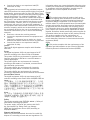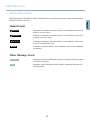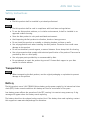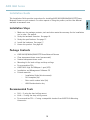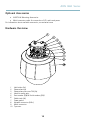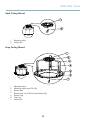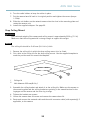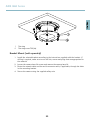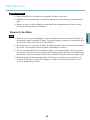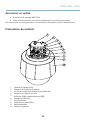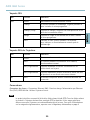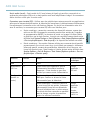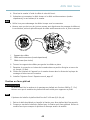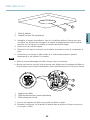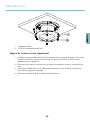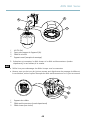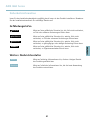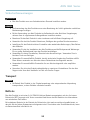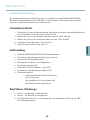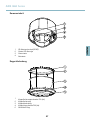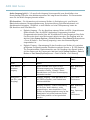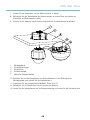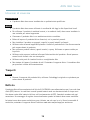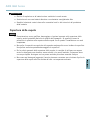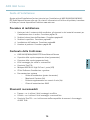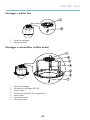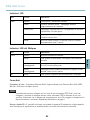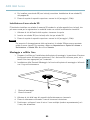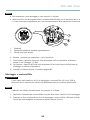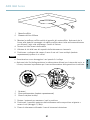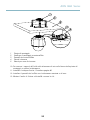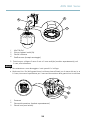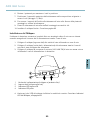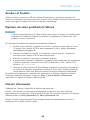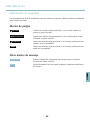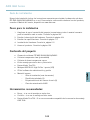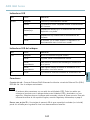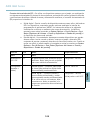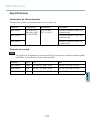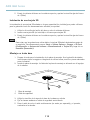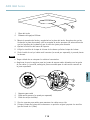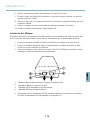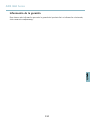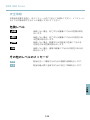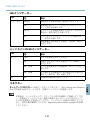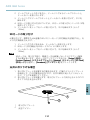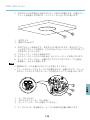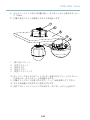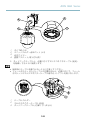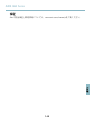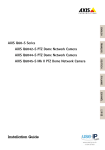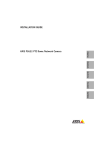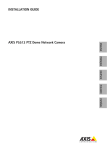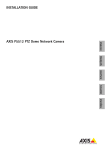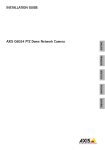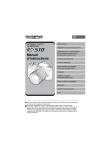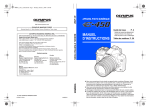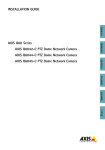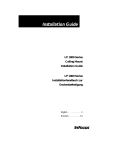Download AXIS Q60 Series Installation Guide
Transcript
INSTALLATION GUIDE ENGLISH AXIS Q6032 PTZ Dome Network Camera FRANÇAIS AXIS Q60 Series AXIS Q6034 PTZ Dome Network Camera DEUTSCH AXIS Q6035 PTZ Dome Network Camera ITALIANO ESPANÕL ò ¨ ¾ Legal Considerations • report problems to Axis support staff by logging in to your private support area chat with Axis support staff (selected countries only) visit Axis Support at www.axis.com/techsup/ Video and audio surveillance can be regulated by laws that vary from country to country. Check the laws in your local region before using this product for surveillance purposes. This product includes one (1) H.264 decoder license and one (1) AAC decoder license. To purchase further licenses, contact your reseller. Visit Axis learning center www.axis.com/academy/ for useful trainings, webinars, tutorials and guides. Liability Regulatory Information Every care has been taken in the preparation of this document. Please inform your local Axis office of any inaccuracies or omissions. Axis Communications AB cannot be held responsible for any technical or typographical errors and reserves the right to make changes to the product and manuals without prior notice. Axis Communications AB makes no warranty of any kind with regard to the material contained within this document, including, but not limited to, the implied warranties of merchantability and fitness for a particular purpose. Axis Communications AB shall not be liable nor responsible for incidental or consequential damages in connection with the furnishing, performance or use of this material. This product is only to be used for its intended purpose. Intellectual Property Rights Axis AB has intellectual property rights relating to technology embodied in the product described in this document. In particular, and without limitation, these intellectual property rights may include one or more of the patents listed at http://www.axis.com/patent.htm and one or more additional patents or pending patent applications in the US and other countries. This product contains licensed third-party software. See the menu item “About” in the product’s user interface for more information. This product contains source code copyright Apple Computer, Inc., under the terms of Apple Public Source License 2.0 (see http://www.opensource.apple.com/apsl). The source code is available from http://developer.apple.com/darwin/projects/bonjour/ Equipment Modifications This equipment must be installed and used in strict accordance with the instructions given in the user documentation. This equipment contains no user-serviceable components. Unauthorized equipment changes or modifications will invalidate all applicable regulatory certifications and approvals. Trademark Acknowledgments Apple, Boa, Apache, Bonjour, Ethernet, Internet Explorer, Linux, Microsoft, Mozilla, Real, SMPTE, QuickTime, UNIX, Windows, Windows Vista and WWW are registered trademarks of the respective holders. Java and all Java-based trademarks and logos are trademarks or registered trademarks of Oracle and/or its affiliates. UPnPTM is a certification mark of the UPnPTM Implementers Corporation. Support Should you require any technical assistance, please contact your Axis reseller. If your questions cannot be answered immediately, your reseller will forward your queries through the appropriate channels to ensure a rapid response. If you are connected to the Internet, you can: • download user documentation and software updates • find answers to resolved problems in the FAQ database. Search by product, category, or phrase • • Learn More! Europe This product complies with the applicable CE marking directives and harmonized standards: • Electromagnetic Compatibility (EMC) Directive 2004/108/EC. See Electromagnetic Compatibility (EMC), on page 2. • Low Voltage (LVD) Directive 2006/95/EC. See Safety, on page 3. • Restrictions of Hazardous Substances (RoHS) Directive 2011/65/EU. See Disposal and Recycling, on page 3. A copy of the original declaration of conformity may be obtained from Axis Communications AB, Emdalavägen 14, SE-223 69 Lund. Electromagnetic Compatibility (EMC) This equipment has been designed and tested to fulfill applicable standards for: • Radio frequency emission when installed according to the instructions and used in its intended environment. • Immunity to electrical and electromagnetic phenomena when installed according to the instructions and used in its intended environment. USA (AXIS Q6034) Using an unshielded network cable (UTP) – This equipment has been tested using an unshielded network cable (UTP) and found to comply with the limits for a Class A digital device, pursuant to part 15 of the FCC Rules. These limits are designed to provide reasonable protection against harmful interference when the equipment is operated in a commercial environment. This equipment generates, uses, and can radiate radio frequency energy and, if not installed and used in accordance with the instruction manual, may cause harmful interference to radio communications. Operation of this equipment in a residential area is likely to cause harmful interference in which case the user will be required to correct the interference at his own expense. Using a shielded network cable (STP) – This equipment has also been tested using a shielded network cable (STP) and found to comply with the limits for a Class B digital device, pursuant to part 15 of the FCC Rules. These limits are designed to provide reasonable protection against harmful interference in a residential installation. This equipment generates, uses and can radiate radio frequency energy and, if not installed and used in accordance with the instructions, may cause harmful interference to radio communications. However, there is no guarantee that interference will not occur in a particular installation. If this equipment does cause harmful interference to radio or television reception, which can be determined by turning the equipment off and on, the user is encouraged to try to correct the interference by one or more of the following measures: • Reorient or relocate the receiving antenna. • Increase the separation between the equipment and receiver. • Connect the equipment into an outlet on a circuit different from that to which the receiver is connected. • Consult the dealer or an experienced radio/TV technician for help. USA This equipment has been tested using a shielded network cable (STP) and found to comply with the limits for a Class B digital device, pursuant to part 15 of the FCC Rules. These limits are designed to provide reasonable protection against harmful interference in a residential installation. This equipment generates, uses and can radiate radio frequency energy and, if not installed and used in accordance with the instructions, may cause harmful interference to radio communications. However, there is no guarantee that interference will not occur in a particular installation. If this equipment does cause harmful interference to radio or television reception, which can be determined by turning the equipment off and on, the user is encouraged to try to correct the interference by one or more of the following measures: • Reorient or relocate the receiving antenna. • Increase the separation between the equipment and receiver. • Connect the equipment into an outlet on a circuit different from that to which the receiver is connected. • Consult the dealer or an experienced radio/TV technician for help. Canada This Class B digital apparatus complies with Canadian ICES-003. Europe This digital equipment fulfills the requirements for RF emission according to the Class B limit of EN 55022. This product fulfills the requirements for emissions and immunity according to EN 50121-4 and IEC 62236-4 railway applications. This product fulfills the requirements for immunity according to EN 61000-6-1 residential, commercial and light-industrial environments. This product fulfills the requirements for immunity according to EN 61000-6-2 industrial environments. This product fulfills the requirements for immunity according to EN 55024 office and commercial environments Australia/New Zealand This digital equipment fulfills the requirements for RF emission according to the Class B limit of AS/NZS CISPR 22. Japan この装置は、クラスB 情報技術装置です。この装 置は、家庭環境で使用することを目 的としていま すが、この装置がラジオやテレビジョン受信機に 近接して使用されると、 受信障害を引き起こすこ とがあります。 取扱説明書に従って正しい取り扱 いをして下さい。 Korea 이 기기는 가정용(B급) 전자파적합기기로서 주로 가정에서 사용하는 것을 목적으로 하며, 모든 지 역에서 사용할 수 있습니다. Safety This product complies with IEC/EN/UL 60950-1, Safety of Information Technology Equipment. The power supply used with this product shall fulfill the requirements for Safety Extra Low Voltage (SELV) and Limited Power Source (LPS) according to IEC/EN/UL 60950-1. Disposal and Recycling When this product has reached the end of its useful life, dispose of it according to local raws and regulations. For information about your nearest designated collection point, contact your local authority responsible for waste disposal. In accordance with local legislation, penalties may be applicable for incorrect disposal of this waste. Europe This symbol means that the product shall not be disposed of together with household or commercial waste. Directive 2012/19/EU on waste electrical and electronic equipment (WEEE) is applicable in the European Union member states. To prevent potential harm to human health and the environment, the product must be disposed of in an approved and environmentally safe recycling process. For information about your nearest designated collection point, contact your local authority responsible for waste disposal. Businesses should contact the product supplier for information about how to dispose of this product correctly. This product complies with the requirements of Directive 2011/65/EU on the restriction of the use of certain hazardous substances in electrical and electronic equipment (RoHS). China This product complies with the requirements of the legislative act Administration on the Control of Pollution Caused by Electronic Information Products (ACPEIP). AXIS Q60 Series Safety Information Hazard Levels DANGER Indicates a hazardous situation which, if not avoided, will result in death or serious injury. WARNING Indicates a hazardous situation which, if not avoided, could result in death or serious injury. CAUTION Indicates a hazardous situation which, if not avoided, could result in minor or moderate injury. NOTICE Indicates a situation which, if not avoided, could result in damage to property. Other Message Levels Important Indicates significant information which is essential for the product to function correctly. Note Indicates useful information which helps in getting the most out of the product. 5 ENGLISH Read through this Installation Guide carefully before installing the product. Keep the Installation Guide for future reference. AXIS Q60 Series Safety Instructions WARNING • The Axis product shall be installed by a trained professional. NOTICE • The Axis product shall be used in compliance with local laws and regulations. • To use the Axis product outdoors, or in similar environments, it shall be installed in an approved outdoor housing. • Store the Axis product in a dry and ventilated environment. • Avoid exposing the Axis product to vibration, shocks or heavy pressure. • Do not install the product on unstable or vibrating brackets, surfaces or walls. • Use only applicable tools when installing the Axis product. Excessive force could cause damage to the product. • Do not use chemicals, caustic agents, or aerosol cleaners. Use a damp cloth for cleaning. • Use only accessories that comply with technical specification of the product. These can be provided by Axis or a third party. • Use only spare parts provided by or recommended by Axis. • Do not attempt to repair the product by yourself. Contact Axis support or your Axis reseller for service matters Transportation NOTICE • When transporting the Axis product, use the original packaging or equivalent to prevent damage to the product. Battery The Axis product uses a 3.0 V CR2032 lithium battery as the power supply for its internal real-time clock (RTC). Under normal conditions this battery will last for a minimum of five years. Low battery power affects the operation of the RTC, causing it to reset at every power-up. A log message will appear when the battery needs replacing. The battery should not be replaced unless required, but if the battery does need replacing, contact Axis support at www.axis.com/techsup/ for assistance. 6 AXIS Q60 Series WARNING • Risk of explosion if the battery is incorrectly replaced. • Replace only with an identical battery or a battery which is recommended by Axis. Dome Cover NOTICE • Be careful not to scratch, damage or leave fingerprints on the dome cover because this could decrease image quality. If possible, keep the protective plastic on the dome cover until the installation is complete. • Do not clean a dome cover that looks clean to the eye and never polish the surface. Excessive cleaning could damage the surface. • For general cleaning of the dome cover it is recommended to use a non-abrasive, solvent-free neutral soap or detergent with water and a soft cloth. Rinse well with clean lukewarm water. Dry with a soft cloth to prevent water spotting. • Never use harsh detergents, gasoline, benzene or acetone etc. and avoid cleaning the dome cover in direct sunlight or at elevated temperatures. 7 ENGLISH • Dispose of used batteries according to local regulations or the battery manufacturer's instructions. 8 AXIS Q60 Series Installation Guide Installation Steps 1. Make sure the package contents, tools and other materials necessary for the installation are in order. See page 9. 2. Study the hardware overview. See page 10. 3. Study the specifications. See page 17. 4. Install the hardware. See page 17. 5. Access the product. See page 26. Package Contents • • • • • • • • AXIS Q6032/Q6034/Q6035 PTZ Dome Network Camera Clear transparent dome cover (premounted) Smoked transparent dome cover Mounting kit for hard ceilings and drop ceilings Torx screwdriver T20 AXIS T8123 High PoE Midspan 1-port (LPS) Installation and Management Software CD Printed materials Installation Guide (this document) Drill template (2x) Extra serial number label (2x) AVHS Authentication key Recommended Tools • • • Drill – if using the hard ceiling mount Knife – if using the drop ceiling mount Torx screwdriver T30 – if using a compatible bracket from AXIS T91A Mounting Accessories 9 ENGLISH This Installation Guide provides instructions for installing AXIS Q6032/Q6034/Q6035 PTZ Dome Network Camera on your network. For other aspects of using the product, see the User Manual available at www.axis.com AXIS Q60 Series Optional Accessories • AXIS T91A Mounting Accessories • Multi-connector cable for connection of I/O, audio and power For information about available accessories, see www.axis.com Hardware Overview 1 2 3 4 5 6 7 8 9 10 1 2 3 4 5 6 7 8 9 10 Unit holder (3x) Camera base lid Camera base lid screw T20 (3x) Hook for safety wire Part number (P/N) & Serial number (S/N) Cable track (2x) Foam gasket Network connector (PoE+) Multi-connector Top cover 10 AXIS Q60 Series Camera Unit 2 3 4 1 2 3 4 SD card slot (SDHC) Status LED indicator Control button Power button Dome Cover 1 2 3 4 5 1 2 3 4 5 Dome bracket screw T20 (4x) Dome bracket Dome cover Dome ring screw T20 (4x) Dome ring 11 ENGLISH 1 AXIS Q60 Series Hard Ceiling Mount 1 2 1 2 Mounting plate Safety wire Drop Ceiling Mount 1 2 3 4 5 6 7 1 2 3 4 5 6 7 Mounting plate Mounting plate screw T20 (3x) Bracket arm Bracket arm screw T20 (3x) and washer (3x) Bracket ring Trim ring Safety wire 12 AXIS Q60 Series LED Indicators Color Indication Status Unlit Connection and normal operation Amber Steady during startup. Flashes during firmware upgrade. Amber/red Flashes amber/red if network connection is unavailable or lost. Red Flashes red for firmware upgrade failure. Green Shows steady green for 10 seconds for normal operation after restart. Midspan LED Indicators LED Color Indication Port Unlit No camera connected. Green Steady when camera connected, normal operation. Green, flashing Slow flash when overcurrent or short circuit condition on the port. Green, flashing Fast flash when input voltage is out of range or other internal error. Green Steady when AC power input connected. AC Connectors Network connector - RJ45 Ethernet connector. Supports Power over Ethernet Plus (PoE+) IEEE 802.3at. Use the supplied midspan. NOTICE The product shall be connected using a shielded network cable (STP). All cables connecting the product to the midspan shall be shielded (STP) and intended for their specific use. Make sure that the midspan is properly grounded. For information about regulatory requirements, see Regulatory Information, on page 2. SD card slot - A standard or high-capacity SD card (not included) can be used for local recording with removable storage. 13 ENGLISH LED AXIS Q60 Series NOTICE To prevent corruption of recordings, the SD card should be unmounted before removal. To unmount, go to Setup > System Options > Storage > SD Card and click Unmount. Control button - The control button is used for: • • Resetting the product to factory default settings. See page 26. Connecting to an AXIS Video Hosting System service or AXIS Internet Dynamic DNS Service. For more information about these services, see the User Manual. Power button - Press the power button to temporarily power the product when the dome cover is removed. The power button is also used with the control button to reset the camera to factory default settings. See page 26. Multi-connector - Terminal connector for connecting external equipment: • Audio equipment • Input/Output (I/O) devices • AC/DC power supply When connecting external equipment, a multi-connector cable (available from Axis) is required in order to maintain the product’s IP rating. For more information, see Multi-Connector Cable (sold separately), on page 14. Multi-Connector Cable (sold separately) When connecting external equipment to the Axis product, a multi-connector cable (available from Axis) is required in order to maintain the product’s IP rating. The multi-connector cable can be purchased from your Axis reseller. Connect the multi-connector cable to the product’s multi-connector. To locate the multi-connector, see Hardware Overview, on page 10. The cable provides the following connectors: Power connector - 3-pin terminal block used for power input. See image below. Use a limited power source (LPS) with either a rated output power limited to £100 W or a rated output current limited to £5 A. Audio in (pink) - 3.5 mm input for a mono microphone, or a line-in mono signal (left channel is used from a stereo signal). Audio out (green) - 3.5 mm output for audio (line level) that can be connected to a public address (PA) system or an active speaker with a built-in amplifier. A stereo connector must be used for the audio out. I/O terminal connector - Use with external devices in combination with, for example, tampering alarms, motion detection, event triggering, time lapse recording and alarm notifications. In addition to ground and auxiliary power, the I/O terminal connector provides the interface to: 14 AXIS Q60 Series • Function Pin Notes GND 1 Ground 3.3 V DC Power 2 Can be used to power auxiliary equipment. Note: This pin can only be used as power out. Max load: 250 mA Configurable (Input or Output) 3–6 Digital input — Connect to GND to activate, or leave floating (unconnected) to deactivate. 0 to +40 V DC Digital output — Internal connection to ground when activated, floating (unconnected) when deactivated. If used with an external relay, a diode must be connected in parallel with the load, for protection against voltage transients. Max load: 100 mA Specifications 15 Max voltage: +40 V DC ENGLISH • Digital output — For connecting external devices such as relays and LEDs. Connected devices can be activated by the VAPIX® Application Programming Interface, output buttons on the Live View page or by an Action Rule. The output will show as active (shown under System Options > Port & Devices > Port Status) if the alarm device is activated. Digital input — An alarm input for connecting devices that can toggle between an open and closed circuit, for example: PIRs, door/window contacts, glass break detectors, etc. When a signal is received the state changes and the input becomes active (shown under System Options > Port & Devices > Port Status). AXIS Q60 Series 1 3.3 V max 250 mA 2 A B Connection diagram A B I/O configured as input I/O configured as output I/O connector DC power input AC power input 1 2 3 4 5 6 16 AXIS Q60 Series Specifications Operating Conditions Product Classification Temperature Humidity AXIS Q6032 IEC 60721-4-3 Class 3K3, 3M3 IEC 60529 IP52 0 °C to 50 °C (32 °F to 122 °F) 10-85% RH (non-condensing) AXIS Q6034 AXIS Q6035 15-85% RH (non-condensing) 20-85% RH (non-condensing) Power Consumption NOTICE Use a limited power source (LPS) with either a rated output power limited to £100 W or a rated output current limited to £5 A. Product PoE+ DC AC AXIS Q6032 21 W 24–34 V DC, max. 19.1 W 20–24 V AC, max. 26.5 VA AXIS Q6034 21 W 24–34 V DC, max. 19.2 W 20–24 V AC, max. 26.7 VA AXIS Q6035 23 W 24–34 V DC, max. 20 W 20–24 V AC, max. 30 VA Install the Hardware NOTICE • (AXIS Q6034) Due to local regulations or the environmental and electrical conditions in which the product is to be used, a shielded network cable (STP) may be appropriate or required. Any network cables that are routed outdoors or in demanding electrical environments shall be shielded (STP) and intended for their specific use. Make sure that the midspan is properly grounded. For information about regulatory requirements, see Regulatory Information, on page 2. • (AXIS Q6032/Q6035) The product shall be connected using a shielded network cable (STP). All cables connecting the product to the midspan shall be shielded (STP) and intended for their specific use. Make sure that the midspan is properly grounded. For information about regulatory requirements, see Regulatory Information, on page 2. • Be careful not to scratch, damage or leave fingerprints on the dome cover because this could decrease image quality. If possible, keep the protective plastic on the dome cover until the installation is complete. 17 ENGLISH The Axis product is intended for indoor use. AXIS Q60 Series The Axis product can be installed with the cables routed through or along the wall or ceiling. Read all the instructions before installing the product. Some installation steps would benefit from being completed together because they require removal of the dome cover. • • • • • • The product is supplied with a clear transparent dome cover (premounted) and a smoked transparent dome cover. To replace the dome cover, see page 18. A standard or high capacity SD card (not included) can be used to store recordings locally in the product. To install an SD card, see page 18. To install the product using the hard ceiling mount, see page 19. To install the product using the drop ceiling mount, see page 20. To install the product using a compatible bracket from AXIS T91A Mounting Accessories (sold separately), see page 23. To install the supplied midspan, see page 25. Replace the Dome Cover Replacing the dome cover is only necessary if you want to use the smoked transparent dome cover or if the dome cover is scratched or damaged. 1. Loosen the dome ring screws and remove the dome cover. 2. Remove the dome bracket screws and remove the dome bracket and the dome cover from the dome ring. 3. Attach the dome bracket and the dome cover to the dome ring and tighten the screws. 4. To install an SD card (not included), see Install an SD Card, on page 18. 5. Attach the dome cover to the top cover and tighten the screws (torque 1.5 Nm). Install an SD Card It is optional to install a standard or high capacity SD card (not included), which can be used for local recording with removable storage. 1. Loosen the dome ring screws and remove the dome cover. 2. Insert an SD card (not included) into the SD card slot. 3. Attach the dome cover to the top cover and tighten the screws (torque 1.5 Nm). NOTICE To prevent corruption of recordings, the SD card should be unmounted before it is ejected. To unmount, go to Setup > System Options > Storage > SD Card and click Unmount. 18 AXIS Q60 Series Hard Ceiling Mount 1 2 1 2 Mounting plate Safety wire 3. Loosen the camera base lid screws and remove the camera base lid. 4. Secure the camera using the supplied safety wire. 5. Route and connect the network cable and the multi-connector cable (sold separately), if applicable, to the camera. NOTICE • Be careful not to damage the cables when connecting them. • Make sure that the foam gasket holes are aligned with the cable tracks and, if applicable, remove the cut-out piece for the multi-connector cable from the foam gasket. 1 2 3 1 2 3 Cable holders Multi-connector cable (sold separately) Network cable (not included) 19 ENGLISH 1. Prepare the ceiling for installation of the mounting plate. The supplied drill template can be used to position the holes. Make sure to use drill bits, screws and plugs that are appropriate for the material. 2. Install the mounting plate. The arrow on the mounting plate will align with the logotype on the camera. AXIS Q60 Series 6. Turn the cable holders to keep the cables in place. 7. Put the camera base lid back in its original position and tighten the screws (torque 1.5 Nm). 8. Slide the unit holders on the network camera into the slots in the mounting plate and rotate the camera unit. 9. Install the supplied midspan. See page 25. Drop Ceiling Mount WARNING The combined weight of the camera and ceiling mount is approximately 3200 g (7.1 lb.). Make sure that the ceiling material is strong enough to support this weight. NOTICE The ceiling tile should be 5–60 mm (0.2–2.4 in.) thick. 1. Remove the ceiling tile in which the drop ceiling mount is to be fitted. 2. Cut a hole in the ceiling tile for the drop ceiling mount. Use the supplied template to mark the position and cut around the template. 1 2 1 2 Ceiling tile Hole diameter 225 mm (8.9 in.) 3. Assemble the ceiling bracket and attach it to the ceiling tile. Make sure the arrows on the mounting plate and the ceiling bracket are pointing in the same direction for the logotypes on the camera and the trim ring to align. 4. Tighten the bracket arm screws. 5. Loosen the camera base lid screws and remove the camera base lid. 6. Route and connect the network cable and the multi-connector cable (sold separately), if applicable, to the camera. 20 AXIS Q60 Series NOTICE • Be careful not to damage the cables when connecting them. 1 2 3 1 2 3 Cable holders Multi-connector cable (sold separately) Network cable (not included) 7. Turn the cable holders to keep the cables in place. 8. Put the camera base lid back in its original position and tighten the screws (torque 1.5 Nm). 9. Secure the camera using the supplied safety wire. 21 ENGLISH • Make sure that the foam gasket holes are aligned with the cable tracks and, if applicable, remove the cut-out piece for the multi-connector cable from the foam gasket. AXIS Q60 Series 1 2 3 4 5 1 2 3 4 5 Mounting plate Ceiling bracket Ceiling tile Safety wire Hook for safety wire 10. Slide the unit holders on the network camera into the slots in the mounting plate and rotate the camera unit. 11. Install the supplied midspan. See page 25. 12. Install the ceiling tile with the camera mounted on it. 13. Put the trim ring on the ceiling bracket and tighten the screws. 22 AXIS Q60 Series ENGLISH 1 2 1 2 Trim ring Trim ring screw T20 (4x) Bracket Mount (sold separately) 1. Install the selected bracket according to the instructions supplied with the bracket. If drilling is required, make sure to use drill bits, screws and plugs that are appropriate for the material. 2. Loosen the camera base lid screws and remove the camera base lid. 3. Route the network cable and the multi-connector cable, if applicable, through the holes in the mounting bracket. 4. Secure the camera using the supplied safety wire. 23 AXIS Q60 Series 1 4 2 3 1 2 3 4 Screw T30 (3x) Slot for unit holder (3x) Safety wire Wall bracket (mounting example) 5. Route and connect the network cable and the multi-connector cable (sold separately), if applicable, to the camera. NOTICE • Be careful not to damage the cables when connecting them. • Make sure that the foam gasket holes are aligned with the cable tracks and, if applicable, remove the cut-out piece for the multi-connector cable from the foam gasket. 1 2 3 1 2 3 Cable holders Multi-connector cable (sold separately) Network cable (not included) 24 AXIS Q60 Series Install the Midspan The supplied midspan enables Axis network video products with high power consumption to receive data and power over the same network cable. 1. Connect the midspan (data in) to the network switch using a network cable. 2. Connect the midspan (data and power out) to the camera using the network cable that has been connected to the camera. 3. Connect the midspan to a grounded (earthed) mains power outlet (100–240 V AC) using the supplied power cable. 1 2 4 3 1 2 3 4 Data and power out (connect to Axis product) Data in (connect to network) AC input LED indicator Port LED indicator 4. Make sure that the LEDs on the midspan indicate the correct conditions. See Midspan LED Indicators, on page 13. 25 ENGLISH 6. Turn the cable holders to keep the cables in place. 7. Put the camera base lid back in its original position and tighten the screws (torque 1.5 Nm). 8. Slide the unit holders on the network camera into the slots in the mounting plate and rotate the camera unit. 9. Secure the network camera to the mounting bracket by tightening the screws. 10. Install the supplied midspan. See page 25. AXIS Q60 Series Access the Product Use the tools provided on the Installation and Management Software CD to assign an IP address, set the password and access the video stream. This information is also available from the support pages on www.axis.com/techsup/ Reset to Factory Default Settings Important Reset to factory default should be used with caution. A reset to factory default will reset all settings, including the IP address, to the factory default values. To reset the product to the factory default settings: 1. Press and hold the control button and the power button for about 15 seconds until the status LED indicator flashes amber. See Hardware Overview, on page 10. 2. Release the control button but continue to hold down the power button until the status LED indicator turns green. 3. Release the power button and assemble the product. 4. The process is now complete. The product has been reset to the factory default settings. If no DHCP server is available on the network, the default IP address is 192.168.0.90 5. Use the tools provided on the Installation and Management Software CD to assign an IP address, set the password and access the video stream. This information is also available from the support pages on www.axis.com/techsup/ It is also possible to reset parameters to factory default via the web interface. Go to Setup > System Options > Maintenance. Further Information The User Manual is available at www.axis.com Visit www.axis.com/techsup/ to check if there is updated firmware available for your network product. To see the currently installed firmware version, go to Setup > About. Visit Axis learning center www.axis.com/academy/ for useful trainings, webinars, tutorials and guides. Warranty Information For information about Axis’ product warranty and thereto related information, see www.axis.com/warranty/ 26 AXIS Q60 Series Informations sur la sécurité Lisez attentivement ce guide d'installation avant d'installer l'appareil. Conservez le Guide d'installation pour référence ultérieure. Niveaux de risques Indique une situation dangereuse qui, si elle n'est pas évitée, entraînera le décès ou les blessures graves. AVERTISSEMENT Indique une situation dangereuse qui, si elle n'est pas évitée, pourrait entraîner le décès ou les blessures graves. ATTENTION Indique une situation dangereuse qui, si elle n'est pas évitée, pourrait entraîner les blessures légères ou modérées. AVIS Indique une situation qui, si elle n'est pas évitée, pourrait entraîner des dommages à l'appareil. Autres niveaux de message Important Indique les informations importantes, nécessaires pour assurer le bon fonctionnement de l'appareil. Note Indique les informations utiles qui permettront d'obtenir le plein potentiel de l'appareil. 27 FRANÇAIS DANGER AXIS Q60 Series Consignes de sécurité AVERTISSEMENT • Le produit Axis doit être installé par un professionnel formé. AVIS • Le produit Axis doit être utilisé conformément aux lois et dispositions locales en vigueur. • Pour utiliser le produit Axis à l'extérieur, ou dans des environnements similaires, il doit être installé dans un boîtier d'extérieur homologué. • Rangez le produit Axis dans un environnement sec et aéré. • Évitez d'exposer ce produit aux vibrations, au chocs et à une pression élevée. • N'installez pas l'appareil sur des supports, des surfaces ou des murs instables ou qui vibrent. • Utilisez uniquement des outils recommandés pour l'installation de l'appareil Axis. Une force excessive pourrait endommager l'appareil. • N'utilisez pas de produits chimiques, d'agents caustiques ou de nettoyants en aérosol. Utilisez un chiffon humide pour le nettoyage. • Utilisez uniquement des accessoires conformes aux caractéristiques techniques de l'appareil. Ils peuvent être achetés auprès d'Axis ou d'un tiers. • Utilisez uniquement les pièces de rechange fournies ou recommandées par Axis. • N'essayez pas de réparer l'appareil par vous-même. Contactez l'assistance technique d'Axis ou votre revendeur Axis pour les problèmes d'entretien Transport AVIS • Lors du transport du produit Axis, utilisez l'emballage d'origine ou l'équivalent pour éviter d'endommager le produit. Batterie Le produit Axis utilise une batterie au lithium CR2032 3,0 V comme alimentation de son horloge en temps réel interne (RTC). Dans des conditions normales, cette batterie a une durée de vie minimale de cinq ans. Une batterie faible affecte sur le fonctionnement du RTC, entraînant sa réinitialisation à chaque mise sous tension. Un message de journal apparaît lorsque la batterie doit être remplacée. La batterie doit être remplacée uniquement en cas de besoin, et pour le faire, contactez l'assistance technique d'Axis à l'adresse www.axis.com/techsup/ pour obtenir de l'aide. 28 AXIS Q60 Series AVERTISSEMENT • Risque d'explosion si la batterie est remplacée de façon incorrecte. • Remplacez-la uniquement par une batterie identique ou une batterie recommandée par Axis. • Mettez au rébut les piles usagées conformément aux réglementations locales ou aux instructions du fabricant de la batterie. Couvercle du dôme • Veillez à ne pas rayer, endommager ou laisser d'empreintes sur le couvercle du dôme car cela pourrait altérer la qualité d'image. Si possible, gardez le plastique de protection sur le couvercle du dôme jusqu'à la fin de l'installation. • Ne nettoyez pas un couverclu de dôme qui semble propre à l'œil nu et ne polissez jamais la surface. Un nettoyage excessif pourrait endommager la surface. • Pour le nettoyage général du couvercle du dôme, il est recommandé d'utiliser un produit non abrasif, un savon neutre sans solvant ou un détergent avec de l'eau et un chiffon doux. Rincez bien à l'eau tiède propre. Sécher avec un chiffon doux pour éviter les tâches d'eau. • N'utilisez jamais de détergents agressifs, de l'essence, du benzène ou de l'acétone, etc. et évitez de nettoyer le couvercle du dôme au contact de la lumière directe du soleil ou à des températures élevées. 29 FRANÇAIS AVIS 30 AXIS Q60 Series Guide d'installation Ce Guide d'installation fournit des instructions pour l'installationde la caméra réseau à dôme PTZ AXIS Q6032/Q6034/Q6035 sur votre réseau. Pour d'autres aspects sur l'utilisation du produit, reportez-vous au manuel de l'utilisateur disponible sur le site www.axis.com Procédures d’installation Contenu de l'emballage • • • • • • • • Caméra réseau à dôme PTZ AXIS Q6032/Q6034/Q6035 Couvercle avec bulle transparente claire (prémontée) Couvercle avec bulle transparente fumée Kit de fixation au plafond ou faux plafond Tournevis Torx T20 Injecteur PoE haute puissance AXIS T8123 à 1 port (LPS) CD du logiciel d'installation et de gestion Matériaux imprimés Guide d'installation (ce document) Modèle de perçage (2x) Étiquette du numéro de série supplémentaire (2x) Clé d'authentification AVHS Outils recommandés • • • Perçage : en cas d'utilisation de la fixation au plafond Lame : en cas d'utilisation de la fixation pour faux-plafond Tournevis T30 Torx : en cas d'utilisation d'un support compatible tiré des accessoires de montage AXIS T91A 31 FRANÇAIS 1. Assurez-vous que le contenu de l'emballage, les outils et autres matériels nécessaires à l'installation sont dans l'ordre. Reportez-vous à page 31. 2. Étudiez la description du matériel. Reportez-vous à page 32. 3. Étudiez les caractéristiques. Reportez-vous à page 39. 4. Installation du matériel. Reportez-vous à page 40. 5. Accès au produit. Reportez-vous à page 48. AXIS Q60 Series Accessoires en option • Accessoires de montage AXIS T91A • Câble multiconnecteurs pour entrée d’alimentation, entrées/sorties et audio Pour obtenir plus de renseignements sur les accessoires disponibles, visitez le www.axis.com Présentation du matériel 1 2 3 4 5 6 7 8 9 10 1 2 3 4 5 6 7 8 9 10 Fixation de l'appareil (3x) Couvercle de la base de la caméra Vis T20 du couvercle de la base de la caméra (3x) Crochet pour câble de sécurité Référence (P/N) et numéro de série (S/N). Passage de câble (2x) Joint en mousse Connecteur réseau (PoE+) Multiconnecteurs Couvercle supérieur 32 AXIS Q60 Series Caméra 1 2 3 1 2 3 4 Logement de carte SD (SDHC) Voyant DEL d’état Bouton de commande Bouton d’alimentation Couvercle du dôme 1 2 3 4 5 1 2 3 4 5 Vis T20 du support du dôme (4x) Support du dôme Couvercle du dôme Vis T20 de l'anneau du dôme (4x) Anneau du dôme 33 FRANÇAIS 4 AXIS Q60 Series Fixation au plafond 1 2 1 2 Plaque de montage Câble de sécurité Fixation au faux-plafond 1 2 3 4 5 6 7 1 2 3 4 5 6 7 Plaque de montage Vis T20 de la plaque de montage (3x) Bras du support Vis T20 (3x) et rondelle (3x) du bras du support Anneau du support Anneau décoratif Câble de sécurité 34 AXIS Q60 Series Voyants DEL Couleur Indication État Éteint Branchement et fonctionnement normal Orange En continu pendant le démarrage. Clignote pendant la mise à niveau du microprogramme. Orange / rouge Clignote en orange / rouge en cas d'indisponibilité ou de perte de la connexion réseau. Rouge Clignote en rouge en cas d'échec de la mise à niveau du microprogramme. Vert S'allume en vert continu pendant 10 secondes pour indiquer un fonctionnement normal après le redémarrage. Voyants DEL de l'injecteur DEL Couleur Indication Port Éteint Aucune caméra connectée. Vert En continu pendant la connexion de la caméra, fonctionnement normal. Vert, clignotement Clignote lentement en cas de surintensité ou de court-circuit sur le port. Vert, clignotement Clignote rapidement lorsque la tension d'entrée est hors de portée ou en cas d'une autre erreur interne. Vert En continu lorsqu'une tension d'entrée alternative est connectée. AC Connecteurs Connecteur de réseau - Connecteur Ethernet RJ45. Prend en charge l'alimentation par Ethernet Plus (PoE+) IEEE 802.3at. Utilisez l'injecteur fourni. AVIS Le produit doit être connecté à l'aide d'un câble réseau blindé (STP). Tous les câbles reliant le produit à l'injecteur doivent être protégés (STP) et destinés à leur usage spécifique. Assurez-vous que l'injecteur est convenablement mis à la terre. Pour plus d’informations sur les exigences réglementaires, reportez-vous à Regulatory Information, on page 2. 35 FRANÇAIS DEL AXIS Q60 Series Fente pour carte SD - Une carte SD standard ou à haute capacité (non fournie) peut être utilisée pour l’enregistrement local et le stockage amovible. AVIS Pour éviter la corruption des enregistrements, la carte SD doit être démontée avant le retrait. Pour le faire, allez sur Setup (Configuration) > System Options (Options système) > Storage (Stockage) > SD Card (Carte SD) et cliquez sur Unmount (Démonter). Bouton de commande - Le bouton de commande est utilisé pour : • • Réinitialisation du produit aux paramètres d’usine par défaut. Reportez-vous à page 48. Connexion au service du Système d'hébergement vidéo AXIS ou au service AXIS Internet Dynamic DNS. Pour plus d'informations sur ces services, reportez-vous au Manuel de l'utilisateur. Bouton d’alimentation - Appuyez sur le bouton d'alimentation pour alimenter temporairement le produit lors du retrait de la bulle de dôme. Le bouton d'alimentation est également utilisé avec le bouton de commande pour réinitialiser la caméra aux paramètres d'usine par défaut. Reportez-vous à page 48. Multiconnecteurs - Connecteur pour terminal pour connecter l'équipement externe : • Équipement audio • dispositifs d’entrée/sortie (E/S) • Alimentation c.a./c.c. Lorsque vous connectez un équipement externe, un câble multiconnecteurs (disponible chez Axis) est nécessaire pour maintenir la protection IP de l'appareil. Pour en savoir plus, reportez-vous à Câble multiconnecteurs (vendu séparément), à la page 36. Câble multiconnecteurs (vendu séparément) Lorsque vous connectez un équipement externe, un câble multiconnecteurs(disponible chez Axis) est nécessaire pour maintenir la protection IP de l'appareil. Le câble multiconnecteurs peut être achété auprès d'un revendeur Axis. Connectez le câble multiconnecteurs sur le multiconnecteur de l'appareil. Pour localiser le multiconnecteur, reportez-vous à Présentation du matériel, à la page 32. Le câble fournit les connecteurs suivants : Connecteur d’alimentation - Bloc terminal à 3 broches utilisé pour l'alimentation à l'arrivée. Voir l'image ci-dessous. Utilisez une source d'alimentation limitée (LPS) soit avec une puissance de sortie nominale limitée à £ 100W ou un courant de sortie nominal limité à £5A. Entrée audio (rose) - Entrée de 3,5 mm pour microphone mono ou signal d'entrée de ligne (le canal de gauche est utilisé pour le signal stéréo). 36 AXIS Q60 Series Sortie audio (verte) - Sortie audio de 3,5 mm (niveau de ligne) qui peut être connectée à un système de sonorisation (PA) ou à un haut-parleur actif avec amplificateur intégré. Un connecteur stéréo doit être utilisé pour la sortie audio. Connecteur pour terminal E/S - Utilisez avec des périphériques externes associés aux applications telles que les alarmes de détérioration, la détection de mouvement, le déclenchement d'événements, l'enregistrement à intervalles et les notifications d'alarme. En plus d'une alimentation mise à la terre et auxiliaire, le connecteur pour terminal E/S offre une interface pour : • Fonction Broche Notes GND 1 Terre Alimentation 3,3 V c.c. 2 Cette broche peut également servir à l'alimentation de matériel auxiliaire. Remarque : Cette broche ne peut être utilisée que comme sortie d'alimentation. Charge maximale : 250 mA Configurable (entrée ou sortie) 3–6 Entrée numérique - Connectez-la au GND pour l'activer ou laissez-la flotter (déconnectée) pour la désactiver. 0 à +40 Vc.c. Sortie numérique : Connexion interne à la terre lorsqu'elle est activée, flottement (déconnectée) lorsqu'elle est désactivée. En cas d'utilisation avec un relais externe, une diode doit être connectée en parallèle avec la charge, en guise de protection contre les tensions transitoires. Charge maximale : 100 mA Caractéristiques techniques 37 Tension maximale : +40 V c.c. FRANÇAIS • Sortie numérique : permet de connecter des dispositifs externes, comme des relais ou des DEL. Les appareils connectés peuvent être activés par l'interface de programmation VAPIX®, les boutons de sortie sur la page Live View (Vidéo en direct) ou par la règle d'action. La sortie est considérée comme étant active (affichée dans System Options > Port & Devices > Port Status (Options système > Port et périphériques > État du port)) si le dispositif de l'alarme est activé. Entrée numérique : Une entrée d'alarme utilisée pour connecter des dispositifs pouvant passer d'un circuit ouvert à un circuit fermé, par exemple : détecteurs infrarouge passifs, contacts de porte/fenêtre, détecteurs de bris de verre, etc. Lorsqu'un signal est reçu, l'état change et l'entrée devient active (affichée dans System Options > Port & Devices > Port Status (Options système > Port et périphériques > État du port)). AXIS Q60 Series 1 3.3 V max 250 mA 2 A B Schéma de connexion A B Entrée/sortie configurée comme entrée Entrée/sortie configurée comme sortie Connecteur E/S Entrée d'alimentation c.c. Entrée d'alimentation c.a. 1 2 3 4 5 6 38 AXIS Q60 Series Caractéristiques techniques Conditions d'utilisation L'appareil Axis est destiné uniquement pour des utilisations en intérieur. Classification Température Humidité AXIS Q6032 IEC 60721-4-3 Classe 3K3, 3M3 IEC 60529 IP52 0 °C à 50 °C (32 °F à 122 °F) Humidité relative de 10 à 85 % (sans condensation) AXIS Q6034 Humidité relative de 15 à 85 % (sans condensation) Humidité relative de 20 à 85 % (sans condensation) AXIS Q6035 Consommation d'énergie AVIS Utilisez une source d'alimentation limitée (LPS) soit avec une puissance de sortie nominale limitée à £ 100W ou un courant de sortie nominal limité à £5A. Produit PoE+ c.c. c.a. AXIS Q6032 21 W 24–34 V c.c., max. 19,1 W 20–24 V c.a., max. 26,5 VA AXIS Q6034 21 W 24–34 V c.c., max. 19,2 W 20–24 V c.a., max. 26,7 VA AXIS Q6035 23 W 24–34 V c.c., max. 20 W 20–24 V c.a., max. 30 VA 39 FRANÇAIS Produit AXIS Q60 Series Installation du matériel AVIS • (AXIS Q6034) En raison de la réglementation locale ou des conditions environnementales et électriques dans lesquelles le produit est utilisé, un câble réseau blindé (STP) peut être approprié ou nécessaire. Tous les câbles réseau qui sont acheminés à l'extérieur ou dans des environnements électriques exigeants doivent être protégés (STP) et destinés à leur usage spécifique. Assurez-vous que l'injecteur est convenablement mis à la terre. Pour plus d’informations sur les exigences réglementaires, reportez-vous à Regulatory Information, on page 2. • (AXIS Q6032/Q6035) Le produit doit être connecté à l'aide d'un câble réseau blindé (STP). Tous les câbles reliant le produit à l'injecteur doivent être protégés (STP) et destinés à leur usage spécifique. Assurez-vous que l'injecteur est convenablement mis à la terre. Pour plus d’informations sur les exigences réglementaires, reportez-vous à Regulatory Information, on page 2. • Veillez à ne pas rayer, endommager ou laisser d'empreintes sur le couvercle du dôme car cela pourrait altérer la qualité d'image. Si possible, gardez le plastique de protection sur le couvercle du dôme jusqu'à la fin de l'installation. Le produit Axis peut être installé avec des câbles acheminés à travers ou le long du mur ou du plafond. Lisez toutes les instructions avant l'installation de l'appareil. Il serait préférable de réaliser certaines étapes ensemble parce qu'elles exigent le retrait du couvercle du dôme. • • • • • • Ce produit est fourni avec un couvercle du dôme transparent clair (prémonté) et un couvercle du dôme transparent fumé. Pour remplacer le couvercle du dôme, reportez-vous à page 40. Une carte SD standard ou à haute capacité (non fournie) peut être utilisée pour sauvegarder des enregistrements dans l'appareil. Pour installer une carte SD, reportez-vous à page 41. Pour installer l'appareil à l'aide d'une fixation au plafond, reportez-vous à page 41. Pour installer l'appareil à l'aide d'une fixation pour faux-plafond, reportez-vous à page 42. Pour installer l'appareil à l'aide d'un support compatible à partir des accessoires de montage AXIS T91A (vendus séparément), reportez-vous à page 45. Pour installer l'injecteur fourni, reportez-vous à page 47. Remplacement du couvercle du dôme Le remplacement du couvercle du dôme est nécessaire seulement si vous souhaitez utiliser le couvercle avec bulle transparente fumée ou si le couvercle du dôme est rayé ou endommagé. 1. Desserrez les vis de l'anneau du dôme et retirez le couvercle du dôme. 40 AXIS Q60 Series 2. Dévissez le support du dôme et retirez le support du dôme et le couvercle du dôme de l'anneau du dôme. 3. Fixez le support du dôme et le couvercle du dôme sur l'anneau du dôme et serrez les vis. 4. Pour installer une carte SD (non inclus), reportez-vous à Installation d'une carte SD, à la page 41. 5. Fixez le couvercle du dôme sur le couvercle supérieur et serrez les vis (couple 1,5 Nm). Installation d'une carte SD 1. Desserrez les vis de l'anneau décoratif et retirez le couvercle du dôme. 2. Insérez une carte SD (non fournie) dans le logement de carte SD. 3. Fixez le couvercle du dôme sur le couvercle supérieur et serrez les vis (couple 1,5 Nm). AVIS Pour éviter la corruption des enregistrements, la carte SD doit être démontée avant son éjection. Pour le faire, allez sur Setup (Configuration) > System Options (Options système) > Storage (Stockage) > SD Card (Carte SD) et cliquez sur Unmount (Démonter). Fixation au plafond 1. Préparez le plafond pour l'installation de la plaque de montage. Le gabarit de perçage fourni peut être utilisé pour positionner les trous. Assurez-vous d'utiliser les forets, les vis et les chevilles qui soient appropriés pour le matériau. 2. Installez la plaque de montage. La flèche sur la plaque de montage s'aligne avec le logo sur la caméra. 1 2 1 2 Plaque de montage Câble de sécurité 3. Dévissez les vis fixant le couvercle sur la base de la caméra et retirez le couvercle de la base. 41 FRANÇAIS Il est possible, en option, d'installer carte SD standard ou à haute capacité (non fournie) qui peut être utilisée pour l’enregistrement local et le stockage amovible. AXIS Q60 Series 4. Sécurisez la caméra à l'aide du câble de sécurité fourni. 5. Acheminez et connectez le câble réseau et le câble multiconnecteurs (vendus séparément), le cas échéant, à la caméra. AVIS • Veillez à ne pas endommager les câbles lorsque vous les connectez. • Assurez-vous que les trous du joint en mousse sont alignés avec les passages de câbles et, le cas échéant, retirez la pièce découpée du câble multiconnecteurs sur le joint en mousse.. 1 2 3 1 2 3 Supports des câbles Câble multiconnecteurs (vendu séparément) Câble réseau (non inclus) 6. Tournez les supports des câbles pour garder les câbles en place. 7. Remettez le couvercle sur la base de la caméra dans sa position d'origine et serrez les vis (couple 1,5 Nm). 8. Glissez les fixations de l'appareil sur la caméra réseau dans les fentes de la plaque de montage et faites tourner la caméra. 9. Installez l'injecteur fourni. Reportez-vous à page 47. Fixation au faux-plafond AVERTISSEMENT Le poids cumulé de la caméra et du montage au plafond est d'environ 3200 g (7,1 lb.). Assurez-vous que le matériau du plafond est assez solide pour supporter ce poids. AVIS L'épaisseur de la dalle du plafond doit être de 5 à 60 mm (0,2–2,4 po). 1. Retirez la dalle de plafond sur laquelle la fixation pour faux-plafond doit être montée. 2. Formez un trou dans la dalle du plafond pour la fixation pour faux-plafond. Utilisez le modèle fourni pour marquer la position et découper autour du modèle. 42 AXIS Q60 Series 1 2 Dalle de plafond Diamètre du trou 225 mm (8,9 po) 3. Assemblez le support de plafond et fixez-le à la dalle de plafond. Assurez-vous que les flèches sur la plaque de montage et le support de plafond pointent dans la même direction vers les logos sur la caméra et l'anneau décoratif à aligner. 4. Serrez les vis du bras du support. 5. Dévissez les vis fixant le couvercle sur la base de la caméra et retirez le couvercle de la base. 6. Acheminez et connectez le câble réseau et le câble multiconnecteurs (vendus séparément), le cas échéant, à la caméra. AVIS • Veillez à ne pas endommager les câbles lorsque vous les connectez. • Assurez-vous que les trous du joint en mousse sont alignés avec les passages de câbles et, le cas échéant, retirez la pièce découpée du câble multiconnecteurs sur le joint en mousse. 1 2 3 1 2 3 Supports des câbles Câble multiconnecteurs (vendu séparément) Câble réseau (non inclus) 7. Tournez les supports des câbles pour garder les câbles en place. 8. Remettez le couvercle sur la base de la caméra dans sa position d'origine et serrez les vis (couple 1,5 Nm). 43 FRANÇAIS 1 2 AXIS Q60 Series 9. Sécurisez la caméra à l'aide du câble de sécurité fourni. 1 2 3 4 5 1 2 3 4 5 Plaque de montage Support plafonnier Dalle de plafond Câble de sécurité Crochet pour câble de sécurité 10. Glissez les fixations de l'appareil sur la caméra réseau dans les fentes de la plaque de montage et faites tourner la caméra. 11. Installez l'injecteur fourni. Reportez-vous à page 47. 12. Installez la dalle du plafond avec la caméra fixée dessus. 13. Placez l'anneau décoratif sur le support plafonnier et serrez les vis. 44 AXIS Q60 Series 2 1 2 Anneau décoratif is T20 de l'anneau décoratif (4x) Support de fixation (vendu séparément) 1. Installez le support sélectionné selon les instructions fournies avec le support. S’il s’avère nécessaire de percer, vérifiez que les forets, les vis et les chevilles à utiliser soient appropriés pour le matériau. 2. Dévissez les vis fixant le couvercle sur la base de la caméra et retirez le couvercle de la base. 3. Acheminez le câble réseau et le câble multiconnecteurs, le cas échéant, à travers les trous dans le support de montage. 4. Sécurisez la caméra à l'aide du câble de sécurité fourni. 45 FRANÇAIS 1 AXIS Q60 Series 1 4 2 3 1 2 3 4 Vis T30 (3x) Fente pour support de l'appareil (3x) Câble de sécurité Support mural (exemple de montage) 5. Acheminez et connectez le câble réseau et le câble multiconnecteurs (vendus séparément), le cas échéant, à la caméra. AVIS • Veillez à ne pas endommager les câbles lorsque vous les connectez. • Assurez-vous que les trous du joint en mousse sont alignés avec les passages de câbles et, le cas échéant, retirez la pièce découpée du câble multiconnecteurs sur le joint en mousse. 1 2 3 1 2 3 Supports des câbles Câble multiconnecteurs (vendu séparément) Câble réseau (non inclus) 46 AXIS Q60 Series 6. Tournez les supports des câbles pour garder les câbles en place. 7. Remettez le couvercle sur la base de la caméra dans sa position d'origine et serrez les vis (couple 1,5 Nm). 8. Glissez les supports de l'appareil sur la caméra réseau dans les fentes de la plaque de montage et faites tourner la caméra. 9. Sécurisez la caméra réseau sur le support de montage en serrant les vis. 10. Installez l'injecteur fourni. Reportez-vous à page 47. L'injecteur fourni permet aux produits de vidéo sur IP d'Axis à forte consommation d’énergie de recevoir les données et l'alimentation électrique sur le même câble réseau. 1. Branchez l'injecteur (données) au commutateur réseau à l'aide d'un câble réseau. 2. Connectez l'injecteur (sortie des données et de l’alimentation) sur la caméra via le câble réseau qui a été branché à la caméra. 3. Connectez l'injecteur à une sortie du secteur mise à la terre (100–240 V c.a.) à l'aide d'un câble d’alimentation fourni. 1 2 4 3 1 2 3 4 Sortie des données et de l’alimentation (connexion à l'appareil Axis) Entrée de données (connexion au réseau) Entrée c.a. du voyant DEL Port du voyant DEL 4. Assurez-vous que les voyants DEL sur l'injecteur indiquent les conditions adéquates. Reportez-vous à Voyants DEL de l'injecteur, à la page 35. 47 FRANÇAIS Installation de l'injecteur AXIS Q60 Series Accès au produit Utilisez les outils fournis sur le CD du logiciel d'installation et de gestion pour attribuer une adresse IP, configurer le mot de passe et accéder au flux de données vidéo. Ces informations sont également disponibles sur les pages d'assistance technique sur le site www.axis.com/techsup/ Réinitialisation aux paramètres d'usine par défaut Important La réinitialisation aux paramètres par défaut doit être utilisé avec prudence. Une réinitialisation aux paramètres d'usine par défaut reconfigure tous les paramètres, y compris l'adresse IP, aux valeurs d'usine par défaut. Pour réinitialiser l'appareil aux paramètres d'usine par défaut : 1. Appuyez et maintenez enfoncé le bouton de commande et le bouton d'alimentation pendant environ 15 secondes jusqu'à ce que le voyant DEL clignote en orange. Reportez-vous à Présentation du matériel, à la page 32. 2. Relâchez le bouton de commande mais continuez à maintenir le bouton d'alimentation jusqu'à ce que le voyant DEL clignote en vert. 3. Relâchez le bouton d'alimentation et assemblez l'appareil. 4. Le processus est maintenant terminé. Les paramètres d’usine par défaut de l'appareil ont été rétablis. En cas d'absence du serveur DHCP sur le réseau, l'adresse IP par défaut est 192.168.0.90 5. Utilisez les outils fournis sur le CD du logiciel d'installation et de gestion pour attribuer une adresse IP, configurer le mot de passe et accéder au flux de données vidéo. Ces informations sont également disponibles sur les pages d'assistance technique sur le site www.axis.com/techsup/ Il est également possible de réinitialiser les paramètres d'usine par défaut via l'interface Web. Allez à Setup > System Options > Maintenance (Configuration > Options système > Maintenance). Pour obtenir plus de renseignements Le manuel de l'utilisateur est disponible sur le site www.axis.com Visitez le site www.axis.com/techsup/ pour vérifier si des mises à jour micrologicielles sont disponibles pour votre caméra réseau. Pour connaître la version du micrologiciel actuellement installée, reportez-vous à la page Setup > About (Configuration > À propos de). Visitez le Centre d'apprentissage Axis www.axis.com/academy/ pour obtenir des formations, des webinaires, des didacticiels et des guides. 48 AXIS Q60 Series Informations sur la garantie Pour obtenir plus d'amples informations sur la garantie du produit AXIS et des renseignements connexes, allez sur le site www.axis.com/warranty/ FRANÇAIS 49 50 AXIS Q60 Series Sicherheitsinformation Lesen Sie das Installationshandbuch sorgfältig durch bevor sie das Produkt installieren. Bewahren Sie das Installationshandbuch für zukünftige Zwecke auf. Gefährdungsstufen GEFAHR Weist auf eine gefährliche Situation hin, die, falls nicht verhindert, zu Tod oder schweren Verletzungen führen kann. WARNUNG Weist auf eine gefährliche Situation hin, welche, falls nicht verhindert, zu Tod oder schweren Verletzungen führen kann. VORSICHT Weist auf eine gefährliche Situation hin, welche, falls nicht verhindert, zu geringfügiger oder mäßiger Verletzung führen kann. Weist auf eine gefährliche Situation hin, welche, falls nicht verhindert, zu Eigentumssschaden führen kann. Weitere Nachrichtenstufen Wichtig Weist auf wichtige Informationen hin, die den richtigen Betrieb des Produkts gewährleisten. Beachten Weist auf nützliche Informationen hin, die die beste Anwendung des Produkts unterstützen. 51 DEUTSCH HINWEIS AXIS Q60 Series Sicherheitsanweisungen WARNUNG • Das Axis Produkt muss von fachmännischen Personal installiert werden. HINWEIS • Die Anwendung des Axis Produkts muss unter Beachtung der örtlich geltenden rechtlichen Bestimmungen erfolgen. • Bei der Anwendung von Axis Produkte im Außenbereich oder ähnlichen Umgebungen, müssen diese in zugelassenen Außengehäusen installiert werden. • Bewahren Sie das Axis Produkt in einer trockenen und belüfteten Umgebung auf. • Vermeiden Sie das Axis Produkt Vibrationen, Schlägen oder großem Druck auszusetzen. • Installieren Sie das Produkt nicht auf instabilen oder wackelnden Halterungen, Oberflächen oder Wänden. • Verwenden Sie bei der Installation des Axis Produkts ausschließlich passende Werkzeuge. Ein zu großer Kraftaufwand kann das Produkt beschädigen. • Verwenden Sie keine Chemikalien, Ätzmittel oder Aerosolreiniger. Verwenden Sie ein feuchtes Tuch zum Reinigen. • Verwenden Sie ausschließlich Zubehör, das die technische Vorgabe des Produktes erfüllt. Diese können entweder von Axis oder einem Drittanbieter bereitgestellt werden. • Verwenden Sie ausschließlich Ersatzteile die von Axis bereitgestellt oder empfohlen werden. • Versuchen Sie nicht das Produkt selbstständig zu reparieren. Kontaktieren Sie den Axis Support oder Ihren Axis Verkäufer im Falle von Service-Fragen. Transport HINWEIS • Bei Bedarf Axis Produkt in der Originalverpackung oder entsprechenden Verpackung transportieren, so dass Schäden vermieden werden. Batterie Das Axis Produkt ist mit einer 3,0 V CR2032 Lithium-Batterie ausgestattet, mit der die interne Echtzeituhr (RTC) versorgt wird. Unter normalen Konditionen hat die Batterie eine Lebensdauer von mindestens fünf Jahren. Bei entladener Batterie ist der Betrieb der Echtzeituhr nicht mehr ausreichend gewährleistet, so dass die Uhr bei jedem Systemstart zurückgesetzt wird. Sie erhalten eine Protokollnachricht, wenn ein Batteriewechsel erforderlich ist. 52 AXIS Q60 Series Batterie nur ersetzen wenn erforderlich. In diesem Fall kontaktieren Sie bitte den Axis Support www.axis.com/techsup/ für Unterstützung. WARNUNG • Explosionsgefahr bei fehlerhaftem Batteriewechsel. • Ersetzen Sie nur durch eine identische Batterie oder einer von Axis empfohlenen Batterie. • Verbrauchte Batterien sind gemäß örtlicher Bestimmungen oder Herstelleranweisungen zu entsorgen. Kuppelabdeckung • Säubern Sie niemals eine Kuppelabdeckung wenn diese sauber aussieht und polieren Sie nie die Oberfläche. Zu häufiges Säubern könnte die Oberfläche beschädigen. • Für die allgemeine Reinigung der Kuppelabdeckung wird eine nicht-scheuernde, lösungsmittelfreie neutrale Seife oder Reinigungsmittel mit Wasser und weichem Lappen empfohlen. Gründlich mit lauwarmem Wasser abspülen. Trocknen Sie es mit einem weichen Lappen um Wasserflecken zu vermeiden. • Verwenden Sie niemals starke Reinigungsmittel, Benzin, Benzol oder Aceton etc. und vermeiden Sie, die Kuppelabdeckung im direkten Sonnenlicht oder bei erhöhten Temperaturen zu säubern. 53 DEUTSCH HINWEIS • Achten Sie darauf die Kuppelabdeckung weder zu zerkratzen, zu beschädigen oder darauf Fingerabdrücke zu hinterlassen, da dies die Bildqualität beeinträchtigen könnte. Falls möglich entfernen Sie die Schutzfolie nur nachdem die Installation abgeschlossen ist. 54 AXIS Q60 Series Installationsanleitung Die Installationsanleitung enthält Anleitungen zur Installation der AXIS Q6032/Q6034/Q6035 PTZ-Dome-Netzwerkkamera in Ihrem Netzwerk. Andere Aspekte zur Nutzung dieses Produktes finden Sie im Benutzerhandbuch unter www.axis.com Installationsschritte 1. Überprüfen Sie, dass die Packungsinhalte, Werkzeuge und andere notwendige Materialien für die Installation in Ordnung sind. Siehe Seite 55. 2. Machen Sie sich mit der Hardware-Übersicht vertraut. Siehe Seite 56. 3. Machen Sie sich mit den technischen Daten vertraut. Siehe Seite 63. 4. Installieren Sie die Hardware. Siehe Seite 64. 5. Zugriff auf das Produkt. Siehe Seite 72. • • • • • • • • AXIS Q6032/Q6034/Q6035 PTZ-Dome-Netzwerkkamera Transparente Klarglaskuppelabdeckung (vormontiert) Transparente Rauchglasabdeckung Montage-Kit für Massiv- und Hängedecken Torx Schraubendreher T20 AXIS T8123 High PoE Midspan 1-Port (LPS) Installations- und Management Software CD Gedrucktes Material Installationshandbuch (dieses Dokument) Bohr-Vorlage (2x) Extra Aufkleber der Seriennummer (2x) AVHS Authentifizierungsschlüssel Empfohlene Werkzeuge • • • Bohrer – bei Montage an Massivdecken Messer – bei Montage an Hängedecken Torx Schraubendreher T30 – bei Anwendung einer kompatiblen Halterung des AXIS T91A Montagezubehörs. 55 DEUTSCH Lieferumfang AXIS Q60 Series Optionales Zubehör • AXIS T91A Montagezubehör • Mehrfachanschlusskabel für die Schaltung von Eingang/Ausgang, Audio und Strom Weitere Informationen über verfügbares Zubehör finden Sie unter www.axis.com Hardwareübersicht 1 2 3 4 5 6 7 8 9 10 1 2 3 4 5 6 7 8 9 10 Gerätehalter (3x) Kamera-Bodendeckel Kamera-Bodendeckelschraube T20 (3x) Haken für Sicherheitsdraht Bestellnummer (P/N) und Seriennummer (S/N) Kabelbahn (2x) Schaumstoffdichtung Netzwerkanschluss (mit PoE+) Mehrfachanschluss Obere Abdeckung 56 AXIS Q60 Series Kameraeinheit 1 2 3 4 DEUTSCH 1 2 3 4 SD-Karteneinschub (SDHC) Status LED-Anzeige Steuertaste Netztaste Kuppelabdeckung 1 2 3 4 5 1 2 3 4 5 Kuppelhalterungsschraube T20 (4x) Kuppelhalterung Kuppelabdeckung KuppelringschraubeT20 (4x) Gewölbter Ring 57 AXIS Q60 Series Halterung für Massivdecken 1 2 1 2 Montageplatte Sicherheitsdraht Hängedeckenmontage 1 2 3 4 5 6 7 1 2 3 4 5 6 7 Montageplatte Montagenplatteschraube T20 (3x) Halterungsarm Halterungsarmschraube T20 (3x) und Unterlegscheibe (3x) Halterungsring Klemmflansch Sicherheitsdraht 58 AXIS Q60 Series LED-Anzeigen LED Farbe Bedeutung Status Leuchtet nicht Anschluss und Normalbetrieb Gelb Leuchtet beim Start. Blinkt bei der FirmwareAktualisierung. Gelb/rot Blinkt gelb/rot, wenn die Netzwerkverbindung nicht verfügbar ist oder unterbrochen wurde. Rot Blinkt rot bei einem Fehler bei der FirmwareAktualisierung. Grün Leuchtet grün für 10 Sekunden für den Normalbetrieb nach dem Start. LED Farbe Bedeutung Anschluss Leuchtet nicht Keine Kamera angeschlossen. Grün Leuchtet konstant, wenn eine Kamera verbunden ist, im Normalbetrieb. Grünes Blinken Langsames Blinken, bei Überstrom oder Kurzschluss des Ports. Grünes Blinken Schnelles Blinken, wenn die Eingangsspannung außerhalb des Grenzbereichs liegt oder andere interne Fehler vorliegen. Grün Leuchtet konstant wenn der Wechselstromeingang verbunden ist. Wechselstrom Anschlüsse Netzwerkanschluss - RJ45-Ethernetanschluss. Unterstützt Power over Ethernet Plus (PoE+) IEEE 802.3at. Benutzen Sie den mitgelieferten Midspan. HINWEIS Das Produkt sollte mit einem abgeschirmten Netzwerkkabel (STP) angeschlossen werden. Alle Kabel, die das Produkt mit dem Midspan verbinden, sollten abgeschirmt (STP) und nur für die bestimmte Anwendung eingesetzt werden. Stellen Sie sicher, dass der Midspan vorschriftsmäßig geerdet ist. Für Informationen zu gesetzesrechtlichen Anforderungen, siehe Regulatory Information, on page 2. 59 DEUTSCH Midspan-LED-Anzeigen AXIS Q60 Series SD-Karteneinschub - Eine Standard- oder eine SD-Speicherkarte mit hoher Kapazität (nicht enthalten) kann für lokales Aufzeichnen mit Wechselspeichermedien verwendet werden. HINWEIS Um einer Beschädigung der Aufnahmen vorzubeugen, sollte die SD-Karte gesichert werden, bevor sie ausgeworfen wird. Zum Sichern gehen Sie auf Einrichten> Systemoptionen> Speicher> SD-Karte und dann auf Unmount klicken. Steuertaste - Die Steuertaste wird verwendet für: • • Zurücksetzen des Produkts auf Werkseinstellungen. Siehe Seite 72. Verbinden mit einem AXIS Video Hosting System-Service oder einem AXIS Internet Dynamic DNS Service. Für weitere Informationen zu diesen Diensten, lesen Sie die Bedienungsanleitung. Netztaste - Drücken Sie die Netztaste, um das Produkt kurzzeitig anzuschalten, wenn die Kuppelabdeckung entfernt wird. Die Netztaste wird auch zusammen mit der Steuertaste verwendet, um die Kamera auf werkseitige Standardeinstellungen zurückzusetzten. Siehe Seite 72. Mehrfachanschluss - Terminalanschluss für externe Geräte: • Audio-Geräte • Ein-/Ausgangs (E/A) Geräte • Wechsel- oder Gleichstromversorgung Wenn Sie externe Geräte anschließen, ist ein Mehrfachanschlusskabel (bei Axis erhältlich) erforderlich, um die IP-Schutzklasse des Produktes zu erhalten. Weitere Informationen hierzu finden Sie unter Mehrfachanschlusskabel (separat erhältlich), auf Seite 60 Mehrfachanschlusskabel (separat erhältlich) Wenn Sie ein externes Gerät mit einem Axis-Produkt verbinden möchten, ist ein Mehrfachanschlusskabel (bei Axis erhältlich) erforderlich, um die IP-Schutzklasse des Produktes zu erhalten. Das Mehrfachanschlusskabel können Sie bei Ihrem Axis-Händler erwerben. Schließen Sie das Mehrfachanschlusskabel an den Mehrfachanschluss des Produktes. Um den Mehrfachanschluss zu finden, siehe Hardwareübersicht, auf Seite 56. Das Kabel enthält folgenden Anschlüsse: Netzanschluss - 3-poliger Anschlussblock für die Stromversorgung. Siehe Diagramm unten. Verwenden Sie eine Stromquelle mit begrenzter Leistung (LPS), entweder mit einer bewerteten Ausgangsrate von £100W oder einer dauerhaft auf £5A begrenzten. Audio-Eingang (rosa) - 3,5-mm-Anschluss für ein Monomikrofon oder ein Monosignal (linker Kanal wird von einem Stereosignal benutzt). 60 AXIS Q60 Series Audio-Ausgang (grün) - 3,5-mm-Audio-Ausgang (Leistungsstufe) zum Anschließen einer Rundrufanlage (PA) oder eines Aktivlautsprechers mit integriertem Verstärker. Ein Stereostecker muss für den Audio-Ausgang benutzt werden. E/A-Anschluss - Zur Verwendung mit externen Geräten in Verbindung mit, zum Beispiel, Manipulationsalarmen, Bewegungserkennung, Ereignisauslösung, Zeitrafferaufnahmen und Alarmbenachrichtigungen. Zusätzlich zu einer Masse und einer Hilfsspannung bietet der E/A-Anschluss eine Oberfläche für: • • Funktion Kontakt Hinweise Technische Daten ERDE 1 Masse 3.3V Gleichstromversorgung 2 Dieser Kontakt kann auch für die Stromversorgung von Zusatzgeräten verwendet werden. Hinweis: Dieser Kontakt kann nur für den Stromausgang verwendet werden. Max. Belastung: 250mA Konfigurierbar (Ein- oder Ausgang) 3-6 Digitaler Eingang - Zum Aktivieren mit der ERDE verbinden; zum Deaktivieren nicht anschließen. 0 bis +40V Gleichstrom Digitaler Ausgang - Interne Verbindung an die Erde, wenn aktiviert; nicht angeschlossen, wenn deaktiviert. Zum Schutz vor Spannungsspitzen muss bei der Kombination mit einem externen Relais eine Diode parallel zur Last geschaltet werden. Max. Belastung: 100mA 61 Max. Spannung: +40V Gleichstrom DEUTSCH Digitaler Ausgang - Für den Anschluss externer Relais und LEDs. Angeschlossene Geräte können über die VAPIX® Application Programming Interface (Programmierschnittstelle) über die Schaltflächen für den Ausgang auf der Seite Live View oder durch eine Aktionsregel aktiviert werden. Der Ausgang wird als aktiviert (siehe System Options > Ports & Devices > Port Status[Systemoptionen > Ports & Geräte > Port Status]) angezeigt, wenn das Alarmmeldegerät eingeschaltet ist. Digitaler Eingang - Alarmeingang für den Anschluss von Geräten, die zwischen geöffnetem und geschlossenem Schaltkreis wechseln können, z. B.: PIR-Kameras, Tür-/Fensterkontakte, Glasbruchmelder usw. Bei Empfang eines Signals ändert sich der Status und der Eingang wird aktiviert (siehe System Options > Ports & Devices > Port Status[Systemoptionen > Ports & Geräte > Port Status]). AXIS Q60 Series 1 3.3 V max 250 mA 2 A B Anschlussschaltbild A B E/A als Eingang konfiguriert E/A als Ausgang konfiguriert E/A-Anschluss Wechselstromanschluss Gleichstromanschluss 1 2 3 4 5 6 62 AXIS Q60 Series Technische Daten Betriebsbedingungen Das Axis Produkt ist für die Innenraum-Verwendung konzipiert. Produkt Klassifikation Temperatur Luftfeuchtigkeit AXIS Q6032 IEC 60721-4-3 Klasse 3K3, 3M3 IEC 60529 IP52 0°C bis 50°C (32°F bis 122°F) 10-85% (nicht kondensierend) AXIS Q6034 AXIS Q6035 15-85% (nicht kondensierend) 20-85% (nicht kondensierend) Stromverbrauch Produkt PoE+ Gleichstrom Wechselstrom AXIS Q6032 21W 24–34V Gleichstrom, max. 19,1W 20–24V Wechselstrom, max. 26,5VA AXIS Q6034 21W 24–34V Gleichstrom, max. 19,2W 20–24V Wechselstrom, max. 26,7VA AXIS Q6035 23W 24–34V Gleichstrom, max. 20W 20–24V Wechselstrom, max. 30VA 63 DEUTSCH HINWEIS Verwenden Sie eine Stromquelle mit begrenzter Leistung (LPS), entweder mit einer bewerteten Ausgangsrate von £100W oder einer dauerhaft auf £5A begrenzten Rate. AXIS Q60 Series Installieren der Hardware HINWEIS • (Axis Q6034) Bezüglich der Richtlinien oder der Umgebungsbedingungen und elektrischen Bedingungen in welchen das Produkt verwendet wird, ist ein abgeschirmtes Netzwerkkabel (STP) zu empfehlen oder erforderlich. Jegliche Netzwerkkabel die im Außenbereich oder in anspruchsvollen elektrischen Umgebungen verlegt werden, sollten abgeschirmt (STP) und für eine spezifische Verwendung gedacht sein. Stellen Sie sicher, dass der Midspan ordnungsgemäß geerdet ist. Für Informationen zu behördlichen Anforderungen, siehe Regulatory Information, on page 2. • (AXIS Q6032/Q6035) Das Produkt sollte durch ein abgeschirmtes Netzwerkkabel (STP) verbunden werden. Alle Kabel, die das Produkt mit dem Midspan verbinden, sollten abgeschirmt (STP) und nur für die bestimmte Anwendung eingesetzt werden. Stellen Sie sicher, dass der Midspan ordnungsgemäß geerdet ist. Für Informationen zu behördlichen Anforderungen, siehe Regulatory Information, on page 2. • Achten Sie darauf die Kuppelabdeckung weder zu zerkratzen, zu beschädigen oder darauf Fingerabdrücke zu hinterlassen, da dies die Bildqualität beeinträchtigen könnte. Falls möglich entfernen Sie die Schutzfolie nur nachdem die Installation abgeschlossen ist. Das Axis Produkt kann mit den durch oder entlang der Wand oder Decke verlegten Kabeln installiert werden. Lesen Sie die Anleitung bevor Sie das Produkt installieren. Manche Installationsschritte sollten besser gleichzeitig ausgeführt werden, denn sie erfordern die Entfernung der Kuppelabdeckung. • • • • • • Das Produkt wird mit einer transparenten Klarglas-Kuppelabdeckung (vormontiert) und einer Rauchglas-Kuppelabdeckung geliefert. Um die Kuppelabdeckung zu ersetzen, siehe Seite 64. Eine Standard- oder SD-Karte mit hoher Kapazität (nicht enthalten) kann verwendet werden, um Aufnahmen lokal im Produkt zu speichern. Um eine SD-Speicherkarte zu installieren, siehe Seite 65. Installierung des Produkts bei Massivdeckenmontage, siehe Seite 65. Um das Produkt unter Verwendung der Hängedeckenmontage zu installieren, siehe Seite 66. Um das Produkt mit einer kompatiblen Halterung des AXIS T91A Montagezubehörs (separat erhältlich) zu installieren, siehe Seite 69. Um den mitgelieferten Midspan zu installieren, siehe Seite 71. Ersetzen der Kuppelabdeckung Das Ersetzen der Kuppelabdeckung ist nur notwendig, wenn Sie die Rauchglas-Kuppelabdeckung verwenden möchten, oder wenn die Kuppelabdeckung zerkratzt ist oder Risse hat. 1. Lösen Sie die Kuppelringschrauben und entfernen sie die Kuppelabdeckung. 64 AXIS Q60 Series 2. Entfernen Sie die Kuppelhalterungsschrauben und entfernen Sie die Kuppelhalterung aus dem Kuppelring. 3. Fügen Sie die Kuppelhalterung und die Kuppelabdeckung mit dem Kuppelring zusammen und ziehen Sie die Schrauben fest. 4. Um eine SD-Karte zu installieren (nicht enthalten), siehe SD-Karte installieren, auf Seite 65. 5. Befestigen Sie Kuppelabdeckung an der oberen Abdeckung und ziehen die Schrauben an (Drehmoment 1,5Nm). SD-Karte installieren Sie können optional eine Standard- oder eine SD-Speicherkarte mit hoher Kapazität (nicht im Lieferumfang enthalten) installieren, welche für lokales Aufzeichnen mit Wechselspeichermedien verwendet werden kann. Halterung für Massivdecken 1. Bereiten Sie die Decke für die Installation der Montageplatte vor. Die bereitgestellte Bohrvorlage kann verwendet werden, um die Position der Löcher festzulegen. Benutzen Sie nur materialgerechte Bohraufsätze, Schrauben und Dübel. 2. Installieren Sie die Montageplatte. Die Montageplatte wird mit dem Pfeil zum Kamera-Logo ausgerichtet. 1 2 1 2 Montageplatte Sicherheitsdraht 65 DEUTSCH 1. Lösen Sie die Kuppelringschrauben und entfernen Sie die Kuppelabdeckung. 2. Schieben Sie die SD-Karte (nicht im Lieferumfang enthalten) in den SD-Karteneinschub. 3. Befestigen Sie Kuppelabdeckung an der oberen Abdeckung und ziehen die Schrauben an (Drehmoment 1,5Nm) HINWEIS Um einer Beschädigung der Aufnahmen vorzubeugen, sollte die SD-Karte gesichert werden, bevor sie ausgeworfen wird. Zum Sichern gehen Sie auf Einrichten> Systemoptionen> Speicher> SD-Karte und dann auf Unmount klicken. AXIS Q60 Series 3. Lösen Sie die Bodendeckelschrauben der Kamera und entfernen Sie den Bodendeckel. 4. Sichern Sie die Kamera, indem Sie den mitgelieferten Sicherheitsdraht verwenden. 5. Netzwerkkabel und das Mehrfachanschlusskabel (separat erhältlich), bei Bedarf, zuführen und mit der Kamera verbinden. HINWEIS • Achten Sie beim Verbinden der Kabel darauf diese nicht zu beschädigen. • Versichern Sie sich, dass die Schaumstoffdichtungslöcher mit den Kabelbahnen ausgerichtet sind, entfernen Sie bei Bedarf die Ausschnitte für das Multi-Verbindungskabel aus der Schaumstoffdichtung. 1 2 3 1 2 3 Kabelhalter Multi-Verbindungskabel (separat erhältlich) Netzwerkkabel (nicht im Lieferumfang enthalten) 6. Drehen Sie die Kabelhalter, um die Kabel am Platz zu halten. 7. Befestigen Sie den Bodendeckel der Kamera wieder an seinen Platz und ziehen die Schrauben an (Drehmoment 1,5Nm). 8. Schieben Sie die Steuerungshalter der Netzwerkkamera in die Öffnungen der Montageplatte und rotieren Sie die Kameraeinheit. 9. Installieren Sie den mitgelieferten Midspan. Siehe Seite 71. Hängedeckenmontage WARNUNG Das Gesamtgewicht der Kamera und der Deckenmontage beträgt ca. 3,2 kg (7,1lb). Stellen Sie sicher, dass das Deckenmaterial stabil genug ist, um dieses Gewicht zu tragen. HINWEIS Die Deckenfliese sollte 5-60mm (0,2 - 2,4in) dick sein. 1. Entfernen Sie die Deckenfliese, in die die Hängedeckenmontage eingelassen werden soll. 66 AXIS Q60 Series 2. Schneiden Sie für die Hängedeckenmontage ein Loch in die Deckenfliese. Verwenden Sie die mitgelieferte Vorlage zur Markierung der Position und zum Ausschneiden der Öffnung. 1 2 1 2 Deckenfliese Lochdurchmesser 225mm (8,9in). • Versichern Sie sich, dass die Schaumstoffdichtungslöcher mit den Kabelbahnen ausgerichtet sind, entfernen Sie bei Bedarf die Ausschnitte für das Multi-Verbindungskabel aus der Schaumstoffdichtung. 1 2 3 1 2 3 Kabelhalter Mehrfachanschlusskabel (separat erhältlich) Netzwerkkabel (nicht enthalten) 67 DEUTSCH 3. Montieren Sie Deckenhalterung und bringen Sie die Deckenfliese an. Stellen Sie sicher, dass die Pfeile auf der Montageplatte und der Deckenhalterung in die gleiche Richtung zeige, damit die Logos auf der Kamera und der Klemmflansch aufeinander passen. 4. Ziehen Sie die Halterungsarmschrauben fest. 5. Lösen Sie die Bodendeckelschrauben der Kamera und entfernen Sie den Bodendeckel. 6. Netzwerkkabel und das Mehrfachanschlusskabel (separat erhältlich), bei Bedarf, zuführen und mit der Kamera verbinden. HINWEIS • Achten Sie beim Verbinden der Kabel darauf diese nicht zu beschädigen. AXIS Q60 Series 7. Drehen Sie die Kabelhalter, um die Kabel am Platz zu halten. 8. Befestigen Sie den Bodendeckel der Kamera wieder an seinen Platz und ziehen die Schrauben an (Drehmoment 1,5Nm). 9. Sichern Sie die Kamera, indem Sie den mitgelieferten Sicherheitsdraht verwenden. 1 2 3 4 5 1 2 3 4 5 Montageplatte Deckenhalterungen Deckenfliese Sicherheitsdraht Haken für Sicherheitsdraht 10. Schieben Sie die Steuerungshalter der Netzwerkkamera in die Öffnungen der Montageplatte und rotieren Sie die Kameraeinheit. 11. Installieren Sie den mitgelieferten Midspan. Siehe Seite 71. 12. Befestigen Sie die Deckenfliese mit der montierten Kamera. 13. Setzen Sie den Klemmflansch auf die Deckenhalterung und ziehen Sie die Schrauben fest. 68 AXIS Q60 Series 1 2 Klemmflansch Klemmflanschschraube T20 (4x) Halterungsmontage (separat erhältlich) 1. Installieren Sie die ausgewählte Halterung entsprechend der Halterungsanleitung. Falls Sie bohren müssen, verwenden Sie nur materialgerechte Bohraufsätze, Schrauben und Dübel. 2. Lösen Sie die Bodendeckelschrauben der Kamera und entfernen Sie den Bodendeckel. 3. Führen Sie das Netzwerkkabel und das Multi-Verbindungskabel, falls zutreffend, durch die Löcher in der Montagehalterung. 4. Sichern Sie die Kamera, indem Sie den mitgelieferten Sicherheitsdraht verwenden. 69 DEUTSCH 1 2 AXIS Q60 Series 1 4 2 3 1 2 3 4 Schraube T30 (3x) Steckplatz für Steuerungshalter (3x) Sicherheitsdraht Wandhalterung (Montagebeispiel) 5. Führen und verbinden Sie das Netzwerkkabel und das Multi-Verbindungskabel (separat erhältlich), falls zutreffend, zu und mit der Kamera. HINWEIS • Achten Sie beim Verbinden der Kabel darauf diese nicht zu beschädigen. • Versichern Sie sich, dass die Schaumstoffdichtungslöcher mit den Kabelbahnen ausgerichtet sind, falls zutreffend, entfernen Sie die Ausschnitte für das Multi-Verbindungskabel aus der Schaumstoffdichtung. 1 2 3 1 2 3 Kabelhalter Multi-Verbindungskabel (separat erhältlich) Netzwerkkabel (nicht enthalten) 70 AXIS Q60 Series 6. Drehen Sie die Kabelhalter, um die Kabel am Platz zu halten. 7. Befestigen Sie den Bodendeckel der Kamera wieder an seinen Platz und ziehen die Schrauben an (Drehmoment 1,5Nm). 8. Schieben Sie die Steuerungshalter der Netzwerkkamera in die Öffnungen der Befestigungsplatte und rotieren Sie die Kameraeinheit. 9. Befestigen Sie die Netzwerkkamera an der Wandhalterung indem Sie die Schrauben anziehen. 10. Installieren Sie den mitgelieferten Midspan. Siehe Seite 71. Midspan installieren Der bereitgestellte Midspan ermöglicht Axis Netzwerkvideoprodukten mit hohem Stromverbrauch, Daten und Strom über das selbe Netzwerkkabel zu empfangen. 1 2 4 3 1 2 3 4 Daten- und Stromausgang (mit dem Axis Produkt verbinden) Dateneingang (mit den Netzwerk verbinden) LED-Anzeige des Wechselstromeingangs Port-LED-Anzeige 4. Überprüfen Sie, dass die LEDs am Midspan die richtigen Bedingungen anzeigen. Siehe Midspan-LED-Anzeigen, auf Seite 59. 71 DEUTSCH 1. Verbinden Sie den Midspan (Dateneingang) mit dem Netzwerkschalter, indem Sie das Netzwerkkabel verwenden. 2. Verbinden Sie den Midspan (Daten- und Stromausgang) mit der Kamera durch das Netzwerkkabel, welches mit der Kamera verbunden wurde. 3. Verbinden Sie den Midspan mit einem geerdeten Hauptstromausgang (100-240VAC) durch das mitgelieferte Stromkabel. AXIS Q60 Series Zugriff auf das Produkt Verwenden Sie die bereitgestellten Tools der Installations- und Management-Software-CD, um eine IP-Adresse zuzuordnen, ein Passwort einzurichten und um Zugang zum Videostrom zu erhalten. Diese Information finden Sie ebenso auf den Support-Seiten www.axis.com/techsup/ Zurücksetzen auf werkseitige Standardeinstellungen Wichtig Zurücksetzen auf werkseitige Standardeinstellungen sollte mit Vorsicht verwendet werden. Das Zurücksetzen auf werkseitige Standardeinstellungen setzt alle Einstellungen, einschließlich der IP-Adresse, auf werkseitige Standardeinstellungen zurück. Zurücksetzten des Produktes auf werkseitige Standardeinstellungen: 1. Halten Sie die Steuertaste und die Netztaste für ca. 15 Sekunden gedrückt, bis die LED-Statusanzeige gelb blinkt. Siehe Hardwareübersicht, auf Seite 56. 2. Lassen Sie die Neustart-Taste los, halten Sie die Netztaste allerdings gedrückt, bis die LED-Statusanzeige grün leuchtet. 3. Lassen Sie die Netztaste los und montieren Sie das Gerät. 4. Der Vorgang ist damit abgeschlossen. Das Produkt wurde auf werkseitige Standardeinstellungen zurückgesetzt. Wenn kein DHCP-Server im Netzwerk verfügbar ist, lautet die Standard-IP-Adresse 192.168.0.90 5. Benutzen Sie die Tools auf der CD-ROM mit Installations- und Verwaltungsprogrammen, um eine IP-Adresse zuzuordnen, das Passwort festzulegen und auf den Videostrom zuzugreifen. Diese Information finden Sie auf auf den Support-Seiten www.axis.com/techsup/ Es ist möglich, die Parameter auf der Web-Oberfläche auf Werkseinstellungen zurückzusetzen. Gehen Sie auf Setup > System Options > Maintenance(Einrichtung > Systemoptionen > Wartung). Weitere Informationen Das Benutzerhandbuch ist erhältlich unter www.axis.com Besuchen Sie www.axis.com/techsup/ um zu überprüfen, ob eine Firmware-Aktualisierungen für Ihr Netzwerkprodukt zur Verfügung steht. Um die aktuell installierte Firmware-Version zu sehen, gehen Sie auf Einrichten> Über. Besuchen Sie das Lernzentrum www.axis.com/academy/ für nützliche Schulungen, Webinare, Lernprogramme und Anleitungen. 72 AXIS Q60 Series Garantieinformationen Informationen zur Garantie der Axis Produkte und hierzu verbundene Informationen, finden Sie unter www.axis.com/warranty/ DEUTSCH 73 74 AXIS Q60 Series Informazioni di Sicurezza Leggere questa Guida d'Installazione prima di installare il prodotto. Conservare la Guida d'Installazione per usi futuri. Livelli di pericolo PERICOLO Indica una situazione pericolosa che, se non evitata, provoca morte o lesioni gravi. AVVERTENZA Indica una situazione pericolosa che, se non evitata, può provocare la morte o lesioni gravi. ATTENZIONE Indica una situazione pericolosa che, se non evitata, può provocare la morte o lesioni gravi. AVVISO Indica una situazione pericolosa che, se non evitata, può danneggiare la proprietà. Livelli altro messaggio Indica informazioni importanti, essenziali per il corretto funzionamento del prodotto. Nota Indica informazioni utili che aiutano a ottenere il massimo dal prodotto. 75 ITALIANO Importante AXIS Q60 Series Istruzioni di sicurezza AVVERTENZA • Il prodotto Axis deve essere installato da un professionista qualificato. AVVISO • Il prodotto Axis deve essere utilizzato in conformità alle leggi e alle disposizioni locali. • Per utilizzare il prodotto in ambienti esterni, o in ambienti simili, deve essere installato in una custodia per esterni approvata. • Conservare il prodotto Axis in un ambiente asciutto e ventilato. • Evitare di esporre il prodotto Axis a vibrazioni, urti o pressioni pesanti. • Non installare il prodotto su supporti, superfici o pareti instabili o vibranti. • Utilizzare solo strumenti applicabili quando si installa il prodotto Axis. Una forza eccessiva può causare danni al prodotto. • Non utilizzare prodotti chimici, agenti caustici, o spray. Utilizzare un panno umido per la pulizia. • Utilizzare solo accessori conformi alle specifiche tecniche del prodotto. Questi possono essere forniti da Axis o da una terza parte. • Utilizzare solo parti di ricambio fornite o consigliate da Axis. • Non tentare di riparare il prodotto da soli. Contattare il supporto Axis o il rivenditore Axis per questioni relative alla manutenzione Trasporti AVVISO • Durante il trasporto del prodotto Axis, utilizzare l'imballaggio originale o equivalente per evitare danni al prodotto. Batteria Il prodotto Axis utilizza una batteria al litio da 3,0 V CR2032 come alimentazione per il suo real-time clock (RTC) interno. In condizioni normali questa batteria avrà una durata minima di cinque anni. Una bassa carica della batteria influisce sul funzionamento del RTC, facendolo resettare ad ogni accensione. Un messaggio di registro viene visualizzato quando la batteria deve essere sostituita. La batteria non deve essere sostituita se non richiesto, ma nel caso in cui ci fosse la necessità di sostituirla, contattare il supporto Axis all'indirizzo www.axis.com/techsup/ per assistenza. 76 AXIS Q60 Series AVVERTENZA • Rischio di esplosione se la batteria viene sostituita in modo errato. • Sostituire solo con una batteria identica o una batteria consigliata da Axis. • Smaltire le batterie usate in base alle normative locali o alle istruzioni del produttore della batteria. Copertura della cupola AVVISO • Fare attenzione a non graffiare, danneggiare o lasciare impronte sulla copertura della cupola, perché potrebbe diminuire la qualità dell'immagine. Se possibile, tenere la protezione in plastica sulla copertura della cupola fino a quando l'installazione non sarà completata. • Non pulire il coperchio a cupola che allo sguardo sembra pulito e non lucidare la superficie. Una pulizia eccessiva potrebbe danneggiare la superficie. • Per la pulizia generale della copertura della cupola, si consiglia di utilizzare un sapone neutro o detergente non abrasivo, senza solventi e un panno morbido. Sciacquare bene con acqua tiepida. Asciugare con un panno morbido per evitare macchie d'acqua. 77 ITALIANO • Non usare mai detergenti aggressivi, benzina, benzene o acetone ecc ed evitare di pulire la copertura della cupola alla luce diretta del sole o a temperature elevate. 78 AXIS Q60 Series Guida all’installazione Questa guida all'installazione fornisce istruzioni per l'installazione di AXIS Q6032/Q6034/Q6035 PTZ Dome Network Camera sulla rete. Per ulteriori informazioni sull’utilizzo del prodotto, consultare la Guida per l'utente disponibile all'indirizzo www.axis.com Procedure di installazione 1. Assicurarsi che il contenuto della confezione, gli strumenti e altri materiali necessari per l'installazione siano in ordine. Consultare pagina 79. 2. Studiare la descrizione dell'hardware. Consultare pagina 80. 3. Studiare le specifiche. Consultare pagina 87. 4. Installazione dell'hardware. Consultare pagina 88. 5. Accedere al prodotto. Consultare pagina 96. Contenuto della Confezione AXIS Q6032/Q6034/Q6035 PTZ Dome Network Camera Coperchio della cupola trasparente chiaro (premontato) Copertura della cupola trasparente fumè Kit di montaggio per soffitti e controsoffitti Cacciavite Torx T20 Midspan AXIS T8123 High PoE con 1 porta (LPS) CD del Software d'installazione e gestione Documentazione cartacea Guida all'installazione (questo documento) Maschera di foratura (2x) Etichetta supplementare con numeri di serie (2x) Chiave di autenticazione AVHS Strumenti raccomandati • • • Trapano – se si utilizza il kit di montaggio a soffitto Coltello – se si utilizza il kit di montaggio a controsoffitto Cacciavite Torx T30 – se si utilizza una staffa compatibile da accessori di montaggio di AXIS T91A 79 ITALIANO • • • • • • • • AXIS Q60 Series Accessori Opzionali • Accessori per il montaggio AXIS T91A • Cavo multiconnettore per connessione di I/O, audio e alimentazione Per informazioni relative agli accessori disponibili, consultare www.axis.com Panoramica dell’Hardware 1 2 3 4 5 6 7 8 9 10 1 2 3 4 5 6 7 8 9 10 Supporto unità (3x) Coperchio della base della telecamera Vite T20 del coperchio della base della telecamera (3x) Gancio per cavo di sicurezza Codice prodotto (P/N) e numero di serie (S/N) Binario cavo (2x) Guarnizione in schiuma Connettore di rete (PoE+) Multiconnettore Coperchio superiore 80 AXIS Q60 Series Telecamera 1 2 3 4 1 2 3 4 Slot per scheda SD (SDHC) Indicatore LED stato Pulsante di comando Tasto di accensione 1 2 3 4 5 1 2 3 4 5 Viti staffa cupola T20 (4x) Staffa cupola Cupola Viti anello cupola T20 (4x) Anello cupola 81 ITALIANO Componenti della Cupola AXIS Q60 Series Montaggio a soffitto fisso 1 2 1 2 Piastra di montaggio Cavo di sicurezza Montaggio a controsoffitto (soffitto mobile) 1 2 3 4 5 6 7 1 2 3 4 5 6 7 Piastra di montaggio Viti piastra si montaggio T20 (3x) Braccio staffa Vite braccio staffa T20 (3x) e rondella (3x) Anello staffa Anello guarnizione Cavo di sicurezza 82 AXIS Q60 Series Indicatori LED LED Colore Indicazione Stato Spento Connessione e operazione normale Giallo Costante durante l'avvio. Lampeggia durante l'aggiornamento del firmware. Giallo/rosso Lampeggia in giallo/rosso se il Collegamento di rete non è disponibile o è stato perso. Rosso Lampeggia in rosso se l'aggiornamento del firmware non è andato a buon fine. Verde Una luce verde fissa per 10 secondi indica il normale funzionamento dopo il riavvio. Indicatori LED del Midspan Colore Indicazione Porta Spento Nessuna telecamera connessa. Verde Fisso quando la telecamera è collegata, funzionamento normale. Verde, lampeggiante Lampeggio lento quando vi è sovracorrente o condizione di corto circuito nella porta. Verde, lampeggiante Lampeggio veloce quando la tensione in ingresso è fuori portata o altro errore interno. Verde Fisso quando l'ingresso dell'alimentazione è collegato. AC Connettori Connettore di rete - Connettore Ethernet RJ45. Supporta Power over Ethernet Plus (PoE+) IEEE 802.3at. Utilizzare il midspan fornito. AVVISO Il prodotto deve essere collegato con un cavo di rete schermato (STP). Tutti i cavi che collegano il prodotto al midspan devono essere schermati (STP) e destinati al loro uso specifico. Assicurarsi che il midspan sia propriamente a terra. Per maggiori informazioni sui requisiti normativi, consultare Regulatory Information, on page 2. Slot per scheda SD - E' possibile utilizzare una scheda di memoria SD standard o ad alta capacità (non inclusa) per la registrazione in modalità locale con unità di archiviazione rimovibile. 83 ITALIANO LED AXIS Q60 Series AVVISO Per prevenire il danneggiamento delle registrazioni, la scheda SD deve essere smontata prima della rimozione. Per smontare, andare su Impostazione > Opzioni di sistema > Archiviazione > Scheda SD e fare clic su Smonta. Pulsante di comando - Il pulsante di controllo viene utilizzato per: • • Ripristino del prodotto alle impostazioni predefinite di fabbrica. Consultare pagina 96. Collegamento a un servizio AXIS Video Hosting System o AXIS Internet Dynamic DNS Service. Per ulteriori informazioni su questi servizi, consultare il Manuale Utente. Tasto di accensione - Premere il pulsante dell'alimentazione per alimentare il prodotto temporaneamente quando è stato rimosso la cupola. Il pulsante di accensione è utilizzato anche con il tasto di controllo per ripristinare la fotocamera alle impostazioni predefinite di fabbrica. Consultare pagina 96. Multiconnettore - Connettore terminale per il collegamento di apparecchiature esterne: • Apparato audio • Dispositivo Ingresso / Uscita • alimentazione CA/CC Quando si collega un apparecchio esterno, è necessario un cavo multiconnettore (disponibile da Axis) per mantenere la classificazione IP del prodotto. Per ulteriori informazioni, consultare Cavo multiconnettore (venduto separatamente), alla pagina 84. Cavo multiconnettore (venduto separatamente) Quando si collega un apparecchio esterno al prodotto Axis, è necessario un cavo multiconnettore (disponibile da Axis) per mantenere la classificazione IP del prodotto. È possibile acquistare il cavo multiconnettore presso il proprio rivenditore Axis. Collegare il cavo multiconnettore al multiconnettore del prodotto. Per localizzare il multiconnettore, consultare Panoramica dell’Hardware, alla pagina 80. Il cavo fornisce i seguenti connettori: Connettore di alimentazione - Morsettiera a 3 pin usate per l'ingresso dell'alimentazione. Vedere illustrazione seguente. Utilizzare una sorgente di alimentazione limitata (LPS) sia con una potenza di uscita nominale limitata a £ 100 W o una corrente nominale di uscita limitata a £5A. Ingresso audio (rosa) - 3,5 mm per microfono in mono o segnale mono line-in (il canale sinistro è usato da un segnale in stereo). Uscita audio (verde) - Uscita audio da 3,5 mm (livello di linea) che può essere connessa a un sistema di indirizzo pubblico (PA), oppure a un altoparlante con amplificatore integrato. Per l'uscita audio è necessario usare un connettore stereo. 84 AXIS Q60 Series Connettore del morsetto I/O - Utilizzare con dispositivi esterni in combinazione con, ad esempio, allarmi antimanomissione, rilevazione del movimento, attivazione di eventi, registrazione temporizzata e notifiche di allarme. Oltre a una alimentazione ausiliaria e a un polo di terra, il connettore terminale I/O fornisce l'interfaccia per: • • Uscita digitale: utilizzabile per collegare periferiche esterne come relè e LED. Le periferiche collegate possono essere attivate tramite VAPIX® API (interfaccia per la programmazione di applicazioni), tramite i pulsanti di comando della pagina Live View (Immagini dal vivo) oppure tramite l'opzione Action Rule (regola di azione). L’uscita verrà visualizzata come attiva (visualizzata in System Options (Opzioni di Sistema) > Port & Devices (Porta & Dispositivi) > Port Status (Stato porta)) se il dispositivo di allarme è attivato. Ingresso digitale – Ingresso allarme utilizzabile per collegare le periferiche, che può passare dal circuito chiuso al circuito aperto, ad esempio: Sensori di movimento (PIR), contatti porta/finestra, rilevatori di rottura vetri e così via. Dopo la ricezione del segnale lo stato cambia e l’ingresso diventa attivo (visualizzato in Port & Devices (Porta & Dispositivi) > Port Status (Stato porta)). Pin Note Dati tecnici GND 1 Terra Alimentazione 3.3V CC 2 Il pin può essere utilizzato anche per alimentare una periferica ausiliaria. Nota: Questo pin può essere usato solo come uscita alimentazione. Carico massimo:250mA Configurabile (ingresso o uscita) 3-6 Ingresso digitale - collegare a terra (GND) per attivarlo oppure lasciarlo isolato (o scollegato) per disattivarlo. 0 a +40V CC Uscita digitale - Connessione interna a terra quando attivato, non collegato quando disattivato. Se si utilizza un relé esterno, è necessario collegare un diodo in parallelo al carico per proteggere la periferica da sovratensioni transitorie. Carico massimo:100mA 85 Voltaggio massimo:+40V CC ITALIANO Funzione AXIS Q60 Series 1 3.3 V max 250 mA 2 A B Schema delle connessioni A B I/O configurato come ingresso I/O configurato come uscita Connettore I/O Potenza di ingresso CC Potenza di ingresso CA 1 2 3 4 5 6 86 AXIS Q60 Series Dati tecnici Condizioni di funzionamento Il prodotto Axis è destinato all'uso interno. Prodotto Classificazione Temperatura Umidità AXIS Q6032 IEC 60721-4-3 Classe 3K3, 3M3 IEC 60529 IP52 Da 0°C a 50°C 10-85% (umidità relativa senza condensa) AXIS Q6034 15-85% (umidità relativa senza condensa) AXIS Q6035 20-85% (umidità relativa senza condensa) Consumo energetico AVVISO Utilizzare una sorgente di alimentazione limitata (LPS) sia con una potenza di uscita nominale limitata a £ 100W o una corrente nominale di uscita limitata a £5A. PoE+ CC CA AXIS Q6032 21W 24–34V CC, max. 19.1W 20–24V CA, max. 26.5VA AXIS Q6034 21W 24–34V CC, max. 19.2W 20–24V CA, max. 26.7VA AXIS Q6035 23W 24–34V CC, max. 20W 20–24V CA, max. 30VA 87 ITALIANO Prodotto AXIS Q60 Series Installazione dell'Hardware AVVISO • (AXIS Q6034) A causa di normative locali o condizioni ambientali ed elettriche in cui il prodotto deve essere utilizzato, può essere opportuno o necessario l'utilizzo di un cavo di rete schermato (STP) . Eventuali cavi di rete che vengono posizionati all'aperto o in ambienti elettrici devono essere schermati (STP) e destinati al loro uso specifico. Assicurarsi che il midspan sia propriamente a terra. Per maggiori informazioni sui requisiti normativi, consultare Regulatory Information, on page 2. • (AXIS Q6032/Q6035) Il prodotto deve essere collegato con un cavo di rete schermato (STP). Tutti i cavi che collegano il prodotto al midspan devono essere schermati (STP) e destinati al loro uso specifico. Assicurarsi che il midspan sia propriamente a terra. Per maggiori informazioni sui requisiti normativi, consultare Regulatory Information, on page 2. • Fare attenzione a non graffiare, danneggiare o lasciare impronte sulla copertura della cupola, perché potrebbe diminuire la qualità dell'immagine. Se possibile, tenere la protezione in plastica sulla copertura della cupola fino a quando l'installazione non sarà completata. Il prodotto Axis può essere installato con i cavi che passano attraverso o lungo la parete o il soffitto. Leggere attentamente tutte le istruzioni prima di installare il prodotto. Alcune fasi d'installazione dovrebbero essere completate insieme perché richiedono la rimozione della cupola. • • • • • • Il prodotto viene fornito con una cupola trasparente (premontata) e una cupola fumé. Per sostituire la cupola, consultare pagina 88. Una scheda SD standard o ad alta capacità (non inclusa) può essere utilizzata per memorizzare le registrazioni localmente nel prodotto. Per installare una scheda SD, consultare pagina 89. Per installare il prodotto utilizzando il kit di montaggio a soffitto, consultare pagina 89. Per installare il prodotto utilizzando il kit di montaggio a controsoffitto, consultare pagina 90. Per installare il prodotto utilizzando una staffa compatibile della serie AXIS T91A (venduta separatamente), consultare pagina 93. Per installare il midspan fornito, consultare pagina 95. Sostituire la Cupola La sostituzione della cupola é necessaria solo se si desidera utilizzare la cupola fumé o se la cupola é graffiata o danneggiata. 1. Allentare le viti dell'anello della cupola e rimuovere la cupola. 2. Rimuovere le viti della staffa della cupola e rimuovere la staffa cupola e il coperchio dall'anello della cupola. 3. Fissare la staffa della cupola e la cupola stessa all'anello della cupola e serrare le viti. 88 AXIS Q60 Series 4. Per installare una scheda SD (non inclusa), consultare Installazione di una scheda SD, alla pagina 89. 5. Fissare la cupola al coperchio superiore e serrare le viti (serraggio 1,5 Nm). Installazione di una scheda SD E' facoltativo installare una scheda di memoria SD standard o ad alta capacità (non inclusa), che può essere usata per la registrazione in modalità locale con unità di archiviazione rimovibile. 1. Allentare le viti dell'anello della cupola e rimuovere la cupola. 2. Inserire una scheda SD (non inclusa) nello slot per schede SD. 3. Fissare la cupola al coperchio superiore e serrare le viti (serraggio 1,5 Nm). AVVISO Per prevenire il danneggiamento delle registrazioni, la scheda SD deve essere smontata prima di essere rimossa. Per smontare, andare su Impostazione > Opzioni di sistema > Archiviazione > Scheda SD e fare clic su Smonta. Montaggio a soffitto fisso 1 2 1 2 Piastra di montaggio Cavo di sicurezza 3. Allentare le viti della base del coperchio della telecamera e rimuoverlo. 4. Fissare la telecamera utilizzando il cavo di sicurezza in dotazione. 5. Posizionare e collegare il cavo di rete e il cavo multiplo (venduto separatamente), se è il caso, alla telecamera. 89 ITALIANO 1. Preparare il soffitto per l'installazione della piastra di montaggio. La maschera di foratura fornita può essere utilizzata per posizionare i fori. Assicurarsi di utilizzare punte, viti e tasselli che siano appropriati per il materiale. 2. Installazione della Piastra di Montaggio. La freccia sulla piastra di montaggio si allineerà con il logo sulla telecamera. AXIS Q60 Series AVVISO • Fare attenzione a non danneggiare i cavi quando li si collega. • Assicurarsi che i fori della guarnizione in schiuma siano allineati con le tracce dei cavi e, se è il caso, rimuovere la prefrattura per il cavo multiconnettore dalla guarnizione in schiuma. 1 2 3 1 2 3 Portacavi Cavo multiconnettore (venduto separatamente) Cavo di rete (non incluso) 6. Ruotare i portacavi per mantenere i cavi in posizione. 7. Posizionare il coperchio posteriore della telecamera nella sua posizione originaria e serrare le viti (serraggio 1,5 Nm). 8. Far scorrere i supporti dell'unità sulla telecamera di rete nelle fessure della piastra di montaggio e ruotare la telecamera. 9. Installare il midspan fornito. Consultare pagina 95. Montaggio a controsoffitto AVVERTENZA Il peso totale della camera e del kit di montaggio a controsoffitto è di circa 3200 g. Assicurarsi che il materiale del soffitto sia abbastanza forte per sostenere questo peso. AVVISO Il pannello del soffitto dovrebbe avere uno spessore di 5-60mm. 1. Rimuovere il pannello del controsoffitto nel quale deve essere inserito il kit di montaggio. 2. Praticare un foro nel pannello per il kit di montaggio a controsoffitto. Utilizzare la dima fornita per contrassegnare la posizione e tagliare intorno ad essa. 90 AXIS Q60 Series 1 2 1 2 Pannello soffitto Diametro del foro 225 mm • Assicurarsi che i fori della guarnizione in schiuma siano allineati con le tracce dei cavi e, se è il caso, rimuovere la prefrattura per il cavo multiconnettore dalla guarnizione in schiuma. 1 2 3 1 2 3 Portacavi Cavo multiconnettore (venduto separatamente) Cavo di rete (non incluso) 7. Ruotare i portacavi per mantenere i cavi in posizione. 8. Posizionare il coperchio posteriore della telecamera nella sua posizione originaria e serrare le viti (serraggio 1,5 Nm). 9. Fissare la telecamera utilizzando il cavo di sicurezza in dotazione. 91 ITALIANO 3. Montare la staffa per soffitto mobile al pannello del controsoffitto. Assicurarsi che le frecce sulla piastra di montaggio e la staffa a soffitto siano rivolte nella stessa direzione per allineare i loghi sulla telecamera e l'anello di finitura. 4. Serrare le viti del braccio della staffa. 5. Allentare le viti della base del coperchio della telecamera e rimuoverlo. 6. Posizionare e collegare alla camera il cavo di rete ed il cavo multiplo (venduto separatamente) qualora lo si utilizzi. AVVISO • Fare attenzione a non danneggiare i cavi quando li si collega. AXIS Q60 Series 1 2 3 4 5 1 2 3 4 5 Piastra di montaggio Staffa per il montaggio a controsoffitto Pannello del controsoffitto Cavo di sicurezza Gancio per cavo di sicurezza 10. Far scorrere i supporti dell'unità sulla telecamera di rete nelle fessure della piastra di montaggio e ruotare la telecamera. 11. Installare il midspan fornito. Consultare pagina 95. 12. Installare il pannello del soffitto con la telecamera montata su di esso. 13. Mettere l'anello di finitura sulla staffa e serrare le viti. 92 AXIS Q60 Series 1 2 1 2 Anello di finitura Viti anello di finitura T20 (4x) Montaggio a staffa (venduto separatamente) 93 ITALIANO 1. Installare la staffa selezionata in base alle istruzioni fornite con essa. Se è necessario perforare, assicurarsi di utilizzare punte, viti e tasselli che siano appropriati per il materiale. 2. Allentare le viti della base del coperchio della telecamera e rimuoverlo. 3. Far passare il cavo di rete e il cavo multiconnettore, se necessario, attraverso i fori della staffa di montaggio. 4. Fissare la telecamera utilizzando il cavo di sicurezza in dotazione. AXIS Q60 Series 1 4 2 3 1 2 3 4 Vite T30 (3x) Slot per supporti unità (3x) Cavo di sicurezza Staffa a muro (esempio montaggio) 5. Posizionare e collegare il cavo di rete e il cavo multiplo (venduto separatamente), se è il caso, alla telecamera. AVVISO • Fare attenzione a non danneggiare i cavi quando li si collega. • Assicurarsi che i fori della guarnizione in schiuma siano allineati con le tracce dei cavi e, se è il caso, rimuovere la prefrattura per il cavo multiconnettore dalla guarnizione in schiuma. 1 2 3 1 2 3 Portacavi Cavo multiconnettore (venduto separatamente) Cavo di rete (non incluso) 94 AXIS Q60 Series 6. Ruotare i portacavi per mantenere i cavi in posizione. 7. Posizionare il coperchio posteriore della telecamera nella sua posizione originaria e serrare le viti (serraggio 1,5 Nm). 8. Far scorrere i supporti dell'unità sulla telecamera di rete nelle fessure della piastra di montaggio e ruotare la telecamera. 9. Fissare la telecamera di rete alla staffa di montaggio serrando le viti. 10. Installare il midspan fornito. Consultare pagina 95. Installazione del Midspan Il midspan in dotazione consente ai prodotti Axis con tecnologia video di rete con un elevato consumo energetico di ricevere dati e alimentazione tramite il cavo di rete. 1. Collegare il midspan (ingresso dati) allo switch di rete utilizzando un cavo di rete. 2. Collegare il midspan (uscita dati e alimentazione) alla telecamera tramite il cavo di rete che è stato collegato alla telecamera. 3. Collegare il midspan ad una presa di corrente (100-240V CA) di rete con messa a terra utilizzando il cavo di alimentazione in dotazione. 2 4 3 1 2 3 4 Uscita dati e alimentazione (collegare al prodotto Axis) Ingresso dati (collegare alla rete) Indicatore LED ingresso CA Indicatore LED porta 4. Assicurarsi che i LED del midspan indichino le condizioni corrette. Consultare Indicatori LED del Midspan, alla pagina 83. 95 ITALIANO 1 AXIS Q60 Series Accedere al Prodotto Utilizzare l'utility contenuta nel CD del software d'installazione e gestione per assegnare un indirizzo IP, impostare la password ed accedere al flusso video. Queste informazioni sono disponibili anche nelle pagine di supporto all'indirizzo www.axis.com/techsup/ Ripristino dei valori predefiniti di fabbrica Importante Il ripristino delle impostazioni di fabbrica deve essere usato con cautela. Un ripristino delle impostazioni di fabbrica consentirà di ripristinare le impostazioni di fabbrica per tutti i parametri, incluso l'indirizzo IP. Per ripristinare il prodotto alle impostazioni predefinite di fabbrica: 1. Premere e tener premuto il pulsante di controllo e il pulsante di accensione per circa 15 secondi fino a quando il LED di stato lampeggerà in giallo. Vedere Panoramica dell’Hardware, alla pagina 80. 2. Rilasciare il pulsante di controllo, ma continuare a tenere premuto il pulsante di accensione fino a quando il LED di stato diventa verde. 3. Rilasciare il pulsante di accensione e montare il prodotto. 4. A questo punto il processo è completato. Il prodotto è stato reimpostato alle impostazioni di fabbrica predefinite. Se nessun server DHCP è disponibile in rete, l'indirizzo IP di default è 192.168.0.90 5. Utilizzare le utility fornite nel CD del software d'installazione e gestione per assegnare un indirizzo IP, impostare la password e accedere al flusso video. Queste informazioni sono disponibili anche nelle pagine di supporto all'indirizzo www.axis.com/techsup/ È possibile inoltre reimpostare i parametri alle impostazioni di fabbrica predefinite mediante l’interfaccia web della telecamera. Andare su Setup > System Options > Maintenance (Impostazioni > Opzioni di sistema > Manutenzione). Ulteriori Informazioni Il Manuale per l'Utente è disponibile all'indirizzo www.axis.com Visitare il sito all’indirizzo www.axis.com/techsup/ per verificare se sono stati pubblicati aggiornamenti del firmware per il proprio prodotto di rete. Per conoscere la versione del firmware installata, andare su Setup (Impostazioni) > About (Informazioni su). Visitare il Centro di apprendimento Axis alla pagina www.axis.com/academy/ per servizi di formazione utili, webinar, tutorial e guide. 96 AXIS Q60 Series Informazioni sulla garanzia Per informazioni sulla garanzia del prodotto Axis e informazioni ad esso relative, consultare la pagina www.axis.com/warranty/ ITALIANO 97 98 AXIS Q60 Series Información de seguridad Lea atentamente la Guía de instalación antes de instalar el producto. Guarde la Guía de instalación para futuras consultas. Niveles de peligro PELIGRO Indica una situación peligrosa donde, si no se evita, causará la muerte o graves lesiones ADVERTENCIA Indica una situación peligrosa donde, si no se evita, podría causar la muerte o graves lesiones ATENCIÓN Indica una situación peligrosa donde, si no se evita, podría provocar lesiones leves o moderadas. AVISO Indica una situación peligrosa donde, si no se evita, podría provocar daños en la propiedad. Otros niveles de mensaje Importante Indican información importante esencial para que el producto funcione de forma correcta. Nota Indica información útil que ayuda a obtener el máximo rendimiento del equipo. ESPANÕL 99 AXIS Q60 Series Instrucciones de seguridad ADVERTENCIA • La instalación del producto Axis debe realizarla un profesional cualificado. AVISO • El producto Axis se utilizará de conformidad con la legislación y normativas locales. • Para utilizar este producto Axis en exteriores o entornos similares, debe instalarse en una carcasa protectora para exteriores aprobada. • Guarde el producto Axis en un entorno seco y ventilado. • Evite exponer el producto Axis a vibraciones, golpes o presiones excesivas. • No instale el producto en paredes o superficies con escuadras inestables o que vibren. • Use solo las herramientas adecuadas al instalar el producto Axis. Fuerza excesiva puede causar daños al producto. • No utilice productos químicos, agentes cáusticos ni limpiadores en aerosol. Utilice un paño húmedo para limpiarlo. • Utilice solo accesorios que cumplan las especificaciones técnicas del producto. Puede obtenerlos de Axis o de un tercero. • Utilice solo piezas de recambio suministradas o recomendadas por Axis. • No intente reparar el producto usted mismo. Contacte con el servicio técnico de Axis o con su distribuidor de Axis para asuntos de servicio. Transporte AVISO • A la hora de transportar el producto Axis, utilice el embalaje original o uno equivalente para no dañar el producto. Batería El producto Axis utiliza una batería de litio CR2032 de 3,0 V como fuente de alimentación para su reloj de tiempo real interno (RTC). En condiciones normales, esta batería durará un mínimo de cinco años. Cuando la batería tiene poca carga, el funcionamiento del RTC se puede ver afectado, ya que esto puede hacer que se reinicie cada vez que se encienda. Aparecerá un mensaje de información cuando sea necesario sustituir la batería. La batería no debe ser reemplazada a no ser que sea necesario y, si es necesario, contacte con el soporte técnico de Axis www.axis.com/techsup/ para obtener ayuda. 100 AXIS Q60 Series ADVERTENCIA • Riesgo de explosión si la batería se sustituye de forma incorrecta. • Haga la sustitución únicamente con una batería idéntica o que esté recomendada por Axis. • Deseche las baterías usadas según las instrucciones del fabricante o las normas locales. Cubierta de domo AVISO • Tenga cuidado de no rayar, dañar o dejar huellas dactilares sobre el domo, ya que podría disminuir la calidad de imagen. Si es posible, mantenga el plástico protector sobre la cubierta del domo hasta finalizar la instalación. • No limpie una cubierta del domo que parezca limpia y no pula nunca la superficie. El exceso de limpieza puede dañar la superficie. • Para la limpieza general de la cubierta del domo se recomienda utilizar un jabón neutro no abrasivo y sin disolvente o un detergente con agua y un paño suave. Aclare bien con agua limpia tibia. Seque con un paño suave para evitar las manchas del agua. • No utilice detergentes abrasivos, gasolina, benceno, acetona, etc., y evite limpiar la cubierta del domo con luz directa del sol o a temperaturas elevadas. ESPANÕL 101 102 AXIS Q60 Series Guía de instalación Esta guía de instalación incluye las instrucciones necesarias para instalar la cámara de red domo PTZ AXIS Q6032/Q6034/Q6035 en su red. Para cualquier otra cuestión relativa al uso del producto, consulte el Manual del usuario, disponible en www.axis.com Pasos para la instalación 1. Asegúrese de que el contenido del paquete, herramientas y todo el material necesario para la instalación está en orden. Consulte la página 103. 2. Estudiar la descripción del hardware. Consulte la página 104. 3. Estudiar las especificaciones. Consulte la página 111. 4. Instalación del hardware Consulte la página 112. 5. Acceso al producto. Consulte la página 120. Contenido del paquete Cámara de red domo PTZ AXIS Q6032/Q6034/Q6035 Cubierta transparente clara (preinstalada) Cubierta de domo transparente oscura Kit de montaje para techo duro y falso techo Destornillador Torx T20 Midspan AXIS T8123 High PoE de 1 puerto (LPS) CD del software de administración y gestión Material impreso Guía de instalación (este documento) Plantilla de taladrado (2) Etiqueta adicional del número de serie (2) Clave de autenticación AVHS Herramientas recomendadas: • • • Broca – si se usa el montaje en techo duro Cuchilla – si se usa el montaje en falso techo Destornillador Torx T30 – Si se usa una escuadra compatible de los accesorios de montaje AXIS T91A 103 ESPANÕL • • • • • • • • AXIS Q60 Series Accesorios opcionales • Accesorios de montaje AXIS T91A • Cable multiconector para la conexión de E/S, audio y alimentación Para más información acerca de los accesorios disponibles, consulte www.axis.com Presentación del hardware 1 2 3 4 5 6 7 8 9 10 1 2 3 4 5 6 7 8 9 10 Soportes de la unidad (3) Tapa de la base de la cámara Tornillo de la tapa de la base de la cámara (3) Gancho para el cable de seguridad Referencia (P/N) y número de serie (S/N). Guía para cables (2) Junta de espuma Conector de red (PoE+) Multiconector Cubierta superior 104 AXIS Q60 Series Cámara 1 2 3 4 1 2 3 4 Ranura para tarjeta SD (SDHC) Indicador LED de estado Botón de control Botón de encendido Cubierta de domo 1 2 4 5 1 2 3 4 5 Tornillos de la escuadro del domo T20 (4) Soporte del domo Cubierta del domo Tornillos del anillo del domo T20 (4) Anillo del domo 105 ESPANÕL 3 AXIS Q60 Series Montaje en techo duro 1 2 1 2 Placa de montaje Cable de seguridad Montaje en falso techo 1 2 3 4 5 6 7 1 2 3 4 5 6 7 Placa de montaje Tornillos de la placa de montaje T20 (3) Brazo de la escuadra Tornillos del brazo de la escuadra T20 (3) y arandelas (3) Anillo del soporte Anillo de ajuste Cable de seguridad 106 AXIS Q60 Series Indicadores LED LED Color Indicación Estado Apagado Conexión y funcionamiento normal Ámbar Fijo durante el inicio. Parpadea durante la actualización del firmware. Ámbar/rojo Parpadea en ámbar/rojo si la conexión de red no está disponible o se pierde. Rojo Parpadea en rojo cuando falla la actualización del firmware. Verde Se muestra fijo en verde durante 10 segundos si el funcionamiento tras el reinicio es normal. Indicadores LED del midspan Color Indicación Port Apagado No se ha conectado ninguna cámara Verde Fijo para indicar funcionamiento normal. Verde, parpadeante Flash lento en situación de sobrecarga o cortocircuito en el puerto Verde, parpadeante Flash rápido cuando la tensión de entrada no es la adecuada u otro fallo interno Verde Fijo cuando se conecta la entrada de alimentación AC. AC Conectores Conector de red - Conector Ethernet RJ45 Alimentación eléctrica a través de Ethernet Plus (PoE+) IEEE 802.3at. Use el midspan suministrado. AVISO El producto debe conectarse con un cable de red blindado (STP). Todos los cables que conectan al producto con el midspan deben estar blindados (STP) y destinados a su uso específico. Asegúrese de que el midspan está conectado a tierra de forma correcta. Para más información acerca de los requisitos legales, consulte Regulatory Information, on page 2. Ranura para tarjeta SD - Una tarjeta de memoria SD de gran capacidad o estándar (no incluida) puede ser utilizada para la grabación local con almacenamiento extraíble. 107 ESPANÕL LED AXIS Q60 Series AVISO Para evitar errores en la grabaciones, la tarjeta SD debe ser desmontada antes de su sustracción. Para desmontarla, vaya a Setup > System Options > Storage > SD Card (Configuración > Opciones del sistema > Almacenamiento > Tarjeta SD y haga clic en Unmount (Desmontar). Botón de control - El botón de control se utiliza para: • • Restablecimiento de los valores iniciales de fábrica. Véase página 120. Conectar con los servicios AXIS Video Hosting System o AXIS Internet Dynamic DNS. Para obtener más información acerca de estos servicios, consulte el manual de usuario. Botón de encendido - Presione el botón de encendido para conectar el producto de forma temporal cuando se haya quitado la cubierta del domo. El botón de encendido también se usa con el botón de control para restablecer la cámaras a sus ajustes de fábrica. Consulte página 120. Multi conector - Conector terminal para conectar equipos externos: • Equipo de audio • Dispositivos E/S • Fuente de alimentación CA/CC Al conectar equipos externos, un cable multi conector (disponible en Axis) será necesario para mantener la clasificación IP del producto. Para obtener más información, consulte Cable multiconector (se vende por separado), en la página 108 Cable multiconector (se vende por separado) Para conectar equipos externos a los productos de Axis, es necesario un cable multiconector (disponible en Axis) a fin de mantener la clasificación IP de la cámara. El cable multiconector se puede adquirir de un proveedor de Axis. Conecte el cable multiconector al multiconector del producto. Para localizar el multiconector, consulte Presentación del hardware, en la página 104 El cable incluye los siguientes conectores: Conector de alimentación - Bloque de terminales de 3 pines para entrada de alimentación. Vea la imagen de abajo. Use una fuente de alimentación limitada (LPS) con una potencia nominal de salida limitada a £100W o una salida de corriente máxima de £5A. Entrada de audio (rosa) - Conector de 3,5 mm para micrófono mono o entrada de línea de señal mono (se usa el canal izquierdo de una señal estéreo). Salida de audio (verde) - Salida para audio de 3,5 mm (nivel de línea) que puede conectarse a un sistema de megafonía pública o a un altavoz con amplificador incorporado. Debe utilizarse un conector estéreo. 108 AXIS Q60 Series Conector de terminales de E/S - Se utiliza con dispositivos externos, por ejemplo, en combinación con alarmas antimanipulación, detección de movimiento, activación de eventos, grabación diferida y notificaciones de alarma. Además de masa y alimentación auxiliares, el conector de terminales de E/S proporciona la interfaz de: • • Salida digital - Para la conexión de dispositivos externos como relés e indicadores LED. Los dispositivos conectados pueden activarse mediante la interfaz de programación de aplicaciones VAPIX®, los botones de salida en la página de visualización en directo o mediante una norma de actuación. La salida se mostrará como activa (mostrado en System Options > Port & Devices > Port Status [Opciones del sistema > Puerto y dispositivos > Estado del puerto]) si el dispositivo de alarma está activado. Entrada digital - Una entrada de alarma para conectar dispositivos que puedan alternar entre circuito cerrado y abierto, como por ejemplo: detectores PIR, contactos de puertas y ventanas, detectores de rotura de cristales, etc. Cuando se recibe una señal, el estado cambia y la entrada se activa (se muestra en System Options > Port & Devices > Port Status [Opciones del sistema > Puerto y dispositivos > Estado del puerto]). Función Pin Notas Masa 1 Masa Alimentación 3,3 V DC 2 Se puede utilizar para alimentar equipos auxiliares. Nota: este pin solo se puede usar como salida de alimentación. Carga máx.: 250 mA Configurable (entrada o salida) 3–6 Entrada digital - Conecte a GND (toma de tierra) para activarla o déjela suelta (desconectada) para desactivarla. De 0 a +40 V DC Salida digital - Conexión interna a tierra cuando está activada, y suelta (desconectada) cuando está desactivada. Si se utiliza con un relé externo, debe conectarse un diodo en paralelo a la carga como protección ante oscilaciones de tensión. Carga máx.: 100 mA Especificaciones ESPANÕL 109 Voltaje máx.= +40 V CC AXIS Q60 Series 1 3.3 V max 250 mA 2 A B Diagrama de conexiones A B E/S configurada como entrada E/S configurada como salida Conector de E/S Entrada de alimentación CC Entrada de alimentación CA 1 2 3 4 5 6 110 AXIS Q60 Series Especificaciones Condiciones de funcionamiento Este producto de Axis está destinado para el uso en interiores. Producto Clasificación Temperatura Humedad AXIS Q6032 IEC 60721-4-3 Clase 3K3, 3M3 IEC 60529 IP52 De 0°C a 50°C (32°F a 122°F) Humedad relativa 10-85% (sin condensación) AXIS Q6034 Humedad relativa 15-85% (sin condensación) AXIS Q6035 Humedad relativa 20-85% (sin condensación) Consumo de energía AVISO Use una fuente de alimentación limitada (LPS) con una potencia nominal de salida limitada a £100W o una salida de corriente máxima de £5A. PoE+ CC CA AXIS Q6032 21W 24–34 V CC, máx. 19,1W 20–24 V CA, máx. 26,5VA AXIS Q6034 21W 24–34 V CC, máx. 19,2W 20–24 V CA, máx. 26,7VA AXIS Q6035 23W 24–34 V CC, máx. 20W 20–24 V CA, máx. 30VA 111 ESPANÕL Producto AXIS Q60 Series Instalación del hardware AVISO • (AXIS Q6034) Debido a la normativa local o a las condiciones ambientales y eléctricas en las que vaya a utilizar el producto, puede que sea adecuado u obligatorio el uso de un cable de red blindado (STP). Todos los cables de red que se utilicen en exteriores o en entornos eléctricos exigentes deberán estar blindados (STP) y diseñados para su uso específico. Asegúrese de que el midspan esté correctamente conectado a masa. Para conocer los requisitos normativos, consulte Regulatory Information, on page 2. • (AXIS Q6032/Q6035) El producto debe conectarse mediante un cable de red blindado (STP). Todos los cables que conecten al producto con el midspan deben estar blindados (STP) y diseñados para su uso específico. Asegúrese de que el midspan esté correctamente conectado a masa. Para conocer los requisitos normativos, consulte Regulatory Information, on page 2. • Tenga cuidado de no rayar, dañar o dejar huellas dactilares sobre el domo, ya que podría disminuir la calidad de imagen. Si es posible, mantenga el plástico protector sobre la cubierta del domo hasta finalizar la instalación. El producto de Axis se puede montar pasando los cables a través o a lo largo de la pared o el techo. Lea todas las instrucciones antes de instalar el. Algunos pasos de la instalación es conveniente que se completen juntos ya que requieren que se quite la cubierta del domo. • • • • • • El producto se suministra con una cubierta transparente clara (preinstalada) y otra ahumada. Para sustituir la cubierta del domo, vea página 112 Puede emplearse una tarjeta SD estándar o de gran capacidad (no incluida) para la grabación local en el producto. Para instalar una tarjeta SD, consulte página 113. Para instalar el producto en el montaje de techo duro, consulte página 113. Para instalar el producto en el montaje de falso techo, consulte página 114. Para instalar el producto usando una escuadra compatible de los accesorios de montaje AXIS T91A (se vende por separado), consulte página 117. Para instalar el midspan suministrado, consulte página 119. Para sustituir la cubierta del domo: Reemplazar la cubierta del domo solo es necesario si quiere usar la cubierta del domo transparente ahumada o si la cubierta del domo se ha rayado o deteriorado. 1. Afloje los 6 tornillos del anillo del domo y retire la cubierta del domo. 2. Quite los tornillos del soporte del domo y retire el soporte y la cubierta del anillo del domo. 3. Fije el soporte y la cubierta del domo al anillo del domo y apriete los tornillos. 4. Para instalar una tarjeta SD (no incluida, consulte Instalación de una tarjeta SD, en la página 113. 112 AXIS Q60 Series 5. Encaje la cubierta del domo en la cubierta superior y apriete los tornillos (par de fuerza de 1,5Nm). Instalación de una tarjeta SD La instalación de una tarjeta SD estándar o de gran capacidad (no incluida), que puede utilizarse para la grabación local con almacenamiento extraíble, es opcional. 1. Afloje los 6 tornillos del anillo del domo y retire la cubierta del domo. 2. Inserte una tarjeta SD (no incluida) en la ranura para tarjeta SD. 3. Encaje la cubierta del domo en la cubierta superior y apriete los tornillos (par de fuerza de 1,5Nm). AVISO Para evitar que las grabaciones sufran daños, la tarjeta SD deberá desinstalarse antes de su expulsión. Para desmontarla, vaya a Setup > System Options > Storage > SD Card (Configuración > Opciones del sistema > Almacenamiento > Tarjeta SD y haga clic en Unmount (Desmontar). Montaje en techo duro 1. Prepare el techo para la instalación de la placa de montaje. Use la plantilla de taladro incluida para situar los agujeros. Asegúrese de utilizar brocas, tornillos y tacos adecuados para el material. 2. Instale la placa de montaje. La flecha de la placa de montaje se alineará con el logotipo de la cámara. ESPANÕL 1 2 1 2 Placa de montaje Cable de seguridad 3. Afloje los tornillos de la tapa de la base de la cámara y retírela. 4. Fije la cámara mediante el cable de seguridad suministrado. 5. Pase el cable de red y el cable multiconector (se vende por separado) y, si procede, conéctelos a la cámara. 113 AXIS Q60 Series AVISO • Tenga cuidado de no dañar los cables al conectarlos. • Asegúrese de que los orificios de la junta de espuma coincidan con las guías para el cable y, si procede, retire de la junta de espuma la pieza extraíble para el cable multiconector. 1 2 3 1 2 3 Soporte para cables Cable multiconector (se vende por separado) Cable de red (no incluido) 6. Gire los soportes de cables para mantener los cables en su lugar. 7. Vuelva a colocar la tapa de la base de la cámara en su posición original y apriete los tornillos (par de fuerza de 1,5Nm). 8. Deslice los soportes de la unidad de la cámara de red por las ranuras de la placa de montaje y gire la unidad de cámara. 9. Instalación del midspan suministrado. Consulte la página 119. Montaje en falso techo ADVERTENCIA El peso combinado de la cámara con el montaje en techos es de 3200 g aproximadamente. Asegúrese de que el material del techo es lo suficientemente resistente para soportar este peso. AVISO La placa del techo debe ser entre 5 y 60 mm de espesor. 1. Quite la placa del techo en la cual va a encajarse el montaje para techo. 2. Haga un agujero en la placa para el montaje. Use las plantillas suministradas para marcar la posición y corte alrededor de la plantilla. 114 AXIS Q60 Series 1 2 1 2 Placa del techo Diámetro del agujero 225mm 3. Monte la escuadra del techo y engánchela a la placa del techo. Asegúrese de que las flechas de la placa de montaje y de la escuadra de techo apuntan a la misma dirección que los logotipos de la cámara y que el anillo de ajuste para alinearla 4. Apriete los tornillos del brazo del soporte. 5. Afloje los tornillos de la tapa de la base de la cámara y elimine la tapa de la base. 6. Guíe el cable de red y el cable multi conector (se vende por separado), si procede, hasta la cámara. AVISO • Tenga cuidado de no estropear los cables al conectarlos. • Asegúrese de que los agujeros para las juntas de espuma están alineados con las guías de los cables y, si procede, extraiga la pieza recortada para el cable multi conector de la junta espumada. 2 3 1 2 3 Soportes para cable Cable multi conector (se vende por separado) Cable de red (no incluido) 7. Gire los soportes para cables para mantener los cables en su sitio. 8. Coloque la tapa de la base de la cámara en su posición original y apriete los tornillos (par de fuerza de 1,5Nm). 115 ESPANÕL 1 AXIS Q60 Series 9. Asegure la cámara con el cable de seguridad suministrado 1 2 3 4 5 1 2 3 4 5 Placa de montaje Escuadras de techo Placa del techo Cable de seguridad Enganche para el cable de seguridad 10. Deslice los soportes en la cámara de red en las ranuras de la placa de montaje y gire la unidad de cámara. 11. Instale el midspan suministrado. Véase página 119. 12. Instale la placa de techo con la cámara montada en ella. 13. Coloque el anillo de ajuste en la escuadra de techo y apriete los tornillos. 116 AXIS Q60 Series 1 2 1 2 Anillo de ajuste Tornillo del anillo de ajuste T20 (4x) Montaje en escuadra (se vende por separado) 1. Instale la escuadra seleccionada según las instrucciones suministradas con la escuadra Si es necesario perforar, asegúrese de usar brocas, tornillos y tacos apropiados para el material. 2. Afloje los tornillos de la tapa de la base de la cámara y elimine la tapa de la base. 3. Guíe el cable de red y el cable multi conector, si procede, a través de los agujeros en la escuadra de montaje. 4. Asegure la cámara con el cable de seguridad suministrado ESPANÕL 117 AXIS Q60 Series 1 4 2 3 1 2 3 4 Tornillo T30 (3x) Ranura para el soporte de la unidad (3x) Cable de seguridad Escuadra de pared (ejemplo de montaje) 5. Guíe el cable de red y el cable multi conector (se vende por separado), si procede, hasta la cámara. AVISO • Tenga cuidado de no estropear los cables al conectarlos. • Asegúrese de que los agujeros para las juntas de espuma están alineados con las guías de los cables y, si procede, extraiga la pieza recortada para el cable multi conector de la junta espumada. 1 2 3 1 2 3 Soportes para cable Cable multi conector (se vende por separado) Cable de red (no incluido) 118 AXIS Q60 Series 6. Gire los soportes para cables para mantener los cables en su sitio. 7. Coloque la tapa de la base de la cámara en su posición original y apriete los tornillos (par de fuerza de 1,5Nm). 8. Deslice los soportes en la cámara de red en las ranuras de la placa de montaje y gire la unidad de cámara. 9. Asegure la cámara de red a la escuadra de montaje apretando los tornillos. 10. Instale el midspan suministrado. Véase página 119. Instalación del Midspan El midspan (inyector de corriente)suministrado permite que los productos de vídeo en red de Axis con un consumo eléctrico elevado reciban datos y alimentación por el mismo cable Ethernet. 1. Conecte el midspan (entrada de datos) al switch de red mediante un cable de red. 2. Conecte el midspan (salida de datos y alimentación) a la cámara mediante el cable de red que se ha conectado a la cámara. 3. Conecte el midspan a una toma de corriente CA (100-240 VCA) con conexión a tierra mediante el cable de alimentación proporcionado. 1 3 1 2 3 4 Salida de datos y alimentación (se conecta al producto Axis) Entrada de datos (se conecta a la red) Indicador LED de entrada de corriente alterna Indicador LED de actividad de puerto 4. Compruebe que los indicadores LED del midspan indiquen las condiciones adecuadas. Consulte la Indicadores LED del midspan, en la página 107. 119 ESPANÕL 2 4 AXIS Q60 Series Acceso al Producto Use las herramientas proporcionadas en el CD de software de gestión e instalación para asignar una dirección IP, establecer la contraseña y acceder a las transmisiones de vídeo. Esta información también está disponible desde las páginas de ayuda en www.axis.com/techsup/ Restablecimiento de los valores iniciales de fábrica Importante El restablecimiento a los valores predeterminados de fábrica debe hacerse con precaución. Un reinicio a la configuración de fábrica reiniciará todos los ajustes, incluida la dirección IP, a los valores iniciales de fábrica: Para restablecer la configuración predeterminada de fábrica del producto: 1. Presione y suelte el botón de control y el botón de encendido durante unos 15 segundos hasta que el indicador LED parpadee en ámbar. Consulte Presentación del hardware, en la página 104. 2. Suelte el botón de control pero mantenga pulsado el botón de encendido hasta que el indicador de estado cambie a verde. 3. Suelte el botón de encendido y monte el producto. 4. El proceso ya está completado. Se ha restablecido la configuración predeterminada de fábrica del producto. Si no está se encuentra disponible ningún servidor DHCP, la dirección IP por defecto es 192.168.0.90 5. Utilice las herramientas suministradas en el CD del software de instalación y gestión para asignar una dirección IP, establecer la contraseña y acceder a la transmisión de vídeo. Esta información también está disponible en las páginas de asistencia técnica www.axis.com/techsup/ También es posible restablecer los parámetros a los valores iniciales de fábrica mediante la interfaz Web. Vaya a Setup > System Options > Maintenance (Configuración > Opciones del sistema > Mantenimiento) . Más información El manual de usuario está disponible en www.axis.com Visite www.axis.com/techsup/ para comprobar si hay disponible firmware actualizado para el producto de red. Para consultar la versión firmware instalada actualmente, vaya a Setup > About (Configuración > Acerca de). Visite el centro de formación de Axis en www.axis.com/academy/ para consultar cursos, seminarios Web, tutoriales y guías de gran utilidad. 120 AXIS Q60 Series Información de la garantía Para obtener más información acerca de la garantía del producto Axis e información relacionada, visite www.axis.com/warranty/ ESPANÕL 121 122 AXIS Q60 Series 安全情報 本製品を設置する前に、本インストールガイドをよくお読みください。インストール ガイドは今後参照できるように保管しておいてください。 危険レベル 危険 回避しない場合、死亡または重傷につながる危険状態を 示します。 警告 回避しない場合、死亡または重傷につながる可能性のあ る危険状態を示します。 注意 回避しない場合、軽傷または中程度の怪我につながる 可能性のある危険状態を示します。 注記 回避しない場合、器物の破損につながる可能性のある状 態を示します。 その他のレベルのメッセージ 重要 製品を正しく機能させるための重要な情報を示します。 注意 製品を最大限に活用するために役立つ情報を示します。 ò ¨ ¾ 123 AXIS Q60 Series 安全の確保 警告 • 本製品の設置は、訓練を受けた専門技術者が行ってください。 注記 • 本製品は、お使いになる国や地域の法律および条例にしたがって使用して ください。 • 本製品を屋外またはそれに準じる環境で使用する場合は、認定済みの屋外用 ハウジングに収容して設置する必要があります。 • 本製品は、乾燥した通気のよい環境に保管してください。 • 本製品に振動、衝撃または強い圧力を加えないでください。 • 本製品を不安定なブラケット、不安定な場所、振動する場所や壁に設置 しないでください。 • 本製品を設置する際には、適切な工具のみを使用してください。不適切な工 具を使用すると、製品に過剰な力がかかり、損傷することがあります。 • 化学薬品、腐食剤、噴霧式クリーナーは使用しないでください。クリーニン グを行う場合には、湿った布を使用してください。 • 製品の技術仕様に準拠したアクセサリーのみを使用してください。Axisまた はサードパーティから入手することができます。 • Axisが提供または推奨する交換部品のみを使用してください。 • 製品を自分で修理しないでください。修理に関しては、AxisまたはAxisの販 売代理店にお問い合わせください。 輸送 注記 • 本製品を運搬する際は、製品が損傷しないよう、元の梱包または同等の 梱包を使用してください。 バッテリー 本製品は、内部リアルタイムクロック (RTC) 用電源として3.0 V CR2032リチウムバッテ リーを使用しています。このバッテリーは、通常条件下で最低5年間使用できます。 バッテリーが低電力状態になると、RTCの動作に影響し、電源を入れるたびにリセッ トされます。バッテリーの交換が必要になると、ログメッセージが表示されます。 必要な場合以外はバッテリーを交換しないでください。バッテリーの交換が必要な場 合は、AxisサポートのWebサイト (www.axis.com/techsup) を参照してください。 124 AXIS Q60 Series 警告 • バッテリーは、正しく交換しないと爆発する危険があります。 • 交換用のバッテリーには同一品またはAxisが推奨するバッテリーのみを 使用してください。 • 使用済みのバッテリーは地域の規制またはメーカーの指示に従って廃棄 してください。 ドームカバー 注記 • ドームカバーに傷が付いたり、破損したり、指紋が付いたりしないよう、注 意して取り扱ってください。画質低下の原因になります。可能であれば、設 置完了までドームカバーの保護プラスチックを付けたままにしてください。 • 肉眼で見て汚れがない場合は掃除しないでください。また絶対に表面を磨か ないでください。過度な清掃により、表面が破損することがあります。 • ドームカバーの通常の掃除には、研磨剤が含まれない無溶媒の中性石鹸また は洗剤と水、柔らかい布を使用することをお勧めします。洗浄後、きれいな ぬるま湯でよくすすいでください。ウォータースポットを防ぐため、柔らか い布でふき、乾かしてください。 • 強力な洗剤、ガソリン、ベンジン、アセトンなどは絶対に使用しないでく ださい。また、ドームカバーに直射日光が当たる場所や気温が上昇する 場所での清掃は避けてください。 ò ¨ ¾ 125 126 AXIS Q60 Series インストールガイド このインストールガイドでは、AXIS Q6032/Q6034/Q6035 PTZドームネットワークカ メラをお使いのネットワークにインストールする手順について説明しています。製 品の使用の詳細については、Axisのホームページ (www.axis.com) でユーザーズマ ニュアルを参照してください。 インストール手順 1. パッケージの内容、ツール、インストールに必要なその他の部品がそろっ ているか確認します。 ページ 127 を参照してください。 2. ハードウェアの概要を確認します。 ページ 128 を参照してください。 3. 仕様を確認します。 ページ 135 を参照してください。 4. ハードウェアを設置します。 ページ 136 を参照してください。 5. 製品にアクセスします。 ページ 144 を参照してください。 パッケージの内容 • • • • • • • • 推奨ツール • • • ドリル - 天井吊り下げ取り付けキットを使用する場合 ナイフ - 天井埋め込み取り付けキットを使用する場合 トルクスT30ドライバー - AXIS T91A取り付けアクセサリーの互換ブラ ケットを使用する場合 127 ò ¨ ¾ AXIS Q6032/Q6034/Q6035 PTZドームネットワークカメラ クリアドームカバー (取り付け済み) スモークドームカバー 天井吊り下げ/天井埋め込み取り付けキット トルクスT20ドライバー AXIS T8123 High PoEミッドスパン (1ポート、LPS) インストール、管理ソフトウェアCD 印刷物 ‑ インストールガイド (本書) ‑ ドリルテンプレート (×2) ‑ 予備のシリアル番号ラベル (×2) ‑ AVHS認証キー AXIS Q60 Series オプションのアクセサリー • AXIS T91A取り付けアクセサリー • I/O、音声、電源接続用マルチコネクター 利用可能なアクセサリーについては、 www.axis.com を参照してください。 ハードウェアの概要 1 2 3 4 5 6 7 8 9 10 1 2 3 4 5 6 7 8 9 10 ユニットホルダー(×3) カメラベースリッド カメラベースリッドネジ T20 (×3) 安全ワイヤーフック 型番 (P/N) とシリアル番号 (S/N) ケーブルトラック (×2) フォームガスケット ネットワークコネクター(PoE+) マルチコネクター 上蓋 128 AXIS Q60 Series カメラユニット 1 2 3 4 1 2 3 4 SDカードスロット (SDHC) ステータスLED コントロールボタン 電源ボタン ドームカバー 1 2 3 5 1 2 3 4 5 ドームブラケットネジ T20 (×4) ドームブラケット ドームカバー ドームリングネジ T20 (×4) ドームリング 129 ò ¨ ¾ 4 AXIS Q60 Series 天井吊り下げ取り付けキット 1 2 1 2 取り付けプレート 安全ワイヤー 天井埋め込み取り付けキット 1 2 3 4 5 6 7 1 2 3 4 5 6 7 取り付けプレート 取り付けプレートネジ T20 (×3) ブラケットアーム ブラケットアームネジ T20 (×3) とワッシャー (×3) ブラケットリング トリムリング 安全ワイヤー 130 AXIS Q60 Series LED イ ン ジ ケ ー タ ー LED 色 表示 ステータス 無点灯 接続時と正常動作時は、無点灯のままです。 黄 起動時に点灯し、ファームウェアのアップグ レード時には点滅します。 黄/赤 ネットワーク接続が利用できないか、失われた 場合は、黄色/赤色で点滅します。 赤 ファームウェアのアップグレードに失敗する と、赤色で点滅します。 緑 再起動後正常に動作する場合、10秒間、緑色に 点灯します。 ミ ッ ド ス パ ン の LED イ ン ジ ケ ー タ ー LED 色 表示 ポート 消灯 カメラが接続されていません。 緑 接続されたカメラが正常動作している場合、 点灯します。 緑、点滅 ポートが過電流または短絡時、ゆっくりと点 滅します。 緑、点滅 入力電圧が正常範囲外である場合やその他の内 部エラー発生時、速く点滅します。 緑 AC電源の接続時に点灯します。 AC コネクター 注記 本製品は、シールドネットワークケーブル (STP) を使用して接続してくださ い。本製品とミッドスパンは、個別の用途に合ったシールドされたケーブ ル (STP) を使用して接続してください。ミッドスパンは適切に接地してくだ さい。法的な要求事項については、 Regulatory Information, on page 2 を参照 してください。 131 ò ¨ ¾ ネ ッ ト ワ ー ク コ ネ ク タ ー ‑ RJ45イーサネットコネクター。PoE+ (Power over Ethernet Plus) IEEE 802.3atをサポートします。付属のミッドスパンを使用します。 AXIS Q60 Series SDカ カ ー ド ス ロ ッ ト ‑ 標準または大容量のSDメモリーカード (非付属品) を使用する SD と、ローカルに録画を行えます。 注記 SDカードは取り外す前に、録画データが破損しないようにマウント解除する [Setup] ( 設 定 ) ‑ [System 必要があります。SDカードをアンマウントするには、[Setup] (SDカ カー Options] ( シ ス テ ム オ プ シ ョ ン ) ‑ [Storage] ( ス ト レ ー ジ ) ‑ [SD Card] (SD [Unmount] ( ア ン マ ウ ン ト ) をクリックします。 ド ) を選択し、[Unmount] コ ン ト ロ ー ル ボ タ ン ‑ コントロールボタンは、以下の用途で使用します。 • • 製品を工場出荷時の設定にリセットする。 ページ 144 を参照して ください。 AXIS Video Hosting SystemまたはAXIS Internet Dynamic DNS Serviceに 接続する。これらのサービスの詳細については、ユーザーマニュア ルを参照してください。 電 源 ボ タ ン ‑ ドームカバーを取り外したとき、製品の電源を一時的に入れるには、電 源ボタンを押します。電源ボタンとコントロールボタンを同時に押すと、カメラが工 場出荷時の設定にリセットされます。 ページ 144 を参照してください。 マ ル チ コ ネ ク タ ー ‑ 以下のような外部機器との接続に用いるターミナルコネク ターです。 • 音声装置 • 入出力 (I/O) デバイス • AC/DC電源 外部装置を接続する際には、カメラのIP定格を維持するため、マルチコネクターケー ブル (Axisから購入可能) が必要になります。 詳細については、 マルチコネクター ケーブル (別売), ページの 132 を参照してください。 マルチコネクターケーブル (別売) 本製品に外部機器を接続する際には、カメラのIP定格を維持するため、マルチコネク ターケーブル (Axisから購入可能) が必要になります。 マルチコネクターケーブルは、 Axisの販売代理店から購入できます。 マルチコネクターケーブルは、本製品のマルチコネクターに接続します。マルチコネ クターの位置については、 ハードウェアの概要, ページの 128 を参照してください。 マルチコネクターケーブルは、以下のコネクターを備えています。 電 源 コ ネ ク タ ー ‑ 電源入力に使用する3ピンのターミナルブロック。下の図を参照し てください。定格出力が100Wまたは5A以下の制限電源 (LPS) を使用します。 音 声 入 力 ( ピ ン ク ) ‑ モノラルマイクロフォンまたはラインインモノラル信号用 (ステ レオ信号では左チャンネルを使用) 3.5 mm入力 132 AXIS Q60 Series 音 声 出 力 ( 緑 ) ‑ パブリックアドレス (PA) システムまたはアンプ内蔵アクティブス ピーカーに接続できる音声 (ラインレベル) 用3.5 mm出力。音声出力には、ステレオ コネクターを使用する必要があります。 I/Oタ タ ー ミ ナ ル コ ネ ク タ ー ‑ 外部装置を接続し、カメラに対するいたずらの警報、動 I/O 体検知、イベントトリガー、低速度撮影、アラーム通知などを使用することができま す。グランドと補助電源の他に、以下のインターフェースを備えています。 • • デジタル出力 ‑ リレーやLEDなどの外部デバイスを接続します。接 続されたデバイスは、VAPIX®アプリケーションプログラミングイン ターフェース、[Live View] (ライブビュー)ページの出力ボタン、アク ションルールによってアクティブにすることができます。アラーム デバイスがアクティブな場合は、出力がactiveとして表示されます [System Options] ( シ ス テ ム オ プ シ ョ ン ) ‑ [Port & Devices] ( ポ ー ト ([System と デ バ イ ス ) ‑ [Port Status] ( ポ ー ト の 状 態 ) で表示)。 デジタル入力 ‑ 回路の開閉の切り替えが可能なデバイス (PIR、ドアや 窓のコンタクト、ガラス破損検知器など) を接続するためのアラーム 入力です。信号を受取ると状態が変化し、入力がactiveになります [System Options] ( シ ス テ ム オ プ シ ョ ン ) ‑ [Ports & Devices] ( ポ ー ト ([System と デ バ イ ス ) ‑ [Port Status] ( ポ ー ト の 状 態 ) で表示)。 機能 ピン 備考 GND 1 グランド 3.3V DC電源 2 補助装置の電源供給に使用できま す。注:このピンは、電源出力とし てのみ使用できます。 最大負荷: 250mA 設定可能 (入 力または出 力) 3–6 デジタル入力 ‑ 動作させるにはGND に接続し、動作させない場合はフ ロート状態 (未接続) のままにしま す。 0~+40V DC デジタル出力 ‑ 動作させるにはグラ ンドに内部接続し、動作させない場 合はフロート状態 (未接続) にしま す。外部リレーとともに使用する場 合は、過渡電圧から保護するため、 ダイオードを負荷と並列に接続する 必要があります。 最大負荷: 100mA 仕様 ò ¨ ¾ 133 最大電圧: +40VDC AXIS Q60 Series 1 3.3 V max 250 mA 2 A B 接続図 A B 入力として設定されたI/O 出力として設定されたI/O I/Oコネクター DC電源入力 AC電源入力 1 2 3 4 5 6 134 AXIS Q60 Series 仕様 動作条件 本製品は屋内専用です。 製品 等級 温度 湿度 AXIS Q6032 IEC 60721‑4‑3 Class 3K3、 3M3 IEC 60529 IP52 0~50℃ 湿度: 10~85% (結露しな いこと) AXIS Q6034 湿度: 15~85% (結露しな いこと) AXIS Q6035 湿度: 20~85% (結露しな いこと) 消費電力 注記 定格出力が100Wまたは5A以下の制限電源 (LPS) を使用します。 製品 PoE+ DC AC AXIS Q6032 21W 24~34V DC、最大19.1W 20~24V AC、最大26.5VA AXIS Q6034 21W 24~34V DC、最大19.2W 20~24V AC、最大26.7VA AXIS Q6035 23W 24~34V DC、最大20W 20~24V AC、最大30VA ò ¨ ¾ 135 AXIS Q60 Series ハードウェアの設置 注記 • (AXIS Q6034) 製品を使用する場所の地域条例、環境、電気的条件によって は、シールドネットワークケーブル (STP) の使用が推奨または必要になり ます。屋外や電気的に厳しい環境にネットワークケーブルを配線する場合 は、個別の用途に合ったシールドされたケーブル (STP) を使用してくださ い。ミッドスパンは適切に接地してください。法的な要求事項については、 Regulatory Information, on page 2 を参照してください。 • (AXIS Q6032/Q6035) 本製品は、シールドネットワークケーブル (STP) を使 用して接続してください。本製品とミッドスパンは、個別の用途に合った シールドされたケーブル (STP) を使用して接続してください。ミッドスパ ンは適切に接地してください。法的な要求事項については、 Regulatory Information, on page 2 を参照してください。 • 画質低下の原因となるため、ドームカバーに傷や指紋が付いたり、損傷しな いように注意してください。可能であれば、設置が完了するまでドームカ バーの保護プラスチックは付けたままにしてください。 本製品は、ケーブルを壁や天井に沿って、あるいは中を通して設置することがで きます。 本製品を設置する前に、すべての説明に目を通してください。一部の設置ではドーム カバーを取り外さなければならない場合があるため、読んでおくと役に立ちます。 • • • • • • 本製品には、クリアドームカバー (取り付け済み) とスモークカバーが同 梱されています。ドームカバーの交換方法については、 ページ 136 を参照 してください。 標準または大容量のSDメモリーカード (非付属品) を使用すると、録画を製 品に保存できます。SDカードの取り付け方法については、 ページ 137 を 参照してください。 天井吊り下げ取り付けキットを使用して製品を設置するには、 ページ 137を 参照してください。 天井埋め込み取り付けキットを使用して製品を設置するには、 ページ 138を 参照してください。 AXIS T91A取り付けアクセサリーの互換ブラケットを使用して製品を設置す るには、 ページ 141 を参照してください。 付属のミッドスパンを取り付けるには、 ページ 143 を参照してください。 ドームカバーの交換 スモークドームカバーを使用したい場合やドームカバーに傷が付いたり、損傷した場 合にのみ、ドームカバーの交換が必要になります。 1. ドームリングのネジをゆるめ、ドームカバーを取り外します。 136 AXIS Q60 Series 2. ドームブラケットのネジを外し、ドームリングからドームブラケットと ドームカバーを取り外します。 3. ドームリングにドームブラケットとドームカバーを取り付けて、ネジを 締めます。 4. SDカードの取り付け方法については、 SDカードの取り付け, ページの 137 を 参照してください。 5. ドームカバーをトップカバーに取り付けて、ネジを締めます (トルク 1.5Nm)。 SDカ カー ド の 取 り 付 け SD 必要に応じて、標準または大容量のSDメモリーカード (非付属品) を装着すると、カ メラ内で録画を行えます。。 1. ドームリングのネジをゆるめ、ドームカバーを取り外します。 2. SDカード (非付属品) をSDカードスロットに挿入します。 3. ドームカバーをトップカバーに取り付けて、ネジを締めます (トルク 1.5Nm)。 注記 SDカードは、取り外す前に、録画データが破損しないようにマウント解除 [Setup] ( 設 定 ) ‑ する必要があります。SDカードをアンマウントするには、[Setup] [System Options] ( シ ス テ ム オ プ シ ョ ン ) ‑ [Storage] ( ス ト レ ー ジ ) ‑ [SD Card] (SDカ カ ー ド ) を選択し、[Unmount] [Unmount] ( ア ン マ ウ ン ト ) をクリックします。 (SD 天井に吊り下げる場合 1. 取り付けプレートを設置する位置を決めます。付属のドリルテンプレート を使用して、穴の位置決めを行います。天井の素材に適したドリルビット、 ネジ、プラグを使用してください。 2. 取り付けプレートを設置します。取り付けプレートの矢印とカメラのロゴ タイプの向きを合わせます。 ò ¨ ¾ 1 2 1 2 取り付けプレート 安全ワイヤー 137 AXIS Q60 Series 3. カメラベースリッドのネジをゆるめ、カメラベースリッドを取り外します。 4. 付属の安全ワイヤーを使用してカメラを固定します。 5. ネットワークケーブルと、必要に応じてマルチコネクタケーブル (別売) を配線し、カメラに接続します。 注記 • 接続時にケーブルを傷つけないように注意してください。 • フォームガスケット孔とケーブルの位置を合わせ、必要に応じて、フォーム ガスケットのマルチコネクターケーブル用のカットアウトを取り外します。 1 2 3 1 2 3 ケーブルホルダー マルチコネクタケーブル (別売) ネットワークケーブル (付属していません) 6. ケーブルホルダーを回転させ、ケーブルを適切な位置に保持します。 7. カメラベースリッドを元の位置に戻し、ネジをしっかりと締めます (トル ク 1.5Nm)。 8. ネットワークカメラのユニットホルダーを取り付けプレートのスロット にはめ込み、カメラユニットを回転させます。 9. 付属のミッドスパンを取り付けます。 ページ 143 を参照してください。 天井に埋め込む場合 警告 カメラと天井埋め込み取り付けキットの合計重量は約3,200gです。天井の材 質が重量を支えるのに十分であるかを確認してください。 注記 天井タイルの厚さは、50~60 mm必要です。 1. 天井埋め込み取り付けキットを取り付ける天井タイルを取り外します。 138 AXIS Q60 Series 2. 天井タイルに天井埋め込み取り付けキット用の穴を開けます。付属のテン プレートを使用して印を付け、テンプレートに沿って切り取ります。 1 2 1 2 天井タイル 直径225 mmの穴 3. 天井ブラケットを組み立て、天井タイルに取り付けます。取り付けプレー トと天井ブラケットの矢印が、どちらもカメラとトリムリングのロゴタイプ の方を向くようにします。 4. ブラケットアームのネジを締めます。 5. カメラベースリッドのネジをゆるめ、カメラベースリッドを取り外します。 6. ネットワークケーブルと、必要に応じてマルチコネクタケーブル (別売) を配線し、カメラに接続します。 注記 • 接続時にケーブルを傷つけないように注意してください。 • フォームガスケット孔とケーブルの位置を合わせ、必要に応じて、フォーム ガスケットのマルチコネクターケーブル用のカットアウトを取り外します。 1 3 1 2 3 ケーブルホルダー マルチコネクターケーブル (別売) ネットワークケーブル (付属していません) 7. ケーブルホルダーを回転させ、ケーブルを適切な位置に保持します。 139 ò ¨ ¾ 2 AXIS Q60 Series 8. カメラベースリッドを元の位置に戻し、ネジをしっかりと締めます (トル ク 1.5Nm)。 9. 付属の安全ワイヤーを使用してカメラを固定します。 1 2 3 4 5 1 2 3 4 5 取り付けプレート 天井ブラケット 天井タイル 安全ワイヤー 安全ワイヤーフック 10. ネットワークカメラのユニットホルダーを取り付けプレートのスロット にはめ込み、カメラユニットを回転させます。 11. 付属のミッドスパンを取り付けます。 ページ 143 を参照してください。 12. カメラを設置した天井タイルを取り付けます。 13. 天井ブラケットにトリムリングをはめて、ネジでしっかりと止めます。 140 AXIS Q60 Series 1 2 1 2 トリムリング トリムリングネジ T20 (×4) ブラケットマウント (別売) 1. ブラケットに付属の説明書にしたがって、ブラケットを取り付けます。ド リルによる穴開けが必要な場合は、素材に適したドリルビット、ネジ、プ ラグを使用してください。 2. カメラベースリッドのネジをゆるめて、カメラベースリッドを取り外しま す。 3. ネットワークケーブルと、必要に応じてマルチコネクタケーブルを取り付 け用ブラケットの穴を通して配線します。 4. 付属の安全ワイヤーを使用してカメラを固定します。 ò ¨ ¾ 141 AXIS Q60 Series 1 4 2 3 1 2 3 4 ネジ T30 (×3) ユニットホルダー用スロット (×3) 安全ワイヤー 壁面ブラケット (取り付け例) 5. ネットワークケーブルと、必要に応じてマルチコネクタケーブル (別売) を配線してカメラに接続します。 注記 • 接続時にケーブルを傷つけないように注意してください。 • フォームガスケット孔とケーブルの位置を合わせ、必要に応じて、フォーム ガスケットのマルチコネクターケーブル用のカットアウトを取り外します。 1 2 3 1 2 3 ケーブルホルダー マルチコネクターケーブル (別売) ネットワークケーブル (付属していません) 142 AXIS Q60 Series 6. ケーブルホルダーを回転させ、ケーブルを適切な位置に保持します。 7. カメラベースリッドを元の位置に戻し、ネジをしっかりと締めます (トル ク 1.5Nm)。 8. ネットワークカメラのユニットホルダーを取り付けプレートのスロット にはめ込み、カメラユニットを回転させます。 9. ネジを締めて、ネットワークカメラを取り付けブラケットに固定します。 10. 付属のミッドスパンを取り付けます。 ページ 143 を参照してください。 ミッドスパンの取り付け 同梱のミッドスパンは、消費電力の大きなAxisネットワークビデオ製品が1本のネッ トワークケーブルでデータと電力を受け取れるようにするものです。 1. ネットワークケーブルを使用して、ミッドスパンのデータ入力とネット ワークスイッチを接続します。 2. カメラに接続したネットワークケーブルをミッドスパンのデータ/電源 出力に接続します。 3. 付属の電源ケーブルを使用して、ミッドスパンを接地 (アース) されたコン セント (100~240V AC) に接続します。 1 2 4 3 データ/電源出力 (Axis製品に接続) データ入力 (ネットワークに接続) AC入力LEDインジケーター ポートLEDインジケーター 4. ミッドスパンのLEDが正しい状態を示しているか確認します。ミッドスパン のLEDインジケーター, ページの 131 を参照してください。 143 ò ¨ ¾ 1 2 3 4 AXIS Q60 Series 製品へのアクセス インストール、管理ソフトウェアCDに収録されているツールを使用して、IPアドレ スの割り当て、パスワードの設定、ビデオストリームへのアクセスを行うことができ ます。この情報は、AxisのWebサイトのサポートページ (www.axis.com/techsup) に も掲載されています。 工場出荷時の設定にリセットする 重要 工場出荷時設定へのリセットは慎重に行ってください。工場出荷時の設 定にリセットすると、IPアドレスを含むすべての設定が工場出荷時の値に リセットされます。 製品を工場出荷時の設定にリセットするには、以下の手順を実行します。 1. ステータスインジケーターが黄色に点滅するまで、コントロールボタン を約15秒間押し続けます。 ハードウェアの概要, ページの 128 を参照して ください。 2. 再起動ボタンのみを離し、コントロールボタンをステータスインジケー ターが緑色に変わるまで押し続けます。 3. 電源ボタンを離して、製品を組み立てます。 4. 処理が完了します。これで本製品は工場出荷時の設定にリセットされまし た。ネットワーク上に利用できるDHCPサーバーがない場合のデフォルト IPアドレスは、192.168.0.90です。 5. IPアドレスの割り当て、パスワードの設定、ビデオストリームへのアクセ スを行うには、インストール、管理ソフトウェアCDに収録されている ツールを使用します。この情報は、AxisのWebサイトのサポートページ (www.axis.com/techsup) にも掲載されています。 Webインターフェースを使用して、パラメーターを工場出荷時の設定に戻すことも [Setup] ( 設 定 ) ‑ [System Options] ( シ ス テ ム オ プ シ ョ ン ) ‑ [Maintenance] できます。[Setup] ( 保 守 ) に移動します。 関連情報 ユーザーマニュアルは、 www.axis.com でご覧いただけます。 ご使用のネットワーク製品のファームウェアのアップデートについては、 www.axis.com/techsup/ でご確認ください。現在インストールされているファーム [Setup ( 設 定 )] ‑ [About ( バ ー ジ ョ ン 情 報 )] で確認できます。 ウェアのバージョンは、[Setup Axisラーニングセンター (www.axis.com/academy) にアクセスしてください。役に立 つトレーニング、Webセミナー、チュートリアル、ガイドをご用意しています。 144 AXIS Q60 Series 保証 Axisの製品保証と関連情報については、 www.axis.com/warranty をご覧ください。 ò ¨ ¾ 145 Installation Guide AXIS Q60 Series © Axis Communications AB, 2010 - 2012 Ver. M1.4 Date: December 2012 Part No. 49503