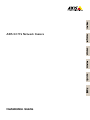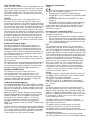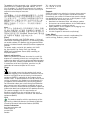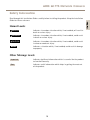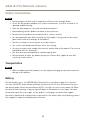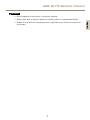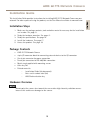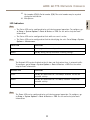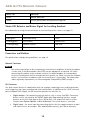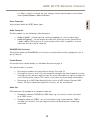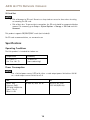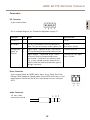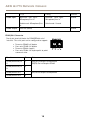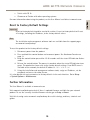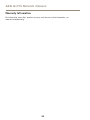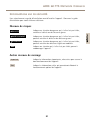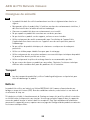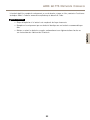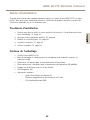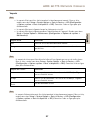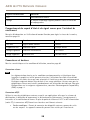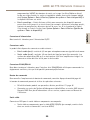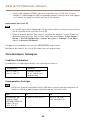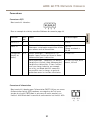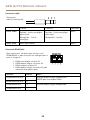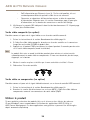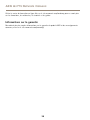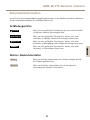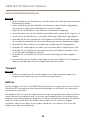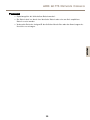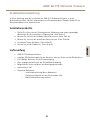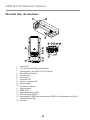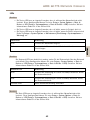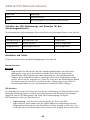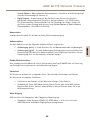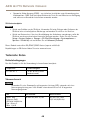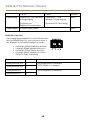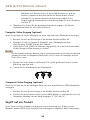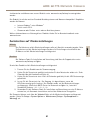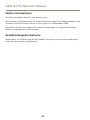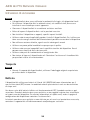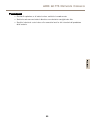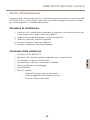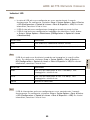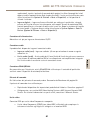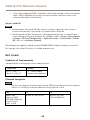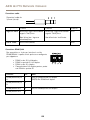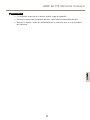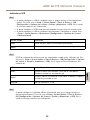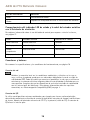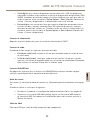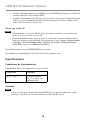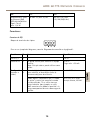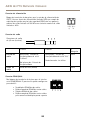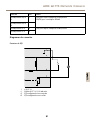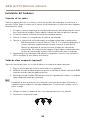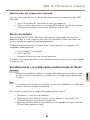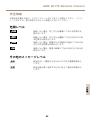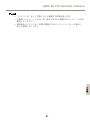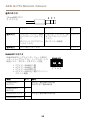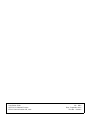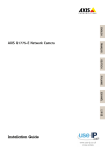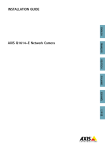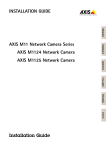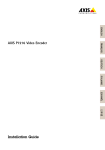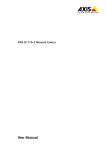Download AXIS Q1775 Installation Guide
Transcript
ENGLISH FRANÇAIS AXIS Q1775 Network Camera DEUTSCH ITALIANO ESPANÕL ò ¨ ¾ Installation Guide Legal Considerations Regulatory Information Video and audio surveillance can be regulated by laws that vary from country to country. Check the laws in your local region before using this product for surveillance purposes. This product includes one (1) H.264 decoder license and one (1) AAC decoder license. To purchase further licenses, contact your reseller. Europe Liability Every care has been taken in the preparation of this document. Please inform your local Axis office of any inaccuracies or omissions. Axis Communications AB cannot be held responsible for any technical or typographical errors and reserves the right to make changes to the product and manuals without prior notice. Axis Communications AB makes no warranty of any kind with regard to the material contained within this document, including, but not limited to, the implied warranties of merchantability and fitness for a particular purpose. Axis Communications AB shall not be liable nor responsible for incidental or consequential damages in connection with the furnishing, performance or use of this material. This product is only to be used for its intended purpose. Intellectual Property Rights Axis AB has intellectual property rights relating to technology embodied in the product described in this document. In particular, and without limitation, these intellectual property rights may include one or more of the patents listed at www.axis.com/patent.htm and one or more additional patents or pending patent applications in the US and other countries. This product contains licensed third-party software. See the menu item “About” in the product’s user interface for more information. This product contains source code copyright Apple Computer, Inc., under the terms of Apple Public Source License 2.0 (see www.opensource.apple.com/apsl). The source code is available from https://developer.apple.com/bonjour/ Equipment Modifications This equipment must be installed and used in strict accordance with the instructions given in the user documentation. This equipment contains no user-serviceable components. Unauthorized equipment changes or modifications will invalidate all applicable regulatory certifications and approvals. Trademark Acknowledgments AXIS COMMUNICATIONS, AXIS, ETRAX, ARTPEC and VAPIX are registered trademarks or trademark applications of Axis AB in various jurisdictions. All other company names and products are trademarks or registered trademarks of their respective companies. Apple, Boa, Apache, Bonjour, Ethernet, Internet Explorer, Linux, Microsoft, Mozilla, Real, SMPTE, QuickTime, UNIX, Windows, Windows Vista and WWW are registered trademarks of the respective holders. Java and all Java-based trademarks and logos are trademarks or registered trademarks of Oracle and/or its affiliates. UPnPTM is a certification mark of the UPnPTM Implementers Corporation. SD, SDHC and SDXC are trademarks or registered trademarks of SD-3C, LLC in the United States, other countries or both. Also, miniSD, microSD, miniSDHC, microSDHC, microSDXC are all trademarks or registered trademarks of SD-3C, LLC in the United States, other countries or both. This product complies with the applicable CE marking directives and harmonized standards: • Electromagnetic Compatibility (EMC) Directive 2004/108/EC. See Electromagnetic Compatibility (EMC) on page 2 . • Low Voltage (LVD) Directive 2006/95/EC. See Safety on page 3 . • Restrictions of Hazardous Substances (RoHS) Directive 2011/65/EU. See Disposal and Recycling on page 3 . A copy of the original declaration of conformity may be obtained from Axis Communications AB. See Contact Information on page 3 . Electromagnetic Compatibility (EMC) This equipment has been designed and tested to fulfill applicable standards for: • Radio frequency emission when installed according to the instructions and used in its intended environment. • Immunity to electrical and electromagnetic phenomena when installed according to the instructions and used in its intended environment. USA This equipment has been tested using an unshielded network cable (UTP) and found to comply with the limits for a Class A digital device, pursuant to part 15 of the FCC rules. This equipment has also been tested using a shielded network cable (STP) and found to comply with the limits for a Class A digital device, pursuant to part 15 of the FCC rules. These limits are designed to provide reasonable protection against harmful interference when the equipment is operated in a commercial environment. This equipment generates, uses, and can radiate radio frequency energy and, if not installed and used in accordance with the instruction manual, may cause harmful interference to radio communications. Operation of this equipment in a residential area is likely to cause harmful interference in which case the user will be required to correct the interference at his own expense. Canada This digital apparatus complies with CAN ICES-3 (Class A). The product shall be connected using a shielded network cable (STP) that is properly grounded. Cet appareil numérique est conforme à la norme NMB ICES-3 (classe A). Le produit doit être connecté à l'aide d'un câble réseau blindé (STP) qui est correctement mis à la terre. Europe This digital equipment fulfills the requirements for RF emission according to the Class A limit of EN 55022. The product shall be connected using a shielded network cable (STP) that is properly grounded. Notice! This is a Class A product. In a domestic environment this product may cause RF interference, in which case the user may be required to take adequate measures. This product fulfills the requirements for immunity according to EN 61000-6-1 residential, commercial and light-industrial environments. This product fulfills the requirements for immunity according to EN 61000-6-2 industrial environments. This product fulfills the requirements for immunity according to EN 55024 office and commercial environments Australia/New Zealand This digital equipment fulfills the requirements for RF emission according to the Class A limit of AS/NZS CISPR 22. The product shall be connected using a shielded network cable (STP) that is properly grounded. Notice! This is a Class A product. In a domestic environment this product may cause RF interference, in which case the user may be required to take adequate measures. Japan この装置は、クラスA 情報技術装置です。この装 置を家庭環境で使用すると電波妨害 を引き起こす ことがあります。この場合には使用者が適切な対 策を講ずるよう要求され ることがあります。 本 製品は、シールドネットワークケーブル(STP)を 使用して接続してください。また適切に接地し てください。 Korea 이 기기는 업무용(A급) 전자파적합기기로서 판매 자 또는 사용자는 이 점을 주의하시기 바라며, 가 정외의 지역에서 사용하는 것을 목적으로 합니다. 적절히 접지된 STP (shielded twisted pair) 케이블 을 사용하여 제품을 연결 하십시오. Safety This product complies with IEC/EN/UL 60950-1, Safety of Information Technology Equipment. If its connecting cables are routed outdoors, the product shall be grounded either through a shielded network cable (STP) or other appropriate method. The power supply used with this product shall fulfill the requirements for Safety Extra Low Voltage (SELV) and Limited Power Source (LPS) according to IEC/EN/UL 60950-1. Disposal and Recycling When this product has reached the end of its useful life, dispose of it according to local laws and regulations. For information about your nearest designated collection point, contact your local authority responsible for waste disposal. In accordance with local legislation, penalties may be applicable for incorrect disposal of this waste. Europe This symbol means that the product shall not be disposed of together with household or commercial waste. Directive 2012/19/EU on waste electrical and electronic equipment (WEEE) is applicable in the European Union member states. To prevent potential harm to human health and the environment, the product must be disposed of in an approved and environmentally safe recycling process. For information about your nearest designated collection point, contact your local authority responsible for waste disposal. Businesses should contact the product supplier for information about how to dispose of this product correctly. This product complies with the requirements of Directive 2011/65/EU on the restriction of the use of certain hazardous substances in electrical and electronic equipment (RoHS). China This product complies with the requirements of the legislative act Administration on the Control of Pollution Caused by Electronic Information Products (ACPEIP). Contact Information Axis Communications AB Emdalavägen 14 223 69 Lund Sweden Tel: +46 46 272 18 00 Fax: +46 46 13 61 30 www.axis.com Support Should you require any technical assistance, please contact your Axis reseller. If your questions cannot be answered immediately, your reseller will forward your queries through the appropriate channels to ensure a rapid response. If you are connected to the Internet, you can: • download user documentation and software updates • find answers to resolved problems in the FAQ database. Search by product, category, or phrase • report problems to Axis support staff by logging in to your private support area • chat with Axis support staff • visit Axis Support at www.axis.com/techsup/ Learn More! Visit Axis learning center www.axis.com/academy/ for useful trainings, webinars, tutorials and guides. AXIS Q1775 Network Camera Safety Information Hazard Levels DANGER Indicates a hazardous situation which, if not avoided, will result in death or serious injury. WARNING Indicates a hazardous situation which, if not avoided, could result in death or serious injury. CAUTION Indicates a hazardous situation which, if not avoided, could result in minor or moderate injury. NOTICE TICE NO Indicates a situation which, if not avoided, could result in damage to property. Other Message Levels Important Indicates significant information which is essential for the product to function correctly. Note Indicates useful information which helps in getting the most out of the product. 5 ENGLISH Read through this Installation Guide carefully before installing the product. Keep the Installation Guide for future reference. AXIS Q1775 Network Camera Safety Instructions NOTICE TICE NO • The Axis product shall be used in compliance with local laws and regulations. • To use the Axis product outdoors, or in similar environments, it shall be installed in an approved outdoor housing. • Store the Axis product in a dry and ventilated environment. • Avoid exposing the Axis product to shocks or heavy pressure. • Do not install the product on unstable brackets, surfaces or walls. • Use only applicable tools when installing the Axis product. Using excessive force with power tools could cause damage to the product. • Do not use chemicals, caustic agents, or aerosol cleaners. • Use a clean cloth dampened with pure water for cleaning. • Use only accessories that comply with technical specification of the product. These can be provided by Axis or a third party. • Use only spare parts provided by or recommended by Axis. • Do not attempt to repair the product by yourself. Contact Axis support or your Axis reseller for service matters. Transportation NOTICE TICE NO • When transporting the Axis product, use the original packaging or equivalent to prevent damage to the product. Battery The Axis product uses a 3.0 V BR/CR1220 lithium battery as the power supply for its internal real-time clock (RTC). Under normal conditions this battery will last for a minimum of five years. Low battery power affects the operation of the RTC, causing it to reset at every power-up. When the battery needs replacing, a log message will appear in the product’s server report. For more information about the server report, see the product´s setup pages or contact Axis support. The battery should not be replaced unless required, but if the battery does need replacing, contact Axis support at www.axis.com/techsup for assistance. 6 AXIS Q1775 Network Camera WARNING • Risk of explosion if the battery is incorrectly replaced. • Replace only with an identical battery or a battery which is recommended by Axis. 7 ENGLISH • Dispose of used batteries according to local regulations or the battery manufacturer's instructions. 8 AXIS Q1775 Network Camera Installation Guide Installation Steps 1. Make sure the package contents, tools and other materials necessary for the installation are in order. See page 9 . 2. Study the hardware overview. See page 9 . 3. Study the specifications. See page 14. 4. Install the hardware. See page 17. 5. Access the product. See page 18. Package Contents • • • • • • • AXIS Q1775 Network Camera 4-pin I/O connector block for connecting external devices to the I/O connector One 2-pin connector for power connection Two 2-pin connectors for RS-485/422 connection Metal stand supplied with mounting screws Allen key T20 Printed materials Installation Guide (this document) Extra serial number label (2x) AVHS Authentication key Hardware Overview NOTICE TICE NO Do not point the camera lens toward the sun or other high-intensity radiation sources because this could cause damage to the camera. 9 ENGLISH This Installation Guide provides instructions for installing AXIS Q1775 Network Camera on your network. For other aspects of using the product, see the User Manual available at www.axis.com. AXIS Q1775 Network Camera 1 16 2 9 10 11 12 13 3 4 5 6 7 15 1. 2. 3. 4. 5. 6. 7. 8. 9. 10. 11. 12. 13. 14. 14 8 Status LED 1/4” screw mount for wall/ceiling stand Power connector (blocked in AXIS Q1775-E) RS-485/422 connector I/O connector Control button Network indicator LED Power indicator LED Audio in SD card slot Audio out CVBS button Network connector (PoE) Video out Y/Pb/Pr 10 AXIS Q1775 Network Camera 15. Part number (P/N) & Serial number (S/N). The serial number may be required during the installation. 16. Microphone ENGLISH LED Indicators Note • The Status LED can be configured to be unlit during normal operation. To configure, go to Setup > System Options > Ports & Devices > LED. See the online help for more information. • The Status LED can be configured to flash while an event is active. • The Status LED can be configured to flash for identifying the unit. Go to Setup > System Options > Maintenance . Status LED Indication Green Steady green for normal operation. Amber Steady during startup and when restoring settings. Note The Network LED can be disabled so that it does not flash when there is network traffic. To configure, go to Setup > System Options > Ports & Devices > LED. See the online help for more information. Network LED Indication Green Steady for connection to a 100 Mbit/s network. Flashes for network activity. Amber Steady for connection to a 10 Mbit/s network. Flashes for network activity. Unlit No network connection. Note The Power LED can be configured to be unlit during normal operation. To configure, go to Setup > System Options > Ports & Devices > LED. See the online help for more information. 11 AXIS Q1775 Network Camera Power LED Indication Green Normal operation. Amber Flashes green/amber during firmware upgrade. Status LED Behavior and Buzzer Signal for Levelling Assistant For information on using the control button to start levelling of the camera, see page 13. Color Buzzer Camera position Fixed green Continuous beep Level Flashing green Fast interval Almost level Flashing orange Medium interval Not level Flashing red Slow interval Far from level Connectors and Buttons For specifications and operating conditions, see page 14. Network Connector NOTICE TICE NO Due to local regulations or the environmental and electrical conditions in which the product is to be used, a shielded network cable (STP) may be appropriate or required. All cables connecting the product to the network and that are routed outdoors or in demanding electrical environments shall be intended for their specific use. Make sure that the network devices are installed in accordance with the manufacturer’s instructions. For information about regulatory requirements, see Electromagnetic Compatibility (EMC) on page 2 . I/O Connector Use with external devices in combination with, for example, tampering alarms, motion detection, event triggering, time lapse recording and alarm notifications. In addition to the 0 V DC reference point and power (DC output), the I/O connector provides the interface to: • • Digital output – For connecting external devices such as relays and LEDs. Connected devices can be activated by the VAPIX® Application Programming Interface, output buttons on the Live View page or by an Action Rule. The output will show as active (shown under System Options > Ports & Devices) if the alarm device is activated. Digital input – An alarm input for connecting devices that can toggle between an open and closed circuit, for example: PIRs, door/window contacts, glass break detectors, 12 AXIS Q1775 Network Camera etc. When a signal is received the state changes and the input becomes active (shown under System Options > Ports & Devices). ENGLISH Power Connector 2-pin terminal block for AC/DC power input. Audio Connector The Axis product has the following audio connectors: • • Audio in (pink) – 3.5 mm input for a mono microphone, or a line-in mono signal. Audio out (green) – 3.5 mm output for audio (line level) that can be connected to a public address (PA) system or an active speaker with a built-in amplifier. A stereo connector must be used for audio out. RS485/RS422 Connector Two terminal blocks for RS485/RS422 serial interface used to control auxiliary equipment such as pan-tilt devices. Control Button For location of the control button, see Hardware Overview on page 9 . The control button is used for: • • • Resetting the product to factory default settings. See page 19. Ensuring the camera is level. Press the button for not more than two seconds to start the levelling assistant and press again to stop. The status LED and buzzer signal (see page 12) assist levelling of the camera. The camera is level when the buzzer beeps continuously. Connecting to an AXIS Video Hosting System service or AXIS Internet Dynamic DNS Service. For more information about these services, see the User Manual. Video Out RCA connectors for component or composite video out. • • Component video out (Y/Pb/Pr) for HDTV video, e.g. an entrance camera connected to an HDTV screen. Composite video out (CVBS) - for easy installation using a video monitor. CVBS is available for 2 minutes after pressing the button and should only be used during installation. 13 AXIS Q1775 Network Camera SD Card Slot NOTICE TICE NO • Risk of damage to SD card. Do not use sharp tools or excessive force when inserting or removing the SD card. • Risk of data loss. To prevent data corruption, the SD card should be unmounted before removal. To unmount, go to Setup > System Options > Storage > SD Card and click Unmount. This product supports SD/SDHC/SDXC cards (not included). For SD card recommendations, see www.axis.com Specifications Operating Conditions The Axis product is intended for indoor use. Temperature Humidity 0 °C to 50 °C (32 °F to 122 °F) 10-85% RH (non-condensing) Power Consumption NOTICE TICE NO Use a limited power source (LPS) with either a rated output power limited to ≤100 W or a rated output current limited to ≤5 A. PoE DC AC Power over Ethernet (PoE) IEEE 802.3af/802.3at Type 1 Class 3 Max 11.2 W 8-28 V DC, max. 9.3 W 20-24 V AC, max. 15.5 VA (50/60 Hz) 14 AXIS Q1775 Network Camera Connectors I/O Connector ENGLISH 4–pin terminal block 1 2 3 4 For an example diagram, see Connection Diagrams on page 17. Function Pin Notes 0 V DC (-) 1 DC output 2 Can be used to power auxiliary equipment. Note: This pin can only be used as power out. 12 V DC Max load = 50 mA Configurable (Input or Output) 3– 4 Digital input – Connect to pin 1 to activate, or leave floating (unconnected) to deactivate. 0 to max 30 V DC Digital output – Connected to pin 1 when activated, floating (unconnected) when deactivated. If used with an inductive load, e.g. a relay, a diode must be connected in parallel with the load, for protection against voltage transients. 0 to max 30 V DC, open drain, 100 mA Specifications 0 V DC Power Connector 2-pin terminal block for AC/DC power input. Use a Safety Extra Low Voltage (SELV) compliant limited power source (LPS) with either a rated output power limited to ≤100 W or a rated output current limited to ≤5 A. Audio Connector 3.5 mm audio connectors (stereo) 3 15 2 1 AXIS Q1775 Network Camera Audio Input Audio Output 1 Tip 2 Ring 3 Sleeve Balanced: ‘Hot’ signal Microphone/Line in Balanced: ‘Cold’ signal Microphone/Line in Ground Unbalanced: Microphone/Line in Unbalanced: Unused Ground Line out (mono) RS485/422 Connector Two 2-pin terminal blocks for RS485/RS422 serial interface. The serial port can be configured to support: • • • • Two-wire RS485 half duplex Four-wire RS485 full duplex Two-wire RS422 simplex Four-wire RS422 full duplex point to point communication RS485/422 RX/TX TX 1 2 3 4 Function Pin Notes RS485/RS422 RX/TX A 1 (RX) For full duplex RS485/RS422 (RX/TX) For half duplex RS485 RS485/RS422 RX/TX B 2 RS485/RS422 TX A 3 RS485/RS422 TX B 4 (TX) For full duplex RS485/RS422 16 AXIS Q1775 Network Camera Connection Diagrams I/O Connector 2 A B 1 2 A B 0 V DC (-) DC output 12 V, max 50 mA I/O configured as input I/O configured as output Install the Hardware Connect the Cables Attach the metal stand to the camera and use appropriate screws for the wall/ceiling material. Note that the camera is designed to be installed with the logotype facing down. 1. Optionally connect external input/output devices, e.g. alarm devices. See Connectors on page 15 for information on the connector pins. 2. Optionally connect an active speaker and/or external microphone. 3. Connect the camera to the network using a shielded network cable. 4. Connect power, using one of the methods listed below: PoE (Power over Ethernet, Class 3). If available, this is automatically detected when the network cable is connected. 17 ENGLISH 1 AXIS Q1775 Network Camera - Connect an external power adapter to the power connector block. See Connectors on page 15 for information on the connector pins for wiring information. 5. Check that the indicator LEDs indicate the correct conditions. See LED Indicators on page 11 for further details. Composite video out (optional) Follow these instructions to view the video signal on a connected video monitor. 1. Follow the instructions in Connect the Cables on page 17. 2. Using a composite video cable, connect a video monitor to the Video out Pr/CVBS connector (red) on the Axis product. 3. Press and hold the CVBS button for 5 seconds to switch to composite video out (installation mode). Note The Axis product will stay in installation mode for two (2) minutes and then automatically revert to Component video. If additional time is required, press the button again. 4. Position the camera and check that the intended area is in view on the screen. 5. Disconnect the video monitor. Component Video Out (Optional) Follow these instructions to view the video signal directly on a connected HDTV video monitor. 1. Follow the instructions in Connect the Cables on page 17. 2. Connect the Axis camera directly to an HDTV monitor using a component video cable connected to the Video Out Y/Pb/Pr connectors. Access the Product AXIS IP Utility and AXIS Camera Management are recommended methods for finding Axis products on the network and assigning them IP addresses in Windows®. Both applications are free and can be downloaded from www.axis.com/techsup The product can be used with most operating systems and browsers. The recommended browsers are • Internet Explorer® with Windows® 18 AXIS Q1775 Network Camera • Safari® with OS X® • ChromeTM or Firefox® with other operating systems. For more information about using the product, see the User Manual available at www.axis.com Important Reset to factory default should be used with caution. A reset to factory default will reset all settings, including the IP address, to the factory default values. Note The installation and management software tools are available from the support pages on www.axis.com/techsup To reset the product to the factory default settings: 1. Disconnect power from the product. 2. Press and hold the control button and reconnect power. See Hardware Overview on page 9 . 3. Keep the control button pressed for 15–30 seconds until the status LED indicator flashes amber. 4. Release the control button. The process is complete when the status LED indicator turns green. The product has been reset to the factory default settings. If no DHCP server is available on the network, the default IP address is 192.168.0.90 5. Using the installation and management software tools, assign an IP address, set the password, and access the video stream. It is also possible to reset parameters to factory default via the web interface. Go to Setup > System Options > Maintenance. Further Information The User Manual is available at www.axis.com Visit www.axis.com/techsup to check if there is updated firmware available for your network product. To see the currently installed firmware version, go to Setup > About. Visit Axis learning center www.axis.com/academy for useful trainings, webinars, tutorials and guides. 19 ENGLISH Reset to Factory Default Settings AXIS Q1775 Network Camera Warranty Information For information about Axis’ product warranty and thereto related information, see www.axis.com/warranty/ 20 AXIS Q1775 Network Camera Informations sur la sécurité Lisez attentivement ce guide d'installation avant d'installer l'appareil. Conservez le guide d'installation pour toute référence ultérieure. Niveaux de risques Indique une situation dangereuse qui, si elle n'est pas évitée, entraînera le décès ou des blessures graves. AVERTISSEMENT Indique une situation dangereuse qui, si elle n'est pas évitée, pourrait entraîner le décès ou des blessures graves. ATTENTION Indique une situation dangereuse qui, si elle n'est pas évitée, pourrait entraîner des blessures légères ou modérées. A VIS Indique une situation qui, si elle n'est pas évitée, pourrait endommager l'appareil. Autres niveaux de message Important Indique les informations importantes, nécessaires pour assurer le bon fonctionnement de l'appareil. Note Indique les informations utiles qui permettront d'obtenir le fonctionnement optimal de l'appareil. 21 FRANÇAIS DANGER AXIS Q1775 Network Camera Consignes de sécurité A VIS • Le produit Axis doit être utilisé conformément aux lois et règlementations locales en vigueur. • Pour pouvoir utiliser le produit Axis à l'extérieur, ou dans des environnements similaires, il doit être installé dans un boîtier d'extérieur homologué. • Conserver ce produit Axis dans un environnement sec et ventilé. • Ne pas exposer ce produit Axis aux chocs ou aux fortes pressions. • Ne pas installer ce produit sur des supports, surfaces ou murs instables. • Utiliser uniquement des outils recommandés pour l'installation de l'appareil Axis. L'application d'une force excessive sur l'appareil avec des outils puissants pourrait l'endommager. • Ne pas utiliser de produits chimiques, de substances caustiques ou de nettoyants pressurisés. • Utiliser un chiffon propre imbibé d'eau pure pour le nettoyage. • Utiliser uniquement des accessoires conformes aux caractéristiques techniques du produit. Ils peuvent être fournis par Axis ou un tiers. • Utiliser uniquement les pièces de rechange fournies ou recommandées par Axis. • Ne pas essayer de réparer ce produit par vous-même. Contacter l'assistance technique d'Axis ou votre revendeur Axis pour des problèmes liés à l'entretien. Transport A VIS • Lors du transport du produit Axis, utilisez l'emballage d'origine ou un équivalent pour éviter d'endommager le produit. Batterie Le produit Axis utilise une batterie au lithium BR/CR1220 3,0 V comme alimentation de son horloge en temps réel interne (RTC). Dans des conditions normales, cette batterie a une durée de vie minimale de cinq ans. Si la batterie est faible, le fonctionnement de l'horloge en temps réel peut être affecté et entraîner sa réinitialisation à chaque mise sous tension. Un message enregistré apparaît dans le rapport de serveur du produit lorsque la batterie doit être remplacée. Pour tout complément d'information concernant le rapport de serveur, reportez-vous aux pages de Configuration du produit ou contactez l'assistance technique d'Axis. 22 AXIS Q1775 Network Camera La batterie doit être remplacée uniquement en cas de besoin, et pour ce faire, contactez l'assistance technique d'Axis à l'adresse www.axis.com/techsup et obtenir de l'aide. AVERTISSEMENT • Risque d'explosion si la batterie est remplacée de façon incorrecte. • Remplacez-la uniquement par une batterie identique ou une batterie recommandée par Axis. • Mettez au rebut les batteries usagées conformément aux réglementations locales ou aux instructions du fabricant de la batterie. FRANÇAIS 23 24 AXIS Q1775 Network Camera Guide d’installation Ce guide d'installation vous explique comment installer la caméra réseau AXIS Q1775 sur votre réseau. Pour toute autre information relative à l’utilisation du produit, consultez le manuel de l’utilisateur disponible sur le site www.axis.com. Procédures d’installation Contenu de l’emballage • • • • • • • Caméra réseau AXIS Q1775 Bloc de connexion à 4 broches pour le raccordement de dispositifs externes au connecteur d'E/S Connecteur à 2 broches pour le branchement de l’alimentation Deux connecteurs à 2 broches pour le branchement du connecteur RS-485/422 Support en métal fourni avec les vis de fixation Clé hexagonale T20 Documents imprimés Guide d’installation (ce document) Étiquette supplémentaire de numéro de série (x2) Clé d’authentification AVHS 25 FRANÇAIS 1. Assurez-vous que les outils et autres matériels nécessaires à l'installation sont inclus dans l'emballage. Cf. page 25. 2. Consultez la description du matériel. Cf. page 26. 3. Étudiez les caractéristiques. Cf. page 30. 4. Installez le matériel. Cf. page 33. 5. Utilisez le produit. Cf. page 34. AXIS Q1775 Network Camera Aperçu du matériel 1 16 2 9 10 11 12 13 3 4 5 6 7 15 14 8 1. 2. 3. 4. 5. 6. 7. 8. 9. 10. 11. 12. 13. 14. 15. Voyant d'état Monture à vis 1/4 pouce pour support mur/plafond Connecteur d'alimentation (bloqué dans l'AXIS Q1775-E) Connecteur RS-485/422 Connecteur E/S Bouton de commande Voyant DEL réseau Voyant DEL d’alimentation Entrée audio Emplacement pour carte SD Sortie audio Touche CVBS Connecteur réseau (PoE) Sortie vidéo Y/Pb/Pr Référence (P/N) et numéro de série (S/N). Le numéro de série peut être requis pendant l’installation. 16. Microphone 26 AXIS Q1775 Network Camera Voyants Note • Le voyant d'état peut être éteint pendant le fonctionnement normal. Pour ce faire, rendez-vous dans Setup > System Options > Ports & Devices > LED (Configuration > Options système > Ports et dispositifs > DEL). Consultez l'aide en ligne pour plus d'informations. • Le voyant d'état peut clignoter lorsqu'un événement est actif. Voyant d’état Indication Vert Vert fixe en cas de fonctionnement normal. Orange Fixe pendant le démarrage et lors de la restauration des paramètres. Note Le voyant de réseau peut être désactivé afin qu'il ne clignote pas en cas de trafic réseau. Pour ce faire, rendez-vous dans Setup > System Options > Ports & Devices > LED (Configuration > Options système > Ports et dispositifs > DEL). Consultez l'aide en ligne pour plus d'informations. Voyant DEL réseau Indication Vert Fixe en cas de connexion à un réseau de 100 Mbits/s. Clignote en cas d’activité réseau. Orange Fixe en cas de connexion à un réseau de 10 Mbits/s. Clignote en cas d’activité réseau. Éteint Pas de connexion réseau. Note Le voyant d'alimentation peut être éteint pendant le fonctionnement normal. Pour ce faire, rendez-vous dans Setup > System Options > Ports & Devices > LED (Configuration > Options système > Ports et dispositifs > DEL). Consultez l'aide en ligne pour plus d'informations. 27 FRANÇAIS • Le voyant d'état peut clignoter pendant l'identification de l'appareil. Rendez-vous dans Setup > System Options > Maintenance (Configuration > Options du système > Maintenance). AXIS Q1775 Network Camera Voyant d'alimentation Indication Vert Fonctionnement normal. Orange Le voyant vert/orange clignote pendant la mise à niveau du microprogramme. Comportement du voyant d'état et du signal sonore pour l'assistant de nivellement Pour plus d'information sur l'utilisation du bouton Fonction pour régler le niveau de la caméra, consultez page 29. Couleur Avertisseur Position de la caméra Vert fixe Signal sonore continu Niveau Clignote en vert Intervalle rapide Presque niveau Orange clignotant Intervalle intermédiaire Pas niveau Rouge clignotant Intervalle lent Loin du niveau Connecteurs et boutons Pour les caractéristiques et les conditions d'utilisation, consultez page 30. Connecteur réseau A VIS Les réglementations locales ou les conditions environnementales et électriques dans lesquelles le produit est utilisé peuvent nécessiter l'utilisation d'un câble réseau blindé (STP). Tous les câbles réseau qui sont acheminés à l'extérieur ou dans des environnements électriques exigeants doivent être destinés à leur usage spécifique. Assurez-vous que les périphériques réseau sont installés conformément aux instructions du fabricant. Pour plus d’informations sur les exigences réglementaires, consultez Electromagnetic Compatibility (EMC) on page 2 . Connecteur d'E/S Utilisez-le avec des périphériques externes associés aux applications telles que les alarmes de détérioration, la détection de mouvement, le déclenchement d'événements, l'enregistrement à intervalles et les notifications d'alarme. En plus du point de référence 0 V CC et de l'alimentation (sortie CC), le connecteur d'E/S fournit une interface aux éléments suivants : • Sortie numérique – Permet de connecter des dispositifs externes, comme des relais ou des voyants. Les appareils connectés peuvent être activés par l'interface de 28 AXIS Q1775 Network Camera • programmation VAPIX®, des boutons de sortie sur la page Live View (Vidéo en direct) ou par une règle d'action. La sortie est considérée comme étant active (comme indiqué dans System Options > Ports & Devices (Options du système > Ports et dispositifs)) si le dispositif d’alarme est activé. Entrée numérique – Entrée d'alarme utilisée pour connecter des dispositifs pouvant passer d'un circuit ouvert à un circuit fermé, par exemple : détecteurs infrarouge passifs, contacts de porte/fenêtre, détecteurs de bris de verre, etc. À la réception d'un signal, l'état change et l'entrée s'active (sous System Options > Ports & Devices (Options du système > Ports et dispositifs)). Bloc terminal à 2 broches pour l'alimentation CA/CC. Connecteur audio Le produit Axis dispose des connecteurs audio suivants : • • Entrée audio (rose) – entrée de 3,5 mm pour microphone mono ou signal d'entrée mono. Sortie audio (verte) : sortie de 3,5 mm (sortie de ligne) qui peut être connectée à un système de sonorisation (PA) ou à un haut-parleur actif avec amplificateur intégré. Un connecteur stéréo doit être utilisé pour la sortie audio. Connecteur RS485/RS422 Deux blocs terminaux à 2 broches pour l’interface série RS485/RS422 utilisée pour commander les équipements auxiliaires, tels que les dispositifs panoramique/inclinaison. Bouton de commande Pour connaître l'emplacement du bouton de commande, consultez Aperçu du matériel page 26. Le bouton de commande permet de réaliser les opérations suivantes : • • Réinitialisation du produit aux paramètres d’usine par défaut. Cf. page 35. Connexion au service du Système d'hébergement vidéo AXIS ou au service AXIS Internet Dynamic DNS. Pour plus d'informations sur ces services, reportez-vous au Manuel de l'utilisateur. Sortie vidéo Connecteurs RCA pour la sortie vidéo en composantes ou composite. • Sortie vidéo en composantes pour la vidéo HDTV (Y/Pb/Pr) (par exemple, caméra située dans une entrée et connectée à un écran HDTV). 29 FRANÇAIS Connecteur d’alimentation AXIS Q1775 Network Camera • Sortie vidéo composite (CVBS) – Pour une installation aisée à l’aide d’un écran de contrôle. La vidéo composite CVBS est disponible pendant 2 minutes après avoir appuyé sur la touche et ne doit être utilisée que lors de l'installation. Emplacement pour carte SD A VIS • La carte SD risque d'être endommagée. Ne pas utiliser d'outils tranchants et ne pas forcer lors de l'insertion ou du retrait de la carte SD. • Risque de perte de données. Pour éviter la corruption des données, la carte SD doit être démontée avant son retrait. Pour ce faire, rendez-vous dans Setup > System Options > Storage > SD Card (Configuration > Options du système > Stockage > Carte SD) et cliquez sur Unmount (Démonter). Cet appareil est compatible avec une carte SD/SDHC/SDXC (non incluse). Pour obtenir des conseils sur la carte SD, rendez-vous sur www.axis.com Caractéristiques techniques Conditions d'utilisation Le produit Axis est uniquement destiné à une utilisation en intérieur. +Température Humidité De 0 °C à 50 °C (32 °F à 122 °F) Humidité relative de 10 à 85 % (sans condensation) Consommation électrique A VIS Utilisez une source d'alimentation limitée (LPS) dont la puissance de sortie nominale est limitée à ≤ 100 W ou dont le courant de sortie nominal est limité à ≤5 A. PoE CC CA Alimentation par Ethernet (PoE) IEEE 802.3af/802.3at Type 1 Classe 3 max. 11,2 W 8-28 V CC, max. 9,3 W 20-24 V CA, max. 15,5 VA (50/60 Hz) 30 AXIS Q1775 Network Camera Connecteurs Connecteur d'E/S Bloc terminal à 4 broches 1 2 3 4 Pour un exemple de schéma, consultez Schémas de connexion page 33. Broche 0 V CC (-) 1 Sortie CC 2 Peut servir à alimenter le matériel auxiliaire. Remarque : cette broche ne peut être utilisée que comme sortie d’alimentation. 12 V CC Charge maximale = 50 mA Configurable (entrée ou sortie) 3–4 Entrée numérique – Connectez-la à la broche 1 pour l’activer ou laissez-la flotter (déconnectée) pour la désactiver. 0 à 30 V CC Sortie numérique - Connectée à la broche 1 lorsqu'elle est activée, flotte (déconnectée) lorsqu'elle est désactivée. Si vous l’utilisez avec une charge inductive, par exemple un relais, une diode doit être connectée en parallèle avec la charge, en guise de protection contre les tensions transitoires. 0 à 30 V CC max., drain ouvert, 100 mA Caractéristiques 0 V CC Connecteur d’alimentation Bloc terminal à 2 broches pour l'alimentation CA/CC. Utilisez une source d'alimentation limitée (LPS) conforme aux exigences de Très basse tension de sécurité (TBTS) dont la puissance de sortie nominale est limitée à ≤100 W ou dont le courant de sortie nominal est limité à ≤5 A. 31 FRANÇAIS Notes Fonction AXIS Q1775 Network Camera Connecteur audio Connecteurs audio 3,5 mm (stéréo) Entrée audio Sortie audio 3 2 1 1 Pointe 2 Anneau 3 Manchon Équilibré : Entrée micro/ligne point chaud Équilibré : Entrée micro/ligne point froid Masse Déséquilibré : Entrée micro/ligne Déséquilibré : Inutilisé Masse Sortie ligne (mono) Connecteur RS485/422 Blocs terminaux à 2 broches pour interface série RS485/RS422. Le port série peut être configuré pour la prise en charge de : • • • • RS485 semi-duplex sur deux fils RS485 duplex intégral sur quatre fils RS422 simplex sur deux fils RS422 duplex intégral sur quatre fils pour communication point à point RS485/422 RX/TX TX 1 2 3 4 Fonction Broche Notes RS485/RS422 RX/TX A 1 RS485/RS422 RX/TX B 2 (RX) Pour duplex intégral RS485/RS422 (RX/TX) pour semi-duplex RS485 RS485/RS422 TX A 3 RS485/RS422 TX B 4 (TX) Pour duplex intégral RS485/RS422 32 AXIS Q1775 Network Camera Schémas de connexion Connecteur d'E/S 1 2 FRANÇAIS A B 1 2 A B 0 V CC (-) Sortie CC 12 V, maxi. 50 mA Entrée/sortie configurée comme entrée Entrée/sortie configurée comme sortie Installation du matériel Branchement des câbles Fixez le support en métal sur la caméra et utilisez les vis appropriées au mur/plafond. Notez que la caméra est destinée à être installée logo en bas. 1. Si vous le souhaitez, connectez des périphériques d'entrée/sortie externes, tels que des systèmes d'alarme. Reportez-vous à la section Connecteurs page 31 pour plus d’informations sur les broches du connecteur. 2. Si vous le souhaitez, vous pouvez brancher un haut-parleur actif et/ou un microphone externe. 3. Connectez la caméra au réseau à l’aide d’un câble réseau blindé. 4. Branchez l’alimentation en suivant l’une des méthodes décrites ci-dessous : 33 AXIS Q1775 Network Camera - PoE (alimentation par Ethernet, classe 3). Si elle est disponible, elle est automatiquement détectée quand le câble réseau est connecté. Connectez un adaptateur d’alimentation externe au bloc de connexion d'alimentation. Reportez-vous à la section Connecteurs page 31 pour plus d’informations sur les broches du connecteur en matière de câblage. 5. Vérifiez que les voyants DEL indiquent le bon état de fonctionnement. Cf. Voyants page 27 pour plus d’informations. Sortie vidéo composite (en option) Procédez comme suit pour voir le signal vidéo sur un écran de contrôle connecté. 1. Suivez les instructions de la section Branchement des câbles page 33. 2. À l’aide d’un câble vidéo composite, branchez un écran de contrôle sur le connecteur (rouge) de sortie vidéo Pr/CVBS du produit Axis. 3. Appuyez sur le bouton CVBS et maintenez-le enfoncé pendant 5 secondes pour basculer sur la sortie vidéo composite (mode installation). Note Le produit Axis reste en mode installation pendant deux minutes et revient ensuite automatiquement en mode vidéo en composantes. Si vous avez besoin de plus de temps, réappuyez sur le bouton. 4. Mettez la caméra en place et vérifiez que la zone souhaitée est visible à l’écran. 5. Débranchez l’écran de contrôle. Sortie vidéo en composantes (en option) Procédez comme suit pour voir le signal vidéo directement sur un écran de contrôle HDTV connecté. 1. Suivez les instructions de la section Branchement des câbles page 33. 2. Branchez la caméra Axis directement sur un écran HDTV à l’aide d’un câble vidéo en composantes connecté aux connecteurs de sortie vidéo Y/Pb/Pr. Utilisez le produit Si vous souhaitez rechercher des produits Axis sur le réseau ou leur affecter des adresses IP sous Windows®, nous recommandons l’utilisation des applications AXIS IP Utility et AXIS Camera Management. Ces deux applications sont gratuites et peuvent être téléchargées depuis www.axis.com/techsup 34 AXIS Q1775 Network Camera Le produit peut être utilisé avec la plupart des systèmes d’exploitation et des navigateurs. Les navigateurs recommandés sont • Internet Explorer® avec Windows®, • Safari® avec OS X® • ChromeTM ou Firefox® avec les autres systèmes d'exploitation. Pour plus d’informations concernant l’utilisation du produit, consultez le manuel de l’utilisateur disponible sur le site www.axis.com Important La réinitialisation aux paramètres par défaut doit être utilisée avec prudence. Cette opération reconfigure tous les paramètres, y compris l’adresse IP, aux valeurs d’usine par défaut. Note Les logiciels d’installation et de gestion sont disponibles sur les pages d’assistance du site www.axis.com/techsup Pour réinitialiser l’appareil aux paramètres d’usine par défaut : 1. Déconnectez l’alimentation de l’appareil. 2. Maintenez le bouton de commande enfoncé et remettez l’appareil sous tension. Consultez Aperçu du matériel page 26. 3. Maintenez le bouton de commande enfoncé pendant 15 à 30 secondes, jusqu’à ce que le voyant d'état passe à l’orange et clignote. 4. Relâchez le bouton de commande. Le processus est terminé lorsque le voyant d’état passe au vert. Les paramètres d’usine par défaut de l’appareil ont été rétablis. En l’absence d’un serveur DHCP sur le réseau, l’adresse IP par défaut est 192.168.0.90. 5. Utilisez les outils d’installation et de gestion pour attribuer une adresse IP, configurer le mot de passe et accéder au flux de données vidéo. Il est également possible de rétablir les paramètres d’usine à partir de l’interface Web. Accédez à Setup > System Options > Maintenance (Configuration > Options du système > Maintenance). Pour obtenir plus de renseignements Le Manuel de l’utilisateur est disponible à l’adresse suivante : www.axis.com Consultez le site www.axis.com/techsup pour vérifier si une mise à jour du microprogramme est disponible pour votre appareil réseau. Pour connaître la version du microprogramme actuellement installée, reportez-vous à la page Setup > About (Configuration > À propos de). 35 FRANÇAIS Réinitialisation aux paramètres d’usine par défaut AXIS Q1775 Network Camera Visitez le centre de formation en ligne Axis sur le site www.axis.com/academy pour en savoir plus sur les formations, les webinaires, les tutoriels et les guides. Informations sur la garantie Pour obtenir de plus amples informations sur la garantie du produit AXIS et des renseignements connexes, allez sur le site www.axis.com/warranty/ 36 AXIS Q1775 Network Camera Sicherheitsinformation Lesen Sie das Installationshandbuch sorgfältig durch bevor sie das Produkt installieren. Bewahren Sie das Installationshandbuch für zukünftige Zwecke auf. Gefährdungsstufen GEFAHR Weist auf eine gefährliche Situation hin, die, falls nicht verhindert, zu Tod oder schweren Verletzungen führt. WARNUNG Weist auf eine gefährliche Situation hin, welche, falls nicht verhindert, zu Tod oder schweren Verletzungen führen kann. VORSICHT Weist auf eine gefährliche Situation hin, welche, falls nicht verhindert, zu geringfügiger oder mäßiger Verletzung führen kann. Weist auf eine gefährliche Situation hin, welche, falls nicht verhindert, zu Sachschäden führen kann. Weitere Nachrichtenstufen Wichtig Weist auf wichtige Informationen hin, die den richtigen Betrieb des Produkts gewährleisten. Beachten Weist auf nützliche Informationen hin, die die optimale Verwendung des Produkts unterstützen. 37 DEUTSCH HINWEIS AXIS Q1775 Network Camera Sicherheitsanweisungen HINWEIS • Die Anwendung des Axis Produkts muss unter Beachtung der örtlich geltenden rechtlichen Bestimmungen erfolgen. • Bei der Anwendung von Axis Produkten im Außenbereich oder ähnlichen Umgebungen, müssen diese in zugelassenen Außengehäusen installiert werden. • Lagern Sie das Axis Produkt in einer trockenen und belüfteten Umgebung. • Achten Sie darauf, dass das Axis Produkt weder Stößen noch starkem Druck ausgesetzt ist. • Installieren Sie das Produkt nicht an instabilen Halterungen, Oberflächen oder Wänden. • Verwenden Sie bei der Installation des Axis Produkts ausschließlich passende Werkzeuge. Ein zu großer Kraftaufwand mit elektrischen Werkzeugen kann das Produkt beschädigen. • Verwenden Sie keine chemischen, ätzenden oder aerosolhaltigen Reinigungsmittel. • Verwenden Sie zum Reinigen ein sauberes, mit lauwarmem Wasser angefeuchtetes Tuch. • Verwenden Sie nur Zubehör, das den technischen Daten des Produkts entspricht. Dieses ist von Axis oder Drittanbietern erhältlich. • Verwenden Sie ausschließlich Ersatzteile die von Axis bereitgestellt oder empfohlen werden. • Versuchen Sie nicht, das Produkt selbstständig zu reparieren. Wenden Sie sich bezüglich Reparatur und Wartung an den Axis Support oder Ihren Axis Händler. Transport HINWEIS • Bei Bedarf transportieren Sie das Axis Produkt in der Originalverpackung oder einer entsprechenden Verpackung, so dass Schäden vermieden werden. Batterie Das Axis Produkt ist mit einer 3,0 V-BR/CR1220-Lithium-Batterie ausgestattet, mit der die interne Echtzeituhr (RTC) versorgt wird. Unter normalen Bedingungen hat die Batterie eine Lebensdauer von mindestens fünf Jahren. Bei entladener Batterie ist der Betrieb der Echtzeituhr nicht mehr gewährleistet, sodass die Uhr bei jedem Systemstart zurückgesetzt wird. Sie erhalten eine Protokollnachricht im Serverbericht des Produkts, wenn ein Batteriewechsel erforderlich ist. Weitere Informationen über den Serverbericht finden Sie auf den Setup-Seiten des Produkts, oder wenden Sie sich an den Axis Support. Die Batterie sollte nur bei Bedarf ersetzt werden. Wenden Sie sich in diesem Fall an den Axis Support unter www.axis.com/techsup. 38 AXIS Q1775 Network Camera WARNUNG • Explosionsgefahr bei fehlerhaftem Batteriewechsel. • Die Batterie darf nur durch eine identische Batterie oder eine von Axis empfohlene Batterie ersetzt werden. • Verbrauchte Batterien sind gemäß den örtlichen Vorschriften oder den Anweisungen des Herstellers zu entsorgen. DEUTSCH 39 40 AXIS Q1775 Network Camera Installationsanleitung In dieser Anleitung wird die Installation der AXIS Q1775-Netzwerk-Kamera in Ihrem Netzwerk beschrieben. Weitere Informationen zur Verwendung dieses Produkts finden Sie im Benutzerhandbuch unter www.axis.com. Installationsschritte 1. Stellen Sie sicher, dass die Packungsinhalte, Werkzeuge und andere notwendige Materialien für die Installation in Ordnung sind. Siehe Seite 41. 2. Machen Sie sich mit der Hardware-Übersicht vertraut. Siehe Seite 42. 3. Machen Sie sich mit den technischen Daten vertraut. Siehe Seite 46. 4. Installieren Sie die Hardware. Siehe Seite 49. 5. Greifen Sie auf das Produkt zu. Siehe Seite 50. • • • • • • • AXIS Q1775-Netzwerk-Kamera 4-poliger E/A-Anschlussblock für den Anschluss externer Geräte an den E/A-Anschluss Ein 2-poliger Anschluss für die Stromversorgung Zwei 2-polige Anschlüsse für die RS-485/422-Verbindung Mitgeliefertes Stativ aus Metall mit Befestigungsschrauben Inbusschlüssel T20 Gedruckte Dokumente Installationsanleitung (dieses Dokument) Zusätzliche Etiketten mit der Seriennummer (2x) AVHS-Authentifizierungsschlüssel 41 DEUTSCH Lieferumfang AXIS Q1775 Network Camera Übersicht über die Hardware 1 16 2 9 10 11 12 13 3 4 5 6 7 15 14 8 1. 2. 3. 4. 5. 6. 7. 8. 9. 10. 11. 12. 13. 14. 15. Status-LED 1/4"-Gewinde für Wand-/Deckenstativ Netzanschluss (bei AXIS Q1775-E blockiert) RS-485/422-Anschluss E/A-Anschluss Steuertaste Netzwerk-LED Stromversorgungs-LED Audioeingang SD-Kartensteckplatz Audioausgang CVBS-Taste Netzwerkanschluss (PoE) Video-Ausgang Y/Pb/Pr Bestellnummer (P/N) und Seriennummer (S/N). Die Seriennummer wird für die Installation benötigt. 16. Mikrofon 42 AXIS Q1775 Network Camera LEDs Beachten • Die Status-LED kann so eingestellt werden, dass sie während des Normalbetriebs nicht leuchtet. Diese Konfiguration können Sie unter Setup > System Options > Ports & Devices > LED (Setup > Systemoptionen > Ports & Geräte > LED) einstellen. Weitere Informationen finden Sie in der Online-Hilfe. • Die Status-LED kann so eingestellt werden, dass sie blinkt, wenn ein Ereignis aktiv ist. • Die Status-LED kann so eingestellt werden, dass sie blinkt, wenn die Einheit erkannt wird. Rufen Sie Setup > System Options > Maintenance (Einrichtung > Systemoptionen > Wartung) auf. Bedeutung Grün Leuchtet bei Normalbetrieb grün. Gelb Leuchtet beim Start und beim Wiederherstellen der Einstellungen. Beachten Die Netzwerk-LED kann deaktiviert werden, sodass Sie bei Datenverkehr über das Netzwerk nicht blinkt. Diese Konfiguration können Sie unter Setup > System Options > Ports & Devices > LED (Setup > Systemoptionen > Ports & Geräte > LED) einstellen. Weitere Informationen finden Sie in der Online-Hilfe. Netzwerk-LED Bedeutung Grün Leuchtet bei Verbindung mit einem 100 MBit/s-Netzwerk. Blinkt bei Netzwerkaktivität. Gelb Leuchtet bei Verbindung mit einem 10 MBit/s-Netzwerk. Blinkt bei Netzwerkaktivität. Leuchtet nicht Keine Netzwerkverbindung vorhanden. Beachten Die Netz-LED kann so eingestellt werden, dass sie während des Normalbetriebs nicht leuchtet. Diese Konfiguration können Sie unter Setup > System Options > Ports & Devices > LED (Setup > Systemoptionen > Ports & Geräte > LED) einstellen. Weitere Informationen finden Sie in der Online-Hilfe. 43 DEUTSCH Status-LED AXIS Q1775 Network Camera Netz-LED Bedeutung Grün Normaler Betrieb. Gelb Blinkt grün/gelb bei der Firmware-Aktualisierung. Verhalten der LED-Statusanzeige und Summton für den Ausrichtungsassistenten Für Informationen zur Verwendung der Steuertaste bei der Ausrichtung der Kamera siehe Seite 45. Farbe Summer Kameraposition Durchgehend grün Durchgehender Ton Ausgerichtet Grün blinkend Kurzes Intervall Nahezu ausgerichtet Orange blinkend Mittellanges Intervall Nicht ausgerichtet Rot blinkend Langes Intervall Unzureichend ausgerichtet Anschlüsse und Tasten Für die technischen Daten und Betriebsbedingungen siehe Seite 46. Netzwerkanschluss HINWEIS Aufgrund örtlicher Vorschriften oder der Umgebungsbedingungen und elektrischen Bedingungen, unter denen das Produkt verwendet wird, kann ein abgeschirmtes Netzwerkkabel (STP) empfehlenswert oder notwendig sein. Alle Netzwerkkabel des Produkts, die im Außenbereich oder in schwierigen elektrischen Umgebungen verlegt werden, müssen hierfür ausgelegt sein. Stellen Sie sicher, dass die Netzwerkgeräte gemäß den Anweisungen des Herstellers installiert wurden. Informationen zu gesetzlichen Bestimmungen finden Sie unter Electromagnetic Compatibility (EMC) on page 2 . E/A-Anschluss Zur Verwendung mit externen Geräten wie zum Beispiel in Verbindung mit Manipulationsalarmen, Bewegungserkennung, Ereignisauslösung, Zeitrafferaufnahmen und Alarmbenachrichtigungen. Abgesehen vom 0 V DC-Bezugspunkt und Strom (Gleichstromausgang) verfügt die E/A-Klemmenleiste über eine Schnittstelle zu: • Digitalausgang – zum Anschluss externer Geräte wie Relais und LEDs. Angeschlossene Geräte können über die VAPIX® Application Programming Interface (Programmierschnittstelle) mit den Schaltflächen für den Ausgang auf der Seite „Live View” oder durch eine Aktionsregel aktiviert werden. Der Ausgang wird als aktiv (siehe 44 AXIS Q1775 Network Camera • System Options > Ports & Devices (Systemoptionen > Anschlüsse & Geräte)) angezeigt, wenn das Alarmmeldegerät aktiviert ist. Digitaleingang – Alarmeingang für den Anschluss von Geräten, die zwischen geöffnetem und geschlossenem Schaltkreis wechseln können, z. B.: PIR-Sensoren, Tür-/Fensterkontakte, Glasbruchmelder usw. Bei Empfang eines Signals ändert sich der Status und der Eingang wird aktiviert (siehe System Options > Ports & Devices (Systemoptionen > Anschlüsse & Geräte)). Netzanschluss 2-poliger Anschlussblock für die Wechselstrom-/Gleichstromversorgung. Audioanschlüsse Das Axis-Produkt ist mit den folgenden Audioanschlüssen ausgestattet: Audioeingang (rosa) – 3,5-mm-Anschluss für ein Monomikrofon oder ein Monosignal. Audioausgang (grün) – 3,5-mm-Audioausgang (Leitungspegel) zum Anschließen einer Rundrufanlage (PA) oder eines Aktivlautsprechers mit integriertem Verstärker. Für den Audioausgang muss ein Stereostecker verwendet werden. RS485-/RS422-Anschluss Zwei 2-polige Anschlussblöcke für serielle Schnittstellen vom Typ RS-485/RS-422 zur Steuerung von Zusatzgeräten, beispielsweise zum Schwenken und Neigen. Steuertaste Die Steuertaste befindet sich an folgender Stelle: Übersicht über die Hardware auf Seite 42. Die Steuertaste hat folgende Funktionen: • • Zurücksetzen des Produkts auf die Werkseinstellungen. Siehe Seite 51. Verbinden mit einem AXIS Video Hosting System-Service oder einem AXIS Internet Dynamic DNS-Service. Weitere Informationen zu diesen Diensten finden Sie in der Bedienungsanleitung. Video-Ausgang RCA-Anschlüsse für Component- oder Composite-Video-Ausgang. • Component-Video-Ausgang (Y/Pb/Pr) für HDTV-Video, z. B. für eine mit einem HDTV-Bildschirm verbundene Eingangsüberwachungskamera. 45 DEUTSCH • • AXIS Q1775 Network Camera • Composite-Video-Ausgang (CVBS) – zur einfachen Installation unter Verwendung eines Videomonitors. CVBS steht nach dem Drücken der Taste für zwei Minuten zur Verfügung und sollte nur während der Installation verwendet werden. SD-Kartensteckplatz HINWEIS • Gefahr von Schäden an der SD-Karte. Verwenden Sie beim Einlegen oder Entfernen der SD-Karte keine scharfen/spitzen Werkzeuge und wenden Sie nicht zu viel Kraft an. • Gefahr vor Datenverlust. Um einer Beschädigung der Aufnahmen vorzubeugen, sollte die SD-Karte vor dem mechanischen Auswerfen getrennt werden. Rufen Sie zum Trennen Setup > System Options > Storage > SD Card (Einrichtung > Systemoptionen > Speicher > SD-Karte) auf und klicken Sie auf Unmount (Trennen). Dieses Produkt unterstützt SD-/SDHC-/SDXC-Karten (separat erhältlich). Empfehlungen zu SD-Karten finden Sie unter www.axis.com. Technische Daten Betriebsbedingungen Das Axis Produkt ist für die Verwendung in Innenräumen konzipiert. Temperatur Luftfeuchtigkeit 0 °C bis 50 °C 10 bis 85 % rF (nicht kondensierend) Stromverbrauch HINWEIS Verwenden Sie eine Stromquelle mit begrenzter Leistung (LPS), entweder mit einer Nennausgangsleistung von ≤100 W oder einem dauerhaft auf ≤5 A begrenzten Nennausgangsstrom. PoE Gleichstrom Wechselstrom Power over Ethernet (PoE) IEEE 802.3af/802.3at Typ 1 Klasse 3 Max. 11,2 W 8–28 V DC, max. 9,3 W 20–24 V AC, max. 15,5 VA (50/60 Hz) 46 AXIS Q1775 Network Camera Anschlüsse E/A-Anschluss 4-poliger Anschlussblock 1 2 3 4 Ein Beispielschaltbild finden Sie unter Anschlussschaltbilder auf Seite 49. Funktion Kontakt Hinweise Technische Daten 0 V DC (-) 1 Gleichstromausgang 2 Kann für die Stromversorgung von Zusatzgeräten verwendet werden. Hinweis: Dieser Kontakt kann nur für den Stromausgang verwendet werden. 12 V DC Max. Stromstärke = 50 mA Konfigurierbar (Ein- oder Ausgang) 3–4 Digitaleingang – zum Aktivieren mit Pin 1 verbinden; zum Deaktivieren nicht anschließen. 0 bis max. 30 V DC Digitalausgang – bei Aktivierung mit Pin 1 verbunden; wenn deaktiviert: frei (nicht verbunden). Bei Verwendung mit einer induktiven Last, z. B. einem Relais, muss parallel zur Last zum Schutz vor Spannungsspitzen eine Diode zwischengeschaltet werden. 0 bis max. 30 V DC, Open Drain, 100 mA 0 V DC Audioanschlüsse 3,5-mmAudioanschlüsse (stereo) 3 47 2 1 DEUTSCH Netzanschluss AXIS Q1775 Network Camera Audioeingang Audioausgang 1 Spitze 2 Ring 3 Schaft Symmetrisch: „Hot“-Mikrofon/Leitungseingang Symmetrisch: „Cold“Mikrofon-/Leitungseingang Masse Unsymmetrisch: Mikrofon-/Leitungseingang Unsymmetrisch: Nicht belegt Masse Leitungsausgang (mono) RS485/422-Anschluss Zwei 2-polige Anschlussblöcke für serielle Schnittstellen vom Typ RS485/RS422. Der serielle Anschluss kann in den folgenden Anschlussmodi konfiguriert werden: • • • • zweiadriger RS485-Halbduplex-Anschluss vieradriger RS485-Vollduplex-Anschluss zweiadriger RS422-Simplex-Anschluss vieradriger RS422-Vollduplex-Anschluss (Punkt-zu-Punkt-Verbindung) RS485/422 RX/TX TX 1 2 3 4 Funktion Kontakt Hinweise RS485/RS422 RX/TX A 1 RS485/RS422 RX/TX B 2 (RX) RS485/RS422 für Vollduplex (RX/TX) RS485 für Halbduplex RS485/RS422 TX A 3 RS485/RS422 TX B 4 (TX) RS485/RS422 für Vollduplex 48 AXIS Q1775 Network Camera Anschlussschaltbilder E/A-Anschluss 1 2 A 1 2 A B 0 V (-) DC DC-Ausgang 12 V, max. 50 mA E/A als Eingang konfiguriert E/A als Ausgang konfiguriert Installieren der Hardware Anschließen der Kabel Befestigen Sie das Stativ aus Metall an der Kamera und verwenden Sie Schrauben, die für das jeweilige Decken-/Wandmaterial geeignet sind. Beachten Sie, dass die Kamera mit dem Logo nach unten montiert werden muss. 1. Sie können zusätzlich externe E/A-Geräte wie z. B. Alarmanlagen anschließen. Informationen zur Anschlussbelegung finden Sie unter Anschlüsse auf Seite 47. 2. Zusätzlich können Sie außerdem einen Aktivlautsprecher und/oder ein externes Mikrofon anschließen. 3. Verbinden Sie die Kamera über ein abgeschirmtes Netzwerkkabel mit dem Netzwerk. 4. Schließen Sie die Kamera auf eine der folgenden Arten an die Stromversorgung an: 49 DEUTSCH B AXIS Q1775 Network Camera - PoE (Power over Ethernet, Klasse 3). Wenn PoE vorhanden ist, wird der Anschluss automatisch beim Anschließen des Netzwerkkabels erkannt. Verbinden Sie ein externes Netzteil mit dem Anschlussblock für die Stromversorgung. Informationen zur Verkabelung finden Sie unter Anschlüsse auf Seite 47. 5. Überprüfen Sie, ob die LEDs die Betriebszustände korrekt angeben. Ausführliche Informationen finden Sie unter LEDs auf Seite 43. Composite-Video-Ausgang (optional) Gehen Sie wie folgt vor, um das Videosignal auf einem angeschlossenen Videomonitor anzuzeigen. 1. Beachten Sie dazu die Anweisungen in Anschließen der Kabel auf Seite 49. 2. Verbinden Sie über ein Composite-Videokabel einen Videomonitor mit dem Video-Ausgang „Pr/CVBS“ (rot) des Axis Produkts. 3. Halten Sie die Taste „CVBS“ fünf Sekunden lang gedrückt, um in den Installationsmodus für den Composite-Video-Ausgang zu schalten. Beachten Das Axis Produkt bleibt zwei Minuten lang im Installationsmodus und schaltet anschließend automatisch wieder zu Component-Video zurück. Falls Sie mehr Zeit benötigen, drücken Sie die Taste erneut. 4. Positionieren Sie die Kamera und überprüfen Sie, ob der gewünschte Bereich auf dem Bildschirm angezeigt wird. 5. Trennen Sie die Verbindung mit dem Videomonitor. Component-Video-Ausgang (optional) Gehen Sie wie folgt vor, um das Videosignal direkt auf einem angeschlossenen HDTV-Videomonitor anzuzeigen. 1. Beachten Sie dazu die Anweisungen in Anschließen der Kabel auf Seite 49. 2. Schließen Sie die Axis Kamera direkt an einen HDTV-Monitor an. Verbinden Sie hierzu ein Component-Videokabel mit den Video-Ausgängen „Y“, „Pb“ und „Pr“. Zugriff auf das Produkt Für die Suche nach Axis Produkten im Netzwerk und zur Zuweisung einer IP-Adresse unter Windows® werden AXIS IP Utility und AXIS Camera Management empfohlen. Beide Anwendungen 50 AXIS Q1775 Network Camera sind kostenlos und können von unserer Website unter www.axis.com/techsup heruntergeladen werden. Das Produkt ist mit den meisten Standard-Betriebssystemen und Browsern kompatibel. Empfohlen werden die Browser • Internet Explorer® unter Windows® • Safari® unter OS X® • ChromeTM oder Firefox® unter anderen Betriebssystemen Weitere Informationen zur Nutzung dieses Produkts finden Sie im Benutzerhandbuch unter www.axis.com. Zurücksetzen auf Werkseinstellungen Wichtig Beachten Die Software-Tools für Installation und Verwaltung sind über die Supportseiten unter www.axis.com/techsup verfügbar. So wird das Produkt auf die Werkseinstellungen zurückgesetzt: 1. Trennen Sie das Produkt von der Stromversorgung. 2. Halten Sie die Steuertaste gedrückt und stecken Sie den Netzstecker wieder ein. Siehe Übersicht über die Hardware auf Seite 42. 3. Halten Sie die Steuertaste etwa 15 bis 30 Sekunden gedrückt, bis die LED-Statusanzeige gelb blinkt. 4. Lassen Sie die Steuertaste los. Der Vorgang ist abgeschlossen, wenn die LED-Statusanzeige grün leuchtet. Das Produkt wurde auf die Werkseinstellungen zurückgesetzt. Wenn kein DHCP-Server im Netzwerk verfügbar ist, lautet die Standard-IP-Adresse 192.168.0.90. 5. Verwenden Sie die Software-Tools für Installation und Verwaltung, um eine IP-Adresse zuzuweisen, ein Kennwort einzurichten und auf den Videostream zuzugreifen. Die Parameter können auch über die Weboberfläche auf die Werkseinstellungen zurückgesetzt werden. Rufen Sie Setup > System Options > Maintenance (Setup > Systemoptionen > Wartung) auf. 51 DEUTSCH Das Zurücksetzen auf die Werkseinstellungen sollte mit Vorsicht verwendet werden. Beim Zurücksetzen auf die Werkseinstellungen werden alle Einstellungen einschließlich der IP-Adresse auf die Werkseinstellungen zurückgesetzt. AXIS Q1775 Network Camera Weitere Informationen Das Benutzerhandbuch finden Sie unter www.axis.com. Unter www.axis.com/techsup finden Sie Firmware-Aktualisierungen für Ihre Netzwerkprodukte. Um die aktuell installierte Firmware-Version zu sehen, gehen Sie auf Einrichten > Über. Besuchen Sie das Axis-Schulungszentrum www.axis.com/academy für anregende Schulungen, Webinare, Lernprogramme und Anleitungen. Gewährleistungsinformationen Informationen zur Gewährleistung der Axis Produkte und andere, hierzu relevante Informationen, finden Sie unter www.axis.com/warranty/ 52 AXIS Q1775 Network Camera Informazioni di sicurezza Leggere con attenzione questa guida all'installazione prima di installare il dispositivo. Conservare questo documento per usi futuri. Livelli di pericolo PERICOLO Indica una situazione pericolosa che, se non evitata, provoca morte o lesioni gravi. AVVERTENZA Indica una situazione pericolosa che, se non evitata, può provocare la morte o lesioni gravi. ATTENZIONE Indica una situazione pericolosa che, se non evitata, può provocare lesioni medie o minori. A VVISO Indica una situazione che, se non evitata, può danneggiare la proprietà. Altri livelli di messaggio Indica informazioni importanti, essenziali per il corretto funzionamento del dispositivo. Nota Indica informazioni utili che aiutano a ottenere il massimo dal dispositivo. 53 ITALIANO Importante AXIS Q1775 Network Camera Istruzioni di sicurezza A VVISO • Il dispositivo Axis deve essere utilizzato in conformità alle leggi e alle disposizioni locali. • Per utilizzare il dispositivo Axis in ambienti esterni, o in ambienti simili, deve essere installato in una custodia per esterni approvata. • Conservare il dispositivo Axis in un ambiente asciutto e ventilato. • Evitare di esporre il dispositivo Axis a urti o pressioni eccessive. • Non installare il dispositivo su supporti, superfici o pareti instabili. • Utilizzare solo strumenti applicabili quando si installa il dispositivo Axis. Se si utilizza una forza eccessiva con gli strumenti dell'alimentazione è possibile causare danni al dispositivo. • Non utilizzare sostanze chimiche, agenti caustici o detergenti aerosol. • Utilizzare un panno pulito inumidito in acqua pura per la pulizia. • Utilizzare solo accessori compatibili con le specifiche tecniche del dispositivo. Questi possono essere forniti da Axis o da terze parti. • Utilizzare solo parti di ricambio fornite o consigliate da Axis. • Non tentare di riparare il dispositivo da soli. Contattare l'assistenza o il rivenditore Axis per questioni relative alla manutenzione. Trasporto A VVISO • Durante il trasporto del dispositivo Axis, utilizzare l'imballaggio originale o equivalente per evitare danni al dispositivo. Batteria Il dispositivo Axis utilizza una batteria al litio da 3,0 V BR/CR1220 come alimentazione per il suo real-time clock (RTC) interno. In condizioni normali questa batteria avrà una durata minima di cinque anni. Una bassa carica della batteria influisce sul funzionamento del RTC, facendolo resettare a ogni accensione. Quando la batteria deve essere sostituita, un messaggio di registro viene visualizzato nel report server del dispositivo. Per ulteriori informazioni sul report server, vedere le pagine di configurazione del dispositivo o contattare l'assistenza Axis. La batteria non deve essere sostituita se non richiesto, ma nel caso in cui questo fosse necessario, contattare il supporto Axis all'indirizzo www.axis.com/techsup per assistenza. 54 AXIS Q1775 Network Camera AVVERTENZA • Rischio di esplosione se la batteria viene sostituita in modo errato. • Sostituire solo con una batteria identica o una batteria consigliata da Axis. • Smaltire le batterie usate in base alle normative locali o alle istruzioni del produttore della batteria. ITALIANO 55 56 AXIS Q1775 Network Camera Guida all'installazione La presente guida all'installazione fornisce le istruzioni necessarie per installare la telecamera AXIS Q1775 nella rete in uso. Per ulteriori informazioni sull'utilizzo del dispositivo, consultare la Guida per l'utente disponibile sul sito Web www.axis.com. Procedura di installazione 1. Assicurarsi che il contenuto della confezione, gli strumenti e altri materiali necessari per l'installazione siano in ordine. Consultare pagina 57. 2. Studiare la descrizione dell'hardware. Consultare pagina 58. 3. Studiare le specifiche. Consultare pagina 62. 4. Installare l’hardware. Consultare pagina 65. 5. Accedere al dispositivo. Consultare pagina 66. Contenuto della confezione Telecamera di rete AXIS Q1775 Morsettiera I/O a 4 pin per collegare dispositivi esterni a connettore I/O Un connettore a 2 pin per l'alimentazione Due connettori a 2 pin per la connessione R-485/422 Base in metallo con viti di montaggio Chiave Allen T20 Materiali stampati Guida all'installazione (questo documento) Etichetta aggiuntiva con numero di serie (2x) Chiave di autenticazione AVHS 57 ITALIANO • • • • • • • AXIS Q1775 Network Camera Panoramica dell'hardware 1 16 2 9 10 11 12 13 3 4 5 6 7 15 14 8 1. 2. 3. 4. 5. 6. 7. 8. 9. 10. 11. 12. 13. 14. 15. LED di stato Foro per vite da 1/4" per supporto a parete/soffitto Connettore di alimentazione (bloccato in AXIS Q1775-E) Connettore RS-485/422 Connettore I/O Pulsante di comando Indicatore LED di rete Indicatore LED di alimentazione Ingresso audio Slot per scheda SD Uscita audio Pulsante CVBS Connettore di rete (PoE) Uscita video Y/Pb/Pr Codice dispositivo (P/N) e numero di serie (S/N). Il numero di serie è richiesto durante l'installazione. 16. Microfono 58 AXIS Q1775 Network Camera Indicatori LED Nota • Lo stato del LED può essere configurato per essere spento durante il normale funzionamento. Per configurarlo, selezionare Setup > System Options > Ports & Devices > LED (Configurazione > Opzioni di sistema > Porte & Dispositivi > LED). Per ulteriori informazioni, consultare l'aiuto in linea. • Il LED di stato può essere configurato per lampeggiare quando un evento è attivo. • Il LED di stato può essere configurato per lampeggiare per identificare l'unità. Andare su Setup > System Options > Maintenance (Configurazione > Opzioni di sistema > Manutenzione). LED di stato Indicazione Verde Luce verde fissa: condizioni di normale utilizzo. Giallo Fissa durante l'avvio e quando si ripristinano le impostazioni. Nota LED di rete Indicazione Verde Luce fissa per connessione di rete a 100 Mbit/s. Luce lampeggiante: attività di rete. Giallo Luce fissa per connessione di rete a 10 Mbit/s. Luce lampeggiante: attività di rete. Spento Assenza di connessione. Nota Il LED di alimentazione può essere configurato per essere spento durante il normale funzionamento. Per configurarlo, selezionare Setup > System Options > Ports & Devices > LED (Configurazione > Opzioni di sistema > Porte & Dispositivi > LED). Per ulteriori informazioni, consultare l'aiuto in linea. 59 ITALIANO Il LED di rete può essere disattivato in modo da non lampeggiare in caso di traffico di rete. Per configurarlo, selezionare Setup > System Options > Ports & Devices > LED (Configurazione > Opzioni di sistema > Porte & Dispositivi > LED). Per ulteriori informazioni, consultare l'aiuto in linea. AXIS Q1775 Network Camera LED di alimentazione Indicazione Verde Normale utilizzo. Giallo Luce lampeggiante verde/gialla: aggiornamento firmware. Comportamento del LED di stato e del segnale acustico per Levelling Assistant Per informazioni sull'utilizzo del pulsante di comando per avviare il livellamento della telecamera, consultare pagina 61. Colore Segnale acustico Posizione telecamera Verde fisso Segnale acustico continuo Orizzontale Luce lampeggiante verde Intervallo rapido Quasi orizzontale Luce lampeggiante arancione Intervallo medio Non orizzontale Luce lampeggiante rossa Intervallo lento Assolutamente non orizzontale Connettori e pulsanti Per le specifiche e le condizioni di funzionamento, consultare pagina 62. Connettore di rete A VVISO A causa di normative locali o condizioni ambientali ed elettriche in cui il dispositivo deve essere utilizzato, può essere opportuno o necessario l'utilizzo di un cavo di rete schermato (STP) . Tutti i cavi di rete del dispositivo posizionati all'aperto o in ambienti elettrici in condizioni difficili sono destinati al loro uso specifico. Accertarsi che i dispositivi di rete siano installati secondo le istruzioni del produttore. Per maggiori informazioni sui requisiti normativi, consultare Electromagnetic Compatibility (EMC) on page 2 . Connettore I/O Utilizzare con dispositivi esterni in combinazione con, ad esempio, allarmi antimanomissione, rilevazione del movimento, attivazione di eventi, registrazione temporizzata e notifiche di allarme. Oltre al punto di riferimento 0 V CC e all'alimentazione (uscita CC), il connettore I/O fornisce l'interfaccia per: • Uscita digitale – Per collegare dispositivi esterni come relè o LED. Le periferiche collegate possono essere attivate tramite VAPIX® API (interfaccia per la programmazione di 60 AXIS Q1775 Network Camera • applicazioni), tramite i pulsanti di comando della pagina Live View (Immagini dal vivo) oppure tramite l'opzione Action Rule (regola di azione). L’uscita verrà visualizzata come attiva (visualizzata in Opzioni di Sistema > Porte e Dispositivi) se il dispositivo di allarme è attivato. Ingresso digitale – Ingresso allarme utilizzabile per collegare le periferiche, che può passare dal circuito chiuso al circuito aperto, ad esempio: Sensori di movimento (PIR), contatti porta/finestra, rilevatori di rottura vetri e così via. Dopo la ricezione del segnale lo stato cambia e l’ingresso diventa attivo (visualizzato in System Options > Ports & Devices (Opzioni di Sistema > Porte e Dispositivi)). Connettore di alimentazione Morsettiera a 2 pin per ingresso alimentazione CA/CC. Connettore audio Il prodotto Axis dispone dei seguenti connettori audio: • • Connettore RS485/RS422 Due morsettiere per l'interfaccia seriale RS485/RS422 utilizzate per il controllo di periferiche ausiliarie come i dispositivi di rotazione/inclinazione. Pulsante di comando Per l'ubicazione del pulsante di comando, vedere Panoramica dell'hardware alla pagina 58. Il pulsante di comando viene utilizzato per: • • Ripristino del dispositivo alle impostazioni predefinite di fabbrica. Consultare pagina 67. Collegamento a un servizio AXIS Video Hosting System o AXIS Internet Dynamic DNS Service. Per ulteriori informazioni su questi servizi, consultare il Manuale Utente. Uscita video Connettori RCA per uscite video Component o composite • Uscita video Component (Y/Pb/Pr) per video HDTV, utilizzabile ad esempio per le telecamere installate agli ingressi e collegate a un monitor HDTV. 61 ITALIANO Ingresso audio (rosa) - Ingresso audio da 3,5 mm per microfono in mono o segnale mono line-in. Uscita audio (verde) - Uscita audio da 3,5 mm (livello di linea) che può essere connessa a un sistema di indirizzo pubblico (PA) o a un altoparlante con amplificatore integrato. Per l'uscita audio è necessario usare un connettore stereo. AXIS Q1775 Network Camera • Uscita video composito (CVBS) – Semplifica l'installazione quando si utilizza un monitor video. CVBS è disponibile per 2 minuti una volta premuto il pulsante e deve essere utilizzato solo durante l'installazione. Slot per scheda SD A VVISO • Rischio di danni alla scheda SD. Non utilizzare strumenti appuntiti e non esercitare eccessiva forza durante l'inserimento o la rimozione della scheda SD. • Rischio di perdita di dati. Per prevenire il danneggiamento dei dati, la scheda SD deve essere scollegata prima della rimozione. Per scollegare, andare a Setup > System Options > Storage > SD Card (Configurazione > Opzioni di sistema > Archiviazione > Scheda SD) e fare clic su Unmount (Smonta). Questo dispositivo supporta schede di memoria SD/SDHC/SDXC (scheda di memoria non inclusa). Per i consigli sulla scheda SD, visitare il sito Web www.axis.com. Dati tecnici Condizioni di funzionamento Il dispositivo Axis è destinato per l'uso in ambienti interni. Temperatura Umidità Da 0 °C a 50 °C (da 32 °F a 122 °F) 10 - 85% (umidità relativa senza condensa) Consumo energetico A VVISO Utilizzare una sorgente di alimentazione limitata (LPS) con una potenza di uscita nominale limitata a ≤ 100 W o una corrente nominale di uscita limitata a ≤5 A. PoE CC CA Power over Ethernet (PoE) IEEE 802.3af/802.3at Tipo 1 Classe 3 max. 11,2 W 8-28 V DC, max. 9,3 W 20-24 V AC, max. 15,5 VA (50/60 Hz) 62 AXIS Q1775 Network Camera Connettori Connettore I/O Morsettiera a 4 pin 1 2 3 4 Per un esempio di schema, consultare Schema delle connessioni alla pagina 65. Funzione Pin Note 0 V CC (-) 1 Uscita CC 2 Può essere utilizzato anche per alimentare una periferica ausiliaria. Nota: questo pin può essere usato solo come uscita alimentazione. 12 V CC Carico massimo = 50 mA Configurabile (ingresso o uscita) 3– 4 Ingresso digitale - collegare al pin 1 per attivarlo oppure lasciarlo isolato (scollegato) per disattivarlo. da 0 a max 30 V CC Uscita digitale – Collegare al pin 1 quando attiva, isolata (scollegata) quando inattiva. Se utilizzata con un carico induttivo, ad esempio un relè esterno, è necessario collegare un diodo in parallelo al carico per proteggere il dispositivo da sovratensioni. Da 0 a max 30 V CC, open-drain, 100 mA Specifiche 0 V CC Morsettiera a 2 pin per ingresso alimentazione CA/CC. Utilizzare una sorgente di alimentazione limitata (LPS) compatibile con una bassissima tensione di sicurezza (SELV) con una potenza di uscita nominale limitata a ≤100 W o una corrente nominale di uscita limitata a ≤5 A. 63 ITALIANO Connettore di alimentazione AXIS Q1775 Network Camera Connettore audio Connettori audio da 3,5 mm (stereo) Ingresso audio Uscita audio 3 2 1 1 Punta 2 Anello 3 Guaina Bilanciato: Ingresso microfono segnale "Hot"/linea Bilanciato: Ingresso microfono segnale "Cold"/linea Terra Non bilanciato: Ingresso microfono/linea Non bilanciato: Inutilizzato Terra Uscita linea (mono) Connettore RS485/422 Due morsettiere a 2 pin per interfaccia seriale RS485/RS422. La porta seriale può essere configurata per supportare: • • • • RS485 a due fili, half-duplex RS485 a quattro fili, full-duplex RS422 a due fili, simplex Comunicazione full-duplex punto a punto con RS422 a quattro fili RS485/422 RX/TX TX 1 2 3 4 Funzione Pin Note RS485/RS422 RX/TX A 1 (RX) Per RS485/RS422 full duplex (RX/TX) Per RS485 half duplex RS485/RS422 RX/TX B 2 RS485/RS422 TX A 3 RS485/RS422 TX B 4 (TX) Per RS485/RS422 full-duplex 64 AXIS Q1775 Network Camera Schema delle connessioni Connettore I/O 1 2 A B 0 V CC (-) Uscita CC 12 V, max 50 mA I/O configurato come ingresso I/O configurato come uscita Installazione dell'hardware Collegare i cavi Collegare la base in metallo alla telecamera e usare le viti appropriate, a seconda del materiale del muro/soffitto. Si noti che la telecamera deve essere installata con il logo rivolto verso il basso. 1. Collegare gli altri dispositivi di input/output esterni (opzionali) come eventuali sistemi di allarme. Per informazioni sui pin del connettore, consultare Connettori alla pagina 63. 2. Collegare, facoltativamente, l'altoparlante attivo e/o il microfono esterno. 3. Collegare la telecamera alla rete mediante un cavo di rete schermato. 4. Collegare l'alimentazione mediante uno dei metodi elencati di seguito: PoE (Power over Ethernet, classe 3). Se disponibile, questo tipo di alimentazione viene automaticamente rilevato al momento della connessione del cavo di rete. 65 ITALIANO 1 2 A B AXIS Q1775 Network Camera - Collegare un alimentatore esterno alla basetta di alimentazione. Per informazioni sui pin del connettore terminale e sul cablaggio, consultare Connettori alla pagina 63. 5. Verificare che i LED indichino le condizioni di funzionamento corrette. Per ulteriori informazioni, vedere Indicatori LED alla pagina 59. Uscita video composito (opzionale) Seguire le istruzioni riportate di seguito per visualizzare il segnale sul monitor video collegato. 1. Seguire le istruzioni riportate in Collegare i cavi alla pagina 65. 2. Collegare il cavo video composito tra il monitor e il connettore dell'uscita video Pr/CVBS (rosso) sul dispositivo Axis. 3. Premere e tenere premuto il pulsante CVBS per 5 secondi per attivare l'uscita video composito (modalità di installazione). Nota Il dispositivo Axis rimane in modalità di installazione per due (2) minuti, quindi passa automaticamente alla modalità video Component. Se si ha bisogno di più tempo, premere nuovamente il pulsante. 4. Montare la telecamera e controllare che il campo visivo sullo schermo sia corretto. 5. Scollegare il monitor video. Uscita video Component (opzionale) Seguire le istruzioni riportate di seguito per visualizzare il segnale direttamente sul monitor video HDTV collegato. 1. Seguire le istruzioni riportate in Collegare i cavi alla pagina 65. 2. Collegare la videocamera Axis direttamente al monitor HDTV collegando il cavo video Component tra i connettori di uscita video Y/Pb/Pr. Accedere al dispositivo AXIS IP Utility e AXIS Camera Management sono i metodi consigliati per trovare i dispositivi Axis in rete e assegnare loro un indirizzo IP in Windows®. Queste applicazioni sono entrambe gratuite e possono essere scaricate da www.axis.com/techsup 66 AXIS Q1775 Network Camera Il dispositivo può essere utilizzato con la maggior parte dei sistemi operativi e dei browser. I browser consigliati sono • Internet Explorer® con Windows® • Safari® con OS X® • ChromeTM o Firefox® con altri sistemi operativi. Per ulteriori informazioni sull'utilizzo del dispositivo, consultare la Guida per l'utente disponibile sul sito Web www.axis.com Ripristino dei valori predefiniti di fabbrica Importante Il ripristino delle impostazioni di fabbrica deve essere usato con cautela. Un ripristino delle impostazioni di fabbrica consentirà di ripristinare le impostazioni di fabbrica per tutti i parametri, incluso l'indirizzo IP. Nota Gli strumenti per l'installazione e la gestione del software sono disponibili nelle pagine dedicate all'assistenza sul sito Web www.axis.com/techsup. 1. Scollegare l'alimentazione dal dispositivo. 2. Tenere premuto il pulsante di controllo e ricollegare l'alimentazione. Consultare Panoramica dell'hardware alla pagina 58. 3. Tenere premuto il pulsante di controllo per 15-30 secondi fino a quando l'indicatore LED di stato lampeggerà in giallo. 4. Rilasciare il pulsante di comando. Il processo è completo quando il LED di stato diventerà verde. Il dispositivo è stato reimpostato alle impostazioni di fabbrica predefinite. Se nessun server DHCP è disponibile in rete, l'indirizzo IP predefinito è 192.168.0.90. 5. Mediante gli strumenti per l'installazione e la gestione del software, assegnare un indirizzo IP, impostare la password e accedere al flusso video. È anche possibile reimpostare i parametri alle impostazioni predefinite di fabbrica mediante l'interfaccia Web. Andare a Setup > System Options > Maintenance (Configurazione > Opzioni di sistema > Manutenzione). Ulteriori Informazioni Il manuale per l'utente è disponibile all'indirizzo www.axis.com 67 ITALIANO Per ripristinare il dispositivo alle impostazioni predefinite di fabbrica: AXIS Q1775 Network Camera Visitare il sito all’indirizzo www.axis.com/techsup per verificare se sono stati pubblicati aggiornamenti del firmware per il proprio dispositivo di rete. Per conoscere la versione del firmware installata, andare su Setup (Impostazioni) > About (Informazioni su). Visitare il centro di apprendimento Axis alla pagina www.axis.com/academy per servizi di formazione utili, webinar, tutorial e guide. Informazioni sulla garanzia Per informazioni sulla garanzia del dispositivo Axis e informazioni ad esso relative, consultare la pagina www.axis.com/warranty/ 68 AXIS Q1775 Network Camera Información de seguridad Lea esta Guía de instalación con atención antes de instalar el producto. Guarde la Guía de instalación para poder consultarla en otro momento. Niveles de peligrosidad PELIGRO Indica una situación peligrosa que, si no se evita, provocará lesiones graves o la muerte. ADVERTENCIA Indica una situación peligrosa que, si no se evita, puede provocar lesiones graves o la muerte. ATENCIÓN Indica una situación peligrosa que, si no se evita, puede provocar lesiones moderadas o leves. A VISO Indica una situación peligrosa que, si no se evita, puede provocar daños materiales. Otros niveles de mensaje Importante Indica información importante que es fundamental para que el producto funcione correctamente. Nota Indica información útil que ayuda a aprovechar el producto al máximo. ESPANÕL 69 AXIS Q1775 Network Camera Instrucciones de seguridad A VISO • El producto de Axis debe utilizarse de acuerdo con la legislación y la normativa locales. • Para usar el producto de Axis en exteriores, o en entornos similares, debe instalarse en una carcasa exterior aprobada. • Almacene el producto de Axis en un entorno seco y ventilado. • Evite la exposición del producto de Axis a choques o a una fuerte presión. • No instale el producto en soportes, superficies o paredes inestables. • Utilice solo las herramientas correspondientes cuando instale el producto de Axis. La aplicación de una fuerza excesiva con herramientas eléctricas puede provocar daños en el producto. • No utilice limpiadores en aerosol, agentes cáusticos ni productos químicos. • Limpie con un paño limpio humedecido con agua pura. • Utilice solo accesorios que cumplan con las especificaciones técnicas del producto. Estos accesorios los puede proporcionar Axis o un tercero. • Utilice solo piezas de repuesto proporcionadas o recomendadas por Axis. • No intente reparar el producto usted mismo. Póngase en contacto con el servicio de asistencia técnica de Axis o con su distribuidor de Axis para tratar asuntos de reparación. Transporte A VISO • Cuando transporte el producto de Axis, utilice el embalaje original o un equivalente para evitar daños en el producto. Batería Este producto de Axis utiliza una batería de litio BR/CR1220 de 3,0 V como fuente de alimentación del reloj interno en tiempo real. En condiciones normales, esta batería durará un mínimo de cinco años. Un nivel bajo de batería afectará al funcionamiento del reloj en tiempo real, lo que provocará el restablecimiento de este cada vez que se encienda el producto. Cuando sea necesario sustituir la batería, aparecerá un mensaje de registro en el informe del servidor del producto. Para obtener más información sobre el informe del servidor, consulte las páginas de configuración del producto o póngase en contacto con el servicio de asistencia técnica de Axis. La batería no debe sustituirse a menos que sea necesario; no obstante, si precisa hacerlo, póngase en contacto con el servicio de asistencia técnica de Axis en www.axis.com/techsup para solicitar ayuda. 70 AXIS Q1775 Network Camera ADVERTENCIA • La sustitución incorrecta de la batería implica riesgo de explosión. • Sustituya la batería por una batería idéntica u otra batería recomendada por Axis. • Deseche las baterías usadas de conformidad con la normativa local o las instrucciones del fabricante. ESPANÕL 71 72 AXIS Q1775 Network Camera Guía de instalación Esta Guía de instalación incluye las instrucciones necesarias para instalar la cámara de red AXIS Q1775 en su red. Para conocer otros aspectos de uso del producto, consulte el Manual del usuario, disponible en www.axis.com. Pasos de la instalación 1. Asegúrese de que dispone del contenido del paquete, las herramientas y los demás materiales necesarios para la instalación. Vea página 73. 2. Estudie la información general del hardware. Vea página 74. 3. Estudie las especificaciones. Vea página 78. 4. Instale el hardware. Vea página 82. 5. Acceda al producto. Vea página 83. Contenido del paquete • • 73 ESPANÕL • • • • • Cámara de red AXIS Q1775 Bloque de conectores de E/S de cuatro pines para conectar dispositivos externos al conector de E/S Un conector de dos pines para la conexión a la corriente Dos conectores de dos pines para la conexión de RS-485/422 Soporte de metal proporcionado con tornillos de montaje Llave Allen T20 Materiales impresos Guía de instalación (este documento) Etiqueta adicional con el número de serie (2) Clave de autenticación AVHS AXIS Q1775 Network Camera Información general del hardware 1 16 2 9 10 11 12 13 3 4 5 6 7 15 14 8 1. 2. 3. 4. 5. 6. 7. 8. 9. 10. 11. 12. 13. 14. 15. LED de estado Soporte de montaje con tornillos de 10,16 cm para pared/techo Conector de alimentación (bloqueado en la AXIS Q1775-E) Conector RS-485/422 Conector de E/S Botón de control LED indicador de red LED indicador de corriente Entrada de audio Ranura para tarjetas SD Salida de audio Botón CVBS Conector de red (PoE) Salida de vídeo Y/Pb/Pr Número de pieza (P/N) y número de serie (S/N). Puede necesitarse el número de serie durante la instalación. 16. Micrófono 74 AXIS Q1775 Network Camera Indicadores LED Nota • Se puede configurar el LED de estado para que se apague durante el funcionamiento normal. Para ello, vaya a Setup > System Options > Ports & Devices > LED (Configuración > Opciones del sistema > Puertos y dispositivos > LED). Vea la ayuda en línea para obtener más información. • Se puede configurar el LED Estado para que parpadee mientras haya un evento activo. • Se puede configurar el LED de estado para que parpadee e identifique la unidad. Vaya a Setup > System Options > Maintenance (Configuración > Opciones del sistema > Mantenimiento). LED de estado Indicación Verde Verde fijo para indicar un funcionamiento normal. Ámbar Fijo durante el inicio y al restaurar valores de configuración. Nota El LED de red puede desactivarse para que no parpadee cuando exista tráfico de red. Para ello, vaya a Setup > System Options > Ports & Devices > LED (Configuración > Opciones del sistema > Puertos y dispositivos > LED). Vea la ayuda en línea para obtener más información. Indicación Verde Fijo para indicar una conexión a una red de 100 Mbits/s. Parpadea cuando hay actividad de red. Ámbar Fijo para indicar una conexión a una red de 10 Mbits/s. Parpadea cuando hay actividad de red. Apagado No hay conexión a la red. Nota Se puede configurar el indicador LED de alimentación para que se apague durante el funcionamiento normal. Para ello, vaya a Setup > System Options > Ports & Devices > LED (Configuración > Opciones del sistema > Puertos y dispositivos > LED). Vea la ayuda en línea para obtener más información. 75 ESPANÕL LED de red AXIS Q1775 Network Camera LED de alimentación Indicación Verde Funcionamiento normal. Ámbar Parpadea en verde/ámbar durante la actualización del firmware. Comportamiento del indicador LED de estado y la señal del avisador acústico con el Asistente de nivelación Para obtener información sobre el uso del botón de control para empezar a nivelar la cámara, vea página 77. Color Avisador acústico Posición de la cámara: Verde continuo Sonido continuo Nivelada Verde parpadeante Intervalo rápido Casi nivelada Ámbar parpadeante Intervalo medio No nivelada Rojo parpadeante Intervalo lento En absoluto nivelada Conectores y botones Para conocer las especificaciones y las condiciones de funcionamiento, vea página 78. Conector de red A VISO Debido a la normativa local o a las condiciones ambientales y eléctricas en las que se vaya a utilizar el producto, puede que sea adecuado u obligatorio el uso de un cable de red blindado (STP). Todos los cables que conectan el producto a la red y que se utilicen en exteriores o en entornos eléctricos exigentes deberán estar blindados y diseñados para su uso específico. Asegúrese de que los dispositivos de red estén instalados de conformidad con las instrucciones del fabricante. Para obtener información sobre los requisitos normativos, vea Electromagnetic Compatibility (EMC) on page 2 . Conector de E/S Se utiliza con dispositivos externos combinados, por ejemplo, con alarmas antimanipulación, detección de movimiento, activación de eventos, grabación de intervalos de tiempo y notificaciones de alarma. Además del punto de referencia de 0 V CC y la potencia (salida de CC), el conector de E/S ofrece la interfaz para: 76 AXIS Q1775 Network Camera • • Salida digital: para conectar dispositivos externos como relés y LED. Los dispositivos conectados se pueden activar mediante la Interfaz de programación de aplicaciones (API) VAPIX®, los botones de salida de la página Live View o mediante una regla de acción. La salida se mostrará activa (se indica en System Options > Ports & Devices (Opciones del sistema > Puertos y dispositivos)) si el dispositivo de alarma está activado. Entrada digital: una entrada de alarma para conectar dispositivos que puedan alternar circuitos cerrados y abiertos, como detectores PIR, contactos de puertas y ventanas, detectores de rotura de cristales, etc. Cuando se recibe una señal, el estado cambia y la entrada se vuelve activa (se indica en System Options > Ports & Devices (Opciones del sistema > Puertos y dispositivos)). Conector de alimentación Bloque de terminales de dos pines para la entrada de alimentación de CA/CC. Conector de audio El producto de Axis integra los siguientes conectores de audio: • • Entrada de audio (rosa): entrada de 3,5 mm para micrófono mono, o entrada de línea de señal mono. Salida de audio (verde): salida para audio (nivel de línea) de 3,5 mm que se puede conectar a un sistema de megafonía pública o a un altavoz con amplificador incorporado. Debe utilizarse un conector estéreo para la salida de audio. Conector RS485/RS422 Botón de control Para conocer la ubicación del botón de control, vea Información general del hardware en la página 74. El botón de control se utiliza para lo siguiente: • • Restablecer el producto a la configuración predeterminada de fábrica. Vea página 83. Conectarse a un servicio AXIS Video Hosting System o al Servicio de DNS dinámico de Internet de AXIS. Para obtener más información sobre estos servicios, consulte el Manual del usuario. Salida de vídeo Conectores RCA para salida de vídeo compuesto o por componentes. 77 ESPANÕL Dos bloques de terminales para la interfaz serie RS485/RS422 usada para controlar equipos auxiliares, como dispositivos de movimiento horizontal/vertical. AXIS Q1775 Network Camera • • Salida de vídeo por componentes (Y/Pb/Pr) para vídeo HDTV (por ejemplo, una cámara de entrada conectada a una pantalla HDTV). Salida de vídeo compuesto (CVBS) para una instalación sencilla con un monitor de vídeo. CVBS se encuentra disponible durante dos minutos después de pulsar el botón y solo debe utilizarse durante la instalación. Ranura para tarjetas SD A VISO • Riesgo de daños en la tarjeta SD. No utilice herramientas afiladas ni ejerza demasiada fuerza al insertar o retirar la tarjeta SD. • Riesgo de pérdida de datos. Antes de retirar la tarjeta SD, es preciso desmontarla para evitar que los datos resulten dañados. Para desmontarla, vaya a Setup > System Options > Storage > SD Card (Configuración > Opciones del sistema > Almacenamiento > Tarjeta SD) y haga clic en Unmount (Desmontar). Este producto admite tarjetas SD/SDHC/SDXC (no incluidas). Para conocer las recomendaciones de tarjeta SD, consulte www.axis.com. Especificaciones Condiciones de funcionamiento El producto de Axis se ha creado para su uso en interior. Temperatura Humedad De 0 °C a 50 °C Humedad relativa del 10 al 85 % (sin condensación) Consumo A VISO Utilice una fuente de alimentación limitada (LPS) con una potencia nominal de salida limitada a ≤100 W o una corriente nominal de salida limitada a ≤5 A. 78 AXIS Q1775 Network Camera PoE CC CA Alimentación a través de Ethernet (PoE) IEEE 802.3af/802.3at Tipo 1 Clase 3 máx. 11,2 W 8-28 V CC, máx. 9,3 W 20-24 V CA, máx. 15,5 VA (50/60 Hz) Conectores Conector de E/S Bloque de terminales de 4 pines 1 2 3 4 Para ver un ejemplo del diagrama, consulte Diagramas de conexión en la página 81. Función Pin Notas 0 V CC (-) 1 Salida de CC 2 Se puede utilizar para conectar el equipo auxiliar. Nota: Este pin solo se puede utilizar como salida. 12 V CC Carga máx. = 50 mA Configurable (entrada o salida) 3– 4 Entrada digital: Conéctela al pin 1 para activarla, o bien déjela suelta (o desconectada) para desactivarla. 0 a 30 V CC máx. Salida digital: Conectada al pin 1 cuando se activa y suelta (sin conectar) cuando está desactivada. Si se utiliza con una carga inductiva (por ejemplo, un relé), debe conectarse un diodo en paralelo a la carga como protección ante sobrecargas de tensión. De 0 a 30 V CC máx., drenaje abierto, 100 mA Especificaciones 0 V CC ESPANÕL 79 AXIS Q1775 Network Camera Conector de alimentación Bloque de terminales de dos pines para la entrada de alimentación de CA/CC. Use una fuente de alimentación limitada (LPS) que cumpla los requisitos de tensión muy baja de seguridad (SELV) con una potencia nominal de salida limitada a ≤100 W o una corriente nominal de salida limitada a ≤5 A. Conector de audio Conectores de audio de 3,5 mm (estéreo) Entrada de audio 3 2 1 1 Punta 2 Anillo 3 Manguito Balanceada: entrada de línea/micrófono de señal "caliente" Balanceada: entrada de línea/micrófono de señal "fría" Tierra No balanceada: sin utilizar No balanceada: Entrada de línea/micrófono Salida de audio Tierra Salida de línea (mono) Conector RS485/422 Dos bloques de terminales de 2 pines para la interfaz serie RS485/RS422. El puerto serie puede configurarse para admitir: • • • • Semidúplex RS485 de dos cables Dúplex completo RS485 de cuatro cables Símplex RS422 de dos cables Dúplex completo RS422 de cuatro cables para comunicación dúplex punto a punto 80 RS485/422 RX/TX TX 1 2 3 4 AXIS Q1775 Network Camera Función Pin Notas RS485/RS422 RX/TX A 1 (RX) para dúplex completo RS485/RS422 (RX/TX) para semidúplex RS485 RS485/RS422 RX/TX B 2 RS485/RS422 TX A 3 RS485/RS422 TX B 4 (TX) para dúplex completo RS485/RS422 Diagramas de conexión Conector de E/S 1 2 A 1 2 A B 0 V CC (-) Salida de CC 12 V, 50 mA máx. E/S configurada como entrada E/S configurada como salida 81 ESPANÕL B AXIS Q1775 Network Camera Instalación del hardware Conexión de los cables Conecte el soporte de metal a la cámara y utilice los tornillos adecuados para el material de la pared o el techo. Tenga en cuenta que la cámara está diseñada para su instalación con el logotipo orientado hacia abajo. 1. Si lo desea, conecte dispositivos de entrada/salida externos, como dispositivos de alarma. Vea Conectores en la página 79 para obtener información sobre los pines del conector. 2. Si lo desea, conecte un altavoz activo y/o un micrófono externo. 3. Conecte la cámara a la red mediante un cable de red blindado. 4. Conecte la alimentación utilizando uno de los métodos enumerados a continuación: PoE (alimentación a través de Ethernet, Clase 3). Si se encuentra disponible, el sistema la detecta automáticamente cuando se conecta el cable de red. Conecte un adaptador de corriente externo al bloque del conector de alimentación. Vea Conectores en la página 79 para obtener información sobre los pines del conector del terminal si desea información sobre el cableado. 5. Compruebe que los indicadores LED indican las condiciones correctas. Vea Indicadores LED en la página 75 para conocer más detalles. Salida de vídeo compuesto (opcional) Siga estas instrucciones para ver la señal de vídeo en un monitor de vídeo conectado. 1. Siga las instrucciones de Conexión de los cables en la página 82. 2. Mediante un cable de vídeo compuesto, conecte un monitor de vídeo al conector Pr/CVBS (rojo) de salida de vídeo del producto de Axis. 3. Mantenga pulsado el botón CVBS durante cinco (5) segundos para cambiar a la salida de vídeo compuesto (modo de instalación). Nota El producto de Axis permanecerá en el modo de instalación durante dos (2) minutos y, automáticamente, cambiará a vídeo por componentes. Si necesita más tiempo, vuelva a pulsar el botón. 4. Coloque la cámara y compruebe que el área deseada aparezca en la pantalla. 5. Desconecte el monitor de vídeo. 82 AXIS Q1775 Network Camera Salida de vídeo por componentes (opcional) Siga estas instrucciones para ver la señal de vídeo directamente en un monitor de vídeo HDTV conectado. 1. Siga las instrucciones de Conexión de los cables en la página 82. 2. Conecte la cámara directamente a un monitor HDTV mediante un cable para vídeo por componentes conectado a los conectores Y/Pb/Pr de salida de vídeo. Acceso al producto Se recomiendan AXIS IP Utility y AXIS Camera Management como métodos para buscar los productos de Axis en la red y asignarles direcciones IP en Windows®. Ambas aplicaciones son gratuitas y pueden descargase de www.axis.com/techsup El producto se puede utilizar con la mayoría de los sistemas operativos y navegadores. Los navegadores recomendados son • Internet Explorer® con Windows® • Safari® con OS X® • ChromeTM o Firefox® con otros sistemas operativos. Para obtener más información sobre el uso del producto, consulte el Manual del usuario, disponible en www.axis.com. Restablecimiento a la configuración predeterminada de fábrica Nota Las herramientas del software de instalación y gestión están disponibles en las páginas de asistencia técnica en www.axis.com/techsup. Para restablecer el producto a la configuración predeterminada de fábrica: 1. Desconecte la alimentación del producto. 2. Mantenga pulsado el botón de control y vuelva a conectar la alimentación. Vea Información general del hardware en la página 74. 3. Mantenga pulsado el botón de control durante 15-30 segundos hasta que el indicador LED de estado parpadee en ámbar. 83 ESPANÕL Importante Hay que tener cuidado al restablecer la configuración predeterminada de fábrica. Todos los valores, incluida la dirección IP, se restablecerán a la configuración predeterminada de fábrica. AXIS Q1775 Network Camera 4. Suelte el botón de control. El proceso finaliza cuando el indicador LED de estado se pone verde. El producto se ha restablecido a la configuración predeterminada de fábrica. Si no hay ningún servidor DHCP disponible en la red, la dirección IP predeterminada es 192.168.0.90. 5. Utilice las herramientas del software de instalación y gestión para asignar una dirección IP, establecer la contraseña y acceder a la transmisión de vídeo. También es posible restablecer los parámetros a los valores predeterminados de fábrica mediante la interfaz web. Para ello, vaya a Setup > System Options > Maintenance (Configuración > Opciones del sistema > Mantenimiento). Más información El Manual de usuario se encuentra disponible en www.axis.com. Visite www.axis.com/techsup para comprobar si existe un firmware actualizado disponible para su producto de red. Para ver la versión del firmware instalado actualmente, vaya a Setup > About (Configuración > Acerca de). Visite el centro de aprendizaje de www.axis.com/academy para consultar guías, tutoriales, seminarios web y cursos que pueden resultarle útiles. Información de garantía Para obtener más detalles sobre la garantía del producto de Axis y la información relacionada con ella, consulte www.axis.com/warranty/ 84 AXIS Q1775 Network Camera 安全情報 本製品を設置する前に、このインストールガイドをよくお読みください。 インス トールガイドは、後で参照できるように保管しておいてください。 危険レベル 危険 回避しない場合、死亡または重傷につながる危険な状 態を示します。 警告 回避しない場合、死亡または重傷につながるおそれのあ る危険な状態を示します。 注意 回避しない場合、軽傷または中程度の怪我につながるお それのある危険な状態を示します。 注記 回避しない場合、器物の破損につながるおそれのある状 態を示します。 その他のメッセージレベル 重要 製品を正しく機能させるために不可欠な重要情報を示 します。 注意 製品を最大限に活用するために役立つ有用な情報を示 します。 ò ¨ ¾ 85 AXIS Q1775 Network Camera 安全手順 注記 • 本製品は、お使いになる地域の法律や規制に準拠して使用してください。 • 本製品を屋外またはそれに準じる環境で使用する場合は、認定済みの屋外用 筐体に収納して設置する必要があります。 • 本製品は乾燥した換気のよい環境に保管してください。 • 本製品に衝撃または強い圧力を加えないでください。 • 本製品を不安定なブラケット、表面、または壁に設置しないでください。 • 本製品を設置する際には、適切な工具のみを使用してください。 電動工具を 使用して過剰な力をかけると、製品が損傷することがあります。 • 化学薬品、腐食剤、噴霧式クリーナーは使用しないでください。 • 清掃には、きれいな水に浸した清潔な布を使用してください。 • 製品の技術仕様に準拠したアクセサリーのみを使用してください。 これらの アクセサリーは、Axisまたはサードパーティから入手できます。 • Axisが提供または推奨する交換部品のみを使用してください。 • 製品を自分で修理しないでください。 修理については、Axisサポートまたは 販売代理店にお問い合わせください。 輸送 注記 • 本製品を運搬する際は、製品が損傷しないよう、元の梱包か同等の梱包を 使用してください。 バッテリー 本製品は、内部リアルタイムクロック (RTC) 用電源として、3.0 V BR/CR1220リチウ ムバッテリーを使用します。 このバッテリーは、通常条件下で最低5年間使用で きます。 バッテリーが低電力状態になると、RTCの動作に影響し、電源を入れるたびにRTCが リセットされます。 バッテリーの交換が必要になると、製品のサーバーレポートに ログメッセージが表示されます。 サーバーレポートの詳細については、製品の設定 ページを参照するか、Axisサポートまでお問い合わせください。 必要な場合以外はバッテリーを交換しないでください。バッテリーの交換が必要な場 合は、Axisサポート (www.axis.com/techsup) までご連絡ください。 86 AXIS Q1775 Network Camera 警告 • バッテリーは、正しく交換しないと爆発する危険があります。 • 交換用バッテリーとしては、同一品またはAxisが推奨するバッテリーのみを 使用してください。 • 使用済みバッテリーは、地域の規制またはバッテリーメーカーの指示に 従って廃棄してください。 ò ¨ ¾ 87 88 AXIS Q1775 Network Camera インストールガイド このインストールガイドでは、AXIS Q1775ネットワークカメラをお使いのネットワー クにインストールする手順について説明します。 製品の使用の詳細については、Axis のホームページ (www.axis.com) でユーザーズマニュアルを参照してください。 設置手順 1. パッケージの内容、ツールなど、設置に必要な物がそろっているかを確認 します。 89ページ を参照してください。 2. ハードウェアの概要を確認します。 90ページ を参照してください。 3. 仕様を確認します。 94ページ を参照してください。 4. ハードウェアを設置します。 97ページ を参照してください。 5. 製品にアクセスします。 99ページ を参照してください。 パッケージの内容 • • • • • • • AXIS Q1775ネットワークカメラ 外部デバイスをI/Oコネクタに接続する4ピンI/Oコネクタブロック 電源接続用2ピンコネクタ×1 RS‑485/422接続用2ピンコネクタ×2 金属スタンド (取り付けネジ付き) 六角レンチT20 印刷物 ‑ インストールガイド (本書) ‑ 予備のシリアル番号ラベル×2 ‑ AVHS認証キー ò ¨ ¾ 89 AXIS Q1775 Network Camera ハードウェアの概要 1 16 2 9 10 11 12 13 3 4 5 6 7 15 14 8 1. 2. 3. 4. 5. 6. 7. 8. 9. 10. 11. 12. 13. 14. 15. ステータスLED 壁/天井スタンド用1/4”ネジ穴 電源コネクタ (AXIS Q1775‑Eでブロックされている) RS‑485/422コネクタ I/Oコネクタ コントロールボタン ネットワークインジケーターLED 電源インジケーターLED 音声入力 SDカードスロット 音声出力 CVBSボタン ネットワークコネクタ (PoE) ビデオ出力Y/Pb/Pr 型番 (P/N) とシリアル番号 (S/N)。 シリアル番号は、インストールの 際に必要になる場合があります。 16. マイク 90 AXIS Q1775 Network Camera LED イ ン ジ ケ ー タ ー 注意 • ステータスLEDは、正常動作時に消灯させることができます。 設定は、 [Setup ‑ System Options ‑ Ports & Devices ‑ LED] ( 設 定 ‑ シ ス テ ム オ プ シ ョ ン ‑ ポ ー ト と デ バ イ ス ‑ LED) で行います。 詳細については、オンラインヘ ルプを参照してください。 • ステータスLEDは、イベントの発生時に点滅させることができます。 • ステータスLEDを点滅させ、本製品を識別できるように設定することができ [Setup > System Options > Maintenance] ( 設 定 > シ ス テ ム ます。 設定は、[Setup オ プ シ ョ ン > 保 守 ) で行います。 ス テ ー タ ス LED 説明 緑 正常動作であれば緑色に点灯。 黄 起動時、設定の復元時に点灯します。 注意 ネットワークLEDは、ネットワークトラフィックがあるときに点滅しないよう [Setup ‑ System Options ‑ Ports & に無効にすることができます。 設定は、[Setup Devices ‑ LED] ( 設 定 ‑ シ ス テ ム オ プ シ ョ ン ‑ ポ ー ト と デ バ イ ス ‑ LED) で行い ます。 詳細については、オンラインヘルプを参照してください。 説明 緑 100 Mbit/sネットワークに接続している場合、点灯し ます。 ネットワークパケットを送受信した場合、点 滅します。 黄 10 Mbit/sネットワークに接続している場合、点灯し ます。 ネットワークパケットを送受信した場合、点 滅します。 無点灯 ネットワーク接続なし。 注意 [Setup ‑ 電源LEDは、正常動作時に消灯させることができます。 設定は、[Setup System Options ‑ Ports & Devices ‑ LED] ( 設 定 ‑ シ ス テ ム オ プ シ ョ ン ‑ ポ ー ト と デ バ イ ス ‑ LED) で行います。 詳細については、オンラインヘルプを 参照してください。 91 ò ¨ ¾ ネ ッ ト ワ ー ク LED AXIS Q1775 Network Camera 電 源 LED 説明 緑 正常動作。 黄 ファームウェアアップグレード中は緑と黄の交互点滅。 LEDと とブ ザ ー 信 号 水 平 化 ア シ ス タ ン ト の ス テ ー タ ス LED カメラの水平化を開始するコントロールボタンの使用の詳細については、93ページ を参照してください。 色 ブザー カメラの位置 緑: 点灯 連続音 レベル 緑: 点滅 短い間隔 ほぼ水平 オレンジ: 点滅 中程度の間隔 水平ではない 赤: 点滅 長い間隔 かなり傾いている コネクターとボタン 仕様と動作条件については、94ページ を参照してください。 ネットワークコネクタ 注記 本製品を使用する場所の地域条例、環境、電気的条件によっては、シールド ネットワークケーブル (STP) の使用が推奨または必須になります。 本製品を ネットワークに接続して屋外または電気的に厳しい環境に配線する場合は、用 途に合ったネットワークケーブルを使用してください。 ネットワーク装置が メーカーの指示どおりに設置されていることを確認します。 法的要件につい ては、 Electromagnetic Compatibility (EMC) on page 2 を参照してください。 I/O コ ネ ク タ 外部装置を接続し、カメラに対するいたずらの警告、動体検知、イベントトリ ガー、低速度撮影、アラーム通知などを使用することができます。 I/Oコネクタ は、0 V DC基準点と電力 (DC出力) に加えて、以下のインターフェースを提供します。 • デ ジ タ ル 出 力 – リレーやLEDなどの外部デバイスを接続します。 接続され たデバイスは、VAPIX®アプリケーションプログラミングインターフェース (API)、[Live View] (ライブビュー) ページの出力ボタン、アクションルール を使用してアクティブにすることができます。 アラームデバイスがアク 92 AXIS Q1775 Network Camera • System Options > Port & ティブな場合、出力がアクティブと表示されます (System Devices ( シ ス テ ム オ プ シ ョ ン > ポ ー ト と デ バ イ ス ) で表示)。 デ ジ タ ル 入 力 – オープンサーキットとクローズサーキットの切り替えが可 能なデバイスを接続するためのアラーム入力。 信号を受取ると状態が変化 System Options > Ports & Devices ( シ ス し、入力がアクティブになります (System テ ム オ プ シ ョ ン > ポ ー ト と デ バ イ ス ) で表示)。 電源コネクタ AC/DC電源入力用2ピンターミナルブロック。 音声コネクタ 本製品は、以下の音声コネクタを搭載しています。 • • 音 声 入 力 ( ピ ン ク ) – モノラルマイクロフォンまたはライン入力モノラル 信号用3.5 mm入力。 音 声 出 力 ( 緑 ) – 3.5 mm音声 (ラインレベル) 出力 (パブリックアドレス (PA) システムまたはアンプ内蔵アクティブスピーカーに接続可能)。 音声出力に は、ステレオコネクタを使用する必要があります。 RS485/RS422 コ ネ ク タ パン/チルトデバイスなど補助装置の制御に使用する、RS485/RS422シリアルイン ターフェース用のターミナルブロック×2 コントロールボタン コントロールボタンの位置については、90ページの、ハードウェアの概要 を参 照してください。 コントロールボタンは、以下の用途で使用します。 製品を工場出荷時の設定にリセットする。 99ページ を参照してください。 AXIS Video Hosting SystemサービスまたはAXIS Internet Dynamic DNSサービ スに接続する。 これらのサービスの詳細については、ユーザーズマニュ アルを参照してください。 ビデオ出力 コンポーネントまたはコンポジットビデオ出力用のRCAコネクタ。 • HDTV画面に接続したエントランス監視カメラなどのHDTVビデオ用コン ポーネントビデオ出力 (Y/Pb/Pr)。 93 ò ¨ ¾ • • AXIS Q1775 Network Camera • ビデオモニタを使った設置を容易にするコンポジットビデオ出力 (CVBS)。 CVBSの有効時間はボタンを押した後の2分間です。設置の際にのみ使用 してください。 SDカ カー ド ス ロ ッ ト SD 注記 • SDカード損傷の危険があります。 SDカードの挿入と取り外しの際には、鋭 利な工具を使用したり、過剰な力をかけないでください。 • データ損失の危険があります。 データが破損しないように、SDカードは マウント解除してから取り外す必要があります。 SDカードをアンマウン [Setup] ( 設 定 ) > [System Options] ( シ ス テ ム オ プ シ ョ ン ) > トするには、[Setup] (SDカ カ ー ド ) を選択し、[Unmount] [Unmount] ( ア ン [Storage] ( ス ト レ ー ジ ) > [SD Card] (SD マ ウ ン ト ) をクリックします。 本製品は、SD/SDHC/SDXCカードに対応しています (別売)。 推奨するSDカードについては、 www.axis.com を参照してください 仕様 動作条件 本製品は屋内用です。 温度 湿度 0 °C~50 °C 10~85% RH (結露不 可) 消費電力 注記 定格出力が100 Wまたは5 A以下の有限電源 (LPS) を使用します。 PoE DC AC Power over Ethernet (PoE) IEEE 802.3af/802.3at Type 1 Class 3 最大 11.2 W 8~28 V DC、最大9.3 W 20~24 V AC、最大 15.5 VA (50/60 Hz) 94 AXIS Q1775 Network Camera コネクター I/O コ ネ ク タ 4ピンターミナルブロック 1 2 3 4 接続例の図については、97ページの、接続図 を参照してください。 備考 仕様 機能 ピ ン 0 V DC (‑) 1 DC出力 2 補助装置の電源供給に使用できます。 注: このピンは、電源出力としてのみ 使用できます。 12 V DC 最大負荷 = 50 mA 設定可能 (入力また は出力) 3– 4 デジタル入力 – 動作させるにはピン1 に接続し、動作させない場合はフロー ト状態 (未接続) のままにします。 0~30 V DC (最大) デジタル出力 – 動作させるにはピン 1に接続し、動作させない場合はフ ロート状態 (未接続) にします。 誘導 負荷 (例: リレー) とともに使用する場 合は、過渡電圧から保護するため、ダ イオードを負荷と並列に接続する必要 があります。 0~30 V DC (最大)、 オープンドレイ ン、100 mA 0 V DC AC/DC電源入力用2ピンターミナルブロック。 定格出力 が100 W以下または5 A以下の安全特別低電圧 (SELV) に準拠し た有限電源 (LPS) を使用してください。 95 ò ¨ ¾ 電源コネクタ AXIS Q1775 Network Camera 音声コネクタ 3.5 mm音声コネク タ (ステレオ) 音声入力 音声出力 3 2 1 1 チップ 2 リング 3 スリー ブ バランス: 「ホット」信号 マイクロフォン/ライン入 力 バランス: 「コールド」信 号 マイクロフォン/ライ ン入力 グランド 非バランス: マイクロフォ ン/ライン入力 非バランス: 未使用 ライン出力 (モノラル) グランド RS485/422 コ ネ ク タ RS485/RS422シリアルインターフェース用2ピ ンターミナルブロック×2。 シリアルポートの 設定により、次のモードをサポート可能。 • • • • 2ワイヤーRS485半二重 4ワイヤーRS485全二重 2ワイヤーRS422単方向 4ワイヤーRS422全二重ポイントツー ポイント通信 RS485/422 RX/TX TX 1 2 3 4 機能 ピン 備考 RS485/RS422 RX/TX A 1 (RX) 全二重RS485/RS422用 (RX/TX) 半二重RS485用 RS485/RS422 RX/TX B 2 RS485/RS422 TX A 3 RS485/RS422 TX B 4 (TX) 全二重RS485/RS422用 96 AXIS Q1775 Network Camera 接続図 I/O コ ネ ク タ 1 2 A B 1 2 A B 0 V DC (‑) DC出力12 V、最大50 mA I/O (入力として設定) I/O (出力として設定) ハードウェアの設置 ケーブルの接続 1. 必要に応じて、アラームデバイスなどの外部入力/出力装置を接続しま す。 コネクタのピンの詳細については、95ページの、コネクター を参照 してください。 2. 必要に応じて、アクティブスピーカー、外部マイクを接続します。 3. シールドネットワークケーブルを使用して、カメラをネットワークに接 続します。 4. 以下のどちらかの方法で、電源を接続します。 97 ò ¨ ¾ 金属スタンドをカメラに取り付け、壁/天井の材質に適したネジを使用します。 本カ メラは設置時にロゴタイプが下を向くように設計されています。 AXIS Q1775 Network Camera ‑ PoE (Power over Ethernet、Class 3)。 利用可能な場合、ネットワー クケーブルを接続すると自動的に検知されます。 ‑ 外部電源アダプターを電源コネクタブロックに接続します。 配 線用コネクタの詳細については、95ページの、コネクター を参 照してください。 5. LEDインジケーターが正常な状態を示すことを確認します。 詳細について は、91ページの、LEDインジケーター を参照してください。 コンポジットビデオ出力 (オプション) 接続されたビデオモニターでビデオ信号を表示するには、次の手順に従ってく ださい。 1. 97ページの、ケーブルの接続 の手順に従います。 2. コンポジットビデオケーブルを使用して、ビデオモニターを本製品のビデ オ出力Pr/CVBSコネクタ (赤色) に接続します。 3. CVBSボタンを5秒間押し続け、コンポジットビデオ出力 (インストール モード) に切り替えます。 注意 本製品は、インストールモードを2分間にわたって維持します。この時間が経 過すると、自動的にコンポーネントビデオの状態に戻ります。 時間の延長が 必要な場合は、もう一度ボタンを押してください。 4. カメラを配置し、画面に目的の画像が映っていることを確認します。 5. ビデオモニターを取り外します。 コンポーネントビデオ出力 (オプション) 接続されたHDTVビデオモニターでビデオ信号を直接表示するには、次の手順に 従ってください。 1. 97ページの、ケーブルの接続 の手順に従います。 2. ビデオ出力Y/Pb/Prコネクタに接続されているコンポーネントビデオケーブ ルを使用して、AXISカメラをHDTVモニターに直接接続します。 98 AXIS Q1775 Network Camera 製品へのアクセス ネットワーク上でAXIS製品を検索したり、Windows®でそれにIPアドレスを割り当て るには、AXIS IP UtilityまたはAXIS Camera Managementの使用をお勧めします。 いず れのアプリケーションも無料で、 www.axis.com/techsup からダウンロードできます 本製品は、ほとんどのオペレーティングシステムとブラウザーでご利用いただけま す。 推奨ブラウザは以下のとおりです。 • Internet Explorer® (Windows® の場合) • Safari® (OS X® の場合) • ChromeTM またはFirefox® (その他のオペレーティングシステムの場合) 製品の使用の詳細については、Axisのホームページ (www.axis.com) でユーザーズマ ニュアルを参照してください 工場出荷時の設定にリセットする 重要 工場出荷時の設定へのリセットは慎重に行ってください。 工場出荷時の 設定へのリセットを行うと、IPアドレスを含むすべての設定が工場出荷時 の値にリセットされます。 注意 www.axis.com/techsup のサポートページに、インストール・管理ソフトウェ アツールが用意されています。 本製品を工場出荷時の設定にリセットするには、以下の手順を実行します。 99 ò ¨ ¾ 1. 本製品の電源を切ります。 2. コントロールボタンを押し続けながら電源を再投入します。 「90ページ の、ハードウェアの概要 」を参照してください。 3. ステータスLEDインジケーターが黄色に点滅するまで、コントロールボ タンを15~30秒間押し続けます。 4. コントロールボタンを離します。 プロセスが完了すると、ステータスLEDが 緑色に変わります。 これで本製品は工場出荷時の設定にリセットされまし た。 ネットワーク上に利用可能なDHCPサーバーがない場合、デフォルトの IPアドレスは192.168.0.90になります。 5. インストール・管理ソフトウェアツールを使用して、IPアドレスの割り当 て、パスワードの設定、ビデオストリームへのアクセスを行います。 Webインターフェースを使用して、各種パラメーターを工場出荷時の設定に戻す こともできます。 [Setup ‑ System Options ‑ Maintenance] ( 設 定 ‑ シ ス テ ム オ プ シ ョ ン ‑ 保 守 ) を選択します。 AXIS Q1775 Network Camera 関連情報 ユーザーズマニュアルは、 www.axis.com で入手できます。 www.axis.com/techsup にアクセスして、ご使用のネットワーク製品の新しいファー ムウェアがリリースされていないかを確認してください。 現在インストールされて [Setup ‑ About] ( 設 定 ‑ バ ー ジ ョ いるファームウェアのバージョンを確認するには、[Setup ン 情 報 ) を参照してください。 Axisラーニングセンター (www.axis.com/academy) にアクセスしてください。役に立 つトレーニング、ウェブセミナー、チュートリアル、ガイドをご用意しています。 保証情報 Axisの製品保証と関連情報については、 www.axis.com/warranty/ をご覧ください 100 101 Installation Guide AXIS Q1775 Network Camera © Axis Communications AB, 2015 Ver. M4.2 Date: September 2015 Part No. 1505915
This document in other languages
- français: Axis Q1775
- español: Axis Q1775
- Deutsch: Axis Q1775
- italiano: Axis Q1775
- 日本語: Axis Q1775