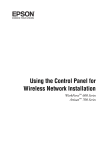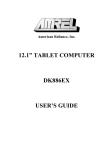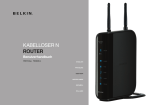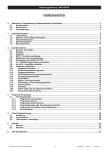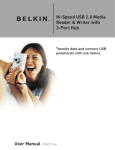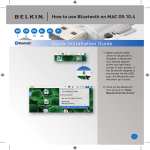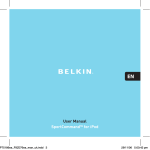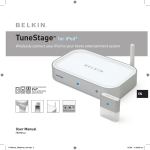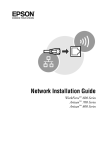Download 2. Connect 2. Branchez
Transcript
1.4 You will see the Wizard’s welcome screen. Make sure you have the following: 2. Connect 1. Install 1.5 Select your region from the drop-down box shown on the screen. Power Supply Ethernet Cable User Manual (click) Connect your Router to your Computer and Modem 1.1 Shut down any programs that are running 1.2 Turn off any firewall or Internet-connection- Manual Setup Auto Setup Advanced Users Go to “Alternate Setup Method” in your User Manual. Users of Windows ® 98SE Windows Me Windows 2000 Windows XP Mac OS ® X can use Easy Install Wizard sharing software on your computer. 1.3 Windows users: Insert the Easy Install (click) Next Check the Router’s Connection (click) 3.1 Once you have connected the Router, the Wizard will check the connection and then determine what type of Internet connection you have. Next (click) Next Next 3.2 User Name and Password Needed If you have a connection type that requires a user name and password, the Wizard will ask you to type them in. If your connection type does not require a user name and password, you will not see this screen. 2.2 This step instructs you to locate the Mac OS X Users: Insert the CD into your CD-ROM drive. A drive will appear on your desktop called “Belkin Easy Install”. Double-click the drive to open it. Double-Click the program called “Easy Install OSX.dmg”. IMPORTANT: Run the Easy Install Wizard from the computer that is directly connected to the cable or DSL modem. DO NOT CONNECT the Router at this time. progress screens to help you know where you are in the setup process. (click) Wizard software CD into your CD-ROM drive. The Easy Install Wizard screen will automatically appear on your screen within 15 seconds. cable connected between your modem and the networking port on your computer. Unplug this cable from the computer and plug it into the GREEN modem port on the Router. 1.6 You will now see the first of a series of 3. Check on the front of your Router. Make sure the appropriate lights are ON. Refer to the Easy Install software on your computer’s screen for more details. 2.1 This step instructs you to locate the on your computer. DO NOT CONNECT THE ROUTER AT THIS TIME. Next 2.4 This step instructs you to look at the lights OK (click) Wireless G+ Router supply that is included with your Router. Plug the power supply’s small connector into the GRAY port on the Router. Plug the power supply into an empty power outlet. Run the Easy Install Wizard (click) Run the Easy Install Wizard Software Installation Software CD 2.3 This step instructs you to locate the power wired computer cable that is included with your Router. Plug one end of this cable into ANY one of the BLUE wired computer ports on your Router. Plug the other end of the cable into the networking port on your computer. 1.7 The next screen will tell you that the Wizard is examining your network settings. When the Wizard is finished examining your settings, click “Next”. Next (click) (click) (click) Next Next NOTE for Windows Users: Make sure you have the following 1 If the Easy Install Wizard does not start up automatically, select your CD-ROM drive from “My Computer” and double-click on the file named “EasyInstall.exe” on the CD-ROM. Install Install 2 Connect 3 4 1.4 Der Willkommensbildschirm des Assistenten Kabelloser G+ Router Netzteil 2. Verbinden Run the Easy Install Wizard (Klicken Sie) 1.5 Wählen Sie Ihren Standort auf der Ausführen des Installationsprogramms CD mit Installationssoftware wo Sie das Netzteil, das mit dem Router geliefert wird, anschließen müssen. Stecken Sie den kleinen Stecker des Netzteils in die GRAUE Buchse des Routers. Schließen Sie das Netzteil an eine freie Steckdose an. (Klicken Sie) 1. Installieren Ethernetkabel Automatische Einrichtung Erfahrenen Benutzern empfehlen wir das „Alternative Einrichtungsverfahren” im Benutzerhandbuch. Benutzer von Windows ® 98SE Windows ME Windows 2000 Windows XP Mac OS ® X können den Installationsassistenten „Easy Install Wizard” verwenden 1.3 Benutzer von Windows: Legen Sie die CD mit der Installationssoftware in Ihr CD-ROM-Laufwerk ein. Innerhalb von 15 Sekunden erscheint das Programmfenster von „Easy Install Wizard” auf dem Bildschirm. Benutzer von Mac OS: Legen Sie die CD in das CD-ROM-Laufwerk ein. Ein Laufwerk mit dem Namen „Belkin Easy Install” wird auf dem Bildschirm angezeigt. Klicken Sie doppelt auf dieses Laufwerk, um es zu öffnen. Klicken Sie doppelt auf das Programm mit dem Namen „Easy Install OSX.dmg”. WICHTIG: Führen Sie das Installationsprogramm (Easy Install Wizard) auf dem Computer aus, der direkt mit dem Kabel- bzw. DSLModem verbunden ist. Den Router jetzt noch NICHT anschließen. wie Sie das Kabel, das Ihr Modem mit dem Netzwerkanschluss an Ihrem Computer verbindet, anschließen müssen. Entfernen Sie dieses Kabel von Ihrem Computer und schließen Sie es an den GRÜNEN Modem-Anschluss Ihres Routers an. 1.6 Sie sehen jetzt das erste einer Reihe von Fenstern, die Ihnen beim Einrichtungsprozess helfen werden. (Klicken Sie) 3. Überprüfen die Lämpchen an der Routervorderseite zu beachten. Es müssen die jeweils richtigen Lämpchen aufleuchten. Beachten Sie für weitere Details die Angaben der Installationssoftware auf Ihrem Computer. 2.1 In diesem Schritt wird Ihnen gezeigt, Firewall und die Software zur gemeinsamen Internetnutzung auf Ihrem Computer. Next (Klicken Sie) (Klicken Sie) 3.1 Wenn der Router angeschlossen ist, prüft der Assistent automatisch die Routerverbindung und anschließend die verfügbare Internetverbindung. Next (Klicken Sie) Next Wenn für Ihre Internetverbindung ein Benutzername mit Kennwort benötigt wird, werden Sie aufgefordert, diese einzugeben. Wenn dies für Ihre Internetverbindung nicht erforderlich ist, wird das entsprechende Fenster (User Name and Password Needed) nicht angezeigt. wo Sie das Computerkabel, das im Lieferumfang des Routers enthalten ist, anbringen. Schließen Sie dieses Kabel an einen beliebigen BLAUEN Computeranschluss ihres Routers an. Schließen Sie das andere Ende des Kabels an den Netzwerkanschluss Ihres Computers an. 1.7 Die folgende Bildschirmanzeige teilt Ihnen mit, dass die Netzwerkeinstellungen geprüft werden. Wenn der Assistent die Überprüfung abgeschlossen hat, klicken Sie auf „Next” (Weiter). Next (Klicken Sie) Next 3.2 Benutzername und Kennwort 2.2 In diesem Schritt wird Ihnen gezeigt, (Klicken Sie) 6 Überprüfen der Routerverbindung OK 1.1 Schließen Sie alle auf dem Computer 1.2 Soweit vorhanden, deaktivieren Sie die Check 2.4 In diesem Schritt werden Sie aufgefordert, ausgeführten Anwendungen. DEN ROUTER JETZT NOCH NICHT ANSCHLIESSEN. Manuelle Einrichtung Next Verbinden des Routers mit Computer und Modem Dropdown-Liste aus. (Klicken Sie) Benutzerhanduch 5 2.3 In diesem Schritt wird ihnen gezeigt, wird angezeigt. Sie benötigen Folgendes: Connect (Klicken Sie) Next Next HINWEIS für Benutzer von Windows: Sie benötigen Folgendes 1 Wenn der Installationsassistent nicht automatisch startet, wählen Sie Ihr CD-Rom-Laufwerk unter „Arbeitsplatz” und klicken Sie doppelt auf die Datei „EasyInstall.exe” auf der CD-ROM. Installieren 2 Installieren 3 Verbinden 4 1.4 L’écran d’accueil de l’Assistant apparaît. Assurez-vous d’avoir le matériel suivant : (cliquez) Verbinden 5 Überprüfen 6 2.3 Repérez le bloc d’alimentation fourni avec votre routeur. Branchez le petit connecteur du bloc d’alimentation sur le port GRIS du routeur. Branchez le bloc d’alimentation sur une prise murale libre. Exécutez l’Assistant Installation Facile 1. Installez 2. Branchez (cliquez) Suivant 3. Vérifiez 1.5 Sélectionnez votre région à partir du menu Exécutez l’Assistant Installation facile (cliquez) Logiciel d’installation sur CD-ROM Routeur Sans Fil G+ Bloc d’alimentation Câble Ethernet Installation manuelle Installation Automatique Utilisateurs avancés Allez à la section « Autre méthode de confiduration » du Manuel de l’utilisateur. Les utilisateurs de Windows ® 98SE Windows Me Windows 2000 Windows XP Mac OS ® X peuve utiliser l’Assistant Installation Facile Manuel de l’utilisateur Branchez le routeur à l’ordinateur et au modem déroulant à l’écran. 1.1 Fermez tous les programmes en cours Assurez-vous que les voyants appropriés sont ALLUMÉS. Reportez-vous au logiciel d’installation à l’écran de votre ordinateur pour de plus amples informations. 2.1 Repérez le câble qui relie le modem au d’exécution sur l’ordinateur. NE BRANCHEZ PAS LE ROUTEUR POUR L’INSTANT. port réseau de l’ordinateur. Débranchez ce câble de l’ordinateur et branchez-le dans le port modem VERT du routeur. 1.6 Le premier d’une série d’écrans de progression apparaît alors, vous indiquant votre étape dans le processus d’installation. 1.2 Désactivez tout pare-feu ou logiciel de partage de la connexion Internet actifs. 1.3 Utilisateurs de Windows : Insérez le CD-ROM de l’Assistant Installation Facile dans le lecteur de CD-ROM. L’écran Assistant Installation facile apparaît automatiquement dans les 15 secondes. (cliquez) (cliquez) dans le lecteur de CD-ROM. Le lecteur « Belkin Easy Install » apparaît sur votre bureau. Cliquez deux-fois sur celui-ci pour l’ouvrir. Cliquez deux fois sur le programme « Easy Install OSX.dmg ». 3.1 Une fois le routeur branché, l’Assistant vérifie la connexion et détermine ensuite votre type de connexion à Internet. Suivant (cliquez) Suivant Suivant Si vous avez un type de connexion qui demande un nom d’utilisateur et un mot de passe, l’Assistant vous demandera de les saisir. Si votre type de connexion n’en a pas besoin, cette fenêtre n’apparaîtra pas. 2.2 Au cours de cette étape, vous devez 1.7 L’écran suivant vous indique que l’Assistant examine vos paramètres réseau. Lorsque l’Assistant a terminé l’examen des paramètres, cliquez sur « Suivant ». (cliquez) (cliquez) Vérifiez la connexion du routeur 3.2 Nom d’utilisateur et mot de passe requis Suivant Utilisateurs de Mac OS X : Insérez le CD IMPORTANT : Exécutez l’Assistant Installation facile depuis l’ordinateur directement connecté au modem câble ou ADSL. NE BRANCHEZ PAS le routeur pour l’instant. 2.4 Examinez les voyants à l’avant du routeur. OK Suivant repérer le câble pour ordinateur filaire inclus avec le routeur. Branchez l’une des extrémités de ce câble sur N’IMPORTE QUEL port BLEU pour ordinateur filaire du routeur. Branchez l’autre extrémité du câble sur le port réseau de votre ordinateur. (cliquez) (cliquez) Suivant Suivant REMARQUE pour les utilisateurs de Windows : Assurez-vous de posséder le matériel suivant P74491ec-C_F5D7231-4_QIG.indd 1 1 Si l’Assistant Installation Facile ne s’exécute pas automatiquement, choisissez votre lecteur de CD-ROM à partir de « My Computer [Poste de Travail] », et double-cliquez sur le fichier appelé « EasyInstall.exe » sur le CD-ROM. Installez 2 Installez 3 Branchez 4 Branchez 5 Vérifiez 6 11/5/06 5:02:14 pm Wireless 3.3 Wireless Setup 4. Secure Using this step, you can customize your wireless network settings if you want to. Consult the User Manual for more details. Follow the steps on the screen to complete this step. Click “Next” to continue. (click) 5. Configure 1. Unplug the power from the modem (supplied by your ISP). 2. Unplug the power supply from your Router. 3. Wait five minutes. 4. Reconnect power to the modem. Next Set Up Network Security 5. Wait for the modem to power up (about one minute; please refer to the modem’s documentation for more details). Configure the Router 6. Reconnect power to the Router. 4.1 After connection has been established, Wi-Fi Protected Access (WPA) are the two security options. If you do not want security or would prefer to install at a later time, click the radio button next to “NONE”, and click “Next.” (click) Next When the Internet connection is complete, the Wizard will tell you that you are finished. The “Connected” LED on the front of the Router will be solid GREEN, indicating that the Router is now connected to the Internet. Next (click) The Wizard will now check for an Internet connection. This can take a few minutes. The Wizard may not detect a connection right away. If not, it will retry a number of times. The “Connected” light on the front panel of the Router will flash during this time. Please be patient through this process, and wait for the connection to be detected. two-password setup. You can select one password that provides COMPLETE NETWORK access and another password for GUEST (Internet only) access only. Click “Next”. Note: If the Easy Install Wizard repeatedly Next displays an error stating that it cannot make an Internet connection, you may need to power cycle your modem in order to 4.4 Security setup is now complete. Click “Next” to configure. Start Networking! �� � � � � �� �� � � � �� � � � � � � �� �� �� � � �� �� �� � � Congratulations! You have finished installing your new Belkin Router. To test your Internet connection, open your browser and visit any website, such as www.belkin.com. A pop-up reminder screen for our included Parental Control Web Content Filter will appear. Please refer to your “Parental Control Web Content Filter” User Manual for detailed information. Next Need Help? Check Secure 7 8 Configure Please visit http://www.belkin.com/networking for latest software updates and technical information. G+ Router If you have any further questions regarding installation of this product, please visit www.belkin.com/networking or contact: Free Tech Support* AUSTRIA DENMARK FRANCE GERMANY GREECE HUNGARY IRELAND ITALY LUXEMBOURG NETHERLANDS 0820 200766 70122403 0825540026 0180 5005709 0080044142390 17774906 (When dialed outside Budapest use format 061 7774906) 0818 555006 0269430251 3420808560 0900 0400790 NORWAY PORTUGAL SPAIN SWEDEN SWITZERLAND CZECH REPUBLIC ICELAND RUSSIA/MOSCOW POLAND SOUTH AFRICA UK Start Here 815 00 287 707 200 676 902 02 43 66 0771400453 0848 000 219 239000406 8008534 495 580 9541 008004411737 0800991521 0845 607 7787 *National call rates may apply Finish 5.2 Checking Internet 4.3 The WPA security option features a (click) 5.3 Finished configuration information to the Router. This will take approximately one minute. During this time, do not turn off the Router or computer. The Router will restart itself at the end of this step. 4.2 Wired Equivalent Privacy (WEP) and (click) 7. Check your Internet connection. 5.1 The Wizard will now transfer all of the you will be prompted by the Easy Install Wizard to select your desired security level. (click) G+ Router establish an Internet connection. This step will allow the modem to reconfigure itself properly to work with the Router. Please follow the instructions in the sequence indicated below: This Step Is Optional. Click “Next” if you want to skip it. Wireless 9 Configure 10 Belkin Ltd. Express Business Park Shipton Way, Rushden NN10 6GL, United Kingdom +44 (0) 1933 35 2000 +44 (0) 1933 31 2000 fax Belkin SAS 130 rue de Silly 92100 Boulogne-Billancourt France +33 (0) 1 41 03 14 40 +33 (0) 1 41 31 01 72 fax Belkin B.V. Boeing Avenue 333 1119 PH Schiphol-Rijk Netherlands +31 (0) 20 654 7300 +31 (0) 20 654 7349 fax Belkin Iberia Avda. Cerro del Aguila 3 28700 San Sebastián de los Reyes Spain +34 9 16 25 80 00 +34 9 02 02 00 34 fax Belkin GmbH Hanebergstrasse 2 80637 Munich Germany +49 (0) 89 143405 0 +49 (0) 89 143405 100 fax Belkin Nordic Knarrarnäsgatan 7 164 40 Kista Sweden +46 (0) 8 5229 1870 +46 (0) 8 5229 1874 fax Quick Installation Guide © 2006 Belkin Corporation. All rights reserved. All trade names are registered trademarks of respective manufacturers listed. Mac OS is a trademark of Apple Computer, Inc., registered in the U.S. and other countries. F5D7231-4 P74491ec-C Kabelloser 3.3 Funkeinrichtung Sie können jetzt die Netzwerkeinstellungen anpassen, wenn Sie dies wünschen. Weitere Details finden Sie in Ihrem Benutzerhandbuch. Befolgen Sie die Anweisungen auf dem Bildschirm, um diesen Schritt abzuschließen. Klicken Sie auf „Next” (Weiter), um fortzufahren. (Klicken Sie) 4. Sichern 1. Ziehen Sie den Netzstecker des Modems (geliefert vom Internet-Provider) aus der Steckdose. 5. Konfigurieren 2. Ziehen Sie das Netzkabel, über welches Ihr Router mit Strom versorgt wird, aus der Steckdose. 3. Warten Sie fünf Minuten. 4. Schließen Sie das Netzkabel des Modems wieder an den Netzanschluss an. Netzwerksicherheit einstellen Next 6. Schließen Sie das Netzkabel des Routers wieder an den Netzanschluss an. 4.1 Wenn eine Verbindung hergestellt worden Konfigurationsdaten auf den Router. Dies nimmt etwa eine Minute in Anspruch. Schalten Sie während dieser Zeit den Router oder den Computer nicht aus. Der Router startet sich am Ende dieses Vorgangs von selbst neu. 4.2 Wired Equivalent Privacy (WEP) und Wi-Fi Protected Access (WPA) sind zwei Sicherheitsoptionen. Wenn Sie keine dieser Optionen aktivieren wollen oder dies auf einen späteren Zeitpunkt verschieben wollen, klicken Sie auf das Optionsfeld „NONE” (Keine) und dann auf „Next” (Weiter). (Klicken Sie) (Klicken Sie) Der Assistent sucht jetzt nach einer Internetverbindung. Dies kann einige Minuten in Anspruch nehmen. Möglicherweise findet der Assistent die Verbindung nicht gleich; dann wiederholt er die Suche mehrmals. Währenddessen blinkt die Anzeige „Connected” (Verbunden) an der Vorderseite des Routers auf. Haben Sie bei diesem Vorgang Geduld, und warten Sie, bis die Verbindung gefunden wird. Next bietet Ihnen die Wahl zwischen zwei Kennwörtern. Sie können zwischen einem Kennwort für UNEINGESCHRÄNKTEN ZUGRIFF auf das Netzwerk und einem Kennwort für GÄSTE wählen (nur für Internetzugriff). Klicken Sie auf „Next” (Weiter). Hinweis: Wenn der Assistent wiederholt Next abgeschlossen. Klicken Sie für die Konfigurierung auf „Next” (Weiter). Next (Klicken Sie) �� � � � � �� �� � � � �� � � � �� �� � � �� �� �� � � Herzlichen Glückwunsch! Sie haben die Installation Ihres neuen Belkin Routers abgeschlossen. Um Ihre Internetverbindung zu testen, öffnen Sie mit dem Browser eine beliebige Website, z. B. www.belkin.com. Ein Popup-Erinnerungsfenster für die mitgelieferte Kindersicherung (Parental Control Web Content Filter) erscheint auf dem Bildschirm. Genauere Informationen hierzu finden Sie in Ihrem Handbuch für die Kindersicherung. Benötigen Sie Unterstützung? Überprüfen 7 Sichern 8 Konfigurieren Besuchen Sie unsere Website http://www.belkin.com/ networking. Dort finden Sie die neuesten Software Updates und technische Informationen. 9 Konfigurieren 3.3 Configuration du sans-fil Cette étape est 4. Sécurisez Si vous le souhaitez, vous pouvez maintenant personnaliser vos paramètres de réseau sans fil. Consultez le Manuel de l’utilisateur pour de plus amples informations. Suivez les instructions qui apparaissent à l’écran afin de terminer cette étape. Cliquez sur « Suivant » pour continuer. (cliquez) Belkin SAS 130 rue de Silly 92100 Boulogne-Billancourt Frankreich +33 (0) 1 41 03 14 40 +33 (0) 1 41 31 01 72 fax Belkin B.V. Boeing Avenue 333 1119 PH Schiphol-Rijk Niederlande +31 (0) 20 654 7300 +31 (0) 20 654 7349 fax Belkin Iberia Avda. Cerro del Aguila 3 28700 San Sebastián de los Reyes Spanien +34 9 16 25 80 00 +34 9 02 02 00 34 fax Belkin GmbH Hanebergstraße 2 80637 München Deutschland +49 (0) 89 143405 0 +49 (0) 89 143405 100 fax Belkin Nordic Knarrarnäsgatan 7 164 40 Kista Schweden +46 (0) 8 5229 1870 +46 (0) 8 5229 1874 fax Configuration de la sécurité réseau Routeur Sans Fil G+ de l’Assistant Installation Facile vous demande de sélectionner le niveau de sécurité souhaité. 4.2 Vous avez le choix entre le Wired Equivalent Privacy (WEP) et le Wi-Fi Protected Access (WPA). Si vous ne voulez pas de dispositif de sécurité ou que vous préférez l’installer ultérieurement, cliquez sur la case d’option à côté de « NONE [Aucun] » et cliquez sur « Next [Suivant] ». (cliquez) (cliquez) Suivant Suivant affiche constamment une erreur indiquant que la connexion à Internet est impossible, il se peut que vous deviez redémarrer votre modem pour établir une connexion à Internet. Cette étape permet au modem de terminée. Cliquez sur « Next [Suivant] » pour configurer. 7 (cliquez) Remarque : Si l’Assistant Installation Facile 4.4 La configuration de la sécurité est Vérifiez Suivant L’Assistant vérifie maintenant l’accès à Internet. Cette opération peut prendre quelques minutes. Il se peut que l’Assistant ne détecte pas la connexion tout de suite. Si c’est le cas, il va réessayer un certain nombre de fois. Pendant ce temps, le voyant « Connected [Connecté] » du panneau avant du routeur clignote. Veuillez patienter pendant cette étape.Attendez que la connexion soit détectée. deux mots de passe. Vous pouvez ainsi créer un mot de passe pour un accès à TOUT LE RÉSEAU et un autre accès réservé aux INVITÉS (uniquement Internet). Cliquez sur « Next [Suivant] ». (cliquez) Suivant Securisez 8 Une fois la connexion à Internet terminée, l’Assistant vous indique que la procédure est terminée. Le voyant « Connected [Connecté] » à l’avant du routeur émet une lumière VERTE continue, ce qui indique que le routeur est désormais connecté à Internet. 5.2 Vérification de la connexion à Internet 4.3 L’option de sécurité WPA permet de définir (cliquez) 5.3 Terminé informations de configuration au routeur. L’opération prend environ une minute. Pendant ce temps, n’éteignez ni le routeur, ni l’ordinateur. Le routeur redémarrera de lui-même à la fin de cette étape. AUSTRIA DENMARK FRANCE GERMANY GREECE HUNGARY Besoin d’aide ? Visitez http://www.belkin.com/networking pour les dernières mises à jour et des informations techniques. Configurez 9 �� � � � � �� �� � � � �� � � � � � �� �� �� � � �� �� �� IRELAND ITALY LUXEMBOURG NETHERLANDS 0820 200766 70122403 0825540026 0180 5005709 0080044142390 17774906 (When dialed outside Budapest use format 061 7774906) 0818 555006 0269430251 3420808560 0900 0400790 NORWAY PORTUGAL SPAIN SWEDEN SWITZERLAND CZECH REPUBLIC ICELAND RUSSIA/MOSCOW POLAND SOUTH AFRICA UK Commencez ici 815 00 287 707 200 676 902 02 43 66 0771400453 0848 000 219 239000406 8008534 495 580 9541 008004411737 0800991521 0845 607 7787 *Des frais d’appel peuvent s’appliquer Terminer Commencez à communiquer en réseau ! � Routeur Sans Fil G+ Assistance technique gratuite* 7. Vérifiez la connexion à Internet. 5.1 L’Assistant transfère maintenant toutes les F5D7231-4 P74491ec-C 3. Attendez cinq minutes. 6. Rebranchez l’alimentation du routeur. Suivant ������� © 2006 Belkin Corporation. Alle Rechte vorbehalten. Alle Produktnamen sind eingetragene Marken der angegebenen Hersteller. Mac OS ist eine Marke der Apple Computer, die in den USA und anderen Ländern eingetragen ist. Pour de plus amples informations à propos de l’installation de ce produit, visitez www.belkin.com/networking ou appelez : 5. Laissez le modem démarrer. Cette étape prend environ une minute (consultez la documentation de votre modem). Configurez le routeur Installationsanleitung 2. Débranchez l’alimentation du routeur. 4. Rebranchez l’alimentation du modem. 4.1 Une fois la connexion établie, un message P74491ec-C_F5D7231-4_QIG.indd 2 10 1. Débranchez le câble d’alimentation du modem (fourni par votre FAI). 5. Configurez Start 815 00 287 707 200 676 902 02 43 66 0771400453 0848 000 219 239000406 8008534 495 580 9541 008004411737 0800991521 0845 607 7787 Belkin Ltd. Express Business Park Shipton Way, Rushden NN10 6GL, Großbritannien +44 (0) 1933 35 2000 +44 (0) 1933 31 2000 fax se reconfigurer, afin de bien fonctionner avec le routeur. Veuillez suivre les instructions de la procédure ci-dessous : facultative. Cliquez sur « Suivant » pour passer à l’étape suivante. NORWAY PORTUGAL SPAIN SWEDEN SWITZERLAND CZECH REPUBLIC ICELAND RUSSIA/MOSCOW POLAND SOUTH AFRICA UK Finish � � �� 0820 200766 70122403 0825540026 0180 5005709 0080044142390 17774906 (When dialed outside Budapest use format 061 7774906) 0818 555006 0269430251 3420808560 0900 0400790 *Zum normalen Telefontarif Jetzt können Sie mit dem Netzwerk arbeiten! � anzeigt, dass keine Internetverbindung hergestellt werden kann, müssen Sie Ihr Modem hochfahren, um eine Internetverbindung herzustellen. In diesem Schritt wird Ihr Modem so rekonfiguriert, dass es in Kombination mit dem Router funktioniert. 4.4 Die Sicherheitseinstellung ist damit (Klicken Sie) Wenn die Internetverbindung hergestellt wurde, erscheint eine entsprechende Meldung. Die Anzeige „Connected” (Verbunden) an der Vorderseite des Routers leuchtet grün auf und bestätigt damit die Verbindung des Routers mit dem Internet. Next AUSTRIA DENMARK FRANCE GERMANY GREECE HUNGARY IRELAND ITALY LUXEMBOURG NETHERLANDS 5.3 Abschluss 5.2 Verbindungsprüfung 4.3 Die Option Wi-Fi Protected Access (WPA) (Klicken Sie) 7. Überprüfen Sie Ihre . 5.1 Der Assistent überträgt nun die gesamten ist, werden Sie vom Installationsassistenten aufgefordert, das gewünschte Sicherheitsniveau einzustellen. G+ Router Wenn Sie weitere Fragen zur Installation dieses Produkts haben, besuchen Sie unsere Website www.belkin.com/networking oder wenden Sie sich an den technischen Support: Kostenloser technischer Support* 5. Warten Sie, bis das Modem hochfährt. (Das kann ungefähr eine Minute in Anspruch nehmen; sehen Sie bitte in der Dokumentation Ihres Modems nach.) Konfigurieren des Routers Kabelloser G+ Router Bitte folgen Sie diesen Anweisungen: Dieser Schritt ist nicht unbedingt erforderlich. Klicken Sie auf „Next” (Weiter), wenn Sie ihn überschlagen wollen. ������� � � Félicitations ! Vous avez terminé l’installation de votre nouveau Routeur de Belkin. Pour vérifier votre connexion Internet, lancez votre navigateur et visitez un site Web, tel que www.belkin.com. Une fenêtre de rappel à propos du Filtre de contenu internet avec Contrôle Parental apparaît. Veuillez consulter le manuel de l’utilisateur du « Filtre de Contenu Web avec Contrôle Parental » pour de plus amples informations. Configurez 10 Belkin Ltd. Express Business Park Shipton Way, Rushden NN10 6GL, Royaume-Uni +44 (0) 1933 35 2000 +44 (0) 1933 31 2000 Fax Belkin SAS 130 rue de Silly 92100 Boulogne-Billancourt France +33 (0) 1 41 03 14 40 +33 (0) 1 41 31 01 72 Fax Belkin B.V. Boeing Avenue 333 1119 PH Schiphol-Rijk Pays-Bas +31 (0) 20 654 7300 +31 (0) 20 654 7349 Fax Belkin Iberia Avda Cerro del Aguila 3 28700 San Sebastián de los Reyes Espagne +34 9 16 25 80 00 +34 9 02 02 00 34 fax Belkin GmbH Hanebergstraße 2 80637 Munich Allemagne +49 (0) 89 143405 0 +49 (0) 89 143405 100 Fax Belkin Nordic Knarrarnäsgatan 7 164 40 Kista Suède +46 (0) 8 5229 1870 +46 (0) 8 5229 1874 Fax © 2006 Belkin Corporation. Tous droits réservés. Toutes les raisons commerciales sont des marques déposées de leurs fabricants respectifs. Mac OS est une marque de commerce d’Apple Computer Inc., déposée aux États-Unis et dans d’autres pays. Guide d’Installation Rapide P74491ec-C ������� F5D7231-4 11/5/06 5:02:30 pm