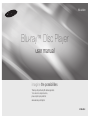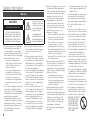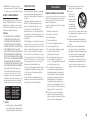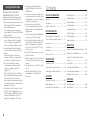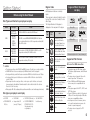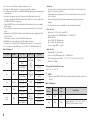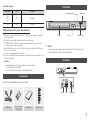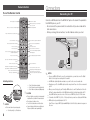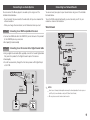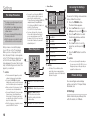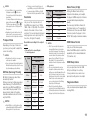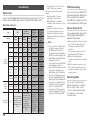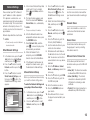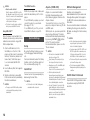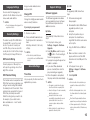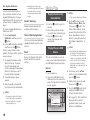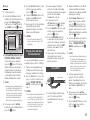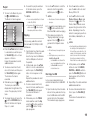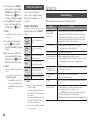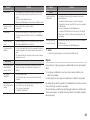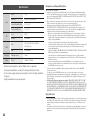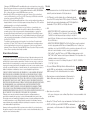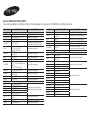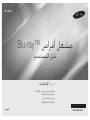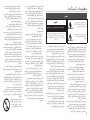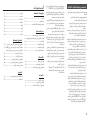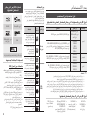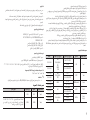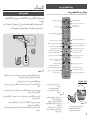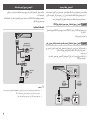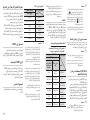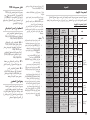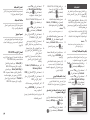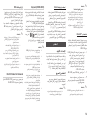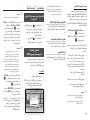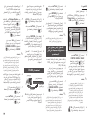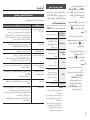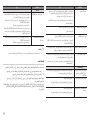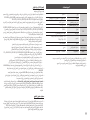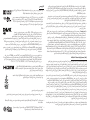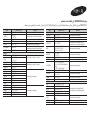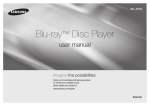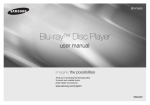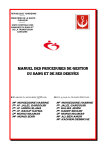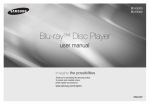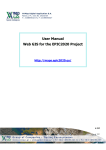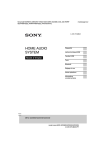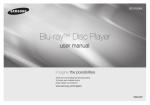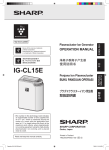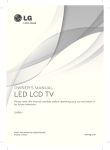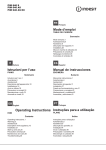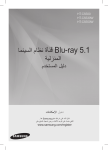Download Samsung BD-J5500 دليل المستخدم
Transcript
BD-J5500 Blu-ray™ Disc Player user manual imagine the possibilities Thank you for purchasing this Samsung product. To receive more complete service, please register your product at www.samsung.com/register ENGLISH Safety Information Warning CAUTION RISK OF ELECTRIC SHOCK DO NOT OPEN CAUTION : TO REDUCE THE RISK OF ELECTRIC SHOCK, DO NOT REMOVE THE COVER (OR BACK). THERE ARE NO USER SERVICEABLE PARTS INSIDE. REFER ALL SERVICING TO QUALIFIED PERSONNEL. ~~ The slots and openings in the cabinet and in the back or bottom are provided for necessary ventilation. To ensure reliable operation of this apparatus, and to protect it from overheating, these slots and openings must never be blocked or covered. -- Do not place this apparatus in a confined space, such as a bookcase, or built-in cabinet, unless proper ventilation is provided. -- Do not place this apparatus near or over a radiator or heat register, or where it is exposed to direct sunlight. -- Do not place vessels (vases etc.) containing water on this apparatus. A water spill can cause a fire or electric shock. ~~ Do not expose this apparatus to rain or place it near water (near a bathtub, washbowl, kitchen sink, or pool, etc.). If this apparatus accidentally gets wet, unplug it and contact an authorized dealer immediately. ~~ This apparatus uses batteries. In your community, there might be environmental regulations that require you to dispose of these batteries properly. Please contact your local authorities for disposal or recycling information. 2 This symbol indicates that high voltage is present inside. It is dangerous to make any kind of contact with any internal part of this product. This symbol indicates that important literature concerning operation and maintenance has been included with this product. ~~ Do not overload wall outlets, extension cords or adaptors beyond their capacity, since this can result in fire or electric shock. ~~ Route power-supply cords so that they are not likely to be walked on or pinched by items placed on or against them. Pay particular attention to cords at the plug end, at wall outlets, and the point where they exit from the apparatus. ~~ To protect this apparatus from a lightning storm, or when it is left unattended and unused for long periods of time, unplug it from the wall outlet and disconnect the antenna or cable system. This will prevent damage to the set due to lightning and power line surges. ~~ Before connecting the AC power cord to the DC adaptor outlet, make sure the voltage designation of the DC adaptor corresponds to the local electrical supply. ~~ Never insert anything metallic into the open parts of this apparatus. Doing so may create a danger of electric shock. ~~ To avoid electric shock, never touch the inside of this apparatus. Only a qualified technician should open this apparatus. ~~ Make sure to plug the power cord in until it is firmly seated. When unplugging the power cord from a wall outlet, always pull on the power cord’s plug. Never unplug by pulling on the power cord. Do not touch the power cord with wet hands. ~~ If this apparatus does not operate normally - in particular, if there are any unusual sounds or smells coming from it - unplug it immediately and contact an authorized dealer or service center. ~~ Maintenance of Cabinet. -- Before connecting other components to this product, be sure to turn them off. -- If you move your product suddenly from a cold place to a warm place, condensation may occur on the operating parts and lens and cause abnormal disc playback. If this occurs, unplug the product, wait for two hours, and then connect the plug to the power outlet. Then, insert the disc, and try to play back again. ~~ Be sure to pull the power plug out of the outlet if the product is to remain unused or if you are leaving the house for an extended period of time (especially when children, elderly, or disabled people will be left alone in the house). -- Accumulated dust can cause an electric shock, an electric leakage, or a fire by causing the power cord to generate sparks and heat or the insulation to deteriorate. ~~ Contact an authorized service center for information if you intend to install your product in a location with heavy dust, high or low temperatures, high humidity, chemical substances, or where it will operate 24 hours a day such as in an airport, a train station, etc. Failing to do so may lead to serious damage of your product. ~~ Use only a properly grounded plug and wall outlet. ~~ ~~ ~~ ~~ ~~ ~~ ~~ ~~ ~~ ~~ ~~ -- An improper ground may cause electric shock or equipment damage. (Class l Equipment only.) To turn this apparatus off completely, you must disconnect it from the wall outlet. Consequently, the wall outlet and power plug must be readily accessible at all times. Do not allow children to hang on the product. Store the accessories (battery, etc.) in a location safely out of the reach of children. Do not install the product in an unstable location such as a shaky self, a slanted floor, or a location exposed to vibration. Do not drop or strike the product. If the product is damaged, disconnect the power cord and contact a service center. To clean this apparatus, unplug the power cord from the wall outlet and wipe the product using a soft, dry cloth. Do not use any chemicals such as wax, benzene, alcohol, thinners, insecticide, air fresheners, lubricants, or detergent. These chemicals can damage the appearance of the product or erase the printing on the product. Do not expose this apparatus to dripping or splashing. Do not put objects filled with liquids, such as vases on the apparatus. Do not dispose of batteries in a fire. Do not plug multiple electric devices into the same wall socket. Overloading a socket can cause it to overheat, resulting in a fire. There is danger of an explosion if you replace the batteries used in the remote with the wrong type of battery. Replace only with the same or equivalent type. WARNING - TO PREVENT THE SPREAD OF FIRE, KEEP CANDLES AND OTHER ITEMS WITH OPEN FLAMES AWAY FROM THIS PRODUCT AT ALL TIMES. ~~ WARNING - This product contains chemicals known to the State of California to cause cancer and reproductive toxicity. CLASS 1 LASER product This Compact Disc player is classified as a CLASS 1 LASER product. Use of controls, adjustments or performance of procedures other than those specified herein may result in hazardous radiation exposure. CAUTION : ~~ THIS PRODUCT USES AN INVISIBLE LASER BEAM WHICH CAN CAUSE HAZARDOUS RADIATION EXPOSURE IF DIRECTED. BE SURE TO OPERATE PRODUCT CORRECTLY AS INSTRUCTED. ~~ THIS PRODUCT UTILIZES A LASER. USE OF CONTROLS OR ADJUSTMENTS OR PERFORMANCE OF PROCEDURES OTHER THAN THOSE SPECIFIED HEREIN MAY RESULT IN HAZARDOUS RADIATION EXPOSURE. DO NOT OPEN COVERS AND DO NOT REPAIR YOURSELF. REFER SERVICING TO QUALIFIED PERSONNEL. This product satisfies CE regulations when shielded cables and connectors are used to connect the unit to other equipment. To prevent electromagnetic interference with electric appliances, such as radios and televisions, use shielded cables and connectors for connections. CLASS 1 KLASSE 1 LUOKAN 1 KLASS 1 PRODUCTO ✎✎ NOTES LASER PRODUCT LASER PRODUKT LASER LAITE LASER APPARAT LÁSER CLASE 1 If the Region number of a Blu-ray Disc/DVDs does not correspond to the Region number of this product, the product cannot play the disc. Precautions IMPORTANT NOTE The mains lead on this equipment is supplied with a molded plug incorporating a fuse. The value of the fuse is indicated on the pin face of the plug. If it requires replacing, a fuse approved to BS1362 of the same rating must be used. Never use the plug with the fuse cover omitted if the cover is detachable. If a replacement fuse cover is required, it must be of the same colour as the pin face of the plug. Replacement covers are available from your dealer. If the fitted plug is not suitable for the power points in your house or the cable is not long enough to reach a power point, you should obtain a suitable safety approved extension lead or consult your dealer for assistance. However, if there is no alternative to cutting off the plug, remove the fuse and then safely dispose of the plug. Do not connect the plug to a mains jack, as there is a risk of shock hazard from the bared flexible cord. To disconnect the apparatus from the mains, the plug must be pulled out from the mains socket, therefore the mains plug shall be readily operable. The product unit accompanying this user manual is licenced under certain intellectual property rights of certain third parties. Important Safety Instructions Read these operating instructions carefully before using the unit. Follow all the safety instructions listed below. Keep these operating instructions handy for future reference. 1. 2. 3. 4. 5. 6. 7. Read these instructions. Keep these instructions. Heed all warnings. Follow all instructions. Do not use this apparatus near water. Clean only with a dry cloth. Do not block any ventilation openings. Install in accordance with the manufacturer’s instructions. 8. Do not install near any heat sources such as radiators, heat registers, stoves, or other apparatus (including AV receivers) that produce heat. 9. Do not defeat the safety purpose of the polarized or grounding-type plug. A polarized plug has two blades with one wider than the other. A grounding type plug has two blades and a third grounding prong. The wide blade or the third prong are provided for your safety. If the provided plug does not fit into your outlet, consult an electrician for replacement of the obsolete outlet. 10.Protect the power cord from being walked on or pinched particularly at plugs, convenience receptacles, and the point where it exits the apparatus. 11.Only use attachments/accessories specified by the manufacturer. 12.Use only with the cart, stand, tripod, bracket, or table specified by the manufacturer, or sold with the apparatus. When a cart is used, use caution when moving the cart/apparatus combination to avoid injury from tip-over. 13.Unplug this apparatus during lightning storms or when unused for long periods of time. 14.Refer all servicing to qualified service personnel. Servicing is required when the apparatus has been damaged in any way, such as when the power-supply cord or plug is damaged, liquid has been spilled or objects have fallen into the apparatus, the apparatus has been exposed to rain or moisture, does not operate normally, or has been dropped. 3 Using the 3D function IMPORTANT HEALTH AND SAFETY INFORMATION FOR 3D PICTURES. Read and understand the following safety information before using the 3D function. ~~ Some viewers may experience discomfort while viewing 3D TV such as dizziness, nausea, and headaches. If you experience any such symptom, stop viewing 3D TV, remove the 3D Active Glasses, and rest. ~~ Watching 3D images for an extended period of time may cause eye strain. If you feel eye strain, stop viewing 3D TV, remove your 3D Active Glasses, and rest. ~~ A responsible adult should frequently check on children who are using the 3D function. If there are any reports of tired eyes, headaches, dizziness, or nausea, have the child stop viewing 3D TV and rest. ~~ Do not use the 3D Active Glasses for other purposes (Such as general eyeglasses, sunglasses, protective goggles, etc.). ~~ Do not use the 3D function or 3D Active Glasses while walking or moving around. Using the 3D function or 3D Active Glasses while moving around may cause you to bump into objects, trip, and/or fall, and cause serious injury. ~~ If you want to enjoy 3D content, connect a 3D device (3D compliant AV receiver or TV) to the player's HDMI OUT port using a high-speed HDMI cable. Put on 3D glasses before playing the 3D content. 4 ~~ The player outputs 3D signals only through HDMI cable connected to the HDMI OUT port. ~~ As the video resolution in 3D play mode is fixed according to the resolution of the original 3D video, you can not change the resolution to your preference. ~~ Some functions such as BD Wise, screen size adjustment, and resolution adjustment may not operate properly in 3D play mode. ~~ You must use a high-speed HDMI cable for proper output of the 3D signal. ~~ Stay at least three times the width of the screen from the TV when watching 3D images. For example, if you have a 46inch screen, stay 138 inches (11.5 feet) from the screen. ~~ Place the 3D video screen at eye level for the best 3D picture. ~~ When the player is connected to some 3D devices, the 3D effect may not function properly. ~~ This player does not convert 2D content into 3D. ~~ "Blu-ray 3D" and "Blu-ray 3D" logo are trademarks of the Blu-ray Disc Association. Contents Safety Information Picture Settings........................................ 10 Precautions................................................ 3 Network Settings...................................... 13 Warning...................................................... 2 Using the 3D function................................. 4 Getting Started Before using the User Manual..................... 5 Logos of Discs the player can play............. 5 Accessories................................................ 7 Front Panel................................................. 7 Rear Panel.................................................. 7 Remote Control.......................................... 8 Connections Connecting to a TV..................................... 8 Connecting to an Audio System................. 9 Sound Settings......................................... 12 System Settings....................................... 14 Language Settings.................................... 15 Security Settings...................................... 15 General Settings....................................... 15 Support Settings...................................... 15 Media Play Playing a Commercially Recorded Disc..... 16 Playing Files on a USB Device.................. 16 Playing a Disc with User Recorded Content.................................................... 17 Using DLNA.............................................. 17 Controlling Video Playback....................... 18 Connecting to a Network Router................ 9 Controlling Music Playback....................... 18 The Setup Procedure................................ 10 Appendix Accessing the Settings Menu................... 10 Specifications........................................... 22 Settings Menu Navigation....................................... 10 Playing Photo Contents............................ 20 Troubleshooting........................................ 20 Getting Started Region Code Before using the User Manual Disc Types and Contents your player can play Media VIDEO MUSIC PHOTO ✎✎ NOTES Disc Type Blu-ray Disc 3D Blu-ray Disc DVD-VIDEO DVD-RW DVD-R DVD+RW DVD+R CD-RW/-R, DVD-RW/-R, BD-RE/-R CD-RW/-R, DVD-RW/-R, BD-RE/-R Details BD-ROM or BD-RE/-R recorded in the BD-RE format. DVD-VIDEO, recorded DVD+RW/DVD-RW(V)/DVD-R/+R that have been recorded and finalized, or a USB storage media containing DivX, MKV or MP4 contents. Music recorded on CD-RW/-R, DVD-RW/-R, BD-RE/-R or a USB storage media containing MP3 or WMA contents. Disc Type Blu-ray Disc Disc types your player cannot play ~~ DVD-RAM ~~ Super Audio CD (except CD layer) ~~ DVD-RW (VR mode) ~~ 3.9 GB DVD-R for Authoring. ~~ CVD/CD-ROM/CDV/ CD-G/CD-I/LD (CDGs play audio only, not graphics.) Region Code a b c Photos recorded on CD-RW/-R, DVD-RW/-R, BD-RE/-R or a USB storage media containing JPEG contents. The player may not play certain CD-RW/-R and DVD-R because of the disc type or recording conditions. If a DVD-RW/-R has not been recorded properly in DVD video format, it will not be playable. Your player will not play content that has been recorded on a DVD-R at a bit-rate that exceeds 10 Mbps. Your player will not play content that has been recorded on a BD-R or USB device at a bit rate that exceeds 25 Mbps. Playback may not work for some types of discs, or when you use specific functions, such as angle change and aspect ratio adjustment. Information about the discs is written in detail on the disc box. Please refer to this if necessary. When you play a BD-J title, loading may take longer than a normal title or some functions may perform slowly. ~~ HD DVD ~~ DVD-ROM/PD/ MV, etc Both players and discs are coded by region. These regional codes must match for a disc to play. If the codes do not match, the disc will not play. The Region Number for this player is displayed on the rear panel of the player. DVDVIDEO Logos of Discs the player can play Blu-ray Disc BD-LIVE 3D Blu-ray Disc DivX Area North America, Central America, South America, Korea, Japan, Taiwan, Hong Kong and South East Asia. Europe, Greenland, French territories, Middle East, Africa, Australia and New Zealand. India, China, Russia, Central and South Asia. 1 2 3 4 The U.S., U.S. territories and Canada 5 Russia, Eastern Europe, India, North Korea, Mongolia 6 China Europe, Japan, the Middle East, Egypt, Africa, Greenland Taiwan, Korea, the Philippines, Indonesia, Hong Kong Mexico, South America, Central America, Australia, New Zealand, Pacific Islands, Caribbean PAL broadcast System in U.K., France, Germany, etc. Supported File Formats Notes on the USB connection ~~ Your player supports USB storage media, MP3 players, digital cameras, and USB card readers. ~~ The player does not support folder or file names longer than 128 characters. ~~ Some USB/External HDD/digital camera devices may not be compatible with the player. ~~ Your player supports the FAT16, FAT32, and NTFS file systems. ~~ Connect USB devices directly to the player’s USB port. Connecting through a USB cable may cause compatibility problems. ~~ Inserting more than one memory device into a multi-card reader may cause the reader to operate improperly. ~~ The player does not support the PTP protocol. 5 ~~ Do not disconnect a USB device during a "loading" process. ~~ The bigger the image resolution, the longer the image takes to display. ~~ This player cannot play MP3 files with DRM (Digital Rights Management) downloaded from commercial sites. ~~ Your player only supports video with a frame rate under 30fps (frames per second). ~~ Your player only supports USB Mass Storage Class (MSC) devices such as thumb drives and USB HDD. (HUB is not supported.) ~~ Certain USB HDD Devices, multi-card readers and thumb drives may not be compatible with this player. ~~ If some USB devices require excessive power, they may be limited by the circuit safety device. ~~ If playback from a USB HDD is unstable, provide additional power by plugging the HDD into a wall socket. If the problem continues, contact the USB HDD manufacturer. ~~ SAMSUNG is not responsible for any data file damage or data loss. ~~ Your player does not support NTFS compressed files, sparse files, or encrypted files. ~~ You can repair or format a USB device on your Desktop PC. (MS-Windows OS only) Video File Support File Extension *.avi Container AVI Video Codec DivX 3.11/4/5/6 MP4v3 H.264 BP/MP/HP *.mkv *.wmv *.mp4 *.mpg *.mpeg 6 MKV WMV (wmv9) MP4 MPEG VC-1 AP H.264 BP/MP/HP VC-1 AP VC-1 SM MP4 (mp4v) H.264 BP/MP/HP MPEG1 MPEG2 H.264 BP/MP/HP Audio Codec MP3 Dolby Digital DTS WMA PCM MP3 Dolby Digital DTS WMA AAC MP1, 2 Dolby Digital DTS Resolution 1920x1080 1920x1080 1920x1080 1920x1080 1920x1080 1920x1080 1920x1080 1920x1080 1920x1080 1920x1080 1920x1080 •• Limitations -- Even when a file is encoded by a supported codec listed above, the file might not be played if its content has a problem. -- Normal playback is not guaranteed if the file’s container information is wrong or the file itself is corrupted. -- Files having a higher Bit rate/frame rate than standard may stutter during sound/video playback. -- The Seek (skip) function is not available if the file’s index table is damaged. •• Video decoder -- Supports up to H.264 Level 4.1 and AVCHD -- Does not support H.264 FMO/ASO/RS and VC1 SP/MP/AP L4 -- MPEG4 SP, ASP : Below 1280 x 720 : 60 frames max Above 1280 x 720 : 30 frames max -- Does not support GMC 2 or higher •• Audio decoder -- Supports WMA 7, 8, 9 and STD -- Does not support WMA sampling rate of 22050Hz mono. -- AAC: Max sampling rate: 96Khz (8, 11, 12, 16, 22,24, 32,44.1, 48, 64, 88.2, 96) Max bit rate: 320kbps Supported DivX subtitle file formats *.ttxt, *.smi, *.srt, *.sub, *.txt ✎✎ NOTES Playback of some DivX, MKV or MP4 file may not be supported depending on their video resolution and frame rate. Music File Support File Extension Container Audio Codec Support Range *.mp3 MP3 MP3 - *.wma WMA WMA * Sampling rates (in kHz) - 8, 11, 16, 22, 32, 44.1, 48 * Bit rates - All bit-rates from 5kbps to 355kbps Front Panel Picture File Support File Extension *.jpg *.jpeg *.jpe Type Resolution JPEG 15360x8640 *.png PNG 15360x8640 REMOTE CONTROL SENSOR POWER BUTTON AVCHD (Advanced Video Codec High Definition) ~~ This player can play back AVCHD format discs. These discs are normally recorded and used in camcorders. ~~ The AVCHD format is a high definition digital video camera format. ~~ The MPEG-4 AVC/H.264 format compresses images with greater efficiency than the conventional image compressing format. ~~ Some AVCHD discs use the "x.v.Color" format. This player can play back AVCHD discs that use "x.v.Color" format. ~~ "x.v.Color" is a trademark of Sony Corporation. ~~ "AVCHD" and the AVCHD logo are trademarks of Matsushita Electronic Industrial Co., Ltd. and Sony Corporation. ✎✎ NOTES Some AVCHD format discs may not play, depending on the recording condition. AVCHD format discs need to be finalized. "x.v.Color" offers a wider colour range than normal DVD camcorder discs. DISC TRAY USB HOST OPEN/CLOSE BUTTON ✎✎ NOTES You can perform software upgrades using the USB Host jack with a USB flash memory stick only. Please open and pull out the USB cover before inserting USB device. Rear Panel Accessories Check for the supplied accessories shown below. HDMI OUT AUDIO BONUS VIEW HDMI Cable Batteries for Remote Control (AAA Size) User Manual HOME REPEAT A-B REPEAT LAN DIGITAL AUDIO OUT SUBTITLE FULL SCREEN Remote Control 7 Connections Remote Control Tour of the Remote Control Connecting to a TV Turn the player on and off. Turn the TV on and off. After setup, allows you to set the input source on your TV. TV volume adjustment. Press to open and close the disc tray. Press numeric buttons to operate options. Use to enter the popup menu/title menu. Use to enter the disc menu. Press to search a disc backwards or forwards. Press to pause a disc. Press to skip backwards or forwards. Press to stop a disc. Press to play a disc. Use to access various audio functions on a disc (Blu-ray Disc/DVD). AUDIO HOME SUBTITLE Press to use Tools menu. BONUS VIEW REPEAT A-B REPEAT FULL SCREEN Allows you to repeat A-B disc. Installing batteries !! 8 Press to switch the Blu-ray Disc/DVD's subtitle language. Audio Video Press to exit the menu. Return to the previous menu. ✎✎ NOTES Press to move to the home menu. Use to display the playback information. Use to select menu items and change menu values. These buttons are used both for menus on the player and also several Blu-ray Disc functions. Press to use Bonusview function. Connect an HDMI cable from the HDMI OUT jack on the back of the product to the HDMI IN jack on your TV. -- Do not connect the power cord to the wall outlet until you have made all the other connections. -- When you change the connections, turn off all devices before you start. If the remote does not operate properly: • Check the polarity (+/–) of the batteries. Press to see the full screen on a TV. During Blu-ray or DVD disc playback, the Full screen button does not operate. Allows you to repeat a title, chapter, track or disc. • Check if the batteries are drained. • Check if the remote sensor is blocked by obstacles. • Check if there is any fluorescent lighting nearby. CAUTION Dispose of batteries according to local environmental regulations. Do not put them in the household trash Do not dispose of batteries in a fire. Do not short circuit, disassemble or overheat the batteries. Danger of explosion if battery is incorrectly replaced. Replace only with the same or equivalent type. ✎✎ NOTES If you use an HDMI-to-DVI cable to connect to your display device, you must also connect the Digital Audio Out on the player to an audio system to hear audio. An HDMI cable outputs digital video and audio, so you don't need to connect an audio cable. Depending on your TV, certain HDMI output resolutions may not work. Please refer to the user manual of your TV. When you connect the player to your TV using the HDMI cable or to a new TV, and then turn it on for the first time, the player automatically sets the HDMI output resolution to the highest supported by the TV. A long HDMI cable may cause screen noise. If this occurs, set HDMI Deep Colour to Off in the menu. To view video in the HDMI 720p, 1080i, or 1080p output mode, you must use a High speed HDMI cable. HDMI outputs only a pure digital signal to the TV. If your TV does not support HDCP (High-bandwidth Digital Content Protection), random noise appears on the screen. Connecting to an Audio System Connecting to a Network Router You can connect the Blu-ray player to an audio system using one of the methods illustrated below. -- Do not connect the power cord to the wall outlet until you have made all the other connections. -- When you change the connections, turn off all devices before you start. Method 1 Connecting to an HDMI compatible AV receiver You can connect your player to your network router using one of the methods illustrated below. To use the DLNA network functionality, you must connect your PC to your network as shown in the illustration. Wired Network ~~ Connect an HDMI cable from the HDMI OUT jack on the back of the product to the HDMI IN jack on your receiver. ~~ Best quality (Recommended) Broadband modem (with integrated router) Method 2 Connecting to an AV receiver with a Digital Coaxial Cable Broadband service Or ~~ Using a digital Coaxial cable (Not supplied), connect the Coaxial Digital Audio Out jack on the product to the Digital Coaxial In jack of the receiver. ~~ Good quality ~~ You will hear sound only through the front two speakers with Digital Output set to PCM. Router Broadband modem Method 1 Audio Method 2 Audio Broadband service ✎✎ NOTES Internet access to Samsung's software update server may not be allowed, depending on the router you use or your ISP's policy. For more information, contact your ISP (Internet Service Provider). DSL users, please use a router to make a network connection. 9 Settings ~~ Home Menu 5 The Setup Procedure If you want to use the Anynet+(HDMI-CEC) function to aid in the initial set up process, please follow the instructions below. 1) Connect the player to an Anynet+(HDMI-CEC) compliant Samsung TV using HDMI Cable. 2) Set the Anynet+(HDMI-CEC) feature to On in both the TV and the player. 3) Set the TV to the Setup Procedure. If you leave the player in the stop mode for more than 5 minutes without using it, a screen saver will appear on your TV. If the player is left in the screen saver mode for more than 25 minutes, the power will automatically turn off. ~~ The Home screen will not appear if you do not configure the setup. ~~ The OSD (On Screen Display) may change in this player after you upgrade the software version. ~~ The access steps may differ depending on the menu you selected. ~~ After the setup process is complete, the panel buttons and remote control can be operated. After you have connected the player to your TV, turn on the TV and player. When you turn on the player the first time, the player's Setup screen appears on the TV. The Setup procedure lets you set the On Screen Display (OSD) and menu languages, the aspect ratio (screen size), the network type, and connect the player to your network. ✎✎ NOTES The Home menu will not appear if you do not configure the setup except as noted below. If you press the BLUE (D) button during network setup, you can access the Home menu even if the network setup is not completed yet. When you return to the Home menu, the full screen mode is cancelled automatically. If you want to display the Setup screen again to make changes, press the ^ button on the front panel of the player for more than 5 seconds with no disc inserted. This resets the player to its default settings. After the setup process is complete. you can operate the HDMI-CEC function. 10 Menu Navigation AUDIO HOME SUBTITLE 1 3 2 4 HOME VIEW ButtonA-B: Press to move to the Home SCREEN menu. BONUS 1 2 3 4 REPEAT REPEAT FULL RETURN Button : Return to the previous menu. v (Enter) / DIRECTION Button : Move the cursor or select an item. Activate the currently selected item. Confirm a setting. EXIT Button : Press to exit the current menu. 1 Play disc Photos Videos Music 2 6 No Disc 7 App 1 App 2 App 3 App 4 App 5 Change Device Settings 3 4 1 Selects Videos. 2 Selects Music. 3 Selects Settings. 4 Selects Change Device. 5 Selects Photos. 6 Selects Play disc. 7 Selects applications. ✎✎ NOTES The Videos, Photos, and Music options require that you have an appropriate disc inserted into the player or a USB flash device attached to the player. Accessing the Settings Menu To access the Settings menu and submenus, follow these steps: 1. Press the POWER button. The Home Menu appears. 2. Press the ▲▼◄► buttons to select Settings, and then press the v button. 3. Press the ▲▼ buttons to select the desired submenu, and then press the v button. 4. Press the ▲▼ buttons to select the desired item, and then press the v button. 5. Press the EXIT button to exit the menu. ✎✎ NOTES The access steps may differ depending on the menu you selected. The OSD (On Screen Display) may change in this player after you upgrade the software version. Picture Settings You can configure various display options such as the TV Aspect Ratio, Resolution, etc. 3D Settings Select whether to play a Blu-ray Disc with 3D contents in 3D Mode. ✎✎ NOTES For some 3D discs, to stop a movie during 3D playback, press the 5 button once. The movie stops and the 3D mode option is de-activated. To change a 3D option selection when you are playing a 3D movie, press the 5 button once. The Blu-ray menu appears. Press the 5 button again, then select 3D Settings in the Blu-ray menu. Depending on the content and the position of the picture on your TV screen, you may see vertical black bars on the left side, right side, or both sides. TV Aspect Ratio Depending on the type of television you have, you may want to adjust the screen size setting. ✎✎ NOTES Depending on the disc type, some aspect ratios may not be available. If you select an aspect ratio and option which is different than the aspect ratio of your TV screen, the picture might appear to be distorted. BD Wise (Samsung TVs only) BD Wise is Samsung’s latest interconnectivity feature. When you connect a Samsung player and a Samsung TV with BD Wise to each other via HDMI, and BD Wise is on in both the player and TV, the player outputs video at the video resolution and frame rate of the Bluray Disc/DVDs. ✎✎ NOTES When BD Wise is on, the Resolution setting automatically defaults to BD Wise and BD Wise appears in the Resolution menu. If the player is connected to a device that does not support BD Wise, you cannot use the BD Wise function. For proper operation of BD Wise, set the BD Wise menu of both the player and the TV to On. Resolution Lets you set the output resolution of the HDMI video signal to Auto, 1080p, 1080i, 720p or 576p/480p. The number indicates the number of lines of video per frame. The i and p indicate interlaced and progressive scan, respectively. The more lines, the higher the quality. Resolution according to the output mode ~~ Blu-ray Disc/E-contents/Digital Contents playback Output Setup BD Wise Auto HDMI / connected HDMI Mode Blu-ray Disc Resolution of Blu-ray Disc E-contents/ Digital contents 1080p Max. Resolution Max. Resolution of TV input of TV input 1080p@60F 1080p@60F (Movie Frame : Off) 1080p@60F Movie Frame : Auto (24 fps) 720p 720p 1080p@24F 1080p@24F 1080i 1080i 1080i 576p/480p 576p/480p 576p/480p ~~ DVD playback Output Setup HDMI / connected Auto Max. Resolution of TV input 1080i 1080i BD Wise 1080p 720p 576p/480p ✎✎ NOTES HDMI Mode 576i/480i 1080p 720p 576p/480p If the TV you connected to the player does not support Movie Frame or the resolution you selected, the message "If no pictures are shown after selecting ‘Yes’, please wait for 15 seconds to return to the previous resolution." appears. If you select Yes, the TV’s screen will go blank for 15 seconds, and then the resolution will revert to the previous resolution automatically. If the screen stays blank after you have changed the resolution, remove all discs, and then press and hold the ^ button on the front of the player for more than 5 seconds. All settings are restored to the factory default. Follow the steps on the previous page to access each mode and select the Display Setup that your TV will support. When the factory default settings are restored, all stored user BD data is deleted. The Blu-ray Disc must have the 24 frame feature for the player to use the Movie Frame (24 fps) mode. Movie Frame (24 fps) Setting the Movie Frame (24 fps) feature to Auto allows you to adjust the player’s HDMI output to 24 frames per second for improved picture quality. You can enjoy the Movie Frame (24 fps) feature only on a TV supporting this frame rate. You can select Movie Frame only when the player is in the HDMI 1080p output resolution modes. HDMI Colour Format Lets you set the colour space format for HDMI output to match the capabilities of the connected device (TV, monitor, etc). HDMI Deep Colour Lets you output video from the HDMI OUT jack with Deep Colour. Deep Colour provides more accurate colour reproduction with greater colour depth. Progressive Mode Lets you improve picture quality when viewing DVDs. 720p 11 Sound Settings Digital Output Lets you select the digital audio output format that is suitable for your TV or AV Receiver. For more details, please refer to the Digital Output Selection table. Digital Output Selection Setup Connection PCM Audio Stream on Blu-ray Disc HDMI Receiver Coaxial Up to 7.1ch PCM 2ch Dolby Digital PCM 2ch PCM 2ch Dolby Digital Plus PCM 2ch PCM 2ch Dolby TrueHD PCM 2ch PCM 2ch DTS PCM 2ch PCM 2ch DTS-HD High Resolution Audio PCM 2ch PCM 2ch DTS-HD Master Audio PCM 2ch PCM 2ch Audio Stream on DVD PCM PCM 2ch PCM 2ch Dolby Digital PCM 2ch PCM 2ch DTS PCM 2ch PCM 2ch Definition for Blu-ray Disc Any Decodes main feature audio and BONUSVIEW audio stream together into PCM audio and add Navigation Sound Effects. 12 Bitstream (Re-encoded Dolby D) HDMI supported HDMI HDMI Receiver or Coaxial AV receiver or Receiver Coaxial Coaxial Re-encoded PCM PCM 2ch Re-encoded DTS Dolby Digital * Dolby Dolby Re-encoded Re-encoded DTS Digital Digital Dolby Digital * Dolby Digital Dolby Re-encoded Re-encoded DTS Plus Digital Dolby Digital * Dolby Dolby Re-encoded Re-encoded DTS TrueHD Digital Dolby Digital * Re-encoded DTS DTS Re-encoded DTS Dolby Digital * DTSHD High Re-encoded DTS Re-encoded DTS Resolution Dolby Digital * Audio DTS-HD Re-encoded Master DTS Re-encoded DTS Dolby Digital * Audio PCM 2ch PCM 2ch PCM 2ch PCM 2ch Dolby Dolby Dolby Digital Dolby Digital Digital Digital DTS DTS DTS DTS Decodes main Decodes main Outputs only main feature audio and feature audio and feature audio stream BONUSVIEW audio BONUSVIEW audio so that your AV receiver stream together into stream together into can decode the audio PCM audio and add PCM audio and add bitstream. Navigation Sound Navigation Sound You will not hear Effects, then reEffects, then reBONUSVIEW audio encodes the PCM encodes the PCM and Navigation Sound audio into DTS audio into Dolby Effects. bitstream Digital bitstream Bitstream (Unprocessed) PCM Bitstream (Re-encoded DTS) ** If Source Stream is 2ch, "Re-encoded Dolby D" Settings are not applied. Blu-ray Discs may include three audio streams : -- Main Feature Audio : The audio soundtrack of the main feature. -- BONUSVIEW audio : An additional soundtrack such as the director or actor’s commentary. -- Navigation Sound Effects : When you choose a menu navigation selection, a Navigation Sound Effect may sound. Navigation Sound Effects are different on each Blu-ray Disc. ✎✎ NOTES Be sure to select the correct Digital Output or you will hear no sound or just loud noise. If the HDMI device (AV receiver, TV) is not compatible with compressed formats (Dolby Digital, DTS), the audio signal outputs as PCM. Regular DVDs do not have BONUSVIEW audio and Navigation Sound Effects. Some Blu-ray Discs do not have BONUSVIEW audio and Navigation Sound Effects. If you play MPEG audio soundtracks, the audio signal outputs as PCM regardless of your Digital Output selections (PCM or Bitstream). If your TV is not compatible with compressed multi-channel formats (Dolby Digital, DTS), the player may output PCM 2ch downmixed audio even though you selected Bitstream (either Reencoded or Unprocessed) in the setup menu. If your TV is not compatible with PCM sampling rates over 48kHz, the player may output 48kHz downsampled PCM audio even though you set PCM Downsampling to Off. PCM Downsampling Lets you choose to have 96KHz PCM signals downsampled to 48KHz before they are outputted to an amplifier. Choose On if your amplifier or receiver is not compatible with a 96KHz signal. Dynamic Range Control Lets you apply dynamic range control to Dolby Digital, Dolby Digital Plus, and Dolby TrueHD audio. ~~ Auto : Automatically controls the dynamic range of Dolby TrueHD audio, based on information in the Dolby TrueHD soundtrack. Also turns dynamic range control on for Dolby Digital and Dolby Digital Plus. ~~ Off : Leaves the dynamic range uncompressed, letting you hear the original sound. ~~ On : Turns dynamic range control on for all three Dolby formats. Quieter sounds are made louder and the volume of loud sounds is reduced. Downmixing Mode Lets you select the multi-channel downmix method that is compatible with your stereo system. You can choose to have the player downmix to normal stereo or to surround compatible stereo. Network Settings Please contact your ISP to find out if your IP address is static or dynamic. If it is dynamic - and most are - we recommend using the Auto procedure for network setup. This is easiest and will work in the majority of cases. If it is static, you must use the manual set up procedure. Network setup directions start below. ✎✎ NOTES This unit can only be connected to a Network via a wired connection. Wired Network Settings 1. In the Home menu, press the ▲▼ ◄► buttons to select Settings, and then press the v button. 2. Press the ▲▼ buttons to select Network, and then press the v button. 3. Press the ▲▼ buttons to select Wired Network Settings, and then press the v button. The Wired Network Settings screen appears. Settings Wired Network Settings Picture Sound Internet Protocol Setup Network System Language IP Address Subnet Mask Gateway DNS Security General Support DNS Server : Auto : 0 0 0 0 : 0 0 0 0 : 0 : Auto : 0 0 0 0 0 \ 0 0 > Move " Select ' Return 4. In the Internet Protocol Setup field, select Auto if it is not selected. (Press v select Auto, and then press v.) 5. The Auto Function acquires and fills in the values for IP Address, Subnet Mask, etc., automatically. ✎✎ NOTES This process can take up to five minutes. 6. After the Network Function has acquired the network values, press the RETURN button. 7. Select Network Test, and then press v to ensure the player has connected to your network. 8. When the Network Test is complete, press the RETURN twice to return to the Main Menu. 9. If the Network Function does not acquire the network values, go to the directions for Manual Setup. Manual Network Setup Before you start manual network setup, you need the network setting values. To enter the Network Settings into your player, follow these steps: 1. In the Home menu, press the ▲▼ ◄► buttons to select Settings, and then press the v button. 2. Press the ▲▼ buttons to select Network, and then press the v button. 3. Press the ▲▼ buttons to select Wired Network Settings, and then press the v button. The Wired Network Settings screen appears. 4. Select the Internet Protocol Setup field, and then press the v button. 5. Press the ▲▼ buttons to select Manual, and then press the v button. 6. Press the ▼ button to go to the first entry field (IP Address). 7. Use the number buttons on your remote to enter numbers. 8. When done with each field, use the ► button to move to the next field. You can also use the other arrow buttons to move up, down, and back. 9. Enter the IP Address, Subnet Mask, and Gateway values in the same way. 10. Press the ▼ button to go to DNS. 11. Press the ▼ button to go to the first DNS entry field. 12. Enter the numbers as above. 13. Press the RETURN button on your remote. 14. Run a Network Test to ensure the player has connected to your network. Network Test Use this menu item to check whether your network connection is working or not. Network Status Use to check whether a connection to a network and the Internet has been established. Device Name Device Name function allows you to change player's name by selecting from device name list. BD-Live Internet Connection Set to allow or prohibit an Internet connection when you use the BD-LIVE service. ~~ Allow (All) : The Internet connection is allowed for all BD-LIVE contents. ~~ Allow (Valid Only) : The Internet connection is allowed only for BDLIVE contents containing a valid certificate. ~~ Prohibit : No Internet connection is allowed for any BD-LIVE content. 13 ✎✎ NOTES What is a valid certificate? When the player uses BD-LIVE to send the disc data and a request to the server to certify the disc, the server uses the transmitted data to check if the disc is valid and sends the certificate back to the player. The Internet connection may be restricted while you are using BD-LIVE contents. Using BD-LIVE™ Once the player is connected to the network, you can enjoy various movierelated service contents using a BDLIVE compliant disc. 1. Attach a USB memory stick to the USB jack on the front of the player, and then check its remaining memory. The memory device must have at least 1GB of free space to accommodate the BD-LIVE services. 2. Insert a Blu-ray Disc that supports BD-LIVE. 3. Select an item from various BDLIVE service contents provided by the disc manufacturer. ✎✎ NOTES The way you use BD-LIVE and the provided contents may differ, depending on the disc manufacturer. 14 The DLNA Function DLNA lets you play music, video, and photo files located in your PC on the player. To use DLNA with your player, you must connect the player to your network. (See page 13-14). To use DLNA with your PC, you must install DLNA software on your PC. System Settings Setup By using the Setup function, you can set the language, Network Settings, etc. For more information about the Setup function, refer to the Setup section of this user manual (See page 10). Quick Start You can turn on the power quickly by decreasing the boot time. ✎✎ NOTES If this function is set to On, Standby power consumption will be increased. Anynet+ (HDMI-CEC) Anynet+ is a convenient function that offers linked operations with other Samsung players that have the Anynet+ feature. To operate this function, connect this player to an Anynet+ Samsung TV with an HDMI cable. With Anynet+ on, you can operate this player using a Samsung TV remote control and start disc playback simply ) button by pressing the PLAY ( on the TV’s remote control. For more information, please see the TV user manual. ✎✎ NOTES This function is not available if the HDMI cable does not support CEC. If your Samsung TV has an Anynet+ logo, then it supports the Anynet+ function. Depending on your TV, certain HDMI output resolutions may not work. Please refer to the user manual of your TV. After the product was turned off, disconnecting and connecting the power cable turns it on automatically. At the moment, it automatically turns off in about 15 seconds for re-establishing Anynet+ connection. For some TV products, if connected to this product with Anynet+ function, turning the TV on may display a warning popup message saying no connection was found. Still, Anynet+ connection is properly established and available to use. BD Data Management Enables you to manage the downloaded contents you accessed through a Blu-ray disc that supports the BD-LIVE service and stored on a flash drive. You can check the device’s information including the storage size, delete the BD data, or change the Flash memory device. ✎✎ NOTES In the external memory mode, disc playback may be stopped if you disconnect the USB device in the middle of playback. Your player supports the FAT16, FAT32, and NTFS file systems. We recommend you use USB devices that support USB 2.0 protocol with 4 MB/sec or faster read/write speed. The Resume Play function may not work after you format the storage device. The total memory available to BD Data Management may differ, depending on the conditions. DivX® Video On Demand View DivX® VOD Registration Codes to purchase and play DivX® VOD contents. Language Settings You can select the language you prefer for the On-Screen menu, disc menu, audio, and subtitles. ✎✎ NOTES The selected language will only appear if it is supported on the disc. Security Settings The default security PIN is 0000. Enter the default PIN to access the security function if you haven't created your own PIN. After you have accessed the security function for the first time, change the PIN using the Change PIN function. BD Parental Rating Prevents playback of Blu-ray Discs with specific age ratings unless the 4 digit PIN is entered. DVD Parental Rating This function works in conjunction with DVDs that have been assigned an age rating or numeric rating that indicates the maturity level of the content. These numbers help you control the types of DVDs that your family can watch. Select the rating level you want to set. For example, if you select Level 6, discs rated above 6 - Level 7 and 8 will not play. A larger number indicates more mature content. Change PIN Change the 4-digit password used to access security functions. If you forget your password 1. Remove any discs. 2. Press and hold the ^ button on the front panel for 5 seconds or more. All settings will revert to the factory settings. ✎✎ NOTES When the factory default settings are restored, all the user stored BD data will be deleted. General Settings Time Zone Lets you specify the time zone that is applicable to your area. Support Settings By USB Software Upgrade To upgrade by USB, follow these steps: By Online 2. Download the latest USB software upgrade zip archive to your computer. The Software Upgrade menu allows you to upgrade the player’s software for performance improvements or additional services. To upgrade By Online, follow these steps: 1. In the player’s menu, go to Settings > Support > Software Upgrade. 2. Select By Online, and then press the v button. The Connecting to Server message appears. 3. A popup message will appear if an update is available. 4. If you select Yes, download process started. (Never turn the player on during an upgrade.) 5. When the update is completed, the player will restart automatically. ✎✎ NOTES The upgrade is complete when the player turns off, and then turns on again by itself. Never turn the player off or back on manually during the update process. Samsung Electronics takes no legal responsibility for player malfunction caused by an unstable Internet connection or consumer negligence during a software upgrade. No disc should be in the product when you upgrade the software By Online. 1. Visit www.samsung.com/ bluraysupport. 3. Unzip the zip archive to your computer. You should have a single RUF file with the same name as the zip file. 4. Copy the RUF file to a USB flash drive. 5. Make sure there is no disc in the player, and then insert the USB flash drive into the USB port of the player. 6. In the player’s menu, go to Settings > Support > Software Upgrade. 7. Select By USB. ✎✎ NOTES No disc should be in the product when you upgrade the software using the USB Host jack. When the software upgrade is done, check the software details in the software Upgrade menu. Do not turn off the player during the software upgrade. It may cause the player to malfunction. Software upgrades using the USB Host jack must be performed with a USB flash memory stick only. 15 Auto Upgrade Notification If you have connected the player to your network, and then set Auto Upgrade Notification on, the player automatically notifies you when a new software version is available for the player. To set Auto Upgrade Notification on, follow these steps: 1. Select Auto Upgrade Notification, and then press the v button. 2. Use the ▲▼ buttons to select On, and then press the v button. If there is a new software version available, the player notifies you with a popup message. 1. To upgrade the firmware, select Yes in the Pop-up. The player turns off automatically, then restarts, and begins the download. (Never turn the player on or off manually during an upgrade.) 2. The update progress popup appears. 3. When the update is completed, the player will restart automatically. ✎✎ NOTES Samsung Electronics takes no legal responsibility for player malfunction caused by an unstable Internet connection or consumer negligence during software upgrade. Contact Samsung Provides contact information for assistance with your player. Terms of Service Agreement Lets you view the general disclaimer regarding third party contents and services. Reset Returns all settings to their factory defaults except for the network settings. Media Play Playing a Commercially Recorded Disc 1. Press the 8 button to open the disc tray. 2. Place a disc gently into the disc tray with the disc's label facing up. 3. Press the 8 button to close the disc tray. Playback starts automatically. Playing Files on a USB Device There are two methods you can use to play or view multimedia files located on a USB device through your player. Method 1 1. Turn the player on. 2. Connect the USB device to the USB port on the front panel of the player. The New Device Connected pop-up appears. Play disc The upgrade is complete when the player turns off, and then turns on again by itself. Never turn the player off or on manually during the update process. Videos New device connected. Photos Music 123 Videos No Disc Music > Move " Enter ' Return App 1 16 Photos App 2 App 3 App 4 App 5 Change Device Settings ✎✎ NOTES If the pop-up does not appear, go to Method 2. 3. Use the ▲▼ buttons to select Photos, Videos or Music, and then press the v button. The Photos, Videos & Music screen appears listing the content of the device. Depending on how the contents is arranged, you will see either folders, individual files, or both. ✎✎ NOTES Even though the player will display folders for all content types, it will only display files of the Content Type you selected in Step 3. For example, if you selected music, you will only be able to see music files. You can change this selection by returning to the Photos, Videos & Music screen and going to Step 3 in Method 2 below. 4. If necessary, use the ▲▼◄► buttons to select a folder, and then press the v button. 5. Select a file to view or play, and then press the v button. 6. Press the RETURN button to exit a folder or the EXIT button to return to the Home screen. 7. Go to pages 18~20 for instructions that explain how to control playback of videos, music, and pictures on a USB device. Method 2 1. Turn the player on. 2. Connect the USB device to the USB port on the front panel of the player. Select Change Device and then press the ▲▼ button to select USB. Press the v button. Play disc Photos Videos Music Change Device No Disc 123 App 1 App 2 App 3 App 4 ✎✎ NOTES If you insert a disc when playing a USB device, the device mode changes to "Disc" automatically. a No Disc 5. Use the ▲▼◄► buttons to select a file to view or play, and then press the v button. 6. Press the RETURN button to exit a folder or the EXIT button to return to Home screen. 7. Go to pages 18~20 for instructions that explain how to control playback of videos, music, and pictures on a USB device. App 5 Close Change Device Settings 3. Use the ▲▼◄► buttons to select Photos, Videos or Music on the Home screen, and then press the v button. The Photos, Videos & Music screen appears listing the content of the device. Depending on how the contents is arranged, you will see either folders, individual files, or both. ✎✎ NOTES Even though the player will display folders for all content types, it will only display files of the Content Type you selected in Step 3. For example, if you selected music, you will only be able to see music files. You can change this selection by returning to the Photos, Videos & Music screen and repeating Step 3. 4. If necessary, use the ▲▼◄► buttons to select a folder, and then press the v button. Playing a Disc with User Recorded Content You can play multimedia files you have recorded on Blu-ray, DVD, or CD discs. 1. Place a user recorded disc into the disc tray with the disc’s label facing up, and then close the tray. 2. Use the ◄► buttons to select the type of content you want to view or play - Videos, Photos, or Music - and then press the v button. ✎✎ NOTES Even though the player will display folders for all content types, it will only display files of the Content Type you selected in Step 2. For example, if you selected music, you will only be able to see music files. You can change this selection by returning to the Home screen and repeating Step 2. 3. A screen appears listing the contents of the disc. Depending on how the contents are arranged, you will see either folders, individual files, or both. 4. If necessary, use the ▲▼◄►buttons to select a folder, and then press the v button. 5. Use the ◄►▲▼ buttons to select a file to view or play, and then press the v button. 6. Press the RETURN button one or more times to exit a current screen, exit a folder, or to return to the Home screen. Press the EXIT button to return directly to the Home Screen. 7. Go to pages 18~20 for instructions that explain how to control playback of videos, music, and pictures on a disc. Using DLNA PC Blu-ray Disc Player Play back PC's files DLNA Connection 1. Connect the Blu-ray Disc Player, your PC, and/or your DLNA compatible device to the same network. 2. Follow the directions in the DLNA software Installation/Instruction manual to set up devices and files for playing or viewing. 3. Select Change Device on the player's Home screen, and then press the v button. In the list of DLNA connected devices that appears, select your PC or other DLNA compatible device, and then press the v button. 4. Use the ◄► buttons to select the type of content you want to view or play - Videos, Photos, or Music - and then press the v button. ✎✎ NOTES Even though the player will display folders for all content types, it will only display files of the Content Type you selected in Step 4. For example, if you selected music, you will only be able to see music files. You can change this selection by returning to the Home screen and repeating Step 4. 5. A screen appears listing the contents of the PC or DLNA device. Depending on how the contents are arranged, you will see either folders, individual files, or both. 6. If necessary, use the ▲▼◄► buttons to select a folder, and then press the v button. 7. Use the ◄►▲▼ buttons to select a file to view or play, and then press the v button. 17 8. Press the RETURN button one or more times to exit a current screen, exit a folder, or to return to the Home screen. Press the EXIT button to return directly to the Home Screen. 9. Go to pages 18~20 for instructions that explain how to control playback of videos, music, and pictures on a disc. Controlling Video Playback You can control the playback of video content located on a Blu-ray disc, DVD, CD, USB device, or your computer. Depending on the media, some of the functions described in this manual may not be available. During Blu-ray or DVD disc playback, the Full screen button does not operate. Buttons on the Remote Control used for Video Playback 2 1 AUDIO HOME SUBTITLE Playback related buttons The player does not play sound in Search, Slow or Step mode. ~~ To return to normal speed playback, press the 6 button. 6 button Starts playback. 7 button Pauses playback. 5 button Stops playback. During playback, press the 3 or 4 button. Fast Motion Each time you press the 3 or Play 4 button, the playback speed will change. In pause mode, press the 4 Slow Motion button. Play Each time you press the 4 button, the playback speed will change. In pause mode, press the 7 Step Motion button. Play Each time you press the 7 button, a new frame appears. During playback, press the 1 or 2 button. Skip Motion Each time you press the 1 or Play 2 button, the disc moves to the previous or next chapter or file. Using the disc menu, title menu, popup menu, and title list DISC MENU button During playback, press this button to start the disc menu function. TITLE MENU During playback, press this button button to start the title menu function. POPUP MENU During playback, press this button button to start the popup menu function. 18 Controlling Music Playback You can control the playback of music located on a Blu-ray disc, DVD, CD, USB device, or your computer. Buttons on the Remote Control used for Music Playback Repeat an Audio CD (CD-DA)/ MP3 1. During Playlist playback, press the TOOLS button. 00:08 / 05:57 4 1 2 AUDIO 4 5 6 SUBTITLE 5 6 NUMBER buttons (Audio CD (CD-DA) only) : During Playlist playback, press the desired track number. The selected track is played. Skip : During playback, press the 1 or 2 button to move to the previous or next file of the playlist. BONUS 3 HOME REPEAT REPEAT FULL 5 button : Stops a track. VIEW A-B SCREEN Fast Play (Audio CD (CD-DA) only) During playback, press the 3 or 4 button. Each time you press the 3 or 4 button, the playback speed will change. Pause : Pauses a track. 6 button : Plays the currently selected track. 04:27 04:07 TRACK 004 03:41 TRACK 005 03:17 TRACK 006 1 2 1/6 \05:57 > Move < Adjust ' Return TRACK 003 + 3 Playlist Tools TRACK 001 Repeat Mode ? Off Rip TRACK 002 TRACK 001 " Pause c Select CD 03:35 Tools ' Return 2. Press the ◄► buttons to select Track, All, Shuffle, or Off. 3. Press the v button. Off ( ) Track ( ) All ( ) Shuffle Songs are played in the order in which they were recorded. The current song is repeated. All songs are repeated. Shuffle plays songs in random order. Playlist 1. To move to the Music List, press the 5 or RETURN button. The Music List screen appears. Music 1/2 Page TRACK 001 TRACK 001 TRACK 002 02:38 02:38 TRACK 003 TRACK 004 02:38 02:38 TRACK 006 TRACK 005 02:38 02:38 TRACK 008 TRACK 007 02:38 02:38 TRACK 010 TRACK 009 02:38 02:38 CD a Change Device c Select Tools ( ) Jump to Page ' Return 2. Press the ▲▼◄► buttons to move to a desired track, and then press the YELLOW (C) button. A check appears on the track. Repeat this procedure to select additional tracks. 3. To remove a track from the list, move to the track, and then press the YELLOW (C) button again. The check on the track is cancelled. 4. When done, press the v button. The tracks you selected are displayed on the right side of the screen. The player plays the first track. 5. To change the play list, press the 5 button or RETURN button to return to the Music List. Repeat Steps 2, 3, and 4. 6. To cancel the play list and return to the Home screen, press the RETURN or EXIT button. ✎✎ NOTES You can create a playlist with up to 99 tracks on Audio CDs (CD-DA). If you remove all the tracks from a play list and then press the v button, the player lists and plays all the tracks on the disc. Ripping Lets you copy audio files contents from an Audio CD (CD-DA) to USB/ HDD device. 1. Open the disc tray. Place the audio (CD-DA) disc on the tray, and close the tray. Insert a USB device into the USB jack on the front of the product. 2. In Stop mode, press the ▲▼◄► buttons to move to a desired track, and then press the YELLOW (C) button. A check appears on the track. Repeat this procedure to select additional tracks. 3. To remove a track from the list, move to the track, and then press the YELLOW (C) button again. The check on the track is cancelled. 4. When done, press the TOOLS button and then select the Rip using the ▲▼ buttons. and then press the v button. The Rip pop-up appears. 5. Use the ▲▼ buttons to select the device to store the ripped files, and then press the v button. ✎✎ NOTES Do not disconnect the device while ripping is in progress. 6. If you want to cancel ripping, press the v button and then select Yes. Select No to continue ripping. 7. When ripping is complete, the "Ripping completed." message appears. Press the v button to go back to the Playback screen. ✎✎ NOTES This function may not be supported by some discs. On the Ripping screen, you can also choose Select All and Deselect All. -- Use Select All to select all tracks. This cancels your individual track selections. -- Use Deselect All to deselect all selected tracks at once. Disc Copy to USB Lets you copy video/photo/music contents from data Disc to USB/HDD device. 1. Open the disc tray. Place the data disc on the tray, and close the tray. Insert a USB device into the USB jack on the front of the product. The new device pop-up appears. 2. Press the ▲ button, and then press the ◄► buttons to select Blu-ray, DVD or CD. 3. Use the ▲▼ buttons to select Photos, Videos or Music, and then press the v button. The Photos, Videos & Music screen appears listing the content of the device. Depending on how the contents is arranged, you will see either folders, individual files, or both. ✎✎ NOTES Even though the player will display folders for all content types, it will only display files of the Content Type you selected in Step 3. For example, if you selected music, you will only be able to see music files. You can change this selection by returning to the Photos, Videos & Music screen and repeating Step 3. 4. In Stop mode, use the ▲▼◄► buttons to select the Videos, Photos, or Music, and then press the YELLOW (C) button. A check appears to the left of the desired item. 5. Repeat Step 4 to select and check additional desired item. 6. To remove the desired item from the list, press the YELLOW (C) again. The check on the desired item is removed. 19 7. When done, press the TOOLS button and then select the Copy to USB using the ▲▼ buttons. and then press the v button. The Copy to USB pop-up appears. 8. Use the ▲▼ buttons to select the device to store the copied files, and then press the v button. ✎✎ NOTES Do not disconnect the device while copying is in progress. 9. If you want to cancel copying, press the v button and then select Yes. Select No to continue copying. 10.When copying is complete, the "Copying completed." message appears. Press the v button to go back to the Playback screen. ✎✎ NOTES This function may not be supported by some discs. On the Copying screen, you can also choose Select All and Deselect All. -- Use Select All to select all item. This cancels your individual item selections. -- Use Deselect all to deselect all selected item at once. Playing Photo Contents You can control the playback of photo content located on a Blu-ray disc, DVD, CD, USB device, or your computer. Using the Tools Menu During playback, press the TOOLS button. Start Slide Show/ Stop Slide Show Slide Show Speed Background Music Zoom Rotate Information ✎✎ NOTES Select to start or stop the slide show. Select to set a slide show's speed. PROBLEM No operation can be performed with the remote control. Disc does not play. Disc Menu does not appear. The prohibition message appears on the screen. Select to rotate the picture. (This will rotate the picture either clockwise or counter clockwise.) Play mode differs from the Setup Menu selection. Select to enlarge the current picture. (Enlarge up to 4 times) Shows the picture information. Depending on the disc or storage device, the Tools menu may differ. To enable the background music function, the photo file must be in the same storage media as the music file. However, the sound quality can be affected by the bit rate of the MP3 file, the size of the photo, and the encoding method. Troubleshooting Before requesting service, please try the following solutions. Select to listen to music while viewing a slide show. You can't enlarge the subtitle and PG graphic in the full screen mode. 20 Appendix The screen ratio cannot be changed. No audio. The screen is blank. SOLUTION ~~ Check the batteries in the remote control. They may need replacing. ~~ Operate the remote control at a distance of no more than 6.1m from the player. ~~ Remove batteries and hold down one or more buttons for several minutes to drain the microprocessor inside the remote control to reset it. Reinstall batteries and try to operate the remote control again. ~~ Ensure that the disc is installed with the label side facing up. ~~ Check the region number of the Blu-ray Disc/DVD. ~~ Ensure that the disc has disc menus. ~~ This message appears when an invalid button is pressed. ~~ The Blu-ray Disc/DVD’s software doesn’t support the feature (e.g., angles). ~~ You’ve requested a title or chapter number or search time that is out of range. ~~ Some of the functions selected in the Setup Menu may not work properly if the disc is not encoded with the corresponding function. ~~ The Screen Ratio is fixed on your Blu-ray Disc/DVD. ~~ This is not a problem with the player. ~~ Make sure you have selected the correct Digital Output in the Audio Options Menu. ~~ If the HDMI output is set to a resolution your TV cannot support (for example, 1080p), you may not see a picture on your TV. ~~ Press the ^ button (on the front panel) for more than 5 seconds with no disc inside. All settings will revert to the factory settings. ~~ When the factory default settings are restored, all stored user BD data is deleted. PROBLEM Forgot password The picture is noisy or distorted No HDMI output. Abnormal HDMI output screen. If you experience other problems. DLNA function I can see folders shared through DLNA, but I cannot see the files. Video is played intermittently. DLNA connection between Player and PC is unstable. SOLUTION ~~ Press the ^ button (on the front panel) for more than 5 seconds with no disc inside. All settings including the password will revert to the factory settings. Don’t use this unless absolutely necessary. ~~ When the factory default settings are restored, all stored user BD data is deleted. PROBLEM SOLUTION I cannot connect to the BD-LIVE server. ~~ Check whether the network connection is working or not by using the Network Status menu. ~~ Check whether the USB memory device is connected to the player. ~~ The memory device must have at least 1GB of free space to accommodate the BD-LIVE service. You can check the available size in BD Data Management. ~~ Check whether the BD-LIVE Internet Connection menu is set to Allow(All). ~~ If all above fails, contact the contents provider or update the player to the latest firmware. BD-LIVE ~~ Make sure that the disc is not dirty or scratched. ~~ Clean the disc. ~~ Check the connection between the TV and the HDMI jack of the player. ~~ Check if your TV supports 576p/480p, 720p, 1080i, or 1080p HDMI input resolutions. ~~ If random noise appears on the screen, it means that TV does not support HDCP (High-bandwidth Digital Content Protection). When using the BD-LIVE service, an error occurs. ~~ The memory device must have at least 1GB of free space to accommodate the BD-LIVE service. You can check the available size in BD Data Management. ~~ Go to the contents and find the section of the user manual that contains the explanations regarding the current problem, and follow the procedure once again. ~~ If the problem still cannot be solved, please contact your nearest Samsung authorised service centre. ✎✎ NOTES ~~ DLNA shows only files corresponding to the Image, Music, and Movie categories. Files that do not correspond to these categories are not displayed. If you contact us to repair your player, an administration fee may be charged if either: ~~ Check if the network is stable. ~~ Check if the network cable is properly connected and if the network is overloaded. ~~ The IP address under the same subnetwork should be unique. If they are not, IP interference can cause this phenomenon. ~~ Check if you have a firewall enabled. If so, disable the firewall function. When the factory default settings are restored, all stored user BD data is deleted. Repairs 1. An engineer is called out to your home at your request and there is no defect in the product. 2. You bring the unit to a repair centre and there is no defect in the product. We will provide you with the amount of the administration fee before we make a home visit or begin any work on your player. We recommend you read this manually thoroughly, search for a solution on line at www.samsung.com, or contact Samsung Customer Care before seeking to repair your player. 21 Specifications General USB HDMI Audio Output Network Weight 1.0 Kg Dimensions 290 (W) X 221 (D) X 39 (H) mm Operating Temperature Range +5°C to +35°C Operating Humidity Range 10 % to 75 % Type A USB 2.0 DC output 5V 0.5A Max. Video 2D : 1080p, 1080i, 720p, 576p/480p 3D : 1080p, 720p Audio PCM, Bitstream Digital Audio Output Coaxial Ethernet 100BASE - TX Terminal -- Network speeds equal to or below 10Mbps are not supported. -- Design and specifications are subject to change without prior notice. -- For the power supply and power consumption, refer to the label attached to the player. -- Weight and dimensions are approximate. Compliance and Compatibility Notice NOT ALL discs are compatible ~~ Subject to the restrictions described below and those noted throughout this Manual, including the Disc Type and Characteristics section of this user manual, disc types that can be played are: pre-recorded commercial BD-ROM, DVD-VIDEO, and Audio CD (CD-DA) discs; BD-RE/-R, DVDRW/-R discs; and CD-RW/-R discs. ~~ Discs other than those listed above cannot be and are not intended to be played by this player. Some of the discs listed above may not play due to one or more reasons provided below. ~~ Samsung cannot assure that this player will play every disc bearing the BD-ROM, BD-RE/-R, DVD-VIDEO, DVD-RW/-R, DVD+RW/+R and CD-RW/-R logos, and this player may not respond to all operating commands or operate all features of every disc. These and other disc compatibility and player operation issues with new and existing format discs are possible because: -- Blu-ray is a new and evolving format and this player may not operate all features of Blu-ray Discs because some features may be optional, additional features may have been added to the Blu-ray Disc format after the production of this player, and certain available features may be subject to delayed availability; -- not all new and existing disc format versions are supported by this player; -- new and existing disc formats may be revised, changed, updated, improved and/or supplemented; -- some discs are produced in a manner that allows specific or limited operation or restricts features during playback; -- some discs bearing the BD-ROM, BD-RE/-R, DVD-VIDEO, DVD-RW/-R, DVD+RW/+R and CDRW/-R logos may still be non-standardized discs; -- some discs may not be played depending on their physical state or recording conditions; -- problems and errors can occur during the creation of Blu-ray Disc or DVD software and/or the manufacture of discs; -- this player operates differently than a standard DVD player or other AV equipment; and/or -- for reasons noted throughout this user manual and for other reason(s) discovered and posted by SAMSUNG customer care centre. ~~ If you encounter disc compatibility or player operation problems, please contact SAMSUNG customer care centre. You may also contact SAMSUNG customer care centre for possible updates on this player. ~~ For additional information on playback restrictions and disc compatibility, refer to the Precautions, Before Reading the user manual, Disc Types and Characteristics, and Before Playing sections of this user manual. ~~ For Blu-ray Disc Player progressive scan output : CONSUMERS SHOULD NOTE THAT NOT ALL HIGH DEFINITION TELEVISION SETS ARE FULLY COMPATIBLE WITH THIS product AND MAY CAUSE ARTIFACTS TO BE DISPLAYED IN THE PICTURE. IN CASE OF PROGRESSIVE SCAN PICTURE PROBLEMS, IT IS RECOMMENDED THAT THE USER SWITCH THE CONNECTION TO THE ‘STANDARD DEFINITION’ OUTPUT. IF THERE ARE QUESTIONS REGARDING OUR TV SET COMPATIBILITY WITH THIS product, PLEASE CONTACT OUR CUSTOMER SERVICE CENTER. Copy Protection 22 ~~ Because AACS (Advanced Access Content System) is approved as the content protection system for the Blu-ray Disc format, similar to use of CSS (Content Scramble System) for the DVD format, certain restrictions are imposed on playback, analogue signal output, etc., of AACS protected contents. The operation of this product and restrictions on this product may vary depending on your time of purchase as those restrictions may be adopted and/or changed by AACS after the production of this product. Furthermore, BD-ROM Mark and BD+ are additionally used as content protection systems for the Blu-ray Disc format, which imposes certain restrictions including playback restrictions for BD-ROM Mark and/or BD+ protected contents. To obtain additional information on AACS, BD-ROM Mark, BD+, or this product, please contact SAMSUNG customer care centre. ~~ Many Blu-ray Disc/DVDs are encoded with copy protection. Because of this, you should only connect your Player directly to your TV, not to a VCR. Connecting to a VCR results in a distorted picture from copy-protected Blu-ray Disc/DVDs. ~~ Under the U.S. Copyright laws and Copyright laws of other countries, unauthorised recording, use, display, distribution, or revision of television programs, videotapes, Blu-ray Discs, DVDs, and other materials may subject you to civil and/or criminal liability. ~~ Cinavia Notice : This product uses Cinavia technology to limit the use of unauthorised copies of some commercially-produced film and videos and their soundtracks. When a prohibited use of an unauthorised copy is detected, a message will be displayed and playback or copying will be interrupted. More information about Cinavia technology is provided at the Cinavia Online Consumer Information Centre at http://www.cinavia.com. To request additional information about Cinavia by mail, send a postcard with your mailing address to: Cinavia Consumer Information Centre, P.O. Box 86851, San Diego CA, 92138, USA. This product incorporates proprietary technology under licence from Verance Corporation and is protected by U.S. Patent 7,369,677 and other U.S. and worldwide patents issued and pending as well as copyright and trade secret protection for certain aspects of such technology. Cinavia is a trademark of Verance Corporation. Copyright 2004-2013 Verance Corporation. All rights reserved by Verance. Reverse engineering or disassembly is prohibited. Network Service Disclaimer All content and services accessible through this device belong to third parties and are protected by copyright, patent, trademark and/or other intellectual property laws. Such content and services are provided solely for your personal noncommercial use. You may not use any content or services in a manner that has not been authorised by the content owner or service provider. Without limiting the foregoing, unless expressly authorised by the applicable content owner or service provider, you may not modify, copy, republish, upload, post, transmit, translate, sell, create derivative works, exploit, or distribute in any manner or medium any content or services displayed through this device. THIRD PARTY CONTENT AND SERVICES ARE PROVIDED "AS IS." SAMSUNG DOES NOT WARRANT CONTENT OR SERVICES SO PROVIDED, EITHER EXPRESSLY OR IMPLIEDLY, FOR ANY PURPOSE. SAMSUNG EXPRESSLY DISCLAIMS ANY IMPLIED WARRANTIES, INCLUDING BUT NOT LIMITED TO, WARRANTIES OF MERCHANTABILITY OR FITNESS FOR A PARTICULAR PURPOSE. SAMSUNG DOES NOT GUARANTEE THE ACCURACY, VALIDITY, TIMELINESS, LEGALITY, OR COMPLETENESS OF ANY CONTENT OR SERVICE MADE AVAILABLE THROUGH THIS DEVICE AND UNDER NO CIRCUMSTANCES, INCLUDING NEGLIGENCE, SHALL SAMSUNG BE LIABLE, WHETHER IN CONTRACT OR TORT, FOR ANY DIRECT, INDIRECT, INCIDENTAL, SPECIAL OR CONSEQUENTIAL DAMAGES, ATTORNEY FEES, EXPENSES, OR ANY OTHER DAMAGES ARISING OUT OF, OR IN CONNECTION WITH, ANY INFORMATION CONTAINED IN, OR AS A RESULT OF THE USE OF ANY CONTENT OR SERVICE BY YOU OR ANY THIRD PARTY, EVEN IF ADVISED OF THE POSSIBILITY OF SUCH DAMAGES. Third party services may be terminated or interrupted at any time, and Samsung makes no representation or warranty that any content or service will remain available for any period of time. Content and services are transmitted by third parties by means of networks and transmission facilities over which Samsung has no control. Without limiting the generality of this disclaimer, Samsung expressly disclaims any responsibility or liability for any interruption or suspension of any content or service made available through this device. Samsung is neither responsible nor liable for customer service related to the content and services. Any question or request for service relating to the content or services should be made directly to the respective content and service providers. Licence ~~ Manufactured under licence from Dolby Laboratories. Dolby and the double-D symbol are trademarks of Dolby Laboratories. ~~ For DTS patents, see http://patents.dts.com. Manufactured under licence from DTS Licensing Limited. DTS, the Symbol, & DTS and the Symbol together are registered trademarks, and DTS 2.0+Digital Out is a trademark of DTS, Inc. © DTS, Inc. All Rights Reserved. 2.0+Digital Out ~~ DivX -- ABOUT DIVX VIDEO: DivX® is a digital video format created by DivX, LLC, a subsidiary of Rovi Corporation. This is an official DivX Certified® device that has passed rigorous testing to verify that it plays DivX video. Visit divx.com for more information and software tools to convert your files into DivX videos. -- ABOUT DIVX VIDEO-ON-DEMAND: This DivX Certified® device must be registered in order to play purchased DivX Video-on-Demand (VOD) movies. To obtain your registration code, locate the DivX VOD section in your device setup menu. Go to vod. divx.com for more information on how to complete your registration. -- DivX Certified® to play DivX® video up to HD 1080p, including premium content. DivX®, DivX Certified® and associated logos are trademarks of Rovi Corporation or its subsidiaries and are used under licence. Covered by one or more of the following U.S. patents : 7,295,673; 7,460,668; 7,515,710; 7,519,274. ~~ The terms HDMI and HDMI High-Definition Multimedia Interface, and the HDMI Logo are trademarks or registered trademarks of HDMI Licensing LLC in the United States and other countries. ~~ Oracle and Java are registered trademarks of Oracle and/or its affiliates. Other names may be trademarks of their respective owners. ~~ Open Source Licence Notice -- In the case of using open source software, Open Source Licences are available on the product menu. ~~ Blu-ray Disc™, Blu-ray™ and the logos are trademarks of the Blu-ray Disc Association. ~~ DLNA®, the DLNA Logo and DLNA CERTIFIED® are trademarks, service marks, or certification marks of the Digital Living Network Alliance. Contact SAMSUNG WORLD WIDE If you have any questions or comments relating to Samsung products, please contact the SAMSUNG customer care centre. Area ` Asia Pacific AUSTRALIA NEW ZEALAND CHINA HONG KONG INDIA INDONESIA JAPAN MALAYSIA PHILIPPINES SINGAPORE THAILAND TAIWAN VIETNAM ` MENA U.A.E OMAN KUWAIT BAHRAIN QATAR EGYPT ALGERIA PAKISTAN Contact Centre 1300 362 603 0800 SAMSUNG (0800 726 786) 400-810-5858 (852) 3698 4698 1800 3000 8282 - Toll Free 1800 266 8282 - Toll Free 30308282 - Non Toll Free 0800112888 021-56997777 0120-327-527 1800-88-9999 1-800-10-7267864 [PLDT] 1-800-8-7267864 [Globe landline and Mobile] 02-4222111 [Other landline] 1800-SAMSUNG(726-7864) 0-2689-3232, 1800-29-3232 0800-32-9999 1800 588 889 800-SAMSUNG (726-7864) 800-SAMSUNG(726-7864) 183-2255 (183-CALL) 8000-4726 800-2255 (800-CALL) 08000-726786 16580 021 36 11 00 0800-Samsung (72678) Web Site www.samsung.com/au/support www.samsung.com/nz/support www.samsung.com/cn/support www.samsung.com/hk/support (Chinese) www.samsung.com/hk_en/support (English) www.samsung.com/in/support www.samsung.com/id/support www.samsung.com/jp/support www.samsung.com/my/support www.samsung.com/ph/support www.samsung.com/sg/support www.samsung.com/th/support www.samsung.com/tw/support www.samsung.com/vn/support www.samsung.com/ae/support (English) www.samsung.com/ae_ar/support (Arabic) www.samsung.com/eg/support www.samsung.com/n_africa/support www.samsung.com/pk/support Area TUNISIA JORDAN SYRIA IRAN MOROCCO SAUDI ARABIA TURKEY ` Africa NIGERIA Ghana Cote D’ Ivoire SENEGAL CAMEROON KENYA UGANDA TANZANIA RWANDA BURUNDI DRC SUDAN SOUTH AFRICA BOTSWANA NAMIBIA ZAMBIA MOZAMBIQUE Contact Centre 80-1000-12 0800-22273 06 5777444 18252273 021-8255 080 100 2255 920021230 444 77 11 0800-726-7864 0800-10077 0302-200077 8000 0077 800-00-0077 7095-0077 0800 545 545 0800 300 300 0800 755 755 9999 200 499999 1969 0860 SAMSUNG (726 7864) 8007260000 08 197 267 864 0211 350370 847267864 / 827267864 Web Site www.samsung.com/n_africa/support www.samsung.com/Levant/support (English) www.samsung.com/Levant/support (English) www.samsung.com/iran/support www.samsung.com/n_africa/support www.samsung.com/sa/support www.samsung.com/sa_en/support (English) www.samsung.com/tr/support www.samsung.com/africa_en/support www.samsung.com/africa_fr/support www.samsung.com/support www.samsung.com/support BD-J5500 مشغل أقراص ™Blu-ray دليل المستخدم تخيل اإلمكانيات نشكركم على شراء هذا المنتج من .Samsung للحصول على خدمة أكثر تكامالً، يرجى تسجيل المنتج من خالل www.samsung.com/register AK68-02543A-00 AK68-02543A-00 العربية معلومات السالمة تحذير يشير هذا الرمز إلى وجود جهد كهربي عا ٍل داخل المنتج .هناك خطر عند لمس أي جزء داخلي من هذا المنتج. يشير هذا الرمز إلى وجود معلومات هامة حول الصيانة والتشغيل مرفقة مع المنتج. •توجد الفتحات والشقوق في الهيكل وفي الجزء الخلفي أو السفلي من الجهاز لتوفير التهوية الضرورية .ولضمان التشغيل اآلمن لهذه األجهزة، ولحمايتها من زيادة درجة حرارتها ،يجب عدم سد أي من هذه الشقوق أو الفتحات أو تغطيتها. -ال تضع هذه األجهزة في أماكن ضيقة ،مثلالمكتبات ،أو الخزانات المدمجة ما لم يتم توفير التهوية الالزمة. -ال تضع هذه األجهزة بالقرب من أو فوقالسخانات أو دفايات ،أو في مكان تكون عرضة فيه ألشعة الشمس المباشرة. -ال تضع األواني (مثل الزهريات وما شابه) التيتحتوي على الماء على هذا الجهاز .فقد يتسبب انسكاب الماء في نشوب حريق أو حدوث صدمة كهربائية. •ال تعرض هذا الجهاز إلى المطر أو تضعه بالقرب من الماء (بالقرب من األحواض ،حوض غسيل الوجه ،حوض المطبخ ،حوض الغسيل، أو تضعه في مكان رطب أو بالقرب من حمامات السباحة ،وما إلى ذلك) .إذا تعرض هذا الجهاز للبلل بشكل عارض ،فافصله واتصل بالوكيل المعتمد على الفور. •يستخدم هذا الجهاز البطاريات .وقد تكون هناك لوائح بيئية في مدينتك تتطلب التخلص من هذه البطاريات بالشكل الصحيح .يرجى االتصال بالسلطات المحلية للحصول على معلومات التخلص من البطاريات أو إعادة تدويرها. 2 تنبيه خطر حدوث صدمة كهربائية يرجى عدم الفتح تنبيه :لتفادي مخاطر الصدمات الكهربائية ،ال تقم بإزالة الغطاء (أو الظهر) .ال توجد بالداخل مكونات يمكن إصالحها من قبل المستخدم .يرجى الرجوع للموظفين المؤهلين إلجراء عملية الصيانة. •ال تزيد الحمل على منافذ التيار الموجودة بالحائط ،أو كابالت التمديد أو المهايئات بما يتجاوز سعة تحملها ،حيث قد يتسبب ذلك في نشوب حريق أو صدمة كهربائية. •ضع كابالت التزويد بالتيار الكهربي بحيث تكون بعيدة عن أمكان السير وال تتعرض للضغط من جيدا للكابالت األشياء التي توضع عليها .انتبه ً في نهاية المقبس ،في منافذ التيار الموجودة بالحائط ،ونقاط خروجها من الجهاز. •لحماية هذا الجهاز من الضرر الناتج عن العواصف الرعدية ،أو في حالة تركه دون إشراف أو دون استخدامه لفترة طويلة ،افصله من منفذ التيار وافصل الهوائي أو نظام الكابل .سيحول ذلك اإلجراء دون تلف الجهاز الذي قد ينتج عن العواصف الرعدية وزيادة الشحنات الكهربية. •قبل توصيل كابل التيار المتردد بمنفذ مهايئ التيار المباشر ،تأكد من أن الجهد الكهربي المحدد لمهايئ التيار المباشر متوافق مع مصدر التيار المتردد. •ال تدخل أي شيء معدني في األجزاء المفتوحة بالجهاز .فمثل ذلك اإلجراء يتسبب في وجود خطر اإلصابة بصدمة كهربائية. •لتجنب اإلصابة بصدمة كهربائية ،ال تلمس األجزاء الداخلية من الجهاز .يجب أن يتم فتح الجهاز من قبل فني مؤهل فقط. •تأكد من توصيل كابل الطاقة في الوحدة حتى يثبت بإحكام .عند فصل كابل الطاقة من منفذ التيار الكهربي الموجود بالحائط ،اسحبه دائما .ال تفصل الكابل من خالل من المقبس ً سحبه .ال تلمس كابل الطاقة بأي ٍد مبتلة. •إذا لم يعمل هذا الجهاز بشكل طبيعي - تحديدا ،إذا كانت هناك أية أصوات أو رائحة غير ً طبيعية تخرج منه -فافصل الجهاز من مصدر التيار الكهربي واتصل بالوكيل المعتمد أو مركز الخدمة. •صيانة الهيكل. -قبل توصيل المكونات األخرى بهذا المنتج،تأكد من إيقاف تشغيلها. -إذا قمت بنقل المنتج فجأة من مكان باردإلى مكان دافئ ،فقد يتكثف بخار الماء على األجزاء الداخلية والعدسة مما يؤدي إلى حدوث خلل في تشغيل األقراص .إذا حدث ذلك ،فانتظر لمدة ساعتين ثم قم بتوصيل القابس بمنفذ الطاقة .ثم ،أدخل القرص، وحاول التشغيل مرة أخرى. •تأكد من سحب مقبس الطاقة من منفذ التيار إذا كان الجهاز غير مستخدم أو إذا كنت تغادر المنزل لفترة طويلة من الزمن (خاصة عند ترك األطفال ،كبار السن أو األشخاص ذوي اإلعاقة بمفردهم في المنزل). -يمكن أن يتسبب تراكم الغبار في حدوثصدمة كهربائية ،أو تسريب كهربي ،أو نشوب حريق بسبب توليد كابل الطاقة لشرر وحرارة أو تآكل المادة العازلة. •اتصل بمركز خدمة معتمد للحصول على معلومات إذا كنت تنوي تركيب المنتج الخاص بك في مكان يتميز بالغبار الكثيف ،أو درجات الحرارة المرتفعة أو المنخفضة ،درجة الرطوبة المرتفعة ،المواد الكيماوية أو إذا كنت تنوي تشغيله طوال اليوم في أماكن مثل المطارات، أو محطات القطار وما إلى ذلك .وقد يؤدي الفشل في تنفيذ ذلك إلى تلف بالغ في المنتج. ومقبسا مؤرضين بشكل قابسا •استخدم ً ً صحيح. -فالتأريض غير الصحيح يمكن أن يتسبب فيحدوث صدمة كهربائية أو تلف المعدات. (المعدات من الفئة Iفقط) •إليقاف تشغيل هذا الجهاز بشكل كامل ،يجب أن تفصله من منفذ التيار الكهربي .وبالتالي، يجب أن يكون قابس الطاقة في المتناول بسهولة ويسر طوال الوقت. •ال تدع األطفال يتعلقون بالمنتج. •خزن الملحقات (البطارية ،وما إلى ذلك) في بعيدا عن متناول األطفال. مكان آمن ً •ال تركب المنتج في مكان غير آمن مثل رف هزاز، أرض منحدرة ،أو مكان يتعرض لالهتزازات. •حافظ على المنتج من السقوط أو الصدمات. إذا حدث تلف بالمنتج ،فافصل كابل الطاقة واتصل بمركز الخدمة. •لتنظيف هذا الجهاز ،افصل كابل الطاقة من منفذ التيار الكهربي وامسح المنتج باستخدام قطعة قماش ناعمة وجافة .ال تستخدم أي مواد كيماوية مثل الشمع ،البنزين ،الكحول، الثنر ،المبيدات الحشرية ،معطرات الجو ،زيوت التشحيم أو المنظفات .فقد تتسبب هذه المواد الكيماوية في تلف الشكل الخارجي للجهاز أو في مسح الطباعة الموجودة على المنتج. •ال تُعرض هذا الجهاز إلى قطرات السوائل أو الرذاذ .ال تضع أشياء ممتلئة بالسوائل ،مثل آنية الزهور فوق الجهاز. •ال تتخلص من البطاريات بإلقائها في النار. •ال تقم بتوصيل العديد من األجهزة الكهربائية في مقبس حائط واحد .يمكن أن تتسبب زيادة الحمل على المقبس في السخونة الزائدة ،مما يؤدي إلى نشوب حريق. •هناك خطر االنفجار إذا قمت باستبدال البطاريات المستخدمة في وحدة التحكم عن بعد ببطاريات من نوع غير مناسب .فال تستبدل البطارية إال ببطارية من نفس النوع أو من نوع مكافئ. •تحذير -لتجنب خطر انتشار الحريق ،ابق الشموع والعناصر األخرى ذات اللهب بعيدا عن ً هذا المنتج طوال الوقت. •تحذير – يحتوي هذا المنتج على مواد كيمائية معروف عنها في والية كاليفورنيا أنها تسبب السرطان وتسمم الجهاز التناسلي. منتج ليزر من الفئة األولى هذا المشغل الذي يقوم بتشغيل األقراص المدمجة تم تصنيفه على أنه منتج ليزر من الفئة األولى .وقد يؤدي استخدام عناصر التحكم أو إجراء التعديالت أو تنفيذ إجراءات األداء عدا تلك المحددة في هذا الدليل إلى التعرض لخطر اإلشعاع. تنبيه : •يستخدم هذا المنتج شعاع ليزر غير مرئي ،قد ينطوي على التعرض لخطر اإلشعاع حدوث مخاطر إذا كان موجها ً .لذا ،احرص على تشغيل المنتج على النحو الصحيح وفقا ً للتعليمات. •هذا المنتج يستخدم أشعة الليزر .قد ينتج عن استخدام أجهزة التحكم أو إجراء التعديالت أو تنفيذ إجراءات األداء عدا تلك المحددة في هذا الدليل إلى التعرض لخطر اإلشعاع .ال تفتح األغطية وال تحاول إصالح الجهاز بنفسك .اترك أعمال الصيانة للفنيين المؤهلين. يفي هذا المنتج بقواعد CEعندما يتم استخدام الكابالت والموصالت المغطاة لتوصيل الوحدة باألجهزة األخرى .لمنع التداخل الكهرومغناطيسي مع األجهزة الكهربائية ،مثل أجهزة الراديو والتلفاز، استخدم كابالت ومصالت مغطاة للتوصيل. LASER PRODUCT LASER PRODUKT LASER LAITE LASER APPARAT LÁSER CLASE 1 ✎ ✎مالحظات CLASS 1 KLASSE 1 LUOKAN 1 KLASS 1 PRODUCTO ▪ ▪إذا كان رقم المنطقة الخاص بأقراص Blu-ray Disc/ DVDغير مطابقاً لرقم المنطقة الموجود على هذا المنتج ،فلن يستطيع المنتج تشغيل هذا القرص. االحتياطات ملحوظة هامة يتم توفير سلك مصدر التيار الكهربي الخاص بهذا الجهاز مع مقبس مصبوب يضم مصهرًا .ويتم توضيح قيمة المصهر على الوجه المحتوي على المسامير من القابس. إذا كان القابس يتطلب االستبدال ،فالبد من استخدام مصهر معتمد BS1362من نفس التصنيف. أبدا مع عدم وجود غطاء للمصهر ال تستخدم القابس ً إذا كان الغطاء قابالً لالنفصال .في حالة ضرورة استخدام غطاء مصهر بديل ،فيجب أن يكون بنفس لون واجهة المسامير في القابس .وتتاح األغطية البديلة لدى الموزع الذي تتعامل معه. مناسبا لمنافذ الكهرباء إذا لم يكن القابس المثبت ً في منزلك ،أو إذا لم يكن الكابل طويالً بالقدر الكافي للوصول إلى منفذ الكهرباء ،فعليك أن تحصل على وصلة سلك توصيل مناسبة وآمنة ،أو استشر الموزع الذي تتعامل معه للحصول على المساعدة. ومع ذلك ،إذا لم يكن هناك بديل لقطع القابس ،فأزل المصهر ثم تخلص من ال قابس بشكل آمن .ال تقم بتوصيل القابس في مقبس مصدر التيار الكهربي، حيث يوجد خطر التعرض للصدمة الكهربائية من السلك المرن العاري. ولفصل الجهاز عن مصدر التيار الكهربي ،ينبغي سحب القابس من مقبس مصدر التيار الكهربي، وبذلك يصبح قابس مصدر التيار الكهربي جاهزًا للعمل بسهولة. المنتج المصاحب لدليل المستخدم هذا مرخص بموجب حقوق ملكية فكرية معينة خاصة بأطراف خارجية معينة. تعليمات هامة للسالمة اقرأ تعليمات التشغيل هذه بعناية قبل استخدام الوحدة .اتبع تعليمات السالمة المدرجة فيما يلي. اجعل تعليمات التشغيل هذه في متناول يدك للرجوع إليها في المستقبل. .١ ١اقرأ هذه التعليمات. .٣ ٣انتبه لجميع التحذيرات. .٢ .٤ ٢احتفظ بهذه التعليمات. ٤اتبع جميع التعليمات. .٥ ٥ال تستخدم هذا الجهاز بجوار المياه. .٧ ٧ال تسد أية فتحات تهوية .قم بتركيبه حسب تعليمات الشركة المصنعة. .٦ .٨ .٩ ٦نظفه بقطعة قماش جافة فقط. ٨ال تقم بتركيب الجهاز بجوار أي مصادر حرارة مثل أجهزة التدفئة ،أو العدادات الحرارية ،أو المواقد ،أو أي مشغل آخر (بما في ذلك أجهزة استقبال الصوت والصورة) التي ينتج عنها حرارة. ١١١١ال تستخدم إال الملحقات /االكسسوارات المحددة بواسطة الشركة المصنعة. ١٢١٢ال تستخدم هذا الجهاز إال مع العربة أو الحامل الثالثي أو الدعامة أو المنضدة المحددة من الشركة المصنعة، أو التي تباع مع الجهاز .عندما يتم استخدام العربة ،توخ معا لتجنب الحذر عند نقل العربة /الجهاز ً اإلصابة التي قد تنجم عن االنقالب. ١٣١٣افصل هذا الجهاز عن الكهرباء أثناء العواصف البرقية أو عندما تنوي عدم استخدامه لفترات طويلة من الزمن. ١٤١٤اترك كل أعمال الصيانة ألفراد الصيانة المؤهلين .تكون الصيانة الزمة عندما يتعرض الجهاز للتلف بأي شكل كان ،مثل تعرض سلك إمداد الكهرباء أو القابس للضرر ،وإذا انسكب سائل أو وقعت أشياء داخل الجهاز ،أو إذا تعرض الجهاز للمطر أو الرطوبة ،أو إذا لم يكن يعمل على النحو المعتاد ،أو إذا تعرض الجهاز للسقوط على األرض. ٩ال تفصل غرض السالمة للقابس ذي القطبين أو من النوع األرضي .قابس الكهرباء ذو القطبين يحتوي على نصلين أحدهما أعرض من اآلخر .قابس الكهرباء من النوع األرضي يحتوي على نصلين والثالث سن أرضي .النصل العريض أو السن الثالث مخصص لسالمتك .إذا لم يتناسب القابس المقدم مع المنفذ المتاح لديك ،فاستشر فني كهرباء الستبدال المنفذ غير المناسب. ١٠١٠قم بحماية سلك الكهرباء من التعرض للسير عليه أو القطع ،السيما عند القوابس، والمقابس المريحة ،والنقطة التي يخرج منها السلك من الجهاز. 3 استخدام وظيفة األبعاد الثالثية معلومات الصحة والسالمة المهمة للصور ثالثية األبعاد. اقرأ وافهم معلومات السالمة التالية قبل استخدام وظيفة األبعاد الثالثية. •بعض المشاهدين قد يتعرضون لعدم االرتياح أثناء مشاهدة التلفاز ثالثي األبعاد مثل الدوار والغثيان والصداع إذا شعرت بأي من هذه األعراض ،فتوقف عن مشاهدة التلفاز ثالثي األبعاد ،وانزع النظارات ثالثية األبعاد قسطا من الراحة. النشطة ،وخذ ً •قد تتسبب مشاهدة الصور ثالثية األبعاد لفترة طويلة في إجهاد العين .إذا شعرت بأي إجهاد للعين ،فتوقف عن مشاهدة التلفاز ثالثي األبعاد ،وانزع النظارات قسطا من الراحة. ثالثية األبعاد ،وخذ ً •البد أن يراقب أحد البالغين المسئولين األطفال الذين يستخدمون وظيفة األبعاد الثالثية بشكل مستمر. إذا كانت هناك أية مالحظات حول إجهاد العيون ،أو الصداع ،أو الدوار ،أو الغثيان ،فاطلب من الطفل أن يتوقف عن مشاهدة التلفاز ثالثي األبعاد واجعله يأخذ قسطا من الراحة. ً •ال تستخدم النظارات النشطة ثالثية األبعاد ألغراض أخرى (مثل النظارات العامة ،أو نظارات الشمس ،أو النظارات الواقية ،إلخ) •ال تستخدم الوظيفة ثالثية األبعاد أو النظارات النشطة ثالثية األبعاد أثناء السير أو التحرك .يمكن أن يؤدي استخدام الوظيفة ثالثية األبعاد أو النظارات النشطة ثالثية األبعاد أثناء التحرك إلى االصطدام باألشياء و /أو التعثر و /أو السقوط ،مما يمكن أن يؤدي إلى التسبب في حدوث إصابات خطيرة •إذا كنت ترغب في االستمتاع بالمحتوى ثالثي األبعاد، فقم بتوصيل جهاز ثالثي األبعاد (جهاز استقبال أو تلفاز صوت /فيديو متوافق مع اإلعدادات ثالثية األبعاد) إلى منفذ HDMI OUTبالمشغل باستخدام كابل HDMIعالي السرعة .ضع نظارات الرؤية ثالثية األبعاد قبل تشغيل المحتوى ثالثي األبعاد 4 •يقوم المشغل بإخراج اإلشارات ثالثية األبعاد من خالل كابل HDMIالموصل إلى منفذ HDMI OUT •حيث إن دقة الفيديو في وضع التشغيل ثالثي األبعاد وفقا لدرجة دقة الفيديو ثالثي األبعاد األصلي ،ال ثابتة ً يمكنك تغيير الدقة حسب تفضيلك •قد ال تعمل بعض الوظائف مثل ،BD Wiseوضبط حجم الشاشة ،وضبط درجة الدقة بشكل جيد في وضع التشغيل ثالثي األبعاد •يجب أن تستخدم كابل HDMIفائق السرعة إلخراج اإلشارة ثالثية األبعاد بشكل صحيح بعيدا عن الشاشة على مسافة تساوي ثالث •ابق ً أضعاف عرضها على األقل عند مشاهدة الصور ثالثية األبعاد .على سبيل المثال ،إذا كان لديك شاشة 46 قدما) بوصة ،فابق ً بعيدا بمقدار 138بوصة (ً 11.5 عن الشاشة •ضع شاشة الفيديو ثالثية األبعاد في مستوى العين للحصول على أفضل صورة ثالثية األبعاد •عندما يتم توصيل المشغل ببعض األجهزة ثالثية األبعاد ،قد ال يعمل التأثير ثالثي األبعاد بشكل جيد •هذا المشغل ال يحول المحتوى ثنائي األبعاد إلى ثالثي األبعاد •تعد " "Blu-ray 3Dوشعار ""Blu-ray 3D عالمتين تجاريتين لشركة Blu-ray Disc .Association المحتويات معلومات السالمة تحذير ٢.......................................................... االحتياطات٣................................................... استخدام وظيفة األبعاد الثالثية٤........................ بدء االستخدام قبل استخدام دليل المستخدم ٥........................ شعارات األقراص التي يمكن للمشغل تشغيلها ٥...... الملحقات ٧.................................................... اللوحة األمامية٧............................................. اللوحة الخلفية٧............................................. وحدة التحكم عن بعد ٨.................................... االتصاالت التوصيل بتلفاز٨............................................. التوصيل بنظام صوت٩.................................... التوصيل بجهاز توجيه شبكة٩........................... اإلعدادات إجراءات اإلعداد١٠.......................................... التنقل في القا ئمة ١٠................................... الوصول إلى قائمة اإلعدادات١٠....................... الصور ١٠...................................................... الصوت ١٢..................................................... الشبكة١٣.................................................... النظام١٤...................................................... اللغة١٥........................................................ األمان ١٥....................................................... عام ١٥.......................................................... الدعم ١٥...................................................... تشغيل الوسائط مسجل لأل غراض التجارية١٦......... تشغيل قرص َّ تشغيل الملفا ت الموجودة على جهاز ١٦.... USB تشغيل قرص يحتوي على محتويات مسجلة من قبل المستخدم١٧..................................... استخدام ١٧........................................ DLNA التحكم في تشغيل الفيديو١٨.......................... التحكم في تشغيل الموسيقى١٨..................... تشغيل محتويات الصور ٢٠............................... الملحق استكشاف األخطاء وإصالحها ٢٠...................... المواصفات ٢٢............................................... بدء االستخدام رمز المنطقة قبل استخدام دليل المستخدم أنواع األقراص والمحتويات التي يمكن للمشغل الخاص بك تشغيلها الوسائط الفيديو الموسيقى الصور ✎✎ نوع القرص قرص Blu-ray Disc قرص 3D Blu-ray Disc ثالثي األبعاد DVD-VIDEO DVD-RW DVD-R DVD+RW DVD+R CD-RW/-R, DVD-RW/-R, BD-RE/-R CD-RW/-R,، DVD-RW/-R, BD-RE/-R التفاصيل يتم ترميز المشغل واألقراص برموز تختلف حسب المنطقة .ويجب أن تتفق هذه الرموز اإلقليمية حتى يمكن تشغيل القرص .إذا لم تتفق الرموز ،فلن يتم تشغيل هذا القرص. ويتم عرض رقم المنطقة لهذا المشغل على اللوحة الخلفية للمشغل. نوع القرص قرص BD-ROMأو BD-RE/-Rالمسجل بتنسيق .BD-RE أقراص ،DVD-VIDEOأو أقراص DVD+RW/DVD-RW(V)/DVD-R/+R المسجلة التي تم تسجيلها وإنهاؤها ,أو وسائط تخزين USBالتي تحتوي على محتويات بتنسيق DivXأو MKVأو .MP4 Blu-ray قرص Disc الموسيقى المسجلة على أقراص ،CD-RW/-Rأو ،DVD-RW/-Rأو BD- RE/-Rأو وسائط تخزين USBالتي تحتوي على محتويات MP3أو .WMA الصور المسجلة على أقراص ،CD-RW/-Rأو ،DVD-RW/-Rأو BD- RE/-Rأو وسائط تخزين USBالتي تحتوي على محتويات .JPEG مالحظات ▪ ▪ ▪ ▪ ▪ ▪ ▪يمكن أال يتمكن المنتج من تشغيل أقراص CD-RW/-Rو DVD-Rمحددة بسبب نوع القرص أو ظروف التسجيل. ▪إذا لم يتم تسجيل قرص DVD-RW/-Rبطريقة سليمة بتنسيق DVDالفيديو ،فلن يمكن تشغيله. ▪لن يقوم المشغل الخاص بك بتشغيل المحتوى الذي تم تسجيله على قرص DVD-Rبمعدل وحدات بت يتعدى 10ميجا بت في الثانية. ▪لن يقوم المشغل الخاص بك بتشغيل المحتوى الذي تم تسجيله على جهاز BD-Rأو USBبمعدل بت يتعدى 25ميجا بت في الثانية. ▪قد ال يتم تشغيل بعض أنواع األقراص ،أو عندما تستخدم وظائف محددة ،مثل تغيير الزاوية أو تعديل نسبة العرض إلى االرتفاع .يتم توفير معلومات حول األقراص تكون مكتوبة بالتفصيل على علبة القرص .يرجى الرجوع إلى تلك المعلومات إذا لزم األمر. وقتا أطول من العنوان العادي ،أو قد تعمل بعض الوظائف ببطء. ▪عندما تقوم بتشغيل عنوان ،BD-Jفقد يستغرق التحميل ً أنواع األقراص التي ال يمكن للمشغل تشغيلها •HD DVD •DVD-ROM/ PD/MV وما إلى ذلك •DVD-RAM •( DVD-RWوضع .)VR •CVD/CD-ROM/CDV/ •األقراص المدمجة CD-G/CD-I/LD الصوتية الفائقة (أقراص CD-Gتشغل الصوت (باستثناء طبقة )CD فقط ،وليس الرسومات). •قرص DVD-R سعة 3.9جيجا بايت للنسخ. شعارات األقراص التي يمكن للمشغل تشغيلها DVDVIDEO رمز المنطقة قرص Blu-ray Disc المنطقة a أمريكا الشمالية ،وأمريكا الوسطى ،وأمريكا الجنوبية، وكوريا ،واليابان ،وتايوان ،وهونج كونج ،وجنوب شرق آسيا b أوروبا ،وجرينالند ،واألقاليم التابعة لفرنسا ،والشرق األوسط ،وإفريقيا، وأستراليا ،ونيوزيالندا. c الهند ،والصين ،وروسيا ،ووسط وجنوب آسيا. 1 الواليات المتحدة ،واألقاليم التابعة للواليات المتحدة ،وكندا 2 أوروبا ،واليابان ،والشرق األوسط، ومصر ،وجنوب إفريقيا ،جرينالند 3 تايوان ،وكوريا ،والفلبين، وإندونيسيا ،وهونج كونج 4 المكسيك ،وأمريكا الجنوبية، وأمريكا الوسطى ،وأستراليا، ونيوزيالندا ،وجزر المحيط الهادي ،والكاريبي 5 روسيا ،وأوروبا الشرقية ،والهند، ومعظم دول إفريقيا ،وكوريا الشمالية ،ومنغوليا 6 الصين DivX BD-LIVE قرص 3D Blu-ray Disc ثالثي األبعاد نظام بث PALفي المملكة المتحدة ،وفرنسا ،وألمانيا ،وما إلى ذلك تنسيقات الملفات المدعومة مالحظات حول اتصال USB •يدعم مشغلك تخزين وسائط USBوأجهزة مشغالت ،MP3والكاميرات الرقمية ،وأجهزة قراءة بطاقات .USB •ال يدعم المشغل أسماء المجلدات أو الملفات األطول من 128حر ًفا. •بعض أجهزة الكاميرات الرقمية / USB /األقراص الصلبة الخارجي قد ال تتوافق مع المشغل. •يدعم المشغل الخاص بكم أنظمة ملفات FAT16و FAT32و.NTFS •قم بتوصيل أجهزة USBمباشرة إلى منفذ USBفي المشغل .يمكن أن يتسبب التوصيل عبر كابل USB في حدوث مشكالت توافق. •في حالة إدخال أكثر من وحدة ذاكرة واحدة في قارئ بطاقات متعددة فقد ال يعمل القارئ بالشكل الصحيح. •ال يدعم المشغل برتوكول .PTP 5 •ال تفصل جهاز USBأثناء عملية «التحميل». وقتا أطول للعرض. •كلما كانت دقة الصورة أكبر ،استغرقت الصور ً •ال يمكن لهذا المشغل أن يشغل ملفات MP3المزودة بميزة ( DRMإدارة الحقوق الرقمية) التي يتم تنزيلها من المواقع التجارية. •المشغل الخاص بك ال يدعم إال الفيديو األقل من 30إطارًا في الثانية (إطارًا في الثانية). •ال يدعم مشغلك إال أجهزة فئة تخزين USBالشامل ( )MSCمثل المحركات التي تشبه إصبع اليد ومحرك األقراص الثابتة من نوع USB. (HUBغير مدعوم). •قد ال تتوافق أنواع معينة من أجهزة محركات األقراص الثابتة من نوع USBوأجهزة قراءة البطاقات المتعددة والمحركات التي تشبه األصابع مع هذا المشغل. •إذا كان جهاز USBيتطلب قدرًا كبيرًا للغاية من الطاقة ،فيمكن أن يتم قصره من خالل جهاز أمان الدائرة. •إذا كان التشغيل من محرك أقراص ثابتة من نوع USBغير مستقر ،فقم بتوفير المزيد من الطاقة من خالل توصيل محرك األقراص الثابتة في منفذ جداري. وإذا استمرت المشكلة ،فاتصل بشركة تصنيع محرك األقراص الثابتة من نوع .USB •ال تكون شركة SAMSUNGمسئولة عن أي تلف أو فقد للبيانات. •ال يدعم المشغل الخاص بك الملفات بتنسيق NTSFالمضغوطة أو الملفات المتناثرة أو الملفات المشفرة. •يمكنك إصالح أو تنسيق جهاز USBعلى جهاز كمبيوتر سطح المكتب الخاص بك( .نظام تشغيل MS-Windows فقط). دعم ملفات الفيديو امتداد الملف الحاوية برنامج ترميز الفيديو *.avi AVI MP4v3 *.mkv MKV *.wmv )WMV (wmv9 *.mp4 MP4 *.mpg *.mpeg MPEG DivX 3.11/4/5/6 H.264 BP/MP/HP 6 VC-1 H.264 BP/MP/HP VC-1 AP VC-1 SM )MP4 (mp4v H.264 BP/MP/HP MPEG1 MPEG2 H.264 BP/MP/HP برنامج ترميز الصوت MP3 Dolby Digital DTS WMA PCM MP3 Dolby Digital DTS WMA AAC MP1, 2 Dolby Digital DTS الدقة 1920x1080 1920x1080 1920x1080 1920x1080 1920x1080 1920x1080 1920x1080 1920x1080 1920x1080 1920x1080 1920x1080 القيود -حتى عند ترميز الملف ببرنامج ترميز مدعوم كما ورد أعاله ،فقد ال يتم تشغيل الملف إذا كانت هناك مشكلة فيمحتواه. تالفا. -ال يتم ضمان التشغيل العادي إذا كانت معلومات حاوية الملف خاطئة أو كان الملف نفسه ً -قد تتعارض الملفات التي تشتمل على معدل بت/معدل إطارات أعلى من المعدل القياسي مع تشغيل الصوت/الفيديو. تالفا. -ال تتوفر وظيفة البحث (التخطي) إذا كان جدول فهرس الملف ً وحدة فك ترميز الفيديو - -تدعم حتى ( H.264 Level 4.1المستوى )4.1و AVCHD -ال تدعم H.264 FMO/ASO/RSو .VC1 SP/MP/AP L4 : MPEG4 SP، ASP ،-أقل من 60 :720 × 1280إطارًا كحد أقصى أكثر من 30 :720 × 1280إطارًا كحد أقصى -ال تدعم GMC 2أو اإلصدارات األعلى وحدة فك ترميز الصوت - -تدعم WMA 7و 8و 9والقياسي - -ال تدعم معدل أخذ عينات WMAللصوت األحادي 22050هرتز. : AAC-الحد األقصى لمعدل االعت ان ( 66 :الحد األقصى لمعدل ، 11، 12، 16، 22، 24، 32، 44، 1، 48، 64، 88.2، 66ك لوهرتز ) 8البتات 320 :ك لوبت/ثان ة. تنسيقات ملفات ترجمة DivXالمدعومة *.ttxt، *.smi، *.srt، *.sub، *.txt ✎✎ مالحظات بناء على دقة الفيديو ومعدل اإلطارات. ▪ ▪قد ال يتم تشغيل بعض األقراص بتنسيقات ،DivXو ،MKVوً ،MP4 دعم ملفات الصوت امتداد الملف الحاوية ترميز الصوت نطاق الدعم *.mp3 MP3 MP3 - *.wma WMA WMA *معدالت العينة (بالكيلو هرتز) – 48 ،44.1 ،32 ،22 ،16 ،11 ،8 *معدالت البت – كل معدالت البت في المدى بين 5كيلو بت في الثانية إلى 355كيلو بت في الثانية دعم ملفات الصور امتداد الملف اللوحة األمامية نوع الدقة *.jpg *.jpeg *.jpe JPEG 15360x8640 *.png PNG 15360x8640 زر الطا قة ) (AVCHDتعريف ترميز الفيديو المتقدم عالي التعريف •يمكن أن يقوم هذا المشغل بتشغيل األقراص ذات تنسيق .AVCHDويتم تسجيل هذه األقراص واستخدامها بشكل طبيعي في كاميرات الفيديو الرقمية. •تنسيق AVCHDهو تنسيق عالي التعريف لكاميرات الفيديو الرقمية. •تنسيق MPEG-4 AVC/H.264يضغط الصور بكفاءة أعلى من تنسيق ضغط الصور التقليدي. •بعض أقراص AVCHDتستخدم تنسيق " ."x.v.Colorيمكن أن يقوم هذا المشغل بتشغيل األقراص ذات تنسيق AVCHDالتي تستخدم تنسيق "."x.v.Color •" "x.v.Colorهي عالمة تجارية خاصة بشركة .Sony Corporation •تعد " "AVCHDوشعار AVCHDعالمتان تجاريتان لشركة Matsushita Electronic Industrial Co., .Ltdوشركة .Sony Corporation ✎✎ زر الفتح /اإل غالق ✎✎ مستشعر وحدة التحكم عن بعد درج األ قراص مضيف USB مالحظات ▪ ▪يمكن أن تجري تحديثات البرامج باستخدام مقبس مضيف USBمن خالل استخدام شريحة ذاكرة فالش USBفقط. ▪ ▪يرجى فتح وسحب غطاء USBقبل إدخال جهاز .USB اللوحة الخلفية مالحظات بناء على ظروف التسجيل. ▪ ▪قد ال يتم تشغيل بعض األقراص بتنسيق ً ،AVCHD يجب أن يتم إنهاء األقراص ذات تنسيق .AVCHD ▪ ▪توفر " "x.v.Colorنطا ًقا أكبر من األلوان عن أقراص DVDلكاميرات الفيديو الرقمية العادية الملحقات ابحث عن الملحقات المرفقة المذكورة أدناه. DIGITAL AUDIO OUT SUBTITLE FULL SCREEN كابل HDMI بطاريات وحدة التحكم عن بعد (مقاس )AAA دليل المستخدم HOME REPEAT LAN HDMI OUT AUDIO REPEAT A-B BONUS VIEW وحدة التحكم عن بعد 7 وحدة التحكم عن بعد جولة في وحدة التحكم عن بعد تشغيل المنتج وإيقاف تشغيله تشغيل التلفاز وإيقاف تشغيله بعد اإلعداد ،يسمح لك بضبط مصدر المدخالت على التلفاز الخاص بك لتعديل مستوى صوت التلفاز لفتح وإغالق درج األقراص االتصاالت التوصيل بتلفاز قم بتوصيل كابل HDMIمن قابس HDMI OUTخلف المنتج بقابس HDMI INبالتلفاز الخاص بك. -ال تقم بتوصيل سلك الطاقة بالمنفذ الجداري إلى أن تقوم بعمل كل التوصيالت األخرى.- -عندما تقوم بتغيير التوصيالت ،قم بإيقاف تشغيل كل األجهزة قبل البدء. أضغط على أزرار األرقام للحصول على خيارات التشغيل استخدم هذا الزر للدخول إلى القائمة المنبثقة /قائمة العنوان استخدم هذا الزر للدخول إلى قائمة القرص اضغط على هذين الزرين للبحث على القرص للخلف ولألمام اضغط على هذين الزرين لالنتقال إلى الخلف أو األمام أضغط على هذا الزر إليقاف تشغيل القرص بشكل مؤقت استخدم هذا الزر لالنتقال إلى القائمة الرئيسية اضغط على هذا الزر لتغيير لغة الترجمة Blu-ray Disc/DVDالخاصة بقرص اضغط على هذا الزر إليقاف تشغيل القرص SUBTITLE AUDIO HOME Blu-ray/DVD.أثناء تشغيل قرص استخدم هذه األزرار الختيار عناصر القائمة، .وتغيير قيمة القائمة العودة للقائمة السابقة اضغط على هذا الزر للخروج من القائمة الزر ال یعمل ،disc/DVDهذا Blurayتشغیل أقراص FULL SCREEN REPEAT REPEAT A-B BONUS VIEW للسماح لك بتكرار عنوان أو فصل أو مسار أو قرص ! ✎✎ ▪ 8 ▪إذا لم تعمل وحدة التحكم عن بعد بشكل جيد: •افحص أقطاب البطاريات السالبة والموجبة (.)- / + •افحص هل تعرضت البطاريات للترشيح. يتم استخدام هذه األزرار للقوائم الخاصة بهذا المنتج Blu-ray Disc.باإلضافة إلى إجراء وظائف متعددة على أقراص Bonusview.اضغط على هذا الزر الستخدام وظيفة للسماح لك بتكرار A-Bقرص تركيب البطاريات مالحظات استخدم هذا الزر للوصول إلى الوظائف الصوتية ) Blu-ray Disc/DVDالمختلفة على القرص (أقراص اضغط على هذا الزر الستخدام قائمة األدوات استخدم هذا الزر لعرض معلومات التشغيل اضغط الستخدام وظیفة ملء الشاشة ،أثناء أضغط على هذا الزر لتشغيل القرص الصوت الفيديو •تحقق مما إذا كان يوجد عائق يحول دون وحدة التحكم عن بعد ومستشعر وحدة التحكم عن بعد. •افحص هل يوجد ضوء فلوروسنت بالقرب من الوحدة أم ال. تحذير ▪ ▪تخلص من البطاريات حسب اللوائح البيئية المحلية .ال تضعها في سلة القمامة المنزلية. ▪ ▪يحظwر التخلص من البطار يات عن طريق حرقها. ▪ ▪ينبغي عدم تكسير .دائرةالبطاريات أوتفكيكها أوتعريضها للسخونةالزائدة. ▪ ▪هناك احتمال بحدوث انفجار إذا تم استبدال البطارية بطريقة غيرصحيحة.قم باستبدالها ببطاريات من نفس النوع أو من نوع مماثل ✎✎ مالحظات أيضا أن تصل مخرجات الصوت الرقمي Digital ▪ ▪إذا استخدمت كابل HDMIإلى DVIللتوصيل إلى جهاز العرض الخاص بك ،فعليك ً Audio Outفي المشغل بنظام صوتي لكي تتمكن من االستماع إلى الصوت. ▪ ▪يخرج كابل HDMIصوتًا وفيديو رقميين ،وبذلك لست بحاجة إلى توصيل كابل صوت. ▪ ▪وف ًقا لنوع التلفاز الخاص بك ،قد ال تعمل بعض درجات الدقة الخاصة بمخرجات .HDMIيرجى الرجوع إلى دليل المستخدم الخاص بالتلفاز. ▪ ▪عند توصيل المشغل بجهاز تلفاز باستخدام كابل HDMIأو بتلفاز جديد ثم تشغيله للمرة األولى ،يقوم المنتج بضبط دقة مخرجات تلقائيا على أعلى دقة يدعمها التلفاز. HDMI ً ▪ ▪يمكن أن يتسبب كابل HDMIالطويل في حدوث ضوضاء على الشاشة .إذا حدث ذلك ،فقم بضبط خيار لون HDMIالغامق على وضع إيقاف التشغيل في القائمة. ▪ ▪لعرض الفيديو في وضع مخرجات ،HDMI 720pأو ،1080iأو ،1080pيجب استخدام كابل HDMIذي سرعة عالية. ▪ ▪ال يخرج HDMIإال إشارة رقمية نقية للتلفاز. إذا لم يدعم التلفاز الخاص بك حماية ( HDCPحماية المحتويات الرقمية ذات النطاق العريض العالي) ،فستظهر ضوضاء عشوائية على الشاشة. التوصيل بنظام صوت يمكنك توصيل مشغل أقراص Blu-rayبنظام الصوت باستخدام إحدى الطرق الموضحة أدناه. -ال تقم بتوصيل سلك الطاقة بالمنفذ الجداري إلى أن تقوم بعمل كل التوصيالت األخرى.- -عندما تقوم بتغيير التوصيالت ،قم بإيقاف تشغيل كل األجهزة قبل البدء. األسلوب 1التوص ل بجهاز استقبال صوت وصورة متوافق مع HDMI •قم بتوصيل كابل HDMIمن قابس HDMI OUTخلف المنتج بقابس HDMI INبجهاز االستقبال الخاص بك. •أفضل جودة (يوصى بذلك). التوصيل بجهاز توجيه شبكة يمكنك توصيل المشغل الخاص بك بجهاز توجيه الشبكة باستخدام إحدى الطرق الموضحة أدناه. الستخدام وظيفة شبكة ،DLNAيجب عليك توصيل الكمبيوتر الخاص بك بالشبكة كما هو موضح في األشكال. الشبكة السلكية األسلوب 2التوص ل بجهاز استقبال الصوت والصورة باستخدام كابل محوري رقمي مودم النطاق العريض (مع جهاز توجيه مدمج) •باستخدام كابل محوري رقمي (غير مرفق) ،قم بتوصيل قابس الصوت الرقمي المحوري في المنتج بقابس المدخالت الرقمية المحورية في جهاز االستقبال. •جودة جيدة. •ال يمكنك سماع الصوت إال من خالل السماعتين األماميتين بعد تعيين المخرجات الرقمية على .PCM خدمة النطاق العريض جهاز توجيه خدمة النطاق العريض األسلوب ٢ الصوت األسلوب ١ الصوت أو ✎✎ مودم النطاق العريض مالحظات ▪ ▪قد ال يتم السماح بالوصول عبر اإلنترنت إلى خادم تحديث البرامج الخاص بشركة ،Samsungوف ًقا لجهاز التوجيه الذي تستخدمه أو سياسة موفر خدمة اإلنترنت .للمزيد من المعلومات ،اتصل بموفر خدمة اإلنترنت (.)ISP ▪ ▪فيما يتعلق بمستخدمي ،DSLيرجى استخدام جهاز توجيه إلنشاء اتصال شبكة. 9 اإلعدادت •القائمة الرئيسي ▪ ▪إذا كنت تريد استخدام وظيفة )،Anynet+(HDMI-CEC فيرجى اتباع التعليمات الواردة أدناه. إجراءات اإلعداد )١قم بتوصيل المشغل بجهاز تلفزيون Samsung متوافق مع وظيفة )Anynet+(HDMI-CEC باستخدام كابل .HDMI •لن تظهر الشاشة الرئ س ة ف حالة عدم ته ئة اإلعدادات. •قد يتغير ( OSDالعرض على الشاشة) في هذا المشغل بعد تحديث إصدار البرامج. •قد تختلف خطوات الوصول وف ًقا للقائمة التي قمت بتحديدها. •بعد اكتمال عمل ة اإلعداد ،مكن تشغ ل أزرار اللوحة ووحدة التحكم عن بعد. ✎✎ مالحظات ▪ ▪إذا ضغطت على الزر األزرق ( )Dأثناء إعداد الشبكة، يمكنك الوصول إلى القائمة الرئيسية ،حتى إذا لم يكن قد تم استكمال إعداد الشبكة بعد. ▪ ▪عندما تعود إلى القائمة الرئيسية ،سيتم إلغاء وضع تلقائيا. الشاشة الكاملة ً ▪ ▪إذا أردت عرض شاشة اإلعداد مرة أخرى كى تم إجراء تغ رات ،فاضغط على الزر ^ ف اللوحة األمام ة للمشغل ألكثر من 5ثوان مع عدم إدخال أيقرص. ▪ ▪بعد اكتمال عمل ة اإلعداد .مكنك تشغ ل وظ فة . HDMI-CEC 10 Music AUDIO 1 Settings 3 2 4 FULL REPEAT BONUS 1 الزر : HOMEاضغط عليه لالنتقال إلى القائمة الرئيسية. 2 الزر :RETURNالعودة للقائمة السابقة. 3 الزر ( vاإلدخال) /االتجاه: حرك المؤشر أو حدد عنصرًا. حاليا. قم بتنشيط العنصر المحدد ً تأكيد إعداد. 4 الزر :EXITاضغط للخروج من القائمة الحالية. SCREEN Change Device 1 لتحديد VIDEOS 2 لتحديد MUSIC App 5 App 4 3 لتحديد Settings 4 لتحديد Change Device 5 لتحديد PHOTOS 6 لتحديد PLAY DISC 7 لتحد د التطب قات ✎✎ A-B Photos App 3 App 2 App 1 7 4 التنقل في القا ئمة REPEAT Videos Play disc 6 3 )٣اضبط التليفزيون على إجراء اإلعداد. SUBTITLE 1 No Disc ▪ ▪إذا تركت المشغل في وضع إيقاف التشغيل ألكثر من 5دقائق بدون استخدام ،فستظهر شاشة حفظ على التلفاز الخاص بك .إذا ترك المشغل في وضع شاشة الحفظ ألكثر من 2٥دقيقة ،فسيتم إيقاف تشغيل تلقائيا. الطاقة ً HOME 5 2 )٢اضبط وظيفة ) Anynet+(HDMI-CECعلى تشغيل في كل من التليفزيون والمشغل. بعد توص ل المشغل بجهاز التلفاز ،قم بتشغ ل جهاز التلفاز والمشغل .وعندما تقوم بتشغ ل المشغل ألول مرة ،تظهر شاشة اإلعداد على التلفاز .تسمح لك إجراءات اإلعداد بضبط لغات العرض على الشاشة ( ) OSDوالقائمة وضبطنسبة العرض إلى االرتفاع (حجم الشاشة) ونوع الشبكة إلى جانب توص ل المشغل بالشبكة. ▪ ▪لن تظهر القائمة الرئ س ة ف حالة عدم ق امك بته ئة اإلعدادات باستثناء ما هو مذكور أدناه. الوصول إلى قائمة اإلعدادات VIEW مالحظات ▪ ▪تتطلب خيارات الفيديو والصور والموسيقى إدخال القرص المناسب في المشغل أو جهاز USB موصل با لمشغل. للوصول إلى قائمة اإلعدادات والقوائم الفرعية ،اتبع هذه الخطوات: .١ .٢ .٣ .٤ .٥ ١اضغط على الزر .POWER تظهر القائمة الرئيسية. ٢اضغط على الزرين ►◄ ▼▲ لتحديد ،Settingsثم اضغط على زر .v ٣اضغط على الزرين ▼▲ لتحديد القائمة الفرعية المرغوبة ،ثم اضغط على زر .v ٤اضغط على الزرين ▼▲ لتحديد العنصر المرغوب ،ثم اضغط على زر .v ٥اضغط على الزر EXITللخروج من القائمة. ✎✎ مالحظات ▪ ▪قد تختلف خطوات الوصول وف ًقا للقائمة التي قمت بتحديدها .قد يتغير ( OSDالعرض على الشاشة) في هذا المشغل بعد تحديث إصدار البرامج. الصور بإمكانك أن تضبط العديد من خيارات العرض مثل نسبة عرض إلى ارتفاع التلفاز ،ودرجة الدقة ،وما إلى ذلك. إعدادات 3D اختر إما تشغيل قرص Blu-rayالمحتوي على محتويات ثالثية األبعاد في الوضع ثالثي األبعاد أم ال. ✎✎ مالحظات ▪ ▪بالنسبة لبعض األقراص ثالثية األبعاد ،إليقاف الفيلم أثناء التشغيل ثالثي األبعاد ،اضغط على الزر مرة واحدة .يتوقف الفيلم ويتم تعطيل الوضع ثالثي األبعاد. لتغيير خيار ثالثي األبعاد عند تشغيل فيلم ثالثي األبعاد، اضغط على الزر مرة واحدة .تظهر قائمة .Blu-ray اضغط على الزر مرة أخرى ،ثم حدد اإلعدادات ثالثية األبعاد في قائمة .Blu-ray ▪ ▪وف ًقا لمحتوى ووضع الصورة في شاشة التلفاز ،يمكنك رؤية أعمدة سوداء رأسية على الجانب األيسر ،أو األيمن، أو على كال الجانبين. نسبة عرض إلى ارتفاع التلفاز بناء قد ترغب في تعديل إعداد حجم الشاشة ً على نوع التلفاز الذي تستخدمه. ✎✎ مالحظات اعتمادا على نوع القرص ،قد ال تكون بعض نسب ▪ ▪ ً العرض إلى االرتفاع متاحة. ▪ ▪إذا قمت باختيار نسبة عرض إلى ارتفاع وخيار مختلف عن نسبة العرض إلى االرتفاع الخاصة بشاشتك ،فإن الصور قد تظهر مشوهة. ( BD Wiseالمشغالت من طراز Samsungفقط) ميزة BD Wiseهي أحدث ميزة اتصال متبادل من شركة .Samsung عندما تقوم بتوصيل مشغل وتلفاز من طراز Samsungمزودين بميزة BD Wiseببعضهما البعض عبر ،HDMIوتكون ميزة BD Wiseقيد التشغيل في كلٍ من المشغل والتلفاز ،يقوم المشغل بإخراج الفيديو بدقة الفيديو ومعدل اإلطارات الخاص بأقراص .Blu-ray Disc/DVD ✎✎ مالحظات ▪ ▪عند تشغيل ميزة ،BD Wiseيتم ضبط إعداد الدقة بشكل افتراضي على ،BD Wiseوتظهر BD Wiseفي قائمة .Resolution ▪ ▪إذا كان المشغل يتصل بجهاز ال يدعم ،BD Wise فلن تستطيع استخدام وظيفة .BD Wise ▪ ▪من أجل تشغيل وظيفة BD Wiseبشكل مناسب، اضبط قائمة BD Wiseلكل من المشغل والتلفاز على وضع .On •تشغيل أقراص DVD المخرجات BD Wise الدقة يتيح لك ضبط دقة المخرجات الخاصة بإشارة المكون وفيديو HDMIعلى ،Autoأو ،1080pأو ،1080iأو ،720pأو .576p/480pيشير الرقم إلى عدد خطوط الفيديو لكل إطار .أما حرفا iو pفهما اختصاران لكلمتي متشابك وتقدمي باللغة اإلنجليزية ،على التوالي .كلما زادت الخطوط ،زادت الجودة. ✎✎ الدقة طبقً ا لوضع المخرجات •تشغيل أقراص / Blu-rayالمحتويات اإللكترونية /المحتويات الرقمية المخرجات اإلعداد BD Wise / HDMIمتصل وضع HDMI المحتويات اإللكترونية قرص Blu- /المحتويات ray الرقمية دقة أقراص Blu-ray 1080p أقصى دقة لمدخالت التلفاز أقصى دقة لمدخالت التلفاز 1080p@60F 1080p@60F 1080p@24F 1080p@24F 1080i 1080i 720p 720p 720p 576p/480p 576p/480p 576p/480p Auto 1080@60F ): Offإطار الفيلم( إطار الفيلمAuto : ( 24إطارًا) 1080i اإلعداد / HDMIمتصل وضع HDMI 576i/480i Auto أقصى دقة لمدخالت التلفاز 1080p 1080p 1080i 1080i 720p 720p 576p/480p 576p/480p مالحظات ▪ ▪إذا كان التلفاز الذي قمت بتوصيله بالمشغل ال يدعم إطار الفيلم أو درجة الدقة التي حددتها ،تظهر الرسالة i"If no pictures are shown after selecting ‘Yes’, please wait for 15 seconds to return to the previous resolution."i إذا قمت بتحديد ،Yesفستتحول شاشة التلفاز إلى شاشة فارغة لمدة 15ثانية ،ثم تعود درجة الدقة إلى تلقائيا. الدرجة السابقة ً ▪ ▪إذا استمرت الشاشة فارغة بعد تغ ر الدقة ،فقم بإزالة جم ع األقراص ،ثم اضغط مع االستمرار على الزر ^ ف مقدمة المشغل ألكثر من 5ثوا ن .تتم استعادة جميع اإلعدادات إلى إعدادات المصنع االفتراضية .اتبع الخطوات الموضحة في الصفحة السابقة للوصول إلى كل وضع من األوضاع واختر Display Setupالذي يدعمه تلفازك. ▪ ▪عند استعادة إعدادات المصنع االفتراضية، يتم حذف جميع بيانات BDالمخزنة والخاصة بالمستخدم. ▪ ▪البد أن يتميز قرص Blu-rayبتوافر ميزة 24إطارًا لكي يتسنى للمشغل استخدام وضع إطارات األفالم ( 24إطارًا في الثانية). إطارات األفالم ( 24إطارًا في الثانية) إعداد ميزة إطارات األفالم ( 24إطارًا في الثانية) على AUTOيتيح لك ضبط مخرجات HDMIالخاصة بالمشغل على 24إطارًا في الثانية من أجل الحصول على جودة صور محسنة. ويمكنك االستمتاع بميزة إطارات األفالم ( 24إطارًا في الثانية) فقط على تلفاز يدعم هذا المعدل من اإلطارات .يمكنك تحديد إطارات األفالم فقط عندما يكون المشغل في وضع دقة مخرجات HDMI .1080p تنسيق لون HDMI يتيح لك إعداد تنسيق مساحة اللون لمخرجات HDMIبما يتوافق مع إمكانيات الجهاز الموصل (تلفاز ،شاشة ،وما إلى ذلك). ألوان HDMIالعميقة يتيح لك إخراج الفيديو من مقبس HDMI OUTبألوان عميقة .يسمح لك اللون العميق بإعادة إنتاج األلوان بشكل أكثر دقة وبعمق أكبر لأللوان. الوضع التقدمي يتيح لك تحسين جودة الصورة عند مشاهدة أقراص .DVD 11 الصوت المخرجات الرقمية *إذا كان تدفق المصدر هو قناتان ،فإنه ال يتم تطبيق إعداد "."Re-encoded Dolby D يسمح لك بتحديد تنسيق مخرجات الصوت الرقمية التي تناسب جهاز استقبال التلفاز أو الصوت والصورة لديك .لمزيد من التفاصيل ،يرجى الرجوع إلى جدول تحديد المخرجات الرقمية. اختيار المخرجات الرقمية اإلعداد PCM جهاز استقبال HDMI االتصال PCM التدفق الصوتي في Blu-rayقرص التدفق الصوتي في DVD الوضوح لقرص Blu-ray 12 دفق البت )غير معالج( محوري جهاز استقبال HDMI محوري تدفق بت معاد (DTS )ترميزها تدفق بت (Dolby D )معاد ترميزه جهاز استقبال صوت جهاز استقبال HDMIوفيديو يدعم أو محوري HDMI أو محوري المعاد DTS تشفيره معاد Dolby Digital * التشفير حتى 7.1قناة قناتان PCM PCM قناتان PCM Dolby Digitalقناتان PCM قناتان PCM Dolby Digital Dolby Digital المعاد DTS تشفيره معاد Dolby Digital * التشفير Dolby Digital Plus قناتان PCM قناتان PCM Dolby Digital المعاد DTS تشفيره معاد Dolby Digital * التشفير Dolby TrueHD قناتان PCM قناتان PCM Dolby TrueHD Dolby Digital المعاد DTS تشفيره معاد Dolby Digital * التشفير قناتان PCM قناتان PCM DTS DTS DTS-HD HRA DTS المعاد DTS ترميزه Dolby Digital Plus DTS-HD HRAقناتان PCM قناتان PCM DTS-HD MA قناتان PCM قناتان PCM PCM قناتان PCM DTS-HD MA قناتان PCMقناتان PCMقناتان PCM Dolby Digitalقناتان PCM قناتان PCM قناتان PCM قناتان PCM Dolby Digital DTS أي منها لفك تشفير صوت الميزة األساسية وتدفق صوت معا داخل BONUSVIEW ً وإضافة تأثيرات PCMصوت .صوت التنقل DTS DTS Dolby Digital DTS المعاد DTS تشفيره المعاد DTS تشفيره المعاد DTS تشفيره معاد Dolby Digital * التشفير معاد Dolby Digital * التشفير معاد Dolby Digital * التشفير قناتان PCM قناتان PCM Dolby Digital Dolby Digital DTS لفك تشفير صوت إلخراج تدفق صوت الميزة الميزة األساسية وتدفق األساسية فقط بحيث يمكن BONUSVIEWصوت لجهاز استقبال الصوت معا داخل صوت PCM ً والفيديو الخاص بك فك تشفير وإضافة تأثيرات صوت .تدفق البت التنقل ،ثم إعادة تشفير BONUSVIEWلن تسمع صوت داخل تدفق PCMصوت .أو تأثيرات صوت التنقل DTS.بت DTS لفك تشفير صوت الميزة األساسية وتدفق صوت معا داخل BONUSVIEW ً وإضافة PCMصوت تأثيرات صوت التنقل ،ثم PCMإعادة تشفير صوت Dolbyداخل تدفق بت digital. يمكن أن تتضمن أقراص Blu-rayثالثة تدفقات صوتية: -صوت الميزة األساسية :مسار الصوت للميزةاألساسية. -صوت :BONUSVIEWمسار الصوت اإلضافي،مثل تعليقات المخرج أو الممثل. -تأثيرات صوت التنقل :عندما تختار التنقل فيالقائمة ،يصدر صوت التأثيرات الصوتية للتنقل. تختلف تأثيرات صوت التنقل على كل قرص .Blu-ray ✎✎ مالحظات ▪ ▪تأكد من اختيار المخرجات الرقمية الصحيحة وإال فلن مرتفعا فقط. ا ضجيج ستسمع أو صوت أي تسمع ً ً ▪ ▪إذا كان جهاز ( HDMIجهاز استقبال الصوت والفيديو، التلفاز) غير متوافق مع التنسيقات المضغوطة ( ،)Dolby digital، DTSيتم إخراج اإلشارة الصوتية بتنسيق .PCM ▪ ▪ال تحتوي أقراص DVDالمنتظمة على صوت BONUSVIEWوتأثيرات صوت التنقل. ▪ ▪بعض أقراص Blu-rayليس بها صوت BONUSVIEW وال مؤثرات صوت التنقل. ▪ ▪إذا كنت تقوم بتشغيل مسارات صوتية بتنسيق ،MPEGفسيتم إخراج إشارة الصوت بتنسيق PCM بغض النظر عن اختيارات المخرجات الرقمية (PCM أو تدفق البت). ▪ ▪إذا لم يكن تلفازك متواف ًقا مع تنسيقات القنوات المتعددة المضغوطة ( ،)Dolby Digital، DTSفيمكن أن يخرج المشغل صوت PCMقناتين مختلطً ا مخفضا حتى إذا قمت باختيار تدفق البت (سواء معاد ً التشفير أو غير المعالج) في قائمة اإلعداد لديك. ▪ ▪إذا لم يكن تلفازك متواف ًقا مع معدالت عينات PCMالتي تزيد عن 48كيلو هرتز ،فيمكن أن يقوم المشغل بإخراج صوت PCM 48كيلو هرتز المختلط المخفض حتى إذا قمت بضبط خيار خفض عينات PCMعلى .Off تقليل حجم بيانات PCM يسمح لك باختيار تخفيض إشارات PCM 96كيلو هرتز إلى 48كيلو هرتز قبل أن يتم إخراجها إلى مضخم صوت .اختر Onإذا لم يكن المضخم أو جهاز االستقبال لديك يتوافق مع إشارة 96كيلو هرتز. التحكم في المدى الديناميكي يسمح لك بتطبيق التحكم في المدى الديناميكي لصوت ،Dolby DigitalوDolby ،Digital Plusو.Dolby TrueHD • : Autoللتحكم في المدى الديناميكي بشكل تلقائي لصوت ،Dolby TrueHD اعتمادا على المعلومات الموجودة في مسار ً صوت .Dolby TrueHD كما أنه يقوم كذلك بتشغيل التحكم في المدى الديناميكي لصوت Dolby Digitalو .Dolby Digital Plus • : Offيترك المدى الديناميكي بدون ضغط، مما يتيح لك االستماع إلى الصوت األصلي. • : Onلتشغيل التحكم في المدى الديناميكي لكل تنسيقات Dolbyالثالثة. يتم زيادة قوة األصوات الهادئة ويتم تقليل مستوى صوت األصوات المرتفعة. وضع المزج التصغيري يسمح لك باختيار أسلوب الخفض والخلط متعدد القنوات المتوافق مع نظام االستريو لديك .ويمكنك اختيار جعل المشغل الخاص بك يقوم بالخفض والتشغيل إلى االستريو العادي أو إلى االستريو المتوافق المحيطي. الشبكة رجى االتصال بموفر خدمة اإلنترنت الخاص بك ثابتا ( )ISPلتعرف ما إذا كان عنوان IPلخاص بك ً ديناميكيا. أم ً ديناميكيا – والغالبية العظمى كذلك إذا كان ً – فنحن نوصي باستخدام اإلجراء Autoإلعداد الشبكة .هذا اإلعداد هو األسهل ،وسوف يعمل في معظم الحاالت. ثابتا ،فيجب عليك استخدام إجراء أما إذا كان ً اإلعداد اليدوي. اتبع الخطوات أدناه لتهيئة إعدادات الشبكة. ✎✎ مالحظات ▪ ▪يمكنك فقط توصيل هذه الوحدة فقط بشبكة من خالل اتصال سلكي. ثبكية الشبكة اإلعدادات حتى تبدأ إعداد اتصال شبكة جديد للمنتج الخاص بك ،اتبع هذه الخطوات : .١ ١في القائمة الرئيسية ،اضغط على الزرين ►◄▲▼ لتحديد Settingsثم اضغط على الزر . v ٢ .٢اضغط على الزرين ▲▼ لتحديد ،Networkثم اضغط على الزر .v ٣ .٣اضغط على الزرين ▲▼ لتحديد ، Wired Network Settingsثم اضغط على الزر .vتظهر شاشة اتصال انشبكت انسهكيت. Settings Wired Network Settings Picture \ Sound Internet Protocol Setup : Auto 0 0 0 IP Address : 0 Network 0 0 0 Subnet Mask : 0 System 0 0 0 Gateway : 0 Language DNS : Auto Security 0 0 0 DNS Server : 0 General Support > Move " Select ' Return .٤ .٥ ٤في الحقل Internet Protocol Setup محددا. ،fieldحدد Autoإذا لم يكن ً (اضغط على vوحدد AUTOثم اضغط على .)v ٥تحصل وظيفة الوظيفة التلقائية بالحصول على IP Addressو Subnet تلقائيا. Maskوما إلى ذلك ،وملئها ً ✎✎ مالحظات ▪ ▪يقد تستغرق هذه العملية حتى 5دقائق. ٦ .٦بعد حصول وظيفة الشبكة على .٧ .٨ القيم ،اضغط على الزر .RETURN ٧حدد تحديد Network Testثم اضغط على vلضمان توصيل المشغل بالشبكة ٨عندما يكتمل اختبار الشبكة ،اضغط على RETURNللرجوع إلى القائمة الرئيسية. ٩ .٩إذا لم تحصل وظيفة الشبكة على قيم الشبكة أو إذا قمت بتحديد يدوي ،فانتقل إلى التوجيهات الخاصة باإلعداد اليدوي. إعداد الشبكة اليدوي قبل البدء في إعداد الشبكة اليدوي، ستحتاج إلى تحديد قيم إعداد الشبكة إلدخال إعدادات الشبكة في المشغل، اتبع هذه الخطوات: ١ .١في القائمة الرئيسية ،اضغط على الزرين ►◄▲▼ لتحديد Settingsثم اضغط على الزر . v ٢ .٢اضغط على الزرين ▲▼ لتحديد ،Networkثم اضغط على الزر .v ٣ .٣اضغط على الزرين ▲▼ لتحديد ، Wired Network Settingsثم اضغط على الزر .vتظهر شاشة اتصال انشبكت انسهكيت. ٤ .٤لتحديد ،Internet Protocol Setup ثم اضغط على الزر .v ٥ .٥اضغط على الزرين ▲▼ لتحديد ،Manualثم اضغط على زر .v ٦ .٦اضغط على الزر ▼ لالنتقال إلى حقل اإلدخال األول ()IP Address ٧ .٧استخدم أزرار األرقام الموجودة في وحدة التحكم عن بعد إلدخال األرقام ٨ .٨عند االنتهاء من كل حقل ،اضغط على الزر ► لالنتقال على التوالي إلى الحقل التالي. أيضا استخدام أزرار األسهم يمكنك ً األخرى لالنتقال ألعلى وألسفل وللخلف ٩ .٩أدخل قيم ،IP Addressو Subnet ،MaskوGateway ١٠١٠اضغط على الزر▼ لالنتقال إلى DNS ١١١١اضغط على الزر ▼ لالنتقال إلى حقل اإلدخال األول في .DNS ١٢١٢أدخل األرقام كما هي موضحة أعاله. اختبار الشبكة استخدم هذه القائمة التحقق مما إذا كان اتصال الشبكة يعمل أم ال حالة الشبكة تحقق مما إذا كان قد تم تأسيس اتصال بالشبكة واإلنترنت أم ال. اسم الجهاز تتيح لك وظيفة اسم الجهاز تغيير اسم المشغل با لتحديد من مر بع قائمة أسماء األ جهزة. اتصال اإلنترنت BD-LIVE قم باإلعداد للسماح أو لمنع اتصال اإلنترنت عندما تستخدم خدمة .BD-LIVE •) : Allow (Allيتم السماح باالتصال باإلنترنت لكل محتويات .BD-LIVE •) : Allow (Valid Onlyيتم السماح باالتصال باإلنترنت فقط لمحتويات BD- LIVEالتي تحتوي على شهادة صالحة. • : Prohibitال يتم السماح بأي اتصال باإلنترنت ألي محتويات .BD-LIVE ١٣١٣اضغط على الزر RETURNفي وحدة التحكم عن بعد. ١٤١٤قم بإجراء اختبار شبكة لضمان توصيل المنتج بالشبكة. 13 ✎✎ مالحظات ▪ ▪ما هي الشهادة الصالحة؟ عندما يستخدم المشغل BD-LIVEإلرسال بيانات القرص وطلب اعتماد القرص من قبل الخادم، يستخدم الخادم البيانات المنقولة للتحقق مما صالحا أم ال ويرسل الشهادة مرة إذا كان القرص ً أخرى إلى المشغل. ▪ ▪ويمكن أن يكون االتصال باإلنترنت محظورًا أثناء استخدام محتويات .BD-LIVE استخدام ™BD-LIVE بمجرد توصيل المشغل بالشبكة ،يمكنك االستمتاع بمحتويات خدمات متنوعة ذات صلة باألفالم باستخدام القرص المتوافق مع .BD-LIVE .١ ١قم بتوصيل شريحة ذاكرة فالش USB في المقبس الخاص بها على جانب المشغل ،ثم قم بفحص الذاكرة المتبقية بها .يجب أن يحتوي جهاز الذاكرة على 1جيجا بايت على األقل من المساحة الخالية الستيعاب خدمات . BD-LIVE ٢ .٢أدخل قرص Blu-rayيدعم .BD-LIVE ٣ .٣حدد عنصرًا من محتويات خدمة BD-LIVEالمتنوعة المتوفرة من قبل مصنع القرص. ✎✎ مالحظات ▪ ▪قد تختلف الطريقة التي تستخدم بها BD-LIVE والمحتويات المتوفرة ،وف ًقا لمصنع القرص. 14 استخدام وظيفة DLNA تتيح لك وظيفة DLNAتشغيل ملفات الموسيقى والفيديو والصور من جهاز الكمبيوتر الشخصي على المشغل. الستخدام وظيفة DLNAمع المشغل الخاص بك ،يجب توصيل المشغل بالشبكة (انظر الصفحتين من ١٣إلى .)١٤ استخدام وظيفة DLNAمع الكمبيوتر الشخصي الخاص بك ،يجب عليك تثبيت برنامج DLNAعلى جهاز الكمبيوتر. النظام اإلعدادات األولية يمكنك ضبط اللغة وإعدادات الشبكة وما إلى ذلك من خالل استخدام وظ فة اإلعداد. لمز د من المعلومات حول وظ فة اإلعداد، ارجع إلى قسم اإلعداد الموجود ف دل ل المستخدم هذا (انظر صفحة .) ١٠ التشغيل السريع يسمح لك بتعيين المشغل بحيث يتم تشغيله بشكل سريع من خالل تقليل وقت التمهيد. ✎✎ مالحظات ▪ ▪إذا تم تعيين هذه الوظيفة على ،Onتتم زيادة استهالك الطاقة في وضع االستعداد. )Anynet+(HDMI-CEC خاصية Anynet+هي وظيفة مالئمة تعرض عمليات تشغيل مرتبطة بمشغالت Samsungاألخرى التي بها ميزة .Anynet+ لتشغيل هذه الوظيفة ،قم بتوصيل هذا المشغل بتلفاز Samsungبكابل .HDMI مع تشغيل خاصية ،Anynet+يمكنك تشغيل هذا المشغل باستخدام وحدة التحكم عن بعد الخاصة بتلفاز Samsungوبدء تشغيل القرص ببساطة بالضغط على الزر التشغيل ( ) على وحدة التحكم عن بعد الخاصة بالتلفاز. لمزيد من المعلومات ،يرجى الرجوع إلى دليل مستخدم التلفاز. ✎✎ مالحظات ▪ ▪هذه الوظيفة غير متاحة إذا كان كابل HDMI ال يدعم .CEC ▪ ▪إذا كان تلفاز Samsungالخاص بك يحتوي على شعار ،Anynet+فهذا يعني أنه يدعم وظيفة .Anynet+ ▪ ▪وف ًقا للتلفاز الخاص بك ،قد ال تعمل مستويات دقة محددة لمخرجات .HDMI يرجى الرجوع إلى دليل المستخدم الخاص بتلفازك. ▪ ▪بعد إيقاف تشغيل المنتج ،يؤدي فصل وإعادة تركيب كابل الطاقة إلى تشغيله مرة أخرى بشكل تلقائي. تلقائيا لمدة في هداالوقت ،يقوم بإيقاف التشغيل ً 15ثانيةإلعادةإنشاءاتصال .+Anynet ▪ ▪بالنسبةلبعض منتجات التلفزيون ،إذاكانت متصلةبعذاالمنتج مع وظيفة ،+Anynetقد يؤدي تشغيل التلفزيون إلى عرض رسالة تحذير منبثقةتخبرك بعدم العثور على اتصال.معدلك، يتم إنشاءاتصل +Anynetبشكل صحيح ويتوفر لالستخدام. إدارة بيانات BD تتيح لك إدارة المحتويات التي يتم تنزيلها والتي وصلت إليها من خالل قرص Blu-ray الذي يدعم خدمة BD-LIVEوالمخزنة على جهاز ذاكرة الفالش المرفق. يمكنك التحقق من معلومات الخدمة ،بما في ذلك حجم التخزين ،أو حذف بيانات ،BD أو تغيير جهاز ذاكرة الفالش. ✎✎ مالحظات ▪ ▪في وضع الذاكرة الخارجية ،يمكن أن يتم إيقاف تشغيل القرص إذا قمت بفصل جهاز USBفي منتصف التشغيل. ▪ ▪يدعم المشغل الخاص بكم أنظمة ملفات FAT16و FAT32و.NTFS ونوصي باستخدام أجهزة USBالتي تدعم بروتوكول ،USB 2.0وسرعة قراءة /كتابة 4ميجا بايت /ثانية أو أسرع. ▪ ▪قد ال تعمل وظيفة استئناف التشغيل بعد تنسيق جهاز التخزين. ▪ ▪قد يختلف الحجم اإلجمالي المتاح لذاكرة إدارة بيانات BDحسب الظروف. DivX® Video On Demand قم بعرض رموز تسجيل DivX® VODلشراء وتشغيل محتويات .DivX® VOD اللغة يمكنك تحديد اللغة التي تفضلها للقائمة الرئيسية ،وقائمة الشاشة ،وما إلى ذلك. ✎✎ مالحظات ▪ ▪تظهر اللغة المحددة فقط عندما تكون مدعومة على القرص. األمان قم PINاالفتراضي هو ،0000أدخله للوصول إلى وظيفة األمان إذا لم تكن قد قمت بتكوين رقم PINالخاص بك .بعد الوصول إلى وظيفة األمان للمرة األولى ،قم بتغيير رقم PIN باستخدام وظيفة تغيير رمز التعريف الشخصي. BDالمعدل األبوي نضجا. األرقام األكبر تشير إلى محتوى أكثر ً الدعم قم بتغيير كلمة المرور المكونة من 4أرقام والمستخدمة للوصول إلى وظائف األمان. تتيح لك هذه قائمة Software Upgrade ترقية برنامج المشغل من أجل الحصول على تحسينات األداء أو الخدمات اإلضافية. تغيير كلمة المرور إذا نسيت كلمة المرور ١ .١قم بإزالة القرص. ٢ .٢اضغط مع االستمرار على الزر ^ ✎✎ الموجود ف اللوحة األمام ة لمدة 5 ثوا ن أو أكثر. تعود جميع اإلعدادات إلى إعدادات المصنع. مالحظات ▪ ▪عند استعادة إعدادات المصنع االفتراضية، يتم حذف جميع بيانات BDالمخزنة الخاصة بالمستخدم. لمنع تشغيل أقراص Blu-rayذات معدالت العمر المعينة إال إذا تم إدخال كلمة مرور. DVDالمعدل األبوي تعمل هذه الوظيفة باالرتباط بأقراص DVDsالتي تم تعيينها إلى معدل عمري أو معدل رقمي يشير إلى مستوى نضج المحتوى .هذه األرقام تساعدك على التحكم في أنواع أقراص DVDsالتي يمكن لعائلتك مشاهدتها. حدد نطاق العمر الذي ترغب في إعداده لتقييم على سبيل المثال ،إذا قمت بتحديد المستوى ،6يقوم المنتج بتشغيل األقراص التي يتم تقييمها 6وأقل ولن يقوم بتشغيل األقراص التي يتم تقييمها على أنها 7أو .8 نطاق التوقيت عام يمكنك تحديد المنطقة الزمنية السارية على منطقتك. تحديث البرامج By Online للتحديث عبر اإلنترنت ،اتبع هذه الخطوات: ١ .١في قائمة المشغل ،انتقل إلى Settings > Support > Software .Upgrade ٢ .٢حدد ،By onlineثم اضغط على زر .vتظهر رسالة Connecting to .Server .٣ ٣تظهر رسالة منبثقة إذا كانت هناك تحديثات متاحة. ٤ .٤إذا حددت الخيار ،Yesتبدأ عمليه التنزيل. مطلقا أثناء (ال تقم بتشغيل المشغل ً الترقية). ٥ .٥عند انتهاء التحديث ،سيتم إعادة تلقائيا. تشغيل المشغل ً ✎✎ مالحظات ▪ ▪تتم الترقية عندما يتم إيقاف تشغيل المشغل ،ثم تلقائيا بشكل ذاتي. يعمل ً أبدا بإيقاف تشغيل المنتج أو تشغيله مرة ▪ ▪ا تقم ً أخرى يدويًا أثناء عملية التحديث. ▪ ▪ال تتحمل شركة Samsung Electronicsأية مسئولية قانونية عن أية أضرار يتعرض لها الجهاز نتيجة عدم ثبات االتصال باإلنترنت أو إهمال المستهلك أثناء تحديث البرنامج ▪ ▪وعدم وجود قرص بالمنتج عند ترقية البرامج .by online By USB للتحديث عبر ،USBاتبع هذه الخطوات: ١ .١قم بزيارة الموقع www.samsung. .com/bluraysupport ٢ .٢قم بتنزيل أحدث أرشيف ملف مضغوط لبرامج USBللتحديث على جهاز الكمبيوتر الخاص بك ٣ .٣قم بفك ضغط الملف المضغوط على الكمبيوتر .يجب أن يكون لديك ملف RUFواحد بنفس اسم الملف المضغوط ٤ .٤قم بنسخ ملف RUFإلى جهاز فالش USB .٥ ٥تأكد من عدم وجود أقراص في المشغل، ثم أدخل جهاز فالش USBداخل منفذ USBفي المشغل. ٦ .٦في قائمة المشغل ،انتقل إلى Settings > Support > Software .Upgrade ٧ .٧حدد By USB ✎✎ مالحظات ▪ ▪وعدم وجود قرص بالمنتج عند ترقية البرامج باستخدام مقبس مضيف USB ▪ ▪عند االنتهاء من تحديث النظام ،تحقق من تفاصيل البرنامج في قائمة Software Upgrade ▪ ▪ال تقم بإيقاف تشغيل المنتج أثناء تحديث النظام .فقد يؤدي ذلك إلى تعرض المشغل للخلل ▪ ▪يجب أن تتم تحديثات البرامج باستخدام مقبس مضيف USBمن خالل استخدام شريحة فالش USBفقط. 15 إشعار التحديث التلقائي إذا كنت قد قمت بتوصيل المشغل ثم ،Auto Upgrade Notificationبالشبكة قمت بتشغيل فسيقوم المشغل بإعالمك عند توفر إصدار برنامج جديد للمشغل لتشغيل ،Auto Upgrade Notificationاتبع الخطوات التالية : ١ .١حدد ,Auto Upgrade Notification ثم اضغط على .v ٢ .٢اضغط على الزرين ▲▼ لتحديد ,On ثم اضغط على .v إذا كان هناك إصدار جديد متاح من البرنامج، فسيعلمك المشغل من خالل رسالة .منبثقة ١ .١تظهر رسالة منبثقة إذا كانت هناك تحديثات متاحة ،تسألك إذا كنت ترغب في إجراء التحديث أم ال .إذا حددت ،Yesفإن المنتج يتوقف عن التشغيل تلقائيا ،ويعيد تشغيل نفسه ،ثم يبدأ ً التحديث. (ال تقم بتشغيله يدويًا في تلك الحالة). ٢ .٢تظهر رسالة تقدم التحديث المنبثقة. ٣ .٣عند انتهاء التحديث ،سيتم إعادة تلقائيا. تشغيل المشغل ً ✎✎ مالحظات ▪ ▪ال تتحمل شركة Samsung Electronicsأية مسئولية قانونية عن أي أضرار يتعرض لها الجهاز نتيجة عدم ثبات االتصال باإلنترنت أو إهمال المستهلك أثناء تحديث البرنامج. االتصال بشركة Samsung لتوفير معلومات االتصال للحصول على المساعدة فيما يتعلق بالمشغل الخاص بك. شر وط اتفا قية الخد مة اطلع على إخالء المسئو لية العام حول محتويات وخدمات الطر ف الثالث تشغيل الوسائط مسجل لألغراض تشغيل قرص َّ التجارية ١ .١اضغط على الزر ٢ .٢ادفع القرص برفق في الدرج بحيث يكون الملصق الموجود على القرص مواجها ألعلى. ً ٣ .٣اضغط على الزر إلغالق درج تلقائيا. األقراص .يبدأ التشغيل ً تشغيل الملفات الموجودةعلىجهاز USB إعادة التعيين تعود جميع اإلعدادات إلى الوضع االفتراضي باستثناء إعدادات الشبكة. األسلوب 1 ١ .١قم بتشغيل المشغل. .٢ ٢قم بتوصيل جهاز USBإلى منفذ USB في مقدمة المشغل .تظهر الشاشة المنبثقة تم توصيل جهاز جديد. Music ▪ ▪تتم الترقية عندما يتم إيقاف تشغيل المشغل ،ثم تلقائيا بشكل ذاتي. يعمل ً Videos Play disc Photos New device connected. 123 Photos Videos No Disc Music > Move " Enter ' Return Settings Change Device App 5 App 4 App 3 App 2 App 1 ▪ ▪إذا لم تظهر القائمة المنبثقة ،فانتقل إلى األسلوب الثاني. ٣ .٣استخدم األزرار ▲▼ لتحديد Photos، ،Videosأو ،Musicثم اضغط على الزر .vتظهر شاشة الصور، ومقاطع الفيديو ،والموسيقى مع اعتمادا على عرض محتويات الجهاز. ً طريقة عرض المحتويات ،يتم عرض أي مجلد من المجلدين ،أو ملفات مفردة، معا. أو كليهما ً ✎✎ توجد طريقتان يمكنك استخدامهما لتشغيل أو عرض ملفات الوسائط الموجودة على جهاز USBعبر المشغل. أبدا بإيقاف تشغيل المنتج أو تشغيله يدويًا ▪ ▪ال تقم ً أثناء عملية التحديث 16 لفتح درج األقراص. ✎✎ مالحظات .٤ مالحظات ▪ ▪على الرغم من أن المشغل سيقوم بعرض المجلدات الخاصة بجميع أنواع المحتويات ،إال أنه سيقوم فقط بعرض الملفات الخاصة بنوع المحتوى الذي قمت باختياره في الخطوة .٣على سبيل المثال ،إذا قمت باختيار الموسيقى ،فستكون قادرًا على مشاهدة ملفات الموسيقى فقط. يمكنك تغيير هذا التحديد بالعودة إلى شاشة الصور ،ومقاطع الفيديو ،والموسيقىواالنتقال إلى الخطوة ٣في الطريقة ٢أدناه. ٤إذا لزم األمر ،فاستخدم األزرار ►◄▼▲ لتحديد مجلد ،ثم اضغط على الزر .v ملفا لعرضه أو تشغيله ،ثم ٥ .٥حدد ً اضغط على الزر .v ٦ .٦اضغط على الزر RETURNللخروج من مجلد أو على الزر EXITللعودة إلى الشاشة الرئيسية. ٧ .٧اذهب إلى الصفحات 2٠ -1٨للحصول على المعلومات التي تشرح كيفية الوصول إلى التحكم في تشغيل مقاطع الفيديو والموسيقى والصور على جهاز .USB األسلوب 2 .١ .٢ .٥ ١قم بتشغيل المشغل. ٢قم بتوصيل جهاز USBإلى منفذ USBفي مقدمة المشغل .حدد Change Device ثم اضغط على الزر ▲▼ نتحذيذ .USB اضغط على الزر .v Videos Music Change Device Photos a Settings .٣ ٧اذهب إلى الصفحات 2٠ -1٨للحصول على المعلومات التي تشرح كيفية الوصول إلى التحكم في تشغيل مقاطع الفيديو والموسيقى والصور على جهاز .USB No Disc App 3 App 2 مالحظات ▪ ▪على الرغم من أن المشغل سيقوم بعرض المجلدات الخاصة بجميع أنواع المحتويات ،إال أنه سيقوم فقط بعرض الملفات الخاصة بنوع المحتوى الذي قمت باختياره في الخطوة .٣ على سبيل المثال ،إذا قمت باختيار الموسيقى، فستكون قادرًا على مشاهدة ملفات الموسيقى فقط .يمكنك تغيير هذا التحديد بالعودة إلى شاشة .الصور ،ومقاطع الفيديو ،والموسيقىوتكرار الخطوة .٣ ٤إذا لزم األمر ،فاستخدم األزرار ►◄▼▲ لتحديد مجلد ،ثم اضغط على الزر .v مالحظات ▪ ▪إذا قمت بإدخال قرص أثناء تشغيل جهاز ،USBيتغير تلقائيا. وضع الجهاز إلى الوضع "القرص" ً تشغيل قرص يحتوي على محتويات مسجلة من قبل المستخدم App 1 ٣استخدم األزرار ►◄▼▲ لتحديد PHOTOS، VIDEOS، MUSIC أو في الشاشة الرئيسة ،ثم اضغط على الزر .vتظهر شاشة الصور، ومقاطع الفيديو ،والموسيقى مع عرض اعتمادا على طريقة محتويات الجهاز. ً عرض المحتويات ،يتم عرض أي مجلد من معا. المجلدين ،أو ملفات مفردة ،أو كليهما ً ✎✎ .٤ Close Change Device ٦اضغط على الزر RETURNللخروج من مجلد أو على الزر EXITللعودة إلى الشاشة الرئيسية. ✎✎ 123 App 5 .٧ Play disc No Disc App 4 .٦ ٥استخدم األزرار ►◄▼▲ لتحديد ملف لعرضه أو تشغيله ،ثم اضغط على الزر .v يمكنك تشغيل ملفات الوسائط المتعددة التي قمت بتسجيلها على أقراص DVD, Blu-rayأو .CD ١ .١قم بوضع قرص مسجل من قبل المستخدم في درج األقراص بحيث يكون الملصق الموجود على القرص مواجها ألعلى ،ثم قم بإغالق الدرج. ً .٢ ٢استخدم الزرين ►◄ لتحديد نوع المحتويات التي ترغب في عرضها أو تشغيلها ،VIDEOS، PHOTOS -أو - MUSICثم اضغط على الزر .v ✎✎ مالحظات ▪ ▪حتى إذا كان المشغل يعرض المجلدات لكل أنواع المحتويات ،فإنه سوف يعرض الملفات الخاصة بنوع المحتويات التي قمت بتحديدها في الخطوة .٢ على سبيل المثال ،إذا قمت بتحديد الموسيقى ،فلن تتمكن إال من رؤية ملفات الموسيقى .يمكنك تغيير هذا القسم بلعودة إلى الشاشة وتكرار الخطوة .٢ .٣ .٤ .٥ .٦ .٧ ٣تظهر شاشةتسرد محتويات الجهار. اعتمادا على طر يقة ترتيب المحتويات، ً يتم عرض أي مجلمن المجلدين ،أوملفات همامعا. أوكال مفردة، ً ٤إذا لزم األمر ،فاستخدم األزرار ►◄▼▲ لتحديد مجلد ،ثم اضغط على الزر .v ٥استخدم األزرار ►◄▼▲ لتحديد ملف لعرضه أو تشغيله ،ثم اضغط على الزر .v ٦اضغط علىالزر RETURNمرة واحدة أو أكثر للخروج من الشاشة الحالية ،أو الخروج من المجلد أو العودة إلى الشاشة الر ئيسية .اضغط على الزر EXITللعودة إلى الشاشة الر ئيسية مبا شرة. ٧اذهب إلى الصفحات 2٠ -1٨للحصول على المعلومات التي تشرح كيفية الوصول إلى التحكم في تشغيل مقاطع الفيديو والموسيقى والصور على أسطوانة. استخدام DLNA Blu-rayمشغل أقراص جهاز كمبيوتر تشغيل ملفات جهاز الكمبيوتر DLNAاتصال ١ .١قم بتوصيل مشغل أقراص ،Blu-ray و/أو جهاز الكمبيوتر الخاص بك ،و/ أو الجهاز المتوافق مع DLNAبنفس الشبكة. ٢ .٢اتبع التعليمات الموضحة في دليل تثبيت/تعليمات DLNAإلعداد األجهزة والملفات من أجل التشغيل أو العرض. ٣ .٣حدد Change Deviceفي الشاشة الر ئيسية للمشغل ،ثم اضغط على الزر .vفي قائمة األجهزة المتصلة عن طريق .DLNAقم بتحديد جهاز الكمبيوتر الشخصي أو غيره من األجهزة المتوافقة مع ،DLNAثم اضغط على الزر .v .٤ ٤استخدم الزرين ►◄ لتحديد نوع المحتويات التي ترغب في عرضها أو تشغيلها ،VIDEOS، PHOTOS -أو - MUSICثم اضغط على الزر .v ✎✎ .٥ مالحظات ▪ ▪حتى إذا كان المشغل يعرض المجلدات لكل أنواع المحتويات ،فإنه سوف يعرض الملفات الخاصة بنوع المحتويات التي قمت بتحديدها في الخطوة .٤ على سبيل المثال ،إذا قمت بتحديد الموسيقى ،فلن تتمكن إال من رؤية ملفات الموسيقى .يمكنك تغيير هذا القسم بلعودة إلى الشاشة وتكرار الخطوة .٤ ٥تظهر شاشة تسرد محتو ات جهاز الكمب اعتمادا على طر يقة وتر أو جهاز .DLNA ً ترتيب المحتويات ،يتم عرض أي مجلمن همامعا. المجلدين ،أوملفات مفردة ،أوكال ً ٦ .٦إذا لزم األمر ،فاستخدم األزرار ►◄▼▲ لتحديد مجلد ،ثم اضغط على الزر .v ٧ .٧استخدم األزرار ►◄▼▲ لتحديد ملف لعرضه أو تشغيله ،ثم اضغط على الزر . v 17 ٨ .٨اضغط علىالزر RETURNمرة واحدة أو أكثر للخروج من الشاشة الحالية، أو الخروج من المجلد أو العودة إلى الشاشة الر ئيسية .اضغط على الزر EXITللعودة إلى الشاشة الر ئيسية مبا شرة. ٩ .٩اذهب إلى الصفحات 2٠ -1٨للحصول على المعلومات التي تشرح كيفية الوصول إلى التحكم في تشغيل مقاطع الفيديو والموسيقى والصور على أسطوانة. التحكم في تشغيل الفيديو يمكنك التحكم في تشغيل الفيديو الموجود على جهاز تخزين DVD, Blu-ray أو أقراص مدمجة USBأو الكمبيوتر على وفقا للقرص ،قد ال تتاح بعض الوظائف ً . الموضحة في هذا الدليل. أثناء ،disc/DVDهذا Blurayتشغیل أقراص. الزر ال یعمل األزرار الموجودة في وحدة التحكم عن بعد والمستخدمة لتشغيل الفيديو 2 1 SUBTITLE 18 HOME AUDIO التحكم في تشغيل الموسيقى ألزرار ذات الصلة بالتشغيل ال يقوم المشغل بإصدار صوت أثناء وضع البحث أو التشغيل البطيء أو الحركة المرحلية. •للعودة إلى سرعة التشغيل العادية، اضغط على الزر . الزر الزر الزر التشغيل بالحركة السريعة التشغيل بالحركة البطيئة التشغيل بالحركة المرحلية تخطي التشغيل بالحركة البطيئة يمكنك التحكم في تشغيل الموسيقى الموجود على جهاز تخزين DVD, CD Blurayأو USBجهاز أو جهاز كمبيوتر. إليقاف التشغيل أو أثناء التشغيل ،اضغط على الزر لفي كل مرة يتم فيها الضغط على الزر أو ،تتغير سرعة التشغيل في وضع اإليقاف المؤقت ،اضغط على الزر . في كل مرة يتم فيها الضغط على الزر تتغير سرعة التشغيل TITLE MENU الزر 1/6 \05:57 04:27 Playlist Tools TRACK 001 Repeat Mode ? Off Rip TRACK 002 04:07 TRACK 004 TRACK 005 03:17 . 4 ، في وضع اإليقاف المؤقت اضغط على الزر . في كل مرة تقوم فيها بالضغط على الزر ،يظهر إطار جديد أو أثناء التشغيل ،اضغط على الزر في كل مرة تقوم فيها بالضغط على الزر أو ،ينتقل القرص إلى الفصل أو الملف السابق أو التالي أثناء التشغيل ،اضغط على هذا الزر لبدء وظيفة قائمة األقراص أثناء التشغيل ،اضغط على هذا الزر لبدء وظيفة قائمة العناوين POPUP MENUأثناء التشغيل ،اضغط على هذا الزر لبدء الزر وظيفة القائمة المنبثقة 2 SUBTITLE AUDIO HOME 3 ) (CD-DAزرار األرقام (األقراص المدمجة الصوتية 1فقط) :أثناء تشغيل قائمة التشغيل ،اضغط على رقم المسار المطلوب يتم تشغيل المسار المحدد تخطي :أثناء التشغيل ،اضغط على الزر أو 2 لالنتقال إلى الصفحة السابقة أو التالية من قائمة التشغيل 3الزر :إليقاف مسار FULL REPEAT REPEAT BONUS التشغيل السريع (األقراص المدمجة الصوتية )فقط )(CD-DA SCREEN A-B 4أثناء التشغيل ،اضغط على الزر مرة يتم فيها الضغط على الزر سرعة التشغيل VIEW أو أو مؤقتا 5إيقاف مؤقت :إليقاف مسار ً 6الزر حاليا :لتشغيل المسار المحدد ً .في كل ،تتغير 00:08 / 05:57 + TRACK 006 03:35 1 5 6 TRACK 001 > Move < Adjust ' Return TRACK 003 03:41 ستخدام قائمة األقراص ،وقائمة العناوين ،والقائمة المنبثقة، والئحة العناوين DISC MENU الزر ١ .١أثناء تشغيل قائمة التشغيل ،اضغط على الزر .TOOLS األزرار الموجودة في وحدة التحكم عنبعدوالمستخدمةلتشغيل الموسيقى لبدء التشغيل مؤقتا إليقاف التشغيل ً تكرار تشغيل قرص مدمج صوتي ()CD-DA MP3/ Tools ' Return " Pause c Select CD ٢ .٢اضغط على الزرين ►◄ لتحديد Track, Shuffle, Allأو .Off ٣ .٣اضغط على زر .v Off يتم تشغيل المسارات الموجودة في القرص .بترتيب تسجيلها عليه ) ( Track .يتم تكرار المسار الحالي ) ( All .يتم تكرار جميع المسارات ) ( Shuffle يقوم خيار االختيار العشوائي بتشغيل .مسارات القرص بشكل عشوائي قائمة التشغيل ٦ .٦إللغاء قائمة التشغيل والعودة إلى الشاشة الر ئيشية ،اضغط على الزر RETURNأو .EXIT ١ .١لالنتقال إلى قائمة الموسيقى، اضغط على الزر أو .RETURN تم عرض شاشة .Music List 1/2 Page TRACK 001 ✎✎ Music TRACK 001 TRACK 002 02:38 02:38 TRACK 003 TRACK 004 02:38 02:38 TRACK 006 TRACK 005 02:38 02:38 TRACK 008 TRACK 007 02:38 02:38 TRACK 010 TRACK 009 02:38 02:38 مالحظات ▪ ▪يمكنك عمل قائمة تشغيل تحتوي على مسارات تصل إلى 99مسارًا على األقراص الصوتية المدمجة (.)CD-DA ▪ ▪في حالة إزالة جميع المسارات من قا ئمة التشغيل ثم الضغظ على الزر ،vيسرد المشغل جميع المسارات الموجودة على القرض ويقوم بتشغيلها. نسخ من قرص يتيح لك نسخ محتو ات ملفات الصوت من قرص صوت مدمج ( ) CD-DAإلى جهاز / USBمحرك األقراص الثابتة. ٣ .٣إلزالة مسار من القائمة ،انتقل إلى المسار ،ثم اضغط على زر األصفر ()C مرة أخرى. يتم إلغاء عالمة االختيار من على المسار. ٢ .٢في وضع اإل يقاف ،اضغط على األزرار ►◄▼▲ لالنتقال إلى مسار مرغوب، ثم اضغط على زر األصفر ( .)Cتظهر عالمة اختيار على المسار. كرر هذا اإلجراء لتحديد المسارات اإلضافية. Tools ( ) Jump to Page ' Return c Select a Change Device CD ٢ .٢اضغط على األزرار ►◄▼▲ لالنتقال إلى مسار مرغوب ،ثم اضغط على زر األصفر ( .)Cتظهر عالمة اختيار على المسار. كرر هذا اإلجراء لتحديد المسارات اإلضافية. ٤ .٤عند االنتهاء ،اضغط على الزر .v يتم عرض المسار ات التي قمت بتحديد ها على الجا نب األ يمن من الشا شة. يقوم المشغل بتشغيل المسار األول. ٥ .٥لتغيير قائمة التشغيل ،اضغط علىزر أو RETURNللعودة إلى Music .Listكرر الخطوتين رقم ٢و ٣و .٤ ١ .١افتح در القر ص ،ضع قرص الصوت ( ) CD-DAفي الدر ج وقم بإغالق الدرج .قم بإدراج جهاز USBفي قابس USBبمقدمة المنتج. ٣ .٣إلزالة مسار من القائمة ،انتقل إلى المسار ،ثم اضغط على زر األصفر ()C مرة أخرى. يتم إلغاء عالمة االختيار من على المسار. ٤ .٤عند االنتهاء ،اضغط على الزر .TOOLS ثم قد بتحديد الزر Ripباستخدام األزرار ▼▲ .ثم اضغط على الزر .vتظهر الشاشة المنبثقة نسخ. ٥ .٥استخدم الزرين ▼▲ لتحديد الجهاز لتخزين الملفات المنسوخة عليه ،ثم اضغط على الزر .v ✎✎ مالحظات ▪ ▪ال تفصل الجهاز أثناء تقدم عملية النسخ. ٦ .٦إذا كنت ترغب في إلغاء نسخ المسار، فاضغط على زر vثم حدد .Yes حدد Noلمتابعة النسخ. ٧ .٧عند انتهاء النسخ ،تظهر رسالة "Ripping completed."rاضغط على الزر .vللعودة إلى شاشة التشغيل. ✎✎ مالحظات ▪ ▪قد تكون هذه الوظيفة غير مدعومة من بعض األقراص. ▪ ▪في شاشة النسخ ،يمكنك كذلك اختيار Select Allو .Desellect All -استخدم الخيار Select Allلتحديدجميع العناصر .يؤدي ذلك إلى إلغاء تحديدات العناصر الفردية. -استخدم الخيار Desellect Allإللغاء تحديد كل المسارات المحددة مرة واحدة. األقراص نسخ إلى USB يتيح لك نسخ محتويات الفيديو/الصور / المو سيقى من قرص البيانات إلى جهاز /USBمحرك األقراص الثابتة. ١ .١افتح درج انقرص ،ضغ انقرص في انذرج وقى بإغالق انذرج .قم بإدراج جهاز USBفي قابس USBبمقدمة المنتج .تظهر شاشة الجهاز الجديد المنبثقة. ٢ .٢اضغط على الزر ▲ ثم اضغط على الزرين ►◄ لتحديد DVD، Blu-ray أو .CD .٣ ٣استخدم األزرار ▲▼ لتحديد Photos، ،Videosأو ،Musicثم اضغط على الزر .vتظهر شاشة الصور ،ومقاطع الفيديو ،والموسيقى مع عرض محتويات اعتمادا على طريقة عرض الجهاز. ً المحتويات ،يتم عرض أي مجلد من المجلدين ،أو ملفات مفردة ،أو كليهما معا. ً ✎✎ مالحظات ▪ ▪لعلى الرغم من أن المشغل سيقوم بعرض المجلدات الخاصة بجميع أنواع المحتويات ،إال أنه سيقوم فقط بعرض الملفات الخاصة بنوع المحتوى الذي قمت باختياره في الخطوة .٣على سبيل المثال، إذا قمت باختيار الموسيقى ،فستكون قادرًا على مشاهدة ملفات الموسيقى فقط .يمكنك تغيير هذا التحديد بالعودة إلى شاشة .الصور ،ومقاطع الفيديو، والموسيقىوتكرار الخطوة .٣ ٤ .٤في وضع اإل قاف ،استخدم الزر ن ►◄▼▲ لتحد د ملفات PHOTOS ,VIDEOSأو ،MUSICثم اضغط على الزر األصفر ( )Cأصفر ج .ظهر عالمة اختيار إلى يسار العنصر المطلوب. ٥ .٥كزر الخطوة الرابعة لتحديد العناصر اإلضا فية المطلوبة واختيارها. ٦ .٦إلزالة العنصر المطلوب من القا ئمة، مجددا. اضغظ على األصفر ()C ً تتم إزالة عال مة االختيار من المطلوب. 19 ٧ .٧عند االنتهاء ،اضغط على الزر .TOOLSثم حدد Copy to USB باستخدام الزرين علىالزر ▼▲ .عندئ ٍذ تظهر شاشة النسخ إلى USB المنبثقة. ٨ .٨استخدم الزرين ▼▲ لتحديد الجهاز المراد تخزين الملفات المنسو خة إليه ،ثم اضغط على الزر .v ✎✎ .٩ مالحظات ▪ ▪ال تفصل الجهاز أثناء تقدم عملية النسخ. ٩إذا كنت تر غب في إلغاء النسخ ،فاضغط على الزر vثم حدد .Yesحدد No لمتابعةالنسخ. ١٠١٠عندا نتهاء النسخ ،تظهر رسالة "Copying completed."r اضغط على الزز vللعودة إلىشاشة التشغيل. ✎✎ مالحظات ▪ ▪قد تكون هذه الوظيفة غير مدعومة من بعض األقراص. ▪ ▪في شاشة النسخ ،يمكنك كذلك اختيار Select Allو .Desellect All -استخدم الخيار Select Allلتحديد جميع العناصر.يؤديذلك إلىإلغاءتحديدات العناصرالفردية. -استخدم الخيار Desellect Allجميعالعناصر المحددة مرة واحدة. 20 تشغيل محتويات الصور يمكنك تشغيل محتويات الصور الموجودة على أجهزة تخزين DVD, Blurayأو أقراص مدمجة أو USBجهاز أو جهاز كمبيوتر. استخدام قائمة األدوات أثناء التشغيل ،اضغط على الزر .TOOLS Start Slide Show/ Stop Slide Show Slide Show Speed Background Music Zoom Rotate Information ✎✎ حدد لبدء عرض الشرائح أو إيقافة يظهر هذا الخيار في شاشة وظيفة عرض .حدد هذاالخيار لفرز كل ملفات الصوروالفيديوفي جهاز تخزين حسب العنوان حدد هذا الخيار لالستماع إلى الموسيقى أثناء تشغيل عرض الشرائح حدد هذا الخيار لتكبير الصورة الحالية )يتم التكبير حتى 4أضعاف( حدد هذا الخيار لتدوير الصورة. (سيعمل هذا الخيار على تدوير الصورة إما في نفس اتجاه عقارب الساعة أو عكس اتجاه عقارب ).الساعة لعرض معلومات الصورة مالحظات ▪ ▪وف ًقا لنوع القرص أو جهاز التخزين ،قد تختلف قائمة .Tools ▪ ▪لتمكين وظيفة موسيقى الخلفية ،يجب أن يكون ملف الصورة في نفس وسيطة التخزين التي بها ملف الموسيقى. ولكن ،قد تتأثر جودة الصوت بمعدل البت الخاص بملف MP3وحجم الصورة وطريقة التشفير. ▪ ▪ال يمكنك تكبير الترجمة ورسوم العروض التقديمية في وضع الشاشة الكاملة. الملحق استكشاف األخطاء وإصالحها قبل طلب الخدمة ،يرجى التحقق مما يلي. المشكلة الحل ال يمكن التشغيل باستخدام وحدة التحكم عن بعد. •افحص البطاريات املوجودة في وحدة التحكم عن بعد .فقد يلزم استبدالها. •ال تقم بتشغيل وحدة التحكم عن بعد من مسافة أبعد من 6.1م من المشغل. •قم بإزالة البطاريات واضغط مع االستمرار على زر واحد أو أكثر لعدة دقائق لتفريغ املعالج الدقيق املوجود داخل وحدة التحكم عن بعد إلعادة ضبطه .أعد تركيب البطاريات وحاول تشغيل وحدة التحكم عن بعد مرة أخرى. القرص ال يعمل. •تأكد من أن القرص مثبت بحيث يكون اجلانب الذي عليه امللصق ألعلى. •حتقق من رقم املنطقة اخلاص بقرص .Blu-ray Disc/DVD قائمة Disc Menuال تظهر. •تأكد من أن القرص يحتوي على قوائم أقراص. تظهر رسالة الحظر على الشاشة. •تظهر هذه الرسالة عند الضغط على زر غير صالح. •برنامج األقراص Blu-ray Disc/DVDال يدعم امليزة (على سبيل املثال ،الزوايا). •لقد طلبت عنوان أو رقم فصل أو وقت بحث خارج النطاق. وضع التشغيل يختلف عن تحديد .Setup Menu •بعض الوظائف احملددة في Setup Menuقد ال تعمل بشكل جيد إذا كان القرص غير مشفر بالوظيفة املطابقة. ال يمكن تغيير نسبة العرض إلى االرتفاع الخاصة بالشاشة. •تكون نسبة العرض إلى االرتفاع اخلاصة بالشاشة ثابتة على قرص Blu-ray Disc/ DVDاخلاص بك. •ال ميثل هذا األمر مشكلة باملشغل. ال يوجد صوت. •تأكد من أنك قد قمت بتحديد Digital Outputالصحيحة في قائمة Audio .Options الشاشة مغلقة •إذا كانت مخرجات HDMIمضبوطة على درجة دقة ال يدعمها جهاز التلفاز اخلاص بك (على سبيل املثال ،)1080p ،فقد ال ميكنك رؤية الصورة على التلفاز. •اضغط على الزر ^ (على اللوحة األمام ة) ألكثر من 5ثوا ن بدون وجود قرص بالداخل. تعود جميع اإلعدادات إلى إعدادات املصنع. •عند استعادة إعدادات املصنع االفتراضية ،يتم حذف جميع بيانات BDالمخزنة والخاصة بالمستخدم. المشكلة نسيت كلمة المرور الحل •اضغط على الزر ^ (على اللوحة األمامية) ألكثر من 5ثوا ٍن بدون وجود قرص بالداخل .تعود جميع اإلعدادات مبا فيها كلمة املرور إلى إعدادات املصنع. ال تستخدم ذلك إال إذا كان ذلك أمرًا ضروريًا للغاية. المشكلة BD-LIVE ال يمكنني االتصال بخادم .BD-LIVE •عند استعادة إعدادات املصنع االفتراضية ،يتم حذف جميع بيانات BDالمخزنة والخاصة بالمستخدم. الصورة غير صافية أو مشوهة مخدوشا. •تأكد من أن القرص نظيف وليس ً ال توجد مخرجات .HDMI •حتقق من االتصال بني التلفاز ومقبس HDMIفي املشغل. شاشة مخرجات HDMIغير طبيعية. •إذا ظهرت ضوضاء عشوائية على الشاشة ،فهذا يعني أن التلفاز ال يدعم حماية ( HDCPحماية احملتويات الرقمية ذات النطاق العريض العالي) إذا عانيت من مشكالت أخرى. •انتقل إلى احملتويات واعثر على القسم الذي يحتوي على توضيحات بشأن املشكلة احلالية في دليل املستخدم واتبع اإلجراءات مرة أخرى. وظيفة DLNA يمكنني رؤية المجلدات المشتركة من خالل ،DLNAولكن ال يمكنني رؤية الملفات. يتم عرض الفيديو بشكل متقطع. اتصال DLNAبين التلفاز والكمبيوتر غير مستقر. •إذا ظلت املشكلة قائمة وال ميكن حلها ،فيرجى االتصال بأقرب مركز خدمة معتمد لشركة .Samsung •قم بتنظيف القرص. •حتقق من أن جهاز التلفاز اخلاص بك يدعم درجة دقة مدخالت HDMI 576p/480p و 720pو 1080iو.1080p الحل عند استخدام خدمة ،BD-LIVE يحدث خطأ. ✎✎ •حتقق هل جنح اتصال الشبكة أم ال عن طريق استخدام قائمة .Network Status •حتقق هل مت توصيل جهاز ذاكرة USBباملشغل أم ال. • يجب أن يحتوي جهاز الذاكرة على 1جيجا بايت على األقل من املساحة اخلالية الستيعاب خدمات .BD-LIVE ميكنك التحقق من احلجم املتوفر في إدارة بيانات .BD •يرجى التحقق من إعداد قائمة BD-LIVE Internet Connectionعلى ).Allow (All •إذا فشلت جميع اإلجراءات السابقة ،فاتصل مبوفر احملتويات أو قم بتحديث املشغل بأحدث البرامج الثابتة. • يجب أن يحتوي جهاز الذاكرة على 1جيجا بايت على األقل من املساحة اخلالية الستيعاب خدمات .BD-LIVE ميكنك التحقق من احلجم املتوفر في إدارة بيانات .BD مالحظات ▪ ▪عند استعادة إعدادات المصنع االفتراضية ،يتم حذف جميع بيانات BDالمخزنة والخاصة بالمستخدم اإلصالحات إذا اتصلت بنا إلصالح المشغل ،يمكن تقاضي رسوم إدارية في أي من الحالتين التاليتين: •يعرض DLNAامللفات املطابقة لفئات الصورة واملوسيقى واألفالم فقط .وقد ال يتم عرض امللفات التي ال تتطابق مع هذه الفئات. بناء على طلبك وليس هناك عيب في المنتج. ١ .١يتم استدعاء مهندس إلى بيتك ً زائدا جيدا وأن حمل الشبكة ليس ً •حتقق من أن كابل الشبكة موصل ً سوف نبلغك بمبلغ الرسوم اإلدارية قبل أن نجري زيارة منزلية أو أن نبدأ أي عمل على المشغل الخاص بك. ونحن نوصيك أن تقرأ هذا الدليل بالكامل ،وأن تبحث عن حل على اإلنترنت في موقع www. ،samsung.comأو االتصال بخدمة عمالء Samsungقبل السعي إلصالح المشغل الخاص بك. •حتقق من استقرار الشبكة. •حتقق من استقرار الشبكة. زائدا. جيدا وأن حمل الشبكة ليس ً •حتقق من أن كابل الشبكة موصل ً ٢ .٢تحضر الوحدة إلى مركز اإلصالح وال يكون هناك عيب في المنتج. 21 المواصفات الوزن عام األبعاد مدى درجة حرارة التشغيل مدى درجة الرطوبة للتشغيل USB HDMI مخرجات الصوت الشبكة - 1.0كجم ( 290العرض) × ( 221العمق) × 39مم (االرتفاع) +5°Cإلى +35°C 10 %إلى 75 % النوع أ USB 2.0 إخراج DC فولت 0.5أمبير كحد أقصى 5 الفيديو 1080p, 1080i, 720p, 576p/480p : 2D 1080p, 720p : 3D الصوت PCM, Bitstream مخرجات الصوت الرقمى محورى شبكة اإليثرنت a - 100 BASEطرف اإلرسال ال تكون سرعا ت الشبكة التي تسا وي أو تقل عن 10ميجا بت في الثا نية مد عو مة.التصميم والمواصفات عرضة للتغيير دون سابق إشعار.بالنسبة إلمداد واستهالك الطاقة ،ارجع إلى الملصق الموجود على المنتج.-الوزن واألبعاد قيم تقريبية. إشعار االلتزام والتوافق ليست جميع األقراص متوافقة •طب ًقا للقيود المحددة أدناه وتلك التي ذكرت في هذا الدليل ،بما في ذلك نوع القرص وقسم الخصائص في دليل المستخدم هذا ،فإن أنواع األقراص التي يمكن تشغيلها هي :األقراص التجارية مسبقة التسجيل BD-ROMوأقراص DVD-VIDEO واألقراص المدمجة الصوتية )Audio CD (CD-DA؛ و ،BD-RE/-Rو ،DVD-RW/-Rو.CD-RW/-R •* األقراص بخالف ما سبق ال يمكن تشغيلها على هذا المشغل .وبعض األقراص أعاله قد ال تعمل نظرًا لسبب أو أكثر مما هو مذكور أدناه. •ال يمكن لشركة Samsungأن تضمن أن هذا المشغل يمكنه تشغيل كل قرص يحمل الشعارات BD-ROMوBD-RE/-R و DVD-VIDEOو DVD-RW/-Rو DVD+RW/+ Rو ،CD-RW/-Rوقد ال يستجيب هذا المشغل لجميع أوامر التشغيل أو أن يشغل جميع الخصائص التي يتميز بها كل قرص .هذه المشكالت الخاصة بتوافق األقراص وتشغيل المشغل واردة مع أقراص التنسيقات الجديدة والحالية بسبب: Blu-ray-هو تنسيق جديد ومتطور وقد ال يشغل هذا المشغل جميع خصائص أقراص Blu-rayألن بعض الخصائص قدتكون اختيارية ،وقد تتم إضافة خصائص إضافية إلى تنسيق أقراص Blu-rayبعد إنتاج هذا المشغل وقد تكون بعض الخصائص المتاحة عرضة لتأخر اإلتاحة. -ليست جميع إصدارات تنسيقات األقراص الجديدة والحالية مدعومة من قبل هذا المشغل، -قد تتم مراجعة تنسيقات األقراص الجديدة والحالية و/أو تغييرها ،و/أو تحديثها ،و/أو تكميلها، -يتم إنتاج بعض األقراص بطريقة تسمح بتشغيل وخصائص معينة أو محدودة أثناء التشغيل. -بعض األقراص التي تحمل الشعارات BD-ROMو BD-RE/-Rو DVD-VIDEOو DVD-RW/-Rو DVD+RW/+ RوCD- RW/-Rقد تكون على الرغم من ذلك تتسم بأنها أقراص غير قياسية، -قد ال يتم تشغيل بعض األقراص نظرًا لحالتها الفيزيائية أو بسبب ظروف التسجيل، -يمكن وقوع المشكالت واألخطاء أثناء عمل أقراص Blu-ray Discو/أو DVDو/أو أثناء تصنيع األقراص، -يعمل هذا المنتج بشكل مختلف عن منتج DVDالقياسي أو عن أجهزة الصوت والفيديو األخرى ،و/أو -من أجل األسباب التي ذكرت خالل هذا الدليل وألسباب أخرى اكتشفها ونشرها مركز رعاية عمالء شركة .SAMSUNG •إذا حدثت معك مشكالت في توافق األقراص أو في تشغيل المشغل ،فيرجى االتصال بمركز رعاية عمالء شركة .SAMSUNG أيضا االتصال بمركز رعاية عمالء شركة SAMSUNGللحصول على تحديثات هذا المشغل المتاحة. يمكنك ً •للحصول على المزيد من المعلومات حول قيود التشغيل وتوافق األقراص ،ارجع إلى أقسام التحذيرات ،وقبل قراءة دليل المستخدم ،وأنواع األقراص ،والخصائص ،وقبل التشغيل في دليل المستخدم هذا. •بالنسبة لمخرجات المسح التقدمي لمشغل أقراص :Blu-ray Discيجب على المستهلكين مالحظة أنه ليست جميع أجهزة التلفاز عالية التعريف تتوافق بشكل تام مع هذا المنتج وقد تتسبب في ظهور عيوب في الصورة .في حالة حدوث مشكالت في صورة المسح التقدمي ،يوصى بأن يقوم المستخدم بتحويل االتصال إلى مخرجات التعريف القياسي. إذا كانت هناك أسئلة بشأن توافق جهاز التلفاز الخاص بنا مع هذا المنتج ،فيرجى االتصال بمركز رعاية العمالء التابع للشركة حماية حقوق الطبع 22 •ألنه تم اعتماد نظام ( AACSنظام الوصول إلى المحتويات المتقدم) كنظام لحماية المحتويات لتنسيق أقراص ،Blu-ray وهو ما يشابه استخدام نظام ( CSSنظام تشفير المحتويات) لتنسيق ،DVDتم فرض بعض القيود على التشغيل ومخرجات اإلشارة التناظرية وما إلى ذلك فيما يتعلق بالمحتويات المحفوظة بنظام الوصول إلى المحتويات المتقدم (.)AACS قد يختلف تشغيل هذا المنتج والقيود المفروضة عليه بحسب وقت شرائك له حيث يمكن أن يتم تبني هذه القيود و/أو تغييرها من قبل AACSبعد إنتاج هذا المنتج. باإلضافة إلى ذلك ،فإن استخدام عالمة BD-ROMو +BDبشكل إضافي كنظام لحماية المحتويات لتنسيق أقراص قيودا معينة ،بما في ذلك القيود على التشغيل لمحتويات عالمة BD-ROMو/أو +BDالمحمية. ،Blu-rayمما يفرض ً للحصول على معلومات إضافية حول نظام AACSأو عالمة BD-ROMأو +BDأو هذا المنتج ،يرجى االتصال بمركز رعاية عمالء شركة .SAMSUNG •يتم تشفير العديد من أقراص Blu-ray Disc/DVDمع تزويدها بحماية حقوق الطبع .وبسبب ذلك ،يجب عليك توصيل المشغل الخاص بك مباشر ًة بجهاز التلفاز ،وليس بجهاز الفيديو .وينتج عن التوصيل بجهاز الفيديو الحصول على صور مشوهة من أقراص Blu-ray Disc/DVDالمحمية بحقوق الطبع. •وف ًقا لقوانين حماية حقوق الطبع األمريكية وقوانين البالد األخرى ،قد تكون عرضة للمسئولية المدنية و/أو الجنائية بسبب التسجيل أو االستخدام أو العرض أو التوزيع أو مراجعة برامج التلفاز وشرائط الفيديو وأقراص Blu-rayو DVDوالمواد األخرى بشكل غير مرخص. •إشعار : Cinaviaيستخدم هذا المنتج تقنية Cinaviaللحد من استخدام النسخ غير المر خص بها من بعض األفالم ومقا طع الفيديو التي يتم إنتا جها لأل غراض التجارية ومسارات الصوت المتاحةبها.وعنداكتشاف االستخدام المحظور لنسخة غير معتمدة،يتم عرضرسا لة وستتم مقا طعة التشغيل أواانسخ. يتم تو فيرالمزيد من المعلومات حول تقنية Cinaviaفي مركز معلومات مستهلك Cinaviaعلى اإلنترنت في الموقع .http://www.cinavia.comلطلب المزيد من المعلومات حول Cinaviaعبرالبريد ،بإرسال البطاقات البريديةمع عنوانك البريدإلى.Cinavia Consumer Information Center, P.O.Box 86851, San Diego, CA, 92138, USA :يشتمل هذاالمنتج على تقنية مملوكةللشركةبموجب ترخيص من شركة Verance Corporationوهي خا ضعة لحمايةبراءة االختراع األمريكية رقم 7,369,677وغيرهامن براءاتاالختراع األمريكية والعالمية األخرىالتي تم إصدارهاوالمعلقةبا إلضافة الىحماية حقوق الطبع والنشرواألسرارالتجارية ألوجه معينة لهذه التقنية .تعد Cinaviaعال مة تجارية خا صة لشركة .Verance Corporationحقوق الطبع والنشر لأل عوام من 2004إلى 2013محفو ظة لشركة .Verance Corporation يتم حفظ كل الحقوق لصا لح .Veranceيحظر إجراء الهندسة العكسية أو تفكيك هذا المنتج. إخالء مسئولية خدمة الشبكة كل المحتويات والخدمات التي يمكن الوصول إليها من خالل هذا الجهاز تخص الغير وهي محمية بقوانين حقوق الطبع والنشر و/أو براءات االختراع و/أو العالمات التجارية و/أو قوانين الملكية الفكرية األخرى .هذه المحتويات والخدمات يتم توفيرها فقط الستخدامكم الشخصي غير التجاري .ال يجوز استخدام أي محتوى أو خدمات بطريقة ال يجيزها مالك المحتوى أو موفر الخدمة .ومع عدم تقييد ما سلف ،ما لم يكن مالك المحتوى أو مقدم الخدمة يجيز ذلك بشكل صريح ،ال يجوز لكم تعديل أو نسخ أو إعادة نشر أو تحميل أو إرسال أو ترجمة أو بيع أو إنشاء أعمال مشتقة أو استغالل أو توزيع أي محتوى أو خدمات معروضة من خالل هذا الجهاز بأية طريقة أو وسيطة. يتم توفير محتوى وخدمات الغير «كما هي» .ال تضمن SAMSUNGهذا المحتوى أو الخدمات المقدمة على هذا النحو ،سواء بشكل صريح أو ضمني ،ألي غرض .وتخلي شركة SAMSUNGمسئوليتها صراحة عن أية ضمانات ضمنية ،بما في ذلك على سبيل المثال ال الحصر ،ضمانات التسويق التجاري أو المالئمة لغرض معين .ال تضمن شركة SAMSUNGالدقة والصحة والمالءمة والمشروعية أو الكمال أي محتوى أو خدمات تتاح من خالل هذا الجهاز ،وتحت أي ظرف من الظروف ،بما في ذلك اإلهمال ،لن تكون شركة SAMSUNGمسئولة ،سواء نتيجة التعاقد أو الضرر ،عن أي أضرار مباشرة أو غير مباشرة أو عارضة أو خاصة أو تبعية ،أو أتعاب المحاماة ،أو النفقات ،أو أية أضرار أخرى ناشئة عن أو تتعلق بأية معلومات واردة أو ناتجة عن استخدام أي محتوى أو خدمة من جانبك أو من جانب الغير ،حتى لو تم اإلخطار بإمكانية وجود هذه األضرار. يجوز إنهاء خدمات الغير أو وقفها في أي وقت ،وال تقدم Samsungأي تمثيل أو ضمان أن أية خدمات أو محتويات تظل سارية ألية فترة من الوقت .يتم إرسال المحتوى والخدمات بواسطة الغير بواسطة الشبكات ووسائل البث التي ال تتحكم فيها شركة .Samsungمع عدم التقيد بعمومية إخالء المسئولية هذا ،تخلي شركة Samsungمسئوليتها صراحة عن أي إعاقة أو إيقاف ألي محتوى أو خدمات تتاح من خالل هذا الجهاز. شركة Samsungليست مسئولة عن خدمة العمالء فيما يتعلق بالمحتوى والخدمات .أي استفسار أو طلب يتعلق بالخدمات الخاصة بالمحتوى أو الخدمات البد من تقديمه بشكل مباشر للمحتوى المعني وموفري الخدمة. الترخيص •تم التصنيع بموجب ترخيص من شركة .Dolby Laboratoriesتعد Dolbyورمز Dالمزدوج عالمتان تجاريتان مملوكتان لشركة .Dolby Laboratories •لالطالع على براءات اختراع ،DTSا ظَ ر http:// patents.dts.com.تم تصنيعه بتر خيص معا عبارة عن عال مات من كة .DTS Licensing Limitedتعد ،DTSورمزها ،و DTSورمزها ً تجارية مسجلة ومخرجات DTS 2.0+Digitalعبارة عن عالمة تجارية لشركة .DTS, Inc حقوق النشر © لصالح شركة .DTS, Incجميع الحقوق محفوظة. •DivX 2.0+Digital Out -نبذة عن تنسيق الفيديو DIvX® : DiVXعبارة عن تنسيق فيديو زقمي تم إصدارهبواسطة ،DivX، LLCإحدى الشر كات الفر عية التابعة لشركة .Roviوللعلم ،تم رسميابعد أن خضح ال ختبارات دقيقة للتحقق اعتماد هذا الجهاز من ®DivX Certified ً من قد رته على تشغيل ملفات الفيديو ذات التنسيق .DivXتفضل بز يارة الموقع www.divx.comللتعرف على مزيد من المعلومات وللحصول على أدوات البر امج الالزمة لتحويل الملفات إلى مقا طع فيديو بتنسيق .DivX -نبذة عن :DIVX VIDEO-ON-DEMANDهذا الجهاز المرخص به من قبل ® DivX Certifiedيجب تسجيلهلتشغيل محتويات ) DivX Video-on-Demand (VODالتي يتم شراؤها .للحصول على رمز التسجيل ،حدد قسم DivX VODفي قائمة إعداد الجهاز .اذهب إلى vod.divx.comلمزيد من المعلومات حول طريقة استكمال تسجيلك. -هذا الجهاز مرخص به من قبل ® DivX Certifiedلتشغيل فيديو ® DivXبدقة حتى ،HD 1080pبما في ذلكالمحتويات المميزة .تعتبر ® DivXو® DivX Certifiedوالشعارات المرتبطة عالمات تجارية مسجلة لشركة Rovi Corporationأو الشركات التابعة لها ويتم استخدامها بموجب الترخيص .وهذا المنتج يخضع لواحد أو أكثر من براءات االختراع األمريكية التالية.7,519,274 ;7,515,710 ;7,460,668 ;7,295,673 : •تعتبر HDMIوالشعار الخاص بها ،وHigh-Definition Multimedia Interface عالمات تجارية أو عالمات تجارية مسجلة خاصة بشركة HDMI Licensing LLC في الواليات المتحدة وغيرها من الدول. •تعتبر Oracleو Javaعالمتان تجاريتان مسجلتان لشركة Oracleو/أو الشركات التابعة لها .وثمة أسماء أخرى قد تكون عالمات تجارية لمالكيها. •إشعار ترخيص المصدر المفتوح - -في حالة استخدام برامج المصدر المفتوح ،تكون تراخيص المصدر المفتوح متاحة في قائمة المنتج. •تعتبر عالمات ™ Blu-ray Discو™ Blu-rayوالشعارات الخاصة بها عالمات تجارية تخص شركة Blu-ray Disc .Association • ® DLNAوشعار DLNAو ® DLNA CERTIFIEDهي عالمات تجارية أو عالمات خدمة أو عالمات اعتماد لتحالف الشبكات الر قمية المتطورة. في كافة أنحاء العالمSAMSUNG بشركة Area TUNISIA JORDAN SYRIA IRAN MOROCCO SAUDI ARABIA TURKEY ` Africa NIGERIA Ghana Cote D’ Ivoire SENEGAL CAMEROON KENYA UGANDA TANZANIA RWANDA BURUNDI DRC SUDAN SOUTH AFRICA BOTSWANA NAMIBIA ZAMBIA MOZAMBIQUE إذا كان لديك أي استفسار أو تعليق على منتجاتSamsung، فيجرى االتصال بمركز خدمة العمالء الخاص بشركةSAMSUNG. Contact Centre 80-1000-12 0800-22273 06 5777444 18252273 021-8255 080 100 2255 920021230 444 77 11 0800-726-7864 0800-10077 0302-200077 8000 0077 800-00-0077 7095-0077 0800 545 545 0800 300 300 0800 755 755 9999 200 499999 1969 0860 SAMSUNG (726 7864) 8007260000 08 197 267 864 0211 350370 847267864 / 827267864 Web Site www.samsung.com/n_africa/support www.samsung.com/Levant/support (English) www.samsung.com/Levant/support (English) www.samsung.com/iran/support www.samsung.com/n_africa/support www.samsung.com/sa/support www.samsung.com/sa_en/support (English) www.samsung.com/tr/support Area ` Asia Pacific AUSTRALIA NEW ZEALAND CHINA HONG KONG INDIA INDONESIA www.samsung.com/africa_en/support JAPAN MALAYSIA www.samsung.com/africa_fr/support PHILIPPINES SINGAPORE www.samsung.com/support www.samsung.com/support THAILAND TAIWAN VIETNAM ` MENA U.A.E OMAN KUWAIT BAHRAIN QATAR EGYPT ALGERIA PAKISTAN Contact Centre 1300 362 603 0800 SAMSUNG (0800 726 786) 400-810-5858 (852) 3698 4698 1800 3000 8282 - Toll Free 1800 266 8282 - Toll Free 30308282 - Non Toll Free 0800112888 021-56997777 0120-327-527 1800-88-9999 1-800-10-7267864 [PLDT] 1-800-8-7267864 [Globe landline and Mobile] 02-4222111 [Other landline] 1800-SAMSUNG(726-7864) 0-2689-3232, 1800-29-3232 0800-32-9999 1800 588 889 800-SAMSUNG (726-7864) 800-SAMSUNG(726-7864) 183-2255 (183-CALL) 8000-4726 800-2255 (800-CALL) 08000-726786 16580 021 36 11 00 0800-Samsung (72678) Web Site www.samsung.com/au/support www.samsung.com/nz/support www.samsung.com/cn/support www.samsung.com/hk/support (Chinese) www.samsung.com/hk_en/support (English) www.samsung.com/in/support www.samsung.com/id/support www.samsung.com/jp/support www.samsung.com/my/support www.samsung.com/ph/support www.samsung.com/sg/support www.samsung.com/th/support www.samsung.com/tw/support www.samsung.com/vn/support www.samsung.com/ae/support (English) www.samsung.com/ae_ar/support (Arabic) www.samsung.com/eg/support www.samsung.com/n_africa/support www.samsung.com/pk/support