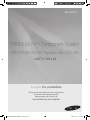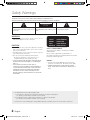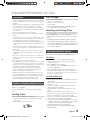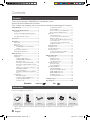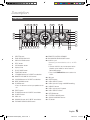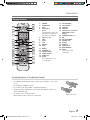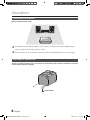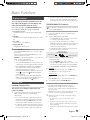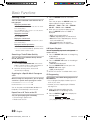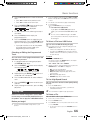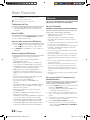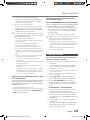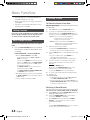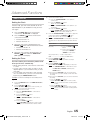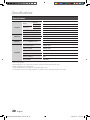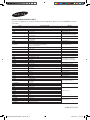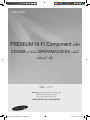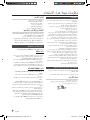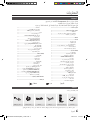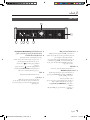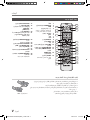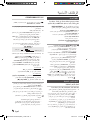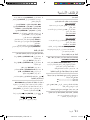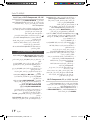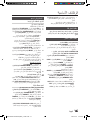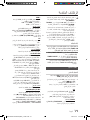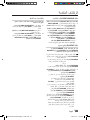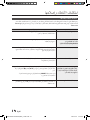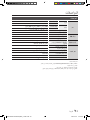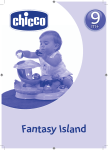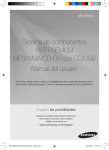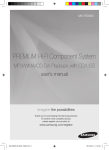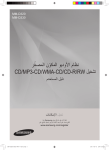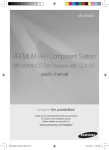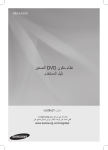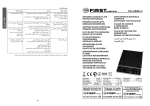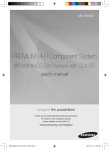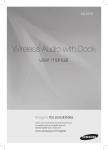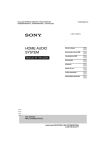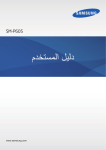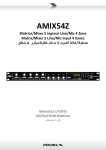Download Samsung Mini Audio System FS9000 دليل المستخدم
Transcript
MX-FS9000 PREMIUM HI-FI Component System MP3/WMA/CD-DA Playback with CD/USB user's manual Imagine the possibilities Thank you for purchasing this Samsung product. To receive more complete service, please register your product at www.samsung.com/register MX-FS9000-UM-ENG(MIC)_131001.indd 1 2013-10-01 �� 2:36:50 Safety Warnings TO REDUCE THE RISK OF ELECTRIC SHOCK, DO NOT REMOVE THE COVER(OR BACK). NO USER-SERVICEABLE PARTS ARE INSIDE. REFER SERVICING TO QUALIFIED SERVICE PERSONNEL. CAUTION RISK OF ELECTRIC SHOCK DO NOT OPEN This symbol indicates “dangerous voltage” inside CAUTION : TO PREVENT ELECTRIC SHOCK, This symbol indicates important instructions the product that presents a risk of electric shock or MATCH WIDE BLADE OF PLUG TO WIDE SLOT, FULLY accompanying the product. personal injury. INSERT. WARNING • To reduce the risk of fire or electric shock, do not expose this appliance to rain or moisture. CAUTION • Apparatus shall not be exposed to dripping or splashing and no objects filled with liquids, such as vases, shall be placed on the apparatus. • The Mains plug is used as a disconnect device and shall stay readily operable at any time. • Use only a properly grounded plug and receptacle. -- An improper ground may cause electric shock or equipment damage. (Class l Equipment only.) • CLASS 3B VISIBLE AND INVISIBLE LASER RADIATION WHEN OPEN. AVOID EXPOSURE TO THE BEAM (IEC 60825-1) • THIS PRODUCT UTILIZES A LASER. USE OF CONTROLS OR ADJUSTMENTS OR PERFORMANCE OF PROCEDURES OTHER THAN THOSE SPECIFIED HEREIN MAY RESULT IN HAZARDOUS RADIATION EXPOSURE. DO NOT OPEN COVER AND DO NOT REPAIR YOURSELF. REFER SERVICING TO QUALIFIED PERSONNEL. CLASS 1 KLASSE 1 LUOKAN 1 KLASS 1 PRODUCTO LASER PRODUCT LASER PRODUKT LASER LAITE LASER APPARAT LÁSER CLASE 1 CLASS 1 LASER PRODUCT This Compact Disc player is classified as a CLASS 1 LASER product. Use of controls, adjustments or performance of procedures other than those specified herein may result in hazardous radiation exposure. DANGER : • Complies with 21CFR 1040.10 except for deviations pursuant to Laser Notice No. 50, dated June 24, 2007 • VISIBLE AND INVISIBLE LASER RADIATION WHEN OPEN. AVOID DIRECT EXPOSURE TO BEAM. (FDA 21 CFR) • An administration fee may be charged if either a. an engineer is called out at your request and there is no defect in the product (i.e. where you have failed to read this user's manual) b. you bring the unit to a repair centre and there is no defect in the product (i.e. where you have failed to read this user's manual). • The amount of such administration charge will be advised to you before any work or home visit is carried out. 2 English MX-FS9000-UM-ENG(MIC)_131001.indd 2 2013-10-01 �� 2:36:50 Important Information on Use Precautions • Ensure that the AC power supply in your house complies with the identification sticker located on the back of your product. • Install your product horizontally, on a suitable base (furniture), with enough space around it for ventilation (7.5~10cm). • Do not place the product on amplifiers or other equipment which may become hot. Make sure the ventilation slots are not covered. • Do not stack anything on top of the product. • Before moving the product, ensure the Disc Insert Hole is empty. • In order to disconnect the product completely from the power supply, remove the AC plug from the wall outlet, especially when left unused for a long period of time. • During thunderstorms, disconnect the AC plug from the wall outlet. Voltage peaks due to lightning could damage the product. • Do not expose the product to direct sunlight or other heat sources. This could lead to overheating and malfunction of the product. • Protect the product from moisture, and excess heat or equipment creating strong magnetic or electric fields (i.e. speakers.). • Disconnect the power cable from the AC supply if the product malfunctions. Your product is not intended for industrial use. • Use of this product is for personal use only. • Condensation may occur if your product or disc has been stored in cold temperatures. If transporting the product during the winter, wait approximately 2 hours until the product has reached room temperature before using. • The batteries used with this product contain chemicals that are harmful to the environment. Do not dispose of batteries in the general household trash. • Maintain an open space of approximately 6 inches (15 cm) on the sides and rear of the system, for ventilation purposes. • Place the loudspeakers at a reasonable distance on either side of the system to ensure good stereo sound. • Direct the loudspeakers towards the listening area. Cautions On Handling And Storing Discs Small scratches on the disc may reduce sound and picture quality or cause skipping. Be especially careful not to scratch discs when handling them. Holding Discs • Do not touch the playback side of the disc. • Hold the disc by the edges so that fingerprints will not get on the surface. • Do not stick paper or tape on the disc. Disc Storage • Do not keep in direct sunlight. • Keep in a cool ventilated area. • Keep in a clean Protection jacket. Store vertically. • Do not allow the discs to become contaminated with dirt. • Do not load cracked or scratched discs. Handling and Storing Discs If you get fingerprints or dirt on the disc, clean it with a mild detergent diluted in water and wipe with a soft cloth. • When cleaning, wipe gently from the inside to the outside of the disc • Condensation may form if warm air comes into contact with cold parts inside the product. When condensation forms inside the product, it may not operate correctly. If this occurs, remove the disc and let the product stand for 1 or 2 hours with the power on. Disc Types And Disc Format This product does not support Secure (DRM) Media files. CD-R Discs • Some CD-R discs may not be playable depending on the disc recording device (CD-Recorder or PC) and the condition of the disc. • Use a 650MB/74 minute CD-R disc. Do not use CD-R discs over 700MB/80 minutes as they may not be played back. • Some CD-RW (Rewritable) media, may not be playable. • Only CD-Rs that are properly "closed" can be fully played. If the session is closed but the disc is left open, you may not be able to fully play the disc. CD-R MP3/WMA Discs • Only CD-R discs with MP3 files in ISO 9660 or Joliet format can be played. • MP3 file names should contain no blank spaces or special characters (. / = +). • Use discs recorded with a compression/decompression data rate greater than 128Kbps. • Only files with the ".mp3" and ".wma" extensions can be played. • Only a consecutively written multisession disc can be played. If there is a blank segment in the Multisession disc, the disc can be played only up to the blank segment. • If the disc is not closed, it will take longer to begin playback and not all of the recorded files may be played. • For files encoded in Variable Bit Rate (VBR) format, i.e. files encoded in both low bit rate and high bit rate (e.g., 32Kbps ~ 320Kbps), the sound may skip during playback. • A maximum of 999 files can be played per CD. • Supported Audio Formats(Bit Rate):WMA 56~128kbps, MP3 80~320kbps English MX-FS9000-UM-ENG(MIC)_131001.indd 3 3 2013-10-01 �� 2:36:50 Contents Contents Thank you for buying this SAMSUNG Hi-Fi Component system. Please take time to read these instructions. They will allow you to operate your system with ease and take full advantage of its features. Safety Warnings.................................................. 2 Important Information On Use........................... 3 Precautions..................................................... 3 Cautions On Handling And Storing Discs ....................................................................... 3 Disc Types And Disc Format........................... 3 Accessories......................................................... 4 Description.......................................................... 5 Front Panel..................................................... 5 Rear Panel...................................................... 6 Remote Control.............................................. 7 Installing Batteries In The Remote Control..................................................... 7 Connecting the Speakers............................... 8 Attacking the speaker foot.............................. 8 Basic Functions.................................................. 9 Display Function............................................. 9 Playing CD...................................................... 9 Loading Compact Disc............................. 9 CD/MP3/WMA-CD Playback................... 9 Selecting a Track.................................... 10 Searching a Track/Folder Quickly........... 10 Searching For Specific Music Passage on a CD.................................................. 10 Repeat one or All Tracks on the CD....... 10 A-B Repeat Playback............................. 10 CD Programming................................... 10 Checking or Editing the Programmed Track...................................................... 11 Playing USB.................................................. 11 Before You Begin!................................... 11 To Select a File from USB Device........... 11 To Use High Speed Search.................... 11 To Delete a File....................................... 11 Symbols To Skip Next 10 Files.............................. 12 Move FOLDER....................................... 12 How to safely remove the USB device....... 12 Before Using the USB Storage............... 12 Bluetooth...................................................... 12 What is Bluetooth?................................. 12 To connect the Hi-Fi Component to a Bluetooth device.................................... 12 To disconnect the Bluetooth device from Hi-Fi Component.................................... 13 To disconnect Hi-Fi Component from the Bluetooth device............................... 13 Using My Karaoke........................................ 13 10 Skip Function........................................... 14 Auto Change Function.................................. 14 Listening a Radio.......................................... 14 To Store the Stations You Want.............. 14 Selecting a Stored Station...................... 14 Advanced Functions......................................... 15 Timer Function.............................................. 15 Setting the Clock.................................... 15 Setting the Timer.................................... 15 Cancelling the Timer............................... 16 Recording Function...................................... 16 Basic Recording..................................... 16 Recording Speed................................... 17 Special Sound Effect.................................... 17 Selecting EQ Mode................................ 17 Using the FOOTBALL Mode................... 17 GIGA SOUND Function.......................... 17 BEAT WAVING Function......................... 18 DJ BEAT Function.................................. 18 Booting Sound Function......................... 18 Troubleshooting................................................ 19 Specifications ................................................... 20 Important Note Accessories Check for the supplied accessories below. CD/ OFF ON USB AH59-02553A User's Manual • 4 Remote Control/ Batteries FM Antenna Power Cable FOOT Rubber Microphone (MIC) Figures and illustrations in this User's Manual are provided for reference only and may differ from actual product appearance. English MX-FS9000-UM-ENG(MIC)_131001.indd 4 2013-10-01 �� 2:36:52 Description Front Panel 1 2 3 4 5 6 7 8 9 10 11 12 13 33 32 14 15 16 31 17 30 29 28 27 26 25 24 23 22 21 20 19 18 1. DELETE button 20. REMOTE CONTROL SENSOR 2. EASY SEARCHING JOG 21. BACKWARD SEARCH/SKIP button 3. DISPLAY/ DEMO button 4. STOP button 5. CD/ Bluetooth button 22. AUX IN 1 jack Connecting an external device such as an MP3 player. 6. Display Panel 7. PLAY/PAUSE button 8. TUNER/AUX button 9. +PANNING button for DJ BEAT sound effect • C onnect AUX IN 1 on the front panel of the product to the Audio Out of the external device/MP3 player. • Press the TUNER/AUX button to select the AUX1. 10. MASTER VOLUME/DJ JOG control 23. MIC jack 11. CHORUS button for DJ BEAT sound effect 24. ENTER button 12. BEAT WAVING button 25. USB 2 SELECT button 13. POWER button 26. USB 2 jack for Playing and USB Recording • Press this button to switch your product on or off. 14. EJECT button 15. FLANGER button for DJ BEAT sound effect 16. DJ BEAT button 17. DISC slot 18. WAHWAH button for DJ BEAT sound effect 19. FORWARD SEARCH/SKIP button 27. USB REC button 28. USB 1 jack for only Playback 29. USB 1 SELECT button 30. RETURN button 31. FOOTBALL MODE button 32. GIGA SOUND BEAT button 33. EQ button English MX-FS9000-UM-ENG(MIC)_131001.indd 5 5 2013-10-01 �� 2:36:53 Description Rear Panel 7 6 1 2 3 4 5 1. FM Antenna Connector Terminal 1. Connect the FM antenna to the FM antenna connector terminal. 2. Slowly move the antenna wire around until you find a location where reception is good, then fasten it to a wall or other rigid surface. 3. If reception is poor, you may need to install an outdoor antenna. To do so, connect an outdoor FM antenna to the FM antenna connector terminal of the product using a 75Ω coaxial cable (not supplied). 2. ONLY FOR SERVICE • This jack is just for testing, please don't use it. 3. AUX IN 2 Terminals 1. Use the Audio Cable (not supplied) to connect AUX IN 2 on the product to Audio Out on the external analog output device. • Be sure to match connector colors. • If the external analog output device has only one Audio Out jack, connect either left or right. 4. LED Terminals for Speaker Beat Waving. 5. 2.2 CH Speaker Terminals The speakers connector terminals are located on the rear of the product. 1. To achieve the correct sound quality, insert those speaker connectors to the same color of the speaker terminals system. • L EFT channel (marked L , White/Purple). • RIGHT channel (marked R , Red/Purple). • Don't plug in the Purple SUBWOOFER connector to White or Red terminal by force. 6. POWER • Insert only the provided power cable. 7. Cooling fan • The fan operates while the unit is powered on. If set to the minimum volume, the fan won't operate. Secure a minimum 10 cm of clear space from all sides of the fan when installing the product. • Press the TUNER/AUX button to select the AUX 2. • If no button actions for more than 8 hours in AUX mode, the power will automatically turn off. 6 English MX-FS9000-UM-ENG(MIC)_131001.indd 6 2013-10-01 �� 2:36:56 Description Remote Control 30 1 29 USB 2 3 CD/ 28 1. 2. 3. 4. POWER TUNER/AUX USB Number(0~9) button During playback, press the desired track number. The selected track is played. 5. 6. 7. 8. 9. 10. SKIP(-10, +10) SKIP STOP PLAY REPEAT GIGA 11. 12. 13. 14. 15. 16. ENTER VOLUME(-,+) TUNING MODE TIMER ON/OFF TIMER SET SLEEP Set a sleep time to shut off the product. 4 5 6 27 7 8 9 10 11 12 26 13 21 20 19 14 15 16 17 25 24 23 22 AH59-02553A 17. 18. 19. 20. 21. MY KARAOKE MIC VOLUME -, + USB REC DELETE Mono/Stereo for FM, CD REC SPEED for CD Ripping 22. 23. 24. 25. 26. 27. 28. 29. 30. TUNING/ALBUM ,,. EQ AUTO CHANGE REPEAT A-B PAUSE SEARCH CD/Bluetooth BEAT WAVING MUTE Turn off the sound temporarily. 18 Installing Batteries In The Remote Control `` Place batteries in the remote control so they match the polarity : (+) to (+) and (–) to (–). `` Do not dispose of batteries in a fire. `` Do not short circuit, disassemble or overheat the batteries. `` Danger of explosion if battery is incorrectly replaced. Replace only with the same or equivalent type. `` The remote control can be used up to approximately 23 feet (7 meters) in a straight line. * Battery size: AAA English MX-FS9000-UM-ENG(MIC)_131001.indd 7 7 2013-10-01 �� 2:36:57 Description Connecting the Speakers Recommended speaker setup. ☛ The product may not operate properly if not installed in accordance with recommended speaker setup, or exposed to shaking or external shocks. ☛ Do not extend wires of the speakers, and do not pressed or peeled off them with a heavy object. Attaching the speaker foot Attach the supplied speaker foot at rear corner on the bottom of the speaker to stabilize the speakers and to prevent them from slipping. FOOT Rubber 8 English MX-FS9000-UM-ENG(MIC)_131001.indd 8 2013-10-01 �� 2:37:04 Basic Functions • If no buttons are pressed on the product or remote control for more than 25 minutes when the product is in Stop mode, the power will automatically turn off. Display function You can view all functions available on the display, adjust the brightness of the display and select the Display/LED either on or off. Each time you press the DISPLAY/DEMO button on the display mode will change as following: ◆◆ The Dimmer function The Dimmer function is selected and the display darkens. ◆◆ LED OFF The LED is turned off while the dimmer function is working. ◆◆ Clock ON The Clock you set is displayed. ◆◆ Display/LED ON All display and LED turned on. CD/MP3/WMA-CD Playback ☛☛This product is designed to play an audio CD, CD-R, CD-RW, MP3/WMA-CD. 1. Insert a disc gently into the disc slot with the disc's label facing up. 2. The disc will be played automatically. • For MP3/WMA-CD audio, it may take several minutes to complete scanning the disc tracks. • If you play a file with an English name or a MP3/ WMA-CD medium in an English title, the song title will be shown in the display. (Other languages besides English may not be indicated.) • An English-titled track containing a special character will not show the title in the display. ➣➣The DEMO Music function ress DISPLAY/DEMO button for 5 seconds to play P demo music. When you press the DISPLAY/DEMO button, the function operates as follows: DIMMER ➝ LED Off (unit/speaker) ➝ --:-- [time display] ➝ LED On (unit/speaker) -- To cancel the Demo Music mode • Press the DISPLAY/DEMO button for 5 seconds. The current mode is canceled and the product is turned off. • Press TUNER/AUX, CD/Bluetooth or USB button. The current mode is canceled and the mode is changed to the mode you selected. -- While playing DEMO Music, all buttons will not work except [Power], VOL, [MUTE] and buttons mentioned above. <CD Playback Display> Track Indicator 3. Loading Compact Disc You can play 12 cm compact compact disc that requires no adapter. 1. Insert a disc gently into the disc slot with the disc's label facing up and then disc will be played automatically. • Y ou can load or unload compact discs when the radio, USB or auxiliary source function is selected, and when you press the EJECT button, all of the other functions will be changed to the CD mode. • If no buttons are pressed on the product or remote control for more than 3 minutes when the product is in Pause mode, it will be changed to Stop mode. djust the volume according to needs with the A following procedures. • Turn the VOLUME control on the product. • Press the VOL + or VOL - button of the remote control. The volume level can be adjust in 31 steps(VOLUME MIN, VOLUME01~ VOLUME 29, and VOLUME MAX). 4. Main Unit To pause playback temporarily, press the p button. Press p again to continue playing the disc. Remote control To pause playback temporarily, press the PAUSE(#) button. Press PLAY(+) button to continue playing the disc. -- If you connect speaker to AUX1 while displaying DEMO, sound is produced through AUX1 and you can use the VOL buttons and [MUTE]. Playing CD Playtime Indicator 5. To end playing, press the STOP (@) button. • If there is not a CD inserted it is indicated as “NO DISC”. • The quality of MP3/WMA-CD playback may vary depending on the condition of the disc containing the music files or the condition of the recorder with which the disc was created. • If different types of files or unnecessary folders are on the same disc, you will have problems with playback. ently insert a CD into the disc slot and do not apply ➣➣Gexcessive force. • D o not put force or place a heavy object on the product. • Do not insert an out-of-spec. shape of CD such as a heart or octangle shaped CD. Otherwise, the product may be damaged. • Care must be taken about maintenance of the compact discs. English MX-FS9000-UM-ENG(MIC)_131001.indd 9 9 2013-10-01 �� 2:37:05 Basic Functions Selecting a Track You can select a desired track while the disc is being played. To play the previous track Press the [ button within 3 seconds after the current track started playing. Press the [ button twice at least 3 seconds after the current track started playing. To play the next track Press the ] button. To play the current track Press the [ button 3 seconds later after the current track started playing. To play the track of your choice Press the [ or ] button to move to a desired track. • You can also use the number (0~9) button on the remote control to select a track. Searching a Track/Folder Quickly You can select a track/folder directly without the [, ] button. CDDA/MP3-CD/WMA-CD 1. T urn the EASY SEARCHING JOG control on the product to the left or right to select a desired track. • You can move to the selected track directly. 2. When the searching is done, the track will automatically start playing. Searching for a Specific Music Passage on a CD When listening to a compact disc, you can quickly search for a specific music passage on a track. Forward Search............................. ) Backward Search.......................... ( You can also press and hold the [, ] button on the product to automatically scan for a track. Repeat One or All Tracks on the CD You can repeat playing CD unlimitedly: • CD containing a specific track. • Whole tracks of a CD. 10 1. P ress the REPEAT button on the remote control. Each time you press the REPEAT button, the repeat mode will change as following: MP3: OFF ➝ TRACK ➝ DIR ➝ ALL ➝ RANDOM CD: OFF ➝ TRACK ➝ ALL ➝ RANDOM 2. When you wish to stop the repeat function, press the REPEAT button until "OFF" is displayed. • OFF: Cancels repeat playback. • TRACK: Repeatedly plays the selected track. • DIR (DIRECTORY): Repeatedly plays all tracks in the selected directory. • ALL: Repeatedly plays the entire disc. • RANDOM: Plays tracks in random order. A-B Repeat Playback You can repeatedly play back a designated section of a CD. 1. Press the REPEAT A-B button at the beginning of desired part. • 'RPT A' will be displayed. 2. Press the REPEAT A-B button at the ending of desired part. • 'RPT AB' will be displayed. 3. To cancel REPEAT A-B function, press the REPEAT A-B button again. • 'OFF' will be displayed. REPEAT A-B function is available within a track. ➣➣ CD Programming This function is not available during playback of an MP3/WMA-CD. • You can program the playback order of up to 24 tracks of your choice. • However, you must stop playing the CD before selecting tracks. 1. While in CD playback mode, press the STOP(@) button to stop playing the CD. 2. Press the ENTER ( message below: ) button to display the (01= program number, ---= track number) English MX-FS9000-UM-ENG(MIC)_131001.indd 10 2013-10-01 �� 2:37:06 Basic functions 3. Use the [ or ] button to move to a desired track. • Press [ to move to the previous track. • Press ] to move to the next track. ) button to confirm your 4. Press the ENTER ( selection, the selection is stored and is displayed. 2. 3. 4. ➣➣To remove the USB device If you press the Stop ( @ ) button once again, you can remove the USB device safely. 5. To select a different track, following the steps 3 to 4 above. ☛☛Do not connect a USB recharger to the USB 6. Press the PLAY (+) button to play the programmed tracks. 7. Press the STOP(@) button to stop playing the programmed tracks, Press the STOP (@) button again to cancel playing the programmed tracks. • If you eject the disc or turn off the product or change other function mode, your programming will be canceled. port of this product. Otherwise, the product may be damaged. To Select a File from USB Device You can select an MP3 file during the play. f you want to move the next/previous(file), press the ➣➣I[,] buttons shortly. • It moves the next/previous file within the directory. • If you press the [,] buttons more times than the number of the files in the directory, it will move over to the next directory. Checking or Editing the Programmed Track You can check a list of programmed tracks and edit them as you want. Select the USB mode by pressing the USB 1 or USB 2 button on the product or the USB button on the remote control. The first file of the first directory plays automatically. T o stop playing Press the Stop ( @ ) button to stop playing. To repeat 1. If a programmed track is being played, press the STOP(@) button once. 1. P ress the REPEAT button. Each time you press the REPEAT button, the repeat mode will change as following: OFF ➝ TRACK ➝ DIR ➝ ALL ➝ RANDOM 2. Press the ENTER ( the message below: 2. W hen you wish to stop the repeat function, press the Repeat button until "OFF" is displayed. ) button twice to display • OFF: Cancels repeat playback. • TRACK: Repeatedly plays the selected file. • DIR(DIRECTORY): Repeatedly plays all files in the selected folder. • ALL: Repeatedly plays all files. • RANDOM: Plays files in random order. (01= program number, 002= track number) 3. Repeat pressing the ENTER ( the desired track is displayed. ) button until 4. Press the [ or ] button to select a different track. To Use High Speed Search 5. Press the ENTER ( selection. You can search the desired section quickly during the play. ) button to confirm your 6. To play the programmed tracks, press the Play (+) button. Playing USB Connect an external storage device such as USB flash memory or external HDD (Hard Disk Drive) to the product. You can play files in MP3/WMA format. Before you begin! 1. Connect the external USB storage device to your product. 1. Press the (,) button. • Each time you press the button, you will move forward/backward fast. ☛☛The sound will not output in high speed search. To Delete a File You can delete a file in your USB device. 1. Select a file you want to delete. 2. Press the DELETE button. 3. Press [,] buttons on the product and remote control to select YES/NO. • To cancel the selection, press the REtuRN button on the product. English MX-FS9000-UM-ENG(MIC)_131001.indd 11 11 2013-10-01 �� 2:37:06 Basic Functions 4. Press the ENTER button on the remote control. Bluetooth The selected file will be deleted. ☛☛The NTFS file system is not supported. To Skip Next 10 Files 1. Press the +10 or -10 button while in playback mode. This will skip the files as many as 10 or -10 from the current file. Move FOLDER Press the remote control's TUNING/ALBUM ,,. button to move to the previous/next folder. How to safely remove the USB device 1. 2. Press the (@) button twice while the USB is playing and press the (@) button once when it is at a block state. If a REMOVE message appears on screen, remove the USB device. Before Using the USB Storage • Some USB devices may not work properly with this product. • This product supports only an external HDD that is formatted in FAT file system. • USB 2.0 HDD should be connected to a separate power source. Otherwise, the USB 2.0 HDD will not work at all. • If an USB external storage is connected to multiple devices, only the MP3 files in the first HDD will be played. • DRM-applied files are not supported. Digital Right Management: This will restrict unauthorized access to a DRM file so that the copyright of the file is protected from piracy. • Even if the extension of the file is .mp3, the file cannot be played if it is formatted in MPEG layer 1 or 2. • Do not use an unrecognized USB hub. • Only the first 15 characters of a MP3/WMA file are displayed. • Only removable HDDs with less than 160GB are supported. Depending on the device, a 160GB- or more removable HDD may not be supported. • It will take several minutes to recognize the files in the selected USB device. • The USB device (USB HDD, in particular) may cause a delay to move to the next file. • The USB storage supporting only USB VER1.1 may perform a slow access or may not recognize the file properties. • The maximum current supported by an external USB device via each USB port is 0.5A (based on DC 5V). • A certain USB, digital camera device, USB card reader, iPod, iPhone or Smart Phone may not be supported. 12 You can use a Bluetooth device to enjoy music with high quality stereo sound, all without wires! What is Bluetooth? Bluetooth is a technology that enables Bluetooth compliant devices to interconnect easily with each other using a short wireless connection. • A Bluetooth device may cause noise or malfunction, depending on usage, when: -- A part of your body is in contact with the receiving/ transmitting system of the Bluetooth device or the Hi-Fi Component. -- It is subject to electrical variation from obstructions caused by a wall, corner, or office partitioning. -- It is exposed to electrical interference from same frequencyband devices including medical equipment, microwave ovens, and wireless LANs. • Pair the Hi-Fi Component with the Bluetooth device while they are close together. • The further the distance is between Hi-Fi Component and Bluetooth device, the worse the quality is. If the distance exceeds the Bluetooth operational range, the connection is lost. • In poor reception-sensitivity areas, the Bluetooth connection may not work properly. • The Bluetooth connection only works when it is close to the set. The connection will be automatically cut off if the distance is out of this range. Even within this range, the sound quality may be degraded by obstacles such as walls or doors. • This wireless device may cause electric interference during its operation. To connect the Hi-Fi Component to a Bluetooth device Check if the Bluetooth device supports the Bluetooth compliant stereo headset function. 1. Press the CD/Bluetooth button of the Hi-Fi Component to display the BLUETOOTH message. • You will see WAIT for a while and then READY on the front display of the Hi-Fi Component. 2. 3. 4. elect the Bluetooth menu on the Bluetooth device you S want to connect. (Refer to the Bluetooth device's user manual.) Select the Stereo headset menu on the Bluetooth device. • You will see a list of scanned devices. Select "[Samsung] HI-FI XXXXXX" from the list. • When the Component is connected to the Bluetooth device, it will display CONNECTED ➞ BLUETOOTH on the front display. English MX-FS9000-UM-ENG(MIC)_131001.indd 12 2013-10-01 �� 2:37:06 Basic functions • If the Bluetooth device has failed pair with the Component, delete the previous “[Samsung] HI-FI XXXXXX” found by the Bluetooth device and make it search for the component again. 5. Play music on the connected device. • You can listen to the music playing on the connected Bluetooth device over the Hi-Fi Component system. • In Bluetooth mode, some model's Play/Repeat/Stop/ Next/Back functions are not available. product only supports Middle Quality SBC data (up ➣➣The to 237kbps@48kHz), and does not support High Quality SBC data ([email protected]). • The AVRCP feature is not supported. • Connect only to a Bluetooth device that supports the A2DP (AV) function. • You cannot connect to a Bluetooth device that supports only the HF (Hands Free) function. • Only one Bluetooth device can be paired at a time. • Once you have turned off Hi-Fi Component and the pairing is disconnected, the pairing will not be restored automatically. To reconnect, you must pair the device again. • Search or connection may not be performed properly by Hi-Fi Component in the following cases. -- If there is a strong electrical field around Hi-Fi Component. -- If several Bluetooth devices are simultaneously paired with Hi-Fi Component. -- If the Bluetooth device is turned off, not in place, or malfunctions. -- Note that such devices as microwave ovens, wireless LAN adaptors, fluorescent lights, and gas stoves use the same frequency range as the Bluetooth device, which can cause electric interference. To disconnect Hi-Fi Component from the Bluetooth device Press the CD/Bluetooth button on the front panel of Hi-Fi Component to switch from Bluetooth mode to another mode or turn off Hi-Fi Component. • The connected Bluetooth device will wait a certain time for a response from Hi-Fi Component before terminating the connection.(Disconnection time may differ, depending on the Bluetooth device) • The currently connected device will be disconnected. connection mode, the Bluetooth connection ➣➣Iwilln Bluetooth be lost if the distance between the Hi-Fi Component and the Bluetooth device exceeds (5 meters). • If the Bluetooth device comes back into the effective range and then again connect after disconnecting, you can restart to restore the pairing with the Bluetooth device. • Hi-Fi Component automatically turns off after 25 minutes in the Ready state. Using My Karaoke You can use MY Karaoke function to sing along with your favorite CDs and USB. 1. Connect the microphone to the MIC jack on the front of the product. `` If your microphone jack is larger than 3.5 (ø) MIC jack, you need a Connector-Adaptor(optional) to complete the connection. `` First, connect the Connector-Adaptor to the MIC jack on the front of the product, `` Second, connect the microphone (with larger jack) to the Connector-Adaptor. To disconnect the Bluetooth device from Hi-Fi Component 2. Press the MIC VOL-, + button on the remote control to adjust the volume of the microphone. You can disconnect the Bluetooth device from HiFi Component. For instructions, see the Bluetooth device's user manual. 3. Press the MY KARAOKE button on the remote control to suppress the vocal if you need. Each time the button is pressed, the selection is changed as follows: MY KARAOKE ON ➞ MY KARAOKE OFF • Hi-Fi Component will be disconnected. • When Hi-Fi Component is disconnected from the Bluetooth device, Hi-Fi Component will display DISCONNECTED ➞ READY on the front display. `` If you hear strange noises (squealing or howling) while using the Karaoke feature, move the microphone away from the speakers. Turning down the microphone's volume or the speaker volume is also effective. Do not set the MICROPHONE towards the SPEAKER. `` The microphone does not operate in the AUX and TUNER mode. `` If you connect with the Microphone, GIGA SOUND will automatically turn off. Even if you remove the microphone, it will not turn on. English MX-FS9000-UM-ENG(MIC)_131001.indd 13 13 2013-10-01 �� 2:37:07 Basic Functions `` When My Karaoke is on, EQ/GIGA SOUND and FOOTBALL MODE does not work. `` After the stop operation, the setting of my karaoke will disappear. `` Only when connected with a Microphone, the my karaoke function is available. 10 Skip Function Press the +10 or -10 button on the remote control while in playback mode. This will skip the tracks as many as 10 or -10 from the current track. Listening a Radio To Store the Stations You Want You can store up to: 15 FM stations. 1. 2. Auto Change Function You can circularly play between the disc and the USB. 1. Press the AUTO CHANGE button on the remote. Each time press this button, the mode will switch as following: AUTO CHANGE ON ; AUTO CHANGE OFF • When the AUTO CHANGE mode is "ON", -- the music will be played on DISC ➞ USB1 ➞ USB2 continuously. -- if you press the POWER button, function change button or the EJECT button, the AUTO CHANGE function automatically switches to "OFF" mode. -- the recording can't work. -- the REPEAT, SLEEP function can't work and automatically changes to OFF. -- the CD REC SPEED, USB REC, NUMBER KEY and DELETE function can't work. • When USB is playing, if you disconnected the USB, the AUTO CHANGE function automatically switches to "OFF" mode. • If there's no USB1, it will jump to USB2. Select FM by pressing the TUNER/AUX button. To search for a station by the preset mode or the manual mode, press the TUNNING MODE button on the remote control or the STOP button on the product. • Preset : Once or more times until PRESET is displayed. You can search the stored frequencies in the preset mode. • Manual : O nce or more times until MANUAL is displayed. You can search the frequencies one by one in the Manual mode. 3. Select the station to be stored by: • Pressing the TUNING/ALBUM , or . button on the remote control to select the preset station. 4. Press the MO/ST button to switch between stereo and mono. • In a poor reception area, select MONO for a clear, interference-free broadcast. • This applies only when listening to an FM station. 5. If you do not want to store the radio station found, revert to Step 3 and search for another station. Otherwise: a. Press the ENTER button. b. Or, press the TUNING/ALBUM button on the remote control to select a program number. c. Press the ENTER button to save the preset. 6. To store any other radio frequencies required, repeat Steps 3 to 4. In Tuner mode • In the Manual mode, you can use [ or ] button or the EASY SEARCHING JOG control. • In the Preset mode, you can use [ or ] button or the EASY SEARCHING JOG control on the product to search a stored radio station. ➣➣ Selecting a Stored Station You can listen to a stored radio station as following: 1. Select FM by pressing the TUNER/AUX button on the product and remote control. 2. Press the TUNING MODE button on the remote control until “PRESET” is displayed. 3. Press [,] button on the main unit or TUNING/ ALBUM , , . on the remote control to select a desired preset number. or Turn the EASY SEARCHING JOG control left or right on the main unit to select the stored station. 14 English MX-FS9000-UM-ENG(MIC)_131001.indd 14 2013-10-01 �� 2:37:07 Advanced Functions Timer Function 4. Set the timer switch-off time. a P ress the TUNING/ALBUM , or . button to set the hours. ) button. b P ress the ENTER ( Result: The minutes flash. c Press the TUNING/ALBUM , or . button to set the minutes. ) button. d Press the ENTER ( Result: V OLUME XX is displayed, where XX corresponds to the volume already set. 5. ress the TUNING/ALBUM , or . button to adjust the P volume level and press the ENTER ( ) button. Result: T he source to be selected is displayed. 6. Press the TUNING/ALBUM , or . button to select the desired source to be played when the product switches on. Setting the Clock For each step, you have a few seconds to set the required options. If you exceed this time, you must start again. 1. Press the TIMER SET button on the remote control twice, "CLOCK SET" is displayed. ) button on the remote 2. Press the ENTER ( control, the hour flashes. • Increase the hours: , • Decrease the hours: . 3. When the correct hour is displayed, press the ) button and then the minutes flashes. ENTER ( • Increase the minutes: , • Decrease the minutes: . 4. When the correct minute is displayed, press the ) button and then "TIMER PLAY ENTER ( SET" appears in the display. Setting the Timer The timer enables you to switch the product on or off at specific times automatically. • Before setting the timer, check that the current time is correct. • For each step, you have a few seconds to set the required options. If you exceed this time, you must start again. • If you no longer want the product to be switched on or off automatically, you must cancel the timer by pressing the TIMER ON/OFF button. Example: You wish to wake up to music every morning. 1. Press the Timer SET button until TIMER PLAY SET is displayed. 2. Press the ENTER ( ) button. Result: ON TIME is displayed for a few seconds, you can set the timer switch-on time. 3. Set the timer switch-on time. a P ress the TUNING/ALBUM , or . button to set the hours. ) button. b P ress the ENTER ( Result: The minutes flash. c Press the TUNING/ALBUM , or . button to set the minutes. ) button. d P ress the ENTER ( Result: O FF TIME is displayed for a few seconds, you can now set the timer switch-off time. If you select... You must also... FM (radio)..................... a P ress the ENTER ( ) button. b Select a preset station by pressing the TUNING/ ALBUM , or . button. CD (compact disc) ......Load a compact disc. USB.............................Connect the USB device. 7. Press the ENTER ( ) button. Result: TIMER REC SET (Do you want to record?) is displayed. 8. Press the ENTER ( ) button. Result: R EC SET YES/NO is displayed, you can press the TUNING/ALBUM , or . button to select the REC YES or REC NO, and then press ENTER button. 1) If you select the REC NO, it will cancel tuner timer recording even if you have already set the tuner timer recording. 2) If you select the REC YES, you can set the tuner timer recording. ) button. a. Press the ENTER ( Result: ON TIME is displayed for a few seconds, you can set the tuner timer recording switchon time. ) button. b. Press the ENTER ( Result: OFF TIME is displayed for a few seconds, you can set the tuner timer recording switchoff time. English MX-FS9000-UM-ENG(MIC)_131001.indd 15 15 2013-10-01 �� 2:37:07 Advanced Functions • The maximum time of tuner and aux timer recording is 5 hours. • If the timer switch on and off times are identical, the word ERROR is displayed. • You may use [, ] buttons on the product instead of the TUNING/ALBUM , or . button to adjust in step 3 to 8. • If the switch-on or -off time is the same as the timer recording time, only the switch-on or -off time is effective, and the timer recording is not applied. • If the auto timer is turned on,the CD or USB function may require an additional step to be activated depending on the disc(or device). So it is better for you to select the tuner function instead. • If you select CD or USB mode when there is no disc or no USB in the product, it will automatically change to TUNER. USB 1 • Connect the USB device including original files USB device to USB 1 jack. • Press the USB button to select USB 1. • Play a song from the USB 1. External Source • Connect an External device/MP3 player to the product. • Press the TUNER/AUX button to select <AUX IN 1 or AUX IN 2>. • Play a song from the external device. 3. CD • Track recording message is displayed and CD recording starts. • If you want to record the all tracks of disc, press and hold the USB REC button. Then, Full CD recording message will be displayed. Cancelling the Timer After having set the timer, it will start automatically as shown by the TIMER ON message on the display. If you no longer wish to use the timer, you must cancel it. RADIO • Tuner recording message is displayed and recording starts. To cancel the timer, Press the TIMER ON/OFF button once. To restart the timer, Press the TIMER ON/OFF button once again. CD-ROM/ USB • “FILE COPY” is displayed and recording starts. • You can also copy a folder including MP3/WMA files to USB 2 device. if you press and hold the USB REC button while the system play an MP3 or WMA file in the folder, your system may show "FOLDER COPY". • If you play the MP3 or WMA file, the file will be copied into the USB device. Your system may show "FILE COPY". When the recording is done, “STOP” will be displayed. • If there is the same file name when you copy, "EXIST FILE" is displayed, and the function is canceled. • When a microphone is connected to the product if you press the USB REC button, it activates the MP3 Recording not Copy function. • When shortly pressing a USB REC button, the file copy starts and when shortly pressing a USB REC button for seconds, the folder copy starts. • When you select the TIMER OFF mode, the TIMER RECORDING and TIME function are not available. Recording Function Basic Recording You can record sound of the CD, USB, the Radio Broadcasting, and the external source into the USB storage device. 1. C onnect the external USB storage device you want to record to the USB ( ) on your product. Music does not play back during file copy. 2. Play a disc or USB, adjust the radio frequency or connect the external source to your product. External Source • AUX recording message is displayed and recording starts. CD/USB1(MP3) & MIC CD • Press the CD on the product to select the CD function. • Insert a CD gently into the disc slot. • Use the CD selection ( [ or ] ) buttons to select the desired song. TUNER • Select FM by pressing the TUNER/AUX button. • Adjust the Radio frequency you want to record. 16 ress the USB REC button on the remote control to P start recording. • MP3 recording message is displayed and recording starts. 4. T o stop recording, press the STOP (@) button and then automatically create and save as the MP3 file. 5. After the recording, a directory named “RECORDING”(CD-DA), “CD COPY”(CD-ROM/ USB(WMA/MP3)), “TUNER RECORDING”, “AUX RECORDING” or “MP3 RECORDING” will be created in your device. English MX-FS9000-UM-ENG(MIC)_131001.indd 16 2013-10-01 �� 2:37:08 Advanced functions • The WMA/MP2 file just can be copied not recorded. • Do not disconnect the USB or the AC Cord during the recording as this may cause file damage. • If you disconnected USB device during the recording, the product will be power off and you may not delete the recorded file, In this case, please connect the USB device to the PC and backup the USB data on the PC first and then format the USB device. • When the USB memory is not enough, it will be displayed “NOT ENOUGH MEMORY”. • The recording works if the USB device or the HDD is formatted in the FAT file system. (The NTFS file system is not supported.) • When you use CD high speed search function, the CD recording can’t work. • Sometimes, the recording time may be longer with some USB devices. • In the program mode, you can't use the CD recording function. • When all recording, the EQ and GIGA SOUND functions can not work and automatically change to OFF. • When the CD recording, the REPEAT function can not work and automatically changes to OFF. • If you use the MIC function during the CD recording, the voice from the microphone will be recorded. • You can not record the radio when searching or no available frequencies in the Tuner mode. • Note that setting the input level too loud when recording music from an external device through the AUX and USB channel may introduce noise into the recording. In that case, lower the external device’s volume level. Recording Speed Each time you press the CD REC SPEED button on the remote control, the recording speed will change as following: RECORD SPEED x 1 ; RECORD SPEED x 4 • While the tuner or external source is recording, the recording speed does not supported. • When you select RECORD SPEED x 4, the audio sound will not be output. • If you connected the microphone, you just have one recording speed mode: RECORD SPEED x 1. • During recording, if you disconnect the microphone, the recording will stop, even if you reconnect the microphone, it will still stop. Special Sound Effect OFF;FLAT;ARABIC MUSIC;PERSIAN MUSIC; PARTY;POP;HIP HOP;ROCK;JAZZ;CLASSIC ;ELECTRONIC;MP3 ENHANCER; VIRTUAL SOUND;USER EQ 2. If you want to set the USER EQ mode, select the USER EQ, then press the ENTER button. You can set the BASS, MID(Middle) and TREB(Treble) level. Result: The BASS level(left numeric) flash. Press the TUNING/ALBUM , or . button to select from -06 to 06. Press the ENTER button. Result: The MIDDLE level(middle numeric) flash. Press the TUNING/ALBUM , or . button to select from -06 to 06. Press the ENTER button. Result: The TREBLE level(right numeric) flash. Press the TUNING/ALBUM , or . button to select from -06 to 06. Press the ENTER button. Result: setting is completed. • When all recording, the EQ function can't work and the EQ automatically switches to "OFF" mode. • If no buttons is pressed within 8 seconds, your settings will automatically be cancelled and the previous settings will be saved. • The EQ mode may be different depending on your region. Using the FOOTBALL Mode You can directly select the football mode for listening a sports broadcasting in realism. 1. Press the FOOTBALL MODE button on the product. Each time you press the button, the sound mode will switch as following: FOOTBALL OFF ; FOOTBALL MODE 1 ; FOOTBALL MODE 2 • The FOOTBALL mode may be different depending on your region. GIGA SOUND Function Your product is equipped with the function of GIGA SOUND mode. The function of GIGA SOUND mode amplifies bass and improves high key or bass twice as much for you to appreciate powerful real sound. Selecting EQ Mode 1. P ress the GIGA SOUND BEAT button on the main unit or the GIGA button on the remote control. Each time press this button, the sound will switch as following: Your product supports the predefined equalizer settings between high and low frequencies to be in harmonious with the current music genre. GIGA SOUND BEAT ; GIGA SOUND OFF 2. T o cancel this function, press the GIGA SOUND BEAT button until the “OFF” is displayed. 1. Press the EQ button. Each time you press this button, the sound mode will . switch as following: • The GIGA SOUND mode may be different depending on your region. English MX-FS9000-UM-ENG(MIC)_131001.indd 17 17 2013-10-01 �� 2:37:08 Advanced Functions BEAT WAVING Function Booting Sound Function You can switch the Speaker LED mode to your preference. If you set the booting sound, you can feel the magnificent audio output of the product while it boots up. 1. Each time you press the BEAT WAVING button on the product, the Speaker LED display mode will change as following: PARTY 1 ; PARTY 2 ; FUN 1 ; FUN 2 ; PURE ; FRESH ; LOVE ; JOY ; SUNSET ; SUNRISE ; NATURE 1 ; NATURE 2 ; WAVE 1 ; WAVE 2 ; AURORA ; OFF • If you select the BEAT WAVING OFF, all of the speaker LED Lightings will turn off. 1. Press the product's GIGA SOUND BEAT button or the remote control's GIGA button for a long time. • The BOOTING SOUND menu appears on the display panel. 2. Press the product's GIGA SOUND BEAT button or the remote control's GIGA button for a long time to turn ON or OFF the BOOTING SOUND. DJ BEAT Function It sets FLANGER, PANNING, CHORUS, WAHWAH sound effect and the level of each effect is adjustable. ☛☛The set scope is [-15 ~ +15] and the initial set up value are all 0. FLANGER : It creates a vibration that is equal to the jet's rise/ fall. PANNING : It increass the left/right speaker's output by turn and makes it sound like it is moving from side to side. WAHWAH : It sounds like 'Wah~ Wah~'. CHORUS : It creates a vibration like a singing a chorus. 1. To set the desired effect, press one of the FLANGER, PANNING, CHORUS, WAHWAH button of the product. • The blue LED turns on around the relevant button and the DJ BEAT button. • You can control the level of effect that was set to Volume Jog. In order to control the volume, press the product's DJ BEAT button. • To cancel the set effect, press the relevant button once more. • To change the set effect, press the desired effect button. • The PANNING effect can be set with the FLANGER, CHORUS, WAHWAH effect in duplicate. • To set the PANNING effect in duplicate, press the PANNING button when another effect is set up or press another effect button when the PANNING effect has been applied. • Use Volume JOG to control the level of effect that was set up at the end. • To control the level of effect that was previously set, press the button of effect that was set up at the end and cancel the last effect first. 18 English MX-FS9000-UM-ENG(MIC)_131001.indd 18 2013-10-01 �� 2:37:08 Troubleshooting Troubleshooting Refer to the chart below when this product does not function properly. If the problem you are experiencing is not listed below or if the instruction below does not help, turn off the product, disconnect the power cord, and contact the nearest authorized dealer or Samsung Electronics Service Center. Symptom Check/Remedy I cannot eject the disc. • Is the power cord plugged securely into the outlet? • Turn off the power and then turn it back on. Playback does not start immediately when the Play/Pause button is pressed. • Are you using a deformed disc or a disc with scratches on the surface? • Wipe the disc clean. Sound is not produced. • No sound is heard during fast playback, slow playback, and step motion playback. • Are the speakers connected properly? Is the speaker setup correctly customized? • Is the disc severely damaged? The remote control does not work. • Is the remote control being operated within its operation range of angle and distance? • Are the batteries drained? • The product is not working. • While “NO DISC” message appears on the display of the product, press (Example: The power goes out or and hold the STOP (@) button on the product for longer than 5 seconds the front panel key doesn't work with no disc (RESET function). or a strange noise is heard.) Using the RESET function will erase all stored settings. • The product is not working Do not use this unless necessary. normally. Can't receive radio broadcast. • Is the antenna connected properly? • If the antenna's input signal is weak, install an external FM antenna in an area with good reception. English MX-FS9000-UM-ENG(MIC)_131001.indd 19 19 2013-10-01 �� 2:37:08 Specifications Specifications Main unit Speaker Main unit Dimensions Speaker Operating Temperature Range Operating Humidity Range Signal/Noise ratio Usable sensitivity Total harmonic distortion Weight General FM Tuner CD Disc Amplifier CD : 12 cm (COMPACT DISC) 8 Kg 70 Kg 588 (W) X 238 (H) X 388 (D) 588 (W) X 882 (H) X 577 (D) +5°C~+35°C 10 % to 75 % 55 dB 10 dB 1% Reading Speed : 4.8 ~ 5.6 m/sec. Maximum Play Time : 74 min. Front speaker output 640W/CH (4Ω) Subwoofer output 640W/CH (4Ω) Frequency range 22Hz~20KHz S/N Ratio 65 dB Channel separation 60 dB Input sensitivity (AUX)800mV *: Nominal specification - Samsung Electronics Co., Ltd reserves the right to change the specifications without notice. - Weight and dimensions are approximate. - Design and specifications are subject to change without prior notice. - For information on the power supply and power consumption, refer to the label attached to the product. 20 English MX-FS9000-UM-ENG(MIC)_131001.indd 20 2013-10-01 �� 2:37:08 Contact SAMSUNG WORLD WIDE If you have any questions or comments relating to Samsung products, please contact the SAMSUNG customer care center. ` Asia Pacific Area Contact Centre AUSTRALIA NEW ZEALAND CHINA 1300 362 603 0800 SAMSUNG (0800 726 786) 400-810-5858 HONG KONG (852) 3698 4698 INDIA INDONESIA JAPAN MALAYSIA PHILIPPINES SINGAPORE THAILAND TAIWAN VIETNAM ` MENA U.A.E OMAN KUWAIT BAHRAIN QATAR EGYPT ALGERIA PAKISTAN TUNISIA JORDAN SYRIA IRAN MOROCCO SAUDI ARABIA TURKEY ` Africa NIGERIA GHANA COTE D’ IVOIRE SENEGAL CAMEROON KENYA UGANDA TANZANIA RWANDA BURUNDI DRC SUDAN SOUTH AFRICA BOTSWANA NAMIBIA ZAMBIA MOZAMBIQUE 1800 3000 8282 1800 266 8282 0800-112-8888 (Toll Free) (021) 56997777 0120-327-527 1800-88-9999 1-800-10-7267864 [PLDT] 1-800-8-7267864 [Globe landline and Mobile] 02-4222111 [Other landline] 1800-SAMSUNG (726-7864) 0-2689-3232, 1800-29-3232 0800-32-9999 1800 588 889 800-SAMSUNG (726-7864) 800-SAMSUNG(726-7864) 183-2255 (183-CALL) 8000-4726 800-2255 (800-CALL) 08000-726786 0800 100 100 0800-Samsung (72678) 80-1000-12 0800-22273 06 5777444 18252273 021-8255 080 100 2255 920021230 444 77 11 0800-726-7864 0800-10077 0302-200077 8000 0077 800-00-0077 7095- 0077 0800 545 545 0800 300 300 0685 88 99 00 9999 200 499999 1969 0860-SAMSUNG (726-7864) 8007260000 08 197 267 864 0211 350370 847267864 / 827267864 Web Site www.samsung.com/au www.samsung.com/nz www.samsung.com www.samsung.com/hk (Chinese) www.samsung.com/hk_en (English) www.samsung.com/in www.samsung.com/id www.samsung.com www.samsung.com/my www.samsung.com/ph www.samsung.com/sg www.samsung.com/th www.samsung.com/tw www.samsung.com www.samsung.com www.samsung.com/ae (English) www.samsung.com/ae_ar (Arabic) www.samsung.com www.samsung.com/n_africa www.samsung.com/pk/ www.samsung.com/n_africa www.samsung.com/Levant (English) www.samsung.com/Levant (English) www.samsung.com www.samsung.com www.samsung.com/sa www.samsung.com www.samsung.com/africa_en/ www.samsung.com/africa_fr/ www.samsung.com www.samsung.com www.samsung.com AH68-02612J-02 MX-FS9000-UM-ENG(MIC)_131001.indd 21 2013-10-01 �� 2:37:09 MX-FS9000 نظام PREMIUM Hi-Fi Component تشغيل MP3/WMA/CD-DAباستخدام CD/USB دليل المستخدم إمكانيات هائلة نشكرك على شراء هذا المنتج من منتجات .Samsung للحصول على مجموعة الخدمات الكاملة، يرجى تسجيل المنتج الخاص بك على www.samsung.com/register 2013-10-01 �� 2:42:26 MX-FS9000-UM-ARA-IB(MIC)_131001.indd 1 تحذيرات السالمة لتقليل مخاطر التعرض لصدمة كهربية ،ال تفك الغطاء (أو الجزء الخلفي). ال توجد بداخل الجهاز أجزاء يمكن للمستخدم صيانتها .يُرجى الرجوع لموظفي الصيانة المؤهلين إلجراء عملية الصيانة. تنبيه خطر حدوث صدمة كهربائية يرجى عدم الفتح يشير هذا الرمز إلى "جهد كهربي خطير" بداخل المنتج يشكل خطر الصدمة الكهربائية أو اإلصابة البدنية. تنبيه :لتجنب حدوث صدمة كهربية ،قم بمطابقة سن القابس العريض مع الفتحة الواسعة ،ثم أدخله بالكامل. تحذير •للحد من خطر نشوب حريق أو حدوث صدمة كهربية ،ال تعرض هذا الجهاز إلى المطر أو الرطوبة. تنبيه •يجب عدم تعريض الجهاز للرذاذ أو القطرات وعدم وضع أي آنية تحتوي سوائل ،مثل آنية الزهور ،على الجهاز. ً جاهزا •يستخدم قابس التيار الرئيسي كجهاز لفصل التيار الكهربي ويجب أن يظل للتشغيل في أي وقت. •استخدم قابسًا ومقبسًا مؤرضين بشكل صحيح فالتأريض غير الصحيح يمكن أن يتسبب في حدوث صدمة كهربائية أو تلفالمعدات( .المعدات من الفئة Iفقط) •ينبعث إشعاع ليزر مرئي وغير مرئي من فئة 3Bعند الفتح .فتجنب التعرض للشعاع ()IEC 60825-1 •يستخدم هذا المنتج الليزر .وقد يؤدي استخدام عناصر التحكم أو التعديالت أو تنفيذ إجراءات غير تلك المبينة في هذا الدليل إلى التعرض إلشعاع خطير .ال تفتح الغطاء وال تقوم باإلصالح بنفسك .اسند عمليات الصيانة والخدمة إلى فني مؤهل. 2 يشير هذا الرمز إلى اإلرشادات المهمة المصاحبة لهذا المنتج. رزيل جتنم 1ةئفلا LASER PRODUKT KLASSE 1 LASER LAITE LUOKAN 1 LASER APPARAT KLASS 1 LÁSER CLASE 1 PRODUCTO منتج ليزر من الفئة 1 مشغل األقراص المدمجة هذا مصنف كمنتج ليزر من الفئة .1 وقد يؤدي استخدام عناصر التحكم أو التعديالت أو تنفيذ إجراءات غير تلك المبينة في هذا الدليل إلى التعرض إلشعاع خطير. خطر: •متوافق مع 21CFR 1040.10باستثناء االختالفات طب ًقا إلخطار الليزر رقم ،50بتاريخ 24يونيو.2007 ، •ينبعث إشعاع ليزر مرئي وغير مرئي عند الفتح .تجنب التعرض للشعاع. ()FDA 21 CFR العربية 2013-10-01 �� 2:42:27 MX-FS9000-UM-ARA-IB(MIC)_131001.indd 2 معلومات مهمة حول االستخدام االحتياطات •تأكد من توافق مصدر التيار المتردد في منزلك مع ملصق التعريف الموجود على ظهر المنتج. •قم بتركيب المنتج بشكل أفقي ،على سطح مناسب (أثاث) ،مع ترك مساحة كافية حوله لتوفير التهوية (من 7.5إلى 10سم). •ال تضع المنتج على المكبرات أو غيرها من األجهزة التي ربما ترتفع درجة حرارتها .تأكد من عدم تغطية فتحات التهوية. •ال تضع أي شيء أعلى المنتج. •قبل تحريك المنتج ،تأكد من أن فتحة إدخال القرص فارغة. •لفصل المنتج تمامًا عن مصدر الطاقة ،قم بإخراج قابس التيار المتردد من منفذ التيار الكهربي بالحائط ،وبخاصة عند ترك المنتج بدون استخدام لفترة طويلة. •عند هبوب العواصف الرعدية ،افصل قابس التيار المتردد من منفذ التيار الكهربي بالحائط .من الممكن أن يؤدي ارتفاع الجهد الكهربي إلى إتالف المنتج. •ال تعرض المنتج إلى ضوء الشمس المباشر أو غير ذلك من مصادر الحرارة .فقد يؤدي ذلك إلى زيادة درجة حرارة المنتج بشكل كبير وتعطله. •وفر الحماية للمنتج من الرطوبة والحرارة الزائدة أو المعدات التي تصدر مجاالت مغناطيسية أو كهربية قوية (مثل السماعات). •افصل كابل الطاقة من مصدر التيار المتردد في حالة تعطل المنتج .المنتج غير مخصص لالستخدام الصناعي. •يتم استخدام هذا المنتج لألغراض الشخصية فقط. •من الممكن أن يحدث تكاثف في حالة تخزين المنتج أو القرص في درجات حرارة منخفضة .في حالة نقل المنتج خالل فصل الشتاء ،انتظر لمدة ساعتين تقريبًا حتى تصل درجة حرارة المنتج إلى درجة حرارة الغرفة قبل االستخدام. •تحتوي البطاريات المستخدمة مع هذا المنتج على مواد كيميائية مضرة بالبيئة .ال تتخلص من البطاريات بإلقائها في المهمالت المنزلية العادية. •حافظ على ترك مسافة مفتوحة تصل إلى 6بوصات تقريبًا ( 15سنتيمترً ا) على جانبي الجهاز وخلفه ،وذلك ألغراض التهوية. •ضع السماعات على مسافة معقولة على أحد جانبي الجهاز وذلك لضمان الحصول على صوت استريو جيد. •قم بتوجيه السماعات باتجاه منطقة االستماع. احتياطات حول التعامل مع األقراص وتخزينها قد تقلل الخدوش الصغيرة الموجودة على القرص من جودة الصوت والصورة أو تتسبب في التخطي. احرص بوجه خاص على عدم تعرض األقراص للخدش عند التعامل معها. مسك األقراص •ال تلمس جانب تشغيل القرص. •أمسك القرص من الحواف حتى ال تنطبع بصمات األصابع على السطح. ً شريطا على القرص. •ال تلصق ور ًقا أو تخزين القرص •ال تحتفظ به في ضوء الشمس المباشر. •احتفظ به في منطقة باردة جيدة التهوية. •احتفظ به في غالف حماية نظيف وقم بتخزينه في وضع عمودي. •ال تترك األقراص تتلوث باألتربة. •ال تقم بتحميل أقراص معطوبة أو مخدوشة. التعامل مع األقراص وتخزينها إذا وجدت بصمات أصابع أو أتربة على القرص ،فقم بتنظيفه باستخدام منظف لطيف مخفف بالماء وامسحه بقطعة قماش ناعمة. •عند التنظيف ،امسح برفق من داخل القرص إلى خارجه •قد يتكون تكاثف من الهواء الدافئ إذا المس األجزاء الباردة داخل المنتج .عند حدوث التكاثف داخل المنتج ،فربما ال يعمل بشكل صحيح .فإذا حدث ذلك، فأخرج القرص ودع المنتج متوق ًفا لمدة ساعة أو ساعتين في وضع التشغيل. أنواع األقراص وتنسيقاتها ال يدعم هذا الجهاز ملفات وسائط ( DRMإدارة الحقوق الرقمية) اآلمنة. أقراص CD-R •قد تكون بعض أقراص CD-Rغير قابلة للتشغيل وذلك بنا ًء على جهاز تسجيل القرص (مسجل القرص المضغوط أو الكمبيوتر الشخصي) وحالة القرص. •استخدم أقراص CD-Rسعة 650ميجابايت 74/دقيقة ال تستخدم أقراص CD-Rتزيد عن 700ميجابايت 80/دقيقة حيث قد ال يمكن تشغيلها مرة أخرى. •ربما تكون بعض وسائط ( CD-RWالقابلة إلعادة الكتابة) غير قابلة للتشغيل. •يمكن أن تعمل أقراص CD-Rالتي "تم إغالقها" بشكل صحيح بالكامل .إذا تم إغالق الجلسة مع ترك القرص مفتوحً ا ،فقد ال تتمكن من تشغيل القرص بالكامل. أقراص CD-R MP3/WMA •يمكن فقط تشغيل أقراص CD-Rمع ملفات MP3بتنسيق ISO 9660أو .Joliet •يجب أال تحتوي أسماء ملفات MP3على مسافات فارغة أو أحرف خاصة (.)+ = / . •استخدم األقراص المسجلة بمعدل ضغط/إلغاء ضغط بيانات أكبر من 128كيلو بت/ثانية. •يمكن فقط تشغيل الملفات التي تحتوي على االمتدادين " "mp3و"."wma •يمكن فقط تشغيل القرص متعدد الجلسات المكتوب دون توقف .إذا كان هناك جزء فارغ في القرص متعدد الجلسات ،فيمكن تشغيل القرص فقط حتى يصل إلى الجزء الفارغ. •إذا لم يتم إغالق القرص ،فسيستغرق وق ًتا أطول حتى يبدأ التشغيل وقد ال يتم تشغيل جميع الملفات المسجلة. •بالنسبة للملفات المشفرة بتنسيق معدل البت المتغير ( ،)VBRمثل الملفات المشفرة في كل من معدل البت المنخفض ومعدل البت المرتفع (على سبيل المثال ،من 32 كيلو بت/ثانية إلى 320كيلو بت/ثانية) ،فقد يتم تخطي الصوت أثناء التشغيل. •يمكن تشغيل 999مل ًفا لكل قرص مضغوط كحد أقصى. •تنسيقات الصوت المدعومة (معدل البت) WMA :من 56إلى 128كيلو بت/ ثانية MP3 ،من 80إلى 320كيلوبت/ثانية العربية 2013-10-01 �� 2:42:27 3 MX-FS9000-UM-ARA-IB(MIC)_131001.indd 3 المحتويات المحتويات نشكرك على شراء نظام Hi-Fi-Componentهذا من سامسونج. الرجاء االنتظار حتى قراءة هذه التعليمات. فهي ستتيح لك إمكانية تشغيل النظام بكل سهولة باإلضافة إلى االستفادة الكاملة من ميزاته. تحذيرات السالمة2.......................................................... معلومات مهمة حول االستخدام 3.......................................... االحتياطات 3.......................................................... احتياطات حول التعامل مع األقراص وتخزينها3................... أنواع األقراص وتنسيقاتها3.......................................... الملحقات 4................................................................... الوصف5..................................................................... اللوحة األمامية 5...................................................... اللوحة الخلفية6........................................................ وحدة التحكم عن بعد 7................................................ تركيب البطاريات في وحدة التحكم عن بعد7................. توصيل السماعات8................................................... توصيل أرجل تثبيت السماعات 8.................................... الوظائف األساسية 9........................................................ وظيفة العرض9....................................................... تشغيل القرص المضغوط9........................................... تحميل القرص المضغوط 9.................................... تشغيل 9.......................... CD/MP3/WMA-CD تحديد مسار10.................................................. البحث عن مسار/مجلد بسرعة10............................. البحث عن مقطوعة موسيقية معينة على قرص مضغوط10........................................ البحث عن عبارة موسيقية معينة على القرص المضغوط 10.......................................... تشغيل تكرار 10......................................... A-B برمجة القرص المضغوط10.................................. فحص أو تعديل المسار الذي تمت برمجته11........................................... تشغيل جهاز 11...............................................USB قبل أن تبدأ!11.................................................. لتحديد ملف من جهاز 11..............................USB الستخدام البحث عالي السرعة11............................. لحذف ملف11.................................................. لتخطي 10ملفات قادمة12.................................... الرموز نقل المجلد 12................................................... كيفية إزالة جهاز USBبأمان 12................................ قبل استخدام وحدة تخزين 12..........................USB بلوتوث12............................................................. ما هي تقنية بلوتوث؟ 12....................................... لتوصيل نظام Hi-Fi-Component بجهاز بلوتوث12............................................... لفصل جهاز البلوتوث من نظام 13...................................Hi-Fi-Component لفصل نظام Hi-Fi-Component من جهاز البلوتوث13.......................................... استخدام وظيفة ( My Karaokeكاريوكي)13................... وظيفة تخطي 14................................................. 10 وظيفة التغيير التلقائي 14............................................. االستماع إلى الراديو 14.............................................. لتخزين المحطات التي تريدها14.............................. تحديد محطة مخزنة 14........................................ الوظائف المتقدمة 15....................................................... وظيفة الموقت 15..................................................... ضبط الساعة 15................................................ ضبط الموقت15................................................ إلغاء الموقت16................................................. وظيفة التسجيل 16.................................................... التسجيل األساسي 16........................................... سرعة التسجيل17.............................................. التأثير الصوتي الخاص17........................................... تحديد وضع ( EQموازن الصوت) 17...................... استخدام وضع ( FOOTBALLكرة القدم) 17............. وظيفة ( GIGA SOUNDصوت جيجا) 17.............. وظيفة ( BEAT WAVINGتقلب اإليقاعات)18.......... وظيفة ( DJ BEATإيقاع دي جي)18...................... وظيفة صوت بدء التشغيل18.................................. استكشاف األخطاء وإصالحها18.......................................... المواصفات20............................................................... مالحظة هام الملحقات افحص الملحقات المزودة أدناه. CD/ USB ON OFF AH59-02553A دليل المستخدم وحدة التحكم عن بعد /البطاريات هوائي FM كابل الطاقة مطاط أرجل التثبيت الميكروفون ()MIC •تم توفير األشكال والرسومات التوضيحية في دليل المستخدم هذا كمرجع فقط وقد تختلف هذه األشكال والرسومات عن شكل المنتج الفعلي. 4 العربية 2013-10-01 �� 2:42:31 MX-FS9000-UM-ARA-IB(MIC)_131001.indd 4 الوصف اللوحة األمامية 10 9 8 7  6 5 4 3 2 1 11 12 13 33 32 14 15 16 31 17 18 19 20 30 29 28 27 26 25 24 23 22 21 1.1الزر ( DELETEحذف) 1818الزر ( WAHWAHواهواه) للحصول على التأثير الصوتي DJ ( BEATإيقاع دي جي) 3.3زر ( DISPLAY/ DEMOالعرض/العرض التوضيحي) 1919زر البحث لألمام/التخطي 2.2مقبض البحث السريع 4.4الزر ( STOPإيقاف) 5.5الزر ( CD/ Bluetoothقرص مضغوط/بلوتوث) 6.6لوحة العرض 7.7الزر ( PLAY/PAUSEتشغيل/إيقاف مؤقت) 8.8الزر ( TUNER/AUXموالف/إضافي) 9.9زر ( PANNING+التحريك )+للحصول على التأثير الصوتي ( DJ BEATإيقاع دي جي) 1010عنصر التحكم ( MASTER VOLUME/DJ JOGمقبض مستوى الصوت الرئيسي/دي جي) 1111الزر ( CHORUSكورس) للحصول على التأثير الصوتي DJ BEAT 1212زر ( BEAT WAVINGتقلب اإليقاعات) 1313زر الطاقة •اضغط على هذا الزر حتى يتسنى لك التبديل بين تشغيل المنتج أو إيقاف تشغيله. 2020مستشعر وحدة التحكم عن بعد 2121زر بحث للخلف/تخطي 2222مقبس ( AUX IN 1مدخل إضافي )1 لتوصيل جهاز خارجي مثل مشغل .MP3 •لتوصيل مقبس ( AUX IN 1مدخل إضافي )1الموجود باللوحة األمامية للمنتج في مخرج صوت الجهاز الخارجي/ مشغل .MP3 •اضغط على الزر ( TUNER/AUXموالف/إضافي) لتحديد .AUX1 2323مقبس ( MICالميكروفون) 2424الزر ( ENTERإدخال) 2525الزر ( USB 2 SELECTتحديد )USB 2 2626مقبس USB 2للتشغيل وتسجيل USB 2727الزر ( USB RECتسجيل )USB 2828مقبس USB 1للتشغيل فقط 1414الزر ( EJECTإخراج) 2929الزر ( USB 1 SELECTتحديد )USB 1 1515زر ( FLANGERفالنجر) للحصول على التأثير الصوتي DJ ( BEATإيقاع دي جي) 3030الزر ( RETURNرجوع) 1616زر ( DJ BEATإيقاع دي جي) 1717فتحة القرص 3131الزر ( FOOTBALL MODEوضع كرة القدم) 3232الزر GIGA SOUND BEAT 3333الزر ( EQموازن الصوت) العربية 2013-10-01 �� 2:42:32 5 MX-FS9000-UM-ARA-IB(MIC)_131001.indd 5 الوصف اللوحة الخلفية 7 6  1.1الوحدة الطرفية لموصل هوائي FM 1.1لتوصيل هوائي FMبالوحدة الطرفية لموصل هوائي .FM 2.2قم بتحريك سلك الهوائي ببطء حتى تجد مكا ًنا يتوفر فيه االستقبال الجيد ،ثم قم بتثبيته بحائط أو سطح صلب آخر. 3.3وإذا كان االستقبال ضعي ًفا ،فقد تحتاج إلى تثبيت هوائي خارجي. للقيام بذلك ،قم بتوصيل هوائي FMخارجي بالوحدة الطرفية لموصل هوائي FMللمنتج باستخدام كابل متحد المحور بمقاومة 75أومًا (غير مرفق). 5 5.5الوحدة الطرفية لسماعة القناة 2.2 توجد الوحدات الطرفية لموصل السماعات خلف المنتج. 1.1للوصول إلى جودة الصوت المالئمة ،أدخل موصالت السماعات هذه إلى اللون نفسه لنظام الوحدات الطرفية للسماعات. L •القناة اليسرى (التي تحمل الحرف األرجواني). •القناة اليمنى (التي تحمل الحرف ، Rأو األحمر/األرجواني). 2.2للصيانة فقط •تأكد من مطابقة ألوان الموصالت. •اضغط على الزر ( TUNER/AUXموالف/إضافي) لتحديد .AUX 2 ،أو اللون األبيض/ •ال تقم بتوصيل موصل ( SUBWOOFERمضخم الصوت) األرجواني بالوحدة الطرفية البيضاء أو الحمراء بالقوة. 3.3الوحدتان الطرفيتان AUX IN 2 •إذا كان جهاز اإلخراج التناظري الخارجي ال يحتوي إال على مقبس إخراج صوت واحد ،فقم بتوصيل إما اليمين أو الشمال. 4 4.4الوحدات الطرفية للمبة ( Speaker Beat Wavingتقلب إيقاعات السماعة) ،التي ال تميز بين القناة اليسرى واليمنى. •يستخدم هذا المقبس لالختبار فقط ،فيرجى عدم استخدامه. 1.1استخدم كابل الصوت (غير مرفق) لتوصيل الوحدة الطرفية AUX IN 2في المنتج بمقبس ( Audio Outمخرج الصوت) بجهاز اإلخراج التناظري الخارجي. 2 3 1 6.6الطاقة •الرجاء استخدام كابل الطاقة المتوفر كملحق فقط. 7.7مروحة التبريد •تعمل المروحة عندما تكون الوحدة في وضع التشغيل. فإذا تم ضبط مستوى الصوت على الحد األدنى ،فلن تعمل المروحة. اترك مسافة فارغة نحو 10سم كحد أدنى من جميع جوانب المروحة عند تركيب المنتج. •إذا لم يعمل أي زر لمدة 8ساعات في وضع ،AUXفسيتم إيقاف التشغيل تلقائيًا. 6 العربية 2013-10-01 �� 2:42:36 MX-FS9000-UM-ARA-IB(MIC)_131001.indd 6 الوصف وحدة التحكم عن بعد 30 29 28 1 CD/ USB 2 3 4 5 6 27 7 8 9 26 25 24 23 10 11 12 22 21 20 19 18 13 AH59-02553A 14 15 16 17 1.1الطاقة ( TUNER/AUX 2.2موالف/إضافي) USB 3.3 4.4أزرار األرقام ( 0إلى )9 أثناء التشغيل ،اضغط على رقم المسار المطلوب .يتم تشغيل المسار المحدد. 5.5تخطي( -10و)+10 6.6التخطي 7.7إيقاف 8.8تشغيل ( REPEAT 9.9تكرار) ( GIGA 1010جيجا) 1111إدخال ( )+,-(VOLUME 1212رفع/خفض مستوى الصوت) ( TUNING MODE 1313وضع التوليف) ( TIMER ON/OFF 1414تشغيل /إيقاف الموقت) TIMER SET 1515 (ضبط الموقت) ( SLEEP 1616السكون) لتعيين وقت السكون إليقاف تشغيل المنتج. ( MY KARAOKE 1717كاريوكي) + ,- MIC VOLUME 1818 (رفع/خفض مستوى صوت الميكروفون) USB REC 1919 (تسجيل )USB ( DELETE 2020حذف) 2121صوت أحادي/استريو لنطاق ،FMسرعة تسجيل القرص المضغوط للنسخ من القرص المضغوط ( TUNING/ALBUM 2222توليف/ألبوم) .,, ( EQ 2323موازن الصوت) ( AUTO CHANGE 2424تغيير تلقائي) ( REPEAT A-B 2525تكرار )A-B ( PAUSE 2626إيقاف مؤقت) 2727بحث ( CD/ Bluetooth 2828القرص المضغوط /بلوتوث) ( BEAT WAVING 2929تقلب اإليقاعات) 3030كتم الصوت لتشغيل/إيقاف الصوت مؤق ًتا. تركيب البطاريات في وحدة التحكم عن بعد ` ` ` ` ` `ضع البطاريات في وحدة التحكم عن بعد بحيث تكون متطابقة مع القطبين )+( :مع ( )+و(–) مع (–). `يحظر التخلص من البطاريات عن طريق حرقها. `ينبغي عدم تكسير .دائرة البطاريات أو تفكيكها أو تعريضها للسخونة الزائدة. `هناك احتمال بحدوث انفجار إذا تم استبدال البطارية بطريقة غير صحيحة .قم باستبدالها ببطاريات من نفس النوع أو من نوع مماثل. `يمكن استخدام وحدة التحكم عن بعد من مسافة تصل إلى 23قدمًا ( 7أمتار) تقريبًا من المنتج في خط مستقيم. * حجم البطاريةAAA : العربية 2013-10-01 �� 2:42:38 7 MX-FS9000-UM-ARA-IB(MIC)_131001.indd 7 الوصف توصيل السماعات هذا هو اكتمال السماعة. قد ال يعمل المنتج بشكل سليم إذا لم يتم تثبيته وف ًقا إلعداد السماعة الموصى به ،أو تعرض الهتزاز أو صدمات خارجية. ال تقم بتمديد أسالك السماعات ،وال تقم بالضغط عليها أو نزع الغطاء الخارجي لها باستخدام شيء ثقيل توصيل أرجل تثبيت السماعات وصل أرجل تثبيت السماعات المرفقة بالركن الخلفي من السماعة لتثبيت حامل السماعة لتجنب انزالقها. مطاط أرجل التثبيت 8 العربية 2013-10-01 �� 2:42:47 MX-FS9000-UM-ARA-IB(MIC)_131001.indd 8 الوظائف األساسية تشغيل CD/MP3/WMA-CD وظيفة العرض يمكنك عرض جميع الوظائف المتاحة على الشاشة ،وضبط درجة سطوع الشاشة وتحديد إما تشغيل الشاشة LED/أو إيقاف تشغيلها. هذا الجهاز مصمم لتشغيل األقراص الصوتية المضغوطة و CD-Rو CD-RWو.MP3/WMA-CD وفي كل مرة تضغط فيها على الزر DISPLAY/DEMO (العرض/العرض التوضيحي) سيتغير وضع العرض كالتالي: 1.1أدخل القرص برفق في فتحة القرص بحيث يكون ملصق القرص مواجهًا ألعلى. ◆ ◆وظيفة ( DIMMERخافض شدة اإلضاءة) يتم تحديد وظيفة ( Dimmerخافض شدة اإلضاءة) وخفض إضاءتها. ◆ ◆( LED OFFإيقاف اللمبة) يتم إيقاف تشغيل اللمبة أثناء تشغيل وظيفة خافض شدة اإلضاءة. ◆ ◆( Clock ONتشغيل الساعة) يتم عرض الساعة التي حددتها. ◆ ◆( Display/LED ONتشغيل الشاشة/اللمبة) تشغيل كل الشاشات واللمبات. وظيفة ( DEMO Musicموسيقى العرض التوضيحي) اضغط على زر ( DISPLAY/DEMOالعرض/العرض التوضيحي) ثوان لتشغيل موسيقى العرض التوضيحي. لمدة 5 ِ عند الضغط على زر ( DISPLAY/DEMOالعرض/العرض التوضيحي) ،ستعمل الوظيفة كالتالي: ( DIMMERخافض شدة اإلضاءة) LED Off إيقاف تشغيل اللمبة (الوحدة/السماعة) [ --:-- عرض الوقت] ( LED On تشغيل اللمبة) (الوحدة/السماعة) -إللغاء وضع ( Demo Musicموسيقى العرض التوضيحي) •اضغط على الزر ( DISPLAY/DEMOالعرض/العرض ثوان .فعندئ ٍذ سيتم إلغاء الوضع الحالي وإيقاف التوضيحي) لمدة 5 ٍ تشغيل المنتج. •اضغط على الزر ( TUNER/AUXموالف/إضافي) أو CD/ ( Bluetoothالقرص المضغوط/بلوتوث) أو .USBسيتم إلغاء الوضع الحالي وتغيير الوضع إلى الوضع الذي حددته. -عند تشغيل ( DEMO Musicموسيقى العرض التوضيحي) ،فلن [الطاقة] وVOL تعمل جميع األزرار وذلك باستثناء أزرار [كتم الصوت] واألزرار المذكورة عاليه. (مستوى الصوت) ،و -إذا قمت بتوصيل مكبر الصوت بالمنفذ AUX1أثناء عرض ،DEMO فسيصدُر الصوت من خالل ،AUX1ويمكنك استخدام زري VOLو [كتم الصوت]. تشغيل القرص المضغوط تحميل القرص المضغوط يمكنك تشغيل القرص المضغوط مقاس 12سم الذي ال يتطلب محوالً. 1.1أدخل القرص المضغوط برفق في فتحة القرص بحيث يكون ملصق القرص مواجهًا ألعلى وسيتم تشغيل القرص تلقائيًا بعد ذلك. •يمكنك إما تحميل أو إلغاء تحميل أقراص المكون عندما يتم تحديد الراديو أو USBأو وظيفة المصدر اإلضافي ،وعندما تقوم بالضغط على الزر ( EJECTإخراج) ،تتغير جميع الوظائف األخرى إلى وضع القرص المضغوط. •إذا لم يتم الضغط على أي زر في المنتج أو في وحدة التحكم عن بعد لمدة تزيد عن 3دقائق عندما يكون المنتج في وضع ( Pauseإيقاف مؤقت) ،فسيتحول إلى وضع ( Stopإيقاف). •إذا لم يتم الضغط على أي زر في المنتج أو في وحدة التحكم عن بعد لمدة تزيد عن 25دقيقة عندما يكون المنتج في وضع ( Stopإيقاف) ،سيتم إيقاف تشغيل الطاقة تلقائيًا. 2.2وسيتم تشغيل القرص تلقائيًا. •بالنسبة إلى صوت ،MP3/WMA-CDقد يستغرق األمر عدة دقائق الستكمال عملية المسح الضوئي لمسارات األقراص. •إذا قمت بتشغيل ملف يحمل اسمًا باللغة اإلنجليزية أو وسيطة MP3/ WMA-CDتحمل اسم باللغة اإلنجليزية ،فسيتم عرض اسم األغنية في الشاشة( .قد ال تتم اإلشارة إلى لغات أخرى بجانب اللغة اإلنجليزية). •لن يقوم المسار الذي يحمل اسم باللغة اإلنجليزية والذي يحتوي على أحد الحروف الخاصة بعرض االسم على الشاشة. • <شاشة عرض القرص> مؤشر وقت التشغيل مؤشر المسار 3.3قم بضبط مستوى الصوت وف ًقا لالحتياجات من خالل اإلجراءات التالية. •أدر مفتاح التحكم في ( VOLUMEمستوى الصوت) بالمنتج. •اضغط على الزر ( + VOLرفع مستوى الصوت) أو - VOL (خفض مستوى الصوت) بوحدة التحكم عن بعد. يمكن ضبط مستوى الصوت في 31خطوة (VOLUME MIN (أقل مستوى صوت)( VOLUME01~ VOLUME 29 ،مستوى الصوت 1إلى مستوى الصوت )29و( VOLUME MAXأقصى مستوى صوت). 4.4الوحدة األساسية إليقاف التشغيل مؤق ًتا ،اضغط على الزر .p اضغط مرة أخرى على الزر pلمواصلة تشغيل القرص. وحدة التحكم عن بعد إليقاف التشغيل مؤق ًتا ،اضغط على الزر ( PAUSEإيقاف مؤقت)(.)# اضغط على الزر( PLAYتشغيل)( )+لمواصلة تشغيل القرص. 5.5إلنهاء التشغيل ،اضغط على الزر ( STOPإيقاف) (@). •في حالة عدم وجود قرص مضغوط تم إدخاله تتم اإلشارة إلى ذلك بعبارة “( ”NO DISCال توجد أقراص). •قد تختلف جودة تشغيل MP3/WMA-CDبنا ًء على حالة القرص الذي يحتوي على ملفات الموسيقى أو حالة المسجل الذي تم إنشاء القرص من خالله. •في حالة وجود أنواع ملفات أخرى أو مجلدات غير ضرورية على القرص نفسه ،فستواجه مشكالت مع التشغيل. أدخل القرص المضغوط برفق في فتحة القرص وال تستعمل القوة المفرطة. •ال تتعامل بقوة مع المنتج أو تضع شي ًئا ثقيالً فوقه. •ال تقوم بإدخال قرص مضغوط شكله خارج المواصفات كقرص مضغوط على شكل قلب أو ثماني الزوايا .وإال ،فقد يتلف المنتج. •يجب توخي الحذر بشأن صيانة القرص المدمج. العربية 2013-10-01 �� 2:42:48 9 MX-FS9000-UM-ARA-IB(MIC)_131001.indd 9 الوظائف األساسية تحديد مسار يمكنك تحديد المسار المطلوب أثناء تشغيل القرص. لتشغيل المسار السابق اضغط على الزر [ في غضون 3ثوان بعد بدء تشغيل المسار الحالي. اضغط على الزر [ مرتين لمدة 3ثوان على األقل بعد بدء تشغيل المسار الحالي. لتشغيل المسار التالي اضغط على الزر ]. لتشغيل المسار الحالي اضغط على الزر [ لمدة 3ثوان في وقت الحق بعد بدء تشغيل المسار الحالي. لتشغيل مسار من اختيارك اضغط على الزر [ أو ] لالنتقال إلى المسار المطلوب. •كما يمكنك أيضًا استخدام أزرار األرقام (من 0إلى )9بوحدة التحكم عن بعد لتحديد مسار. البحث عن مسار/مجلد بسرعة يمكنك تحديد مسار/مجلد مباشر ًة بدون استخدام الزر [ أو ]. CDDA/MP3-CD/WMA-CD 1.1شغل ذراع ( EASY SEARCHING JOGمقبض البحث السهل) على المنتج إلى اليسار أو اليمين لتحديد المسار المرغوب. •يمكنك االنتقال إلى المسار المحدد مباشر ًة. 2.2عندما يتم إجراء البحث ،يبدأ تشغيل التتبع تلقائيًا. البحث عن عبارة موسيقية معينة على القرص المضغوط عند االستماع إلى قرص مدمج ،فيمكنك البحث عن عبارة موسيقية معينة على مسار بسرعة. البحث لألمام).................................... البحث للخلف (................................... يمكنك أيضًا الضغط مع االستمرار على الزر [ أو ] في المنتج إلجراء مسح ضوئي للمسار تلقائيًا. تكرار مسار واحد أو جميع المسارات على القرص المضغوط يمكنك تكرار تشغيل القرص المضغوط بشكل غير محدود كالتالي: •يحتوي القرص المضغوط على مسار معين. •جميع مسارات القرص المضغوط. 1.1اضغط على الزر ( REPEATتكرار) بوحدة التحكم عن بعد. وفي كل مرة تضغط فيها على الزر ( REPEATتكرار) سيتغير وضع التكرار كالتالي: ( OFF :MP3إيقاف تشغيل) ( TRACK المسار) ( DIRالدليل) ( ALL الكل) ( RANDOM عشوائي) القرص المضغوط( OFF :إيقاف تشغيل) TRACK (المسار) ( ALL الكل) ( RANDOM عشوائي) 2.2إذا أردت إيقاف وظيفة التكرار ،فاضغط على الزر REPEAT (تكرار) حتى يتم عرض "( "OFFإيقاف). •( OFFإيقاف) :إللغاء تشغيل التكرار. •( TRACKالمسار) :لتشغيل المسار المحدد بشكل متكرر. •( DIRالدليل) :لتشغيل جميع المسارات في المجلد المحدد بشكل متكرر. •( ALLالكل) :لتشغيل القرص بالكامل بشكل متكرر. •( RANDOMعشوائي):لتشغيل المسارات بترتيب عشوائي. تشغيل تكرار A-B يمكنك تشغيل مقطع معين من القرص المضغوط بشكل متكرر. 1.1اضغط على الزر ( REPEAT A-Bتكرار )A-Bفي بداية الجزء المطلوب. •سيتم عرض "( "RPT Aتكرار .)A 2.2اضغط على الزر ( REPEAT A-Bتكرار )A-Bفي نهاية الجزء المطلوب. •سيتم عرض "( "RPT ABتكرار .)AB 3.3إللغاء وظيفة ( REPEAT A-Bتكرار ،)A-Bاضغط مرة أخرى على الزر ( REPEAT A-Bتكرار .)A-B •سيتم عرض "( "OFFإيقاف تشغيل). تتوفر وظيفة ( REPEAT A-Bتكرار )A-Bداخل المسار. برمجة القرص المضغوط ال تتوفر هذه الوظيفة أثناء تشغيل قرص MP3/WMA-CD •يمكنك برمجة ترتيب تشغيل ما يصل إلى 24مسارً ا من اختيارك. •ولكن ،يجب إيقاف تشغيل القرص قبل تحديد المسارات. 1.1في وضع تشغي ل القرص ،اضغط على الزر ( STOPإيقاف) (@) إليقاف تشغيل القرص المضغوط. 2.2اضغط على الزر ( ENTERإدخال) ( التالية: ) لعرض الرسالة ( =01رقم البرنامج =--- ،رقم المسار) 10 العربية 2013-10-01 �� 2:42:49 MX-FS9000-UM-ARA-IB(MIC)_131001.indd 10 الوظائف األساسية 3.3استخدم الزر [ أو ] لالنتقال إلى المسار المطلوب. •اضغط على الزر[ لالنتقال إلى المسار السابق. •اضغط على الزر[ لالنتقال إلى المسار التالي. 4.4اضغط على الزر ( ENTERإدخال) ( وسيتم تخزين االختيار وعرض ) لتأكيد اختيارك، . 5.5لتحديد مسار آخر ،اتبع الخطوتين من 3إلى 4المذكورتين آن ًفا. 6.6اضغط على الزر ( PLAYتشغيل) ( )+لتشغيل المسارات المبرمجة. 7.7اضغط على الزر ( STOPإيقاف) (@) إليقاف تشغيل المسارات المبرمجة ،واضغط مرة أخرى على الزر ( STOPإيقاف) (@) إللغاء تشغيل المسارات المبرمجة. •إذا قمت بإخراج القرص أو إيقاف تشغيل المنتج أو حولته إلى وضع آخر ،فسيتم إلغاء عملية البرمجة. فحص أو تعديل المسار الذي تمت برمجته يمكنك فحص قائمة المسارات المبرمجة وتعديلها كما تريد. 1.1إذا كان المسار المبرمج قيد التشغيل ،فاضغط على الزر STOP (إيقاف) (@) مرة واحدة. 2.2اضغط على الزر ( ENTERإدخال) ( الرسالة أدناه: ) مرتين لعرض ( =01رقم البرنامج =002 ،رقم المسار) 3.3كرر الضغط على الزر ( ENTERإدخال) ( عرض المسار المطلوب. ) حتى يتم 4.4استخدم الزر [ أو ] لتحديد مسار آخر. 5.5اضغط على الزر ( ENTERإدخال) ( ) لتأكيد اختيارك. 6.6لتشغيل المسارات المبرمجة ،اضغط على الزر ( Playتشغيل) (.)+ تشغيل جهاز USB قم بتوصيل جهاز تخزين خارجي مثل وحدة ذاكرة USBالمحمولة أو محرك األقراص الثابتة ( )HDDالخارجي بالمنتج .يمكنك تشغيل الملفات بتنسيق .MP3/WMA قبل أن تبدأ! 1.1قم بتوصيل جهاز تخزين USBالخارجي بالمنتج. 2.2حدد وضع USBبالضغط على الزر USB 1أو USB 2 بالمنتج أو بالضغط على الزر USBبوحدة التحكم عن بعد. 3.3سيعمل الملف األول من الدليل األول تلقائيًا. 4.4إليقاف التشغيل اضغط على الزر ( Stopإيقاف) ( @ ) إليقاف التشغيل. إلزالة جهاز USB إذا قمت بالضغط على الزر ( Stopإيقاف) ( @ )مرة أخرى ،فسيمكنك إزالة جهاز USBبأمان. ال تقم بتوصيل شاحن USBبمنفذ USBفي هذا المنتج. وإال ،فقد يتلف المنتج. لتحديد ملف من جهاز USB يمكنك تحديد ملف MP3أثناء التشغيل. إذا كنت تريد إزالة (الملف) التالي/السابق ،فاضغط على الزرين [ ]،لفترة قصيرة. •فسيؤدي ذلك إلى نقل الملف التالي/السابق داخل الدليل. •إذا قمت بالضغط على الزرين [أو] مرات تفوق عدد الملفات الموجودة في الدليل ،فسيؤدي ذلك إلى نقل الزيادة إلى الدليل التالي. للتكرار 1.1اضغط على الزر ( REPEATتكرار). وفي كل مرة تضغط فيها على الزر ( REPEATتكرار) ،سيتغير وضع التكرار كالتالي: ( OFFإيقاف) ( TRACK المسار) ( DIR الدليل) ( ALLالكل) ( RANDOM عشوائي) 2.2إذا أردت إيقاف وظيفة التكرار ،فاضغط على الزر Repeat (تكرار) حتى يتم عرض "( "OFFإيقاف). •( OFFإيقاف) :إللغاء تشغيل التكرار. •( TRACKالمسار) :لتشغيل الملف المحدد بشكل متكرر. •(DIRالدليل) :لتشغيل جميع الملفات في المجلد المحدد بشكل متكرر. •( ALLالكل) :لتشغيل جميع الملفات بشكل متكرر. •( RANDOMعشوائي):لتشغيل الملفات بترتيب عشوائي. الستخدام البحث عالي السرعة يمكنك البحث عن القسم المطلوب بسرعة أثناء التشغيل. 1.1اضغط على الزر (.)، •وفي كل مرة تقوم فيها بالضغط على الزر ،فسوف تنتقل بسرعة لألمام/للخلف. لن يتم إخراج الصوت في البحث عالي السرعة. لحذف ملف يمكنك حذف ملف من جهاز .USB 1.1حدد الملف الذي تريد حذفه. 2.2اضغط على الزر ( DELETEحذف). 3.3اضغط على الزرين [ ]،بالمنتج ووحدة التحكم عن بعد لتحديد ( YES/NOنعم/ال). •إللغاء االختيار،اضغط على الزر ( REtuRNرجوع) بالمنتج. العربية 2013-10-01 �� 2:42:54 11 MX-FS9000-UM-ARA-IB(MIC)_131001.indd 11 الوظائف األساسية 4.4اضغط على الزر ( ENTERإدخال) بوحدة التحكم عن بعد. سيتم حذف الملف المحدد. نظام الملفات NTFSغير مدعوم. لتخطي 10ملفات قادمة 1.1اضغط على الزر +10أو -10في وضع التشغيل. سيترتب على ذلك تخطي الملفات بمعدل يصل إلى 10أو -10من الملف الحالي. نقل المجلد اضغط على زر ( TUNING/ALBUMتوليف/ألبوم) .، , لوحدة التحكم عن بعد لالنتقال إلى المجلد السابق/التالي. كيفية إزالة جهاز USBبأمان 1.1اضغط على الزر (@) مرتين أثناء تشغيل USBواضغط على الزر (@) مرة واحدة عندما يكون في حالة توقف. 2.2في حالة ظهور ( REMOVEإزالة) على الشاشة ،قم بإزالة جهاز .USB قبل استخدام وحدة تخزين USB •ربما ال تعمل بعض أجهزة USBبشكل صحيح مع هذا المنتج. •يدعم هذا المنتج محرك األقراص الصلبة ( )HDDالخارجي الذي تم تنسيقه بنظام الملفات FATفقط. •ينبغي أن يتم توصيل محرك األقراص الثابتة USB 2.0بمصدر طاقة منفصل .وإال ،فلن يعمل محرك األقراص الثابتة USB 2.0 على اإلطالق. •إذا تم توصيل جهاز تخزين USBخارجي بعدة أجهزة ،فسيتم تشغيل ملفات MP3في محرك األقراص الثابتة األول فقط. •ال يتم دعم الملفات المطبقة لـ .DRMإدارة الحقوق الرقمية :سيؤدي ذلك إلى تقييد الوصول غير المصرح به لملف DRMوذلك حتى تتم حماية حقوق نشر الملف من القرصنة. •حتى لو كان امتداد الملف هو ،mp3.فال يمكن تشغيله إذا تمت تهيئته في طبقة MPEG 1أو .2 •ال تستخدم موزع USBغير معروف. •يتم عرض 15حر ًفا األولى فقط من ملف بتنسيق .MP3/WMA •محركات األقراص الثابتة القابلة لإلزالة بسعة أقل من 160 جيجابايت فقط .وعلى حسب الجهاز ،قد ال يتم دعم محرك األقراص الثابتة القابل لإلزالة بسعة 160جيجابايت أو أكثر. •سيستغرق األمر عدة دقائق للتعرف على الملفات في جهاز USB المحدد. •قد يتسبب جهاز ( USBمحرك األقراص الثابتة ،USBعلى وجه الخصوص) في تأخير االنتقال إلى الملف التالي. •إن سعة تخزين USBالتي تدعم اإلصدار USB VER1.1فقط قد تبطئ الوصول أو قد ال تتعرف على خصائص الملف. •أقصى تيار مدعوم من قبل جهاز USBالخارجي عبر كل منفذ USBهو 0.5أمبير (وف ًقا للتيار المباشر 5فولتات). •ربما تكون أجهزة معينة من USBأو أجهزة الكاميرا الرقمية، أو قارئ بطاقة ،USBأو اآلي بود ( ،)iPodأو اآلي فون ( )iPhoneأو الهاتف الذكي ،غير مدعومة . 12 بلوتوث يمكنك استخدام جهاز البلوتوث لالستمتاع بالموسيقى بصوت استريو فائق الجودة ،كل هذا السلكيًا! ما هي تقنية بلوتوث؟ بلوتوث هو تقنية تتيح إمكانية ربط األجهزة المتوافقة مع البلوتوث بسهولة مع بعضها البعض من خالل اتصال السلكي قصير المدى. •ربما يتسبب جهاز البلوتوث في إحداث تشويش أو عطل ،وف ًقا لالستخدام ،في حالة: -جزء من جسدك مالمس لنظام االستقبال/اإلرسال الخاص بجهاز البلوتوث أو نظام .Hi-Fi Component -يخضع بلوتوث للتقلبات الكهربية من العوائق الناتجة عن وجود حائط ،أو زاوية ،أو فواصل مكتبية. -يتعرض لتداخل كهربي من أجهزة تستخدم نفس نطاق التردد بما في ذلك األجهزة الطبية ،وأفران الميكروويف ،والشبكات المحلية الالسلكية. •قم بإقران نظام Hi-Fi Componentمع جهاز البلوتوث عندما يكونان قريبين من بعضهما. •كلما زادت المسافة بين نظام Hi-Fi Componentوجهاز البلوتوث ،انخفضت الجودة .إذا تجاوزت المسافة نطاق بلوتوث التشغيلي ،فسينقطع االتصال. •في المناطق التي بها حساسية استقبال ضعيفة ،قد ال يعمل اتصال بلوتوث بشكل صحيح. •يعمل اتصال البلوتوث فقط عندما يكون قريبًا من الجهاز .وسيتم قطع االتصال تلقائيًا إذا كانت المسافة خارج هذا النطاق .وحتى في حدود هذا النطاق ،قد تتدهور جودة الصوت بالعوائق مثل الحوائط واألبواب. •ربما يتسبب الجهاز الالسلكي في حدوث تداخل كهربي أثناء تشغيله. لتوصيل نظام Hi-Fi-Componentبجهاز بلوتوث. تأكد مما إذا كان جهاز بلوتوث يدعم وظيفة سماعة رأس استريو متوافقة مع بلوتوث. 1.1اضغط على زر ( CD/Bluetoothالقرص المضغوط/ بلوتوث) على نظام Hi-Fi Componentلعرض رسالة ( BLUETOOTHبلوتوث) •سترى رسالة ( WAITانتظر) لفترة وبعد ذلك رسالة ( READYجاهز) على الشاشة األمامية لجهاز Hi-Fi .Component 2.2حدد قائمة بلوتوث بجهاز بلوتوث الذي تريد توصيله( .راجع دليل المستخدم الخاص بجهاز البلوتوث). 3.3حدد قائمة سماعة الرأس االستريو بجهاز بلوتوث. •ستظهر لك قائمة باألجهزة التي تم فحصها. 4.4حدد " "]Samsung] HI-FI XXXXXXمن القائمة. •عند توصيل المكون بجهاز البلوتوث ،ستظهر لك ( BLUETOOTH : CONNECTEDبلوتوث) على الشاشة األمامية. العربية 2013-10-01 �� 2:42:55 MX-FS9000-UM-ARA-IB(MIC)_131001.indd 12 الوظائف األساسية •في حالة فشل جهاز البلوتوث في االقتران بنظام Component (المكون) ،قم بحذف ""]Samsung] HI-FI XXXXXX التي تم العثور عليها من قبل جهاز البلوتوث وابحث عن نظام ( Componentالمكون) مرة أخرى. 5.5قم بتشغيل الموسيقى على الجهاز المتصل. •يمكنك االستماع إلى الموسيقى الجاري تشغيلها على جهاز بلوتوث المتصل عبر نظام .Hi-Fi Component •في وضع ،BLUETOOTHقد ال تتوفر بعض وظائف التشغيل/التكرار/اإليقاف/التالي/رجوع في بعض الطرز. يدعم نظام Hi-Fi Componentبيانات SBCمتوسط الجودة فقط (حتى 237كيلو بت في الثانية بسرعة 48كيلو هرتز)، وال يدعم بيانات SBCعالية الجودة( 328كيلو بت في الثانية بسرعة 44.1كيلو هرتز). •ميزة AVRCPغير مدعومة. •قم بالتوصيل فقط بجهاز بلوتوث يدعم وظيفة ( A2DPالصوت والصورة). •ال يمكنك التوصيل بجهاز بلوتوث يدعم فقط وظيفة HF (السماعة الالسلكية). •يمكن إقران جهاز بلوتوث واحد في المرة الواحدة. •عند إيقاف تشغيل نظام Hi-Fi Componentوفصل االقتران ،لن يتم استعادة االقتران تلقائيًا .إلعادة التوصيل ،يتعين عليك إقران الجهاز مرة أخرى. •ربما ال يمكنك البحث أو التوصيل بالشكل المناسب من خالل نظام Hi-Fi Componentفي الحاالت التالية. -في حالة وجود مجال كهربي قوي حول نظام Hi-Fi . Component -في حالة اقتران أجهزة بلوتوث متعددة بنظام Hi-Fi Componentفي نفس الوقت. -في حالة إيقاف تشغيل جهاز بلوتوث ،أو وضعه في غير مكانه ،أو حدوث خلل. -الحظ أن أجهزة مثل أفران الميكروويف ،محوالت وصالت LANالالسلكية ،مصابيح الفلوريسنت ،وأفران الغاز تستخدم نفس نطاق التردد الذي يستخدمه جهاز البلوتوث ،مما قد يتسبب في حدوث تداخل كهربي. لفصل جهاز البلوتوث من نظام Hi-Fi-Component يمكنك فصل جهاز البلوتوث من نظام .Hi-Fi Component لالطالع على التعليمات ،راجع دليل المستخدم الخاص بجهاز البلوتوث. •سيتم فصل .Hi-Fi Component •عند فصل Hi-Fi Componentمن جهاز البلوتوث ،سيعرض نظام Hi-Fi Componentرسالة : DISCONNECTED READYمفصول على الشاشة األمامية. لفصل نظام Hi-Fi-Componentمن جهاز البلوتوث اضغط على زر ( CD/BLUETOOTHالقرص المضغوط/ بلوتوث) الموجود على اللوحة األمامية لنظام Hi-Fi Component للتحويل من وضع البلوتوث إلى وضع آخر أو إيقاف تشغيل نظام .Hi-Fi Component •سينتظر جهاز البلوتوث المتصل فترة معينة من الوقت الستجابة من نظام Hi-Fi Componentقبل إلغاء االتصال( .قد يختلف وقت قطع االتصال ،حسب جهاز البلوتوث) •سيتم قطع اتصال الجهاز المتصل حاليًا. في وضع توصيل البلوتوث ،سينقطع االتصال بالبلوتوث في حال تخطت المسافة بين نظام Hi-Fi Componentوجهاز البلوتوث ( 5أمتار). •وفي حالة دخول جهاز البلوتوث مرة أخرى في نطاق التشغيل وإعادة االتصال مرة أخرى بعد قطعه ،يمكنك إعادة التشغيل الستعادة االقتران مع جهاز البلوتوث. •يتم إيقاف تشغيل نظام Hi-Fi Componentتلقائيًا بعد 25 دقيقة في حالة جاهز. استخدام وظيفة ( My Karaokeكاريوكي) يمكنك استخدام وظيفة ( My Karaokeكاريوكي) للغناء بمفردك مع األقراص المضغوطة و USBالمفضلة. 1.1وصل الميكروفون بمقبس ( MICالميكروفون) في الجانب األمامي للمنتج. ` `إذا كان مقبس الميكروفون أكبر من مقبس ( MICالميكروفون) الذي يبلغ ،)ø( 3.5فإنك بحاجة إلى محول-موصل (اختياري) إلكمال االتصال. ` `قم أوالً بتوصيل الموصل-المحول بمقبس ( MICالميكروفون) في الجنب األمامي للمنتج، ` `ثانيًا ،قم بتوصيل الميكروفون (ذو المقبس األكبر) بالموصل- المحول. 2.2اضغط على زر ( + ,-MIC VOLرفع/خفض مستوى صوت الميكروفون) الموجود في وحدة التحكم عن بُعد لضبط مستوى صوت الميكروفون. 3.3اضغط على زر ( MY KARAOKEكاريوكي) بوحدة التحكم عن بعد لكتم الصوت عند الرغبة في ذلك .في كل مرة يتم فيها الضغط على الزر ،يتم تغيير التحديد كما يلي: ( MY KARAOKE ONتشغيل كاريوكي) : ( MY KARAOKE OFFإيقاف كاريوكي) ` `إذا سمعت ضوضاء غريبة (أنين ،عواء) أثناء استخدام ميزة الكاريوكي ،فحرك الميكروفون بعي ًدا عن السماعات .ال تضع الميكروفون بحيث يكون مواجه للسماعة. ` `ال يعمل الميكروفون في الوضعين ( AUXإضافي) وTUNER (موالف). ` `عند التوصيل بالميكروفون ،سيتوقف تشغيل GIGA SOUND (صوت جيجا) تلقائيًا .حتى عند إزالة الميكروفون ،لن يتم تشغيله. العربية 2013-10-01 �� 2:42:55 13 MX-FS9000-UM-ARA-IB(MIC)_131001.indd 13 الوظائف األساسية ` `عند تشغيل كاريوكي ،ال يعمل وضع EQ/GIGA SOUND (موازن الصوت/صوت جيجا) ووضع ( FOOTBALLكرة القدم). ` `بعد عملية اإليقاف ،سيختفي إعداد الكاريوكي. ` `تتوفر وظيفة كاريوكي ،عند التوصيل بالميكروفون فقط. وظيفة تخطي 10 اضغط على زر +10أو -10بوحدة التحكم عن بعد في وضع التشغيل .سيعمل ذلك على تخطي 10أو -10مسارات من المسار الحالي. وظيفة التغيير التلقائي يمكنك تشغيل القرص و USBبالتناوب. 1.1اضغط على زر ( AUTO CHANGEالتغيير التلقائي) الموجود في وحدة التحكم عن بُعد. في كل مرة تقوم فيها بالضغط على هذا الزر ،سيتم تبديل الوضع كما يلي: ( AUTO CHANGE ONتشغيل التغيير التلقائي) ( AUTO CHANGE OFFإيقاف التغيير التلقائي) •عندما يكون وضع ( AUTO CHANGEتغيير تلقائي) هو "( "ONتشغيل)، -سيتم تشغيل الموسيقى على ( DISCالقرص) USB1 USB2 باستمرار. -عند الضغط على زر ( POWERتشغيل) أو زر تغيير الوظيفة أو زر ( EJECTإخراج) ،تتحول وظيفة ( AUTO CHANGEتغيير تلقائي) تلقائيًا إلى وضع "( "OFFإيقاف). -ال يمكن أن يعمل التسجيل. -ال يمكن أن تعمل وظيفة ( REPEATتكرار)SLEEP ، (السكون) وتتغير تلقائيًا إلى ( OFFإيقاف). -ولن تعمل وظيفة ( CD REC SPEEDسرعة تسجيل القرص المضغوط)( USB REC ،تسجيل ،)USB ( NUMBER KEYمفاتيح األرقام) وDELETE (حذف). •في حالة تشغيل ،USBعند فصله ،تتحول وظيفة AUTO ( CHANGEتغيير تلقائي) تلقائيًا إلى الوضع ""OFF (إيقاف). •في حالة عدم وجود ،USB1فإنه سينتقل إلى .USB2 14 االستماع إلى الراديو لتخزين المحطات التي تريدها يمكنك تخزين ما يصل إلى: 15محطة من محطات .FM 1.1حدد FMبالضغط على الزر ( TUNER/AUXموالف/إضافي). 2.2للبحث عن محطة من خالل وضع الضبط المسبق أو الوضع اليدوي، اضغط على الزر ( TUNNING MODEوضع التوليف) بوحدة التحكم عن بعد أو اضغط على الزر ( STOPإيقاف) بالمنتج. •الضبط المسبق :اضغط مرة أو أكثر حتى يتم عرض ( PRESETالضبط المسبق) .يمكنك البحث عن الترددات المخزنة في وضع الضبط المسبق. •( Manualيدوي) :اضغط مرة واحدة أو أكثر حتى يتم عرض ( MANUALيدوي) .يمكنك البحث عن الترددات واح ًدا تلو اآلخر في وضع ( Manualيدوي). 3.3حدد المحطة المراد تخزينها من خالل: •الضغط على زر ( TUNING/ALBUMتوليف/ألبوم) , أو .بوحدة التحكم عن بعد الختيار المحطة مسبقة الضبط. 4.4اضغط على الزر ( MO/STأحادي/استريو) للتبديل بين االستريو واألحادي. •في المنطقة رديئة االستقبال ،حدد ( MONOأحادي) للحصول خال من التداخل. على بث واضح ٍ •وينطبق ذلك فقط عند االستماع إلى محطة .FM 5.5إذا كنت ال تريد تخزين محطة الراديو التي تم العثور عليها ،فعد إلى الخطوة 3وابحث عن محطة أخرى. وفي حالة عدم القيام بذلك: أ .اضغط على زر ( ENTERإدخال). ب .أو اضغط على الزر ( TUNING/ALBUMتوليف/ألبوم) بوحدة التحكم عن بعد لتحديد رقم البرنامج. ج .اضغط على الزر ( ENTERإدخال) لحفظ الضبط المسبق. 6.6لتخزين أي ترددات السلكية مطلوبة أخرى ،كرر الخطوات من 3إلى .4 في وضع ( Tunerالموالف) •في الوضع اليدوي ،يمكنك استخدام الزر [ أو ] عنصر التحكم ( EASY SEARCHING JOGمقبض البحث السهل). •في وضع ( Presetالضبط المسبق) ،يمكنك استخدام الزر [ أو ] أو مفتاح التحكم في ( EASY SEARCHING JOGمقبض البحث السهل) بالمنتج للبحث عن محطة الراديو التي تم تخزينها. تحديد محطة مخزنة يمكنك االستماع إلى محطة راديو تم تخزينها كما يلي: 1.1حدد FMبالضغط على زر ( TUNER/AUXموالف/إضافي) بالمنتج ووحدة التحكم عن بعد. 2.2اضغط على زر ( TUNING MODEوضع التوليف) بوحدة التحكم عن بعد حتى يظهر "( "PRESETالضبط المسبق). 3.3اضغط على زر [ ]،بالوحدة الرئيسية أو الزر TUNING/ ( ALBUMتوليف/ألبوم) . ، ,بوحدة التحكم عن بعد لتحديد رقم مطلوب مسبق الضبط. أو أدر مفتاح التحكم ( EASY SEARCHING JOGمقبض البحث السهل) ناحية اليسار أو اليمين بالوحدة الرئيسية لتحديد المحطة المخزنة. العربية 2013-10-01 �� 2:42:56 MX-FS9000-UM-ARA-IB(MIC)_131001.indd 14 الوظائف المتقدمة وظيفة الموقت ضبط الساعة ثوان لضبط الخيارات المطلوبة .وإذا لكل خطوة ،تتوافر لديك بضع ٍ تجاوزت تلك الفترة ،فيجب أن تبدأ من البداية مرة أخرى. 1.1اضغط مرتين على زر ( TIMER SETضبط الموقت) بوحدة التحكم عن بعد ،وسيتم عرض "( "CLOCK SETضبط الساعة). ) بوحدة التحكم عن 2.2اضغط على زر ( ENTERإدخال) ( بعد ،ستومض الساعة. •زيادة الساعات( TUNING/ALBUM :توليف/ألبوم) , •تقليل الساعات( TUNING/ALBUM :توليف/ألبوم) . 3.3عند عرض الساعة الصحيحة ،اضغط على زر ENTER ) ثم ستومض الدقائق. (إدخال) ( •زيادة الدقائق( TUNING/ALBUM :توليف/ألبوم) , •تقليل الدقائق( TUNING/ALBUM :توليف/ألبوم) . 4.4عند عرض الدقيقة الصحيحة ،اضغط على زر ( ENTERإدخال) ) ثم يظهر "( TIMER PLAY SETضبط تشغيل ( الموقت)" على الشاشة. ضبط الموقت يعمل الموقت على تمكينك من التبديل بين تشغيل المنتج أو إيقاف تشغيله في أوقات معينة تلقائيًا. •قبل ضبط الموقت ،تحقق من صحة الوقت الحالي. ثوان لضبط الخيارات المطلوبة .وإذا •لكل خطوة ،تتوافر لديك بضع ٍ تجاوزت تلك الفترة ،فيجب أن تبدأ من البداية مرة أخرى. •إذا أردت تشغيل المنتج أو إيقاف تشغيله تلقائيًا ،فيجب إلغاء الموقت بالضغط على الزر ( TIMER ON/ OFFتشغيل /إيقاف تشغيل الموقت). مثال :أنت ترغب في االستيقاظ على الموسيقى كل صباح. 1.1اضغط على زر ( Timer SETضبط الموقت) حتى يظهر ( TIMER PLAY SETضبط تشغيل الموقت). 2.2اضغط على زر ( ENTERإدخال) ( ) . ثوان، النتيجة :يتم عرض( ON TIMEوقت التشغيل) لبضع ٍ ويمكنك ضبط وقت تشغيل الموقت. 3.3اضبط وقت تشغيل المؤقت. أ اضغط على زر ( TUNING/ALBUMتوليف/ألبوم) ,أو .لضبط الساعات. ). ب اضغط على زر ( ENTERإدخال) ( النتيجة :تومض الدقائق. ج اضغط على زر ( TUNING/ALBUMتوليف/ألبوم) ,أو .لضبط الدقائق. ). د اضغط على زر ( ENTERإدخال) ( لثوان النتيجة :يظهر( OFF TIMEوقت إيقاف التشغيل) ٍ قليلة ،ويمكنك اآلن ضبط وقت إيقاف تشغيل الموقت. 4.4اضبط وقت إيقاف تشغيل الموقت. أ اضغط على زر ( TUNING/ALBUMتوليف/ألبوم) , أو .لضبط الساعات. ). ب اضغط على زر ( ENTERإدخال) ( النتيجة :تومض الدقائق. ج اضغط على زر ( TUNING/ALBUMتوليف/ألبوم) , أو .لضبط الدقائق. د اضغط على زر ( ENTERإدخال) ( ). النتيجة :يتم عرض( VOLUME XXمستوى الصوت ،)XXحيث يتطابق XXمع مستوى الصوت الذي تم ضبطه بالفعل. 5.5اضغط على زر ( TUNING/ALBUMتوليف/ألبوم) ,أو . لضبط مستوى الصوت واضغط على زر ( ENTERإدخال) ( ). النتيجة:يتم عرض المصدر المراد تحديده. 6.6اضغط على زر ( TUNING/ALBUMتوليف/ألبوم) ,أو .لتحديد المصدر المطلوب كي يتم تشغيله عند تشغيل المنتج. عند تحديد... يجب أيضًا... ( FMراديو) ..............أ الضغط على زر ENTER ). (إدخال) ( ب تحديد محطة مسبقة الضبط عن طريق الضغط على ز ر �TUN ( ING/ ALBUMتوليف/ ألبوم) ,أو . . ( CDالقرص المضغوط) .....قم بتحميل قرص مضغوط. ...................... USBقم بتوصيل جهاز .USB 7.7اضغط على زر ( ENTERإدخال) ( ) . النتيجة :يتم عرض( TIMER REC SETضبط تسجيل الموقت) (هل ترغب في التسجيل؟). 8.8اضغط على زر ( ENTERإدخال) ( ) . النتيجة :يتم عرض( REC SET YES/NOضبط تشغيل/ إيقاف التسجيل) ،يمكنك الضغط على زر ( TUNING/ALBUMتوليف/ألبوم) ,أو .لتحديد ( REC YESتشغيل التسجيل) أو ( REC NOإيقاف التسجيل)، ثم اضغط على زر ( ENTERإدخال). 1)1عند تحديد ( REC NOإيقاف التسجيل) ،فسيتم إلغاء تسجيل موقت الموالف حتى عند ضبط تسجيل موقت الموالف بالفعل. 2)2عند تحديد ( REC YESتشغيل التسجيل) ،يمكنك ضبط تسجيل موقت الموالف. ). أ .اضغط على زر ( ENTERإدخال) ( ثوان، النتيجة :يظهر( ON TIMEوقت التشغيل) لعدة ٍ ويمكنك ضبط وقت تشغيل تسجيل موقت الموالف. ). ب .اضغط على زر ( ENTERإدخال) ( ثوان، النتيجة :يظهر( OFF TIMEوقت اإليقاف)لعدة ٍ ويمكنك ضبط وقت إيقاف تسجيل موقت الموالف. العربية 2013-10-01 �� 2:42:57 15 MX-FS9000-UM-ARA-IB(MIC)_131001.indd 15 الوظائف المتقدمة •أقصى وقت لتسجيل الموالف والموقت اإلضافي هو 5ساعات. •إذا كانت أوقات تشغيل الموقت وإيقافه متطابقة ،فستظهر كلمة ( ERRORخطأ). •قد تستخدم الزرين [ ] ،بالمنتج بدالً من زر TUNING/ ( ALBUMتوليف/ألبوم) ,أو .للضبط في الخطوات من 3إلى .8 •إذا كان وقت التشغيل أو إيقاف التشغيل هو نفسه وقت تسجيل الموقت ،يكون وقت التشغيل أو إيقاف التشغيل هو الفعال ،وال يتم تطبيق تسجيل الموقت. •عند تشغيل الموقت التلقائي ،قد تتطلب وظيفة القرص المضغوط أو USBخطوة إضافية كي يتم تنشيطها طب ًقا للقرص (أو الجهاز) .لذلك فمن األفضل تحديد وظيفة الموالف بدالً من ذلك. •في حالة تحديد وضع القرص المضغوط أو USBوعدم وجود قرص أو USBفي المنتج ،فسيتم تغيير الوضع تلقائيًا إلى ( TUNERالموالف). إلغاء الموقت بعد ضبط الموقت ،سيبدأ التشغيل تلقائيًا كما هو موضح في الرسالة ( TIMER ONتشغيل الموقت) المعروضة على الشاشة .وإذا لم تعد ترغب في استخدام الموقت ،فيجب عليك إلغاؤه. إللغاء المؤقت ،اضغط على زر ( TIMER ON/OFFتشغيل/ إيقاف الموقت) مرة واحدة. وإلعادة تشغيل الموقت ،اضغط على الزر TIMER ON/OFF (تشغيل/إيقاف الموقت) مرة أخرى. •عند تحديد وضع ( TIMER OFFإيقاف الموقت) ،لن تتوفر وظيفتا ( TIMER RECORDINGتسجيل الموقت) وTIME (الوقت). وظيفة التسجيل التسجيل األساسي يمكنك تسجيل صوت القرص المضغوط و USBوبث الراديو والمصدر الخارجي على جهاز التخزين .USB 1.1قم بتوصيل جهاز تخزين USBالخارجي الذي تريد تسجيله على ( USB ) بالمنتج. ال يتم تشغيل الموسيقى أثناء نسخ الملف. 2.2قم بتشغيل قرص أو USBأو ضبط تردد الراديو أو توصيل المصدر الخارجي بالمنتج. CD •اضغط على القرص المضغوط بالمنتج لتحديد وظيفة القرص المضغوط. •قم بإدخال قرص مضغوط برفق في فتحة القرص. •استخدم زري تحديد القرص المضغوط ( [ أو ] ) لتحديد األغنية المطلوبة. ( TUNERموالف) •حدد FMبالضغط على زر ( TUNER/AUXموالف/إضافي). •اضبط تردد الراديو الذي تريد تسجيله. 16 USB 1 •قم بتوصيلجهاز USBبما في ذلك جهاز USBالذي يشمل الملفات األصلية بمقبس .USB 1 •اضغط على زر USBلتحديد .USB 1 •قم بتشغيل أغنية من .USB 1 المصدر الخارجي •قم بتوصيل جهاز خارجي/مشغل MP3بالمنتج. •اضغط على زر ( TUNER/AUXموالف/إضافي) لتحديد <AUX ( IN 1مدخل إضافي )1أو ( AUX IN 2مدخل إضافي .>)2 •قم بتشغيل أغنية من الجهاز الخارجي. 3.3اضغط على زر ( USB RECتسجيل )USBبوحدة التحكم عن بعد لبدء التسجيل. CD •يتم عرض رسالة تسجيل المسارات ويبدأ التسجيل على قرص .CD •إذا أردت تسجيل كل مسارات القرص ،فاضغط مع االستمرار على زر ( USB RECتسجيل .)USBومن ثم ،سيتم عرض رسالة اكتمال التسجيل على قرص .CD ( RADIOالراديو) •يتم عرض رسالة تسجيل الموالف ويبدأ التسجيل. CD-ROM/ USB •تظهر رسالة "( "FILE COPYنسخ ملف) ويبدأ التسجيل. •يمكنك أيضًا نسخ مجلد يتضمن ملفات MP3/WMAعلى جهاز .USB 2عند الضغط مع االستمرار على زر USB ( RECتسجيل )USBأثناء قيام النظام بتشغيل ملف MP3 أو WMAفي المجلد ،قد يظهر النظام رسالة "FOLDER ( "COPYنسخ مجلد). •عند تشغيل ملف MP3أو ،WMAسيتم نسخ الملف على جهاز .USBقد يظهر النظام رسالة ""FILE COPY (نسخ ملف). عند إتمام التسجيل ،ستظهر رسالة "( "STOPإيقاف). •في حالة وجود اسم الملف نفسه عند النسخ ،تظهر رسالة " "EXIST FILEويتم إلغاء الوظيفة. •عند توصيل ميكروفون بالمنتج إذا قمت بالضغط على زر ( USB RECتسجيل ،)USBفسيتم تنشيط تسجيل MP3 وليس وظيفة النسخ. •عند الضغط على زر ( USB RECتسجيل )USBلفترة وجيزة ،يبدأ نسخ الملف وعند الضغط لفترة وجيزة على زر ثوان ،يبدأ نسخ المجلد. ( USB RECتسجيل )USBلمدة ٍ المصدر الخارجي •يتم عرض رسالة تسجيل AUXويبدأ التسجيل. CD/USB1(MP3) & MIC •يتم عرض رسالة تسجيل MP3ويبدأ التسجيل. 4.4إليقاف التسجيل ،اضغط على زر( STOPإيقاف) (@) وسيتم بعد ذلك إنشاء ملف MP3وحفظه تلقائيًا. 5.5بعد التسجيل ،سيتم إنشاء دليل باسم “”RECORDING ( )CD-DAأو “/WMA/USB/CD-ROM) “CD COPY )MP3أو “ ”TUNER RECORDINGأو “AUX ”RECORDINGأو “ ”MP3 RECORDINGفي جهازك. العربية 2013-10-01 �� 2:42:58 MX-FS9000-UM-ARA-IB(MIC)_131001.indd 16 الوظائف المتقدمة •يمكن نسخ ملف WMA/MP2فقط وال يمكن تسجيله. •ال تقم بفصل USBأو سلك التيار المتردد أثناء التسجيل فقد يؤدي ذلك إلى تلف الملف. •عند فصل جهاز USBأثناء التسجيل ،سيتم إيقاف تشغيل المنتج وقد ال تقوم بحذف الملف الذي تم تسجيله ،وفي هذه الحالة، يرجى توصيل جهاز USBبالكمبيوتر وعمل نسخة احتياطية من بيانات USBعلى الكمبيوتر أوالً ثم قم بتهيئة جهاز .USB •إذا كانت ذاكرة USBغير كافية ،فستظهر رسالة "NOT ( "ENOUGH MEMORYذاكرة غير كافية). •يعمل التسجيل في حالة تهيئة جهاز USBأو محرك األقراص الثابتة في نظام ملفات ( .FATنظام الملفات NTFSغير مدعوم). •عند استخدام وظيفة البحث عالي السرعة عن القرص المضغوط، يتعذر تسجيل القرص المضغوط. •وفي بعض األحيان ،قد يكون وقت التسجيل أطول مع بعض أجهزة .USB •في وضع البرنامج ،ال يمكنك استخدام وظيفة تسجيل القرص المضغوط. •عند تسجيل الكل ،ال تعمل وظيفتا ( EQموازن الصوت) وGIGA ( SOUNDصوت جيجا) ويتغيران تلقائيًا إلى ( OFFإيقاف). •عند تسجيل القرص المضغوط ،ال تعمل وظيفة REPEAT (تكرار) وتتغير تلقائيًا إلى ( OFFإيقاف). •عند استخدام وظيفة ( MICميكروفون) أثناء تسجيل القرص المضغوط ،سيتم تسجيل الصوت الصادر من الميكروفون. •ال يمكنك تسجيل الراديو عند البحث أو عند عدم توفر الترددات في وضع ( Tunerموالف). •الحظ أنه عند ضبط مستوى اإلدخال على مرتفع للغاية عند تسجيل الموسيقى من جهاز خارجي عبر قناة AUXو USBقد يتسبب ذلك في وجود ضوضاء في التسجيل .وفي هذه الحالة ،قم بخفض مستوى صوت الجهاز الخارجي. سرعة التسجيل في كل مرة تقوم فيها بالضغط على زر CD REC SPEED (سرعة تسجيل القرص المضغوط) بوحدة التحكم عن بعد ،تتغير سرعة التسجيل كما يلي: ( RECORD SPEED x 1سرعة التسجيل × )1 ( RECORD SPEED x 4سرعة التسجيل × )4 •أثناء تسجيل الموالف أو المصدر الخارجي ،ال يتم دعم سرعة التسجيل. •عندما تحدد ( RECORD SPEED x 4سرعة التسجيل ،)x 4 لن يخرج الصوت. •عند توصيل الميكروفون ،سيكون لديك وضع سرعة تسجيل واحد فقط( RECORD SPEED x 1 :سرعة التسجيل × )1 •أثناء التسجيل ،عند فصل الميكروفون ،سيتوقف التسجيل ،حتى عند إعادة توصيل الميكروفون ،فإنه سيتوقف. التأثير الصوتي الخاص تحديد وضع ( EQموازن الصوت) يدعم المنتج إعدادات موازن الصوت مسبقة الضبط بين الترددات العالية والمنخفضة كي تكون متناغمة مع نوع الموسيقى الحالية. 1.1اضغط على زر ( EQموازن الصوت) . في كل مرة تقوم فيها بالضغط على هذا الزر ،سيتحول وضع الصوتكما يلي: ( OFFإيقاف) ( FLAT :فالت) : ARABIC MUSIC : ( PARTY : PERSIAN MUSICحفلة) ( POP :بوب) ( HIP HOP :هيب هوب) ( ROCK :روك) JAZZ: (جاز) ( CLASSIC :كالسيكي) ELECTRONIC : (إلكترونية) ( MP3 ENHANCER :محسن : )MP3 ( VIRTUAL SOUNDالصوت الظاهري) USER EQ : (موازن صوت المستخدم) 2.2عند رغبتك في ضبط وضع ( USER EQموازن صوت المستخدم) ،حدد ( USER EQموازن صوت المستخدم) ،ثم اضغط على زر ( ENTERإدخال) .يمكنك ضبط مستوى ( BASSالجهير) و( MIDمتوسط) و( TREBثالثي). النتيجة:يومض مستوى ( BASSالجهير) (الرقم األيسر). اضغط على زر ( TUNING/ALBUMتوليف/ألبوم) ,أو .للتحديد من -06إلى .06 اضغط على زر ( ENTERإدخال) . النتيجة:يومض مستوى ( MIDDLEالمتوسط) (الرقم المتوسط). اضغط على زر ( TUNING/ALBUMتوليف/ألبوم) ,أو .للتحديد من -06إلى .06 اضغط على زر ( ENTERإدخال) . النتيجة:يومض مستوى ( TREBLEثالثي) (الرقم األيمن). اضغط على زر ( TUNING/ALBUMتوليف/ألبوم) ,أو .للتحديد من -06إلى .06 اضغط على زر ( ENTERإدخال) . النتيجة :اكتمل اإلعداد. •عند تسجيل الكل ،ال تعمل وظيفة ( EQموازن الصوت) ويتحول ( EQموازن الصوت) تلقائيًا إلى وضع "( "OFFإيقاف). ثوان ،سيتم إلغاء •في حالة عدم الضغط على أي زر خالل 8 ٍ اإلعدادات تلقائيًا وسيتم حفظ اإلعدادات السابقة. •قد يختلف وضع ( EQموازن الصوت) حسب منطقتك. استخدام وضع ( FOOTBALLكرة القدم) يمكنك تحديد وضع كرة القدم مباشرة لالستماع إلى بث الرياضة بواقعية. 1.1اضغط على زر ( FOOTBALL MODEوضع كرة القدم) بالمنتج. في كل مرة تقوم فيها بالضغط على هذا الزر ،سيتحول وضع الصوت كما يلي: ( FOOTBALL OFFإيقاف كرة القدم) : ( FOOTBALL MODE 1وضع كرة القدم : )1 ( FOOTBALL MODE 2وضع كرة القدم )2 •قد يختلف وضع ( FOOTBALLكرة القدم) حسب منطقتك. وظيفة ( GIGA SOUNDصوت جيجا) يتم تزويد المنتج بوظيفة وضع ( GIGA SOUNDصوت جيجا). تعمل وظيفة وضع ( GIGA SOUNDصوت جيجا) على تكبير الجهير وتحسين الدرجة العالية أو الجهير مرتين لرفع الصوت القوي الحقيقي. 1.1اضغط على زر ( GIGA SOUND BEATإيقاع صوت جيجا) بالوحدة الرئيسية أو زر ( GIGAجيجا) بوحدة التحكم عن بعد .في كل مرة تقوم فيها بالضغط على هذا الزر ،سيتحول الصوت كما يلي: ( GIGA SOUND BEATإيقاع صوت جيجا) : ( GIGA SOUND OFFإيقاف صوت جيجا) 2.2إللغاء هذه الوظيفة ،اضغط على زر GIGA SOUND BEAT (إيقاع صوت جيجا) حتى تظهر رسالة "( "OFFإيقاف). •قد يختلف وضع ( GIGA SOUNDصوت جيجا) حسب منطقتك. العربية 2013-10-01 �� 2:42:59 17 MX-FS9000-UM-ARA-IB(MIC)_131001.indd 17 الوظائف المتقدمة وظيفة ( BEAT WAVINGتقلب اإليقاعات) وظيفة صوت بدء التشغيل يمكنك تحويل وضع ( Speaker LEDلمبة السماعة) حسب ما تفضل. 1.1في كل مرة تقوم فيها بالضغط على زر BEAT WAVING (تقلب اإليقاعات) بالمنتج ،سيتغير وضع شاشة Speaker LED (لمبة السماعة) كما يلي: ( PARTY 1حفلة ( PARTY 2 : )1حفلة FUN : )2 ( 1مرح ( FUN 2 : )1مرح ( PURE : )2صافٍ) : ( FRESHجديد) ( LOVE :حب) ( JOY :فرحة) : ( SUNSETغروب) ( SUNRISE :شروق) : ( NATURE 1الطبيعة ( NATURE 2 : )1الطبيعة )2 ( WAVE 1 :موجة ( WAVE 2 : )1موجة : )2 ( AURORAفجر) ( OFF :إيقاف) •عند تحديد ( BEAT WAVING OFFإيقاف تقلب اإليقاعات) ،سيتم إيقاف تشغيل جميع مصابيح لمبة السماعة. عند ضبط صوت بدء التشغيل ،يمكنك الشعور بالصوت الواضح للمنتج عند بدء تشغيله. 1.1اضغط على زر ( GIGA SOUND BEATإيقاع صوت جيجا) بالمنتج أو زر ( GIGAجيجا) بوحدة التحكم عن بعد لفترة طويلة. •تظهر قائمة ( BOOTING SOUNDصوت بدء التشغيل) على لوحة العرض. 2.2اضغط على زر ( GIGA SOUND BEATإيقاع صوت جيجا) بالمنتج أو زر ( GIGAجيجا) بوحدة التحكم عن بعد لفترة طويلة ليتم ( ONتشغيل) أو ( OFFإيقاف) BOOTING ( SOUNDصوت بدء التشغيل). وظيفة ( DJ BEATإيقاع دي جي) تعمل على ضبط التأثير الصوتي ( FLANGERفالنجر) و ( PANNINGالتحريك) و( CHORUSكورس) وWAHWAH (واهواه) ويكون مستوى كل تأثير قابالً للضبط. النطاق المعين هو [ ]+15 ~ -15وتكون قيمة اإلعداد األولي .0 ( FLANGERفالنجر) :يعمل على إنشاء االهتزاز المساوي إلقالع/ هبوط الطائرة النفاثة. ( PANNINGالتحريك) :يعمل على زيادة إخراج السماعة اليسرى/ اليمنى بالتناوب وكأنه يتحرك من جانب إلى آخر. ( WAHWAHواهواه) :تشبه ' '~Wah~ Wah ( CHORUSكورس) :يعمل على إنشاء اهتزاز مثل غناء الكورس. 1.1لضبط التأثير المطلوب ،اضغط على أحد األزرار FLANGER (فالنجر)( PANNING ،التحريك)( CHORUS ،كورس)، ( WAHWAHواهواه) بالمنتج. •تضيء اللمبة الزرقاء الموجودة حول الزر ذي الصلة وزر ( DJ BEATإيقاع دي جي). •يمكنك التحكم في مستوى التأثير الذي تم ضبطه على ( Volume Jogمقبض مستوى الصوت). للتحكم في مستوى الصوت ،اضغط على زر DJ BEAT (إيقاع دي جي). •إللغاء التأثير المعين ،اضغط على الزر ذي الصلة مرة أخرى. •لتغيير التأثير المعين ،اضغط على زر التأثير المطلوب. •يمكن ضبط تأثير ( PANNINGالتحريك) مع تأثير ( FLANGERفالنجر) و( CHORUSكورس) و ( WAHWAHواهواه) بشكل مزدوج. •لضبط تأثير ( PANNINGالتحريك) بشكل مزدوج ،اضغط على زر ( PANNINGالتحريك) عند إعداد تأثير آخر أو اضغط على زر تأثير آخر عند تطبيق تأثير ( PANNINGالتحريك). •استخدم ( Volume JOGمقبض مستوى الصوت) للتحكم في مستوى التأثير الذي تم إعداده في النهاية. •للتحكم في مستوى التأثير الذي تم ضبطه فيما سبق ،اضغط على زر التأثير الذي تم إعداده في النهاية وقم بإلغاء التأثير األخير أوالً. 18 العربية 2013-10-01 �� 2:42:59 MX-FS9000-UM-ARA-IB(MIC)_131001.indd 18 استكشاف األخطاء وإصالحها استكشاف األخطاء وإصالحها راجع المخطط التالي إذا لم يعمل هذا المنتج بشكل سليم .إذا كانت المشكلة التي تواجهك غير مدرجة فيما يلي أو إذا كانت التعليمات التالية ال تقدم المساعدة المطلوبة ،فيرجى إيقاف تشغيل المنتج وفصل كابل الطاقة واالتصال بأقرب وكيل معتمد أو أقرب مركز خدمة تابع لشركة Samsung .Electronics األعراض الفحص/طريقة اإلصالح ال يمكن إخراج القرص. • هل تم توصيل كابل الطاقة بإحكام بمنفذ التيار الكهربي؟ • افصل الطاقة ثم أعد تشغيله مرة أخرى. ال يبدأ التشغيل مباشر ًة عند الضغط على الزر ( Play/Pauseتشغيل/إيقاف تشغيل). •هل تستخدم قرصًا مشوهًا أو به خدوش على السطح؟ • امسح القرص لتنظيفه. ال يتم إصدار صوت. •ال يُسمع صوت أثناء التشغيل السريع والتشغيل البطيء والتشغيل بالحركة التدريجية. •هل تم توصيل السماعات بشكل صحيح؟ هل تم تخصيص إعداد السماعات بشكل صحيح؟ •هل يوجد بالقرص تلف بالغ؟ وحدة التحكم عن بُعد ال تعمل. •هل تم تشغيل وحدة التحكم عن بعد داخل نطاق تشغيل الزاوية والمسافة؟ • هل يوجد تسريب بالبطاريات؟ •المنتج ال يعمل. (مثال :انقطاع التيار الكهربي أو تعطل مفتاح اللوحة األمامية أو سماع ضوضاء غريبة). •المنتج ال يعمل بشكل عادي. • مع ظهور الرسالة "( "NO DISCال يوجد قرص) على شاشة المنتج وعدم وجود قرص في فتحة األقراص ،اضغط مع االستمرار على الزر ( STOPإيقاف) (@) بالمنتج ألكثر من 5 ثوان. ٍ ال يمكن استقبال البث الالسلكي. يؤدي استخدام وظيفة ( RESETإعادة الضبط) إلى مسح جميع اإلعدادات المخزنة. ال تستخدم هذا إال عند الضرورة. • هل تم توصيل الهوائي بشكل صحيح؟ •إذا كانت إشارة إدخال الهوائي ضعيفة ،فيجب تركيب هوائي FMخارجي في منطقة تمتاز بجودة االستقبال. العربية 2013-10-01 �� 2:42:59 19 MX-FS9000-UM-ARA-IB(MIC)_131001.indd 19 المواصفات المواصفات عام موالف FM قرص مضغوط مكبر الصوت 8كجم 70كجم الوحدة األساسية الوزن السماعة الوحدة األساسية األبعاد السماعة نطاقدرجة حرارة التشغيل نطاق درجة الرطوبة نسبة اإلشارة/الضوضاء الحساسية المستخدمة التشوه التوافقي الكلي القرص المضغوط 12 :سم (( )COMPACT DISCالقرص المدمج) إخراج السماعة األمامية 640وات/قناة ( 4أوم) إخراج مكبر الصوت 640وات/قناة ( 4أوم) ( 588عرض) × ( 238ارتفاع) × ( 388عمق) ( 588عرض) × ( 882ارتفاع) × ( 577عمق) +5درجات مئوية إلى +35درجة مئوية من % 10إلى % 75 55ديسيبل 10ديسيبل %1 سرعة القراءة 4.8 :إلى 5.6دقيقة/ثانية. أقصى وقت للتشغيل 74 :دقيقة. نطاق التردد 22هرتز إلى 20كيلو هرتز نسبة اإلشارة/الضوضاء 65ديسيبل فصل القناة 60ديسيبل حساسية اإلدخال ()AUX 800مللي فولت * :المواصفات االسمية تحتفظ شركة Samsung Electronics Co., Ltdبالحق في تعديل المواصفات دون إخطار. قيم الوزن واألبعاد تقريبية. التصميم والمواصفات عرضة للتغيير دون إشعار مسبق. -لالطالع على معلومات حول مصدر الطاقة واستهالك الطاقة ،راجع الملصق المرفق بالمنتج. 20 العربية 2013-10-01 �� 2:42:59 MX-FS9000-UM-ARA-IB(MIC)_131001.indd 20 االتصال بسامسونج حول العالم . يرجى االتصال بمركزخدمةالعمالء التابع لسامسونج،إذا كان لديك أيةاستفسارات أو مالحظات تتعلق بمنتجات سامسونج Area ` Asia Pacific Contact Centre AUSTRALIA NEW ZEALAND CHINA 1300 362 603 0800 SAMSUNG (0800 726 786) 400-810-5858 HONG KONG (852) 3698 4698 INDIA INDONESIA JAPAN MALAYSIA PHILIPPINES SINGAPORE THAILAND TAIWAN VIETNAM ` MENA U.A.E OMAN KUWAIT BAHRAIN QATAR EGYPT ALGERIA PAKISTAN TUNISIA JORDAN SYRIA IRAN MOROCCO SAUDI ARABIA TURKEY ` Africa NIGERIA GHANA COTE D’ IVOIRE SENEGAL CAMEROON KENYA UGANDA TANZANIA RWANDA BURUNDI DRC SUDAN SOUTH AFRICA BOTSWANA NAMIBIA ZAMBIA MOZAMBIQUE 1800 3000 8282 1800 266 8282 0800-112-8888 (Toll Free) (021) 56997777 0120-327-527 1800-88-9999 1-800-10-7267864 [PLDT] 1-800-8-7267864 [Globe landline and Mobile] 02-4222111 [Other landline] 1800-SAMSUNG (726-7864) 0-2689-3232, 1800-29-3232 0800-32-9999 1800 588 889 800-SAMSUNG (726-7864) 800-SAMSUNG(726-7864) 183-2255 (183-CALL) 8000-4726 800-2255 (800-CALL) 08000-726786 0800 100 100 0800-Samsung (72678) 80-1000-12 0800-22273 06 5777444 18252273 021-8255 080 100 2255 920021230 444 77 11 0800-726-7864 0800-10077 0302-200077 8000 0077 800-00-0077 7095- 0077 0800 545 545 0800 300 300 0685 88 99 00 9999 200 499999 1969 0860-SAMSUNG (726-7864) 8007260000 08 197 267 864 0211 350370 847267864 / 827267864 Web Site www.samsung.com/au www.samsung.com/nz www.samsung.com www.samsung.com/hk (Chinese) www.samsung.com/hk_en (English) www.samsung.com/in www.samsung.com/id www.samsung.com www.samsung.com/my www.samsung.com/ph www.samsung.com/sg www.samsung.com/th www.samsung.com/tw www.samsung.com www.samsung.com www.samsung.com/ae (English) www.samsung.com/ae_ar (Arabic) www.samsung.com www.samsung.com/n_africa www.samsung.com/pk/ www.samsung.com/n_africa www.samsung.com/Levant (English) www.samsung.com/Levant (English) www.samsung.com www.samsung.com www.samsung.com/sa www.samsung.com www.samsung.com/africa_en/ www.samsung.com/africa_fr/ www.samsung.com www.samsung.com www.samsung.com AH68-02612J-02 21 العربية MX-FS9000-UM-ARA-IB(MIC)_131001.indd 21 2013-10-01 �� 2:43:00