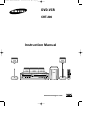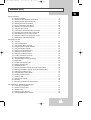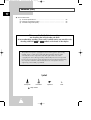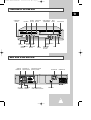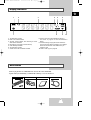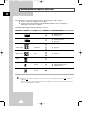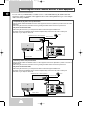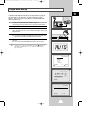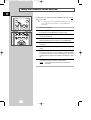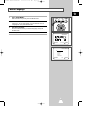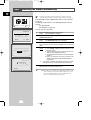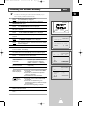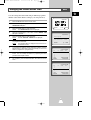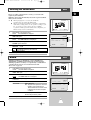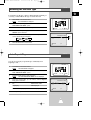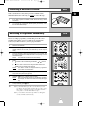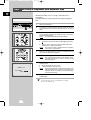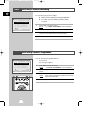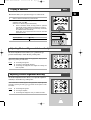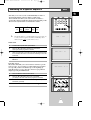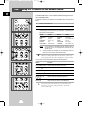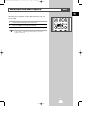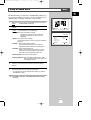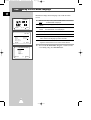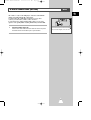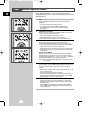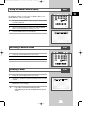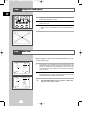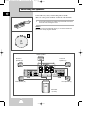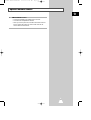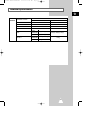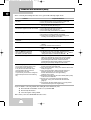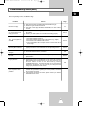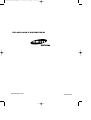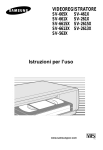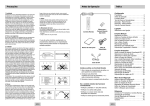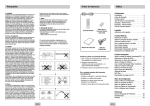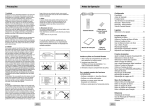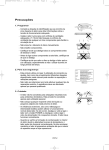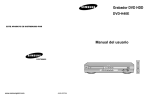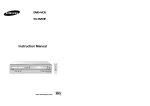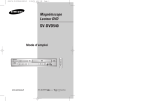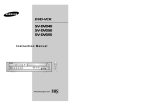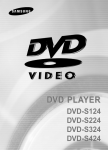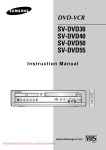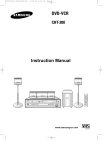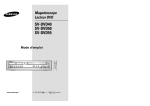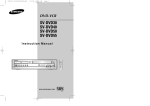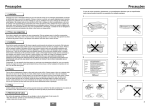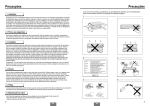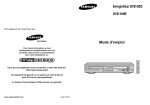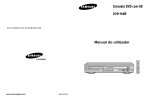Download Samsung CHT-200 User Manual
Transcript
00334A CHT200/AFR-GB1
12/9/03 10:05 AM
Page 1
DVD-VCR
CHT-200
Instruction Manual
TV
STANDBY/ON
STANDBY/ON
SCREEN FIT
ATR
SVHS
ZOOM
SELECT
DVD
VCR
TV VOL.
TV
PROG/TRK
OPEN/CLOSE
MUTE
STEP
MENU
INFO.
CLEAR
REC
SPEAKER
PROG
ANGLE
MODE
REPEAT
INPUT
AMP VOL.
AUDIO
RETURN
/A. DUB
TV/VCR
TEST
SOUND MODE SOUND EFFECT
TITLE
SUBTITLE
SPEED
TIMER
DISC MENU
MARK
INDEX
00015D
www.samsungvcr.com
PAL/SECAM
00334A CHT200/AFR-GB1
12/9/03 10:05 AM
Page 2
Contents
GB
◆ FOREWORD
■
Disc Type and Characteristics.......................................................................
6
◆ DVD-VCR OVERVIEWS
■
■
■
■
■
Front View of the DVD-VCR ..........................................................................
Rear View of the DVD-VCR...........................................................................
Infrared Remote Control ................................................................................
Display Indicators ..........................................................................................
Accessories ...................................................................................................
7
7
8
9
9
◆ CONNECTING YOUR DVD-VCR
■
■
■
■
■
■
■
■
■
■
■
■
Deciding How to Connect DVD-VCR.............................................................
Connecting DVD-VCR to the TV using the Coaxial Cable ............................
Connecting DVD-VCR to the TV using the SCART Cable ............................
Connecting DVD-VCR to a Satellite Receiver or Other Equipment...............
Plug & Auto Set up ........................................................................................
Tuning Your Television for the DVD-VCR .....................................................
Deck Control Keys.........................................................................................
Basic TV Tuner Operations ...........................................................................
Copying from DVD to VCR ............................................................................
Inserting Batteries in the Remote Control......................................................
Setting the Date and Time.............................................................................
Menu Language.............................................................................................
10
11
11
12
13
14
15
16
17
18
18
19
◆ SETTING UP YOUR DVD-VCR
■
■
■
■
■
■
■
■
■
■
■
■
■
Presetting the Stations Automatically ............................................................
Presetting the Stations Manually ...................................................................
Clearing a Preset Station...............................................................................
Changing the Preset Station Table................................................................
Selecting the RF OUT Sound Mode (B/G-D/K) .............................................
Setting the DVD-VCR Output Channel..........................................................
Selecting the Colour Mode ............................................................................
NICAM ...........................................................................................................
Intelligent Picture Control ..............................................................................
Auto Power off ...............................................................................................
Selecting the Cassette Type..........................................................................
Auto Repeat Play...........................................................................................
OSD...............................................................................................................
20
21
22
23
24
24
25
25
26
26
27
27
28
◆ RECORDING TELEVISION BROADCASTS
■
■
■
■
■
■
■
2
Selecting the Recording Speed .....................................................................
Protecting a Recorded Cassette....................................................................
Recording a Programme Immediately ...........................................................
Recording a Programme with Automatic Stop...............................................
Using the Timer Programming Feature .........................................................
Checking a Preset Recording........................................................................
Cancelling a Preset Programme....................................................................
28
29
29
30
31
32
32
00334A CHT200/AFR-GB1
12/9/03 10:05 AM
Page 3
Contents (cont.)
GB
◆ PLAYING BACK
■
■
■
■
■
■
■
■
■
■
■
■
Playing a Cassette.........................................................................................
Adjusting Picture Alignment Automatically ....................................................
Adjusting Picture Alignment Manually ...........................................................
Selecting the Audio Output Mode..................................................................
Playing a Cassette in Slow Motion ................................................................
Searching for a Specific Sequence ...............................................................
Using the Tape Counter ................................................................................
Connecting an RCA Audio/Video Input Cable ...............................................
Recording from Another VCR or Camcorder.................................................
Audio Dubbing a Pre-recorded Cassette.......................................................
Using the TV Buttons on the Remote Control ...............................................
SQPB (Super VHS Quasi Playback) .............................................................
33
33
33
34
34
35
36
37
38
39
40
41
◆ DVD FUNCTIONS
■
■
■
■
■
■
■
■
■
■
■
■
■
■
■
■
■
■
■
■
■
■
■
■
Connection ......................................................................................................
Using the MAIN Menu ...................................................................................
Using the Disc Menu Language ....................................................................
Using the Audio Language Features .............................................................
Using the Subtitle Language .........................................................................
Setting Up the Parental Control.....................................................................
Setting Up the Audio Options ........................................................................
Setting Up the Display Options......................................................................
S-Video Connections (for DVD).....................................................................
Special Playback Features ............................................................................
Using the Display Function (DVD/CD)...........................................................
Repeat Play ...................................................................................................
Programmed Playback (CD)..........................................................................
Random Playback (CD).................................................................................
SCREEN FIT Play .........................................................................................
Selecting the Audio Language (Using the Audio button)...............................
Selecting the Subtitle Language (Using the Subtitle button) .........................
Changing the Camera Angle .........................................................................
Using the Mark Function (DVD).....................................................................
Recalling a Marked Scene.............................................................................
Clearing a Mark .............................................................................................
Using the Zoom (DVD) ..................................................................................
MP3 Play .......................................................................................................
MP3 Play (CD-R MP3 disc requirements) .....................................................
42
43
44
45
45
46
47
48
49
50
51
52
53
53
54
55
55
56
57
57
57
58
58
59
◆ Appendix A - Advanced Connections
■
■
■
■
■
Connecting the Speakers ..............................................................................
Speaker Volume Control ...............................................................................
Speaker setup ...............................................................................................
Dolby Pro Logic II decoder ............................................................................
SOUND MODE/EFFECT function .................................................................
60
61
62
64
65
3
00334A CHT200/AFR-GB1
12/9/03 10:05 AM
Page 4
Contents (cont.)
GB
◆ SOLVING PROBLEMS
Technical Specifications ................................................................................
Problems and Solutions (VCR)......................................................................
Troubleshooting Guide (DVD) .......................................................................
■
■
■
66
68
69
This manuel is divided into two sections:
one describing the VCR; the other, the DVD.
Prior to undertaking anything, please verify in which section you actually are by
checking either the VCR or DVD symbols or the header of the chapter.
This product incorporates copyright protection technology that is protected by
method claims of certain U.S. patents and other intellectual property rights
owned by Macrovision Corporation and other rights owners. Use of this
copyright protection technology must by authorized by Macrovision Corporized
by Macrovision Corporation, and is intended for home and other limited viewing
uses only unless otherwise authorized by Macrovision Corporation. Reverse
engineering or disassembly is prohibited.
Symbols
1
1
☛
➢
Press/push
Hold down
Important
Note
1 = Step number
4
00334A CHT200/AFR-GB1
12/9/03 10:05 AM
Page 5
Safety Instructions
GB
The following illustrations represent precautions.
The lightning bolt is a warning sign alerting you to dangerous voltage inside the product.
DO NOT OPEN THE DVD-VCR. Refer to service personnel.
10%
75%
40°C
H
H
5°C
Do NOT expose the DVD-VCR
to extreme temperature conditions (below 5°C and above
40°C) or to extreme humidity
conditions (less than 10% and
more than 75%).
Do NOT expose the DVD-VCR
to direct sunlight.
Do NOT expose the DVD-VCR
to any liquids.
Do NOT place any objects on
the DVD-VCR or remote
control.
During a storm and/or lightning, unplug the DVD-VCR
from the mains socket and
aerial.
If the remote control is not
used for a long period of time,
remove the batteries and store
it in a cool, dry place.
THIS DEVICE IS NOT FOR USE IN INDUSTRIAL
ENVIRONMENTS
5
00334A CHT200/AFR-GB1
12/9/03 10:05 AM
Page 6
Disc Type and Characteristics
GB
This DVD player is capable of playing the following types of discs with the corresponding logos :
Disc Types
(Logos)
Recording Disc Size
Types
DVD
12 Cm
Audio
+
Video
8 Cm
AUDIO-CD
Max.
Playing
Time
Characteristics
Single-sided
240 min.
Double-sided
480 min.
Single-sided
80 min.
Double-sided
160 min.
• DVD contains excellent sound
and video due to Dolby Digital
and MPEG-2 system.
• Various screen and audio
functions can be easily selected
through the on-screen menu.
12 Cm
74 min.
8 Cm
20 min.
Audio
• An LP is recorded as an analog
signal with more distortion. CD
is recorded as a Digital Signal
with better audio quality, less
distortion and less deterioration
of audio quality over time.
* DO NOT play CD-ROM, VCD, CD-I and DVD-ROM in this player!
(CDGs play audio only, not graphics.)
* It may not be to play CD-R,CD-RW and DVD-R in all cases due to the type of disc or condition of the
recording.
Disc Markings
PAL
• Playback
Region
Number
• PAL colour
system in U.K,
France, Germany,
etc.
NTSC
STEREO
• Stereo
• NTSC broadcast • Dolby
Digital disc
disc
system in USA,
Canada, japan,
South Korea, etc.
DIGITAL
SOUND
• Digital
Audio disc
• DTS disc
• ”DTS” and “DTS Digital Surround” are registered trademarks of Digital Theater Systems, Inc.
• Manufactured under license from Dolby Laboratories.
“Dolby”, “Pro Logic”, and the double-D symbol are trademarks of Dolby Laboratories.
Playback Region Number
Both the DVD player and the discs are coded by region. These regional codes must match in order for the
disc to play. If the codes do not match, the disc will not play.
The Region Number for this player is described on the rear panel of the player.
6
00334A CHT200/AFR-GB1
12/9/03 10:05 AM
Page 7
Front View of the DVD-VCR
GB
STANDBY/ON
BUTTON
RECORD
BUTTON
DVD DECK
OPEN/CLOSE
BUTTON
VIDEO CASSETTE
COMPARTMENT
INPUT
SELECT
INPUT
STOP
BUTTON
PLAY/STILL
BUTTON
REW/SKIP BACK
BUTTON
SOUND
MODE
F.F/SKIP NEXT
BUTTON
MUTE
DVD/VCR SELECT
BUTTON
COPY
BUTTON
PROGRAMME
SELECTION
BUTTONS
EJECT BUTTON
VOLUME
MUTE
Rear View of the DVD-VCR
AERIAL IN
CONNECTOR
AUX AUDIO L, R
IN/OUT SOCKETS
OUT TO TV
CONNECTOR
VIDEO IN/OUT
SOCKETS
AV2 (DEC./EXT.) SCART
(EURO-21) SOCKET
AV1 (EURO AV) IN/OUT
SCART (EURO-21) SOCKET
COOLING FAN
SPEAKER OUT
S-VIDEO OUT
7
00334A CHT200/AFR-GB1
12/9/03 10:05 AM
Page 8
Infrared Remote Control
GB
TV
STANDBY/ON
STANDBY/ON
1
2
SCREEN FIT
ATR
SVHS
ZOOM
19
1
2
3
20
4
5
6
7
8
9
10
11
12
13
14
15
16
17
18
19
20
21
22
23
24
25
26
21
SELECT
3
DVD
VCR
TV VOL.
TV
PROG/TRK
INPUT
AMP VOL.
23
4
OPEN/CLOSE
MUTE
F.ADV / STEP
AUDIO
24
25
5
6
7
8
26
MENU
INFO.
CLEAR
RETURN
/A. DUB
9
10
11
12
17
18
TV/VCR
SOUND MODE SOUND EFFECT
SPEAKER
TEST
ANGLE
TITLE
SUBTITLE
SPEED
TIMER
REPEAT
DISC MENU
MARK
INDEX
32
33
34
35
36
37
38
00015D
8
27
28
29
30
31
REC
13
14
15
16
22
27
28
29
30
31
32
33
34
35
36
37
38
STANDBY/ON
SCREEN FIT, SVHS
DVD, VCR, TV, INPUT
SELECT
TV VOLUME
OPEN/CLOSE
MUTE
REWIND, SKIP BACK
STOP
MENU
INFO.
ENTER
LEFT
RECORD
TEST
SPEAKER
ANGLE
REPEAT
TITLE, SPEED
TV STANDBY/ON
0-9
ZOOM, ATR
PROG/TRK
AMP VOLUME
AUDIO
F.ADV/STEP
FAST-FORWARD, SKIP
NEXT
PLAY/STILL
RETURN/A.DUB
CLEAR
UP
RIGHT
DOWN
TV/VCR
SOUND MODE
SOUND EFFECT
DISC MENU
MARK, INDEX
SUBTITLE,TIMER
00334A CHT200/AFR-GB1
12/9/03 10:05 AM
Page 9
Display Indicators
GB
GB
1
2
3
4
7
5
6
8
1 The DVD Deck is active.
2 DVD or CD media is loaded.
3 The time, counter position, time remaining or current
deck status is indicated.
4 Recording is in progress (normal and timer).
5 VHS videotape is loaded.
6 The VCR Deck is active.
7 A DVD with a DTS soundtrack is loaded.
9
8 The Hi-Fi track of a VHS videotape is playing or
the current TV program or video is broadcast in
Stereo.
9 Timer Recording is in progress. When it blinks an
error has occurred. When recording is on, it displays
without the clock hands. It also blinks when you
pause the VCR.
10 DVD to VHS copy is in progress
Accessories
You have just purchased a SAMSUNG Video Cassette Recorder (DVD-VCR).
Together with your DVD-VCR, you will find the following accessories in the box.
REMOTE CONTROL
& BATTERIES
AUDIO & VIDEO CABLE
10
OWNER’S INSTRUCTIONS
COAXIAL CABLE
STAN
DBY/
ON
EN FIT
SVHS
SCRE
PROG
CLOSE
OPEN/
VCR
CT
SELE
TV ON
DBY/
STAN
TV VOL.
DVD
ATR
ZOOM
MUTE
TV
/TRK
MENU
T
.
/ STEP
VOL.
F.ADV
AMP
INPU
INFO
AUDI
O
CLEA
D
SOUN
SPEE
TITLE
TEST
AT
RN
RETUDUB
/A.
E
REPE
ANGL
KER
R
SPEA
REC
TV/VC
R
R
INDE
MARK
T
MENU
EFFEC
DISC
SOUND
ITLE
TIME
SUBT
D MODE
X
5D
0001
9
00334A CHT200/AFR-GB1
12/9/03 10:05 AM
Page 10
Deciding How to Connect DVD-VCR
GB
You must take into account various factors when connecting audio or video systems:
◆ Types of connectors available on your systems
◆ Systems connected permanently to the DVD-VCR (satellite receiver for example) or
temporarily (camcorder for example)
Your DVD-VCR is equipped with the following connectors.
Connector
Location
Type
Direction
Recommended Use
◆ Television
◆ Satellite receiver
◆ Other VCR
AV1 (EURO AV) Rear
SCART
In/Out
AV2 IN
Rear
SCART
In
◆ Satellite receiver
◆ CANAL/DECODER
◆ Other VCR
AUDIO input
Rear
Audio RCA
In
◆ Audio in
Audio RCA
Out
◆ Audio out
RCA
In
◆ Video in
RCA
Out
◆ Video out
S-JACK
Out
◆ S-Video out (DVD only)
IN FROM ANT. Rear
75 Ω
coaxial
In
◆ Aerial
◆ Cable television network
◆ Satellite receiver
OUT TO TV
75 Ω
coaxial
Out
AUDIO output
VIDEO input
Rear
VIDEO output
S-VIDEO
output
Rear
Rear
◆ Television
☛Whenever
you connect an audio or video system to your DVD-VCR, ensure that all elements are
switched off.
Refer to the documentation supplied with your equipment for detailed connection instructions
and associated safety precautions.
10
00334A CHT200/AFR-GB1
12/9/03 10:05 AM
Page 11
Connecting DVD-VCR to the TV using the Coaxial Cable
GB
To receive television programmes a signal must be received from
one of the following sources:
◆
◆
◆
◆
☛
An outdoor aerial
An indoor aerial
A cable television network
A satellite receiver
2
Make sure that both the television and the DVD-VCR are
switched off before connecting the cables.
1
Remove the aerial or network input cable from the television.
2
Connect this cable to the 75Ω coaxial socket marked
rear of your DVD-VCR.
TV
on the
TV
3
Plug the coaxial cable supplied into the
DVD-VCR.
4
Plug the other end of the coaxial cable into the connector
previously used for the aerial on the television.
5
To obtain better quality pictures and sound on your television, you
can also connect your DVD-VCR to the television via the SCART
cable (see section below) if your television is equipped with this
type of connection.
socket on your
4
3
Connecting DVD-VCR to the TV using the SCART Cable
Aeria
TV
3
2
SCART Cable
RF coaxial cable
You can connect your DVD-VCR to the television using the SCART cable if the appropriate input is
available on the television. You thus:
◆ Obtain better quality sound and pictures
◆ Simplify the setting up procedure of your DVD-VCR
☛
◆ Regardless of the type of connection chosen, you must always connect the coaxial cable
supplied. Otherwise, no picture will be visible on the screen when the DVD-VCR is switched
off.
◆ Make sure that both the television and the DVD-VCR are switched off before connecting the
cables.
1
Connect the coaxial cable as indicated in the above section.
2
Connect one end of the SCART cable to the AV1 (EURO AV) socket on the rear of the DVD-VCR.
3
Plug the other end into the appropriate connector on the television.
11
00334A CHT200/AFR-GB1
12/9/03 10:05 AM
Page 12
Connecting DVD-VCR to a Satellite Receiver or Other Equipment
GB
You can connect your DVD-VCR to a Satellite receiver or other DVD-VCR using the SCART cable if the
appropriate outputs are available on the equipment chosen. The following illustrations give a few examples
of the connection possibilities.
1. AV1(EURO AV): By means of 21-pin Scart Cable
Plug the SCART Cable with satellite receiver or other equipment into the AV1 (EURO AV) socket on the rear of the
DVD-VCR.
After making this connection, select the source by pressing the INPUT button for the AV1 input sources.
2. By means of RF Coaxial Cable
After making this connection, you must preset the station received through the satellite tuner.
RF output channel of the satellite receiver should be adjusted away from channel 36, which is used by the
DVD-VCR, e.g. re-adjust to channel 39.
Aerial
Satellite Receiver or other Equipment
Aerial Connector
2
TV
1
SCART Cable
RF coaxial cable
1. AV2 IN: By means of 21-pin Scart Cable
Plug the SCART Cable with satellite receiver or other equipment into the AV2 (DEC./EXT.) socket on the rear of
the DVD-VCR.
After making this connection, select the source by pressing the INPUT button for the AV2 input sources.
2. By means of RF Coaxial Cable
After making this connection, you must preset the station received through the satellite tuner.
RF output channel of the satellite receiver should be adjusted away from channel 36, which is used by the
DVD-VCR, e.g. re-adjust to channel 39.
Aerial
Satellite Receiver or other Equipment
Aerial Connector
2
TV
SCART Cable
RF coaxial cable
12
1
00334A CHT200/AFR-GB1
12/9/03 10:05 AM
Page 13
Plug & Auto Set up
GB
Your DVD-VCR will automatically set itself up when it is plugged
into the mains for the first time. TV stations will be stored in
memory. The process takes a few minutes. Your DVD-VCR will
then be ready for use.
1
Connect the coaxial cable as indicated on page 11.
(Connecting Your DVD-VCR to the TV Using the Coaxial Cable)
2
Plug the DVD-VCR into the mains.
3
Set “Language”
Move the selection bar to your desired Language, then press
ENTER button.
4
Start the auto scanning.
◆ The number of stations automatically stored by the DVD-VCR
depends on the number of stations that it has found.
5
The time and date are displayed. See page 18, Check the date
and time.
◆ It is correct, Press RETURN button twice to exit the menu.
➢
TV
2
Auto preset can be performed by pressing ■ (STOP) on
the VCR continuously for 5 seconds or more with no
tape inserted.
LANGUAGE SET
❿ English
Français
Deutsch
Español
Italiano
Nederlands
RETURN
ENTER
❷
AUTO SET UP
PLEASE WAIT
60%
I■ ■ ■ ■ ■ ■ ■ ■ ■ ■ ■ ■ -------I
RETURN
CLOCK SET
12:01
1/JAN/2004
THU
➛❿
RETURN
13
❷
00334A CHT200/AFR-GB1
12/9/03 10:05 AM
Page 14
Tuning Your Television for the DVD-VCR
GB
TV
STANDBY/ON
STANDBY/ON
You must tune your television for the DVD-VCR only if you are not
using a Scart cable
➢
2
4
MENU
INFO.
CLEAR
14
To view pictures from your DVD-VCR when a Scart cable
is used, the television must be set to the audio/video
mode (AV).
1
Switch on the television.
2
Switch on the DVD-VCR by pressing STANDBY/ON on the front of
the DVD-VCR or STANDBY/ON on the remote control.
3
Select a programme position on the television to be reserved for
use with your DVD-VCR.
4
Insert the video cassette in the DVD-VCR. Check that the
DVD-VCR starts reading the cassette; if not, press ❿II button.
5
Start a scan on your television or set the television to UHF
channel 36.
6
Fine tune the television until the pictures and sound are obtained
clearly.
7
If you cannot find the pictures and sound, or there is interference
from nearby channels, it may be necessary to change the setting
of the DVD-VCR output channel (see Setting the DVD-VCR
Output Channel on page 24 and Problems and Solutions on page
68).
8
When the picture and sound are perfectly clear, store this channel
at the desired programme position on the television.
That programme is now reserved for use with your
Result:
DVD-VCR.
RETURN
/A. DUB
00334A CHT200/AFR-GB1
12/9/03 10:05 AM
Page 15
Deck Control Keys
GB
The DVD-VCR uses one set of controls to operate both decks. The
following keys are helpful in successfully controlling each deck.
1
STANDBY/ON Button
Press the STANDBY/ON button on the remote control or front
panel to turn on the DVD-VCR.
2
DVD Button
Press the DVD button on the remote control when you want to
control the DVD deck.
◆ The DVD indicator will light on the Front Panel Display to show
that the DVD deck is selected.
STANDBY/ON
1
1
SCREEN FIT
SVHS
ZOOM
SELECT
3
4
VCR Button
Press the VCR button on remote control when you want to control
the VCR deck.
◆ The VCR indicator will light on the Front Panel Display to show
that VHS deck is selected.
INPUT Button
Press the INPUT button repeatedly to cycle through all of your
input sources, including the Tuner (PR##), AV1, AV2 and AUX
(rear RCA input).
➢
Before using the VCR operation of 20~41 pages, press
the VCR button on the remote control to select VCR
mode.
DVD
VCR
TV VOL.
TV
MUTE
AMP VOL.
3
2
OPEN/CLOSE
INPUT
PROG/TRK
F.ADV / STEP
INPUT
MUTE
4
Before using the DVD operation of 42~59 pages, press
the DVD button on the remote control to select and
watch DVD.
15
AUDIO
00334A CHT200/AFR-GB1
12/9/03 10:05 AM
Page 16
Basic TV Tuner Operations
GB
The following buttons are used when watching television via the
DVD-VCR’s built-in TV tuner.
TV/VCR
REC
1
TV / VCR Button
Press to switch between your TV’s tuner and the VCR’s internal
tuner.
2
PROG Up/Down Button
Press to change to the next or previous channel.
3
0-9 Buttons
Press to select channels directly.
SOUND MODE SOUND EFFECT
SPEAKER
TEST
ANGLE
TITLE
SUBTITLE
SPEED
TIMER
1
REPEAT
DISC MENU
MARK
SELECT
DVD
VCR
TV VOL.2
TV
PROG/TRK
INPUT
AMP VOL.
2
OPEN/CLOSE
MUTE
F.ADV / STEP
AUDIO
SCREEN FIT
ATR
SVHS
ZOOM
SELECT
16
3
00334A CHT200/AFR-GB1
12/9/03 10:05 AM
Page 17
Copying from DVD to VCR
GB
The DVD-VCR allows you to copy the contents of a DVD to a VHS
tape with a press of the COPY button.
If the DVD you are attempting to copy is copy
protected, you will not be able to copy the disc. It is not
permitted to copy Macrovision® encoded DVDs.
INPUT
MUTE
1
1
Insert Disc
Insert the disc you wish to copy in the DVD deck and close the
drawer.
2
Insert VHS Tape
Insert a blank VHS videotape into the VCR deck.
3
Copy the DVD to VHS Tape
Press the COPY button on the DVD-VCR front panel.
◆ The DVD will go into Play mode and the VCR will go into Record
mode.
4
INPUT
MUTE
2
Stop the Copy Process
When the DVD is finished playing, press the VCR button on the
remote control and then press the STOP button to end the copy.
◆ You must stop the Copy process manually when the DVD movie
ends or the DVD may replay and record over and over again.
☛
The NTSC DVD Copy process can not active.
3
SVHS
ZOOM
SELECT
DVD
VCR
TV VOL.
TV
INPUT
PROG/TRK 4
AMP VOL.
OPEN/CLOSE
MUTE
F.ADV / STEP
AUDIO
MENU
INFO.
CLEAR
RETURN
/A. DUB
4
17
00334A CHT200/AFR-GB1
12/9/03 10:05 AM
Page 18
Inserting Batteries in the Remote Control
GB
You must insert or replace the batteries in the remote control when
you:
◆ Purchase the DVD-VCR
◆ Find that the remote control is no longer working
correctly
1
1
Push the tab in the direction of the arrow to release the battery
compartment cover on the rear of the remote control.
2
Insert two AAA, R6 or equivalent batteries, taking care to respect
the polarities:
◆
+ on the battery with + on the remote control
◆
– on the battery with – on the remote control
3
Replace the cover by aligning it with the base of the remote
control and pushing it back into place.
➢
Do not mix different battery types (manganese and
alkaline for example).
Setting the Date and Time
Your DVD-VCR contains a 24-hour clock and calendar used to:
◆ Automatically stop programme recording
◆ Preset your DVD-VCR to record a programme
automatically
MAIN MENU
You must set the date and time when:
◆ You purchase the DVD-VCR
☛
CLOCK SET
RETURN
❷
➛ ❿
ENTER
CLOCK SET
12:00
1/JAN/2004
THU
➛❿
RETURN
❷
◆ Do not forget to reset the time when you change
clocks from winter to summer time and vice versa.
1
Press MENU on the remote control.
Result:
The programming menu is displayed.
2
Press the corresponding
CLOCK SET option.
3
Press the ENTER button to select this option.
Result:
The CLOCK SET menu is displayed.
4
Press ➛ or ❿ to select the hour, minutes, day, month and year.
The option selected flashes.
Result:
5
Press the or ❷ buttons to increase or decrease the value.
Result:
The day of the week is displayed automatically.
➢
6
18
, ❷ or ➛, ❿ buttons to select the
You can hold the or ❷ buttons down to scroll more
quickly through the values.
On completion, press RETURN to exit the menu.
00334A CHT200/AFR-GB1
12/9/03 10:05 AM
Page 19
Menu Language
GB
1
Open “MAIN MENU”
With the DVD in stop mode, press the MENU button.
2
INFO.
CLEAR
RETURN
/A. DUB
Set “LANGUAGE”
Using the , ❷ and ➛, ❿ buttons, move the selection arrow to
Language set then press ENTER button.
3
MENU
1
Set menu Language
Move the selection bar to your desired Language, then press
ENTER button.
4
On completion, press RETURN to exit the menu.
MAIN MENU
LANGUAGE SET
RETURN
❷
➛ ❿
ENTER
LANGUAGE SET
❿ English
Français
Deutsch
Español
Italiano
Nederlands
RETURN
❷
19
ENTER
00334A CHT200/AFR-GB2
12/9/03 10:04 AM
VCR
Page 20
Presetting the Stations Automatically
GB
MAIN MENU
☛
You do not need to preset the stations if you have already
set them automatically (see Plug & Auto Set Up on page 13).
Your DVD-VCR contains a built-in tuner used to receive television
broadcasts.
INSTALLATION
RETURN
❷
➛ ❿
ENTER
You must preset the stations received through the tuner. This can
be done:
◆ Automatically
◆ Manually (see page 21)
You can store up to 80 stations.
INSTALLATION
AUTO SET UP
MANUAL SET UP
TV SYSTEM
VCR OUTPUT CH
RETURN
:G
:CH36
❷
ENTER
YOUR DATA WILL BE LOST
1
Press the MENU button on the remote control.
Result:
The MAIN MENU is displayed.
2
Press the corresponding , ❷ or ➛, ❿ buttons to select the
INSTALLATION option.
3
Press the ENTER button to select this option.
Result:
The INSTALLATION menu is displayed.
4
Press the corresponding or ❷ buttons, until the AUTO SET UP
option is selected. And then press the ENTER button to select this
option.
5
Press ENTER to start the auto scanning.
Result:
◆ The PLEASE WAIT indication flashes on the
television screen.
◆ The first frequency band is scanned and the first
station found is displayed and stored.
◆ The DVD-VCR then searches for the second station
and so on.
◆ When the automatic scanning procedure has
finished, the DVD-VCR switches automatically to
programme 1.
PRESS ENTER TO CONTINUE
RETURN TO EXIT
AUTO SET UP
➢
PLEASE WAIT
2%
I--------------------I
RETURN
6
➢
20
The number of stations automatically stored by the DVDVCR depends on the number of stations that it has found.
If you wish to cancel the auto scanning before the end, press the
RETURN button three times to exit the menu.
◆ Once the auto scanning procedure has finished, some
stations may have been stored more than once; select
the stations with the best reception and delete the
ones no longer required (see page 22).
00334A CHT200/AFR-GB2
12/9/03 10:04 AM
Page 21
VCR
Presetting the Stations Manually
☛
GB
You do not need to preset the stations manually if you
have already set them automatically.
1
Press the MENU button on the remote control.
Result:
The MAIN MENU is displayed.
2
Press the corresponding , ❷ or ➛, ❿ buttons to select the
INSTALLATION option.
3
Press the ENTER button to select this option.
The INSTALLATION menu is displayed.
Result:
4
Press the corresponding
MAIN MENU
or ❷ buttons, until the MANUAL SET
INSTALLATION
UP option is selected.
5
Press the ENTER button to select a MANUAL SET UP option.
Result:
The TV STATION TABLE menu is displayed.
6
Press the
required.
7
Press the ❿ button to preset the station.
Result:
The MANUAL TUNING menu is displayed.
❷
➛ ❿
ENTER
or ❷ buttons to select a programme number as
8
Press the ➛ or ❿ buttons to start scanning.
Result:
The frequency band is scanned and the first station
found is displayed.
9
Press the ❷ button, until the DECODER is selected.
10
Press the ❿ button to activate or deactivate use of the decoder
for the TV station, if necessary.
11
Press the or ❷ buttons until the NAME is selected.
The station name is set automatically from the broadcast signal.
12
To change the programme’s name, press the ❿ button.
The first letter of the name flashes.
Result:
13
To...
Then...
Select a character
in the name
Press the or ❷ button until the
required character is displayed
(letters, numbers or “-” character).
Move to the next or
previous character
Press the ➛ or ❿ buttons
respectively.
14
RETURN
If you...
Then...
Wish to store the
station displayed
◆
◆
◆
Do not wish to
store the station
displayed
◆
◆
◆
Press the or ❷ buttons until the MFT
is selected.
Press the ➛ or ❿ buttons to adjust the
picture, if necessary.
Press ENTER to store the station
INSTALLATION
AUTO SET UP
MANUAL SET UP
TV SYSTEM
VCR OUTPUT CH
RETURN
❷
Repeat this procedure from Step 6 onwards, until all the required
stations have been stored.
16
On completion, press the RETURN button three times to exit the
menu.
ENTER
TV STATION TABLE
PR
1
2
3
4
5
❷
CH
❿
RETURN
NAME
DEC
SWAPPING:ENTER
DELETE:CLEAR
MANUAL TUNING
PR
CH
MFT
DECODER
NAME
:
:
:
:
:
❷ ➛❿
RETURN
1
--OFF
----
MEMORY:ENTER
Press the or ❷ buttons until the CH
is selected.
Press the ➛ or ❿ buttons to go on
scanning the frequency band and display
the next station
Go back to the beginning of Step 9
15
:G
:CH36
21
00334A CHT200/AFR-GB2
12/9/03 10:04 AM
VCR
Page 22
Clearing a Preset Station
GB
If you have stored a TV station:
◆ That you do not require
◆ At the wrong programme position
MAIN MENU
you can cancel it.
INSTALLATION
RETURN
❷
➛ ❿
ENTER
1
Press the MENU button on the remote control.
2
Press the corresponding , ❷ or ➛, ❿ buttons to select the
INSTALLATION option.
3
Press the ENTER button to select this option.
Result:
The INSTALLATION menu is displayed.
INSTALLATION
4
AUTO SET UP
MANUAL SET UP
TV SYSTEM
VCR OUTPUT CH
RETURN
:G
:CH36
❷
PR
1
2
3
4
5
❷
CH
003
NAME
---
❿
DEC
OFF
SWAPPING:ENTER
DELETE:CLEAR
RETURN
22
or ❷ buttons, until the MANUAL SET
5
Press the ENTER button to select this option.
Result:
The TV STATION TABLE menu is displayed.
6
Press the corresponding or ❷ buttons, until the required preset
TV station is selected. (PR)
7
Press the CLEAR button.
8
Repeat the same procedure from Step 6 onwards until all the
required stations have been cleared.
9
On completion, press the RETURN button three times to exit the
menu.
ENTER
TV STATION TABLE
Press the corresponding
UP option is selected.
00334A CHT200/AFR-GB2
12/9/03 10:04 AM
Page 23
VCR
Changing the Preset Station Table
GB
You can rearrange the Station Table and give different programme
numbers to the stations listed according to your own preferences.
MAIN MENU
1
Press the MENU button on the remote control.
2
Press the corresponding
INSTALLATION option.
3
4
, ❷ or ➛, ❿ buttons to select the
INSTALLATION
Press the ENTER button to select this option.
Result:
The INSTALLATION menu is displayed.
Press the corresponding
RETURN
❷
➛ ❿
ENTER
or ❷ buttons, until the MANUAL SET
UP option is selected.
INSTALLATION
5
Press the ENTER button to select this option.
The TV STATION TABLE menu is displayed.
Result:
6
Press the corresponding or ❷ buttons, until the required preset
TV programme is selected.
Result:
The selected station is displayed at the same time on
the television screen.
7
AUTO SET UP
MANUAL SET UP
TV SYSTEM
VCR OUTPUT CH
RETURN
❷
To change the programme number assigned to a station press the
ENTER button on the remote control (For example; To move a TV
station in programme 1 to programme 3).
8
Move to the other programme number and press the ENTER
button. You can modify this station by repeating the same
procedure from Step 6 onwards.
9
On completion, press the RETUTN button three times to exit the
menu.
:G
:CH36
ENTER
TV STATION TABLE
PR
1
2
3
4
5
❷
CH
003
❿
NAME
---
DEC
OFF
SWAPPING:ENTER
DELETE:CLEAR
RETURN
TV STATION TABLE
PR
1
2
3
4
5
❷
CH
003
❿
RETURN
NAME
DEC
---
OFF
SWAPPING:ENTER
DELETE:CLEAR
23
00334A CHT200/AFR-GB2
12/9/03 10:04 AM
VCR
Page 24
Selecting the RF OUT Sound Mode (B/G-D/K)
GB
You can choose the sound mode (B/G or D/K) according to the TV
set connected to your VCR.
MAIN MENU
INSTALLATION
RETURN
❷
➛ ❿
1
Press MENU on the remote control.
Result:
The MAIN MENU is displayed.
2
Press the corresponding , ❷ or ➛, ❿ buttons to select the
INSTALLATION option.
3
Press the ENTER button to select this option.
Result:
The INSTALLATION menu is displayed.
4
Press the
selected.
5
Press the ➛ or ❿ button to select G or K.
6
On completion, press RETURN to exit the menu.
ENTER
INSTALLATION
AUTO SET UP
MANUAL SET UP
TV SYSTEM
VCR OUTPUT CH
:G
:CH36
RETURN
❷
VCR
or ❷ buttons, until the TV SYSTEM option is
G
K
➛❿
Setting the DVD-VCR Output Channel
Your DVD-VCR output channel may need to be changed if the
pictures suffer from interference or if your TV cannot find the
pictures.
Also, you can change the DVD-VCR output channel to adjust the
frequency in which information is displayed on the screen.
MAIN MENU
INSTALLATION
RETURN
❷
➛ ❿
ENTER
INSTALLATION
AUTO SET UP
MANUAL SET UP
TV SYSTEM
VCR OUTPUT CH
:G
:CH36
CH21
1
Press MENU on the remote control.
Result:
The MAIN MENU is displayed.
2
Press the corresponding
INSTALLATION option.
3
Press the ENTER button to select this option.
Result:
The INSTALLATION menu is displayed.
4
Press the
selected.
5
Select the required output channel (CH21~CH69) by pressing the
➛ or ❿ buttons.
6
On completion, press RETURN to exit the menu.
Then tune your television again (see page 14).
CH36
➛❿
RETURN
24
❷
CH69
, ❷ or ➛, ❿ buttons to select the
or ❷ buttons, until the VCR OUTPUT CH option is
00334A CHT200/AFR-GB2
12/9/03 10:04 AM
Page 25
VCR
Selecting the Colour Mode
GB
Before recording or playing back a cassette, you can select the
required system standard.
Otherwise, the system automatically selects the reception standard
when you select AUTO.
➢
◆
◆
When playing back a cassette, the standard is
automatically selected by the DVD-VCR.
When you playback an NTSC-recorded tape on this DVDVCR make a setting on the colour system according to your
TV. If your TV is a PAL system only TV, set NTPB.
If your TV is Multi System TV (NTSC 4.43 compatible), set
NT4.43 and you can record NT4.43.
1
Press MENU on the remote control.
The MAIN MENU is displayed.
Result:
2
Press the corresponding
USER SET option.
MAIN MENU
USER SET
RETURN
❷
➛ ❿
, ❷ or ➛, ❿ buttons to select the
3
Press the ENTER button to select this option.
Result:
The USER SET menu is displayed.
4
Press the corresponding or ❷ buttons, until the COLOUR
SYSTEM option is selected.
5
Press the ❿ button to select AUTO ➝ PAL ➝ SECAM ➝
MESECAM ➝ B/W.
AUTO When playing back a cassette, the system standard is
automatically selected by the DVD-VCR.
B/W Black and White
6
On completion, press RETURN twice to exit the menu.
USER SET
COLOUR SYSTEM
NICAM
IPC
AUTO POWER OFF
:AUTO
:ON
:ON
:OFF
RETURN
❷
VCR
NICAM programmes are divided into 3 types. NICAM Stereo,
NICAM Mono and Bilingual (transmission in another language).
NICAM programmes are always accompanied by a standard mono
sound broadcast and you can select the desired sound.
Please refer to page 34.
1
Press MENU on the remote control.
Result:
The MAIN MENU is displayed.
2
Press the corresponding
USER SET option.
, ❷ or ➛, ❿ buttons to select the
3
Press the ENTER button to select this option.
Result:
The USER SET menu is displayed.
4
Press the corresponding
is selected.
5
To...
Press ➛ or ❿, until...
Mono mode
OFF is displayed.
or
❷
MAIN MENU
USER SET
RETURN
❷
➛ ❿
ENTER
buttons, until the NICAM option
OFF: Only set at this position to record the
standard mono sound during a
NICAM broadcast if the stereo sound
is distorted due to inferior reception
conditions.
USER SET
COLOUR SYSTEM
NICAM
IPC
AUTO POWER OFF
RETURN
:AUTO
:ON
:ON
:OFF
❷
ON is displayed.
ON: Normally set at this position.
6
AUTO
PAL
SECAM
MESECAM
B/W
➛❿
NICAM
NICAM mode
ENTER
On completion, press RETURN twice to exit the menu.
25
➛❿
ON
OFF
00334A CHT200/AFR-GB2
12/9/03 10:04 AM
VCR
Page 26
Intelligent Picture Control
GB
The Intelligent Picture Control Feature allows you to adjust the
sharpness of the image automatically, according to your own
preferences.
MAIN MENU
1
During playback, press the MENU button on the remote control.
The MAIN MENU is displayed.
Result:
2
Press the corresponding
USER SET option.
3
Press the ENTER button to select this option.
Result:
The USER SET menu is displayed.
4
Press the corresponding
selected.
5
Press the ❿ button to select the IPC (intelligent picture control)
option.
USER SET
RETURN
❷
➛ ❿
ENTER
➢
USER SET
COLOUR SYSTEM
NICAM
IPC
AUTO POWER OFF
RETURN
:AUTO
:ON
:ON
:OFF
❷
ON
When intelligent picture control mode is ON, the sharpness
of the image is adjusted automatically.
To adjust the sharpness manually, press the ❷ button to turn the
IPC mode OFF.
7
Press the ➛ or ❿ buttons until the picture is displayed according to
your preferences.
➛❿
➢
If you do not press a button within ten seconds, the
PICTURE menu disappears automatically.
On completion, press the RETURN button.
Auto Power Off
The Auto Power Off feature automatically turns off your DVD-VCR
if no signal is received and you do not press any button for the
selected time.
MAIN MENU
USER SET
RETURN
or ❷ buttons, until the IPC option is
6
OFF
8
VCR
, ❷ or ➛, ❿ buttons to select the
❷
➛ ❿
Press MENU on the remote control.
Result:
The MAIN MENU is displayed.
2
Press the corresponding
USER SET option.
3
Press the ENTER button to select this option.
The USER SET menu is displayed.
Result:
4
Press the corresponding
OFF option is selected.
5
Press the ❿ button, until you select the time of Auto Power off
interval.
ENTER
USER SET
COLOUR SYSTEM
NICAM
IPC
AUTO POWER OFF
1
:AUTO
:ON
:ON
:OFF
OFF
2HOUR
3HOUR
RETURN
❷
OFF
or ❷ buttons, until the AUTO POWER
2HOUR
3HOUR
➛❿
6
26
, ❷ or ➛, ❿ buttons to select the
On completion, press RETURN twice to exit the menu.
00334A CHT200/AFR-GB2
12/9/03 10:04 AM
Page 27
VCR
Selecting the Cassette Type
GB
If you wish to use the tape counter to display the time remaining on
a cassette, you must indicate the type of cassette inserted.
1
Press MENU on the remote control.
Result:
The MAIN MENU is displayed.
2
Press the corresponding
MAIN MENU
, ❷ or ➛, ❿ buttons to select the
VCR FUNCTION SETUP option.
VCR FUNCTION SETUP
3
Press the ENTER button to select this option.
4
Press the corresponding
SELECT option is selected.
5
Press the ➛ or ❿ buttons as many times as required, until the
correct cassette length is displayed.
E180
E300
6
RETURN
❷
➛ ❿
ENTER
or ❷ buttons, until the TAPE
E240
E260
VCR FUNCTION SETUP
Tape Select
Repeat Play
OSD
➛❿
E180
Off
On
E180
E240
E260
E300
Press RETURN twice to exit the menu.
RETURN
❷
VCR
Auto Repeat Play
You can set repeat play to repeat the tape continuously from
beginning to end.
MAIN MENU
1
Press MENU on the remote control.
The MAIN MENU is displayed.
Result:
2
Press the corresponding
, ❷ or ➛, ❿ buttons to select the
VCR FUNCTION SETUP
VCR FUNCTION SETUP option.
RETURN
3
Press the ENTER button to select this option.
The VCR FUNCTION SETUP menu is displayed.
Result:
4
Press the corresponding
Play option is selected.
5
6
or
❷
❷
➛ ❿
ENTER
buttons, until the Repeat
VCR FUNCTION SETUP
To...
Press ➛ or ❿, until...
Repeat play
ON is displayed.
Do not wish to repeat play
OFF is displayed.
Tape Select
Repeat Play
OSD
RETURN
➛❿
❷
On completion, press RETURN twice to exit the menu.
27
E180
Off
On
Off
On
00334A CHT200/AFR-GB2
12/9/03 10:04 AM
VCR
Page 28
OSD
GB
Your DVD-VCR displays most information both on the DVD-VCR
and the television.
You can choose to display or hide this information on the television
screen (except for the Index, MAIN MENU and
Timer functions, which cannot be hidden).
MAIN MENU
VCR FUNCTION SETUP
RETURN
➛ ❿
❷
ENTER
1
Press MENU on the remote control.
Result:
The MAIN MENU is displayed.
2
Press the corresponding
, ❷ or ➛, ❿ buttons to select the
VCR FUNCTION SETUP option.
VCR FUNCTION SETUP
Tape Select
Repeat Play
OSD
➛❿
RETURN
E180
Off
On
On
Off
❷
3
Press the ENTER button to select this option.
Result:
The VCR FUNCTION SETUP menu is displayed.
4
Press the corresponding
selected.
5
To...
Press ➛ or ❿, until...
Display on-screen information
ON is displayed.
Hide on-screen information
OFF is displayed.
6
VCR
Recording Time (in SP)
E-180
180 mins. or 3 hours
E-240
240 mins. or 4 hours
E-260
260 mins. or
4 hours and 20 mins.
E-300
300 mins. or 5 hours
ANGLE
REPEAT
On completion, press RETURN twice to exit the menu.
Selecting the Recording Speed
Type
SPEAKER
or ❷ buttons, until the OSD option is
TEST
SOUND MODE SOUND EFFECT
TITLE
SUBTITLE
SPEED
TIMER
DISC MENU
MARK
INDEX
28
You can record a cassette at two different speeds:
◆ SP (Standard Play)
◆ LP (Long Play)
In Long Play modes:
◆ Each cassette lasts twice as long
◆ The recording is of a slightly lower quality
To record a cassette...
Press the SPEED button on the
remote control, until...
In standard play mode
In long play mode
SP is displayed.
LP is displayed.
00334A CHT200/AFR-GB2
12/9/03 10:04 AM
Page 29
VCR
Protecting a Recorded Cassette
GB
Video cassettes have a safety tab to prevent accidental erasure.
When this tab has been removed, you cannot record on the tape.
1
If you wish to protect a cassette, break off the tab using a small
screwdriver.
2
To re-record over a protected cassette (safety tab broken), cover
the hole with adhesive tape.
1
VCR
Recording a Programme Immediately
Before recording a programme, you must have preset the corresponding station (unless you are recording via an external video
source). If you have not done so, refer to pages 20 and 21.
DVD
VCR
TV
INPUT
4
TV VOL.
1
Switch on the television.
2
To monitor the programme being recorded, select the television
channel reserved for use with your DVD-VCR (or the AV input if
used).
OPEN/CLOSE
3
Insert the cassette on which the programme is to be recorded, with
the window visible and the safety tab intact or the opening covered
with adhesive tape.
Result:
The DVD-VCR is switched on automatically.
4
Select:
◆
The station to be recorded using the PROG (
or
REC
or
) buttons
The AV1, AV2 or AUX source using the INPUT button for a
satellite tuner or external video sources
The station number is displayed and the programme
Result:
can be seen on the television.
◆
5
Select the recording speed by pressing the SPEED button as
many times as required (see page 28).
6
Hold REC ( ●) down for a while to start recording.
The record indicator appears on the television and DVDResult:
VCR display. An index is recorded on the tape (see page
35).
7
➢
SPEAKER
ANGLE
REPEAT
PROG/TRK
MUTE
AMP VOL.
4
F.ADV / STEP
6
TEST
AUDIO
TV/VCR
SOUND MODE SOUND EFFECT
TITLE
SUBTITLE
SPEED
TIMER
5
DISC MENU
MARK
INDEX
OPEN/CLOSE
MUTE
F.ADV / STEP
AUDIO
MENU
INFO.
CLEAR
7
RETURN
/A. DUB
To stop recording, press ■ once.
◆ If your DVD-VCR ejects the cassette when you start
recording, check to make sure that the cassette’s safety
tab is intact or that the opening (created by a broken
safety tab) is covered with adhesive tape.
◆ If you reach the end of the tape while recording, the
cassette rewinds automatically.
29
00334A CHT200/AFR-GB2
12/9/03 10:04 AM
VCR
Page 30
Recording a Programme with Automatic Stop
GB
This function enables you to record up to nine hours (LP) of
programmes.
Your DVD-VCR stops automatically after the requested length of
time.
INPUT
1
Switch on the television.
2
To monitor the programme being recorded, select the television
channel reserved for use with your DVD-VCR (or the AV input if
used).
3
Insert the cassette on which the programme is to be recorded,
with the window visible and the safety tab intact or the opening
covered with adhesive tape.
The DVD-VCR is switched on automatically.
Result:
4
Select:
◆
The station to be recorded using the PROG (
or
MUTE
3
DVD
VCR
TV
INPUT
4
TV VOL.
OPEN/CLOSE
PROG/TRK
MUTE
AMP VOL.
F.ADV / STEP4
AUDIO
or
) buttons
The AV1, AV2 or AUX source using the INPUT button for a
satellite tuner or external video source
Result:
The channel number is displayed and the programme
can be seen on the television.
◆
6
REC
TV/VCR
Select the recording speed by pressing the SPEED button as
many times as required (see page 28).
6
Hold the REC button (●) down for a while to start recording.
The record indicator appears on the television screen
Result:
and DVD-VCR display. An index is recorded on the
tape (see page 35).
7
Press the REC button ( ●) several times to increase the
recording time in:
◆
30-minute intervals up to four hours
◆
1-hour intervals up to nine hours (LP)
The length is displayed on the television displays. The
Result:
selected programme is recorded for the length of time
requested. At the end of that time, the DVD-VCR stops
recording automatically.
8
If you wish to cancel the recording before the end, press
STANDBY/ON.
SOUND MODE SOUND EFFECT
SPEAKER
TEST
ANGLE
TITLE
SUBTITLE
SPEED
TIMER
REPEAT
5
5
DISC MENU
MARK
INDEX
LENGTH 2:30
SET LENGTH :
PRESS REC ●
☛
30
If the end of the tape is reached while recording:
◆ The recording stops
00334A CHT200/AFR-GB2
12/9/03 10:04 AM
Page 31
VCR
Using the Timer Programming Feature
GB
The Timer Programming feature allows you to preset the DVD-VCR
to record a programme up to one month before that programme is
to be broadcast. Up to six programmes can be preset.
☛
1/JAN TUE 12:09
DAY START→STOP
SA 9 12:00→12:50SP
---- --:--→--:------- --:--→--:------- --:--→--:------- --:--→--:------- --:--→--:---❷
SET:❿
RETURN
DELETE:CLEAR
PR
1
------
Before presetting a recording, check that the date and
time are correct.
1
Press TIMER on the remote control.
Result:
The timer selection is displayed.
2
Press ❿ to select the input source.
3
Select the required station by pressing the
4
Press ❿ to select the recording day.
5
Select the required day by pressing the
6
Press ❿ to select the recording start time.
7
Select the required hour value by pressing the
8
Press ❿ to select the minutes.
9
Select the required minute value by pressing the
10
Press ❿ to select the recording end time.
11
Select the required recording end time by pressing the or ❷
buttons, following the same procedure as when selecting the
recording start time.
12
Press ❿ to select the recording speed.
13
Press the
or ❷ buttons to select the SP (Standard Play), LP
(Long Play), AUTO (Auto Tape Speed Select) recording speeds.
14
15
When you have finished, press the RETURN button.
, ❷ buttons.
TV
STANDBY/ON
STANDBY/ON
or ❷ buttons.
15
or ❷ buttons.
or ❷ buttons.
Press the STANDBY/ON button to activate the timer.
Result:
Before starting recording, the DVD-VCR compares the
timer duration with the remaining time on the cassette.
➢
Auto Tape Speed Select. The DVD-VCR’s “Auto Tape
Speed Select” function compares the duration of the timer
recording to the actual recording time remaining on the
tape loaded. If there is insufficient tape to complete a
timer recording in AUTO mode, the DVD-VCR
automatically switches to LP mode to record the whole
programme.
31
00334A CHT200/AFR-GB2
12/9/03 10:04 AM
VCR
Page 32
Checking a Preset Recording
GB
You can check your preset recordings:
◆ When you have finished presetting the DVD-VCR
PR
1
-----❷
1/JAN TUE 12:09
DAY START→STOP
SA 9 12:00→12:50SP
---- --:--→--:------- --:--→--:------- --:--→--:------- --:--→--:------- --:--→--:----
◆ If you have forgotten which programmes will be
recorded
1
Press TIMER on the remote control.
Result:
The TIMER PROGRAMMING menu is displayed.
2
Press the
3
Press the ➛ or ❿ buttons to select and change any values as
required. For more details, refer to the previous page.
4
On completion, press RETURN twice.
➛❿
RETURN
DELETE:CLEAR
VCR
or ❷ buttons to select the required programme.
Cancelling a Preset Programme
You can cancel any programmes that are:
1/JAN TUE 12:09
DAY START→STOP
SA 9 12:00→12:50SP
---- --:--→--:------- --:--→--:------- --:--→--:------- --:--→--:------- --:--→--:---❷
SET:❿
RETURN
DELETE:CLEAR
PR
1
------
MENU
INFO.
CLEAR
RETURN
/A. DUB
3
32
◆ Incorrect
◆ No longer required
1
Press TIMER on the remote control.
Result:
The TIMER PROGRAMMING menu is displayed.
2
Select the programme to be cancelled by pressing the
buttons.
3
Press the CLEAR button to cancel the selected programme.
All the recording information is deleted and the broadResult:
cast will not be recorded.
4
On completion, press RETURN once.
or ❷
00334A CHT200/AFR-GB2
12/9/03 10:04 AM
Page 33
VCR
Playing a Cassette
GB
This function allows you to play back any pre-recorded cassette.
1
Switch on both the television and your DVD-VCR.
2
Insert the video cassette to be played. If the safety tab on the
cassette is intact, press ❿ll.
Otherwise, the cassette is played automatically.
➢
3
2
3
MENU
INFO.
RETURN
/A. DUB
CLEAR
When a cassette is loaded, the tape position is optimized
automatically to reduce disturbance (Digital Auto Tracking).
When playing a cassette, if the end of the tape is reached,
the cassette rewinds automatically.
NTSC tapes can be played back but cannot be recorded
with this DVD-VCR.
To...
Then press...
Stop the playback
■ (STOP).
3
Eject the cassette
(EJECT).
INPUT
MUTE
VCR
Adjusting Picture Alignment Automatically
The Picture Alignment feature enables you to optimize the tape
position automatically to obtain the best possible picture.
When noise bars or streaks appear during playback, adjust picture
alignment by pressing the ATR button.
SCREEN FIT
ATR
SVHS
ZOOM
SELECT
DVD
Result:
◆ The tracking bar appears.
◆ The picture is automatically adjusted.
◆ The tracking bar disappears when digital auto tracking has
TV VOL.
VCR
TV
INPUT
PROG/TRK
AMP VOL.
been completed.
VCR
Adjusting Picture Alignment Manually
The Picture Adjustment feature allows you to adjust the alignment
manually to obtain the best possible picture.
DVD
VCR
TV VOL.
TV
PROG/TRK
INPUT
AMP VOL.
When noise bars or streaks appear during playback, adjust alignment
manually by pressing the TRK ( or ) buttons until the picture is clear
and stable.
Result:
◆ The tracking bar appears.
OPEN/CLOSE
MUTE
F.ADV / STEP
◆ The image is adjusted.
◆ The tracking bar disappears when you release the button.
33
AUDIO
00334A CHT200/AFR-GB3
12/9/03 10:07 AM
VCR
Page 34
Selecting the Audio Output Mode
You can select the mode in which the sound is reproduced on the
loudspeakers and AV outputs. The following options are available
In tape playback mode.
GB
OPEN/CLOSE
MENU
MUTE
F.ADV / STEP
INFO.
L
AUDIO
RETURN
/A. DUB
CLEAR
R
LR
Option
MIX
Description
L
Used to listen to the sound on the left Hi-Fi channel.
R
Used to listen to the sound on the right Hi-Fi channel.
MIX
Used to listen to the mixed sound of the Hi-Fi and normal
channels.
MONO
Used to listen to the sound on the normal mono channel.
LR
Used to listen to Hi-Fi stereo sound on the left and right
channels.
➢
MONO
When playing back tapes recorded in Hi-Fi, the
sound switches to Hi-Fi after five seconds of Mono.
To select the sound mode, simply press the AUDIO button on the remote
control until the required option is displayed.
VCR
Playing a Cassette in Slow Motion
You can play a cassette in slow motion.
➢
1
MENU
INFO.
CLEAR
RETURN
/A. DUB
1
1
Press:
◆
◆
VCR
TV VOL.
TV
❿❿ to start SLOW mode.
➛➛ or ❿❿ button as many times as required to decrease or
PROG/TRK
◆
increase the speed respectively
To return to the normal speed, press the ❿ll button twice.
INPUT
2AMP VOL.
2
2
OPEN/CLOSE
MUTE
F.ADV / STEP
AUDIO
❿ll to start playing the cassette
❿ll button one more time to make STILL mode.
◆
◆
DVD
No sound is heard when playing back a cassette in slow
motion.
When playing back in slow motion, picture interference may occur.
Press the TRK (
or ) buttons to minimize this effect.
☛
When you have been using the Slow Motion function for
more than about five minutes, the DVD-VCR will
automatically play to protect the:
◆ Cassette
◆ Video heads
34
00334A CHT200/AFR-GB3
12/9/03 10:07 AM
Page 35
VCR
Searching for a Specific Sequence
GB
Each time you record a cassette on this DVD-VCR, an “index” is
automatically marked on the tape when recording starts.
TV/VCR
REC
The Search function allows you to fast-forward or rewind to a
specific index and start playback from that point. Depending on the
direction selected, the indexes are numbered as follows:
SOUND MODE SOUND EFFECT
SPEAKER
TEST
ANGLE
TITLE
SUBTITLE
SPEED
TIMER
REPEAT
DISC MENU
MARK
➞
INDEX
etc.
2
➢
1
Prev
Seq. being
Next
Seq.
played
Seq.
1
1
etc.
2
This DVD-VCR uses a standard indexing system (VISS). As
a result, it will recognize any indexes marked by other
VCRs using the same system and vice versa.
INDEX
:
➛➛ ❿❿
INTRO SCAN
1
To search for a specific index, press INDEX.
2
Press the ➛➛ or ❿❿ buttons depending on the direction
where your desired programme is located.
3
When an Index mark is found the DVD-VCR will playback the tape
for 5 seconds, after which it will continue searching for the next
Index mark.
4
If you want to watch the tape from a particular Index, simply press
❿II twice.
INTRO SCAN
Index Skip Search:
This feature will enable you to fast forward or rewind to a specific
point on a tape: E.g. if you have recorded 3 different programmes
on a tape and you have rewound the tape to the beginning, by
using this feature you can go directly to the start of programme 2
simply by pressing the INDEX button.
1
Press the INDEX to start the Index search.
2
Press the ➛➛ or ❿❿ buttons twice more. This will take
you directly to the start of the desired programme is located.
3
These Index searches can be made forwards: (press ❿❿) or
backwards: (press ➛➛ ).
4
To cancel an Index search simply press the ❿II or ■ button.
:
INDEX SEARCH :
➛➛
➛➛
- 06
OPEN/CLOSE
MUTE
F.ADV / STEP
AUDIO
MENU
INFO.
CLEAR
RETURN
/A. DUB
2
2
35
00334A CHT200/AFR-GB3
12/9/03 10:07 AM
VCR
Page 36
Using the Tape Counter
GB
The tape counter:
◆ Indicates the elapsed time in the play and record modes
(hours, minutes and seconds)
◆ Is reset when a cassette is inserted in the DVD-VCR
◆ Allows you to find the beginning of a sequence easily
☛
0:00:00
MENU
INFO.
CLEAR
RETURN
/A. DUB
2
2
If the remaining time is to be calculated correctly, you
must indicate the type of cassette being used.
1
Insert a cassette in your DVD-VCR.
2
To set the tape counter to zero at the beginning of a sequence:
◆ Press INFO. twice to display the counter
◆ Press CLEAR when you want to set the tape counter to zero
3
When you are ready,
◆ Start playback or Recording.
◆ Press the ■ button.
◆ To fast-froward or rewind to the sequence at which the
counter was set to zero, press ➛➛ or ❿❿.
➢
Some DVD-VCR information, such as the counter, can be
displayed on the television screen (unless you have
deactivated the OSD mode; refer to page 28).
Press INFO.:
◆ Once to display the current function, programme
number, recording speed, date, time and counter
◆ Twice to display the counter only
◆ Three times to display the time remaining on the
cassette
◆ Four times to clear the display
36
00334A CHT200/AFR-GB3
12/9/03 10:07 AM
Page 37
VCR
Connecting an RCA Audio/Video Input Cable
GB
You can connect other audio/video equipment to your DVD-VCR
using audio/video cables if the appropriate outputs are available on
the equipment chosen.
Examples: ◆ You wish to copy a video cassette with the help of a
second VCR (see page 38).
◆ You wish to play back or copy pictures taken with a
camcorder (see page 38).
☛
◆ Make sure that both the television and the VCR are
switched off before connecting the cables.
1
Connect one end of the RCA video cable into the VIDEO socket
on the rear of the DVD-VCR.
2
Plug the other end of the video cable into the appropriate output
connector on the other system (VCR or camcorder).
3
Connect one end of the RCA audio cable into the AUDIO sockets
on the rear of the DVD-VCR.
1
3
➢
4
Take care to respect the colour coding of the left and right
channels.
Plug the other end of the audio cable into the appropriate output
connectors on the other system (VCR, camcorder or Hi-Fi sound
system).
37
00334A CHT200/AFR-GB3
12/9/03 10:07 AM
VCR
Page 38
Recording from Another VCR or Camcorder
GB
You can copy a cassette to your DVD-VCR from another video
source, such as another VCR or a camcorder.
☛
INPUT
MUTE
2
MENU
6
INFO.
REC
SPEAKER
7
CLEAR
RETURN
/A. DUB
TV/VCR
TEST
38
SOUND MODE SOUND EFFECT
It is an infringement of copyright laws to copy prerecorded
cassettes or to re-record them in any form without the
permission of the owners of the corresponding copyright.
1
Connect the DVD-VCR, from which the cassette is to be copied, to
the appropriate SCART input connectors on the rear of your DVDVCR, as indicated on page 12.
2
Insert a blank cassette in your DVD-VCR.
3
Insert the pre-recorded cassette in the other video source (VCR or
camcorder).
4
Press the INPUT button to select the appropriate input on
your DVD-VCR:
◆ AV1, AV2 for the SCART input
◆ AUX for the RCA input
5
Start playing back the cassette to be copied.
6
Hold REC (●) down for a while to start recording on your
DVD-VCR.
7
When you have finished recording, press ■ on both VCR and
DVD-VCR.
00334A CHT200/AFR-GB3
12/9/03 10:07 AM
Page 39
VCR
Audio Dubbing a Pre-recorded Cassette
GB
With the Audio Dubbing function, you erase the previously
recorded sound and replace it with a new soundtrack from:
◆ A CD, DVD
◆ A microphone connected to a sound system
◆ A cassette player
Restriction:
Audio dubbing is applicable only to the longitudinal audio track
(normal audio).
1
Connect an RCA audio cable to the appropriate output on your
sound system (cassette player for example).
2
Connect the other end of the RCA audio cable to the audio input
connectors (L, R) on the rear of your DVD-VCR.
3
Insert the pre-recorded cassette on which the audio track is to be
replaced, and press the ❿ll to start playback.
4
Search for the Audio Dubbing (ending) point using the ❿❿, and set
the counter to 0:00:00 by pressing INFO. and CLEAR.
5
Search back slightly beyond the Audio Dub start point using the ➛➛
button.
6
Press the ❿ll button.
Press the ❿ll button one more time to make STILL mode.
7
Press A.DUB.
Your DVD-VCR is now in the Audio dubbing Still
Result:
mode.
8
On the sound system, locate the point on the cassette at which
you wish to start playback.
Example: The track that you wish to record on the cassette.
9
When you are ready:
◆
Start playback on the sound system
◆
Press the REC(●) on the remote control.
The soundtrack is replaced on the pre-recorded cassette.
Result:
2
10
MENU
INFO.
CLEAR
7
A.DUB
-0:05:23
The audio dubbing will finish when the counter reaches 0:00:00.
➢
RETURN
/A. DUB
The new sound will be recorded on the normal sound
track of the tape, and the original sound will remain on
the Hi-Fi sound track.
To hear the new sound and original sound mixed
together, press the Audio button on the remote control
until the MIX option is displayed (see page 34).
39
00334A CHT200/AFR-GB3
12/9/03 10:07 AM
VCR
Page 40
Using the TV Buttons on the Remote Control
GB
Your DVD-VCR remote control will work with Samsung televisions
and compatible brands.
TV
STANDBY/ON
STANDBY/ON
To determine whether your television is compatible, follow the instructions
below.
1
SCREEN FIT
ATR
SVHS
ZOOM
SELECT
2
DVD
Switch your television on.
2
Point the remote control towards the television.
3
Hold down the TV button and enter the two-figure code
corresponding to the brand of your television, by pressing the
appropriate numeric buttons.
2
VCR
TV VOL.
1
TV
PROG/TRK
INPUT
AMP VOL.
Brand
Codes
Brand
Codes
SAMSUNG
AKAI
GRUNDIG
LOEWE
PANASONIC
01 to 06
09, 23
09, 17, 21
02
08, 23 to 27
PHILIPS
SABA
SONY
THOMSON
TOSHIBA
02, 20, 22
13, 14, 22 to 24
15, 16
13, 14, 24
07, 16 to 19, 21
Result:
DVD
VCR
TV VOL.
TV
PROG/TRK
INPUT
AMP VOL.
4
➢
3
☛
4
OPEN/CLOSE
MUTE
F.ADV / STEP
AUDIO
If your television is compatible with the remote control, it
will switch off. It is now programmed to operate with the
remote control.
If several codes are indicated for your television brand, try
each one in turn until you find one that works.
When you change the batteries in the remote control, you
must reprogramme the code, following the same procedure.
You can then control the television using the following buttons.
DVD
VCR
TV VOL.
TV
PROG/TRK
INPUT
AMP VOL.
5
5
OPEN/CLOSE
MUTE
F.ADV / STEP
Button
Function
TV STANDBY/ON ➀ Used to switch the television on and off.
TV or VCR ➁
Used to switch between the TV and VCR modes.
INPUT ➂
Used to select an external source.
AUDIO
TV VOL + or –
PROG/TRK
(
or )
OPEN/CLOSE
MUTE
F.ADV / STEP
AUDIO
INFO.
CLEAR
40
➅
➢
6
MENU
MUTE
RETURN
/A. DUB
➄
➃
Used to adjust the volume of the television.
Used to select the required programme.
Used to mute the volume of the television.
The various functions will not necessarily work on all
televisions. If you encounter problems, operate the
television directly.
00334A CHT200/AFR-GB3
12/9/03 10:07 AM
Page 41
VCR
SQPB (Super VHS Quasi Playback)
GB
This function is for playback of Super VHS format tapes only, not
for recording.
1
Inset the SVHS format tape that you want to see.
2
Press PLAY (❿ll) to start playing the cassette.
SCREEN FIT
ATR
SVHS
ZOOM
SELECT
3
DVD
3
Press SVHS button to start SQPB.
☛
TV VOL.
VCR
TV
PROG/TRK
If the SQPB is on during normal playback, the video
output is distorted.
41
INPUT
AMP VOL.
00334A CHT200/AFR-GB3
12/9/03 10:07 AM
DVD
Page 42
Connection
GB
The following show examples of connections commonly used to connect the DVD-VCR with a TV
and other components. It is only available for DVD. The VCR out can not watch by this connection.
Connection to an Television
Television
DVD-VCR
S-Video
Jack
42
00334A CHT200/AFR-GB3
12/9/03 10:07 AM
Page 43
DVD
Using the MAIN Menu
GB
The Main menu lets you customize your DVD-VCR by allowing you
to select various language preferences, set up a parental level, even
adjust the player to the type of television screen you have.
MAIN MENU
1
2
3
With the unit in Stop mode, press the MENU button on the remote.
Result:
The MAIN MENU is displayed.
Press the corresponding
SETUP.
, ❷ or ➛, ❿ buttons to select the DVD
DVD SETUP
RETURN
❷
➛ ❿
ENTER
Press the ENTER button to select this option.
Result:
The DVD SETUP menu is displayed.
• Disc Menu : Setup of the Menu Language
Use the Menu preference menu to select the
language you want a DVD’s disc menu to be
displayed in.
• Audio : Setup of the Audio Language
Use the Audio preference menu to select the soundtrack
language.
• Subtitle : Setup of the Subtitle Language
DVD SETUP
Disc Menu
Audio
Subtitle
Parental
Audio Options
Display Options
English
English
Automatic
Unlocked
RETURN
❷
Use the Subtitle preference menu to select the
language the disc’s subtitles are to be displayed in.
• Parental : Setup of the Parental Level
Allows users to set the level necessary to prevent
children from viewing unsuitable movies such as
those with violence, adult subject matter, etc.
• Audio Options : Setup of the Audio Options
• Display Options: Setup of the Display Options use to select
which type of screen you want to watch and
several display options.
4
Use the
features.
5
Press the ENTER button to access the sub features.
or ❷ buttons on the remote to access the different
• To make the setup screen disappear after setting up, press the
RETURN button again.
➢ Depending
on the disc, some MAIN Menu selections may
not work.
43
ENTER
00334A CHT200/AFR-GB3
12/9/03 10:07 AM
DVD
Page 44
Using the Disc Menu Language
GB
This function changes the text language only on the disc menu
screens.
MAIN MENU
1
❷
➛ ❿
ENTER
DVD SETUP
Disc Menu
Audio
Subtitle
Parental
Audio Options
Display Options
English
English
Automatic
Unlocked
RETURN
❷
ENTER
DISC MENU LANGUAGE
❿ English
Français
Deutsch
Español
Italiano
Nederlands
Others
RETURN
❷
44
ENTER
, ❷ or ➛, ❿ buttons to select the DVD
2
Press the corresponding
SETUP.
3
Press the ENTER button to select this option.
Result:
The DVD SETUP menu is displayed.
4
Use the
5
Press the ENTER button.
6
Use the or ❷ buttons to select ‘English’.
- Select “Others” if the language you want is not listed.
7
Press the ENTER button.
- English is selected and the screen returns to DVD SETUP.
DVD SETUP
RETURN
With the unit in Stop mode, press the MENU button on the remote.
Result:
The MAIN MENU is displayed.
or ❷ buttons to select Disc Menu.
➢ How
to make the MAIN MENU disappear or return to menu
screen during setup ; Press RETURN button.
00334A CHT200/AFR-GB3
12/9/03 10:07 AM
Page 45
DVD
Using the Audio Language Features
MAIN MENU
Using the Audio Language:
1
With the unit in Stop mode, press the MENU button on the remote.
Result:
The MAIN MENU is displayed.
2
Press the corresponding
SETUP.
, ❷ or ➛, ❿ buttons to select the DVD
3
Press the ENTER button to select this option.
Result:
The DVD SETUP menu is displayed.
4
Press the
5
Press the ENTER button.
6
Press the
DVD SETUP
RETURN
❷
➛ ❿
ENTER
DVD SETUP
or ❷ buttons to move to Audio.
or ❷ buttons to select ‘English’ .
- Select “Original” if you want the default soundtrack language to be
the original language the disc is recorded in.
- Select “Others” if the language you want is not listed.
7
Press the ENTER button.
- English is selected and the screen returns to DVD SETUP.
Disc Menu
Audio
Subtitle
Parental
Audio Options
Display Options
RETURN
English
English
Automatic
Unlocked
❷
ENTER
AUDIO LANGUAGE
❿ English
Français
Deutsch
Español
Italiano
Nederlands
Original
Others
RETURN
DVD
Using the Subtitle Language
1
With the unit in Stop mode, press the MENU button on the remote.
Result:
The MAIN MENU is displayed.
, ❷ or ➛, ❿ buttons to select the DVD
2
Press the corresponding
SETUP.
3
Press the ENTER button to select this option.
Result:
The DVD SETUP menu is displayed.
4
Use the
5
Press the ENTER button.
6
Use the
or ❷ buttons to select Subtitle.
DVD SETUP
Disc Menu
Audio
Subtitle
Parental
Audio Options
Display Options
English
English
Automatic
Unlocked
RETURN
❷
ENTER
or ❷ buttons to select ‘English’.
- Select “Automatic” if you want the subtitle language to be the same as the
language selected as the audio preference.
- Select “Others” if the language you want is not listed. Some discs
may not contain the language you select as your initial language;
in that case the disc will use itsoriginal language setting.
7
ENTER
❷
Press the ENTER button.
- English is selected and the screen returns to DVD SETUP.
SUBTITLE LANGUAGE
❿ Automatic
English
Français
Deutsch
Español
Italiano
Nederlands
Others
RETURN
❷
➢ • original
If the selected language is not recorded on the disc, the
pre-recorded language is selected.
• How to make the MAIN MENU disappear or return to
menu screen during set up; Press RETURN button.
45
ENTER
GB
00334A CHT200/AFR-GB3
12/9/03 10:07 AM
DVD
Page 46
Setting Up the Parental Control
GB
MAIN MENU
The Parental Control function works in conjunction with DVDs that
have been assigned a rating - which helps you control the types of
DVDs that your family watches. There are up to 8 rating levels on a
disc.
DVD SETUP
RETURN
❷
➛ ❿
ENTER
DVD SETUP
Disc Menu
Audio
Subtitle
Parental
Audio Options
Display Options
English
English
Automatic
Unlocked
RETURN
❷
ENTER
1
➛ ❿ No
RETURN
, ❷ or ➛, ❿ buttons to select the DVD
2
Press the corresponding
SETUP.
3
Press the ENTER button to select this option.
Result:
The DVD SETUP menu is displayed.
4
Use
or ❷ to select Parental. Press ENTER. The PARENTAL
CONTROL screen appears.
5
Use ➛ or ❿ to select Yes if you want to use a password.
The Enter Password screen appears.
6
Enter your password. The Re-enter Password screen appears to
confirm the password. Enter your password again. The
PARENTAL CONTROL screen appears.
7
About the Rating Level :
PARENTAL CONTROL
Use Password
With the unit in Stop mode, press the MENU button on the remote.
Result:
The MAIN MENU is displayed.
- The Rating Level will work only when Use Password is set to
Yes. To unlock the player, use ➛ or ❿ to select No. Use or ❷
to select Rating level. Press ENTER.
ENTER
- Use or ❷ to select the level(e.g. Level 6) and press ENTER.
Discs that contain Level 7 will now not play.
- To cancel the rating level, use ➛ or ❿ to select No in Use
Password.
CREATE PASSWORD
8
Enter Password
____
About the Change Password:
- Use or ❷ to select Change Password and press the ENTER
button. The Change Password screen appears.
RETURN
-Enter your new password. Re-enter the new password.
PRESS 0-9
PARENTAL CONTROL
Use Password ➛ ❿ Yes
Rating Level
8
Change Password
RETURN
❷
ENTER
RATING LEVEL
Level 8 Adult
Level 7
Level 6
Level 5
Level 4
Level 3
Level 2
Level 1 Kids Safe
RETURN
❷
46
ENTER
➢
• How to make the MAIN MENU disappear or return to
menu screen during set up; Press RETURN button.
• If you have forgotten your password, see Forget
Password in the Troubleshooting Guide.
00334A CHT200/AFR-GB3
12/9/03 10:07 AM
Page 47
DVD
Setting Up the Audio Options
GB
1
With the unit in Stop mode, press the MENU button on the remote.
Result:
The MAIN MENU is displayed.
Press the corresponding
SETUP.
3
Press the ENTER button to select this option.
Result:
The DVD SETUP menu is displayed.
4
Use the or ❷ buttons to select Audio Options. Then press the
ENTER button.
5
Use the or ❷ buttons to select the desired item. Then press
the ➛ or ❿ buttons.
• Dynamic Compression
- On : To select dynamic compression.
- Off : To select the standard range.
• Center SPK Time Delay (See Page 62)
• Surround SPK Time Delay (See Page 62)
• Dolby Pro Logic II (See Page 64)
➢
MAIN MENU
, ❷ or ➛, ❿ buttons to select the DVD
2
DVD SETUP
RETURN
❷
➛ ❿
ENTER
DVD SETUP
Disc Menu
Audio
Subtitle
Parental
Audio Options
Display Options
English
English
Automatic
Unlocked
RETURN
❷
ENTER
• How to make the MAIN MENU disappear or return
to menu screen during set up: Press RETURN button.
AUDIO OPTIONS
Dynamic Compression
➛❿
Center SPK Time Delay
Surround SPK Time Delay
Dolby Pro Logic II
RETURN
❷
47
Off
0ms
0ms
On
Off
On
00334A CHT200/AFR-GB3
12/9/03 10:07 AM
DVD
Page 48
Setting Up the Display Options
GB
1
MAIN MENU
With the unit in Stop mode, press the MENU button on the remote.
Result:
The MAIN MENU is displayed.
Press the corresponding
SETUP.
3
Press the ENTER button to select this option.
Result:
The DVD SETUP menu is displayed.
4
Use the or ❷ buttons to select Display Options.
Then press the ENTER button.
5
Use the or ❷ buttons to select the desired item.
Then press the ➛ or ❿ buttons or then press the ENTER button.
DVD SETUP
RETURN
➛ ❿
❷
ENTER
DVD SETUP
Disc Menu
Audio
Subtitle
Parental
Audio Options
Display Options
English
English
Automatic
Unlocked
RETURN
❷
• TV Aspect
Depending on the type of television you have, you may want to
adjust the screen setting (aspect ratio).
4:3 Letter Box : Select when you want to see the total 16:9
ratio screen DVD supplies, even though you
have a TV with a 4:3 ratio screen. Black bars
will appear at the top and bottom of the screen.
4:3 Pan-Scan : Select this for conventional size TVs when you
want to see the central portion of the 16:9
screen. (Extreme left and right side of movie
picture will be cut off.)
16:9 Wide : You can view the full 16:9 picture on your
widescreen TV.
ENTER
DISPLAY OPTIONS
TV Aspect
Black Level
NTSC Disc Output ➛ ❿
DVD Out
RETURN
4:3 L-Box
Low
PAL 60Hz
RGB
, ❷ or ➛, ❿ buttons to select the DVD
2
PAL 60Hz
NTSC
• Black Level
❷
Adjusts the brightness of the screen.
• NTSC Disc Output
Depending on a disc, you can play a NTSC DVD disc by
PAL 60Hz or NTSC mode.
DISPLAY OPTIONS
TV Aspect
Black Level
NTSC Disc Output
DVD Out
➛ ❿
RETURN
4:3 L-Box
Low
PAL 60Hz
RGB
RGB
S-VIideo
VIDEO
• DVD Out
RGB : Sends RGB signal to the Scart JACK .
S-Video : Sends S-VIDEO signal to the S-JACK.
Video : Sends COMPOSITE VIDEO signal to the Scart JACK.
❷
➢
48
• How to make the MAIN MENU disappear or return to
menu screen during set up: Press the RETURN button.
00334A CHT200/AFR-GB3
12/9/03 10:07 AM
Page 49
DVD
S-Video Connections (for DVD)
GB
The S-Video is only for the DVD player. The tuner and VCR will
still be viewed through the RF or line inputs.
You must follow the “DVD Out” instructions on page 48 to
activate your alternative (S-Video) video selection.
If your television is equipped with S-Video input, you can enjoy
superior video quality when watching DVDs with your DVD-VCR.
1
1
Connect S-Video Out to TV
Connect an S-Video cable from the S-Video Out on the rear panel
of the DVD-VCR to the S-Video Input on your television.
To S-Video Input on Your TV
49
00334A CHT200/AFR-GB3
12/9/03 10:07 AM
DVD
Page 50
Special Playback Features
During DVD/CD playback you can select from the following
special playback options. To resume normal playback, press the ❿ll
(Play/Still) button.
GB
1
MENU
INFO.
CLEAR
RETURN
/A.
1 DUB
Still
Press the ❿ll (Play/Still) button on the remote control during
playback.
• The picture will still and the audio will mute.
• To resume playback, press the ❿ll (Play/Still) button.
• If the player is left in Still mode for 5 minutes, it will stop
automatically.
2
Frame Advance (Step)
While in Still mode, press the F.ADV/STEP button on the remote
control to advance one frame at a time.
MENU
INFO.
CLEAR
3
RETURN
/A. DUB
• Audio is muted during Frame Advance mode.
• Press ❿ll (Play/Still) to resume normal playback.
NOTE: Frame Advance operates only in the forward direction.
3
3
Skip Forward/Back
While a CD or DVD disc is in Play mode, press the Skip
Forward/Back (❿❿l / l➛➛) buttons on the remote control or front
panel to jump forward and backward through disc chapters/tracks.
OPEN/CLOSE
MUTE
F.ADV / STEP
• Skip Forward will jump to the next chapter/track.
• Skip Back will jump to the beginning of the current chapter/track.
• Press Skip Back again to jump to the beginning of the previous
chapter/track.
AUDIO
Search Forward/Back
MENU
INFO.
5CLEAR
While a disc is in Play mode, press and hold the Forward/Back
(❿❿ /➛➛) buttons on the remote control or front panel to visually
search forward/backward at 2X - 4X - 8X - 16X - 32X - 128X speed.
Press ❿ll (Play/Still) button to resume normal speed.
NOTE: During CD playback ❿❿ /➛➛ buttons on the remote control
don’t operate.
RETURN
/A. DUB
4
Slow Motion
During playback, press the ❿ll (Play/Still) button to Still the image.
Then use the Forward (❿❿ ) to play in slow motion at variable
speeds.
• Each press increases the slow motion speed playback to 1/8, 1/4
or 1/2 of normal speed.
• Audio is muted during slow motion playback.
• Front Panel Slow Motion Buttons - Press the Forward buttons on
the front panel to activate slow motion playback. Press the ❿ll
(Play/Still) button to resume normal playback.
5
Stop/Resume
• Press the Stop button once to stop playback. To resume the
DVD/CD from the point where the disc stopped, press the ❿ll
(Play/Still) button.
• Press the ■ (Stop) button twice to completely stop playback.
The next time you press ❿ll (Play/Still), the disc will start over
from the beginning.
50
00334A CHT200/AFR-GB3
12/9/03 10:07 AM
Page 51
DVD
Using the Display Function (DVD/CD)
GB
When Playing a DVD
DVD
1
During play, press the INFO. button on the remote.
- Current title, chapter number, elapsed time, audio and
subtitle will be displayed.
• Use the ➛, ❿ or NUMBER buttons to enter a different title,
then press the ENTER button.
• Use the ➛, ❿ or NUMBER buttons to enter a chapter
number, then press the ENTER button.
or
• To enter the time from which you want to start, use the
❷ buttons to select, then use the NUMBER buttons to enter
the time. Then press the ENTER button.
• Use the ➛ or ❿ buttons to change the values of the
current audio and subtitle.
• To make the screen disappear, press the INFO. button
again.
➛❿
CD
➛❿
When Playing a CD
1
During play, press the INFO. button on the remote.
- Current track NUMBER and elapsed time will be displayed.
• Use the or ❷ buttons to select a track. Use the ➛ or ❿ buttons
or NUMBER buttons to enter a different track number, then
press the ENTER button.
• To enter the time from which you want to start, use the or ❷
buttons to select, then use the NUMBER buttons to enter the
time. Press the ENTER button.
- To make the screen disappear, press the INFO. button again.
➢ What
is a Chapter?
Each Title on a DVD is usually divided into chapters (similar
to tracks on an audio CD).
What is a Title?
A DVD may contain several different titles. For example, if a
disc contains four different movies, each might be
considered a title.
51
00334A CHT200/AFR-GB3
12/9/03 10:07 AM
DVD
Page 52
Repeat Play
GB
Repeat the current chapter, title, a chosen section (A-B).
ANGLE
REPEAT
TITLE
SUBTITLE
SPEED
TIMER
DISC MENU
1
Press the REPEAT button on the remote. Repeat screen appears.
2
Select Chapter, Title or A-B using the ➛ or ❿ buttons.
MARK
- Repeat A-B
INDEX
• Press the REPEAT button. Select A-B on screen with the
➛ or ❿ buttons on the remote.
• Press ENTER at the point where you want the repeat play to
start (A). The B is automatically highlighted.
• Press ENTER at the point where you want the repeat play to
stop (B).
1
00015D
DVD
3
Press ENTER.
4
To return to normal play, press REPEAT again, then press the
➛ or ❿ buttons to select Off and press ENTER.
➢ • disc
DVD repeats play by chapter or title. See page 62 to MP3
repeat play.
• Depending on the disc, the Repeat function may not work.
• If the title or track is completed before marking the end
(B), the end of title or track becomes B automatically.
52
00334A CHT200/AFR-GB3
12/9/03 10:07 AM
Page 53
DVD
Programmed Playback (CD)
ANGLE
Programmed Playback lets you set a custom order for playback of
tracks on a CD.
1
REPEAT
TITLE
SUBTITLE
SPEED
TIMER
DISC MENU
MARK
INDEX
1
Open Playback Repeat Menu
In play mode, press the REPEAT button.
00015D
2
Select “PROGRAM”
Using the ➛ / ❿ buttons, move the selection bar to “PROGRAM”
then press ENTER to select.
3
PROGRAM
RANDOM
REPEAT
Select Track
Press the / ❷ and ➛ / ❿ buttons to select the first track in your
revised playback list, then press the ENTER button.
4
Program Playback Order
Use the / ❷ and ➛ / ❿ buttons to select the remaining tracks,
pressing Enter after each.
PROGRAM 01
• Press the CLEAR button to delete selections.
Track
5
Play Revised Order
Press the ❿ll (Play/Still) button. The disc will play back in the
01
05
09
13
❷
custom programmed order.
• While in playback mode, press the CLEAR button on the remote
control to cancel Programmed Play.
02
06
10
14
03 04
07 08
11 12
15 16 ❿
➛ ❿
RETURN
Program Order
01 - - - - - -- -- -- --- -- -- --- -- -- --- -- -- --
CLEAR
ENTER
PLAY
PROGRAM 02
Track
01
05
09
13
02
06
10
14
❷
03 04
07 08
11 12
15 16 ❿
➛ ❿
RETURN
Program Order
01
-- --- -- -- --- -- -- --- -- -- --- -- -- --
CLEAR
ENTER
PLAY
DVD
Random Playback (CD)
Random Playback lets the DVD-VCR set a random order for
playback of tracks on a CD.
PROGRAM
1
RANDOM
Open Playback Repeat Menu
In play mode, press the REPEAT button.
2
Select “RANDOM”
Using the ➛ / ❿ buttons, move the selection arrow to “RANDOM”
then press ENTER to select.
• The disc will playback automatically in random order.
3
Cancel Random Play
Press the CLEAR button on the remote control to cancel Random
Play.
53
REPEAT
GB
00334A CHT200/AFR-GB4
12/9/03 10:08 AM
DVD
Page 54
SCREEN FIT Play
GB
1
SCREEN FIT
ATR
SVHS
ZOOM
- Allows you to eliminate the black bars in the top and bottom of
the screen when a movie is playing in the Widescreen format
(16:9).
- Screen Fit will not work when the Zoom mode is active. (you can
not remove the black bars on the screen) However, Zoom mode
will work when Screen Fit is active.
SELECT
1
DVD
TV VOL.
VCR
TV
PROG/TRK
INPUT
AMP VOL.
➢
54
During play, press SCREEN FIT button on remote control.
• Various aspect ratios are available only in multiple
screen format discs.
• This function does not work when a DVD has been
recorded with a multi-camera angle format.
• On some DVDs, the black bars cannot be eliminated
due to their aspect ratio.
00334A CHT200/AFR-GB4
12/9/03 10:08 AM
Page 55
DVD
Selecting the Audio Language (Using the Audio button)
GB
You can select a desired language quickly and easily with the
AUDIO button.
1
Press the AUDIO button.
2
Use the or ❷ buttons to select the desired language on a DVD.
- The audio languages are represented by abbreviations.
➢
OPEN/CLOSE
F.ADV / STEP
AUDIO
1
• This function depends on what languages are encoded
on the disc and may not work with all DVDs.
• A DVD disc can contain up to 8 audio languages.
MUTE
MENU
INFO.
CLEAR
RETURN
/A. DUB
DVD
• How to have the same audio language come up
whenever you play a DVD; Refer to “Setting Up the
Language Features” on page 45.
DVD
Selecting the Subtitle Language (Using the Subtitle button)
You can select a desired subtitle quickly and easily with the
subtitle button.
SPEAKER
ANGLE
1
Press the SUBTITLE button.
REPEAT
TEST
SOUND MODE SOUND EFFECT
TITLE
SUBTITLE
SPEED
TIMER
DISC MENU
MARK
1
INDEX
2
Use the
3
Use the ➛ or ❿ buttons to determine whether or not the subtitle will
be displayed.
or ❷ buttons to select the desired subtitle language.
- Initially, the subtitling will not appear on screen.
- The subtitle languages are represented by abbreviations.
➢ • the
This function depends on what languages are encoded on
disc and may not work with all DVDs.
• A DVD disc can contain up to 32 subtitle languages.
• How to have the same subtitle language come up
whenever you play a DVD; Refer to “Setting Up the
Language Features” on page 45.
55
00334A CHT200/AFR-GB4
12/9/03 10:08 AM
DVD
Page 56
Changing the Camera Angle
GB
When a DVD contains multiple angles of a particular scene,
you can select the Angle function.
1
SPEAKER
TEST
ANGLE
TITLE
SUBTITLE
SPEED
TIMER
REPEAT
SOUND MODE SOUND EFFECT
DISC MENU
MARK
INDEX
56
Press the ANGLE button to see if an ANGLE (
) mark
is present at the upper right hand corner of the screen.
1
When an ANGLE mark is shown, press the ANGLE button, then
an ANGLE select icon will appear at the upper left hand corner of
the screen.
2
Use the
3
To turn off the display, press the ANGLE button again.
or ❷ buttons to select the desired screen angle.
00334A CHT200/AFR-GB4
12/9/03 10:08 AM
Page 57
DVD
Using the Mark Function (DVD)
GB
SPEAKER
The Mark function lets you select parts of a DVD so that you can
quickly find the section at a later time.
1
During play, press the MARK button on the remote. The Bookmark
icons will be displayed.
2
Use the ➛ or ❿ buttons to move to the desired bookmark icon.
3
When you reach the scene you want to mark, press the ENTER
button. The icon will change to a number (1, 2, or 3).
4
Press the MARK button to turn off the display.
ANGLE
REPEAT
TEST
SOUND MODE SOUND EFFECT
TITLE
SUBTITLE
SPEED
TIMER
During play, press the MARK button on the remote.
2
Use the ➛ or ❿ buttons to select a marked scene.
3
Press the PLAY/STILL (❿II) button to skip to the marked scene.
During play, press the MARK button on the remote.
2
Use the ➛ or ❿ buttons to select the bookmark number you want
to delete.
3
Press the CLEAR button to delete a bookmark number. Press the
MARK button to turn off display.
➢
INDEX
00015D
DVD
SPEAKER
TEST
ANGLE
TITLE
SUBTITLE
SPEED
TIMER
REPEAT
SOUND MODE SOUND EFFECT
1
DISC MENU
MARK
INDEX
DVD
Clearing a Mark
1
MARK
1
Recalling a Marked Scene
1
DISC MENU
• Up to three scenes may be marked at a time.
• Depending on the disc, the Bookmark function may not
work.
57
00334A CHT200/AFR-GB4
12/9/03 10:08 AM
DVD
Page 58
Using the Zoom (DVD)
GB
SCREEN FIT
ATR
SVHS
ZOOM
1
During play or still mode, press the ZOOM button on the remote. A
square will be displayed on screen.
2
Use the , ❷ or ➛, ❿ button to select the part of the screen you
want to zoom in on.
3
Press the ENTER button.
- During DVD play : press ENTER to zoom in 2X/4X/2X/Normal in
order.
SELECT
1
DVD
VCR
TV VOL.
TV
PROG/TRK
DVD
INPUT
AMP VOL.
MP3 Play
When an MP3 Disc is inserted into the DVD-VCR, the first song file
of the first folder plays.
MP3
Total : 3
~
song1
RETURN
❷
MP3
ENTER
~
song1
RETURN
❷
58
~
Total : 12
1 song 1
2 song 2
3 song 3
4 song 4
5 song 5
6 song 6
7 song 7
8 song 8 ❿
music c1
~
music c1
1 music c1
2 music c2
3 music c3
ENTER
1
Press STOP to stop playback of the first song file, then press
RETURN to display the music folder menu on the left side of the
screen. Up to 8 music file can be displayed at a time. If you have
more than 8 file on a disc, press the ➛ or ❿ buttons to bring them
up on the screen.
2
Use the
or ❷ buttons to select the desired music folder, the
press ENTER. Use the or ❷ buttons again to select a song file.
Press ENTER to begin playback of the song file.
➢
Press the REPEAT button to hear only music continuously
and press it once again to release.
00334A CHT200/AFR-GB4
12/9/03 10:08 AM
Page 59
DVD
MP3 Play (CD-R MP3 disc requirements)
GB
When you record MP3 file on the CD-R, please refer the following.
• Your MP3 files should be ISO 9660 or JOLIET format.
ISO 9660 format and Joliet MP3 files are compatible with Microsoft's DOS and Windows, and with
Apple's Mac. These two formats are the most widely used.
• When naming your MP3 files do not exceed 8 characters, and place ".mp3" as the file extension.
General name format of: Title.mp3. When composing your title, make sure that you use 8 characters or
less, have no spaces in the name, and avoid the use of special characters including: (.,/,\,=,+).
• Use a decompression transfer rate of at least 128 Kbps when recording MP3 files.
Sound quality with MP3 files basically depends on the rate of compression/decompression you choose.
Getting CD audio sound requires an analog/digital sampling rate (conversion to MP3 format) of at least
128 Kbps and up to 160 Kbps. However, choosing higher rates, like 192 Kbps or more, only rarely give
better sound quality. Conversely, files with sampling rates below 128 Kbps will not be played properly.
• Do not try recording copyright protected MP3 files.
Certain "secured" files are encrypted and code protected to prevent illegal copying. These files are of the
following types: Windows MediaTM (registered trade mark of Microsoft Inc) and SDMITM (registered trade
mark of The SDMI Foundation). You cannot copy such files.
• Your DVD player only accepts one level of file directory. Consequently you must choose:
- either to save all your MP3 recording files at the root of the disc;
- and/or create folders in the directory for each artist or music type (e.g.classical, rock, jazz, etc)
• Important: The above recommendations cannot be taken as a guarantee that the DVD player will play MP3
recordings, or as an assurance of sound quality. You should note that certain technologies and methods
for MP3 file recording on CD-Rs prevent optimal playback of these files on your DVD player (degraded
sound quality and in some cases, inability of the player to read the files).
59
00334A CHT200/AFR-GB4
12/9/03 10:08 AM
Page 60
Connecting the Speakers
GB
Connect the front, center, and surround speakers and the
subwoofer to the speaker terminals on the back of the main unit.
1
Connect the speakers to the speaker output terminals on the back
of the main unit, matching the colors.
Caution
Please do not set up the Subwoofer near by TV or monitor because the
Subwoofer is not fully magnetic shielded.
Center Speaker
Surround
Speaker (L)
Surround
Speaker (R)
Front Speaker (L)
Front Speaker (R)
Subwoofer
(for LFE)
60
00334A CHT200/AFR-GB4
12/9/03 10:08 AM
Page 61
Speaker Volume Control
GB
1
AMP SPEAKER Control
• Connect the speaker to the speaker jack on the rear.
• The volume can be adjusted from level 20.
• When you turn the power ON, if the last volume level was over
20, the volume will be set to 20, and if it was under 20, the
volume will be set to that level.
61
00334A CHT200/AFR-GB4
12/9/03 10:08 AM
Page 62
Speaker setup
GB
1
Ideal speaker
placement
Open “MAIN MENU”
With the DVD in stop mode, press the MENU button.
2
Select “DVD”
Using the , ❷ and ➛ , ❿ buttons, move the selection cursor
to “DVD Setup”, then press ENTER to select.
3
Select “Audio Options”
Move the selection bar to “Audio Options”, then press ENTER to
options.
Ideal speaker placement
(A) Distance (feet/inch)
Value (ms)
0.00
1.12
2.23
3.34
4.46
5.58
0.00
13.38
26.77
40.15
53.54
66.93
(B) Distance (feet/inch)
Value (ms)
0.00
3.35
6.69
10.03
13.39
16.73
0.00
40.15
80.31
120.47
160.62
200.79
Setting the delay time
You can customize the sound to best fit the specific acoustics of the
room by adding a delay to the sound from the center and surround
speakers.
The delay time is initially set to 0 ms.
◆ You can enjoy the best sound during 5.1 channel surround
playback if the distance between you and each speaker is the
same. You can adjust the delay time for the center and surround
speakers according to the placement of the speakers in the
room.
◆ For the center speaker
If the distance of Dc is equal to or longer than the distance of
Df, set the delay time to 0 ms.
Otherwise, change the value according to the table.
(A)=Df-Dc
◆ For the surround speakers
If the distance of Df is equal to the distance of Ds, set the delay
time to
0 ms.
Otherwise, change the value according to the table shown on
the right.
(B)=Df-Ds
Ideal speaker placement
1
Center speaker
Place the speaker directly over or under the TV. But, ideally, the
center speaker should be positioned with the top surface flush
with the front speakers..
2
Front speakers
Place the front speakers so that their tweeters (high-range) are
aligned at about the same height as ear level and at a horizontal
angle of 45° with respect to the prime listening position.
3
Surround speakers
Place these speakers behind your listening position, facing slightly
inwards, about 2 to 3 feet (60 to 90 cm) above ear level.
If there isn't enough space behind the listening position (i.e., close
to the wall), place the surround speakers at either side with their
front surfaces facing each other.
4
Subwoofer
The position or orientation of the subwoofer is not as critical.
Place it anywhere you want.
62
00334A CHT200/AFR-GB4
12/9/03 10:08 AM
Page 63
Speaker setup
GB
To adjust the speaker balance
TV/VCR
REC
1
Press the SPEAKER button.
• If you press the button, the speaker is selected in the order of
FL➝ C ➝ FR ➝ SR ➝ SL ➝ SU ➝ VOL.
You will see this on the unit's display.
SPEAKER
TEST
ANGLE
TITLE
SOUND MODE SOUND EFFECT
SUBTITLE
1
REPEAT
SPEED
DISC MENU
TIMER
MARK
INDEX
2
Use the + and - buttons to adjust the volume on the desired
speaker.
• The volume can be adjusted with in the range of -12 to 0 to +12.
DVD
VCR
TV VOL.
OPEN/CLOSE
TV
INPUT
PROG/TRK
2
MUTE
AMP VOL.
F.ADV / STEP
2
AUDIO
To test the speakers
1
Press the TEST button.
• If you press the button, the test tone will be heard
in the order of FL (Front speaker/L) ➝ C (Center speaker) ➝
FR (Front speaker/R) ➝SR (Surround speaker/R) ➝
SL (Surround speaker/L) ➝ SU (Subwoofer).
TV/VCR
REC
SPEAKER
ANGLE
TEST
SOUND MODE SOUND EFFECT
TITLE
SUBTITLE
SPEED
TIMER
DISC MENU
1
REPEAT
2
To stop the test tone, press the TEST button again.
MARK
INDEX
➢ You
can adjust the speaker balance for the selected channel
using the AMP Volume buttons during the test tone
operation.
63
00334A CHT200/AFR-GB4
12/9/03 10:08 AM
Page 64
Dolby Pro Logic II decoder
GB
TV/VCR
REC
SPEAKER
ANGLE
TEST
SOUND MODE SOUND EFFECT
TITLE
SUBTITLE
DISC MENU
Dolby Pro Logic II is a new format for playing multichannel audio
signals that offers improvement over conventional Dolby Pro Logic.
It can be used to decode not only sources recorded in Dolby
Surround, but also regular stereo sources into five channels (front
left/right, center and surround left/right). In addition, various
parameters can be set according to the type of source and contents,
so you can adjust the sound field with greater precision.
1
REPEAT
SPEED
TIMER
MARK
INDEX
1
Press the SOUND MODE button.
• Press the SOUND MODE button repeatedly to select Dolby Pro
Logic II.
2
Press the SOUND EFFECT button.
TV/VCR
REC
SOUND MODE SOUND EFFECT
SPEAKER
TEST
ANGLE
TITLE
SUBTITLE
SPEED
TIMER
REPEAT
Select the source you want to use. (CD, Video, Input (AV1, AV2,
AUX, TV CH))
2
DISC MENU
• Each time you press the button, the sound effect changes as
follows.
MARK
INDEX
3
Select the desired mode ("MATRIX, "MOVIE", or "MUSIC").
• Matrix: Use when playing sources recorded in monaural.
• Movie: Use this when viewing movies.
• Music: Use this mainly for music listening.
➢ ◆ Dolby Pro Logic II may not be selected depending on the
disc used. (DTS DVD, Dolby Digital 5.1, MP3)
◆ When playing a DVD recorded in 2-channel Dolby Digital,
it will automatically be output in Dolby Pro Logic II.
◆ Dolby Pro Logic II operates only when CD, VIDEO or
INPUT (AV1, AV2 or TV Broadcast) is selected.
Mode, Sound Effect cannot be selected while the DVD
signal is being input.
64
00334A CHT200/AFR-GB4
12/9/03 10:08 AM
Page 65
SOUND MODE/EFFECT function
GB
This feature simulates the sound of different acoustic spaces.
1
Press the SOUND MODE button.
PL II [PL II]
• Each time you press the button,
the sound mode changes as
follows.
NAT [NATURAL]
JAZZ [JAZZ]
• The SOUND mode adds a coustic
surround effect during playback of
stereo analog or linear PCM digital
signals.
CON [CONCERT]
STA [STADIUM]
2
Press the SOUND EFFECT button.
• Each time you press the button, the selection alternates between
EFFECT 1 and EFFECT 2.
• The higher the number, the greater the effect.
• If you press the button while in the STEREO mode, the selection
alternates between STEREO snd 4 STEREO.
Dolby Pro Logic II
● : 5.1ch
▲ : STEREO
ON
OFF
PL II
STEREO
NATURAL
JAZZ
CONCERT
STADIUM
Video Tape
●
▲
●
●
●
●
TV
●
▲
●
●
●
●
AUX
●
▲
●
●
●
●
Mode
Source
➢ ◆ The Sound mode and effects do not Work With Dolby Digital, DTS, MP3, LPCM
disc sources.
◆ Dolby Digital, DTS : 5.1-Channel speaker output
◆ MP3, LPCM : Outputs to the front left, right, and subwoofer speakers only.
◆ During DTS or MPEG playback, audio is output only to the speakers.
Audio is not output using other connections.
65
00334A CHT200/AFR-GB4
12/9/03 10:08 AM
Page 66
Technical Specifications
GB
General
Rated voltage
AC 220~240V, 50Hz
Weight
5.9Kg
Size
430mm X 375mm X 100mm
Operating ambient temperature
+5°C ~ +35°C
Installation conditions
Input
Output
DVD
SYSTEM
AMP
66
Relative humidity : Below 75%
Video input (Rear)
Euro Scart socket : 1.0Vp-p (unbalanced) 75Ω
Audio input (Rear)
Euro Scart socket : -8dBm, 47Kohm unbalanced
RF out
UHF 21-69 (Initial CH36)
Audio (DVD, VCR)
RCA jack, Euro Scart socket
Video (DVD, VCR)
RCA jack, Euro Scart socket
Video (DVD only)
S-Video out
Tape format
VCR
Operation position : Horizontal,
VHS type video tape,
S-VHS type video tape (Playback only)
Color system
PAL, MESECAM, SECAM, NTSC4.43, NTSC playback on PAL TV
Tuning system
B/G, D/K
Video S/N
Above 43dB (standard recording)
Resolution
Above 240 lines (standard recording)
Audio S/N
Above 68dB (Hi-Fi), 39dB (Mono)
Audio frequency characteristics
20Hz - 20KHz (Hi-Fi)
Disc
DVD, CD (12cm), CD (8cm)
Audio S/N
95dB
Audio dynamic range
105dB
ENVIRONMENT
41-104°F (5-40°C); 10%-75% humidity
WEIGHT
5.9kg (Combo) + 12.8kg (SPEAKER) = 18.7kg
FRONT SPEAKER
30W X 2 (6Ω)
CENTER SPEAKER
30 W (6Ω)
SURROUND SPEAKER
30 W X 2 (6Ω)
SUBWOOFER SPEAKER
50 W (4Ω)
FREQ.RESPONSE
20 Hz ~ 20kHz
S/N RATIO
75 dB
CHANNEL SEPERATION
50 dB
00334A CHT200/AFR-GB4
12/9/03 10:08 AM
Page 67
Technical Specifications
GB
SPEAKER
SPEAKER SYSTEM
5.1 CHANNEL SPEAKER SYSTEM
FRONT/CENTER/SURROUND
IMPEDANCE
FREQ. RESPONSE
O.S.L
RATING INPUT
SIZE
WEIGHT
4Ω
130Hz ~ 20kHz
50Hz ~ 600Hz
86dB/W/M
80dB/W/M
30W
50W
FRONT
110(W)x129(D)x100(H)
SURROUND
CENTER
236(W) x 368(D) x 350(H)
150(W)x129(D)x100(H)
FRONT
1.025kg x 4 = 4.1kg
SURROUND
CENTER
SUBWOOFER SPEAKER
6Ω X 5
7.67kg
1.1kg
67
00334A CHT200/AFR-GB4
12/9/03 10:08 AM
Page 68
Problems and Solutions (VCR)
GB
Before contacting the Samsung after-sales service, perform the following simple checks.
Problem
Explanation/Solution
No power
◆
◆
Check that the power plug is connected to a wall outlet.
Have you pressed the STANDBY/ON button?
You cannot insert a video cassette
◆
A video cassette can only be inserted with the window
side up and the safety tab facing you.
The television programme was not recorded
◆
◆
◆
Check the DVD-VCR aerial connections.
Is the DVD-VCR tuner properly set?
Check if the safety tab is intact on the cassette.
Timer recording was unsuccessful
◆
◆
◆
Was the STANDBY/ON button pressed to activate the timer?
Re-check the recording start/stop time settings.
If there was a power failure or interruption during timer
recording, the recording will be cancelled.
No playback picture or the picture
is distorted
◆
Check to see if you are using a prerecorded tape.
You cannot see normal broadcasts
◆
Check the TUNER/EXTERNAL setting. It should be on
TUNER.
Check the TV/VCR aerial connections.
◆
Noise bars or streaks on playback
◆
Press the PROG/TRK (
effect.
or
) buttons to minimize this
When the ❿II button is pressed
during playback, the still picture
has severe “noise bars” streaks
◆
A still picture may have “noise bars”, depending on the
condition of the tape. Press the PROG/TRK ( or ) buttons
during SLOW motion to minimize this effect.
Video Head Cleaning
◆
If poor pictures appear on a variety of cassettes, the video
heads may need cleaning. This is not a common problem
and unless it appears, the heads should not be cleaned.
When cleaning the video heads, read all instructions
provided with the head cleaning cassette. Incorrect head
cleaning can permanently damage the video heads.
If when tuning in your TV to the DVD-VCR
your TV does not find the screen or the
screen suffering from interference,
it may be due to the DVD-VCR output
channel clashing with the normal TV
transmissions in your area.
To prevent this you will need to change the
DVD-VCR output channel in the following
way
1. Remove the aerial input plug from the socket marked (aerial
symbol) on the rear of the DVD-VCR.
2. Carry out the instructions “Tuning Your Television for the DVDVCR” (see page 15).
3. Carry out the instructions “Setting the DVD-VCR output
Channel” (see page 25), move the channel number
several channels down from the original setting.
(example: from 34 to 36).
4. Replace the aerial plug into the socket marked (aerial symbol)
on the rear of the DVD-VCR.
5. Re-tune your TV to the DVD-VCR again by following
instructions “Tuning Your Television for the DVD-VCR”
(page 15).
6. If the problem still exists repeat steps 1 to 5 moving several
more channels away from the original setting.
If you are unable to solve the problem after reading the above instructions, note:
◆ The model and serial number on the rear of your DVD-VCR
◆ The warranty information
◆ A clear description of the problem
Then contact your nearest SAMSUNG after-sales service.
68
00334A CHT200/AFR-GB4
12/9/03 10:08 AM
Page 69
Troubleshooting Guide (DVD)
GB
Before requesting service (troubleshooting)
Problem
Action
Page
◆
◆
◆
Ensure that the disc is installed with the label side facing up.
Check the region number of the DVD.
This player cannot play CD-ROMs, DVD-ROMs, etc. Insert a DVD,
or a CD.
P6
◆
Check whether the disc being played has the “Dolby 5.1 ch” mark on
the outside.
Check if your audio system is connected and working properly.
P60, 65
The features or action cannot be completed at this time because:
1. The DVD’s software restricts it.
2. The DVD’s software doesn’t support the feature (e.g., angles).
3. The feature is not available at the moment.
4. You’ve requested a title or chapter number or search time that is
out of range.
P50-58
◆
Some of the functions selected in the DVD SETUP may not work
properly if the disc is not encoded with the corresponding function.
P43-48
◆
The Screen Ratio is fixed on your DVDs.
No audio.
◆
Make sure you have selected the correct Digital Output in the Audio
Options Menu.
P60-65
Forgot password
◆
Press power on from a cold start with no disc in the unit. Press the
➛➛ and ❿❿ buttons simultaneously on the front panel for five
seconds. Switch off and on the DVD-VCR by pressing
STANDBY/ON button. The Parental Mode is now unlocked as
indicated on the display. You can now set your rating level and
change your password to a new number.
P46
Disc does not play.
5.1 channel sound is not
being reproduced.
◆
◆
The
icon appears on
screen.
Playback mode differs from
the Setup Menu selection.
The screen ratio cannot be
changed.
◆
If you experience other
problems.
◆
P48
Go to the contents and find the section of the instruction book that
contains the explanations regarding the current problem, and follow
the procedure once again.
If the problem still cannot be solved, please contact your nearest
authorized service center.
69
Please ensure the form above is completed at the time of purchase and
present it to the dealer to quality for guarantee service,
otherwise your guarantee may be affected.
ELEC
SAMSUNG EUROPEAN BLOC WARRANTY
CAUTION
CUSTOMER'S SIGNATURE
TAKUU
DEALER'S STAMP & SIGNATURE
DEALER’S ADDRESS
Handlendesadress, Forhandleradresse, Dirección de negociante, Dirección del vendedor. Endereco de vendedor,
Adresse des Händlers, Adres van handelaar, Adresse du marchand, Dieuvqunsh tou katasthmatoı, Asiakkaan nimi,
Forhandlerens adresse, Handlarens adress
ΕΓΓΥΗΣΗ
DEALER’S NAME
Handlendesnavn, Forhandler, Nombre de negociante, Nombre del vendedor, Nome de vendedor, Name des Händlers,
Naam van handelaar, Nom du marchand, il nome del commerciante, Onoma tou katasthvmatoı, Jalleenmyyjan, Forhandler,
Aterforsaljare
CUSTOMER’S ADDRESS
Kundeasdress, Kundeadresse, Dirección de client, Direccion del cliente, Endereco de cliente, Adresse des Kunden,
Adres van klant, adresse du client, L’indrizzo del cliente. Dieuvqunsh tou agopasthv, Ostopäivä, Kundens adresse,
Customer’s address
DEALER’S TEL. NO.
Handlendestelesonnummer, Forhandlertelefonnummer, No. de Tel. de negociante, No. de Tel. del vendedor,
Número de telefone de vendedor, Telefonnummer des Handlers, Telefoon nummer van handelaar, Numéro tél´phone du
marchand, il numero di telefono del commeciante, Ariqmovı thlefwvnou tou katasthvmatoı, Myyjän osoite, Forhandlerens
tel.nr., Handlarens telefonnr.
GARANTIA
GARANTIE
CUSTOMER’S TEL. NO.
Kundesadress, Kundetelefonnummer, No. de Tel. de client, No. de Tel del cliente, Número de telefone de cliente,
Telefonnummer des Kunden, Telefoon nummer van klant, Numéro de téléphone du client, il numero de telefono del client ,
Ariqmovı thlefwvnou tou agorasthv, Myyjän puh.nro, Kundens telefonnr, Kundens telefonnr.
CUSTOMER’S NAME
Kundesnavn, Kundenavn, Nombre de cliente, Nombrre del cliente, Nome de cliente, Name des Kunden,
Naam van klant, Nom du client, il nome del clinte, Onomatepwvnumo tou agopasthv, Sarjanro, Kundens navn, Kundens namn
DATE OF PURCHASE
Kóbetid, Købsadato, Fecha de compra, Data de compra, Kaufdatum, Datum van aankoop, Date d’achat,
La data d’acquisto, Hmeromhniva agoravı agorasthv, Asiakkaan osoite, Salgsdato, Inköpsdatumv
SERIAL NO.
Serienummer, No. de serie, Número serial, Seriennummer, Serie nummer, Numéro de série,
II numero di matricola, Ariqmovı kataskeuhvı, Malli, Serienummer., Serienr
MODEL NAME
Modelnavn, Nombre de modelo, Nombre del modelo, Nome de modelo, Modellbezeichnung, Modelnaam,
Nom du modèle, II nome di modello, Montevlo proi>ovntoı, Asiakkaan puh.nro, Modelnaven, Modell
WARRANTY CARD
12/9/03 10:08 AM
GARANTÍA
GARANTI
GARANZIA
GUARANTEE
ELECTRONICS
00334A CHT200/AFR-GB4
Page 70
1. The warranty is only valid if, when warranty service is required,
the warranty card is fully and properly completed and is
presented with the original invoice or sales slip or confirmation,
and the serial number on the product has not been defaced.
2. Samsung’s obligations are limited to the repair or, at its
discretion, replacement of the product or the defective part.
3. Warranty repairs must be carried out by Authorised Samsung
Dealers or Authorised Service Centres. No re-imbursement
will be made for repairs carried out by non Samsung Dealers
and, any such repair work and damage to the products caused
by such repair work will not be covered by this warranty
4. This product is not considered to be defective in materials nor
workmanship by reason that it requires adaptation in order to
conform to national or local technical or safety standards in
force in any Country other than the one for which the product
was originally designed and manufactured. This warranty will
■ WARRANTY CONDITIONS
SAMSUNG ELECTRONICS (U.K.) LTD.
not cover, and no re-imbursement will be made for such
adaptation nor any damage which may result.
5. This warranty covers none of the following:
a) Periodic check ups, maintenance and repair or replacement
of parts due to normal wear and tear.
b) Cost relating to transport, removal or installation of the
product.
c) Misuse, including the faiure to use this product for its normal
purposes or incorrect installation.
d) Damage caused by Lightning, Water, Fire, Acts of God,
War, Public Disturbances, incorrect mains voltage, improper
ventilation or any other cause beyond the control of
Samsung.
6. This warranty is valid for any person who legally acquired
possession of the product during the warranty period.
7. The consumers statutory rights in any applicable national
legislation whether against the retailer arising from the
purchase contract or otherwise are not affected by this
warranty. Unless there is national legislation to the contrary,
the rights under this warranty are the consumers sole rights
and Samsung, its subsidiaries and distributors shall not be
liable for indirect or consequential loss or any damage to
records, compact discs, videos or audio taper or any other
related equipment or material.
12/9/03 10:08 AM
Samsung Electronics (U.K.) Ltd.,
Euro Service Centre, Stafford Park 12,
TELFORD, Shropshire TF3 3BJ,
Tel: 0870 242 0303, Fax: 01952 207 117
This Samsung product is warranted for the period of twelve (12)
months from the original date of purchase, against defective
materials and workmanship. In the event that warranty service is
required, you should return the product to the retailer from whom
it was purchased.
However, Samsung Authorised Dealers and Authorised Service
Centres in other EC Countries will comply with the warranty on
the terms issued to purchasers in the country concerned. In case
of difficulty, details of our Authorised Service Centres are
available from:
UNITED KINGDOM
REPUBLIC OF
IRELAND
00334A CHT200/AFR-GB4
Page 71
00334A CHT200/AFR-GB4
12/9/03 10:08 AM
Page 72
THIS APPLIANCE IS DISTRIBUTED BY
www.samsungvcr.com
AK68-00334A