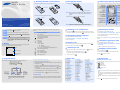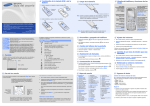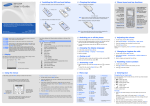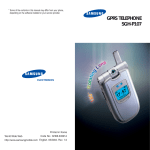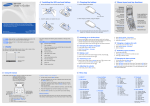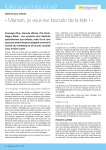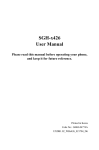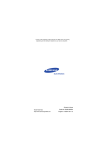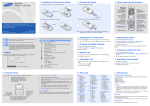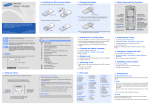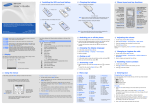Download Samsung SGH-C420 User Manual
Transcript
Installing the SIM card and battery SGH-C420L User’s Guide 1. Remove the battery cover and insert the SIM card. Charging the battery Phone layout and key functions 1. Plug the supplied travel adapter. Battery cover To AC wall outlet 2. Install the battery and reattach the cover. Soft keys Perform functions indicated by the text above the key. Note: When you plug in the travel adapter, the charging indicator may not appear for up to 5 minutes, but the battery is charging properly. Battery Silent mode Press and hold in Idle mode to disable all sounds on the phone. To exit, press and hold this key again. Voicemail server Press and hold 1 in Idle mode to access your voicemail server. Keypad lock mode Lock the keypad, when pressed and held in Idle mode to ignore accidental key pressing. To unlock, press the Unlock soft key and then . SOS mode Press C four times in Idle mode with the key locked to send an SOS message to preset numbers. Once the SOS message is sent, the phone will change to SOS mode and will receive calls only from the registered recipients. Upon receiving a call from the SOS message recipients, the phone will automatically answer the call. Press to exit SOS mode. Keypad lock key X Keypad lock mode Note: Do not remove the battery from the phone without unplugging the adapter first. Otherwise, the phone may be damaged. Your phone displays the following status indicators on the top of the screen: Icon Description Switching on or off the phone 1. Press and hold Call in progress Out of your service area; you cannot make or receive calls except for emergency calls SOS message feature active GPRS network Icons Phonebook 4. Press the Save soft key. 1. In Idle mode, press the Menu soft key. While a call is in progress, press Up or Down to adjust the earpiece volume. 2. Select Phone settings → Language → Text language. Changing a ringtone for calls Making a call 1. In Idle mode, press the Menu soft key. • None: Melody • : Vibration 2. When you want to end the call, press • : Vibration then melody . 2. Select Sound settings → Incoming calls → Default ringtones or My sounds. 3. Select a ringtone and press the Yes soft key. 1. When the phone rings, press the Accept soft key or call. New multimedia message To reject the call, press the Reject soft key or New voicemail message To mute the ringtone, press and hold Up or Down. Battery power level . Answering a call 2. To end the call, press Using the menus Redialing recent numbers to answer a . 1. In Idle mode, press To select or modify a menu or feature: 3. Press 1. In Idle mode, press the Menu soft key. Labels at the bottom corners of the display show the current soft key functions. Press the left soft key ( ) or right soft key ( ) to perform the function indicated. 2. Press the Navigation keys to reach a desired menu and then press the Select soft key or . 3. If the menu contains any submenus, locate the one you want by pressing the Navigation keys. Press the Select soft key or to enter the submenu. If the selected menu contains additional submenus, repeat this step. 4. Press the Navigation keys to find the setting of your choice. To exit the menu without changing the menu settings, press this key. Use the 4-way navigation keys to scroll up, down, left, or right through the menu system, highlight menu items, change feature settings, and play games. 5. Press the Select soft key or to confirm your chosen setting. Shortcut numbers You can quickly access the menu you want by using shortcut numbers. The shortcut number displays in front of the menu name in Menu mode. Entering text 5. Messages 1.1 1.2 1.3 1.4 1.5 1.6 5.1 5.2 5.3 5.4 5.5 5.6 5.7 5.8 5.9 2. Network services 2.1 2.2 2.3 2.4 2.5 2.6 Call diverting Call barring Call waiting Network selection Caller ID Band selection Text messages Multimedia messages Push messages Preset messages Voice mail Broadcast Settings SOS messages Memory status 6. Fun box 6.1 WWW services 6.2 Media box 6.3 JAVA world 3. Applications 7. Planner 3.1 Voice recorder 3.2 SIM-AT* 7.1 7.2 7.3 7.4 7.5 7.6 7.7 7.8 7.9 4. Sound settings 4.1 4.2 4.3 4.4 4.5 4.6 4.7 4.8 Incoming calls Messages Power on/off Connection tone Keypad tone Minute minder Silent mode Alerts on call to dial the number. . 1. Call log Missed calls Received calls Dialled calls Delete all Call time Call costs* . 2. Press Up or Down to scroll to the number you want. Menu map In Idle mode, press the Menu soft key to enter the main menu. To return to the previous menu level, press the Back soft key or C. 2. Select Sound settings → Incoming calls → Ring volume. 3. Press the Navigation keys to adjust the volume level. 1. In Idle mode, enter an area code and phone number, and press New text message Soft key function indicators 1. In Idle mode, press the Menu soft key. 3. Select a language. Alarm set Call diverting feature active Menu for more than two seconds. Changing the display language Home Zone, if registered for the appropriate service Text and graphics Adjusting the volume for more than one second to switch on the phone. 2. To switch off the phone, press and hold Received signal strength Ringer type Your phone is in Idle mode when you are not on a call or using a menu. You must be in Idle mode to dial a phone number. Silent mode key X Silent mode Alphanumeric keys Silent mode Display Cancel/Clear key Deletes characters from the display. Returns the display to the previous menu level. Sends an SOS message when pressed four times with the key locked. X SOS mode Voicemail server key X Voicemail server Printed in Korea Code No.: GH68-14405A English (LTN). 04/2007. Rev.1.0 World Wide Web http://www.samsungmobile.com Power/End key Turns the phone on or off when held down. Also ends a call. Dial key Makes and answers a call. In Idle mode, retrieves the most recent calls. 2. When charging is finished, unplug the adapter. • Depending on the software installed or your service provider or country, some of the descriptions in this guide may not match your phone exactly. • Depending on your country, your phone and accessories may appear different from the illustrations in this guide. 4-way navigation keys In Menu mode, scroll through menu options. In Idle mode, access the following menus: Up/Down: Key volume Left: Create Right: Calendar Web access/ Confirm key In Idle mode, accesses the web browser. Selects the highlighted option or confirms input in a menu. New memo Calendar To do list Clock Alarm Calculator Converter Timer Stopwatch 8. Camera 8.1 Take photos 8.2 8.3 8.4 8.5 My photos Delete all Settings Memory status 9. Phone settings 9.1 9.2 9.3 9.4 9.5 9.6 9.7 9.8 9.9 Display Greeting message Language Offline mode Security Auto redial Anykey answer Auto keypad lock Reset settings Press the Phonebook soft key in Idle mode. 1 Find name 2 FDN list 3 Add entry 4 Speed-dial list 5 Own number 6 Group setting 7 Management 8 SDN* * Shows only if supported by your SIM card. Changing the text input mode In a text input field, press the right soft key until the input mode indicator you want appears: • : T9 mode • : ABC mode • : Number mode • None: Symbol mode T9 mode 1. Press 2 to 9 to start entering a word. Press each key once for one letter. The word you are entering appears on the display. It may change with each keypress. Finish entering the word before editing or deleting any keystrokes. Example: To enter “Hello” in English word mode, press 4, 3, 5, 5, and 6. 2. Press to insert a space and enter the next word. ABC mode 2. Select Messages → Text messages → Create. Press the keys labelled with the letter you want once for the first letter, twice for the second letter, and so on. 3. Enter the message text. Quick feature reference 4. Press the Options soft key and add items using the following options: • Add media: add sounds, images, or animated images. Number mode • Add emoticon: add emoticons. • Preset messages: add text templates. 6. Select an empty location. Press the number keys corresponding to the symbol you want and press the OK soft key. You can press Up or Down to display more symbols. 7. Enter a destination number and press the OK soft key. • To move the cursor, press the Navigation keys. • To delete characters one by one, press C. To delete all of the characters, press and hold C. • To insert a space between characters, press . • To change case in T9 mode or ABC mode, press . • To enter punctuation marks in T9 mode or ABC mode, press 1. Sending an SMS message Description Select ringtone Select a ringtone for incoming calls, a and volume volume level, or an alert type. Menu > Sound settings > Power on/off Select Set the phone to beep when a call is connection tone connected to the system. Menu > Sound settings > Connection tone Select key tone Select a tone which the phone sounds when you press a key. Menu > Sound settings > Keypad tone Minute minder Set the phone to beep every minute Menu during a call to keep you informed of the > Sound settings > length of your call. Minute minder Silent mode Set how the phone acts to alert you to a specific event while in Silent mode. Menu > Sound settings > Silent mode Set the phone to alert you when you Menu receive a new message or when the time > Sound settings > for an alarm comes during a call. Alerts on call Feature Description Greeting message Enter the greeting message to be Menu displayed when the phone is switched on. > Phone settings > Greeting message Switch the phone to Offline mode. This mode is helpful when you want to use your phone in a place where you are not allowed to use mobile devices, such as in an airplane and at a hospital. Select Menu > Phone settings > Language Menu > Phone settings > Offline mode Security Protect the phone against unauthorized use. Menu > Phone settings > Security Mobile tracker Track your phone when it is stolen or lost. When someone tries to use your phone with other SIM card, the phone will automatically send the preset tracking message to your family or friends. Menu > Phone settings > Security > Mobile tracker Auto redial 2. Select Camera → Take photos. 3. Aim the lens at the subject and make any desired adjustments. 4. Press to take a photo. The photo is saved automatically. Send SMS & Create and send messages to other MMS messages mobile phones. Set the phone to sound when it is switched on or off. Offline mode 1. In Idle mode, press the Menu soft key. Feature Select power on/ off tone Select a language to be used for the display text or text input mode. Taking a photo Menu > Sound settings > Incoming calls Select the alert ringtone and alert type for Menu incoming SMS/MMS or set how often you > Sound settings > are informed of a new message. Messages Language selection 8. Press the Send soft key to send the message. Select Select a message tone Alerts on call Description Set the phone to make up to ten attempts Menu to redial a phone number after an > Phone settings unsuccessful call. > Auto redial Anykey answer Answer an incoming call by pressing any Menu key, except for the Reject soft key and > Phone settings . > Anykey answer Description Search for contacts in Phonebook. Phonebook > Find name Create an FDN list Create a list of contacts to be used in FDN (Fixed Dialing Number) mode, in which the phone allows outgoing calls only to the specified phone numbers. Phonebook > FDN list Add a new contact Add a new contact to Phonebook. Delete Phonebook > Add entry Speed dial Assign speed dial numbers (2 to 9) for eight of your most frequently dialled numbers. Phonebook > Speed-dial list Check your own phone numbers Check your phone numbers or assign a name to them. Phonebook > Own number Change properties of a caller group Select a ringtone and image for incoming calls and messages from members of a group. Also change the group name. Phonebook > Group setting Manage contacts Copy all contacts on the SIM card to the phone’s memory, delete all Phonebook contacts. You can also check memory information for Phonebook contacts. Phonebook > Management Access the list of service numbers assigned by your service provider. Select Phonebook > SDN View recent calls View the most recent calls you have dialed, received, or missed. Menu > Call log > Missed calls, Received calls, or Dialled calls Delete recent calls Delete the call logs in each call type, or all Menu logs at once. > Call log > Delete all Call time display View the duration of recent calls you have Menu dialed and received. Also reset the time > Call log counter. > Call time Call cost display View the cost of your calls. Menu > Call log > Call costs Network services Access network services offered by your service provider. Menu > Network services Voice memo Record voice memos and listen to them. Menu > Applications > Voice recorder Use the SIM service Use a variety of additional services offered by your service provider. Menu > Applications > SIM-AT Feature Description Select Feature Description Menu > Messages > Text messages or Multimedia messages > Create Voicemail Access your voicemail server and listen to Menu > Messages messages on the network. > Voice mail Schedule an item Create a new item. Menu > Planner > New memo Broadcast messages Change settings for the service and access broadcast messages. Calendar Keep track of daily or monthly schedule. Menu > Planner > Calendar Messaging options Set options for using messaging services. Menu > Messages > Settings Task list Create a list of tasks and assign a deadline to each task. Menu > Planner > To do list SOS message Activate the SOS message feature. Enter Menu > Messages recipients and select the repeat mode. > SOS messages Emoticon templates Preset templates of frequently used emoticons. Menu > Messages > Text messages > Emoticon templates Create folders Create new folders and organize your messages. Menu > Messages > Multimedia messages > My folder Delete messages Delete messages in each message folder, Menu > Messages or all messages at once. > Text messages or Multimedia messages > Delete all Push messages Change the settings for the service, and access or delete push messages. Menu > Messages > Push messages Message templates Preset templates of frequently used messages. Menu > Messages > Preset messages Feature Description Select Auto keypad lock Set the phone to automatically lock the keypad in times of inactivity. Menu > Phone settings > Auto keypad lock Menu > Phone settings > Reset settings Important safety precautions Select Description Select Read SMS & Read received, sent, or saved messages. Menu > Messages MMS messages > Text messages or Multimedia messages > Inbox, Outbox, or Draft Reset the phone Reset the phone to the factory default settings. Select Find a contact Press C to take another photo, or press the Delete soft key to delete the photo. 1. In Idle mode, press the Menu soft key. Feature Feature 5. Press the Options soft key and select Send. Symbol mode Tips for entering text SDN (Service Dialing Numbers) This section provides brief explanations of features on your phone. For example, press 2 three times to enter “C” and 5 two times to enter “K.” Press the keys corresponding to the digits you want. Feature Menu > Messages > Broadcast Time and date Set the current time and date manually and set your local time zone. Message Check memory information for messages. Menu > Messages memory status > Memory status Alarm Set an alarm to sound at a specific time. Menu > Planner > Alarm Web browser Launch and configure the web browser. Calculator Perform basic arithmetic functions. Menu > Planner > Calculator Access media files Access sounds or images in your phone’s Menu > Fun box memory. > Media box > My photos, Downloaded images, or Sounds Converter Do conversions such as length and temperature. Menu > Planner > Converter Menu > Fun box > WWW services Delete all media Delete sounds and images in each media Menu > Fun box files box. > Media box > Delete all Funbox memory Check the amount of memory in use for status sounds and images. Java applications Access the embedded Java games and downloaded Java applications. Menu > Fun box > Media box > Memory status Menu > Fun box > JAVA world Follow any special regulations in force in any area and always switch off your phone whenever it is forbidden to use it. Water resistance Your phone is not water-resistant. Keep it dry. Sensible use Use only in the normal position (held to the ear). Avoid unnecessary contact with the antenna when the phone is switched on. Emergency calls Key in the emergency number for your present location, then press not end the call until given permission to do so. Drive safely at all times Small children and your phone Switching off when refueling Do not use the phone at a refueling point (service station) or near fuels or chemicals. Switching off in an aircraft Wireless phones can cause interference. Using them in an aircraft is both illegal and dangerous. Switching off near all medical equipment Hospitals and health care facilities may be using equipment that could be sensitive to external RF energy. Follow any regulations or rules in force. Interference All wireless phones may be subject to interference, which could affect their performance. Timer Set a period of time for the phone to count down. Menu > Planner > Timer Stopwatch Measure elapsed time. Menu > Planner > Stopwatch Camera Take photos in various modes, and access saved photos in jpeg format. You can also check memory information for the photos. Menu > Camera Display settings Change settings for the display and backlight. Menu > Phone settings > Display Special regulations Read these guidelines before using your wireless phone. Failure to comply with them may be dangerous or illegal. Do not use a hand-held phone while driving; park the vehicle first. Menu > Planner > Clock . Do Keep the phone and all its parts including accessories out of reach of small children. SAR information Your wireless phone is a radio transmitter and receiver. It is designed and manufactured not to exceed the emission limits for exposure to radio frequency (RF) energy set by the European Union (EU) Council. These limits are part of comprehensive guidelines and establish permitted levels of RF energy for the general population. The guidelines are based on the safety standards that were developed by independent scientific organizations through periodic and through evaluation of scientific studies. The standards include a substantial safety margin designed to assure the safety of all persons, regardless of age and health. The exposure standard for wireless phones employs a unit of measurement known as Specific Absorption Rate (SAR). The SAR limit set by the EU Council is 2.0 W/kg*. The highest SAR value for this model phone was 1.07 W/kg. Accessories and batteries Use only Samsung-approved batteries and accessories, such as headsets and PC data cables. Use of any unauthorized accessories could damage your phone and may be dangerous. CAUTION Risk of explosion if a battery is replaced by an incorrect type. Dispose used batteries according to the instructions. At very high volume, prolonged listening to a headset can damage your hearing. Qualified service Only qualified service personnel may repair your phone. * The SAR limit for mobile phones used by the public is 2.0 watts/kilogram (W/kg) averaged over ten grams of body tissue. The limit incorporates a substantial margin of safety to give additional protection for the public and to account for any variations in measurements. The SAR values may vary, depending on national reporting requirements and the network band.