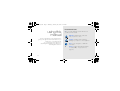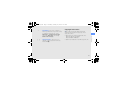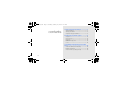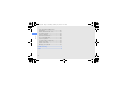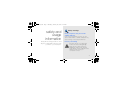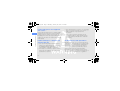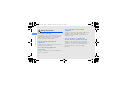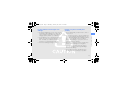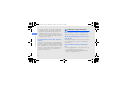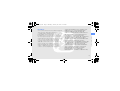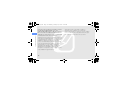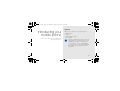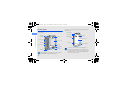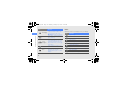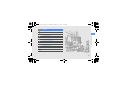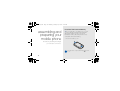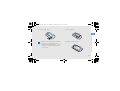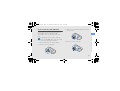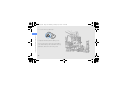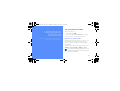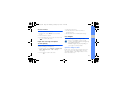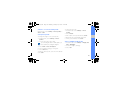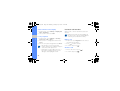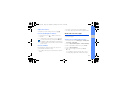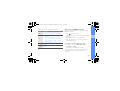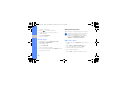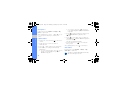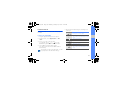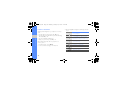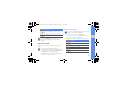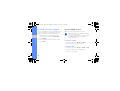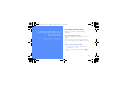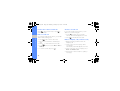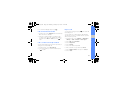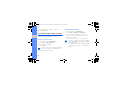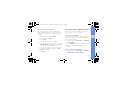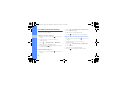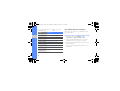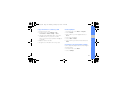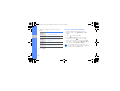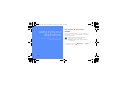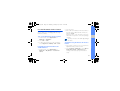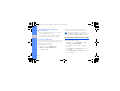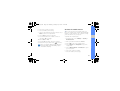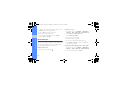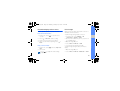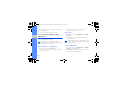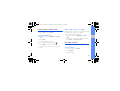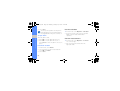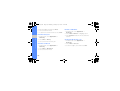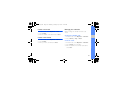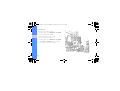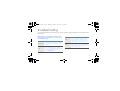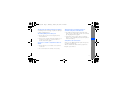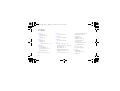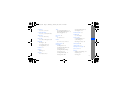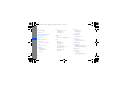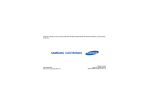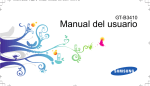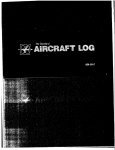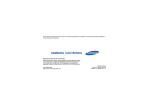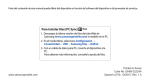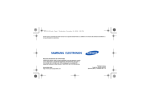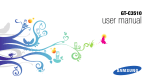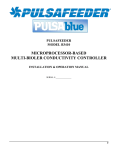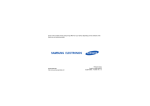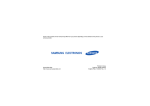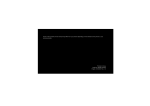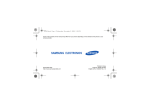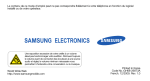Download Samsung GT-B3410 User Manual(LTN)
Transcript
B3410.book Page ii Monday, January 25, 2010 1:21 PM GT-B3410 user manual B3410.book Page ii Monday, January 25, 2010 1:21 PM Instructional icons using this manual Before you start, familiarize yourself with the icons you will see in this manual: Warning—situations that could cause injury to yourself or others This user manual has been specially designed to guide you through the functions and features of your mobile phone. To get started quickly, refer to “introducing your mobile phone,” “assembling and preparing your mobile phone,” and “using basic functions.” Caution—situations that could cause damage to your phone or other equipment Note—notes, usage tips, or additional information X ii Refer to—pages with related information; for example: X p. 12 (represents “see page 12”) B3410.book Page iii Monday, January 25, 2010 1:21 PM Copyright information → ] Square brackets—phone keys; for example: [ ] (represents the Power/ Menu exit key) Rights to all technologies and products that comprise this phone are the property of their respective owners: • Bluetooth® is a registered trademark of the Bluetooth SIG, Inc. worldwide Bluetooth QD ID: B015887 • Java™ is a trademark of Sun Microsystems, Inc. iii using this manual [ Followed by—the order of options or menus you must select to perform a step; for example: In Menu mode, select Messages → Create new message (represents Messages, followed by Create new message) B3410.book Page iv Monday, January 25, 2010 1:21 PM safety and usage information .................. 1 contents Safety warnings .......................................... 1 Safety precautions ...................................... 4 Important usage information ....................... 6 introducing your mobile phone ............. 11 Unpack ..................................................... 11 Phone layout ............................................. 12 Keypad ..................................................... 13 QWERTY keyboard ................................... 13 Icons ......................................................... 14 assembling and preparing your mobile phone ...................................................... 16 Install the SIM card and battery ................. 16 Charge the battery .................................... 18 Insert a memory card (optional) ................. 19 iv B3410.book Page v Monday, January 25, 2010 1:21 PM using advanced functions ..................... 37 Turn your phone on and off ....................... 21 Use the touch screen ................................ 22 Access menus .......................................... 23 Open the message composer screen quickly ........................................... 23 Use widgets .............................................. 23 Customize your phone .............................. 24 Use basic call functions ............................ 26 Send and view messages ......................... 27 Add and find contacts ............................... 30 Use basic camera functions ...................... 31 Listen to music ......................................... 33 Browse the web ........................................ 35 Use the Google services ........................... 36 Use advanced call functions ..................... 37 Use advanced phonebook functions ......... 40 Use advanced messaging functions .......... 41 Use advanced camera functions ............... 44 Use advanced music functions ................. 46 contents using basic functions ............................ 21 using tools and applications ................. 50 Use services of your service provider ........ 50 Use the Bluetooth wireless feature ............ 51 Activate and send an SOS message ......... 52 Activate the mobile tracker ........................ 53 Make fake calls ......................................... 54 Record and play voice memos .................. 55 Print images .............................................. 55 v B3410.book Page vi Monday, January 25, 2010 1:21 PM contents Use Java-powered games and applications .............................................. 56 Create and view world clocks ................... 57 Set and use alarms ................................... 57 Use the calculator ..................................... 58 Convert measurements ............................. 58 Set a countdown timer .............................. 59 Use the stopwatch .................................... 59 Look up words in a dictionary ................... 59 Create a new task ..................................... 61 Create a text memo .................................. 61 Manage your calendar .............................. 61 troubleshooting ........................................ a index ......................................................... d vi B3410.book Page 1 Monday, January 25, 2010 1:21 PM safety and usage information Comply with the following precautions to avoid dangerous or illegal situations and ensure peak performance of your mobile phone. Safety warnings Keep your phone away from small children and pets Keep your phone and all accessories out of the reach of small children or animals. Small parts may cause choking or serious injury if swallowed. Protect your hearing Excessive exposure to sound at high volumes can cause hearing damage. Always turn the volume down before plugging the earphones into an audio source and use only the minimum volume setting necessary to hear your conversation or music. 1 B3410.book Page 2 Monday, January 25, 2010 1:21 PM Install mobile phones and equipment with caution safety and usage information Ensure that any mobile phones or related equipment installed in your vehicle are securely mounted. Avoid placing your phone and accessories near or in an air bag deployment area. Improperly installed wireless equipment can cause serious injury when air bags inflate rapidly. Handle and dispose of batteries and chargers with care • Use only Samsung-approved batteries and chargers specifically designed for your phone. Incompatible batteries and chargers can cause serious injuries or damage to your phone. • Never dispose of batteries or phones in a fire. Follow all local regulations when disposing of used batteries or phones. 2 • Never place batteries or phones on or in heating devices, such as microwave ovens, stoves, or radiators. Batteries may explode when overheated. • Never crush or puncture the battery. Avoid exposing the battery to high external pressure, which can lead to an internal short circuit and overheating. Avoid interference with pacemakers Maintain a minimum of 15 cm (6 inches) between mobile phones and pacemakers to avoid potential interference, as recommended by manufacturers and the independent research group, Wireless Technology Research. If you have any reason to suspect that your phone is interfering with a pacemaker or other medical device, turn off the phone immediately and contact the manufacturer of the pacemaker or medical device for guidance. B3410.book Page 3 Monday, January 25, 2010 1:21 PM Do not use the phone if the screen is cracked or broken Do not use your phone at refueling points (service stations) or near fuels or chemicals. Turn off your phone whenever directed by warning signs or instructions. Your phone could cause explosions or fire in and around fuel or chemical storage and transfer areas or blasting areas. Do not store or carry flammable liquids, gases, or explosive materials in the same compartment as the phone, its parts, or accessories. Broken glass or acrylic could cause injury to your hand and face. Bring the phone to a Samsung service center to replace the screen. Damage caused by careless handling will void your manufacturer's warranty. safety and usage information Turn off the phone in potentially explosive environments Reduce the risk of repetitive motion injuries While using your phone, hold the phone with a relaxed grip, press the keys lightly, use special features that reduce the number of keys you have to press (such as templates and predictive text), and take frequent breaks. 3 B3410.book Page 4 Monday, January 25, 2010 1:21 PM Safety precautions Drive safely at all times safety and usage information Avoid using your phone while driving and obey all regulations that restrict the use of mobile phones while driving. Use hands-free accessories to increase your safety when possible. Follow all safety warnings and regulations Comply with any regulations that restrict the use of a mobile phone in a certain area. Use only Samsung-approved accessories Using incompatible accessories may damage your phone or cause injury. 4 Turn off the phone near medical equipment Your phone can interfere with medical equipment in hospitals or health care facilities. Follow all regulations, posted warnings, and directions from medical personnel. Turn off the phone or disable the wireless functions when in an aircraft Your phone can cause interference with aircraft equipment. Follow all airline regulations and turn off your phone or switch to a mode that disables the wireless functions when directed by airline personnel. B3410.book Page 5 Monday, January 25, 2010 1:21 PM Handle your phone carefully and sensibly • Avoid exposing batteries to very cold or very hot temperatures (below 0° C/32° F or above 45° C/ 113° F). Extreme temperatures can reduce the charging capacity and life of your batteries. • Prevent batteries from contacting metal objects, as this can create a connection between the + and - terminals of your batteries and lead to temporary or permanent battery damage. • Never use a damaged charger or battery. • Do not disassemble your phone due to a risk of electric shock. • Do not allow your phone to get wet—liquids can cause serious damage and will change the color of the label that indicates water damage inside the phone. Do not handle your phone with wet hands. Water damage to your phone can void your manufacturer’s warranty. • Avoid using or storing your phone in dusty, dirty areas to prevent damage to moving parts. • Your phone is a complex electronic device— protect it from impacts and rough handling to avoid serious damage. • Do not paint your phone, as paint can clog moving parts and prevent proper operation. 5 safety and usage information Protect batteries and chargers from damage B3410.book Page 6 Monday, January 25, 2010 1:21 PM safety and usage information • If your phone has a camera flash or light, avoid using it close to the eyes of children or animals. • Your phone may be damaged by exposure to magnetic fields. Do not use carrying cases or accessories with magnetic closures or allow your phone to come in contact with magnetic fields for extended periods of time. Avoid interference with other electronic devices Your phone emits radio frequency (RF) signals that may interfere with unshielded or improperly shielded electronic equipment, such as pacemakers, hearing aids, medical devices, and other electronic devices in homes or vehicles. Consult the manufacturers of your electronic devices to solve any interference problems you experience. 6 Important usage information Use your phone in the normal position Avoid contact with your phone’s internal antenna. Allow only qualified personnel to service your phone Allowing unqualified personnel to service your phone may result in damage to your phone and will void your warranty. Ensure maximum battery and charger life • Avoid charging batteries for more than a week, as overcharging may shorten battery life. • Over time, unused batteries will discharge and must be recharged before use. B3410.book Page 7 Monday, January 25, 2010 1:21 PM • Disconnect chargers from power sources when not in use. • Use batteries only for their intended purpose. • Do not remove a card while the phone is transferring or accessing information, as this could result in loss of data and/or damage to the card or phone. • Protect cards from strong shocks, static electricity, and electrical noise from other devices. • Frequent writing and erasing will shorten the life span of memory cards. • Do not touch gold-colored contacts or terminals with your fingers or metal objects. If dirty, wipe the card with a soft cloth. Emergency calls from your phone may not be possible in some areas or circumstances. Before traveling in remote or undeveloped areas, plan an alternate method of contacting emergency services personnel. Specific Absorption Rate (SAR) certification information Your phone conforms to U.S. Federal Communications Commission (FCC) standards that limit human exposure to radio frequency (RF) energy emitted by radio and telecommunications equipment. These standards prevent the sale of mobile phone that exceed a maximum exposure level (known as the Specific Absorption Rate, or SAR) of 1.6 W/kg. 7 safety and usage information Handle SIM cards and memory cards with care Ensure access to emergency services B3410.book Page 8 Monday, January 25, 2010 1:21 PM During testing, the maximum SAR values recorded for this model were: Network Frequency Specific Absorption Rate (W/Kg) safety and usage information Held to ear Worn on body1 GSM850 (1g) 0.28 0.97 GSM900 (10g) 0.354 - GSM1800 (10g) 0.269 - GSM1900 (1g) 0.19 0.34 1. When used with accessories that contain no metal and provide at least 1.5 cm separation between the phone (including the antenna, whether extended or retracted) and the wearer's body. 8 In normal use, the actual SAR is likely to be much lower, as the phone has been designed to emit only the RF energy necessary to transmit a signal to the nearest base station. By automatically emitting lower levels when possible, your phone reduces your overall exposure to RF energy. The FCC has granted an Equipment Authorization for this model phone based on the compliance of all reported SAR levels with the FCC RF exposure guidelines. The authorization can be found on the FCC Office of Engineering and Technology website at http://www.fcc.gov/oet/ea (search for grantee code A3L and product code GTB3410). B3410.book Page 9 Monday, January 25, 2010 1:21 PM Disclaimer “THIRD PARTY CONTENT AND SERVICES ARE PROVIDED "AS IS." SAMSUNG DOES NOT WARRANT CONTENT OR SERVICES SO PROVIDED, EITHER EXPRESSLY OR IMPLIEDLY, FOR ANY PURPOSE. SAMSUNG EXPRESSLY DISCLAIMS ANY IMPLIED WARRANTIES, INCLUDING BUT NOT LIMITED TO, WARRANTIES OF MERCHANTABILITY OR FITNESS FOR A PARTICULAR PURPOSE. SAMSUNG DOES NOT GUARANTEE THE ACCURACY, VALIDITY, TIMELINESS, LEGALITY, OR COMPLETENESS OF ANY CONTENT OR SERVICE MADE AVAILABLE THROUGH THIS DEVICE AND UNDER NO CIRCUMSTANCES, INCLUDING NEGLIGENCE, SHALL SAMSUNG BE LIABLE, WHETHER IN CONTRACT OR TORT, FOR ANY DIRECT, INDIRECT, INCIDENTAL, SPECIAL OR CONSEQUENTIAL DAMAGES, ATTORNEY FEES, safety and usage information Some content and services accessible through this device belong to third parties and are protected by copyright, patent, trademark and/or other intellectual property laws. Such content and services are provided solely for your personal noncommercial use. You may not use any content or services in a manner that has not been authorized by the content owner or service provider. Without limiting the foregoing, unless expressly authorized by the applicable content owner or service provider, you may not modify, copy, republish, upload, post, transmit, translate, sell, create derivative works, exploit, or distribute in any manner or medium any content or services displayed through this device. 9 B3410.book Page 10 Monday, January 25, 2010 1:21 PM safety and usage information EXPENSES, OR ANY OTHER DAMAGES ARISING OUT OF, OR IN CONNECTION WITH, ANY INFORMATION CONTAINED IN, OR AS A RESULT OF THE USE OF ANY CONTENT OR SERVICE BY YOU OR ANY THIRD PARTY, EVEN IF ADVISED OF THE POSSIBILITY OF SUCH DAMAGES." Third party services may be terminated or interrupted at any time, and Samsung makes no representation or warranty that any content or service will remain available for any period of time. Content and services are transmitted by third parties by means of networks and transmission facilities over which Samsung has no control. Without limiting the generality of this disclaimer, Samsung expressly disclaims any responsibility or liability for any interruption or suspension of any content or service made available through this device. 10 Samsung is neither responsible nor liable for customer service related to the content and services. Any question or request for service relating to the content or services should be made directly to the respective content and service providers. B3410.book Page 11 Monday, January 25, 2010 1:21 PM Unpack introducing your mobile phone In this section, learn about your mobile phone’s layout, keys, and icons. Check your product box for the following items: • • • • Mobile phone Battery Travel adapter (charger) User manual • The items supplied with your phone may vary depending on the software and accessories available in your region or offered by your service provider. You can obtain additional accessories from your local Samsung dealer. • The supplied accessories perform best for your phone. 11 B3410.book Page 12 Monday, January 25, 2010 1:21 PM Phone layout The front of your phone includes the following keys and features: introducing your mobile phone QWERTY keyboard The rear of your phone includes the following keys and features: Headset jack Camera lens Earpiece Speaker Multifunction jack Battery cover Volume key Touch screen Hold key Recorder key Camera key Power/Menu exit key Dial key Mouthpiece Depending on your region, the composition of the QWERTY keyboard may differ. 12 Internal antenna Back key You can lock the touch screen and keys to prevent any unwanted phone operations. To lock, press the Hold key. To unlock, press and hold the Hold key or touch and hold the lock icon on the touch screen. B3410.book Page 13 Monday, January 25, 2010 1:21 PM Keypad Key Dial Key Back Return to the previous level Power/ Menu exit Turn the phone on and off (press and hold); End a call; In Menu mode, cancel input and return to Idle mode Volume Adjust the phone’s volume Hold Lock the touch screen and keys; Unlock the touch screen and keys (press and hold) Recorder Open the voice recorder screen; Start recording a voice memo (press and hold); From the FM radio screen, start recording songs Camera QWERTY keyboard Depending on your region, the composition of the QWERTY keyboard may differ. Key Alphanumeric Function Enter numbers, letters and special characters; In Idle mode, press and hold [1] to access voice mails and [0] to enter an international call prefix Shift Change case in a text input field Alt Use characters on the upper half of the keys in a text input field Symbol Enter symbols in a text input field 13 introducing your mobile phone Function Make or answer a call; In Idle mode, retrieve recently dialed, missed, or received numbers Function In Idle mode, turn on the camera (press and hold); In Camera mode, take a photo or record a video B3410.book Page 14 Monday, January 25, 2010 1:21 PM Key introducing your mobile phone 14 Function In Idle mode, open a new message composer window; In Idle mode, Messaging access the inbox folder of the Messages menu (press and hold) Space Insert a space in a text input field; In Idle mode, switch to the silent profile (press and hold) 4-way navigation In Idle mode, access user-defined menus (depending on your service provider, pre-defined menus may differ); In Menu mode, scroll through menu options Backspace Delete characters; In Menu mode, return to the previous level Enter Start a new line in a text input field; In Menu mode, select the highlighted menu option or confirm an input Icons Learn about the icons that appear on your display. Icon Definition Signal strength GPRS network connected EDGE network connected Call in progress SOS message feature activated Connecting to secured web page Call diverting activated Synchronized with PC Roaming (outside of normal service area) Bluetooth activated Music playback in progress B3410.book Page 15 Monday, January 25, 2010 1:21 PM Icon Definition Music playback paused FM radio on Memory card inserted introducing your mobile phone New text message New multimedia message New email message New voice mail message Alarm activated Normal profile activated Silent profile activated Battery power level Current time 15 B3410.book Page 16 Monday, January 25, 2010 1:21 PM Install the SIM card and battery assembling and preparing your mobile phone When you subscribe to a cellular service, you will receive a Subscriber Identity Module (SIM) with subscription details, such as your personal identification number (PIN) and optional services. To install the SIM card and battery, 1. Remove the battery cover. Get started by assembling and setting up your mobile phone for its first use. If the phone is on, press and hold [ it off. 16 ] to turn B3410.book Page 17 Monday, January 25, 2010 1:21 PM 2. Insert the SIM card. assembling and preparing your mobile phone • Place the SIM card in the phone with the gold-colored contacts facing down. • Without inserting a SIM card, you can use your phone’s non-network services and some menus. 3. Insert the battery. 4. Replace the battery cover. 17 B3410.book Page 18 Monday, January 25, 2010 1:21 PM Charge the battery Before using the phone for the first time, you must charge the battery. assembling and preparing your mobile phone 1. Open the cover to the multifunction jack on the side of the phone. 2. Plug the small end of the travel adapter into the multifunction jack. 3. Plug the large end of the travel adapter into a power outlet. 4. When the battery is fully charged (the icon is no longer moving), unplug the travel adapter from the power outlet. 5. Unplug the travel adapter from the phone. 6. Close the cover to the multifunction jack. About the low battery indicator When your battery is low, the phone will emit a warning tone and a low battery message. The battery icon will also be empty and blinking. If the battery level becomes too low, the phone will automatically power off. Recharge your battery to continue using your phone. With the triangle facing up 18 Improperly connecting the travel adapter can cause serious damage to the phone. Any damages by misuse are not covered by the warranty. B3410.book Page 19 Monday, January 25, 2010 1:21 PM Insert a memory card (optional) assembling and preparing your mobile phone To store additional multimedia files, you must insert a memory card. Your phone accepts microSD™ or microSDHC™ memory cards up to 8 GB (depending on memory card manufacturer and type). 3. Lift the memory card holder and insert a memory card as shown. Formatting the memory card on a PC may cause incompatibility with your phone. Format the memory card only on the phone. 1. Remove the battery cover and the battery. 4. Close the memory card holder. 2. Unlock the memory card holder. 19 B3410.book Page 20 Monday, January 25, 2010 1:21 PM 5. Lock the memory card holder. assembling and preparing your mobile phone 6. Replace the battery and the battery cover. To remove the memory card, remove the battery cover and the battery, unlock and lift the memory card holder, and remove the memory card. 20 B3410.book Page 21 Monday, January 25, 2010 1:21 PM Turn your phone on and off using basic functions Learn how to perform basic operations and use the main features of your mobile phone. To turn your phone on, 1. Press and hold [ ]. 2. Enter your PIN and select Done (if necessary). To turn your phone off, repeat step 1 above. Switch to the offline profile By switching to the offline profile, you can use your phone’s non-network services in areas where wireless devices are prohibited, such as airplane and hospitals. To switch to the offline profile, in Menu mode, select Settings → Phone profiles → Offline → Save. Follow all posted warnings and directions from official personnel when in areas where wireless devices are prohibited. 21 B3410.book Page 22 Monday, January 25, 2010 1:21 PM Use the touch screen Your phone’s touch screen lets you easily select items or perform functions. Learn basic actions to use the touch screen. • Drag your finger up or down to scroll through vertical lists. using basic functions For the optimal use of the touch screen, remove the screen protection film before using your phone. • Touch an icon to open a menu or launch an application. • Drag your finger left or right to scroll through horizontal lists. 22 B3410.book Page 23 Monday, January 25, 2010 1:21 PM Access menus 3. Slide open the phone. To access your phone’s menus, 4. Rotate the phone counter-clockwise to landscape view. 1. In Idle mode, select Menu to access Menu mode. 5. Create a new text or multimedia message. 2. Select a menu or option. Use widgets Open the message composer screen quickly Learn to open the message composer screen quickly by sliding open the phone. 1. In Menu mode, select Settings → Display and light → Quick access → On → Save (if necessary). 2. Press [ ] to return to Idle mode. Learn to use widgets on the widget toolbar. • Some of your widgets connect to web services. Selecting a web-based widget may incur additional charges. • Available widgets may vary depending on your region or service provider. Open the widget toolbar In Idle mode, select the arrow at the bottom left of the screen to open the widget toolbar. You can rearrange widgets on the widget toolbar or move them to the idle screen. 23 using basic functions 3. Press the Back key to move up one level; Press [ ] to return to Idle mode. B3410.book Page 24 Monday, January 25, 2010 1:21 PM Move the widgets to the idle screen Customize your phone 1. Open the widget toolbar. Get more from your phone by customizing it to match your preferences. 2. Drag a widget from the widget toolbar to the idle screen. You can position the widget anywhere on the screen. using basic functions Change the widgets 1. In Menu mode, select Settings → Display and light → Widget. 2. Select the widgets you want to include to the widget toolbar and select Save. Adjust the volume of the key tones In Idle mode, press [ / ] and adjust the key tone volume. Adjust the vibration intensity on the touch screen You can adjust the intensity of the vibration when you touch the phone screen. 1. In Idle mode, press [ / ]. 2. Select Vibration and adjust the intensity of the vibration. 24 B3410.book Page 25 Monday, January 25, 2010 1:21 PM Switch to or from the silent profile To create a phone profile, In Menu mode, select Settings → Phone profiles → Silent → Save. 1. In Menu mode, select Settings → Phone profiles. Set a phone profile To change the ringtone of the current profile, 2. Scroll to the profile you are using. If you are using the silent or offline profile, you are not allowed to change the ringtone. 3. Select Edit → Voice call ringtone. 4. Select a ringtone category → a ringtone. 3. Enter a name for the profile and select Done. 4. Customize the sound settings as desired. 5. When you are finished, select Save. Select a wallpaper (Idle mode) 1. In Menu mode, select Settings → Display and light → Wallpaper. 2. Scroll left or right to an image. 3. Select Set. 5. Select Save twice. To switch to another profile, select it from the list and select Save. 25 using basic functions 1. In Menu mode, select Settings → Phone profiles. 2. Select Create. B3410.book Page 26 Monday, January 25, 2010 1:21 PM Select a theme for the display Use basic call functions 1. In Menu mode, select Settings → Display and light → My theme. Learn to make or answer calls and use basic call functions. 2. Select a theme and select Save. Lock your phone During a call, your phone automatically locks the touch screen to prevent accidental inputs. To unlock, press and hold the Hold key. using basic functions 1. In Menu mode, select Settings → Security → Phone lock → On → Save. Make a call 2. Enter a new 4- to 8-digit password and select Done. 1. In Idle mode, select Keypad and enter an area code and a phone number. 3. Enter the new password again and select Done. 2. Press [ • The first time you access a menu that requires a password, you will be prompted to create and confirm a password. • Samsung is not responsible for any loss of passwords or private information or other damages caused by illegal software. 26 ] to dial the number 3. To end the call, press [ ]. Answer a call 1. When a call comes in, press [ 2. To end the call, press [ ]. ]. B3410.book Page 27 Monday, January 25, 2010 1:21 PM Adjust the volume To adjust the volume during a call, press [ / ]. • To answer a call, press the headset button. • To end a call, press and hold the headset button. Use the speakerphone feature Send and view messages 1. During a call, select speaker. → Yes to activate the again. In noisy environments, you may have difficulty hearing the calls while using the speakerphone feature. For better performance, use the normal phone mode. Use the headset By plugging the supplied headset into the phone, you can make and answer calls: • To redial the last call, press and hold the headset button. Send a text or multimedia message 1. In Menu mode, select Messages → Create new message → Message. 2. Select Tap to add recipient → Enter manually. 3. Enter a destination number and select Done. 4. Select Tap to add text. 5. Enter your message text and select Done. X p. 28 For sending as a text message, skip to step 7. For attaching multimedia, continue with step 6. 27 using basic functions 2. To switch back to the earpiece, select Learn to send or view text (SMS), multimedia (MMS), or email messages. B3410.book Page 28 Monday, January 25, 2010 1:21 PM 6. Select Add multimedia and add an item. Enter text 7. Select Send to send the message. With your phone’s touch screen or the QWERTY keyboard, you can enter text and create messages or notes. Send an email 1. In Menu mode, select Messages → Create new message → Email. using basic functions 2. Select Tap to add recipient → Enter manually. 3. Enter an email address and select Done. 4. Select Tap to add subject, enter a subject, and select Done. 5. Select Tap to add text, enter your email text, and select Done. 6. Select Attach multimedia and attach a file (if necessary). 7. Select Send to send the message. 28 Enter text using the virtual keypad When you open the text input field, the virtual keypad appears. • Select T9 to switch between T9 and ABC modes. Depending on your region, you may be able to access an input mode for your specific language. • Select Abc or T9Ab to change case or switch to Number mode. • Select to switch to Symbol mode. • Select EN to change the input language. B3410.book Page 29 Monday, January 25, 2010 1:21 PM You can use the following text input modes: Mode ABC Function Select an appropriate virtual key until the character you want appears on the display. Number Select an appropriate virtual key to enter a number. Symbol Select an appropriate virtual key to enter a symbol. • Press [ ] to change case. • Press [Alt] to enter characters on the upper half of the keys. • Press [Sym] to switch to Symbol mode. • Press an appropriate key to enter a character, number, and symbol. View text or multimedia messages 1. In Menu mode, select Messages → My messages → Inbox. 2. Select a text or multimedia message. You can view all text or multimedia messages sent to and received from a specific contact like a messenger. 29 using basic functions T9 1. Select appropriate virtual keys to enter an entire word. 2. When the word displays correctly, select to insert a space. If the correct word does not display, select 0 to select an alternate word. Enter text on the QWERTY keyboard When you slide open the phone, you can use the QWERTY keyboard. B3410.book Page 30 Monday, January 25, 2010 1:21 PM 1. Slide open the phone. Add and find contacts 2. Press [ Learn the basics of using the phonebook feature. ] to return to Idle mode. 3. Rotate the phone counter-clockwise to landscape view. 4. Select Conversations. 5. Select a contact. using basic functions View an email 1. In Menu mode, select Messages → My messages → Email inbox. 2. Select an account. 3. Select Download. 4. Select an email or a header. 5. If you selected a header, select Retrieve to view the body of the email. The memory location to save new contacts may preset depending on your service provider. To change the location, in Menu mode, select Phonebook → More → Settings → Save new contacts to. Add a new contact 1. In Idle mode, select Keypad and enter a phone number. 2. Select More → Add to Phonebook → a memory location (if necessary) → New. 3. Select a number type (if necessary). 4. Enter contact information. 5. Select Save to add the contact to memory. 30 B3410.book Page 31 Monday, January 25, 2010 1:21 PM Find a contact 1. In Menu mode, select Phonebook. 2. Select Search. 3. Enter the first few letters of the name you want to find and select Done. Once you have found a contact, you can: • call the contact by pressing [ ] • edit the contact information by selecting Edit. Use basic camera functions Learn the basics to capture and view photos and videos. Capture photos 1. In Idle mode, press and hold [ camera. 3. Aim the lens at the subject and make any adjustments. • To set the exposure value, select or press the Up or Down navigation key from the QWERTY keyboard. • To zoom in or out, press [ / ] or press the Left or Right navigation key from the QWERTY keyboard. 4. Press [ ] to take a photo. You can also press [ ] from the QWERTY keyboard to take a photo. The photo is saved automatically. 5. Press the Back key or [ ] to take another photo (step 3). After capturing photos, select to view photos. ] to turn on the 31 using basic functions 4. Select the contact’s name from the search list. 2. Rotate the phone counter-clockwise to landscape view. B3410.book Page 32 Monday, January 25, 2010 1:21 PM View photos In Menu mode, select My files → Images → My photos → a photo file. While viewing photos, select → or to zoom in or out. Press the Back key to exit the zoom screen. using basic functions Capture videos 1. In Idle mode, press and hold [ camera. ] to turn on the 2. Rotate the phone counter-clockwise to landscape view. 3. Select → to switch to Recording mode. 4. Aim the lens at the subject and make any adjustments. • To set the exposure value, select or press the Up or Down navigation key from the QWERTY keyboard. 32 • To zoom in or out, press [ / ] or press the Left or Right navigation key from the QWERTY keyboard. 5. Press [ ] to start recording. You can also press [ ] from the QWERTY keyboard to start recording. 6. Press [ ] or select to stop recording. You can also press [ ] from the QWERTY keyboard to stop recording. The video is saved automatically. 7. Press the Back key or [ ] to record another video (step 4). After capturing videos, select to view videos. View videos In Menu mode, select My files → Videos → My video clips → a video file. Your phone can play 320x240 resolution video files at 12 frames per second. B3410.book Page 33 Monday, January 25, 2010 1:21 PM Listen to music Learn how to listen to music via the music player or FM radio. 5. Control the FM radio using the following icons and keys: Icon/Key / Listen to the FM radio 2. In Menu mode, select Applications → FM radio. 4. Select Yes to start automatic tuning. The radio scans and saves available stations automatically. Turn on the FM radio Turn off the FM radio / Turn on or off the FM radio / Adjust the volume / Tune a radio station manually; Tune a radio station automatically (press and hold) The first time you turn on the FM radio, you will be prompted to start automatic tuning. 33 using basic functions Tune a radio station manually; Tune a radio station automatically (touch and hold) 1. Plug the supplied headset into the phone. 3. Press to turn on the FM radio. You can also press [ ] or [ ] from the QWERTY keyboard to turn on the FM radio. Function Change the sound output B3410.book Page 34 Monday, January 25, 2010 1:21 PM Listen to music files Start by transferring files to your phone or memory card: 3. Control playback using the following icons and keys: Icon/Key using basic functions • Download from the wireless web. X p. 35 • Download from a PC with the optional Samsung PC Studio. X p. 46 • Receive via Bluetooth. X p. 52 • Copy to your memory card. X p. 47 After transferring music files to your phone or memory card, Resume playback Restart playback; Skip backward (select within 3 seconds); Scan backward in a file (touch and hold) Skip forward; Scan forward in a file (touch and hold) Change the sound effect 1. In Menu mode, select Music. Change the repeat mode 2. Select a music category → a music file. Activate Shuffle mode / / 34 Function Pause playback Pause or resume playback Adjust the volume B3410.book Page 35 Monday, January 25, 2010 1:21 PM Icon/Key Function Restart playback; Skip backward (press within 3 seconds); Scan backward in a file (press and hold) Browse web pages Skip forward; Scan forward in a file (press and hold) 1. In Menu mode, select an application for connecting to the network → Home to launch your service provider’s homepage. 2. Navigate web pages using the following icons: Icon Function Move backward or forward on a web page Browse the web Stop loading the web page Learn to access and bookmark your favorite web pages. Refresh the current web page • You may incur additional charges for accessing the web and downloading media. • The browser menu may be labelled differently depending on your service provider. • Available icons may vary depending on your region or service provider. Zoom on a web page Change the view mode Access a list of browser options 35 using basic functions If you select My files and a music file, you cannot skip forward or backward during playback. You may incur additional charges for accessing the web and downloading media. B3410.book Page 36 Monday, January 25, 2010 1:21 PM Bookmark your favorite web pages Use the Google services Favorite web pages are preset depending on your service provider. If necessary, delete some web pages to bookmark your favorite web pages. Learn how to use various Google services. 1. In Menu mode, select an application for connecting to the network → Bookmarks. using basic functions 2. Select Create. 3. Enter a page title and a web address (URL). 4. Select Save. • This feature may not be available depending on your service provider. • The steps you must select to use this feature may differ depending on your region or service provider. Connect to Search 1. In Menu mode, select Google → Search. 2. Enter a keyword in the search field. Connect to Mail 1. In Menu mode, select Google → Gmail or Mail. 2. Set up your Google account and sign in. 3. Send or receive emails. 36 B3410.book Page 37 Monday, January 25, 2010 1:21 PM Use advanced call functions using advanced functions Learn how to perform advanced operations and use additional features of your mobile phone. Learn about your phone’s additional calling capabilities. View and dial missed calls Your phone will display calls you have missed on the display. When you have a missed call, select the call from the event alert widget and select View → a missed call. Call a recently dialed number 1. In Idle mode, press [ recent numbers. ] to display a list of 2. Select the number you want and press [ dial. ] to 37 B3410.book Page 38 Monday, January 25, 2010 1:21 PM Hold a call or retrieve a held call Select to place a call on hold or select retrieve a held call. Answer a second call to If your network supports this function, you can answer a second incoming call: using advanced functions Dial a second call 1. Press [ ] to answer the second call. The first call is automatically placed on hold. If your network supports this function, you can dial another number during a call: 2. Select 1. Select Make a multiparty call (conference call) to place the first call on hold. to switch between the calls. 2. Enter the second number to dial and press [ ]. 1. Call the first party you want to add to the multiparty call. 3. Select 2. While connected to the first party, call the second party. The first party is automatically placed on hold. to switch between the two calls. 4. To end the call on hold, select More → End → Held call. 5. To end the current call, press [ ]. 3. When connected to the second party, select More → Conference call. 4. Repeat steps 2 and 3 to add more parties (if necessary). 38 B3410.book Page 39 Monday, January 25, 2010 1:21 PM 5. To end the multiparty call, press [ ]. Call an international number 1. In Idle mode, select Keypad and touch and hold 0 to insert the + character. To reject an incoming call, press [ hear a busy tone. ]. The caller will To reject calls from certain numbers automatically, use the auto rejection. To activate the auto rejection and set up the reject list, 1. In Menu mode, select Settings → Application settings → Call → All calls → Auto reject. 2. Select On under Activation. Call a contact from the phonebook 3. Select Reject list. You can call numbers directly from the phonebook using stored contacts. X p. 31 4. Select Create. 1. In Menu mode, select Phonebook. 2. Select the number you want to dial and press [ ] to dial. 5. Select the number input field. 6. Enter a number to reject and select Done. 7. Select Match criteria → an option → Select. 8. Select Save. 39 using advanced functions 2. Enter the complete number you want to dial (country code, area code, and phone number), and then select More → Call or press [ ] to dial. Reject a call B3410.book Page 40 Monday, January 25, 2010 1:21 PM 9. Repeat steps 4-8 to add more numbers. Set speed dial numbers 10. Select Save twice. 1. In Menu mode, select Phonebook. Use advanced phonebook functions Learn to create your namecard, set speed dial numbers, and create groups of contacts. using advanced functions Create your namecard 1. In Menu mode, select Phonebook. 2. Select More → My namecard. 3. Enter your personal details. 4. Select Save. You can send your namecard by attaching it to a message or email or transferring it via the Bluetooth wireless feature. 40 2. Select More → Settings → Speed dial. 3. Select a speed dial number you want to set. 4. Select a contact → a number (if necessary) to assign to the number. The contact is saved to the speed dial number. • You can now call this contact from the dialing screen by touching and holding the assigned speed dial number. • The first 3 favorite numbers will be assigned to the favorite contacts ( ) on the widget toolbar. B3410.book Page 41 Monday, January 25, 2010 1:21 PM Create a group of contacts Use advanced messaging functions By creating groups of contacts, you can assign ringtones and caller ID photos to each group or send messages to an entire group. Start by creating a group: Learn to create and use templates to create new messages, and use the messengers. 1. In Menu mode, select Phonebook. Text templates are preset depending on your service provider. If necessary, delete some text templates to create your text template. 3. Select Create. 4. Enter a group name and select Done. 5. To set the caller ID image, select the new group → Group settings → the image field → an image category → an image → Set (if necessary). 6. To set a group ringtone, select the ringtone field → a ringtone category → a ringtone → Set or Select (if necessary). 7. Select Save. 1. In Menu mode, select Messages → Templates → Text templates. 2. Select Create to open a new template window. 3. Enter your text and select Done to save the template. Create a multimedia template 1. In Menu mode, select Messages → Templates → Multimedia message templates. 41 using advanced functions 2. Scroll left or right to Groups. Create a text template B3410.book Page 42 Monday, January 25, 2010 1:21 PM 2. Select Create to open a new template window. 3. Create a multimedia message, with a subject and desired attachments, to use as your template. X p. 27 4. Select More → Save to → Templates to save the template. using advanced functions Insert text templates in new messages 3. Select More → Edit. Your template opens as a new multimedia message. Use the Bluetooth messenger Learn to chat with your family or friends instantly via the Bluetooth wireless feature. 1. In Menu mode, select Messages → Bluetooth messenger. 1. In Menu mode, select Messages → Create new message → a message type. 2. Select Search. 2. In the text field, select More → Insert → Template → a template. 3. Select Yes to turn on the Bluetooth wireless feature. Create a message from a multimedia template 4. Select a device. 1. In Menu mode, select Messages → Templates → Multimedia message templates. 6. Enter your message and select Done. 2. Select the template you want. 42 5. Select the message input field. 7. Select Send. B3410.book Page 43 Monday, January 25, 2010 1:21 PM 8. Enter a PIN for the Bluetooth wireless feature or the other device’s Bluetooth PIN, if it has one, and select OK. When the owner of the other device enters the same PIN or accepts the connection, pairing is complete. Use the Palringo messenger Learn to chat with your family or friends. This feature may not be available depending on your service provider. 1. In Menu mode, select Messenger. 4. Select Menu → Services → Add Service... → a service → OK. The first time you sign in to the Palringo messenger, you must add a service to use. 5. Enter a user name and password for the service and select OK. When you are signed in to the service, the contact list shows all of your messenger contacts. 6. Select a contact you want to chat with. The chat screen opens. 7. Enter and send your message. 2. Select Menu → Sign In. 43 using advanced functions You may not need to enter a PIN depending on the device. 3. Enter a user name and password and select Sign In. B3410.book Page 44 Monday, January 25, 2010 1:21 PM → Shooting mode → Mosaic shot. Use advanced camera functions 2. Select Learn how to capture photos in various modes and customize camera settings. 3. Select an image layout. 5. Press [ Capture a series of photos using advanced functions 1. In Idle mode, press and hold [ camera. ] to turn on the 2. Rotate the phone counter-clockwise to landscape view. 3. Select 4. Make any necessary adjustments. → Shooting mode → Multi-shot. ] to take photos for each segment. Capture photos with decorative frames 1. In Idle mode, press and hold [ camera. 2. Rotate the phone counter-clockwise to landscape view. → Shooting mode → Frame shot. 4. Make any necessary adjustments. 3. Select 5. Press and hold [ ] until the number of photos you want has been taken. 4. Select a frame. Capture divided photos 6. Press [ 1. In Idle mode, press and hold [ camera. 44 ] to turn on the ] to turn on the 5. Make any necessary adjustments. ] to take a photo with the frame. B3410.book Page 45 Monday, January 25, 2010 1:21 PM Use camera options Before capturing a photo, select following options: Option to access the Resolution Change the resolution option Timer Select the time delay White balance Adjust the color balance Effects Apply a special effect Viewfinder mode Change the preview screen More settings Change the camera settings Setting Quality Function Adjust the quality of your photos Exposure metering Select a type of exposure meter Single shot mode Adjust how the camera saves captured photos Shutter sound Select a sound to accompany the shutter action Night mode Set whether to use Night mode Default storage Select a memory location to store new photos Default name Edit a default name for new photos 45 using advanced functions Shooting mode Function Change the shooting mode Before capturing a photo, select → More settings to access the following settings: B3410.book Page 46 Monday, January 25, 2010 1:21 PM Before capturing a video, select following options: Option to access the Use advanced music functions Learn to prepare music files, create playlists, and store radio stations. using advanced functions Recording mode Function Change the recording mode Resolution Change the resolution option Copy music files via Samsung PC Studio Timer Select the time delay White balance Adjust the color balance 1. In Menu mode, select Settings → PC connections → Mass storage → Save. Effects Apply a special effect Audio recording Turn the audio on or off Viewfinder mode Change the preview screen Quality Set the quality of your video clips Default storage Select a memory location to store new video clips Default name Edit a default name for new video clips 46 2. Using an optional PC data cable, connect the multifunction jack on your phone to a PC. 3. Run Samsung PC Studio and copy files from the PC to the phone. Refer to the Samsung PC Studio help for more information. B3410.book Page 47 Monday, January 25, 2010 1:21 PM Copy music files to a memory card Create a playlist 1. Insert a memory card. 1. In Menu mode, select Music → Playlists. 2. In Menu mode, select Settings → PC connections → Mass storage → Save. 2. Select Create. 4. Open a folder to view files. 5. Copy files from the PC to the memory card. 3. Enter a title for your new playlist and select Done. 4. Select the new playlist. 5. Select Add → Tracks. 6. Select the files you want to include and select Add. Customize your music player settings Learn to adjust the playback and sound settings for your music player. 1. In Menu mode, select Music. 2. Select Settings. 47 using advanced functions 3. Using an optional PC data cable, connect the multifunction jack on your phone to a PC. When connected, a pop-up window will appear on the PC. B3410.book Page 48 Monday, January 25, 2010 1:21 PM 3. Adjust the settings to customize your music player: Option Function Repeat mode Change the repeat mode Shuffle Activate Shuffle mode using advanced functions Set whether to play music in the Background background when you end the playing music player Sound effects Change the sound effects Music auto off Set the timer when the music player automatically turns off 4. Select Save. 48 Record songs from the FM radio 1. Plug the supplied headset into the phone. 2. In Menu mode, select Applications → FM radio. 3. Select to start the FM radio. 4. Select More → Record to start recording. You can also press [ ] to start recording. 5. When you are finished recording, select Stop. The music file will be saved in FM radio clips (in Menu mode, select My files → Music). The recording feature is developed for voice recording only. The quality of the recording will be much lower than digital media. B3410.book Page 49 Monday, January 25, 2010 1:21 PM Store radio stations automatically 1. Plug the supplied headset into the phone. 2. In Menu mode, select Applications → FM radio. 3. Select to start the FM radio. using advanced functions 4. Select More → Self-tuning. 5. Select Yes to confirm (if necessary). The radio scans and saves available stations automatically. 49 B3410.book Page 50 Monday, January 25, 2010 1:21 PM using tools and applications Learn how to work with your mobile phone’s tools and additional applications. Use services of your service provider Learn to call numbers and connect to web pages to get a variety of services and information offered by your service provider. • This menu may be labeled differently depending on your SIM card. • Available services may vary depending on your SIM card. 1. In Menu mode, select Applications → SIM-AT. 2. Select a service → OK. 50 B3410.book Page 51 Monday, January 25, 2010 1:21 PM Use the Bluetooth wireless feature 2. Select a device. Learn about your phone’s ability to connect to other wireless devices for exchanging data and using hands-free features. 3. Enter a PIN for the Bluetooth wireless feature or the other device’s Bluetooth PIN, if it has one, and select Done. When the owner of the other device enters the same PIN or accepts the connection, pairing is complete. Turn on the Bluetooth wireless feature 2. Select On → Save. You may not need to enter a PIN depending on the device. 3. To allow other devices to locate your phone, select My phone’s visibility → On → Save. Send data using the Bluetooth wireless feature Find and pair with other Bluetoothenabled devices 1. Select the file or item from one of your phone’s applications that you want to send. 1. In Menu mode, select Applications → Bluetooth → My devices → Search new device. 2. Select Send via → Bluetooth or select More → Send namecard via → Bluetooth (when sending contact data, specify which data to send). 51 using tools and applications 1. In Menu mode, select Applications → Bluetooth → Activation. B3410.book Page 52 Monday, January 25, 2010 1:21 PM Receive data using the Bluetooth wireless feature 1. Enter the PIN for the Bluetooth wireless feature and select Done (if necessary). 2. Select Yes to confirm that you are willing to receive data from the device (if necessary). using tools and applications Use Remote SIM mode In Remote SIM mode, you can make or answer calls only with a connected Bluetooth hands-free car kit via the SIM card on your phone. To activate Remote SIM mode, 1. In Menu mode, select Applications → Bluetooth → Remote SIM mode. 2. Select On → Save. 52 To use Remote SIM mode, start the Bluetooth connection from a Bluetooth hands-free car kit. The Bluetooth hands-free car kit must be authorized. To authorize, select the device and select More → Authorise device → Yes. Activate and send an SOS message When you have an emergency, you can send an SOS message asking for help. 1. In Menu mode, select Messages → SOS messages → Sending options. 2. Select On to turn on the SOS messaging feature. 3. Select Empty under Recipients to open the recipient list. 4. Select Add recipients → Phonebook to open your contact list. B3410.book Page 53 Monday, January 25, 2010 1:21 PM 5. Select the contacts you want. Activate the mobile tracker 6. Select a number (if necessary). When someone inserts a new SIM card in your phone, the mobile tracker feature will automatically send the contact number to two recipients to help you locate and recover your phone. 7. When you are finished selecting contacts, select Add to return to the recipient list. 8. Select Save to save the recipients. 10. Select Save → Yes. To send an SOS message, the phone must be closed and the keys locked. Press [ / ] four times. Once you send an SOS message, all phone functions will be suspended until you press and hold the Hold key. To activate the mobile tracker, 1. In Menu mode, select Settings → Security → Mobile tracker. 2. Enter your password and select Done. 3. Select On to turn on the mobile tracker. 4. Select Empty under Recipients to open the recipient list. 5. Select Add recipients → Phonebook to open your contact list. 6. Select the contacts you want. 7. Select a number (if necessary). 53 using tools and applications 9. Scroll down and set the number of times to repeat the SOS message. B3410.book Page 54 Monday, January 25, 2010 1:21 PM 8. When you are finished selecting contacts, select Add to return to the recipient list. Record a voice using tools and applications 9. Select Save to save the recipients. 1. In Menu mode, select Settings → Application settings → Call → Fake call → Fake call voice. 10. Select the sender input field. 2. Select On under Fake call voice. 11. Enter the sender’s name and select Done. 3. Select Voice recording. 12. Select Save → Accept. 4. Select Make fake calls to start recording. 5. Speak into the microphone. 6. When you are finished speaking, select . You can simulate an incoming call when you want to get out of meetings or unwanted conversations. You can also make it appear as if you are talking on the phone by playing back a recorded voice. 7. Select Back → Save to set the recording as a response for fake calls. Make a fake call 1. In Menu mode, select Settings → Application settings → Call → Fake call → Fake call timer. In Idle mode, press and hold [ ]. 54 Change the time delay before fake calls 2. Select an option and select Save. B3410.book Page 55 Monday, January 25, 2010 1:21 PM Record and play voice memos Print images Learn to operate your phone’s voice recorder. Learn to print your image with a USB connection or the Bluetooth wireless feature. Record a voice memo 1. In Idle mode, press [ recorder. 1. In Menu mode, select Settings → PC connections → Printer → Save. or Record to start recording. 2. Connect the multifunction jack on your phone to a compatible printer. 3. Speak your memo into the microphone. 4. When you are finished speaking, select Save. or Play a voice memo 1. In Idle mode, press [ clips. ] and select My voice 2. Select a file. Press [ / ] to adjust the volume during playback. 3. Open an image. X p. 32 4. Select More → Print via → USB. 5. Set print options and print the image. To print an image using the Bluetooth wireless feature, 1. Open an image. X p. 32 2. Select More → Print via → Bluetooth → Print. 55 using tools and applications 2. Select To print an image using a USB connection, ] to open the voice B3410.book Page 56 Monday, January 25, 2010 1:21 PM 3. Select a Bluetooth-enabled printer and pair with the printer. X p. 51 4. Set print options and print the image. Use Java-powered games and applications using tools and applications Learn to use games and applications powered by award-winning Java technology. The download of Java games or Java applications may not be supported depending on the software of the phone. Download games or applications 1. In Menu mode, select Pack 2.0. Your phone connects to the website preset by your service provider. 56 2. Search for a game or an application and download it to the phone. Play games 1. In Menu mode, select Applications → Games and more. 2. Select a game from the list and follow the onscreen instructions. Available games may vary, depending on your region or service provider. Game controls and options may vary. Launch applications 1. In Menu mode, select Applications → Games and more → an application. 2. Select More to access a list of various options and settings for your application. B3410.book Page 57 Monday, January 25, 2010 1:21 PM Create and view world clocks Add a world clock to your display Learn to view the time in another city and set world clocks to appear on your display. With the dual clock widget, you can view clocks with two different time zones on your display. After you have created world clocks, Create a world clock 2. Select Add. 1. In Menu mode, select Organiser → World clock. 2. Scroll to the world clock you want to add and select More → Set as 2nd clock. 3. Scroll left or right to a time zone. 4. To set daylight saving time, select . Set and use alarms 5. Select Add to create your world clock. Learn to set and control alarms for important events. 6. To add more world clocks, repeat steps 2-5 above. Set a new alarm 1. In Menu mode, select Alarms. 2. Select Create. 3. Set alarm details. 57 using tools and applications 1. In Menu mode, select Organiser → World clock. B3410.book Page 58 Monday, January 25, 2010 1:21 PM 4. Select Save. The auto power-up feature sets the phone to automatically turn on and sound the alarm at the designated time if the phone is turned off. Stop an alarm using tools and applications When the alarm sounds, • Select OK to stop the alarm without snooze. • Select OK to stop the alarm with snooze, or select Snooze to silence the alarm for the snooze period. Deactivate an alarm 1. In Menu mode, select Alarms. 2. Select the alarm you want to deactivate and select Off under Alarm. 3. Select Save. 58 Use the calculator 1. In Menu mode, select Organiser → Calculator. 2. Use the keys that correspond to the calculator display to perform basic mathematical operations. Convert measurements 1. In Menu mode, select Organiser → Convertor → a conversion type. 2. Enter the measurements and units in the appropriate fields. B3410.book Page 59 Monday, January 25, 2010 1:21 PM Set a countdown timer Look up words in a dictionary 1. In Menu mode, select Applications → Timer. Learn to look up English or Spanish words in your dictionary. 2. Select Set. 3. Enter the length of time to count down and select Done. Look up English words 1. In Menu mode, select Applications → Dictionary. 5. When the timer expires, select OK to stop the alert. 2. Select Search. Use the stopwatch 4. Select a word from the list. 1. In Menu mode, select Applications → Stopwatch. 2. Select Start to begin and record lap times. 3. Select Lap to record lap times. 3. Enter an English word and select Done. 5. To save the word in the word book, select Save. Look up Spanish words 1. In Menu mode, select Applications → Dictionary. 4. When you are finished, select Stop. 2. Select Language → Spanish-English. 5. Select Reset to clear recorded times. 3. Select Search. 59 using tools and applications 4. Select Play to begin or pause the countdown. B3410.book Page 60 Monday, January 25, 2010 1:21 PM 4. Enter an English word and select Done. Review vocabularies 5. Select a word from the list. 1. In Menu mode, select Applications → Dictionary. 6. To save the word in the word book, select Save. View the history list using tools and applications 1. In Menu mode, select Applications → Dictionary. 2. Select More → Review → a language option. 3. Select Answer and enter the word to answer the question. 2. Select More → History. Change the dictionary color 3. Select a word from the history list. 1. In Menu mode, select Applications → Dictionary. View the word book 2. Select More → Set color. 1. In Menu mode, select Applications → Dictionary. 3. Scroll left or right to a color and select Save. 2. Select More → Word book. 3. Select a word from the list. 60 B3410.book Page 61 Monday, January 25, 2010 1:21 PM Create a new task Manage your calendar 1. In Menu mode, select Organiser → Task. Learn to change the calendar view and create events. 2. Select Create. 3. Enter the details of the task and select Save. 1. In Menu mode, select Organiser → Memo. 2. Select Create. 3. Enter your memo text and select Done. 1. In Menu mode, select Organiser → Calendar. 2. Select View by → Day or Week. Create an event 1. In Menu mode, select Organiser → Calendar. 2. Select Create → an event type. 3. Enter the details of the event as required and select Save. 61 using tools and applications Create a text memo Change the calendar view B3410.book Page 62 Monday, January 25, 2010 1:21 PM View events To view events of a specific date, 1. In Menu mode, select Organiser → Calendar. 2. Select a date on the calendar. using tools and applications 3. Select an event to view its details. To view events by event types, 1. In Menu mode, select Organiser → Calendar. 2. Select More → Event list → an event type. 3. Select an event to view its details. 62 B3410.book Page a Monday, January 25, 2010 1:21 PM troubleshooting If you are having trouble with your mobile phone, try these troubleshooting procedures before contacting a service professional. When you turn on your phone or while you are using the phone, it prompts you to enter one of the following codes: Code Password PIN Try this to solve the problem: When the phone lock feature is enabled, you must enter the password you set for the phone. When using the phone for the first time or when the PIN requirement is enabled, you must enter the PIN supplied with the SIM card. You can disable this feature by using the PIN lock menu. Code PUK PIN2 Try this to solve the problem: Your SIM card is blocked, usually as a result of entering your PIN incorrectly several times. You must enter the PUK supplied by your service provider. When you access a menu requiring the PIN2, you must enter the PIN2 supplied with the SIM card. For details, contact your service provider. a B3410.book Page b Monday, January 25, 2010 1:21 PM The phone prompts you to insert the SIM card. Another caller cannot reach you. Ensure that the SIM card is installed correctly. • Ensure that your phone is turned on. • Ensure that you have accessed the right cellular network. • Ensure that you have not set call barring for the phone number. Your phone displays “No networks found” or “Network error.” troubleshooting • When you are in areas with weak signals or poor reception, you may lose reception. Move to another area and try again. • You cannot access some options without a subscription. Contact your service provider for more details. You enter a number, but the call is not dialed. • Ensure that you have pressed the Dial key: [ ]. • Ensure that you have accessed the right cellular network. • Ensure that you have not set call barring for the phone number. b Another caller cannot hear you speaking. • Ensure that you are not covering the built-in microphone. • Ensure that the microphone is close to your mouth. • If using a headset, ensure that it is properly connected. B3410.book Page c Monday, January 25, 2010 1:21 PM The phone beeps and the battery icon flashes. Your battery is low. Recharge or replace the battery to continue using the phone. The audio quality of the call is poor. You select a contact to call, but the call is not dialed. • Ensure that the correct number is stored in the contact list. • Re-enter and save the number, if necessary. • The battery terminals may be dirty. Wipe both gold-colored contacts with a clean, soft cloth and try charging the battery again. • If the battery will no longer charge completely, dispose of the old battery properly and replace it with a new battery. Your phone is hot to the touch. troubleshooting • Ensure that you are not blocking the phone’s internal antenna. • When you are in areas with weak signals or poor reception, you may lose reception. Move to another area and try again. The battery does not charge properly or sometimes the phone turns itself off. When you use applications that require more power, your phone may heat up. This is normal and should not affect your phone’s lifespan or performance. c B3410.book Page d Monday, January 25, 2010 1:21 PM index alarms creating, 57 deactivating, 58 stopping, 58 browser see web browser battery charging, 18 installing, 16 low battery indicator, 18 calendar see tools, calendar Bluetooth activating, 51 receiving data, 52 remote SIM mode, 52 sending data, 51 Bluetooth messenger 42 d calculator see tools, calculator calls advanced functions, 37 answering additional calls, 38 answering, 26 basic functions, 26 dialing additional calls, 38 dialing missed calls, 37 from the phonebook, 39 international numbers, 39 making fake calls, 54 making, 26 multiparty, 38 placing on hold, 38 recently dialed, 37 rejecting, 39 retrieving held calls, 38 viewing missed, 37 conference calls see calls, multiparty contacts adding, 30 creating groups, 41 finding, 31 B3410.book Page e Monday, January 25, 2010 1:21 PM convertor see tools, convertor countdown timer see tools, countdown timer dictionary see tools, dictionary FM radio listening to, 33 recording songs, 48 storing stations, 49 headset 27 images printing, 55 internet see web browser mobile tracker 53 key tones 24 multimedia see messages lock see phone lock viewing multimedia, 29 viewing text, 29 memo see text or voice memos music player creating playlists, 47 customizing, 47 listening to music, 34 memory card 19 namecards 40 messages sending email, 28 sending instant (Bluetooth messenger), 42 sending instant (Parlingo messenger), 43 sending multimedia, 27 viewing email, 30 offline profile 21 index fake calls see calls, making fake calls Java accessing applications, 56 downloading applications, 56 launching games, 56 Palringo messenger 43 phone lock 26 photos advanced capturing, 44 capturing, 31 viewing, 32 e B3410.book Page f Monday, January 25, 2010 1:21 PM radio see FM radio ringtone 25 Samsung PC Studio 46 silent profile 25 SIM card 16 SOS message 52 index stopwatch see tools, stopwatch task see tools, task templates inserting, 42 multimedia, 41 text, 41 f text creating memos, 61 entering, 28 messages, 27 theme 26 timer see tools, countdown timer tools alarm, 57 calculator, 58 calendar, 61 convertor, 58 countdown timer, 59 dictionary 59 stopwatch, 59 task, 61 videos capturing, 32 viewing, 32 voice memos playing, 55 recording, 55 volume call volume, 27 key tone volume, 24 wallpaper 25 web browser adding bookmarks, 36 launching homepage, 35 widgets 23 world clock creating, 57 setting dual display, 57 B3410.book Page i Monday, January 25, 2010 1:21 PM Some of the contents in this manual may differ from your phone depending on the software of the phone or your service provider. World Wide Web http://www.samsungmobile.com Printed in Korea Code No.:GH68-26405A English (LTN). 01/2010. Rev. 1.0