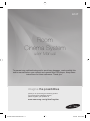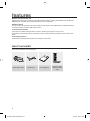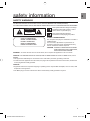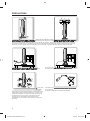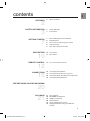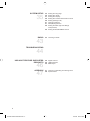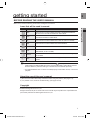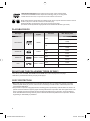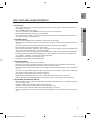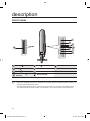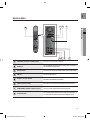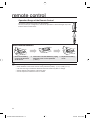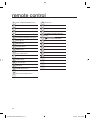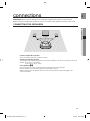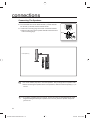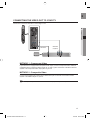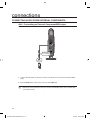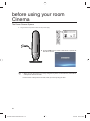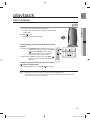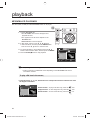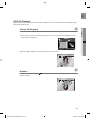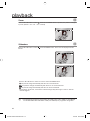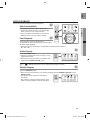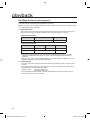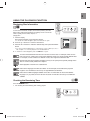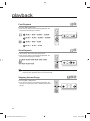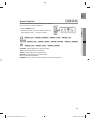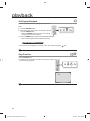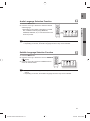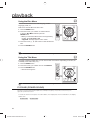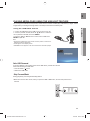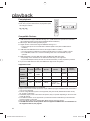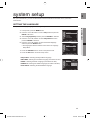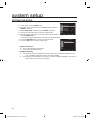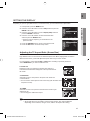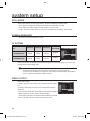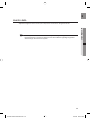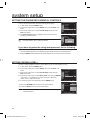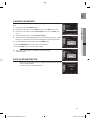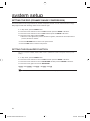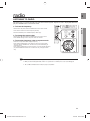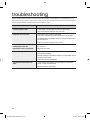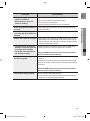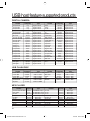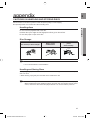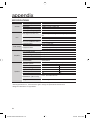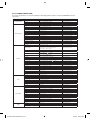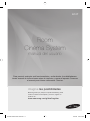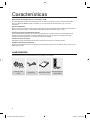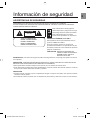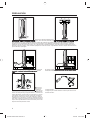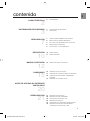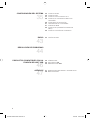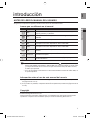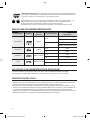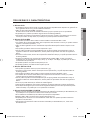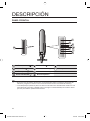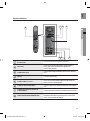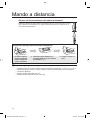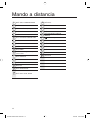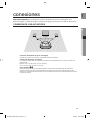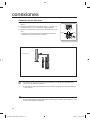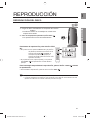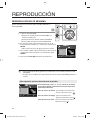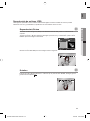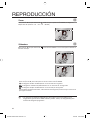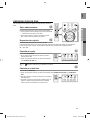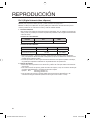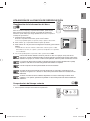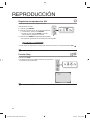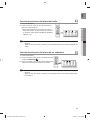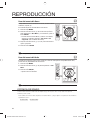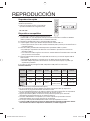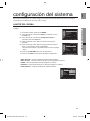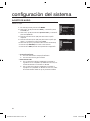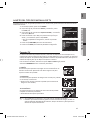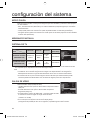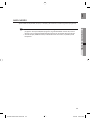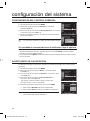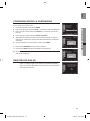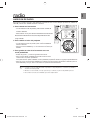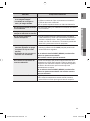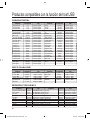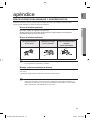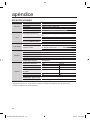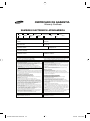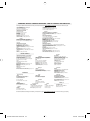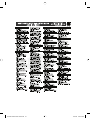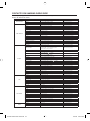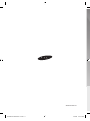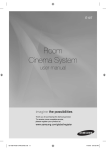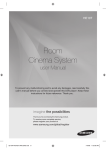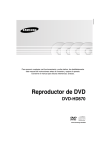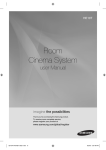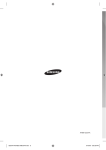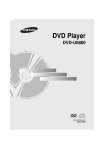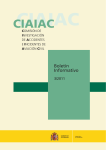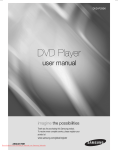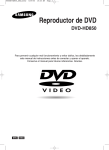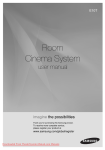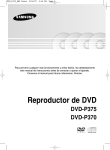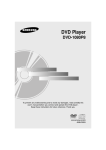Download Samsung RTS-E10 User Manual
Transcript
E10T Room Cinema System user Manual To prevent any malfunctioning and to avoid any damages, read carefully this user’s manual before you connect and operate this DVD player .Keep these instructions for future reference. Thank you. imagine the possibilities Thank you for purchasing this Samsung product. To receive more complete service, please register your product at www.samsung.com/global/register 02135A-RTSE10-XAP ENG.indd *3 6/25/08 8:52:50 AM features Multi-Disc Playback & FM Tuner The RTS-E10 combines the convenience of multi-disc playback capability, including, DVD-VIDEO, VCD, CD, MP3-CD, WMA-CD, DivX, CD-R/RW, with a sophisticated FM tuner, all in a single player. USB Host support You can connect and play files from external USB storage devices such as MP3 players, USB flash memory, etc. using the Room Cinema's USB HOST function. TV Screen Saver Function If the main unit remains in Stop mode for 3 minutes, Samsung logo appears on TV screen. The RTS-E10 automatically switches itself into the power saving mode after 20 minutes in the Screen Saver mode. Power Saving Function The RTS-E10 automatically shuts itself off after 20 minutes in Stop mode. WHAT’S INCLUDED Check for the supplied accessories below. Audio Video Cable FM Antenna User's Manual Remote Control / Batteries (AAA size) 2 02135A-RTSE10-XAP ENG.indd 2 6/25/08 8:52:51 AM GB safety information SAFETY WARNINGS TO REDUCE THE RISK OF ELECTRIC SHOCK, DO NOT REMOVE THE COVER(OR BACK). NO USER-SERVICEABLE PARTS ARE INSIDE. REFER SERVICING TO QUALIFIED SERVICE PERSONNEL. CAUTION RISK OF ELECTRIC SHOCK DO NOT OPEN CLASS 1 LASER PRODUCT KLASSE 1 LASER PRODUKT LUOKAN 1 LASER LAITE KLASS 1 LASER APPARAT PRODUCTO LASER CLASE 1 This symbol indicates “dangerous voltage” inside the product that presents a risk of electric shock or personal injury. This symbol indicates important instructions accompanying the product. CLASS 1 LASER PRODUCT This Compact Disc player is classified as a CLASS 1 LASER product. Use of controls, adjustments or performance of procedures other than those specified herein may result in hazardous radiation exposure. CAUTION : INVISIBLE LASER RADIATION WHEN OPEN AND INTERLOCKS DEFEATED, AVOID EXPOSURE TO BEAM. WARNING : To reduce the risk of fire or electric shock, do not expose this appliance to rain or moisture. CAUTION : TO PREVENT ELECTRIC SHOCK, MATCH WIDE BLADE OF PLUG TO WIDE SLOT, FULLY INSERT. • This apparatus shall always be connected to a AC outlet with a protective grounding connection. • To disconnect the apparatus from the mains, the plug must be pulled out from the mains socket, therefore the mains plug shall be readily operable. CAUTION • Apparatus shall not be exposed to dripping or splashing and no objects filled with liquids, such as vases, shall be placed on the apparatus. • The Mains plug is used as a disconnect device and shall stay readily operable at any time. 3 02135A-RTSE10-XAP ENG.indd 3 6/25/08 8:52:51 AM PRECAUTIONS Ensure that the AC power supply in your house complies with the identification sticker located on the back of your player. Install your player horizontally, on a suitable base (furniture), with enough space around it for ventilation (7.5~10cm). Make sure the ventilation slots are not covered. Before moving the player, ensure the disc tray is empty. This player is designed for continuous use. Switching off the Room Cinema System to the stand-by mode does not disconnect the electrical supply. In order to disconnect the player completely from the power supply, remove the main plug from the wall outlet, especially when left unused for a long period of time. During thunderstorms, disconnect the AC main plug from the wall outlet. Voltage peaks due to lightning could damage the unit. Do not expose the unit to direct sunlight or other heat sources. This could lead to overheating and malfunction of the unit. Protect the player from moisture (i.e. vases) , and excess heat (e.g.fireplace) or equipment creating strong magnetic or electric fields (i.e.speakers...). Disconnect the power cable from the AC supply if the player malfunctions. Your player is not intended for industrial use. Use of this product is for personal use only. Condensation may occur if your player or disc has been stored in cold temperatures. If transporting the player during the winter, wait approximately 2 hours until the unit has reached room temperature before using. The batteries used with this product contain chemicals that are harmful to the environment. Do not dispose of batteries in the general household trash. 4 02135A-RTSE10-XAP ENG.indd 4 4 6/25/08 8:52:51 AM GB contents FEATURES 2 What’s included SAFETY INFORMATION 3 3 4 Safety Warnings Precautions GETTING STARTED 7 8 8 8 9 Before Reading the User’s Manual Playable Discs Do not use the following types of disc! Copy Protection Disc Type and Characteristics DESCRIPTION 10 11 Front Panel Rear Panel REMOTE CONTROL 13 Tour of the Remote Control CONNECTIONS 15 17 18 19 Connecting the Speakers Connecting the Video Out to your TV Connecting Audio from External Components Connecting the FM Antenna 21 22 23 25 27 33 Disc Playback MP3/WMA-CD Playback JPEG File Playback DivX Playback Using the Playback Function Playing Media Files using the USB Host Feature 2 7 10 12 15 BEFORE USING YOUR ROOM CINEMA 20 PLAYBACK 21 5 02135A-RTSE10-XAP ENG.indd 5 6/25/08 8:52:52 AM SYSTEM SETUP 42 Setting the Language Setting The Audio Setting The Display Setting The Password Parental Controls Setting (Rating Level) Change Password DIVX(R) Registration Setting the DRC (Dynamic Range Compression) Setting the EQUALIZER Function 43 Listening to Radio USB HOST FEATURE SUPPORTED PRODUCTS 46 46 46 Digital Camera USB Flash Disc MP3 Player APPENDIX 47 48 Cautions on Handling and Storing Discs Specifications 35 RADIO 43 35 36 37 40 40 41 41 42 TROUBLESHOOTING 44 46 47 6 02135A-RTSE10-XAP ENG.indd 6 6/25/08 8:52:52 AM GB getting started BEFORE READING THE USER’S MANUAL Make sure to check the following terms before reading the user manual. Icons that will be used in manual B A G D M Term Definition DVD This involves a function available with DVD or DVD-R/DVD-RW discs that have been recorded and finalized in Video Mode. VCD This involves a function available with VCD discs that have been recorded and finalized in Video Mode. CD This involves a function available with a data CD (CD-R or CD-RW). MP3 This involves a function available with CD-R/-RW discs. JPEG This involves a function available with CD-R/-RW discs. DivX This involves a function available with MPEG4 discs. (DVD±R/RW, CD-R or CD-RW) Caution This involves a case where a function does not operate or settings may be cancelled. Note This involves tips or instructions on the page that help each function operate. ● GETTING STARTED Icon M In this manual, the instructions marked with "DVD ( )" are applicable to DVD-VIDEO, DVD-AUDIO and DVD-R/-RW discs that have been recorded in Video Mode and then finalized. Where a particular DVD type is mentioned, it is indicated separately. If a DVD-R/-RW disc has not been recorded properly in DVD Video format, it will not be playable. About the use of this user’s manual 1) Be sure to be familiar with Safety Instructions before using this product. (See pages 3~4) 2) If a problem occurs, check the Troubleshooting. (See pages 44~45) Copyright ©2008 Samsung Electronics Co.,Ltd. All rights reserved; No part or whole of this user’s manual may be reproduced or copied without the prior written permission of Samsung Electronics Co.,Ltd. 7 02135A-RTSE10-XAP ENG.indd 7 6/25/08 8:52:52 AM DVD (Digital Versatile Disc) offers fantastic audio and video, thanks to Dolby Digital surround sound and MPEG-2 video compression technology. Now you can enjoy these realistic effects in the home, as if you were in a movie Cinema or concert hall. 1 ~ 6 Room Cinema Systems and the discs are coded by region. These regional codes must match in order for the disc to play. If the codes do not match, the disc will not play. The Region Number for this player is given on the rear panel of the player. (Your Room Cinema System will only play DVDs that are labeled with identical region codes.) PLAYABLE DISCS Disc Type Mark (Logo) Recorded Signals Disc Size Max. Playing Time Approx. 240 min. (single-sided) 12 cm DVD-VIDEO VIDEO Approx. 80 min. (single-sided) 8 cm AUDIO-CD COMPACT AUDIO DIGITAL AUDIO VIDEO CD DIGITAL VIDEO DivX AUDIO + VIDEO AUDIO + VIDEO Approx. 480 min. (doublesided) Approx. 160 min. (doublesided) 12 cm 74 min. 8 cm 20 min. 12 cm 74 min. 8 cm 20 min 12 cm 74 min. 8 cm 20 min. DO NOT USE THE FOLLOWING TYPES OF DISC! • LD, CD-G, CD-I, CD-ROM, DVD-RAM and DVD-ROM discs cannot be played on this player. • DVD discs purchased abroad may not play on this player. COPY PROTECTION • Many DVD discs are encoded with copy protection. Because of this, you should only connect your Room Cinema System directly to your TV, not to a VCR. Connecting to a VCR results in a distorted picture from copy-protected DVD discs. • This product incorporates copyright protection technology that is protected by methods claims of certain U.S. patents and other intellectual property rights owned by Macrovision Corporation and other rights owners. Use of this copyright protection technology must be authorized by Macrovision Corporation, and is intended for home and other limited viewing uses only unless otherwise authorized by Macrovision Corporation. Reverse engineering or disassembly is prohibited. 8 02135A-RTSE10-XAP ENG.indd 8 6/25/08 8:52:52 AM GB DISC TYPE AND CHARACTERISTICS This product does not support Secure (DRM) Media files. ❖ CD-R Discs ❖ CD-R MP3 Discs • Only CD-R discs with MP3 files in ISO 9660 or Joliet format can be played. • MP3 file names should be 8 characters or less in length and contain no blank spaces or special characters (. / = +). • Use discs recorded with a compression/decompression data rate greater than 128Kbps. • Only files with the "mp3" and extensions can be played. • Only a consecutively written multisession disc can be played. If there is a blank segment in the Multisession disc, the disc can be played only up to the blank segment. • If the disc is not closed, it will take longer to begin playback and not all of the recorded files may be played. • For files encoded in Variable Bit Rate (VBR) format, i.e. files encoded in both low bit rate and high bit rate (e.g., 32Kbps ~ 320Kbps), the sound may skip during playback. • A maximum of 500 tracks can be played per CD. • A maximum of 300 folders can be played per CD. ● GETTING STARTED • Some CD-R discs may not be playable depending on the disc recording device (CD-Recorder or PC) and the condition of the disc. • Use a 650MB/74 minute CD-R disc. Do not use CD-R discs over 700MB/80 minute as they may not be played back. • Some CD-RW (Rewritable) media, may not be playable. • Only CD-Rs that are properly "closed" can be fully played. If the session is closed but the disc is left open, you may not be able to fully play the disc. ❖ CD-R JPEG Discs • Only files with the "jpg" extensions can be played. • If the disc is not closed, it will take longer to start playing and not all of the recorded files may be played. • Only CD-R discs with JPEG files in ISO 9660 or Joliet format can be played. • JPEG file names should be 8 characters or less in length and contain no blank spaces or special characters (. / = +). • Only a consecutively written multisession disc can be played. If there is a blank segment in the multisession disc, the disc can be played only up to the blank segment. • A maximum of 9,999 images can be stored on a single CD. • When playing a Kodak/Fuji Picture CD, only the JPEG files in the picture folder can be played. • Picture discs other than Kodak/Fuji Picture CDs may take longer to start playing or may not play at all. ❖ DVD±R/RW, CD-R/RW DivX Discs • Since this product only provides encoding formats authorized by DivX Networks, Inc., a DivX file created by the user might not play. • Software updates for incompatible formats are not supported. (Example : QPEL, GMC, resolution higher than 800 x 600 pixels, etc.) • Sections with a high frame rate might not be played while playing a DivX file. • For more information about the formats authorized by DivX Networks, Inc., please visit "www.divxnetworks. net". 9 02135A-RTSE10-XAP ENG.indd 9 6/25/08 8:52:52 AM description FRONT PANEL 10 M POWER( ) BUTTON SKIP ( ) BUTTON SKIP ( ) BUTTON Volume Control (+) STOP (¦) BUTTON Volume Control (-) PLAY/PAUSE ( BUTTON EJECT BUTTON ) Display 10 DISC TRAY Service for Speaker system is not available. For speaker system replacement please contact your authorize Samsung Service Center. The maind unit (R Speaker) has a groove on the front side. You can open it by puliling it with a thin and hard end tool (such as ruller or screwdriver). Do not open unless for service purpose 10 02135A-RTSE10-XAP ENG.indd 10 6/25/08 8:52:52 AM GB REAR PANEL 1 2 3 ● DESCRIPTION 8 4 5 6 7 SPEAKER OUTPUT CONNECTORS Connect Left, subwoofer speakers. USB Host Connect digital still camera, MP3 Player, memory stick, card reader, or other removable storage devisces. AUX IN JACK Connect to the analog output of an external device (such as a MP3 Player) FM 75Ω Connect the FM antenna. AUDIO L, R OUT JACKS You can connect your system to the television using the audio cable if the appropriate input is available on the television. VIDEO OUTPUT JACK Connect the TV's Video Input Jack (Video IN) to the Video Out Jack. COMPONENT VIDEO OUTPUT JACKS Connect a TV with Component video inputs to these jacks. COOLING FAN The fan always revolves when the power is on. Ensure a minimum of 10 Cm of clear space on all sides of the fan when installing the product. 11 02135A-RTSE10-XAP ENG.indd 11 6/25/08 8:52:53 AM remote control Operation Range of the Remote Control The remote control can be used up to approximately 23 feet (7 meters) in a straight line. It can also be operated at a horizontal angle of up to 30° from the remote control sensor. Insert Remote Batteries 1. Remove the battery cover in the direction of the arrow. M 2. Insert two 1.5V AAA batteries, paying 3. Replace the battery attention to the correct polarities cover. (+ and –). Follow these precautions to avoid leaking or cracking cells: Place batteries in the remote control so they match the polarity : (+) to (+) and (–) to (–). Use the correct type of batteries. Batteries that look similar may differ in voltage. Always replace both batteries at the same time. Do not expose the batteries to heat or a flame. 12 02135A-RTSE10-XAP ENG.indd 12 6/25/08 8:52:53 AM GB TOUR OF THE REMOTE CONTROL 2 3 4 5 25 24 6 7 23 8 22 9 21 10 20 ● REMOTE CONTROL 1 29 28 27 26 11 12 19 13 18 14 15 17 16 13 02135A-RTSE10-XAP ENG.indd 13 6/25/08 8:52:53 AM remote control 1 DVD, TUNER RECEIVER button 18 EXIT button 2 POWER button 19 INFO button 3 Number (0~9) buttons 20 RETURN button 4 REMAIN button 21 TUNNING button 5 STEP button 22 REVERSE/FORWARD SEARCH 6 REVERSE/FORWARD Skip buttons 23 7 STOP Button 24 REPEAT button 8 MUTE button 25 CANCEL button 9 VOLUME button 26 EJECT button 10 MENU button 27 SLEEP button 11 Preset †, π, Seek Up, Down/ Cursor/ Enter button 28 USB button 12 SUBTITLE button 29 AUX button 13 AUDIO button 14 P. Sound button 15 EQ button 16 ZOOM, MO/ST button 17 AUTO SCAN, ANGLE button button PLAY and PAUSE button 14 02135A-RTSE10-XAP ENG.indd 14 6/25/08 8:52:53 AM GB connections This section involves various methods of connecting the Digital Room Cinema to other external components. Before moving or installing the product, be sure to turn off the power and disconnect the power cord. CONNECTING THE SPEAKERS ● CONNECTIONS L R Position of Digital Room Cinema Place it on a stand or cabinet shelf, or under the TV stand. Selecting the Listening Position The listening position should be located about 2.5 to 3 times the distance of the TV's screen size away from the TV. Example : For 32" TVs 2~2.4m (6~8feet) For 55" TVs 3.5~4m (11~13feet) Front Speakers ei Place these speakers in front of your listening position, facing inwards (about 45°) toward you. Place the speakers so that their tweeters will be at the same height as your ear. Align the front face of the front speakers with the front face of the center speaker or place them slightly in front of the center speakers. 15 02135A-RTSE10-XAP ENG.indd 15 6/25/08 8:52:53 AM connections Connecting The Speakers 1. Press down the terminal tab on the back of the speaker. 2. Insert the black wire into the black terminal (–) and the red wire into the red (+) terminal, and then release the tab. 3. Connect the connecting plugs to the back of the Room Cinema. • Make sure the colors of the speaker terminals match the colors of the connecting plugs. Black Red Front Speaker (L) Do not let children play with or near the speakers. They could get hurt if a speaker falls. When connecting the speaker wires to the speakers, make sure that the polarity (+/–) is correct. M If you place a speaker near your TV set, screen color may be distorted because of the magnetic field generated by the speaker. If this occurs, place the speaker away from your TV set. 16 02135A-RTSE10-XAP ENG.indd 16 6/25/08 8:52:53 AM GB CONNECTING THE VIDEO OUT TO YOUR TV Choose one of the three methods for connecting to a TV. ● CONNECTIONS METHOD2 METHOD1 (supplied) METHOD 1 : Component Video If your television is equipped with Component Video inputs, connect a Component video cable(not supplied) from the Component Video Output (PR, PB and Y) jacks on the back of the Room Cinema System to the Component Video Input jacks on your TV. METHOD 2 : Composite Video Connect the supplied Video cable from the VIDEO OUT jack on the back of the Room Cinema System to the VIDEO IN jack on your TV. M This product operates in Interlace scan mode 576i(480i) for component output. 17 02135A-RTSE10-XAP ENG.indd 17 6/25/08 8:52:54 AM connections CONNECTING AUDIO FROM EXTERNAL COMPONENTS AUX : Connecting an External Component/MP3 player Components such as an MP3 Player Audio Cable (not supplied) Audio OUT 1. Connect AUX IN (Audio) on the Room Cinema to the Audio Out of the external component/MP3 player. 2. Press the AUX button on the remote control to select AUX input. M When the unit is powered on and you connect an iPod MP3 player, the unit will charge your iPod's battery. 18 02135A-RTSE10-XAP ENG.indd 18 6/25/08 8:52:54 AM GB CONNECTING THE FM ANTENNA 1. Connect the FM antenna supplied to the FM 75Ω COAXIAL Jack. M ● CONNECTIONS 2. Slowly move the antenna wire around until you find a location where reception is good, then fasten it to a wall or other rigid surface. This unit does not receive AM broadcasts. FM Antenna (supplied) Cooling Fan The cooling fan supplies cool air to the unit to prevent overheating. Please observe the following cautions for your safety. • Make sure the unit is well-ventilated. If the unit has poor ventilation, the temperature inside the unit may rise and may damage it. • Do not obstruct the cooling fan or ventilation holes. (If the cooling fan or ventilation holes are covered with a newspaper or cloth, heat may build up inside the unit and fire may result.) 19 02135A-RTSE10-XAP ENG.indd 19 6/25/08 8:52:54 AM before using your room Cinema The Room Cinema System 1. Plug the main unit's power cord into the AC power supply. 2. Press the DVD button to switch to DVD mode to operate the DVD Room Cinema. No Disc M When you turn the power on or off by using the key touch on the main set, there will be a delay time about 3 seconds. There will be a delay time 2 seconds, while you were ejecting the disc. 20 02135A-RTSE10-XAP ENG.indd 20 6/25/08 8:52:54 AM GB playback DISC PLAYBACK B ● PLAYBACK 1. Load a disc vertically into the Disc Insert Hole. • Place a disc vertically into a disc slot with the disc facing right. 2. PLAY ( ) button. • Playback starts automatically. To stop playback, press the STOP () button during playback. • If pressed once, PRESS PLAY is displayed and the stop position will be stored in memory. If the PLAY ( ) button or ENTER button is pressed, playback resumes from the stop position. (This function works only with DVDs.) • If pressed twice, STOP is displayed, and if the PLAY ( ) button is pressed, playback starts from the beginning. To temporarily pause playback, press the PAUSE ( ) ) button during playback. • To resume playback, press the PLAY ( M ) button again. Depending on the content of the disc, the initial screen may appear different. Pirated discs will not run in this player because it violates the CSS (Content Scrambling System : a copy protection system) recommendations. 21 02135A-RTSE10-XAP ENG.indd 21 6/25/08 8:52:55 AM playback MP3/WMA-CD PLAYBACK Data CDs (CD-R, CD-RW) encoded in MP3/WMA format can be played. A 1. Load the MP3/WMA disc. • The MP3/WMA menu screen will appear and playback will start. • The appearance of the menu depends on the MP3/WMA disc. • WMA-DRM files cannot be played. 2. In Stop mode, use the Cursor †, π, √, ® button to select the album, and then press the ENTER button. • Use the Cursor †, π button to select the track. 3. To change the album, use the Return and Cursor †, π button to select another album, and then press the ENTER. 4. Press the STOP (■) button to stop playback. Off B e c a u s e Yo u T 00:00:23 ... B e c a u s e Yo u Cactus Sad Dayu Wo n d e r f u l Enter M Return Repeat REPEAT Depending on the recording mode, some MP3/WMA-CDs may not play. Table of contents of a MP3-CD varies depending on the MP3/WMA track format recorded on the disc. To play a file icon in the screen, • Press the Cursor †, π, √, ® button when it is in Stop mode and select a desired icon from the top part of the menu. Stop Off T 00:00:00 Music File Icon : To play music files only, select the Icon. WMA Image File Icon : To view image files only, select the JPEG MP3 MPEG4 Movie File Icon : To view movie files only, select the Enter Return Icon. Icon. Menu 22 02135A-RTSE10-XAP ENG.indd 22 6/25/08 8:52:55 AM GB JPEG File Playback Images captured with a digital camera or camcorder, or JPEG files on a PC can be stored on a CD and then played back with this Room Cinema. If you insert a Picture (JPEG) CD Disc into the Room Cinema System, you can see the folder directory. 1 Press the π or † button to select the picture you want to view, then press the ENTER button. The selected picture is displayed. Stop ● PLAYBACK G Picture CD Playback Off T 00:00:00 ... Enter Return Menu 2 Press the l√√ or ®®l button to display the previous or next picture. Rotation Press the √ or ® button to select degrees clockwise. G . Each time the ENTER button is pressed, the picture rotates 90 23 02135A-RTSE10-XAP ENG.indd 23 6/25/08 8:52:58 AM playback G Zoom Press the √ or ® button to select . Each time the ENTER button is pressed, the picture is enlarged up to 4X. (Normal ➝ 2X ➝ 4X ➝ 2X ➝ Normal) G Slideshow Press the √ or ® button to select interval. . Press the ENTER button. The 3 icons are displayed for time Timer: Press the √ or ® button to select one of these. Press the ENTER button. The pictures change automatically with about an 6 second interval. The pictures change automatically with about an 12 second interval. The pictures change automatically with about an 18 second interval. • Depending on the file size, each interval --between images may take longer or shorter --than the manual suggests. M The maximum resolutions supported by this product are 5120 x 3480 (or 19.0 MPixel) for standard JPEG files and 2048 x 1536 (or 3.0 MPixel) for progressive image files. 24 02135A-RTSE10-XAP ENG.indd 24 6/25/08 8:52:58 AM GB DIVX PLAYBACK The functions on this page apply to DivX disc playback. Skip Forward/Back D Fast Playback ● PLAYBACK During playback, press the [l√√ or ®®l ] button. • Goes to the next file whenever you press the $ button, if there are over 2 files in the disc. • Goes to the previous file whenever you press the # button, if there are over 2 files in the disc. D During playback, press the , button. To play back the disc at a faster speed, press the or button during playback. • Each time you press either button, the playback speed will change as follows: 2x 4x 8x. Audio Display D Press the AUDIO button. • If there are multiple audio tracks on a disc, you can toggle between them. • Each time you press the button, your selection will toggle between AUDIO (1/N, 2/N ...) and . M is displayed when there is one supported language in the disc. Subtitle Display D Press the SUBTITLE button. • Each time you press the button, your selection will toggle between SUBTITLE (1/N, 2/N ...) and SUBTITLE OFF. • If the disc has only one subtitle file, it will be played automatically. • See number 2 (Caption Function) below for more details concerning Subtitle usage with DivX discs. 25 02135A-RTSE10-XAP ENG.indd 25 6/25/08 8:52:58 AM playback DivX(Digital internet video eXpress) DivX is a video file format developed by Microsoft and is based on MPEG4 compression technology to provide audio and video data over the Internet in real-time. MPEG4 is used for video encoding and MP3 for audio encoding so that the users can watch a movie at near DVD-quality video and audio. 1. Supported Formats This product only supports the following media formats.If both video and audio formats are not supported, the user may experience problems such as broken images or no sound. Supported Video Formats Format AVI WMV Supported Versions DivX3.11~DivX5.1, XviD V1/V2/V3/V7 Supported Audio Formats Format MP3 Bit Rate 80~384kbps Sampling Frequency WMA AC3 56~128kbps 128~384kbps 44.1khz 44.1/48khz • Aspect Ratio : Although the default DivX resolution is 640x480 pixels (4:3), this product supports up to 800x600 pixels (16:9). TV screen resolutions higher than 800 will not be supported. • When you play a disc whose sampling frequency is higher than 48khz or 320kbps, you may experience shaking on the screen during playback. 2. Caption Function • You must have some experience with video extraction and editing in order to use this feature properly. • To use the caption function, save the caption file (*.smi) in the same file name as that of the DivX media file (*.avi) within the same folder. Example. Root Samsung_007CD1.avi Samsung_007CD1.smi • Up to 60 alphanumeric characters or 30 East Asian characters (2 byte characters such as Korean and Chinese) for the file name. 26 02135A-RTSE10-XAP ENG.indd 26 6/25/08 8:52:59 AM GB USING THE PLAYBACK FUNCTION Displaying Disc Information ● PLAYBACK D To view the current Title, Chapter, and counter position, press the INFO button during DVD playback. The display screen can also be used to quickly choose a title, chapter, or playing time. 1. View the Display During DVD playback, press the INFO button. • To make the screen disappear, press the EXIT button again. 2. Press the π or † button to select the desired item. 3. Press the √ or ® button to make the desired setup, then press the ENTER button. • You may use the number buttons of the remote control to directly access a title, chapter or to start the playback from the desired time. ENG 5.1CH ENG Enter 4. To make the screen disappear, press the EXIT button again. To access the desired title when there is more than one in the disc. For example, if there is more than one movie on a DVD, each movie will be identified. A DVD may contain several different titles. For example, if a disc contains four different movies, each might be considered a title. Most of DVD discs are recorded in chapters so that you can quickly find a specific passage. Each Title on a DVD is usually divided into chapters. Allows playback of the film from a desired time. Refers to the language of the film soundtrack. In the example, the soundtrack is played in English 5.1CH.A DVD disc can have up to eight different soundtracks. Refers to the subtitle languages available in the disc. You will be able to choose the subtitles language or, if you prefer, turn them off from the screen. A DVD disc can have up to 32 different subtitles. Checking the Remaining Time D Press the REMAIN button. • For checking the total remaining time of being played. 27 02135A-RTSE10-XAP ENG.indd 27 6/25/08 8:52:59 AM playback Fast Playback D Press the (√√ or ®®) button. • Each time the button is pressed during playback, the playback speed changes as follows: X2 ➞ X4 ➞ X64 ➞ X128 X2 ➞ X4 ➞ X64 ➞ X128 D X2 ➞ X4 ➞ X8 X2 ➞ X4 ➞ X8 Slow Playback D In Pause mode, Press the (√√ or ®®) button. • Each time the button is pressed during playback, the playback speed changes as follows: 1/2➞1/4➞1/8➞1/2➞1/4➞1/8 D 1/2 ➞1/4➞1/8 M No sound is heard during slow playback. Reverse slow playback does not work with DivX. Skipping Scenes/Songs DA Press the [l√√ or ®®l] button. • Each time the button is pressed during playback, the previous or next chapter, track or directory (file) will be played. 28 02135A-RTSE10-XAP ENG.indd 28 6/25/08 8:52:59 AM GB Repeat Playback BAD Repeat playback allows you to repeatedly play a chapter, title, track (song), or directory (MP3 file). DVD-VIDEO ● PLAYBACK Press the REPEAT button. • Each time the button is pressed during playback, the repeat playback mode changes as follows: REPEAT : OFF REPEAT : CHAPTER REPEAT : TITLE REPEAT : A-B AB REPEAT : OFF REPEAT : TRACK REPEAT : FOLDER REPEAT : RANDOM D REPEAT : OFF REPEAT : TITLE REPEAT : FOLDER CHAPTER : Repeatedly plays the selected chapter. TITLE : Repeatedly plays the selected title. TRACK : Repeatedly plays the selected track. FOLDER : Repeatedly plays the selected folder OFF : Cancels Repeat Playback. RANDOM : You can listen to songs randomly or in the desired sequence. 29 02135A-RTSE10-XAP ENG.indd 29 6/25/08 8:53:00 AM playback A-B Repeat Playback You can repeatedly play back a designated section of a DVD. 1. Press the REPEAT button. 2. Press the Cursor √ or ® button to select A- and then press the ENTER button. • When the ENTER button is pressed, the selected position will be stored in memory. 3. Press the ENTER button at the end of the desired segment. • The specified segment will be played repeatedly. Off 01 01 A-B ENTER REPEAT d To return to normal playback, press the Cursor √ or ® button to select M OFF. The A-B Repeat function does not operate with DivX, MP3 or JPEG discs. D Step Function Press the STEP button. 01 • The picture moves forward one frame each time the button is pressed during playback. A M No sound is heard during step motion playback. B B 30 02135A-RTSE10-XAP ENG.indd 30 6/25/08 8:53:00 AM GB Audio Language Selection Function 1. Press the INFO button. M ● PLAYBACK 2. Press the Cursor π or † button to select the desired audio language. • Depending on the number of languages on a DVD disc, a different audio language (ENGLISH, SPANISH, FRENCH, etc.) is selected each time the button is pressed. To operate this function, you can also press the AUDIO buttons on the remote control. Depending on the disc, the Audio Language functions may not be available. Subtitle Language Selection Function 1. Press the INFO button. 2. Press the Cursor π or † button to move to SUBTITLE ( ) display. 3. Press the Cursor √ or ® button or ENTER button to select the desired subtitle. M To operate this function, you can also press the SUBTITLE buttons on the remote control. Depending on the disc, the Subtitle Language functions may not be available. 31 02135A-RTSE10-XAP ENG.indd 31 6/25/08 8:53:00 AM playback Using the Disc Menu You can use the menus for the audio language, subtitle language, profile, etc. DVD menu contents differ from disc to disc. 1. Press the MENU button. 2. Press the Cursor π or † button or numeric buttons to move to Disc Menu and then press the ENTER button. • When you select Disc Menu and it is not supported by the disc, the "This menu is not supported" message appears on the screen. 3. Press the Cursor π , †, √, ® button to select the desired item. 4. Press the ENTER button. M The disc menu display may be different depending on the disc. Using the Title Menu For DVDs containing multiple titles, you can view the title of each movie. Depending on the disc, the availability of this feature may vary. 1. Press the MENU button. 2. Press the Cursor π or † button to move to Title Menu. 3. Press the ENTER button. • The title menu appears. M The Title menu display may be different depending on the disc. P-SOUND (POWER-SOUND) The function of Power Sound mode amplifier bass and improves high key or bass twice as much. For you to appreciate powerfull real sound. To make this function works press the volume button, than repeat press the P-Sound button, the display will be show : P. Sound ON P. Sound OFF 32 02135A-RTSE10-XAP ENG.indd 32 6/25/08 8:53:01 AM GB PLAYING MEDIA FILES USING THE USB HOST FEATURE You can enjoy the media files such as pictures, movies and tunes saved in an MP3 player, USB memory or digital camera in high audio by connecting the storage device to the USB port of the Room Cinema System. ● PLAYBACK Using the USB HOST feature 1. Connect the USB device to the USB port on the front of the unit. 2. If there is partision Of USB, Press the π/† button to select the one of partision from USB, then Press ENTER. 3. Press the π/† or √/® buttons to select a file in USB. Press ENTER to Open file. Note • Each time the USB button on the remote control is pressed, a frame of the USB device selection will appear. • “USB” appears on the display screen. • USB MENU screen appears on the TV screen and the saved file is played. Safe USB Removal To prevent damage to the memory stored in the USB device, perform safe removal before disconnecting the USB cable. - Press the STOP ( ) button - Remove the USB cable. Skip Forward/Back During playback, press the (l√√ or ®®l) button. • When there is more than one file, when you press the l√√ or ®®l button, the next and previous file is selected. 33 02135A-RTSE10-XAP ENG.indd 33 6/25/08 8:53:01 AM playback Fast playback During playback, press the , button. • Each time you press either button, the playback speed will change as follows: 2x ➞ 4x ➞ 8x. Compatible Devices 1. USB devices that support USB Mass Storage v1.0. (USB devices that operate as a removable disc in Windows (2000 or later) without additional driver installation.) 2. MP3 Player: HDD and flash type MP3 players. 3. Digital camera: Cameras that support USB Mass Storage v1.0. • Cameras that operate as a removable disc in Windows (2000 or later) without additional driver installation. 4. USB HDD and USB Flash Drive: Devices that support USB2.0 or USB1.1. • You may experience a difference in playback quality when you connect a USB1.1 device. • For a USB HDD, make sure to connect an auxiliary power cord to the USB HDD for proper operation. 5. USB card Reader: One slot USB card reader and Multi slot USB card reader. • Depending on the manufacturer. the USB card reader may not be supported. • If you install multiple memory devices into a multi card reader, you may experience problems. 6. If you use a USB extension cable, the USB device might not be recognized. Supported Formats Format File name File extension Bit rate Version Pixel Sampling Frequency Still Picture JPG JPG .JPEG – – 640x480 – MP3 .MP3 80~384kbps – – 44.1kHz WMA .WMA 56~128kbps V8 – 44.1kHz 4Mbps DivX3.11~ DivX5.1, XviD 720x480 44.1KHz~48KHz Music Movie DivX .AVI,.ASF • CBI (Control/Bulk/Interrupt) is not supported. • Digital Cameras that use PTP protocol or require additional program installation when connected to a PC are not supported. • A device using NTFS file system is not supported. (Only FAT 16/32 (File Allocation Table 16/32) file system is supported.) • Some MP3 players, when connected to this product, may not operate depending on the sector size of their file system. • The USB host function is not supported if a product that transfers media files by its manufacturerspecific program is connected. • Does not operate with Janus enabled MTP (Media Transfer Protocol) devices. • The USB host function of this product does not support all USB devices. For information on the supported devices, see page 46. 34 02135A-RTSE10-XAP ENG.indd 34 6/25/08 8:53:01 AM GB system setup For your convenience, you can set this Room Cinema's features for the best use in your home environment. SETTING THE LANGUAGE OSD(On-Screen Display) language is set to English by default. 2. Press the Cursor ▼ button to move to Setup and then press the ENTER or ► button. 3. Select Language Setup and then press the ENTER or ► button. 4. Press the Cursor ▲,▼ button to select Player Menu and then press the ENTER or ► button. 5. Press the Cursor ▲,▼ button to select the desired language and then press the ENTER button. • The language is selected and the screen returns to Language Setup Menu. d Press the RETURN button to return to the previous level. d Press the EXIT button to exit the setup screen. • • • • • Player Menu : Selecting the Player Menu Language. DISC MENU : Selecting the Disc Menu Language (recorded on the disc) AUDIO : Selecting the Audio Language (recorded on the disc) SUBTITLE : Selecting the Subtitle Language (recorded on the disc) DivX Subtitle : Selecting the DivX Subtitle Language. Language Setup ® Audio Setup ® Display Setup ® Parental Setup : ® DivX(R) Registration ® ● SYSTEM SETUP 1. In Stop mode, press the MENU button. LANGUAGE SETUP Player Menu : English Disc Menu : English Audio : English Subtitle : Automatic DivX Subtitle : Unicode LANGUAGE SETUP Player Menu Disc Menu Audio Subtitle DivX Subtitle : English ✓ English Français : English Deutsch : English Español Italiano : Automatic Nederlands : Unicode 35 02135A-RTSE10-XAP ENG.indd 35 6/25/08 8:53:01 AM system setup SETTING THE AUDIO OSD(On-Screen Display) language is set to English by default. 1. In Stop mode, press the MENU button. 2. Press the Cursor ▼ button to move to Setup and then press the ENTER or ► button. 3. Select Audio Setup and then press the ENTER or ► button. 4. Press the Cursor ▲,▼ button to select the required item. 5. Press the Cursor ▲,▼ button to select the desired option and then press the ENTER button. • The option is selected and the screen returns to Audio Setup Menu. d Press the RETURN button to return to the previous level. d Press the EXIT button to exit the setup screen. Language Setup ® Audio Setup ® Display Setup ® Parental Setup : ® DivX(R) Registration ® AUDIO SETUP Dynamic Compression : Off PCM Down Sampling : On • Dynamic Compression : d On: To select dynamic compression. d Off: To select the standard range. • PCM Down Sampling: d On: Select this when the amplifier connected to the player is not 96KHz compatible. In this case, the 96KHz signals will be down converted to 48KHZ. d Off: Select this when the amplifier connected to the player is 96KHz compatible. In this case, all signals will be output with out any changes. 36 02135A-E10-XAP ENG 1.0 .indd 36 7/23/08 4:17:26 PM GB SETTING THE DISPLAY Depending on your TV type (Wide Screen or conventional 4:3), you can select the TV's aspect ratio. 1. In Stop mode, press the MENU button. 3. Press the Cursor ▼ button to move to Display Setup and then press the ENTER or ► button. 4. Press the Cursor ▲,▼ button to select the desired item and then press the ENTER button. • Once the setup is complete, you will be taken to the previous screen. d Press the RETURN button to return to the previous level. d Press the EXIT button to exit the setup screen. Language Setup ® Audio Setup ® Display Setup ® Parental Setup : ® DivX(R) Registration ® DISPLAY SETUP TV Aspect : Wide Still Mode : Auto Screen Messages : On TV System : NTSC Video Output : I-SCAN Black Level ● SYSTEM SETUP 2. Press the Cursor ▼ button to move to Setup and then press the ENTER or ► button. ® Adjusting the TV Aspect Ratio (Screen Size) The horizontal to vertical screen size ratio of conventional TVs is 4:3, while that of widescreen and high definition TVs is 16:9. This ratio is called the aspect ratio. When playing DVDs recorded in different screen sizes, you should adjust the aspect ratio to fit your TV or monitor. For a standard TV, select either 4:3PS or 4:3LB option according to personal preference. Select WIDE/HDTV if you have a widescreen TV. 4:3 Letter box Select this to play a 16:9 picture in the letter box mode on a conventional TV. Black bars will appear at the top and bottom of the screen. 4:3 Pan&Scan Select this to play a 16:9 picture in the pan & scan mode on a conventional TV. • You can see the central portion of the screen only (with the sides of the 16:9 picture cut off). 16:9 WIDE Select this to view a 16:9 picture in the full-screen mode on your widescreen TV. • You can enjoy the widescreen aspect. M If a DVD is in the 4:3 ratio, you cannot view it in widescreen. Since DVD discs are recorded in various image formats, they will look different depending on the software, the type of TV, and the TV aspect ratio setting. 37 02135A-RTSE10-XAP ENG.indd 37 6/25/08 8:53:02 AM system setup STILL MODE These option will help prevent picture shake in still mode and display small text clearer. • Auto : When selecting Auto, field/Frame mode will be automatically converted. • Field : Select this feature when the screen shakes in the Auto mode. • Frame : Select this feature when you want to see small letters more clearly in the Auto mode. SCREEN MESSAGES Use to turn on-screen messages On or Off. TV SYSTEM TV Disc PAL-N TV NTSC-TV PAL-M TV Multi TV (auto setting) DISPLAY SETUP TV Aspect NTSC Code TV System TV System TV System (DVD/VIDEO-CD) PAL-N NTSC PAL-M PAL Code TV System TV System TV System (DVD/VIDEO-CD) PAL-N NTSC PAL-M All Mode : Wide Still Mode : Auto Screen Messages : On TV System : NTSC Video Output : PAL-M Black Level : PAL-N All Mode • When the selected TV System on the DVD Player does not match TV System on your TV, It may not play with the regular image color. M If the TV system puts in PAL-N some archives of DivX that contain NTSC can cause problems of Audio/Video like the omission of some parts of the reproduction. The TV Output will display no image color if the setting of the DVD Player Setup Menu does not follow the TV System Table as above. VIDEO OUTPUT Select Video Output. • I-SCAN : Select when you want to use Component Interlace (525i) Out. • P-SCAN : Select when you want to use Component Progressive (525p) Out. DISPLAY SETUP TV Aspect : Wide Still Mode : Auto Screen Messages : On TV System : NTSC Video Output : I-SCAN Black Level : P-SCAN • If you press the VIDEO SEL. button,Video output mode is changed in regular sequence in no disc model. (I-SCAN P-SCAN). • If the Yes/No selection in the Display Setup sub Menu is not made within 10 seconds, the screen returns to the previous menu. 38 02135A-RTSE10-XAP ENG.indd 38 6/25/08 8:53:02 AM GB BLACK LEVEL Adjusts the brightenss of the screen (On or Off) it does not function in Progressive mode. ● SYSTEM SETUP M Consult your TV User's manual to find out if your TV support Progressive Scan. If Progressive Scan is supported, follow the TV User's Manual regarding Progressive Scan setting in the TV's menu system. 39 02135A-RTSE10-XAP ENG.indd 39 6/25/08 8:53:02 AM system setup SETTING THE PASSWORD PARENTAL CONTROLS You can set the password for the Parental (rating level) setting. 1. In Stop mode, press the MENU button. 2. Press the π or † button to select SETUP, then press the Enter or ► button. 3. Press the π or † button to select Parental Setup. Then press the Enter or ► button. 4. The Enter Password menu is displayed. Enter your password by pressing the number buttons. M Language Setup ® Audio Setup ® Display Setup ® Parental Setup : ® DivX(R) Registration ® PARENTAL SETUP Rating Level : Kids Safe Change Password Enter Password The password is set to "0000" by default. If you have forgotten the rating level password, do the following • While the player is in No DIsc mode, hold the SKIP (®®l) button on the front panel for longer than 5 seconds. INITIAL appears on the display and all settings will return to the default values. • Using the RESET function will erase all stored settings. Do not use this unless necessary. SETTING (RATING LEVEL) Use this to restrict playback of adult or violent DVDs you do not want children to view. 1. In Stop mode, press the MENU button. 2. Press the π or † button to select SETUP, then press the Enter or ► button. 3. Press the π or † button to select Parental Setup. Then press the Enter or ► button. 4. Press the π or † button to select Rating Level, then press the ENTER or ► button. - For example, if you select up to level 6, Discs that contain Level 7, 8 will now not play. Language Setup ® Audio Setup ® Display Setup ® Parental Setup : ® DivX(R) Registration ® 5. To make the Setup menu disappear press the MENU button. PARENTAL SETUP d Press the RETURN button to return to the previous level. d Press the EXIT button to exit the setup screen. M This function works only if a DVD disc contains the rating Rating Level ▲ Safe : Kids ✓ Kids Safe Level 2 Change Password Level 3 Level 4 Level 5 Level 6 Level 7 ▼ level information. 40 02135A-RTSE10-XAP ENG.indd 40 6/25/08 8:53:02 AM GB CHANGE PASSWORD Use this to restrict playback of adult or violent DVDs you do not want children to view. ® Audio Setup ® Display Setup ® 2. Press the π or † button to select SETUP, then press the Enter or ► button. Parental Setup : ® DivX(R) Registration ® 3. Press the π or † button to select Parental Setup. Then press the Enter or ► button. 4. Press the π or † button to select Change Password. 5. The Enter Password is displayed. Enter your password by pressing the number buttons. Then the Enter New Password is displayed to confirm the password. 6. To make the Setup menu disappear press the MENU button. PARENTAL SETUP Rating Level : Kids Safe Change Password Enter Password ● SYSTEM SETUP Language Setup 1. In Stop mode, press the MENU button. d Press the RETURN button to return to the previous level. d Press the EXIT button to exit the setup screen. This function works only if a DVD disc contains the rating M level information. PARENTAL SETUP Rating Level : Kids Safe Change Password Enter New Password DIVX (R) REGISTRATION Please use the Registration code to register this player with the DivX (R) video on demand format. To learn more, go to www.divx.com/vod. DivX(R) Video on Demand Your Your Registration Code is HAMG648S http://www.divx.com/vod OK 41 02135A-RTSE10-XAP ENG.indd 41 6/25/08 8:53:03 AM system setup SETTING THE DRC (DYNAMIC RANGE COMPRESSION) This feature balances the range between the loudest and quietest sounds. You can use this function to enjoy Dolby Digital sound when watching movies at low volume at night. 1. In Stop mode, press the MENU button. 2. Press the Cursor ▼ button to move to Audio and then press the ENTER or ► button. 3. Press the Cursor ▼ button to move to DRC and then press the ENTER or ► button. 4. Press the Cursor π,† to adjust the DRC. • When the Cursor π button is pressed, the effect is greater, and when the Cursor † button is pressed, the effect is smaller. d Press the RETURN button to return to the previous level. d Press the EXIT button to exit the setup screen. SETTING THE EQUALIZER FUNCTION EQ : You can select CLASSIC, ROCK, JAZZ or POP to optimize the sound for the genre of music you are playing 1. In Stop mode, press the MENU button. 2. Press the Cursor ▼ button to move to Audio and then press the ENTER or ► button. 3. Press the Cursor ▼ button to move to EQUALIZER and then press the ENTER or ► button. 4. Press the Cursor π,† to choose the EQUALIZER. EQ.OFF ➞ EQ.CLASSIC ➞ EQ.ROCK ➞ EQ.JAZZ ➞ EQ.POP M This feature works with CDs, MP3-CDs, DivX, tuner and Dolby Digital discs. 42 02135A-RTSE10-XAP ENG.indd 42 6/25/08 8:53:03 AM GB radio LISTENING TO RADIO This feature lets you to listen FM radio from this Room Cinema System. Anytime we want to display FM radio menu, just press TUNER button on the remote control. ❖ To Scan the frequency ● RADIO - With the unit in Stop mode, Press the TUNER button on the remote control. - Press the √ or ® button to scan the frequency manually. It will seek automatically for an available frequency within range. ❖ To change the preset value - With the unit in Stop mode, Press the TUNER button on the remote control. - Press PRESET † or π buttons. The preset number are selected. ❖ To save the frequency value as a preset mode. - Please do 1-2 step above before saving the frequency. - Press STOP or ENTER button to save frequency value as the preset number After press STOP or ENTER button, the value on the preset will be blinking for arround 5 second. - Press STOP or ENTER again to save the frequency. To return from FM radio menu, just press RETURN button and if there is a disk on the tray, it will play automati cally. M FM radio can be accessed when the player no disc and the unit in stop mode. While you were listening the Radio, if there is no operations for 3 minutes, the screen saver will appear. This conditions will be back to normal, if you press any button. 43 02135A-RTSE10-XAP ENG.indd 43 6/25/08 8:53:03 AM troubleshooting Refer to the chart below when this unit does not function properly. If the problem you are experiencing is not listed below or if the instruction below does not help, turn off the unit, disconnect the power cord, and contact the nearest authorized dealer or Samsung Electronics Service Center. SYMPTOM Check/Remedy I cannot eject the disc. • Is the power cord plugged securely into the outlet? • Turn off the power and then turn it back on. Playback does not start. • Check the region number of the DVD. DVD discs purchased from abroad may not be playable. • CD-ROMs and DVD-ROMs cannot be played on this Room Cinema System. • Make sure that the rating level is correct. Playback does not start immediately when the Play/Pause button is pressed. • Are you using a deformed disc or a disc with scratches on the surface? • Wipe the disc clean. Sound is not produced. • No sound is heard during fast playback, slow playback, and step motion playback. • Are the speakers connected properly? Is the speaker setup correctly customized? • Is the disc severely damaged? The remote control does not work. • Is the remote control being operated within its operation range of angle and distance? • Are the batteries exhausted? 44 02135A-RTSE10-XAP ENG.indd 44 6/25/08 8:53:04 AM • Disc is rotating but no picture is produced. • Picture quality is poor and picture is shaking. Check/Remedy GB SYMPTOM • Is the TV power on? • Are the video cables connected properly? • Is the disc dirty or damaged? • A poorly manufactured disc may not be playable. Menu screen does not appear even when the menu function is selected. • Are you using a disc that does not contain menus? Aspect ratio cannot be changed. • You can play 16:9 DVDs in 16:9 WIDE mode, 4:3 LETTER BOX mode, or 4:3 PAN SCAN mode, but 4:3 DVDs can be seen in 4:3 ratio only. Refer to the DVD disc jacket and then select the appropriate function. • The main unit is not working. (Example: The power goes out or strange noise is heard.) • The Room Cinema System is not working normally. • While the player is in No DIsc mode, hold the SKIP (®®l) button on the front panel for longer than 5 seconds. The password for rating level has been forgotten. • Press the ®®l button (in front panel) for more than 5 seconds under no disc inside. All settings including the password will revert to the factory settings. Don't use this unless absolutely necessary. ● TROUBLESHOOTING Audio language and subtitles do • Audio language and subtitles will not work if the disc does not work. not contain them. Using the RESET function will erase all stored settings. Do not use this unless necessary. Using the RESET function will erase all stored settings. Do not use this unless necessary. Can't receive radio broadcast. • Is the antenna connected properly? • If the antenna's input signal is weak, install an external FM antenna in an area with good reception. 45 02135A-RTSE10-XAP ENG.indd 45 6/25/08 8:53:04 AM USB host feature supported products DIGITAL CAMERA Product Company Finepix-A340 Finepix-F810 Finepix-F610 Finepix-f450 Finepix S7000 Finepix A310 KD-310Z Finecam SL300R Finecam SL400R Finecam S5R Finecam Xt Dimage-Z1 Dimage Z1 Dimage X21 Coolpix4200 Coolpix4300 Coolpix 2200 Coolpix 3500 Coolpix 3700 Coolpix 4100 Coolpix 5200 Stylus 410 digital 300-digital 300-digital Fuji Fuji Fuji Fuji Fuji Fuji Konica Kyocera Kyocera Kyocera Kyocera Minolta Minolta Minolta Nikon Nikon Nikon Nikon Nikon Nikon Nikon Olympus Olympus Olympus Type Digital Camera Digital Camera Digital Camera Digital Camera Digital Camera Digital Camera Digital Camera Digital Camera Digital Camera Digital Camera Digital Camera Digital Camera Digital Camera Digital Camera Digital Camera Digital Camera Digital Camera Digital Camera Digital Camera Digital Camera Digital Camera Digital Camera Digital Camera Digital Camera Product U300 X-350 C-760 C-5060 X1 U-mini Lumix-FZ20 DMC-FX7GD Lumix LC33 LUMIX DMC-F1 Optio-S40 Optio-S50 Optio 33LF Optio MX Digimax-420 Digimax-400 Sora PDR-T30 Coolpix 5900 Coolpix S1 Coolpix 7600 DMC-FX7 Dimage Xt AZ-1 Company Olympus Olympus Olympus Olympus Olympus Olympus Panasonic Panasonic Panasonic Panasonic Pentax Pentax Pentax Pentax Samsung Samsung Toshiba Nikon Nikon Nikon Panasonic Minolta Olympus Type Digital Camera Digital Camera Digital Camera Digital Camera Digital Camera Digital Camera Digital Camera Digital Camera Digital Camera Digital Camera Digital Camera Digital Camera Digital Camera Digital Camera Digital Camera Digital Camera Digital Camera Digital Camera Digital Camera Digital Camera Digital Camera Digital Camera Digital Camera USB FLASH DISC Product Company Cruzer Micro Cruzer Mini Cruzer Mini SONY Micro Vault FLEX DRIVE AnyDrive Sandisk Sandisk Sandisk Sony Serotech A.L tech Type USB 2.0 USB Flash Drive 128M USB 2.0 128M USB 2.0 256M USB 2.0 64MB USB 2.0 32MB USB 2.0 128MB Product XTICK Micro Mini iFlash LG RiDATA Company LG Iomega Imation XTICK(M) EZDrive Type USB 2.0 128M USB 2.0 128M USB 2.0 64M USB 2.0 64M USB 2.0 64M MP3 PLAYER Product Creative MuVo NX128M Iriver H320 YH-920 YP-T7 YP-MT6 YP-T6 YP-53 YP-ST5 YP-T5 YP-60 Company Type Creative 128 MB MP3 Player Iriver 20G HDD MP3 Player Samsung 20G HDD MP3 Player Samsung MP3 Player Samsung MP3 Player Samsung MP3 Player Samsung MP3 Player Samsung MP3 Player Samsung MP3 Player Samsung MP3 Player Product YP-780 YP-35 YP-55 iAUDIO U2 iAUDIO G3 iAudio M3 SI-M500L H10 YP-T5 VB YP-53 Company Type Samsung Samsung Samsung Cowon Cowon Cowon Sharp Iriver Samsung Samsung MP3 Player MP3 Player MP3 Player MP3 Player MP3 Player HDD MP3 Player 256MB MP3 Player MP3 Player MP3 Player 256MB MP3 Player 46 02135A-RTSE10-XAP ENG.indd 46 6/25/08 8:53:04 AM GB appendix CAUTIONS ON HANDLING AND STORING DISCS Small scratches on the disc may reduce sound and picture quality or cause skipping. Be especially careful not to scratch discs when handling them. ● APPENDIX Handling discs Do not touch the playback side of the disc. Hold the disc by the edges so that fingerprints will not get on the surface. Do not stick paper or tape on the disc. Disc Storage Do not keep in direct sunlight M Keep in a cool ventilated area Keep in a clean Protection jacket. Store vertically. Do not allow the discs to become contaminated with dirt. Do not load cracked or scratched discs. Handling and Storing Discs When you get fingerprints or dirt on the disc, clean it with a mild detergent diluted in water and wipe with a soft cloth. • When cleaning, wipe gently from the inside to the outside of the disc M Condensation may form if warm air comes into contact with cold parts inside the player. When condensation forms inside the player, the player may not operate correctly. If this occurs, remove the disc and let the player stand for 1 or 2 hours with the power on. 47 02135A-RTSE10-XAP ENG.indd 47 6/25/08 8:53:04 AM appendix SPECIFICATIONS General Power Consumption Weight Dimensions Operating Temperature Range Operating Humidity Range DVD (Digital Versatile Disc) Disc CD : 12 cm (COMPACT DISC) CD : 8 cm (COMPACT DISC) Composite Video Video Output Amplifier Component Video Front speaker output Subwoofer speaker output Frequency range S/N Ratio Channel separation Input sensitivity 30 W 4.8 kg 646(W) x 357(H) x 552(D) mm +5°C ~ +35°C 10 % to 75 % Reading Speed : 3.49 ~ 4.06 m/sec. Approx. Play Time (Single Sided, Single Layer Disc) : 135 min. Reading Speed : 4.8 ~ 5.6 m/sec. Maximum Play Time : 74 min. Reading Speed : 4.8 ~ 5.6 m/sec. Maximum Play Time : 20 min. 1.0 Vp-p (75 Ω load) Y : 1.0 Vp-p (75 load) Pr : 0.70 Vp-p (75 Ω load) Pb : 0.70 Vp-p (75 Ω load) 20W x 2(3Ω) 40W(6Ω) 20Hz~30KHz 70dB 65dB (AUX)400mV 2.1ch speaker system Speaker system Speaker Front 3Ω Impedance 175 Hz ± 20 % Frequency range Output sound pressure level 79dB 40W Rated input 40W Maximum input Dimensions (W x H x D) Front : 181 x 569 x 261 mm Weights Front : 300 g Subwoofer 6Ω 70 Hz ± 20 % 84dB 40W 40W *: Nominal specification - Samsung Electronics Co., Ltd reserves the right to change the specifications without notice. - Weight and dimensions are approximate. 48 02135A-RTSE10-XAP ENG.indd 48 6/25/08 8:53:04 AM Contact SAMSUNG WORLD WIDE If you have any questions or comments relating to Samsung products, please contact the SAMSUNG customer care center. Region North America Latin America Country CANADA MEXICO U.S.A ARGENTINE BRAZIL CHILE NICARAGUA HONDURAS COSTA RICA ECUADOR EL SALVADOR GUATEMALA JAMAICA PANAMA PUERTO RICO REP. DOMINICA TRINIDAD & TOBAGO VENEZUELA COLOMBIA BELGIUM CZECH REPUBLIC DENMARK FINLAND FRANCE Europe CIS Asia Pacific Middle East & Africa Customer Care Center 1-800-SAMSUNG(726-7864) 01-800-SAMSUNG(726-7864) 1-800-SAMSUNG(726-7864) 0800-333-3733 0800-124-421 , 4004-0000 800-SAMSUNG(726-7864) 00-1800-5077267 800-7919267 0-800-507-7267 1-800-10-7267 800-6225 1-800-299-0013 1-800-234-7267 800-7267 1-800-682-3180 1-800-751-2676 1-800-SAMSUNG(726-7864) 0-800-100-5303 01-8000112112 0032 (0)2 201 24 18 844 000 844 Distributor pro Českou republiku: Samsung Zrt., česka organizační složka Vyskočilova 4, 14000 Praha 4 70 70 19 70 030-6227 515 3260 SAMSUNG ( 0,15/Min), 08 25 08 65 65 ( 0,15/Min) Web Site www.samsung.com/ca www.samsung.com www.samsung.com www.samsung.com/ar www.samsung.com www.samsung.com/cl www.samsung.com/latin www.samsung.com/latin www.samsung.com/latin www.samsung.com/latin www.samsung.com/latin www.samsung.com/latin www.samsung.com/latin www.samsung.com/latin www.samsung.com/latin www.samsung.com/latin www.samsung.com.co www.samsung.com/be www.samsung.com/cz www.samsung.com/dk www.samsung.com/fi www.samsung.com www.samsung.com www.samsung.com www.samsung.com www.samsung.com/be www.samsung.com/nl www.samsung.com/no www.samsung.com/pl www.samsung.com/pt www.samsung.com/sk www.samsung.com www.samsung.com/se www.samsung.com www.samsung.com/ie www.samsung.com/at www.samsung.com/ch www.samsung.com www.samsung.kz www.samsung.uz GERMANY HUNGARY ITALIA LUXEMBURG NETHERLANDS NORWAY POLAND PORTUGAL SLOVAKIA SPAIN SWEDEN U.K EIRE AUSTRIA SWITZERLAND RUSSIA KAZAHSTAN UZBEKISTAN KYRGYZSTAN TADJIKISTAN UKRAINE LITHUANIA LATVIA ESTONIA AUSTRALIA NEW ZEALAND CHINA HONG KONG INDIA INDONESIA JAPAN MALAYSIA PHILIPPINES SINGAPORE THAILAND TAIWAN VIETNAM TURKEY 01805 - SAMSUNG(726-7864) ( 06-80-SAMSUNG(726-7864) 800-SAMSUNG(726-7864) 0035 (0)2 261 03 710 SOUTH AFRICA 0860-SAMSUNG(726-7864 ) www.samsung.com U.A.E 800-SAMSUNG (726-7864), 8000-4726 www.samsung.com 02135A-RTSE10-XAP ENG.indd 49 0,14/Min) 0900-SAMSUNG(726-7864) ( 0,10/Min) 815-56 480 0 801 801 881 , 022-607-93-33 80820-SAMSUNG(726-7864) 0800-SAMSUNG(726-7864) 902 10 11 30 0771-400 200 0845 SAMSUNG (7267864) 0818 717 100 0800-SAMSUNG(726-7864) 0800-SAMSUNG(726-7864) 8-800-555-55-55 8-10-800-500-55-500 8-10-800-500-55-500 00-800-500-55-500 8-10-800-500-55-500 8-800-502-0000 8-800-77777 800-7267 800-7267 1300 362 603 0800SAMSUNG(726-7864) 800-810-5858 , 010-6475 1880 3698-4698 3030 8282 , 1800 110011 0800-112-8888 0120-327-527 1800-88-9999 1800-10-SAMSUNG(726-7864) 1800-SAMSUNG(726-7864) 1800-29-3232 , 02-689-3232 0800-329-999 1 800 588 889 444 77 11 www.samsung.com www.samsung.lt www.samsung.com/lv www.samsung.ee www.samsung.com www.samsung.com/nz www.samsung.com www.samsung.com/hk www.samsung.com www.samsung.com www.samsung.com/jp www.samsung.com/my www.samsung.com/ph www.samsung.com www.samsung.com www.samsung.com/tw www.samsung.com www.samsung.com 6/25/08 8:53:04 AM AH68-02135A-01 02135A-E10-XAP-SPA 1.0.indd *2 7/23/08 4:15:15 PM E10T Room Cinema System manual del usuario Para prevenir cualquier mal funcionamiento y evitar daños, lea detalladamenteeste manual de instrucciones antes de conectar y operar el aparato.Conserve el manual para futuras referencias. Gracias. imagine las posibilidades Muchas gracias por comprar un productoSamsung. Para recibir un servicio máscompleto, por favor, registre su producto en www.samsung.com/global/register 02135A-RTSE10-XAP-SPA.indd *3 6/20/08 4:34:33 PM Características Reproducción de múltiples discos y sintonizador de FM El modelo RTS-E10 combina la conveniencia de la reproducción de diversos discos, incluidos DVD-VIDEO, VCD, CD, MP3-CD, WMACD, DivX, CD-R/RW, con un sintonizador de FM sofisticado, todo en un solo reproductor Soporte de USB Host Puede conectar y reproducir archivos desde dispositivos de almacenamiento externo USB como reproductores MP3, memoria flash USB, etc. utilizando la función USB HOST del sistema de cine en casa. Función de protector de pantalla del televisor Si la unidad principal permanece en el modo de parada durante 3 minutos, aparece en la pantalla de TV el logotipo de Samsung. El RTS-E10 cambia automáticamente al modo de ahorro de energía después de permanecer durante 20 minutos en el modo de protector de pantalla. Función de ahorro de energía El RTS-E10 se apaga automáticamente después de permanecer 20 minutos en el modo de parada. Pantalla de televisión personalizada El RTS-E10 le permite seleccionar su imagen favorita durante la reproducción de JPEG o DVD y la fija como el papel tapiz de fondo. COMPONENTES Compruebe los accesorios suministrados que se incluyen a continuación. Cable de vídeo/ audio FM Antenna Manual del usuario Mando a distancia / Pilas (AAA) 2 02135A-RTSE10-XAP-SPA.indd 2 6/20/08 4:34:33 PM GB Información de seguridad ADVERTENCIAS DE SEGURIDAD PARA REDUCIR EL PELIGRO DE DESCARGA ELÉCTRICA, NO RETIRE LA CUBIERTA). NO HAY PIEZAS EN EL INTERIOR QUE PUEDA REPARAR EL USUARIO. CONSULTE AL PERSONAL CUALIFICADO DE SERVICIO TÉCNICO. CAUTION PELIGRO DE DESCARGA ELÉCTRICANO ABRIR CLASS 1 LASER PRODUCT KLASSE 1 LASER PRODUKT LUOKAN 1 LASER LAITE KLASS 1 LASER APPARAT PRODUCTO LASER CLASE 1 Este símbolo indica "voltaje peligroso" dentro del producto y representa un riesgo de descarga eléctrica o daños personales. Este símbolo indica que se incluyen instrucciones importantes con el producto. PRODUCTO LÁSER DE LA CLASE 1 Este reproductor de CD está clasificado como un productor LÁSER de CLASE 1. El uso de controles, ajustes o la ejecución de procedimientos distintos a los especificados en este documento pueden dar como resultado la exposición peligrosa a radiaciones. PRECAUCIÓN: IRADIACIÓN INVISIBLE DEL LÁSER AL ABRIR E IGNORAR EL INTERBLOQUEO; EVITE LA EXPOSICIÓN AL HAZ. ADVERTENCIA : para reducir el riesgo de incendio o descarga eléctrica, no exponga este aparato a la lluvia ni a la humedad. PRECAUCIÓN : PARA EVITAR DESCARGAS ELÉCTRICAS, HAGA COINCIDIR LA PUNTA ANCHA DEL ENCHUFE CON LA RANURA ANCHA E INSÉRTELO TOTALMENTE. • Este aparato debe conectarse siempre a una toma de CA con conexión de toma de tierra. • Para desconectar el aparato de la toma de alimentación, saque el enchufe de la toma de corriente; el enchufe de la toma de corriente debe estar accesible y operativo. PRECAUCIÓN • No debe exponer el aparato a gotas ni salpicaduras de agua ni a objetos con líquido, como jarrones, evitando colocarlos sobre el aparato. • El enchufe de corriente se utiliza como un dispositivo de desconexión y debe estar a mano en todo momento. 3 02135A-RTSE10-XAP-SPA.indd 3 6/20/08 4:34:33 PM PRECAUCIÓN Asegúrese de que la toma de CA de su casa cumpla con los requisitos indicados en la pegatina de identificación de la parte posterior del reproductor. Instale el reproductor horizontalmente, sobre una base adecuada (mueble), con espacio suficiente a su alrededor para ventilación (7,5~10 cm). Asegúrese de que los orificios de ventilación no queden tapados. Antes de trasladar el reproductor, asegúrese de que la bandeja del disco esté vacía. Este reproductor se ha diseñado para utilizarse de forma continua. Si apaga el Sistema de cine en casa en modo de espera, no se desconectará el suministro eléctrico. Para desconectar completamente el reproductor de la toma de corriente, retire el enchufe principal de la toma de corriente, especialmente cuando se deje sin utilizar durante un período de tiempo prolongado Durante tormentas, desconecte el enchufe principal de CA de la toma de corriente. Los picos de tensión debidos a rayos podrían dañar la unidad. Proteja el reproductor contra la humedad (por ejemplo, jarrones) y calor excesivo (p. ej.: chimeneas) o equipos que creen campos magnéticos o eléctricos potentes (por ejemplo, altavoces...). Desconecte el cable de alimentación de la fuente de CA si el reproductor no funciona correctamente. El reproductor no ha sido creado para uso industrial. Este producto es sólo para uso personal. Es posible que se produzca condensación en el reproductor o en el disco en situaciones de temperaturas bajas. Si tiene que transportar el reproductor durante el invierno, espere 2 horas aproximadamente antes de usarlo hasta que la unidad haya alcanzado la temperatura de la sala 4 02135A-RTSE10-XAP-SPA.indd 4 No exponga la unidad a la luz directa del sol ni a otras fuentes de calor. Podrían sobrecalentarla y provocar una avería en la unidad. Las pilas utilizadas en este producto contienen productos químicos que son peligrosos para el medio ambiente. No tire las pilas con el resto de la basura doméstica.. 4 6/20/08 4:34:33 PM GB contenido CARACTERÍSTICAS 2 COMPONENTES INFORMACIÓN DE SEGURIDAD 3 4 ADVERTENCIAS DE SEGURIDAD 7 8 8 8 9 ANTES DE 10 11 PANEL FRONTAL MANDO A DISTANCIA 13 MANEJO DEL MANDO A DISTANCIA CONEXIONES 15 17 18 CONEXIÓN DE LOS ALTAVOCES 2 3 INTRODUCCIÓN 7 DESCRIPCIÓN 10 12 15 PRECAUCIÓN LEER EL MANUAL DEL USUARIO DISCOS QUE SE PUEDEN REPRODUCIR NO UTILICE LOS SIGUIENTES TIPOS DE DISCOS! PROTECCIóN CONTRACOPIA TIPO DE DISCO Y CARACTERÍSTICAS PANEL POSTERIOR CONEXIÓN DE LA SALIDA DE VÍDEO AL TELEVISOR CONEXIÓN DEL AUDIO DESDE COMPONENTES EXTERNOS 19 CONEXIÓN DE LA ANTENA DE FM 21 22 23 25 27 33 REPRODUCCIÓN DEL DISCO ANTES DE UTILIZAR EL SISTEMA DE CINE EN CASA 20 REPRODUCCIÓN 21 REPRODUCCIÓN DE CD MP3/WMA REPRODUCCIÓN DE ARCHIVOS JPEG REPRODUCCIÓN DE DIVX UTILIZACIÓN DE LA FUNCIÓN DE REPRODUCCIÓN REPRODUCCIÓN DE ARCHIVOS MULTIMEDIA UTILIZANDO LA FUNCTIÓN HOST USB 5 02135A-RTSE10-XAP-SPA.indd 5 6/20/08 4:34:34 PM CONFIGURACIÓN DEL SISTEMA 35 35 36 37 40 AJUSTE DEL IDIOMA AJUSTE DE AUDIO AJUSTE DEL TIPO DE PANTALLA DE TV AJUSTE DE LOS CONTROLES PATERNOS CON CONTRASEÑA 40 41 41 42 AJUSTE (NIVEL DE CALIFICACIÓN) CONFIGURACIÓN DE LA CONTRASEÑA DE REGISTRO DIVX AJUSTE DE DRC (COMPRESIÓN DE RANGO DIN ÁMICO) 42 AJUSTE DE LA FUNCIÓN DEL ECUALIZADOR 43 AUDICIÓN DE RADIO PRODUCTOS COMPATIBLES CON LA FUNCIÓN DE HOST USB 46 46 46 CÁMARA DIGITAL DISCO FLASH USB REPRODUCTOR DE MP3 APÉNDICE 47 48 PRECAUCIONES PARA MAJENAR Y GUARDAR DISCOS ESPECIFICACIONES RADIO 43 RESOLUCIÓN DE PROBLEMAS 44 46 47 6 02135A-RTSE10-XAP-SPA.indd 6 6/20/08 4:34:34 PM SPA introducción ANTES DE LEER EL MANUAL DEL USUARIO Asegúrese de comprobar los siguientes términos antes de leer el manual del usuario. Iconos que se utilizarán en el manual B A G D M Término Defi nición DVD Esto implica una función disponible en discos DVD o DVD-RW(V)/DVDR(V)/+R grabados y fi nalizados. VCD Esto implica una función disponible en discos VCD grabados y fi nalizados. CD Esto implica una función disponible en un CD de datos (CD-R o CD-RW). MP3 Esto implica una función disponible en discos CD-R/-RW. JPEG Esto implica una función disponible en discos CD-R/-RW. DivX Esto implica una función disponible en un (DVD±R/RW, CD-R o CD-RW) de datos. Precaución Esto implica un caso en el que la función no está operativa o pueden cancelarse los ajustes. NOTA Esto implica sugerencias o instrucciones en la página que ayudan en el uso de cada función. ● INTRODUCCIÓN Icono M En este manual las instrucciones marcadas con "DVD ( )" son aplicables a los discos DVD-VIDEO, DVD-AUDIO y DVD-R/-RW que se hayan grabado en modo Vídeo y se hayan finalizado. En los casos en los que se mencione un tipo de DVD concreto, se indica por separado. Si no se ha grabado correctamente un disco DVD-R/-RW en formato de Vídeo DVD, no se podrá reproducir. Información sobre el uso de este manual del usuario 1) Asegúrese de conocer las instrucciones de seguridad antes de utilizar este producto. (Consulte las páginas de la 3 a la 4) 2) Si se produce un problema, compruebe Resolución de problemas.(Consulte las páginas de la 44 a la 45) Copyright ©2008 Samsung Electronics Co.,Ltd. Todos los derechos reservados. Ninguna parte o la totalidad de este manual del usuario pueden reproducirse o copiarse sin la autorización previa por escrito de Samsung Electronics Co. 7 02135A-RTSE10-XAP-SPA.indd 7 6/20/08 4:34:34 PM DVD (Digital Versatile Disc) ofrece audio y vídeo fantásticos, gracias al sonido Dolby Digital Surround y a la tecnología de compresión de vídeo MPEG-2. Ahora puede disfrutar de estos efectos realistas en casa como si estuviera en una sala de cine o en una sala de conciertos. 1 ~ 6 Los sistemas de cine en casa y los discos están codificados por región. Para reproducir undisco, los códigos regionales deben coincidir. Silos códigos no coinciden, el disco no podráreproducirse. El código regional de este reproductor se indicaen el panel posterior del equipo (El sistema de cine en casa sólo reproducirá DVD etiquetados con los mismos códigos de región) DISCOS QUE SE PUEDEN REPRODUCIR Tipos de disco Logotipos Tipos de grabación 12 cm DVD-VIDEO VIDEO 8 cm AUDIO-CD COMPACT AUDIO DIGITAL AUDIO VIDEO CD DivX DIGITAL VIDEO AUDIO + VIDEO AUDIO + VIDEO Tiempo máx. de reproducción Tamaño del disco Approx. 240 min. (Cara simple) Approx. 480 min. (Cara doble) Approx. 80 min. (Cara simple) Approx. 160 min. (Cara doble) 12 cm 74 min. 8 cm 20 min. 12 cm 74 min. 8 cm 20 min 12 cm 74 min. 8 cm 20 min. NO UTILICE LOS SIGUIENTES TIPOS DE DISCOS! • No deben utilizarse en este producto discos LD, CD-G, CD-I, CD-ROM, DVD-RAM y DVD-ROM. • Es posible que los discos DVD adquiridos en el extranjero no se reproduzcan en este reproductor. PROTECCIÓN DE COPIA • Muchos discos DVD están codificados con la protección de copia. Por esta razón, sólo debe conectar el Sistema de cine en casa directamente al TV, no al aparato de vídeo. La conexión al aparato de vídeo puede causar la distorsión de la imagen proveniente de discos DVD con protección de copia. • Este producto incorpora tecnología de protección de copia, protegida por patentes estadounidenses y otros derechos de propiedad intelectual en posesión registrada de Macrovision Corporation y otros propietarios. El uso de esta tecnología de protección de copia debe ser autorizado por Macrovision Corporation y está destinado al uso doméstico y usos delimitados de reproducción exceptuando las expresas autorizaciones de Macrovision Corporation. La ingeniería inversa o desensamblaje están prohibidos. 8 02135A-RTSE10-XAP-SPA.indd 8 6/20/08 4:34:35 PM SPA TIPO DE DISCO Y CARACTERÍSTICAS Este producto no admite archivos Secure (DRM) Media. ❖ Discos CD-R ❖ Discos CD-R de MP3 • Sólo podrán reproducirse discos CD-R con archivos MP3 en formato ISO 9660 o Joliet. • Los nombres de los archivos MP3 deben estar compuestos de 8 caracteres o menos y no pueden contener espacios ni caracteres especiales (. / = +). • Utilice los discos grabados con una velocidad de compresión/descompresión de datos superior a 128 Kbps. • Sólo podrán reproducirse archivos con las extensiones ".mp3". • Sólo se podrán reproducir los discos Multisesión que se hayan grabado consecutivamente. Si hay un segmento en blanco en el disco Multisesión, el disco podrá ser reproducido sólo hasta el segmento en blanco. • Si el disco no está cerrado, el inicio de la reproducción tardará más tiempo y no podrá reproducir todos los archivos grabados. • En archivos codificados con un formato de velocidad de bits variable (VBR), es decir, los archivos codificados con una velocidad de bits baja y alta (p. ej.: 32 Kbps ~ 320 Kbps), es posible que se salte el sonido durante la reproducción. • Es posible reproducir un máximo de 500 pistas por CD. • Es posible reproducir un máximo de 300 carpetas por CD. ● INTRODUCCIÓN • Es posible que algunos discos CD-R no puedan reproducirse dependiendo del dispositivo de grabación de disco (grabador de CD o PC) y de las condiciones del disco. • Utilice un disco CD-R de 650 MB / 74 minutos. No utilice discos CD-R de más de 700 MB / 80 minutos ya que es posible que no se reproduzcan. • Es posible que no puedan reproducirse algunos discos CD-RW (regrabables). • Sólo pueden reproducirse correctamente los CD-R que se hayan "cerrado" correctamente. Si se cierra la sesión pero el disco se deja abierto, es posible que no pueda reproducir totalmente el disco. ❖ Discos JPEG en CD-R • Sólo podrán reproducirse archivos con las extensiones ".jpg".. • Si el disco no está cerrado, tomará más tiempo iniciar la reproducción y no podrá reproducir todos los archivos grabados. • Sólo podrán reproducirse discos CD-R con archivos JPEG en formato ISO 9660 o Joliet. • Los nombres de los archivos JPEG deben estar compuestos de 8 caracteres o menos y no pueden contener espacios ni caracteres especiales (. / = +). • Sólo se podrán reproducir los discos Multisesión que se hayan grabado consecutivamente. Si hay un segmento en blanco en el disco Multisesión, el disco podrá ser reproducido sólo hasta el segmento en blanco. • En un CD se puede almacenar un máximo de 9.999 imágenes. • CD de imágenes Kodak/Fuji: sólo pueden reproducirse los archivos JPEG de la carpeta de imágenes. • En los discos de imágenes que no sean CD de imágenes Kodak/Fuji el inicio de la reproducción puede tardar más tiempo o es posible que no se reproduzcan en absoluto. ❖ Discos DivX DVD±R/RW, CD-R/RW • Debido a que este producto sólo proporciona formatos de codificación autorizados por DivX Networks, Inc., es posible que no se reproduzca un archivo DivX creado por el usuario. • No se admiten las actualizaciones de software para formatos incompatibles. • (Ejemplo: QPEL, GMC, resolución mayor de 800 x 600 píxeles, etc.). • Es posible que las secciones con una velocidad de cuadro alta no se puedan reproducir mientras se reproduce un archivo DivX. • Para obtener más información sobre los formatos autorizados por DivX Networks, Inc., visite "www. divxnetworks.net". 9 02135A-RTSE10-XAP-SPA.indd 9 6/20/08 4:34:35 PM DESCRIPCIÓN PANEL FRONTAL 10 Botón de encendido ( ) SKIP BOTÓN ( ) SKIP BOTÓN ( ) Control de volumen (+) Botón de parada (¦) Control de volumen (-) Botón PLAY/PAUSE ( M ) Exponer 10 Bandeja de discos Botón de expulsión El servicio para el sistema de altavoces no está disponible. Para la sustitución del sistema de altavoces, póngase en contacto con el Centro de servicio técnico autorizado de Samsung. La unidad principal (altavoz P) tiene una ranura en el lado frontal. Puede abrirlo tirando con una herramienta de punta dura y delgada (como una regla o un destornillador). No la abra a menos que sea para realizar operaciones de servicio. 10 02135A-RTSE10-XAP-SPA.indd 10 6/20/08 4:34:35 PM SPA Panel posterior 1 2 3 ● DESCRIPCIÓN 8 4 5 6 7 CONECTORES DE SALIDA DE ALTAVOCES Conecte los altavoces izquierdo, subwoofer Host USB Conecte una cámara fotográfica digital, un reproductor MP3, un Memory Stick, un lector de tarjetas u otros dispositivos de almacenamiento extraíbles. TOMA ENTR. AUX Conecte la salida analógica del dispositivo externo (como un aparato de vídeo). FM 75Ω Conecte la antena de FM TOMAS AUDIO L, R OUT Puede conectar el sistema al televisor utilizando el cable de audio si el televisor cuenta con la entrada apropiada. TOMA DE SALIDA DE VÍDEO Conecte la entrada de vídeo del televisor (VIDEO IN) a la toma VIDEO OUT TOMAS DE SALIDA DE VÍDEO DE COMPONENTE Conecte a estas tomas un televisor con entradas de vídeo componente VENTILADOR DE REFRIGERACIÓN El ventilador siempre se pone en funcionamiento al encender el aparato. Al instalar el producto debe asegurarse de que tiene un espacio libre mínimo de 10 cm. alrededor del ventilador 11 02135A-RTSE10-XAP-SPA.indd 11 6/20/08 4:34:35 PM Mando a distancia Alcance de funcionamiento del mando a distancia El mando a distancia se puede utilizar a una distancia de unos 7 metros (23 pies) en línea recta. También se puede utilizar en un ángulo horizontal de hasta 30° en relación con el sensor del mando a distancia. Instalación de las pilas del mando adistancia 1. Levante la tapa de la parte trasera del mando a distancia como se muestra. M 2. Inserte dos pilas AAA de 1,5 V poniendo atención a las correctas polaridades (+ y –). 3. Vuelva a colocar la tapa. Para evitar fugas o grietas en las pilas, observe las siguientes precauciones: Coloque las pilas en el control remoto haciendo coincidir las polaridades : (+) con (+) y (–) con (–). Utilice pilas del tipo correcto. Las pilas pueden ser aparentemente iguales, pero sus tensiones pueden ser diferentes. Siempre cambie ambas pilas a la vez. No deje las pilas expuestas al calor o al fuego. 12 02135A-RTSE10-XAP-SPA.indd 12 6/20/08 4:34:35 PM SPA MANEJO DEL MANDO A DISTANCIA 2 3 4 5 25 24 6 7 23 8 22 9 21 10 20 ● MANDO A DISTANCIA 1 29 28 27 26 11 12 19 13 18 14 15 17 16 13 02135A-RTSE10-XAP-SPA.indd 13 6/20/08 4:34:36 PM Mando a distancia 1 Botón DVD, TUNER RECEIVER 18 Botón EXIT 2 Botón POWER 19 Botón INFO 3 Botones numéricos (0~9) 20 Botón RETURN 4 Botón REMAIN 21 Botón TUNNING 5 Botón STEP 22 Botón REVERSE/FORWARD 6 Botón REVERSE/FORWARD SKIP 23 7 Botón STOP 24 Botón REPEAT 8 Botón MUTE 25 Botón CANCEL 9 Botón VOLUME 26 Botón EJECT 10 Botón MENU 27 Botón SLEEP 11 Botón Preset †, π, Seek Up, Down/ Cursor/ Enter 28 Botón USB 12 Botón SUBTITLE 29 Botón AUX 13 Botón AUDIO 14 Botón P. SOUND 15 Botón EQ 16 Botón ZOOM, MO/ST 17 Botón AUTO SCAN, ANGLE SEARCH Botón PLAY y PAUSE 14 02135A-RTSE10-XAP-SPA.indd 14 6/20/08 4:34:36 PM SPA conexiones Esta sección aborda diversos métodos de conexión del Sistema de cine en casa digital a otros componentes externos. Antes de trasladar o instalar el producto, asegúrese de apagar y desconectar el cable de alimentación. CONEXIÓN DE LOS ALTAVOCES ● CONEXIONES L R Colocación del Sistema de cine en casa digital Colóquelo en un soporte o en un estante, o bien debajo del soporte del televisor. Selección de la posición de audición La posición de audición debe ser una distancia al televisor de aproximadamente 2,5 a 3 veces el tamaño de la pantalla del TV. Ejemplo : Para un TV de 32 pulg.: 2~2,4 m (6~8 pies) . Para un TV de 55 pulg.: 3,5~4 m (11~13 pies). Front Speakers ei Coloque estos altavoces frente a la posición de audición, hacia el interior (aproximadamente 45°) hacia usted. Coloque los altavoces de forma que sus potenciadores de agudos se encuentren a la misma altura de sus oídos. Alinee la cara frontal de los altavoces frontales con la cara frontal del altavoz central o colóquelos ligeramente frente a los altavoces centrales. 15 02135A-RTSE10-XAP-SPA.indd 15 6/20/08 4:34:36 PM conexiones Conexión de los altavoces 1. Presione sobre la lengüeta del terminal en la parte trasera del altavoz. 2. Introduzca el cable negro en el terminal negro (–) y el cable rojo en el terminal rojo (+) y, a continuación, suelte la lengüeta. 3. Acople los conectores en la parte trasera del Sistema de cine en casa. • Asegúrese de que los colores de los terminales del altavoz coincidan con los colores de los conectores. Negro Rojo Front Speaker (L) No permita que los niños jueguen con los altavoces o cerca de ellos. Podrían sufrir lesiones por la caída de un altavoz. Al conectar los cables de los altavoces a los mismos, asegúrese de que la polaridad (+/ –) sea correcta. M Si coloca el altavoz cerca del equipo de televisión, es posible que se distorsione el color de la pantalla debido al campo magnético generado por el altavoz. Si sucede esto, aleje el altavoz del equipo de televisión. 16 02135A-RTSE10-XAP-SPA.indd 16 6/20/08 4:34:36 PM SPA CONEXIÓN DE LA SALIDA DE VÍDEO AL TELEVISOR Elija uno de los tres métodos para conectar a un televisor. ● CONEXIONES MÉTODO2 MÉTODO1 (suministrada) MÉTODO 1 : Vídeo componente Si el televisor está equipado con entradas de vídeo componente, conecte un cable de vídeo Componente (no suministrado) desde las tomas de salida de vídeo componente (PR, PB y Y) de la parte posterior del Sistema de cine en casa a las tomas de entrada de vídeo componente del TV. MÉTODO 2 : Vídeo compuesto Conecte el cable de vídeo que se suministra desde la toma VIDEO OUT de la parte trasera del Sistema de cine en casa a la toma VIDEO IN del TV. M Este producto funciona en modo de barrido interlazado 576i (480i) para salida de componente. 17 02135A-RTSE10-XAP-SPA.indd 17 6/20/08 4:34:36 PM conexiones CONEXIÓN DEL AUDIO DESDE COMPONENTES EXTERNOS AUX: Conexión de un componente externo / reproductor MP3 Componentes como un reproductor de MP3 Cable de audio (no incluido) Audio OUT 1. Conecte AUX IN (Audio) del Sistema de cine en casa a la salida de audio del componente externo / reproductor MP3. 2. Pulse el botón AUX del mando a distancia para seleccionar la entrada AUX. M Cuando la unidad está encendida y conecta un reproductor de MP3 iPod, la unidad se cargará con la batería del iPod. 18 02135A-RTSE10-XAP-SPA.indd 18 6/20/08 4:34:36 PM SPA CONEXIÓN DE LA ANTENA DE FM 1. Conecte la antena de FM que se suministra con la clavija COAXIAL de FM de 75Ω . M Esta unidad no recibe transmisiones AM. ● CONEXIONES 2. Mueva lentamente el cable de la antena alrededor hasta que encuentre un punto en el que haya una buena recepción y fíjelo en la pared o en otra superficie rígida. Antena de FM (suministrada) Ventilador de refrigeración El ventilador de refrigeración proporciona aire fresco a la unidad para evitar el sobrecalentamiento. Respete las siguientes precauciones por su seguridad. • Asegúrese de que la unidad esté debidamente ventilada. Si no se proporciona una ventilación adecuada a la unidad, es posible que suba la temperatura interior y cause daños en la unidad. • No obstruya el ventilador de refrigeración ni los orificios de ventilación. (Si se tapa el ventilador de refrigeración o los orificios de ventilación con un periódico o con un paño, el calor puede acumularse en el interior de la unidad y puede provocarse un incendio.)) 19 02135A-RTSE10-XAP-SPA.indd 19 6/20/08 4:34:36 PM antes de utilizar el sistema de cine en casa Sistema de cine en casa 1. Enchufe el cable de alimentación de la unidad principal en la toma de alimentación de CA. 2. Pulse el botón DVD para cambiar al modo DVD para que funcione el Sistema de cine DVD. No Disco M Cuando encienda o apague utilizando la tecla táctil del equipo principal, existirá un tiempo de demora de unos 3 segundos. Habrá un tiempo de demora de 2 segundos, mientras se expulsa el disco. 20 02135A-RTSE10-XAP-SPA.indd 20 6/20/08 4:34:37 PM SPA REPRODUCCIÓN REPRODUCCIÓN DEL DISCO B ● REPRODUCCIÓN 1. Cargue un disco verticalmente en el espacio de inserción dedisco. • Introduzca el disco en la bandeja con el lado de la etiqueta hacia arriba. 2. Cierre el compartimento pulsando el botón PLAY ( ). • La reproducción se inicia automáticamente. Para detener la reproducción, pulse el botón STOP (). • Si lo pulsa una vez, aparece PRESS PLAY y la posición de parada se almacena en memoria. Si se pulsa el botón PLAY ( ) o ENTER, se reanuda la reproducción a partir de la posición de parada. (Esta función sólo está operativa con DVD.) • Si se pulsa dos veces, aparece STOP, y si se pulsa el botón PLAY ( ) bla reproducción se inicia desde el principio. Para interrumpir temporalmente la reproducción, pulse el botón PAUSE ( ) durante la reproducción. • Para reanudar la reproducción, pulse de nuevo el botón PLAY ( M ). Dependiendo del contenido del disco, la pantalla inicial puede tener un aspecto diferente. Los discos pirateados no funcionarán en este reproductor ya que violan las recomendaciones de CSS (Sistema de codificación de contenido: sistema de protección de copia). 21 02135A-RTSE10-XAP-SPA.indd 21 6/20/08 4:34:37 PM REPRODUCCIÓN REPRODUCCIÓN DE CD MP3/WMA Pueden reproducirse los CD de datos (CD-R, CD-RW) codificados en formato MP3/WMA. A 1. Cargue el disco MP3/WMA. • Aparecerá la pantalla del menú de MP3/WMA y se iniciará la reproducción. • El aspecto del menú depende del disco MP3/WMA. • No es posible reproducir los archivos WMA-DRM. 2. En modo de parada, utilice el botón del Cursor †, π, √, ® para seleccionar el álbum y, a continuación, pulse el botón ENTER. • Utilice el botón del Cursor †, π para seleccionar la pista. Off B e c a u s e Yo u 00:00:23 ... 3. Para cambiar el álbum, utilice el botón Return y del Cursor †, π para seleccionar otro álbum y, a continuación, pulse ENTER. 4. Pulse el botón STOP (■) para detener la reproducción. M T B e c a u s e Yo u Cactus Sad Dayu Wo n d e r f u l Enter Return REPEAT Repeat Dependiendo del modo de grabación, es posible que no se puedan reproducir los CD MP3/WMA. El índice de un CD MP3 varía dependiendo del formato de pista MP3/WMA grabado en el disco. Para reproducir un icono de archivo de la pantalla, Parar • Pulse el botón del Cursor †, π, √, ® cuando se encuentre en el modo de parada y seleccione el icono que desee de la parte superior del menú. Off T 00:00:00 WMA JPEG MP3 Icono de archivo de música : para reproducir sólo archivos de música, seleccione el icono . MPEG4 Enter Return Menu Icono de archivo de imagen : para ver sólo archivos de imágenes, seleccione el icono Icono de archivo de vídeo : para ver sólo archivos de vídeo, seleccione el icono 22 02135A-RTSE10-XAP-SPA.indd 22 6/20/08 4:34:37 PM SPA Reproducción de archivos JPEG Las imágenes capturadas con una cámara o videocámara digital o los archivos JPEG de un PC se pueden almacenar en un CD y, posteriormente, reproducirse con este Sistema de cine en casa. Si inserta un CD de imágenes (JPEG) en el Sistema de cine en casa, puede ver el directorio de carpetas. 1 Pulse el botón π o † para seleccionar la imagen que desee ver y, a continuación, pulse el botón ENTER. Aparece la imagen seleccionada. Parar Off T 00:00:00 ● REPRODUCCIÓN G Reproducción Picture ... Enter Return Menu 2 Pulse el botón l√√ o ®®l para ver la imagen anterior o siguiente. Rotation G Pulse el botón √ o ® para seleccionar . Cada vez que se pulse el botón ENTER, la imagen gira 90 grados hacia la izquierda . 23 02135A-RTSE10-XAP-SPA.indd 23 6/20/08 4:34:38 PM REPRODUCCIÓN G Zoom Pulse el botón √ o ® para seleccionar . Cada vez que se pulsa el botón ENTER, la imagen se amplía hasta 4X. (Normal ➝ 2X ➝ 4X ➝ 2X ➝ Normal) G Slideshow Pulse el botón √ o ® para seleccionar intervalo de tiempo. . Pulse el botón ENTER. Los 3 iconos aparecen durante un Tiempo: Pulse el botón √ o ® para seleccionar uno de estos. Pulse el botón ENTER. Las imágenes cambian automáticamente con un intervalo de 6 segundos. Las imágenes cambian automáticamente con un intervalo de 12 segundos. Las imágenes cambian automáticamente con un intervalo de 18 segundos. • Dependiendo del tamaño del archivo, cada intervalo entre imágenes puede ser mayor o menor de lo que sugiere el manual. M Las resoluciones máximas admitidas por este producto son 5120 x 3480 (o 19,0 megapíxeles) para archivos JPEG estándar y 2048 x 1536 (o 3,0 megapíxeles) para archivos de imágenes progresivas. 24 02135A-RTSE10-XAP-SPA.indd 24 6/20/08 4:34:38 PM SPA REPRODUCCIÓN DE DIVX Las funciones de esta página se aplican a la reproducción de discos DivX. D ● REPRODUCCIÓN Salto adelante/atrás Durante la reproducción, pulse el botón [l√√ o ®®l ]. • Va al siguiente archivo siempre que pulse el botón $ , si hay más de 2 archivos en el disco. • Va al archivo anterior siempre que pulse el botón # , si hay más de 2 archivos en el disco. Reproducción rápida D Durante la reproducción, pulse el botón ,. Para reproducir el disco a una mayor velocidad, pulse el botón o durante la reproducción. Cada vez que pulse el botón, la velocidad de reproducción cambiará de la siguiente forma: 2x 4x 8x. Pantalla de audio D Pulse el botón AUDIO. • Si hay varias pistas de audio en un disco, puede cambiar entre ellas. • Cada vez que pulse el botón, la selección cambiará entre AUDIO (1/N, 2/N ...) y. M aparece cuando hay un idioma en el disco. Pantalla de subtítulos D Pulse el botón SUBTITLE. • Cada vez que pulse el botón, la selección cambiará entre SUBTITLE (1/N, 2/N ...) y SUBTITLE OFF. • Si el disco sólo tiene un archivo de subtítulos, se reproducirá automáticamente. • Consulte el número 2 (Función de subtítulos) que se incluye a continuación para obtener más detalles sobre el uso de los subtítulos con discos DivX. 25 02135A-RTSE10-XAP-SPA.indd 25 6/20/08 4:34:39 PM REPRODUCCIÓN DivX (Digital internet video eXpress) DivX es un formato de archivo de vídeo de Microsoft y está basado en tecnología de compresión MPEG4 para proporcionar datos de audio y vídeo en Internet en tiempo real. MPEG4 se utiliza para codificación de vídeo y MP3 para codificación de audio de forma que los usuarios puedan ver un vídeo casi con vídeo y audio de calidad de DVD. 1. Formatos admitidos Este producto sólo admite los siguientes formatos multimedia. Si no se admiten los formatos de vídeo y audio, es posible que el usuario experimente problemas como imágenes distorsionadas o falta de sonido. Formatos de vídeo admitidos Formato AVI WMV Versiones admitidas DivX3.11~DivX5.1, XviD V1/V2/V3/V7 Formatos de audio admitidos Formato MP3 WMA AC3 Velocidad de bits 80~384kbps 56~128kbps 128~384kbps Frecuencia de muestreo 44.1khz 44.1/48khz • Relación de aspecto : aunque la resolución predeterminada de DivX es 640 x 480 píxeles (4:3), este producto admite hasta 800 x 600 píxeles (16:9). No se admiten las resoluciones de pantalla de TV superiores a 800. • Cuando reproduzca un disco cuya frecuencia de muestreo sea superior a 48 khz o 320 kbps, es posible que experimente temblores en la pantalla durante la reproducción. 2. Función de captura • Debe tener cierta experiencia con la extracción y edición de vídeo para utilizar correctamente esta función. • Para usar la función de captura, guarde el archivo de captura (*.smi) con el mismo nombre que el archivo multimedia DivX (*.avi) dentro de la misma carpeta. Ejemplo. Raíz Samsung_007CD1.avi Samsung_007CD1.smi • Para el nombre de archivo es posible utilizar hasta 60 caracteres alfanuméricos o 30 caracteres de lenguas orientales (caracteres de 2 bytes como coreano o chino). 26 02135A-RTSE10-XAP-SPA.indd 26 6/20/08 4:34:39 PM SPA UTILIZACIÓN DE LA FUNCIÓN DE REPRODUCCIÓN Visualización de la información del disco ● REPRODUCCIÓN D Para ver el título, el capítulo y la posición del contador, pulse el botón INFO durante la reproducción de DVD. La pantalla de visualización también se puede utilizar para elegir rápidamente un título, un capítulo o el tiempo de reproducción. 1. Visualización de la pantalla Durante la reproducción de DVD, pulse el botón INFO. • Para hacer que desaparezca la pantalla, vuelva a pulsar el botón EXIT. 2. Pulse el botón π o † para seleccionar la opción que desee. 3. Pulse el botón √ or ® para crear la configuración necesaria y pulse el botón ENTER. • Puede utilizar los botones numéricos del mando a distancia para acceder directamente a un título, un capítulo o para iniciar la reproducción a partir de la hora deseada. ENG 5.1CH ENG Enter 4. Para hacer que desaparezca la pantalla, vuelva a pulsar el botón EXIT. Para acceder al título deseado cuando hay más de un disco. Por ejemplo, si hay más de una película en un DVD, se identificará cada una de las películas. Un DVD puede contener varios títulos distintos. Por ejemplo, si un disco contiene cuarto películas, cada una puede considerarse un título. La mayoría de discos DVD se graban en capítulos para poder encontrar rápidamente un pasaje específico. Cada título de un DVD está generalmente dividido en capítulos. Permite la reproducción de la película desde el momento deseado. Se refiere al idioma de la banda sonora de la película. En el ejemplo, la banda sonora se reproduce en inglés en 5.1 canales. Un disco DVD puede tener hasta ocho bandas sonoras diferentes. Se refiere a los idiomas de los subtítulos disponibles en el disco. Podrá elegir el idioma de los subtítulos o, si lo prefiere, quitarlos de la pantalla. Un disco DVD puede tener hasta 32 subtítulos diferentes. Comprobación del tiempo restante D Pulse el botón REMAIN. • Para comprobar el tiempo total restante de reproducción. 27 02135A-RTSE10-XAP-SPA.indd 27 6/20/08 4:34:39 PM REPRODUCCIÓN Reproducción rápida D Pulse el botón (√√ o ®®). • Cada vez que pulse el botón durante la reproducción, la velocidad de reproducción cambiará de la siguiente forma: X2 ➞ X4 ➞ X64 ➞ X128 X2 ➞ X4 ➞ X64 ➞ X128 D X2 ➞ X4 ➞ X8 X2 ➞ X4 ➞ X8 Reproducción a cámara lenta D En modo de Pausa, pulse el botón (√√ o ®®). • Cada vez que pulse el botón durante la reproducción, la velocidad de reproducción cambiará de la siguiente forma : 1/2➞1/4➞1/8➞1/2➞1/4➞1/8 D 1/2 ➞1/4➞1/8 M No se oye ningún sonido durante la reproducción lenta. La reproducción inversa no funciona con DivX. Salto de escenas/canciones DA Pulse el botón [l√√ o ®®l]. • Cada vez que se pulse el botón durante la reproducción, se reproducirá el capítulo, pista o directorio (archivo) anterior o siguiente. 28 02135A-RTSE10-XAP-SPA.indd 28 6/20/08 4:34:40 PM SPA Repetición de reproducción BAD La repetición de reproducción permite reproducir repetidamente un capítulo, un título, una pista (canción) o un directorio, (archivo MP3). ● REPRODUCCIÓN Pulse el botón REPEAT. • Cada vez que pulse el botón durante la reproducción, el modo de reproducción de repetición cambiará de la siguiente forma: DVD-VIDEO REPEAT : OFF REPEAT : CHAPTER REPEAT : TITLE REPEAT : A-B AB REPEAT : OFF REPEAT : TRACK REPEAT : FOLDER REPEAT : RANDOM D REPEAT : OFF REPEAT : TITLE REPEAT : FOLDER CHAPTER : reproduce de forma repetida el capítulo seleccionado. TITLE : reproduce de forma repetida el título seleccionado. TRACK : reproduce de forma repetida la pista seleccionada. FOLDER : reproduce de forma repetida la carpeta seleccionada OFF : cancela la repetición de reproducción. RANDOM : puede escuchar canciones de forma aleatoria o en el orden que desee. 29 02135A-RTSE10-XAP-SPA.indd 29 6/20/08 4:34:40 PM REPRODUCCIÓN Repetición de reproducción A-B Puede reproducir de forma repetida una sección determinada de un DVD. 1. Pulse el botón REPEAT. 2. Pulse el botón del Cursor √ o ® para seleccionar Ay, a continuación, pulse el botón ENTER. • Cuando se pulse el botón ENTER la posición seleccionada se guardará en memoria. 3. Pulse el botón ENTER al final del segmento deseado. • El segmento especificado se reproducirá de forma repetida. Off 01 01 A-B ENTER REPEAT d Para volver a la reproducción normal, pulse el botón del Cursor √ o ® para seleccionar OFF M La función Repetir A-B no está disponible con discos DivX, MP3 o JPEG. D Función Step Pulse el botón STEP. 01 • La imagen avanza por fotograma cada vez que se pulse el botón durante la reproducción. A M No se oye ningún sonido durante la reproducción por fotogramas. B B 30 02135A-RTSE10-XAP-SPA.indd 30 6/20/08 4:34:40 PM SPA Función de selección del idioma del audio 1. Pulse el botón INFO. M ● REPRODUCCIÓN 2. Pulse el botón del Cursor π o † para seleccionar el idioma de audio que desee. • Dependiendo del número de idiomas de un disco DVD, cada vez que se pulsa el botón se selecciona un idioma de audio diferente (ENGLISH, SPANISH, FRENCH, etc.). Para utilizar esta función, también puede pulsar los botones AUDIO del mando a distancia. Según el disco que utilice, puede que no estén disponibles las funciones de idiomas de audio. Función de selección del idioma de los subtítulos 1. Pulse el botón INFO. 2. Pulse el botón del Cursor π o † para desplazarse a la pantalla de SUBTITLE ( ). 3. Pulse el botón del Cursor √ o ® el botón ENTER para seleccionar el idioma de los subtítulos que desee. M Para utilizar esta función, también puede pulsar los botones SUBTITLE del mando a distancia. Según el disco que utilice, puede que no estén disponibles las funciones de idiomas de los subtítulos. 31 02135A-RTSE10-XAP-SPA.indd 31 6/20/08 4:34:40 PM REPRODUCCIÓN Uso del menú del disco Puede utilizar los menús del idioma de audio, el idioma de los subtítulos, el perfil, etc. El contenido del menú de DVD difiere entre discos. 1. Pulse el botón MENU. 2. Pulse el botón del Cursor π o † los botones numéricos para desplazarse a Disc Menu y, a continuación, pulse el botón ENTER. • Cuando seleccione Disc Menu y el disco no lo admita, aparece en pantalla el mensaje "This menu is not supported" (No se admite este menú). 3. Pulse el botón del Cursor π , †, √, ® para seleccionar la opción que desee. 4. Pulse el botón ENTER. M Es posible que la pantalla del menú del disco sea diferente dependiendo del disco. Uso del menú del título En DVD que contengan varios títulos, puede ver el título de cada película. Dependiendo del disco, puede variar la disponibilidad de esta función. 1. Pulse el botón MENU. 2. Pulse el botón del Cursor π o † para desplazarse a Title Menu. 3. Pulse el botón ENTER. • Aparece el menú del título. M Es posible que la pantalla del menú del título sea diferente dependiendo del disco. POTENCIA DE SONIDO La función de Potencia de sonido modo de amplifi er bajo y alto mejora la clave o el bajo doble. Para apreciar realmente potente sonido. Para realizar esta función obras de prensa el volumen botón, y luego repetir con la prensa P-Sound botón, la pantalla mostrar : P. Sound ON P. Sound OFF 32 02135A-RTSE10-XAP-SPA.indd 32 6/20/08 4:34:41 PM SPA REPRODUCCIÓN DE ARCHIVOSMULTIMEDIA UTILIZANDO LAFUNCIÓN HOST USB Utilización de la función USBHost 1. Conecte el dispositivo USB al puerto USB de la parte frontal de la unidad. 2. Si hay una partición de USB, pulse el boton π/† para seleccionar la única partición desde USB y pulse el botón ENTER. 3. Pulse los botones π/† o √/® ara seleccionar un archivo en USB.Pulse ENTER para abrir el archivo. ● REPRODUCCIÓN Puede disfrustar de los archivos multimedia como imá-genes, películas y canciones guardadas en un reproductorMP3, en una memoria USB o una cámara digital con audiode calidad conectando el dispositivo d almacenamiento alpuerto USB del reproductor de DVD. Nota • Cada vez que se pulsa el botón USB del mando a distancia, aparece un marco de la selección del dispositivo USB. • Aparece “USB” en la pantalla. • Aparece la pantalla del menú USB en la pantalla de TV yse reproduce el archivo guardado. Extracción segura de USB Para evitar daños en la memoria almacenada en el dispositivoUSB, realice una extracción segura antes de desconectar elcable USB. - Pulse el botón PARAR ( ) - Retire el cable USB. Salto adelante/atrás Durante la reproducción, pulse el botón (l√√ o ®®l). • Cuando hay más de un archivo, si pulsa el botón l√√ o ®®l se selecciona el archivo siguiente y anterior. 33 02135A-RTSE10-XAP-SPA.indd 33 6/20/08 4:34:41 PM REPRODUCCIÓN Reproducción rápida Para reproducir el disco a una mayor velocidad , durante la reproducción. • Cada vez que pulse el botón, la velocidad de reproduccióncambiará de la siguiente forma: 2x ➞ 4x ➞ 8x. Dispositivos compatibles 1. Los dispositivos USB que admiten Almacenamiento enmasa USB v1.0. (Los dispositivos USB que funcionan comoun disco extraíble en Windows (2000 o posterior) sin lainstalación de un controlador adicional.) 2. Reproductor de MP3: disco duro y reproductor MP3 tipo flash. 3. Cámara digital: cámaras que admiten Almacenamiento enmasa USB v1.0. • Cámaras que funcionan como un disco extraíble en Windows (2000 o posterior) sin la instalación de un controlador adicional. 4. Disco duro USB y unidad Flash USB: Dispositivos queadmiten USB2.0 o USB1.1. • Es posible que experimente una diferencia en la calidad de reproducción al conectar un dispositivo USB1.1. • Con un disco duro USB, asegúrese de conectar un cable de alimentación auxiliar al disco duro USB para que funcione correctamente. 5. Lector de tarjetas USB: Un lector de tarjeta USB de una ranura y un lector de tarjetas USB de varias ranuras. • Dependiendo del fabricante, es posible que no se admita el lector de tarjetas USB. • Si instala múltiples dispositivos de memoria en un lectorde varias tarjetas, es posible que experimente problemas. 6. Si utiliza un cable de prolongación USB, el dispositivo USB podría no reconocerse. Formatos admitidos Formatos Nombre del archivo Extensión de archivo Velocidad en bits Versión Pixel Frecuencia de muestreo Imagen Fija JPG JPG .JPEG – – 640x480 – MP3 .MP3 80~384kbps – – 44.1kHz WMA .WMA 56~128kbps V8 – 44.1kHz DivX .AVI,.ASF 4Mbps DivX3.11~ DivX5.1, XviD 720x480 44.1KHz~48KHz Música Video • No se admite CBI (Control/Volcado/Interrupción). • No son compatibles las cámaras digitales que utilizan el protocolo PTPo que requieren la instalación de un programa adicional al conectarse a un PC. • No son compatibles dispositivos que utilicen el sistema de archivos NTFS.(Sólo es compatible el sistema de archivos FAT16/32 (Tabla de asignación de archivos 16/32).) • Algunos reproductores MP3, al conectarse a este productoes posible que no funcionen dependiendo del tamaño delsector de su sistema de archivos. • La función USB HOSTno es compatible si se conecta unproducto que transfiere archivos multimedia mediante el pro-grama específico de su fabricante. • No funciona con dispositivos MTP(Media Transfer Protocol)compatibles con Janus. • La función USB host de este producto no admite todoslos dispositivos USB. Para obtener más información sobre los dispositivos noadmitidos, consulte la página 46. 34 02135A-RTSE10-XAP-SPA.indd 34 6/20/08 4:34:41 PM SPA configuración del sistema Para mayor conveniencia, es posible configurar las funciones de este Sistema de cine en casa para sacarle mayor rendimiento en el entorno de su hogar. AJUSTE DEL IDIOMA 1. En modo de parada, pulse el botón MENU. 2. Pulse el botón π o † para seleccionar SETUP y, a continuación, pulse el botón Enter o ®. 3. Pulse el botón π o † para seleccionar Configuracion Idioma y, a continuación, pulse el botón Enter o ®. 4. Pulse el botón del Cursor ▲,▼ para seleccionar la opción requerida. 5. Pulse el botón del Cursor ▲,▼ para seleccionar la opción que desee y, a continuación, pulse el botón Enter. • Se selecciona el idioma y la pantalla vuelve al menú Language Setup. Configuracion Idioma ® Opciones Audio ® Opciones Pantalla ® Calficatión : ® DivX(R) Registro ® CONFIGURACION IDIOMA Menu del lector d Pulse el botón RETURN para volver al nivel anterior. : Español Menu del disco : English Audio : English Subtitulos : Automático DivX Subtitulos : Unicode ● CONFIGURACIÓN DEL SISTEMA El idioma de OSD (presentación en pantalla) se define de forma predeterminada en inglés d Pulse el botón EXIT para salir de la pantalla de configuración • • • • • Menu del lector : selección del idioma del menú del reproductor. Menu del disco : selección del idioma del menú del disco (grabado en el disco). AUDIO : selección del idioma del audio (grabado en el disco). Subtitulos : selección del idioma de los subtítulos (grabado en el disco). DivX Subtitulos : selección del idioma de subtítulos de DivX. CONFIGURACION IDIOMA Menu del lector Menu del disco Audio Subtitulos DivX Subtitulos : Español English Français : English Deutsch : English ✓ Español Italiano Nederlands : Unicode 35 02135A-RTSE10-XAP-SPA2.indd *35 6/20/08 2:46:29 PM configuración del sistema AJUSTE DE AUDIO El idioma de OSD (presentación en pantalla) de forma predeterminada está definido en inglés. 1. En modo de parada, pulse el botón MENU. 2. Pulse el botón π o † para seleccionar SETUP y, a continuación, pulse el botón Enter o ®. 3. Pulse el botón π o † para seleccionar Opciones Audio y, a continuación, pulse el botón Enter o ®. 4. Pulse el botón del Cursor ▲,▼ para seleccionar la opción requerida. 5. Pulse el botón del Cursor ▲,▼ para seleccionar la opción que desee y, a continuación, pulse el botón Enter. Se selecciona la opción y la pantalla vuelve al menú Audio Setup Configuracion Idioma ® Opciones Audio ® Opciones Pantalla ® Calficatión : ® DivX(R) Registro ® OPCIONES AUDIO Compresión Dinámica : On Submuestreo PCM : On d Pulse el botón RETURN para volver al nivel anterior. d Pulse el botón EXIT para salir de la pantalla de configuración • Compresión Dinámica: d On: Para seleccionar la compresión dinámica. d Off: Para seleccionar la gama estándar. • Submuestreo PCM: d On: se selecciona cuando el amplificador conectado al reproductor no es compatible con 96KHz. En este caso, las señales de 96 KHz se convertirán en 48 KHZ. d Off: se selecciona cuando el amplificador conectado al reproductor es compatible con 96 KHz. En este caso, todas las señales tendrán salida sin que se produzcan cambios 36 02135A-E10-XAP-SPA2 1.0.indd *36 7/23/08 4:16:33 PM SPA AJUSTE DEL TIPO DE PANTALLA DE TV Dependiendo del tipo de TV (pantalla panorámica o 4:3 convencional), puede seleccionar la relación de altura/ anchura del televisor. 1. En modo de parada, pulse el botón MENU. 3. Pulse el botón π o † para seleccionar Opciones Pantalla y, a continuación, pulse el botón Enter o ®. 4. Pulse el botón del Cursor ▲,▼ para seleccionar la opción que desee y, a continuación, pulse el botón Enter. • Una vez completada la configuración, volverá a la pantalla anterior. d Pulse el botón RETURN para volver al nivel anterior. d Pulse el botón EXIT para salir de la pantalla de configuración Configuracion Idioma ® Opciones Audio ® Opciones Pantalla ® Calficatión : ® DivX(R) Registro ® OPCIONES PANTALLA Formatto TV : 16:9- Modo Pausa : Auto Mensajes Pantalla : On Sistema de TV : NTSC Salida de Video : I-SCAN Nivel Negro ® ● CONFIGURACIÓN DEL SISTEMA 2. Pulse el botón π o † para seleccionar SETUP y, a continuación, pulse el botón Enter o ®. Formato TV La relación de tamaño de pantalla horizontal y vertical de los televisores convencionales es 4:3, mientras que la de los televisores panorámicos y de alta definición es 16:9. La relación se denomina relación de aspecto. Al reproducir DVD grabados en tamaños de pantalla diferentes, debe ajustar la relación de aspecto para que se adapte a su televisor o monitor. Para un televisor estándar, seleccione la opción 4:3PS o 4:3LB según prefiera. Seleccione WIDE/HDTV si tiene un televisor panorámico. 4:3 Buzón Se selecciona para reproducir una imagen 16:9 en modo buzón en un televisor convencional. Aparecerán unas barras negras en la parte superior e inferior de la pantalla 4:3 Pan&Scan Se selecciona para reproducir una imagen 16:9 en modo pan y barrido en un televisor convencional. • Puede ver sólo la parte central de la pantalla (con los lados de la imagen en 16:9 cortados). 16:9 Panorámico Se selecciona para ver una imagen de 16:9 en el modo de pantalla completa en el televisor panorámico. • Puede disfrutar del aspecto panorámico. M Si un DVD tiene la relación 4:3, no podrá verlo en pantalla panorámica. Debido a que los discos DVD se graban en varios formatos de imagen, tendrán un aspecto diferente dependiendo del software, del tipo de televisor y del ajuste de la relación de aspecto del televisor. 37 02135A-RTSE10-XAP-SPA2.indd *37 6/20/08 2:46:33 PM configuración del sistema MODO PAUSA Estas opciones le ayudan a evitar que las imágenes fijas sean inestables y muestran el texto pequeño con más claridad. - Auto : Al seleccionar Auto (Automático), los modos Field/Frame (Campo/Fotograma) se convertirán automáticamente. - Campo (Field): Seleccione esta función cuando la pantalla tiemble en modo Auto (Automático). - Fotograma (Frame): Seleccione esta función cuando quiera ver las letras pequeñas con más claridad en modo Auto (Automático). MENSAJES PANTALLA Se utiliza para activar o desactivar los mensajes de pantalla. SISTEMA DE TV TV Disco PAL-N TV NTSC-TV PAL-M TV Sistema TV Codificado en NTSC Sistema TV Sistema TV (DVD/VIDEO-CD) PAL-N NTSC Codificado en PAL Sistema TV (DVD/VIDEO-CD) PAL-N .Sistema TV Sistema TV NTSC PAL-M Multi TV (Ajuste Auto) Todo el Modo PAL-M OPCIONES PANTALLA Formatto TV : 16:9- Modo Pausa : Auto Mensajes Pantalla : On Sistema de TV : NTSC Salida de Video PAL-M Nivel Negro PAL-N Todo el Modo - Quando el sistema de TV seleccionado en el Reproductor de DVD no coincide con el sistema de TV del TV, es posible que no reproduzca con el color de imagen normal. Nota • La salida de TV no mostrará ningún color de imagen si el adjuste del menú de configuración del Reproductor de DVD no sigue la tabla del sistema de TV como se muestra anteriormente. • Si el sistema de TV se pone en PAL-N algunos archivos de DivX que contienen NTSC pueden ocasionar poblemas de Audio/Video como la omision de algunas partes de la reproduccion. SALIDA DE VÍDEO Seleccione Video Output (Salida de vídeo) - I-SCAN: Seleccione esta opción si desea utilizar Component Interlace (525i) Out. - P-SCAN: Seleccione esta opción si desea utilizar Component Progressive (525p) Out. OPCIONES PANTALLA Formatto TV : 16:9- Modo Pausa : Auto Mensajes Pantalla : On Sistema de TV : NTSC Salida de Video : I-SCAN Nivel Negro P-SCAN • Si usted presiona el botón de VIDEO SEL., el modo de salida de video se cambia en secuencia regular en ningún modo del disco. ( I-SCAN ➞ P- SCAN) • Si no selecciona Yes (Sí)/No en el sub menú Display Setup (Configuración de pantalla) al cabo de 10 segundos, la pantalla regresa al menú anterior. 38 02135A-RTSE10-XAP-SPA2.indd *38 6/20/08 2:46:33 PM SPA NIVEL NEGRO Ajuste el brillo de la pantalla. (On (Act.) u Off (Des.)) No funciona en modo Progressive (Progresivo). ● CONFIGURACIÓN DEL SISTEMA M Consulte el Manual del usuario del TV para averiguar si su TV admite el Barrido progresivo. Si acepta el Barrido progresivo, siga el Manual del usuario de su TV en relación con la configuración del Barrido progresivo en el sistema de menús del TV. Si Video Output (Salida de vídeo) se define de forma incorrecta, la pantalla puede bloquearse 39 02135A-RTSE10-XAP-SPA2.indd *39 6/20/08 2:46:34 PM configuración del sistema CONFIGURACIÓN DEL CONTROL PARENTAL Puede definir la contraseña del ajuste paterno (nivel de calificación). 1. En modo de parada, pulse el botón MENU 2. Pulse el botón π o † para seleccionar Calificatión y, a continuación, pulse el botón Enter o ®. 3. Pulse el botón π o † para seleccionar Nivel de Calificación y,a continuación, a continuación, pulse el botón Enter o ®. 4. Aparece el menú Enter Password. Introduzca la contraseña pulsando los botones numéricos. M Configuracion Idioma ® Opciones Audio ® pulse ® Opciones Pantalla Calficatión : ® DivX(R) Registro ® CALFICACIÓN Nivel de Calificación : Aptoniños Cambiar Contraseña Introduzca Contraseña La contraseña se define en "0000" de forma predeterminada. Si ha olvidado la contraseña del nivel de calificación, haga lo siguiente • Mientras el reproductor se encuentra en modo No Disc, mantenga pulsado el botón SKIP (®®l) del panel frontal durante más de 5 segundos. Aparece en pantalla INITIAL y todos los ajustes vuelven a sus valores predeterminados. • Si se utiliza la función RESET se eliminarán todos los ajustes memorizados. No la utilice a menos que sea necesario. AJUSTE (NIVEL DE CALIFICACIÓN) Se utiliza para restringir la reproducción de DVD con contenido para adultos que no quiere que los niños vean. 1. En modo de parada, pulse el botón MENU 2. Pulse el botón π o † para seleccionar SETUP y, a continuación, pulse el botón Enter o ®. Configuracion Idioma ® 3. Pulse el botón π o † para seleccionar Calificatión y, a continuación, pulse el botón Enter o ®. Opciones Audio ® 4. Pulse el botón π o † para seleccionar Nivel de Calificación y, a continuación, pulse el botón Enter o ®. - Por ejemplo, si selecciona hasta el nivel 6, los discos que contengan el nivel 7 u 8 no se reproducirán. 5. Para hacer desaparecer el menú Setup, pulse el botón MENU d Pulse el botón RETURN para volver al nivel anterior. d Pulse el botón EXIT para salir de la pantalla de configuración M Opciones Pantalla ® Calficatión : ® DivX(R) Registro ® CALFICACIÓN Nivel de Calificación ✓ Cambiar Contraseña ▲ : Aptoniños Aptoniños Nivel 2 Nivel 3 Level 4 Level 5 Level 6 Level 7 ▼ Esta función sólo está operativa si un disco DVD contiene la información del nivel de calificación. 40 02135A-RTSE10-XAP-SPA2.indd *40 6/20/08 2:46:34 PM SPA CONFIGURACIÓN DE LA CONTRASEÑA Se utiliza para restringir la reproducción de DVD con contenido para adultos que no quiere que los niños vean 1. En modo de parada, pulse el botón MENU 3. Pulse el botón π o † para seleccionar Calificatión y, a continuación, pulse el botón Enter o ®. ® Opciones Audio ® Opciones Pantalla ® Calficatión : ® DivX(R) Registro ® 4. Pulse el botón π o † para seleccionar Cambiar Contraseña. 5. Aparece Enter Password. Introduzca la contraseña pulsando los botones numéricos. A continuación, aparece Enter New Password para confirmar la contraseña. CALFICACIÓN Nivel de Calificación : Aptoniños Cambiar Contraseña Introduzca Contraseña 6. Para hacer desaparecer el menú Setup, pulse el botón MENU d Pulse el botón RETURN para volver al nivel anterior. d Pulse el botón EXIT para salir de la pantalla de configuración CALFICACIÓN Esta función sólo está operativa si un disco DVD contiene la información M del nivel de calificación. Nivel de Calificación ● CONFIGURACIÓN DEL SISTEMA 2. Pulse el botón π o † para seleccionar SETUP y, a continuación, pulse el botón Enter o ®. Configuracion Idioma : Aptoniños Cambiar Contraseña Introduzca nueva contraseña REGISTRO DE DVIX (R) Utilice el código de registro para registrar este Grabador de DVD y vídeo con el formato DivX Video On Demand. Para más información, visite www.divx.com/vod. DivX (R) Video en demande El codigo de registro es Red3XXXX http://www.divx.com/vod OK 41 02135A-RTSE10-XAP-SPA2.indd *41 6/20/08 2:46:34 PM configuración del sistema AJUSTE DE DRC (COMPRESIÓN DE RANGO DINÁMICO) Esta función equilibra el rango entre los sonidos más altos y más bajos. Puede utilizar esta función para disfrutar del sonido Dolby Digital para ver películas con un volumen bajo por la noche 1. En modo de parada, pulse el botón MENU. 2. Pulse el botón del Cursor ▼ hasta desplazarse a Audio y, a continuación, pulse el botón ENTER o ►. 3. Pulse el botón del Cursor ▼ hasta desplazarse a DRC y, a continuación, pulse el botón ENTER o ►. 4. Pulse el botón del Cursor π,† para ajustar la DRC • Cuando se pulsa el botón del Cursor π, el efecto es mayor y cuando se pulsa el botón del Cursor †, el efecto es menor d Pulse el botón RETURN para volver al nivel anterior. d Pulse el botón EXIT para salir de la pantalla de configuración AJUSTE DE LA FUNCIÓN DEL ECUALIZADOR EQ: puede seleccionar CLASSIC, ROCK, JAZZ o POP para optimizar el sonido para el género de música que esté reproduciendo 1. En modo de parada, pulse el botón MENU. 2. Pulse el botón del Cursor ▼ hasta desplazarse a Audio y, a continuación, pulse el botón ENTER o ►. 3. Pulse el botón del Cursor ▼ hasta desplazarse a EQUALIZER y, a continuación, pulse el botón ENTER o ►. 4. Pulse el botón del Cursor π,† para ajustar la EQUALIZER. EQ.OFF ➞ EQ.CLASSIC ➞ EQ.ROCK ➞ EQ.JAZZ ➞ EQ.POP M Esta función está operativa con CD, CD MP3, DivX, sintonizador y discos con Dolby Digital. 42 02135A-RTSE10-XAP-SPA2.indd *42 6/20/08 2:46:34 PM SPA radio AUDICIÓN DE RADIO Esta función le permite escuchar la radio FM desde el Sistema de cine en casa. Siempre que desee ver el menú de radio FM, pulse el botón TUNER del mando a distancia. ❖ Para rastrear las frecuencias ● RADIO - Con la unidad en modo de parada, pulse el botón TUNER del mando a distancia. - Pulse el botón √ o ® para rastrear manualmente las frecuencias. Buscará automáticamente la frecuencia disponible dentro del rango indicado. ❖ Para cambiar el valor del preajuste - Con la unidad en modo de parada, pulse el botón TUNER del mando a distancia. - Pulse los botones PRESET π o †. Se selecciona el número pre definido. ❖ Para guardar el valor de la frecuencia como un modo predefinido - Realice los pasos 1 y 2 antes de guardar la frecuencia. - Pulse el botón STOP o ENTER para guardar el valor de la fre cuencia como un número predefinido. Tras pulsar el botón STOP o ENTER, el valor predefinido parpadeará durante 5 segundos aproximadamente. - Pulse de nuevo el botón STOP o ENTER para guardar la frecuencia. Para salir del menú FM radio, pulse el botón RETURN y si hay un disco en el interior se reproducirá automáticamente. M Es posible acceder a la radio FM cuando el reproductor no tenga ningún disco en su interior y la unidad se encuentre en modo de parada Mientras se escucha la radio, si no hay operaciones por 3 minutos, el protector de pantalla aparecerá. Esta condición se vuelva a la normalidad, si presiona cualquier botón. 43 02135A-RTSE10-XAP-SPA2.indd *43 6/20/08 2:46:34 PM Resolución de problemas Consulte el diagrama que se encuentra a continuación cuando esta unidad no funcione correctamente. Si el problema que está experimentando no se encuentra en la lista o si las instrucciones no le sirven de ayuda, apague la unidad, desconecte el cable de alimentación y póngase en contacto con el distribuidor autorizado más cercano o con el Centro de servicio técnico de Samsung Electronics SÍNTOMA Comprobación/Remedio No puedo expulsar el disco • ¿Está enchufado correctamente el cable de alimentación en la toma de corriente? • Apague la unidad y enciéndala de nuevo. No se inicia la reproducción. • Compruebe el código regional del DVD. Es posible que no puedan reproducirse los discos DVD adquiridos en el extranjero. • Los CD-ROM y DVD-ROM no se pueden reproducir en este Sistema de cine en casa. • Asegúrese de que el nivel de calificación sea correcto La reproducción no se inicia inmediatamente cuando se pulsa el botón Play/Pause • ¿Está utilizando un disco deformado o un disco con arañazos en la superficie? • Limpie el disco. No se produce sonido. • No se oye nada durante la reproducción rápida, lenta y por fotogramas. • ¿Están los altavoces correctamente conectados? ¿Se ha personalizado correctamente la configuración de los altavoces? • ¿Está el disco seriamente dañado? El mando a distancia no funciona. • ¿Está utilizando el mando a distancia dentro de la distancia y ángulo de funcionamiento? • ¿Se han agotado las pilas? 44 02135A-RTSE10-XAP-SPA2.indd *44 6/20/08 2:46:35 PM Comprobación/Remedio SPA SÍNTOMA • ¿Está el televisor encendido? • ¿Están los cables de vídeo correctamente conectados? • ¿Está el disco sucio o dañado? • No es posible reproducir discos con fallos de fabricación. No funciona el idioma del audio ni los subtítulos • El idioma del audio y los subtítulos no funcionan si el disco no los contiene No aparece la pantalla del menú • ¿Está utilizando un disco que contiene menús? aunque se seleccione su función. No es posible cambiar la relación de aspecto. • Puede reproducir BD/DVD 16:9 en el modo 16:9 WIDE (16:9 Panorámico), modo 4:3 LETTER BOX (4:3 Buzón) o 4:3 PAN - SCAN (4:3 Pan – Scan), pero los DVD 4:3 se pueden ver sólo en el formato 4:3. Consulte la portada del disco DVD y seleccione la función apropiada. • La unidad principal no funciona. (Ejemplo: se apaga la unidad o se oye un ruido extraño.) • El Sistema de cine en casa no funciona con normalidad. • Mientras el reproductor se encuentra en modo No Disc, mantenga pulsado el botón SKIP (®®l) del panel frontal durante más de 5 segundos. ● RESOLUCIÓN DE PROBLEMAS • El disco está girando pero no se ve ninguna imagen. • La calidad de la imagen es mala y la imagen tiembla. Si se utiliza la función RESET (REINIC.) se eliminarán todos los ajustes memorizados. No la utilice a menos que sea necesario. He olvidado la contraseña del nivel de calificación. • Pulse el botón(®®l) (del panel frontal) durante más de 5 segundos sin ningún disco cargado. Todos los ajustes que contenían una contraseña volverán a los ajustes originales de fábrica. No utilice esta opción a menos que sea absolutamente necesario. Si se utiliza la función RESET (REINIC.) se eliminarán todos los ajustes memorizados. No la utilice a menos que sea necesario. No se recibe la emisión de radio • ¿Está la antena correctamente conectada • Si la señal de entrada de la antena es débil, instale la antena FM en un área que tenga una buena recepción 45 02135A-RTSE10-XAP-SPA2.indd *45 6/20/08 2:46:35 PM Productos compatibles con la función de host USB CÁMARA DIGITAL Producto Compañía Finepix-A340 Finepix-F810 Finepix-F610 Finepix-f450 Finepix S7000 Finepix A310 KD-310Z Finecam SL300R Finecam SL400R Finecam S5R Finecam Xt Dimage-Z1 Dimage Z1 Dimage X21 Coolpix4200 Coolpix4300 Coolpix 2200 Coolpix 3500 Coolpix 3700 Coolpix 4100 Coolpix 5200 Stylus 410 digital 300-digital 300-digital Fuji Fuji Fuji Fuji Fuji Fuji Konica Kyocera Kyocera Kyocera Kyocera Minolta Minolta Minolta Nikon Nikon Nikon Nikon Nikon Nikon Nikon Olympus Olympus Olympus Tipo Cámara digital Cámara digital Cámara digital Cámara digital Cámara digital Cámara digital Cámara digital Cámara digital Cámara digital Cámara digital Cámara digital Cámara digital Cámara digital Cámara digital Cámara digital Cámara digital Cámara digital Cámara digital Cámara digital Cámara digital Cámara digital Cámara digital Cámara digital Cámara digital Producto U300 X-350 C-760 C-5060 X1 U-mini Lumix-FZ20 DMC-FX7GD Lumix LC33 LUMIX DMC-F1 Optio-S40 Optio-S50 Optio 33LF Optio MX Digimax-420 Digimax-400 Sora PDR-T30 Coolpix 5900 Coolpix S1 Coolpix 7600 DMC-FX7 Dimage Xt AZ-1 Compañía Olympus Olympus Olympus Olympus Olympus Olympus Panasonic Panasonic Panasonic Panasonic Pentax Pentax Pentax Pentax Samsung Samsung Toshiba Nikon Nikon Nikon Panasonic Minolta Olympus Tipo Cámara digital Cámara digital Cámara digital Cámara digital Cámara digital Cámara digital Cámara digital Cámara digital Cámara digital Cámara digital Cámara digital Cámara digital Cámara digital Cámara digital Cámara digital Cámara digital Cámara digital Cámara digital Cámara digital Cámara digital Cámara digital Cámara digital Cámara digital DISCO FLASH USB Producto Compañía Cruzer Micro Cruzer Mini Cruzer Mini SONY Micro Vault FLEX DRIVE AnyDrive Sandisk Sandisk Sandisk Sony Serotech A.L tech Tipo USB 2.0 USB Flash Drive 128M USB 2.0 128M USB 2.0 256M USB 2.0 64MB USB 2.0 32MB USB 2.0 128MB Producto XTICK Micro Mini iFlash LG RiDATA Compañía LG Iomega Imation XTICK(M) EZDrive Tipo USB 2.0 128M USB 2.0 128M USB 2.0 64M USB 2.0 64M USB 2.0 64M REPRODUCTOR DE MP3 Producto Compañía Tipo Creative MuVo NX128M Iriver H320 YH-920 YP-T7 YP-MT6 YP-T6 YP-53 YP-ST5 YP-T5 YP-60 Creative Iriver Samsung Samsung Samsung Samsung Samsung Samsung Samsung Samsung 128 MB MP3 Player 20G HDD MP3 Player 20G HDD MP3 Player Reproductor de MP3 Reproductor de MP3 Reproductor de MP3 Reproductor de MP3 Reproductor de MP3 Reproductor de MP3 Reproductor de MP3 Producto YP-780 YP-35 YP-55 iAUDIO U2 iAUDIO G3 iAudio M3 SI-M500L H10 YP-T5 VB YP-53 Compañía Tipo Samsung Samsung Samsung Cowon Cowon Cowon Sharp Iriver Samsung Samsung Reproductor de MP3 Reproductor de MP3 Reproductor de MP3 Reproductor de MP3 Reproductor de MP3 HDD MP3 Player 256MB MP3 Player Reproductor de MP3 Reproductor de MP3 256MB MP3 Player 46 02135A-RTSE10-XAP-SPA2.indd *46 6/20/08 2:46:35 PM SPA apéndice PRECAUCIONES PARA MANEJAR Y GUARDAR DISCOS Pequeños arañazos en el disco pueden reducir la calidad del sonido y de la imagen o provocar saltos. Tenga especial cuidado de no arañar los discos al manejarlos. ● APÉNDICE Disco de almacenamiento No toque el lado de reproducción del disco. Sujete el disco por sus bordes de forma que no deje huellas en su superficie. No adhiera papel ni cinta en el disco. Disco de almacenamiento No lo guarde en la luz directa del sol Mantenga en un lugar fresco y ventilado Mantener en un recipiente limpio de Protección de la chaqueta. Tienda verticalmente. M No deje que los discos se ensucien. No cargue discos agrietados o arañados. Manejo y almacenamiento de discos Cuando deje huellas en el disco, límpielas con un detergente suave diluido en agua y límpielo con un paño suave. • Al limpiarlo, hágalo desde la parte interior del disco hacia el exterior M Puede formarse condensación si entra en contacto aire caliente con las partes frías del interior del reproductor. Cuando se forme condensación dentro del reproductor, es posible que el reproductor no funcione correctamente. Si se produce, retire el disco y deje el reproductor encendido durante 1 ó 2 horas. 47 02135A-RTSE10-XAP-SPA2.indd *47 6/20/08 2:46:35 PM apéndice ESPECIFICACIONES Generales Consumo eléctrico Peso Dimensiones Temp. funcionamiento. Operating Humidity Range DVD (Digital Versatile Disc) Disc CD : 12 cm (COMPACT DISC) CD : 8 cm (COMPACT DISC) Composite Video Video Output Amplifier Component Video Salida del altavoz delantero Salida del altavoz Subwoofer Rango de frecuencia Relación S/N Separación de canales Sensibilidad de entrada Sistema de altavoces Speaker Impedancia Rango de frecuencia Nivel de presión de sonido de salida Entrada nominal Entrada máxima Dimensiones (W x H x D) Peso 30 W 4.8 kg 646(W) x 357(H) x 552(D) mm +5°C ~ +35°C 10 % to 75 % Reading Speed : 3.49 ~ 4.06 m/sec. Approx. Play Time (Single Sided, Single Layer Disc) : 135 min. Reading Speed : 4.8 ~ 5.6 m/sec. Maximum Play Time : 74 min. Reading Speed : 4.8 ~ 5.6 m/sec. Maximum Play Time : 20 min. 1.0 Vp-p (75 Ω load) Y : 1.0 Vp-p (75 load) Pr : 0.70 Vp-p (75 Ω load) Pb : 0.70 Vp-p (75 Ω load) 20W x 2(3Ω) 40W(6Ω) 20Hz~30KHz 70dB 65dB (AUX)400mV Sistema de altavoces de 2.1 canales Frontal 3Ω 175 Hz ± 20 % 79dB Subwoofer 6Ω 70 Hz ± 20 % 84dB 40W 40W 40W 40W Frontal : 181 x 569 x 261 mm Frontal : 300 g *: Especifiación nominal - Samsung Electronics Co., Ltd se reserva el derecho a cambiar las especificaciones sin previo aviso. - Los pesos y dimensiones son aproximados. 48 02135A-RTSE10-XAP-SPA2.indd *48 6/20/08 2:46:35 PM CERTIFCADO DE GARANTIA Warranty Certificate SAMSUNG ELECTRONICS LATINOAMERICA TV Audio Video Lavadora Refrigeradora Washing Fax Monitor Impresora Printers Microondas MachineRefrigerator Microwave Oven Camera Aire Acondicionado Air Conditioner Yepp Camcorder Otros: Others Modelo No. de Serie Model Serial No. Fecha de Compra No. de Factura Purchase Date Invoice No. Nombre del Cliente No. de Teléfono Customer’s Name Telephone No. Dircción del Cliente Customer’s Address Nombre del Distribuidor Dirección del Distribuidor Distributor’s Name Distributor’s Address ADVERTENCIA / Warning 1. La alteración o falta de información anula este certificado Alteration or missing information will invalidate this certificate 2. Los aires acondicionados tipo split deben ser instalados por centros de servicio autorizado Split type air conditioners should be installed by authorized service centers Warranty Terms Términos de la Garantía 1. Samsung Electronics Latinoamérica garantiza el servicio de reparación gratuita según el período de garantía especificado para cada tipo de producto. 2. Cuando el consumidor solicita la reparación de un equipo en garantía debe presen tar recibo de compra del equipo (obligatorio) y este certificado. 3. Sólo están bajo garantía los productos vendidos por Samsung Electronics Latinoamérica. 4. Los gastos de instalación, mantenimiento y explicación de la operación no estáncu biertos por ninguna garantía. Por lo tanto son entera responsabilidad del consumi dor. 1. Samsung Electronics Latinoamérica guarantees free repairing service according to the period period of warranty specified for each product. 2. When the customer requests the repair of any product under warranty, the purchase invoice of the product must be presented. 3. The only products covered by this warranty are those sold by Samsung Electronics Latinoamérica. 4. Installation, support and explanation expense are not covered by any warranty. Therefore the customer is totally responsible for them. Condiciones de la Garantía 1. El cliente debe presentar copia de la factura de compra y el certificado de garantía del equipo. 2. Samsung acepta reparar durante el período de garantía aquellos productos que pre senten daños durante su uso normal, según las instruciones del manual de usuario y el propósito para el cual fue diseñado. Warranty Conditions 1. The customer must presents a copy of the purchase invoice of the product. 2. Samsung will repair any product that is under its warranty period if the products malfunction under normal operation, according to the user manual instructions and for the purpose they were designed for. Situaciones no Cubiertas por la Garantía 1. El cliente no presenta copia de la factura de compra. 2. El certificado de garantía no presenta los datos completos o los mismos han sido alterados. 3. El periodo de garantía ha expirado. 4. Productos que presenten el número de serie alterado o removido. 5. Productos que presenten modificaciones no autorizadas en las especificaciones. 6. Problemas causados por operaciones o usos inadecuados, en forma incorrecta y/o diferentes a los especificados en el manual de usuario o por el uso de fuentes de poca calidad, como es el caso de las copias no autenticas en reproductores de DVD. 7. Problemas causados por la instalación, reparación y/o reinstalación efectuada por centros de servicio o personal no autorizado por Samsung Electronics. 8. Problemas causados por transporte inapropiado del equipo. 9. Problemas causados por la invasión de cuerpos extraños al producto como agua, arena, insectos o similares. 10. Problemas causados por condiciones de la naturaleza como: terremotos, inunda ciones, tormentas eléctricas, etc.; por condiciones accidentales o provocadas como incendios, fluctuaciones de voltaje, vandalismo, robo o similares. 11. No están cubiertos por la garantía: baterias, casetes, altavoces (bocinas), controles remotos, accesorios, agujas y partes plásticas o cosméticas. 12. Pantallas marcadas debido a la sobreexposición de estas a una misma fuente de video o canal por un prolongado lapso de tiempo. 13. Modificaciones a los equipos, tales como programaciones especiales en DVD; Samsung Electronics apoya la ley vigentes de derechos de autor. Para información actualizada de la red de servicios, por favor dirigase a www. Samsung-latin.com o llame a nuestras oficinas en Panamá al teléfono: 507-210-1122 02135A-RTSE10-XAP-SPA2.indd *49 Conditions not Covered by the Warranty 1. 2. 3. 4. 5. 6. 7. 8. 9. 10. 11. 12. 13. The customer does not purchase invoice copy. Missing information on certificate or if the information has been changed. The warranty period has expired The serial numbers have been changed or removed from the product. Non authorized modifications of the specification of the products. Problems caused by wrong operation or usage, by not following user manual instructions or defects caused by the usage of poor quality sources, like not authentic disc for DVD players. Problems caused by installation, repairs or reinstallation by non authorized personnel or service centers. Problems caused by inappropriate transportation. Problems caused by the invasion of strange bodies such as water, sand, insects or similar. Problems caused by natural disasters such as: earthquakes, floods, electric storms, etc; Accidental means or provoked by fire, voltage fluctuations, vandalism, robbery o similar. The following products are not covered by warranty: batteries, cassettes, speakers, remote controls, accessories, needles and plastic or cosmetic parts. Marked display tubes by the over exposure to a certain source of video by a extended period of time. Modifications on equipment, such as DVD reprogram for multi zone purposes; Samsung Electronics support the current laws related to author rights For updated information on authorized service centers, pls. visit our web page at: www.samsung-latin.com, or call to our head quarters in Panamá: 507-210-1122 6/20/08 2:46:35 PM SAMSUNG SERVICE CENTERS NETWORK / RED DE CENTROS DE SERVICIOS Para mayores detalles de nuestra red de servicios, favor visite nuestra página WWW.SAMSUNG-LATIN.COM o contacte a la oficina de su país. Panamá SAMSUNG ELECTRONICS LAT. (ZL), S.A Calle 50, Edif. Credicorp Bank Tel: 507-210-1122, 800-FAST (3278) SAMSUNG DIGITAL CENTER Via España, Edif. APC Tel: 507-261-7430; fax: 261-7340 PANAMDIS Vía España, Edif. Don Papo Tel: 224-9833; fax:224-9794 AUDIO FOTO (A/V, W/G); tel: 236-9100 GRUPO PLATINA (A/V, W/G); tel: 227-6501 Colombia SAMSUNG ELECTRONICS LAT. (ZL), S.A. Carrera 9na. A #9902, Edif. City Bank ofc. 106 Tel: 571-642-0555, 01-8000-112-112 Venezuela SAMSUNG ELECTRONICS LAT, VENEZUELA Ave. Fsco. De Miranda, torre Edicampo piso 7; oficina 73-74 Tel: 58-212-264-1354, fax: 266-6069 (Caracas) AUDIO VIDEO PANAVISION Socorro Calero, Edf. La Fuente; La Candelaria Tel: 212-564-9125, 800-843-3600 MULTISERVICIOS COLD LINE (W/G); tel: 212-237-8053 IMGEVE (A/V, W/G); tel: 212-481-8811 SERVIMAG (W/G); tel: 212-761-7923 KODE TECHNOLOGIES (MON); tel: 212-235-9511 QUORUM COMPUTER (MON); tel: 212-237-7080 (Barquisimeto) KAMURA ELECTRONICS Ave. Venezuela entre Calles 15 y 16, Edif. Tawil local 2; Barquisimeto Tel: 251-251-1713, 800-526-8727 SERVICIO ELECTRONICO PROFESIONAL (A/V, W/G); tel: 251-717-7814 (Maracaibo) BRIGAMSA (W/G, A/V); tel: 261-653-953 FRIOS Y ASOCIADOS (W/G); tel: 261-722-5061 (Valencia) ELECTRONICA SEQUERA (A/V, W/G); tel: 41-717-430 AREA SISTEMAS ESCALONA (W/G); tel: 241-847-6191 Ecuador SAMSUNG ELECTRONICS LAT, ECUADOR Ave. Fsco. De Orellana, Edf. World Trade Center B. 605 Tel: 593-4-2630-195, 1-800-SAMSUNG (726-7864) (Guayaquil) SAMSUNG DIGITAL CENTER Ave. Kennedy C.C. Olímpico local 1-3 Tel: 593-4-229-6893; fax: 4-229-6892 COMANDATO (A/V, W/G); tel: 4-239-6427 CREDITOS ECONOMICOS (A/V, W/G); tel: 4-223-3028 (Quito) TECNOMEGA (MONI. ODD); tel: 2-290-8202 COMPUTACION R.V. (A/V, W/G, MON); tel: 2-254-7057 (Cuenca) OMEGA (A/V, W/G); tel: 7-822-349 CENTRAL AMERICA Costa Rica SAMSUNG ELECTRONICS LAT., COSTA RICA Paseo Colón, San José; Torre Mercedes piso 8 Tel: 506-295-6892, 800-SAMSUNG (726-7864) COSMOS ELECTRONICA La Uruca, 100mts. Al Oeste de la Plz. De Deportes Tel: 506-257-5051; fax: 221-9850 (Limón) ELECTROFIL (W/G); tel: 758-4522 (Punta Arenas) MULTISERVICIOS VICTORIA (A/V, W/G); tel: 661-3658 (Zona Sur) SERVICIOS TEC. F&S (W/G); tel: 771-7398 (Zona Norte) ALFER (W/G); tel: 460-4974 (Guanacaste) SERVICIOS TECNICOS DEL GUANACASTE (W/G); tel: 666-7746 Guatemala SAMSUNG ELECTRONICS LAT, GUATEMALA Paseo Colón, San José Torre Mercedes Piso 6 Tel: 502-385-3760, ITSA 4ta. Ave. 12-38, Zona 9; Guatemala Tel: 502-360-5790; fax: 360-5780 DISTELSA (A/V, W/G); tel: 331-4868 UNICOMER (A/V, W/G); tel: 439-5962 COMPUTRONIC (MON.); tel: 440-4630 Honduras JET-STEREO Boulevard Los Proceres, Edif. La Paz Tel: 504-236-8440; fax: 236-9760 HONDURAS COMPUTER TRADING (MON) 2da. Calle, casa 1201, Tegucigalpa Tel: 504-230-7485; fax: 230-6001 FRIOPARTES, S.A. 1 y 2 Calle 8, Ave. Barrio Santa Tel/fax: 504-552-6171 AYRE DE HONDURAS Tel/fax: 504-550-0265 Nicaragua COPASA Del Portón Hospital Bautista Tel: 505-228-1286; fax: 222-3464 CORP. ROBERTO TERAN (MON); tel: 278-8000 El Salvador RELESA Colonia Miramonte, Ave. Sierra Nevada #807 Tel: 503-275-6448; fax: 260-1157 UNICOMER (A/V); tel: 222-4000 SERVIPRADO (A/V); tel: 289-4266 PROF. EN COMPUT. (MON.); tel: 298-6499 Trinidad y Tobago CAPIL’S Lot 35B Tissue Drive, New Trincity Ind. Tel: 1-868-640-0867; fax: 640-5334 LUXSAM INUSTRIES LTD Aruba OMNI-ARUBA Franknjkstraat #9, Orangestad Tel: 297-889-540; fax: 889-543 Puerto Rico APPLIANCE PARTS IMPORT Ave. Campo Rico GQ-11, Carolina Tel: 1-787-768-3109; fax: 750-8140 SCANNER OVERSEAS ( MON); tel: 622-7677 517 Port of Spain, WI Tel: 1-868-672-6814; fax: 665-3466 ST. Marteen OMNI AIR Orange Groove, St. Marteen Tel: 5995-442-190; fax: 442-191 ISLAND REFRIGERATION (W/G); tel: 876-2917 AIR NOVA (W/G); tel: 743-4445 CARIBBEAN Curacao OMNI ELECTRONICS N.V. Fokkerweg 64, Curacao Tel: 1-599-9465-4133; fax: 461-4047 Suriname KASIMEX 8, Keizerstraat Paramaribo Tel: 597-470-257; fax: 411-784 Rep. Dominicana DIST. CORRIPIO Ave. Nuñez de Cáceres, esquina Kennedy Tel: 1-809-227-3372; fax: 227-3384 MY PC (MON.); tel: 809-620-2333 Jamaica Hantex 7-9 Norman Road, Kingston Tel: 876-759-6432 fax: 876-759-2962 Miami, Fi. USA ALFOMEGA CORP. 4815 NW 79, AVE. # 4; MIAMI FL. Tel/fax: 305-392-7150 For further details about Samsung SVC. network, pls. visit our web page at WWW.SAMSUNG-LATIN.COM or contact our office at your country. 02135A-RTSE10-XAP-SPA2.indd *50 6/20/08 2:46:35 PM 02135A-RTSE10-XAP-SPA2.indd *51 6/20/08 2:46:35 PM CONTACTE CON SAMSUNG WORLD WIDE Si tiene alguna pregunta o comentario referente a nuestros productos, por favor contacte con nuestro Servicio de Atención al Cliente . Region Country North America Latin America CANADA MEXICO U.S.A ARGENTINE BRAZIL CHILE NICARAGUA HONDURAS COSTA RICA ECUADOR EL SALVADOR GUATEMALA JAMAICA PANAMA PUERTO RICO REP. DOMINICA TRINIDAD & TOBAGO VENEZUELA COLOMBIA BELGIUM CZECH REPUBLIC DENMARK FINLAND FRANCE Europe CIS Asia Pacific Middle East & Africa Customer Care Center 1-800-SAMSUNG(726-7864) 01-800-SAMSUNG(726-7864) 1-800-SAMSUNG(726-7864) 0800-333-3733 0800-124-421 , 4004-0000 800-SAMSUNG(726-7864) 00-1800-5077267 800-7919267 0-800-507-7267 1-800-10-7267 800-6225 1-800-299-0013 1-800-234-7267 800-7267 1-800-682-3180 1-800-751-2676 1-800-SAMSUNG(726-7864) 0-800-100-5303 01-8000112112 0032 (0)2 201 24 18 844 000 844 Distributor pro Českou republiku: Samsung Zrt., česka organizační složka Vyskočilova 4, 14000 Praha 4 70 70 19 70 030-6227 515 3260 SAMSUNG ( 0,15/Min), 08 25 08 65 65 ( 0,15/Min) Web Site www.samsung.com/ca www.samsung.com www.samsung.com www.samsung.com/ar www.samsung.com www.samsung.com/cl www.samsung.com/latin www.samsung.com/latin www.samsung.com/latin www.samsung.com/latin www.samsung.com/latin www.samsung.com/latin www.samsung.com/latin www.samsung.com/latin www.samsung.com/latin www.samsung.com/latin www.samsung.com.co www.samsung.com/be www.samsung.com/cz www.samsung.com/dk www.samsung.com/fi www.samsung.com www.samsung.com www.samsung.com www.samsung.com www.samsung.com/be www.samsung.com/nl www.samsung.com/no www.samsung.com/pl www.samsung.com/pt www.samsung.com/sk www.samsung.com www.samsung.com/se www.samsung.com www.samsung.com/ie www.samsung.com/at www.samsung.com/ch www.samsung.com www.samsung.kz www.samsung.uz GERMANY HUNGARY ITALIA LUXEMBURG NETHERLANDS NORWAY POLAND PORTUGAL SLOVAKIA SPAIN SWEDEN U.K EIRE AUSTRIA SWITZERLAND RUSSIA KAZAHSTAN UZBEKISTAN KYRGYZSTAN TADJIKISTAN UKRAINE LITHUANIA LATVIA ESTONIA AUSTRALIA NEW ZEALAND CHINA HONG KONG INDIA INDONESIA JAPAN MALAYSIA PHILIPPINES SINGAPORE THAILAND TAIWAN VIETNAM TURKEY 01805 - SAMSUNG(726-7864) ( 06-80-SAMSUNG(726-7864) 800-SAMSUNG(726-7864) 0035 (0)2 261 03 710 SOUTH AFRICA 0860-SAMSUNG(726-7864 ) www.samsung.com U.A.E 800-SAMSUNG (726-7864), 8000-4726 www.samsung.com 02135A-RTSE10-XAP-SPA2.indd *52 0,14/Min) 0900-SAMSUNG(726-7864) ( 0,10/Min) 815-56 480 0 801 801 881 , 022-607-93-33 80820-SAMSUNG(726-7864) 0800-SAMSUNG(726-7864) 902 10 11 30 0771-400 200 0845 SAMSUNG (7267864) 0818 717 100 0800-SAMSUNG(726-7864) 0800-SAMSUNG(726-7864) 8-800-555-55-55 8-10-800-500-55-500 8-10-800-500-55-500 00-800-500-55-500 8-10-800-500-55-500 8-800-502-0000 8-800-77777 800-7267 800-7267 1300 362 603 0800SAMSUNG(726-7864) 800-810-5858 , 010-6475 1880 3698-4698 3030 8282 , 1800 110011 0800-112-8888 0120-327-527 1800-88-9999 1800-10-SAMSUNG(726-7864) 1800-SAMSUNG(726-7864) 1800-29-3232 , 02-689-3232 0800-329-999 1 800 588 889 444 77 11 www.samsung.com www.samsung.lt www.samsung.com/lv www.samsung.ee www.samsung.com www.samsung.com/nz www.samsung.com www.samsung.com/hk www.samsung.com www.samsung.com www.samsung.com/jp www.samsung.com/my www.samsung.com/ph www.samsung.com www.samsung.com www.samsung.com/tw www.samsung.com www.samsung.com 6/20/08 2:46:35 PM AH68-02135A-01 02135A-E10-XAP ENG 1.0 .indd *2 7/23/08 4:17:24 PM
This document in other languages
- español: Samsung RTS-E10