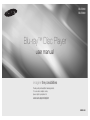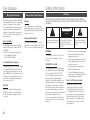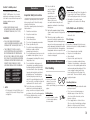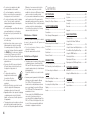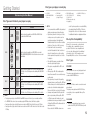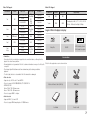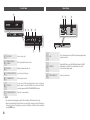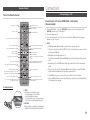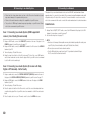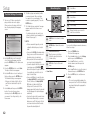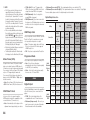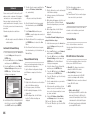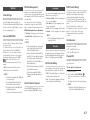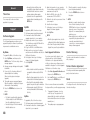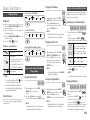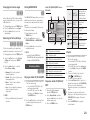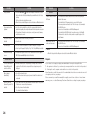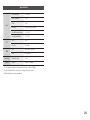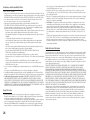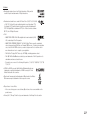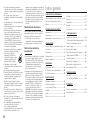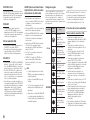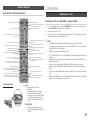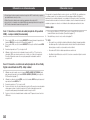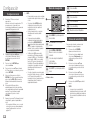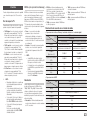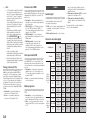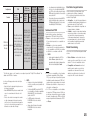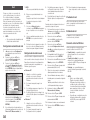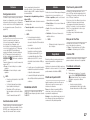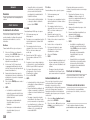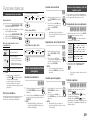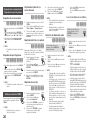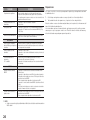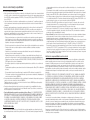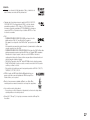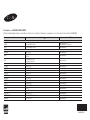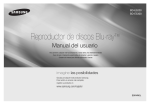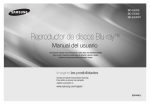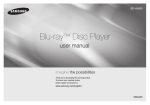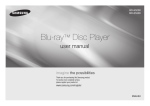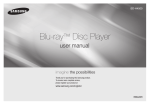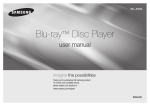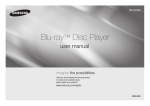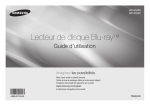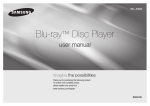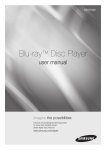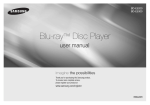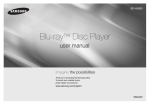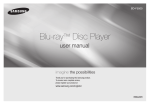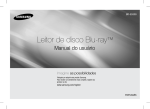Download Samsung Reproductor de Blu-ray E5300 Manual de Usuario
Transcript
BD-E5200 BD-E5300 Blu-ray™ Disc Player user manual imagine the possibilities Thank you for purchasing this Samsung product. To receive more complete service, please register your product at www.samsung.com/register ENGLISH Key features Blu-ray Disc Features Blu-ray Discs support the highest quality HD video available in the industry - Large capacity means no compromise on video quality. The following Blu-ray Disc features are disc dependant and will vary. Appearance and navigation of features will also vary from disc to disc. Not all discs will have the features described below. Video highlights The BD-ROM format supports three highly advanced video codecs, including AVC, VC-1 and MPEG-2. HD video resolutions are also supported: • 1920 x 1080 High Definition • 1280 x 720 High Definition For High-Definition Playback To view high-definition contents on a Blu-ray Disc, you need an HDTV (High Definition Television). Some Blu-ray Discs may require you to use the player’s HDMI OUT to view high-definition content. The ability to view high-definition content on Blu-ray Discs may be limited depending on the resolution of your TV. BD-LIVE You can use a Blu-ray Disc that supports BD-LIVE to download content provided by the disc manufacturer through a network connection. 2 Blu-ray Disc Player Features AllShare You can play videos, music, and photos saved on your devices (such as your PC or NAS [Network-Attached Storage]) through a network connection. Playing multimedia files You can use the USB connection to play various kinds of multimedia files (MP3, JPEG, DivX, etc.) located on a USB storage device. Safety Information Warning TO REDUCE THE RISK OF ELECTRIC SHOCK, DO NOT REMOVE THE COVER (OR BACK). NO USER-SERVICEABLE PARTS ARE INSIDE. REFER SERVICING TO QUALIFIED SERVICE PERSONNEL. CAUTION RISK OF ELECTRIC SHOCK DO NOT OPEN The lighting flash and Arrowhead within the triangle is a warning sign alerting you of dangerous voltage inside the product. CAUTION: TO REDUCE THE RISK OF ELECTRIC SHOCK, DO NOT REMOVE COVER (OR BACK) NO USER SERVICEABLE PARTS INSIDE. REFER SERVICING TO QUALIFIED SERVICE PERSONNEL. WARNING To reduce the risk of fire or electric shock, do not expose this appliance to rain or moisture. FCC NOTE (for U.S.A) This equipment has been tested and found to comply with the limits for a Class B digital device, pursuant to Part 15 of the FCC rules. These limits are designed to provide reasonable protection against harmful interference in a residential installation. This equipment generates, uses and can radiate radio frequency energy and, if not installed and used in accordance with the instructions, may cause harmful interference to radio or television reception, which can be determined by turning the equipment off and on. The user is encouraged to try to correct the interference by one or more of the following measures. The explanation point within the triangle is a warning sign alerting you of important instructions accompanying the product. • Reorient or relocate the receiving antenna. • Increase the separation between the equipment and receiver. • Connect this equipment into an outlet on a circuit different from that to which the receiver is connected. • Consult the dealer or an experienced radio/TV technician for help. • This class B digital product meets all requirements of the Canadian Interference Causing Equipment Regulations. Note to CATV system installer This reminder is provided to call CATV system installer’s attention to Article 82040 of the National Electrical Code (Section 54 of Canadian Electrical Code, Part I) that provides guidelines for proper grounding and, in particular, specifies that the cable ground shall be connected to the grounding system of the building as close to the point of cable entry as practical. CLASS 1 LASER product This Compact Disc player is classified as a CLASS 1 LASER product. Use of controls, adjustments or performance of procedures other than those specified herein may result in hazardous radiation exposure. DANGER : • VISIBLE AND INVISIBLE LASER RADIATION WHEN OPEN. AVOID IRECT EXPOSURE TO BEAM. (FDA 21 CFR) CAUTION : • CLASS 3B VISIBLE AND INVISIBLE LASER RADIATION WHEN OPEN. AVOID EXPOSURE TO THE BEAM (IEC 60825-1) • THIS PRODUCT UTILIZES A LASER. USE OF CONTROLS OR ADJUSTMENTS OR PERFORMANCE OF PROCEDURES OTHER THAN THOSE SPECIFIED HEREIN MAY RESULT IN HAZARDOUS RADIATION EXPOSURE. DO NOT OPEN COVER AND DO NOT REPAIR YOURSELF. REFER SERVICING TO QUALIFIED PERSONNEL. CLASS 1 KLASSE 1 LUOKAN 1 KLASS 1 PRODUCTO ✎ NOTE Precautions Important Safety Instructions Read these operating instructions carefully before using the unit. Follow all the safety instructions listed below. Keep these operating instructions handy for future reference. 1. Read these instructions. 2. 3. 4. 5. 6. 7. 8. 9. LASER PRODUCT LASER PRODUKT LASER LAITE LASER APPARAT LÁSER CLASE 1 ▪▪ If the Region number of a Blu-ray Disc/DVDs disc does not correspond to the Region number of this player, the player cannot play the disc. 10. 11. Keep these instructions. Heed all warnings. Follow all instructions. Do not use this apparatus near water. Clean only with a dry cloth. Do not block any ventilation openings. Install in accordance with the manufacturer’s instructions. Do not install near any heat sources such as radiators, heat registers, stoves, or other apparatus (including AV receivers) that produce heat. Do not defeat the safety purpose of the polarized or grounding-type plug. A polarized plug has two blades with one wider than the other. A grounding type plug has two blades and a third grounding prong. The wide blade or the third prong are provided for your safety. If the provided plug does not fit into your outlet, consult an electrician for replacement of the obsolete outlet. Protect the power cord from being walked on or pinched particularly at plugs, convenience receptacles, and the point where they exit from the apparatus. Only use attachments/accessories specified by the manufacturer. 12. Use only with the cart, stand, tripod, bracket, or table specified by the manufacturer, or sold with the apparatus. When a cart is used, use caution when moving the cart/ apparatus combination to avoid injury from tip-over. 13. Unplug this apparatus during lightning storms or when unused for long periods of time. 14. Refer all servicing to qualified service personnel. Servicing is required when the apparatus has been damaged in any way, such as when power-supply cord or plug is damaged, liquid has been spilled or objects have fallen into the apparatus, the apparatus has been exposed to rain or moisture, does not operate normally, or has been dropped. Disc Storage & Management Disc Handling Disc Shape • Use discs with regular shapes. If you use an irregular disc (a disc with a special shape), you can damage the player. Holding discs • Avoid touching the surface of a disc where data has been recorded. Blu-ray Discs • Do not leave a Blu-ray Disc in the player for long periods of time. Remove the Blu-ray Disc from the player and store it in its case. • Be careful not to scratch or leave fingerprints on the surface of the Blu-ray Disc. DVD-VIDEO, Audio CD (CD-DA) • Wipe off dirt or contamination on the disc with a soft cloth. Disc Storage Be careful not to damage the disc because the data on these discs is highly vulnerable to the environment. • Do not keep under direct sunlight. • Keep in a cool ventilated area. • Store vertically. • Keep in a clean, protective jacket. • If you move your player suddenly from a cold place to a warm place, condensation may occur on the operating parts and lens and cause abnormal disc playback. If this occurs, unplug the player, wait for two hours, and then connect the plug to the power outlet. Then, insert the disc, and try to play back again. Handling Cautions • Do not write on the printed side with a ballpoint pen or pencil. • Do not use record cleaning sprays or antistatic sprays to clean discs. Also, do not use volatile chemicals, such as benzene or thinner. • Do not apply labels or stickers to discs. (Do not use discs fixed with exposed tape adhesive or leftover peeled-off stickers.) • Do not use scratch-proof protectors or covers. 3 • Do not use discs printed on by label printers available on the market. • Do not load warped or cracked discs. • Before connecting other components to this player, be sure to turn them off. • Do not move the player while it is playing a disc. The disc can be scratched or damaged and the player’s internal parts can be damaged. • Do not put a flower vase filled with water or any small metal objects on the player. • Be careful not to put your hand into the disc tray. • Do not place anything other than the disc in the disc tray. • Interference from exterior sources such as lightening and static electricity can affect the normal operation of this player. If this occurs, turn the player off and on again with the POWER button, or disconnect and then reconnect the AC power cord to the AC power outlet. The player will operate normally. • Be sure to remove the disc and turn off the player after use. • Disconnect the AC power cord from the AC outlet when you don’t intend to use the player for long periods of time. • To clean a disc, wipe it in a straight line from the inside to the outside of the disc. • Do not expose the player to any liquid. • When the AC plug is connected to a wall outlet, the player will still draw power (standby mode) when it is turned off. • Apparatus shall not be exposed to dripping or splashing and no objects filled with liquids, such as vases, shall be placed on the apparatus. • The main plug is used as a disconnect device and shall stay readily operable at any time. • Do not touch the power plug with a wet hand. 4 Otherwise, it can cause an electric shock. • Do not share one power socket with multiple electric devices. Otherwise, it may cause an overheat, resulting in a fire. • If you encounter an abnormal noise, burning smell or smoke, turn off the power switch immediately and disconnect the power plug from the wall outlet. Then, contact the nearest customer center for technical assistance. If you still use the product as it is, this may cause an electric shock or fire. Maintenance of Cabinet Contents KEY FEATURES Network.....................................................16 Blu-ray Disc Player Features.........................2 Language...................................................17 Blu-ray Disc Features...................................2 SAFETY INFORMATION Warning........................................................2 Precautions..................................................3 Disc Storage & Management........................3 Before you clean the Blu-ray Disc’s cabinet, be sure to disconnect the AC power cord from the AC outlet. • Do not use benzene, thinner, or other solvents for cleaning. • Wipe the cabinet with a soft cloth. GETTING STARTED Restrictions on Playback Remote Control............................................9 Before using the User Manual.......................5 Accessories..................................................7 Front Panel...................................................8 Rear Panel....................................................8 • This player may not respond to all operating CONNECTIONS commands because some Blu-ray Disc, DVD, and CD discs allow specific or limited operation and provide only certain features during playback. Please note that this is not a defect in the player. • Samsung cannot guarantee that this player will play every disc bearing the Blu-ray Disc, DVD or CD logo because disc formats evolve, and problems and errors may occur during the creation of Blu-ray Disc, DVD, and CD software and/or the manufacture of discs. Please contact the SAMSUNG customer care center if you have questions or encounter difficulty in playing Blu-ray Disc, DVD, or CD discs in this player. Also, refer to rest of this user manual for additional information on playback restrictions. A. Connecting to a TV..................................9 System.......................................................17 Security......................................................17 General.......................................................18 Support......................................................18 BASIC FUNCTIONS Playing a Video...............................................19 Using the Disc Menu/Title Menu/ Popup Menu..................................................19 Using the Search and Skip Functions.............19 Slow Motion Play/Step Motion Play................20 Using the TOOLS button................................20 Listening to Music..........................................21 Playing back Pictures.....................................22 Playing back a USB Storage Device...............22 B. Connecting to an Audio System.............10 NETWORK SERVICES SETUP Using the AllShare Function........................23 C. Connecting to a Network.......................10 The Initial Settings Procedure.....................12 Menu Navigation.........................................12 Accessing the Settings Menu.....................12 Display.......................................................13 Audio..........................................................14 BD-LIVE™..................................................23 APPENDIX Troubleshooting..........................................23 Specifications.............................................25 Getting Started Disc types your player cannot play Before using the User Manual Disc Types and Contents your player can play Content Logo Icon h � Z VIDEO � - MUSIC PHOTO ✎ NOTE - � o � G Definition Indicates a function available on a BD-ROM or BD-RE/-R disc recorded in the BD-RE format. Indicates a function available on a DVD-VIDEO or recorded DVD+RW/DVD-RW(V)/DVD-R/+R discs that have been recorded and finalized. Indicates a function available on a CD-RW/-R, DVD-RW/-R, BDRE/-R disc or in a USB storage media containing DivX, MKV, MP4 contents. Indicates a function available on an audio CD-RW/-R (CD-DA format). Indicates a function available on a CD-RW/-R, DVD-RW/-R, BDRE/-R disc or in a USB storage media containing MP3 or WMA contents. Indicates a function available on a CD-RW/-R, DVD-RW/-R, BDRE/-R disc or in a USB storage media containing JPEG contents. ▪▪ The player may not play certain CD-RW/-R and DVD-R because of the disc type or recording conditions. ▪▪ If a DVD-RW/-R disc has not been recorded properly in DVD video format, it will not be playable. ▪▪ Your player will not play content that has been recorded on a DVD-R at a bit-rate that exceeds 10 Mbps. ▪▪ Your player will not play content that has been recorded on a BD-R or USB device at a bit rate that exceeds 25 Mbps. • HD DVD • DVD-ROM/PD/MVDisc, etc ✎ NOTE • DVD-RAM • Super Audio CD (except CD layer) ▪▪ Some commercial discs and DVDs discs purchased outside your region may not play on this player. ▪▪ Playback may not work for some types of discs, or when you use specific operations, such as angle change and aspect ratio adjustment. Information about the discs is written in detail on the disc box. Please refer to this if necessary. ▪▪ Do not allow the disc to become dirty or scratched. Fingerprints, dirt, dust, scratches or deposits of cigarette smoke on the recording surface may make it impossible to use the disc for playback. ▪▪ Discs with PAL programs recorded on them cannot be played using this player. ▪▪ This player is compatible with the NTSC color system only. ▪▪ When you play a BD-J title, loading may take longer than a normal title or some functions may perform slowly. ▪▪ This player may not respond to all operating commands because some Blu-ray Disc, DVD, and CD discs allow specific or limited operation and provide only certain features during playback. Please note that this is not a defect in the player. ▪▪ Samsung cannot guarantee that this player will play every disc bearing the Blu-ray Disc, DVD or CD logo because disc formats evolve, and problems and errors may occur during the creation of Blu-ray Disc, DVD, and CD software and/or the manufacture of discs. Please contact the SAMSUNG customer care • DVD-RW(VR mode) • 3.9 GB DVD-R Disc for Authoring. • CVD/CD-ROM/CDV/ CD-G/CD-I/LD (CD-Gs play audio only, not graphics.) center if you have questions or encounter difficulty when playing Blu-ray Disc, DVD, or CD discs in this player. Also, refer to rest of this user manual for additional information on playback restrictions. Blu-ray Disc Compatibility Blu-ray Disc is a new and evolving format. Accordingly, disc compatibility issues are possible. Not all discs are compatible and not every disc will play back. For additional information, refer to the Compliance and Compatibility Notice section of this user manual. Disc Types BD-ROM Blu-ray ROM discs can only be played back. This player can play back pre-recorded commercial BD-ROM discs. BD-RE/-R Blu-ray RE/-R discs can be recorded on and played back. This player can play back a BD-RE/-R disc recorded by other compatible Blu-ray Disc recorders. DVD-VIDEO • This player can play back pre-recorded commercial DVDs (DVD-VIDEO discs) with movies. 5 • When switching from the first layer to the second layer of a dual-layered DVD-VIDEO disc, there may be momentary distortion in the image and sound. This is not a malfunction of the player. DVD-RW/-R/+R This player can play back a DVD-RW/-R/+R disc recorded and finalized with a DVD video recorder. The ability to play back may depend on recording conditions. DVD+RW • This player can play back a DVD+RW disc recorded with a DVD Video recorder. The ability to play back may depend on recording conditions. Audio CD (CD-DA) • This player can play back CD-DA format audio CD-RW/-R discs. • The player may not be able to play some CD-RW/-R discs due to the condition of the recording. CD-RW/-R • Use a 700MB (80 minute) CD-RW/-R disc. If possible, do not use an 800MB (90 minute) or larger disc, as the disc may not play back. • If the CD-RW/-R disc was not recorded as a closed session, you may experience delays when playing back the beginning of the disc or all recorded files may not play. • Some CD-RW/-R discs may not play on this player, depending on the device which was used to burn them. For contents recorded on CD-RW/-R media from CDs for your personal use, playability may vary depending on the contents and discs. 6 AVCHD (Advanced Video Codec High Definition) • This player can play back AVCHD format discs. These discs are normally recorded and used in camcorders. • The AVCHD format is a high definition digital video camera format. • The MPEG-4 AVC/H.264 format compresses images with greater efficiency than the conventional image compressing format. • Some AVCHD discs use the “x.v.Color” format. This player can play back AVCHD discs that use “x.v.Color” format. • “x.v.Color” is a trademark of Sony Corporation. • “AVCHD” and the AVCHD logo are trademarks of Matsushita Electronic Industrial Co., Ltd. and Sony Corporation. Disc Type Region Code Blu-ray Disc ✎NOTE ▪▪ Some AVCHD format discs may not play, depending on the recording condition. AVCHD format discs need to be finalized. DVD-VIDEO ▪▪ “x.v.Color” offers a wider color range than normal DVD camcorder discs. ▪▪ Some DivX, MKV and MP4 format discs may not play, depending on the video resolution and frame rate condition. Region Code Both players and discs are coded by region. These regional codes must match for a disc to play. If the codes do not match, the disc will not play. The Region Code for this player is displayed on the rear panel of the player. Copyright Area A North America, Central America, South America, Korea, Japan, Taiwan, Hong Kong and South East Asia. B Europe, Greenland, French territories, Middle East, Africa, Australia and New Zealand. C India, China, Russia, Central and South Asia. 1 The U.S., U.S. territories and Canada 2 Europe, Japan, the Middle East, Egypt, South Africa, Greenland 3 Taiwan, Korea, the Philippines, Indonesia, Hong Kong 4 Mexico, South America, Central America, Australia, New Zealand, Pacific Islands, Caribbean 5 Russia, Eastern Europe, India, most of Africa, North Korea, Mongolia 6 China © 2012 Samsung Electronics Co.,Ltd. All rights reserved; No part or whole of this user’s manual may be reproduced or copied without the prior written permission of Samsung Electronics Co.,Ltd. Supported File Formats Notes on the USB connection • Your player supports USB storage media, MP3 players, digital cameras, and USB card readers. • The player does not support folder or file names longer than 128 characters. • Some USB/External HDD/digital camera devices may not be compatible with the player. • Your player supports the FAT16, FAT32, and NTFS files systems. • Connect USB devices directly to the player’s USB port. Connecting through a USB cable may cause compatibility problems. • Inserting more than one memory device into a multi-card reader may cause the reader to operate improperly. • The player does not support the PTP protocol. • Do not disconnect a USB device during a “loading” process. • The bigger the image resolution, the longer the image takes to display. • This player cannot play MP3 files with DRM (Digital Rights Management) downloaded from commercial sites. • Your player only supports the video that is under 30fps (frame rate). Video File Support File Extension Container *.avi AVI *.mkv MKV *.wmv WMV (wmv9) *.mp4 MP4 *.mpg *.mpeg •Limitations PS Video Codec DivX 3.11/4.x/5.1/6.0 MP4v3 H.264 BP/MP/HP VC-1 AP DivX 5.1/6.0 H.264 BP/MP/HP VC-1 AP VC-1 SM Audio Codec MP3 Dolby Digital DTS WMA PCM MP3 Dolby Digital DTS WMA MP4 (mp4v) H.264 BP/MP/HP MPEG1 MPEG2 H.264 BP/MP/HP AAC MP1, 2 Dolby Digital DTS Resolution 1920x1080 1920x1080 1920x1080 1920x1080 1920x1080 1920x1080 1920x1080 1920x1080 Music File Support File Extension Container Audio Codec Support Range *.mp3 MP3 MP3 - *.wma WMA WMA * S ampling rates (in kHz) - 8, 11, 16, 22, 32, 44.1, 48 * B it rates - All bit-rates from 5kbps to 384kbps Logos of Discs the player can play 1920x1080 1920x1080 1920x1080 1920x1080 1920x1080 -Even when the file is encoded by a supported codec mentioned above, a file might not be played if its content has a problem. -Normal playback is not guaranteed if the file’s container information is wrong or the file itself is corrupted. -Files having higher Bit rate/frame rate than standard may stutter during sound/video playback. -The Seek (skip) function is not available if the file’s index table is damaged. Blu-ray Disc BD-LIVE NTSC broadcast system in U.S.A, Canada, Korea, Japan Accessories Check for the supplied accessories shown below. •Video decoder -Supports up to H.264 Level 4.1 and AVCHD -Does not support H.264 FMO/ASO/RS, VC1 SP/MP/AP L4 -MPEG4 SP, ASP : Below 1280 x 720 : 60 frames max Above 1280 x 720 : 30 frames max -Does not support GMC 2 or higher Batteries for Remote Control (AAA Size) HDMI cable User Manual Remote Control •Audio decoder -Supports WMA 7, 8, 9 and STD -Does not support WMA sampling rate of 22050Hz mono. 7 Front Panel Rear Panel a a b bc d e g 1 2 3 4 5 6 7 DISC TRAY REMOTE CONTROL SENSOR f Opens to accept a disc. Detects signals from the remote control. DISPLAY Displays the playing status, time, etc. OPEN/CLOSE BUTTON Opens and closes the disc tray. POWER BUTTON Turns the player on and off. USB HOST You can connect a USB memory flash stick here and use it as storage when the player is connected to BD-LIVE. You can also use the USB Host for software upgrades and MP3/JPEG/DivX/MKV/MP4 playback. PLAY/PAUSE BUTTON Plays a disc or pauses playback. ✎ NOTE ▪▪ You can perform software upgrades using the USB Host jack with a USB flash memory stick only. ▪▪ When the player displays the Blu-ray Disc menu, you cannot start the movie by pressing the Play button on the player or the remote. To play the movie, you must select Play Movie or Start in the disc menu, and then press the ENTER button. 8 c 1 LAN Use for network based services, BD-LIVE, and software upgrades using a network connection. 2 HDMI OUT Using an HDMI cable, connect this HDMI output terminal to the HDMI input terminal on your TV for the best quality picture or to your AV receiver for the best quality sound. 3 DIGITAL AUDIO OUT Connects to an AV receiver. Connections Remote Control Tour of the Remote Control Turn the player on and off. Turn the TV on and off. After setup, allows you to set the input source on your TV. Press to eject a disc. TV volume adjustment. Press numeric buttons to operate options. Use to enter the disc menu. Use to enter the popup menu/title menu. Press to search a disc backwards or forwards. Press to skip backwards or forwards. Press to stop a disc. Press to play a disc. Press to pause a disc. Press to use Netflix. Press to move to the home menu. Allows you to repeat a title, chapter, track or disc. Press to use Tools menu. Use to display the playback information when playing a Blu-ray Disc/DVDs. Use to select menu items and change menu value. Return to the previous menu. Press to exit the menu. These buttons are used both for menus on the player and also several Blu-ray Disc functions. Press to use the bonusview function. Press to see the full screen on a TV. Press to switch the Blu-ray Disc/DVD’s subtitle language. Use to access various audio functions on a disc (Blu-ray Disc/DVD). Installing batteries A. Connecting to a TV Connecting to a TV with an HDMI Cable - Best Quality (Recommended) 1. Using an HDMI cable, connect the HDMI OUT terminal on the rear of the player to the HDMI IN terminal of your TV. See page 11. 2. Turn on the player and TV. 3. Press the input selector on your TV remote control until the HDMI signal from the player appears on your TV screen. ✎ NOTE ▪▪ An HDMI cable outputs digital video/audio, so you don’t need to connect an audio cable. ▪▪ If the player is connected to your TV in the HDMI 720p, 1080i, or 1080p output mode, you must use a High speed (category 2) HDMI cable. ▪▪ HDMI outputs only a pure digital signal to the TV. If your TV does not support HDCP (High-bandwidth Digital Content Protection), random noise appears on the screen. ▪▪ Depending on your TV, certain HDMI output resolutions may not work. Please refer to the user manual of your TV. ▪▪ When you connect the player to the TV using the HDMI cable for the first time or to a new TV, the HDMI output resolution will be automatically set to the highest supported by the TV. ▪▪ A long HDMI cable may cause screen noise. If this occurs, set Deep Color to Off in the menu. ▪▪ If you use an HDMI-to-DVI cable to connect to your display device, you must also connect the Digital Audio Out to an audio sytem to hear audio. ✎ NOTE ▪If the remote does not operate properly: • Check the polarity (+/–) of the batteries. • Check if the batteries are drained. • Check if the remote sensor is blocked by obstacles. • Check if there is any fluorescent lighting nearby. ! CAUTION ▪Dispose of batteries according to local environmental regulations. Do not put them in the household trash. 9 B. Connecting to an Audio System • Please turn the volume down when you turn on the AV receiver. A sudden loud sound may cause damage to the speakers and your ears. • Please set the audio format according to the capabilities of your AV receiver. • The position of HDMI input terminals may vary depending on your AV receiver. Please refer to the user manual of your AV receiver. Case 1 : Connecting to an Audio System (HDMI supported AV receiver) - Best Quality (Recommended) 1. Using an HDMI cable, connect the HDMI OUT terminal on the rear of the player to the HDMI IN terminal of your AV receiver. See page 11. 2. Using an HDMI cable, connect the HDMI OUT terminal of the AV receiver to the HDMI IN terminal of your TV. 3. Turn on the player, TV, and AV receiver. 4. Using the input select button of the AV receiver and TV, select the correct HDMI input or each to hear sound and see video from the player. Refer to your AV receiver’s user manual to set the AV receiver’s audio input. Case 2 : Connecting to an Audio System (AV receiver with Dolby Digital or DTS decoder) - Better Quality 1. Using a coaxial cable, connect the DIGITAL AUDIO OUT (COAXIAL) terminal on the rear of the player to the DIGITAL AUDIO IN (COAXIAL) terminal of your AV receiver. See page 11. 2. Using an HDMI cable, connect the HDMI terminal on the rear of the player to the HDMI terminal of your TV. 3. Turn on the player, TV, and AV receiver. 4. Press the input select button of the AV receiver to select the correct external input and hear sound from the player. Refer to your AV receiver’s user manual to set the AV receiver’s audio input. 5. Press the input selector on your TV remote control to select the HDMI video source. 10 C. Connecting to a Network This player lets you use network based services such as BD-LIVE, and download software upgrades when it is connected to a network. We recommend using a Broadband modem (with integrated router) or IP router for the connection. For more information on router connections, refer to the user manual of the router or contact the router manufacturer for technical assistance. Cable Network 1. Using a Direct LAN (UTP) CAT 5 cable, connect the LAN terminal of the player to the LAN terminal of your modem or router. See page 11 2. Set the network options. See page 16. ✎ NOTE ▪▪ Internet access to Samsung’s software update server may not be allowed, depending on the router you use or your ISP’s policy. For more information, contact your ISP (Internet Service Provider). ▪▪ DSL users, please use a router to make a network connection. ▪▪ To use the AllShare function, you must connect your PC to your network as shown in the figure. The PC’s connection to the network can be wired. A Connecting to a TV B Connecting to an Audio System HDMI cable HDMI cable HDMI cable C Network Broadband modem (with integrated router) Broadband service Or Case 2 : Coaxial cable (not included) Router Broadband modem Broadband service Networking with PC for AllShare function ✎NOTE : You can only connect this unit to a network via a wired connection. 11 Setup Menu Navigation The Initial Settings Procedure 1. Turn on your TV after connecting the player, and then turn on the player. When you turn on the player for the first time, the player displays the Language screen. Initial Settings I On-Screen Language Select a language for the on-screen displays. ✎ NOTE English Français Deutsch Español Italiano Nederlands > Move " Select 2. Use the ▲▼ buttons on the remote to select the desired language, and then press the ENTER button. The Start screen appears. 3. Press the ENTER button to select Start. The Aspect Ratio Screen appears. 4. Use the ▲▼ buttons to select an Aspect Ratio, and then press the ENTER button. The Network Settings screen appears. -When you select an Aspect ratio, its effect on your TV picture is described at the top of the screen. 5. Select Auto, and then press the ENTER button. If you do not have a home network, press the BLUE (D) button on your remote. You will go directly to the Home menu. 12 6. The Blu-ray player automatically verifies your wired network. When verification in complete, the screen displays “Your network is operating properly.” Press the ENTER button. 7. The “Initial settings completed.” message appears, and then the Home screen appears. - If you Blu-ray player does not connect to your network or you want to connect manually, go to Network Setup on page 16. ▪▪ The Home menu will not appear if you do not configure the initial settings except as noted below. ▪▪ If you press the BLUE (D) button during network setup, you can access the Home menu even if the network setup is not completed yet. ▪▪ When you return to the Home menu, the full screen mode is cancelled automatically. ▪▪ If you want to display the Initial Setting screen again to make changes, press the PLAY/PAUSE ( ) button on the front panel of the player for more than 5 seconds with no disc inserted. This resets the player to its default settings. ▪▪ If you use an HDMI cable to connect the player to an Anynet+(HDMI-CEC)-compliant Samsung TV and 1.) You have set the Anynet+(HDMICEC) feature set to On in both the TV and the player and 2.) You have set the TV to a language supported by the player, the player will select that language as the preferred language automatically. ▪▪ If you leave the player in the stop mode for more than 5 minutes without using it, a screen saver will appear on your TV. If the player is left in the screen saver mode for more than 25 minutes, the power will automatically turn off. 1 3 4 2 1 HOME Button : Press to move to the Home menu. 2 RETURN Button : Return to the previous menu. 3 ENTER / DIRECTION Button : Move the cursor or select an item. Activate the currently selected item. Confirm a setting. 4 EXIT Button : Press to exit the current menu. 2 YouTube 3 4 1 5 No Disc a Change Device d View Devices " Enter Selects Videos. 2 Selects YouTube. 3 Selects Photos. 4 Selects Music. 5 Selects Settings. 6 Displays the buttons you can use on the remote to access functions. Accessing the Settings Menu To access the Settings menu and sub-menus, follow these steps: • Home Menu Videos 1 6 1. Press the POWER button. The Home Menu appears. 2. Press the ◄► buttons to select Settings, and then press the ENTER button. 3. Press the ▲▼ buttons to select the desired submenu, and then press the ENTER button. 4. Press the ▲▼ buttons to select the desired item, and then press the ENTER button. 5. Press the EXIT button to exit the menu. ✎ NOTE ▪▪ The access steps may differ depending on the menu you selected. The OSD (On Screen Display) may change in this player after you upgrade the software version. Display You can configure various display options such as the TV Aspect Ratio, Resolution, etc. TV Aspect Ratio Depending on the type of television you have, you may want to adjust the screen size setting. •16:9 Original : Select when you connect the player to a 16:9 TV screen. The player will display all content in its original aspect ratio. Content formatted in 4:3 will be displayed with black bars on the left and right. •16:9 Full : Select when you connect the player to a 16:9 TV screen. All content will fill the full screen. Content formatted in 4:3 will be stretched. •4:3 Letter Box : Select when you connect the player to a 4:3 TV screen. The player will display all content in its original aspect ratio. Content formatted in 16:9 will be displayed with black bars on the top and bottom. •4:3 Pan-Scan : Select when you connect the player to a 4:3 TV screen. 16:9 content will have the extreme left and right portions cut off. ✎NOTE ▪▪ Depending on the disc type, some aspect ratios may not be available. ▪▪ If you select an aspect ratio and option which is different than the aspect ratio of your TV screen, then the picture might appear to be distorted. ▪▪ If you select the 4:3 Pan-Scan or 4:3 Letter Box, pressing the FULL SCREEN button on the remote will not bring up a full screen picture. ▪▪ If you select the 16:9 Original, your TV may display 4:3 Pillarbox (black bars on sides of picture). If this occurs, pressing the FULL SCREEN button on the remote will not bring up a full screen picture. BD Wise (Samsung Players only) BD Wise is Samsung’s latest inter-connectivity feature. When you connect a Samsung player and a Samsung TV with BD Wise to each other via HDMI, and BD Wise is on in both the player and TV, the player outputs video at the video resolution and frame rate of the Blu-ray Disc/DVDs. •Off : The output resolution stays fixed at the resolution you set previously in the Resolution menu, regardless of the resolution of the disc. See Resolution on the right. •On : The player outputs video at the original resolution and frame rate of the Blu-ray Disc/DVDs. ✎ NOTE ▪▪ When BD Wise is on, the Resolution setting automatically defaults to BD Wise and BD Wise appears in the Resolution menu. ▪▪ If the player is connected to a device that does not support BD Wise, you can not use the BD Wise function. ▪▪ For proper operation of BD Wise, set the BD Wise menu of both the player and the TV to On. Resolution Lets you set the output resolution of the HDMI video signal to Auto, 1080p, 1080i, 720p. The number indicates the number of lines of video per frame. The i and p indicate interlaced and progressive scan, respectively. The more lines, the higher the quality. •Auto : Automatically sets the output resolution to the connected TV’s maximum resolution. •BD Wise : Automatically sets the resolution to the resolution of the Blu-ray Disc/DVDs if you have connected the player via HDMI to a TV with the BD Wise feature. (The BD Wise menu item appears only if BD Wise is set to On. See BD Wise above.) •1080p : Outputs 1080 lines of progressive video. •1080i : Outputs 1080 lines of interlaced video. •720p : Outputs 720 lines of progressive video. •480p : Outputs 576/480 lines of progressive video. Resolution according to the output mode • Blu-ray Disc/E-contents/Digital Contents playback HDMI / connected Output Setup HDMI Mode Blu-ray Disc E-contents/Digital contents Max. Resolution of TV input Max. Resolution of TV input 1080p@60F 1080p@60F Movie Frame : Auto (24Fs) 1080p@24F 1080p@24F 1080i 720p 1080i 1080i 480p 720p 480p 480p BD Wise Resolution of Blu-ray Disc Auto 1080p@60F (Movie Frame : Off) • DVD playback Output Setup BD Wise 1080p 720p HDMI / connected HDMI Mode 480ip Auto Max. Resolution of TV input 1080i 1080i 1080p 720p 480p 1080p 720p 480p 13 ✎ NOTE ▪▪ If the TV you connected to the player does not support Movie Frame or the resolution you selected, the message “If no pictures are shown after selecting ‘Yes’, please wait for 15 seconds to return to the previous resolution. Do you want to change the resolution?” appears. If you select Yes, the TV’s screen will go blank for 15 seconds, and then the resolution will revert to the previous resolution automatically. ▪▪ If the screen stays blank after you have changed the resolution, remove all discs, and then press and hold the PLAY/PAUSE ( ) button on the front of the player for more than 5 seconds. All settings are restored to the factory default. Follow the steps on the previous page to access each mode and select the Display Setup that your TV will support. ▪▪ When the factory default settings are restored, all stored user BD data is deleted. ▪▪ The Blu-ray Disc must have the 24 frame feature for the player to use the Movie Frame (24Fs) mode. Movie Frame (24Fs) Setting the Movie Frame (24Fs) feature to Auto allows you to adjust the player’s HDMI output to 24 frames per second for improved picture quality. You can enjoy the Movie Frame (24Fs) feature only on a TV supporting this frame rate. You can select Movie Frame only when the player is in the HDMI 1080i or 1080p output resolution modes. • Auto : Movie Frame (24Fs) functions work. • Off : Movie Frame (24Fs) functions are off. HDMI Color Format Lets you set the color space format for HDMI output to match the capabilities of the connected device (TV, monitor, etc). • Auto : Automatically sets the player to the optimum format supported by your device. 14 • YCbCr (4:4:4) : If your TV supports the YCbCr color space via HDMI, select this to output the normal YCbCr color gamut. • RGB (Standard) : Select to output the normal RGB color gamut. • RGB (Enhanced) : If you have connected the player to a DVI display device such as a monitor, select this to output the enhanced RGB color gamut. HDMI Deep Color Lets you output video from the HDMI OUT jack with Deep Color. Deep Color provides more accurate color reproduction with greater color depth. • Auto : The player outputs video with Deep Color to a connected TV which supports HDMI Deep Color. • Off : The picture is output without Deep Color. Progressive Mode Lets you improve picture quality when viewing DVDs. • Auto : Select to have the player automatically select the best picture quality for the DVD you’re watching. • Video : Select for the best picture quality from concert or TV show DVDs. Audio Digital Output Set the Digital Output to match the capabilities of the AV receiver you’ve connected to the player : • PCM : This is the default setting. It is compatible with most TVs and receivers. • Bitstream (Unprocessed) : Choose if you want your receiver to decode all the audio. Bonusview audio will not be available. • Bitstream (Re-encoded DTS) : The original audio will be re-encoded into DTS. • Bitstream (Re-encoded Dolby D) : The original audio will be re-encoded into Dolby Digital For more details, please refer to the digital output selection table. Digital Output Selection Setting PCM Connection HDMI supported AV receiver Coaxial HDMI supported AV receiver Coaxial Bitstream (Re-encoded DTS) Bitstream (Re-encoded Dolby D) HDMI HDMI supported supported AV receiver or AV receiver or Coaxial Coaxial PCM 2ch DTS re-encoded Re-encoded Dolby Digital * Dolby Digital PCM 2ch PCM 2ch Dolby Digital Dolby Digital DTS re-encoded Re-encoded Dolby Digital * Dolby Digital PCM 2ch Plus PCM 2ch PCM Up to PCM PCM 2ch 7.1ch Bitstream (Unprocessed) Audio Stream on Dolby TrueHD PCM 2ch Blu-ray Disc PCM Dolby Digital Re-encoded Dolby Digital DTS re-encoded Plus Dolby Digital * PCM 2ch Dolby TrueHD Dolby Digital DTS re-encoded Re-encoded Dolby Digital * DTS PCM 2ch PCM 2ch DTS DTS DTS re-encoded Re-encoded Dolby Digital * DTS-HD HRA PCM 2ch PCM 2ch DTS-HD HRA DTS DTS re-encoded Re-encoded Dolby Digital * DTS DTS re-encoded Re-encoded Dolby Digital * PCM 2ch PCM 2ch PCM 2ch Dolby Digital Dolby Digital DTS DTS DTS-HD MA PCM 2ch PCM PCM 2ch Audio Stream on Dolby Digital PCM 2ch DVD DTS PCM 2ch PCM 2ch DTS-HD MA PCM 2ch PCM 2ch PCM 2ch Dolby Digital Dolby Digital PCM 2ch DTS DTS Setup Connection Definition for Blu-ray Disc Bitstream (Re-encoded DTS) Bitstream (Re-encoded Dolby D) Decodes the main feature audio and Outputs only the main BONUSVIEW feature audio stream audio stream so that your AV receiver together into can decode the audio PCM audio and bitstream. adds Navigation You will not hear Sound Effects, BONUSVIEW audio or then re-encodes Navigation Sound Effects. the PCM audio into DTS bitstream. Decodes the main feature audio and BONUSVIEW audio stream together into PCM audio and adds Navigation Sound Effects, then re-encodes the PCM audio into Dolby digital bitstream or PCM. Bitstream (Unprocessed) PCM Any HDMI supported AV receiver Coaxial Decodes the main feature audio and BONUSVIEW audio stream together into PCM audio and adds Navigation Sound Effects. HDMI supported AV receiver Coaxial HDMI HDMI supported supported AV receiver or AV receiver or Coaxial Coaxial * If the Source Stream is 2ch, “Re-encoded Dolby D” Setting is not applied. Output will be LPCM 2ch. Blu-ray Discs may include three audio streams : -- Main Feature Audio : The audio soundtrack of the main feature. -- BONUSVIEW audio : An additional soundtrack such as the director or actor’s commentary. -- Navigation Sound Effects : When you choose a menu navigation selection, a Navigation Sound Effect may sound. Navigation Sound Effects are different on each Blu-ray Disc. ✎NOTE ▪▪ Be sure to select the correct Digital Output or you will hear no sound or just loud noise. ▪▪ If the HDMI device (AV receiver, TV) is not compatible with compressed formats (Dolby digital, DTS), the audio signal outputs as PCM. ▪▪ Regular DVDs do not have BONUSVIEW audio and Navigation Sound Effects. ▪▪ Some Blu-ray Discs do not have BONUSVIEW audio and Navigation Sound Effects. ▪▪ This Digital Output setup does not affect the HDMI audio output to your TV. It affects the coaxial and HDMI audio output when your player is connected to an AV receiver. ▪▪ If you play MPEG audio soundtracks, the audio signal outputs as PCM regardless of your Digital Output selections (PCM or Bitstream). PCM Downsampling Dynamic Range Control ✎NOTE • Auto : The Dynamic Range Control will be set automatically based on the information provided by the Dolby TrueHD Soundtrack. • Off : You can enjoy the movie with the standard Dynamic Range. • On : When Movie soundtracks are played at low volume or through smaller speakers, the system can apply appropriate compression to make low-level content more intelligible and prevent dramatic passages from getting too loud. Lets you set 48kHz and 96kHz PCM downsampling on or off. • Off : Select when the AV receiver connected to the player is 96kHz compatible. • On : Select when the AV receiver connected to the player is not 96kHz compatible. 96kHz signals will be down converted to 48kHz. ▪▪ Even when PCM Downsampling is set to Off, some discs will only output downsampled audio through the coaxial digital outputs. HDMI • If your TV is not compatible with compressed multi-channel formats (Dolby Digital, DTS), the player may output PCM 2ch downmixed audio even though you selected Bitstream (either Re-encoded or Unprocessed) in the setup menu. • If your TV is not compatible with PCM sampling rates over 48kHz, the player may output 48kHz downsampled PCM audio even though you set PCM Downsampling to Off. You can listen at low volumes, but still hear dialog clearly. This is only active if your player detects a Dolby Digital signal. Downmixing Mode Select Downmix method for stereo output. • Normal Stereo : Downmix the multichannel audio into normal stereo. Choose this if you hear the sound from TV or Stereo Amplifier. • Surround Compatible : Downmix the multichannel audio into surround compatible stereo. This mode helps your AV Receiver to decode stereo into surround sound. 15 Network Please contact your ISP to find out if your IP address is static or dynamic. If it is dynamic - and most are - we recommend using the Auto procedure for network setup. This is easiest and will work in the majority of cases. If it is static, you must use the manual set up procedure. Network setup directions start below. ✎NOTE ▪▪ This unit can only be connected to a Network via a wired connection. Automatic Network Setup 1. In the Home menu, press the ◄► buttons to select Settings, and then press the ENTER button. 2. Press the ▲▼ buttons to select Network, and then press the ENTER button. 3. Press the ▲▼ buttons to select Wired Network Settings, and then press the ENTER button. The Wired Network Settings screen appears. Settings Wired Network Settings Display Internet Protocol Setup :Auto Audio IP Address : 0 0 0 Network Subnet Mask : 0 0 0 System Gateway : 0 0 0 Language :Auto SecurityDNS : 0 0 0 General DNS Server Support \ 0 0 0 0 > Move " Select ' Return 4. In the Internet Protocol Setup field, select Auto if it is not selected. (Press ENTER select AUTO, and then press ENTER.) 16 5. The Auto Function acquires and fills in the values for IP Address, Subnet Mask, etc., automatically. ✎NOTE ▪▪ This process can take up to five minutes. 6. After the Network Function has acquired the network values, press the RETURN button. 7. Select Network Test, and then press ENTER to ensure the player has connected to your network. 8. When the Network Test is complete, press the RETURN twice to return to the Main Menu. 9. If the Network Function does not acquire the network values, go to the directions for Manual Setup. Manual Network Setup Before you start manual network setup, you need the network setting values. To get the Network setting values through most Windows computers, follow these steps: ■ Windows XP 1. Right click the Network icon on the bottom right of the Windows desktop. 2. In the pop-up menu, click Status. 3. On the dialog that appears, click the Support tab. 4. On the Support tab, click the Details button. The Network settings are displayed. ■ Windows 7 1. Click the Network icon on the bottom right of the Windows desktop. 2. In the pop-up menu, click Network and Sharing Center. 3. On the dialog that appears, click the Local Area Connection or Wireless Network Connection depending on your network connection. 4. On the Support tab, click the Details button. The Network settings are displayed. To enter the Network Settings into your player, follow these steps: 1. In the Home menu, press the ◄► buttons to select Settings, and then press the ENTER button. 2. Press the ▲▼ buttons to select Network, and then press the ENTER button. 3. Press the ▲▼ buttons to select Wired Network Settings, and then press the ENTER button. The Wired Network Settings screen appears. 4. Select the Internet Protocol Setup field, and then press the ENTER button. 5. Press the ▲▼ buttons to select Manual, and then press the ENTER button. 6. Press the ▼ button to go to the first entry field (IP Address). 7. Use the number buttons on your remote to enter numbers. 8. When done with each field, use the ► button to move to the next field. You can also use the other arrow buttons to move up, down, and back. 9. Enter the IP Address, Subnet Mask, and Gateway values in the same way. 10. Press the ▼ button to go to DNS. 11. Press the ▼ button to go to the first DNS entry field. 12. Enter the numbers as above. 13. Press the RETURN button on your remote. 14. Run a Network Test to ensure the player has connected to your network. Network Test Use this menu item to connect to the wired network or check whether your network connection is working or not. Network Status Use to check whether a connection to the network and the Internet have been established. BD-LIVE Internet Connection Set to allow or prohibit an Internet connection when you use the BD-LIVE service. • Allow (All) : The Internet connection is allowed for all BD-LIVE contents. • Allow (Valid Only) : The Internet connection is allowed only for BD-LIVE contents containing a valid certificate. • Prohibit : No Internet connection is allowed for any BD-LIVE content. ✎NOTE ▪▪ What is a valid certificate? When the player uses BD-LIVE to send the disc data and a request to the server to certify the disc, the server uses the transmitted data to check if the disc is valid and sends the certificate back to the player. ▪▪ The Internet connection may be restricted while you are using BD-LIVE contents. System Initial Settings By using the Initial Settings function, you can set the language, Network Settings, etc. For more information about the Initial Settings function, refer to the Initial Settings section of this user manual (page 12). Anynet+(HDMI-CEC) Anynet+ is a convenient function that offers linked operations with other Samsung players that have the Anynet+ feature. To operate this function, connect this player to an Anynet+ Samsung TV with an HDMI cable. With Anynet+ on, you can operate this player using a Samsung TV remote control and start disc playback simply by pressing the PLAY ( ) button on the TV’s remote control. For more information, please see the TV user manual. • Off : Anynet+ functions will not work. • On : Anynet+ functions will work. ✎NOTE ▪▪ This function is not available if the HDMI cable does not support CEC. ▪▪ If your Samsung TV has an Anynet+ logo, then it supports the Anynet+ function. ▪▪ Depending on your TV, certain HDMI output resolutions may not work. Please refer to the user manual of your TV. BD Data Management Enables you to manage the downloaded contents you accessed through a Blu-ray disc that supports the BD-LIVE service and stored on a flash drive. You can check the device’s information including the storage size, delete the BD data, or change the Flash memory device. BD Data Management Screen Information : • Total Size : Total memory size of the device. • Available Size : Available memory in the device. ✎NOTE ▪▪ In the external memory mode, disc playback may be stopped if you disconnect the USB device in the middle of playback. ▪▪ Only those USB devices formatted in FAT file format (DOS 8.3 volume label) are supported. We recommend you use USB devices that support USB 2.0 protocol with 4 MB/sec or faster read/write speed. ▪▪ The Resume Play function may not work after you format the storage device. ▪▪ The total memory available to BD Data Management may differ, depending on the conditions. DivX® Video On Demand View DivX® VOD Registration Codes to purchase and play DivX® VOD contents. Language You can select the language you prefer for the Home menu, disc menu, etc. • On-Screen Menu : Select the language for the on-screen displays. • Disc Menu : Select the language for the disc menu displays. • Audio : Select the language for disc audio. • Subtitle : Select the language for disc subtitles. ✎NOTE ▪▪ The selected language will only appear if it is supported on the disc. Security When you access this function for the first time, the password setup screen appears. Enter a desired 4-digit password using the number buttons. (The default password is 0000.) BD Parental Rating Prevent playback of Blu-ray Discs with specific age ratings unless a password is entered. • Off : BD Parental Rating is not active and all Blu-ray discs will play in full. • On : This will prohibit playback of Blu-ray disc rated above Parental Rating. DVD Parental Rating This function works in conjunction with DVDs that have been assigned an age rating or numeric rating that indicates the maturity level of the content. These numbers help you control the types of DVDs that your family can watch. Select the rating level you want to set. For example, if you select Level 6, discs rated above 6 - Level 7 and 8 - will not play. A larger number indicates more mature content. YouTube Lock Restrict the use of the YouTube service unless a password is entered. • Off : Turn Off YouTube lock. • On : Turn On YouTube lock Change PIN Change the 4-digit password used to access security functions. If you forgot your password 1. Remove any discs. 2. Press and hold the PLAY/PAUSE ( ) button on the front panel for 5 seconds or more. All settings will revert to the factory settings. ✎NOTE ▪▪ When the factory default settings are restored, all the user stored BD data will be deleted. 17 General Time Zone You can specify the time zone that is applicable to your area. Support Software Upgrade The Software Upgrade menu allows you to upgrade the player’s software for performance improvements or additional services. By Online To upgrade By Online, follow these steps: 1. Select By Online, and then press the ENTER button. The Connecting to Server message appears. 2. A popup message will appear if an update is available. 3. If you select Yes, the player will turn off automatically before restarting. (Never turn the player on during an upgrade.) 4. The update progress popup will appear. When the update is completed, the player will turn back off automatically. 5. Press the POWER button to turn on the player. ✎NOTE ▪▪ The Update is complete when the player turns off after restarting. Press the POWER button to turn on the updated player for your use. ▪▪ Never turn the player off or back on manually during the update process. 18 ▪▪ Samsung Electronics shall take no legal responsibility for player malfunction caused by an unstable Internet connection or consumer negligence during a software upgrade. ▪▪ If you want to cancel the upgrade while the upgrade software is downloading, press the ENTER button. By USB To upgrade by USB, follow these steps: 1. Visit www.samsung.com/bluraysupport. 2. Download the latest USB software upgrade zip archive to your computer. 3. Unzip the zip archive to your computer. You should have a single RUF file with the same name as the zip file. 4. Copy the RUF file to a USB flash drive. 5. Make sure there is no disc in the player, and then insert the USB flash drive into the USB port of the player. 6. In the player’s menu, go to Settings > Support > Software Upgrade. 7. Select By USB. ✎NOTE ▪▪ No disc should be inserted in the product when you upgrade the software using the USB Host jack. ▪▪ When the software upgrade is done, check the software details in the software Upgrade menu. ▪▪ Do not turn off the player during the software upgrade. It may cause the player to malfunction. ▪▪ Software upgrades using the USB Host jack must be performed with a USB flash memory stick only. By Disc To upgrade by Disc, follow these steps: 1. Visit www.samsung.com/bluraysupport. 2. Download the latest disc software upgrade zip archive to your computer. 3. Unzip the zip archive to your computer. You should have a single RUF file with the same name as the zip file. 4. Write the RUF file onto a disc. We recommend a CD-R or DVD-R. 5. Finalize the disc before you remove it from your computer. 6. Insert the disc into player. 7. In the player’s menu, go to Settings > Support > Software upgrade. 8. Select By Disc. ✎NOTE ▪▪ When the system upgrade is done, check the software details in the software Upgrade menu. ▪▪ Do not turn off the player during the Software Upgrade. It may cause the player malfunction. Auto Upgrade Notification If you have connected the player to your network, and then set Auto Upgrade Notification on, the player automatically notifies you when a new software version is available for the player.To set Auto Upgrade Notification on, follow these steps: 3. When the update is complete, the player turns off again automatically. 4. Press the POWER button to turn on the player. ✎NOTE ▪▪ Update is complete when the player turns off after restarting. Press the POWER button to turn on the updated player for your use. Never turn the player off or on manually during the update process. ▪▪ Samsung Electronics shall take no legal responsibility for player malfunction caused by an unstable Internet connection or consumer negligence during software upgrade. Contact Samsung Provides contact information for assistance with your player. Terms of Service Agreement 1. Select Auto Upgrade Notification, and then press the ENTER button. View the general disclaimer regarding third party contents and services. If there is a new software version available, the player notifies you with a popup message. All settings will revert to the default except for the network settings. 2. Use the ▲▼ buttons to select On, and then press the ENTER button. 1. To upgrade the firmware, select yes on the Pop-up. The player turns off automatically, then restarts, and begins the download. (Never turn on the player manually here.) 2. The update progress popup appears. Reset Basic Functions Playing a Video Playback 1. Press the OPEN/CLOSE ( ) button to open the disc tray. 2. Place a disc gently into the tray with the disc’s label facing up. 3. Press the OPEN/CLOSE ( ) button to close the disc tray. 4. Press the PLAY ( ) button. Playback related buttons PLAY ( STOP ( PAUSE ( ) Starts playback. Stops playback. • If you press the button once : The stop position is memorized. • If you press the button twice : The stop position is not memorized. ) ) Pauses playback. ✎NOTE ▪▪ For some discs, pressing the STOP ( ) button once may not memorize the stop position. ▪▪ Video files with high bit rates of 20Mbps or more strain the player’s capabilities and may stop playing during playback. Disc Structure The content of discs are usually divided as shown below. Using the Title Menu DISC MENU • Blu-ray Disc, DVD-VIDEO title 1 chapter 1 chapter 2 chapter 1 title 2 chapter 2 • Audio CD (CD-DA) track 1 track 2 track 3 track 4 chapter 3 track 5 file 1 folder (group) 2 file 2 file 3 Using the Disc Menu/Title Menu/ Popup Menu Using the Disc Menu hZ 1. During playback, press the DISC MENU button on the remote control. 2. Press the ▲▼◄► buttons to make a selection, and then press the ENTER button. DISC MENU ✎NOTE Z TITLE MENU POPUP ▪▪ Depending on the disc, the menu items may differ or this menu may not be available. ▪▪ Depending on the disc, the menu items may differ or this menu may not be available. 1. During playback, press the DISC MENU or TITLE MENU button. 2. Press the ▲▼ buttons to select an entry you want to play from the Title List, and then press the ENTER button. z DISC MENU TITLE MENU POPUP ✎NOTE ▪▪ If your disc has a playlist, press the GREEN (B) button to go to the playlist. Using the Popup Menu h DISC MENU 1. During playback, press the POPUP POPUP MENU button on the remote control. 2. Press the ▲▼◄► buttons or ENTER button to select the desired menu. TITLE MENU ✎NOTE Searching for a Desired Scene hzZyx ✎NOTE Playing the Title List • MP3, WMA, DivX, MKV and MP4 folder (group) 1 file 1 file 2 1. During playback, press the TITLE MENU button on the remote control. 2. Press the ▲▼◄► buttons to make the desired selection, then press the ENTER button. Using the Search and Skip Functions During play, you can search quickly through a chapter or track, and use the skip function to jump to the next selection. ▪▪ Depending on the disc, the menu items may differ or this menu may not be available. • During playback, press the SEARCH ( ) button. Each time you press the SEARCH ( ) button, the playback speed will change as follows: BD-ROM, BD-RE/-R, DVD-RW/-R, DVD+RW/+R, DVD-VIDEO DivX, MKV, MP4 ) 1 ) 2 ) 3 )4)5)6)7 ( 1 ( 2 ( 3 (4(5(6(7 )1)2)3 (1(2(3 • To return to normal speed playback, press the PLAY ( ) button. ✎NOTE ▪▪ The player does not play sound in search mode. Skipping Chapters hzZyx • During playback, press the SKIP ( ) button. If you press the SKIP ( ) button, the disc moves to the next chapter. If you press the SKIP ( ) button, the disc moves to the beginning of the chapter. One more press makes the disc move to the beginning of the previous chapter. 19 Slow Motion Play/Step Motion Play Slow Motion Play hzZyx • In pause mode, press the SEARCH ( ) button. Each time you press the SEARCH ( ) button, the playback speed will change as follows: * 1/8 * 1/4 * 1/2 • To return to normal speed playback, press the PLAY ( ) button. ✎NOTE ▪▪ The player does not play sound in Slow mode. Step Motion Play hzZyx • In pause mode, press the PAUSE ( ) button. Each time you press the PAUSE ( ) button, a new frame appears. • To return to normal speed playback, press the PLAY ( ) button. ✎NOTE ▪▪ The player does not play sound in step mode. Using the TOOLS button During playback, you can operate the disc menu by pressing the TOOLS button. ✎NOTE ▪▪ Depending on the disc, the Tools menu may differ. 20 Moving to a Desired Scene Directly hzZy 1. During playback, press the TOOLS button. 2. Press the ▲▼ buttons to select Title, Chapter or Playing Time. 3. Press the ◄► or number button to select the desired Title, Chapter or Playing Time, then press the ENTER button. Repeating the Title or Chapter hzZy Lets you repeat the disc title or chapter. Depending on the disc, the Repeat function may not be available. REPEAT 1. During playback, press the Repeat button. 2. Press the ▲▼ buttons to select Chapter or Title, then press the ENTER button. 3. To return to normal play, press the Repeat button again. 4. Press the ▲▼ buttons to select Off, then press the ENTER button. Repeating a Section hzZy 1. During playback, press the Repeat REPEAT button. 2. Press the ▲▼ buttons to select Repeat A-B. 3. Press the ENTER button at the point where you want repeat play to start (A). 4. Press the ENTER button at the point where you want repeat play to stop (B). 5. To return to normal play, press the Repeat button again. 6. Press the ▲▼ buttons to select Off, and then press the ENTER button. ✎NOTE ▪▪ If you set point (B) less than 5 seconds of playing time after point (A), a prohibition message appears. ▪▪ Depending on the disc, the menu items may differ and this menu may not be available. Selecting the Audio Language hzZx You can also operate this function by pressing the AUDIO button on the remote control. AUDIO 1. During playback, press the TOOLS button. 2. Press the ▲▼ buttons to select Audio. 3. Press the ◄► buttons to select the desired audio language. ✎NOTE ▪▪ The ◄► indicator will not appear on the screen if the BONUSVIEW section does not contain any BONUSVIEW audio settings. ▪▪ Information about the main feature/BONUSVIEW mode will also appear if the Blu-ray Disc has a BONUSVIEW section. Press the ◄► button to switch between main feature and BONUSVIEW audio modes. ▪▪ This function depends on the selection of audio languages encoded on the disc and may not be available. ▪▪ A Blu-ray Disc can contain up to 32 audio languages and a DVD up to 8. ▪▪ Some Blu-ray Discs may allow you to select either the PCM or Dolby digital audio soundtrack in English. ▪▪ If you press the AUDIO button on the remote control, the Audio bar appears. Press the RETURN button to remove the Audio bar. Selecting the Subtitle Language hZx You can also operate this function by pressing the SUBTITLE button on the remote control. AUDIO SUBTITLE 1. During playback, press the TOOLS button. 2. Press the ▲▼ buttons to select Subtitle. 3. Press the ◄► buttons to select the desired subtitle language. ✎NOTE SUBTITLE ▪▪ Depending on the Blu-ray Disc / DVD, you may be able to select the desired subtitle in the Disc Menu. Press the DISC MENU button. ▪▪ This function depends on the selection of subtitles that are encoded on the disc and may not be available on all Blu-ray Discs/DVDs. ▪▪ A Blu-ray Disc can contain up to 255 subtitle languages and a DVD up to 32. ▪▪ Information about the main feature/BONUSVIEW mode will also appear if the Blu-ray Disc has a BONUSVIEW section. ▪▪ This function changes both the primary and secondary subtitles at the same time. ▪▪ The total number of primary and secondary subtitles are displayed respectively. ▪▪ If you press the SUBTITLE button on the remote control, the subtitle bar appears. Press the RETURN button to remove the subtitle bar. Changing the Camera Angle Setting BONUSVIEW h hZ When a Blu-ray Disc/DVD contains multiple angles of a particular scene, you can use the ANGLE function. 1. During playback, press the TOOLS button. 2. Press the ▲▼ buttons to select Angle. 3. Press the ◄► buttons to select the desired Angle. Selecting the Picture Settings hzZy This function enables you to adjust video quality when the player is connected to a TV. 1. During playback, press the TOOLS button. 2. Press the ▲▼ buttons to select Picture Setting, and then press the ENTER button. 3. Press the ◄► buttons to select the desired Picture Setting. • Dynamic : Choose this setting to increase Sharpness. • Normal : Choose this setting for most viewing applications. • Movie : This is the best setting for watching movies. • User : Lets you adjust the sharpness and noise reduction function respectively. ✎NOTE ▪▪ When you use BD wise function, this menu will not appear. The BONUSVIEW feature allows you to view additional content (such as commentaries) in a small screen window while the movie is playing. This function is only available if the disc has the Bonusview feature. 1. During playback, press the TOOLS button. 2. Press the ▲▼ buttons to select BONUSVIEW Video or BONUSVIEW Audio. 3. Press the ◄► buttons to select the desired Bonusview. ✎NOTE ▪▪ If you switch from BONUSVIEW Video, BONUSVIEW Audio will change automatically in accordance with BONUSVIEW Video. Listening to Music ow Playing an Audio CD (CD-DA)/MP3 1. Insert an Audio CD (CD-DA) or an MP3 Disc into the disc tray. • For an Audio CD (CD-DA), the first track plays automatically. • For an MP3 disc, press the ◄► buttons to select Music, then press the ENTER button. 2. Press the ▲▼ buttons to select the track you want to play, and then press the ENTER button. Audio CD (CD-DA)/MP3 Screen Elements 1 2 TRACK 001 7 6 + 00:08 / 05:57 1/6 TRACK 001 05:57 TRACK 002 04:27 TRACK 003 04:07 TRACK 004 03:41 TRACK 005 03:17 " Pause CD 5 03:35 Tools ' Return 4 1 Displays the music information. 2 Displays the playlist. 3 Display the current track/total tracks. 4 Displays buttons available. 5 Shows the current play time/total play time. 6 Displays the current playback status. 7 Displays the repeated playback status. Repeat an Audio CD (CD-DA)/ MP3 1. During the Playlist playback, press the TOOLS button. 2. Select Repeat Mode, and then press the ◄► buttons to select the desired repeat mode. 3. Press the ENTER button. Off Tracks on a disc are Audio CD played in the order (CD-DA)/MP3 in which they were recorded on the disc. ( ) Track Audio CD (CD-DA) Current track is repeated. ( ) One MP3 Current track is repeated. ( ) All Audio CD All tracks are (CD-DA)/MP3 repeated. ( )Shuffle The random option Audio CD plays a disc’s tracks (CD-DA)/MP3 in random order. 3 Playlist TRACK 006 Repeat Modes : Playlist 1. Insert an Audio CD (CD-DA) or an MP3 Disc into the disc tray. •For an Audio CD (CD-DA), the first track plays automatically. •For an MP3 disc, press the ◄► buttons to select Music, then press the ENTER button. 2. To move to the Music List, press the STOP ( ) or RETURN button. The Music List screen appears. 3. Press the ▲▼◄► buttons to move to a desired track, then press the YELLOW (C) button to check the desired track. Repeat this procedure to select additional tracks. 4. If you want to remove a track from the playlist, go to the track, and then press the YELLOW (C) button again. The track is removed. 5. Press the ENTER button to play the selected tracks. 21 The selected tracks will play automatically. 6. To go to the Music List, press the STOP ( ) or RETURN button. 7. To go to the Playlist, press the ENTER button. ✎NOTE ▪▪ You can create a playlist with up to 99 tracks on Audio CDs (CD-DA). Playing back Pictures Playing JPEG files G 1. Insert a JPEG disc into the disc tray. 2. Press the ◄► buttons to select Photos, and then press the ENTER button. 3. Press the ▲▼◄► buttons to select the folder you want to play, and then press the ENTER button. 4. Press the ▲▼◄► buttons to select the photo you want to play, and then press the ENTER button. ✎NOTE ▪▪ You can’t enlarge the subtitle and PG graphic in the full screen mode. Using the TOOLS button You can use various functions by pressing the TOOLS button. • Start Slide Show : Select to start the slide show. • Stop Slide Show : Select if you want to stop the slide show. • Slide Show Speed : Select if you want to adjust the Slide Show speed. • Background Music : Select to listen to 22 music while viewing a slide show. • Zoom : Select to enlarge the current picture. (Enlarged up to 4 times) • Rotate : Select to rotate the picture. (This will rotate the picture either clockwise or counter clockwise.) • Information : Shows the picture information including the name and size, etc. ✎NOTE ▪▪ To enable the background music function, the photo file must be in the same storage media as the music file. However, the sound quality can be affected by the bit rate of the MP3 file, the size of the photo, and the encoding method. ▪▪ Start Slide Show and Stop Slide Show alternate, ▪depending on whether you are running a slide show or not. Playing Selected Photos Playing back a USB Storage Device You can use the USB connection to play multimedia files (MP3, JPEG, DivX, etc) located on a USB storage device. 1. Move to the Home menu. 2. In Stop mode, connect the USB storage device to the USB port on the front panel of the player. The message “Do you want to access the device?” will be displayed. 3. Press the ◄► button to select Yes, then press the ENTER button. 4. Press the RED (A) button or BLUE (D) button. If you pressed the RED (A) button, go to Step 5. If you pressed the BLUE (D) button, go to Step 4-1. You can select specific photos to play pressing the YELLOW (C) button on your remote. To select specific photos, follow these steps: 1. Select the folder that contains the photos you want to view, and then press the ENTER button. 2. Press the ▲▼◄► buttons to select a photo you want to play, and then press the YELLOW (C) button. 3. Repeat Step 2 for each photo you want to play. ✎NOTE ▪▪ To deselect a photo, press the ▲▼◄► ▪buttons to highlight the photo, and then press the YELLOW (C) button. 4. Press the ENTER button when done. The slide show starts. YouTube YouTube No Disc 123 DLNA 123 a Change Device c Safely Remove USB d View Devices " Enter 5. Press the ▲▼ buttons to select USB, then press the ENTER button. 6. Press the ◄► buttons to select the desired Videos, Music or Photos, then press the ENTER button. Go to Step 7 4-1. If you pressed the BLUE (D) button, the screen below appears. Go to 5-1. 123 123 d Home " Enter 5-1. Press the ◄► buttons to select USB, then press the ENTER button. 6-1. Press the ▲▼ buttons to select the desired Videos, Music or Photos, then press the ENTER button. 7. For playing back Video, Music or Photo files see pages 19~22. ✎NOTE ▪▪ You must remove the USB storage device safely (by performing the “Safely Remove USB” function) in order to prevent possible damage to the USB memory. Press the MENU button to move to the Home menu, select the YELLOW (C) button, and then press the ENTER button. ▪▪ When the Audio-CD (CD-DA), MP3 or JPEG files are in stop mode, pressing the FULL SCREEN button on the remote will not bring up a full screen picture. ▪▪ If you insert a disc when playing a USB storage device, the device mode changes to “DVD or CD” automatically. Network Services You can enjoy various network services such as BD-LIVE by connecting the player to your network. Read the following instructions before using any network service. 1. Connecting the player to the network (pages 10 and 11). 2. Configuring the network settings (page 16). BD-LIVE™ Once the player is connected to the network, you can enjoy various movie-related service contents using a BD-LIVE compliant disc. 1. Attach a USB memory stick to the USB jack on the side of the player, and then check its remaining memory. The memory device must have at least 1GB of free space to accommodate the BD-LIVE services. 2. Insert a Blu-ray Disc that supports BDLIVE. 3. Select an item from various BD-LIVE service contents provided by the disc manufacturer. ✎NOTE ▪▪ The way you use BD-LIVE and the provided contents may differ, depending on the disc manufacturer. Using the AllShare Function AllShare lets you play music, video, and photo files located in your PC or NAS on the player. To use AllShare with your player, you must connect the player to your network (See pages 10~11). To use AllShare with your PC, you must install AllShare software on your PC. If you have NAS, you can use AllShare without any additional software. To download AllShare software 1. Go to Samsung.com 2. Click Support, enter your player’s product number in the field that appears, and then click Product. 3. On the next screen, click Get downloads under Downloads. 4. Click Software on the next page. 5. Click the icon in the AllShare line under File to start the download. Playing content located in your PC on the Blu-ray Disc Player You can view shared files of your computer to your Blu-ray Disc Player. You can get detailed instructions for using AllShare from the Samsung.com web site. Appendix Troubleshooting Before requesting service, please try the following solutions. PROBLEM SOLUTION No operation can be performed with the remote control. • Check the batteries in the remote control. They may need replacing. • Operate the remote control at a distance of no more than 20 feet. • Remove batteries and hold down one or more buttons for several minutes to drain the microprocessor inside the remote control to reset it. Reinstall batteries and try to operate the remote control again. Disc does not play. • Ensure that the disc is installed with the label side facing up. • Check the region number of the Blu-ray Disc/DVD. Disc Menu does not appear. • Ensure that the disc has disc menus. The prohibition message appears on the screen. • This message appears when an invalid button is pressed. • The Blu-ray Disc/DVD’s software doesn’t support the feature (e.g., angles). • You’ve requested a title or chapter number or search time that is out of range. Play mode differs from the Setup Menu selection. • Some of the functions selected in the Setup Menu may not work properly if the disc is not encoded with the corresponding function. The screen ratio cannot be changed. • The Screen Ratio is fixed on your Blu-ray Disc/DVD. • This is not a problem with the player. No audio. • Make sure you have selected the correct Digital Output in the Audio Options Menu. The screen is blocked • If the HDMI output is set to a resolution your TV cannot support (for example, 1080p), you may not see a picture on your TV. • Press the PLAY/PAUSE ( ) button (on front panel) for more than 5 seconds with no disc inside. All settings will revert to the factory settings. • When the factory default settings are restored, all stored user BD data is deleted. Blu-ray Disc Player AllShare Connection Play back PC’s files 23 PROBLEM Forgot password SOLUTION • Press the PLAY/PAUSE ( ) button (on front panel) for more than 5 seconds with no disc inside. All settings including the password will revert to the factory settings. Don’t use this unless absolutely necessary. • When the factory default settings are restored, all stored user BD data is deleted. If you experience other problems. • Go to the contents and find the section of the user manual that contains the explanations regarding the current problem, and follow the procedure once again. • If the problem still cannot be solved, please contact your nearest Samsung authorized service center. The picture is noisy or distorted • Make sure that the disc is not dirty or scratched. • Clean the disc. No HDMI output. • Check the connection between the TV and the HDMI jack of the player. • Check if your TV supports 576p/480p, 720p, 1080i, 1080p HDMI input resolution. Abnormal HDMI output screen. • If random noise appears on the screen, it means that TV does not support HDCP (High-bandwidth Digital Content Protection). AllShare function I can see folders shared through AllShare, but I cannot see the files. • AllShares shows only files corresponding to the Image, Music, and Movie categories. Files that do not correspond to these categories may not be displayed. Video is played intermittently. • Check if the network is stable. • Check if the network cable is properly connected and if the network is not overloaded. AllShare connection between Player and PC is unstable. • The IP address under the same subnetwork should be unique. If they are not, IP interference can cause this phenomenon. • Check if you have a firewall enabled. If so, disable the firewall function. 24 PROBLEM SOLUTION I cannot connect to the BDLIVE server. • Check whether the network connection is successful or not by using the Network Status menu. • Check whether the USB memory device is connected to the player. • The memory device must have at least 1GB of free space to accommodate the BD-LIVE service. You can check the available size in BD Data Management. • Check whether the BD-LIVE Internet Connection menu is set to Allow(All). • If all above fails, contact the contents provider or update the player to the latest firmware. When using the BD-LIVE service, an error occurs. • The memory device must have at least 1GB of free space to accommodate the BD-LIVE service. You can check the available size in BD Data Management. BD-LIVE ✎NOTE ▪▪ When the factory default settings are restored, all stored user BD data is deleted. Repairs If you contact us to repair your player, an administration fee may be charged if either: 1. An engineer is called out to your home at your request and there is no defect in the product. 2. You bring the unit to a repair center and there is no defect in the product. We will provide you with the amount of the administration fee before we make a home visit or begin any work on your player. We recommend you read this manually thoroughly, search for a solution on line at www. samsung.com, or contact Samsung Customer Care before seeking to repair your player. Specifications General USB HDMI Audio Output Network Power requirements AC 110-240V, Power Consumption 12.6 W Weight 1.3 Kg Dimensions 360 (W) X 193 (D) X 41 (H) mm Operating Temperature Range +5°C to +35°C Operating Humidity Range 10 % to 75 % Type A USB 2.0 DC output 5V 500mA Max. Video 1080p, 1080i, 720p, 480p Audio PCM, Bitstream Digital Audio Output Coaxial Ethernet 100BASE - TX Terminal -- It is not supported when the network speed is below or equal to 10Mbps. -- Design and specifications are subject to change without prior notice. -- Weight and dimensions are approximate. 25 Compliance and Compatibility Notice NOT ALL discs are compatible • Subject to the restrictions described below and those noted throughout this Manual, including the Disc Type and Characteristics section of this user manual, disc types that can be played are: pre-recorded commercial BD-ROM, DVD-VIDEO, and Audio CD (CD-DA) discs; BD-RE/-R, DVD-RW/-R discs; and CD-RW/-R discs. • Discs other than the above cannot and/or is not intended to be played by this player. And some of the above discs may not play due to one or more reasons provided below. • Samsung cannot assure that this player will play every disc bearing the BD-ROM, BD-RE/-R, DVD-VIDEO, DVD-RW/-R, DVD+RW/+R and CD-RW/-R logos, and this player may not respond to all operating commands or operate all features of every disc. These and other disc compatibility and player operation issues with new and existing format discs are possible because: -- Blu-ray is a new and evolving format and this player may not operate all features of Blu-ray Discs because some features may be optional, additional features may have been added to the Blu-ray Disc format after the production of this player, and certain available features may be subject to delayed availability; -- not all new and existing disc format versions are supported by this player; -- new and existing disc formats may be revised, changed, updated, improved and/or supplemented; -- some discs are produced in a manner that allows specific or limited operation and feature during playback; -- some features may be optional, additional features may have been added after the production of this player or certain available features may be subject to delayed availability; -- some discs bearing the BD-ROM, BD-RE/-R, DVD-VIDEO, DVD-RW/-R, DVD+RW/+R and CD-RW/-R logos may still be non-standardized discs; -- some discs may not be played depending on their physical state or recording conditions; -- problems and errors can occur during the creation of Blu-ray Disc, DVD software and/or the manufacture of discs; -- this player operates differently than a standard DVD player or other AV equipment; and/or -- for reasons noted throughout this user manual and for other reason(s) discovered and posted by SAMSUNG customer care center. • If you encounter disc compatibility or player operation problems, please contact SAMSUNG customer care center. You may also contact SAMSUNG customer care center for possible updates on this player. • For additional information on playback restrictions and disc compatibility, refer to the Precautions, Before Reading the user manual, Disc Types and Characteristics, and Before Playing sections of this user manual. • For Blu-ray Disc Player progressive scan output : CONSUMERS SHOULD NOTE THAT NOT ALL HIGH DEFINITION TELEVISION SETS ARE FULLY COMPATIBLE WITH THIS PRODUCT AND MAY CAUSE ARTIFACTS TO BE DISPLAYED IN THE PICTURE. IN CASE OF PROGRESSIVE SCAN PICTURE PROBLEMS, IT IS RECOMMENDED THAT THE USER SWITCH THE CONNECTION TO THE ‘STANDARD DEFINITION’ OUTPUT. IF THERE ARE QUESTIONS REGARDING OUR TV SET COMPATIBILITY WITH THIS PRODUCT, PLEASE CONTACT OUR CUSTOMER SERVICE CENTER. Copy Protection • Because AACS (Advanced Access Content System) is approved as content protection system for Blu-ray Disc format, similar to use of CSS (Content Scramble System) for DVD format, certain restrictions are imposed on playback, analog signal output, etc., of AACS protected contents. The operation of this product and restrictions on this product may vary depending on your time of purchase as those restrictions may be adopted and/or changed by AACS after the production of this product. Furthermore, BD-ROM Mark and BD+ are additionally used as content protection system for Blu-ray Disc format, which imposes certain restrictions including playback restrictions for BD-ROM Mark and/or BD+ 26 protected contents. To obtain additional information on AACS, BD-ROM Mark, BD+, or this product, please contact SAMSUNG customer care center. • Many Blu-ray Disc/DVDs are encoded with copy protection. Because of this, you should only connect your Player directly to your TV, not to a VCR. Connecting to a VCR results in a distorted picture from copyprotected Blu-ray Disc/DVDs. • Under the U.S. Copyright laws and Copyright laws of other countries, unauthorized recording, use, display, distribution, or revision of television programs, videotapes, Blu-ray Discs, DVDs, and other materials may subject you to civil and/or criminal liability. • Cinavia Notice : This product uses Cinavia technology to limit the use of unauthorized copies of some commercially-produced film and videos and their soundtracks. When a prohibitet use of an unauthorized copy is detected, a message will be displayed and playback or copying will be interrupted. More information about Cinavia technology is provided at the Cinavia Online Consumer Information Center at http://www.cinavia.com. To request additional information about Cinavia by email, send a postcard with your mailing address to: Cinavia Consumer Information Center, P.O. Box 86851, San Diego CA, 92138, USA. This product incorporates proprietary technology under licence from Verance Corporation and is protected by U.S. Patent 7,369,677 and other U.S. and worldwide patens issued and pending as well as copyright and trade secret protection for certain aspects of such technology. Cinavia is a trademark of Verance Corporation. Copyright 2004-2010 Verance Corporation. All right reserved by Verance. Reverse engineering or disassembly is prohibited. Network Service Disclaimer All content and services accessible through this device belong to third parties and are protected by copyright, patent, trademark and/or other intellectual property laws. Such content and services are provided solely for your personal noncommercial use. You may not use any content or services in a manner that has not been authorized by the content owner or service provider. Without limiting the foregoing, unless expressly authorized by the applicable content owner or service provider, you may not modify, copy, republish, upload, post, transmit, translate, sell, create derivative works, exploit, or distribute in any manner or medium any content or services displayed through this device. THIRD PARTY CONTENT AND SERVICES ARE PROVIDED “AS IS.” SAMSUNG DOES NOT WARRANT CONTENT OR SERVICES SO PROVIDED, EITHER EXPRESSLY OR IMPLIEDLY, FOR ANY PURPOSE. SAMSUNG EXPRESSLY DISCLAIMS ANY IMPLIED WARRANTIES, INCLUDING BUT NOT LIMITED TO, WARRANTIES OF MERCHANTABILITY OR FITNESS FOR A PARTICULAR PURPOSE. SAMSUNG DOES NOT GUARANTEE THE ACCURACY, VALIDITY, TIMELINESS, LEGALITY, OR COMPLETENESS OF ANY CONTENT OR SERVICE MADE AVAILABLE THROUGH THIS DEVICE AND UNDER NO CIRCUMSTANCES, INCLUDING NEGLIGENCE, SHALL SAMSUNG BE LIABLE, WHETHER IN CONTRACT OR TORT, FOR ANY DIRECT, INDIRECT, INCIDENTAL, SPECIAL OR CONSEQUENTIAL DAMAGES, ATTORNEY FEES, EXPENSES, OR ANY OTHER DAMAGES ARISING OUT OF, OR IN CONNECTION WITH, ANY INFORMATION CONTAINED IN, OR AS A RESULT OF THE USE OF ANY CONTENT OR SERVICE BY YOU OR ANY THIRD PARTY, EVEN IF ADVISED OF THE POSSIBILITY OF SUCH DAMAGES. Third party services may be terminated or interrupted at any time, and Samsung makes no representation or warranty that any content or service will remain available for any period of time. Content and services are transmitted by third parties by means of networks and transmission facilities over which Samsung has no control. Without limiting the generality of this disclaimer, Samsung expressly disclaims any responsibility or liability for any interruption or suspension of any content or service made available through this device. Samsung is neither responsible nor liable for customer service related to the content and services. Any question or request for service relating to the content or services should be made directly to the respective content and service providers. License • Manufactured under license from Dolby Laboratories. Dolby and the double-D symbol are trademarks of Dolby Laboratories. • Manufactured under license under U.S. Patent Nos: 5,956,674; 5,974,380; • 6,487,535 & other U.S. and worldwide patents issued & pending. DTS, the Symbol, & DTS and the Symbol together are registered trademarks & DTS 2.0+Digital Out is a trademark of DTS, Inc. Product includes software. © DTS, Inc. All Rights Reserved. • DivX -- ABOUT DIVX VIDEO : DivX -® is a digital video format created by DivX, LLC, a subsidiary of Rovi Corporation. -- ABOUT DIVX VIDEO-ON-DEMAND : This DivX Certified® device must be registered in order to play purchased DivX Video-on-Demand (VOD) movies. To obtain your registration code, locate the DivX VOD section in your device setup menu. Go to vod.divx.com for more information on how to complete your registration. -- DivX Certified® to play DivX® video up to HD 1080p, including premium content. -- DivX -®, DivX Certified® and associated logos are trademarks of Rovi Corporation or its subsidiaries and are used under license. -- Covered by one or more of the following U.S. patents : 7,295,673; 7,460,668; 7,515,710; 7,519,274. • HDMI, the HDMI Logo, and High-Definition Multimedia Interface are trademarks or registered trademarks of HDMI Licensing LLC in the United States and other countries. • Oracle and Java are registered trademarks of Oracle and/or its affiliates. Other names may be trademarks of their respective owners • Open Source License Notice -- In the case of using open source software, Open Source Licenses are available on the product menu. • Blu-ray Disc™, Blu-ray™ and the logos are trademarks of the Blu-ray Disc Association. 27 Contact SAMSUNG WORLD WIDE If you have any questions or comments relating to Samsung products, please contact the SAMSUNG customer care center. ` North America CANADA MEXICO ` Latin America ARGENTINE BRAZIL CHILE Bolivia COLOMBIA COSTA RICA DOMINICA ECUADOR EL SALVADOR GUATEMALA HONDURAS JAMAICA NICARAGUA PANAMA PERU PUERTO RICO TRINIDAD & TOBAGO VENEZUELA Area Contact Center 1-800-SAMSUNG(726-7864) 01-800-SAMSUNG(726-7864) 0800-333-3733 0800-124-421 4004-0000 800-SAMSUNG(726-7864) From mobile 02-482 82 00 800-10-7260 01-8000112112 0-800-507-7267 1-800-751-2676 1-800-10-7267 800-6225 1-800-299-0013 800-27919267 1-800-234-7267 00-1800-5077267 800-7267 0-800-777-08 1-800-682-3180 1-800-SAMSUNG(726-7864) 0-800-100-5303 Web Site www.samsung.com/ca www.samsung.com/ca_fr (French) www.samsung.com www.samsung.com www.samsung.com www.samsung.com www.samsung.com www.samsung.com www.samsung.com www.samsung.com www.samsung.com www.samsung.com www.samsung.com www.samsung.com www.samsung.com www.samsung.com www.samsung.com www.samsung.com www.samsung.com www.samsung.com www.samsung.com BD-E5200 BD-E5300 Reproductor de discos Blu-ray™ Manual del usuario Para prevenir cualquier mal funcionamiento y evitar daños, lea detalladamenteeste Favor de leer el manual de usuario antes de conectar y operar el equipo. Conserve el manual para futuras referencias. Gracias. imagine las posibilidades Gracias por adquirir este producto Samsung. Para recibir un servicio más completo, registre su producto en www.samsung.com/register ESPAÑOL Características principales Características de los discos Blu-ray Los discos Blu-ray admiten video con la calidad HD más alta disponible en el sector. Gran capacidad significa no comprometer la calidad de video. Las siguientes características del disco Bluray dependen del disco y pueden variar. El aspecto y el desplazamiento por las funciones variarán entre discos. No todos los discos tienen las funciones que se describen a continuación. Aspectos destacables de video El formato BD-ROM para la distribución de películas admite tres códecs de video altamente avanzados, que incluye AVC, VC-1 y MPEG-2. También se admiten las resoluciones de video de alta definición: • 1920 x 1080 de alta definición • 1280 x 720 de alta definición Reproducción de alta definición Para ver contenido de alta definición en discos Blu-ray, se necesita un HDTV (Televisión de alta definición). Es posible que con algunos discos Blu-ray haya que utilizar el conector HDMI OUT del producto para ver el contenido de alta definición. La posibilidad de ver contenido de alta definición en discos Blu-ray puede verse limitada dependiendo de la resolución del TV. BD-LIVE Puede utilizar un disco Blu-ray que admita BD-LIVE para descargar diversos contenidos facilitados por el fabricante del disco a través de una conexión de red. 2 Funciones del reproductor de discos Blu-ray AllShare Puede reproducir videos, música y fotos guardados en dispositivos (como una PC o NAS(Network attached storage) un soporte de almacenamiento de red) a través de una conexión de red. Reproducción de archivos multimedia Puede utilizar la conexión USB para reproducir diversos tipos de archivos multimedia (MP3, JPEG, DivX, etc) ubicados en el dispositivo de almacenamiento USB. Información de seguridad Advertencia PARA REDUCIR EL PELIGRO DE DESCARGA ELÉCTRICA, NO RETIRE LA CUBIERTA. NO HAY PIEZAS EN EL INTERIOR QUE PUEDA REPARAR EL USUARIO. CONSULTE AL PERSONAL CUALIFICADO DE SERVICIO TÉCNICO. PRECAUCIÓN Un triángulo con un rayo y una punta de flecha es un símbolo de advertencia que alerta de “voltaje peligroso” dentro del producto. ADVERTENCIA RIESGO DE DESCARGA ELÉCTRICA NO ABRIR PRECAUCIÓN : PARA REDUCIR EL PELIGRO DE DESCARGA ELÉCTRICA, NO RETIRE LA CUBIERTA. NO HAY PIEZAS EN EL INTERIOR QUE PUEDA REPARAR EL USUARIO. CONSULTE AL PERSONAL CUALIFICADO DE SERVICIO TÉCNICO. • Para reducir el riesgo de incendio o descarga eléctrica, no exponga este aparato a la lluvia ni a la humedad. NOTA DE FCC (para EE.UU.) Este equipo ha sido probado y cumple con los límites para un dispositivo digital de la Clase B, de acuerdo con la Parte 15 de las Normas de FCC. Estos límites se han diseñado para proporcionar una protección razonable frente a interferencias peligrosas en un entorno residencial. Este equipo genera, utiliza y puede radiar energía de radiofrecuencia y, si no se instala y utiliza de acuerdo con las instrucciones, puede causar interferencias peligrosas en la recepción de radio y televisión, lo cual puede determinarse apagando y encendiendo el equipo. El usuario debe intentar corregir las interferencias mediante una de las siguientes medidas. • Reoriente o reubique la antena de recepción. • Aumente la separación entre el equipo y el receptor. • Conecte el equipo en una toma de un circuito diferente al que esté conectado el receptor. Un triángulo con un signo de exclamación es un símbolo de advertencia que le alerta de que hay instrucciones importantes relacionadas con el producto. • Consulte al distribuidor o a un técnico experimentado de radio / TV para obtener ayuda. • Este Aparato digital de la Clase B cumple todos los requisitos de la Normativa de equipos que causan interferencias de Canadá. Nota para el instalador del sistema CATV Este recordatorio se facilita para llamar la atención del instalador del sistema CATV sobre el Artículo 820-40 del Código Eléctrico Nacional (Sección 54 de Código Eléctrico Canadiense, Parte I), que proporciona directrices para una conexión a tierra apropiada y, en concreto, especifica que la conexión a tierra del cable se conectará al sistema de conexión a tierra del edificio, lo más cerca posible del punto de entrada del cable. Producto LÁSER DE LA CLASE 1 Este reproductor de CD está clasificado como un productor LÁSER de CLASE 1. El uso de controles, ajustes o la ejecución de procedimientos distintos a los especificados en este documento pueden dar como resultado la exposición peligrosa a radiaciones. PELIGRO : • RADIACIÓN DE LÁSER VISIBLE E INVISIBLE AL ABRIR. EVITE LA EXPOSICIÓN DIRECTA AL HAZ DE LUZ. (FDA 21 CFR) PRECAUCIÓN : • RADIACIÓN DE LÁSER VISIBLE E INVISIBLE DE CLASE 3B AL ABRIR. EVITE LA EXPOSICIÓN AL HAZ DE LUZ (IEC 60825-1) • ESTE producto UTILIZA UN LÁSER. EL USO DE CONTROLES, AJUSTES O PROCEDIMIENTOS NO ESPECIFICADOS EN ESTE DOCUMENTO PUEDEN TENER COMO RESULTADO LA EXPOSICIÓN A RADIACIONES PELIGROSAS. NO ABRA LAS CUBIERTAS NI REALICE REPARACIONES POR SU CUENTA. CONSULTE AL PERSONAL CUALIFICADO DE SERVICIO TÉCNICO. CLASS 1 KLASSE 1 LUOKAN 1 KLASS 1 PRODUCTO ✎ LASER PRODUCT LASER PRODUKT LASER LAITE LASER APPARAT LÁSER CLASE 1 NOTA ▪▪ Si el número de región de un disco Blu-ray/ DVD no corresponde con el número de región de este reproductor, éste no podrá reproducir el disco. Precauciones Instrucciones importantes de seguridad Lea estas instrucciones de funcionamiento detenidamente antes de utilizar la unidad. Siga las instrucciones de seguridad que se incluyen a continuación. Tenga estas instrucciones de funcionamiento a mano para referencia futura. 1. 2. 3. 4. 5. 6. 7. 8. 9. 10. 11. 12. Lea estas instrucciones. Conserve estas instrucciones. Preste atención a todas las advertencias. Siga todas las instrucciones. No utilice este aparato cerca del agua. Límpielo sólo con un paño seco. No bloquee ningún orificio de ventilación. Instálelo de acuerdo a las instrucciones del fabricante. No lo instale cerca de ninguna fuente de calor como radiadores, registradores de calor, hornos u otros aparatos que generen calor (incluidos receptores de AV). No ignore el fin de seguridad de los enchufes polarizados o con toma de tierra. Un enchufe polarizado tiene dos puntas, una más ancha que la otra. Un enchufe con toma de tierra tiene dos puntas y una tercera hoja de toma de tierra. La punta ancha o la tercera hoja existen por motivos de seguridad. Si no cabe en la toma, consulte a un electricista para sustituir la toma obsoleta. Proteja el cable de alimentación para que no se pise ni se produzcan pinzamientos, especialmente en los enchufes, en sus respectivos receptáculos y en los puntos de salida del aparato. Utilice sólo accesorios especificados por el fabricante. Utilice sólo las mesitas con ruedas, soportes, trípodes o mesas recomendadas por el fabricante o que se vendan con el aparato. Cuando se utilice una mesita con ruedas, tenga cuidado al moverla junto con el aparato para evitar daños por vuelco. 13. Desenchufe este aparato durante tormentas eléctricas o cuando no se utilice por largos períodos de tiempo. 14. Confíe las reparaciones a personal técnico cualificado. El servicio técnico es necesario cuando el aparato se haya dañado de alguna forma, cuando el cable o el enchufe de suministro eléctrico se haya dañado, cuando se haya derramado líquido sobre el aparato o hayan caído objetos en su interior, el aparato se haya expuesto a la lluvia o humedad, no funcione normalmente o se haya caído. Almacenamiento y manejo de discos Manejo de discos Forma del disco • Utilice discos con formas regulares. Si se utiliza un disco irregular (un disco con una forma especial), puede dañar el reproductor. Sujeción de discos • Evite tocar la superficie del disco en la que se van a grabar datos. Discos Blu-ray • No deje el disco Blu-ray en el reproductor por mucho tiempo. Retire el disco Blu-ray del reproductor y guárdelo en su funda. • Tenga cuidado de no arañar ni dejar huellas en la superficie del disco Blu-ray. DVD-VIDEO, CD de Audio (CD-DA) • Elimine con un paño suave la suciedad o la contaminación existente en el disco. Almacenamiento de discos Tenga cuidado de no dañar el disco, ya que los datos de estos discos son enormemente vulnerables al entorno. • No los exponga a la luz directa del sol. • Guárdelos en un área ventilada fresca. • Guárdelos verticalmente. • Guárdelos en una funda de protección limpia. • Si traslada de forma repentina el reproductor de un lugar frío a un lugar cálido, es posible que se produzca condensación en sus componentes y en la óptica, y provoque una reproducción anormal del disco. Si sucede, desenchufe el reproductor, espere dos horas y vuelva a conectar el enchufe a la toma de corriente eléctrica. A continuación, inserte el disco e intente reproducirlo de nuevo. Precauciones de manejo • No escriba en el lado impreso con bolígrafo ni lápiz. • No utilice pulverizadores de limpieza ni antiestáticos para limpiar los discos. Tampoco utilice productos químicos volátiles, como benceno o disolvente. • No coloque etiquetas ni pegatinas en los discos. (No utilice discos que tengan cinta adhesiva expuesta o restos de pegatinas.) • No utilice protectores ni tapas antiarañazos. • No utilice discos impresos con impresoras de etiquetas existentes en el mercado. • No cargue discos deformados ni agrietados. • Antes de conectar otros componentes a este reproductor, asegúrese de que estén apagados. 3 • No mueva el reproductor mientras se reproduce un disco. El disco puede rayarse o dañarse, y pueden dañarse componentes internos. • No coloque sobre el reproductor recipientes con líquido ni objetos pequeños metálicos. • Tenga cuidado de no colocar la mano en la bandeja del disco. • En la bandeja del disco no coloque nada que no sea el disco. • Interferencias de fuentes externas como rayos y electricidad estática pueden afectar al funcionamiento normal de este reproductor. Si esto ocurre, apague el reproductor y enciéndala de nuevo con el botón POWER, o bien desconecte y vuelva a conectar el cable de alimentación de CA en la toma de CA. El reproductor funcionará con normalidad. • Asegúrese de retirar el disco y apagar el reproductor después de utilizarlo. • Desconecte el cable de alimentación de CA de la toma de CA cuando no vaya a utilizar el reproductor por largos períodos de tiempo. • Para limpiar el disco, hágalo en línea recta desde el interior al exterior del disco. • No exponga el reproductor a líquidos. • Cuando el enchufe de CA está conectado a una toma de corriente, el reproductor seguirá consumiendo energía (modo de espera) cuando se apague. • No debe exponer el aparato a gotas ni salpicaduras de agua ni a objetos con líquido, como jarrones, evitando colocarlos sobre el aparato. • El enchufe de corriente se utiliza como un dispositivo de desconexión y debe estar a mano en todo momento. • No toque el enchufe con las manos mojadas. De lo contrario, podrá causar una descarga eléctrica. • No comparta la toma de alimentación con varios dispositivos eléctricos. De lo contrario, podría causar sobrecalentamiento y provocar un incendio. • Si detecta ruidos anormales, olor a 4 quemado o humo, apague el interruptor de alimentación inmediatamente y desconecte el enchufe de la toma de corriente. A continuación, póngase en contacto con el servicio de atención al cliente más cercano para obtener asistencia técnica. Si utiliza el producto en estas condiciones, puede provocar una descarga eléctrica o un incendio. Mantenimiento del armario Antes de limpiar el armario de la unidad Bluray, asegúrese de desconectar el cable de alimentación de CA de la toma de CA. • No utilice benceno, disolventes ni sustancias de este tipo para la limpieza. • Limpie el armario con un paño suave. Restricciones durante la reproducción • Es posible que el reproductor no responda a todos los comandos debido a que los discos Blu-ray, DVD y CD permiten unas operaciones y unas funciones específicas o limitadas durante la reproducción.. Recuerde que no se trata de ningún defecto del reproductor. • Samsung no puede garantizar que este reproductor reproduzca todos los discos que lleven el logotipo de Blu-ray, DVD o CD, ya que los formatos de disco pueden evolucionar y pueden surgir problemas y errores durante la creación de software para BD, DVD, CD y el fabricante de los discos. Póngase en contacto con el servicio de atención al cliente de SAMSUNG si tiene dudas o encuentra dificultades al reproducir discos Blu-ray, DVD y CD en este reproductor. Asimismo, consulte el resto del manual del usuario para obtener información adicional sobre las restricciones de reproducción. Índice general CARACTERÍSTICAS PRINCIPALES Características de los discos Blu-ray............2 Funciones del reproductor de discos Blu-ray..........................................................2 INFORMACIÓN DE SEGURIDAD Advertencia..................................................2 Precauciones................................................3 Almacenamiento y manejo de discos............3 INTRODUCCIÓN Antes de utilizar este manual del usuario......5 Accesorios...................................................7 Panel frontal.................................................8 Panel posterior.............................................8 Mando a distancia........................................9 CONEXIONES A. Conexión a un TV . ..................................9 B. Conexión a un sistema de audio............10 Sistema......................................................17 Idioma........................................................17 Seguridad...................................................17 General.......................................................18 Asist. técnica..............................................18 FUNCIONES BÁSICAS Reproducción de un vídeo..............................19 Uso del menú del disco/título/emergente........19 Funciones de búsqueda y salto de capítulo o pista...............................................19 Reproducción a cámara lenta / Reproducción por fotogramas.............20 Utilización del botón TOOLS...........................20 Audición de música........................................21 Reproducción de imágenes............................22 Reproducción de un dispositivo de almacenamiento USB.....................................22 C. Conexión a la red...................................10 SERVICIOS DE RED CONFIGURACIÓN Uso de la función AllShare..........................23 Configuración inicial....................................12 Menú de navegación..................................12 Acceso al menú Config...............................12 Pantalla......................................................13 Audio..........................................................14 Red.............................................................16 BD-LIVE™..................................................23 APÉNDICE Solución de problemas...............................23 Especificaciones.........................................25 Introducción Tipos de disco que no se pueden reproducir en el reproductor Antes de utilizar este manual del usuario Tipos de disco y contenido que pueden reproducirse en el reproductor Término Logotipo VÍDEO MÚSICA FOTO ✎ NOTA - Icono Definición h � Indica una función disponible en un disco BD-ROM o BD-RE/-R grabado en formato BD-RE. Z � Indica una función disponible en discos DVD-VIDEO o DVD+RW/ DVD-RW(V)/DVD-R/+R grabados y finalizados. � o � G Indica una función disponible en un disco CD-RW/-R, DVD-RW/-R, BDRE/-R o en un soporte de almacenamiento USB que tenga contenido DivX, MKV, MP4. Indica una función disponible en un CD-RW/-R de audio (formato CDDA). Indica una función disponible en un disco CD-RW/-R, DVD-RW/-R, BDRE/-R o en un soporte de almacenamiento USB que tenga contenido MP3 o WMA. Indica una función disponible en un disco CD-RW/-R, DVD-RW/-R, BDRE/-R o en un soporte de almacenamiento USB que tenga contenido JPEG. ▪▪ Quizá el reproductor no pueda reproducir CD-RW/-R y DVD-R en todos los casos debido al tipo de disco o al estado de la grabación. ▪▪ Si no se ha grabado correctamente un disco DVD-RW/-R en formato de Video DVD, no se podrá reproducir. ▪▪ El reproductor no reproducirá contenido grabado en un DVD-R con una velocidad de bits que supere los 10 Mbps. ▪▪ El reproductor no reproducirá contenido grabado en un BD-R o un dispositivo USB con una velocidad de bits que supere los 25 Mbps. • HD DVD • DVD-RAM • DVD-RW(modo • Disco DVD-R de 3,9 GB VR) de diseño personalizado • Disco DVD-ROM/ • Super Audio CD (Authoring). PD/MV, etc (excepto CD Layer) • CVD/CD-ROM/ CDV/CD-G/CD-I/LD (los CD-G reproducen sólo audio, no gráficos.) NOTA ✎✎ ▪▪ Es posible que no puedan reproducirse algunos discos comerciales ni discos DVD adquiridos fuera de la región. ▪▪ Es posible que la reproducción no funcione en algunos tipos de discos o cuando se estén realizando operaciones específicas como el cambio de ángulo o el ajuste de la relación de aspecto. En la caja del disco se incluye información detallada sobre los discos. Consúltela en caso necesario. ▪▪ No deje que los discos se ensucien o se rayen. Las huellas, la suciedad, el polvo, los arañazos o los restos humo de cigarrillos en la superficie de grabación puede impedir totalmente la reproducción del disco. ▪▪ Los discos grabados con programas PAL no se pueden reproducir utilizando este reproductor. ▪▪ Este reproductor es compatible sólo con el sistema de color NTSC. ▪▪ Cuando se reproduce un título de BD-J, la carga puede tardar más tiempo que un título normal o es posible que algunas funciones se ejecuten más lentamente. ▪▪ Es posible que el reproductor no responda a todos los comandos debido a que los discos Blu-ray, DVD y CD permiten unas operaciones y unas funciones específicas o limitadas durante la reproducción. Recuerde que no se trata de ningún defecto del reproductor. ▪▪ Samsung no puede garantizar que este reproductor reproduzca todos los discos que lleven el logotipo de Blu-ray, DVD o CD, ya que los formatos de disco pueden evolucionar y pueden surgir problemas y errores durante la creación de software para BD, DVD, CD y el fabricante de los discos. Póngase en contacto con el servicio de atención al cliente de SAMSUNG si tiene dudas o encuentra dificultades al reproducir discos Blu-ray, DVD y CD en este reproductor. Asimismo, consulte el resto del manual del usuario para obtener información adicional sobre las restricciones de reproducción. Compatibilidad de discos Bluray El disco Blu-ray es un nuevo formato en evolución. Por consiguiente, es posible que existan problemas de compatibilidad. No todos los discos son compatibles ni podrán reproducirse todos los discos. Para obtener información adicional, consulte la sección Aviso de cumplimiento y compatibilidad de este manual del usuario. Tipos de disco BD-ROM Sólo se pueden reproducir discos Blu-ray ROM. Este reproductor puede reproducir discos BD-ROM comerciales pregrabados con discos BD-ROM. BD-RE/-R Se pueden grabar y reproducir discos Blu-ray RE/-R. Este reproductor puede reproducir un disco BD-RE/-R grabado en otras grabadoras de disco Blu-ray compatibles. DVD-VIDEO • Este reproductor puede reproducir discos DVD comerciales pregrabados (discos DVD-VIDEO) con video. • Al cambiar de la primera a la segunda capa de un disco DVD-VIDEO de doble capa, es posible que se produzca una distorsión momentánea en la imagen y en el sonido. Esto no representa ninguna avería en el reproductor. 5 DVD-RW/-R/+R Este reproductor puede reproducir un disco DVD-RW/-R/+R grabado y finalizado con una grabadora de video de DVD. La capacidad de reproducción puede depender de las condiciones de la grabación. DVD+RW • Este reproductor puede reproducir un disco DVD+RW grabado con una grabadora de video de DVD. La capacidad de reproducción puede depender de las condiciones de la grabación. CD de Audio (CD-DA) • Este reproductor puede reproducir discos CD-RW/-R con formato CD-DA. • Es posible que el reproductor no pueda reproducir algunos discos CD-RW/-R debido a la condición de la grabación. CD-RW/-R • Utilice un disco CD-RW/-R de 700 MB (80 minutos). Si es posible, no utilice ningún disco de 800 MB (90 minutos) o mayor, ya que puede que no se reproduzca el disco. • Si el disco CD-RW/-R no se grabó como una sesión cerrada, es posible que sufra demoras al reproducir desde el inicio del disco o es posible que no se reproduzcan todos los archivos grabados. • Es posible que no puedan reproducirse con este reproductor algunos discos CD-RW/-R, dependiendo del dispositivo que se utilizara para grabarlos. En el caso de contenido grabado en soporte de CD-RW/-R desde un CD para uso personal, la capacidad de reproducción puede variar dependiendo del contenido y de los discos. 6 AVCHD (Advanced Video Codec High Definition, Códec de video avanzado de alta definición) • Este reproductor puede reproducir discos con formato AVCHD. Estos discos se graban y se usan normalmente en videocámaras. • El formato AVCHD es un formato digital de alta resolución para videocámaras. • El formato MPEG-4 AVC/H.264 comprime imágenes con una eficacia mayor que el formato de compresión de imágenes convencional. • Algunos discos AVCHD utilizan el formato “x.v.Color”. Este reproductor puede reproducir discos AVCHD que utilizan el formato “x.v.Color”. • “x.v.Color” es una marca comercial de Sony Corporation. • “AVCHD” y el logotipo de AVCHD son marcas comerciales de Matsushita Electronic Industrial Co., Ltd. y Sony Corporation. ✎ Código de región Tanto los reproductores como los discos están codificados por región. Estos códigos regionales deben concordar para que el disco se reproduzca. De lo contrario, no se reproducirá. El número regional de este reproductor viene indicado en el panel trasero del reproductor. Tipo de disco A Blu-ray ▪▪ Algunos discos con formato DivX, MKV y MP4 no se pueden reproducir, dependiendo de la resolución de video y de la configuración de la velocidad de fotogramas. B C 1 NOTA ▪▪ Es posible que algunos discos con formato AVCHD no se reproduzcan, dependiendo de la condición de grabación. Los discos con formato AVCHD no tienen que finalizarse. ▪▪ “x.v.Color” ofrece una gama de colores más amplia que los discos DVD normales para videocámara. Código de región DVD-VIDEO Área Norteamérica, Centroamérica, Sudamérica, Corea, Japón, Taiwán, Hong Kong y Sureste de Asia. Europa, Groenlandia, territorios franceses, Oriente Próximo, África, Australia y Nueva Zelanda. India, China, Rusia, Asia Central y Sur. EE.UU., territorios de EE. UU. y Canadá 2 Europa, Japón, Oriente Próximo, Egipto, Sudáfrica, Groenlandia 3 Taiwán, Corea, Filipinas, Indonesia, Hong Kong 4 México, Sudamérica, Centroamérica, Australia, Nueva Zelanda, Islas del Pacífico, El Caribe 5 Rusia, Europa del Este, India, mayor parte de África, Corea del Norte, Mongolia 6 China Copyright ©2012 Samsung Electronics Co.,Ltd.Todos los derechos reservados. Ninguna parte de este manual del usuario pueden reproducirse o copiarse sin la autorización previa por escrito de Samsung Electronics Co. Ltd. Formatos de archivos admitidos Notas sobre la conexión USB • El reproductor admite soportes de almacenamiento USB, reproductores MP3, cámaras digitales y lectores de tarjetas USB. • El reproductor no admite nombres de carpetas o títulos que tengan más de 128 caracteres. • Es posible que algunos dispositivos USB/ externos HDMI/cámaras digitales no sean compatibles con este reproducir. • El reproductor admite los sistemas de archivos FAT16, FAT32 y NTFS. • Conecte directamente los dispositivos USB al puerto USB del reproductor. La conexión a través del cable USB puede causar problemas de compatibilidad. • Si inserta más de un dispositivo de memoria en un lector de varias tarjetas puede que no funcione correctamente el lector. • El reproductor no admite el protocolo PTP. • No desconecte el dispositivo USB durante el proceso de “carga”. • Cuanto más alta sea la resolución, mayor tiempo tardará la imagen en mostrarse. • Este reproductor no puede reproducir archivos MP3 con DRM (Digital Rights Management, Gestión de derechos digitales) descargados de sitios comerciales. • No se admite el dispositivo de DD externo. • El reproductor sólo admite video por debajo de 30 fps (velocidad de fotogramas). Soporte de archivos de video Extensión de archivo Contenedor *.avi AVI *.mkv MKV *.wmv WMV(wmv9) *.mp4 MP4 *.mpg *.mpeg PS •Limitaciones Códec de video DivX 3.11/4.x/5.1/6.0 MP4v3 H.264 BP/MP/HP VC-1 AP DivX 5.1/6.0 H.264 BP/MP/HP VC-1 AP VC-1 SM MP4 (mp4v) H.264 BP/MP/HP MPEG1 MPEG2 H.264 BP/MP/HP Códec de audio MP3 Dolby Digital DTS WMA PCM MP3 Dolby Digital DTS WMA AAC MP1, 2 Dolby Digital DTS Resolución 1920x1080 1920x1080 1920x1080 1920x1080 1920x1080 1920x1080 1920x1080 1920x1080 1920x1080 1920x1080 1920x1080 1920x1080 1920x1080 - Incluso cuando el archivo esté codificado con un códec compatible mencionado anteriormente, es posible que un archivo no pueda reproducirse si su contenido tiene un problema. - No se garantiza la reproducción normal si la información del contenedor de archivos es erróneo o el archivo en sí está dañado. - Los archivos que tienen una velocidad de bits/fotogramas más alta que el estándar es posible que funcione de forma interrumpida en la reproducción de sonido/video. - La función de búsqueda (salto) no está disponible si la tabla del índice del archivo está dañada. - Descodificador de video - Admite hasta H.264 Nivel 4.1 ni AVCHD - No admite H.264 FMO/ASO/RS, VC1 SP/MP/AP L4 - MPEG4 SP, ASP :Por debajo de 1280 x 720: 60 fotogramas máx.Por encima de 1280 x 720: 30 fotogramas máx. - No admite GMC 2 o superior Soporte de archivos de música Extensión de archivo Contenedor Códec de audio Rango de soporte *.wma WMA WMA * V elocidades de muestreo (en kHz) - 8, 11, 16, 22, 32, 44.1, 48 * Velocidades de bits- Todas las velocidades de bits en el rango de 5 kbps a 384 kbps *.mp3 MP3 MP3 - Logotipos de discos que el reproductor puede reproducir Discos Blu-ray BD-LIVE Sistema NTSC en EE.UU., Canadá, Corea, Japón Accesorios Compruebe los accesorios suministrados que se incluyen a continuación. Cable de HDMI Pilas para el mando a distancia (tamaño AAA) Manual del usuario Mando a distancia •Descodificador de audio - Admite WMA 7, 8, 9 y STD - No admite velocidad de muestreo WMA de 22050 Hz mono 7 Panel frontal Panel posterior a a b bc d 1 2 3 4 5 6 7 e g f BANDEJA DE DISCO Se abre para introducir un disco. PANTALLA Muestra el estado de la reproducción, hora, etc. SENSOR DE MANDO A DISTANCIA Detecta señales del mando a distancia. BOTÓN ABRIR/CERRAR BOTÓN ENC/APAG USB HOST BOTÓN REPRODUCIR/PAUSA Abre y cierra la bandeja del disco. Enciende o apaga el reproductor. Puede conectar aquí una tarjeta de memoria flash USB y utilizarla como almacenamiento cuando el reproductor se conecta a BD-LIVE. También se puede utilizar USB Host para actualizaciones de software y reproducción de MP3/JPEG/ DivX/MKV/MP4. Enciende o apaga el reproductor. ✎ NOTA ▪▪ Puede realizar actualizaciones utilizando el conector USB Host sólo con una tarjeta de memoria flash USB. ▪▪ Cuando el reproductor muestra el menú del disco Blu-ray, no es posible iniciar el video presionando el botón Reproducir en el reproductor o en el mando a distancia. Para reproducir el video, debe seleccionar Reproducir video o Inicio en el menú del disco y presionar el botón ENTRAR. 8 c 1 LAN Se utiliza para los servicios de red, BD-LIVE y actualizaciones de software que utilizan una conexión de red. 2 HDMI OUT Utilizando un cable HDMI, conecte este terminal de salida HDMI al terminal de entrada HDMI del televisor para obtener la mejor calidad de imagen o en el receptor de AV para obtener la mejor calidad de sonido. 3 DIGITAL AUDIO OUT Se conecta a un receptor de AV. Conexiones Mando a distancia Guía del Tour of the Remote Control Enciende y apaga el reproductor. Para expulsar un disco. Encienda y apague el TV. Tras la configuración, le permite establecer la fuente de entrada en su televisor. Ajuste del volumen del TV. Presione los botones numéricos para utilizar las opciones. Se usa para entrar en el menú del disco. Se presiona para saltar hacia adelante o hacia atrás. Se presiona para detener un disco. Se presiona para reproducir el disco. Se utiliza para entrar en el menú emergente / menú de títulos. Se presiona para usar el menú de herramientas. Se utiliza para seleccionar las opciones de menú y cambiar el valor del menú. Vuelve al menú anterior. Estos botones se utilizan para menús del reproductor y también para diversa funciones del disco Blu-ray. Se presiona para usar la función bonusview. Se utiliza para acceder a diversas funciones de audio en un disco (Disco Blu-Ray/DVD). Installing batteries Se utiliza para entrar en el menú emergente / menú de títulos. Se presiona para buscar adelante o atrás en un disco. Se utiliza para entrar en el menú emergente / menú de títulos. Se presiona para usar de Netfix Permite repetir un título, un capítulo, una pista o un disco. Se utiliza para ver la información de reproducción durante la reproducción de un disco Blu-ray/DVD. Se presiona para salir del menú. Pulsar para full screen completa en un televisior. Se presiona para cambiar el idioma de los subtítulos del disco Blu-ray/DVD. A.Conexión a un TV Conexión a un TV con cable HDMI - La mejor calidad 1. Con un cable HDMI, conecte el terminal HDMI OUT de la parte posterior del reproductor al terminal HDMI IN del TV.(Consulte de la página 11) 2. Encienda el reproductor y el TV. 3. Presione el selector de entrada del mando a distancia del TV hasta que aparezca la señal de HDMI del reproductor en la pantalla del TV. ✎ NOTA ▪▪ Un cable HDMI genera la salida de video/audio digital, por tanto no necesita el cable de audio. ▪▪ Si el reproductor está conectado al televisor en el modo de salida HDMI 720p, 1080i, 1080p, debe utilizar el cable HDMI de alta velocidad (categoría 2). ▪▪ HDMI genera únicamente una señal digital pura en el TV. Si el TV no admite HDCP (Protección de contenido digital de ancho de banda alto), aparecen interferencias en pantalla. ▪▪ Dependiendo del TV, es posible que no funcionen algunas resoluciones de salida de HDMI. Consulte el manual del usuario del TV. ▪▪ Cuando conecte el reproductor al televisor utilizando el cable HDMI por primera vez o a un nuevo televisor, la resolución de salida HDMI se definirá automáticamente en la más alta proporcionada por el televisor. ▪▪ Es posible que un cable HDMI largo pueda causar ruido en pantalla. Si esto ocurre, defina Color profundo en No. ▪▪ Si utiliza el cable HDMI-a-DVI para conectar al dispositivo de visualización, también debe conectar Digital Audio OUT a un sistema de audio para escuchar el audio. ✎ NOTA ▪▪ Si el mando a distancia no funciona adecuadamente: • Compruebe la polaridad (+/– )de las pilas. • Compruebe si las pilas se han agotado. • Compruebe si el sensor del mando a distancia está obstruido por algún tipo de obstáculo. • Compruebe si hay alguna luz fluorescente cerca. ! PRECAUCIÓN • Deshágase de las pilas de acuerdo con la normativa medioambiental vigente. No las tire a la basura. 9 B.Conexión a un sistema de audio • Procure bajar el volumen cuando encienda el receptor de AV. El sonido fuerte y repentino puede dañar las bocinas y los oídos. • Defina el formato de salida de audio según las capacidades del receptor de AV. • La posición de los terminales de entrada HDMI puede variar dependiendo del receptor de AV. Consulte el manual del usuario del receptor de AV. Caso 1 : Conexión a un sistema de audio (receptor de AV que admita HDMI) - La mejor calidad (Recomendada) 1. Con un cable HDMI, conecte el terminal HDMI OUT de la parte trasera del reproductor al terminal HDMI IN del receptor de AV. (Consulte de la página 11). 2. Con un cable HDMI, conecte el terminal HDMI OUT del receptor de AV al terminal HDMI IN del TV. 3. Encienda el reproductor, el TV y el receptor de AV. 4. Utilizando el botón de selección de entrada del receptor de AV y el TV, seleccione la entrada de HDMI correcta en la que desee oír el sonido y ver el vídeo del reproductor. Consulte el Manual de usuario de su receptor para ajustar la entrada de audio del receptor de AV. Caso 2 : Conexión a un sistema de audio (receptor de AV con Dolby Digital o decodificador de DTS) - Mejor calidad 1. Utilizando un cable coaxial, conecte el terminal DIGITAL AUDIO OUT (COAXIAL) de la parte trasera del reproductor al terminal DIGITAL AUDIO IN (COAXIAL) del receptor de AV. (Consulte de la página 11). 2. Utilizando los cables de señal de HDMI, conecte los terminales HDMI de la parte trasera del reproductor al terminal HDMI del TV. 3. Encienda el reproductor, el TV y el receptor de AV. 4. Presione el botón de selección de entrada del receptor de AV para seleccionar la entrada externa para escuchar el sonido del reproductor. Consulte el manual de usuario del receptor de audio para ajustar la entrada de audio del receptor de AV. 5. Presione el selector de entrada del mando a distancia del TV para seleccionar fuente de HDMI video. 10 C.Conexión a la red Este reproductor le permite utilizar los servicios de red como BD-LIVE, y las actualizaciones de software cuando esté conectado a una red. Recomendamos utilizar un Módem de banda ancha (con enrutador integrado) o un enrutador de IP para la conexión. Para obtener información adicional sobre las conexiones del enrutador, consulte el manual del usuario del enrutador o póngase en contacto con el fabricante del enrutador para asistencia técnica. Red de cable 1. Con un cable de LAN directo (UTP) CAT 5 Cable, conecte el terminal LAN del reproductor al terminal LAN del módem o del enrutador. (Consulte de la página 11). 2. Para definir las opciones de red, consulte de la página 16. ✎ NOTA ▪▪ No se permite el acceso a Internet al servidor de actualización de software de Samsung, dependiendo del enrutador que utilice o la política del proveedor de servicios de Internet. Para obtener información adicional, póngase en contacto con el proveedor de servicios de Internet. ▪▪ Para usuarios de DSL, utilice el enrutador para realizar una conexión de red. ▪▪ Para utilizar la función AllShare, debe conectar la PC a la red como es muestra en la figura. La conexión puede ser con cable. A Conexión a un TV BConexión a un sistema de audio Cable HDMI Cable HDMI Cable HDMI CConexión a la red Módem de banda ancha (con enrutador integrado) Servicio de banda ancha Caso 2 : Cable de Coaxial (no incluido) Enrutador O Módem de banda ancha Servicio de banda ancha Red con Pc para la función allshare ✎ NOTA : sólo puede conectar esta unidad a una red a través de la conexión de cable. 11 Configuración Configuración inicial 1. Encienda el TV tras conectar el reproductor. Una vez conectado el reproductor al TV por primera vez, el reproductor se encenderá automáticamente y aparecerá la pantalla Configuración inicial. Initial Settings I On-Screen Language Select a language for the on-screen displays. English Français Deutsch Español Italiano Nederlands > Move " Select 2. Presione los botones ▲▼ para seleccionar el idioma que desee y, a continuación, presione el botón ENTRAR. 3. Presione el botón ENTRAR para seleccionar Iniciar. 4. Presione los botones ▲▼ para el formato de TV que desee y, a continuación, presione el botón ENTRAR. 5. Seleccione Auto presione el botón ENTRAR. Si no tiene una red doméstica, pulse el botón AZUL (D) del mando a distancia. Irá directamente al menú de inicio. 6. El reproductor Blu-ray verifica automáticamente la red de cable. Una vez completada la verificación, la pantalla muestra “La red está funcionando correctamente” presione el botón ENTRAR. 7. Aparece el mensaje “Configuración inicial completada” y aparece la pantalla de inicio. - Si el reproductor Blu-ray no se conecta a la red o desea conectar anualmente, vaya a Configuración de red en la página 16. 12 ✎ NOTA ▪▪ El menú de inicio no aparecerá si no configura los ajustes iniciales ajuste iniciales excepto en el caso ▪▪ Si presiona el botón AZUL(D) durante la configuración de red, puede acceder al menú de inicio incluso sin completar la configuración de red. ▪▪ Al volver al menú de inicio, se cancelará automáticamente el modo de pantalla completa. ▪▪ Si desea ver de nuevo la pantalla de configuración inicial para realizar cambios, presione el botón REPRODUCIR/PAUSA ( ) del panel frontal del reproductor durante más de 5 segundos si no hay ningún disco insertado. Con esto se reinicia el reproductor con sus ajustes predeterminados. ▪▪ Si utiliza el cable HDMI para conectar el reproductor a un TV Samsung compatible con anynet+ (HDMI-cec) y 1. Ha definido la función anynet+ (HDMI-cec) en encendido tanto en el TV como en el reproductor y 2.) Ha definido el TV en un idioma admitido por el reproductor, el reproductor seleccionará automáticamente dicho idioma como el idioma preferente. ▪▪ Si se deja el reproductor en modo de parada por más de 5 minutos sin usarse, se activará en el TV un protector de pantalla. Si el reproductor se deja en el modo de protector de pantalla por más de 25 minutos, se apagará automáticamente. Menú de navegación 1 3 4 2 1 2 Botón HOME : Se presiona para ir al menú de inicio. 1 Selecciona Vidéo. 2 Selecciona You Tube. 3 Selecciona Fotos. 4 Selecciona Música. 5 Selecciona Config. 6 Muestra los botones Disponibles. Acceso al menú Config. Botón RETURN : Vuelve al menú anterior. Para acceder al menú y submenús de configuración, siga estos pasos: 1. Presione el botón POWER. Botón ENTRAR / DIRECCIÓN : Aparecerá el menú de inicio. Mueve el cursor o selecciona un 2. Presione los botones ◄► hasta elemento. seleccionar Configuración y, a 3 Selecciona la opción actualmente continuación, presione el botón ENTRAR. seleccionada. 3. Presione los botones ▲▼ para Confirma el ajuste. seleccionar el submenú que desee y, a continuación, presione el botón Botón EXIT : Se presiona para salir del ENTRAR. 4 menú. 4. Presione los botones ▲▼ para seleccionar el elemento que desee y, a continuación, presione el botón • Menú de Inicio ENTRAR. 5. Presione el botón EXIT para salir del 2 menú. YouTube internet radio ✎ NOTA ▪▪ Los pasos de acceso pueden diferir dependiendo del menú seleccionado. La OSD (presentación en pantalla) puede cambiar en 3 este reproductor tras actualizar la versión de software. 4 You Tube Vídeos 1 5 No Disco a Cambiar dispos. d Ver dispositivos " Entrar 6 Pantalla BD Wise (sólo reproductores Samsung) Puede configurar diversas opciones de pantalla como relación de aspecto de TV, resolución, etc. BD Wise es la función de interconectividad más reciente de Samsung.Cuando conecte entre sí un reproductor Samsung y un TV Samsung con BD Wise a través de HDMI, y BD Wise esté activado en el reproductor y el TV, el reproductor genera la salida de video con la resolución y la velocidad de fotogramas del disco. • Desac. : La resolución de salida permanece fija con la resolución anteriormente definida en el menú de resolución, independientemente de la resolución del disco. Consulte la resolución a continuación. • Activado : El reproductor genera la salida de video con su resolución original y la velocidad de fotogramas del disco BD/ DVD. Rel. de aspecto TV Dependiendo del tipo de televisión, se puede ajustar el ajuste de tamaño de la pantalla. • 16:9 Original : se selecciona al conectar el reproductor a una pantalla de TV de 16:9. El reproductor mostrará todo el contenido con su relación de aspecto original. El contenido con formato 4:3 mostrará barras negras a la izquierda y a la derecha. • 16:9 Completo: se selecciona al conectar el reproductor a una pantalla de TV de 16:9. Todo el contenido llenará la pantalla. Se estrechará el contenido con formato 4:3. • 4:3 Buzón : se selecciona al conectar el reproductor a una pantalla de TV de 4:3. El reproductor mostrará todo el contenido en su relación de aspecto original. El contenido con formato 16:9 aparecerá con barras negras en la parte superior e inferior. • 4:3 Pan-Scan : se selecciona al conectar el reproductor a una pantalla de TV de 4:3. El contenido 16:9 tendrá cortados los extremos izquierdo y derecho. ✎ NOTA ▪▪ Dependiendo del tipo de disco, es posible que no estén disponibles algunas relaciones de altura/anchura. ▪▪ Si selecciona una relación de aspecto y una opción que sea diferente de la pantalla de televisión, es posible que la imagen aparezca distorsionada. ▪▪ Si selecciona 4:3 Pan-Scan o 4:3 Buzón, no podrá ver la pantalla completa pulsando el botón FULL SCREEN del mando a distancia ▪▪ Si selecciona 16:9 Normal, puede aparecer 4:3 Pillarbox. En este caso, no podrá ver la pantalla completa pulsando el botón FULL SCREEN del mando a distancia. ✎ NOTA ▪▪ Cuando BD Wise está activada, el ajuste de resolución se define por defecto en BD Wise y BD Wise aparece en el menú de resolución. ▪▪ Si el reproductor se conecta a un dispositivo que no admite BD Wise, no puede utilizar la función BD Wise. ▪▪ Para un funcionamiento apropiado de BD Wise, defina tanto el menú BD Wise del reproductor como del TV en Activado. Resolución Permite definir la resolución de salida de la señal de video de Componente y HDMI en Auto, 1080p, 1080i, 720p, 480p. El número indica el número de líneas de video por fotograma. La i y la p indican respectivamente el rastreo interlazado y progresivo. Cuanto más líneas, más alta será la calidad. • Automático : Define automáticamente la resolución de salida en la resolución máxima del TV conectado. • BD Wise : define automáticamente la resolución en la resolución del disco BD/ DVD si ha conectado el reproductor a través de HDMI a un TV con la función BD Wise. (La opción de menú BD Wise sólo aparece si BD Wise se define en Activado) Consulte BD Wise anteriormente.) • 1080p : genera una salida de 1080 líneas de video progresivo. • 1080i : genera una salida de 1080 líneas de video interlazado. • 720p : genera una salida de 720 líneas de video progresivo. • 480p : genera una salida de 480 líneas de video progresivo. Resolución de acuerdo con el modo de salida • Reproducción de discos Blu-ray / contenido electrónico / contenido digital Configuración Salida BD Wise Discos Blu-ray HDMI / conectado Modo HDMI Resolución del disco Blu-ray Auto Contenido electrónico / Contenido digital 1080p@60F Resolución máx. de la entrada de TV Resolución máx. de la entrada de TV 1080p@60F 1080p@60F Fotogr. Película : Automático (24Fs) 1080p@24F 1080p@60F 1080i 1080i 1080i 720p 720p 720p 480p 480p 480p 1080p@60F (Movie frame : Off) • Reproducción de DVD Configuración BD Wise Salida HDMI / conectado Modo HDMI 480i Auto Resolución máx. de la entrada de TV 1080p@60F 1080p@60F 1080i 1080i 720p 720p 480p 480p 13 ✎ NOTA ▪▪ Si el TV conectado no admite Fotogr. Película o la resolución seleccionada, aparecerá el mensaje “Si no aparecen imágenes después de seleccionar “Sí”, espere 15 segundos y regresará a la resolución anterior. ¿Desea cambiar la resolución?”. Si selecciona Si, la pantalla del TV aparecerá en blanco por 15 segundos y la resolución volverá automáticamente a la resolución anterior. ▪▪ Si la pantalla se queda en blanco después de haber cambiado la resolución, retire todos los discos y mantenga presionado el botón REPRODUCIR/PAUSA ( ) en la parte delantera del reproductor por más de 5 segundos. Todos los ajustes recuperan sus valores de fábrica. Siga los pasos de la página anterior para acceder a cada modo y seleccione la configuración de pantalla que admita su televisor. ▪▪ Cuando se recuperan los ajustes predeterminados de fábrica, todos los datos de usuario almacenados en la BD se borran. ▪▪ El disco Blu-ray debe tener la función de 24 fotogramas para poder utilizar en el reproductor el modo Fotogr. película (24Fs). Fotogr. pelicula (24 Fs) El ajuste de la función Fotograma (24Fs) en Auto le permite ajustar la salida HDMI del reproductor en 24 fotogramas por segundo para obtener una mejor calidad de imagen. Puede disfrutar de la función Fotograma (24Fs) sólo en un TV que admita esta velocidad de fotogramas. Sólo puede seleccionar Fotogr. Película cuando el reproductor esté en los modos de resolución de salida HDMI 1080i o 1080p. • Automático : estarán operativas las funciones de Fotograma (24 Fs). • Desac. : no estarán operativas las funciones de Fotograma (24 Fs). 14 Formato color HDMI Permite definir el formato de espacio de color para la salida HDMI para que coincida con las capacidades del dispositivo conectado (TV, monitor, etc). • Automático : define automáticamente el reproductor en el formato óptimo admitido por el dispositivo. • YCbCr (4:4:4) : si el TV admite el espacio de color YCbCr a través de HDMI, se selecciona para general la salida con una cama de colores YCbCr. • RGB (estándar) : se selecciona para generar la salida con una gama de colores RGB normal. • RGB (mejorada) : si ha conectado el reproductor a un dispositivo de visualización DVI como un monitor, se selecciona para generar la salida con una gama de colores RGB mejorada. Color profundo HDMI Permite generar la salida de video desde la toma HDMI OUT con color profundo. Color profundo proporciona una reproducción del color más precisa con una mayor profundidad del color. • Automático : el reproductor generará la salida de video con color profundo en el TV conectado siempre que admita el color profundo HDMI. • Desac. : se genera la salida de la imagen sin color profundo. Modo progresivo Permite mejorar la calidad de la imagen al ver DVDs. • Automático : se selecciona para que el reproductor seleccione automáticamente la mejor calidad para el DVD que esté viendo. • Vídeo : se selecciona para obtener la mejor imagen desde DVD de conciertos a programas de TV. Audio Salida Digital La salida digital se define para que coincidan las funcionalidades del receptor de AV conectado al reproductor: • PCM : éste es el ajuste predeterminado. Es compatible con la mayoría de Televisores y receptores. • Bitstream (Sin procesar) : se elije si desea que el receptor descodifique todas las señales de audio.No estará disponible el audio Bonusview. • Bitstream (recodificación DTS) : sel audio original se recodificará en DTS. • Bitstream (recodificación Dolby D ) : el audio original se recodificará en Dolby Digital. Para más detalles, consulte la tabla de selección de salida digital. Selección de salida digital Bitstream (Sin procesar) Configuración PCM Conexión Receptor de AV que Coaxial admita HDMi PCM Dolby Digital Flujo de datos de audio en disco Bluray Dolby Digital Plus Dolby TrueHD DTS DTS-HD HRA DTS-HD MA Flujo de datos de audio en DVD PCM Dolby Digital DTS Hasta 7,1 canales PCM 2 canales PCM 2 canales PCM 2 canales PCM 2 canales PCM 2 canales PCM 2 canales PCM 2 canales PCM 2 canales PCM 2 canales PCM 2 canales PCM 2 canales PCM 2 canales PCM 2 canales PCM 2 canales Bitstream (Re-encoded DTS) Bitstream (Re-encoded Dolby D ) DTS recodificado Dolby Digital recodificado * Receptor Receptor Receptor de AV de AV que Coaxial de AV que que admita HDMi admita admita HDMi u Coaxial HDMi u Coaxial PCM 2 DTS Dolby Digital PCM canales recodificado recodificado * Dolby Dolby DTS Dolby Digital Digital Digital recodificado recodificado * Dolby Dolby DTS Dolby Digital Digital Plus Digital recodificado recodificado * Dolby Dolby DTS Dolby Digital TrueHD Digital recodificado recodificado * DTS DTS PCM 2 DTS-HD DTS canales HRA PCM 2 canales DTS-HD MA DTS PCM 2 PCM 2 PCM 2 canales canales canales PCM 2 Dolby Dolby canales Digital Digital DTS recodificado DTS recodificado PCM 2 canales PCM 2 canales Dolby Digital Dolby Digital DTS DTS DTS PCM 2 canales DTS Dolby Digital recodificado * Dolby Digital recodificado * Configuración PCM Conexión Receptor de AV que Coaxial admita HDMi Descodifica al mismo tiempo el audio de la función principal y Definición el flujo de datos de para disco Cualquiera audio BONUSVIEW en Blu-ray audio PCM y añade los efectos de sonido de navegación. Bitstream Bitstream (Re-encoded (Re-encoded DTS) Dolby D ) Receptor Receptor Receptor AV de AV que Coaxial de AV que que admitadeHDMi admita admita HDMi u Coaxial HDMi u Coaxial Bitstream (Sin procesar) Genera sólo la salida del flujo de datos del audio de la función principal de forma que el receptor de AV pueda descodificar el flujo de bits de audio. No oirá el audio de BONUSVIEW ni los efectos de sonido de navegación. Descodifica el audio de la función principal y el flujo de datos de audio de BONUSVIEW en audio PCM y añade los efectos de sonido de navegación, a continuación recodifica el audio de PCM en flujo de bits DTS. Descodifica el audio de la función principal y el flujo de datos de audio de BONUSVIEW en audio PCM y añade los efectos de sonido de navegación, a continuación recodifica el audio de PCM en flujo de bits de Dolby digital o PCM. * Si el flujo de origen es de 2 canales, no se aplica el ajuste de “Dolby D Recodificado”. La salida será LPCM de 2 canales. Los discos Blu-ray pueden incluir tres flujos de audio: -- Audio de función principal: la pista sonora de la función principal. -- Audio BONUSVIEW: pista sonora adicional como los comentarios del director o del actor. -- Efectos de sonido de navegación: cuando se elige la navegación de menú, pueden oírse los efectos de sonido de navegación. Los efectos de sonido de navegación son diferentes en cada disco Blu-ray. ✎ NOTA ▪▪ Asegúrese de seleccionar la salida digital correcta o es posible que no oiga nada o sólo un ruido alto. ▪▪ Si el dispositivo HDMI (receptor de AV, TV) no es compatible con formatos comprimidos (Dolby digital, DTS), la señal de audio se genera como PCM. ▪▪ Los DVD normales no tienen audio BONUSVIEW ni efectos de sonido de navegación. ▪▪ Algunos discos Blu-ray no tienen audio BONUSVIEW ni efectos de sonido de navegación. ▪▪ La configuración de la salida digital no tiene efecto en el no en la salida de audio HDMI en el TV. Afecta a la salida de audio Coaxial y HDMI cuando el reproductor está conectado a un receptor de AV. ▪▪ Si reproduce pistas sonoras de audio MPEG, la señal de salida de audio se genera como PCM independientemente de las selecciones de salida digital (PCM o Bitstream). Submuestreo PCM Permite definir si activar o desactivar el submuestreo PCM de 48 kHz y 96 kHz. • Desac. : se selecciona cuando el receptor de AV conectado al reproductor es compatible con 96 kHz. • Activado : se selecciona cuando el receptor de AV conectado al reproductor no es compatible con 96 kHz. Las señales de 96 kHz se convertirán en 48 kHz. ✎ NOTA ▪▪ Incluso cuando el submuestreo de PCM se defina en Desac., algunos discos sólo generarán la salida de audio de submuestreo a través de las salidas digitales Coaxial. HDMI • Si el TV no es compatible con los formatos multicanal comprimidos (Dolby Digital, DTS), es posible que el reproductor genere la salida de audio submezcado PCM de 2 canales incluso aunque haya seleccionado Bitstream (recodificado o sin procesar) en el menú de configuración. • Si el TV no es compatible con velocidades de muestreo PCM superiores a 48 kHz, es posible que el reproductor genere la salida de audio de submuestreo PCM de 48 kHz aunque haya definido Submuestreo PCM en Desac.. Control del rango dinámico. Puede escuchar con volumen bajo, pero seguirá oyendo el diálogo claramente. Sólo se activa si el reproductor detecta la señal de Dolby Digital. • Automático : el control de rango dinámico se definirá automáticamente basándose en la pista de audio de Dolby TrueHD. • Desac. : puede disfrutar de la película con el rango dinámico estándar. • Activado : cuando se reproducen bandas sonoras de películas con un volumen bajo o a través de bocinas más pequeñas, el sistema puede aplicar la compresión necesaria para que el contenido de bajo nivel sea más perceptible y para evitar cambios bruscos del sonido. Modo Downmixing Seleccione el método Downmix para la salida estéreo. • Estéreo Estándar : mezcla el audio de varios canales en estéreo normal. Elija si oír el sonido desde el TV o desde el amplificador estéreo. • Compatible con Surround : mezcla el audio de varios canales en un estéreo compatible con Surround. Este modo dmite la descodificación del estéreo del receptor de AV en sonido Surround. 15 Red ✎NOTA Póngase en contacto con su proveedor de servicios de Internet para ver si su dirección IP es estática o dinámica. Si es dinámica, recomendamos el uso del ajuste Automático. Ésta es la forma más sencilla y funcionará en la mayoría de los casos. Si es estática, debe utilizar el procedimiento de configuración manual. Las instrucciones para las redes de cable se incluyen a continuación. Las instrucciones para redes inalámbricas son posteriores a las instrucciones para redes de cable. ✎ NOTA ▪▪ Sólo se puede conectar esta unidad a una red a través de una conexión de cable. Configuración automática de red 1. ◄► para seleccionar Configuración y, a continuación, presione el botón ENTRAR. 2. Presione los botones ▲▼ hasta seleccionar Red y, a continuación, presione el botón ENTRAR. 3. Presione los botones ▲▼ hasta seleccionar Configuración de la red de cable y, a continuación, presione el botón ENTRAR. Aparece la pantalla de ajustes de red de cable. Configuración de red y, a continuación, Configuración presione el botón ENTRAR. Configuración de la red de cable Pantalla Config. protocolo Internet: Automático Audio Dirección IP : 0 0 0 Red Sistema Máscara subred : 0 0 0 Idioma Gateway : 0 0 0 Seguridad DNS :Automático General Servidor DNS : 0 0 0 Asist. técnica \ 0 0 0 0 > Mover " Selec. ' Volver 4. En el campo Config. protocolo Internet,seleccione Automático si no está seleccionado. (Pulse ENTRAR, seleccione Automático y pulse ENTRAR.). 5. Si se obtiene la función automática y se rellenan automáticamente los valores de Dirección IP, Máscara subred, etc. 16 ▪▪ Este proceso puede tardar hasta cinco minutos. 6. 7. 8. 9. Este proceso puede tardar hasta cinco minutos. Después de que la función de red adquiera los valores de red, presione el botón RETURN. Seleccione la Prueba de la red y, a continuación, pulse ENTRAR para asegurarse de que el reproductor se ha conectado a la red. Una vez completada la prueba de red, pulse RETURN dos veces para volver al menú principal. Si la función de red no adquiere los valores de red o se seleccionó Manual, vaya a las instrucciones para configuración manual. Configuración de red manual Antes de iniciar la configuración manual de la red, necesita los valores de ajustes de la red. Para obtener los valores de la configuración de red desde la mayoría de computadoras con Windows, siga estos pasos: ■ Windows XP 1. Haga clic con el botón secundario del ratón en el icono de Red en la parte inferior derecha del escritorio de Windows. 2. En el menú emergente, haga clic en Estado. 3. En el diálogo que aparece, haga clic en la ficha Asistencia técnica. 4. En la ficha Asistencia técnica, haga clic en el botón Detalles. Aparece la configuración de red. ■ Windows 7 1. Haga clic en el icono de Red en la parte inferior derecha del escritorio de Windows. 2. En el menú emergente, haga clic en Configuración de red y compartir. 3. En el diálogo que aparece, haga clic en Conexión de área local o Conexión de red inalámbrica dependiendo de su conexión de red. 4. En la ficha Soporte, haga clic en el botón Detalles. Aparece la configuración de red. Para introducir la configuración de red en el reproductor, sigas estos pasos: 1. En el menú Inicio, presione los botones ◄► para seleccionar ßy, a continuación, presione el botón ENTRAR. 2. Presione los botones ▲▼ hasta seleccionar Red y, a continuación, presione el botón ENTRAR. 3. Presione los botones ▲▼ hasta seleccionar Configuración de la red de cable y, a continuación, presione el botón ENTRAR. 4. 5. 6. 7. 8. 9. En la pantalla Internet Config. protocolo Internet, presione el botón ENTRAR. Presione los botones ▲▼ hasta seleccionar Manual y presione el botón ENTRAR. Presione el botón ▼ para ir al campo de la primera entrada (Dirección IP). Utilice los botones numéricos del mando a distancia para introducir los números. Una vez finalizado cada campo, utilice el botón ► para ir sucesivamente al siguiente campo. También puede utilizar los otros botones de flecha para subir, bajar y regresar. Introduzca los valores de Dirección IP, Máscara subred y Gateway. 10. Presione el botón ▼ para ir a DNS. 11. Presione el botón ▼ para ir al campo de la primera entrada de DNS. 12. Introduzca el número como anteriormente. 13. Presione el botón RETURN del mando a distancia. 14. Ejecute la prueba de red para asegurarse de que el reproductor se ha conectado a la red. Prueba de la red Utilice este menú para conectar la red de cable o comprobar si está funcionando o no la conexión de red. Estado de la red Compruebe si se ha establecido una conexión a la red y a Internet. Conexión a Internet BD-Live Define si permitir la conexión de Internet cuando se utiliza el servicio BD-LIVE. • Permitir (todas) : se permitirá la conexión a Internet para todos los contenidos de BD-LIVE. • Permitir (sólo válidas) : la conexión a Internet sólo estará permitida para contenidos de BD-LIVE que contengan un certificado válido. • Restringir : no se permitirá ninguna conexión a Internet para ningún contenido BD-LIVE. ✎NOTA ▪▪ ¿Qué es un certificado válido? Cuando el reproductor utiliza BDLIVE para enviar los datos del disco y solicitar al servidor certificar el disco, el servidor utiliza los datos transferidos para comprobar si el disco es válido y envía el certificado de vuelta al reproductor. ▪▪ Es posible que se restrinja la conexión a Internet mientras utilice contenidos de BD-LIVE you are using BD-LIVE contents. Sistema Configuración inicial Al utilizar los ajustes iniciales, puede definir el idioma, la configuración de red, etc. Para más información sobre la función de configuración inicial, consulte la sección Configuración inicial de este manual de usuario. (Consulte de la página 12.) Anynet+ (HDMI-CEC) Anynet+ es una función práctica que ofrece un funcionamiento enlazado con otros reproductores Samsung con la función Anynet+. Para utilizar esta función, conecte este reproductor a un TV Samsung con un cable HDMI. Puede utilizar este reproductor utilizando el mando a distancia del TV Samsung e iniciar la reproducción del disco simplemente presionando el botón REPRODUCIR ( ) del mando a distancia del TV. Para más información, consulte el manual de usuario del TV. • Desac. : La función Anynet+ no estarán operativa. • Activado : La función Anynet+ estará operativa. ✎✎ NOTA ▪▪ La función no está disponible si el cable HDMI no admite CEC. ▪▪ Si el televisor Samsung tiene un logotipo Anynet+ admite la función Anynet+. ▪▪ Dependiendo del TV, es posible que no funcionen algunas resoluciones de salida de HDMI. Consulte el manual del usuario del TV. Gestión de datos de BD Permite gestionar el contenido descargado desde un disco Blu-ray que admita el servicio BD-LIVE y que se haya almacenado en un dispositivo de memoria Flash conectado. Puede comprobar la información del dispositivo incluido el tipo de almacenamiento, borrar los datos de BD o cambiar el dispositivo de memoria Flash. Información de la pantalla de gestión de datos de BD: • Tamaño total : tamaño total de la memoria del dispositivo. • Tamaño disponible : memoria disponible en el dispositivo. ✎ NOTA ▪▪ En el modo de memoria externa, la reproducción del disco se detendrá si desconecta el dispositivo USB en medio de la reproducción. ▪▪ Sólo se admiten los dispositivos USB formateados en un sistema de archivos FAT (etiqueta de volumen DOS 8.3), y se recomienda utilizar dispositivos USB que admitan el protocolo USB 2.0, con una velocidad de lectura/escritura de 4 MB/seg o superior. ▪▪ Es posible que no esté operativa la función de reanudación de reproducción tras formatear el dispositivo de almacenamiento. ▪▪ La memoria total disponible para la gestión de datos de BD puede diferir, dependiendo de las condiciones. Posibilidad de DivX® Permite ver los códigos de registro VOD de DivX® VOD para comprar y reproducir contenido DivX® VOD. Idioma Puede seleccionar el idioma que prefiera para el menú de inicio, el menú del disco, etc. • Menú en pantalla : permite seleccionar el idioma del menú en pantalla. • Menu del disco : Selecciona el idioma del menú del disco. • Audio : Selecciona el idioma del audio del disco. • Subtítulos : Selecciona el idioma de los subtítulos del disco. ✎ NOTA ▪▪ El idioma seleccionado sólo aparecería si el disco lo incluyese. Seguridad Cuando se utiliza este menú por primera vez, aparecerá la pantalla de configuración de contraseña. Introduzca la contraseña de 4 dígitos que desee utilizando los botones numéricos. (La contraseña predeterminada está definida en 0000.) Clasificación paterna BD Impide la reproducción de discos Blu-ray con calificaciones específicas a menos que se introduzca la contraseña. Desac.: la calificación parental de BD no está activa y todos los discos Blu-ray se reproducirán completamente. Clasificación paterna DVD Esta función está disponible junto con los discos DVD que han sido asignados al nivel. Esta función le ayuda a controlar los tipos de disco DVD que su familia ve. Seleccione el nivel de calificación que desee establecer. Un número mayor indica que el programa está destinado únicamente a adultos. Por ejemplo, si selecciona hasta el Nivel 6, no se reproducirán los discos que contengan Nivel 7 y 8. Un número mayor indica más maduro contenido. Bloqueo de YouTube Restrinja el uso del servicio You Tube salvo que se introduzca la contrasena. • Desac. : Desactivar bloque de YouTube. • Activado : Activar bloque de YouTube. Cambiar PIN Cambie la contraseña de 4 dígitos utilizada para acceder a las funciones de seguridad. Si olvida la contraseña 1. Retire el disco. 2. Mantenga presionado por 5 segundos o más el botón REPRODUCIR/PAUSA ( ) del panel frontal. Todos los ajustes volverán a sus ajustes de fábrica. ✎ NOTA ▪▪ Cuando se recuperan los ajustes predeterminados de fábrica, todos los datos de usuario almacenados en la BD se borrarán. Activado : esto prohibirá la reproducción del disco Blu-ray que tenga una calificación por encima de la calif. parental permitida. 17 General Zona hor. Puede especificar la zona horaria aplicable a su área. Asist. técnica Actualización de software Este menú de actualización de software permite actualizar el software del reproductor para mejoras del rendimiento o servicios adicionales. En línea Para actualizar En línea, siga estos pasos: 1. Seleccione En línea y, a continuación, presione el botón ENTRAR. Aparece el mensaje Conectando al servidor. 2. Aparecerá un mensaje emergente si está disponible una actualización. 3. Si selecciona Yes (Sí), el reproductor se apagará automáticamente antes de reiniciar. (Nunca encienda el reproductor durante la actualización.) 4. Aparecerá la ventana de progreso de la actualización. Una vez completada la actualización, el reproductor se apagará automáticamente. 5. Pulse el botón POWER para encender el reproductor. ✎ NOTA ▪▪ La actualización se completará cuando el reproductor se apague tras reiniciar. Presione el botón POWER para encender el reproductor actualizado para usarlo. Nunca apague o encienda manualmente el reproductor durante el proceso de actualización. ▪▪ Nunca apague o encienda manualmente el reproductor durante el proceso de actualización. 18 ▪▪ Samsung Electronics no será responsable legal de averías en el reproductor causadas por una conexión a Internet inestable o por negligencia del consumidor durante la actualización de software. ▪▪ Si desea cancelar la actualización mientras se descarga el software de actualización, presione el botón ENTRAR. Por USB Para actualizar por USB, siga estos pasos: 1. Visite www.samsung.com/ bluraysupport. 2. Descargue en su computadora el archivo zip de actualización de software USB más reciente. 3. Descomprima el archivo zip en su ordenador. Debe tener un solo archivo RUF con el mismo nombre que el archivo zip. 4. Guarde el archivo RUF en un disco. Recomendamos utilizar un CD-R o DVD-R. 5. Asegúrese de que no haya ningún disco en el reproductor e inserte la unidad flash USB en el puerto USB del reproductor. 6. En el menú del reproductor, vaya a Configuración > Asist. técnica > Actualización de software. 7. Seleccione Por USB. ✎ NOTA ▪▪ La bandeja del disco debe estar vacía al actualizar el software utilizando la toma USB Host. ▪▪ Una vez finalizada la actualización del software, compruebe los detalles del software en el menú Actualización del software. ▪▪ No apague el reproductor durante la actualización del software. Puede provocar una avería en el reproductor. ▪▪ Las actualizaciones de software que utilizan el terminal USB Host deben realizarse sólo con una tarjeta de memoria flash USB. Por disco Para actualizar por disco, siga estos pasos: 1. Visite www.samsung.com/ bluraysupport. 2. Descargue en su computadora el archivo zip de actualización de software de disco más reciente. 3. Descomprima el archivo zip en su ordenador. Debe tener un solo archivo RUF con el mismo nombre que el archivo zip. 4. Guarde la carpeta en un disco. Recomendamos un CD-R o DVD-R. 5. Finalice el disco antes de sacarlo de la computadora. 6. Inserte el disco en el reproductor. 7. En el menú del reproductor, vaya a Configuración > Asist. técnica > Actualización de software. 8. Seleccione Por disco. ✎ NOTA ▪▪ Una vez finalizada la actualización del sistema, compruebe los detalles del software en el menú Actualización del software. ▪▪ No apague el reproductor durante la actualización del software. Puede provocar una avería en el reproductor. Aviso actualización aut. Si ha conectado el reproductor a la red y activa la notificación de actualización automática, el reproductor notifica automáticamente si está disponible una nueva versión del software para el reproductor. Para activar la notificación de actualización automática, siga los pasos que se incluyen a continuación: 1. Seleccione Aviso actualización aut. y pulse el botón ENTRAR. 2. Pulse los botones ▲▼ para seleccionar Activado y, a continuación, pulse el botón ENTRAR. Si hay disponible una nueva versión de software, el reproductor avisa con un mensaje emergente. 1. 2. 3. 4. ✎ Para actualizar el firmware, seleccione Activado en el diálogo emergente. El reproductor se apaga automáticamente, se reinicia e inicia la descarga. (Nunca encienda aquí el reproductor manualmente.) Aparecerá la ventana de progreso de la actualización. Una vez completada la actualización, se apagará automáticamente. Presione el botón POWER para encender el reproductor. NOTA ▪▪ La actualización se completará cuando el reproductor se apague tras reiniciar. Presione el botón POWER para encender el reproductor actualizado para usarlo. Nunca apague o encienda manualmente el reproductor durante el proceso de actualización ▪▪ Samsung Electronics no será responsable legal de averías en el reproductor causadas por una conexión a Internet inestable o por negligencia del consumidor durante la actualización de software. Contactar con Samsung Proporciona información de contacto para obtener asistencia sobre el reproductor. Términos contrato de servicio Vea la declinación de responsabilidades general respecto al contenido y servicios de terceros. Reset Todos los ajustes volverán a los valores predeterminados excepto para los ajustes de red. Funciones básicas Reproducción de un vídeo Reproducción 1. Pulse el botón ABRIR/CERRAR ( ) para abrir la bandeja de disco. 2. Inserte el disco en la bandeja con el lado de la etiqueta hacia arriba. 3. Pulse el botón ABRIR/CERRAR ( ) para cerrar la bandeja de disco. 4. Pulse el botón REPRODUCIR ( ). Botones relacionados con la reproducción REPRODUCIR ( ) PARAR ( PAUSA ( ✎ NOTA Inicia la reproducción. Detiene la reproducción. • Si se pulsa el botón una vez: se memoriza la posición de parada. • Si pulsa el botón dos veces: se memoriza la posición de parada. ) ) hace una pausa en la reproducción. ▪▪ En algunos discos, si se pulsa una vez el botón PARAR ( ) es posible que no pueda memorizar la posición de parada. ▪▪ Los archivos de vídeo con velocidades de bits altas de 20 Mbps o más fuerzan las capacidades del reproductor y pueden detener la reproducción. Estructura del disco El contenido de discos normalmente se divide como se indica a continuación. Uso del menú de título • Disco Blu-ray, DVD-VIDEO título 1 capítulo 1 capítulo 2 capítulo 1 título 2 capítulo 2 DISC MENU capítulo 3 1. 2. • CD de Audio (CD-DA) pista 1 pista 2 pista 3 pista 4 Z pista 5 • MP3, WMA, DivX, MKV y MP4 carpeta (grupo) 1 carpeta (grupo) 2 archivo 1 archivo 2 archivo 1 archivo 2 archivo 3 ✎✎ Uso del menú del disco hZ 1. Durante la reproducción, pulse el DISC MENU botón DISC MENU del mando a distancia. 2. Pulse los botones ▲▼◄► para realizar la selección que desee y pulse el botón ENTRAR. ✎NOTA ▪▪ Dependiendo del disco, es posible que las opciones del menú difieran o incluso que el menú no esté disponible. TITLE MENU POPUP ▪▪ Dependiendo del disco, es posible que las opciones del menú difieran o incluso que el menú no esté disponible. Reproducción de la lista de títulos 1. 2. Uso del menú del disco/título/ emergente Durante la reproducción, pulse el botón TITLE MENU del mando a distancia. Pulse los botones ▲▼◄► para realizar la selección que desee y pulse el botón ENTRAR. NOTA z Durante la reproducción, pulse el botón DISC MENU o TITLE MENU. Pulse los botones ▲▼ hasta seleccionar una entrada que desea reproducir de la lista de títulos y pulse el botón ENTRAR. DISC MENU TITLE MENU POPUP ✎NOTA ▪▪ Si el disco tiene una lista de reproducción, pulse el botón VERDE (B) para ir a la Lista de reproducción. Uso del menú emergente h DISC MENU 1. 2. Por la reproducción, pulse el botón TITLE MENU POPUP POPUP MENU del mando a distancia. Pulse los botones ▲▼◄► o el botón ENTRAR para seleccionar el menú que desee. ✎NOTA ▪▪ Dependiendo del disco, es posible que las opciones del menú difieran o incluso que el menú no esté disponible. Funciones de búsqueda y salto de capítulo o pista Por la reproducción, puede buscar rápidamente a través de un capítulo o pista o utilizar la función de salto para pasar a la siguiente selección. Búsqueda de la escena deseada hzZyx • Durante la reproducción, pulse el botón USCAR ( ). Cada vez que pulse el botón BUSCAR ( ), la velocidad de grabación cambiará de la siguiente forma: BD-ROM, BD-RE/-R, DVD-RW/-R, DVD+RW/+R, DVD-VIDEO DivX, MKV, MP4 ) 1 ) 2 ) 3 )4)5)6)7 ( 1 ( 2 ( 3 (4(5(6(7 )1)2)3 (1(2(3 • Para volver a la reproducción a velocidad normal, pulse el botón REPRODUCIR ( ). ✎ NOTA ▪▪ El reproductor no reproduce sonido en modo de búsqueda. Salto de capítulos hzZyx • Durante la reproducción, pulse el botón SALTAR ( ). Si pulsa el botón SALTAR ( ), el disco va al siguiente marcador. Si pulsa el botón SALTAR ( ), el disco va al principio del capítulo. Si pulsa una vez más, el disco se desplazará al principio del capítulo anterior. 19 Reproducción a cámara lenta / Reproducción por fotogramas Reproducción a cámara lenta hzZyx • En modo de pausa, pulse el botón BUSCAR ( ). Cada vez que pulse el botón BUSCAR ( ), la velocidad de grabación cambiará de la siguiente forma: * 1/8 * 1/4 * 1/2 • Para volver a la reproducción a velocidad normal, pulse el botón REPRODUCIR ( ). ✎ NOTA ▪▪ El reproductor no reproduce sonido en modo lento. Reproducción por fotogramas hzZyx • En modo de pausa, pulse el botón PAUSA ( ). Cada vez que pulse el botón PAUSA ( ), aparece un nuevo fotograma. • Para volver a la reproducción a velocidad normal, pulse el botón REPRODUCIR ( ). ✎ NOTA ▪▪ El reproductor no reproduce sonido en modo de paso. Utilización del botón TOOLS Durante la reproducción, puede utilizar el menú del disco pulsando el botón TOOLS. ✎NOTA ▪▪ Dependiendo del disco, es posible que no funcione el menú Herram. 20 Desplazamiento directo a la escena deseada hzZy 1. Durante la reproducción, pulse el botón TOOLS. 2. Pulse los botones ▲▼ para seleccionar Título, Capítulo o Tiempo Reprod.. 3. Pulse el botón ◄► o el botón numérico para seleccionar el título el capítulo o la hora y, a continuación, pulse el botón ENTRAR. Repetición del título o el capítulo hzZy Para repetir el título del disco o el capítulo. Según el disco que utilice, puede que la función de Repetición no funcione. 1. 2. 3. 4. REPEAT Durante la reproducción, pulse el botón REPEAT del mando a distancia. Pulse los botones ▲▼ para seleccionar Título,Capitulo, pulse el botón ENTRAR. Para volver a la reproducción normal, pulse de nuevo el botón REPEAT. Pulse los botones ▲▼ para seleccionar Desac. y, a continuación, pulse el botón ENTRAR. Repetición de sección hzZy REPEAT 1. Durante la reproducción, pulse el botón REPEAT. 2. Pulse los botones ▲▼ para seleccionar Repetir A-B. 3. Pulse el botón ENTRAR en el punto en el que desea iniciar la repetición de la reproducción (A). 4. Pulse el botón ENTRAR en el punto donde quiere que termine (B) la reproducción repetida. 5. Para volver a la reproducción normal, pulse de nuevo el botón REPEAT. 6. Pulse el botón ▲▼ para seleccionar Desac. y pulse el botón ENTRAR. ✎ NOTA ▪▪ Si fija el punto (B) antes de que transcurran 5 segundos, aparecerá el mensaje de prohibición. ▪▪ Dependiendo del disco, es posible que las opciones del menú difieran o incluso que el menú no esté disponible. Selección del idioma del audio hzZx Puede utilizar esta función pulsando el botón AUDIO del mando a distancia. AUDIO 1. Durante la reproducción, pulse el botón TOOLS. 2. Pulse los botones ▲▼ para seleccionar Audio. 3. Pulse los botones ◄► para seleccionar el idioma de audio que desea. ✎ NOTA ▪▪ El indicador ◄► no aparecerá en pantalla si BONUSVIEW no contiene ningún ajuste de audio BONUSVIEW. ▪▪ La información sobre el modo de función principal/BONUSVIEW también aparecerá si el disco Blu-ray tiene una sección BONUSVIEW. Pulse el botón ◄► para cambiar entre los modos de audio de la función principal y BONUSVIEW. ▪▪ Los idiomas disponibles a través de la función de idioma de audio dependen de los idiomas codificados en el disco. Es posible que esta función o algunos idiomas no estén disponibles. ▪ ▪ Un disco Blu-ray puede contener hasta 32 idiomas de audio y un DVD hasta 8. ▪▪ Es posible que algunos discos Blu-ray le permitan seleccionar pistas de sonido de audio multicanal LPCM o Dolby digital en inglés. ▪▪ Si pulsa el botón AUDIO del mando a distancia, aparece la barra de Audio. Pulse el botón RETURN para eliminar la barra de audio. Selección del idioma de los subtítulos hZx También puede utilizar esta función pulsando el botón SUBTITLE del mando a distancia. AUDIO SUBTITLE 1. Durante la reproducción, pulse el botón TOOLS. 2. Pulse los botones ▲▼ para seleccionar Subtítulos. 3. Pulse los botones ◄► para seleccionar el idioma de los subtítulos que desea. SUBTITLE ✎ NOTA ▪▪ Dependiendo del disco Blu-ray / DVD, puede cambiar los subtítulos que desee en el menú de disco. Pulse el botón DISC MENU. ▪▪ Esta función depende de la selección de los subtítulos codificados en el disco y no estará operativa en todos los discos Blu-ray/DVD. ▪▪ Un disco Blu-ray puede contener hasta 255 idiomas de subtítulos y un DVD hasta 32. ▪▪ La información sobre el modo de función principal/BONUSVIEW también aparecerá si el disco Blu-ray tiene una sección BONUSVIEW. ▪▪ Esta función cambia tanto los subtítulos primarios como secundarios al mismo tiempo. ▪▪ Aparece respectivamente el número total de subtítulos principales y secundarios. ▪▪ Si pulsa el botón SUBTITLE del mando a distancia, aparece la barra de subtítulos. Pulse el botón RETURN para eliminar la barra de subtítulos. Modificación del ángulo de la cámara hZ Cuando un disco Blu-ray/DVD contiene múltiples ángulos de una escena concreta, puede utilizar la función ÁNGULO. 1. Durante la reproducción, pulse el botón TOOLS. 2. Pulse los botones ▲▼ hasta seleccionar Ángulo. 3. Pulse los botones ◄► para seleccionar el Ángulo que desee. Selección de los ajustes de la imagen hzZy Esta función le permite ajustar la calidad de vídeo cuando el reproductor está conectado a un TV. 1. Durante la reproducción, pulse el botón TOOLS. 2. Pulse los botones ▲▼ hasta seleccionar Configuración de la imagen y, a continuación, pulse el botón ENTRAR. 3. Pulse los botones ◄► hasta seleccionar la Configuración de la imagen que desee y, a continuación, pulse el botón ENTRAR. • Dinámico : elija este ajuste para aumentar la nitidez. • Normal : elija este ajuste para la mayoría de aplicaciones de visualización. • Escénico : este es el mejor ajuste para ver películas. • Usuario : permite ajustar la función de la nitidez y de la reducción de ruido respectivamente. ✎ NOTA ▪▪ Cuando utilice la función BD wise, este menú no aparecerá. Ajuste de BONUSVIEW h La función de BONUSVIEW le permite ver contenido adicional (como comentarios) en una ventana pequeña de la pantalla mientras que se reproduce la película. Esta función sólo está disponible si el disco tiene la función Bonusview. 1. Durante la reproducción, pulse el botón TOOLS. 2. Pulse los botones ▲▼ para seleccionar Video [BONUSVIEW] o Audio [BONUSVIEW]. 3. Pulse los botones ◄► para seleccionar el Bonusview que desee. ✎ NOTA ▪▪ Si cambia de Video [BONUSVIEW], Audio [BONUSVIEW] cambiará automáticamente de acuerdo con Video [BONUSVIEW]. Audición de música ow Reproducción de un CD de audio (CD-DA)/MP3 1. Inserte un CD de audio (CD-DA) o un Disco MP3 en la bandeja del disco. • En un CD de audio (CD-DA), la primera pista se reproduce automáticamente. • En un disco MP3, pulse los botones ◄► para seleccionar Música y pulse el botón ENTRAR. 2. Pulse los botones ▲▼ para seleccionar la pista que desee reproducir y, a continuación, pulse el botón ENTRAR. Elementos de pantalla del CD de audio (CD-DA)/MP3 1 2 TRACK 001 7 6 + 00:08 / 05:57 CD CD de Audio (CD-DA)/MP3 Las pistas de un disco se reproducen en el orden en el que se grabaron en el disco. ( ) Pistas CD de Audio (CD-DA) Se repite la pista actual. ( MP3 Se repite la pista actual. ( ) Todos CD de Audio (CD-DA)/MP3 Se repiten todas las pistas. ( ) Aleatorio CD de Audio (CD-DA)/MP3 La opción aleatoria reproduce las pistas de un disco en orden aleatorio. Desac. 3 Lis.rep. 1/6 TRACK 001 05:57 TRACK 002 04:27 TRACK 003 04:07 TRACK 004 03:41 TRACK 005 03:17 TRACK 006 03:35 " Pausa 5 El modo de repetición: Herramientas' Volver 4 1 Muestra la información de música. 2 Muestra la lista de reproducción. 3 Muestra la pista actual/pistas totales. 4 Muestra el tiempo de reproducción actual/ total. 5 Muestra el tiempo de reproducción actual/ total. 6 Muestra el estado actual de la reproducción. 7 Muestra el estado de la reproducción repetida. Repetición de un CD de audio (CD-DA)/MP3 1. Durante la reproducción de la lista de reproducción, pulse el botón TOOLS. 2. Para seleccionar Modo repetición y, a continuación, pulse los botones ◄► para seleccionar el modo de repetición que desee. 3. Pulse el botón ENTRAR. ) Una Lista de reproducción 1. Introduzca un CD de Audio (CD-DA) o un Disco MP3 en la bandeja del disco. • Se reproduce automáticamente los CD de Audio (CD-DA). • Para iniciar un disco MP3, presione los botones ◄► para seleccionar Música y presione el botón ENTRAR. 2. Para ir a la Lista de música, presione el botón PARAR ( ) o RETURN. Aparece la pantalla Lista de música. 3. Presione los botones ▲▼◄► para ir a la pista que desee y, a continuación, presione el botón AMARILLO(C) para comprobar las pistas que desee. Repita este procedimiento para seleccionar pistas adicionales. 4. Si hay una pista que no desee en la lista de reproducción, presione de nuevo el botón AMARILLO(C). Se borrará la pista seleccionada. 5. Presione el botón ENTRAR para reproducir las pistas seleccionadas. Se reproducirá automáticamente la pista seleccionada. 21 6. Para ir a la Lista de música, presione el botón PARAR ( ) o RETURN. 7. Para ir a la lista de reproducción, presione el botón ENTRAR. ✎NOTA ▪▪ Puede crear una lista de reproducción de hasta 99 pistas en un CD de Audio (CD-DA). Reproducción de imágenes G Reproducción de archivos JPEG 1. Inserte un disco JPEG en la bandeja de disco. 2. Pulse los botones ◄►para seleccionar Fotos y, a continuación, pulse el botón ENTRAR. 3. Pulse los botones ▲▼◄► para seleccionar la carpeta que desee reproducir y, a continuación, pulse el botón ENTRAR. 4. Pulse los botones ▲▼◄► para seleccionar la foto que desee y, a continuación, pulse el botón ENTRAR. ✎ NOTA • Zoom : se selecciona para ampliar la imagen actual. (Se amplía hasta 4 veces) • Girar : se selecciona para girar la imagen. (Esto hará girar la imagen a la derecha o a la izquierda.) • Información : muestra la información de la imagen, incluido el nombre y el tamaño, etc. ✎ NOTA ▪▪ Para activar la función de música de fondo, el archivo de foto debe estar en el mismo medio de almacenamiento que el archivo de música. No obstante, la calidad del sonido puede verse afectada por la velocidad de bits del archivo MP3, el tamaño de la foto y el método de codificación. ▪▪ Inicio y parada de presentación de forma alterna, dependiendo de si se está realizando una presentación o no. Puede seleccionar fotos específicas para reproducirlas pulsando el botón AMARILLO (C) del mando a distancia. Para seleccionar fotos específicas, siga los pasos que se incluyen a continuación: Puede utilizar diversas funciones pulsando el botón TOOLS. • Iniciar visionado automático : se selecciona para iniciar la presentación. • Vel.secuencia : se selecciona para ajustar la velocidad de la presentación. • Música de fondo : se selecciona para escuchar música mientras ve una imagen. ▪▪ Inicio y parada de presentación de forma alterna, dependiendo de si se está realizando una presentación o no. 4. Una vez hecho, pulse el botón ENTRAR. Se inicia la presentación. Utilización del botón TOOLS • Detener presentación : se selecciona para detener la presentación. 22 Puede utilizar la conexión USB para reproducir archivos multimedia (MP3, JPEG, DivX, etc) descargados desde el dispositivo de almacenamiento USB. 1. Vaya al menú de inicio. 2. En modo de parada, conecte el dispositivo de almacenamiento USB al puerto USB del panel frontal del reproductor. Aparecerá el mensaje “¿Cambiar el dispositivo?”. 3. Presione el botón ◄► para seleccionar Sí y presione el botón ENTRAR. 4. Presione el botón ROJO(A) o el botón AZUL (D). Si se presiona el botón ROJO(A), vaya al Paso 5. Si se presiona el botón AZUL(A), vaya al Paso 4-1. Reproducción de fotos seleccionadas 1. Seleccione la carpeta que contiene las fotos que desee ver y, a continuación, pulse el botón ENTRAR. 2. Pulse los botones ▲▼◄► para seleccionar la foto que desee reproducir y, a continuación, pulse el botón AMARILLO (C). Aparece una marca de verificación en la foto. 3. Repita el paso 2 anterior por cada foto que desee reproducir. ▪▪ No puede ampliar los subtítulos ni el gráfico PG en el modo de pantalla completa. Reproducción de un dispositivo de almacenamiento USB ✎ NOTA YouTube No Discos 123 DLNA 123 a Cambiar dispos. c Quitar USB d Ver dispositivos " Entrar 5. Presione los botones ▲▼ para seleccionar USB y, a continuación, presione el botón ENTRAR. 6. Presione los botones ◄► para seleccionar los videos, fotos o música que desee y, a continuación, presione el botón ENTRAR. Vaya al Paso 7. 4-1.Presione el botón AZUL(D), aparece la pantalla que se incluye a continuación. Vaya a 5-1. YouTube 123 123 d Inicio " Entrar 5-1.Presione los botones ◄► para seleccionar USB y, a continuación, presione el botón ENTRAR. 6-1.Presione los botones ▲▼ para seleccionarlos videos, fotos o música que desee y, a continuación, presione el botón ENTRAR. 7. Para la reproducción de archivos de de video, música o fotos, Consulte las páginas 19~22. ✎ NOTA ▪▪ Debe retirar con seguridad del dispositivo de almacenamiento USB (ejecutando la función “Quitar USB con seguridad”) para evitar posibles daños en la memoria USB. Presione el botón MENU para ir al menú de inicio y seleccione el botón AMARILLO(C) y presione el botón ENTRAR. ▪▪ Cuando los archivos de CD de Audio (CDDA), MP3 y JPEG se encuentren en modo de parada, no podrá ver la pantalla completa presionando el botón FULL SCREEN del mando a distancia. ▪▪ Si inserta el disco al reproducir el dispositivo de almacenamiento USB, el modo de dispositivo cambia automáticamente a “DVD o CD”.a full screen picture. Servicios de red Puede disfrutar de diversos servicios de red BD-LIVE conectando el reproductor a la red. Uso de la función AllShare Lea las instrucciones siguientes antes de utilizar el servicio de red. AllShare le permite reproducir archivos de música, vídeo y fotos ubicados en su PC o un dispositivo de almacenamiento de red en el reproductor. Para usar AllShare, debe conectar el reproductor al PC a través de la red (consulte las páginas 10 y 11) Para utilizar AllShare con su PC, debe instalar el software de AllShare en el PC. Si tiene o un dispositivo de almacenamiento de red, puede usar AllShare sin software adicional. 1. Conecte el reproductor a la red. (Consulte de la página 10 a la 11) 2. Configure los ajustes de red. (Consulte de la página la 16.) BD-LIVE™ Una vez que el reproductor se conecta a la red, puede disfrutar de diverso contenido de servicios relacionados con películas utilizando un disco compatible con BD-LIVE. 1. Compruebe el tamaño de la memoria restante. El dispositivo de memoria debe tener al menos 1 GB de espacio libre en disco para alojar los servicios de BD-LIVE. 2. Inserte un disco Blu-ray que admita BDLIVE. 3. Seleccione un elemento entre los diversos contenidos de servicios BDLIVE que facilita el fabricante del disco. ✎ NOTA ▪▪ La forma de utilizar BD-LIVE y el contenido proporcionado puede diferir dependiendo del fabricante del disco. UpgradeNotification Para descargar el software de AllShare 1. Visite www.samsung.com/es. 2. Haga clic en Atención al cliente, introduzca el número de producto del reproductor en el campo que aparece y haga clic en Producto. 3. En la siguiente pantalla, haga clic en Centro de descarga en el menú Descargas. 4. Haga clic en Software en la página siguiente. 5. Haga clic en el icono en la línea de AllShare en Archivo para iniciar la descarga. Reproducción del contenido del PC con el reproductor de discos Blu-ray Puede ver los archivos compartidos del ordenador con el reproductor de discos Bluray. Puede obtener instrucciones detalladas sobre la utilización de AllShare desde el sitio web Samsung.com. Reproductor de discos Blu-ray Conexión de AllShare Apéndice Solución de problemas Antes de solicitar servicio técnico, compruebe lo siguiente: PROBLEMA El mando a distancia no funciona. El disco no funciona. No aparece el menú. Aparece en pantalla un mensaje de prohibición. El modo de reproducción no es el seleccionado en el menú de configuración. No se puede cambiar la dimensión de la pantalla. No hay audio. La pantalla está bloqueada. Olvido de la contraseña SOLUCIÓN • Compruebe las pilas del mando a distancia. Quizás haya que cambiarlas. • Utilice el mando a distancia a una distancia de no más de 6,1 m. • Extraiga las pilas y mantenga pulsado uno o más botones durante varios minutos para descargar el microprocesador del mando a distancia y reinicializarlo. Introduzca las pilas de nuevo y compruebe si funciona el mando a distancia. • Asegúrese de que el disco esté cargado con el lado de la etiqueta hacia arriba. • Compruebe el código regional del disco Blu-ray/DVD. • Asegúrese de que el disco tenga menús de disco. • Este mensaje aparece cuando se pulsa un botón no válido. • El software del disco Blu-ray/DVD no admite esta función (ej. ángulos). • Ha solicitado un título, un número de capítulo o un punto de búsqueda que está fuera de rango. • Puede que algunas de las funciones seleccionadas en el menú de configuración no funcionen si el disco no está codificado con estas funciones. • La relación de pantalla se fija en el disco Blu-ray/ DVD. • No hay ningún problema con el reproductor. • Asegúrese de haber seleccionado la salida Dolby correcta en el menú de Opciones de audio. • Si la salida HDMI se define en una resolución que no sea compatible con el TV (por ejemplo, 1080p), es posible que pueda ver ninguna imagen en el TV. • Pulse el botón REPRODUCIR/PAUSA ( ) (del panel frontal) por más de 5 segundos sin ningún disco cargado. Todos los ajustes volverán a los ajustes originales de fábrica. • Cuando se recuperan los ajustes predeterminados de fábrica, todos los datos de usuario almacenados en la BD se borran. • Pulse el botón REPRODUCIR/PAUSA ( ) (del panel frontal) por más de 5 segundos sin ningún disco cargado. Todos los ajustes que contenían una contraseña volverán a los ajustes originales de fábrica. No utilice esta opción a menos que sea absolutamente necesario. • Cuando se recuperan los ajustes predeterminados de fábrica, todos los datos de usuario almacenados en la BD se borran. Reproducción de archivos de la PC 23 PROBLEMA Si experimenta otros problemas. La imagen produce ruidos o está distorsionada. No hay salida de HDMI. Pantalla de salida de HDMI anormal. Función AllShare SOLUCIÓN • Vaya al contenido y busque la sección del manual del usuario con las explicaciones sobre el problema actual y siga de nuevo el procedimiento. • Si el problema persiste, póngase en contacto con el centro de servicio técnico autorizado de Samsung más cercano. • Compruebe si el disco tiene suciedad o está rayado. • Limpie el disco. • Compruebe la conexión entre el TV y el terminal de HDMI del reproductor. • Compruebe si el TV admite la resolución de entrada de HDMI 480p, 720p, 1080i, 1080p. • Si aparecen interferencias en pantalla, significa que el TV no admite HDCP (protección de contenido digital de ancho de banda alto). Puedo ver carpetas compartidas a • AllShare sólo muestra los archivos que corresponden a las categorías de través de AllShare, pero no puedo ver imagen, música o película. Es posible que no aparezcan estos archivos que los archivos. no corresponden a estas categorías. El vídeo se reproduce de forma intermitente. La conexión AllShare entre el reproductor y el PC es inestable BD-LIVE No puedo conectar al servidor de BD-LIVE. Al utilizar el servicio de BD-LIVE, se produce un error. ✎NOTA • Compruebe si la red es estable. • Compruebe si el cable de red está debidamente conectado y si la red no está sobrecargada. • La dirección IP en la misma subred debe ser única. Si no lo son, la interferencia de IP puede causar este fenómeno. • Compruebe si tiene activado un cortafuegos. Si así es, desactivar la función de cortafuegos. • Compruebe si la conexión de red es satisfactoria o no utilizando el menú Estado de la red. • Compruebe si el dispositivo de memoria USB está conectado al reproductor. • El dispositivo de memoria debe tener al menos 1 GB de espacio libre en disco para alojar el servicio de BD-LIVE. Puede comprobar el tamaño disponible en Gestión de datos de BD. • Compruebe si el menú Conexión a Internet BD-LIVE está definido en Permitir (todas). • Si fallo todo lo anterior, póngase en contacto con el proveedor de contenido o actualice el firmware más reciente en el reproductor. • El dispositivo de memoria debe tener al menos 1 GB de espacio libre en disco para alojar el servicio de BD-LIVE. Puede comprobar el tamaño disponible en Gestión de datos de BD. ▪▪ Cuando se recuperan los ajustes predeterminados de fábrica, todos los datos de usuario almacenados en la BD se borran. 24 Reparaciones Si se pone en contacto con nosotros para reparar el reproductor, podría aplicársele una tarifa de administración si: 1. Si solicita que un ingeniero acuda a su casa y el producto no tiene ningún defecto. 2. Trae la unidad al centro de reparaciones y el producto no tiene ningún defecto. Antes de acudir a su casa o de realizar cualquier trabajo en el reproductor, le informaremos del importe de la tarifa de administración. Le recomendamos que lea este manual a fondo, que busque una solución en línea en www. samsung.com o que se ponga en contacto con el Centro de atención al cliente de Samsung antes de intentar buscar ayuda para reparar el reproductor. Especificaciones Generales USB HDMI Audio Output Red Requisitos de alimentación AC 110-240V Consumo energético 12.6W Peso 1.3 Kg Dimensiones 360 (W) X 193 (D) X 41 (H) mm Rango de temperatura de servicio De +5°C a +35°C Rango de humedad de servicio De 10 % a 75 % Tipo A. USB 2.0 Salida de DC 5V 500 mA máx. Video 1080p, 1080i, 720p, 480p Audio PCM, Bitstream Salida de audio digital Coaxial Ethernet Terminal 100BASE-TX -- No se admite si la velocidad de red es inferior a 10 Mbps. -- El diseño y las especificaciones están sujetos a cambio sin aviso. -- El peso y dimensiones son aproximados. 25 Aviso de conformidad y compatibilidad NO TODOS los discos son compatibles • Sujeto a las restricciones que se describen a continuación y a las indicadas a lo largo de todo el manual, incluida la sección Tipo de disco y características de este manual de usuario, los tipos de discos que pueden reproducirse son: discos BD-ROM comerciales pregrabados, DVD-VIDEO y CD de audio (CD-DA); discos BD-RE/-R, DVD-RW/-R ; y discos CD-RW/-R. • Otros discos diferentes a los anteriores no podrán reproducirse en este reproductor. Y es posible que algunos de los discos anteriormente mencionados no puedan reproducirse debido a una o más de las razones indicadas a continuación. • Samsung no puede garantizar que este reproductor reproduzca todos los discos que lleven los logotipos de BDROM, BD-RE/-R, DVD-VIDEO, DVD-RW/-R, DVD+RW/+R y CD-RW/-R, y es posible que este reproductor no responda a todas las órdenes de funcionamiento ni pueda utilizar las funciones de todos los discos. Estos y otros problemas de compatibilidad de disco y funcionamiento del reproductor con discos con nuevos formatos y con formatos existentes son posibles por las siguientes razones: -- Blu-ray es un formato nuevo en continua evolución y es posible que este reproductor no pueda comprender todas las funciones de los discos Blu-ray ya que algunas funciones pueden ser opcionales, es posible que se hayan añadido nuevas funciones al formato Blu-ray tras la producción de este reproductor y algunas funciones disponibles están sujetas a una disponibilidad ulterior. -- No todas las versiones del nuevo formato y del formato existente del disco están admitidas en este reproductor; -- Formatos de disco nuevos y existentes pueden ser revisados, modificados, actualizados, mejorados y complementados; -- Algunos discos son producidos de manera que permiten utilizar de forma específica o limitada algunas operaciones y funciones durante la reproducción; -- Algunas funciones pueden ser opcionales y es posible que se hayan añadido funciones adicionales tras la producción de este reproductor o ciertas funciones disponibles pueden estar sujetas a disponibilidad ulterior; -- Algunos discos que llevan los logotipos de BD-ROM, BD-RE/-R, DVD-VIDEO, DVD-RW/-R, DVD+RW/+R y CDRW/-R puede ser discos aún no estandarizados; -- Es posible que algunos discos no puedan reproducirse dependiendo de su estado físico o las condiciones de grabación; -- Pueden producirse problemas y errores durante la creación de software para disco Blu-ray, DVD o la fabricación de discos; -- Este reproductor funciona de forma diferente que el reproductor de DVD estándar u otro equipo de AV; o -- Por las razones reseñadas a lo largo del manual del usuario y por otras razones descubiertas y divulgadas por el servicio de atención al cliente de SAMSUNG. • Si encuentra problemas de compatibilidad en el disco o problemas de funcionamiento del reproductor, póngase en contacto con el servicio de atención al cliente de SAMSUNG. También puede ponerse en contacto con el servicio de atención al cliente de SAMSUNG para obtener posibles actualizaciones sobre este reproductor. • Para obtener información adicional sobre las restricciones de reproducción y la compatibilidad de los discos, consulte las secciones Precauciones, Antes de leer este Manual del usuario, Tipos de discos y características y Antes de reproducir de este manual de usuario. • Para la salida de barrido progresivo de reproductores de discos Blu-ray: LOS CONSUMIDORES DEBEN TENER EN CUENTA QUE NO TODOS LOS EQUIPOS DE TELEVISIÓN SON TOTALMENTE COMPATIBLES CON ESTE PRODUCTO Y PUEDEN CAUSAR LA APARICIÓN DE INTERFERENCIAS DE LA IMAGEN. EN CASO DE PROBLEMAS CON LA IMAGEN DE BARRIDO PROGRESIVO, SE RECOMIENDA QUE EL USUARIO CAMBIE LA CONEXIÓN A UNA SALIDA CON ‘DEFINICIÓN ESTÁNDAR’. SI TUVIESE ALGUNA DUDA SOBRE LA COMPATIBILIDAD DE NUESTRO EQUIPO DE TV CON ESTE PRODUCTO, PÓNGASE EN CONTACTO CON EL SERVICIO DE ATENCIÓN AL CLIENTE. Protección de copia • Debido a que AACS (Advanced Access Content System) es un sistema aprobado como sistema de protección de contenido para formato de disco Blu-ray, similar al uso de CSS (Content Scramble System) para formato DVD, 26 se imponen algunas restricciones sobre la reproducción, salida de señal analógica, etc., de contenido protegido mediante AACS. El funcionamiento de esta unidad y las restricciones pueden variar dependiendo de la fecha de compra ya que dichas restricciones pueden haberse adoptado y/o modificado mediante AACS tras la producción de este aparato. Además, la marca BD-ROM y BD+ se utilizan adicionalmente como un sistema de protección de copia para de disco Blu-ray, que impone ciertas restricciones incluidas restricciones de reproducción para la marca BD-ROM y/ o el contenido protegido de BD+. Para obtener información adicional sobre AACS, la marca BD-ROM, BD+ o este producto, póngase en contacto con el servicio de atención al cliente de SAMSUNG. • Muchos discos Blu-ray/DVD están codificados con la protección de copia. Por esta razón, debe conectar sólo el reproductor directamente al TV, no a un aparato de vídeo. La conexión al aparato de vídeo puede causar la distorsión de la imagen proveniente de discos Blu-ray/DVD con protección de copia. • Bajo las leyes de Copyright de EE.UU. y las leyes de Copyright de otros países, la grabación, el uso, la distribución o la revisión de programas de televisión, cintas de vídeo, discos Blu-ray, DVD y otros materiales no autorizados, pueden estar sujeto a responsabilidad civil o criminal. • Aviso de Cinavia: Este producto utiliza tecnología Cinavia para limitar el uso de copias no autorizadas de algunas películas de producción comercial, videos y sus bandas sonoras. Cuando se detecta el uso de una copia no autorizada, aparecerá un mensaje y se interrumpirá la reproducción o la copia. Información adicional sobre la tecnología Cinavia se facilita en el Centro de información al cliente en línea de Cinavia en http://www.cinavia.com. Para solicitar información adicional sobre Cinavia por correo, envíe una tarjeta con su dirección postal a: Cinavia Consumer Information Center, P.O. Box 86851, San Diego, CA, 92138, EE.UU. Este producto incorpora tecnología de propietario bajo licencia de Verance Corporation y está protegido mediante la patente en EE.UU. 7.369.677 y otras patentes en EE.UU. y en otros países pendientes, así como por copyright y la protección de secreto comercial de ciertos aspectos tecnológicos. Cinavia es una marca comercial de Verance Corporation. Copyright 2004-2010 Verance Corporation. Todos los derechos reservados por Verance. La ingeniería inversa o desensamblaje están prohibidos. Limitación de responsabilidad de servicios de red Todo el contenido y servicios accesibles a través del dispositivo pertenecen a otros fabricantes y están protegidos mediante copyright, patente, marca comercial y otras leyes de propiedad intelectual. Dicho contenido y servicios únicamente se facilitan para uso personal no comercial. No puede utilizar el contenido o servicios para un fin no autorizado por el propietario del contenido o por el proveedor de servicios. Sin limitación de lo siguiente, a menos que sea expresamente autorizado por el propietario del contenido en cuestión o por el proveedor de servicios, no puede modificar, copiar, volver a publicar, cargar, enviar, transmitir, convertir, enviar, crear trabajos derivados, explotar ni distribuir de manera alguna ni en medio alguno ningún contenido o servicios que se muestren a través de este dispositivo. EL CONTENIDO Y SERVICIOS DE OTROS FABRICANTES SE FACILITA “TAL CUAL”. SAMSUNG NO GARANTIZA EL CONTENIDO NI LOS SERVICIOS FACILITADOS, DE FORMA EXPRESA O IMPLÍCITA, PARA CUALQUIER FIN. SAMSUNG RECHAZA EXPRESAMENTE CUALQUIER GARANTÍA IMPLÍCITA, INCLUIDA PERO NO LIMITADA A, GARANTÍAS DE COMERCIALIZACIÓN O IDONEIDAD PARA UN FIN CONCRETO. SAMSUNG NO GARANTIZA LA PRECISIÓN, LA VALIDEZ, LO OPORTUNO, LA LEGALIDAD O LO COMPLETO DE NINGÚN CONTENIDO O SERVICIO DISPONIBLE A TRAVÉS DEL DISPOSITIVO Y BAJO NINGUNA CIRCUNSTANCIA, INCLUIDA NEGLIGENCIA, SAMSUNG SERÁ RESPONSABLE, YA SEAPOR CONTRATO O BAJO RESPONSABILIDAD EXTRACONTRACTUAL, DE NINGÚN DAÑO DIRECTO, INDIRECTO, INCIDENTAL, ESPECIAL O RESULTANTE, DE GASTOS JUDICIALES, OTROS GASTOS NI DE NINGÚN DAÑO COMO RESULTADO O RELACIONADO CON, CUALQUIER INFORMACIÓN CONTENIDA EN EL PRESENTE DOCUMENTO, O COMO RESULTADO DEL USO DE CUALQUIER CONTENIDO O SERVICIO POR PARTE DE USTED O DE UN TERCERO, INCLUSO AUNQUE SE INFORME DE LA POSIBILIDAD DE TALES DAÑOS. Los servicios de terceros pueden terminarse o interrumpirse en cualquier momentoy y Samsung no se hace responsable ni garantiza que ningún contenido o servicio permanecerá disponible durante un período de tiempo. El contenido y los servicios lo transmiten terceros mediante las redes y las instalaciones de transmisión sobre las que Samsung no tiene ningún control Si limitarse a las generalidades de la cláusula de exención de responsabilidad, Samsung rechaza expresamente cualquier responsabilidad por la interrupción o suspensión de cualquier contenido o servicio disponible a través de este dispositivo. Samsung no es responsable del servicio al cliente relacionado con los contenidos y el servicio. Cualquier pregunta o solicitud sobre el servicio relacionado con contenidos o servicios debe enviarse directamente a los proveedores de los contenidos y servicios correspondientes. Licencia • Fabricado con licencia de Dolby Laboratories. Dolby y el símbolo de la doble D marcas comerciales de Dolby Laboratories. • Fabricado bajo licencia bajo números de patente de EE.UU.: 5.956.674, 5.974.380, 6.487.535 u otras patentes de EE.UU. y de todo el mundo presentadas y pendientes. DTS, el símbolo, y DTS y el símbolo juntos son marcas comerciales registradas y DTS 2.0+Digital Out es una marca comercial de DTS, Inc. El producto incluye el software. © DTS, Inc. Todos los derechos reservados. • DivX -- INFORMACIÓN SOBRE VIDEO DIVX: DivX® es un formato de vídeo digital creado por DivX, LLC, una filial de Rovi Corporation. Este aparato es un dispositivo oficial DivX Certified® que reproduce vídeo DivX. Visite www.divx.com para obtener más información y herramientas de software para convertir sus archivos en vídeo DivX. -- INFORMACIÓN SOBRE DIVX VIDEO-ON-DEMAND: Este dispositivo DivX Certified® debe registrarse para poder reproducir películas DivX Video-on-Demand (VOD) compradas. Para obtener el código de registro, localice la sección DivX VOD en el menú de configuración del dispositivo. Vaya a vod.divx.com para obtener información adicional sobre la forma de completar el registro. -- DivX Certified® reproduce vídeo DivX® hasta HD 1080p, incluido contenido premium. -- DivX®, DivX Certified® y los logotipos asociados son marcas comerciales de Rovi Corporation o sus filiales y se utilizan con licencia. -- Este producto está cubierto por una de las siguientes patentes de EE.UU.: 7,295,673; 7,460,668; 7,515,710; 7,519,274. • HDMI, el logotipo de HDMI y High-Definition Multimedia Interface son marcas comerciales o marcas registradas de HDMI Licensing LLC en Estados Unidos y en otros países. • Oracle y Java son marcas registradas de Oracle y sus filiales. Otros nombres pueden ser marcas comerciales de sus respectivos propietarios. • Aviso sobre licencia de código abierto -- En caso de que se utilice software de código abierto, las licencias de código abierto están disponibles en el menú del producto. • Blu-ray Disc™, Blu-ray™ y los logotipos son marcas comerciales de Blu-ray Disc Association. 27 Comuníquese con SAMSUNG WORLD WIDE Si desea formular alguna pregunta o comentario en relación con los productos de Samsung, comuníquese con el centro de atención al cliente de SAMSUNG. ` North America CANADA MEXICO ` Latin America ARGENTINE BRAZIL CHILE Bolivia COLOMBIA COSTA RICA DOMINICA ECUADOR EL SALVADOR GUATEMALA HONDURAS JAMAICA NICARAGUA PANAMA PERU PUERTO RICO TRINIDAD & TOBAGO VENEZUELA Area Contact Center Web Site 1-800-SAMSUNG(726-7864) www.samsung.com/ca www.samsung.com/ca_fr (French) www.samsung.com 0800-333-3733 0800-124-421 4004-0000 800-SAMSUNG(726-7864) From mobile 02-482 82 00 800-10-7260 01-8000112112 0-800-507-7267 1-800-751-2676 1-800-10-7267 800-6225 1-800-299-0013 800-27919267 1-800-234-7267 00-1800-5077267 800-7267 0-800-777-08 1-800-682-3180 1-800-SAMSUNG(726-7864) 0-800-100-5303 www.samsung.com 01-800-SAMSUNG(726-7864) www.samsung.com www.samsung.com www.samsung.com www.samsung.com www.samsung.com www.samsung.com www.samsung.com www.samsung.com www.samsung.com www.samsung.com www.samsung.com www.samsung.com www.samsung.com www.samsung.com www.samsung.com www.samsung.com www.samsung.com AK68-02175A
This document in other languages
- español: Samsung BD-E5300