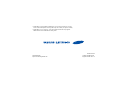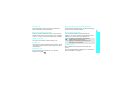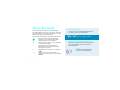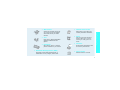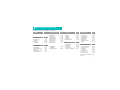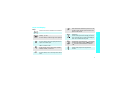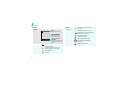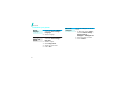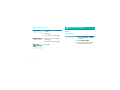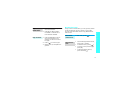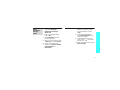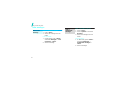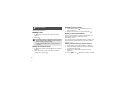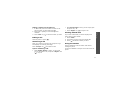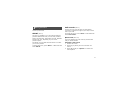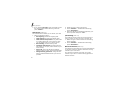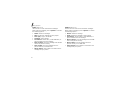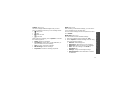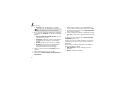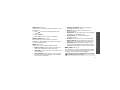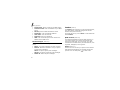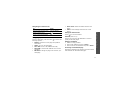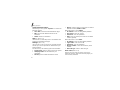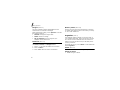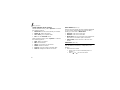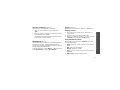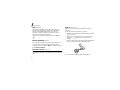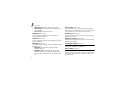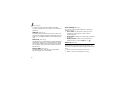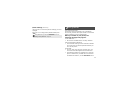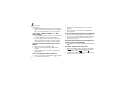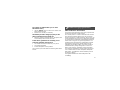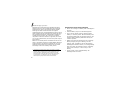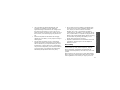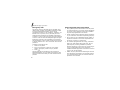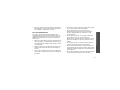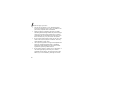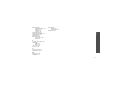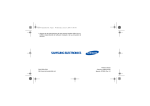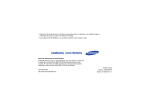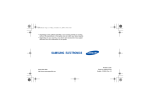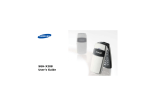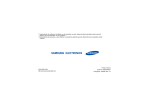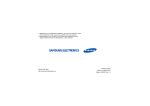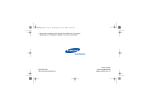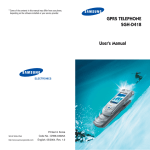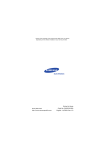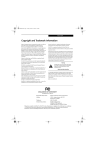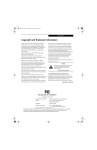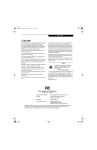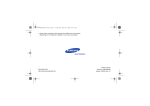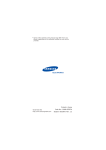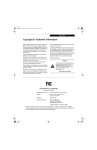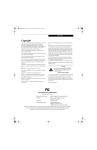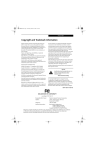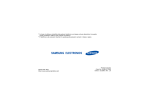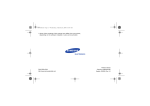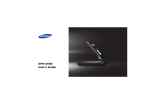Download Samsung SGH-X200 Manual de Usuario
Transcript
* Depending on the software installed or your service provider or country, some of the descriptions in this guide may not match your phone exactly. * Depending on your country, your phone and accessories may appear different from the illustrations in this guide. World Wide Web http://www.samsungmobile.com Printed in Korea Code No.:GH68-07742A English. 09/2005. Rev 1.0 SGH-X200 User’s Guide Drive safely at all times Do not use a hand-held phone while driving. Park the vehicle first. Important safety precautions Failure to comply with the following precautions may be dangerous or illegal. Switch off the phone when refuelling Do not use the phone at a refuelling point (service station) or near fuels or chemicals. Switch off in an aircraft Wireless phones can cause interference. Using them in an aircraft is both illegal and dangerous. Switch off the phone near all medical equipment Hospitals or health care facilities may be using equipment that could be sensitive to external radio frequency energy. Follow any regulations or rules in force. Keep your phone away from small children All wireless phones may be subject to interference, which could affect their performance. Keep the phone and all its parts, including accessories, out of the reach of small children. Be aware of special regulations Accessories and batteries Meet any special regulations in force in any area and always switch off your phone whenever it is forbidden to use it, or when it may cause interference or danger. Use only Samsung-approved accessories and batteries. Use of any unauthorised accessories could damage your phone and may be dangerous. Water resistance Your phone is not water-resistant. Keep it dry. Sensible use Use only in the normal position (held to the ear). Avoid unnecessary contact with the antenna when the phone is switched on. Emergency calls Key in the emergency number for your present location, then press . Important safety precautions Interference • The phone could explode if the battery is replaced with an incorrect type. • Dispose of used batteries according to the manufacturer’s instructions. Qualified service Only qualified service personnel may repair your phone. For more detailed safety information, see "Health and safety information" on page 61. 1 About this Guide This User’s Guide provides you with condensed information about how to use your phone. To quickly learn the basics for your phone, please refer to “Get started” and “Step outside the phone.” In this guide, the following instruction icons appear: Indicates that you need to pay careful attention to the subsequent information regarding safety or phone features. Indicates that you can get more information on the referenced page. → 2 Indicates that you need to press the Navigation keys to scroll to the specified option and then select it. [ ] Indicates a key on the phone. For example, [ ] < > Indicates a soft key, whose function is displayed on the phone screen. For example, <Menu> • Tri-band operation Use your phone in worldwide GSM networks, in any of 900, 1800, and 1900 bands. Special features of your phone • Simple, compact design with Intenna Samsung’s powerful intenna technology allows the best call quality without an annoying external antenna. • IrDA Send and receive Phonebook entries via an infrared port. Web browser Access the wireless web to get up-to-the-minute information and a wide variety of media content. • Java Enjoy Java™-based embedded games and download new games. • Phonebook Store home, office, or cellular phone numbers for your entries. Multimedia Message Service (MMS) Send and receive MMS messages with a combination of text, images, and sounds. • Calendar and to do list Keep track of your daily and monthly schedules and tasks. • Alarm Use your phone as an alarm clock to wake you up in the morning or notify you to an event. • Calculator Perform basic calculations and do currency conversions. • Voice recorder Record memos or sounds. Special features of your phone • • 3 Use Phonebook ...................................................... 16 Send messages ...................................................... 16 View messages....................................................... 18 Contents Unpack 6 Make sure you have each item Your phone Install and charge the phone ..................................... 7 Power on or off........................................................ 8 Keys and display ..................................................... 9 Access menu functions ............................................ 11 Customise your phone............................................. 12 Make/Answer calls .................................................. 14 14 Begin with games, web, messages, and other special features Play games ............................................................ 14 Browse the web...................................................... 15 4 Call functions 22 Advanced calling features 7 First steps to operating your phone Step outside the phone 19 ABC, T9, Number, and Symbol mode 6 Buttons, features, and locations Get started Enter text Menu functions 27 All menu options listed Solve problems 59 Help and personal needs Health and safety information 61 Index 69 Overview of menu functions To access Menu mode, press <Menu> in Idle mode. 1 SIM AT p. 27 2 2 Call records p. 27 1 2 3 4 5 6 p. p. p. p. p. p. Missed calls Received calls Dialled calls Delete all Call time Call cost* 27 28 28 28 28 28 3 Network services p. 29 1 2 3 4 5 6 7 p. p. p. p. p. p. p. Call diverting Call barring Call waiting Network selection Caller ID Closed user group Band selection 29 30 30 30 31 31 31 4 Sound settings p. 32 6 Funbox p. 42 8 Phonebook p. 51 1 2 3 4 5 6 7 8 9 p. p. p. p. p. p. p. p. p. 1 2 3 4 5 6 p. p. p. p. p. p. 1 2 3 4 5 6 7 8 p. p. p. p. p. p. p. p. Ring tone Ring volume Alert type Keypad tone Message tone Alert on call Folder tone Power on/off Extra tones 32 32 32 32 32 33 33 33 33 5 Messages p. 33 1 Text messages 2 Multimedia messages 3 Push messages p. 33 p. 38 p. 42 WAP browser Games Sounds Images Delete all Memory status 42 45 45 46 46 46 7 Organiser p. 46 1 2 3 4 5 6 7 p. p. p. p. p. p. p. Alarm Calendar Time & Date Calculator To do list Voice memo Currency exchange 46 47 48 48 49 50 51 Search New entry Group search Edit group Speed dial Delete all Memory status SDN* 51 52 52 52 53 53 53 54 9 Phone settings p. 54 1 2 3 4 5 6 7 8 9 p. p. p. p. p. p. p. p. p. Infrared activate Display settings Greeting message Own number Language Security Extra settings Short cut Reset settings 54 55 56 56 57 57 58 58 59 *Shows only if supported by your SIM card. 5 Unpack Your phone Make sure you have each item Buttons, features, and locations Earpiece Display Phone Travel adapter Navigation keys (Up/Down/Left/ Right) Battery User’s guide You can obtain various accessories from your local Samsung dealer. The items supplied with your phone and the accessories at your Samsung dealer may vary, depending on your country or service provider. 6 Headset jack Left soft key Volume keys Dial key Alphanumeric keys Infrared port Web access/ Confirm key Right soft key Power on/off/ Menu exit key Cancel/Correct key Special function keys Microphone Get started Install the battery. Replace the cover. Plug the travel adapter into the phone. Plug the adapter into a standard AC wall outlet. First steps to operating your phone SIM card information When you subscribe to a cellular network, you receive a plug-in SIM (Subscriber Identity Module) card loaded with your subscription details, such as your PIN, and available optional services. Install and charge the phone Remove the battery cover. If the phone is already on, first turn it off by holding [ ]. Insert the SIM card. Make sure that the gold-coloured contacts on the card face down into the phone. 7 Get started When the phone is completely charged (the battery icon becomes still), unplug the adapter from the power outlet. Remove the adapter from the phone. Power on or off Power on Do not turn on the phone when mobile phone use is prohibited. Power off Low battery indicator When the battery is low: • a warning tone sounds, • the battery low message displays, and • the empty battery icon blinks. 8 If the battery level becomes too low, the phone automatically turns off. Recharge your battery. 1. Open the phone. 2. Press and hold [ the phone. ] to turn on 3. If necessary, enter the PIN and press <OK>. 1. Open the phone. 2. Press and hold [ ]. Keys and display Keys In Idle mode, access your favourite menus directly. p. 58 In Menu mode, scroll through menu options. Enter numbers, letters, and some special characters. In Idle mode, press and hold [1] to access your voicemail server. Press and hold [0] to enter an international call prefix. In Idle mode, launch the web browser. In Menu mode, select the highlighted menu option or confirm input. Enter special characters. In Idle mode, press and hold [ ] to activate or deactivate Silent mode. Press and hold [ ] to enter a pause between numbers. Make or answer a call. In Idle mode, retrieve the recent numbers dialled, missed, or received. Adjust the phone volume. In Idle mode, adjust the keypad tone volume. Get started Perform the function indicated on the bottom line of the display. End a call. Press and hold to switch the phone on or off. In Menu mode, cancel input and return the phone to Idle mode. Delete characters from the display. In Menu mode, return to the previous menu level. 9 Get started Display Icons (continued) Layout Icons display various icons. Text and graphics display messages, instructions, and information you enter. Menu Icons Phonebook Soft key function indicators show the current functions assigned to the two soft keys. Received signal strength Call in progress Out of your service area; you cannot send or receive calls GPRS network Roaming 10 Call diverting feature active p. 29 IrDA feature active p. 54 Silent mode or call ringer set to vibrate p. 13, p. 32 Mute mode p. 25 New text message New voicemail message New multimedia message Alarm set Battery power level Access menu functions Use the soft keys Menu Select an option 1. Press the appropriate soft key. 2. Press the Navigation keys to move to the next or previous option. Get started The roles of the soft keys vary depending on the function you are using. The bottom line of the display indicates their current role. 3. Press <Select>, <OK>, or ] to confirm the function [ displayed or option highlighted. Phonebook 4. To exit, choose either of the following methods: • Press < > or [C] to move up one level. • Press [ ] to return to Idle mode. Press the left soft key to access Menu mode. Press the right soft key to access the Phonebook menu. Use shortcuts Press the number key corresponding to the option you want. 11 Get started Customise your phone Display language 1. In Idle mode, press <Menu> and select Phone settings → Language. 2. Select a language. Call ringer melody and volume 1. In Idle mode, press <Menu> and select Sound settings → Ring tone. 2. Select a ringtone. 3. Select Ring volume. 4. Adjust the volume level. 5. Press <OK>. 12 Idle mode wallpaper You can set wallpaper for the idle screen. 1. In Idle mode, press <Menu> and select Phone settings → Display settings → Wallpaper → Wallpaper list. 2. Select the image you want. 3. Press <Select>. Menu shortcuts You can set the Navigation keys as shortcuts to access your favourite menus. 2. Select a key. 3. Select a menu to be assign to the key. Silent mode You can switch the phone to Silent mode to avoid disturbing other people with your phone sounds. Press and hold [ ] in Idle mode. You can protect the phone against unauthorised use with a phone password. The phone will require the password on power-up. Get started 1. In Idle mode, press <Menu> and select Phone settings → Short cut. Phone lock 1. In Idle mode, press <Menu> and select Phone settings → Security → Change password. 2. Enter the default password, 00000000, and press <OK>. 3. Enter a new 4- to 8-digit password and press <OK>. 4. Enter the new password again and press <OK>. 5. Select Phone lock. 6. Select Enable. 7. Enter the password and press <OK>. 13 Make/Answer calls Make a call Step outside the phone 1. Enter an area code and phone number. Begin with games, web, messages, and other special features 2. Press [ Play games ]. 3. To end the call, press [ Answer a call 1. When the phone is ringing, press [ ]. 2. To end the call, press [ Adjust the volume during a call 14 ]. Press [ / ]. ]. Launch a game 1. In Idle mode, press <Menu> and select Funbox → Games → a game. 2. Select START GAME. 3. Select a game mode or press any key to start the game. Play BubbleSmile 1. Press the Navigation keys to move the selection. Play Fun2Link 1. Press the Navigation keys to move the selection to the position you want to connect the pipe. 2. Press [ ] to insert a pipe. 3. Repeat until you complete the pipeline. Using a built-in web browser, you can get easy access to the wireless web to get a variety of up-to-date services and information and to enjoy downloads of web content. Launch the web browser Navigate the web In Idle mode, press [ • • • • Step outside the phone 2. Press [1] or [3] to make a horizontal or vertical line of three identical bubbles. Browse the web ]. To scroll through browser items, press [Up] or [Down]. To select an item, press [ ]. To return to the previous page, press [C]. To access browser options, press and hold [ ]. 15 Step outside the phone Use Phonebook Find an entry Add an entry To the phone’s memory: 1. In Idle mode, enter a phone number and press <Save>. 2. Select a number type. 3. Select Phone. 4. Enter a name and press <OK>. 5. Press <OK> to save the entry. To the SIM card: 1. In Idle mode, enter a phone number and press <Save>. 1. In Idle mode, press <Phonebook> and select Search. 2. Select an entry. 3. Scroll to a number and press [ ] to dial, or press <Options> to access options. Send messages 1. In Idle mode, press <Menu> Send a text and select Messages → Text message (SMS) messages → Write new. 2. Select a number type. 2. Enter the message text. 3. Select SIM. 3. Press <Options> and select Save and send or Send only. 4. Enter a name and press <OK>. 5. Press <OK> to save the entry. 4. If you selected Save and send, select a memory location. 5. Enter a destination number and press <OK>. 16 1. In Idle mode, press <Menu> and select Messages → Multimedia messages → Write new. 7. Enter a destination number or address, or select a number from Phonebook and press <OK>. 2. Enter the message subject press <OK>. 8. To add other destinations, select Add destination and repeat from step 6. 3. Select Add here and add message contents. 4. When you have finished, press <Options> and select Send. 5. Select a destination type. 6. Select one of Phone number, E-mail address, or Phonebook. Step outside the phone Send a multimedia message (MMS) 9. To add destinations of other types, press < > and repeat from step 5. 10. When you have finished, select Send message. 17 Step outside the phone View messages View a text message When a notification appears: 1. Press <View>. 2. Select the message from the Inbox. From the Inbox: 1. In Idle mode, press <Menu> and select Messages → Text messages → Inbox. 2. Select a message. View a multimedia message When a notification appears: 1. Press <View>. 2. Press <Options> and select Retrieve. 3. Select the message from the Inbox. From the Inbox: 1. In Idle mode, press <Menu> and select Messages → Multimedia messages → Inbox. 2. Select a message. 18 • • Enter text ABC, T9, Number, and Symbol mode You can enter text for some features such as Messages, Phonebook, or Organiser, using ABC mode, T9 mode, Number mode, and Symbol mode. Changing the text input mode : Number mode None: Symbol mode Using ABC mode Press the appropriate key until the character you want appears on the screen. Characters in order displayed Key Upper case The text input mode indicator displays when the cursor is in a text field. Lower case Write new Options Text input mode indicator Press the right soft key to change the input mode: • : ABC mode • : T9 mode space (Creating an SMS message with uni-code encoding) 19 Enter text Tips for using ABC mode Using T9 mode • T9 is a predictive text input mode that allows you to key in any character using single keystrokes. • • • • • 20 To enter the same letter twice or to enter a different letter on the same key, wait for the cursor to move to the right automatically or press [Right]. Then, enter the next letter. Press [ ] to insert a space. Press [ ] to change case. Initial capital ( ), Capital lock ( ), and Lower case ( ) are available. Press the Navigation keys to move the cursor. Press [C] to delete characters one by one. Press and hold [C] to clear the display. Depending on your country, you may be able to access an input mode for your specific language by holding [ ]. Entering a word in T9 mode 1. Press [2] to [9] to start entering a word. Press each key once for each letter. For example, press [4], [3], [5], [5], and [6] to enter Hello in T9 mode. T9 predicts the word that you are typing, and it may change with each key that you press. 2. Enter the whole word before editing or deleting characters. 3. When the word displays correctly, go to step 4. Otherwise, press [0] to display alternative word choices for the keys that you have pressed. For example, Of and Me use [6] and [3]. 4. Press [ ] to insert a space and enter the next word. Tips for using T9 mode Using Number mode • Number mode enables you to enter numbers. • • Adding a new word to the T9 dictionary This feature may not be available for some languages. 1. Enter the word that you want to add. 2. Press [0] to display alternative words for your key presses. When there are no more alternative words, Add displays on the bottom line. 3. Press <Add>. 4. Enter the word you want using ABC mode and press <OK>. Press the keys corresponding to the digits you want. Enter text • Press [1] to enter periods or apostrophes automatically. Press [ ] to change case. Initial capital ( ), Capital lock ( ), and Lower case ( ) are available. Press [Left] or [Right] to move the cursor. Press [C] to delete characters one by one. Press and hold [C] to clear the display. Using Symbol mode Symbol mode enables you to insert symbols. To Press display more symbols [Up] or [Down]. select a symbol the corresponding number key. clear the symbol(s) [C]. insert the symbol(s) <OK>. 21 Call functions Advanced calling features Making a call 1. In Idle mode, enter the area code and phone number. 2. Press [ ]. • Press [C] to clear the last digit or press and hold [C] to clear the whole display. You can move the cursor to edit an incorrect digit. • Press and hold [ ] to enter a pause between numbers. Making an international call 1. In Idle mode, press and hold [0]. The + character appears. 2. Enter the country code, area code, and phone number, then press [ ]. 22 Redialling recent numbers 1. In Idle mode, press [ ] to display the list of recent numbers. 2. Scroll to the number you want and press [ ]. Making a call from Phonebook Once you have stored a number in Phonebook, you can dial the number by selecting it from Phonebook. p. 51 You can also use the speed dial feature to assign your most frequently called numbers to specific number keys. p. 53 Dialling a number from the phone’s memory 1. In Idle mode, press and hold [0]. A + appears. 2. Enter the location number for the phone number you want and press [ ]. 3. Press [Up] or [Down] to scroll through other numbers. 4. Press <Dial> or [ ] to dial the number you want. Ending a call Close the phone or press [ ]. Answering a call When you receive an incoming call, the phone rings and displays the incoming call image. Press <Accept> or [ ] to answer the call. Tips for answering a call • When Anykey answer is active, you can press any key to answer a call, except for <Reject> and [ ]. p. 58 • • When Active folder is active, you can simply open the phone. p. 58 Press <Reject> or [ ] to reject a call. Call functions Dialling a number from the SIM card 1. In Idle mode, enter the location number for the phone number you want and press [ ]. 2. Press [Up] or [Down] to scroll through other numbers. 3. Press <Dial> or [ ] to dial the number you want. Viewing missed calls If you have missed calls, the screen displays how many calls you have missed. 1. Press <View>. 2. If necessary, scroll through the missed calls. 3. Press [ ] to dial the number you want. Using the headset Use the headset to make or answer calls without holding the phone. Connect the headset to the jack on the left side of the phone. 23 Call functions The button on the headset works as listed below: Options during a call You can access a number of functions during a call. Answering a second call Adjusting the volume during a call You can answer an incoming call, if your network supports it and you have activated the call waiting feature. p. 30 1. Press [ ] to answer the call. The first call is automatically put on hold. 2. Press <Swap> to switch between the calls. 3. Press <Options> and select End held call to end the call on hold. 4. To end the current call, press [ ]. Press redial the last call the button twice. answer a call and hold the button. end a call and hold the button. Use [ / ] to adjust the earpiece volume during a call. Press [ ] to increase the volume level and [ ] to decrease the volume level. Placing a call on hold/Retrieving Press <Hold> or <Unhold> to place the call on hold or retrieve the call. 24 Making a second call You can make another call if your network supports it. 1. Press <Hold> to put the call on hold. 2. Make the second call in the normal way. 3. Press <Swap> to switch between the calls. 4. Press <Options> and select End held call to end the call on hold. 5. To end the current call, press [ ]. To Using the Speakerphone feature Muting or sending key tones Use your phone as a speaker phone to talk and listen with the phone a short distance away. You can turn the key tones off or on. Transferring a call You can transfer the currently active call to a caller on hold, if your network supports it. With this option, the two callers can talk to each other, but you are disconnected from the call. Press <Options> and select Transfer. Using the menu functions Press <Options> and select Menu. Switching off the microphone (Mute mode) You can temporarily switch off your phone’s microphone so that the other person on the phone cannot hear you. Press <Options> and select Mute or Unmute. Press <Options> and select Mute keys or Send keys. Call functions Press <Options> and select Speaker on/Normal. To communicate with answering machines or computerised telephone systems, Send keys must be selected. Sending a sequence of DTMF tones Dual tone multi-frequency (DTMF) tones are the tones used in phones for tone dialling. You can send DTMF tones as a group after entering the entire number you need to send or retrieving a number from Phonebook. This feature is helpful for entering a password or an account number when you call an automated system, like a banking service. 1. When connected with a teleservice system, press <Options> and select Send DTMF. 2. Enter the number you need to send and press <OK>. 25 Call functions Using Phonebook You can access the Phonebook menu to locate or store entries. p. 51 Press <Options> and select Phonebook. Making a multi-party call Use this feature to allow as many as six people to join a multi-party call, or conference call. Your service provider must support multi-party calls for you to use this feature. Setting up a multi-party call 1. Call the first participant. 2. Call the second participant. The first call is automatically put on hold. 3. Press <Options> and select Join. The first participant is added to the multi-party call. 4. If desired, call another person or answer an incoming call. 5. Press <Options> and select Join. 6. Repeat steps 4 and 5 as desired. 26 Having a private conversation with one participant 1. Press <Options> and select Select one. 2. Select a name or number from the participant list. 3. Select Private. You can talk privately with that person, while the other participants converse with each other. 4. To return to the multi-party call, press <Options> and select Join. Disconnecting one participant 1. Press <Options> and select Select one. 2. Select a name or number from the participant list. 3. Select Remove. The participant is dropped from the call, but the call continues with the other parties. 4. Press [ ] to end the multi-party call. Menu functions All menu options listed SIM AT (Menu 1) This menu is available if you use a SIM AT card that provides additional services, such as news, weather, sports, entertainment, and location services. Available services may vary, depending on your service provider’s plans. For details, see your SIM card instructions or contact your service provider. To access this menu, press <Menu> in Idle mode and select SIM AT. Call records (Menu 2) Use this menu to view the calls you have dialled, received, or missed, the length of your calls, and the cost of your calls. To access this menu, press <Menu> in Idle mode and select Call records. Missed calls (Menu 2.1) This menu displays the most recently received calls that you did not answer. Accessing a call record 1. Select a call record. 2. Press [Up] or [Down] to move to another call record. 3. Press [ ] to dial, or <Options> to access call record options. 27 Menu functions Using call record options 3. Press <Yes> twice to confirm the deletion. While viewing call details, press <Options> to access the following options: • Edit: change the number of the selected call record. • Delete: delete the selected call record. Call time (Menu 2.5) Received calls (Menu 2.2) This menu displays the most recent calls you have received. Dialled calls (Menu 2.3) This menu displays the most recent calls you have dialled. Delete all (Menu 2.4) Use this menu to delete all of the records in each call type. 1. Press [ ] to select the call types to be cleared. 2. Press <Delete>. 28 This menu displays the time log for calls made and received. The actual time invoiced by your service provider will vary. • Last call time: check the length of your last call. • Total sent: check the total length of all the calls you have dialled. • Total received: check the total length of all the calls you have received. • Reset timers: reset the call timers. You need to enter the phone password. The password is preset to 00000000. You can change this password. p. 57 Call cost (Menu 2.6) This network feature displays the cost of calls. This menu is available only if your SIM card supports this feature. Note that this is not intended to be used for billing purposes. • • • • Network services (Menu 3) Use this menu to access network services. Please contact your service provider to check their availability and subscribe to them, if you wish. To access this menu, press <Menu> in Idle mode and select Network services. This network service reroutes incoming calls to a phone number that you specify. 1. Select a call diverting option: • Divert always: divert all calls. • Busy: divert calls when you are on another call. • No reply: divert calls when you do not answer the phone. • Unreachable: divert calls when you are not in an area covered by your service provider or when your phone is switched off. • Cancel all: cancel all call diverting options. 2. Select the type of calls to be diverted. 3. To activate call diverting, press <Activate>. Otherwise, press <Options> and select Remove. 4. Enter the number to which calls are to be diverted and press <OK>. Network services (Menu 3) • Call diverting (Menu 3.1) Menu functions • Last call cost: check the cost of your last call. Total cost: check the total cost of all of your calls. If the total cost exceeds the maximum cost set in Set max cost, you must reset the counter before you can make another call. Max cost: check the maximum cost limit set in Set max cost. Reset counters: reset the cost counters. Set max cost: set the maximum cost authorised for your calls. Price/Unit: set the price per unit that is applied when the cost of your calls is calculated. 29 Menu functions 5. If you selected No reply, select the length of time the network delays before diverting a call and press <Select>. Call barring (Menu 3.2) This network service allows you to restrict your calls. 1. Select a call barring option: • All outgoing: prohibit all outgoing calls. • International: prohibit international calls. • International except home: only allow calls to numbers within the current country when you are abroad, and to your home country. • All incoming: prohibit incoming calls. • Incoming while abroad: prohibit incoming calls when you use your phone outside of your home country. • Cancel all: cancel all call barring settings, allowing calls to be sent and received normally. • Change barring password: change the call barring password obtained from your service provider. 30 2. Select the type of calls to be barred. 3. Press <Activate>. To deactivate call barring, press <Deactivate>. 4. Enter the call barring password supplied by your service provider and press <OK>. Call waiting (Menu 3.3) This network service informs you when someone is trying to reach you while you are on another call. 1. Select the type of calls to which the call waiting option will apply. 2. Press <Activate>. To deactivate call waiting, press <Deactivate>. Network selection (Menu 3.4) This network service allows you to either automatically or manually select the network used when roaming outside of your home area. You can select a network other than your home network only if there is a valid roaming agreement between the two. • • Automatic: connect to the first available network when roaming. Manual: select the network you want. Closed user group (Menu 3.6) Use this menu to set incoming and outgoing calls to be restricted to a selected user group. For details about how to create a closed user group, contact your service provider. • Network services (Menu 3) This network service allows you to prevent your phone number from being displayed on the phone of the person being called. However, some networks do not allow the user to change this setting. • Default: use the default setting provided by the network. • Hide number: ensure your number does not display on the other person’s phone. • Send number: send your number each time you make a call. • Index list: list, add, or delete CUG index numbers. Press <Options> to access the options for setting up an index list. Outside access: enable calls to numbers other than those in the Closed user group. This feature depends on the nature of your CUG subscription. Default group: enable the default CUG, if you have set one with your service provider. When making a call, you are given the option of using your default CUG, instead of selecting one from the list. Menu functions Caller ID (Menu 3.5) • Band selection (Menu 3.7) For the phone to make and receive phone calls, it must register with an available network. Your phone can handle any of the following types of networks: GSM 1900 and Combined GSM 900/1800. The country where you purchased your phone determines the default band that it uses. When you travel abroad, you must remember to change to an appropriate band. 31 Menu functions Sound settings (Menu 4) Use this menu to customise various sound settings. To access this menu, press <Menu> in Idle mode and select Sound settings. Ring tone (Menu 4.1) Use this menu to select a ringtone for the call ringer. You can select one of the default ring melodies or downloaded sounds. Vibration: the phone vibrates but not rings. Vibra+melody: the phone vibrates three times and then starts ringing. Keypad tone (Menu 4.4) Use this menu to select the tone that the phone sounds when you press a key. You can adjust the keypad tone volume using [ / ] in Idle mode. Ring volume (Menu 4.2) Message tone (Menu 4.5) Use this menu to adjust the ringtone volume. Use this menu to change the sound settings for incoming SMS messages, MMS messages, and CB messages individually. • SMS tone: specify how you are informed of new SMS messages. • SMS-CB tone: specify how you are informed of new cell broadcast (CB) messages. • MMS tone: specify how you are informed of new MMS messages. Alert type (Menu 4.3) Use this menu to specify how you are to be informed of incoming calls. • Light only: the service light flashes; the phone neither rings nor vibrates. • Melody: the phone rings using the selected ringtone. 32 • • • Repetition: set how often the phone informs you of new messages. Alert on call (Menu 4.6) Folder tone (Menu 4.7) Power on/off (Menu 4.8) Use this menu to select the melody that the phone plays when it is switched on or off. Extra tones (Menu 4.9) Use this menu to customise additional tones for the phone. • Error tone: set the phone to beep when you make a mistake. Messages (Menu 5) Use the Messages menu to send and receive short messages, and multimedia messages. You can also use push message, voicemail, and cell broadcast message features. Messages (Menu 5) Use this menu to select the tone that the phone sounds when you open or close the phone. • Minute minder: set the phone to beep every minute during an outgoing call to keep you informed of the length of your call. Connect tone: set the phone to beep when an outgoing call is connected to the system. Menu functions Use this menu to select whether or not the phone informs you when you receive a new message or when the time for an alarm comes during a call. • To access this menu, press <Menu> in Idle mode and select Messages. Text messages (Menu 5.1) Short Message Service (SMS) allows you to send or receive text messages including simple pictures, melodies, and animated images. 33 Menu functions 34 Inbox (Menu 5.1.1) Outbox (Menu 5.1.2) Use this menu to view received text messages. Use this menu to view sent or saved text messages. While viewing a message, press <Options> to access the following options: • Delete: delete the message. • Send: forward the message to other people. • Text reply: reply to the sender. • Call back: call the sender. • Cut address: extract URLs, e-mail addresses, or phone numbers from the message. • Move to phone: move the message from the SIM card to the phone’s memory. • Move to SIM: move the message from the phone’s memory to the SIM card. • Select objects: save images or sounds from the message into your phone. While viewing a message, press <Options> to access the following options: • Delete: delete the message. • Send: forward the message to other people. • Cut address: extract URLs, e-mail addresses, or phone numbers from the message. • Move to phone: move the message from the SIM card to the phone’s memory. • Move to SIM: move the message from the phone’s memory to the SIM card. • Select objects: save images or sounds from the message into your phone. Write new (Menu 5.1.3) Templates (Menu 5.1.4) Use this menu to create SMS templates with the sentences you use frequently so that you can retrieve and insert them when composing an SMS message. While viewing the templates list, press <Options> to access the following options: • Edit: add or edit a template. • Send message: send the template as an SMS message. • Delete: delete the template. Messages (Menu 5) 2. Press <Options> to access the following options: • Text formatting: change the text attributes. • Add objects: add a sound, melody, picture, or animated image to the message. • Add templates: retrieve a text template. • Add emoticon: retrieve an emoticon. • Add phonebook: add a Phonebook entry. • Add bookmark: add a web page’s address. • Language: change the language used in T9 input mode. 3. Press <Options> and select Send only, Save and send or Save only. 4. If you select Save and send or Save only, select a memory location. 5. Enter a destination number. 6. Press <OK> to send the message. Menu functions Use this menu to create and send text messages. 1. Enter your message. The maximum number of characters allowed in a short message varies by service provider. If your message exceeds the maximum number of characters, the phone will split the message. Emoticon templates (Menu 5.1.5) Your phone provides preset emoticons so that you can use when writing a message. Use this menu to create or edit emoticons. 35 Menu functions While viewing the emoticon list, press <Options> to access the following options: • Add: add a new emoticon. • Edit: edit the selected emoticon. • Send: send a message using the emoticon. • Delete: delete the emoticon. Settings (Menu 5.1.6) Use this menu to customise the SMS settings. The setting options available in this menu may vary depending on your service provider. • 36 Setting x (where x is the setting group number): each group has its own submenu. Service centre: store or changes the number of your message centre. Default destination: store a default destination number. Default type: set the default message type. Default validity: set the length of time your messages are stored in the SMS server. • Setting name: change the name of the setting group. Common setting: the following options are available: Reply path: allow recipients to reply to you through your SMS server. Delivery reports: set the network to inform you when your messages have been delivered. Bearer selection: select either GSM or GPRS preferred, depending on your network. Character support: select a character encoding type. If you select Automatic, the phone switches the encoding type from GSM-alphabet to uni-code if you enter a uni-code character. Use of uni-code encoding will reduce the maximum number of characters in a message to about half. If this menu is not shown, your phone provides the automatic character encoding by default. • Use this menu to delete all of SMS messages in each message box. 1. Press [ ] to select the message boxes to be cleared. 2. Press <Delete>. 3. Press <Yes> twice to confirm the deletion. • Memory status (Menu 5.1.8) Voice mail (Menu 5.1.9) Use this menu to store the number of the voicemail server and access your voicemails. You must enter the voice server number before you can access your voicemails. Your service provider can give the voice server number. Broadcast (Menu 5.1.0) The Cell Broadcast service delivers short messages on various topics such as the weather or traffic. Use this menu to change the settings for the service and access broadcast messages. • Read: open received messages. The Volatile box saves network messages until the phone is switched off. The Archive box saves network messages indefinitely. Press <Options> and select Save when a text notification appears. The message is saved in the Archive box. • Receive: select to receive broadcast messages, or not. Messages (Menu 5) Use this menu to check the number of SMS messages you have stored and total number of SMS messages you can store in each memory type. Connect to voice server: connect to the voice server to allow you to listen to your messages. You can also connect to the voicemail server by pressing and holding [1] in Idle mode. Voice server number: change the voicemail server number. Menu functions Delete all (Menu 5.1.7) 37 Menu functions • • Channel list: specify the channels from which you receive broadcast messages. Language: select the preferred languages in which broadcast messages display. Please contact your service provider for details. Multimedia messages (Menu 5.2) Multimedia Message Service (MMS) delivers messages containing a combination of text, picture, and sound, from phone to phone or from phone to e-mail. Inbox (Menu 5.2.1) This menu displays MMS messages that you have received. The following icons tell you the message status: • Read notification • Unread notification • Retrieving from the server • Processing your request • Failed to retrieve 38 • • Read Unread While viewing a message, press <Options> to access the following message options: • Delete: delete the message. • Reply: reply to the sender. • Callback: call the sender. • Cut address: extract URLs, e-mail addresses, or phone numbers from the message. • Forward: forward the message to other people. • Save picture: save an image from the message into the Images folder. • Save sound: save a sound from the message into the Sounds folder. • Properties: access the message properties. When you select a notification, you can access Retrieve to retrieve the message from the MMS server. Outbox (Menu 5.2.2) Draft (Menu 5.2.3) This menu displays MMS messages that you have sent. The following icons tell you the message status: • Being sent • Sent • Failed to send • To be sent After creating a multimedia message, you can store it in this message box for sending later. Menu functions Write new (Menu 5.2.4) You can create and send an MMS message. 1. Enter the message subject and press <OK>. 2. Press <Options> and add message contents using one of the following options: • Add text: add message text. • Add picture: add a picture to the message. • Add sound: add a sound clip to the message. • Save: save the message in the Draft or Templates box. • Settings: change the message settings. • Add destination: enter destination numbers or addresses. Messages (Menu 5) While viewing a message, press <Options> to access the following options: • Delete: delete the message. • Cut address: extract URLs, e-mail addresses, or phone numbers from the message. • Send: send or resend the message. • Edit message: edit the message. • Properties: access the message properties. You can view a message and use the options the same as in Outbox. 39 Menu functions • Preview: view the message you created. The maximum size allowed for a message can differ, depending on your service provider. 3. If you want to change the added items, highlight one and press <Options> to access the following options: • Edit text/Edit picture/Edit sound: edit the text, picture, or sound. • Add page: add pages. Move to each page by pressing [Left] or [Right] on the message screen. • Delete: delete the item from your message. • Duration: set how long one page displays. After the specified time, the display automatically scrolls to the next page. 4. When you have finished, select Send from the options. 5. Select a destination type (To, Cc, Bcc). 6. Select one of Phone number, E-mail address, or Phonebook. 40 7. Enter a phone number or an e-mail address, or select a number from Phonebook and press <OK>. 8. To add more destinations, select Add destination and repeat from step 6. 9. To enter additional numbers or addresses to other destination types, press < >and repeat from step 5. 10. When you have finished, select Send message. Templates (Menu 5.2.5) Use this menu to store MMS messages you saved as templates so that you can use them to create new messages. While viewing a message template, press <OK> to access the following options: • Edit message: send the message using the template. • Delete: delete the template. Delete all (Menu 5.2.6) Memory status (Menu 5.2.7) Setup (Menu 5.2.8) Use this menu to customise the MMS settings. • Delivery report: set the network to inform you when your messages have been delivered. • Read reply: send a read-reply request along with your messages. • Auto download: set whether or not your phone retrieves new incoming messages from the MMS server without notifications. • • • • • • Message acceptance: select the category of messages you want to receive. Hide ID: hide your phone number on the recipient’s phone. Expiry date: set the length of time your messages are stored in the message centre. Delivery time: set the time delay before messages are sent. Priority: set the priority level of your messages. Report allowed: set the network to inform the sender when a message has been delivered to you. Page duration: set how long one page in your outgoing messages displays. After a specified time, the display automatically scrolls to the next page. Messages (Menu 5) Use this menu to view the amount of memory available for MMS messages and memory currently in use in each message box. • Menu functions Use this menu to delete all of MMS messages in each message box. 1. Press [ ] to select the message boxes to be cleared. 2. Press <Delete>. 3. Press <Yes> twice to confirm the deletion. MMS profile (Menu 5.2.9) You can configure required network settings for MMS. The last profile accessed is automatically activated for sending or receiving subsequent messages. Check with your service provider before you change any MMS settings on your phone. 41 Menu functions • • • • • • • Profile name: assign a name to the MMS profile. Connection URL: enter the address of your MMS server. Security: select a data transmission mode. IP address: enter the gateway address. User name: enter the user ID. Password: enter the password. APN: enter the access point name used for the address of the MMS server. Push messages (Menu 5.3) Use this menu to access messages from the web server. • Inbox: view push messages you have received. • Receive: determine whether or not your phone receives push messages. Never: the phone rejects push messages. Always: the phone receives all push messages. • Delete all: delete all push messages. 42 Funbox (Menu 6) The Funbox menu allows you to use the web browser, play Java games, and access images and sounds stored in the phone’s memory. To access this menu, press <Menu> in Idle mode and select Funbox. WAP browser (Menu 6.1) The Wireless Application Protocol (WAP) browser on your phone allows you to access the wireless web. From the wireless web, you can access up-to-date information and a wide variety of media content, such as games, wallpapers, and ringtones. Home (Menu 6.1.1) Use this menu to connect your phone to the network and load the homepage of the wireless web service provider. You can also press [ ] in Idle mode. Navigating the web browser • Press scroll through browser items [Up] or [Down]. select a browser item [ return to the previous page [C]. ]. Using page options Exiting the web browser Press [ ] to exit the browser. Favorite (Menu 6.1.2) Use this menu to save URL addresses in order to quickly access web pages. Funbox (Menu 6) From any web page, press and hold [ ] to access the following options: • Reload: reload the current page with updated information. • Home: return to the homepage. • Go to URL: enter a URL address manually. • Show URL: view the URL address of the current web page. • Edit home: change the page to be used for your homepage. • Menu functions To Clear cache: delete information stored in the cache. Inbox: read messages received from a web server. Adding a bookmark 1. Select an empty location. 2. Enter a URL address and press <Enter>. 3. Enter a title for the bookmark and press <Enter>. Accessing a bookmarked page Selecting a bookmark item launches the web browser and accesses the associated web page. 43 Menu functions Using bookmark options After saving an item, press <Options> to access the following options: • Go to URL: access the bookmarked web page. • Edit: edit the URL address and title of the bookmark. • Delete: delete the bookmark. http:// (Menu 6.1.3) Use this menu to manually enter a URL address and access the associated web page. Settings (Menu 6.1.4) Use this menu to set up servers for the web browser. Contact your service provider for details about your settings options. For each server, the following options are available: • Profile name: assign a name to the server profile. • Homepage URL: set the address of your homepage. • Security: select a data transmission mode. 44 • Bearer: select a bearer for each type of network address accessed; GPRS or Data. When the bearer is set to GPRS: • IP address: enter the web gateway address. • User name: enter the user ID. • Password: enter the password. • APN: enter the access point name of the GPRS network gateway. When the bearer is set to Data: • IP address: enter the web gateway address. • Login name: enter the user ID. • Password: enter the password. • Dial-up number: enter the PPP server phone number. • Data call type: select a data call type. Clear cache (Menu 6.1.5) Use this menu to clear the cache, which is the temporary memory that stores the web pages you have recently accessed. Games (Menu 6.2) Viewing game information You can download Java applications from various sources using the web browser, and store them in your phone. Scroll to the game you want and press <Info>. Launching a game Funbox (Menu 6) 1. Select the game you want on the Games list. 2. On the startup screen of the game, you can access the following options: • START GAME: start a new game. • CONTINUE: continue the last game you played. • HIGH SCORE: view the high score table. This option may not be available for some games. • HOW TO PLAY: view how to play the game and the key functions for the game. • OPTION: switch on or off the game sound. 3. Press [ ] to confirm your selection. You may need to change the DNS setting of the Java server at your service provider’s instructions. 1. Select Setting on the Games list. 2. Enter the primary DNS address and press <OK>. 3. Enter the secondary DNS address and press <OK>. Menu functions Java services may not available, depending on your service provider. Changing the DNS settings Sounds (Menu 6.3) This menu displays sounds downloaded from the wireless web or received in messages. While accessing a sound, press <Options> to access the following options: • Rename: change the sound name. • Delete: delete the sound. • Set as ring tone: set the sound as your ringtone. 45 Menu functions Images (Menu 6.4) Memory status (Menu 6.6) This menu displays images downloaded from the wireless web or received in messages. Use this menu to check the total amount of memory for media items and the amount of memory currently in use in each media box. While accessing an image, press <Options> to access the following options: • Rename: change the image name. • Delete: delete the image. • Set as wallpaper: set the image as your wallpaper for the idle screen. Delete all (Menu 6.5) Use this menu to delete all of the downloaded items in the Games, Sounds, and Images folders. 1. Press [ ] to select the folders to be cleared. 2. Press <Delete>. 3. Press <Yes> twice to confirm the deletion. Organiser (Menu 7) The Organiser feature enables you to keep track of your schedule and tasks, and to record voice memos. You can also set time and date and use convenient features, such as an alarm clock, a calculator, and a currency converter. To access this menu, press <Menu> in Idle mode and select Organiser. Alarm (Menu 7.1) Use this menu to set alarms to ring at a specific time. Setting an alarm 1. Select the type of alarm. 46 Stopping an alarm • • Setting the alarm to ring even if the phone is off From the Alarm screen, select Autopower → Enable. If the phone is off when it is time for the alarm to ring, the phone switches on and sounds the alarm. Use this menu to consult the calendar, write memos, or set alarms to act as a reminder. Writing a memo 1. Select a date on the calendar. 2. Enter your memo and press <OK>. 3. Press [ ] to set an alarm to ring on the chosen day. Otherwise, press <Skip>. 4. Enter the time for the alarm and press [ ]. To select an alarm melody, press <Melody>. 5. Select AM or PM in 12-hour format. The colour of the date on the calendar changes to pink to indicate that a memo exists for that date. Organiser (Menu 7) • When the alarm sounds, press any key. To remove an alarm set, access it, press <Options> and select Remove alarm. To remove all alarm sets, select Remove alarm from the Alarm screen. Calendar (Menu 7.2) Menu functions 2. Enter the time for the alarm to sound and press [ ]. 3. Select AM or PM in 12-hour time format. 4. If you selected Morning call in step 1, choose Monday to friday or Monday to saturday. Viewing a memo 1. Select a date which has memos from the calendar. 2. Press [Up] or [Down] to view other memos scheduled for that day. 47 Menu functions Using calendar memo options Time & Date (Menu 7.3) On the calendar screen, press <Options> to access the following options: • Search all: view all of the memos you created. • Delete all: delete all memos. • Go to date: go to a specific date. • Exit: exit the Calendar menu. Use this menu to change the time and date displayed on your phone. Before setting the time and date, specify your time zone in World time. • Set time: enter the current time. • Set date: enter the current date. • World time: set your local time zone and find out what time it is in another part of the world. • Time format: select 12-hour or 24-hour time format. While viewing a memo, press <Options> to access the following options: • New: add a new memo. • Edit: edit the memo. • Alarm: set an alarm for the memo. • Delete: delete the memo. • Copy to: copy the memo to another date. • Move to: change the date of the memo. 48 Calculator (Menu 7.4) Use this menu to perform basic arithmetic functions such as addition, subtraction, multiplication, and division. 1. Enter the first number. • Press <.()> to insert a decimal point or a bracket. • Press [ ] or [ ] to move the cursor. To do list (Menu 7.5) Use this menu to create tasks and manage them. 1. 2. 3. 4. Press <New>. Enter a task and press <OK>. Select a priority level. Enter your deadline and press [ ]. ]. While viewing a task or the task list, press <Options> to access the following options: • New: add a new task. • Mark: change the status of the task. • Edit: edit the task. • Sort: sort the task by priority or status. • Copy: copy the task. • Copy to calendar: copy the task to the calendar as a memo. • Delete: delete the task. • Delete all: delete all tasks. • Exit: exit the To do list menu. Organiser (Menu 7) Creating a task To change the status of a specific task, press [ Menu functions 2. Press the Navigation keys to access the math function you want. 3. Enter the second number. 4. Press [ ] to view the result. 5. If necessary, repeat from step 2 to continue the calculation. Viewing the task When you select the To do list menu, the tasks display with a check mark, if the task has been done, and a priority level indicator; for High, for Normal, and for Low. 49 Menu functions Voice memo (Menu 7.6) Memo list (Menu 7.6.2) Use this menu to record voice memos. A voice memo can be up to 30 seconds. Use this menu to access the list of voice memos you have recorded. Voice record (Menu 7.6.1) Press <Options> to access the following options: • Play: play back your voice memo. • Send: send the voice memo via MMS. • Rename: change the name of the voice memo. • Information: access the properties of the voice memo. • Delete: delete the voice memo. 1. Press <Record> to start recording. 2. Speak into the microphone. 3. When you press <Stop>, or if the recording time expires, the following options display: • Replay: play back your memo. • Re-record: discard the memo and record another one. • Save: save the memo. • Quit: cancel your recording and exit the Voice record menu. 4. Select Save to save the voice memo. 5. Enter a name of the voice memo and press <OK>. 50 Delete all (Menu 7.6.3) Use this menu to delete all of the voice memos you have recorded at one time. Memory status (Menu 7.6.4) You can check the total amount of memory and the amount of memory currently in use for voice memos. Currency exchange (Menu 7.7) Search (Menu 8.1) Use this menu to do currency conversions. 1. Enter the rate of foreign currency and press <OK>. 2. Enter the amount of the source currency you want to convert and press <OK>. The amount you entered and its equivalent value in the foreign currency display. Use this menu to search for numbers in Phonebook. You can store phone numbers on your SIM card and in your phone’s memory. The SIM card and phone’s memory are physically separate, but they are used as a single entity called Phonebook. To access this menu, press <Menu> in Idle mode and select Phonebook, or press <Phonebook>. Using Phonebook options Phonebook (Menu 8) (Menu 8) 1. Enter the first few letters of the name that you want to find. 2. Select an entry from the Phonebook list. 3. Scroll to a number and press [ ] to dial, or press <Options> to access Phonebook options. Menu functions Phonebook Finding an entry While viewing an entry, press <Options> to access the following options: • Paste: paste the number into the normal dialling mode. • Edit: edit entry information. • Delete: delete the number. • Copy: copy the number to the phone’s memory or SIM card. • Caller group: assign a caller group. 51 Menu functions • • Add entry: add a new entry. Send via IrDA: send the entry via infrared port. New entry (Menu 8.2) Group search (Menu 8.3) Use this menu to add a new entry to Phonebook. Use this menu to search your entries in Phonebook in caller groups. 1. Enter the first few letters of the group name. 2. Select a group. 3. Select the name you want. 4. Press [ ] to dial the number or <Options> to access Phonebook options. Storing an entry in the phone’s memory 1. 2. 3. 4. Select a number type. Select Phone. Enter a name and press <OK>. Enter a number or an e-mail address and press <Save>. 5. Change the location number, if you want, and press <OK>. Storing an entry on the SIM card 1. 2. 3. 4. 52 5. Change the location number, if you want, and press <OK>. Select a number type. Select SIM. Enter a name and press <OK>. Enter a number and press <Save> Edit group (Menu 8.4) Use this menu to edit your caller groups’ properties. From the group list, press <Options> to access the following options: • Call ring tone: set a ringtone for incoming calls from the group. • SMS tone: set a ringtone for incoming messages from the group. • • Graphic: set a graphic icon for incoming calls from the group. Group name: assign a name to the group. Use this menu to assign speed dial numbers (2 to 9) to eight of your most frequently called numbers. • Delete all: delete the speed dial settings for all keys. Number: check the name and number assigned to a key. Dialling speed dial entries Press and hold the appropriate key in Idle mode. Delete all (Menu 8.6) 1. Select a key location from 2 to 9. Key 1 is reserved for your voicemail server. 2. Select an entry from the Phonebook list. 3. Select a number, if the entry has more than one number. Use this menu to delete all of the entries from Phonebook. 1. Press [ ] to select the locations to be cleared. 2. Press <Delete>. 3. Enter the phone password and press <OK>. 4. Press <Yes> twice to confirm the deletion. While viewing the Speed dial screen, press <Options> to access the following options: • Change: assign a different number to a key. • Delete: delete the speed dial setting for a key. Phonebook (Menu 8) Assigning speed dial entries Managing speed dial entries Menu functions Speed dial (Menu 8.5) • Memory status (Menu 8.7) Use this menu to check the total number of entries you can store and the number of the entries you have stored in the phone’s memory or on the SIM card. 53 Menu functions SDN (Menu 8.8) With PC (Menu 9.1.1) This menu is available if your SIM card supports Service Dialling Numbers (SDN). Use this menu to view the list of SDNs assigned by your service provider, including emergency numbers, directory enquiries, and voicemail numbers. Use this menu to use the infrared feature with a computer. Scroll to the number you want and press <Dial> or [ ]. Phone settings (Menu 9) Use this menu to customise your phone settings. You can also reset the settings to their default values. To use an infrared connection, you must: • configure and activate an IrDA-compliant infrared port on your PC. • activate the infrared feature on the phone; the IrDA icon ( ) appears on the top line of the display. • align the IrDA port on the phone with the IrDA port on your phone computer or another phone. To access this menu, press <Menu> in Idle mode and select Phone settings. Infrared activate (Menu 9.1) Use this menu to send or receive data to or from IrDAcompatible computers or phones through the infrared port. 54 The connection is ready for data transmission. If there is no communication between your phone and the IrDA-compliant device within 30 seconds activating the feature, it is automatically deactivated. Use this menu to send or receive Phonebook entries from another compliant phone. Otherwise, select Discard to delete the data. To save all data: 1. From the item list, press <Options> to select one of the following options: Sending your Phonebook You can send Phonebook entries via IrDA connection. 1. Access Phonebook → Search. 2. Select an entry. 3. Scroll to a number. 4. Press <Options> and select Send via IrDA. Phone settings (Menu 9) Receiving data from another phone 1. Align the IrDA ports on both phones with each other. 2. When the list of the received data displays, select one of the two options: To save an individual item: 1. Select the item you want from the list. 2. Press <Options> and select Save to save the data. Menu functions With other phone (Menu 9.1.2) • Save all vCard: save all Phonebook entries. • Discard all vCard: delete all Phonebook entries. 2. When FDN (Fixed Dialling Number) mode is enabled on your phone, enter the PIN2 and press <OK>. 3. Press <Save> to save the entries. Display settings (Menu 9.2) Use this menu to change settings for the display and light. Wallpaper (Menu 9.2.1) You can change the background image and the settings for the text of Idle mode. 55 Menu functions • • • 56 Wallpaper list: select a background image. Text display: determine the phone displays the time and date. Text colour: select a text colour. Service light (Menu 9.2.5) The service LED on the front of the phone indicates when service is available on the phone. Use this menu to set whether or not the service light is used. Brightness (Menu 9.2.2) Graphic logo (Menu 9.2.6) You can adjust the brightness of the display for varying lighting conditions. Use this menu to display your service provider’s logo instead of its name. Contrast (Menu 9.2.3) Dialling font colour (Menu 9.2.7) You can adjust the contrast of the display for varying lighting conditions. Use this menu to select a font colour for the numbers entered while dialling. Backlight (Menu 9.2.4) Greeting message (Menu 9.3) You can select the length of time the backlight and the display stay on. • Backlight on: select the length of time the backlight stays on. • Backlight dim: select the length of time the display is in Dimming mode after the backlight turns off. After a specified time, the display turns off. Use this menu to enter the greeting that is displayed briefly when the phone is switched on. Own number (Menu 9.4) Use this feature to check your phone numbers, or to assign a name to each of the numbers. Changes made here do not affect the actual subscriber numbers on your SIM card. Language (Menu 9.5) Change PIN (Menu 9.6.2) Use this menu to select one of several languages for the display text. Use this menu to change your PIN. The PIN check feature must be enabled to use this feature. Use this menu to protect the phone against unauthorised use by managing the several access codes of your phone and SIM card. The Phone lock feature locks the phone from unauthorised use. When this feature is enabled, you must enter a 4- to 8-digit phone password each time the phone is switched on. Phone settings (Menu 9) If you enter an incorrect PIN/PIN2 three times in succession, the SIM card is blocked. To unblock it you need to enter your PUK/PUK2 (Personal Unblocking Key). The codes are supplied by your network operator. Phone lock (Menu 9.6.3) Menu functions Security (Menu 9.6) The password is preset to 00000000. To change the password, use the Change password menu. Change password (Menu 9.6.4) PIN check (Menu 9.6.1) Use this menu to change your phone password. The 4-to 8-digit PIN (Personal Identification Number) protects your SIM card against unauthorised use. When this feature is enabled, the phone requires your PIN each time it is switched on. Privacy (Menu 9.6.5) Use this menu to lock your media contents, including MMS messages, voice memos, images, and sounds. 1. Press [ ] to select the items to be locked. 2. Press <OK> to lock the marked items. 57 Menu functions 3. Enter the phone password and press <OK>. Extra settings (Menu 9.7) To access a locked item, you need to enter the phone password. You can turn the automatic redialling or answering feature on or off. • Auto redial: set the phone to make up to ten attempts to redial a phone number after an unsuccessful call. • Active folder: answer an incoming call by opening the phone. • Anykey answer: answer an incoming call by pressing any key, except <Reject> or [ ]. SIM lock (Menu 9.6.6) The SIM lock feature allows your phone to work only with the current SIM by assigning a SIM lock code. You must enter the SIM lock code to use a different SIM card. FDN mode (Menu 9.6.7) If supported by your SIM card, Fixed Dialling Number (FDN) mode restricts your outgoing calls to a limited set of phone numbers. When this feature is enabled, you can make calls only to phone numbers stored on the SIM card. Change PIN2 (Menu 9.6.8) If supported by your SIM card, the Change PIN2 feature changes your current PIN2. 58 Short cut (Menu 9.8) You can use the Navigation keys as shortcut keys to access specific menus directly from Idle mode. Use this menu to change the shortcut assignments for the keys. 1. Select a key to be used as a shortcut key. 2. Select a menu to be assigned to the key. Reset settings (Menu 9.9) Solve problems Use this menu to reset the phone’s settings you have changed. Help and personal needs Enter the 4- to 8-digit phone password and press <OK>. To save the time and expense of an unnecessary service call, perform the simple checks in this section before contacting a service professional. The password is preset to 00000000. You can change this password. p. 57 When you switch on your phone, the following messages may appear: “Insert SIM card” • Be sure that the SIM card is correctly installed. “Phone locked Enter password” • The automatic locking function has been enabled. You must enter the phone’s password before you can use the phone. “Enter PIN” • You are using your phone for the first time. You must enter the PIN supplied with the SIM card. • The PIN check feature is enabled. Every time the phone is switched on, the PIN has to be entered. To disable this feature, use the PIN check menu. 59 Solve problems “Enter PUK” • The PIN code has been entered incorrectly three times in succession, and the phone is now blocked. Enter the PUK supplied by your service provider. • “No service,” “Network failure,” or “Not done” displays Your correspondent cannot hear you speaking • • The network connection has been lost. You may be in a weak signal area. Move and try again. You are trying to access an option for which you have no subscription with your service provider. Contact the service provider for further details. You have entered a number but it was not dialled • • • Be sure that you have pressed [ ]. Be sure you have accessed the right cellular network. Be sure that you have not set an outgoing call barring option. Your correspondent cannot reach you • 60 Be sure your phone is switched on. ([ for more than one second.) ] pressed • • • Be sure you are accessing the correct cellular network. Be sure that you have not set an outgoing call barring option. Be sure you have switched off the microphone. Be sure you are holding the phone close enough to your mouth. The microphone is located at the bottom of the phone. The phone starts beeping and “Warning Low battery” flashes on the display • Your battery is insufficiently charged. Recharge the battery. The audio quality of the call is poor • • Check the signal strength indicator on the display ( ). The number of bars indicates the signal strength from strong ( ) to weak ( ). Try moving the phone slightly or moving closer to a window if you are in a building. No number is dialled when you re-call a Phonebook entry • • Use the Search menu to ensure the number has been stored correctly. Re-store the number, if necessary. The battery doesn’t charge properly or the phone sometimes turns itself off • Wipe the charging contacts both on the phone and on the battery with a clean soft cloth. If the above guidelines do not help you to solve the problem, take note of: • • • The model and serial numbers of your phone Your warranty details A clear description of the problem Then contact your local dealer or Samsung after-sales service. Health and safety information SAR certification information This phone meets European Union (EU) requirements concerning exposure to radio waves. Your mobile phone is a radio transmitter and receiver. It is designed and manufactured to not exceed the limits for exposure to radio-frequency (RF) energy, as recommended by the EU Council. These limits are part of comprehensive guidelines and establish permitted levels of RF energy for the general population. The guidelines were developed by independent scientific organisations through the periodic and thorough evaluation of scientific studies. The limits include a substantial safety margin designed to ensure the safety of all persons, regardless of age and health. The exposure standard for mobile phones employs a unit of measurement known as Specific Absorption Rate (SAR). The SAR limit recommended by the EU Council is 2.0W/kg.* The highest SAR value for this model phone was 0.740W/kg. 61 Health and safety information 62 SAR tests are conducted using standard operating positions with the phone transmitting at its highest certified power level in all tested frequency bands. Although the SAR is determined at the highest certified power level, the actual SAR level of the phone while operating can be well below the maximum value. This is because the phone is designed to operate at multiple power levels so as to use only the power required to reach the network. In general, the closer you are to a base station, the lower the power output of the phone. Precautions when using batteries • Never use a charger or battery that is damaged in any way. • Use the battery only for its intended purpose. • If you use the phone near the network’s base station, it uses less power. Talk and standby time are greatly affected by the signal strength on the cellular network and the parameters set by the network operator. Before a new model phone is available for sale to the public, compliance with the European R&TTE Directive must be shown. This directive includes as one of its essential requirements the protection of the health and safety of the user and any other person. • Battery charging time depends on the remaining battery charge, the type of battery, and the charger used. The battery can be charged and discharged hundreds of times, but it will gradually wear out. When the operation time is noticeably shorter than normal, it is time to buy a new battery. * The SAR limit for mobile phones used by the public is 2.0 watts/ kilogram (W/kg) averaged over ten grams of body tissue. The limit incorporates a substantial margin of safety to give additional protection for the public and to account for any variations in measurements. The SAR values may vary, depending on national reporting requirements and the network band. • If left unused, a fully charged battery will discharge itself over time. Use only Samsung-approved batteries, and recharge your battery only with Samsungapproved chargers. Disconnect the charger from the power source when it is not in use. Do not leave the battery connected to a charger for more than a week, since overcharging may shorten its life. • Extreme temperatures will affect the charging capacity of your battery: it may require cooling or warming first. • Do not leave the battery in hot or cold places because the capacity and lifetime of the battery will be reduced. Try to keep the battery at room temperature. A phone with a hot or cold battery may not work temporarily, even when the battery is fully charged. Li-ion batteries are particularly affected by temperatures below 0°C (32°F). • Do not short-circuit the battery. Accidental shortcircuiting can occur when a metallic object like a coin, clip or pen causes a direct connection between the + and – terminals of the battery (metal strips on the battery). For example, do not carry a spare battery in a pocket or bag where the battery may contact metal objects. Short-circuiting the terminals may damage the battery or the object causing the short-circuiting. • Dispose of used batteries in accordance with local regulations. Always recycle. Do not dispose of batteries in a fire. Health and safety information • Road safety Your wireless phone gives you the powerful ability to communicate by voice, almost anywhere, anytime. But an important responsibility accompanies the benefits of wireless phones, one that every user must uphold. When driving a car, driving is your first responsibility. When using your wireless phone while driving, follow local regulations in the country or region you are in. 63 Health and safety information Operating environment Electronic devices Remember to follow any special regulations in force in the area you are in, and always switch off your phone whenever it is forbidden to use it, or when it may cause interference or danger. Most modern electronic equipment is shielded from radio frequency (RF) signals. However, certain electronic equipment may not be shielded against the RF signals from your wireless phone. Consult the manufacturer to discuss alternatives. When connecting the phone or any accessory to another device, read its user’s guide for detailed safety instructions. Do not connect incompatible products. As with other mobile radio transmitting equipment, users are advised that for the satisfactory operation of the equipment and for the safety of personnel, it is recommended that the equipment should only be used in the normal operating position (held to your ear with the antenna pointing over your shoulder). Pacemakers Pacemaker manufacturers recommend that a minimum distance of 15 cm (6 inches) be maintained between a wireless phone and a pacemaker to avoid potential interference with the pacemaker. These recommendations are consistent with the independent research and recommendations of Wireless Technology Research. If you have any reason to suspect that interference is taking place, switch off your phone immediately. Hearing aids Some digital wireless phones may interfere with some hearing aids. In the event of such interference, you may wish to consult your hearing aid manufacturer to discuss alternatives. 64 Potentially explosive environments If you use any other personal medical devices, consult the manufacturer of your device to determine if it is adequately shielded from external RF energy. Switch off your phone when in any area with a potentially explosive atmosphere, and obey all signs and instructions. Sparks in such areas could cause an explosion or fire resulting in bodily injury or even death. Your physician may be able to assist you in obtaining this information. Switch off your phone in health care facilities when regulations posted in these areas instruct you to do so. Vehicles RF signals may affect improperly installed or inadequately shielded electronic systems in motor vehicles. Check with the manufacturer or its representative regarding your vehicle. You should also consult the manufacturer of any equipment that has been added to your vehicle. Posted facilities Switch off your phone in any facility where posted notices require you to do so. Health and safety information Other medical devices Users are advised to switch off the phone while at a refuelling point (service station). Users are reminded of the need to observe restrictions on the use of radio equipment in fuel depots (fuel storage and distribution areas), chemical plants, or where blasting operations are in progress. Areas with a potentially explosive atmosphere are often but not always clearly marked. They include the areas below decks on boats, chemical transfer or storage facilities, vehicles using liquefied petroleum gas, such as propane or butane, areas where the air contains chemicals or particles, such as grain, dust or metal powders, and any other area where you would normally be advised to turn off your vehicle engine. 65 Health and safety information Emergency calls Other important safety information This phone, like any wireless phone, operates using radio signals, wireless, and landline networks as well as user-programmed functions, which cannot guarantee connection in all conditions. Therefore, you should never rely solely on any wireless phone for essential communications like medical emergencies. • Only qualified personnel should service the phone or install the phone in a vehicle. Faulty installation or service may be dangerous and may invalidate any warranty applicable to the device. • Check regularly that all wireless phone equipment in your vehicle is mounted and operating properly. • Do not store or carry flammable liquids, gases, or explosive materials in the same compartment as the phone, its parts, or accessories. • For vehicles equipped with an air bag, remember that an air bag inflates with great force. Do not place objects, including installed or portable wireless equipment, in the area over the air bag or in the air bag deployment area. Improperly installed wireless equipment could result in serious injury if the air bag inflates. • Switch off your phone before boarding an aircraft. It is dangerous and illegal to use wireless phones in an aircraft because they can interfere with the operation of the aircraft. To make or receive calls, the phone must be switched on and in a service area with adequate signal strength. Emergency calls may not be possible on all wireless phone networks or when certain network services and/ or phone features are in use. Check with local service providers. To make an emergency call: 1. Switch on the phone. 2. Key in the emergency number for your present location. Emergency numbers vary by location. 3. Press [ ]. Certain features like Call Barring may need to be deactivated before you can make an emergency call. Consult this document and your local cellular service provider. 66 • Failure to observe these instructions may lead to the suspension or denial of telephone services to the offender, or legal action, or both. Do not use or store the phone in dusty, dirty areas, as its moving parts may be damaged. • Do not store the phone in hot areas. High temperatures can shorten the life of electronic devices, damage batteries, and warp or melt certain plastics. • Do not store the phone in cold areas. When the phone warms up to its normal operating temperature, moisture can form inside the phone, which may damage the phone’s electronic circuit boards. • Do not drop, knock, or shake the phone. Rough handling can break internal circuit boards. • Do not use harsh chemicals, cleaning solvents, or strong detergents to clean the phone. Wipe it with a soft cloth slightly dampened in a mild soap-andwater solution. • Do not paint the phone. Paint can clog the device’s moving parts and prevent proper operation. Care and maintenance Your phone is a product of superior design and craftsmanship and should be treated with care. The suggestions below will help you fulfill any warranty obligations and allow you to enjoy this product for many years. • Keep your phone and all its parts and accessories out of the reach of small children and pets. They may inadvertently damage these things or choke on small parts. • Keep the phone dry. Precipitation, humidity, and liquids contain minerals that corrode electronic circuits. • Do not use the phone with a wet hand. Doing so may cause an electric shock to you or damage to the phone. Health and safety information • 67 Health and safety information 68 • Do not put the phone in or on heating devices, such as a microwave oven, stove, or radiator. The phone may explode when overheated. • When the phone or battery gets wet, the label indicating water damage inside the phone changes colour. In this case, phone repairs are no longer guaranteed by the manufacturer's warranty, even if the warranty for your phone has not expired. • If your phone has a flash or light, do not use it too close to the eyes of people or animals. This may cause damage to their eyes. • Use only the supplied or an approved replacement antenna. Unauthorised antennas or modified accessories may damage the phone and violate regulations governing radio devices. • If the phone, battery, charger, or any accessory is not working properly, take it to your nearest qualified service facility. The personnel there will assist you, and if necessary, arrange for service. Index A ABC mode, text input • 19 Active folder • 58 Alarm • 46 Answering call • 23 second call • 24 Anykey answer • 58 Auto redial • 58 B Background image • 56 Backlight time, set • 56 Band selection • 31 Barring, calls • 30 Battery charging • 7 low indicator • 8 precautions • 62 Broadcast messages • 37 Browser, web • 42 C Calculator • 48 Calendar • 47 Call cost • 28 Call records dialled • 28 missed • 27 received • 28 Call time • 28 Caller ID • 31 Calls answering • 23 barring • 30 holding • 24 redialling • 22 rejecting • 23 transferring • 25 waiting • 30 CB (Cell Broadcast) messages • 37 Characters, enter • 19 Connection tone • 33 Converter • 51 Creating messages MMS • 39 SMS • 35 CUG (Closed User Group) • 31 D Date, set • 48 Deleting call records • 27 MMS • 38, 39, 41 phonebook • 53 SMS • 34, 41 Delivery reports, message • 41 Dialled calls • 28 Dialling font, set • 56 Display backlight, set • 56 brightness • 56 contrast • 56 icons • 10 language • 57 layout • 10 service light, set • 56 settings • 55 Diverting calls • 29 DTMF tones, send • 25 E Emergency calls • 66 F FDN (Fixed Dialling Number) mode • 58 Folder tone • 33 Funbox • 42 G Games • 45 Greeting message • 56 H Health and safety • 61 Holding, call • 24 I Icons, description • 10 Images, downloaded • 45 Inbox, messages MMS • 38 SMS • 34 Infrared port • 54 International calls • 22 Internet • 42 J Java applications • 45 69 Index K Keypad tones selecting • 32 sending/muting • 25 volume • 32 L Language, select • 57 Last number, redial • 22 Locking menu functions • 57 phone • 57 SIM card • 58 Low battery indicator • 8 M Memory status downloaded items • 46 messages • 41 phonebook • 53 Message tone • 32 Messages cell broadcast • 37 greeting • 56 MMS • 38 push • 42 SMS • 33 voice • 37 70 Minute minder • 33 Missed calls • 27 MMS messages creating/sending • 39 deleting • 39 setting • 41 viewing • 38 Multiparty-calls • 26 N Names entering • 19 searching • 51 Network band, selection • 30 Network services • 29 O Organiser • 46 Outbox, messages MMS • 39 SMS • 34 P Password call barring • 30 phone • 57 Phone care and maintenance • 67 display • 10 icons • 10 locking • 13, 57 password • 57 resetting • 59 switching on/off • 8 unpacking • 6 Phonebook adding • 52 deleting • 53 finding • 51 options • 51 speed dialling • 53 PIN, change • 57 PIN2, change • 58 Power on/off tone • 33 Privacy • 57 Problems, solve • 59 Push messages • 42 R Received calls • 28 Recording, voice memos • 50 Redialling automatically • 58 manually • 22 Resetting phone • 59 Ringer incoming calls • 32 messages • 32 Road safety • 63 Roaming • 30 S Safety information • 61 SDN (Service Dialling Numbers) • 54 Security, calls • 57 Sent messages MMS • 38, 39 SMS • 34 Service light • 56 Shortcut • 13, 58 Silent mode • 13 SIM card inserting • 7 locking • 58 Web browser access • 42 bookmarks • 43 World time • 46 Index SMS messages creating/sending • 35 deleting • 37 setting • 36 viewing • 34 Sound settings • 32 Sounds, downloaded • 45 Speakerphone • 25 Speed dial • 53 Switching on/off microphone • 25 phone • 8 T T9 mode, text input • 20 Templates MMS • 39 SMS • 35 Text, enter • 19 Time, set • 48 V Voice memos • 50 Voicemail server • 37 W Waiting call • 30 Wallpaper • 55 71 : EN 60950-1:2001 : EN 301 489-01 v.1.4.1 (2002-08) EN 301 489-07 v.1.2.1 (2002-08) (name and signature of authorised person) * It is not the address of Samsung Service Centre. For the address or the phone number of Samsung Service Centre, see the warranty card or contact the retailer where you purchased your phone. (place and date of issue) Samsung Electronics Euro QA Lab. Blackbushe Business Park, Saxony Way, Yateley, Hampshire, GU46 6GG, UK 2005. 09. 06 Yong-Sang Park/S. Manager (Representative in the EU) which will be made available upon request. Samsung Electonics Euro QA Lab. The technical documentation kept at: BABT, Balfour House, Churchfield Road, Walton-on-Thames, Surrey, KT12 2TD, UK Identification mark: 0168 The conformity assessment procedure referred to in Article 10 and detailed in Annex[IV] of Directive 1999/5/EC has been followed with the involvement of the following Notified Body(ies): We hereby declare the [all essential radio test suites have been carried out and that] the above named product is in conformity to all the essential requirements of Directive 1999/5/EC. : EN 50360:2001 EN 50361:2001 Network : EN 301 511 v9.0.2 (2003-03) SAR Safety EMC to which this declaration relates, is in conformity with the following standards and/or other normative documents. (factory name, address*) Samsung Electronics Co., Ltd, 94-1 Imsoo-Dong, Gumi City, Kyung Buk, Korea, 730-350 Manufactured at: (Model name) SGH-X200 (Product description) GSM900/GSM1800/GSM1900 Portable Cellular Telephone For the following product: Declaration of Conformity (R&TTE)