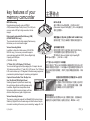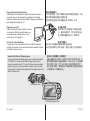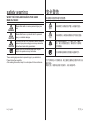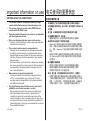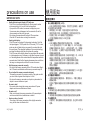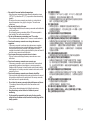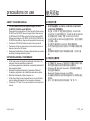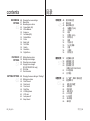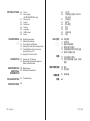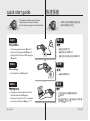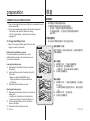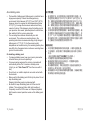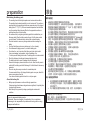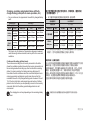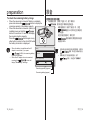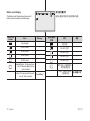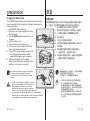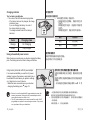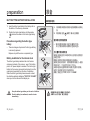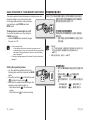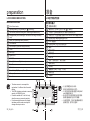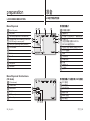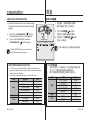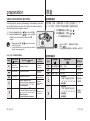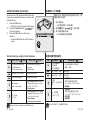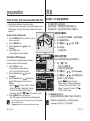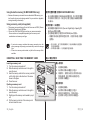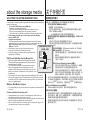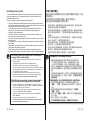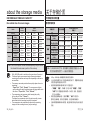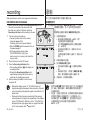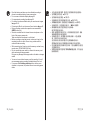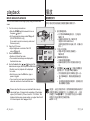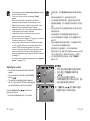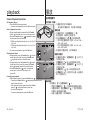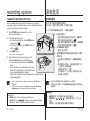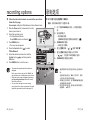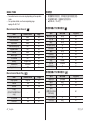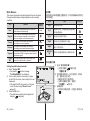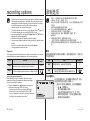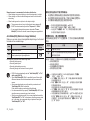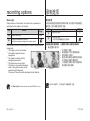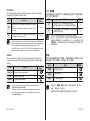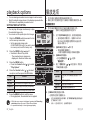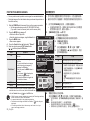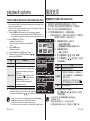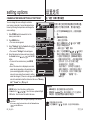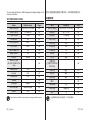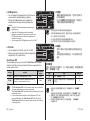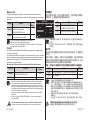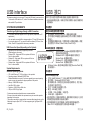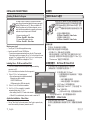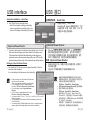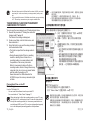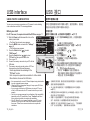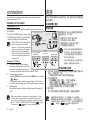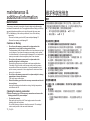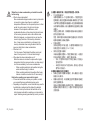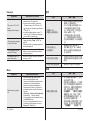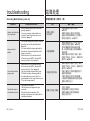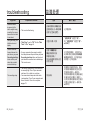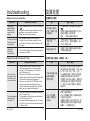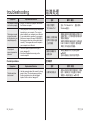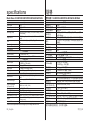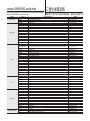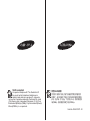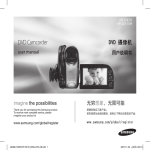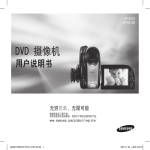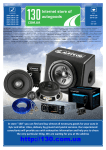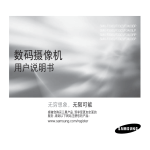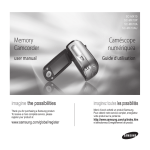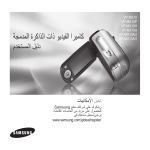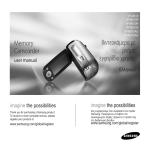Download Samsung VP-MX10 Manual de Usuario
Transcript
SC-MX10
SC-MX10P
SC-MX10A
SC-MX10AU
Memory
Camcorder
user manual
数码摄像机
用户说明书
imagine the possibilities
无穷想象,无限可能
Thank you for purchasing a Samsung product.
To receive a more complete service, please
register your product at
感谢您购买三星产品.
预享受更加全面的服务,请到以下网站注册您
的产品.
www.samsung.com/global/register
www.samsung.com/global/register
key features of your
memory camcorder
MPEG4 Encoding
Records enhanced quality video in MPEG4
ASP(Advanced Simple Profile) format (720 x 480) onto
memory cards at 30 fps for high resolution, life-like
images.
High-capacity embedded Flash Memory (4GB)
(SC-MX10A/MX10AU only)
The camcorder has built-in high capacity flash memory
that allows you to record movie images.
Various Recording Media
In addition to the built-in flash memory (SC-MX10A/
MX10AU only), this memory camcorder supports
various storage media like SDHC (Secure Digital High
Capacity) and MMCplus.
(128 MB ~ 8 GB)
2.7" Wide (16:9) LCD Display (112K Pixels)
You can see the bigger picture by enlarging the 4:3 aspect ratio into
16:9 wide screen with the 2.7" wide (16:9) LCD screen. The 112K pixel
LCD monitor rotates up to 270 degrees for flexible viewing angles and
provides sharp, detailed image for monitoring and playback.
Capture Visions Farther Than The Eye Can
See (34x Optical/1200x Digital Zoom)
Samsung's powerful optical zoom lenses bring
the world closer without sacrificing image quality.
In addition, Digital Zoom interpolation means
that extreme digital zooming is clearer, with less
distortion than previous types of digital zooms.
Various Recording Features
The memory camcorder supports Anti-Shake(EIS) (Electronic Image
Stabilizer), Digital Effect and a wide range of other functions that you
can select according to the scene you are recording. ➥page 48 ~ 56
ii_English
主要特点
MPEG4内码
基于存储卡30 fps的高速率,以MPEG4 ASP
(Advanced Simple Profile)格式 (720 x 480)录制栩
栩如生的图像。
高容量嵌入闪存(4GB) (仅限SC-MX10A/MX10AU)
摄像机内置了可让您录制影片图像的高容量闪存。
各种录制存储介质
除固定内置闪存之外(仅限SC-MX10A/MX10AU),
本数码摄像机也支持使用各种存储介质。
譬如SDHC (Secure Digital High Capacity)和
MMCplus存储卡。 (128 MB ~ 8 GB)
2.7"宽(16:9) LCD显示(112K像素)
您可以通过2.7"宽(16:9)LCD屏幕将4:3屏幕高宽比放大成16:9宽
屏幕以观看更大的图片。112K像素LCD显示器最多可旋转到270
度以实现灵活的观看角度,同时可为监视和播放提供清晰、详细
的图像。
捕捉比视线范围更远地方的画面(34x 光学变
焦/1200x 数字变焦)
三星强有力的光学变焦镜头为您献上超水平质
量的图象。 另外, 数字变焦更加清晰,图像
扭曲现象少于早先的数字变焦。
各种录制特点
本数码摄像机支持防震动(EIS)(电子图像稳定器), 根据录制的
场景您可以选择数字特效以及其他的功能。➥第48 ~ 56页
中文_ii
Enjoying Various Playback Features
Unlike tape operation, playback is simple and easy in this memory
camcorder since no time is needed for rewinding or fast forward
operations. Various functions are available for enjoying many different
types of playback. ➥page 58 ~ 61
Play back on your PC
USB 2.0 enables the smooth transfer of movies
to a computer. With the bundled software, you
can easily transfer and play back your own
movies on your PC. ➥page 75
PC Cam for multi-entertaining
Connect the memory camcorder to a PC via a USB 2.0 cable and
instantly communicate via live video with business associates, friends
and family wherever you are.
Versatile 16:9 Wide & 4:3 Display option
You can easily select the display option when recording or playback
(16:9 Wide/4:3 ). Samsung’s 16:9 Wide display option lets you
monitor more widely on the 2.7" wide LCD screen when recording or
playback with your memory camcorder. Ensure your entire movies
are recorded in 4:3 aspect ratio regardless of the display option (16:9
Wide/4:3 aspect ratio).
享有各种播放特点
不同于磁带操作,因为不需要时间进行倒带或者快进操作,所以
使用本数码摄像机播放比较简单容易。
可使用各种功能满足不同的播放类型。➥第58 ~ 61页
在电脑上播放
使用USB 2.0可以将影音文件转移到电脑
上。通过提供的软件,您可以轻松地在电
脑上转移和播放影音文件。➥第75页
使用PC摄像头
通过USB 2.0数据线将数码摄像机连接至电脑,
无论您在何地都可以与商务伙伴、朋友以及家人进行视频会话。
多功能16:9宽屏幕和4:3显示选项
在录制或播放(16:9 宽屏 / 4:3)时您可以轻松选择显示选项。在
使用数码摄像机进行录制或播放时,Samsung 的 16:9宽屏幕
显示选项可让您在 2.7" 宽 LCD 屏幕上的监视范围更为宽广。
无论显示选项如何,都可确保以4:3屏幕高宽比录制完整的影片
(16:9宽屏幕 / 4:3屏幕高宽比)。
< 4:3 aspect ratio >
< 16:9 Wide aspect ratio >
iii_English
中文_iii
safety warning
安全警告
WHAT THE ICONS AND SIGNS IN THIS USER
MANUAL MEAN :
本说明书中图示和符号的意思:
WARNING
CAUTION
CAUTION
Means that death or serious personal injury is a
risk.
警告
Means that there is a potential risk for personal
injury or material damage.
小心
To reduce the risk of fire, explosion, electric shock, or
personal injury when using your memory camcorder,
follow these basic safety precautions:
Means hints or referential pages that may be
helpful to operate memory camcorder.
These warning signs are here to prevent injury to you and others.
Please follow them explicitly.
After reading this section, keep it in a safe place for future reference.
iv_English
小心
意味着有死亡或者会受到严重人身伤害的危险。
意味着有受到人身伤害或者损失财产的潜在危险。
当使用数码摄像机时,为了减少火灾, 爆炸、
电击, 或人身伤害的危险,请遵守以下基本安
全预防措施:
对于操作数码摄像机有用的提示或是参考页。
为了您和其他人不受到伤害,请注意并且遵照这些警示符号以及
提示信息。
阅读之后,请您将此内容另行保存,以供日后参考。
中文_iv
important information on use 有关使用的重要信息
BEFORE USING THIS CAMCORDER
•
This memory camcorder is designed exclusively for highcapacity built-in flash memory and external memory card.
•
This memory camcorder records video in MPEG4 format
compliant with SD-VIDEO format.
•
Please be noted that this memory camcorder is not compatible
with other digital video formats.
•
Before recording important video, make a trial recording.
- Play back your trial recording to make sure the video and audio
have been recorded properly.
•
The recorded contents cannot be compensated for:
- Samsung cannot compensate for any damages caused when
recording is not made normally or recorded contents cannot
be played back because of a defect in the memory camcorder,
card. Also, Samsung cannot be responsible for your recorded
video and audio.
- Recorded contents may be lost due to a mistake when handling
this memory camcorder or memory card, etc.Samsung shall not
be responsible for the compensation for damages due to the
loss of recorded contents.
•
Make a backup of important recorded data.
- Protect your important recorded data by copying the files to
a PC. It is recommended to copy it from your PC to other
recording media for storage. Refer to the software installation
and USB connection guide.
•
Copyright: Please be noted that this memory camcorder is
intended for an individual consumer’s use only.
- Data recorded on the card in this memory camcorder using
other digital/analog media or devices is protected by the
copyright act and cannot be used without permission of the
owner of copyright, except for personal enjoyment. Even if you
record an event such as a show, performance or exhibition for
personal enjoyment, it is strongly recommended that you obtain
the permission beforehand.
v_English
在使用本摄像机之前
•
本摄像机专门设计来使用高容量内置闪存和外部存储卡。
•
本数码摄像机可录制与 SD-VIDEO 格式兼容的 MPEG4 格
式视频。
•
请注意,本数码摄像机与其他数字视频格式不兼容。
•
在录制重要视频之前,要试录。
- 播放试录的内容,以确保视频和音频都已正确录制。
•
录制的内容无法因以下原因进行赔偿:
- Samsung 不会对由于录制不当造成的任何损失或数码摄
像机、存储卡有缺陷而导致录制内容无法播放承担任何责
任。 而且,Samsung 不会对录制的视频和音频承担任何
责任。
- 录制内容可能在处理本数码摄像机或存储卡等内容时丢
失。Samsung 将不会对由于录制内容丢失而造成的损失
进行赔偿。
•
备份重要的录制数据
- 通过将文件复制到计算机上来保护重要的录制数据。
建议将数据复制到计算机或其他录制媒体进行储存。
请参阅软件安装和 USB 连接指南。
•
版权:请注意,本数码摄像机仅设计来用于个人消费者。
- 使用其他模拟/数字媒体或设备在本数码摄像机的存储卡
上录制的数据受版权法保护,未经版权所有者的允许不得
使用,个人欣赏除外。 即使您录制诸如展览、表演或展
示等活动进行个人欣赏,也强烈建议您事先获得允许。
中文_v
precautions on use
IMPORTANT NOTE
•
•
•
•
•
•
•
Handle the liquid crystal display (LCD) with care:
- The LCD is a very delicate display device: Do not press its surface
with excessive force, hit it or prick it with a sharp object.
- If you push the LCD surface, unevenness in display may occur.
If unevenness does not disappear, turn the camcorder off, wait for
a few moments, and then turn it on again.
- Do not place the camcorder with the open LCD screen down.
- Close the LCD monitor when not using the camcorder
Liquid crystal display:
- The LCD screen is a product of high precision technology. Out of the
total pixels (approx. 112,000 pixels of an LCD monitor ), 0.01% or less
pixels may be out (black dots) or may remain lit as colored dots (red,
blue, and green). This shows the limitations of the current technology,
and does not indicate a fault that will interfere with recording.
- The LCD screen will be slightly dimmer than usual when the camcorder
is at low temperature, as in cold areas, or right after the power is turned
on. Normal brightness will be restored when the temperature inside the
camcorder rises. Note that the foregoing phenomena have no effect on
the image in a storage media, so there is no cause for concern.
Hold the memory camcorder correctly:
- Do not hold the memory camcorder by the LCD monitor when lifting it:
the LCD monitor could detach and the memory camcorder may fall.
Do not subject the memory camcorder to impact:
- This memory camcorder is a precision machine. Take great care that
you do not strike it against a hard object or let it fall.
- Do not use the memory camcorder on a tripod in a place where it is
subject to severe vibrations or impact.
No sand or dust!
- Fine sand or dust entering the memory camcorder or AC power
adaptor could cause malfunctions or defects.
No water or oil!
- Water or oil entering the memory camcorder or AC power adaptor
could cause electric shock, malfunctions or defects.
Heat on surface of product:
- The surface of the memory camcorder will be slightly warm when
using, but this does not indicate a fault.
vi_English
使用须知
重要注意事项
•
•
•
•
•
•
•
细心处理液晶显示器 (LCD):
- LCD 是非常精密的显示设备:切勿用力压其表面,或使用
尖锐的物体击打或刺戳。
- 如果您按压 LCD 表面,可能会在显示时出现不平现象。
如果不平现象不消失,请关闭摄像机,等待片刻后再次打开。
- 切勿使打开的 LCD 屏幕向下放置摄像机。
- 在不使用摄像机时关闭 LCD 显示器
液晶显示:
- LCD 屏幕是采用高精密技术制造的产品。 在总像素
(LCD 显示器的大约 112,000 像素)中,0.01% 或更少
的像素可能会损失(黑点),或可能以彩色(红、蓝和绿
色)的点亮起。 这表明了当前技术的局限性,但不表示
是影响录制的故障。
- 当摄像机在温度较低的环境(如在寒冷地区)时,LCD 屏
幕会比正常时稍暗,或在打开电源后显示正常。
当摄像机内部的温度上升时,会恢复到原来的亮度。
注意,上述现象对储存媒体中的图像没有什么影响,
因此无需顾虑。
正确把持数码摄像机:
- 不要握住数码摄像机的 LCD 显示器来提起它:LCD 显示
器可能会拆离,从而导致数码摄像机跌落。
切勿撞击数码摄像机:
- 本数码摄像机是精密机器。 要特别小心,不要让其撞击
硬物或摔落。
- 切勿在严重振动或撞击的地方将数码摄像机放在三角架上
使用。
要避免沙尘!
- 细沙或灰尘进入数码摄像机或交流电源适配器会引起故障。
要避免水或油!
- 水或油进入数码摄像机或交流电源适配器会引起触电或故障。
产品表面变热:
- 在使用时,数码摄像机表面会轻微变热,但这并不表示有
故障。
中文_vi
• Be careful of unusual ambient temperature:
- Using the memory camcorder in a place where the temperature is over
140°F (40°C) or lower than 32°F (0°C) may result in abnormal recording/
playback.
- Do not leave the memory camcorder on a beach or in a closed vehicle
where the temperature is very high for a long time: This could cause
malfunctions.
• Do not point directly at the sun:
- If direct sunlight strikes the lens, the memory camcorder could malfunction
or a fire could occur.
- Do not leave the memory camcorder with the LCD screen exposed to
direct sunlight: This could cause malfunction.
• Do not use the memory camcorder near TV or radio:
- This could cause noise to appear on the TV screen or in radio broadcasts.
• Do not use the memory camcorder near strong radio waves or
magnetism:
- If the memory camcorder is used near strong radio waves or magnetism,
such as near a radio wave tower or electric appliances, noise could enter
video and audio that are being recorded. During playback of normally
recorded video and audio, noise may also be present in picture and sound.At
worst the memory camcorder could malfunction.
• Do not expose the memory camcorder to soot or steam:
- Thick soot or steam could damage the memory camcorder case or cause
malfunctions.
• Do not use the memory camcorder near corrosive gas:
- If the memory camcorder is used in a place where there is dense exhaust
gas generated by gasoline or diesel engines, or corrosive gas such as
hydrogen sulfide, the external or internal terminals could corrode, disabling
normal operation, or the battery connection terminals could corrode, so that
power will not turn on.
• Do not use the memory camcorder near ultrasonic humidifier:
- Calcium and other chemicals dissolved in water could scatter in the air, and
white particles could adhere to the optical head of the memory camcorder,
which could cause it to operate abnormally.
• Do not clean the memory camcorder body with benzene or thinner:
- The coating of exterior could peel off or the case surface could
deteriorate.
- When using a chemical cleaning cloth, follow the instructions.
• Keep the memory card out of reach of children to prevent
swallowing.
• To disconnect the apparatus from the mains, the plug must be
pulled out from the mains socket, therefore the mains plug shall be
readily operable.
vii_English
•
•
•
•
•
•
•
•
•
•
注意异常的环境温度:
- 在温度高于 140°F (40°C) 或低于 32°F (0°C) 的地方使用
数码摄像机,可能会导致录制/播放不正常。
- 切勿将数码摄像机放在沙滩上或温度长时间会很热的封闭车
辆中:这样可能会导致发生故障。
切勿直接对着太阳:
- 如果阳光直射镜头,数码摄像机可能会出现故障或发生火灾。
- 在放置数码摄像机时,切勿让阳光直射 LCD 屏幕:这样可
能会导致发生故障。
切勿在电视或收音机旁边使用数码摄像机:
- 这样可能会导致在电视屏幕或收音机中出现噪音。
切勿在靠近强无线电波或强磁力的地方使用数码摄像机:
- 如果在靠近强无线电波或强磁力的地方使用数码摄像机,如
无线电转播塔或电器设备,则在录制的视频和音频中可能会
夹杂有噪音。 在播放正常录制的视频和音频时,在画面和
声音中也可能会出现噪音。 在最坏的情况下,数码摄像机
可能会出现故障。
切勿让数码摄像机接触烟灰或蒸汽:
- 浓厚的烟灰或蒸汽会损坏数码摄像机外壳或导致出现故障。
切勿在腐蚀性气体旁边使用数码摄像机:
- 如果在由汽油或柴油机产生的废气或腐蚀性气体(如硫化
氢)很浓的地方使用数码摄像机,外部或内容终端会被腐
蚀,无法进行正常的操作,或电池连接终端会被腐蚀,致使
无法打开电源。
切勿在超声波增湿器旁边使用数码摄像机:
- 溶解在水中的钙和其他化学物质会在空气中扩散,而白色的
粒子会粘附在数码摄像机的光学镜头上,从而导致无法正常
操作。
切勿使用苯或稀释剂清洁数码摄像机机体:
- 外层会脱落或外壳表面会被损坏。
- 在使用化学抹布时,请遵循以下指示。
将存储卡放在儿童接触不到的地方,以防其吞下。
要从本机主电源断开本设备,必须从主电源插座上拔下插头,
因此主电源插头应该易于操作。
中文_vii
precautions on use
使用须知
ABOUT THIS USER MANUAL
关于本用户手册
•
•
•
•
This User Manual covers the complete range of SC-MX10,
SC-MX10P, SC-MX10A and SC-MX10AU.
Please note that models with an ‘A’ letter has built-in flash memory.
SC-MX10 and SC-MX10P does not support built-in flash memory,
SC-MX10A and SC-MX10AU support built-in flash memory(4GB).
Although some features of SC-MX10, SC-MX10P, SC-MX10A and
SC-MX10AU are different, they are both operated in the same way.
Illustrations of SC-MX10A model are used in this user manual.
The displays in this user manual may not be exactly the same as
those you see on the LCD screen.
Designs and specifications of storage media and other accessories
are subject to change without any notice.
NOTES REGARDING A TRADEMARK
•
•
•
•
•
All the trade names and registered trademarks mentioned in this
manual or other documentation provided with
your Samsung product are trademarks or registered trademarks of
their respective holders.
Windows® is registered trademark or trademark of Microsoft
Corporation, registered in the United States and other countries.
Macintosh is trademark of Apple Computer, Inc.
All the other product names mentioned here in may be the trademark or registered trademarks of their respective companies.
Furthermore, “TM” and “R” are not mentioned in each case in this
manual.
viii_English
•
•
•
•
本用户手册适用于 SC-MX10, SC-MX10P, SC-MX10A 和
SC-MX10AU 的完整系列。
请注意,有字母 ‘A’ 的型号有内置的闪存。SC-MX10 和
SC-MX10P 不支持内置的闪存,SC-MX10A 和 SC-MX10AU
支持内置的闪存 (4GB)。尽管 SC-MX10, SC-MX10P,
SC-MX10A 和 SC-MX10AU 的功能有所不同,但它们的操作
方式却是一样的。
在本用户手册中使用 SC-MX10A 型号的图例说明。
本用户手册中的显示可能不如您在 LCD 屏幕上看到的那样
准确。
储存媒体和其他附件的设计和规格若有变更,恕不另行通
知。
关于商标的注意事项
•
•
•
•
•
此手册或其他 Samsung 产品说明文件中提及的所有产品名
称和注册商标是其各自所有者的商标或注册商标。
Windows® 是 Microsoft Corporation 在美国或其他国家注
册的注册商标或商标。
Macintosh 是 Apple Computer, Inc. 的商标。
此处提及的所有其他产品名称可能是其各个公司的商标或注
册商标。
此外,本手册中的各项示例均未提及 “TM” 和“R”。
中文_viii
contents
目录
GETTING TO KNOW 06 Quick Start Guide
YOUR MEMORY 07 What's included with your memory
camcorder
CAMCORDER
06
08 Front & left view
09 Side & bottom view
PREPARTION 10 Using the accessories
10
12 Connecting a power source
20 Button type battery installation
21 Basic operation of your memory
camcorder
22 LCD screen indicators
25 Turning the screen indicators on/off
(
)
26 Using the LCD enhancer
27 Adjusting the LCD screen
27 Using the MENU button
28 Using the Control buttons
29 Shortcut menu (Ok Guide)
30 Initial setting : OSD Language &
date and time
ABOUT THE 32 Selecting the storage media
(SC-MX10A/MX10AU only)
STORAGE MEDIA
33 Inserting / ejecting the memory card
34 Selecting the suitable memory card
36 Recordable time and capacity
32
RECORDING 38 Recording movie images
38
40 Recording with ease for beginners
(EASY.Q mode)
41 Zooming
了解您的数码摄像 06 快速指南
机 07 您的数码摄像机包括哪些配件
06
08
09
前视图&左视图
侧视图&底视图
准备 10 使用配件
10
12
20
21
22
25
26
27
27
28
29
30
连接电源
安装钮扣电池
数码摄像机的基本操作
LCD显示屏指示图标
打开关闭屏幕指示图标
(
)
使用LCD增强器
调整LCD显示屏
使用MENU菜单按钮
使用控制按钮
快捷菜单 (OK 导航键)
初次设置:OSD 语言&日期和时间
关于存储介质 32 选择存储介质
32
33
34
36
(仅限SC-MX10A/MX10AU)
插入/取出存储卡
选择适合的存储卡
可录制的时间和容量
录制 38 录制影音文件
38
40
41
方便初学者录制 (EASY.Q 模式)
变焦
播放 42 播放影音文件
PLAYBACK 42 Movie Images playback
03_English
中文_03
contents
目录
RECORDING 45 Changing the menu settings
OPTIONS 47 Menu items
45
48 Recording menu items
48 Scene Mode (AE)
49 White Balance
50 Exposure
51 Anti-shake(EIS)
52 Digital Effects
53 Focus
54 Back Light
55 16:9 Wide
55 Quality
56 Resolution
56 Digital Zoom
PLAY BACK 57 Setting the play option
OPTIONS 58 Deleting movie images
57
59 Protecting movie images
60 Copying movie images
(SC-MX10A/MX10AU only)
61 16:9 Wide
61 File Information
SETTING OPTIONS 62 Changing the menu settings in "Settings"
62
04_English
63 Setting menu items
64 Date/Time set
64 Date format
64 Time format
64 Date/Time
65 LCD Brightness
65 LCD color
65 Auto power off
65 Beep Sound
录制选项 45
45
47
48
48
49
50
51
52
53
54
55
55
56
56
播放选项 57
57
58
59
60
61
61
设置选项 62
62
63
64
64
64
64
65
65
65
66
更改菜单设置
菜单选项
录制菜单选项
场景模式 (AE)
白平衡
曝光
防震动 (EIS)
数字特效
聚焦
背光补偿
16:9宽屏幕
质量
分辨率
数字变焦
设置播放选项
删除影音文件
保护影音文件
复制影音文件
(仅限SC-MX10A/MX10AU)
16:9宽屏幕
文件信息
在“设置”菜单中更改设置
设置菜单项
日期/时间设置
日期格式
时间格式
日期/时间
LCD亮度
LCD颜色
自动断电
蜂鸣音
中文_04
SETTING OPTIONS 66
66
67
67
68
68
68
68
68
File no.
Memory type
(SC-MX10A/MX10AU only)
Memory info
Format
Default set
Version
Language
USB Connect
Demo
USB INTERFACE 69 System requirements
69
71
73
74
75
Installing the software
Connecting the USB cable
Viewing the contents of storage media
Transferring files from the memory
camcorder to your PC
76 Using the PC cam function
CONNECTION 77 Viewing on TV Screen
66
66
67
67
68
68
68
68
68
文件号
存储类型(仅限SC-MX10A/
MX10AU)
存储信息
格式化
默认设置
版本
语言
USB 连接
演示
USB 接口
69
71
73
74
75
76
系统要求
安装软件
连接USB数据线
查看存储介质信息
从数码摄像机转移文件至电脑
使用PC摄像头功能
连接
77
78
在电视屏幕上查看
在其他视频设备上录制(复制)
图像
维护和其他信息
79
80
维护
其他信息
故障处理
81
故障处理
规格
93
69
78 Recording (Dubbing) Images on
Other Video Devices
MAINTENANCE & 79 Maintenance
ADDITIONAL 80 Additional information
INFORMATION
TROUBLESHOOTING 81 Troubleshooting
SPECIFICATIONS 93
05_English
中文_05
quick start guide
•
•
快速指南
This chapter introduces you to the basic
features of your memory camcorder.
See the reference pages for more information.
•
•
本章节为您介绍摄像机的基本特点。
更多内容请参见向后页。
Step1
第1步
Preparation
准备
• Connecting a power source
•
连接电源
•
•
准备存储介质
•
设置日期/时间和显示语言 ➥第30页
➥page 12
Check out the storage media ➥page 32
• Setting the Date/Time and OSD Language
➥page 30
1
Step2
第2步
Recording
录制
• Recording the movie ➥page 38
•
Step3
录制影像➥第38页
第3步
Playing back
播放
• Selecting an image to play back from the
•
thumbnail index views ➥page 42
• Viewing on the your PC or TV connected to
your memory camcorder ➥page 73, 77
06_English
➥第12页
➥第32页
•
在索引画面中选择要播放的图像
➥第42页
通过连接到您的个人电脑或电视上观看播
放的图像➥第73,77页
中文_06
getting to know your
memory camcorder
了解您的数码摄像机
WHAT'S INCLUDED WITH YOUR MEMORY CAMCORDER
您的数码摄像机包括哪些配件
Your new memory camcorder comes with the following accessories.
If any of these items is missing from your box, call Samsung’s
Customer Care Center.
✪ The exact shape of each item may vary by model.
新的数码摄像机配有以下部品。
如果缺少任一部品,请联系三星客服中心。
1 Battery pack(IA-BP85ST)
1
✪
提供的配件情形视产品型号的不同而有所变化。
2
3
1 电池组 (IA-BP85ST)
2 AC power adapter(AA-E9 type)
2 交流电源适配器 (AA-E9 type)
3 Multi-AV cable
3 AV 连接电缆
4 USB cable
5 Software CD
4
5
6
5 CD 光盘
6 User manual
7 Button type battery (type: CR2025)
8 Lens cover
6 用户说明书
7
8
9
9 镜头盖系带
10 Quick start guide
10
11
12
12 Cradle*
• The contents can vary depending on the sales region.
• Parts and accessories are available at your local Samsung dealer and
service center.
• The memory card is not included. See page 34 for compatible memory
card for your memory camcorder.
• * : Not supplied with your camcorder. To buy the optional accessory,
contact your nearest Samsung dealer or Samsung service center.
07_English
7 钮扣电池 (type: CR2025)
8 镜头盖
9 Lens cover strap
11 Pouch
4 USB 数据线
10 快速指南
11 摄像机袋
12 多功能支架 *
•
•
•
•
提供配件视销售地区的不同而有所不同。
当地Samsung经销商和客服中心可以提供产品零件和配件。
配件不包括存储卡。参见第34页选择适合本摄像机的存储卡。
* : 您的摄像机没有提供。 要购买可选购的配件,请联络您就
近的 Samsung 经销商或 Samsung 服务中心。
中文_07
getting to know your
memory camcorder
了解您的数码摄像机
FRONT & LEFT VIEW
前视图 & 左视图
11
1
2
3
4
5
6
7
8
9 10
1 Lens
1
镜头
2 Internal microphone
2
内置话筒
3 MENU button
3
MENU 按钮
4 OK button
4
OK 按钮
5
控制按钮 (
6 Recording start/stop button
6
录制开始/停止按钮
7 LCD screen
7
LCD 显示屏
8 Built-in speaker
8
内置扬声器
5 Control button (
9
button
10 LCD ENHANCER (
11 Zoom lever (W/T)
8_English
)
9
) button
)
按钮
10
LCD 增强器 (
11
变焦控制杆 (W/T)
) 按钮
中文_8
SIDE & BOTTOM VIEW
侧视图 & 底视图
10
1
2
11
12
9
8
3
4
7
6
5
1
2
MODE indicator ( record (
Multi cable jack (AV/ S )
3
4
) / player (
16 15
))
14 13
1
模式显示 ( 录制 (
2
电缆接口 (AV/ S )
USB jack (USB)
3
USB接口 (USB)
DC IN jack (DC IN)
5
4
电源接口 (DC IN)
EASY. Q button
6
5
EASY.Q 按钮
Charging indicator (CHG)
6
充电指示(CHG)
7
POWER switch
7
电源开关
8
MODE button
8
MODE 按钮
9
Recording start/stop button
9
录制开始/停止按钮
10 Grip belt
10
手带
11 Swivel
11
旋转接头
12 Grip belt hook
12
手带挂钩
13 Tripod receptacle
13
三角架插孔
14 Cradle receptacle
14
支架插座
15 Memory card /Battery slot cover
15
存储卡/电池组插槽盖
16 Button type battery slot
16
钮扣电池插槽
9_English
) / 播放 (
))
中文_9
preparation
准备
This section provides information that you should know before using
this memory camcorder such as how to use the provided accessories,
how to charge the battery, how to setup the operation mode and initial
setup.
本部分为您介绍在使用数码摄像机之前如何使用提供的配件,
如何给电池组充电,如何设定操作模式等信息。
USING THE ACCESSORIES
使用配件
Attaching a Grip Belt
手带
• Insert your right hand from the bottom of memory camcorder up to
the base of your thumb.
•
•
Recording start/stop button and the Zoom lever.
•
• Put your hand in a position where you can easily operate the
• Adjust the length of grip belt so that the memory camcorder is
stable when you press the Recording start/stop button with your
thumb.
1. Detach the belt.
2. Adjust the length of grip belt.
3. Attach the belt.
1
将手从摄像机底部插入手带并将手指放在基本操作位置。
把手放在可以轻松触碰到录制开始/停止按钮和Zoom控制杆
的位置。
调整手带长度以便您在利用手指操作录制开始/停止按钮的
时候,数码摄像机处于稳定状态。
2
3
Angle Ajdustment
10_English
解开手带。
调整手带长度。
粘合手带。
调整角度
• Rotate the swivel hand-grip at the
most convenient angle.
• You can rotate it downward upto
150 degrees.
1.
2.
3.
•
0˚~150˚
•
掀动镜头至使用起来最方便的
角度。
您可以将它向下转动150度。
中文_10
Attaching a Lens Cap
镜头盖
Pass the provided string through the hole in the grip belt attachment
part and pass it through the hole in the lens cap.
将镜头盖系带与镜头盖相连,并且将手带穿过镜头盖系带。
1.
Attach the lens cap string to lens cap.
Shorter side is for the lens cap.
1.
将附带的镜头系带穿入镜头盖。
短头的一边用于穿入镜头盖。
2.
Attach the string to the attachment hole of memory
camcorder.
Detaching the grip belt makes things easier.
2.
将镜头盖系带穿入摄像机的附件孔。
穿入解开的手带更加简便。
3.
Push both sides of cap inward and attach it over
the lens.
3.
推挤镜头盖两边的按扣然后将镜头盖安装于
镜头上。
Using the cradle (optional accessory)
Cradle is a connection plate, which can be
used to make it easy charging the battery,or
connecting to a TV or a PC.
Use the memory camcorder with the cradle
more stably when charging the battery, or
connecting to a TV or a PC.
使用多功能支架(可选购的配件)
Cradle
receptacle
在为电池充电或连接到电视或计算机时,
使用配备多功能支架的数码摄像机更稳定。
DC IN jack
USB jack
11_English
多功能支架是接线板,用于使电池充电或连
接到电视或计算机更容易。
Multi cable jack
中文_11
preparation
准备
CONNECTING A POWER SOURCE
连接电源
• There are two types of power source that can be connected to your
•
•
memory camcorder.
• Do not use provided power supply units with other equipment.
- The battery pack: used for outdoor recording.
- The AC power adapter : used for indoor recording.
➥page 19
To Charge the Battery Pack
using your memory camcorder.
Insert
Battery Pack installation / ejection
It is recommended you purchase one or more
additional battery packs to allow continuous use of
your memory camcorder.
Inserting the battery pack
1. Slide and open the battery slot cover as shown
in the figure.
2. Insert the battery pack into the battery slot until it
softly clicks.
• Make sure that the SAMSUNG logo is
facing up while the set is placed as shown
in the figure.
3. Slide and close the battery slot cover.
Ejecting the battery pack
1. Slide and open the battery slot cover and push the
battery lock.
• Gently push the battery lock in the direction
as shown in the figure to eject the battery out.
2. Pull the ejected battery out in the direction as
shown in the figure.
3. Slide and close the battery slot cover.
12_English
为电池组充电
•
• Be sure to charge the battery pack before you start
有两种途径为数码摄像机通电。
不要使用提供的电源部件连接其他设备。
- 电池组: 适合在室外使用数码摄像机时。
- 交流电源适配器 : 适合在室内使用数码摄像机时。
➥第19页
请务必在使用数码摄像机之前为电池组充电。
电池组安装 / 取出
建议您多购买一块或多块电池组,以便连续使用您
的数码摄像机。
插入电池组
1.
2.
依照图中所示,打开电池组插槽盖。
插入电池组,直到被轻轻扣住。
• 如图所示,将SAMSUNG标志面朝上。
3. 关闭电池组插槽盖。
Eject
取出电池组
1.
依照图中所示,打开电池组插槽盖,并且轻轻
按下卡扣。
• 柔和地推动锁住电池组的卡扣,使电池组弹
出。
2. 依照图中所示,拉出电池组。
3. 关闭电池组插槽盖。
中文_12
About battery packs
•
•
The benefits of battery pack: Battery pack is small but has a
large power capacity. It should be recharged in any
environment that is between 32°F (0°C) and 104°F (40°C).
However, when it is exposed to cold temperatures (below
32°F (0°C)), its usage time becomes reduced and it may
cease to function. If this happens, place the battery pack in
your pocket or other warm, protected place for a short time,
then reattach it to the memory camcorder.
The recording time shortens dramatically in a cold
environment. The continuous recording times in the
operating instructions are measured using a fully charged
battery pack at 77 °F (25 °C). As the environmental
temperature and conditions vary, the remaining battery time
may differ from the approximate continuous recording times
given in the instructions.
On handling a battery pack
• To preserve battery power, keep your memory camcorder
turned off when you are not operating it.
• For power saving purposes, the memory camcorder will
automatically turns off in 5 minutes in standby mode.
(Only if you set "Auto Power Off" from the menu with 5
min.)
• Do not touch, or metallic objects to come into contact with
the terminals.
• Make sure that the battery pack fits firmly into place. Do not
drop the battery pack.
Dropping the battery pack may damage itself.
• Be careful to keep the battery pack out of the reach of
children. There is danger that a child might swallow it.
• Frequently use of the LCD screen or a frequent playback,
fast forward or rewind operation wears out the battery pack
faster.
13_English
关于电池组
•
•
电池组的优点:电池组体积虽小但却拥有很大的电量。电
池组的充电环境应介于32°F (0°C) 和104°F (40°C)之间。从
而,如果将电池组暴露在温度很低的环境(低于32°F (0°C))
中,它的使用寿命将会减少并且可能停止工作。如果出现此
事,请将电池组放入您的衣服口袋或者其他温暖的地方一段
时间,然后再把电池组重新安装回数码摄像机。
在寒冷的环境中使用数码摄像机,录制时间会明显缩短。操
作说明书中的连续录制时间为在电池组充满电的情况下,并
且于77 °F (25 °C)的环境中测出的数值。根据环境温度以及
其他条件的不同,电池组剩余电量的可用时间可能会与说明
书上描述的可以继续使用的时间有所不同。
处理电池组
•
•
•
•
•
•
当您不使用数码摄像机时请关闭电源,以保存电池组电量。
为节约能源,在待机模式下数码摄像机会在5分钟之内自动
关闭。
(仅当您在菜单处设置"自动断电"为5分钟时。)
不要使用其他金属物品触碰或者进行终端。
确保电池组存放在安全妥当的地方。不要投掷电池组。
投掷电池组也许会将其损坏。
请妥善保管电池组,将电池组放置于儿童无法触及的地方。
如果不小心吞下电池组,孩子会有危险。
频繁地使用LCD显示屏或者频繁地使用播放,快进或者倒退
等操作会加快消耗电池组电量。
中文_13
preparation
准备
Maintaining the battery pack
• The recording time is affected by temperature and environmental conditions.
The recording time shortens dramatically in a cold environment. The continuous
recording times in the operating instructions are measured using a fully charged
battery pack at 77 °F (25 °C). As the environmental temperature and conditions
vary, the remaining battery time may differ from the approximate continuous
recording times given in the instructions.
• We recommend only using the original battery pack that is available from your
Samsung retailer. When the battery reaches the end of its life, please contact
your local dealer. The batteries have to be dealt with as chemical waste.
• Clean the terminals to remove any foreign substances before inserting the
battery.
• Do not put the battery pack near any heat source (i.e. fire or a heater).
• Do not disassemble, apply pressure to, or heat the battery pack.
• Do not allow the + and - terminals of the battery pack to be short-circuited.
It may cause leakage, heat generation, induce overheating or fire.
- Do not expose the battery pack to water. The battery pack is not water resistant.
• When fully discharged, a battery pack damages the internal cells.
The battery pack may be prone to leakage when fully discharged.
• Remove from charger or powered unit when not in use. Even when the power is
switched off, the battery pack will still discharge if it is left attached to the memory
camcorder.
• When not using the memory camcorder for an extended period:
It is recommended that you fully charge the battery pack once a year, attach it to
memory camcorder and use it up
: then remove the battery pack and store it in a cool place again.
保养电池组
About the battery life
• Battery capacity decreases over time and through repeated use.
If decreased usage time between charges becomes significant, it is probably time
to replace it with a new one.
• Each battery's life is governed by storage, operating and environmental
conditions.
Use only approved battery packs.
Otherwise, there is a danger of overheating, fire or explosion.
Samsung is not responsible for problems occurring due to using
unapproved batteries.
14_English
•
•
•
•
•
•
•
•
•
录制时间会受温度和环境条件的影响。
在寒冷的环境温度下,录制时间会急速缩短。 操作说明中
提供的连续录制时间是根据在 77 °F (25 °C) 温度下使用完
全充电的电池组所测得的结果。
由于环境温度和条件会经常改变,因此剩余的电池时间可能
会与说明中提供的大约连续录制时间有所不同。
建议您使用购买数码摄像机的销售商售卖的原厂Samsung电
池组。当电池组的使用寿命接近尾声的时候,请您与当地经
销商联系。废弃的电池组必须当作化学制品废物处理。
请在插入电池组之前清洗终端上的杂质。
不要将电池组放在任何热源附近。(例如火或加热器)。
禁止拆卸,挤压或者加热电池组。
请勿使电池组的正极+端和负极-端形成短路。
这可能会导致电池组漏液,发热,引起过热或者火灾。
- 电池组不可以沾水。电池组不防水。
过分释放能量,容易损坏电池组内部结构。
过分释放能量也许会导致电池组漏液。
在不使用时,要从供电设备中取下充电器。 若将电池组留在数
码摄像机内,即使关闭电源,电池组将仍然会放电。
在长期不使用数码摄像机时:
建议对电池组每年完全充电一次,将其连接到数码摄像机,
并用尽:然后卸下电池组,将其存放在阴凉的地方。
关于电池组使用寿命
•
•
电池组随着时间的推移和反复地使用,如果可以使用的
时间明显大大地减少,那么大概是时候需要更换一块新
的电池组了。
每一块电池的使用寿命取决于存放,使用,以及环境条件。
仅使用经过许可的电池组。
否则,有过热,起火或者爆炸的危险。
如使用未经许可的电池组引发事故,三星公司不对此负任何责任。
中文_14
Charging, recording and playback times with fully
charged battery pack (with no zoom operation, etc.)
基于使用满电电池组的充电时间,录制时间,播放时间
(无调焦等操作。)
• For your reference, the approximate time with fully charged battery
•
pack:
Battery type
Charging time
Media
Mode
Continuous
Built-in recording
memory Playback
time
Continuous
recording
SDHC/
MMCplus Playback
time
Super Fine
IA-BP85ST
approx. 2 hr.
Fine
IA-BP85ST
电池组种类
充电时间
Normal
存储介质
约 2小时
模式
高清晰
清晰
标准
连续录制
约115分钟
约120分钟
约125分钟
approx. 115min.
approx. 120min.
approx. 125min.
approx. 230min.
approx. 230min.
approx. 230min.
播放时间
约230分钟
约230分钟
约230分钟
连续录制
约120分钟
约125分钟
约130分钟
播放时间
约230分钟
约230分钟
约230分钟
approx. 120min.
approx. 125min.
approx. 130min.
approx. 230min.
approx. 230min.
approx. 230min.
- The time is only for reference. Figures show above are measured
under Samsung's test environment, and may differ from users and
conditions.
Continuous Recording (without zoom)
The continuous recording time of memory camcorder in the table
shows the available recording time when the memory camcorder is in
the recording mode without using any other function after recording
started. In actual recording, the battery pack may discharge 2-3
times faster than this reference since the record start/stop and zoom
are being operated, and playback is performed. Assume that the
recordable time with a fully charged battery pack is between 1/2 and
1/3 of the time in the table, and prepare type and number of battery
packs to allow for the time you are planning to record on the memory
camcorder. Note that the battery pack discharges faster in cold
environment.
The charging time will vary depending on the remaining battery
level.
15_English
此为基于满电电池组测出的近似时间,仅供参考:
内置存储器
SDHC/
MMCplus
- 以上时间仅为参考数值。以上表中的测量结果为在三星的测试
环境下,用户的实际使用情况也许会与其不同。
连续录制 (无调焦操作)
以上表中列出的数码摄像机的连续录制时间是在录制模式下启动
录制功能,并且没有任何其他操作的情况下测出的结果。
在实际录制时,因为操作录制开始/停止和变焦,并且一直执行
播放,电池组释放能量2-3次,实际的时间也许比参考值短。
假设一块充电完全的电池组的可录制时间是表中1/2 和 1/3之间
的时间,电池组的备用种类和组数决定录制的时间。
注意在寒冷的环境中电池组会更快地消耗电量。
实际充电时间会根据电池组剩余电量的不同而有所变化。
中文_15
preparation
准备
To check the remaining battery charge
检查剩余的电池电量
•
•
When the camcorder is turned off (battery is installed)
press and release the
button to display the
remaining capacity of the battery capacity.
When the camcorder is turned on (battery is
installed) press and hold the
button for more than 2-3 seconds to display
the remaining battery capacity.
Press the
button again or any
other button to return to the initial OSD while
the battery information is displayed.
•
•
When the battery is installed and the AC
adapter is connected, if you press
button, the remaining battery
capacity is displayed.
When the AC adapter alone is connected,
pressing the
button will
display "No Battery" message.
•
当摄像机关闭(安装了电池)时,按下再松开
按钮以显示剩余的电池电量。
• 当摄像机开启(安装了电池)时,按住
按钮 2-3 秒钟以显示剩余的
电池电量。
在显示电池信息时,再次按下
按钮或任何其他按钮以返回
到初始 OSD。
Battery
0%
50%
154 Min
Memory (Super Fine)
120 Min
100%
• 在安装电池且连接交流电源适配器时,如果按
下
按钮,即会显示剩余的电池
电量。
• 如果仅连接了交流电源适配器,按下
按钮,则会显示"没有电池"
消息。
60 Min
Recording capacity (approx.)
Remaining battery(approx.)
16_English
中文_16
Battery Level Display
STBY 00:00:00/00:58:00
120
MIN
The Battery Level Display shows the amount of
battery power remaining in the battery pack.
Battery Level
Indicator
17_English
电池组容量显示
电池电量指示图标显示电池组剩余电量。
电池电量指示
图标
State
Message
状态
信息
Fully charged
-
完全充电
-
20~40% used
-
20~40% 已用
-
40~60% used
-
40~60% 已用
-
60~80% used
-
60~80% 已用
-
80~95% used
-
80~95% 已用
-
Exhausted(flickers): The device will soon
turn off. Change the Battery Pack as
soon as possible.
-
耗尽(闪烁): 设备即将关闭
请尽快更换电池组。
-
(flickers): The device will be forced to
turn off after 5 seconds.
"Low battery"
(闪烁): 设备将于5秒钟
之后强制关闭。
"电池电量不足"
中文_17
preparation
准备
Charging the Battery Pack
电池组充电
The IA-BP85ST battery pack provided with this memory camcorder
may be charged a little at purchase time: Charge it before using the
memory camcorder.
• Use IA-BP85ST battery pack only.
• The battery pack may be charged a little at the
time of purchase.
1. Slide the POWER switch downward to turn off
the power.
2. Insert the battery pack.
3. Open the LCD screen and jack cover.
4. Connect the AC power adapter to the DC IN
jack of your memory camcorder.
5. Connect the AC power adapter to a wall socket.
• The charging indicator will start to blink,
showing that the battery pack is charging.
6. When the battery pack is fully charged,
disconnect the battery pack and the AC power
2
adapter from the memory camcorder.
Even if your camcorder is turned off, AC power
(house current) is still supplied to it while
connected to the wall outlet via the AC power
adaptor.
1
1.
向下滑动电源开关 POWER关闭电源。
2.
插入电池组。
3.
打开LCD显示屏和端口盖。
4.
将交流电源适配器与数码摄像机上的DC IN
端口连接。
5.
将电源适配器的插销插入墙壁的插座上。
• 电池组充电,充电指示灯亮起。
6.
当电池组的电被充满后,请拔出数码摄像机
上的电池组和交流电源适配器。
即使数码摄像机为关闭状态,交流电源适配器
连接房间墙壁的插座后仍然
会产生电流,为数码摄像机提供电能。
3
• Do not use the AC adaptor placed in a narrow
4
space, such as between a wall and furniture.
CAUTION • Before detaching the power source, make
sure that the camcorder’s power is turned off.
Failure to do so can result in camcorder malfunction.
• Use the nearby wall outlet when using the AC power adaptor.
Disconnect the AC power adaptor from the wall outlet immediately
if any malfunction occurs while using your camcorder.
18_English
本数码摄像机配备的IA-BP85ST电池组在您购买的时候可能存
在一点电量:在使用该数码摄像机之前请先为电池组充电。
• 仅可使用型号为IA-BP85ST 电池组。
• 在购买的时候电池组内可能留有一点电量。
5
小心
• 不要在狭小的空间内使用交流电源适配
器,例如家具与墙壁之间的空隙。
• 在拔掉电源线之前,请确认数码摄像机的
电源是否已经关闭。 疏忽此问题可能会导
致数码摄像机发生故障。
• 请使用附近的壁装电源插座,如果发生故
障,请立刻将交流电源适配器从墙壁的插
座上拔出。
中文_18
Charging indicator
充电指示灯
Tips for battery identification
• The colour of the LED indicates charging status.
- If the battery has been fully charged, the charge
indicator is green.
If you are charging the battery, the color of
the charge indicator is orange.
The charge indicator flickers if the battery is
abnormal.
电池组有关信息提示
• LED的颜色指示处于充电状态。
- 如果电池组已经充满电,充电指示灯显示
为绿色。
如果电池组为充电中,充电指示灯的颜色
为橙色。
如果电池组反常,充电指示灯将会闪烁。
Color
Charging state
Orange
On Charging
Green
Fully Charged
Using a household power source
Make the same connections as you do when charging the battery
pack. The battery pack will not lose its charge in this case.
Using memory camcorder with AC power adaptor
It is recommended that you use the AC power
adaptor to power the memory camcorder from a
household AC outlet when you perform settings
on it, play back, or use it indoors.
- Make the same connections as you do when
charging the battery pack. ➥ page 18
• Be sure to use the specified AC power adaptor to power the
memory camcorder. Using other AC power adaptors could
cause electric shock or result in fire.
• The AC power adaptor can be used around the world. An AC
plug adaptor is required in some foreign countries. If you need
one, purchase it from your distributor.
19_English
颜色
充电状态
橙色
正在充电
绿色
充电完毕
使用家庭电源
请使用同种接线器为电池组充电。
在这种情况下不会流失电量。
使用有交流电源适配器的数码摄像机
当您在数码摄像机上进行设置、播放或在室内使
用时,
建议您使用交流电源适配器从室内交流电插座为
其供电。
- 与在给电池组充电时的连接相同。
与在给电池组充电时的连接相同。➥第 18 页
• 一定要使用指定的交流电源适配器为数码摄像机供电。
使用其他交流电源适配器可能会造成触电或火灾。
• 交流电源适配器可以在世界各地使用。 在有些国家必须要使用
一体转换器。
如果您需要一个,可向经销商购买。
中文_19
preparation
准备
BUTTON TYPE BATTERY INSTALLATION
安装钮扣电池
1. Insert the button type battery in the battery slot on
the bottom of the memory camcorder.
1.
2. Position the button type battery with the positive
( ) terminal face down in the button type battery
slot.
在数码摄像机底部的钮扣电池插槽插入钮扣电
池。
2.
将钮扣电池的(
+
钮扣电池的防备措施
Precautions regarding the button type
battery
•
•
There is a danger of explosion if button type battery
is incorrectly replaced.
Replace only with the same or equivalent type.
钮扣电池的电量可以维持时钟以及其他功能项的预
先设置内容。
即使电池组和交流电源适配器已经被拨出。
钮扣电池从安装开始,在数码摄像机仅进行一般操
作的情况下,可以使用大约6个月左右。
当钮扣电池的电量即将耗尽或者已经耗尽的时候,
当您打开日期时间显示功能的时候,
屏幕上将会显示"2007/01/01 12:00AM"。
The button type battery maintains the clock function
and preset contents of the memory : even if the battery
pack or AC power adapter is removed. The button type
battery for the memory camcorder lasts about 6 months
under normal operation from the time of installation.
When the button type battery becomes weak or dead,
the date/time indicator willdisplay "2007/01/01 12:00AM "
when you turn the date and time display on.
Keep the button type battery out of reach of children.
Should a battery be swallowed, consult a doctor
immediately.
20_English
错误地更换钮扣电池会引起爆炸的危险。
只允许更换相同的或者等效型钮扣电池。
为内置时钟安装电池
Battery installation for the internal clock
WARNING
+ )端朝下插入电池插槽。
警告
请将钮扣电池放在儿童触及不到的地方。
如果不小心吞下电池,请立即就医。
中文_20
BASIC OPERATION OF YOUR MEMORY CAMCORDER
数码摄像机的基本操作
This section explains the basic techniques of recording movies, and
also basic settings on your memory camcorder.
Set the appropriate operation mode according to
your preference using POWER switch and
MODE button.
本部分为您介绍录制影像的基本技巧和数码摄像机的基本设置。
根据您的需求使用POWER电源开关和MODE
模式按钮选择适当的操作方式。
Turning memory camcorder on or off
You can turn the power on or off by sliding the
POWER switch down.
• Slide the POWER switch repeatedly to toggle
the power on of off.
• Power saving function
- In the setting at the time of purchase, the power turns off
automatically if you leave your camcorder without any operation
attempted off for approximately 5 minutes, to save the battery
power. ➥page 65
• If warning messages appear on the screen, follow the instructions.
➥page 81
Setting the operating modes
• You can switch the operating mode in the
following order each time you press the MODE
button.
• Movie Record mode (
) ➔ Movie Play mode
(
) ➔ Movie Record mode ( )
• Each time the operational mode changes, the
respective mode indicator lights up.
- Movie Record mode ( ): To record movie
images.
- Movie Play mode ( ): To play movie image.
21_English
打开或者关闭数码摄像机
滑动电源开关POWER能够打开或关闭数码摄
像机电源。
• 反复滑动电源开关POWER可以反复打开和
关闭电源。
• 节电功能
- 为了节省电池组电量,在最初购买的时候设置为如果大约5分钟
左右没有任何操作,数码摄像机的电源将会自动关闭。
➥第65页
• 如果出现警告信息,请参见。➥第81页
设置操作模式
•
•
每次按下MODE按钮将会按顺序切换操作模
式。
) ➔ 影音播放模式
影音录制模式 (
(
) ➔ 影音录制模式 (
)
每次切换操作模式,它们各自的指示灯便会亮
起。
): 录制影音文件。
- 影音录制模式 (
): 播放影音文件。
- 影音播放模式 (
中文_21
preparation
准备
LCD SCREEN INDICATORS
LCD显示屏指示图标
Movie Record mode
影音录制模式
1
1
Movie Record mode
2
Operating status ([STBY](standby) or [
3
Time counter (movie recording time: remaining recordable time)
4
Storage media (Built-in memory(SC-MX10A/MX10AU only) or memory
card)
] (recording))
5
Battery info.(Remaining battery level/time)
6
LCD Enhancer *
7
Anti-Shake(EIS) (Electronic Image Stabilizer)
8
Focus *
9
Back Light *
10
Digital Effect
11
EASY.Q *
12
Zoom (Optical zoom / Digital zoom)
13
12
Date/Time
14
White balance
15
Scene Mode (AE) /Exposure (Manual) *
16
Video quality
17
Resolution
2
7
8
9
10
11
12
13
14
15
16
17
2
3
4
120
MIN
STBY 00:00:00/00:58:00
5
17
6
16
7
8
15
9
14
10
EASY.Q
2007/01/01 12:00AM
13
22_English
4
5
6
1
• The above screen is an example for
explanation: It is different form the actual
display.
• The OSD indicators are based on memory
capacity of 2GB(MMC plus).
• Functions marked with * won’t be kept
when the memory camcorder restarts.
• For enhanced performance, the display
indications and the order are subject to
change without prior notice.
3
影音录制模式
操作状态 ([STBY](待机) 或 [ ] (录制))
计时器 (已录制的影音时间/剩余可录制的时间)
存储介质 (内置存储器(仅限SC-MX10A/MX10AU)或者存储卡)
电池组信息(剩余电池电量/时间)
LCD 增强器 *
防震动(EIS) (电子防震稳定器)
聚焦 *
背光补偿 *
数字特效
EASY.Q *
变焦 (光学变焦 / 数字变焦)
日期/时间
白平衡
场景模式 (AE) / 曝光 (手动) *
影音质量
分辨率
15
11
• 以上的屏幕显示仅为举例:
实际显示情况可能有所不同。
• 以上的OSD指示图标是基于2GB(MMC
plus)容量的存储卡。
• 标记有*符号功能项的预先设置在数码
摄像机重新启动之后将不予保留。
• 为使性能更好,显示的指示图标和顺序
会随时改变,恕不另行通知。
12
12
中文_22
LCD SCREEN INDICATORS
LCD显示屏指示图标
Movie Record mode: Shortcut menu (OK Guide)
影音录制模式 快捷菜单 (OK 导航键)
1
Screen size (16:9 Wide/4:3)
2
Focus (Auto Focus/Manual Focus) *
3
Shortcut menu (OK Guide) / Return
4
White balance *
5
Exposure
(Auto Exposure/Manual Exposure)
1
120
MIN
STBY 00:00:00/00:58:00
2
3
5
4
4
5
3
2
Movie Play mode
2
Menu name (Delete, Protect, Copy)
3
Protect
4
File Name
5
Storage media
(Built-in memory (SC-MX10A/MX10AU
only) or memory card)
6
Battery info.
(Remaining battery level/time)
7
Copy Selected
(SC-MX10A/MX10AU only)
8
Scroll bar
9
Button Guide
10 Delete Selected
23_English
白平衡 *
曝光 (自动曝光/手动曝光)
1
Movie Play mode
1
屏幕尺寸 (16:9 宽屏幕/4:3)
聚焦 (自动聚焦/手动聚焦) *
快捷菜单 (OK 导航键) / 返回
影音播放模式
1
2
3
Delete
4
5
6
100-0001
7
8
Move
OK
Play
MENU
Exit
9
影音播放模式
菜单名称 (删除, 保护, 复制)
保护
文件名称
存储介质
(内置存储器 (仅限SC-MX10A/
MX10AU)或者存储卡)
电池组信息(剩余电池电量/时间)
选择复制 (仅限SC-MX10A/
MX10AU)
滚动条
按钮导航键
10
选择删除
2
120
MIN
10
9
1
3
4
5
6
7
8
中文_23
preparation
准备
LCD SCREEN INDICATORS
LCD显示屏指示图标
Movie Play mode
1
Movie Play mode
2
Play Status
3
Time code (Elapsed time / Recorded time)
4
Storage media (Built-in memory (SC-MX10A/
MX10AU only) or memory card)
影音播放模式
1
2
3
00:00:00/00:23:00
4
1
120
MIN
12
5
6
11
2
3
4
7
5
Battery info.(Remaining battery level/time)
6
LCD Enhancer *
7
Protect
8
File Name
9
Date/Time
10
Volume
9
11
Play Option
10
10
9
5
2007/01/01 12:00AM
100-0001
8
6
7
8
11
12 Resolution
12
Movie Play mode: Shortcut menu
(OK Guide)
1
FF(fast forward)
2
Volume Down
3
Button Guide
4
Play/Pause
5
REW(rewind)
6
Volume Up
00:00:00/00:23:00
影音播放模式:快捷菜单(OK 导航键)
1
2
6
3
5
4
4
ZOOM
100-0001
List
3
24_English
120
MIN
2
影音播放模式
播放状态
计时器 (过去的时间 / 录制的时间)
存储介质
(内置存储器(仅限SC-MX10A/
MX10AU)或者存储卡)
电池组信息(剩余电池电量/时间)
LCD 增强器 *
保护
文件名称
日期/时间
音量
播放选项
分辨率
5
6
FF (快进)
减小音量
按钮导航键
播放/暂停
REW(后退)
增大音量
1
中文_24
TURNING THE SCREEN INDICATORS ON/OFF
(
)
打开/关闭屏幕指示图标 (
Switching the information display mode
• You can switch the display mode of on-screen
information:
切换信息显示模式
Press the
button.
The full and minimum display modes will alternate.
• Full display mode: All types of information will
appear.
• Minimum display mode: The only operating
status indicator will appear.
•
•
•
•
您可以切换屏幕信息的显示模式:
按下
按钮。
将交替显示完全显示模式和最小显示模式。
• 完全显示模式:将出现所有类型的信息。
• 最小显示模式:将仅显示操作状态指示灯。
Battery
0%
Checking the remained battery and
memory capacity
)
154 Min
50%
100%
检查剩余的电池电量和内存容量
• 当摄像机关闭(安装了电池)时,按下再松
When the camcorder is turned off (battery
120 Min
60 Min
开
按钮以显示剩余的电池电
is installed) press and release the
量。
button to display the remaining
• 当摄像机打开(安装了电池)时,按住
Recording capacity (approx.)
capacity of the battery capacity.
按钮 2-3 秒钟以显示剩余的电
Remaining
battery(approx.)
When the camcorder is turned on (battery is
池电量。
installed) press and hold the
• 稍后,选定储存媒体的大约可录制时间和电池信息会显示约
button for more than 2-3 seconds to display
10 秒钟。
the remaining battery capacity.
After a while, the approximate recordable time in the
selected storage and battery information appear for about
10 seconds.
25_English
Memory (Super Fine)
中文_25
preparation
准备
USING THE LCD ENHANCER
使用LCD增强器
• Contrast is enhanced for a clear and bright image.
•
This effect is also implemented outdoors in bright
daylight.
1.
2.
反差增强,得到清晰明亮的图像。
该作用也被运用于户外的白天。
1.
Press the LCD ENHANCER (
) button.
The selected function icon is displayed.
To exit LCD ENHANCER, press the
LCD ENHANCER (
) button again.
2.
STBY 00:00:00/00:58:00
) 按钮。
按下 LCD增强器(
屏幕上显示该功能的指示图标。
) 按钮,
再次按下 LCD增强器(
退出 LCD增强。
120
MIN
使用LCD增强功能并不影响录制的图像质量。
LCD ENHANCER function does not affect the
quality of the image being recorded.
LCD 节电功能
LCD POWER SAVING FUNCTION
• The LCD screen is turned off after a certain period of time has
passed (see below) in each mode in order to prevent unnecessary
bettery power consumption.
• Press any button to go back and turn on the LCD screen.
Mode
Movie
Settings
USB
26_English
Sub-mode
STBY Mode
While Recording
Play (single view)
Play (thumbnail view)
Demo Mode
PC Camera
Mass Storage
Time
10min
None
None
10min
None
60sec
60sec
60sec
•
•
处于每个模式下一段时间后,LCD显示屏会自动关闭
(见下方)以避免电池电量不必要的浪费。
按下任何按钮均可恢复并且开启LCD显示屏。
模式
影音
设置
USB
子模式
STBY 待机模式
正在录制
播放(单画面视图)
播放(缩略图视图)
演示模式
PC摄像头
海量存储
时间
10分钟
无
无
10分钟
无
60秒
60秒
60秒
中文_26
ADJUSTING THE LCD SCREEN
调整LCD显示屏
1. Open up the LCD screen 90 degrees with
your finger.
2. Rotate it to the best angle to record or play.
• If you rotate the LCD screen 180 degrees
to the lens side, you can close the LCD
screen with it facing out.
This is convenient during playback.
1.
呈90度打开LCD显示屏。
2.
• See pages 65 to adjust brightness and color of the LCD screen.
• Over-rotation may cause damage to the inside of the hinge that
connects the LCD screen to the memory camcorder.
WARNING
Do not lift the memory camcorder with holding the LCD screen.
It can be a cause of sudden fall.
USING THE MENU BUTTON
1. Set the desired mode by pressing the MODE
button.
2. Press the MENU button.
3. Move the cursor by pressing the Control
button (
) to select desired menu
item, and then press Control button OK to
confirm.
4. Press the MENU button to finish.
MENU button dose not operate in the EASY.Q mode.
27_English
转动到最佳角度进行录制或者播放。
• 如果转动LCD显示屏180度到镜头一侧,然
后您可以将LCD显示屏的屏幕朝外关闭。
这样便于回放操作。
• 参见第65页,调整LCD显示屏的亮度和颜色。
• 转动一周会导致内部连接LCD显示屏和数码摄像机之间铰链损坏。
警告
不要握着LCD显示屏举起数码摄像机。这样可能会导致数码摄像
机突然掉落。
使用MENU菜单按钮
1. 按MODE模式按钮来设置需要的模式。
2. 按下MENU菜单按钮。
3. 按控制按钮( / / / )移动光标选择
需要的菜单选项,然后按下控制按钮OK确
认。
4. 按MENU菜单按钮完成设置。
MENU 按钮在 EASY.Q 模式中无法使用。
中文_27
preparation
准备
USING THE CONTROL BUTTONS
使用控制按钮
Used for playback, pausing, fastforwarding, and rewinding. Also used
as directional buttons (up, down, left, right) and to make a selection
when selecting movie images or menus.
用于播放,暂停,快进和后退。也可作为方向按钮(上,下,
左,右)使用,并且可以用于选择影音文件或菜单选项。
1. 使用控制按钮左右移动 ( /
2. 使用控制按钮上下移动 ( /
• 按下OK按钮确认选项。
1. Press the Control button (
) to move left/right.
2. Press the Control button (
) to move up/down.
• Confirm your selection by pressing the OK
button.
• Control button (OK / (
)) does not operate in
the EASY.Q mode.
• Using the OK button, you may directly access the
Shortcut menu. ➥page 29
• 在EASY.Q模式下,控制按钮不可操作
(OK / (
))。
• 可以使用OK按钮直接进入快捷菜单。➥第29页
Using the Control button
使用控制按钮
Movie Record
Button
(
) mode
Movie Play(
Access the
Shortcut menu
Playback /Pause
OK
Zoom (wide)
Increases the volume
Zoom (tele)
Decreases the volume
-
-
28_English
)。
)。
) mode
- Search playback RPS
(Reverse Playback Search) rate:
x2→x4→x8→x16→x32→x64
- Skip Playback
- Search playback FPS
(Forward Playback Search) rate:
x2→x4→x8→x16→x32→x64
- Skip Playback
- Frame-by-frame playback
Menu
selection
Confirms
selection
Moves the
cursor up
Moves the
cursor down
Moves to
the previous
menu
Moves to the
next menu
按钮
影音录制模式
(
)
OK
进入快捷菜单
播放 / 暂停
确认选项
变焦 (广角)
增大音量
光标上移
变焦 (远距)
减小音量
光标下移
-
-
影音播放模式
(
)
- 搜索播放
RPS (后退播放搜索)速率:
x2→x4→x8→x16→x32→x64
- 跳过播放
- 搜索播放
FPS (前进播放搜索)速率:
x2→x4→x8→x16→x32→x64
- 跳过播放
- 逐帧播放
菜单选项
移动到前一
个菜单项
移动到下一
个菜单项
中文_28
SHORTCUT MENU (OK GUIDE)
快捷菜单 (OK 导航键)
Shortcut menu (OK guide) represents the most
frequently accessed functions according to the
selected mode.
1.
2.
3.
快捷菜单(OK 导航键)根据所选择的模式列出了使
用最频繁的功能选项。
Press the OK button.
• Shortcut menu (OK guide) is displayed.
Press the Control button (
) to
control the setting.
Press the OK button to confirm your
selection.
• Press the OK button to exit the shortcut
menu.
OK
120
MIN
STBY 00:00:00/00:58:00
1. 按下OK按钮。
• 显示快捷菜单(OK导航键)。
2. 按动控制按钮 ( / / / ) 进行设置。
3. 按下OK按钮确认选项。
• 按下OK按钮退出快捷菜单。
WB
Shortcut function using the Control buttons
Button
OK
Movie Record(
)mode
Movie Play(
快捷功能使用控制按钮
) mode
- Access the shortcut menu
- Confirm selection
- Exit the shortcut menu
- Shortcut menu (OK guide) is
displayed
- Playback/ause
Exposure (Auto / Manual)
lncreases the volume
Focus (Auto / Manual)
Decreases the volume
White Balance
(Auto ~ Custom WB)
16 : 9 Wide
(Off / On)
- Search playback RPS (Reverse
Playback Search) rate: x2→x4→
x8→x16→x32→x64)
- Skip Playback
- Search playback FPS (Forward
Playback Search) rate: x2→x4
→x8→x16→x32→x64)
- Skip Playback
- Frame-by-frame playback
OK button dose not operate in the EASY.Q mode.
29_English
按钮
影音录制模式 (
OK
- 进入快捷菜单
- 确认选项
- 退出快捷菜单
)
- 显示快捷菜单(OK 导航键)
- 播放 / 暂停
曝光 (自动 / 手动)
增大音量
聚焦 (自动 / 手动)
减小音量
白平衡
(自动 ~ 自定义白平
衡)
16 : 9 宽屏幕
(关闭 / 打开)
影音播放模式 (
)
- 搜索播放
RPS (后退播放搜索)速率:
x2→x4→x8→x16→x32→x64)
- 跳过播放
- 搜索播放
FPS (前进播放搜索)速率:
x2→x4→x8→x16→x32→x64)
- 跳过播放
- 逐帧播放
在EASY.Q模式下,OK按钮不可操作。
中文_29
preparation
准备
INITIAL SETTING : OSD LANGUAGE & DATE AND TIME
初次设置:OSD 语言&日期和时间
• Initial setting is available in all operating modes.
• To read the menus or messages in your desired language, set the
•
•
OSD language. To store the date and time during record, set the
date/time.
初次设置适用于全部操作模式。
设置OSD语言,用您需要的语言阅读菜单或信息。
设置日期/时间,在录制的过程中保留下日期和时间。
如何设定设置模式
How to set the settings mode
1. Slide the POWER switch downward to turn on the
memory camcorder.
2. Press the MENU button.
3. Press the Control button (
) to select
"Settings".
4. Press the OK button.
• The settings menu screen appears.
Selecting the OSD language
1. 向下滑动电源开关POWER,开启数码摄像机。
2. 按下MENU菜单按钮。
3. 按下控制按钮 (
OK
MENU
Control
Video
/
)选择 "设置"。
4. 按下OK按钮。
POWER
• 显示设置菜单。
120
MIN
选择OSD显示语言
您可以选择您所需要的语言显示菜单和信息。
You can select the desired language to display
OK
1. 设定 "设置" 模式。
the menu screen and the messages.
• 屏幕上显示设置菜单。
1. Set the "Settings" mode.
• The settings menu screen appears.
• 请参见"如何设定设置模式"
OK Select
MENU Exit
Move
• See "How to set the Settings mode".
2. 按下控制按钮 (
/
) 选择"Language"。
2. Press the Control button (
) to select
Settings
3.
按下控制按钮
(
/
) 选择所需要的OSD
"Language".
显示语言,然后按下OK按钮。
Language
3. Press the Control button (
) to select the
• English /
/ Français / Deutsch /
English
desired OSD language, and then press the
Italiano / Español / Português /Nederlands
OK button.
Français
/ Svenska / Suomi / Norsk / Dansk / Polski /
• English /
/ Français / Deutsch / Italiano /
Magyar / Українська / Русский / 中文/
OK Select
MENU Exit
Español / Português / Nederlands / Svenska /
Move
/ Türkçe / Iranian / Arabic
Suomi / Norsk / Dansk / Polski / Magyar /
Українська / Русский /
/
/ Türkçe / Iranian / Arabic
4. 按下MENU按钮退出菜单。
4. Press the MENU button to exit the menu.
• 在选择语言种类的时候已经刷新了新的OSD显示语言。
• The OSD language is refreshed in the selected language.
Settings
120
MIN
• Even if the battery pack or AC power are removed, the language
setting will be preserved.
• "Language" options may be changed without prior notice.
30_English
• 即使拔出电池组或者电源适配器,语言设置也将被保留。
• "Language" 选项也许改变,恕不另行通知。
中文_30
Setting date and time
设置日期时间
Set the current date and time so that the date and time at which you
make a recording can be recorded correctly. The following procedure
can also be used to correct the date and time you have already set.
1. Set the "Settings" mode.
Video
• The settings menu screen appears.
• See "How to set the Settings mode" ➥page 30.
设置当前的日期和时间,以正确录制您进行录制的日期和时间。
以下步骤可用于改正您已设置的日期和时间。
2. Press the Control button (
) to select
"Date/Time Set" and then press the OK button.
3. Set the desired value by moving the Control
button (
).
4. Move to the next item by moving the Control
button (
) , and then set values by moving
the Control button (
).
• Items are displayed in the order of the date
format.
• By default, it appears in the order of year,
month, date, hour, minute and AM/PM.
5. After setting the last item, press the OK button to
finish the setting.
• Press the MENU button to exit the menu.
1. 设定 "设置" 模式。
• 屏幕上显示设置菜单。
• 请参见 "如何设定设置模式" ➥第30页
120
MIN
2. 按控制按钮 (
/
) 选择 "日期/时间设
置" 然后按下OK按钮。
Settings
OK
Move
Select
OK
120
MIN
Date/Time Set
2007
01
01
12 : 00
Move
3. 按动上下控制按钮选择满意的数值
(
/ )。
Exit
Settings
AM
OK
Set
• You can set the year up to 2037.
• After setting, the date and time are automatically recorded on a
special data area of the storage media.
• The button type battery maintains the clock function and preset
contents of the memory : even if the battery pack or AC power
adapter is removed. The button type battery for the memory
camcorder lasts about 6 months under normal operation from the
time of installation.
When the button type battery becomes weak or dead, the date/time
indicator will display "2007/01/01 12:00AM " when you turn the
date and time display on. ➥page 20.
Turning the date and time display on/off
• To switch the date and time display on or off, access the menu and
change the date/time mode. ➥page 64
31_English
MENU
MENU
Exit
4. 按动左右控制按钮(
/
)将光标移动到
下一个选项,然后使用上下控制按钮
(
/ )设置数值。
• 按照格式显示日期。
• 默认的显示顺序为,年,月,日,小时,
分钟和AM/PM。
5. 在设定好最后的选项后,按下OK按钮完成设
置。
• 按下MENU按钮退出菜单。
• 您可以设置的最高年份是2037年。
• 完成设置之后,日期和时间自动被记录在存储介质的一个特别数
据区域。
• 钮扣电池会维持时钟以及预先设置功能:即使电池组或者交流电
源被拔出。
数码摄像机的钮扣电池自安装之日起,在一般操作的情况下可以
维持大约6个月左右。
当钮扣电池的电量即将消耗殆尽或者电量已经枯竭的时候,当您
打开日期和时间时,日期/时间指示图标将会显示 "2007/01/01
12:00 AM" ➥第20页
打开/关闭日期和时间显示
• 打开或者关闭日期和时间显示,请访问菜单并更改日期/时
间模式。 ➥第64页
中文_31
about the storage media
关于存储介质
SELECTING THE STORAGE MEDIA
(SC-MX10A/MX10AU ONLY)
选择存储介质(仅限SC-MX10A/MX10AU)
You can record moving on the built-in memory or a memory card, so
you should select the desired storage media before starting recording
or playback.
Settings
您可以将录制的文件存储在内置存储器或者存储卡上 , 所
以请在开始录制或者播放前选择您要存储文件的存储介质。
120
MIN
Memory Type
Memory
Card
Move
OK
Selecting the storage media
(SC-MX10A/MX10AU only)
• Selecting the recording medium is available in the Movie record
/Movie Play modes. Movie images can be stored and played
back using the built-in memory or a memory card. Hence, set the
memory type before recording and playing back images.
1. Press the MENU button.
• The menu list will appear.
2. Press the Control button (
) to select "Settings",
then press the OK button.
3. Press the Control button (
) to select "Memory Type",
then press the OK button.
4. Press the Control button (
) to select "Memory" or
"Card" then press the OK button.
5. Press the MENU button to exit.
32_English
Select
MENU
Exit
选择存储介质(仅限SC-MX10A/MX10AU)
•
在影音录制/影音播放模式下,选择可利用的录制存储介质。
可以使用内置存储器或者存储卡存储和播放影音文件。
因此,在录制和播放影音文件之前请设置存储类型。
1. 按下MENU菜单按钮。
• 显示菜单列表。
2. 按左右控制按钮 (
/
) 选择 "设置",然后按下
OK按钮。
3. 按左右控制按钮 (
/
) 选择 "存储类型",然后
按下OK按钮。
4. 按上下控制按钮 (
/
) 选择 "内存" 或
"卡",然后按下OK按钮。
5. 按MENU菜单按钮退出。
中文_32
Using the built-in memory (SC-MX10A/MX10AU only)
使用内置存储器(仅限SC-MX10A/MX10AU)
• Because this memory camcorder has an embedded 4GB memory, you
•
Using a memory card (not supplied)
使用存储卡(未提供)
don’t need to buy any extra storage media. So you can take or playback
moving/recording conveniently.
• This memory camcorder has multi card slot for access to SDHC (Secure
Digital High Capacity) and MMCplus.
• You can use SDHC and MMC plus card on your memor camcorder.
- Some cards are not compatible depending on the memory card
manufacturer and memory card type.
•
•
由于此数码摄像机本身具备4GB存储容量,所以您不需要额
外购买任何存储介质。如此您可以更方便地记录或者播放移
动/录制。
该数码摄像机备有SDHC (Secure Digital High Capacity)和
MMCplus存储卡插槽。
您的数码摄像机可以使用SDHC和MMCplus存储卡。
- 根据存储卡的制造商和类型的不同,有些存储卡是不能够
使用的。
• 插入存储卡,当打开数码摄像机时,将会自动弹出消息框提示
您选择存储类型。
• 如果未插入存储卡,则只能使用内置存储器。
• If you insert a memory card when the memory camcorder is on, the
pop-up message will prompt you automatically to select the storage
type.
• If there is no memory card inserted, only the built-in memory will be
available.
INSERTING / EJECTING THE MEMORY CARD
插入/取出存储卡
Inserting a memory card
1. Turn the memory camcorder off.
2. Slide the memory card slot cover to the right to
open the cover.
3. Insert the memory card into the memory card slot
until it softly clicks in the direction of the arrow
shown in the figure.
4. Close the cover.
Ejecting a memory card
1. Turn the memory camcorder off.
2. Slide the memory card slot cover to the right to
open the cover.
3. Slightly push the memory card inwards to pop it
out.
4. Pull the memory card out of the memory card
slot and close the cover.
33_English
插入存储卡
1. 关闭数码摄像机。
2. 向右滑动存储卡插槽盖打开盖子。
3. 如图所示,按照箭头的方向将存储卡插入
存储卡插槽,直到存储卡被轻轻扣住。
4. 关闭存储卡插槽盖。
取出存储卡
label pasting portion
1.
2.
3.
4.
关闭数码摄像机。
向右滑动存储卡插槽盖打开盖子。
轻轻向内推挤存储卡,存储卡弹出。
拉出存储卡并且关闭存储卡插槽盖。
中文_33
about the storage media
关于存储介质
SELECTING THE SUITABLE MEMORY CARD
选择适合的存储卡
A memory card is a compact portable storage media with a data capacity that exceeds the
存储卡是一种数据容量超出光盘的高精度便携式存储介质。
capacity of a floppy disk.
• 您可以使用SDHC和MMCplus存储卡。
• You can use a SDHC memory card and MMC plus.
(如果需要,请另行购买存储卡。)
(If needed, buy a memory card separately.).
- 您也可以使用SD存储卡,但是仍然推荐您在该数码摄像机上使用
- You can also use a SD memory card, but recommended that you use a
SDHC memory card and MMC plus with your memory camcorder.
SDHC 和MMCplus存储卡。
( SD memory cards over 4GB are not compatible with this memory camcorder.)
( 大于4GB容量的SD卡不能与本数码摄像机兼容。)
• On this memory camcorder, you can use memory cards of the following
• 使用本数码摄像机您可以选择的存储卡存储容量范围值为:128MB ~ 8GB
capacity: 128MB ~ 8GB
• 兼容的介质
• Compatible recording media
- The following recording media have been guaranteed to work with this memory
- 列出的介质可以保证本数码摄像机的正常运行。
camcorder. Others are not guaranteed to work, so buy such products with caution.
其他存储介质不能保证机器的正常运行使用,所以请慎重购买存储
SDHC or SD memory cards: Panasonic, SanDisk, and TOSHIBA,
介质。
Usable Memory Cards
MMC plus: Transcend
SDHC或SD存储卡:由 Panasonic, SanDisk, 和 TOSHIBA,
• If other media are used, they may fail to record data correctly,
(128MB ~8GB)
or they may lose data that has already been recorded.
MMC plus存储卡: 由 Transcend
• For movie recording, use a memory card that support faster wirte
• 如果使用其他存储介质,可能会导致录制的文件丢失或
speed(at least 1.25 MB/sec).
者损坏。
SDHC (Secure Digital High Capacity) Memory Card
<MMCplus>
• SDHC memory card complies with new SD specification Ver.2.00.
•
•
Terminals
•
建议在录制影音的时候使用写入速度较快的存储卡。
(最少 1.25 MB)。
This latest specification was established by SD Card Association to
SDHC (Secure Digital High Capacity)存储卡
realize data capacity over 2GB.
• SDHC存储卡相当于规格为Ver.2.00的新SD卡。该最新
The SDHC memory card supports a mechanical write protection
Protection
switch. Setting the switch prevents accidental erasure of files
的规格已经由SD卡协会证实数据容量在2GB。
<SDHC memory card>
tab
recorded on the SDHC memory card. To enable writing, move the
• SDHC存储卡具备写保护开关。设置SDHC存储卡的写
switch up to the direction of terminals. To set write protection, move
保护开关以防止文件被偶然删除。设置为可以擦写,由
the switch down.
终端向上移动开关。设置写保护,则向下移动开关。
Due to change In File Allocation System and physical specifications, SDHC memory
card can not be used with current SD enabled host devices. SDHC memory card can
• 由于文件分派系统和物理规格应有的变化,SDHC存储卡不能与当前SD
be used with only SDHC enables host devices which carry SDHC logo on devices its
卡可激活的主机设备使用。SDHC存储卡只能应用于在机器上或者操作
self or on its operation manual.
指南上标有SDHC标志的机器,并且仅可用在SDHC卡可激活的设备。
MMCplus (Multi Media Card plus)
• In the case of MMCplus, they have no protection tab so please use the protect function
in the menu.
Common cautions for memory card
• Damaged data may not be recovered. It is recommended you make a back-up of
important data separately on the hard disk of your PC.
• Turning the power off or removing a memory card during operation such as formatting,
deleting, recording, and playback may cause the data loss.
• After you modify the name of a file or folder stored in the memory card using your PC,
MMCplus (Multi Media Card plus)存储卡
• MMCplus存储卡没有写保护片,请在菜单项设置保护功能。
有关存储卡的注意事项
• 损坏的数据不可以恢复。推荐您将重要的数据另外在电脑上进行备份。
• 在进行格式化,删除,录制,和回放等操作时,关闭数码摄像机电源
或者取出存储卡会造成数据损坏和丢失。
• 如果使用电脑修改文件或者文件夹的名称,数码摄像机也许不能识别
被修改后的文件。
your camcorder may not recognize the modified file.
34_English
中文_34
Handling a memory card
存储卡的操作事宜
It is recommended that you power off before inserting or removing the memory
card to avoid data loss. It is not guaranteed that you can use a memory card
formatted by other devices.
Be sure to format your memory card using this camcorder.
• You have to format newly-purchased memory cards, memory cards with data
that your camcorder cannot recognize or are saved by other devices. Note that
formatting erases all data on the memory card.
• If you cannot use a memory card that has been used with another device,
format it with your memory camcorder. Note that formatting erases all
information on the memory card.
• A memory card has a certain life span. If you cannot record new data, you
have to purchase a new memory card.
• A memory card is a precision electronic media. Do not bend it, drop it, or cause
a strong impact.
• Do not use or store in a place that has high temperature and humidity or dusty
environment.
• Do not place foreign substances on the memory card terminals. Use a soft dry
cloth to clean the terminals if required.
• Do not paste anything other than exclusive label on label pasting portion.
• Be careful to keep memory card out of the reach of children, who might swallow it.
建议您在插入或者移除存储卡之前关掉数码摄像机的电源,以避
免数据丢失。
不能保证您可以使用在其他设备上格式化的存储卡。
请务必使用本数码摄像机格式化存储卡。
The memory camcorder supports SDHC and MMCplus
memory cards for data storage.
• The data storage speed may differ, according to the manufacturer and
•
•
production system.
- SLC(single level cell) system: faster write speed enabled.
- MLC(multi level cell) system: only lower write speed supported.
The user using a lower write speed memory card for recording a movie may
have difficulties storing the movie on the memory card. You can even lose
your movie data during the recording.
In an attempt to preserve any bit of the recorded movie, the memory
camcorder forcibly stores the movie on the memory card and displays a
warning: "Low speed card. Please record at lower quality."
To facilitate movie recording, you are recommended to
use a memory card that supports faster write speed.
• If you are unavoidably using a low speed memory card, it is desirable to
lower the recording quality by one level "Fine" → "Normal" or decrease the
movie size to 352P to reduce the data size.
• You can have three quality options to record a movie with the memory
camcorder : "Super Fine", "Fine", "Normal"
• You can record the same scene in three quality levels of "Super Fine",
"Fine", "Normal".
However, the better the quality is, the bigger the data size is.
• For optimal performance of the memory camcorder, ensure that you
purchase a fast speed memory card.
35_English
•
•
•
•
•
•
•
•
新买的存储卡,有数码摄像机无法识别资料的存储卡,或有使用其他
设备储存资料的存储卡都需要格式化。
如果不能使用在其他设备上已经被格式化的存储卡,请使用本数码摄
像机对存储卡进行格式化。 注意该格式化操作将会删除存储卡上的所
有数据。
存储卡具有特定的寿命。如果您长时间使用它,您可能无法录制新的
资料。在此情况下,您需要购买新的存储卡。
请不要将存储卡弯折,掉落或者使它受到强烈的撞击。
请勿在炎热,多尘或潮湿的环境中使用或储存。
切勿让存储卡的终端堆积异物。如有必要,请用干燥的软布来清洁终端。
除了标签,不要在标签粘贴处粘贴其他任何东西。
请将存储卡放在儿童触及不到的地方,以免被儿童误呑。
本数码摄像机支持SDHC和MMCplus存储卡。
• 数据存储速度会因制造商和生产系统的不同而有所不同。
- SLC(单层式存储单元) 系统:可实现较快的写入速度。
- MLC(多层式存储单元) 系统:仅支持较慢的写入速度。
• 采用写入速度较慢的存储卡录制影音的用户可能在将影音存储
到存储卡时会遇到困难。甚至有可能会在录制期间丢失影音数
据。
• 当试图保存已录制影音的一些字节时,数码摄像机会强行将影
音文件存储在存储卡中,并显示一则警告:"卡速度低.请以较
低质量录制。"
若要加快影音录制,我们推荐您使用支持较快写入速度的存储卡。
• 若不得以而使用慢速存储卡,最好将录制质量降低一级
"清晰" -> "标准",或将影音大小缩小至352P,以降低文件
大小。
• 使用数码摄像机录制影音时有三种质量选项:"高清晰",
"清晰","标准"。
• 您可以采用 "高清晰","清晰","标准" 等三个质量级别来录制
同一个场景。
然而,质量越好,文件大小就越大。
• 为了获得数码摄像机的最佳效能,请确保购买了快速存储卡。
中文_35
about the storage media
关于存储介质
RECORDABLE TIME AND CAPACITY
可录制的时间和容量
Recordable time for movie images
影音录制时间
Media
built-in
memory
Capacity
352X240P
(240p)
Super Fine
720X480i(480i)/
720x480p(480p)
352X240P
(240p)
Fine
720X480i(480i)/
720x480p(480p)
352X240P
(240p)
Normal
720X480i(480i)/
720x480p(480p)
4GB
approx.
170min.
approx.
112min.
approx.
256min.
approx.
170min.
approx.
512min.
approx.
256min.
SDHC/
MMCplus
1GB
approx.
43min.
approx.
28min.
approx.
64min.
approx.
43min.
approx.
128min.
approx.
64min.
2GB
approx.
85min.
approx.
56min.
approx.
128min.
approx.
85min.
approx.
256min.
approx.
128min.
存储介质
4GB
approx.
170min.
approx.
112min.
approx.
256min.
approx.
170min.
approx.
512min.
approx.
256min.
1GB=1,000,000,000bytes : actual formatted capacity may be less as
the internal firmware uses a portion of the memory.
• 240p, 480i/480p refer to resolutions the camcorder will record at.
• The above figures are measured under Samsung’s standard
recording test conditions and may differ depending on the test or
use condition.
• The memory camcorder provides three quality options for movie
recordings:
- "Super Fine", "Fine", "Normal". For a same scene, higher
quality setting will retain the better image with bigger data size in
the order of "Super Fine", "Fine", "Normal".
• The compression rate increases while lowering the quality
(in the order of "Fine", "Normal").
The higher the compression rate is, the picture quality is more
deteriorated but the recording time will be increased.
• The compression rate automatically adjusts to the recording
image, and the recording time may vary accordingly.
36_English
容量
352X240P
(240p)
高清晰
720X480i(480i)/
720x480p(480p)
352X240P
(240p)
清晰
720X480i(480i)/
720x480p(480p)
352X240P
(240p)
标准
720X480i(480i)/
720x480p(480p)
SDHC/MMCplus
存储卡
内置存储器
4GB
1GB
2GB
4GB
约 170分钟 约 43分钟
约 85分钟 约 170分钟
约 112分钟 约 28分钟
约 56分钟 约 112分钟
约 256分钟 约 64分钟 约 128分钟 约 256分钟
约 170分钟 约 43分钟
约 85分钟 约 170分钟
约 512分钟 约 128分钟 约 256分钟 约 512分钟
约 256分钟 约 64分钟 约 128分钟 约 256分钟
1GB= 1,000,000,000 字节:实际格式化后容量可能会小一些,
因为内部固件使用了一小部分存储容量。
• 240p、480i/480p 参考摄像机录制时的分辨率。
• 以上的测试结果产生在三星的标准测试条件下,根据环境或者使
用的情况差异可能会有所不同。
• 使用数码摄像机录制影音时有三个质量选项:
- "高清晰","清晰","标准"。您可以采用 "高清晰","清晰",
"标准"等三个质量级别来录制同一个场景,然而,质量越好,
文件大小就越大。
• 降低质量压缩率会增加 (按照"清晰","标准" 的顺序)。
更高的压缩率是,图片的质量降低,但是录制时间增加。
• 压缩率根据录制影音自动调整,而且录制的时间也许会有相应的
变化。
中文_36
• You can use a SDHC or MMC plus memory card on your
memory camcorder.
Some cards may not compatible depending on the memory card
manufacturer and memory card type.
• Proper operation is not guaranteed for those memory cards that
are not formatted by this memory camcorder.
Perform the formatting directly on the memory camcorder for
formatting.
• To facilitate the movie recording, it is recommended to use a
memory card that supports faster write speed.
(Write speed: 1.25 MB / sec or higher) If you use a low writespeed memory card, recording may stop with a message of "Low
speed card. Please record at lower quality".
If you inevitably use a low speed card, select a lower quality
("Fine" → "Normal") or set the movie size to 352p.
• It supports proper operation with up to 8GB of memory card for
movie recording / playback.
Memory cards of bigger than 8GB in capacity may not work
properly.
• The memory card that is used to store a movie can cause
unwritable area, which may result in reduced recording time and
free memory space.
• The maximum size of a movie (MPEG4) file that can be recorded
at one time is 2GB.
• You can store up to 5000 movie images on a memory card.
• The movie image files recorded by other equipment are not
playable on this memory camcorder.
• Built-in memory used in the SC-MX10A/MX10AU only.
To check capacity that remains memory
• Press the
37_English
button. ➥page 16
• 您可以在本数码摄像机上使用SDHC或者MMCplus存储卡。
根据制造商和种类的不同,一些存储卡可能不被兼容。
• 不是由本数码摄像机格式化的存储卡不能保证其正常使用。
请直接使用本数码摄像机格式化存储卡。
• 建议使用快速写入存储卡录制影音。
(写入速度: 1.25 MB/秒或更高)如果您使用的较低写入速度
的存储卡,录制可能停止并且显示一则信息 "卡速度低。请
以较低质量录制。"
若不得以使用慢速存储卡,最好将录制质量降低一级
("清晰","标准") 或将影音大小缩小至352p以降低文件大
小。
• 影音录制/回放操作支持最大为8GB容量的存储卡。
大于8GB容量的存储卡也许无法正常工作。
• 录制影音文件至存储卡时如果产生不能写入数据的扇面,录制
时间和容量可能会减少。
• 一次录制的影音文件(MPEG4)最大为2GB。
• 您能够在存储卡中贮存5000个影音文件。
• 使用其他设备录制的文件可能在本数码摄像机上不被识别。
• 仅限SC-MX10A/MX10AU 机型使用内置存储器。
检查存储卡剩余容量
•
按
按钮。 ➥第16页
中文_37
recording
录制
Basic procedures to record movie images described below.
以下为您介绍录制影音文件的基本操作步骤。
RECORDING MOVIE IMAGES
录制影音文件
• Memory camcorder provides two Recording start/stop buttons.
•
One is on the rear side of the camcorder and
the other one is on the LCD panel. Select the
Recording start/ stop button according to the use.
1. Turn the memory camcorder on.
• Connect a power source to the memory
camcorder.➥page 12,18
(A battery pack or an AC power adapter)
• Slide the POWER switch downward to turn on
the power ➥page 21
• Set the appropriate storage media.
(SC-MX10A/MX10AU only) (If you
want to record on a memory card, insert the
memory card.)
2. Check the subject on the LCD screen.
3. Press the Recording start/stop button.
• The recording indicator ( ) will display and
recording will start.
• Pressing the Recording start/stop button
again during recording will set the memory
camcorder to recording pause mode.
4. When recording is finished, turn the memory
camcorder off.
00:00:00/00:58:00
120
MIN
Recording...
1. 开启数码摄像机。
• 连接电源至数码摄像机。➥第12,18页
(电池组或交流电源适配器)
• 向下滑动POWER电源开关开启数码摄像
机。 ➥第21页
• 选择适当的存储介质。(仅限SC-MX10A/
MX10AU)
(如果您想使用存储卡记录文件,请插入存
储卡。)
2. 对准想要录制的主题。
STBY 00:00:30/00:57:30
• Setting the display option of "16:9 Wide" does not
imply wide angle (wide aspect ratio) recording. Camera
output, recording and playback signal is formatted to 4:3
aspect ratio.
• Please note that all movies recorded with this memory
camcorder have 4:3 aspect ratio regardless of the display
option (16:9 Wide/4:3). When it is set to "16:9 Wide", the
displayed picture may appear wider or rougher than that
of 4:3 screen aspect ratio. ➥pages 55,61
38_English
本数码摄像机为您提供两个录制开始/停止按钮。一个在数
码摄像机的侧面,另一个在LCD显示屏的面板
上。
根据用途选择适合操作的录制开始/停止按钮。
120
MIN
3. 按下录制开始/停止按钮。
• 显示录制指示图标(
) 并且即将开始录
制。
• 在录制的过程中,再次按下录制开始/停止
按钮,数码摄像机将会停止录制工作。
4. 完成录制,关闭数码摄像机。
• 设置"16:9宽屏幕"的显示选项不包含广角(宽屏幕高宽
比)录制。摄像机输出、录制和播放的信号被设置为
4:3屏幕高宽比。
• 请注意,无论显示选项如何,使用该数码摄像机录制的
所有影片都具有4:3屏幕高宽比(16:9宽屏幕 / 4:3)。
在将其设置为"16:9宽屏幕"时,显示的图片可能比以
4:3屏幕高宽比显示出的图片更宽或更粗糙。
➥第55、61页
中文_38
• Eject the battery pack when you have finished recording to
prevent unnecessary battery power consumption.
• For on-screen information display. ➥ page 22
• For approximate recording time. ➥ page 36
• For various functions available when you record movie images.
➥page 45~56
• If focusing is difficult, use the manual focus function.➥page 53
• During recording, some button operations are unavailable.
(MENU button, etc.)
• Sound is recorded from the internal stereo microphone on the
front of the memory camcorder.
Take care that this microphone is not blocked.
• Before recording an important movie, make sure to test on the
recording function to check if there is any problem with the
audio and video recording.
• While recording, don't insert or eject the memory card as it may
record noise. (SC-MX10A/MX10AU only)
• Do not operate the power switch or remove the memory card
while accessing the storage media.
Doing so may damage the storage media or the data on storage
media.
• You can not use a locked memory card for recording. You will
see a message saying recording is disabled due to the lock.
• If you press the Recording start/stop button while a menu
operation is in process, the product returns to recording pause
mode.
39_English
•
•
•
•
•
•
•
•
•
•
•
为防止电池电量的耗费,建议您在完成录制后将电池组取出。
有关屏幕显示的信息。➥ 第22页。
有关录制时间近似数值。➥ 第36页。
在录制影音文件的时候可使用的功能。➥ 第45~56页。
如果聚焦遇到困难,建议您使用手动聚焦功能。➥ 第53页。
在录制过程中,某些按钮无法使用。(MENU 按钮等)
数码摄像机前面的内置立体麦克风记录声音。
请注意不要遮挡麦克风。
录制一段重要的影音文件之前,请对录制功能进行测试。确保
音频和视频录制没有任何问题。
在录制的过程中,请不要插入或者取出存储卡,避免录进噪
音。(仅限SC-MX10A/MX10AU)
在访问存储介质的时候不要开关电源或者移动存储卡。
那样做会损坏存储卡中的数据或者对存储卡本身造成损坏。
您无法使用被锁定的存储卡进行录制。 您将会看到由于被锁定
无法录制的消息。
如果您在菜单操作过程中按下录制开始/停止按钮,本产品会返
回到待机模式。
中文_39
recording
录制
RECORDING WITH EASE FOR BEGINNERS
(EASY.Q MODE)
方便初学者录制(EASY.Q 模式)
• With the EASY.Q function, most of the memory camcorder settings
1.
2.
3.
4.
are automatically adjusted, which frees you from
detailed adjustments.
Slide the POWER switch downward to turn on the
memory camcorder.
Press the MODE button to set Movie Record mode
(
). ➥page 21
Press the EASY.Q button.
• When you press the EASY.Q button, all functions
on the memory camcorder will be set to off and
the recording settings will be set to the following
basic modes. (Scene Mode(AE), White Balance,
Auto Exposure, Anti-Shake(EIS), Digital Effect,
Auto Focus and Back Light)
• The EASY.Q and Anti-Shake(EIS) ( )
indicator appear on the screen at the same time.
To record movie images, press the Recording
start/stop button.
• Recording will begin using the basic automatic
settings.
(
STBY 00:00:00/00:58:00
) indicators disappear from
Unavailable buttons during operation
• The following button and menu operations are unavailable because
•
•
•
the items are automatically set.
And the corresponding message( " Release the EASY.Q ") may
appear if unavailable operations are attempted.
- MENU button
- OK button
- etc.
Cancel EASY. Q function if you want to add any effect or settings to the images.
The EASY. Q mode settings are released when the memory camcorder is turned off.
EASY. Q mode automatically sets the "Anti-Shake(EIS)" to "On" while
using EASY. Q.
40_English
使用EASY.Q功能,数码摄像机的大多数拍摄设定都自动被
调节,这将让您免去繁琐的调节步骤。
1. 向下滑动POWER电源开关,开启数码摄像机。
2. 按MODE模式按钮设定到影音录制模式
To cancel EASY.Q mode
Press the EASY.Q button again.
• The EASY.Q and Anti-Shake(EIS) (
the screen.
•
120
MIN
EASY. Q
)。➥第21页
3. 按下EASY.Q按钮。
• 当您按EASY.Q按钮,数码摄像机的所有功
能将被关闭并且录制设定将
被设置为具备以下基本模式。
(场景模式(AE), 白平衡, 自动曝光, 防
震动(EIS),数字特效,自动聚焦和背光)
• 同时,屏幕上将会显示出EASY.Q和防震动
(EIS)指示图标 ( )。
4. 按录制开始/停止按钮,录制影音文件。
• 录制开始即会使用基本自动设定。
取消EASY.Q模式
再次按EASY.Q按钮。
• 屏幕上的EASY.Q和防震动(EIS)指示图标(
)消失。
操作过程中不起作用的按钮
• 因为一些项目被自动设置,所以下列按钮和菜单操作会不起作用。
如果尝试不可用的操作,可能会出现相应的消息
("松开 EASY.Q")。
- MENU按钮
- OK按钮
- 等等。
• 如果您想要为图像增加任何效果或设置,请取消EASY.Q功能。
• 数码摄像机关闭电源后,EASY.Q模式设置不予保留。
• 使用EASY.Q模式,"防震动(EIS)"功能自动设置为"开"。
中文_40
ZOOMING
变焦
Use the zoom function for close-up or wide-angle recording.
This memory camcorder allows you to record using optical 34x power
zoom and 1200x digital zoom.
变焦功能应用于特写或者宽角度录制。
您可以充分利用本数码摄像机的34x光学变焦和1200x的数字变焦。
•
• You can zoom with the Zoom lever or the zoom
您可以使用变焦控制杆或者是LCD面板上的
变焦(W/T)按钮进行变焦。
使用变焦控制杆,更快地进行变焦控制。
(W/T) button on the LCD panel.
•
the zoom action.
推近
• The further you slide the Zoom lever, the quicker
• 将变焦控制杆滑向T端 (远距)。
To zoom in
拉远
• Slide the Zoom lever towards T (telephoto).
To zoom out
• Slide the Zoom lever towards W (wide-angle).
• Zoom magnification over 34x is done through
digital image processing, and is therefore called
digital zoom. Digital zooming is possible up to
1200x. Set "Digital Zoom" to "On". ➥page 56
• Be sure to keep your finger on the Zoom lever.
If you move your finger off the zoom lever, the
operation sound of the Zoom lever may be also
recorded.
• You can also zoom with the Zoom (W/T) button on
the LCD panel.
• The minimum possible distance between
camcorder and subject while maintaining sharp
focus is about 1 cm (about 0.39 inch) for wide
angle and 50 cm (about 19.68 inch) for telephoto.
• Focusing may become unstable during zooming.
In this case, set the zoom before recording and
lock the focus by using the manual focus, then
zoom in or out during recording. ➥page 53
• Optical zoom preserves the movie quality, but
during digital zoom the quality of image may suffer.
41_English
• 将变焦控制杆滑向W端 (广角)。
W:Recording wide area
(wide-angle)
T: Recording enlarged image
(telephoto)
W: Wide angle
•
T: Telephoto
STBY 00:00:00/00:58:00
120
MIN
数字变焦是通过数字图像处理来完成超过34x
变焦放大率的。
数字变焦可达到1200x。
设置 "数字变焦" 为 "开"。 ➥第56页
• 请确保您的手指一直按在变焦控制杆上。
如果您从变焦控制杆上移开了您的手指,
控制杆的操作声音也许会被录下来。
• 您还可以使用LCD面板上的变焦按钮(W/T)
进行变焦操作。
• 在摄像机和被摄主题之间存在的极小可能距离是,
当广角拍摄时维持锐聚焦大约为1 cm
(大约0.39英寸),在远距拍摄时大约为50 cm
(大约19.68英寸)。
• 在变焦的过程中,聚焦结果可能不会稳定。
在这种情况下,建议您在录制和锁定聚焦之前进行手动聚焦,然后在录
制的过程中进行推近或拉远。➥第53页
• 光学变焦可以维持影音文件质量,
但是如果使用数字变焦则会对影音文件的质量造成一定的影响。
中文_41
playback
播放
MOVIE IMAGES PLAYBACK
播放影音文件
You can find a desired movie image quickly using thumbnail index
views.
您可以通过索引画面迅速找到想要查看的影音文件。
1. Turn the memory camcorder on.
• Slide the POWER switch downward to turn on
the power. ➥page 21
• Set the appropriate storage media. ➥page 32
(SC-MX10A/MX10AU only)
(If you want to record on a memory card, insert
the memory card.)
2. Open the LCD screen.
• Adjust brightness or contrast of the LCD
screen. ➥page 65
3. Press the MODE button.
• Switches to Movie Play mode.
• The recorded movie images are displayed in
thumbnail index view.
4. Use the Control button ( / / / ) to select the
desired movie images, and the press the OK button.
- Shortcut menu for playback will be displayed
for a while.
• Each time you press the OK button, play or
pause is toggled.
• If you move the zoom lever during playback, the
camcorder switches to thumbnail index view.
100-0001
Move
OK
42_English
Play
00:00:00/00:23:00
Please note that all movies recorded with this memory
camcorder have 4:3 aspect ratio regardless of the display
option (16:9 Wide/4:3). When it is set to "16:9 Wide", the
displayed picture may appear wider or rougher than that of
4:3 screen aspect ratio. ➥pages 55,61
120
MIN
120
MIN
100-0001
1. 开启数码摄像机。
• 向下滑动POWER电源开关,打开电源。
➥第21页
• 选择适当的存储介质。➥第32页
(仅限SC-MX10A/MX10AU)
(如果您想使用存储卡记录文件,请插入存
储卡。)
2. 打开LCD显示屏。
• 调整LCD显示屏的亮度或颜色。
➥第65页
3. 按MODE模式按钮。
• 切换到影音播放模式。
• 被录制的影音文件以索引画面的形式显
示。
4. 使用控制 ( / / / ) 按钮选择要播放
的影音文件,然后按下OK按钮确认。
- 用于播放的快捷方式菜单将会显示一会。
• 每次按OK按钮,都会触发播放或是暂
停。
• 如果您在播放时移动缩放杆,摄像机会切
换到缩略索引视图。
请注意,无论显示选项如何,使用该数码摄像机录制的所
有影片都具有4:3屏幕高宽比(16:9宽屏幕 / 4:3)。在将
其设置为"16:9宽屏幕"时,显示的图片可能比以4:3屏幕
高宽比显示出的图片更宽或更粗糙。
➥第55、61页
中文_42
• During playback, pressing the Recording start/stop button will
move to Movie Record mode.
• If there is no file stored to view, the message "Empty"
appears.
• When the multi-AV cable is connected to the memory
camcorder, the built-in speaker will automatically turn off.
• Depending on the amount of data to be played back, it may
take some time for the playback images to appear.
• Image data edited on PC or certain types of image data may
not be displayed on this memory camcorder.
• Image data recorded on another camcorder may not be
playable on this memory camcorder.
• You can also play movie images on a TV screen by connecting
the memory camcorder to a TV. ➥page 77
• A video codec is required to play the recorded movie images
on a PC. Install the software in the provided software CD to
have the CODEC automatically installed in the system.
If you do not have the software CD, search the product model
name in the download center on the Samsung Electronics
home page (www.samsung.com) to get the CODEC installation
file. ➥page 71
• For various functions available during playback, see “playback
options”. ➥pages 57~61
Adjusting the volume
00:00:20/00:10:30
• 在播放过程中,按下录制开始/停止按钮会切换到影音录制模
式。
• 如果没有可供查看的文件,将会出现提示信息"空"。
• 当AV连接电缆与数码摄像机相连,内置扬声器则会自动关闭。
• 根据播放的数据数量,显示可供播放的文件可能需要一定的反应
时间。
• 在电脑上修改过的文件或是其他某些类型的文件有可能不被本
数码摄像机识别。
• 本数码摄像机也许不能播放使用其他摄像机录制的文件。
• 您可以将本数码摄像机与电视相连,通过电视观看影音文件。
➥第77页
• 在电脑上播放录制好的影音文件需要一个视频转换器CODEC
(COder&DECoder/编码器及译码器)。
使用提供的CD光盘安装软件,CODEC及被自动安装。
如果您没有CD光盘,请到三星电子网站(www.samsung.com)的
下载中心搜索产品型号,获取CODEC安装文件。➥第71页
• 对于在播放过程中可用的各种功能,请参阅 "播放选项”。
➥第57~61页
120
MIN
speaker.
• You can control the volume by using the Control
button (
).
• The level can be adjusted anywhere between 0
and 10. (If you close the LCD screen while playing,
you will not hear the sound from the speaker.)
调节音量
•
•
• You can hear the recorded sound from the built-in
•
ZOOM
100-0001
List
00:00:00/00:23:00
120
MIN
Press the Control button (
) to increase or
decrease the volume.
- The volume bar disappears after 1~2 seconds.
您可以通过内置扬声器听到已录制的声音。
您可以使用上下控制按钮来调节音量
(
/
)。
可以在0至10的范围内任意调节。
(如果在播放的过程中关闭LCD显示屏,您将
不会从扬声器中听到任何声音)
按上下控制按钮(
/
)增大或者减小音量。
- 音量指示条会在1~2秒钟以后消失。
100-0001
43_English
中文_43
playback
播放
Various Playback Operations
各种播放操作
Still playback (Pause)
• Press the OK button during playback.
- To resume normal playback, press the OK button again.
仍然播放 (暂停)
• 在播放过程中按下OK按钮。
- 恢复到正常播放状态,再次按下OK按钮。
Search playback or movie
• During normal playback, press and hold the Control
button ( ) for forward search, or to left reverse search.
• Moving the Control button to (
) repeatedly increases
the search speed for each direction.
- RPS(Reverse Playback Search) rate: x2→x4→x8→x16
→x32→x64
- FPS(Forward Playback Search) rate: x2→x4→x8→x16
→x32→x64
• To resume normal playback, press the OK button.
搜索播放
• 在播放过程中,按住控制按钮 (
)
则向前搜索,或者向左反向搜索。
• 按左右控制按钮 (
/
)加快搜索速度。
- RPS(后退播放搜索) 速率:x2→x4→x8→
x16→x32→x64
- FPS(前进播放搜索) 速率:x2→x4→x8→
x16→x32→x64
• 恢复到正常播放状态,按下OK按钮。
Skip playback of movie
• During playback, press the Control button ( ) to locate
the start point of next file. Pressing the Control button
( ) repeatedly skips files in forward direction.
• During playback, press the Control button ( ) to locate
the start point of the current file, pressing the Control
button ( ) repeatedly skips files in reverse direction.
• Press the Control button ( ) within 3 seconds from
the start point, it skips to the first image of the
previous file.
OK
00:00:20/00:10:30
ZOOM
100-0001
List
00:00:00/00:23:00
Frame-by-frame playback
• While playback is paused, press the Control button ( ).
- Pressing the Control button ( ) repeatedly advances the still
picture frame by frame.
- While playback is paused, press and hold the Control
button to ( ), it plays back frame by frame just
like slow motion playback.
- To resume normal playback, press the OK button.
44_English
120
MIN
120
MIN
影音跳过播放
• 在播放的过程中,按控制按钮(
)从下个文
件的起点开始。
按控制按钮(
)会一再向前跳选择文件。
• 在播放的过程中,按控制按钮(
)从上个文
件的起点开始。
按控制按钮(
)会一再向后跳选择文件。
• 按控制按钮(
)三秒钟之内从某一起点跳到
第一个图像文件。
100-0001
逐帧播放
• 暂停播放,按下左右控制按钮(
)。
- 重复按下控制按钮 (
) 可逐帧向前播放静止画面。
- 当播放暂停时,按住控制按钮(
),则会犹如慢动
作播放一样逐帧进行播放。
- 恢复一般播放模式,按下OK按钮。
中文_44
recording options
录制选项
CHANGING THE MENU SETTINGS
更改菜单设置
You can change the menu settings to customize your memory
camcorder. Access the desired menu screen by following the steps
below, then change the various settings.
您可以自行更改数码摄像机的设置。
如下所述,按照步骤访问菜单,然后更改设置。
1. Slide POWER switch downward to turn the
memory camcorder on.
2. Select the operation mode.
• For Movie Record Menus: Press MODE button
to set Record (
).
• For Movie Play Menus: Press MODE button to
set Play (
).
3. Press MENU button.
• The menu screen appears.
OK MENU
Control
1. 向下滑动POWER电源开关,开启数码摄像机。
POWER
MODE
4. 使用控制按钮和OK按钮选择预更改的子菜单
和菜单项。
• 返回到正常的屏幕显示,按MENU菜单按
钮。
• 即使菜单显示出来,在被选择的模式下有
一些选项也不能被设置。
(影音录制/停止,设置)。
在这种情况下,无法进入子菜单或无法更
改设置。➥第85页
4. Select the desired sub menu and menu item
with the Control buttons and the OK button.
• To return to the normal screen, press MENU
button.
• Even if the menu item is displayed, some item
cannot be set depending on the selected mode
(movie recording/playback, settings).
In this case, sub menu cannot be accessed or setting cannot be
changed. ➥page85
• You can also access the shortcut menu using the OK button.
➥page29
• While the menu screen is displayed, pressing the Recording
start/stop button will move to Movie Record mode.
Button Tips
a. MENU button : Use it to enter or exit the menu.
b. Control button (
) : Use it to move up/down/left/right
c. OK button : Use it to select or confirm the menu.
45_English
2. 选择操作模式。
• 预更改影音录制模式的菜单项:按MODE
模式按钮切换到录制模式( )
• 预更改影音播放模式的菜单项:按MODE
模式按钮切换到播放模式( )
3. 按下MENU菜单按钮。
• 屏幕上显示菜单。
• 您也可以通过OK按钮进入到快捷菜单。➥第29页
• 当屏幕上显示菜单时,按下录制开始/停止按钮将会切换到影音
录制模式。
按钮指南
a.
b.
c.
MENU按钮:通过该按钮进入或退出菜单。
控制按钮 (
/ / / ):通过该按钮向上/下/左/右
移动。
OK按钮:通过该按钮选择或确认菜单选项。
中文_45
recording options
✪
录制选项
Follow the instruction below to use each of the menu items
listed after this page.
For example: setting the White Balance in Movie Record mode.
✪
以下内容为您介绍使用每个菜单项。
例如:在影音录制模式下设置白平衡。
1. 向下滑动POWER电源开关,开启数码摄像
机。
1. Slide the Power switch to downward to turn the
memory camcorder on.
2. Select the operation mode.
• For Movie Record Menus:
Press MODE button to set Record (
2. 选择操作模式。
• 影音录制菜单:
按MODE模式按钮切换到录制模式 (
).
4. Press the Control button (
"White Balance".
) to select
Video
120
MIN
5. Select the desired sub menu item with the
Control button (
), and then press the
OK button.
White Balance
6. Press MENU button to exit the menu.
Move
• The selected is applied and the indicator is
displayed.
But in case of some item just like "Auto", the
item indicator may not displayed on the screen.
• While the menu screen is displayed, pressing
the Recording start/stop button will move to
Movie Record mode.
• You can also change the menu setting,
using the shortcut menu represents the most
frequently accessed functions. ➥ page 29
46_English
)。
3. 按MENU菜单按钮。
• 屏幕上显示菜单。
3. Press MENU button.
• The menu screen appears.
4. 按左右控制按钮 (
/
)选择"白平衡"。
5. 按左右控制按钮选择预进入的子菜单
(
/
),然后按下OK按钮确认选项。
Auto
Daylight
Cloudy
6. 按MENU菜单按钮退出菜单。
OK
Select
STBY 00:00:00/00:58:00
MENU
Exit
120
MIN
• 被选择的菜单项启用并且在屏幕上显示指示图
标。
但是当选项被设置为“自动”的情况下,屏幕
上则不会出现相应的指示图标。
• 当屏幕上显示菜单时,按下录制开始/停止按钮
会切换到影音录制模式。
• 还可以更改菜单设置,使用表示最常用功能的
快捷菜单。 ➥第29页
中文_46
MENU ITEMS
菜单选项
• Accessible items in menu can vary depending on the operation
•
•
Menu items in Movie Record (
影音录制模式下的菜单选项(
mode.
• For operation details, see the corresponding page.
➥page 45~46, 57~61
item
Scene Mode (AE)
White Balance
Exposure
Anti-Shake (EIS)
Digital Effect
Focus
Back Light
16:9 Wide
Quality
Resolution
Digital Zoom
Default value
Auto
Auto
Auto
Off
Off
Auto
Off
On
Super Fine
720x480i
Off
Menu items in Movie Play (
item
Play Option
Delete
Protect
Copy
(SC-MX10A/MX10AU/
only)
16:9 Wide
File Info
47_English
)
Page
48
49
50
51
52
53
54
55
55
56
56
根据操作模式的变化,菜单选项也会有相应的变化。
详细的操作细节,请参看对应页的内容。
➥第45~46,57~61页
选项
场景模式 (AE)
白平衡
曝光
防震动 (EIS)
数字特效
聚焦
背光补偿
16:9 宽屏幕
质量
分辨率
数字变焦
默认参数
自动
自动
自动
关
关
自动
关
开
高清晰
720x480i
关
影音播放模式下的菜单选项(
)
Default value
Play All
OK
On
Page
57
58
59
-
60
On
OK
61
61
选项
播放选项
删除
保护
复制
( 仅限 SC-MX10A/
MX10AU)
16:9 宽屏幕
文件信息
)
对应页码
48
49
50
51
52
53
54
55
55
56
56
)
默认参数
全部播放
确定
开
对应页码
57
58
59
-
60
开
确定
61
61
中文_47
recording options
录制选项
RECORDING MENU ITEMS
录制菜单选项
You can setup the menu items for movie images recording.
您可以为录制影音文件设置菜单项。
Scene Mode (AE)
场景模式 (AE)
This memory camcorder automatically sets the shutter speed and aperture
according to the subject brightness for optimum recording: You can also specify
one of five modes depending on subject conditions, recording environment or
purpose of filming.
item
contents
"Beach/
Snow"
- Auto balance between the subject and the background.
- To be used in normal conditions.
- The shutter speed is automatically adjusted from 1/60
to 1/250 per second, depending on the scene.
- Reduces blurring when recording rapidly moving
subjects such as in golf or tennis.
If the Sports mode is used under a fluorescent light,
the image may flicker.
In this case, use the Auto mode for recording.
- Creates a shallow depth of field so that the person or
subject appears against a softened background.
- The portrait mode is most effective when used outdoors.
- The shutter speed is automatically adjusted from
1/60 to 1/1000 per second.
- Prevents overexposure of subject portrait face, etc. when
strong light strikes the subject, as in a wedding or on stage.
- Prevents under exposure of subject portrait face, etc.
in a place where reflection of light is intense, such as
at the seaside in midsummer or on a ski slope.
"High
Speed"
- For recording fast-moving subjects such as players
in golf or tennis games.
"Auto"
"Sports"
"Portrait"
"Spotlight"
on-screen
display
None
• If you set the Exposure to manual, "Scene Mode (AE)" will be
disabled. ➥page 50
• This function will not operate in the EASY.Q mode.
• You can check the selected "Scene Mode (AE)" on the on-screen
information display.
However, nothing will appear in "Auto" mode.
48_English
本数码摄像机可以根据被摄物体周围的光线自动调节适宜拍摄的快门
速度和光圈:您可以根据录制的环境和想要得到的效果选择一个最佳
的模式。
选项
内容
屏幕显示
"自动"
- 自动在被摄物体与背景之间平衡。
- 在一般情况下使用。
- 快门速度在每秒1/60到1/250的范围内自动
变换,视场景而定。
无
"运动"
用于录制移动着的主题,例如高尔夫球或
者网球。
如果在荧光灯下使用运动模式,图像可能
会闪烁。
在这种情况下,请使用自动模式录制。
"肖像"
- 用于突出被摄人物或主题模糊背景。
- 适宜在户外使用。
- 快门速度被自动调节为每秒1/60到
1/1000。
"聚光"
- 补偿直接出现在强光下过亮的物体。例如婚
礼或者其他场所。
"沙滩/雪
地"
- 用于反光很强烈的地方。例如盛夏的海边
或者滑雪场。
"高速"
- 用于录制快速移动着的主题,例如高尔夫
球或者网球比赛的运动员。
• 如果您设置到手动曝光,则 "场景模式 (AE)" 不起作用。
➥第50页
• 在EASY.Q模式下,此功能不可以使用。
• 您可以通过屏幕显示查看当前"场景模式 (AE)"。
但是,场景模式为 "自动" 设置时,屏幕上没有相应的指示图标。
中文_48
White Balance
This memory camcorder automatically adjusts the color of subject.
Change the white balance setting depending on the recording
conditions.
item
on-screen
display
contents
白平衡
本摄像机会自动调整被摄主题的颜色。您可以根据录制条件更改
白平衡设置。
选项
内容
"自动"
自动控制白平衡。
"日光"
根据室外环境,尤其是接近被摄主题的地方,
适当地调整颜色。
" 阴天 "
适合在阴天的条件下使用。
This option is used when you make a
recording in a cloudy weather.
"荧光灯"
适合在荧光灯照明的环境下使用。
"Fluorescent "
This option is used when you make a
recording under white fluorescent lights.
"钨丝灯"
适合在达不到钨丝灯的 3200K 色温的环境下
使用。譬如荧光灯。
"Tungsten"
This option is used when the surroundings are
in less than 3200K of tungsten lights such as
fluorescent lights.
"自定义白平
衡"
您还可以根据光源等情况手动调节白平衡。
"Auto"
This option is generally used to control the
white balance automatically.
"Daylight"
This controls the white balance according to the
outdoor ambience, especially for close up and
where the subject is of one dominant color.
"Cloudy"
"Custom
WB"
You can manually adjust white balance to
match the light source or situation.
Setting the white balance manually:
1. Select "Custom WB".
• The indicator ( ) and the message
"Set White Balance" are displayed.
2. Frame a white object such as a piece of paper
so that it fills the screen. Use an object that is not
transparent.
• If the object that fills the screen is not focused,
correct the focus using "Manual Focus"
➥page 53
3. Press the OK button.
• The white balance setting will be applied and
indicator ( )is displayed.
49_English
None
屏幕显示
无
手动设置白平衡:
1. 选择 "自定义白平衡"。
STBY 00:00:00/00:58:00
• 显示指示图标( )和提示消息
"设置白平衡"。
2. 将数码摄像机对准一个白色的物体,譬如白
纸,使屏幕上全是白色。
Set White Balance
对准的物体不可以是透明的。
OK Set
MENU Cancel
• 如果不能聚焦该物体,请使用
"手动聚焦"。 ➥第53页
3. 按OK按钮。
White thick paper
• 设置的白平衡被启用,并且显示指示图标
( )。
120
MIN
中文_49
recording options
录制选项
• 录制一个主题可以在室内各种照明设备的环境下进行。
(自然光,荧光灯,钨丝灯,等。)。
因为在不同光源下的色温有所不同,所以白平衡设置后会有不同
的色彩。
使用本功能会得到更自然的效果。
• 也可以通过快捷菜单设置白平衡。 ➥第29页
• 在使用EASY.Q功能时,白平衡不能使用。
• 在设置白平衡之前,请将 "数字变焦" 调整到 "关"。
➥第56页
• 如果照明条件被改变,请重新设置白平衡。
• 一般的户外录制,设置到自动也许会获得更好的效果。
• 不要使用带有颜色的物体设置白平衡。否则设置的色彩将会不自
然。
• A subject can be recorded under various types of lighting conditions
indoors (natural, fluorescent, candlelight, etc.). Because the color
temperature is different depending on the light source, the subject
tint will differ depending on the white balance settings.
Use this function for a more natural result.
• The white balance also can be set in the shortcut menu. ➥page 29.
• The white balance can not use while EASY.Q is in use.
• It is recommended that you specify "Digital Zoom" to "Off" before
setting white balance.➥page 56
• Reset the white balance if lighting conditions change.
• During normal outdoor recording, setting to auto may provide better
results.
• Do not use a colored object when setting white balance:
The appropriate tint cannot be set.
Exposure
曝光
The memory camcorder usually adjusts the exposure automatically. You can also
manually adjust the exposure depending on the recording conditions.
item
"Auto"
"Manual"
contents
This option automatically adjusts image brightness
according to the environmental light conditions.
本数码摄像机通常会自动调节曝光。根据录制的条件,您还可以
手动调节曝光。
on-screen
display
选项
None
"自动"
根据照明环境,会自动调节图像亮度。
"手动"
- 您可以手动调节图像亮度。
- 当被摄主题过亮或者过暗的时候调整亮度。
- You can adjust the brightness of an image manually.
- Adjust the brightness when the subject is too bright or too dark.
Setting the exposure manually:
When manually setting the exposure, the default setting
appears as the value is automatically adjusted according to
the environmental light conditions.
• Press the Control button (
) to adjust the exposure
while viewing the image on the LCD sceen.
- Confirm your selection by pressing the OK button.
- Exposure value can be set between "0" and "29".
- If you set exposure to manual, the higher the exposure,
the brighter the recorded picture will be.
50_English
内容
屏幕显示
无
手动设置曝光:
STBY 00:00:00/00:58:00
Manual Exposure
22
120
MIN
当手动设置曝光时,根据周围环境的亮度,默认
设置的参数会自动显示在屏幕上。
• 通过LCD显示屏观看图像,按左右控制按钮
(
/
)调整曝光。
- 按下OK按钮确认选择。
- 可以设置的曝光参数为从
可以设置的曝光参数为从"0" 至 "29"。
- 如果手动设置曝光,可以设置更高的曝光,
得到更亮的录制图像。
中文_50
Manual exposure is recommended in situations listed below :
• When shooting using reverse lighting or when the background is too bright.
• When shooting on a reflective natural background such as at the beach or
when skiing.
• When the background is overly dark or the subject is bright.
推荐在所列出的条件下使用手动曝光:
•
•
•
当使用反向照明设备发射光源或者当背景太明亮的时候。
当自然背景反射出强光的时候。譬如在沙滩或是滑雪场。
当背景过暗或是被摄主题比较明亮的时候。
• The exposure also can be set in the shortcut menu. ➥page 29
• EASY.Q mode automatically sets the "Exposure" to "Auto".
• If you manually change the exposure value when "Scene
Mode(AE)" function is selected, manual changes are applied first.
防震动(EIS) (电子防震稳定器)
Anti-Shake(EIS) (Electronic Image Stabilizer)
When you use zoom to record a magnified subject image, it will correct
fuzziness in the recorded image.
item
contents
"Off"
Disables the function.
"On"
Compensates for unstable images caused by camerashake, particularly at high magnification.
on-screen
display
None
Anti-Shake(EIS) provides a more stable image when:
• Recording while zooming
• Recording small objects
• Recording while walking or moving
• Recording through the window of a moving vehicle
• EASY.Q mode automatically sets the "Anti-Shake(EIS)" to "On"
while using EASY.Q.
• When "Anti-Shake(EIS) : On" is specified, there will be a slight
difference between the actual movement and the movement on
screen.
• Gross camcorder shake may not be entirely corrected even if
"Anti-Shake(EIS) : On" is specified.
Firmly hold the memory camcorder with both hands.
• It is recommended that you specify "Anti-Shake(EIS): Off " when
using the memory camcorder on a desk or tripod.
• When you record pictures with 34x or more magnification and the
"Anti-Shake(EIS)" is "On" in dim places, after-images may stand
out. In this case, we recommend using a tripod and turning the
"Anti-Shake(EIS)" to "Off".
51_English
• 您还可以通过快捷菜单设置曝光。➥第29页
• EASY.Q模式下会自动将 "曝光" 设置到 "自动"。
• 当在选择了"场景模式 (AE)" 时,如果您手动更改曝光参数,
手动更改内容会首先被应用。
当您录制通过变焦扩大了的主题图像,它可以改变录制结果模糊的
情况。
选项
内容
"关"
不使用此项功能。
"开"
应用于改善由摄像机震动或者是高倍放大时录制
到不稳定的图像。
屏幕显示
无
当在以下情况时,防震动(EIS)为您提供更加稳定的图像:
• 录制的时候变焦
• 录制较小的物体
• 走路或者移动的时候录制
• 录制窗外行驶的车辆。
• 在使用EASY.Q模式时,EASY.Q模式会自动将 "防震动
(EIS)" 设置为 "开"。
• 当 "防震动(EIS)选定为:开",屏幕上移动和相对移动的物
体会有轻微的区别。
• 即使 "防震动(EIS)选定为:开",也不能完全改善由于摄像
机震动造成的影响。
建议您还是用双手牢固地握住数码摄像机。
• 当 "防震动(EIS)选定为:关" 时,建议您还是使用三角架或
者将数码摄像机放在桌子上使用。
• 当您在昏暗的地方录制影音的时候,运用了34x或是扩大更多倍
数并且 "防震动(EIS)选定为:开",图像也可能会抖动。在
这种情况下,建议您使用三角架或者将 "防震动(EIS)"调节
至 "关" 的状态。
中文_51
recording options
录制选项
Digital Effect
数字特效
• The digital effect enables you to give a creative look to your
•
•
recording.
• Select the appropriate digital effect for the type of picture that you
wish to record and the effect you wish to create.
• There are 6 different digital effect options.
item
"Off"
"Black&White"
选项
on-screen
display
contents
Disables the function.
"关"
None
Changes the images into Black and White.
"Sepia "
This mode gives the images a reddish
brown pigment.
"Negative"
Reverses the colors, creating the look of a
negative.
"Art"
•
"Mosaic"
A mosaic overlay appears on your movie file.
"Mirror"
This mode cuts the image in half using a
Mirror effect.
52_English
Negative
屏幕显示
无
"黑白"
"仿旧"
图像以深褐色显示,产生类似旧照片的效
果。
"底片"
将颜色倒置,产生如底片的效果。
"艺术"
为影音文件增加艺术效果。
"镜像"
在您的影音文件上创建马赛克效果。
此模式使用镜面效果,把图像切成一半。
在使用EASY.Q的时候,数字特效不起作用。
The digital effects can not use while EASY.Q is in use.
Sepia
内容
不使用此功能。
将图像变为黑白的。
"马赛克"
Adds artistic effects to your movie file.
Black&White
数字特效为您录制的影音提供创造性的视觉效果。
您可以选择适当的数字特效,应用该功能为您提供专业级的
视觉效果。
有6种不同的数字特效可供选择。
Art
Mosaic
Mirror
中文_52
Focus
聚焦
• The memory camcorder usually focuses on a subject automatically (auto-focus).
• You can also manually focus a subject depending on the recording conditions.
item
"Auto"
"Manual"
on-screen
display
contents
This memory camcorder automatically focuses a
subject at the center of screen (auto-focus).
When the memory camcorder is turned on,
auto-focus will always be set.
Manual focusing may be necessary under certain
conditions that make automatic focusing difficult
or unreliable.
None
•
•
数码摄像机通常会自动聚焦被摄的主题。(自动聚焦)。
根据录制的条件,您还可以对被摄主题进行手动聚焦。
选项
"自动"
"手动"
内容
本数码摄像机会对准被摄主题在屏幕中心的位置
进行自动聚焦。(自动聚焦)。当数码摄像机开
启,自动聚焦总是被设置。
屏幕显示
无
在自动聚焦遇到困难的时候,也许您可以选择使
用手动聚焦。
在录制的过程中使用手动聚焦
本数码摄像机自动聚焦特写至无限大的被摄主题。
然而,根据录制的情况也许不能够正确地聚焦。
在这种情况下,建议您使用手动聚焦模式。
1. 选择 "聚焦" 至 "手动"。
STBY 00:00:00/00:58:00
• 显示手动聚焦调整指示图标。
2. 使用变焦控制杆向被摄主题推近。
3. 从LCD显示屏上查看被摄主题,使用左右控制
按钮(
/
)调整聚焦。
Focusing manually during recording
This memory camcorder automatically focuses a subject from close-up to infinity.
However, the correct focus may not be obtained depending on the recording
condition. In this case, use the manual focus mode.
1. Select "Focus" to "Manual".
• The manual focus adjustment indicator appears.
2. Use the zoom lever to zoom in on subject.
3. Press the Control button (
) to adjust the
focus, while viewing the subject on the LCD screen.
Focusing on a further subject
To focus on a further subject, press the Control
button ( ).
120
MIN
Manual Focus
Focusing in a nearer subject
To focus on a nearer subject, press the Control
button ( ).
Manual focus is recommended in the following situations : <Nearer subject >
a. A picture containing several objects, some close to the
memory camcorder, others further away.
b. A person enveloped in fog or surrounded by snow.
c. Very shiny or glossy surfaces like a car.
d. People or objects moving constantly or quickly like an athlete or a crowd.
• The focus also can be set in the shortcut menu. ➥page 29
• EASY.Q mode automatically sets the "Focus" to "Auto".
• Be sure to zoom in on your subject before manually focusing on
it. If you bring the subject into focus at the "W" control side, focus
will be faulty when you turn the zoom lever to the "T" control side
to zoom in on the subject.
53_English
聚焦一个较远的主题
聚焦在一个较远的主题,按控制按钮 (
)。
聚焦一个较近的主题
聚焦在一个较近的主题,按控制按钮 (
)。
<Further subject >
建议您在以下的情况使用手动聚焦:
a. 一个画面内存在很多物体,一些离数码摄像机很近,一些距
离得比较远。
b. 人被包围在雾气里或者周围是一片雪。
c. 如同汽车一样很亮或表面非常光滑。
d. 有如运动员或者人群一样经常快速移动。
• 您还可以通过快捷菜单设置聚焦。 ➥第29页
• EASY.Q模式会自动设置 "聚焦" 为 "自动"。
• 请务必在手动聚焦之前推近到您想要录制的主题。
如果在您捕捉被摄主题的时候变焦指示条在 "W" 端,则当您将
变焦控制杆拨到 "T" 端时,原来聚焦的焦点将会被破坏。
中文_53
recording options
录制选项
Back Light
背光补偿
When subject is lit from behind , this function will compensate for
lighting so that the subject is not too dark.
当光源从被摄主题的后面照过来的时候,此功能可以增加被摄主
题亮度,以至于被摄主题不会太暗。
item
contents
"Off
Disables the function.
"On"
- Backlight compensation is excuted.
- Backlight compensation brightens the subject quickly.
on-screen
display
None
Back lighting influences recording when the subject is darker than the
background:
• The subject is in front of a window.
• The subject is against a snowy
background.
• The subject is outdoors and the
background is overcast.
• The light sources are too bright.
• The person to be recorded is wearing
white or shiny clothes and is placed
<BLC off>
against a bright background:
The person’s face is too dark to distinguish his/her features.
The "Back Light" function can not use while EASY.Q is in use.
54_English
选项
内容
"关"
不使用此项功能。
"开"
- 启用背光补偿。
- 背光补偿快速使被摄主题亮起来。
屏幕显示
无
当被摄主题比背景暗时,从后面照过来的光源会影响录制:
•
被摄主题在窗户前。
•
•
•
•
以雪地作为背景。
被摄主题在户外并且背景较暗。
照明光源过于明亮。
被摄人物穿着白色或者明亮的衣服
并且所处的位置背景光明亮:
人物的脸色太暗以致于不能够很好
地辨别他/她的容貌。
<BLC on>
在EASY.Q模式下,不能够使用 "背光补偿" 功能。
中文_54
16:9 Wide
You can select the desired LCD display aspect ratio for recording or
playback (16:9 Wide/4:3 aspect ratio).
item
contents
"Off"
"On"
on-screen
display
Disables the function. Displays the image in 4:3 aspect
ratio.
Select to use the standard display aspect ratio of 4:3 on
the screen.
None
Select to view movies of 4:3 aspect ratio by enlarging
and fitting into 16:9 aspect ratio.
None
16:9 宽屏幕
在录制或播放(16:9宽屏幕 / 4:3屏幕高宽比)时您可以选择期望的
LCD 显示屏幕高宽比。
选项
内容
屏幕显示
"关"
禁用此功能。以 4:3 屏幕高宽比显示图像。
在该屏幕上选择以使用 4:3 标准显示屏幕高宽比。
无
"开"
通过放大和调整成 16:9 屏幕高宽比,选择以观看
4:3 屏幕高宽比的影片。
无
• 您还可以通过快捷菜单设置到16:9宽屏幕。➥第29页
• 请注意,无论显示选项如何,使用该数码摄像机录制的所有影片
都具有4:3屏幕高宽比(16:9宽屏幕 / 4:3)。在将其设置为"16:9
宽屏幕"时,显示的图片可能比以4:3屏幕高宽比显示出的图片更
宽或更粗糙。
• 16:9 wide setting also can be set in the shortcut menu. ➥page 29.
• Please note that all movies recorded with this memory camcorder
have 4:3 aspect ratio regardless of the display option (16:9
Wide/4:3). When it is set to "16:9 Wide", the displayed picture may
appear wider or rougher than that of 4:3 screen aspect ratio.
Quality
You can select the quality of a movie to be recorded. This memory
camcorder can record in the SF (super fine), F (fine) and N (normal)
modes.
item
"Super Fine"
"Fine"
"Normal"
contents
on-screen
display
Displays in the supreme quality.
Displays in high quality.
Displays in normal quality.
• You can record the same scene in three quality levels of
"Super Fine, Fine, Normal".
However, the better the quality is, the bigger the data size is.
• The recording times depend on the quality of a movie to be
recorded. ➥page 36
55_English
质量
您可以选择录制影音文件的质量。本数码摄像机为您提供三种录
制的质量,SF (高清晰), F (清晰) 和 N (标准)。
选项
"高清晰"
内容
屏幕显示
以最高的质量显示。
"清晰"
以高的质量显示。
"标准"
以一般的质量显示。
• 您能使用 "高清晰,清晰,标准" 三种质量录制同一种场景。
然而,质量越高,文件越大。
• 录制的时间取决于录制影音时所选的质量。➥第36页
中文_55
recording options
录制选项
Resolution
分辨率
•
• You can select the resolution of a movie to be recorded.
item
contents
"720x480i"
Resolution of the movie played on a TV screen.
"720x480p"
Higher resolution of the movie played on a PC screen.
"352x240p"
Lower resolution of the movie played on a PC screen.
on-screen
display
您可以选择录制影音的分辨率。
选项
使用电视播放影音文件的分辨率。
"720x480p"
在电脑屏幕上播放影音文件的更高分辨率。
"352x240p"
在电脑屏幕上播放影音文件的较低分辨率。
contents
Only optical zoom is available up to 34x.
-
"On"
Digital zoom is available up to 1200x.
Moving the zoom lever will display the digital zoom bar.
-
• You can also zoom with the zoom (W/T) button
on the LCD panel.
• The image quality may deteriorate depending
on how much you zoom in on the subject.
• Maximum zooming may result in lower image
quality.
•
on-screen
display
"Off"
56_English
• 当把屏幕尺寸设置为352(352x240p), 则在电脑上播放的尺寸会
小于720(720x480)。
数字变焦
• You can select the maximum zoom level in case you want to zoom to a level
greater than 34x (the default setting) during recording. Up to 34x zoom is
performed optically, and after that, up to 1200x zoom is performed digitally.
Note that the image quality decrease when you use the digital zoom.
item
屏幕显示
• 高分辨率图像会比低分辨率图像占用更多的存储空间。所以选
择高分辨率将会减少可录制的时间。
• 可录制时间取决于分辨率。 ➥第36页
• High resolution images use more memory than lower resolution
images. Therefore the higher the resolution selected, the fewer will
be the available time available.
• The recording times depend on the resolution. ➥page 36
• When the screen size is set to 352(352x240p), it is played back in
smaller size than 720(720x480) on PC.
Digital Zoom
内容
"720x480i"
00:00:00/00:58:00
在录制的过程中,如果预得到大于34x(默认设置)的变焦
值,您可以通过变焦控制杆选择更大的变焦。执行大于34x
变焦以后,即会开始执行1200x的数字变焦。注意当您使用
数字变焦的时候会影响到录制图像的质量。
选项
内容
屏幕显示
"关"
仅使用达到34x的光学变焦。
-
"开"
数字变焦可达到1200x。
移动变焦控制杆将会显示数字变焦控制条。
-
120
MIN
• 您还可以通过LCD面板上的变焦按钮(W/T)进行
变焦。
• 根据您对被摄主题放大的倍数,图像质量也许会
有所下降。
• 最大变焦也许会降低图像质量。
中文_56
playback options
播放选项
•
•
•
•
You can manage recorded movie images in various ways.
Each thumbnail image shown in the display represents the
first frame of a separately recorded movie.
设置播放选项
SETTING THE PLAY OPTION
•
• You can play all images continuously or play
the selected image only.
• You can also set the repeat option for all images.
1.
2.
3.
4.
Slide the POWER switch downward to turn
on the memory camcorder.
• Set the appropriate storage media.
(SC-MX10A/MX10AU only) (If you want to record
on a memory card, insert the memory card.)
Press the MODE button.➥page 21
• Switches to Movie Play mode.
- The recorded movie images are
displayed in thumbnail index view.
Press the MENU button.
• Press the Control button( / ) to select
"Play Option".
Press the Control button ( / ) to select
an option, and then press the OK button.
item
contents
"Play All"
Plays back from the selected image to the last image.
"Play One"
The selected movie images will be played.
"Repeat All"
All movie images will be played repeatedly.
100-0002
Move
OK
120
MIN
1. 向下滑动POWER电源开关,开启数码摄像机。
• 选择适当的存储介质。(仅限SC-MX10A/
MX10AU)(如果您想使用存储卡记录文件,
请插入存储卡。)
Play
120
MIN
Play Option
Move
OK
Select
MENU
Exit
100-0002
120
MIN
Play Option
Play All
Play One
Repeat All
Move
OK
• While the menu screen is displayed, pressing the Recording
start/stop button will move to Movie Record mode.
• It operates identically in the single image display.
2. 按MODE模式按钮。➥第21页
• 切换到影音播放模式。
-以索引画面的形式显示所录制的图像。
3. 按MENU菜单按钮。
• 按左右控制按钮(
"播放选项"。
Play All
Play One
Repeat All
Press the MENU button to exit the menu.
• During playback, the selected item is applied
57_English
您可以连续播放所有的文件或是仅播放所选的文件。
• 您还可以设置重复播放所有的文件。
100-0002
"Repeat One" The selected movie images will be played repeat.
5.
您可以通过各种途径管理录制的影音文件。
屏幕上每个索引画面均显示为录制各个影音图像时的第一帧。
Select
MENU
Exit
4. 按上下控制按钮(
/
下OK按钮确认选项。
/
)选择
)进行选择,然后按
选项
内容
"全部播放"
从选择的文件开始播放至最后的一个文
件。
"播放一个"
播放所选的文件。
"全部重复"
重复播放所有影音文件。
"重复一个"
重复播放所选的影音文件。
5. 按MENU菜单按钮退出菜单。
• 按照所选项执行播放任务。
• 在显示菜单或索引画面屏幕时,按下录制开始/停止按钮将会移
至"影音录制”模式。
• 仅有一个显示的文件时,也有相同的操作。
中文_57
playback options
播放选项
DELETING MOVIE IMAGES
删除影音文件
•
1.
2.
3.
4.
5.
Slide the POWER switch downward to turn
on the memory camcorder.
• Set the appropriate storage media. (SC-MX10A/
MX10AU only) (If you want to record on a memory card,
insert the memory card.)
Press the MODE button. ➥ page 21
• Switches to Movie Play mode.
• Select the desired movie images, using the
Control button.
Press the MENU button.
Press the Control button ( / ) to select "Delete".
Select an option by pressing the Control button
( / ) and then press the OK button.
item
"OK"
"Multi
Select"
"All"
6.
•
You can delete saved movie images.
contents
Deletes the selected movie image.
Deletes individual selected movie
images.
-To delete individual movie images,
select desired movie images to delete
by pressing the OK button. And then
press the MENU button to delete.
-The indicator (
) is displayed on the
selected movie images. Pressing the OK
button toggles the selection and release.
Deletes all movie images.
120
MIN
100-0006
Move
OK
Play
100-0006
120
MIN
Delete
OK
Multi Select
All
Move
OK
Select
MENU
100-0005
Exit
120
MIN
1. 向下滑动POWER电源开关,开启数码摄像机。
• 选择适当的存储介质。(仅限SC-MX10A/
MX10AU)(如果您想使用存储卡记录文
件,请插入存储卡。)
2. 按MODE模式按钮。 ➥第21页
• 切换到影音播放模式。
• 使用控制按钮选择要播放的影音文件。
3. 按MENU菜单按钮。
4. 按左右控制按钮(
/
)选择 "删除"。
5. 按上下控制按钮(
/
)进行选择,然后按
下OK按钮确认。
选项
"确定"
"多项选择"
Move
OK
The pop-up selection menu will appear depending on the selected menu
item. In this case, select the desired item with the Control buttons
( / ) and the OK button.
• Accordingly the deleted images also disappear in thumbnail images.
• While the menu screen is displayed, pressing the Recording
start/stop button will move to Movie Record mode.
• It operates identically in the single image display.
• Once deleted, a image can not be restored.
• Protected files will not be deleted.
58_English
您可以删除保存的影音文件。
Play
"全部"
内容
删除当前选择的影音文件。
删除选择的影音文件。
-预删除个别的影音文件,请选择该文件
后按下OK按钮确认。然后按MENU菜单
按钮进行删除。
-被选的影音文件上显示指示图标
( )。按下OK按钮触发选择并开始执
行命令。
删除全部影音文件。
6. 根据选项弹出的所选菜单。
按左右控制按钮( / )进行选择,然后按下OK按钮确认。
• 索引画面上不再显示被删除的图像。
• 在显示菜单或索引画面屏幕时,按下录制开始/停止按钮将会移
至 "影音录制”模式。
• 仅有一个显示的文件时,也有相同的操作。
• 图像一旦被删除,则无法恢复。
• 无法删除被保护的图像。
中文_58
PROTECTING MOVIE IMAGES
保护影音文件
• You can protect saved important movie images from accidental deletion.
• Protected images will not be deleted unless you release the protection or
•
•
您可以将比较重要的影音文件保护起来,以免被意外删除。
被保护的文件将不会被删除,除非您撤销保护或者格式化存储卡。
1. Slide the POWER switch downward to turn on the memory camcorder.
• Set the appropriate storage media. (SC-MX10A/MX10AU only)
(If you want to record on a memory card, insert the memory card.)
2. Press the MODE button. ➥page 21
• Switches to Movie Play mode.
• Select the desired movie images, using the Control button.
3. Press the MENU button.
• Menu screen appears.
4. Press the Control button ( / ) to select "Protect".
5. Select an option by pressing the Control button
( / ) and then press the OK button.
1.
向下滑动POWER电源开关,开启数码摄像机。
• 选择适当的存储介质。(仅限SC-MX10A/MX10AU)(如果您想
使用存储卡记录文件,请插入存储卡。)
2.
按MODE模式按钮。➥第21页
• 切换到影音播放模式。
• 使用控制按钮选择预保护的影音文件。
3. 按MENU菜单按钮。
• 屏幕上显示菜单。
format the memory.
item
"On"
"Multi Select"
"All On"
"All Off"
6.
contents
Move
100-0006
OK
Protects the selected movie image from
delection.
Protects selected movie images from
delection
- To protect individual movie images,
select desired movie images by
pressing the OK button.
And then press the MENU button to
confirm.
- The indicator (
) is displayed on
the selected movie images.
- Pressing the OK button toggles the
selection and release.
Protects all movie images.
Cancels the protection for all movie images.
The pop-up selection menu will appear depending on the
selected menu item. In this case, select the desired item
with the Control buttons ( / ) and the OK button.
•
120
MIN
Protect
4.
按左右控制按钮(
5.
按上下控制按钮(
/
按下OK按钮确认。
)进行选择,然后
选项
内容
"开"
保护当前选择的影音文件以免被删除。
On
Multi Select
All On
Move
OK
Select
MENU
100-0006
Move
button will move to Movie Record mode.
) when they are
displayed.
If the write protection tab on the memory card is set to lock, you
cannot set image protection.
59_English
Play
100-0006
OK
• While the menu screen is displayed, pressing the Recording start/stop
• It operates identically in the single image display.
• Protected movie images will show the indicator (
120
MIN
Play
6.
Exit
/
)选择 "保护"。
"多项选择"
保护所选的影音文件以免被删除。
- 预保护个别的影音文件,请选择该文件
后按下OK按钮确认。然后按MENU菜
单按钮进行保护。
- 被选的影音文件上显示指示图标
( )。
- 按下OK按钮触发选择并开始执行命
令。
"全部打开"
保护全部影音文件。
"全部关闭"
取消保护全部影音文件。
120
MIN
根据选项弹出的所选菜单。
按左右控制按钮( / )进行选择,然后按下OK按钮确认。
• 在显示菜单时,按下录制开始/停止按钮将会移至"影音录制”模
式。
• 当在单画面显示情况下,也有相同的操作。
• 受保护的影音文件上显示相应的指示图标 (
)。
• 如果存储卡上的写保护片被锁上,您将无法设置保护文件。
中文_59
playback options
播放选项
COPYING MOVIE IMAGES (SC-MX10A/MX10AU ONLY)
复制影音文件(仅限SC-MX10A/MX10AU)
• Movie images are copied to the destination storage with leaving original movie
• 将影音文件从原来储存的位置复制到另一个地方。
images in the source storage.
• 它可以将文件从当前的存储介质复制到另一个存储介质。
• It copies from the currently-used memory to another. For example, if the built-in
例如,将文件从内置存储器复制到存储卡。
memory was used, it copies to a memory card.
1. 向下滑动POWER电源开关,开启数码摄像机。
1. Slide the POWER switch downward to turn on the memory camcorder.
• Set the appropriate storage media. (SC-MX10A/MX10AU only)
• 选择适当的存储介质。(仅限SC-MX10A/MX10AU) (如果您想
(If you want to record on a memory card, insert the memory card.)
使用存储卡记录文件,请插入存储卡)。
2. Press the MODE button. ➥page 21
100-0003
• Switches to Movie Play mode.
2. 按MODE模式按钮。➥第21页
• Select the desired movie images, using the Control
• 切换到影音播放模式。
button.
• 通过控制按钮选择预复制的影音文件。
3. Press the MENU button.
3. 按MENU菜单按钮。
• Menu screen appears.
4. Press the Control button ( / ) to select "Copy".
• 屏幕上显示菜单。
OK Play
Move
5. Select an option by pressing the Control button ( / )
4. 按左右控制按钮(
/
)选择 "复制"。
and then press the OK button.
120
MIN
item
"OK"
contents
Copies the selected movie images.
Copies the individual movie images.
- To copy individual movie images, select
desired movie images by pressing the
OK button.
"Multi Select" - The indicator (
) is displayed on the
selected movie images. And then press
the MENU button to confirm.
- Pressing the OK button toggles the
selection and release.
"All "
Copies all the movie images.
6.
The pop-up selection menu will appear depending on
the selected menu item. In this case, select the desired
item with the Control buttons ( / ) and the OK button.
100-0003
Copy
Move
OK
Select
MENU
Exit
100-0003
120
MIN
Copy
OK
Multi Select
All
Move
OK
5. 按上下控制按钮(
下OK按钮确认。
/
)进行选择,然后按
选项
"确定"
OK
Multi Select
All
• While the menu screen is displayed, pressing the Recording
start/stop button will move to Movie Record mode.
• It operates identically in the single image display.
• If a memory card is not inserted, you can not perform the "Copy" function.
60_English
120
MIN
Select
MENU
Exit
内容
复制当前所选影音文件。
复制所选的影音文件。
- 预复制个别的影音文件,请选择该文件
后按下OK按钮确认。然后按MENU菜单
"多项选择"
按钮进行保护。
- 被选的影音文件上显示指示图标( )。
- 按下OK按钮触发选择并开始执行命令。
"全部" 复制全部影音文件。
6. 根据选项弹出的所选菜单。
按左右控制按钮( / )进行选择,然后按
下OK按钮确认。
• 在显示菜单时,按下录制开始/停止按钮将会移至
"影音录制”模式。
• 即使在单画面显示情况下,也可以执行此操作。
• 如果数码摄像机未插入存储卡,则不能使用 "复制" 功能。
中文_60
16:9 Wide
16:9 宽屏幕
You can select the desired LCD display aspect ratio for
recording or playback (16:9 Wide/4:3 aspect ratio).
item
contents
on-screen
display
"Off"
Disables the function. Displays the image
in 4:3 aspect ratio.
Select to use the standard display aspect
ratio of 4:3 on the screen.
None
"On"
Select to view movies of 4:3 aspect ratio
by enlarging and fitting into 16:9 aspect
ratio.
120
MIN
100-0004
Move
OK
Play
100-0004
Off
On
Please note that all movies recorded with this memory
OK
Move
camcorder have 4:3 aspect ratio regardless of the
display option (16:9 Wide/4:3). When it is set to "16:9
Wide", the displayed picture may appear wider or rougher than that of
4:3 screen aspect ratio.
Select
FILE INFORMATION
You can see the image information for all images.
1. Slide the POWER switch downward to turn on the
memory camcorder.
• Set the appropriate storage media.
(SC-MX10A/MX10AU only) (If you want to record
on a memory card, insert the memory card.)
2. Press the MODE button. ➥page 21
• Switches to Movie Play mode.
3. Select the desired movie images, using the
Control button.
4. Press the MENU button.
5. Press the Control button ( / ) to select
"File Info".
6. Press the OK button.
• Press the OK button again after confirming.
• The information of the selected file is displayed
as shown below.
- Date
- Duration
- Size
61_English
MENU
选项
内容
屏幕显示
"关"
禁用此功能。以 4:3 屏幕高宽比
显示图像。
在该屏幕上选择以使用 4:3 标准
显示屏幕高宽比。
无
"开"
通过放大和调整成 16:9 屏幕高宽
比,选择以观看 4:3 屏幕高宽比
的影片。
无
120
MIN
16:9 Wide
None
在录制或播放(16:9宽屏幕 / 4:3屏幕高宽比)时您可
以选择期望的 LCD 显示屏幕高宽比。
请注意,无论显示选项如何,使用该数码摄像机录
制的所有影片都具有4:3屏幕高宽比(16:9宽屏幕 /
4:3)。在将其设置为"16:9宽屏幕"时,显示的图
片可能比以4:3屏幕高宽比显示出的图片更宽或更
粗糙。
Exit
文件信息
100-0004
120
MIN
File Info
OK
Move
OK
Select
MENU
100-0004
100VIDEO
SDV_0004.AVI
■
■
■
OK
Back
Date
Duration
Size
2007/01/01
00:00:01
3,876 KB
Exit
120
MIN
您可以查看所有文件的信息。
1. 向下滑动POWER电源开关,开启数码摄像机。
• 选择适当的存储介质。(仅限SC-MX10A/
MX10AU)
(如果您想使用存储卡记录文件,请插入存储
卡)。
2. 按MODE模式按钮。 ➥第21页
• 切换到影音播放模式。
3. 通过控制按钮选择预查看信息的文件。
4. 按MENU菜单按钮。
5. 按左右控制按钮(
/
)选择"文件信息"。
6. 按OK按钮确认。
• 查看完毕,再次按下OK按钮退出文件信息
显示。
• 屏幕上显示所选文件的信息如下。
- 日期
- 持续时间
- 大小
中文_61
setting options
设置选项
CHANGING THE MENU SETTINGS IN "SETTINGS"
在“设置”菜单中更改设置
You can change the menu settings to customize
your memory camcorder. Access the desired menu
screen by following the steps below and change the
various settings.
1. Slide POWER switch downward to turn the
memory camcorder on.
2. Press MENU button.
• The menu screen appears.
3. Select "Settings" with the Control button ( / ),
and then press the OK button.
• The menus in "Settings" mode will appear.
Video
120
MIN
Settings
OK
Move
OK
Select
MENU
Exit
Settings
120
MIN
1.
向下滑动POWER电源开关,开启数码摄像
机。
2.
按MENU菜单按钮。
• 屏幕上显示菜单。
3.
通过左右控制按钮(
/
)选择 "设置",
然后按下OK按钮确认。
• 屏幕上显示 "设置" 菜单。
4.
通过上下左右控制按钮( / / / )选择预
更改的子菜单或菜单项,然后按OK按钮确认。
• 返回正常的屏幕显示,按MENU菜单按钮。
• 根据所选的模式不同,一些菜单选项即使
显示出来,也不一定可以进行设置
(录制开始/停止,等设置)。
在这种情况下,子菜单也许无法被选,
或是不能被更改。(如果没有插入存储介
质,就无法选择,并在以下菜单中变暗:
“存储信息”、“格式化”等)。
➥第92页
Default Set
OK
4. Select the desired sub menu and menu item with
OK Select
MENU Exit
Move
the Control buttons ( / / / ) and the OK
button.
Settings
• To return to the normal screen, press MENU
Default Set ?
All settings return to default.
button.
• Even if the menu item is displayed, some item
cannot be set depending on the selected mode
Yes
No
(movie recording/playback, settings). In this
OK Select
Move
case, sub menu cannot be accessed or setting
cannot be changed. (If there is no storage media inserted, it
can not be selected and will be dimmed on the menu: "Memory
Info", "Format", etc.) ➥page 92
Button Tips
按钮指南
a. MENU button : Use it to enter or exit the menu.
b. Control button ( / / / ) : Use it to move up/down/left/right
c. OK button : Use it to select or confirm the menu.
a.
b.
c.
The pop-up selection menu will appear depending on the selected
menu item.
In this case, select the desired item with the Control buttons
( / ) and the OK button.
62_English
您可以自定义更改数码摄像机的菜单设置。
按照以下步骤访问菜单,更改各项设置。
120
MIN
MENU按钮:通过该按钮进入或退出菜单。
控制按钮 ( / / / ):通过该按钮向上/下/左/右移动。
OK按钮:通过该按钮选择或确认菜单选项。
根据选项弹出的所选菜单。
按左右控制按钮( / )进行选择,然后按下OK按钮确认。
中文_62
You can setup the date/time, OSD language and display settings of the
memory camcorder.
您可以设置数码摄像机的日期/时间,OSD语言和其他内容。
SETTING MENU ITEMS
设置菜单项
Items
Default value
Page
选项
默认参数
页码
Date/Time Set
2007/01/01 12:00 AM
64
日期 / 时间设置
2007/01/01 12:00 AM
64
Date Format
YY/MM/DD
64
日期格式
年/月/日
64
Time Format
12 Hr
64
时间格式
12 小时制
64
Date/Time
Off
64
日期 / 时间
关
64
LCD Brightness
40%
65
LCD 亮度
40%
65
LCD Color
50%
65
LCD 颜色
50%
65
Auto Power Off
Off
65
自动断电
关
65
Beep Sound
On
66
蜂鸣音
开
66
File No.
Series
66
文件号 ...
连续
66
存储类型
( 仅限 SC-MX10A/
MX10AU)
-
66
Memory Type
(SC-MX10A/MX10AU
only)
-
66
Memory Info
OK
67
存储信息
确定
67
Format
OK
67
格式化
确定
67
Default Set
OK
68
默认设置
确定
68
Version
-
68
版本
-
68
Language
English
68
中文
68
USB Connect
Mass Storage
68
Language
USB 连接
海量存储
68
Demo
Off
68
演示
关
68
These Items and Default value may be changed without notice.
63_English
以上选项和默认参数也许会更改,恕不另行通知。
中文_63
setting options
设置选项
Date/Time Set
日期/时间设置
Set the current date and time so that the date and time at which you make a
recording can be recorded correctly. ➥page 31
Date Format
设置当前的日期/时间,以便在录制的时候能够显示正确的日期和时
间。➥第31页
日期格式
You can select the date format to display.
您可以选择显示的日期格式。
settings
contents
on-screen
display
设置
内容
屏幕显示
"YY/MM/DD"
The date is displayed in the order of year / month / date.
-
"年/月/日"
日期按照年/月/日的顺序显示。
-
"DD/MM/YY"
The date is displayed in the order of date / month / year.
-
"日/月/年"
日期按照日/月/年的顺序显示。
-
"MM/DD/YY"
The date is displayed in the order of month / date / year.
-
"月/日/年"
日期按照月/日/年的顺序显示。
-
时间格式
Time Format
您可以选择显示的时间格式。
You can select the time format to display.
"12 Hr"
The time is displayed as the unit of 12 hours.
on-screen
display
-
"24 Hr"
The time is displayed as the unit of 24 hours.
-
settings
contents
You can set to display date and time on the LCD monitor.
• Before you use the "Date/Time" function, you must set the date/time. ➥page 31
"Off"
"Date"
"Time"
"Date & Time"
contents
The date and time are not displayed.
The date is displayed.
The time is displayed.
The date and time are displayed.
on-screen
display
None
2007/01/01
12:00AM
2007/01/01
12:00AM
The date/time will read "2007/01/01 12:00 AM" in the following
conditions.
- When the button type battery becomes weak or dead.
64_English
内容
屏幕显示
时间以12小时制显示。
-
"24 小时制"
时间以24小时制显示。
-
日期/时间
Date/Time
settings
设置
"12 小时制"
您可以设置LCD显示屏显示的日期和时间。
• 在您使用 "日期/时间" 功能以前,请您务必设置日期/时间
选项。 ➥第31页
设置
"关"
"日期"
"时间"
"日期/时间"
内容
不显示日期和时间。
显示日期。
显示时间。
显示日期和时间。
屏幕显示
无
2007/01/01
12:00AM
2007/01/01 12:00AM
日期/时间显示为"2007/01/01 12:00 AM"。
- 当钮扣电池电量即将耗尽或者电量已经枯竭时。
中文_64
LCD Brightness
Settings
• You can adjust the brightness of the LCD screen to
compensate for ambient lighting conditions.
• Moving the Control button up will brighten the
screen whereas moving it down will darken the
screen.
• A brighter LCD screen setting consumes more
battery power.
• Adjust the LCD brightness when the ambient
lighting is too bright and the monitor is hard to see.
• LCD Brightness does not affect the brightness of
images to be stored.
• You can adjust the LCD Brightness from 0% to 100%.
• You can adjust the LCD color from 0% to 100%.
• When you set color range, the higher the figures the
Exit
contents
120
MIN
on-screen
display
•
Adjust
MENU
Exit
您可以调节LCD显示屏颜色的范围是从0%至
100%。
当您设置颜色的范围值越大,LCD显示屏的亮度
越高。
自动断电
如果一段时间没有任何操作,为了节省电池电量,请设置数码摄
像机 "自动断电" 功能。
设置
Cancels the "Auto Power Off" function.
None
"关"
The memory camcorder automatically turns off
when there is no operation for 5 min.
None
"5分钟"
• The "Auto Power Off" will not function when you connect the
AC power adapter to the memory camcorder.
The "Auto Power Off" functions when the battery pack is the
only power source.
• If you connect the camcorder to the USB device (PC, etc.)
through USB cable, the "Auto Power Off" will not function.
• "Auto Power Off" will only function when you set this function
in settings mode.
LCD颜色
•
50%
To save battery power, you can set the "Auto Power Off" function
which turns off the memory camcorder if there is no operation for a
certain period of time.
65_English
MENU
LCD Colour
Move
Auto Power Off
"5 Min"
Adjust
根据四周的照明设备情况,您可以进行调节
LCD屏幕亮度。
向上移动控制按钮增强屏幕亮度,相反的向
下移动控制按钮减弱屏幕亮度。
• 设定越亮的LCD屏幕消耗的电池电量越多。
• 当四周的照明设备比较明亮,而显示屏看上去比较昏暗的时
候,请调节LCD显示屏亮度。
• LCD显示屏的亮度不影响所录制的图像亮度。
• 您可以调节LCD显示屏亮度的范围是从0%至100%。
brighter the LCD monitor will be.
"Off"
•
40%
Move
LCD亮度
•
LCD Brightness
Settings
LCD Color
settings
120
MIN
内容
屏幕显示
取消 "自动断电" 功能。
无
当5分钟没有操作的时候,数码摄像机会自
动关闭。
无
• 当连接交流电源适配器的时候,数码摄像机无 "自动断电"
功能。
仅由电池组供电的时候,数码摄像机才有 "自动断电" 功能。
• 如果通过 USB 电缆将摄像机连接至 USB 设备(电脑等),
则 "自动断电"将不起作用。
• 仅当您在设置模式下设定了此功能的时候, "自动断电"
才会起作用。
中文_65
setting options
设置选项
You can set the beep sound to on/off. When on a beep will sound every time a
button is pressed.
蜂鸣音
Beep Sound
settings
contents
"Off"
Disables the function
When on, a beep will sound every time a button
is pressed.
"On"
on-screen
display
None
None
File numbers are assigned to movie images in the order they were recorded.
settings
"Reset"
contents
When there are existing files, the new movie image will
be named with the next number in the sequence.
When there are no files stored on the storage media,
the file numbering starts from 1.
on-screen
display
None
None
When you set "File No." to "Series", each file is assigned with a different
number so as to avoid duplicating file names. It is convenient when you
want to manage your files on a PC.
Memory Type (SC-MX10A/MX10AU only)
内容
屏幕显示
不使用此功能。
无
"开"
若在操作菜单设置时听到哔声,则电源已接通。
无
settings
contents
Select the built-in memory for storage medium. So you
"Memory" can record or play back movie image on the built-in
memory.
Select a memory card for storage medium. So you can
record or play back movie image on memory card.
66_English
按照顺序编排录制的影音文件的编号。
设置
"连续"
"初始化"
内容
屏幕显示
按顺序分配文件编号,即使换用了另一块存储
卡、格式化后或删除所有文件后,亦是如此。
无
创建新文件夹时将复位文件编号。
将文件编号复位为 0001,即使在格式化、删除
无
所有文件或插入新的存储卡后,亦是如此。
当您设置 "文件号" 为 "连续" 时,新的影音文件将会区别于其他
文件拥有一个不同的编号。
以便于在电脑上管理您的文件。
存储类型 (仅限SC-MX10A/MX10AU)
You can record movie images on the built-in memory or a memory card, so
you should select the desired storage media before starting recording or
playback. ➥page 32
"Card"
设置
"关"
文件号
File No.
"Series"
您可以设置蜂鸣音开或关。当每次按下按钮的时候就会发出蜂鸣
音。
on-screen
display
您可以将录制的影音文件存在内置存储器中或是存储卡中,所以
请务必在开始录制或者播放的时候选择一个适合的存储介质。
➥第32页
设置
内容
"内存"
选择内置存储器为存储介质。所以您可以将录
制或是播放的影音文件存在内置存储器中。
"卡"
选择存储卡为存储介质。所以您可以将录制或
是播放的影音文件存储在存储卡中。
屏幕显示
中文_66
Memory Info
存储信息
It shows you the storage information. You can view the storage media, used
memory space and available memory space, and the recordable time according to
the quality.
settings
on-screen
display
contents
It shows you the memory information
"Memory" of built-in storage media.
(SC-MX10A/MX10AU only )
It shows you the memory information
"Card"
of the inserted memory card.
Memory Info
●
Used:
4MB
Card
-
显示存储介质信息。您可以查看存储介质,已用存储空间和剩余
存储空间,以及根据录制质量的录制时间。
OK
●
Free:
026Min
F
:
005Min
N :
059Min
Format
The format function completely delete all files and options on the storage media,
including protected files.
You can format (initialize) recording data in the storage media. You have to format
the pre-used storage media or newly purchased memory cards with this memory
camcorder before using them. This enables stable speeds and operation when
accessing the recording medium.
Be aware that all files and data including protected files will be erased.
"Memory"
"Card"
contents
Formats the built-in storage media.
(SC-MX10A/MX10AU only)
Formats the memory card.
•
WARNING
屏幕显示
-
显示插入的存储卡的存储信息。
-
on-screen
display
None
None
格式化
进行格式化后会删除存储介质中的所有的文件和选项,包括被保护
的文件。
您可以格式化(初始化)存储介质内的录制数据。务必使用本数码
摄像机为半新的存储介质或是新购买的存储介质进行格式化。这样
做在录制的时候可以保证有稳定的速度和操作。
注意:进行格式化会将所有的文件和数据包括被保护的文件被删除。
设置
内容
"内存"
格式化内置存储器。(仅限SC-MX10A/MX10AU)
"卡"
Do not format the recording medium on the PC or a different device.
Make sure to format the recording medium on the memory camcorder.
屏幕显示
无
无
格式化存储卡。
• 务必使用本数码摄像机格式化录制存储介质。
• 在格式化的过程中,请不要取出录制存储介质或者进行其他操
作。(例如关闭电源)。并且,建议您务必在格式化的时候使用
提供的交流电源适配器。因为如果在格式化的过程中电池电量耗
尽会导致录制存储介质损坏。如果录制存储介质出现问题,请再
次进行格式化。
• 存储卡的写保护片设置为关的时候,则不能进行格式化。
➥第59页
• 对于型号 SC-MX10/SC-MX10P,格式化通过选择“OK”来执行。
(such as turning off the power) during format. Also, be sure to use the
provided AC power adapter, as the recording medium may be corrupted
if the battery becomes exhausted during format. If the recording medium
becomes corrupted, format it again.
A memory card with the protection tab set to lock will not be formatted.
➥page 59
In case of model SC-MX10/SC-MX10P, the format is executed by
selecting "OK".
67_English
"卡"
内容
显示内置存储器的存储信息。
(仅限SC-MX10A/MX10AU)
如果没有插入存储介质,将不能进行选择。并且选项在菜单中显示
灰暗。
对于型号 SC-MX10/SC-MX10P,可通过选择“OK”来显示存储卡
的信息。
• Make sure to format the recording medium on the memory camcorder.
• Do not remove the recording medium or perform any other operation
•
设置
"内存"
Back
If there is no storage media inserted, it could not be
selected. Then it will be dimmed on the menu.
In case of model SC-MX10/SC-MX10P, the information of the memory
card appears by selecting "OK".
settings
117MB
SF :
警告
不要使用电脑或是其他设备对录制存储介质进行格式化。
务必使用本数码摄像机对录制存储介质进行格式化。
中文_67
setting options
设置选项
Default Set
默认设置
You can initialize the memory camcorder settings to the factory defaults(initial
settings at the factory). Initializing the memory camcorder settings to factory
defaults does not affect recorded images.
您可以将数码摄像机的设置初始化到出厂默认设置(出厂的最初
设置)。
初始化数码摄像机设置到出厂默认设置不会影响录制的图像。
After resetting the memory camcorder, set "Date/Time Set". ➥page 31
重新设置数码摄像机以后,请重新设定 "日期/时间 设置"。
➥第31页
Version
You can see the firmware version information.
版本
Language
您可以查看固件的版本信息。
You can select a desired language to display the menu and messages. ➥page 30
USB Connect
您可以选择合适的语言显示菜单和提示信息。 ➥第30页
Connect the memory camcorder to a PC via a USB 2.0 cable and you can transfer
your movie images from the storage media, or use this as a web camera.
settings
contents
"Mass
Storage"
Transfers the data files with your memory
camcorder and a PC. ➥page 75
Uses your memory camcorder as a web camera.
➥page 76
"PC Cam"
语言
on-screen
display
None
None
• The default setting is mass storage.
• Before connecting the USB cable, check if the appropriate USB mode you want
USB连接
通过USB 2.0线缆将数码摄像机连接至电脑,您可以将影音文件
从存储介质中转移出来,或是用数码摄像机作网络摄像头。
设置
"海量存储"
"PC摄像头"
to use is selected.
Demo
Demonstration automatically shows you the major features that are included with
your memory camcorder so that you may use them more easily.
settings
"Off"
"On"
contents
Disables the function
Activates demonstration mode and shows various
features on the LCD screen.
- After it exit to the menu, the demonstration is
automatically operated.
- Demonstration mode will resume if you operate any
other function in STBY mode for about 6minute.
on-screen
display
None
None
"Auto power off " function does not operate during the demonstration
mode.
68_English
演示
内容
您可以在数码摄像机和电脑之间转移数据文
件。 ➥第75页
将数码摄像机当作网络摄像头使用。➥第76页
屏幕显示
无
无
• 默认设置为海量存储。
• 在连接USB线缆之前,请您检查是否已经选择了您想要的USB
模式。
自动为您演示数码摄像机的大部分功能,方便您能够更加容易地
使用数码摄像机。
设置
内容
屏幕显示
"关"
不使用此项功能。
无
"开"
启动演示模式在LCD显示屏上演示各种特点。
- 演示被自动操作,然后退出菜单。
- 大约6分钟未进行其他功能操作时返回演示模式。
无
在演示模式过程中 "自动断电" 功能不起作用。
中文_68
USB interface
This chapter explains how to connect a PC using the USB cable for various actions.
- To connect an USB cable to a PC, refer to the software installation instructions
and available PC specification.
USB 接口
本章为您介绍怎样使用USB线缆连接至电脑实现各种功能。
- 连接USB线缆至电脑,请参见软件安装指南以及支持该操作的
电脑规格。
SYSTEM REQUIREMENTS
系统要求
Transferring a Digital Image through a USB Connection
通过USB连接转移数字图像
• The memory camcorder supports USB 2.0 High speed. (Depends on the PC
specification)
• You can transfer a recorded file in storage media to a PC via a USB connection.
• If you transfer data to a PC, you need to install the software (DV Driver, Video
Codec, DirectX 9.0) supplied with the memory camcorder.
•
•
USB Connection Speed (depending on the System)
USB连接速度 (根据系统)
• High speed USB connection is supported by Microsoft
(Windows) device drivers only.
• Windows 2000 - High speed USB on a system with Service
Pack 4 or later installed.
• Windows XP - High speed USB on a system with Service
Pack 1 or later installed.
• Windows Vista - High speed USB on a system with Service
Pack 1 or later installed.
•
• CPU: Intel® Pentium 4™, 2GHz or higher, or the equivalent
• Operating systems: Windows® 2000/XP/Vista
Standard installation is required. If you have upgraded your current operating
system, we can not guarantee the proper operation of the product.
• Memory: 512MB RAM or higher
• Hard Disk: 2GB or higher
• Resolution: 1024x768 dots, 24bit color
• USB port: USB2.0 High Speed
- System requirements mentioned above are recommendations.
Even on a system that satisfies the requirements may not ensure the operation
depending on the system.
- This memory camcorder is recognized just as a removable storage device on the
Macintosh computer. (Mac OS 10.3 or above supporting the High Speed USB
standards)
69_English
只有Microsoft (Windows)提供的驱动程序可以
保证高速USB的兼容性。
• Windows 2000 - 高速USB被安装在系统为
Service Pack 4或更高的版本。
• Windows XP - 高速USB被安装在系统为
Service Pack 1或更高的版本。
Windows Vista - 高速USB被安装在系统为Service Pack 1或
更高的版本。
•
•
System Requirements
Windows operating systems
数码摄像机支持高速USB 2.0。(根据电脑的规格)
您可以通过USB连接至电脑将录制的文件从存储介质转移到
电脑上。
如果您转移数据至电脑,您需要安装与本数码摄像机一同提
供的软件(DV Driver, Video Codec, DirectX 9.0)。
系统要求
Windows操作系统
•
•
•
•
•
•
-
CPU: Intel® Pentium 4™, 2GHz 或更高主频或者同等配置。
操作系统:Windows® 2000/XP/Vista
要求标准安装。如果您已经升级当前的操作系统,我们将无
法保证该产品正常运行。
内存:512MB RAM或更大内存。
硬盘:2GB 或更大容量。
分辨率:1024x768像素,24位颜色。
USB 端口:高速USB2.0
建议您使用以上提到的操作系统。根据系统不能保证以上所述
环境设置的电脑能够正确无误的操作。
本数码摄像机可以在苹果电脑上当作移动存储设备使用。
(Mac OS 10.3或更高的版本支持高速USB规格。)
中文_69
USB interface
USB 接口
• On a slower PC than recommended, movie playback may not
•
•
•
•
•
•
•
•
•
•
be smooth or video editing may take a long time.
may skip frames or operate unexpectedly.
If your OS is Windows 2000/XP/Vista, log in as the Adminis
trator(administrator of the PC) (or a user with the equivalent
privileges) to install the OS.
Check out the storage media of the memory camcorder
before connecting USB cable. If no memory card or an
unformatted memory card is inserted, the PC will not
recognize your memory camcorder as a removable disk.
If you disconnect the USB cable from the PC or the memory
camcorder during the data transfer, the data transfer will stop
and the data may be damaged.
If you connect the USB cable to a PC using a USB HUB or
with other devices at the same time, it may cause conflict and
may not work properly. If this occurs, remove all other USB
devices and try the connection again.
Intel® Pentium III™ or Pentium 4™ is a trademark of the Intel
Corporation.
Windows® is a registered trademark of the Microsoft®
Corporation.
All other brands and names are property of their respective
owners.
70_English
•
•
•
•
•
•
•
在低于推荐配置的电脑上运行,影音播放可能不太连贯或影音
编辑需要更长的时间。
在低于推荐配置的电脑上运行,影音播放也许会跳帧或是操作
困难。
如果您使用Windows 2000/XP/Vista操作系统,请以管理员(电
脑管理员)(或具有相同权限的使用者)身份安装操作系统。
请在连接USB线缆之前检查数码摄像机的存储介质。如果没有
插入存储卡或是插入了一张未经格式化的存储卡,电脑将不能
识别数码摄像机为移动硬盘。
如果在数据转移期间从电脑或是数码摄像机上断开USB线缆,
则数据转移将会停止并且数据也许会损坏。
如果您通过USB HUB将USB线缆与电脑相连或是同时连接其他
的USB设备,数码摄像机可能会工作不正常。
如果发生这种情况,请从电脑上拔下USB设备,并且试着重新
连接。
Intel® Pentium III™ 或 Pentium 4™ 是Intel公司的产品商标。
Windows® 是 Microsoft®公司的一个注册商标。
所有其他的品牌和名称均为它们各自所有者的财产。
中文_70
INSTALLING THE SOFTWARE
Installing DV Media Pro Program
安装软件
安装DV Media Pro程序
You need to install DV Media Pro to play back recorded
movie files or the transferred data from memory camcorder
with the USB cable on your PC. When you install the DV
Media Pro software on your Windows computer, you can
enjoy the following operations by connecting your memory
camcorder to your computer via a USB cable.
您必须安装 DV Media Pro才能使用USB数据线在计算机
上播放数码摄像机所录制的影片文件或者传输的数据。
当您在Windows电脑上安装DV Media Pro软件,您可
以通过USB数据线将数码摄像机与电脑相连进行以下操
作。
- 在电脑上观看录制的影音:
DV Driver - DirectX9.0 - Video Codec
- PC摄像头/USB输出功能:
DV Driver - DirectX9.0 - Video Codec
- View movie recordings on PC:
DV Driver - DirectX9.0 - Video Codec
- PC camera/USB streaming function:
DV Driver - DirectX9.0 - Video Codec
Before you start!
• Turn on your PC. Exit all other applications running.
• Insert the provided CD into the CD-ROM drive.
- The setup screen appears automatically soon after the CD was inserted.
If the setup screen does not appear, click on "Start" on the bottom left corner
and select "Run" to display a dialog. Type "D:\autorun.exe" and then press
ENTER, if your CD-ROM drive is mapped to "D:Drive".
开始之前!
•
•
打开电脑。退出所有其他的应用程序。
将软件CD插入到电脑的CD-ROM驱动器。
- 在CD插入不久,屏幕上自动显示安装界面。
如果未出现安装界面,点击左下角的 "开始" 按钮并且选择 "运行"
出现对话框。如果您的CD-ROM光驱对应位置为"D:Drive",输入
"D:\autorun.exe" 然后按下ENTER回车键。
Installing Driver - DV Driver and DirectX 9.0
安装驱动程序 - DV Driver 和 DirectX 9.0
• DV Driver is a software driver that is required to support establishing
connection to a PC.
(If it is not installed, some functions will not be supported.)
•
1.
2.
3.
Click on "DV Driver" on the setup screen.
• Driver software required is installed automatically.
Following drivers will be installed:
- USB PC-CAMERA driver
- USB streaming driver (USB video transfer)
Click on "Confirm" to finish driver installation.
If the "DirectX 9.0" is not installed, it is installed
automatically after setting "DV Driver".
• After installing DirectX 9.0, PC needs to be restarted.
• If DirectX 9.0 is installed already, there is no need to restart the PC.
Application Installation - Video Codec
• Click on "Video Codec" on the setup screen. Video Codec is required to play
movie files recorded by this memory camcorder on a PC.
71_English
DV Driver是支持建立电脑连接所需要的软件驱动程序。
(如果没有安装,某些功能将不会受到支持。)
1. 在安装界面上单击 "DV Driver"。
• 所需的驱动程序软件将会自动安装,下列驱动
程序将会安装:
- USB PC摄像头驱动程序
- USB 输出驱动程序 (USB 视频转移)
2. 点击 "Confirm" 完成驱动程序安装。
3. 如果尚未安装 "DirectX 9.0" ,它将会在设置 "DV
Driver" 后自动安装。
• 安装 DirectX 9.0以后,需要重新启动计算机。
• 若已经安装DirectX 9.0, 则不需要重新启动计算机。
安装应用程序 - Video Codec
•
在设置屏幕上单击"Video Codec"。(视频编码解码器)
在计算机上播放数码摄像机录制的影片文件时,需要使用视频编码解
码器。
中文_71
USB interface
USB 接口
Application Installation – Quick Time
应用程序安装 - Quick Time
1. Click "Quick Time" on the setup screen.
• QuickTime is Apple's technology for handling
movie, sound, animation, graphics, text, music,
and even 360-degree virtual reality (VR) scenes
CyberLink Power Director
•
CyberLink Power Director is software for easily editing MPEG, AVI, and
other video files, still images, and other contents for creating a movie.
This software has an interface that allows editing in either time line or
storyboard mode, maintains superior image quality, uses SVRT for highspeed rendering, and has a host of other advanced video editing features.
Setting up CyberLink Power Director
• After inserting the CD, the setup screen displays automatically. Follow the
instruction to start installation.
It is a video editing tool that allows users to edit movie files.
• Please install by using the Software CD that came
with this memory camcorder.
We do not guarantee compatibility with other CDs.
• For movie playback on a PC, install software in
this order : DV Driver - DirectX 9.0 - Video Codec
• For movie editing, use the CyberLink Power
Director.
• For PC Cam use, install software in this order:
DV Driver - DirectX 9.0 - Video Codec
• You have to install "DV Driver", "Video Codec" and "DirectX 9.0" to run DV
Media Pro properly.
• During installation, if the Microsoft LOGO test warning is shown, just
click ‘Continue(C).’
• If a message saying "Digital Signature not found" or something similar
appears, ignore the message and continue with the installation.
72_English
1. 点击安装界面上 "Quick Time"。
QuickTime 是 Apple公司研制的软件,它可
以处理影音,语音,动画,图表,文本,音
乐甚至360-度的虚拟场景。
CyberLink Power Director
•
CyberLink 电源导向器以易于编辑 MPEG
MPEG、AVI 及其他视频文件、
静止图像及创建电影的其他内容的软件。 使用本软件的界面可
以在时间线或节目撮要模式中编辑,保持较高的图像质量,使用
SVRT 以获得高速转换,并拥有其他高级视频编辑功能。
安装 CyberLink Power Director
•
在插入CD光盘之后,屏幕上自动显示设置界面。遵照以下
指示开始设置。
这是允许用户编辑影音文件的录影编辑的工具。
• 请使用本数码摄像机随附的安装CD进行安装。
如使用其他安装CD,我们不能保证可以进行完成。
• 在电脑上播放影音文件需要安装:
DV Driver - DirectX 9.0 - Video Codec
• 使用CyberLink Power Director进行影音编辑。
• 使用PC摄像头功能需要安装:
DV Driver - DirectX 9.0 - Video Codec
• 您必须安装 "DV Driver", "Video Codec" 和
"DirectX 9.0" 才能正确运行 DV Media Pro程序。
• 在安装过程中,如果显示Microsoft LOGO测试警
告,请点击‘Continue(C)。’
• 如果出现了 "未找到数字签名" 提示信息或者其他类
似的显示信息,请忽略此信息并且继续安装。
中文_72
CONNECTING THE USB CABLE
连接USB数据线
Connect the USB cable to copy movie images in a recording medium
to the PC and vice versa.
连接USB数据线,在电脑和录制存储介质之间复制影音文件。
You can also other various application
with USB connection.
(PC-camera, storing the data, etc.)
Memory camcorder
1. Set the "USB Connect" to
"Mass Storage". ➥page 68
2. Connect the memory camcorder
to the PC with a USB cable.
1.
2.
PC
Disconnecting the USB cable
Before loading or unloading recording mediums or turning off the PC,
first disconnect the USB cable and turn off the memory camcorder.
After completing the data transmission, you must disconnect the cable
in the following way:
1. Click the "Unplug or eject hardware" icon on the
task tray.
2. Select "USB Mass Storage Device" or
"USB Disk," and then click "Stop."
3. Click "OK."
4. Disconnect the USB cable from the memory camcorder and PC.
• If you disconnect the USB cable from the PC or the memory
camcorder while transferring, the data transmission will stop and
the data may be damaged.
• If you connect the USB cable to a PC via a USB HUB or
simultaneously connect the USB cable along with other USB
devices, the memory camcorder may not work properly. If this
occurs, remove all USB devices from the PC and reconnect the
memory camcorder.
设置“USB 连接”至“海量存储”。
➥ 第 68 页
通过 USB
数据线将数码摄像机连接至电脑。
USB cable
• Don’t apply excessive force when
inserting or extracting a USB jack.
• Insert a USB jack after checking the direction of its insertion is
correct.
• It is recommended to use the AC adapter as the power supply
instead of the battery pack.
• When the USB cable is connected, turning on or off the camcorder
causes malfunctions of the PC.
73_English
您还可以通过USB连接使用其他功能。
(PC摄像头, 存储数据,等)
•
•
•
•
在插入或拔出USB端子的时候不要用力过猛。
请在插入USB端子之前检查插入的方向是否正确。
推荐使用交流电源适配器替代电池组。
当USB数据线连接,开启或关闭摄像机会导致电脑故障。
断开 USB 数据线
在上传或下载录制媒介或关闭个人计算机之前, 请断开USB数据
线并且关闭数码摄像机。
在完成传输数据之后,您必须按照以下方法断开数据线:
1. 点击任务栏上“安全删除硬件”图标。
2. 选择 "USB Mass Storage Device" 或 "USB
Disk," 然后点击“停止”。
3. 点击“确定”。
4.
断开数码摄像机与电脑的连接。
• 如果在转移数据的过程中从数码摄像机或者电脑上断开USB数据
线,数据传输将会停止并且数据可能损坏。
• 如果您通过USB HUB将USB数据线与电脑相连或者同时连接其他
的USB设备,数码摄像机可能会工作不正常。如果发生这种情况,
请您从电脑上拔下USB设备,重新连接数码摄像机。
中文_73
USB interface
USB 接口
VIEWING THE CONTENTS OF STORAGE MEDIA
查看存储介质信息
1.
Slide the POWER switch downward to turn on the
memory camcorder.
- Select the desired recording medium. ➥ page 32
(SC-MX10A/MX10AU only)
- Make sure that there is a memory card in the memory camcorder.
2. Connect the memory camcorder to the PC with a USB cable.
➥page 73
- Check out the USB connection on the LCD monitor.
3. When using Windows® XP,Vista version :
- The "Removable Disk" window appears on the PC’s
screen after a moment.
- Select "Open folders to view files using Windows
Explorer" and click "OK."
When using Windows® 2000:
a. Doubleclick the "My Computer" icon on the desktop.
The "Removable Disk" icon which represents the
storage media in the memory camcorder appears in
the "My Computer" window.
b. Doubleclick the "Removable Disk" icon.
4. The folders in the storage media appear.
- Different file types are stored in different folders.
1.
2.
3.
4.
If the "Removable Disk" window does not appear,
confirm the connection or perform the steps 1 and 2.
如果未显示“可移动磁盘”窗口,请确认第 1、2 步骤的
连接和执行操作。
VIDEO
Structure of folders and files on the storage media
• The folder and file structure for built-in memory or memory
card is as follows.
• Don’t arbitrarily change or remove the folder or file name.
It may not be playable.
Movie image file (1)
The SD-quality movie images have SDV_####.AVI format.
The file number automatically increases when a new movie
image file is created. When the number exceeds 9,999, a
new folder is created and it is stored in SDV_0001.AVI.
存储介质上的文件夹和文件的结构
• 以下为内置存储器或存储卡的文件夹和文件的结构。
• 不要任意更改或者移动文件夹或者文件名称。
这样做很可能导致文件不能播放。
Movie image
Setting data
VIDEO
100VIDEO
SDV_0001.AVI
SDV_0002.AVI
1
General data file (2)
It is the place where the user can save general document
files as a storage device.
74_English
MISC
向下滑动 POWER 电源开关,开启数码摄像机。
- 选择所需的录制媒体。 ➥ 第 32 页
( 仅限 SC-MX10A/MX10AU)
- 确定数码摄像机中没有存储卡。
通过USB数据线连接数码摄像机至电脑。
➥第73页
- 通过LCD显示屏检查USB连接。
当使用 Windows® XP,Vista 版本操作系统:
- 过一小会儿后电脑屏幕上显示
“可移动磁盘”。
- 选择通过 Windows Explorer 浏览器
“打开并查看文件夹”,然后点击“确定”。
当使用 Windows® 2000 操作系统:
a. 双击电脑桌面上“我的电脑”图标。
在“我的电脑”窗口内显示表示连接存
储介质的“可移动磁盘”图标。
b. 双击“可移动磁盘”图标。
显示存储介质中的文件夹。
- 不同的文件存储在不同类型的文件夹内。
2
影音文件 (1)
SD 质量影音图像有 SDV_####.AVI 格式。
当录制了一个新的影音文件,将会自动增加一个文
件编号。当编号超出了 9,999,则会在 SDV_0001.
AVI 中新建一个文件夹。
一般数据文件 (2)
用户可以在存储介质上保存一般数据文件。
中文_74
• When the folder number is 999 and the file number is 9,999, you cannot
•
record any file. In this case, format your storage media. (memory card,
etc.)
You may modify the name of a file/folder stored in the memory card using
a PC. This memory camcorder may not recognize modified files.
TRANSFERRING FILES FROM THE MEMORY
CAMCORDER TO YOUR PC
• 当文件夹编号是999 并且文件编号是9,999时, 则您将无法录制
任何文件。
在这种情况下,请格式化您的存储介质。(存储卡,等。)
• 您可以通过电脑修改存储在存储卡中的文件/文件夹的名称。
本数码摄像机可能无法识别修改后的文件。
从数码摄像机转移文件至电脑
You can copy the movie image to your PC and play back those.
1. Execute the procedure in "Viewing the contents of
storage media." ➥page 74
The folders in the storage media appear.
2. Create a new folder, enter the folder name, and
then doubleclick it.
3. Select the folder to copy, and then drag and drop it
into the destination folder.
• The folder is copied from the storage media to
the PC.
• Saving the wrong kinds of files in a recording
medium or deleting files or folders from a
recording medium can cause problems with
the operation of the memory camcorder.
When it is necessary to delete a file from a
recording medium, delete it through the memory
camcorder. Also, do not move or rename folders
and files within the medium on PC.
Never disconnect the USB cable while the
ACCESS lamp on the memory camcorder lights
or blinks.
您可以复制影音文件至电脑并且播放它们。
Playing Back Files on the PC
Movie Images
使用 "DV Media Pro".
- 您可以使用提供的 CD 光盘安装该软件。
关于 "Video Codec" 的更多细节。➥ 第 71 页
Use the "DV Media Pro".
- You can install this software from the provided CD.
For more details of "Video Codec". ➥page 71
When playing back a file in the recording medium on your PC, copy
the file to your PC, and then play it back. If video file is played back
directly from recording medium (i.e. the memory camcorder is connected through USB to your PC), it may be not played back properly
due to the inadequate processing speeds or other problems.
75_English
1. 执行“查看存储介质内容”程序。➥第74页
显示存储介质内的文件夹。
2. 新建一个文件夹,输入文件夹名称然后双
击。
3. 选择要复制的文件夹,然后将它拖拽至目的
地文件夹。
• 此文件夹即为从存储介质复制到电脑上的
文件夹。
• 保存录制存储介质中错误的文件或是删除
录制存储介质中错误的文件或文件夹会
造成数码摄像机操作出现问题。
当数码摄像机的存取指示灯亮起或是闪烁
的时候,一定不要断开USB数据线。
在电脑上播放文件
影音文件
建议您在电脑上播放一个存储在录制存储介质上的文件,请先复制
该文件至您的电脑,然后再进行播放。
如果直接从录制存储介质中播放影音文件(例如:数码摄像机通过
USB连接至您的电脑),因为处理速度以及一些其他的原因,不能
够保证可以正常播放。
中文_75
USB interface
USB 接口
USING THE PC CAM FUNCTION
使用PC摄像头功能
You can use your memory camcorder as a PC camera for video chatting,
video conference and other PC camera applications.
您可以把数码摄像机当作PC摄像头使用,进行视频聊天,电视电
话会议以及其他应用到PC摄像头的地方。
Before you start!
开始之前!
For PC Cam use, it is required to install the DV Driver. ➥page 71
Settings
1. Slide the Power switch downward to turn on the
memory camcorder.
2.
3.
4.
5.
6.
7.
• The Movie Record mode screen appears.
Press the MENU button and select the " Settings".
➥page 62
• The Settings screen appears.
Press the Control button (
) to select
"USB Connect".
Press the Control button (
) to select
"PC Cam" and then press the OK button.
Turn on your PC.
Connect the memory camcorder to your PC with the
USB cable.
The memory camcorder can be used as a PC Cam
for programs such as Windows Messenger.
使用PC摄像头功能,必须安装DV驱动程序。➥第71页
120
MIN
USB Connect
Mass Storage
PC Cam
Move
OK
Select
PC
- Various applications take advantage of the
"PC Cam" function.
Refer to respective product documentation for further details.
- When finished, disconnect the USB cable.
• It is recommended to use an AC Power Adapter during data transfer
to avoid unintended power outages.
• When the USB port connection changed, it may require DV Driver
re-installation. ➥page 71
• If you connect more than two USB devices to a single PC or use
a hub for USB connection, the PC camera function may not work
properly.
• You may see a popup message for confirmation of the compatibility,
depending on the PC specification. Press "Continue" and follow
the on-screen instructions to complete the installation.
• If the DV Media Pro is not properly installed on your PC, during
connection, you may see the Found New Hardware Wizard on
the screen. Follow the on-screen instructions to complete the
installation.
76_English
MENU
Exit
Memory camcorder
USB cable
1. 向下滑动POWER电源开关,开启数码摄像
机。
• 屏幕上显示影音录制模式。
2. 按MENU菜单按钮选择 "设置"。➥第62页
• 显示设置屏幕。
3. 按左右控制按钮 (
/
) 选择
"USB连接"。
4. 按上下控制按钮 (
/
) 选择
"PC 摄像头" 然后按下OK按钮确认。
5. 打开您的电脑。
6. 通过USB数据线连接您的数码摄像机至电脑。
7. 数码摄像机可以为一些程序作PC摄像头使
用, 譬如Windows Messenger。
- 可以将 "PC摄像头"功能应用到各处。
更加详细的内容请参见各自的产品说明书。
- 当完成后,断开USB数据线。
• 在转移文件的时候,建议您使用交流电源适配器。以免电池组电
量低引起的断电而造成损失。
• 当 USB 端口连接改变时,可能需要重新安装DV 驱动程序。
➥第71页
• 如果您通过USB HUB连接两个以上USB设备至一台电脑,PC摄
像头功能也许不能正常使用。
• 根据个人电脑的规格不同,可能会显示兼容性的提示信息。
按下 <继续>按钮,然后根据安装界面的指示完成安装。
• 如果您的 PC 没有正确安装 DV Media Pro 1.0,“发现新硬件
向导”会出现在屏幕上。 按照屏幕指示完成安装。
中文_76
connection
连接
You can view the recorded movie on a large screen by connecting the
memory camcorder to a TV.
您可以将数码摄像机与电视机相连,通过电视机较大的屏幕观看
录制的影音。
VIEWING ON TV SCREEN
在电视屏幕上查看
Connecting to a TV
Use the provided multi-AV cable to connect the memory camcorder to a
TV as follows:
* If your TV has an S-VIDEO input jack, you can connect
the S-VIDEO plug into it. Even if you use an S-VIDEO
input jack, you need to connect an audio cable.
• Using S-VIDEO will deliver clearer playback.
• Before connecting, make sure that the
volume on TV is turned down: forgetting this
may cause howling from the TV speakers.
• Carefully connect the input and output
cables to the corresponding connections
on the device the memory camcorder is
being used with.
Viewing on TV Screen
2.
3.
使用提供的 Multi-AV 电缆将数码摄像机
连接至电视,如下所示:
Normal TV
INPUT
S-VIDEO
Multi-AV
cable
Stereo Type with
S-VIDEO Jack
S-VIDE O
VIDEO
Signal flow
AUDIO
R
Stereo Type
AUDIO
VIDEO
Monaural Type
VIDEO
R
L
L-AUDIO-R
AUDIO
VIDEO
L
Yellow
White
R
Red
W
R
W
Y
Turn on the TV and set the input selector to
White
White
Red
the Input connection the memory camcorder is
connected to. This is often referred to as “line”.
1.
- Refer to the TV instruction manual for how to switch the TV input.
Turn the memory camcorder on.
- Slide the POWER switch downward and press the MODE button to set Player
2.
(
). page 21
- The image that the memory camcorder is viewing will appear on the TV screen.
- You can also monitor the image on the LCD screen of the memory camcorder.
Perform playback.
You can perform playback, recording or setting the menu while viewing on TV
3.
screen.
Yellow
R
W
Y
* 如果您有 S-VIDEO 输入插孔,
可以连接 S-VIDEO 插座。
即使您使用 S-VIDEO 输入插孔,
仍然需要连接音频电缆。
• 使用 S-VIDEO 将传递更清晰的播放内容。
• 在连接之前,确保已调低电视音量:
忘记调低音量可能会导致电视的扬声
器发出尖锐的长鸣声。
• 将输入和输出电缆小心连接到与数码
摄像机一起使用设备的连接处。
Y
1.
连接至电视
Memory Camcorder
Y
• When the copy-guarded movie is played back, no image will appear on TV screen.
• Information that the memory camcorder is recording will appear on the TV
screen: You can also display only part of information or switch off the display.
Refer to “ TURNING THE SCREEN INDICATORS ON/OFF (
) ” on page
25, and press the
button to switch the display status.
77_English
R
W
B
在电视屏幕上查看
G
打开电视,然后将输入选择器设置为连接数码摄像机的输入连
接处。 这通常称为“线”
。
- 参阅电视说明手册以了解如何切换电视输入。
打开数码摄像机。
- 将 POWER 开关向下滑动,然后按下 MODE
按钮以设置播放机 (
)。 ➥ 第 21 页
- 透过数码摄像机查看的图像将出现在电视屏幕上。
- 还可以在数码摄像机的 LCD 屏幕上监视图像。
进行播放。
您可以在电视屏幕上查看时进行播放、录制或设置菜单。
• 在播放受复制保护的影片时,在电视屏幕上不会出现图像。
• 数码摄像机录制的信息将出现在电视屏幕上:您也可以仅显示部
分信息或关闭显示。请参阅第 25 页的“打开或关闭屏幕指示器
(
)”,然后按下
按钮以切换显示状态。
中文_77
connection
连接
RECORDING (DUBBING) IMAGES ON OTHER VIDEO DEVICES
在其他视频设备上录制(复制)图像
You can record (dub) images
played back on this memory
camcorder, onto other video
devices.
Use the multi-AV cable(provided)
to connect the memory camcorder
to another video device as shown
in the following figure:
VCRs or DVD/HDD
recorders
Memory Camcorder
INPUT
Signal flow
S-VIDEO
VIDEO
L-AUDIO-R
您可以将在本数码摄像机上播
放的图像录制(复制)到其他视
频设备。
使用 Multi-AV 电缆(随附)将
数码摄像机连接到另一视频设
备,如下图所示:
Multi-AV cable
1. Press the MODE button to set
Player(
). ➥page 21
2. Choose the recorded (dubbed) movie on the thumbnail view
and then press the OK button.
3. Press the record button on the connected device.
- The memory camcorder will start playback and the
recording device will record (dub) it.
• Using S-VIDEO will deliver clearer images.
• Be sure to use the AC adaptor to power the memory camcorder
from household AC outlet to prevent battery power from
shutting off during recording on another video device.
• You can perform playback in the same manner as when playing
back movies on this memory camcorder.
78_English
1. 按下 MODE 按钮以设置播放机(
)。➥第21页
2. 在缩略视图中选择录制(复制)的影片,然后按下OK按钮。
3. 按下连接设备上的录制按钮。
- 数码摄像机将开始播放,并且录制设备将对其进行录制
(复制)。
• 使用 S-VIDEO 将传递更清晰的图像。
• 务必使用交流电源适配器从家用交流电源插座为数码摄像机提
供电源,以防在其他视频设备上录制时出现电池电源关闭现
象。
• 您可以像在本数码摄像机上播放影片一样,以相同的方式播
放。
中文_78
maintenance &
additional information
MAINTENANCE
Your memory camcorder is a product of superior design and craftsmanship
and should be treated with care. The suggestions below will help you fulfill any
warranty obligations and allow you to enjoy this product for many years.
✪ For safekeeping of the memory camcorder, turn off the memory
camcorder.
- Remove the battery pack and AC power adaptor. ➥page 13
- Remove the memory card. ➥page 32
Cautions on Storing
•
•
•
•
Do not leave the memory camcorder in a place where the
temperature is very high for a long period of time:
The temperature inside a closed vehicle or trunk can become very high
in a hot season. If you leave the memory camcorder in such a place,
it could malfunction or the case could be damaged. Do not expose the
memory camcorder to direct sunlight or place it near a heater.
Do not store the memory camcorder in a place where the
humidity is high or in a dusty place:
Dust entering the memory camcorder could cause malfunctions.
If humidity is high, the lens could become moldy, and the memory
camcorder could become inoperative. It is recommended that you
put the memory camcorder in a box together with a desiccant when
storing it in a closet, etc.
Do not store the memory camcorder in a place subject to strong
magnetism or intense vibrations:
This could cause malfunctions.
Detach the battery pack from the memory camcorder and store it
in a cool place:
Leaving the battery pack attached or storing it at high temperature
could shorten its life.
Cleaning the memory camcorder
✪ Before cleaning, turn off the memory camcorder and remove the
•
battery pack and AC power adapter.
To clean the exterior
Wipe gently with a soft dry cloth. Do not apply excessive force when
cleaning, gently rub the surface.
- Do not use benzene or thinner to clean the camcorder. The coating of
exterior could peel off or the case could deteriorate.
79_English
维护和其他信息
维护
您的数码摄像机是具有超级设计和工艺的产品,应该小心对待。
下面的建议将帮助履行所有担保义务,并让您多年使用此产品。
✪ 为了保护数码摄像机,要关闭数码摄像机。
- 卸下电池组和交流电源适配器。➥第 13 页
- 取出存储卡。➥第 32 页
有关储存的注意事项
•
•
•
•
切勿将数码摄像机放在温度过高的地方很长时间:
封闭的车辆或卡车在炎热的季节会变得很热。 如果您将数
码摄像机留在此类地方,可能会出现故障或损坏外壳。 切
勿将数码摄像机直接暴露在阳光下或放在靠近热源的地方。
切勿将数码摄像机存放在湿度很高的地方:
灰尘进入数码摄像机可能会造成故障。 如果湿度很高,镜
头会发霉,而数码摄像机可能会不起作用。
将数码摄像机存放到壁橱中时,建议您将其与干燥剂一起放
入盒子中。
切勿将数码摄像机保存在磁性很强或强烈震动的地方。
这样可能会导致发生故障。
从数码摄像机卸下电池组,并将其存放在阴凉的地方:
将连接的电池组存放在温度很高的地方可能会缩短其寿命。
清洁数码摄像机
✪ 在清洁之前,关闭数码摄像机,然后卸下电池组和交流电源
适配器。
• 清洁外部
用柔软的干布轻轻擦拭。 清洁时请勿过度用力,轻轻擦拭
表面即可。
- 切勿使用苯或稀释剂清洁摄像机。 外层会脱落或外壳会
被损坏。
中文_79
maintenance &
additional information
To clean the LCD monitor
Wipe gently with a soft dry cloth. Be careful not to damage the monitor.
• To clean the lens
Use an optional air blower to blow out dirt and other small object. Do
not wipe the lens with cloth or your fingers. If necessary, wipe gently
with lens cleaning paper.
- Mold may form if the lens is left dirty.
- If the lens looks dimmer, turn off the memory camcorder and leave it
for about 1 hour.
•
维护和其他信息
•
清洁 LCD 显示器
用柔软的干布轻轻擦拭。 注意不要损坏显示器。
•
清洁镜头
使用可选购的吹风机将灰尘和其他小物体吹走。 切勿用布
或手指擦拭镜头。
如有必要,使用镜头清洁纸轻轻擦拭。
- 如果镜头很脏,可能会发霉。
- 如果镜头看起来较暗,请关闭数码摄像机约 1 小时。
ADDITIONAL INFORMATION
其他信息
Using your memory camcorder abroad
在国外使用数码摄像机
•
•
• Each country or region has its own electric and color
systems.
• Before using your memory camcorder abroad, check the
following items.
Power sources
The provided AC adapter features automatic voltage selection in the
AC range from 100 V to 240 V.
You can use your camcorder in any countries/regions using the AC
power adaptor supplied with your camcorder within the AC 100 V to
240 V, 50/60 Hz range. Use a commercially available AC plug adaptor,
if necessary, depending on the design of the wall outlet.
About TV color systems
Your camcorder is an NTSC-system-based camcorder. If you want
to view your recordings on a TV or to copy it to an external device,
it must be an NTSC-system-based TV or an external device having
the appropriate Audio/Video jacks. Otherwise, you may need to use
a separate video format transcoder (NTSC-PAL format converter).
PAL-Compatible Countries / Regions
Australia, Austria, Belgium, Bulgaria, China, CIS, Czech Republic, Denmark,
Egypt, Finland, France, Germany, Greece, Great Britain, Holland, Hong Kong,
Hungary, India, Iran, Iraq, Kuwait, Libya, Malaysia, Mauritius, Norway, Romania,
Saudi Arabia, Singapore, Slovak Republic, Spain, Sweden, Switzerland, Syria,
Thailand, Tunisia, etc.
NTSC-Compatible Countries / Regions
Bahamas, Canada, Central America, Japan, Mexico, Philippines, Korea,
Taiwan, United States of America, etc.
80_English
•
•
•
•
每个国家或地区都有自己的电源和彩色系统。
在国外使用数码摄像机之前,请检查以下各项。
电源
提供的交流电源适配器具有从 100 伏至 240 伏之间进行自
动选择电压的功能。
透过在交流电 100 伏到 240 伏、50/60 赫兹范围内使用摄
像机随附的交流电源适配器,您可以在任何国家/地区使用
摄像机。
根据墙上插座设计,如有必要,请使用市面上提供的交流电
源适配器。
关于电视彩色系统
您的摄像机是基于 NTSC 系统的摄像机。
如果您想在电视上查看录制内容或将其复制到外部设备,必
须使用基于 NTSC 系统的电视或具有适当音频/视频插孔的
外部设备。 否则,您可能需要使用单独购买的视频格式转
码器(NTSC-PAL 格式转换器)。
PAL制式国家和地区包括
澳大利亚, 奥地利, 比利时, 保加利亚, 中国, 独联体, 捷克, 丹麦,埃
及, 芬兰,法国, 德国,希腊, 英格兰, 荷兰, 香港, 匈牙利, 印度, 爱
尔兰,伊拉克, 科威特, 利比亚, 马来群岛, 毛里求斯, 挪威, 罗马尼
亚, 沙特阿拉伯, 新加坡, 斯洛伐克,西班牙, 瑞典,瑞士, 叙利亚, 泰
国, 突尼斯, 等等。
NTSC制式国家和地区包括:
巴哈马群岛, 加拿大, 中美洲, 日本, 墨西哥, 菲律宾共和国, 韩国,
台湾, 美国, 等等。
中文_80
troubleshooting
故障处理
TROUBLESHOOTING
故障处理
✪ Before contacting a Samsung authorized service center,
perform the following simple checks. They may save you the
time and expense of an unnecessary call.
✪ 在联系三星授权维修中心前,请进行如下简单的检查。
电源
Warning indicators and messages
Power source
Message
Low Battery
Informs that...
The battery pack is
almost discharged.
Action
Change to a charged one or
use AC adaptor.
Charge the battery pack.
If no button is pressed
To disable this option,
for about 5 minutes,
Auto Power the memory camcorder change the setting of "Auto
Off
is automatically turned Power Off" to "Off"
off .
➥page 65
("Auto Power Off").
81_English
警告显示和信息
信息
说明内容 ...
电量低
电池组电量
即将消耗殆尽。
处理
更换一块新的电池组或
使用交流电源适配器。
如果 5 分钟左右
没有按下任何按钮 选择不使用该功能,将菜单内"
自动断电" 选项更改至 "关"。
自动断电 ,
数码摄像机将会
➥第65页
自动关闭。
(“自动断电”)
中文_81
troubleshooting
故障处理
Storage media
存储介质
Message
Informs that...
信息
Action
说明内容 ...
处理
Memory
Full
There is not enough
space to record
on built-in memory.
Delete unnecessary files on
the built-in memory.
(SC-MX10A/MX10AU)
Use a memory card.
存储器已满
内置存储器中没
有足够的存储
空间进行录制。
删除内置存储器中一
些不需要的文件。
(SC-MX10A/MX10AU)
使用存储卡。
Insert Card
There is no memory
card inserted in the
card slot.
Insert a memory card.
Use the built-in memory.
(SC-MX10A/MX10AU)
插入存储卡
没有插入存储卡。
插入存储卡。
使用内置存储器。
(SC-MX10A/MX10AU)
Card Full
There is not enough
space to record
on memory card.
Delete unnecessary files on
the memory card.
Use the built-in memory
(SC-MX10A/MX10AU)
存储卡已满
存储卡中没
有足够的存储
空间进行录制。
Card Error
The memory card is
corrupted.
Format the memory card or
replace it with a new one.
删除存储卡中一
些不需要的文件。
使用内置存储器。
(SC-MX10A/MX10AU)
存储卡错误
存储卡被损坏。
格式化存储卡,
或者更换一张新卡。
Editing files
Message
Not
Formatted
修改文件
Informs that...
The memory card is
not formatted.
Action
Format the memory card.
Recording
Message
Not
Supported
Format
82_English
信息
说明内容 ...
未格式化
格式化存储卡。
处理
格式化存储卡。
录制
Informs that...
The format is not
supported.
Action
The file format is not
supported.
Check the supported file.
信息
不支持的格式
说明内容 ...
格式不被支持。
处理
文件格式不受支持。
检查文件格式。
中文_82
CAUTION
When there is dew condensation, put aside for a while
before using
• What is dew condensation?
Dew condensation happens when a memory camcorder
is moved to a place where there is a significant
temperature difference from the previous place. In other
words, the water vapor in the air turns into dew
because of the temperature difference, and it
condensates like dew on the external or internal lenses
of the memory camcorder and on the reflection lens.
When this happens, you temporarily may not use the
record or play functions of the memory camcorder.
Also, it may cause a malfunction or damage to the
memory camcorder when using the device with the
power on while there is dew condensation.
• What can I do?
Turn the power off and detach the battery pack, and
leave it in a dry area for 1~2 hours before using it.
• When does the dew condensation occur?
When the device is relocated to a place with a higher
temperature than the previous location, or when using it
in a hot area suddenly, it will cause condensation.
- When recording outside in cold weather during the
winter and then using it in indoors.
- When recording outside in hot weather after being
indoors or inside a car where the AC was running.
Note before sending your camcorder for repair.
• If these instructions do not solve your problem, contact
your nearest Samsung authorized service center.
• Depending on the problem, current hard disk may need to
be initialized or replaced and the data will be deleted.
Be sure to back up the data on the hard disk on the
other storage media before sending your camcorder to
repair. Samsung cannot guarantee any loss of your data.
83_English
小心
当有露水凝结的时候 , 请在使用前放置一段时间。
• 什么是露水凝结?
当数码摄像机从一个地方移动到另一个温度明显有
差异的地方,
就会发生露水凝结现象。
换句话说,
空气中的
水蒸汽因为温度的差异转变成露水。
并且在数码摄像机镜
头的内部和反射镜头,
以及与播放相关的光盘表面上凝结
成露水。
当发生这种情况时,数码摄像机的录制以及播放功
能可能会暂时失灵。
而且,如果有露水凝结的现象时接通电源,很可能导
致数码摄像机失灵或者损坏。
• 怎样处理呢?
关闭电源并且卸下电池组,在使用数码摄像机之前
将其放置于干燥的地方 1~2 个小时。
• 何时会发生露水凝结?
当设备被重新放置回一个温度更高的地方,或是突
然在高温地区使用时,会发生露水凝结。
- 冬天,在室外寒冷的天气中进行录制,然后进入
室内使用时。
- 当在室外炎热的天气进行录制,后又进入室内或
者汽车内充电时。
修理数码摄像机前的注意事项
• 如果这些说明不能解决问题时,请与最近的三星授
权服务中心联系。
• 根据出现的问题 , 当前的硬盘也许需要初始化或更
换并且删除数据。
请务必在数码摄像机送出修理之前,将数据备份到
硬盘或是其他存储介质上,
三星公司不能保证不会弄
丢您数据。
中文_83
troubleshooting
故障处理
✪ If you encounter any problem using your camcorder, check
the followings before asking for service repair. If these
instructions do not solve your problem, contact the nearest
Samsung authorized service center.
✪ 如果您在使用数码相机的过程中遇到任何问题 ,
Symptoms and solutions
Power
症状与解答
Symptom
电源
Explanation/Solution
• The battery pack may not be installed on your
The power does
not turn on.
请在送出修理之前检查以下事项。
如果这些说明不能够解决问题,请与最近的三星授权服务中
心联系。
memory camcorder. Insert a battery pack to the
memory camcorder.
• The inserted battery pack may be discharged. Charge
the battery pack or replace it with a charged one.
• If you use an AC power adaptor, make sure it is
properly connected to the wall outlet.
症状
不能开启电源
•
•
• Your memory camcorder has been left for more
The power
automatically
turns off.
Power cannot be
turned off .
The battery
pack is quickly
discharged.
84_English
than 5 minutes without any button operation.
To turn on your memory camcorder, press the
Record start/stop button.
• Is "Auto Power Off" set to "On"?
If no button is pressed for about 5 minutes, the
memory camcorder is automatically turned off
( "Auto Power Off"). To disable this option,
change the setting of "Auto Power Off" to "Off"
➥page 65
• The battery pack is almost discharged. Charge
the battery pack or replace it with a charged one.
•
电源自动关闭
•
• Remove the battery pack or unplug the AC power
不能关闭电源
• The temperature in the use condition is too low.
• The battery pack is not fully charged. Charge the
电量快速消耗完
adaptor, and connect the power supply to the
camcorder again before turning it on.
battery pack again.
• The battery pack reached its lifespan and cannot
be recharged. Use another battery pack.
解释 / 解答
•
•
数码摄像机也许没有安装电池组。
插入的电池组电量也许已经消耗完。为电
池组充电,或者更换一块新的电池组。
如果您使用的交流电源适配器,请确认
适配器的另一端已经连接了电源插座。
您的数码摄像机如果超过5分钟没有操
作任何按钮,则会自动休眠。开启数码
摄像机,请按录制开始/停止按钮。
“自动断电”功能是否设置为“开”?
如果5分钟左右没有操作任何按钮,则
数码摄像机便会自动关闭(“自动断
电”)。不选择使用此项功能,请更改
“自动断电”为“关”。➥第65页
电池组电量已经消耗枯竭。请为电池组
充电或是更换一块新的电池组。
•
去除电池组或是拔出交流电源适配器,
并且在重新开启数码摄像机之前再次连
接电源。
•
•
•
使用的环境温度太低。
电池组未被充满电。再次为电池组充电。
电池组寿命接近尾声并且已经不能充
电。请使用其他的电池组。
中文_84
Displays
显示
Symptom
The screen of TV or LCD
screen
displays distorted images.
Unknown image appears
on the LCD screen.
The afterimage remains
on the LCD screen.
The image on the LCD
screen looks dark.
Explanation/Solution
• All movies recorded with this memory
camcorder have 4:3 aspect ratio.
- It can occur when recording or viewing a
16:9-ratio image on the LCD screen. For
more details, see the display specifications.
➥page 55, 61
- If you want to display properly on your TV,
check out your TV type and set the proper
screen mode (4:3 aspect ratio).
• The memory camcorder is in "Demo" mode.
Change the setting "Demo" to "Off". ➥
page 68
• A warning indicator or message appears on
the screen. ➥page 81
• This occurs if you disconnect the AC power
adaptor or remove the battery pack before
turning the power off.
• Ambient is too bright. Adjust the brightness
and angle of LCD.
症状
解释 / 解答
•
使用该数码摄像机录制的所有影片
都具有 4:3 屏幕高宽比。
- 在 LCD 屏幕上录制或观看 16:9
比例的图像时可能会发生此情
况。有关更多详情,可参见显示
规格。➥第55、61页
- 如果想在电视机上得以适当显
示,则需要检查电视机类型并设
置适当的屏幕模式(4:3 屏幕高宽
比)。
•
数码摄像机当前为"演示"模式。
更改"演示"设置为 "关"。➥第68页
屏幕上显示警告指示图标或是信
息。➥第81页
电视机或 LCD
屏幕显示失真的图像。
LCD 显示屏上显
示未知图像
LCD 显示屏上有残像
LCD 显示屏上画面灰暗
•
•
如果您在关闭电源之前拔开交流电
源适配器或去除电池组会发生这种
情况。
•
四周太明亮。调整LCD亮度和角度。
•
在当前录制/播放模式下,您无
法选择灰色项目。
有些功能无法同时激活。 以下列表
显示了不能结合使用的功能和菜单
项目的示例。如果您想设置所需的
功能,请首先设置以下项目。
<无法使用>
<因为以下设置>
场景模式 (AE) 曝光(手动)
当您设置 EASY.Q 功能时,无
法选择大多数菜单项目。
如果没有插入的储存媒体,就无
法选择,并在以下菜单中变暗:
“存储信息”、“格式化”等。
菜单
Menu
Symptom
Explanation/Solution
•
•
Menu items are grayed
out.
•
•
85_English
You cannot select grayed items in the
current recording/playback mode.
There are some functions you cannot activate
simultaneously. The following list shows
examples of unworkable combinations of
functions and menu items. If you want to set
the desired functions, do not set the following
items first.
<Cannot Use> <Because of the following setting>
Scene Mode(AE) Exposure ( Manual)
Most of menu items cannot be selected when you
set the EASY.Q function.
If there is no storage media inserted, it can not
be selected and will be dimmed on the menu : "
Memory Info", "Format", etc.
症状
解释 / 解答
•
菜单选项显示灰暗
•
•
中文_85
troubleshooting
故障处理
Recording Media (Memory card, etc)
录制存储介质 ( 存储卡,等 )
Symptom
Explanation/Solution
症状
properly. ➥page 33
Memory card functions
• If you use a memory card formatted on a
are not operable.
computer, format it again directly on your
camcorder. ➥page 67
存储卡功能不
可以操作
• The recorded images are protected. Remove
Image cannot be
deleted.
protection from the files and delete them.
➥page 59
• You cannot delete the images protected by
other device. Release the protection of the
image on the device.
• Release the lock on the write-protect tab
of the memory card (SDHC, standard SD
memory card etc), if any. ➥page 34
You cannot format the
memory card.
The data file name is
not indicated correctly.
•
不能删除图像
•
•
86_English
不能格式化存储卡
• The file may be corrupted.
• The file format is not supported by your
camcorder.
• Only the file name is displayed, if the
directory structure does not comply with the
international standard.
•
•
• Release the lock on the write-protect tab
of the memory card (SDHC, standard SD
memory card, etc), if any. ➥page 34
• Copy any important recorded files to your
PC before formatting. Samsung shall not
be responsible for any loss of data. (It is
recommended that you copy the data to your
PC or other storage media.)
解释 / 解答
•
• Insert a memory card into your camcorder
数据文件名显示错误
•
•
•
•
在数码摄像机内插入存储卡。
➥第33页
如果您在电脑上格式化的存储卡,
请直接在本数码摄像机上对存储卡
再次进行格式化。➥第67页
录制的图像被保护。取消文件的保
护属性然后进行删除。➥第59页
您不能删除被其他设备保护的图
像。请在那台设备上取消该图像的
保护属性。
如果存储卡有写保护片的话,请将
写保护片关闭。(SDHC, 标准SD存
储卡等) ➥第34页
如果存储卡有写保护片的话,请将
写保护片关闭。(SDHC, 标准SD存
储卡等) ➥第34页
在进行格式化之前请将重要的文件
备份到您的电脑。
三星不能保证不会丢失任何数据。
(建议您将将数据备份到您的电脑或
是其他存储介质上)
文件也许损坏。
您的摄像机不支持该文件格式。
如果目录结构不遵守国际规格,
则仅显示文件名。
中文_86
Recording
录制
Symptom
Explanation/Solution
The actual recording
time is less than the
estimated time.
The recording stops
automatically.
• There is not enough free space to record on
•
).
the built-in memory or memory card.
• Check if the memory card is write-protected
or if SDHC memory card is inserted.
• The internal temperature of your camcorder
is unusually high. Turn off your camcorder
and leave it for a while in a cool place.
• Your camcorder is damp and moist inside
(condensation). Turn off your camcorder and
leave it for about 1 hour in a cool place.
➥page 79
按下录制开始 /
停止按钮却不
能进行录制
some references.
• When you record an object that moves fast,
the actual recording time may be shorten.
•
按下MODE模式按钮设置到影音录制
模式( )。
在内置存储器或者存储卡上已经没有
足够的存储空间用来录制。
检查存储卡是否已经被写保护或者是
否已经插入SDHC存储卡。
数码摄像机的内部温度是否已经过
高。关闭您的数码摄像机并且将其放
置在凉爽的地方一段时间。
您的数码摄像机已经潮湿或是机器内
部已经潮湿(结露)。关闭您的数码
摄像机并且将其放置在凉爽的地方一
段时间。➥第79页
•
•
估计可录制的时间仅为参考值。
当您录制一个快速移动的物体,实际
录制的时间也许会缩短。
•
录制自动停止
如果您进行频繁的录制或是删除文
件,固件内置闪存将会磨损。在这种
情况下,请再次格式化内置存储器。
当在明亮的光源
下录制一个主题, •
显示垂直线
这不是故障。
实际录制时间少
于估计的时间
• If you make a frequent recording or deletion
of files, the performance of the built-in flash
memory will be deteriorated. In this case,
format the built-in memory again.
•
•
• The estimated recording time is calculated by
When recording a
subject illuminated by
• This is not malfunctioning.
bright light, vertical line
appear.
87_English
解释 / 解答
•
mode (
Pressing the
Recording start/stop
button does not start
recording.
症状
• Press the MODE button to set Movie Record
中文_87
troubleshooting
Symptom
When the screen
is exposed to the
direct sunlight during
recording, the screen
becomes red or black
for an instant.
During recording, the
date/time does not
display.
There is a time difference between the
point where you press
Recording start/stop
button and the point
where the recorded
movie starts/stops.
故障处理
Explanation/Solution
• This is not malfunctioning.
症状
在录制期间当屏幕被阳光
直射的时候,
在一瞬间屏幕 •
会变为红色或是黑色
•
• "Date/Time" is set to "Off". Set the "Date/
"日期/时间" 设置为"关"。
将 "日期/时间" 设置为"开"。
➥第64页
在按下录制开始 /
•
停止按钮的时间点
和摄像机开始 /
停止录制影音的时间点之
间存在时差
对于您的摄像机,当您按下录
制开始/停止按钮到实际录制开
始/停止的时间,也许会有极小
的时差。这不是错误。
Time" to "On". ➥page 64
• On your camcorder, there may be a slight
time delay between the point when you press
Recording start/stop button and the actual
point where the recorded movie starts/stops.
This is not an error.
88_English
is unusually high. Turn off your camcorder
and leave it for a while in a cool place.
• Your camcorder is damp and moist inside
(condensation). Turn off your camcorder and
leave it for about 1 hour in a cool place.
➥page 79
这不是故障。
不显示日期 / 时间
•
• The internal temperature of your camcorder
The recording stops.
解释 / 解答
停止录制
•
摄像机的内部温度过高。请关
闭您的数码摄像机并且将它放
置到凉爽的地方一段时间。
您的数码摄像机已经潮湿或是
机器内部已经潮湿(结露)。
关闭您的数码摄像机并且将其
放置在凉爽的地方一段时间。
➥第79页
中文_88
Adjusting the image during recording
Symptom
Explanation/Solution
录制期间调整图像
症状
• Set "Focus" to "Auto". ➥page 53
• The recording conditions are not suitable for
Focus does not adjust
automatically.
The image appears
too bright or flickering,
or changes in color.
auto focus. Adjust the focus manually.
➥page 53
• The lens is dusty on the surface. Clear the
lens and check the focus.
• Recording is being made in a dark place.
Light up to brighten the place.
• This occurs when recording images under a
fluorescent lamp, sodium lamp, or mercury
lamp. Cancel "Scene Mode (AE)" to minimize this phenomena. ➥page 48
Color balance of image is not natural.
• White balance adjustment is required. Set
Unknown indicator appears on the screen.
• A warning indicator or message appears on
The backlight function
does not function.
• While recording in EASY.Q mode, the
89_English
proper "White Balance". ➥page 49
the screen.
backlight function does not work.
解释 / 解答
•
•
不能自动调整聚焦
•
•
图象看上去太明
亮或闪烁 ,
或颜色被改变
图像的颜色平衡不自然
屏幕上显示未知的
指示图标
背光功能不起作用
设置“聚焦”为“自动”。
➥第53页
录制条件不适合使用自动聚焦。
请调整为手动聚焦。 ➥第53页
镜头的表面有很多灰尘。请清洁
镜头并且检查聚焦方式。
录制是在一个光线黑暗的地方进
行的。请使该地方明亮起来。
•
当在一盏日光灯、钠灯, 或水
银灯之下录制图象的时候会发
生这种情况。 取消“场景模式
(AE)” 使发生这种现象的可能性
减到最小。 ➥第48页
•
需要调整白平衡。重新设置合适
的“白平衡”。➥第49页
•
屏幕上显示警告指示图标或信
息。
•
在EASY.Q模式下进行录制时,背
光补偿功能不起作用。
中文_89
troubleshooting
故障处理
Playback on your camcorder
在摄像机上播放
Symptom
Pressing the
playback (Play/
Pause) button
would not start
playing.
The Skip or Search
function does not
work properly.
Playback is
interrupted
unexpectedly.
Explanation/Solution
• Press the MODE button to set Movie Play mode
(
).
• Image files recorded using other device may not
be played on your memory camcorder.
• Select a proper recording medium.
• If the temperature inside the camcorder is
too high, it can not function properly. Turn the
camcorder off, wait for a few moments, and turn
it on again.
• Check the AC adaptor or battery pack is properly
按下播放(播放 /
暂停)按钮并不能 •
开始播放
•
跳过或搜索功能
•
不能正常
使用
播放被意外中断
Explanation/Solution
症状
cable to your camcorder or to the connected
device (TV, DVD recorder, etc). (Red colorright, White color- left)
• The multi-AV cable cable is not connected
properly. Make sure that the multi-AV cable cable
is connected to the proper jack.➥page 77
• When you are using the S-VIDEO cable, make
sure to connect red and white plugs of your
multi-AV cable cable separately since S-VIDEO
cable does not support audio. ➥page 77
have 4:3 aspect ratio.
The image appears
So this happens when viewing recorded movies
distorted on the
on a 16:9 wide screen TV.
• If you want to display properly on your TV, check
16:9 wide TV.
out your TV type and set the proper screen mode
(4:3 aspect ratio).
如果摄像机的内部温度过高,则它会
无法正常工作。请关闭摄像机,过一
会儿之后再次开启。
请检查交流电源适配器或电池组是否
正常稳固地被连接。
解释 / 解答
•
不能通过连接的设 •
备看到图像或
•
者听到声音
•
• All movies recorded with this memory camcorder
90_English
•
按下MODE模式按钮切换到影音播放模式
( )。
使用其他设备录制的图像文件也许不
能在本摄像机上进行播放。
选择一个合适的录制存储介质。
在其他设备上播放(电视机,等。)
• Connect the audio line of the multi-AV cable
You cannot view
the image or hear
the sound on the
connected device.
解释 / 解答
•
connected and stable.
Playback on other devices (TV, etc.)
Symptom
症状
在 16:9 宽屏幕
电视机上图像显
示失真。
•
通过连接AV 电缆的音频线至您的摄像机
或连接至的其他设备(电视机, DVD 录像
机, 等) (红色- 右边, 白色- 左边)
AV 电缆连接错误。请确认AV电缆是
否被连接到正确的端口 ➥第77页
当您使用S-VIDEO 电缆时,请确认是
否分别连接A/V电缆至红色和白色插
口,因为S-VIDEO 缆绳不支持音频。
➥第77页
使用该数码摄像机录制的所有影片都
具有4:3屏幕高宽比。
在16:9宽屏幕电视机上观看录制的影
片时会发生此现象。
如果想在电视机上得以适当显示,则
需要检查电视机类型并设置适当的屏
幕模式(4:3屏幕高宽比)。
中文_90
Connecting/Dubbing with other devices (TV, DVD player, etc)
Symptom
You cannot dub
correctly using
the multi-AV cable
cable.
Explanation/Solution
• The multi-AV cable cable is not connected
properly. Make sure that the multi-AV cable
cable is connected to the proper jack, i.e. to the
input jack of the device used for dubbing an
image from your camcorder. ➥page 78
症状
通过 AV
连接电缆无法正
确地进行复制
解释 / 解答
•
AV 电缆连接错误。请确认AV电缆被
正确地连接至相应端口,例如摄像机
上的图像通过设备的输入端口传输。
➥第78页
•
安装我们所提供的软件程序。
➥第71页
从电脑上拔除USB设备,除了键盘、
鼠标以及摄像机。
从电脑和摄像机上拔除电缆,重新启
动电脑,然后再连接它们。
连接至电脑
Connecting to a computer
Symptom
与其他设备连接 / 复制
Explanation/Solution
• Install the provided software program.
➥page 71
• Disconnect the USB device other than the
When using the
movies, a computer
keyboard, the mouse and the camcorder from
does not recognize
the computer.
• Disconnect the cable from the computer and
your camcorder.
camcorder, restart the computer, then connect
them again correctly.
症状
电脑不识别摄像机
解释 / 解答
•
•
•
• A video codec is needed to play the file recorded
Cannot play a
movie file properly
on a PC.
Cannot use the
provided software,
"DV Media Pro",
on the Macintosh
computer.
91_English
on your memory camcorder. Install the software
provided with your camcorder ➥page 71.
Please install by using the software CD that
came with this camcorder.
We do not guarantee compatibility for different
CD versions.
• Make sure you insert the connector in the
correct direction, and connect the USB cable to
the USB jack on your camcorder firmly.
• Disconnect the cable from the computer and
camcorder, restart the computer. And connect it
again properly.
• You cannot use "DV Media Pro" for a Macintosh
computer.
• This camcorder is recognized just as a
removable storage device on the Macintosh
computer. (Mac OS 10.3 or above supported.)
电脑不能播放影
音文件
•
•
在 Macintosh
电脑上不能使用
提供的
“DV Media Pro”
软件
•
•
在数码摄像机上播放文件需要一个视
频编码解码器。请安装随摄像机所提
供的软件。➥第71页
请安装使用随本摄像机提供的CD光盘
安装软件。使用其他不同版本的CD光
盘安装的软件,我们不能够保证其兼
容性。
请确保您正确地插入连接器,并且
USB数据线牢固地连接至摄像机的
USB端口。
请从电脑和摄像机上拔除电缆,重新
启动电脑。并且再次连接它们。
在Macintosh电脑上不能使用“DV
Media Pro”。
Macintosh电脑支持本数码摄像机作为
移动存储设备。(为Mac OS 10.3 或
更高的版本所支持。)
中文_91
troubleshooting
Symptom
Explanation/Solution
"DV Media Pro" does • Exit the "DV Media Pro" program, and restart
not function properly.
the Windows computer.
• Movie playback or sound may stop temporarily
The image or sound
on your camcorder
is not played on your
computer properly.
The playback
screen is paused or
distorted.
The date and time
are incorrect.
92_English
症状
不能正常使用
“DV Media Pro”
depending on your computer. The movie or
sound copied to your computer is not affected.
• If your camcorder is connected to a computer
that does not support Hi-speed USB(USB2.0),
the images or sound may not be played back
correctly. The images and sound is copied to
your computer is not affected.
摄像机上的图像或
是声音不能在电脑
上正常播放
• Check the system requirements to play a
movie. ➥page 69
• Exit other all applications running on the
current computer.
Overall operations
Symptom
故障处理
播放的屏幕暂停
或者扭曲
解释 / 解答
•
退出 "DV Media Pro” ,重新启动
Windows电脑。
•
根据电脑的情况影音播放或声音也许
会临时停止。这不影响您将影音或声
音复制到电脑。
如果您的摄像机被连接至不支持高速
USB(USB2.0)的电脑,图像或者
声音也许不能被正常播放。
•
•
•
请检查播放影音文件的系统要求。
➥第69页
退出当前电脑上的所有应用程序。
全体操作
Explanation/Solution
• Has the camcorder been left unused for a long
period of time? The backup memory battery
(button-type battery) may be discharged:
replace it with a new one. ➥page 20
症状
解释 / 解答
•
日期和时间错误
是否长时间没有使用本摄像机?储备
电池(钮扣电池)的电量也许枯竭,
请更换一块新的电池。➥第20页
中文_92
specifications
规格
Model Name: SC-MX10/SC-MX10P/SC-MX10A/SC-MX10AU
型号名称:SC-MX10/SC-MX10P/SC-MX10A/SC-MX10AU
Video signal
Picture compression format
Audio compression format
Recording quality
Image device
Lens
Focal Length
Minimum Illumination
Filter diameter
Size/dot number
LCD screen method
System
NTSC
MPEG4 ASP Format
ADPCM
Super Fine (about 12Mbps), Fine (about 10Mbps), Normal
(about 8Mbps)
CCD (Charge Coupled Device) (Max/Effective : 680K/350K
pixels)
F1.6 to 4.3, 34x (Optical), 1200x (Digital) Electronic zoom
lens
2.3~78.2mm
3.0 Lux
Ø30
LCD screen
2.7 inches wide, 112k
1.6" interlaced scan, LCD panel/TFT active matrix system
Connectors
Composite video out
Audio output
Y:1V (p_p), 75Ω, analog
C:0.286Vp_p, 75Ω, analog
1.0V (p_p), 75Ω, analog
(-7.5dBm 47KΩ, analog, stereo)
USB output
mini USB-B type (USB2.0 High Speed)
S-Video output
Power source
Power source type
Power consumption
(LCD on/LCD off)
Operating temperature
Operating humidity
Storage temperature
Demensions (W x H x D)
Weight
Internal MIC
General
8.4V (Using AC adapter), 7.4V (Using Lithium Ion battery
pack)
Power supply (100V~240V) 50/60Hz, Lithium Ion battery
pack
2.96W, 0.4A / 2.4W ( 0.3A)
0˚~40˚C (32˚F~104˚F)
30% ~80%
-20˚C ~ 60˚C (-4˚F ~ 140˚F)
Approx. 2.36" x 2.46" x 4.76" (60mm x 62.5mm x 121mm)
Approx. 0.61Ibs (280g) (expect for battery pack or
memory card)
Omni-directional stereo microphone
These technical specifications and design may be changed without notice.
93_English
视频信号
图像压缩格式
音频压缩格式
录制质量
影像器件
镜头
焦距
最小照明
滤色镜直径
尺寸/像素数
LCD成像方式
S-Video输出
系统
NTSC
MPEG4 ASP 格式
ADPCM
高清晰 (大约 12Mbps), 清晰 (大约 10Mbps), 标准
(大约 8Mbps)
CCD (电荷耦合器件) (最大/有效 : 680K/350K 像素)
F1.6 至4.3, 34x (光学变焦), 1200x (数字变焦) 电子变
焦镜头
2.3~78.2mm
3.0 Lux
Ø30
LCD显示屏
2.7 英寸宽屏幕, 112k
1.6" 交错扫描, LCD 面板/TFT active matrix system
连接器
Y:1V (p_p), 75Ω, 模拟
C:0.286Vp_p, 75Ω, 模拟
复合视频
音频输出
1.0V (p_p), 75Ω, 模拟
(-7.5dBm 47KΩ, 模拟, 立体声)
USB输出
mini USB-B型 (高速USB2.0)
概述
8.4V (使用交流电源适配器), 7.4V (使用锂离子电池组)
电源
电源类型
消耗电量
(LCD 开/LCD 关)
工作温度
工作湿度
保存温度
尺寸 (宽 x 高 x 长)
重量
内置MIC
提供电源 (100V~240V) 50/60Hz, 锂离子电池组
2.96W, 0.4A / 2.4W ( 0.3A)
0˚~40˚C (32˚F~104˚F)
30% ~80%
-20˚C ~ 60˚C (-4˚F ~ 140˚F)
大约 2.36" x 2.46" x 4.76" (60mm x 62.5mm x 121mm)
大约 0.61Ibs (280g) (除去电池组或存储卡)
全向立体声麦克风
技术规格可能有变化,恕不另行通知。
中文_93
contact SAMSUNG world wide
If you have any questions or comments relating to Samsung products, please
contact the SAMSUNG customer care center.
Region
North America
Latin America
Country
CANADA
MEXICO
U.S.A
ARGENTINE
BRAZIL
CHILE
COSTA RICA
ECUADOR
EL SALVADOR
GUATEMALA
JAMAICA
PANAMA
PUERTO RICO
REP. DOMINICA
TRINIDAD & TOBAGO
VENEZUELA
COLOMBIA
BELGIUM
CZECH REPUBLIC
Europe
CIS
Asia Pacific
Middle East & Africa
DENMARK
FINLAND
FRANCE
GERMANY
HUNGARY
ITALIA
LUXEMBURG
NETHERLANDS
NORWAY
POLAND
PORTUGAL
SLOVAKIA
SPAIN
SWEDEN
U.K
Republic of Ireland
AUSTRIA
Switzerland
RUSSIA
KAZAHSTAN
UZBEKISTAN
KYRGYZSTAN
UKRAINE
LITHUANIA
LATVIA
ESTONIA
AUSTRALIA
New zealand
CHINA
HONG KONG
INDIA
INDONESIA
JAPAN
MALAYSIA
PHILIPPINES
SINGAPORE
THAILAND
TAIWAN
VIETNAM
Turkey
SOUTH AFRICA
U.A.E
三星全球服务网
如果您对三星产品有任何咨询或者建议,请联系三星客服中心。
Customer Care Center
1-800-SAMSUNG (726-7864)
01-800-SAMSUNG (726-7864)
1-800-SAMSUNG (726-7864)
0800-333-3733
0800-124-421, 4004-0000
800-SAMSUNG (726-7864)
0-800-507-7267
1-800-10-7267
800-6225
1-800-299-0013
1-800-234-7267
800-7267
1-800-682-3180
1-800-751-2676
1-800-SAMSUNG(726-7864)
0-800-100-5303
01-8000112112
0032 (0)2 201 24 18
844 000 844
Distributor pro Českou republiku :Samsung Zrt., česka organizační složka Vyskočilova 4, 14000 Praha 4
70 70 19 70
030-6227 515
3260 SAMSUNG(726-7864) or 08 25 08 65 65 (€ 0,15/Min)
01805 - 121213 (€ 0,14/Min)
06-80-SAMSUNG (726-7864)
800-SAMSUNG (726-7864)
0035 (0)2 261 03 710
0900 20 200 88 (€ 0,10/Min)
815-56 480
0 801 801 881,022-607-93-33
80 8 200 128
0800-SAMSUNG (726-7864)
902 10 11 30
0771-400 200
0870 SAMSUNG (726-7864)
0818 717 100
0800-SAMSUNG(726-7864)
0800-SAMSUNG(726-7864)
8-800-555-55-55
8-10-800-500-55-500
8-800-120-0-400
00-800-500-55-500
8-800-502-0000
8-800-77777
800-7267
800-7267
1300 362 603
0800SAMSUNG (726-7864)
800-810-5858, 010-6475 1880
3698 - 4698
3030 8282, 1800 110011
0800-112-8888
0120-327-527
1800-88-9999
1800-10-SAMSUNG (726-7864)
1800-SAMSUNG (726-7864)
1800-29-3232, 02-689-3232
0800-329-999
1 800 588 889
444 77 11
0860-SAMSUNG (726-7864)
800-SAMSUNG (726-7864), 8000-4726
Web Site
www.samsung.com/ca
www.samsung.com/mx
www.samsung.com/us
www.samsung.com/ar
www.samsung.com/br
www.samsung.com/cl
www.samsung.com/latin
www.samsung.com/latin
www.samsung.com/latin
www.samsung.com/latin
www.samsung.com/latin
www.samsung.com/latin
www.samsung.com/latin
www.samsung.com/latin
www.samsung.com/latin
www.samsung.com/latin
www.samsung.com.co
www.samsung.com/be
www.samsung.com/cz
www.samsung.com/dk
www.samsung.com/fi
www.samsung.com/fr
www.samsung.de
www.samsung.com/hu
www.samsung.com/it
www.samsung.be
www.samsung.com/nl
www.samsung.com/no
www.samsung.com/pl
www.samsung.com/pt
www.samsung.com/sk
www.samsung.com/es
www.samsung.com/se
www.samsung.com/uk
www.samsung.com/ie
www.samsung.com/at
www.samsung.com/ch
www.samsung.ru
www.samsung.kz
www.samsung.uz
www.samsung.ua
www.samsung.lt
www.samsung.com/lv
www.samsung.ee
www.samsung.com/au
www.samsung.com/nz
www.samsung.com.cn
www.samsung.com/hk
www.samsung.com/in
www.samsung.com/id
www.samsung.com/jp
www.samsung.com/my
www.samsung.com/ph
www.samsung.com/sg
www.samsung.com/th
www.samsung.com/tw
www.samsung.com/vn
www.samsung.com.tr
www.samsung.com/za
www.samsung.com/mea
RoHS compliant
Our product complies with "The Restriction Of
the use of certain Hazardous Substances in
electrical and electronic equipment", and we do
not use the 6 hazardous materials- Cadmium(Cd), Lead
(Pb), Mercury (Hg), Hexavalent Chromium (Cr +6), Poly
Brominated Biphenyls (PBBs), Poly Brominated Diphenyl
Ethers(PBDEs)- in our products.
符合RoHS标准
我们的产品符合“在电子电气设备禁用某些有害物质
的指令”。该指令规定产品中不含有6种有害物质即镉
(Cd)、铅(Pb)、汞 (Hg)、六价铬 (Cr+6)、聚合溴化联
苯(PBBs)、聚合溴化联苯乙醚 (PBDEs)。
Code No. AD68-01307F - 00