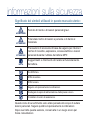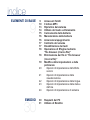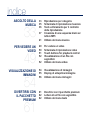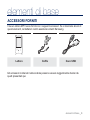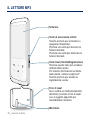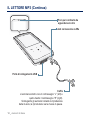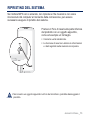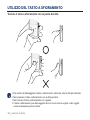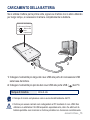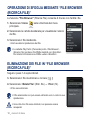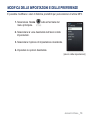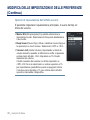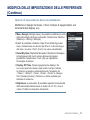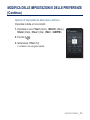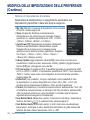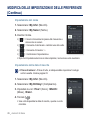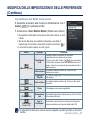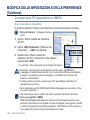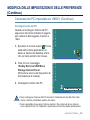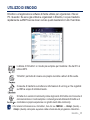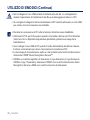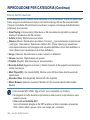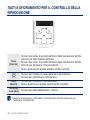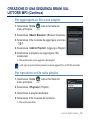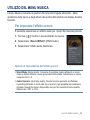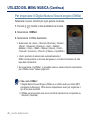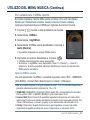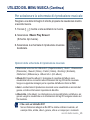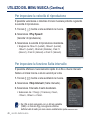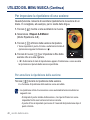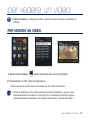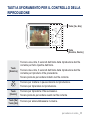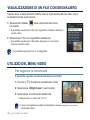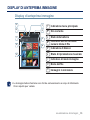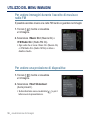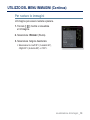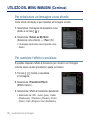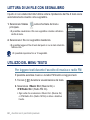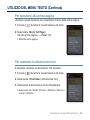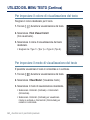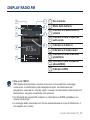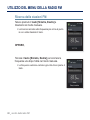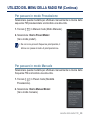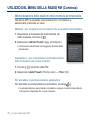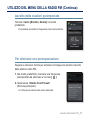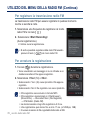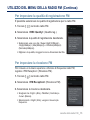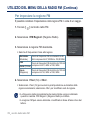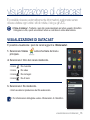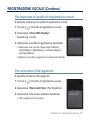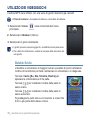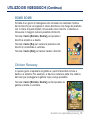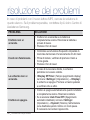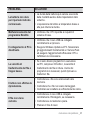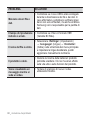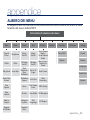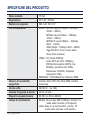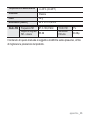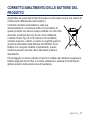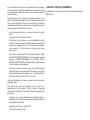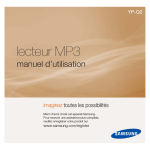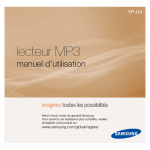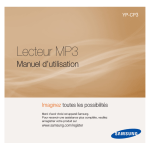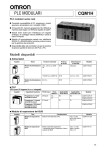Download Samsung YP-Q2JEB User Manual
Transcript
YP-Q2 Lettore MP3 Manuale utente immagina le possibilità Grazie per avere acquistato questo prodotto Samsung. Per ricevere un’assistenza più completa, registrare il prodotto in www.samsung.com/register funzioni del nuovo lettore MP3 Linee accattivanti. Intelligente. Affidabile. Divertente.Il nuovo lettore MP3 è tutto questo e molto di più.La sua tecnologia all’avanguardia offre un suono ricco, immagini intense e giochi ricchi di azione.Sarete letteralmente conquistati dal vostro nuovo lettore MP3: sia mentre imparerete a utilizzarlo, sia quando sarete in grado di scaricare i vostri brani preferiti, di guardare i video, di giocare o di ascoltare la radio FM.Vi basterà provarlo una volta e poi non potrete più farne a meno. MOLTIPLICARE LE FUNZIONI IN UN OGGETTO MULTIMEDIALE TEMPO DI RIPRODUZIONE PIÙ LUNGO E SCARICAMENTO PIÙ BREVE! Lo chiamiamo lettore MP3, ma è molto di più di questo. Vi permette di vedere delle immagini, del testo, dei video, di ascoltare la radio FM e di divertirvi con i videogiochi. Con una batteria completamente carica è possibile riprodurre fino a 50 ore di musica o 4 ore di video. Grazie alla capacità del suo USB 2.0 il lettore è molto più veloce dei modelli con USB 1.1 NAVIGARE CON UN SEMPLICE TOCCO DELLE DITA! Toccare il touchpad per navigare nei menu. DISPLAY LCD A COLORI Il display LCD offre immagini e colori vividi. LIBERTÀ DI SELEZIONARE I PREFERITI CON IL LETTORE MP3! È possibile creare playlist con i propri brani preferiti. SUONO RIVOLUZIONARIO Il nuovo lettore MP3 è dotato del DNSe™ (Digital Natural Sound engine), l’esclusiva tecnologia del suono Samsung creata per offrire un suono più ricco e più profondo e quindi un’esperienza di ascolto eccezionale. informazioni sulla sicurezza Significato dei simboli utilizzati in questo manuale utente : Pericolo di morte o di lesioni personali gravi. AVVERTENZA ATTENZIONE Potenziale rischio di lesioni a persone o di danni al materiale. ATTENZIONE Precauzioni di sicurezza di base da seguire per ridurre il rischio di incendio, esplosione, scossa elettrica o lesioni personali durante l’utilizzo del lettore MP3: NOTA Suggerimenti o riferimenti utili relativi al funzionamento del lettore. Da NON fare. NON smontare. NON toccare. Seguire scrupolosamente le indicazioni. Scollegare la spina di alimentazione dalla presa a muro. Contattare il centro di assistenza. Queste icone di avvertimento sono state pensate allo scopo di evitare lesioni personali. Seguire quindi scrupolosamente le indicazioni. Dopo aver letto questa sezione, conservarla in un luogo sicuro per future consultazioni. informazioni sulla sicurezza Il presente manuale descrive come utilizzare in modo appropriato il nuovo lettore MP3. Leggerlo attentamente per evitare di danneggiare il lettore e di subire lesioni personali. Prestare particolare attenzione ai seguenti messaggi d’avviso: PER LA PROTEZIONE PERSONALE Non smontare, riparare o modificare questo prodotto da soli. ATTENZIONE Non bagnare il prodotto e non farlo cadere in acqua. Se il prodotto si bagna, non accenderlo perché si rischia di subire una scossa elettrica. Contattare invece il centro di assistenza Samsung più vicino. Non utilizzare il prodotto in presenza di lampi o tuoni. Rischio di malfunzionamento o di scossa elettrica. ATTENZIONE Non utilizzare gli auricolari mentre si è alla guida di una bicicletta, di un’automobile o di un motociclo. In caso contrario si potrebbe incorrere in un grave incidente e, inoltre, in alcuni stati è proibito per legge. L’utilizzo degli auricolari mentre si cammina o si fa jogging per strada, in particolare in prossimità dei passaggi pedonali, può causare gravi incidenti. Per motivi di sicurezza personale, assicurarsi che il cavo delle cuffie non si impigli nelle braccia o negli oggetti circostanti. AVVERTENZA Non collocare il prodotto in ambienti umidi, polverosi o fuligginosi perché in questi casi esiste rischio di incendio o di scossa elettrica. PER LA PROTEZIONE PERSONALE L’uso di auricolari per un tempo prolungato può provocare seri danni all’udito. AVVERTENZA L’esposizione prolungata a un’intensità del suono maggiore di 85 db può causare danni all’udito. Maggiore è l’intensità del suono, maggiore è la gravità dei danni all’udito (una conversazione normale ha un’intensità pari a 50 - 60 db e i rumori per strada hanno un’intensità pari a circa 80 db). Si consiglia di impostare il volume su un valore medio (solitamente il livello medio è inferiore ai 2/3 del massimo). Se si avverte un fischio alle orecchie mentre si utilizzano gli auricolari, abbassare il volume o rimuovere le cuffie. PER LA PROTEZIONE DEL LETTORE MP3 Non lasciare il lettore in ambienti con temperatura superiore a 95 °F (35 °C), come ad esempio una sauna o un’auto parcheggiata. Non far cadere il lettore ed evitare urti eccessivi. Non collocare oggetti pesanti sul lettore. Evitare l’ingresso di particelle estranee o di polvere all’interno del prodotto. Non collocare il prodotto vicino a oggetti magnetici. Assicurarsi di creare una copia di backup dei dati importanti. Samsung non è responsabile per la perdita di dati. Utilizzare esclusivamente accessori forniti o approvati da Samsung. ATTENZIONE ATTENZIONE NOTA Non spruzzare acqua sul prodotto. Non pulire mai il prodotto con sostanze chimiche come benzene o diluenti, in quanto potrebbero causare incendi, scosse elettriche oppure danneggiare la superficie del prodotto. La mancata osservanza delle istruzioni fornite in questo manuale comporta il rischio di infortuni o danni al lettore. Se si sceglie di stampare il manuale utente, si raccomanda di optare per una stampa a colori e di selezionare “Adatta alla pagina” tra le opzioni di stampa per ottenere una migliore visualizzazione. “Questo apparecchio è fabbricato in conformità al D. M. 28. 08. 95 n. °548 ed in particolare a quanto specificato nell’art.2, comma 1” indice ELEMENTI DI BASE 9 9 10 13 14 15 16 16 17 17 18 24 Accessori forniti Il lettore MP3 Ripristino del sistema Utilizzo del tasto a sfioramento Caricamento della batteria Manutenzione della batteria Accensione/spegnimento Controllo del volume Disabilitazione dei tasti Operazione di Sfoglia mediante “file browser (ricerca file)” Eliminazione dei file in “file browser (ricerca file)” Modifica delle impostazioni e delle preferenze Opzioni di impostazione dell’effetto sonoro Opzioni di impostazione della visualizzazione Opzioni di impostazione della lingua Opzioni di impostazione della data e dell'ora Opzioni di impostazione di sistema 30 31 Requisiti del PC Utilizzo di EmoDio 18 19 20 21 22 23 EMODIO 30 indice ASCOLTO DELLA MUSICA 33 PER VEDERE UN VIDEO 49 VISUALIZZAZIONE DI IMMAGINI 54 DIVERTIRSI CON IL PACCHETTO PREMIUM 61 33 35 36 37 41 49 50 51 52 Riproduzione per categoria Schermata di riproduzione musicale Tasti a sfioramento per il controllo della riproduzione Creazione di una sequenza brani sul lettore MP3 Utilizzo del menu musica 52 Per vedere un video Schermata di riproduzione video Touch buttons for playback control VIsualizzazione di un file con segnalibro Utilizzo del menu video 54 55 56 Visualizzazione di immagini Display di anteprima immagine Utilizzo del menu immagini 61 62 62 Divertirsi con il pacchetto premium Lettura di un file con segnalibro Utilizzo del menu testo indice 66 67 68 Ascolto della radio FM Display radio FM Utilizzo del menu della radio FM VISUALIZZAZIONE DI DATACAST 75 Visualizzazione di datacast DIVERTIRSI CON IL PACCHETTO PREMIUM 76 78 Registrazione vocale Utilizzo dei videogiochi RISOLUZIONE DEI PROBLEMI 80 Risoluzione dei problemi APPENDICE 83 84 86 Albero dei menu Specifiche del prodotto Licenza ASCOLTO DELLA RADIO FM 66 75 76 80 83 elementi di base ACCESSORI FORNITI Il nuovo lettore MP3 viene fornito con i seguenti accessori. Se vi mancano alcuni di questi elementi, contattate il centro assistenza clienti Samsung. Lettore Cuffie Cavo USB Gli accessori contenuti nella scatola possono essere leggermente diversi da quelli presentati qui. elementi di base _ 9 IL LETTORE MP3 Schermo Tasto di accensione e Hold Tenerlo premuto per accendere o spegnere il dispositivo. Premere una volta per bloccare le funzioni dei tasti. Premere una volta per sbloccare le funzioni dei tasti. Tasto User (Utente)/Registrazione Premere questo tasto per accedere al Modo tasto utente. Per ulteriori informazioni sul Modo tasto utente, vedere a pagina 27. Tenerlo premuto per avviare la registrazione vocale. Foro di reset Se si verifica un malfunzionamento del lettore, premere il foro di reset con un oggetto appuntito per reinizializzare il sistema. Microfono 10 _ elementi di base IL LETTORE MP3 (Continua) I tasti indicati in basso sono “tasti a sfioramento”. Tasto menu Toccare questo tasto per visualizzare il menu. Tasto di aumento volume Toccare questo tasto per aumentare il volume o per spostarsi su una voce/un menu superiore. Tasto Indietro Toccare questo tasto per passare alla schermata precedente. Tenerlo brevemente premuto per spostarsi alla schermata del menu principale. Tasto riproduzione/pausa, selezione Toccare questo tasto per selezionare il modo riproduzione/pausa e confermare e spostarsi alla schermata successiva. Tasto di scorrimento file a sinistra Toccare questo tasto per spostarsi sulla traccia/sul menu precedente o per riprodurre la traccia corrente dall’inizio. Premerlo e tenerlo brevemente premuto per cercare rapidamente le tracce. Tasto di riduzione volume Toccare questo tasto per abbassare il volume o spostarsi sulla voce/sul menu successivo. Tasto di scorrimento file a destra Toccare questo tasto per spostarsi sulla traccia/sul menu successivo. Premerlo e tenerlo brevemente premuto per cercare rapidamente le tracce. elementi di base _ 11 IL LETTORE MP3 (Continua) Foro per cordicella da appendere al collo Jack connessione cuffie Porta di collegamento USB Cuffie L’auricolare sinistro reca il contrassegno “L” (left) e quello destro il contrassegno “R” (right). Scollegando gli auricolari durante la riproduzione della musica, la riproduzione viene messa in pausa. 12 _ elementi di base RIPRISTINO DEL SISTEMA Se il lettore MP3 non si accende, non riproduce i file musicali o non viene riconosciuto dal computer al momento della connessione, può essere necessario eseguire il ripristino del sistema. Premere il Foro di reset sulla parte inferiore del prodotto con un oggetto appuntito, come ad esempio un fermaglio. Il sistema verrà inizializzato. La funzione di reset non elimina le informazioni e i dati registrati nella memoria incorporata. Non inserire un oggetto appuntito nel foro del microfono; potrebbe danneggiare il prodotto. ATTENZIONE elementi di base _ 13 UTILIZZO DEL TASTO A SFIORAMENTO Toccare il tasto a sfioramento con la punta del dito. NOTA Per evitare di danneggiare il tasto a sfioramento, utilizzare solo le dita per sfiorarlo. Non premere il tasto a sfioramento con le dita sporche. Non toccare il tasto a sfioramento con i guanti. Il tasto a sfioramento può danneggiarsi se lo si tocca con le unghie o altri oggetti come ad esempio penne a sfera. 14 _ elementi di base CARICAMENTO DELLA BATTERIA Se si utilizza il lettore per la prima volta, oppure se il lettore non è stato utilizzato per lungo tempo, è necessario ricaricare completamente la batteria. Schermo di visualizzazione <USB connected> (USB collegato) > - Batteria in carica < > - Batteria < completament carica 2 1 1. Collegare l’estremità più larga del cavo USB alla porta di connessione USB sulla base del lettore. 2. Collegare l’estremità più piccola del cavo USB alla porta USB ( Tempo di ricarica ) del PC. circa 4 ore Il tempo di ricarica complessivo varia a seconda dell’ambiente del PC. NOTA ATTENZIONE Il lettore può essere caricato solo collegandolo al PC mediante il cavo USB. Non utilizzare un adattatore CA USB acquistato separatamente, dato che altrimenti la batteria potrebbe non ricaricarsi o il lettore potrebbe non funzionare correttamente. elementi di base _ 15 MANUTENZIONE DELLA BATTERIA Per far durare il più a lungo possibile la batteria è sufficiente seguire queste semplici indicazioni di manutenzione e di conservazione. • Ricaricare la batteria a una temperatura compresa tra 5 °C e 35 °C. • Non sovraccaricare (più di 12 ore). Il caricamento o scaricamento eccessivo può ridurre la vita utile della batteria. • La durata della batteria tende a diminuire gradualmente nel tempo. NOTA Se si carica il lettore quando è collegato ad un computer portatile, assicurarsi che anche la batteria del portatile sia completamente carica e che il portatile sia inserito nella presa. La batteria non viene caricata quando il PC è in standby. ATTENZIONE La batteria ricaricabile installata in questo prodotto non è sostituibile dall’utente. Per informazioni sulla sostituzione, contattare il proprio fornitore di servizi. ACCENSIONE/SPEGNIMENTO Accensione del prodotto Tenere premuto il tasto [ ]. Spegnimento del prodotto Tenere premuto il tasto [ ]. NOTA Se non si preme nessun tasto per un dato periodo di tempo quando l’apparecchio è in pausa, questo si spegne automaticamente. L’impostazione predefinita per <Auto Power Off> (Spegnimento automatico disattivato) è 1 minuto, ma questo valore può essere modificato. Per ulteriori informazioni, vedere a pagina 24. 16 _ elementi di base CONTROLLO DEL VOLUME È possibile regolare il volume durante la riproduzione di un file. Toccare il tasto [Su, Giù]. Il range del volume è impostato tra 0 a 30. DISABILITAZIONE DEI TASTI La funzione di sospensione disattiva tutti gli altri tasti del lettore MP3, per cui ad esempio se se ne tocca uno involontariamente, la musica non si interrompe. 1. Premere il tasto [ ] una volta. 2. Premere una volta il tasto [ funzione Hold (Sospendi). ] per disabilitare la elementi di base _ 17 OPERAZIONE DI SFOGLIA MEDIANTE “FILE BROWSER (RICERCA FILE)” La funzione “File Browser” (Ricerca File) consente di trovare con facilità i file. 1. Selezionare l'icona sulla schermata del menu principale. 2. Selezionare la cartella desiderata per visualizzare l’elenco dei file. 3. Selezionare il file desiderato. Verrà avviata la riproduzione del file. NOTA La cartella <My Pack> (Personale) sotto <File Browser> (Ricerca File) contiene i file DNSe trasferiti con <EmoDio>. Per ulteriori informazioni su DNSe vedere <EmoDio>. ELIMINAZIONE DEI FILE IN “FILE BROWSER (RICERCA FILE)” Seguire i passi 1-2 sopra indicati. 3. Selezionare il file da eliminare e toccare [ ]. 4. Selezionare <Delete File> (Elim. file) ĺ <Yes> (Sì). Il file viene eliminato. NOTA ATTENZIONE Il file selezionato non può essere eliminato se è in corso la sua riproduzione. Una volta che i file sono eliminati, non possono essere recuperati. 18 _ elementi di base MODIFICA DELLE IMPOSTAZIONI E DELLE PREFERENZE È possibile modificare i valori di fabbrica predefiniti per personalizzare il lettore MP3. 1. Selezionare l'icona menu principale. sulla schermata del 2. Selezionare la voce desiderata nell'elenco delle impostazioni. 3. Selezionare l'opzione di impostazione desiderata. 4. Impostare le opzioni desiderate. [elenco delle impostazioni] elementi di base _ 19 MODIFICA DELLE IMPOSTAZIONI E DELLE PREFERENZE (Continua) Opzioni di impostazione dell’effetto sonoro È possibile impostare l’equalizzatore principale, il suono del bip e il limite del volume. Master EQ (EQ principale): È possibile ottimizzare le impostazioni audio. Selezionare la frequenza desiderata e il suo livello. Beep Sound (Suono bip): Attiva o disattiva il suono bip per le operazioni su touch screen. Selezionare <Off> o <On>. Volume Limit (Limite Volume): Impostando un limite di volume massimo quando si utilizzano le cuffie, si possono evitare danni all'udito. <On> Impostare su 15 il livello massimo del volume. Il livello massimo del volume con limite impostato su <Off> è 30. Se si è selezionato un valore superiore a 15, per impostazione predefinita quando si spegne il lettore il volume viene riportato a 15, per evitare danni all'udito quando si riaccende il dispositivo. 20 _ elementi di base MODIFICA DELLE IMPOSTAZIONI E DELLE PREFERENZE (Continua) Opzioni di impostazione della visualizzazione Modificare il design del menu, il font, il tempo di spegnimento e la luminosità del display, ecc. Menu Design (Design menu): È possibile modificare lo stile della schermata del menu principale. Selezionare <Matrix> (Matrice) o <String> (Stringa). Font : È possibile cambiare il tipo di font della lingua del menu. Selezionare uno dei tre tipi di font. In alcune lingue del menu, la voce <Font> (Font) non viene visualizzata. Reset My Skin (Ripristina Mia pelle): Ripristina l’immagine in background del touch screen alla sua immagine predefinita. Selezionare <Yes> (Sì) per ripristinare l’immagine di sfondo. Display Off Time (Tempo spegnimento display): Se non viene premuto nessun tasto entro il tempo indicato, lo schermo si spegne automaticamente. Scegliere tra <15sec>, <30sec>, <1min>, <3min>, <5min> e <Always On> (Sempre acceso). Premere un tasto qualsiasi per riattivare lo schermo. Brightness (Luminosità): È possibile regolare la luminosità della schermata.Selezionare un livello da <0-10>, dove il valore 10 indica la massima luminosità. elementi di base _ 21 MODIFICA DELLE IMPOSTAZIONI E DELLE PREFERENZE (Continua) Opzioni di impostazione della lingua I menu del lettore MP3 possono essere impostati in modo da apparire in una delle lingue offerte. La lingua può essere cambiata facilmente. Menu: Impostare la lingua del menu. Le opzioni disponibili sono <English>, <䚐ạ㛨>, <Français>, <Deutsch>, <Italiano>, <襲莇蛑>, <ㅔԧЁ᭛>, <㐕储Ё᭛>, <Español>, <Ɋɭɫɫɤɢɣ>, <Magyar>, <Nederlands>, <Polski>, <Português>, <Svenska>, <ѳъѕ>, <ýeština>, <ǼȜȜȘȞȚțȐ>, <Türkçe>, <Norsk>, <Dansk>, <Suomi>, <Español (Sudamérica)>, <Português (Brasil)>, <Indonesia>, <TiӃng ViӋt>, <Ȼɴɥɝɚɪɫɤɢ>, <Română>, <ɍɤɪɚʀɧɫɶɤɚ>, <Slovenšþina> e <Slovenský>. Contents (Indice): Imposta la lingua di visualizzazione delle informazioni sulla traccia. Le opzioni disponibili sono <English>, <Korean>, <French>, <German>, <Italian>, <Japanese>, <Chinese(S)>, <Chinese(T)>, <Spanish>, <Russian>, <Hungarian>, <Dutch>, <Polish>, <Portuguese>, <Swedish>, <Thai>, <Finnish>, <Danish>, <Norwegian>, <Afrikaans>, <Basque>, <Catalan>, <Czech>, <Estonian>, <Greek>, <Hrvatski>, <Icelandic>, <Romanian>, <Slovak>, <Slovene>, <Turkish> e <Vietnamese>. Le lingue supportate possono essere modificate o aggiunte. NOTA 22 _ elementi di base MODIFICA DELLE IMPOSTAZIONI E DELLE PREFERENZE (Continua) Opzioni di impostazione della data e dell'ora Impostare la data e l’ora correnti. 1. Impostare le voci <Year> (Anno), <Month> (Mese), <Date> (Data), <Hour> (Ora), <Min>, <AM/PM>. 2. Toccare [ ]. 3. Selezionare <Yes> (Sì). La data e l’ora vengono salvate. elementi di base _ 23 MODIFICA DELLE IMPOSTAZIONI E DELLE PREFERENZE (Continua) Opzioni di impostazione di sistema Selezionare la disattivazione, lo spegnimento automatico e le impostazioni predefinite in base alle proprie esigenze. My Info (Mie info): Consente di impostare il nome e la data di nascita. Vedere pagina 26. Sleep (Sospendi): Disattiva automaticamente l’alimentazione una volta trascorso il periodo di tempo specificato. Le opzioni disponibili sono <Off>, <15min>, <30min>, <60min>, <90min> o <120min>. Auto Power Off (Spegnimento automatico disattivato): Disattiva automaticamente l’alimentazione quando l’apparecchio è in pausa e non si esegue alcuna operazione per il periodo di tempo specificato. Scegliere tra <15sec>, <30sec>, <1min>, <3min>, <5min> o <Always On> (Sempre acceso). Library Update (Aggiornamento Libreria [DB]): Se il nome di un file viene visualizzato in modo anomalo, selezionare <Library Update> (Aggiornamento Libreria [DB]) per correggere il nome del file. PC Connection (Connessione PC): È possibile impostare la connessione USB al PC su <MTP> o <MSC>. L’impostazione predefinita è <MTP>. Se si seleziona <MSC>, il lettore viene usato come dispositivo di memorizzazione rimovibile. Vedere pagina 28. Default set (Imp. predefin.): Vengono ripristinati i valori predefiniti di tutte le impostazioni. Le opzioni disponibili sono <Yes> (SÌ) o <No>. <Yes> (SÌ) ripristina tutte le impostazioni di fabbrica. <No> annulla l’operazione. Format (Formattazione): Formatta la memoria interna. Selezionando <Yes> (SÌ) si formatta la memoria interna e si eliminano tutti i file sul lettore. Selezionando <No> la memoria interna non viene formattata. Controllare qual è l’opzione impostata prima di eseguire la formattazione. User Button Mode (Modo tasto utente): Consente di controllare o impostare la ] in qualsiasi modo. Vedere pagina 27. funzione del tasto [ User Button Guide (Guida tasti utente): In tutti i modi viene visualizzata per breve tempo, sull'angolo in alto a destra della schermata, la guida relativa alla funzione del tasto utente. Selezionare <On> o <Off>. 24 _ elementi di base MODIFICA DELLE IMPOSTAZIONI E DELLE PREFERENZE (Continua) Opzioni di impostazione di sistema (Continua) About (Info su) : Controlla la capacità di memoria, il numero di file e la versione del firmware. Memory (Memoria) - <Used> (Usata) indica la memoria già utilizzata, <Available> (Disponibile) la capacità rimanente e <Total> (Totale) la capacità totale della memoria. Files (File) - Consente di controllare il numero di file musicali, video, immagini, testi e il numero totale di file. Firmware - Visualizza la versione firmware corrente. Demo Mode (Modo Demo) : Se è impostato su <On>, il lettore continua a riprodurre il video di esempio nella relativa cartella. Se non vi sono video di esempio, la voce <Demo Mode> (Modo Demo) non viene visualizzata. NOTA Informazioni sulla memoria incorporata 1GB=1,000,000,000byte: La capacità di formattazione reale può essere inferiore poiché il firmware interno utilizza una parte di memoria. elementi di base _ 25 MODIFICA DELLE IMPOSTAZIONI E DELLE PREFERENZE (Continua) Impostazione del nome 1. Selezionare <My Info> (Mie info). 2. Selezionare <My Name> (Nome). 3. Inserire il nome. [ [ ] : Il modo di inserimento passa dal maiuscolo e minuscolo ai numeri. ] : Consente di eliminare i caratteri uno alla volta. [ ] : Consente di inserire ‘–’. [ ] : Confermare l’impostazione. Dopo che l’impostazione del nome è stata completata, il nome stesso verrà visualizzato. Impostazione della data di nascita Prima di iniziare! - Prima di tutto, è indispensabile impostare l’orologio sull’ora esatta. Vedere pagina 23. 1. Selezionare <My Info> (Mie info). 2. Selezionare <My Birthday> (Compleanno). 3. Impostare le voci <Year> (Anno), <Month> (Mese), <Date>. 4. Toccare [ ]. Una volta impostata la data di nascita, questa vi verrà ricordata. 26 _ elementi di base MODIFICA DELLE IMPOSTAZIONI E DELLE PREFERENZE (Continua) Impostazione del Modo tasto utente È possibile accedere alla funzione direttamente con il tasto [ ] in qualsiasi modo. 1. Selezionare <User Button Mode> (Modo tasto utente). È possibile controllare la funzione del tasto utente in tutti i modi. Nel modo Musica, è possibile impostare una delle 3 ]. opzioni per la musica come tasto utente toccando [ La funzione tasto utente in tutti i modi Modo <Music> (Musica) <Videos> (Video) <Pictures> (Immagini) <Texts> (Testi) <FM Radio> (Radio FM) NOTA Opzione Funzione Questa funzione consente di ascoltare ripetutamente la sezione di un brano. Ripetizione Toccare una volta il tasto [ ] per impostare A-B l'inizio della sezione durante la riproduzione di un brano; toccarlo nuovamente per impostare la fine della sezione. È possibile saltare indietro di 10sec nel file Salta indietro musicale corrente. Aggiungi a È possibile aggiungere la traccia musicale corrente Playlist alla playlist. Salta indietro Zoom È possibile saltare indietro di 10sec nel file video corrente. L'immagine può essere ingrandita. Dimensione font È possibile impostare la dimensione del font nella schermata del testo. Agg. a Preimpost. È possibile memorizzare o eliminare la frequenza preimpostata durante l'ascolto della radio FM. L'intervallo di salto può essere diverso rispetto a quello riportato a seconda del file. elementi di base _ 27 MODIFICA DELLE IMPOSTAZIONI E DELLE PREFERENZE (Continua) Connessione PC impostata su <MSC> Uso come disco rimovibile È possibile utilizzare il lettore come dispositivo di memorizzazione rimovibile. Prima di iniziare! - Collegare il lettore al PC. 1. Aprire i file/le cartelle da trasferire dal PC. 2. Aprire <My Computer> (Risorse del computer) ĺ <Q2> sul desktop. 3. Selezionare i file/le cartelle da trasferire dal PC e trascinarli nelle cartella selezionata <Q2>. Le cartelle o i file selezionati sono trasferiti al lettore. Durante il caricamento/lo scaricamento dei file viene visualizzato il messaggio di trasferimento dei file. Se il connettore USB viene scollegato mentre è visualizzato questo messaggio, è possibile che il lettore non funzioni correttamente. L'ordine dei file musicali visualizzati sul PC può differire dall'ordine di riproduzione sul lettore. Se si trasferisce un file DRM (Digital Rights Management) sul lettore, il file non viene riprodotto. I file video devono essere trasferiti sul lettore utilizzando <EmoDio> (EmoDio). Che cosa significa DRM? DRM (Digital Rights Management) indica una tecnologia/un servizio che permette di prevenire l'uso illegale di contenuti digitali, proteggendo i profitti e i diritti di copyright dei rispettivi proprietari. I file DRM sono file musicali a cui è applicata una tecnologia di protezione da copia. ATTENZIONE NOTA 28 _ elementi di base MODIFICA DELLE IMPOSTAZIONI E DELLE PREFERENZE (Continua) Connessione PC impostata su <MSC> (Continua) Scollegamento dal PC Quando si scollega il lettore dal PC, seguire le istruzioni indicate di seguito per evitare di danneggiare il lettore o i dati. l'icona 1. Spostare il cursore sopra sulla barra delle applicazioni in basso a destra del desktop e fare clic sul tasto sinistro del mouse. 1 2. Fare clic sul messaggio <Safely Remove USB Mass Storage Device Drive> (Rimozione sicura del dispositivo di archiviazione di massa). 3. Scollegare il lettore dal PC. 2 Non scollegare il lettore dal PC durante il trasferimento dei file dato che i dati e il lettore potrebbero subire dei danni. ATTENZIONE Non è possibile rimuovere il lettore mentre i file contenuti al suo interno sono riprodotti sul PC. Ripetere l’operazione al termine della riproduzione. elementi di base _ 29 EmoDio EmoDio è un’applicazione software del lettore MP3 in grado di fornire diversi servizi legati al contenuto e supporti per dispositivi. Prima di iniziare! - Per installare EmoDio, fare riferimento alla guida di avviamento rapido. Collegare il lettore al PC. <EmoDio> si avvia automaticamente quando il lettore viene collegato al PC. Se il programma non si avvia automaticamente, fare doppio clic sull'icona sul desktop. <EmoDio> REQUISITI DEL PC Per installare ed eseguire EmoDio, il sistema del PC deve rispondere ai seguenti requisiti minimi: • Pentium 500MHz o superiore • USB Port 2.0 • Windows XP Service Pack 2 o versione successiva • DirectX 9.0 o superiorer • 300MB di spazio libero sul disco fisso 30 _ EmoDio • Unità CD Rom (2X o superiore) • Windows Media Player 10.0 o versione successiva • Risoluzione 1024 X 768 o superiore • Internet Explorer 6.0 o versione successiva • 512 MB RAM o superiore UTILIZZO DI EMODIO EmoDio è un’applicazione software di facile utilizzo per organizzare i file sul PC. Quando i file sono già ordinati e organizzati in EmoDio, li si può trasferire rapidamente sull’MP3 senza dover cercare quelli desiderati in tutto l’hard disk. L’utilizzo di “EmoDio” è il modo più semplice per trasferire i file dal PC al lettore MP3. “EmoDio” permette di creare una propria raccolta o album di file audio. Consente di trasferire sul lettore le informazioni di un blog e i file registrati su RSS a scopo di intrattenimento. Si tratta di un servizio di community online degli utenti di EmoDio.com.Consente di caricare/scaricare in modo semplice i contenuti generati utilizzando EmoDio e di condividere le proprie esperienze con gli altri utenti della community. NOTA Per ulteriori informazioni su <EmoDio>, fare clic su <MENU> ĺ <Help> (Guida) ĺ <Help> (Guida) nella parte superiore della schermata del programma <EmoDio>. EmoDio _ 31 UTILIZZO DI EMODIO (Continua) Non scollegare il cavo USB durante il trasferimento dei file. Lo scollegamento durante l’operazione di trasferimento dei file può danneggiare il lettore o il PC. ATTENZIONE Si consiglia di collegare il lettore direttamente al PC anziché attraverso un hub USB per evitare che la connessione sia instabile. Durante la connessione al PC tutte le funzioni del lettore sono disabilitate. NOTA Utilizzare FAT 32 per il file system quando si formatta il lettore sul PC.In Windows Vista, fare clic su Ripristina impostazioni predefinite periferica ed eseguire la formattazione. Se si collega il cavo USB al PC quando il livello della batteria del lettore è basso, il lettore verrà caricato per alcuni minuti prima di connettersi al PC. La tecnologia di riconoscimento audio e i dati correlati sono forniti da Gracenote e Gracenote CDDB® Music Recognition ServiceSM. CDDB è un marchio registrato di Gracenote. Il logo Gracenote, il logo Gracenote CDDB e il logo “Powered by Gracenote CDDB” sono marchi di Gracenote. Music Recognition Service e MRS sono marchi di servizio di Gracenote. 32 _ EmoDio ascolto della musica Prima di iniziare! - Collegare le cuffie, quindi accendere il lettore e controllare lo stato della batteria. RIPRODUZIONE PER CATEGORIA 1. Selezionare l'icona sulla schermata del menu principale. 2. Selezionare la voce desiderata nell'elenco dei file musicali. 3. Selezionare il file musicale da riprodurre. Il file verrà riprodotto. ascolto della musica _ 33 RIPRODUZIONE PER CATEGORIA (Continua) Elenco dei file musicali Le informazioni sul file, inclusi il nome dell’artista, il nome dell’album, il titolo e il genere del brano vengono visualizzate secondo le informazioni del tag ID3 sul file musicale adatto. I file privi di etichetta ID3 (informazioni sul brano) vengono contrassegnati dall’indicatore [Unknown] (sconosciuto). Now Playing (In Esecuzione): Riproduce un file recentemente riprodotto o passa al display di riproduzione del file corrente. Artists (Artista): Riproduzione per artista. Albums (Album): Riproduzione per album. Toccare [ ] per selezionare un'opzione per <List Type> (Tipo elenco). Selezionare <Album Art> (Coper. album) per visualizzare contemporaneamente sia l'immagine sulla copertina dell'album che il titolo dell'album o <List> (Elenco) per visualizzare solo il titolo dell'album. Songs (Canzoni): Riproduzione in ordine numerico o alfabetico. Genres (Genere): Riproduzione per genere. Playlists (Playlist): Riproduzione per sequenza brani. Recently Added (Aggiunto recentem.): Mostra 3 elenchi di file aggiunti recentemente in ordine cronologico. Most Played(50) (I più riprodotti(50)): Mostra i primi 50 file in base alla frequenza di riproduzione. Recorded Files (File Registrati): Mostra tutti i file registrati. Music Browser (Browser musicale): Mostra tutti i file musicali salvati nella cartella Musica. I file musicali MP3, WMA, Ogg e FLAC sono compatibili con il lettore. NOTA Scollegando le cuffie durante la riproduzione della musica, la riproduzione viene messa in pausa. Che cos’è un’etichetta ID3? Sono informazioni allegate ai file MP3 e relative al brano musicale, ad esempio titolo, artista, album, genere, oltre a un campo per i commenti. 34 _ ascolto della musica SCHERMATA DI RIPRODUZIONE MUSICALE 9 10 1 1 Indicatore di blocco 2 2 Ora corrente 3 3 Stato della batteria 11 4 12 5 13 6 4 5 6 7 14 15 NOTA 8 Indicatore della traccia corrente in riproduzione/ numero totale di tracce Indicatore della velocità di riproduzione Schermata di riproduzione musicale 7 Titolo Musica 8 Tempo di riproduzione totale 9 Indicatore di riproduzione/pausa/ ricerca 10 Indicatore di modo musica 11 Indicatore menu principale 12 Indicatore di modo riproduzione 13 Indicatore di modo DNSe 14 Barra di stato di riproduzione 15 Tempo di riproduzione corrente Le immagini delle schermate sono fornite esclusivamente a scopo di riferimento. Il loro aspetto puo’ variare. ascolto della musica _ 35 TASTI A SFIORAMENTO PER IL CONTROLLO DELLA RIPRODUZIONE Tasto [Sinistra] Toccare una volta, 3 secondi dall’inizio della riproduzione del file corrente per farlo ripartire dall’inizio. Toccare due volte, 3 secondi dall’inizio della riproduzione del file corrente per riprodurre il file precedente. Tenere premuto per andare indietro nel file corrente. Toccare per mettere in pausa durante la riproduzione. Toccare per riprendere la riproduzione. Tasto [Destra] Tasto [Su] Tasto [Giù] NOTA Toccare per riprodurre il file successivo. Tenere premuto per andare avanti nel file corrente Toccare per alzare/abbassare il volume. Durante la riproduzione di file VBR, il tasto [Sinistra] riportato sopra può non funzionare correttamente. 36 _ ascolto della musica CREAZIONE DI UNA SEQUENZA BRANI SUL LETTORE MP3 Se si sono già scaricati dei file sul lettore MP3, è possibile creare una playlist “Preferiti” senza utilizzare EmoDio o un PC. Per eliminare una playlist 1. Selezionare l'icona sulla schermata del menu principale. 2. Selezionare <Playlists> (Playlist). ]. 3. Selezionare la playlist desiderata e toccare [ 4. Selezionare <Delete Playlist> (Elimina playlist). La playlist selezionata viene eliminata. Per modificare il nome della playlist Seguire i passi da 1 a 3 sopra indicati. 4. Selezionare <Edit Playlist Name> (Modifica nome playlist). 5. Inserire il nome della playlist. [ [ ] : Il modo di inserimento passa dal maiuscolo e minuscolo ai numeri. ] : Consente di eliminare i caratteri uno alla volta. [ ] : Consente di inserire ‘–’. [ ] : Confermare l’impostazione. Il nome della playlist viene modificato. NOTA Se il lettore contiene un'unica playlist, questa non verrà eliminata. Non è possibile eliminare o modificare una playlist che non è stata creata sul lettore. ascolto della musica _ 37 CREAZIONE DI UNA SEQUENZA BRANI SUL LETTORE MP3 (Continua) Per aggiungere una nuova playlist 1. Selezionare l'icona principale. sulla schermata del menu 2. Selezionare <Playlists> (Playlist) e toccare [ ]. 3. Selezionare <Add New Playlist> (Aggiungi nuova playlist). 4. Inserire il nome della playlist. [ ] : Il modo di inserimento passa dal maiuscolo e minuscolo ai numeri. [ ] : Consente di eliminare i caratteri uno alla volta. [ ] : Consente di inserire ‘–’. [ ] : Confermare l’impostazione. La nuova playlist viene aggiunta. NOTA Sul lettore si possono aggiungere 4 playlist aggiuntive oltre alla Playlist1 predefinita. Per informazioni su come creare una playlist in <EmoDio> e su come trasferirla sul lettore, vedere <EmoDio>. 38 _ ascolto della musica CREAZIONE DI UNA SEQUENZA BRANI SUL LETTORE MP3 (Continua) Per aggiungere un file a una playlist 1. Selezionare l'icona menu principale. sulla schermata del 2. Selezionare <Music Browser> (Browser musicale). 3. Selezionare il file musicale da aggiungere e toccare [ ]. 4. Selezionare <Add to Playlist> (Aggiungi a Playlist). 5. Selezionare la playlist a cui aggiungere il file selezionato. Il file selezionato viene aggiunto alla playlist. Ad ogni sequenza brani possono essere aggiunti fino a 200 file musicali . NOTA Per riprodurre un file nella playlist 1. Selezionare l'icona menu principale. sulla schermata del 2. Selezionare <Playlists> (Playlist). 3. Selezionare la playlist desiderata. 4. Selezionare il file musicale da riprodurre. Il file verrà riprodotto. ascolto della musica _ 39 CREAZIONE DI UNA SEQUENZA BRANI SUL LETTORE MP3 (Continua) Per eliminare un file da una playlist 1. Selezionare l'icona menu principale. sulla schermata del 2. Selezionare <Playlists> (Playlist). 3. Selezionare la playlist desiderata. 4. Selezionare il file da eliminare e toccare [ ]. 5. Selezionare <Delete from Playlist> (Elimina da Playlist). Il file selezionato viene eliminato dalla sequenza brani. Per eliminare tutti i file da una playlist Seguire i passi da 1 a 3 sopra indicati. 4. Toccare [ ]. 5. Selezionare <Delete All from Playlist> (Elimina tutto da Playlist). Tutti i file vengono eliminati dalla sequenza brani. NOTA Il file selezionato nella sequenza brani non può essere eliminato quando è in corso di riproduzione. 40 _ ascolto della musica UTILIZZO DEL MENU MUSICA Il menu Musica consente di gestire tutte le funzioni legate all’ascolto - dalla ripetizione delle tracce e degli album alla scelta dello sfondo sul display durante l’ascolto. Per impostare l’effetto sonoro È possibile selezionare un effetto audio per i propri file musicali preferiti. 1. Toccare [ ] mentre si sta ascoltando la musica. 2. Selezionare <Sound Effect> (Effetti Audio). 3. Selezionare l'effetto audio desiderato. Opzioni di impostazione dell’effetto sonoro Street Mode (Modo strada): Consente di ascoltare musica all’aperto in modo chiaro e distinto filtrando i suoni provenienti dalla strada. Selezionare un valore compreso tra 0 e 2. Audio Upscaler (Upscaling audio): Questa funzione permette di effettuare l’upscaling dell’audio in modo tale che si avvicini il più possibile alla condizione originale. Questa funzione è disponibile solo per file musicali di bassa qualità. Selezionare <Off> o <On>. ascolto della musica _ 41 UTILIZZO DEL MENU MUSICA (Continua) Per impostare il Digital Natural Sound engine (DNSe) Seleziona il suono corretto per ogni genere musicale. 1. Toccare [ ] mentre si sta ascoltando la musica. 2. Selezionare <DNSe>. 3. Selezionare il DNSe desiderato. Selezionare tra <Auto>, <Normal> (Normale), <Studio>, <Rock>, <Classical> (Classica), <Jazz>, <Ballad> (Ballata), <Club>, <R&B>, <Dance> (Danza), <Café>, <Concert> (Concerto), <Church> (Chiesa) e <myDNSe>. <Auto> permette di selezionare automaticamente il DNSe corrispondente a seconda del genere e a di altre informazioni di stile impostate da EmoDio. Se si seleziona <myDNSe>, è possibile creare e salvare diverse impostazioni per il DNSe utente. Vedere pagina 43. NOTE Che cos’è il DNSe? Il Digital Natural Sound Engine (DNSe) è un effetto audio per lettori MP3 sviluppato da Samsung. Offre diverse impostazioni audio per migliorare il tipo di musica ascoltata. Il DNSe viene impostato solo se la velocità di riproduzione è impostata su <Normal> (Normale). 42 _ ascolto della musica UTILIZZO DEL MENU MUSICA (Continua) Per selezionare il DNSe utente È possibile impostare 3 diversi DNSe utente sul lettore o fino a 97 nel software EmoDio per il trasferimento al lettore. Questo consente di creare e salvare numerose impostazioni diverse di DNSe per migliorare diversi tipi di musica. 1. Toccare [ ] mentre si sta ascoltando la musica. 2. Selezionare <DNSe>. 3. Selezionare <myDNSe>. 4. Selezionare il DNSe utente desiderato e toccare il tasto [Destra]. È possibile impostare le opzioni DNSe utente. 5. Impostare le opzioni desiderate e toccare [ ]. Il DNSe utente impostato viene selezionato. Sul lettore, in myDNSe, sono disponibili <User 1> (Utente 1) - <User 3 > (Utente 3). È anche possibile utilizzare EmoDio per creare e scaricare altri DNSe utente sul lettore. Opzioni DNSe utente Una volta selezionato <myDNSe>, è possibile impostare i valori <EQ>, <3D&BASS> (3D & BASSI), <Concert Hall> (Sala Concerti) e <Clarity> (Chiarezza). EQ: È possibile regolare le singole frequenze audio. Per il livello della frequenza è possibile selezionare valori compresi tra -10 e +10. 3D&BASS (3D&BASSI): Impostare l’effetto audio 3D e il potenziamento dei bassi. Per le opzioni <3D> e <BASS> (BASSI) si può selezionare <0-4>. Concert Hall (Sala Concerti): È possibile regolare la dimensione e il livello della sala concerti come se si stesse ascoltando la musica in una vera sala concerti. Per <Size> (Dimensione) e <Level> (Livello) si può selezionare nell’intervallo <0-3>. Clarity (Chiarezza): Questa funzione serve per impostare un suono più nitido migliorando la qualità acustica del suono. Selezionare un valore tra <0-2>. ascolto della musica _ 43 UTILIZZO DEL MENU MUSICA (Continua) Per selezionare il DNSe utente (Continua) NOTA Per ulteriori informazioni su come impostare un DNSe utente con <EmoDio>, vedere <EmoDio>. Per impostare il modo di riproduzione Selezionare il modo di riproduzione dalle opzioni seguenti. 1. Toccare [ ] mentre si sta ascoltando la musica. 2. Selezionare <Play Mode> (Riproduzione). 3. Selezionare il modo di riproduzione desiderato. Opzioni del modo di riproduzione Normal (Normale): Riproduce tutti i file dell’elenco corrente in sequenza, una volta. Repeat (Ripetere): Ripete la riproduzione di tutti i file dell’elenco corrente. Repeat One (Ripeti una volta): Ripete la riproduzione di un file. Shuffle : Ripete la riproduzione di tutti i file dell’elenco corrente in sequenza casuale. 44 _ ascolto della musica UTILIZZO DEL MENU MUSICA (Continua) Per selezionare la schermata di riproduzione musicale Scegliere una delle immagini di sfondo proposte da visualizzare mentre si ascolta musica. 1. Toccare [ ] mentre si sta ascoltando la musica. 2. Selezionare <Music Play Screen> (Schermo ripr.musica). 3. Selezionare la schermata di riproduzione musicale desiderata. Opzioni della schermata di riproduzione musicale Selezionare una voce tra <Album Art> (Copertina album), <Auto>, <Passionate> (Passionale), <Sweet> (Dolce), <Calm> (Calma), <Exciting> (Eccitante), <Reflection> (Riflessione) e <Album Info.> (Info album). Album Art (Copertina album): L’immagine di copertina dell’album viene visualizzata solo se è inserita nelle informazioni del tag ID3 del file musicale. Vengono supportate immagini per la copertina dell'album inferiori a 2MB. Auto: La schermata di riproduzione musicale viene visualizzata a seconda del genere e di altre informazioni impostate da EmoDio. Album Info. (Info album): Le informazioni sul nome dell’artista, sull’album e sul genere vengono visualizzate se le informazioni del tag ID3 vengono salvate sul file musicale. NOTA Che cos’è un’etichetta ID3? Sono informazioni allegate ai file MP3 e relative al brano musicale, ad esempio titolo, artista, album, genere, oltre a un campo per i commenti. ascolto della musica _ 45 UTILIZZO DEL MENU MUSICA (Continua) Per impostare la velocità di riproduzione È possibile velocizzare o rallentare il brano musicale preferito regolando la velocità di riproduzione. 1. Toccare [ ] mentre si sta ascoltando la musica. 2. Selezionare <Play Speed> (Velocita' di riproduzione). 3. Selezionare la velocità di riproduzione desiderata. Scegliere tra <Slow 3> (Lenta3), <Slow 2> (Lenta2), <Slow 1> (Lenta1), <Normal> (Normale), <Fast 1> (Veloce1), <Fast 2> (Veloce2) e <Fast 3> (Veloce3). Per impostare la funzione Salta intervallo È possibile effettuare l’avanzamento rapido di un file a diversi intervalli. Saltare un’intera traccia o alcuni secondi per volta. 1. Toccare [ ] mentre si sta ascoltando la musica. 2. Selezionare <Skip Interval> (Salta intervallo). 3. Selezionare l'intervallo di salto desiderato. Selezionare tra <1 Song> (1 Canzone), <5sec>, <10sec>, <30sec> e <1min>. NOTA Se il file è stato sviluppato con un bit rate variabile (VBR) o in formato Ogg, la lunghezza effettiva dell'intervallo di salto può non essere esattamente quella selezionata. 46 _ ascolto della musica UTILIZZO DEL MENU MUSICA (Continua) Per aggiungere un file a una playlist È possibile aggiungere la traccia musicale corrente alla playlist desiderata. 1. Toccare [ ] mentre si sta ascoltando la musica. 2. Selezionare <Add to Playlist> (Aggiungi a Playlist). ]. 3. Selezionare la playlist desiderata e toccare [ La traccia corrente viene aggiunta alla playlist. È possibile controllare la playlist in <Music> (Musica) ĺ <Playlists> (Playlist) nel menu principale. NOTA Se la traccia corrente è già stata aggiunta a tutte le playlist, non è possibile selezionare <Add to Playlist> (Aggiungi a Playlist). ascolto della musica _ 47 UTILIZZO DEL MENU MUSICA (Continua) Per impostare la ripetizione di una sezione Questa funzione consente di ascoltare ripetutamente la sezione di un brano. È consigliata, ad esempio, per lo studio delle lingue. ] mentre si sta ascoltando la musica. 1. Toccare [ 2. Selezionare <Repeat A-B Mode> (Modo Ripetizione A-B). 3. Toccare [ ] all'inizio della sezione da ripetere. Viene impostato il punto di inizio e sulla barra di stato di riproduzione appare l’indicazione < >. 4. Toccare di nuovo [ ] per impostare la fine della sezione che si vuole ripetere. < > Sulla barra di stato di riproduzione appare l’indicazione e viene avviata la riproduzione ripetuta della sezione specificata. Per annullare la ripetizione della sezione Toccare [ ] durante la ripetizione della sezione. La funzione di ripetizione della sezione viene annullata. NOTA La ripetizione ciclica di una sezione viene automaticamente annullata nei seguenti casi. - Si imposta il punto iniziale della sezione, ma il punto finale non viene impostato finché non termina la traccia corrente. - Il punto di fine è impostato per meno di 3 secondi di riproduzione dopo il punto di inizio. 48 _ ascolto della musica per vedere un video Prima di iniziare! - Collegare le cuffie, quindi accendere il lettore e controllare la batteria. PER VEDERE UN VIDEO 1. Selezionare l'icona sulla schermata del menu principale. 2. Selezionare un file video da riprodurre. Viene avviata la riproduzione orizzontale del file video selezionato. NOTA Prima di trasferire un file video sul lettore tramite <EmoDio>, questo viene automaticamente convertito in formato SVI. Le dimensioni del file vengono automaticamente modificate. Per ulteriori informazioni, vedere <EmoDio>. per vedere un video _ 49 SCHERMATA DI RIPRODUZIONE VIDEO 6 1 7 2 8 3 4 5 9 1 Ora corrente 6 Indicatore di blocco 2 Stato della batteri 7 Indicatore di riproduzione/ pausa/ricerca 3 Nome del file 8 Indicatore di modo video 4 Barra di stato di riproduzione 9 Tempo di riproduzione corrente 5 Tempo di riproduzione totale NOTA Le immagini delle schermate sono fornite esclusivamente a scopo di riferimento. Il loro aspetto puo’ variare. 50 _ per vedere un video TASTI A SFIORAMENTO PER IL CONTROLLO DELLA RIPRODUZIONE Tasto [Su, Giù] Tasto [Sinistra, Destra] Tasto [Sinistra] Toccare una volta, 3 secondi dall’inizio della riproduzione del file corrente per farlo ripartire dall’inizio. Toccare due volte, 3 secondi dall’inizio della riproduzione del file corrente per riprodurre il file precedente. Tenere premuto per andare indietro nel file corrente. Toccare per mettere in pausa durante la riproduzione. Toccare per riprendere la riproduzione. Tasto [Destra] Tasto [Su] Tasto [Giù] Toccare per riprodurre il file successivo. Tenere premuto per andare avanti nel file corrente Toccare per alzare/abbassare il volume. per vedere un video _ 51 VISUALIZZAZIONE DI UN FILE CON SEGNALIBRO Il punto dove è stata interrotta l'ultima volta la riproduzione del file video viene automaticamente memorizzato. 1. Selezionare l'icona principale. sulla schermata del menu È possibile visualizzare il file con segnalibro colorato nell'elenco dei file video. 2. Selezionare il file con segnalibro desiderato. È possibile visualizzare il file video dal punto in cui è stato interrotto l'ultima volta. È possibile impostare fino a 10 segnalibri. NOTA UTILIZZO DEL MENU VIDEO Per regolare la luminosità È possibile regolare la luminosità della schermata. 1. Toccare [ ] durante la riproduzione video. 2. Selezionare <Brightness> (Luminosità). 3. Selezionare la luminosità desiderata. Selezionare un valore tra <0-10>. NOTA Il menu di regolazione della luminosità può essere regolato solo nella schermata video. 52 _ per vedere un video UTILIZZO DEL MENU VIDEO (Continua) Per impostare il Digital Natural Sound engine (DNSe) Selezionare l’audio adatto per ogni genere di video. ] durante la riproduzione video. 1. Toccare [ 2. Selezionare <DNSe>. 3. Selezionare il DNSe desiderato. Selezionare tra <Normal> (Normale), <Drama> (Dramma) e <Action> (Azione). NOTA Che cos’è il DNSe? Il Digital Natural Sound Engine (DNSe) è un effetto audio per lettori MP3 sviluppato da Samsung. Offre diverse impostazioni audio per migliorare il tipo di musica ascoltata. Per impostare il salto automatico È possibile mandare avanti automaticamente un file a una velocità più elevata senza audio. ] durante la riproduzione video. 1. Toccare [ 2. Selezionare <Auto Skip> (Salto automatico). 3. Selezionare il salto automatico desiderato. <Fast Skip 1> (Salto veloce 1) : Salta circa 4 secondi alla volta. <Fast Skip 2> (Salto veloce 2) : Salta circa 8 secondi alla volta. <Fast Skip 3> (Salto veloce 3) : Salta circa 16 secondi alla volta. <Fast Skip 4> (Salto veloce 4) : Salta circa 32 secondi alla volta. L'intervallo di salto può essere diverso rispetto a quello selezionato a seconda del file. NOTA Per annullare il salto automatico Toccare [ ] durante il salto automatico. Il salto automatico viene cancellato. per vedere un video _ 53 visualizzazione di immagini Prima di iniziare! - Collegare le cuffie, quindi accendere il lettore e controllare lo stato della batteria. VISUALIZZAZIONE DI IMMAGINI 1. Selezionare l'icona principale. sulla schermata del menu 2. Selezionare il file d'immagine desiderato. Viene visualizzata l’immagine selezionata. Per passare all’immagine precedente/successiva Tasto [Su, Giù] In visualizzazione orizzontale, toccare il tasto [Sinistra, Destra]. L’immagine precedente/ successiva viene visualizzata. Tasto [Sinistra, Destra] NOTA <Visualizzazione orizzontale> L’indicatore [ ] viene visualizzato se i file d’immagine contengono informazioni errate sulle miniature. Alcune immagini possono richiedere più tempo per caricarsi. Prima di trasferire un’immagine sul lettore tramite <EmoDio>, questa viene automaticamente convertita in formato JPG. Anche le dimensioni del file vengono automaticamente adattate. Per ulteriori informazioni, vedere <EmoDio>. 54 _ visualizzazione di immagini DISPLAY DI ANTEPRIMA IMMAGINE Display di anteprima immagine 5 1 6 2 7 3 8 4 9 NOTA 1 Indicatore menu principale 2 Ora corrente 3 Stato della batteria 4 Indicatore del file corrente / numero totale di file 5 Indicatore di blocco 6 Stato di riproduzione musicale 7 Indicatore di modo immagine 8 Nome del file 9 Immagini in miniatura Le immagini delle schermate sono fornite esclusivamente a scopo di riferimento. Il loro aspetto puo’ variare. visualizzazione di immagini _ 55 UTILIZZO DEL MENU IMMAGINI Per vedere immagini durante l’ascolto di musica o radio FM È possibile ascoltare musica o la radio FM mentre si guardano le immagini. 1. Toccare [ ] mentre si visualizza un’immagine. 2. Selezionare <Music On> (Musica On) o <FM Radio On> (Radio FM On). Ogni volta che si tocca <Music On> (Musica On) o <FM Radio On> (Radio FM On) si attiva o disattiva l’audio. Per vedere una proiezione di diapositive 1. Toccare [ ] mentre si visualizza un’immagine. 2. Selezionare <Start Slideshow> (Avvia present.). GSulla schermata viene visualizzato [ lettore avvia la presentazione. 56 _ visualizzazione di immagini ] e poi il UTILIZZO DEL MENU IMMAGINI (Continua) Per arrestare la proiezione di diapositive 1. Toccare [ ] nel modo presentazione. 2. Selezionare <Stop Slideshow> (Arresta presentazione). La proiezione di diapositive viene arrestata. NOTA È anche possibile arrestare una presentazione toccando [ presentazione. ] nel modo Per impostare la velocità di proiezione diapositive 1. Toccare [ ] mentre si visualizza un’immagine. 2. Selezionare <Slideshow Speed> (Vel.presentazione). 3. Selezionare la velocità desiderata. Selezionare tra <Fast> (Veloce), <Normal> (Normale) e <Slow> (Lenta). visualizzazione di immagini _ 57 UTILIZZO DEL MENU IMMAGINI (Continua) Per ingrandire un’immagine L’immagine può essere ingrandita. ] mentre si visualizza 1. Toccare [ un’immagine. 2. Selezionare <Zoom> (Zoom). 3. Selezionare la percentuale di zoom desiderata. Selezionare tra <100%>, <200%> e <400%>. 4. Toccare il tasto [Su, Giù, Sinistra, Destra] per passare alla parte di immagine da ingrandire. Per annullare l’uso dello zoom Toccare [ NOTA ] quando un'immagine è zoomata. Maggiori sono le dimensioni di un'immagine, maggiore è il tempo richiesto per lo zoom. 58 _ visualizzazione di immagini UTILIZZO DEL MENU IMMAGINI (Continua) Per ruotare le immagini L’immagine può essere ruotata a piacere. ] mentre si visualizza 1. Toccare [ un’immagine. 2. Selezionare <Rotate> (Ruota). 3. Selezionare l'angolo desiderato. Selezionare tra <Left 90°> (A sinistra 90°), <Right 90°> (A destra 90°) e <180°>. visualizzazione di immagini _ 59 UTILIZZO DEL MENU IMMAGINI (Continua) Per selezionare un’immagine come sfondo Come sfondo del display si può impostare un’immagine a scelta. 1. Selezionare l’immagine da impostare come sfondo e toccare [ ]. 2. Selezionare <Select as My Skin> (Seleziona come sfondo) ĺ <Yes> (Sì). L’immagine selezionata viene impostata come sfondo. Per cambiare l’effetto transizione È possibile impostare l’effetto di transizione per il modo in cui l’immagine corrente passa a quella precedente o quella successiva. 1. Toccare [ ] mentre si visualizza un’immagine. 2. Selezionare <Transition Effect> (Effetto transiz.). 3. Selezionare l'effetto di transizione desiderato. Selezionare tra <Off>, <Auto> (Auto), <Fade> (Dissolvenza), <Checkers> (Checker), <Push> (Premi), <Flip> (Sfoglia) e <Iris> (Diaframma). 60 _ visualizzazione di immagini divertirsi con il pacchetto premium Che si tratti di un romanzo, del manoscritto di un nuovo racconto o di un saggio scolastico, il lettore MP3 permette di leggere tutto… mentre si ascolta la musica! Prima di iniziare! - Accendere il lettore e controllare lo stato della batteria. Impostare la lingua preferita per il testo. Vedere pagina 65. DIVERTIRSI CON IL PACCHETTO PREMIUM 1. Selezionare l'icona principale. sulla schermata del menu 2. Selezionare il file di testo desiderato. Sulla schermata viene visualizzato il testo. Tenere premuto [ ] per visualizzarlo a tutto schermo. Per tornare alla schermata precedente, tenere nuovamente ]. premuto [ Per spostarsi alla pagina Toccare il tasto [Sinistra, Destra]. Tenere premuto il tasto [Sinistra, Destra] per passare alla pagina precedente/ successiva. Il lettore MP3 supporta il formato TXT in modo testo. NOTA divertirsi con il pacchetto premium _ 61 LETTURA DI UN FILE CON SEGNALIBRO Il punto in cui è stata interrotta l'ultima volta la riproduzione del file di testo viene automaticamente inserito come segnalibro. 1. Selezionare l'icona principale. sulla schermata del menu È possibile visualizzare il file con segnalibro colorato nell'elenco dei file di testo. 2. Selezionare il file con segnalibro desiderato. È possibile leggere il file di testo dal punto in cui è stato interrotto l'ultima volta. È possibile impostare fino a 10 segnalibri. NOTA UTILIZZO DEL MENU TESTO Per leggere testi durante l’ascolto di musica o radio FM È possibile ascoltare musica o la radio FM mentre si leggono testi. 1. Toccare [ ] durante la visualizzazione del testo. 2. Selezionare <Music On> (Musica On) o <FM Radio On> (Radio FM On). Ogni volta che si seleziona <Music On> (Musica On) o <FM Radio On> (Radio FM On) si attiva o disattiva l'audio. 62 _ divertirsi con il pacchetto premium UTILIZZO DEL MENU TESTO (Continua) Per spostarsi alla prima pagina Utilizzare questa funzione per visualizzare il testo dalla prima pagina. 1. Toccare [ ] durante la visualizzazione del testo. 2. Selezionare <Go to 1st Page> (Vai alla prima pagina) ĺ <Yes> (Sì). Salta alla prima pagina. Per cambiare la dimensione font È possibile cambiare la dimensione font del testo. 1. Toccare [ ] durante la visualizzazione del testo. 2. Selezionare <Font Size> (Dimensione font). 3. Selezionare la dimensione del font desiderata. Selezionare tra <Small> (Piccolo), <Medium> (Mezzo) e <Large> (Grande). divertirsi con il pacchetto premium _ 63 UTILIZZO DEL MENU TESTO (Continua) Per impostare il colore di visualizzazione del testo Scegliere il colore desiderato per il testo. 1. Toccare [ ] durante la visualizzazione del testo. 2. Selezionare <Text Viewer Color> (Col.visual.testo). 3. Selezionare il colore di visualizzazione del testo desiderato. Scegliere tra <Type 1> (Tipo 1) e <Type 6> (Tipo 6). Per impostare il modo di visualizzazione del testo È possibile visualizzare il testo in orizzontale o in verticale. 1. Toccare [ ] durante la visualizzazione del testo. 2. Selezionare <View Mode> (Visualizza modo). 3. Selezionare il modo di visualizzazione desiderato. Selezionare <Vertical> (Verticale) o <Horizontal> (Orizzontale). Selezionare <Vertical> (Verticale) per visualizzare il testo in verticale e <Horizontal> (Orizzontale) per ruotarlo in orizzontale. 64 _ divertirsi con il pacchetto premium UTILIZZO DEL MENU TESTO (Continua) Per impostare la lingua del testo È possibile selezionare una lingua per la visualizzazione del testo. 1. Toccare [ ] durante la visualizzazione del testo. 2. Selezionare <Text Language> (Lingua del testo). <English>, <Korean>, <French>, <German>, <Italian>, <Japanese>, <Chinese(S)>, <Chinese(T)>, <Spanish>, <Russian>, <Hungarian>, <Dutch>, <Polish>, <Portuguese>, <Swedish>, <Thai>, <Finnish>, <Danish>, <Norwegian>, <Afrikaans>, <Basque>, <Catalan>, <Czech>, <Estonian>, <Greek>, <Hrvatski>, <Icelandic>, <Romanian>, <Slovak>, <Slovene>, <Turkish>, <Vietnamese>. 3. Selezionare la lingua desiderata. È possibile visualizzare il testo nella lingua selezionata. Le lingue supportate possono essere modificate o aggiunte. NOTA divertirsi con il pacchetto premium _ 65 ascolto della radio FM Prima di iniziare! - Collegare le cuffie, quindi accendere il lettore e controllare lo stato della batteria. ASCOLTO DELLA RADIO FM 1. Selezionare l'icona principale. sulla schermata del menu Verrà visualizzato il menu Sensibilità FM. Per utilizzare la funzione di azzeramento dell’audio Toccare [ ] mentre si sta ascoltando la radio FM Toccare nuovamente [ NOTA ] per riprendere l'ascolto. Durante la ricerca o l’impostazione della frequenza, collegare sempre le cuffie all’apparecchio. Le cuffie vengono utilizzate come antenna per ricevere le frequenze radio FM. Nelle aree in cui la ricezione è bassa, è possibile che il lettore non trovi la frequenza della radio FM. 66 _ ascolto della radio FM DISPLAY RADIO FM 5 6 1 1 Ora corrente 2 2 Stato della batteria 3 3 7 4 4 8 9 News Today Headline 5 Indicatore di blocco 6 Indicatore di modo radio 7 8 9 NOTA Indicatore di azzeramento volume Indicatore della frequenza sulla scala Indicatore modo manuale/ predefinito Indicatore della frequenza attuale(MHz) Indicatore RDS Che cos’è l’RDS? RDS (Radio Data System) consente di ricevere e di visualizzare i messaggi, come ad es. le informazioni sulla trasmissione radio. Le informazioni del programma, come ad es. notiziari, sport o musica o le informazioni della stazione di trasmissione, vengono visualizzate sullo schermo. Se l’intensità del segnale FM è debole, le informazioni sull’RDS potrebbero non essere visualizzate. Le immagini delle schermate sono fornite esclusivamente a scopo di riferimento. Il loro aspetto puo’ variare. ascolto della radio FM _ 67 UTILIZZO DEL MENU DELLA RADIO FM Ricerca delle stazioni FM Tenere premuto il tasto [Sinistra, Destra] e rilasciarlo nel modo manuale. La ricerca si arresta sulla frequenza più vicina al punto in cui è stato rilasciato il tasto. OPPURE, Toccare il tasto [Sinistra, Destra] per scorrere le frequenze una dopo l'altra nel modo manuale. Le frequenze verranno cercate ogni volta che si preme il tasto. News Today Headline 68 _ ascolto della radio FM UTILIZZO DEL MENU DELLA RADIO FM (Continua) Per passare in modo Preselezione Selezionare questa modalità per effettuare manualmente la ricerca delle sequenze FM preselezionate scorrendole una alla volta. 1. Toccare [ ] in Manual mode (Modo Manuale). 2. Selezionare <Go to Preset Mode> (Vai a modo predef.). NOTA Se non sono presenti frequenze preimpostate, il lettore non passa al modo di preimpostazione. Per passare in modo Manuale Selezionare questa modalità per effettuare manualmente la ricerca delle frequenze FM scorrendole una alla volta. ] in Preset mode (Modalità 1. Toccare [ Preselezione). 2. Selezionare <Go to Manual Mode> (Vai a modo manuale). ascolto della radio FM _ 69 UTILIZZO DEL MENU DELLA RADIO FM (Continua) Memorizzazione delle stazioni nella memoria preimpostata Nel lettore MP3 è possibile memorizzare fino a 30 stazioni e selezionarle premendo un tasto. Manuale - per scegliere solo le stazioni che si desidera memorizzare 1. Selezionare la frequenza da memorizzare nel modo manuale e toccare [ ]. 2. Selezionare <Add to Preset> (Agg. a Preimpost.). La frequenza selezionata verrà aggiunta alla lista delle preselezioni. Automatico – per memorizzare automaticamente tutte le stazioni che riceve il lettore 1. Toccare [ ] nel modo radio FM. 2. Selezionare <Auto Preset> (Preimp. Auto) ĺ <Yes> (Sì). Per annullare la preimpostazione automatica Per annullare la preimpostazione automatica, toccare [ ]. La preimpostazione automatica è annullata e vengono memorizzate soltanto le frequenze impostate fino a quel momento. 70 _ ascolto della radio FM UTILIZZO DEL MENU DELLA RADIO FM (Continua) Ascolto delle stazioni preimpostate Toccare il tasto [Sinistra, Destra] nel modo predefinito. È possibile ascoltare la frequenza radio memorizzata. News Today Headline Per eliminare una preimpostazione Seguire le istruzioni fornite per eliminare le frequenze durante l’ascolto delle stazioni radio FM. 1. Nel modo predefinito, ricercare una frequenza preimpostata da eliminare e toccare [ ]. 2. Selezionare <Delete from Preset> (Elim.da preimpost.). La frequenza selezionata viene eliminata. ascolto della radio FM _ 71 UTILIZZO DEL MENU DELLA RADIO FM (Continua) Per registrare la trasmissione radio FM La trasmissione radio FM può essere registrata in qualsiasi momento mentre si ascolta la radio. 1. Selezionare una frequenza da registrare nel modo radio FM e toccare [ ]. 2. Selezionare <Start Recording> (Avvia registrazione). Il lettore avvia la registrazione. NOTA È anche possibile registrare dalla radio FM tenendo premuto il tasto [ ] nel modo radio FM. Per arrestare la registrazione 1. Toccare [ ] durante la registrazione. Viene visualizzato un messaggio in cui si richiede se si desidera ascoltare il file appena registrato. 2. Selezionare <Yes> (Sì) o <No>. Selezionando <Yes> (Sì) viene riprodotto il file appena registrato. Selezionando <No> il file registrato non viene riprodotto. Il file registrato viene salvato in formato MP3. Il file registrato è memorizzato in <File Browser> (Ricerca File) ĺ <Recorded files> (File Registrati) ĺ <FM Radio> (Radio FM). La durata massima di ogni file registrato è di 8 ore. Una registrazione può durare fino a circa 17 ore. (a 128Kbps, 1GB) Il numero massimo di file registrabili dalla radio è 999. 72 _ ascolto della radio FM NOTA UTILIZZO DEL MENU DELLA RADIO FM (Continua) Per impostare la qualità di registrazione FM È possibile selezionare la qualità di registrazione per la radio FM. 1. Toccare [ ] nel modo radio FM. 2. Selezionare <REC Quality> (Qualità reg.). 3. Selezionare la qualità di registrazione desiderata. Selezionare una voce tra <Super High(128kbps)>, <High(96kbps)> (Alta(96kbps)) e <Normal(64kbps)> (Normale(64kbps)). Migliore è la qualità, maggiori sono le dimensioni del file. Per impostare la ricezione FM Per ricevere un numero superiore o inferiore di frequenze radio FM, regolare <FM Reception> (Ricezione FM). 1. Toccare [ ] nel modo radio FM. 2. Selezionare <FM Reception> (Ricezione FM). 3. Selezionare la ricezione desiderata. Scegliere tra <High> (Alta), <Middle> (Centrale) e <Low> (Bassa). Selezionando <High> (Alta), vengono ricevute più frequenze. ascolto della radio FM _ 73 UTILIZZO DEL MENU DELLA RADIO FM (Continua) Per impostare la regione FM È possibile cambiare l’impostazione della regione FM in vista di un viaggio. 1. Toccare [ ] nel modo radio FM. 2. Selezionare <FM Region> (Regione Radio). 3. Selezionare la regione FM desiderata. Gamma di frequenza in base alla regione Worldwide (Mondiale) Cerca le frequenze FM in incrementi da 50 kHz comprese tra 87,50 MHz e 108,00 MHz. USA Cerca le frequenze FM dei lettori da 100 kHz Korea (Corea) comprese tra 87,5 MHz e 108,0 MHz. Japan (Giappone) Cerca le frequenze FM dei lettori da 100 kHz comprese tra 76,0 MHz e 108,0 MHz. 4. Selezionare <Yes> (Sì) o <No>. Selezionare <Yes> (Sì) per avviare la preimpostazione automatica della regione selezionata; selezionare <No> per modificare solo la regione. NOTA Le frequenze radio precedentemente memorizzate vengono eliminate quando si cambia <FM Region> (Regione Radio) sul lettore. La regione FM può essere eliminata o modificata in base all’area d’uso del lettore. 74 _ ascolto della radio FM visualizzazione di datacast È possibile ricevere automaticamente informazioni aggiornate senza dovere visitare ogni volta i siti di notizie, i blog e gli UCC. Prima di iniziare! - Trasferire i post del canale desiderato sul lettore usando <EmoDio>. Collegare le cuffie, quindi accendere il lettore e controllare lo stato della batteria. VISUALIZZAZIONE DI DATACAST È possibile visualizzare i post dei canali aggiunti a <Datacasts>. 1. Selezionare l'icona principale. sulla schermata del menu 2. Selezionare il titolo del canale desiderato. Icona : file musicale Icona : file video Icona : file immagini Icona : file di testo 3. Selezionare il file desiderato. Verrà avviata la riproduzione del file selezionato. Per informazioni dettagliate vedere <Datacasts> di <EmoDio>. NOTA visualizzazione di datacast _ 75 divertirsi con il pacchetto premium REGISTRAZIONE VOCALE Consente di effettuare una registrazione vocale. sulla schermata del 1. Selezionare l'icona menu principale. 2. Selezionare <Voice REC> (Reg. vocale). ]. 3. Toccare [ Il lettore avvia la registrazione. NOTA ATTENZIONE È anche possibile registrare tenendo premuto il tasto [ ]. Evitare di collocare il microfono troppo vicino o troppo lontano dalla bocca per non compromettere la qualità della registrazione. La registrazione vocale non viene effettuata correttamente se la batteria è scarica. Per arrestare la registrazione vocale 1. Toccare [ ] durante la registrazione. Viene visualizzato un messaggio in cui si richiede se si desidera ascoltare il file appena registrato. 2. Selezionare <Yes> (Sì) o <No>. Selezionando <Yes> (Sì) viene riprodotto il file appena registrato. Selezionando <No> il file registrato non viene riprodotto. Il file registrato viene salvato in formato MP3. Il file registrato è memorizzato in <File Browser> (Ricerca File) ĺ <Recorded files> (File Registrati) ĺ <Voice> (Voce). La durata massima di ogni file registrato è di 8 ore. Una registrazione può durare fino a circa 17 ore. (a 128Kbps, 1GB) Il numero massimo di file registrabili è 999. 76 _ divertirsi con il pacchetto premium NOTA REGISTRAZIONE VOCALE (Continua) Per impostare la qualità di registrazione vocale È possibile selezionare la qualità di registrazione vocale. 1. Toccare [ ] nel modo di registrazione vocale. 2. Selezionare <Voice REC Quality> (Qualità reg. vocale). 3. Selezionare la qualità di registrazione desiderata. Selezionare una voce tra <Super High(128kbps)>, <High(96kbps)> (Alta(96kbps)) e <Normal(64kbps)> (Normale(64kbps)). Migliore è la qualità, maggiori sono le dimensioni del file. Per controllare il file registrato È possibile riprodurre il file registrato. 1. Toccare [ ] nel modo di registrazione vocale. 2. Selezionare <Recorded Files> (File Registrati). 3. Selezionare il file vocale registrato desiderato. Il file registrato viene riprodotto. divertirsi con il pacchetto premium_ 77 UTILIZZO DEI VIDEOGIOCHI Il lettore MP3 viene offerto con una serie di giochi divertenti già caricati! Prima di iniziare! - Accendere il lettore e controllare la batteria. 1. Selezionare l'icona principale. sulla schermata del menu 2. Selezionare <Games> (Gioco). 3. Selezionare il gioco desiderato. I giochi possono essere aggiunti o modificati senza preavviso. NOTA Per ulteriori informazioni, vedere la sezione delle istruzioni dei vari giochi. Bubble Smile L’obiettivo è accumulare il maggior numero possibile di punti cambiando l’ordine di tre bollicine per farle combaciare in orizzontale o in diagonale. Toccare il tasto [Su, Giù, Sinistra, Destra] per spostare la combinazione di tre palle. ] per cambiare l’ordine delle palle in Toccare [ senso orario. ] per cambiare l’ordine delle palle in Toccare [ senso antiorario. Si guadagnano punti solo se si riescono a creare file di tre o più palle dello stesso colore. 78 _ divertirsi con il pacchetto premium UTILIZZO DEI VIDEOGIOCHI (Continua) BOMB BOMB Si tratta di un gioco di intelligenza che consiste nel cambiare l’ordine dei tre blocchi per accoppiare il colore del blocco che funge da martello con il colore di quelli impilati, rimuovendo così i blocchi. L’obiettivo è rimuovere il maggior numero possibile di blocchi. Toccare il tasto [Sinistra, Destra] per spostare i blocchi a sinistra o a destra. Toccare il tasto [Su] per variare la posizione dei blocchi in orizzontale o verticale. Toccare il tasto [Giù] per lasciar cadere i blocchi. Chicken Runaway In questo gioco si spostano la gallina e i pulcini facendoli correre a destra o a sinistra. Per esempio, si devono evitare le palle che cadono dal cielo per proteggere la gallina il più a lungo possibile. Toccare il tasto [Sinistra, Destra] per far spostare la gallina a destra o a sinistra. divertirsi con il pacchetto premium_ 79 risoluzione dei problemi In caso di problemi con il nuovo lettore MP3, cercare la soluzione in questo elenco. Se il problema persiste, contattare il più vicino Centro di Assistenza Samsung. PROBLEMA SOLUZIONE Il lettore non si accende. • Il lettore non si accende se la batteria è completamente scarica. Ricaricare la batteria e provare di nuovo. • Premere il foro di reset. I tasti non funzionano. • Controllare se la funzione Sospendi è impostata in modo tale da bloccare il funzionamento di tutti i tasti. • Prima di iniziare, verificare di premere il tasto e l’icona giusta. • Premere il foro di reset. Lo schermo non si accende. • In caso di luce solare diretta, lo schermo potrebbe non essere visibile. • <Display Off Time> (Tempo spegnimento display) nel menu <Settings> (Impostazioni) ĺ<Display>, lo schermo si spegne. Premere un tasto qualsiasi e verificare che si attivi. Il lettore si spegne. • Il lettore si spegne automaticamente quando la batteria è completamente scarica. Ricaricare la batteria. • Se si seleziona <Auto Power Off> (Spegnimento automatico disattivato) nel menu <Settings> (Impostazioni) ĺ<System> (Sistema), l’alimentazione viene disattivata quando il lettore è in modo pausa. È necessario riaccendere l’apparecchio. 80 _ risoluzione dei problemi PROBLEMA SOLUZIONE La batteria non dura per il periodo indicato nel manuale. • La durata della batteria può variare a seconda della modalità audio e delle impostazioni dello schermo. • L’esposizione del lettore a temperature basse o alte può ridurne la durata. Malfunzionamento del programma EmoDio • Verificare che il PC risponda ai requisiti di sistema di base. Il collegamento al PC è disattivato. • Verificare che il cavo USB sia collegato correttamente e riprovare. • Eseguire Windows Update sul PC. Selezionare gli aggiornamenti fondamentali e i Service Pack ed eseguire l’aggiornamento.Riavviare il PC e rieffettuare la connessione. La velocità di trasferimento del file è troppo bassa. • Se ci sono diversi programmi in esecuzione sul PC, compreso <EmoDio>, la velocità di trasferimento dei file si riduce. Uscire dai programmi non necessari, quindi riprovare a trasferire il file. Il lettore non effettua la riproduzione. • Controllare se i file sono stati salvati nella memoria. • Controllare che i file non siano danneggiati. • Controllare se la batteria è sufficientemente carica. Il file non viene caricato. • Controllare se il cavo USB è collegato correttamente. Ricollegarlo, se necessario. • Controllare se la memoria è piena. • Premere il foro di reset. risoluzione dei problemi _ 81 PROBLEMA SOLUZIONE Mancano alcuni file o dati. • Controllare se il cavo USB è stato scollegato durante la trasmissione dei file o dei dati. In caso affermativo, potrebbero verificarsi gravi danni non solo ai file/dati, ma anche al lettore. Samsung non è responsabile per la perdita di dati. Il tempo di riproduzione indicato è errato. • Controllare se il file è in formato VBR (Variable Bit Rate). Il nome del file è errato. • Selezionare <Settings> (Impostazioni) ĺ <Language> (Lingua) ĺ <Contents> (Indice) nella schermata del menu principale e impostare la lingua desiderata, quindi aggiornare manualmente la libreria. Il prodotto è caldo. • Durante la ricarica della batteria il prodotto potrebbe scaldarsi. Ciò non ha alcun effetto sulla vita utile o sulle funzioni del prodotto. Viene visualizzato un messaggio mentre si vede un video. 82 _ risoluzione dei problemi • Tentare di scaricare di nuovo il video utilizzando EmoDio. appendice ALBERO DEI MENU Di seguito viene fornita una breve presentazione sulla struttura dei menu e delle funzioni del nuovo lettore MP3. Schermata di selezione dei menu Music Videos Pictures Texts FM Radio Sound Effect Brightness Music On/Off Music On/Off Go to Preset Mode / Go to Manual Mode DNSe DNSe FM Radio On/Off FM Radio On/Off Add to Preset / Delete from Preset Play Mode Auto Skip Start Slideshow / Stop Slideshow Go to 1st Page Auto Preset Font Size Start Recording Music Play Screen Slideshow Speed Prime Pack File Browser Settings Voice REC Sound Games Display Language Date&Time Play Speed Zoom Text Viewer REC Quality Color Skip Interval Rotate View Mode FM Reception Add to Playlist Select as My Skin Repeat A-B Mode Transition Effect Text Language Datacasts System FM Region appendice _ 83 SPECIFICHE DEL PRODOTTO Nome modello YP-Q2 Regolazione DC 5,0V / 500mA Batteria incorporata 580 mAh/ DC 3,7V File Compatibilità AUDIO : MPEG1 Layer3 (32kbps ~ 320kbps, 32kHz ~ 48kHz), MPEG2 Layer3 (8kbps ~ 160kbps, 16kHz ~ 24kHz), MPEG2.5 Layer3 (8kbps ~ 160kbps, 8kHz ~ 12kHz), WMA (8kbps ~ 320kbps, 8kHz ~ 48kHz), Ogg (Q0~Q10), FLAC (Codec audio libero di tipo lossless) Numero di cartelle/file supportato Uscita cuffie Gamma frequenza di uscita Rapporto segnale/rumore Tempo di riproduzione 84 _ appendice VIDEO : SVI (Video: MPEG4, audio: MP3 (44,1kHz, 128kbps)), WMV(profilo semplice WMV9, max 860kbps, specifica audio: WMA), Risoluzione: 320X240, frequenza fotogrammi: 30fps IMMAGINE : JPEG(Baseline) inferiore a 5MB Cartelle: Max 1000 / File: Max 6000 (cartella compresa) 20mW/Ch. (su 16) 40 Hz~20 kHz 90 dB (con filtro a 20kHz) Musica: 50 ore max (MP3 128kbps, Volume: 15, modo audio normale, LCD spento) Video: Max. 4 ore (luminosità 5, volume: 15, modo audio normale, LCD spento) Temperatura di funzionamento -5~35°C (23~95°F) Custodia Plastica Peso 58 g Dimensioni (LxAxP) 49 X 101 X 9,9 mm Radio FM 87,5~108,0 MHz Frequenza FM Rapporto segnale FM - rumore 55 dB T.H.D. FM Sensibilità FM utile 1% 38 dB Il contenuto di questo manuale è soggetto a modifiche senza preavviso, al fine di migliorare le prestazioni del prodotto. appendice _ 85 LICENZA L’unità allegata al presente manuale d’uso viene concessa in licenza nel rispetto dei diritti di proprietà intellettuale delle terze parti specificate. La licenza è circoscritta all’uso privato non commerciale da parte di utenti finali che utilizzano il contenuto concesso in licenza. Non sono concessi diritti per l’utilizzo commerciale. La licenza non copre altri prodotti diversi da questa unità e non si estende ad altri prodotti o processi conformi alle norme ISO/IEC 11172-3 o ISO/IEC 13818- 3 utilizzati o venduti in combinazione con questo prodotto. La licenza copre esclusivamente l’uso di questo prodotto per la codifica e/o decodifica di file audio in conformità alla norma ISO/IEC 11172-3 o ISO/IEC 13818-3. Nell’ambito della presente licenza non vengono concessi diritti per funzioni o caratteristiche del prodotto non conformi alla norma ISO/IEC 11172-3 oppure ISO/IEC 13818-3. CORRETTO SMALTIMENTO DEL PRODOTTO (RIFIUTI ELETTRICI ED ELETTRONICI) (Applicabile nell’Unione Europea e in altri paesi europei con sistema di raccolta differenziata) Il marchio riportato sul prodotto, sugli accessori o sulla documentazione indica che il prodotto e i relativi accessori elettronici (quali caricabatterie, cuffia e cavo USB) non devono essere smaltiti con altri rifiuti domestici al termine del ciclo di vita. Per evitare eventuali danni all'ambiente o alla salute causati dall'inopportuno smaltimento dei rifiuti, si invita l'utente a separare il prodotto e i suddetti accessori da altri tipi di rifiuti e di riciclarli in maniera responsabile per favorire il riutilizzo sostenibile delle risorse materiali. Gli utenti domestici sono invitati a contattare il rivenditore presso il quale è stato acquistato il prodotto o l'ufficio locale preposto per tutte le informazioni relative alla raccolta differenziata e al riciclaggio per questo tipo di materiali. Gli utenti aziendali sono invitati a contattare il proprio fornitore e verificare i termini e le condizioni del contratto di acquisto. Questo prodotto e i relativi accessori elettronici non devono essere smaltiti unitamente ad altri rifiuti commerciali. 86 _ appendice CORRETTO SMALTIMENTO DELLE BATTERIE DEL PRODOTTO (Applicabile nei paesi dell’Unione Europea e in altri paesi europei con sistemi di conferimento differenziato delle batterie.) Il marchio riportato sulla batteria o sulla sua documentazione o confezione indica che le batterie di questo prodotto non devono essere smaltite con altri rifiuti domestici al termine del ciclo di vita. Dove raffigurati, i simboli chimici Hg, Cd o Pb indicano che la batteria contiene mercurio, cadmio o piombo in quantità superiori ai livelli di riferimento della direttiva UE 2006/66. Se le batterie non vengono smaltite correttamente, queste sostanze possono causare danni alla salute umana o all’ambiente. Per proteggere le risorse naturali e favorire il riutilizzo dei materiali, separare le batterie dagli altri tipi di rifiuti e riciclarle utilizzando il sistema di conferimento gratuito previsto nella propria area di residenza. appendice _ 87 DICHIARAZIONE RELATIVA AL SOFTWARE GPL/LGPL UTILIZZATO IN QUESTO PRODOTTO In questo prodotto vengono utilizzati i seguenti eseguibili GPL e librerie LGPL, che sono soggetti ai contratti di licenza GPL/LGPL forniti in allegato alla presente documentazione. Il codice sorgente di tali eseguibili e librerie può essere richiesto via e-mail scrivendo all’indirizzo [email protected] GPL EXECUTABLES: - Linux Kernel, Busybox LGPL LIBRARIES - SDL GNU GENERAL PUBLIC LICENSE Version 2, June 1991 surrender the rights. These restrictions translate to certain responsibilities for you if you distribute copies of the software, or if you modify it. Copyright (C) 1989, 1991 Free Software Foundation, Inc. 51 Franklin Street, Fifth Floor, Boston, MA 02110-1301, USA For example, if you distribute copies of such a program, Everyone is permitted to copy and distribute verbatim copies whether gratis or for a fee, you must give the recipients all the rights that you have. You must make sure that they, too, of this license document, but changing it is not allowed. receive or can get the source code. And you must show Preamble them these terms so they know their rights. The licenses for most software are designed to take away your freedom to share and change it. By contrast, the GNU General Public License is intended to guarantee your freedom to share and change free software--to make sure the software is free for all its users. This General Public License applies to most of the Free Software Foundation’s software and to any other program whose authors commit to using it. (Some other Free Software Foundation software is covered by the GNU Lesser General Public License instead.) You can apply it to your programs, too. When we speak of free software, we are referring to freedom, not price. Our General Public Licenses are designed to make sure that you have the freedom to distribute copies of free software (and charge for this service if you wish), that you receive source code or can get it if you want it, that you can change the software or use pieces of it in new free programs; and that you know you can do these things. We protect your rights with two steps: (1) copyright the software, and (2) offer you this license which gives you legal permission to copy, distribute and/or modify the software. Also, for each author’s protection and ours, we want to make certain that everyone understands that there is no warranty for this free software. If the software is modified by someone else and passed on, we want its recipients to know that what they have is not the original, so that any problems introduced by others will not reflect on the original authors’ reputations. Finally, any free program is threatened constantly by software patents. We wish to avoid the danger that redistributors of a free program will individually obtain patent licenses, in effect making the program proprietary. To prevent this, we have made it clear that any patent must be licensed for everyone’s free use or not licensed at all. The precise terms and conditions for copying, distribution To protect your rights, we need to make restrictions that and modification follow. forbid anyone to deny you these rights or to ask you to TERMS AND CONDITIONS FOR COPYING, DISTRIBUTION AND MODIFICATION 0. This License applies to any program or other work which contains a notice placed by the copyright holder saying it may be distributed under the terms of this General Public License. The “Program”, below, refers to any such program or work, and a “work based on the Program” means either the Program or any derivative work under copyright law: that is to say, a work containing the Program or a portion of it, either verbatim or with modifications and/or translated into another language. (Hereinafter, translation is included without limitation in the term “modification”.) Each licensee is addressed as “you”. that in whole or in part contains or is derived from the Program or any part thereof, to be licensed as a whole at no charge to all third parties under the terms of this License. c) If the modified program normally reads commands interactively when run, you must cause it, when started running for such interactive use in the most ordinary way, to print or display an announcement including an appropriate copyright notice and a notice that there is no warranty (or else, saying that you provide a warranty) and that users may redistribute the program under these conditions, and telling the user how to view a copy of this License. (Exception: if the Program itself is interactive but does not normally print such an announcement, your work based on the Program is not required to print an announcement.) Activities other than copying, distribution and modification are not covered by this License; they are outside its scope. The act of running the Program is not restricted, and the output from the Program is covered only if its contents constitute a work based on the Program (independent of having been These requirements apply to the modified work as a whole. made by running the Program). Whether that is true depends If identifiable sections of that work are not derived from the Program, and can be reasonably considered independent and on what the Program does. separate works in themselves, then this License, and its terms, 1. You may copy and distribute verbatim copies of the Program’s do not apply to those sections when you distribute them as source code as you receive it, in any medium, provided that separate works. But when you distribute the same sections as you conspicuously and appropriately publish on each copy part of a whole which is a work based on the Program, the an appropriate copyright notice and disclaimer of warranty; distribution of the whole must be on the terms of this License, keep intact all the notices that refer to this License and to the whose permissions for other licensees extend to the entire absence of any warranty; and give any other recipients of the whole, and thus to each and every part regardless of who Program a copy of this License along with the Program. wrote it. You may charge a fee for the physical act of transferring a Thus, it is not the intent of this section to claim rights or copy, and you may at your option offer warranty protection in contest your rights to work written entirely by you; rather, exchange for a fee. the intent is to exercise the right to control the distribution of 2. You may modify your copy or copies of the Program or any portion of it, thus forming a work based on the Program, and copy and distribute such modifications or work under the terms of Section 1 above, provided that you also meet all of these conditions: derivative or collective works based on the Program. In addition, mere aggregation of another work not based on the Program with the Program (or with a work based on the Program) on a volume of a storage or distribution medium does not bring the other work under the scope of this License. a) You must cause the modified files to carry prominent 3. You may copy and distribute the Program (or a work based notices stating that you changed the files and the date on it, under Section 2) in object code or executable form of any change. under the terms of Sections 1 and 2 above provided that you b) You must cause any work that you distribute or publish, also do one of the following: a) Accompany it with the complete corresponding machine- terminated so long as such parties remain in full compliance. readable source code, which must be distributed under the terms of Sections 1 and 2 above on a medium 5. You are not required to accept this License, since you have not signed it. However, nothing else grants you permission customarily used for software interchange; or, to modify or distribute the Program or its derivative works. b) Accompany it with a written offer, valid for at least three These actions are prohibited by law if you do not accept years, to give any third party, for a charge no more than this License. Therefore, by modifying or distributing the your cost of physically performing source distribution, a Program (or any work based on the Program), you indicate complete machine-readable copy of the corresponding your acceptance of this License to do so, and all its terms source code, to be distributed under the terms of and conditions for copying, distributing or modifying the Sections 1 and 2 above on a medium customarily used Program or works based on it. for software interchange; or, 6. Each time you redistribute the Program (or any work c) Accompany it with the information you received as to based on the Program), the recipient automatically receives the offer to distribute corresponding source code. (This a license from the original licensor to copy, distribute or alternative is allowed only for noncommercial distribution modify the Program subject to these terms and conditions. and only if you received the program in object code You may not impose any further restrictions on the recipients’ or executable form with such an offer, in accord with exercise of the rights granted herein. You are not responsible Subsection b above.) for enforcing compliance by third parties to this License. The source code for a work means the preferred form of the work for making modifications to it. For an executable work, complete source code means all the source code for all modules it contains, plus any associated interface definition files, plus the scripts used to control compilation and installation of the executable. However, as a special exception, the source code distributed need not include anything that is normally distributed (in either source or binary form) with the major components (compiler, kernel, and so on) of the operating system on which the executable runs, unless that component itself accompanies the executable. 7. If, as a consequence of a court judgment or allegation of patent infringement or for any other reason (not limited to patent issues), conditions are imposed on you (whether by court order, agreement or otherwise) that contradict the conditions of this License, they do not excuse you from the conditions of this License. If you cannot distribute so as to satisfy simultaneously your obligations under this License and any other pertinent obligations, then as a consequence you may not distribute the Program at all. For example, if a patent license would not permit royalty-free redistribution of the Program by all those who receive copies directly or indirectly through you, then the only way you could satisfy If distribution of executable or object code is made by offering both it and this License would be to refrain entirely from access to copy from a designated place, then offering distribution of the Program. equivalent access to copy the source code from the same place counts as distribution of the source code, even though If any portion of this section is held invalid or unenforceable third parties are not compelled to copy the source along with under any particular circumstance, the balance of the section is intended to apply and the section as a whole is the object code. intended to apply in other circumstances. 4. You may not copy, modify, sublicense, or distribute the Program except as expressly provided under this License. Any It is not the purpose of this section to induce you to infringe any attempt otherwise to copy, modify, sublicense or distribute the patents or other property right claims or to contest validity of Program is void, and will automatically terminate your rights any such claims; this section has the sole purpose of protecting under this License. However, parties who have received copies, the integrity of the free software distribution system, which is or rights, from you under this License will not have their licenses implemented by public license practices. Many people have made generous contributions to the wide range of software distributed through that system in reliance on consistent application of that system; it is up to the author/donor to decide if he or she is willing to distribute software through any other system and a licensee cannot impose that choice. This section is intended to make thoroughly clear what is believed to be a consequence of the rest of this License. 8. If the distribution and/or use of the Program is restricted in certain countries either by patents or by copyrighted interfaces, the original copyright holder who places the Program under this License may add an explicit geographical distribution limitation excluding those countries, so that distribution is permitted only in or among countries not thus excluded. In such case, this License incorporates the limitation as if written in the body of this License. 9. The Free Software Foundation may publish revised and/or new versions of the General Public License from time to time. Such new versions will be similar in spirit to the present version, but may differ in detail to address new problems or concerns. Each version is given a distinguishing version number. If the Program specifies a version number of this License which applies to it and “any later version”, you have the option of following the terms and conditions either of that version or of any later version published by the Free Software Foundation. If the Program does not specify a version number of this License, you may choose any version ever published by the Free Software Foundation. 10. If you wish to incorporate parts of the Program into other free programs whose distribution conditions are different, write to the author to ask for permission. For software which is copyrighted by the Free Software Foundation, write to the Free Software Foundation; we sometimes make exceptions for this. Our decision will be guided by the two goals of preserving the free status of all derivatives of our free software and of promoting the sharing and reuse of software generally. NO WARRANTY 11. BECAUSE THE PROGRAM IS LICENSED FREE OF CHARGE, THERE IS NO WARRANTY FOR THE PROGRAM, TO THE EXTENT PERMITTED BY APPLICABLE LAW. EXCEPT WHEN OTHERWISE STATED IN WRITING THE COPYRIGHT HOLDERS AND/OR OTHER PARTIES PROVIDE THE PROGRAM “AS IS” WITHOUT WARRANTY OF ANY KIND, EITHER EXPRESSED OR IMPLIED, INCLUDING, BUT NOT LIMITED TO, THE IMPLIED WARRANTIES OF MERCHANTABILITY AND FITNESS FOR A PARTICULAR PURPOSE. THE ENTIRE RISK AS TO THE QUALITY AND PERFORMANCE OF THE PROGRAM IS WITH YOU. SHOULD THE PROGRAM PROVE DEFECTIVE, YOU ASSUME THE COST OF ALL NECESSARY SERVICING, REPAIR OR CORRECTION. 12. IN NO EVENT UNLESS REQUIRED BY APPLICABLE LAW OR AGREED TO IN WRITING WILL ANY COPYRIGHT HOLDER, OR ANY OTHER PARTY WHO MAY MODIFY AND/OR REDISTRIBUTE THE PROGRAM AS PERMITTED ABOVE, BE LIABLE TO YOU FOR DAMAGES, INCLUDING ANY GENERAL, SPECIAL, INCIDENTAL OR CONSEQUENTIAL DAMAGES ARISING OUT OF THE USE OR INABILITY TO USE THE PROGRAM (INCLUDING BUT NOT LIMITED TO LOSS OF DATA OR DATA BEING RENDERED INACCURATE OR LOSSES SUSTAINED BY YOU OR THIRD PARTIES OR A FAILURE OF THE PROGRAM TO OPERATE WITH ANY OTHER PROGRAMS), EVEN IF SUCH HOLDER OR OTHER PARTY HAS BEEN ADVISED OF THE POSSIBILITY OF SUCH DAMAGES. END OF TERMS AND CONDITIONS How to Apply These Terms to Your New Programs If you develop a new program, and you want it to be of the greatest possible use to the public, the best way to achieve this is to make it free software which everyone can redistribute and change under these terms. To do so, attach the following notices to the program. It is safest to attach them to the start of each source file to most effectively convey the exclusion of warranty; and each file should have at least the “copyright” line and a pointer to where the full notice is found. one line to give the program’s name and an idea of what it does. Copyright (C) yyyy name of author This program is free software; you can redistribute it and/ or modify it under the terms of the GNU General Public License as published by the Free Software Foundation; either version 2 of the License, or (at your option) any later version. subroutine library, you may consider it more useful to permit linking proprietary applications with the library. If this is what you want to do, use the GNU Lesser General Public License instead of this License. This program is distributed in the hope that it will be GNU LESSER GENERAL PUBLIC LICENSE useful, but WITHOUT ANY WARRANTY; without Version 2.1, February 1999 even the implied warranty of MERCHANTABILITY or Copyright (C) 1991, 1999 Free Software Foundation, Inc. FITNESS FOR A PARTICULAR PURPOSE. See the 51 Franklin Street, Fifth Floor, Boston, MA 02110-1301 USA GNU General Public License for more details. Everyone is permitted to copy and distribute verbatim copies You should have received a copy of the GNU General of this license document, but changing it is not allowed. Public License along with this program; if not, write to the Free Software Foundation, Inc., 51 Franklin Street, Fifth Floor, Boston, MA 02110-1301, USA. [This is the first released version of the Lesser GPL. It Also add information on how to contact you by electronic also counts as the successor of the GNU Library Public License, version 2, hence the version number 2.1.] and paper mail. If the program is interactive, make it output a short notice like this when it starts in an interactive mode: Preamble Gnomovision version 69, Copyright (C) year name of author The licenses for most software are designed to take away Gnomovision comes with ABSOLUTELY NO WARRANTY; your freedom to share and change it. By contrast, the GNU for details type `show w’. This is free software, and you General Public Licenses are intended to guarantee your are welcome to redistribute it under certain conditions; freedom to share and change free software--to make sure type `show c’ for details. the software is free for all its users. The hypothetical commands `show w’ and `show c’ should show the appropriate parts of the General Public License. Of course, the commands you use may be called something other than `show w’ and `show c’; they could even be mouse-clicks or menu items--whatever suits your program. This license, the Lesser General Public License, applies to some specially designated software packages--typically libraries--of the Free Software Foundation and other authors who decide to use it. You can use it too, but we suggest you first think carefully about whether this license or the ordinary You should also get your employer (if you work as a programmer) General Public License is the better strategy to use in any or your school, if any, to sign a “copyright disclaimer” for the particular case, based on the explanations below. program, if necessary. Here is a sample; alter the names: When we speak of free software, we are referring to freedom Yoyodyne, Inc., hereby disclaims all copyright interest in the program `Gnomovision’ (which makes passes at compilers) written by James Hacker. signature of Ty Coon, 1 April 1989 Ty Coon, President of Vice of use, not price. Our General Public Licenses are designed to make sure that you have the freedom to distribute copies of free software (and charge for this service if you wish); that you receive source code or can get it if you want it; that you can change the software and use pieces of it in new free programs; and that you are informed that you can do these things. This General Public License does not permit incorporating To protect your rights, we need to make restrictions that your program into proprietary programs. If your program is a forbid distributors to deny you these rights or to ask you to surrender these rights. These restrictions translate to certain We call this license the “Lesser” General Public License responsibilities for you if you distribute copies of the library because it does Less to protect the user’s freedom than the or if you modify it. ordinary General Public License. It also provides other free For example, if you distribute copies of the library, whether software developers Less of an advantage over competing gratis or for a fee, you must give the recipients all the rights non-free programs. These disadvantages are the reason we that we gave you. You must make sure that they, too, use the ordinary General Public License for many libraries. receive or can get the source code. If you link other code However, the Lesser license provides advantages in certain with the library, you must provide complete object files to the special circumstances. recipients, so that they can relink them with the library after For example, on rare occasions, there may be a special need making changes to the library and recompiling it. And you to encourage the widest possible use of a certain library, so that it becomes a de-facto standard. To achieve this, nonmust show them these terms so they know their rights. We protect your rights with a two-step method: (1) we copyright free programs must be allowed to use the library. A more the library, and (2) we offer you this license, which gives you frequent case is that a free library does the same job as legal permission to copy, distribute and/or modify the library. widely used non-free libraries. In this case, there is little to gain by limiting the free library to free software only, so we To protect each distributor, we want to make it very clear that use the Lesser General Public License. there is no warranty for the free library. Also, if the library is modified by someone else and passed on, the recipients In other cases, permission to use a particular library in nonshould know that what they have is not the original version, free programs enables a greater number of people to use a so that the original author’s reputation will not be affected by large body of free software. For example, permission to use the GNU C Library in non-free programs enables many more problems that might be introduced by others. people to use the whole GNU operating system, as well as Finally, software patents pose a constant threat to the existence its variant, the GNU/Linux operating system. of any free program. We wish to make sure that a company Although the Lesser General Public License is Less cannot effectively restrict the users of a free program by protective of the users’ freedom, it does ensure that the user obtaining a restrictive license from a patent holder. Therefore, of a program that is linked with the Library has the freedom we insist that any patent license obtained for a version of the and the wherewithal to run that program using a modified library must be consistent with the full freedom of use specified version of the Library. in this license. The precise terms and conditions for copying, distribution and Most GNU software, including some libraries, is covered by the modification follow. Pay close attention to the difference between ordinary GNU General Public License. This license, the GNU a “work based on the library” and a “work that uses the library”. Lesser General Public License, applies to certain designated The former contains code derived from the library, whereas the libraries, and is quite different from the ordinary General Public latter must be combined with the library in order to run. License. We use this license for certain libraries in order to permit linking those libraries into non-free programs. TERMS AND CONDITIONS FOR COPYING, DISTRIBUTION AND MODIFICATION When a program is linked with a library, whether statically or using a shared library, the combination of the two is legally 0. This License Agreement applies to any software library or speaking a combined work, a derivative of the original library. other program which contains a notice placed by the copyright The ordinary General Public License therefore permits holder or other authorized party saying it may be distributed such linking only if the entire combination fits its criteria of under the terms of this Lesser General Public License (also freedom. The Lesser General Public License permits more called “this License”). Each licensee is addressed as “you”. lax criteria for linking other code with the library. A “library” means a collection of software functions and/ or data prepared so as to be conveniently linked with application programs (which use some of those functions and data) to form executables. The “Library”, below, refers to any such software library or work which has been distributed under these terms. A “work based on the Library” means either the Library or any derivative work under copyright law: that is to say, a work containing the Library or a portion of it, either verbatim or with modifications and/or translated straightforwardly into another language. (Hereinafter, translation is included without limitation in the term “modification”.) “Source code” for a work means the preferred form of the work for making modifications to it. For a library, complete source code means all the source code for all modules it contains, plus any associated interface definition files, plus the scripts used to control compilation and installation of the library. a) The modified work must itself be a software library. •b) You must cause the files modified to carry prominent notices stating that you changed the files and the date of any change. c) You must cause the whole of the work to be licensed at no charge to all third parties under the terms of this License. d) If a facility in the modified Library refers to a function or a table of data to be supplied by an application program that uses the facility, other than as an argument passed when the facility is invoked, then you must make a good faith effort to ensure that, in the event an application does not supply such function or table, the facility still operates, and performs whatever part of its purpose remains meaningful. (For example, a function in a library to compute square roots Activities other than copying, distribution and modification are has a purpose that is entirely well-defined independent of not covered by this License; they are outside its scope. The the application. Therefore, Subsection 2d requires that any act of running a program using the Library is not restricted, application-supplied function or table used by this function and output from such a program is covered only if its contents must be optional: if the application does not supply it, the constitute a work based on the Library (independent of the square root function must still compute square roots.) use of the Library in a tool for writing it). Whether that is true depends on what the Library does and what the program that These requirements apply to the modified work as a whole. If uses the Library does. identifiable sections of that work are not derived from the Library, 1. You may copy and distribute verbatim copies of the Library’s and can be reasonably considered independent and separate complete source code as you receive it, in any medium, works in themselves, then this License, and its terms, do not provided that you conspicuously and appropriately publish on apply to those sections when you distribute them as separate each copy an appropriate copyright notice and disclaimer of works. But when you distribute the same sections as part of warranty; keep intact all the notices that refer to this License a whole which is a work based on the Library, the distribution and to the absence of any warranty; and distribute a copy of of the whole must be on the terms of this License, whose permissions for other licensees extend to the entire whole, and this License along with the Library. thus to each and every part regardless of who wrote it. You may charge a fee for the physical act of transferring a copy, and you may at your option offer warranty protection in Thus, it is not the intent of this section to claim rights or contest your rights to work written entirely by you; rather, exchange for a fee. the intent is to exercise the right to control the distribution of 2. You may modify your copy or copies of the Library or any derivative or collective works based on the Library. portion of it, thus forming a work based on the Library, and copy and distribute such modifications or work under the In addition, mere aggregation of another work not based terms of Section 1 above, provided that you also meet all on the Library with the Library (or with a work based on the Library) on a volume of a storage or distribution medium does of these conditions: not bring the other work under the scope of this License. 3. You may opt to apply the terms of the ordinary GNU General Public License instead of this License to a given copy of the Library. To do this, you must alter all the notices that refer to this License, so that they refer to the ordinary GNU General Public License, version 2, instead of to this License. (If a newer version than version 2 of the ordinary GNU General Public License has appeared, then you can specify that version instead if you wish.) Do not make any other change in these notices. header file that is part of the Library, the object code for the work may be a derivative work of the Library even though the source code is not. Whether this is true is especially significant if the work can be linked without the Library, or if the work is itself a library. The threshold for this to be true is not precisely defined by law. If such an object file uses only numerical parameters, data structure layouts and accessors, and small macros and small inline functions (ten lines or less in length), then the use of the Once this change is made in a given copy, it is irreversible object file is unrestricted, regardless of whether it is legally a for that copy, so the ordinary GNU General Public License derivative work. (Executables containing this object code plus applies to all subsequent copies and derivative works made portions of the Library will still fall under Section 6.) from that copy. Otherwise, if the work is a derivative of the Library, you may This option is useful when you wish to copy part of the code distribute the object code for the work under the terms of of the Library into a program that is not a library. Section 6. Any executables containing that work also fall 4. You may copy and distribute the Library (or a portion or under Section 6, whether or not they are linked directly with derivative of it, under Section 2) in object code or executable the Library itself. 6. As an exception to the Sections above, you may also combine or link a “work that uses the Library” with the Library to produce a work containing portions of the Library, and distribute that work under terms of your choice, provided that the terms permit modification of the work for the customer’s If distribution of object code is made by offering access to own use and reverse engineering for debugging such copy from a designated place, then offering equivalent access modifications. to copy the source code from the same place satisfies the You must give prominent notice with each copy of the work requirement to distribute the source code, even though third that the Library is used in it and that the Library and its use parties are not compelled to copy the source along with the are covered by this License. You must supply a copy of this object code. License. If the work during execution displays copyright 5. A program that contains no derivative of any portion of notices, you must include the copyright notice for the Library the Library, but is designed to work with the Library by being among them, as well as a reference directing the user to the compiled or linked with it, is called a “work that uses the Library”. copy of this License. Also, you must do one of these things: form under the terms of Sections 1 and 2 above provided that you accompany it with the complete corresponding machinereadable source code, which must be distributed under the terms of Sections 1 and 2 above on a medium customarily used for software interchange. Such a work, in isolation, is not a derivative work of the Library, and therefore falls outside the scope of this License. However, linking a “work that uses the Library” with the Library creates an executable that is a derivative of the Library (because it contains portions of the Library), rather than a “work that uses the library”. The executable is therefore covered by this License. Section 6 states terms for distribution of such executables. When a “work that uses the Library” uses material from a a) Accompany the work with the complete corresponding machine-readable source code for the Library including whatever changes were used in the work (which must be distributed under Sections 1 and 2 above); and, if the work is an executable linked with the Library, with the complete machine-readable “work that uses the Library”, as object code and/or source code, so that the user can modify the Library and then relink to produce a modified executable containing the modified Library. (It is understood that the user who changes the contents of definitions files in the Library will not necessarily be able to recompile the application to use the modified definitions.) a) Accompany the combined library with a copy of the same work based on the Library, uncombined with any other library facilities. This must be distributed under the terms of the Sections above. b) Use a suitable shared library mechanism for linking with b) Give prominent notice with the combined library of the the Library. A suitable mechanism is one that (1) uses at fact that part of it is a work based on the Library, and run time a copy of the library already present on the user’s explaining where to find the accompanying uncombined computer system, rather than copying library functions form of the same work. into the executable, and (2) will operate properly with a 8. You may not copy, modify, sublicense, link with, or distribute modified version of the library, if the user installs one, as the Library except as expressly provided under this License. long as the modified version is interface-compatible with Any attempt otherwise to copy, modify, sublicense, link the version that the work was made with. with, or distribute the Library is void, and will automatically c) Accompany the work with a written offer, valid for at terminate your rights under this License. However, parties least three years, to give the same user the materials who have received copies, or rights, from you under this specified in Subsection 6a, above, for a charge no more License will not have their licenses terminated so long as such parties remain in full compliance. than the cost of performing this distribution. d) If distribution of the work is made by offering access to copy from a designated place, offer equivalent access to copy the above specified materials from the same place. e) Verify that the user has already received a copy of these materials or that you have already sent this user a copy. 9. You are not required to accept this License, since you have not signed it. However, nothing else grants you permission to modify or distribute the Library or its derivative works. These actions are prohibited by law if you do not accept this License. Therefore, by modifying or distributing the Library (or any work based on the Library), you indicate your acceptance of this For an executable, the required form of the “work that uses the License to do so, and all its terms and conditions for copying, Library” must include any data and utility programs needed distributing or modifying the Library or works based on it. for reproducing the executable from it. However, as a special exception, the materials to be distributed need not include 10. Each time you redistribute the Library (or any work anything that is normally distributed (in either source or binary based on the Library), the recipient automatically receives a form) with the major components (compiler, kernel, and so license from the original licensor to copy, distribute, link with on) of the operating system on which the executable runs, or modify the Library subject to these terms and conditions. You may not impose any further restrictions on the recipients’ unless that component itself accompanies the executable. exercise of the rights granted herein. You are not responsible It may happen that this requirement contradicts the license for enforcing compliance by third parties with this License. restrictions of other proprietary libraries that do not normally accompany the operating system. Such a contradiction 11. If, as a consequence of a court judgment or allegation of means you cannot use both them and the Library together in patent infringement or for any other reason (not limited to patent issues), conditions are imposed on you (whether by court order, an executable that you distribute. agreement or otherwise) that contradict the conditions of this 7. You may place library facilities that are a work based on License, they do not excuse you from the conditions of this the Library side-by-side in a single library together with other License. If you cannot distribute so as to satisfy simultaneously library facilities not covered by this License, and distribute such your obligations under this License and any other pertinent a combined library, provided that the separate distribution of the obligations, then as a consequence you may not distribute the work based on the Library and of the other library facilities is Library at all. For example, if a patent license would not permit otherwise permitted, and provided that you do these two things: royalty-free redistribution of the Library by all those who receive copies directly or indirectly through you, then the only way you could satisfy both it and this License would be to refrain entirely from distribution of the Library. 14. If you wish to incorporate parts of the Library into other free programs whose distribution conditions are incompatible with these, write to the author to ask for permission. For software which is copyrighted by the Free Software Foundation, write to If any portion of this section is held invalid or unenforceable the Free Software Foundation; we sometimes make exceptions under any particular circumstance, the balance of the section for this. Our decision will be guided by the two goals of is intended to apply, and the section as a whole is intended to preserving the free status of all derivatives of our free software and of promoting the sharing and reuse of software generally. apply in other circumstances. NO WARRANTY It is not the purpose of this section to induce you to infringe any patents or other property right claims or to contest validity of 15. BECAUSE THE LIBRARY IS LICENSED FREE OF any such claims; this section has the sole purpose of protecting CHARGE, THERE IS NO WARRANTY FOR THE LIBRARY, TO the integrity of the free software distribution system which is THE EXTENT PERMITTED BY APPLICABLE LAW. EXCEPT implemented by public license practices. Many people have WHEN OTHERWISE STATED IN WRITING THE COPYRIGHT made generous contributions to the wide range of software HOLDERS AND/OR OTHER PARTIES PROVIDE THE LIBRARY distributed through that system in reliance on consistent “AS IS” WITHOUT WARRANTY OF ANY KIND, EITHER application of that system; it is up to the author/donor to decide EXPRESSED OR IMPLIED, INCLUDING, BUT NOT LIMITED if he or she is willing to distribute software through any other TO, THE IMPLIED WARRANTIES OF MERCHANTABILITY AND FITNESS FOR A PARTICULAR PURPOSE. THE ENTIRE system and a licensee cannot impose that choice. RISK AS TO THE QUALITY AND PERFORMANCE OF THE This section is intended to make thoroughly clear what is LIBRARY IS WITH YOU. SHOULD THE LIBRARY PROVE believed to be a consequence of the rest of this License. DEFECTIVE, YOU ASSUME THE COST OF ALL NECESSARY 12. If the distribution and/or use of the Library is restricted in SERVICING, REPAIR OR CORRECTION. certain countries either by patents or by copyrighted interfaces, 16. IN NO EVENT UNLESS REQUIRED BY APPLICABLE the original copyright holder who places the Library under this LAW OR AGREED TO IN WRITING WILL ANY COPYRIGHT License may add an explicit geographical distribution limitation HOLDER, OR ANY OTHER PARTY WHO MAY MODIFY AND/ excluding those countries, so that distribution is permitted only OR REDISTRIBUTE THE LIBRARY AS PERMITTED ABOVE, in or among countries not thus excluded. In such case, this BE LIABLE TO YOU FOR DAMAGES, INCLUDING ANY License incorporates the limitation as if written in the body of GENERAL, SPECIAL, INCIDENTAL OR CONSEQUENTIAL this License. DAMAGES ARISING OUT OF THE USE OR INABILITY TO USE THE LIBRARY (INCLUDING BUT NOT LIMITED TO LOSS OF DATA OR DATA BEING RENDERED INACCURATE OR LOSSES SUSTAINED BY YOU OR THIRD PARTIES OR A FAILURE OF THE LIBRARY TO OPERATE WITH ANY OTHER SOFTWARE), EVEN IF SUCH HOLDER OR OTHER PARTY HAS BEEN ADVISED OF THE POSSIBILITY OF Each version is given a distinguishing version number. If the SUCH DAMAGES. Library specifies a version number of this License which applies to it and “any later version”, you have the option of following the END OF TERMS AND CONDITIONS terms and conditions either of that version or of any later version published by the Free Software Foundation. If the Library does How to Apply These Terms to Your New Libraries not specify a license version number, you may choose any If you develop a new library, and you want it to be of the version ever published by the Free Software Foundation. greatest possible use to the public, we recommend making 13. The Free Software Foundation may publish revised and/ or new versions of the Lesser General Public License from time to time. Such new versions will be similar in spirit to the present version, but may differ in detail to address new problems or concerns. it free software that everyone can redistribute and change. LIBJPEG LICENSE AGREEMENT You can do so by permitting redistribution under these terms (or, alternatively, under the terms of the ordinary General this software is based in part on the work of the Independent JPEG Group. Public License). To apply these terms, attach the following notices to the library. It is safest to attach them to the start of each source file to most effectively convey the exclusion of warranty; and each file should have at least the “copyright” line and a pointer to where the full notice is found. one line to give the library’s name and an idea of what it does. Copyright (C) year name of author This library is free software; you can redistribute it and/or modify it under the terms of the GNU Lesser General Public License as published by the Free Software Foundation; either version 2.1 of the License, or (at your option) any later version. This library is distributed in the hope that it will be useful, but WITHOUT ANY WARRANTY; without even the implied warranty of MERCHANTABILITY or FITNESS FOR A PARTICULAR PURPOSE. See the GNU Lesser General Public License for more details. You should have received a copy of the GNU Lesser General Public License along with this library; if not, write to the Free Software Foundation, Inc., 51 Franklin Street, Fifth Floor, Boston, MA 02110-1301 USA Also add information on how to contact you by electronic and paper mail. You should also get your employer (if you work as a programmer) or your school, if any, to sign a “copyright disclaimer” for the library, if necessary. Here is a sample; alter the names: Yoyodyne, Inc., hereby disclaims all copyright interest in the library `Frob’ (a library for tweaking knobs) written by James Random Hacker. signature of Ty Coon, 1 April 1990 Ty Coon, President of Vice Se avete commenti o domande sui prodotti Samsung, contattate il Servizio Clienti Samsung Samsung Electronics Italia S.p.A 800-SAMSUNG(726-7864) http://www.samsung.com/it REV.0.0
This document in other languages
- italiano: Samsung YP-Q2JEB