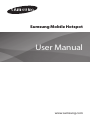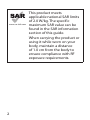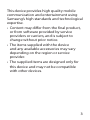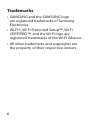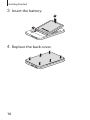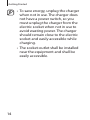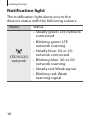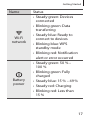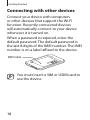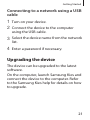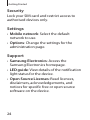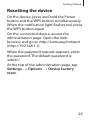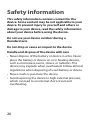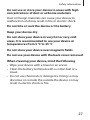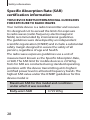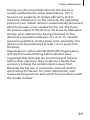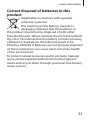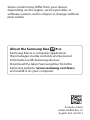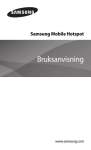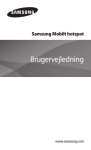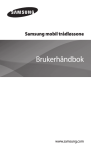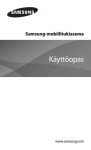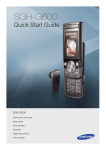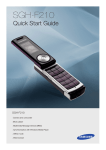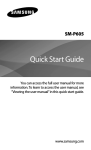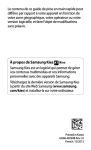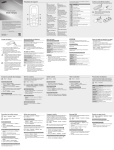Download Samsung SM-V101F Uživatelská přiručka
Transcript
Samsung Mobile Hotspot User Manual www.samsung.com www.sar-tick.com 2 This product meets applicable national SAR limits of 2.0 W/kg. The specific maximum SAR value can be found in the SAR information section of this guide. When carrying the product or using it while worn on your body, maintain a distance of 1.0 cm from the body to ensure compliance with RF exposure requirements. This device provides high quality mobile communication and entertainment using Samsung’s high standards and technological expertise. • Content may differ from the final product, or from software provided by service providers or carriers, and is subject to change without prior notice. • The items supplied with the device and any available accessories may vary depending on the region or service provider. • The supplied items are designed only for this device and may not be compatible with other devices. 3 • Samsung is not liable for performance issues or incompatibilities caused by edited registry settings or modified operating system software. Attempting to customise the operating system may cause the device or applications to work improperly. Instructional icons Warning: situations that could cause injury to yourself or others Caution: situations that could cause damage to your device or other equipment Note: notes, usage tips, or additional information 4 Copyright Copyright © 2014 Samsung Electronics This guide is protected under international copyright laws. No part of this guide may be reproduced, distributed, translated, or transmitted in any form or by any means, electronic or mechanical, including photocopying, recording, or storing in any information storage and retrieval system, without the prior written permission of Samsung Electronics. 5 Trademarks • SAMSUNG and the SAMSUNG logo are registered trademarks of Samsung Electronics. • Wi-Fi®, Wi-Fi Protected Setup™, Wi-Fi CERTIFIED™, and the Wi-Fi logo are registered trademarks of the Wi-Fi Alliance. • All other trademarks and copyrights are the property of their respective owners. 6 Getting Started Device layout WPS button Notification light Power button Multipurpose jack 7 Getting Started Package contents Check the product box for the following items: • Device • Battery Installing the SIM or USIM card and battery Insert the SIM or USIM card provided by the mobile telephone service provider, and the included battery. Only microSIM cards work with the device. 8 Getting Started 1 Remove the back cover. Be careful not to damage your fingernails when you remove the back cover. Do not bend or twist the back cover excessively. Doing so may damage the cover. 2 Insert the SIM or USIM card with the goldcoloured contacts facing downwards. 9 Getting Started 3 Insert the battery. 2 1 4 Replace the back cover. 10 Getting Started Removing the SIM or USIM card and battery 1 Remove the back cover. 2 Pull out the battery. 3 Pull out the SIM or USIM card. 11 Getting Started Charging the battery Before using the device for the first time or when the battery has been unused for extended periods, you must charge the battery. Use only Samsung-approved chargers, batteries, and cables. Unapproved chargers or cables can cause the battery to explode or damage the device. Connect the USB cable to the USB power adaptor and then plug the end of the USB cable into the multipurpose jack. 12 Getting Started Connecting the charger improperly may cause serious damage to the device. Any damage caused by misuse is not covered by the warranty. After fully charging, disconnect the device from the charger. First unplug the charger from the device, and then unplug it from the electric socket. Do not remove the battery before removing the charger. This may damage the device. 13 Getting Started • To save energy, unplug the charger when not in use. The charger does not have a power switch, so you must unplug the charger from the electric socket when not in use to avoid wasting power. The charger should remain close to the electric socket and easily accessible while charging. • The socket-outlet shall be installed near the equipment and shall be easily accessible. 14 Getting Started Turning the device on and off Press and hold the Power button for a few seconds to turn on the device. While the device is turned on, all notification lights turn green. To turn off the device, press and hold the Power button again. 15 Getting Started Notification light The notification light alerts you to the device’s status with the following colours. Name LTE/3G/2G network 16 Status • Steady green: LTE network connected • Blinking green: LTE network roaming • Steady blue: 3G or 2G network connected • Blinking blue: 3G or 2G network roaming • Steady red: Weak signal • Blinking red: Weak roaming signal Getting Started Name Wi-Fi network Battery power Status • Steady green: Devices connected • Blinking green: Data transferring • Steady blue: Ready to connect to devices • Blinking blue: WPS standby mode • Blinking red: Notification alert or error occurred • Steady green: 50 % – 100 % • Blinking green: Fully charged • Steady blue: 15 % – 49 % • Steady red: Charging • Blinking red: Less than 15 % 17 Getting Started Connecting with other devices Connect your device with computers or other devices that support the Wi-Fi function. Recently-connected devices will automatically connect to your device whenever it is turned on. When a password is required, enter the default password. The default password is the last 8 digits of the IMEI number. The IMEI number is on a label affixed to the device. IMEI label You must insert a SIM or USIM card to use the device. 18 Getting Started Connecting to a network via Wi-Fi 1 Turn on your device. 2 On other devices, access Wi-Fi settings and search for the network. 3 Select the device name from the search results. 4 Enter a password if necessary. 19 Getting Started Activating Wi-Fi Protected Setup (WPS) mode You can connect devices to a network and encrypt data by pushing the WPS button. 1 Press and hold the WPS button. The notification light flashes blue when the WPS mode is activated. 2 Activate the WPS mode on other devices. The devices enter WPS setup mode. 3 Press the WPS button again within 2 minutes. 20 Getting Started Connecting to a network using a USB cable 1 Turn on your device. 2 Connect the device to the computer using the USB cable. 3 Select the device name from the network list. 4 Enter a password if necessary. Upgrading the device The device can be upgraded to the latest software. On the computer, launch Samsung Kies and connect the device to the computer. Refer to the Samsung Kies help for details on how to upgrade. 21 Getting Started Configuring the device When the device is connected to other devices, access the administration page to configure the device. On the connected device, open the web browser and go to http://samsung.hotspot (http://192.168.1.1). When the password request appears, enter the password. The default password is ‘admin.’ At the top of the administration page, tabs will be shown. Select tabs to access the following options: Home View information about the device and the network. 22 Getting Started Messages View messages saved on the device or the SIM card. Or, send and receive messages. Network • Network info: View the current network information. • DHCP server: Set the device to operate as a Dynamic Host Configuration Protocol (DHCP) server. • Wi-Fi settings: Configure Wi-Fi settings such as network name and password. 23 Getting Started Security Lock your SIM card and restrict access to authorised devices only. Settings • Mobile network: Select the default network to use. • Options: Change the settings for the administration page. Support • Samsung Electronics: Access the Samsung Electronics homepage. • LED guide: View details of the notification light status for the device. • Open Source Licenses: Read licences, disclaimers, acknowledgements, and notices for specific free or open source software on the device. 24 Getting Started Resetting the device On the device, press and hold the Power button and the WPS button simultaneously. When the notification light flashes red, press the WPS button again. On the connected device, access the administration page. Open the web browser and go to http://samsung.hotspot (http://192.168.1.1). When the password request appears, enter the password. The default password is ‘admin.’ At the top of the administration page, tap Settings → Options → Device factory reset. 25 Safety information This safety information contains content for the device. Some content may be not applicable to your device. To prevent injury to yourself and others or damage to your device, read the safety information about your device before using the device. Do not use your device outdoor during a thunderstorm Do not drop or cause an impact to the device Handle and dispose of the device with care • Never dispose of the battery or device in a fire. Never place the battery or device on or in heating devices, such as microwave ovens, stoves, or radiators. The device may explode when overheated. Follow all local regulations when disposing of used battery or device. • Never crush or puncture the device. • Avoid exposing the device to high external pressure, which can lead to an internal short circuit and overheating. 26 Safety information Do not use or store your device in areas with high concentrations of dust or airborne materials Dust or foreign materials can cause your device to malfunction and may result in fire or electric shock. Do not bite or suck the device or the battery Keep your device dry Do not store your device in very hot or very cold areas. It is recommended to use your device at temperatures from 5 °C to 35 °C Do not store your device near magnetic fields Do not use your device with the back cover removed When cleaning your device, mind the following • Wipe your device with a towel or an eraser. • Clean the battery terminals with a cotton ball or a towel. • Do not use chemicals or detergents. Doing so may discolour or corrode the outside the device or may result in electric shock or fire. 27 Safety information Specific Absorption Rate (SAR) certification information THIS DEVICE MEETS INTERNATIONAL GUIDELINES FOR EXPOSURE TO RADIO WAVES Your mobile device is a radio transmitter and receiver. It is designed not to exceed the limits for exposure to radio waves (radio frequency electromagnetic fields) recommended by international guidelines. The guidelines were developed by an independent scientific organisation (ICNIRP) and include a substantial safety margin designed to assure the safety of all persons, regardless of age and health. The radio wave exposure guidelines use a unit of measurement known as the Specific Absorption Rate, or SAR. The SAR limit for mobile devices is 2.0 W/kg. Tests for SAR are conducted using standard operating positions with the device transmitting at its highest certified power level in all tested frequency bands. The highest SAR value under the ICNIRP guidelines for this device model is: Maximum SAR for this model and conditions under which it was recorded Body-worn SAR 28 0.729 W/kg Safety information During use, the actual SAR value for this device is usually well below the value stated above. This is because, for purposes of system efficiency and to minimise interference on the network, the operating power of your mobile device is automatically decreased when full power is not needed for the call. The lower the power output of the device, the lower its SAR value. A body-worn SAR test has been performed on this device at a separation distance of 1.0 cm. To meet RF exposure guidelines during body-worn operation, the device must be positioned at least 1.0 cm away from the body. Organisations such as the World Health Organisation and the US Food and Drug Administration have suggested that if people are concerned and want to reduce their exposure, they could use a hands-free accessory to keep the wireless device away from the body during use, or reduce the amount of time spent using the device. For more information, visit www.samsung.com/sar and search for your device with the model number. 29 Safety information Correct disposal of this product (Waste Electrical & Electronic Equipment) (Applicable in countries with separate collection systems) This marking on the product, accessories or literature indicates that the product and its electronic accessories (e.g. charger, headset, USB cable) should not be disposed of with other household waste. To prevent possible harm to the environment or human health from uncontrolled waste disposal, please separate these items from other types of waste and recycle them responsibly to promote the sustainable reuse of material resources. Household users should contact either the retailer where they purchased this product, or their local government office, for details of where and how they can take these items for environmentally safe recycling. Business users should contact their supplier and check the terms and conditions of the purchase contract. This product and its electronic accessories should not be mixed with other commercial wastes for disposal. This EEE is compliant with RoHS. 30 Safety information Correct disposal of batteries in this product (Applicable in countries with separate collection systems) This marking on the battery, manual or packaging indicates that the batteries in this product should not be disposed of with other household waste. Where marked, the chemical symbols Hg, Cd or Pb indicate that the battery contains mercury, cadmium or lead above the reference levels in EC Directive 2006/66. If batteries are not properly disposed of, these substances can cause harm to human health or the environment. To protect natural resources and to promote material reuse, please separate batteries from other types of waste and recycle them through your local, free battery return system. 31 Declaration of Conformity Product details For the following Product : Wireless Hotspot Model(s) : SM-V101F Declaration & Applicable standards We hereby declare, that the product above is in compliance with the essential requirements of the R&TTE Directive (1999/5/EC) by application of: SAFETY EN 60950 - 1 : 2006 + A11 : 2009 + A1 : 2010 + A12 : 2011 SAREN 50566 : 2013 EN 62209-2 : 2010 EMCEN 301 489-1 V1.9.2 (09-2011) EN 301 489-24 V1.5.1 (10-2010) EN 55022 : 2010 / AC : 2011 EN 301 489-17 V2.2.1 (09-2012) EN 301 489-7 V1.3.1 (11-2005) EN 55024 : 2010 RADIOEN 300 328 V1.8.1 (06-2012) EN 301 908-1 V5.2.1 (05-2011) EN 301 908-13 V5.2.1 (05-2011) EN 301 908-2 V6.2.1 (10-2013) EN 301 511 V9.0.2 (03-2003) EN 301 908-1 V6.2.1 (04-2013) EN 301 908-2 V5.4.1 (12-2012) and the Directive (2011/65/EU) on the restriction of the use of certain hazardous substances in electrical and electronic equipment by application of EN 50581:2012. The conformity assessment procedure referred to in Article 10 and detailed in Annex[IV] of Directive 1999/5/ EC has been followed with the involvement of the following Notified Body(ies): TÜV SÜD BABT, Octagon House, Concorde Way, Fareham, Hampshire, PO15 5RL, UK* Identification mark: 0168 Representative in the EU Samsung Electronics Euro QA Lab. Blackbushe Business Park, Saxony Way, Yateley, Hampshire, GU46 6GG, UK 2014.02.21 (Place and date of issue) Stephen Colclough / EU Representative (Name and signature of authorised person) * This is not the address of Samsung Service Centre. For the address or the phone number of Samsung Service Centre, see the warranty card or contact the retailer where you purchased your product. Some content may differ from your device depending on the region, service provider, or software version, and is subject to change without prior notice. About the Samsung Kies Samsung Kies is a computer application that manages media contents and personal information with Samsung devices. Download the latest Samsung Kies from the Samsung website (www.samsung.com/kies) and install it on your computer. Printed in China GH68-40989A Rev.1.0 English (EU). 04/2014