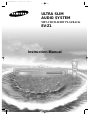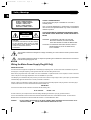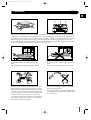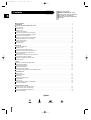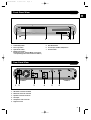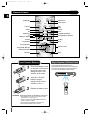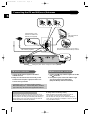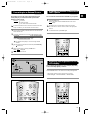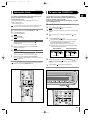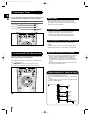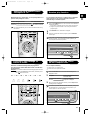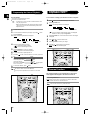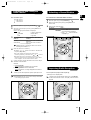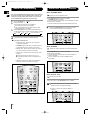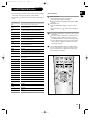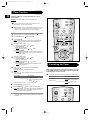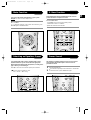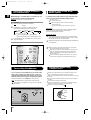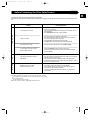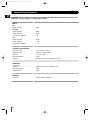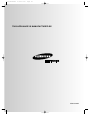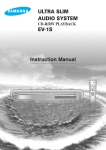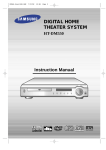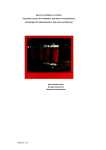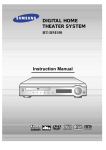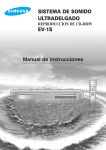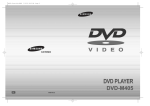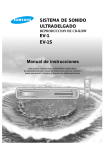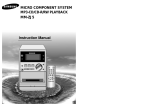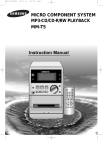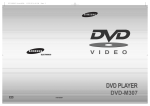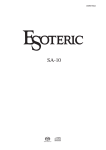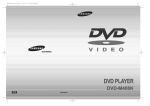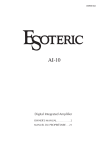Download Samsung EV-Z1 Наръчник за потребителя
Transcript
EV-Z1GB-RDS 6/4/03 9:47 Page 1 ULTRA SLIM AUDIO SYSTEM MP3-CD/CD-R/RW PLAYBACK EV-Z1 Instruction Manual EV-Z1GB-RDS 6/4/03 9:47 Page 2 Safety Warnings GB CLASS 1 LASER PRODUCT CLASS 1 LASER PRODUCT KLASSE 1 LASER PRODUKT LUOKAN 1 LASER LAITE KLASS 1 LASER APPARAT PRODUCTO LASER CLASE 1 This Compact Disc player is classified as a CLASS 1 LASER product. Use of controls adjustments or performance of procedures other than those specified herein may result in hazardous radiation exposure. CAUTION-INVISIBLE LASER RADIATION WHEN OPEN AND INTER LOCKS DEFEATED, AVOID EXPOSURE TO BEAM. CAUTION RISK OF ELECTRIC SHOCK. DO NOT OPEN CAUTION: TO REDUCE THE RISK OF ELECTRIC SHOCK, DO NOT REMOVE REAR COVER, NO USER SERVICEABLE PARTS INSIDE, REFER SERVICING TO QUALIFIED SERVICE PERSONNEL. WARNING: TO REDUCE THE RISK OF FIRE OR ELECTRIC SHOCK, DO NOT EXPOSE THIS APPLIANCE TO RAIN OR MOISTURE. CAUTION: TO PREVENT ELECTRIC SHOCK, MATCH WIDE BLADE OF PLUG TO WIDE SLOT, FULLY INSERT. This symbol indicates that dangerous voltage constituting of a risk of electric shock is present within this unit. This symbol indicates that there are important operating and maintenance instructions in the owners manual accompanying this unit. Wiring the Mains Power Supply Plug(UK Only) IMPORTANT NOTICE The mains lead on this equipment is supplied with a moulded plug incorporating a fuse. The value of the fuse is indicated on the pin face of the plug and, if it requires replacing, a fuse approved to BS1362 of the same rating must be used. Never use the plug with the fuse cover omitted. If the cover is detachable. If a replacement fuse cover is required, it must be of the same colour as the pin face of the plug. Replacement covers are available from your dealer. If the fitted plug is not suitable for the power points in your house or the cable is not long enough to reach a power point, you should obtain a suitable safety approved extension lead or consult your dealer for assistance. However, if there is no alternative to cutting off the plug, remove the fuse and then safely dispose of the plug. Do NOT connect the plug to a mains socket as there is a risk of shock hazard from the bared flexible cord. IMPORTANT The wires in the mains lead are coloured in accordance with the following code:– BLUE = NEUTRAL BROWN = LIVE As these colours may not correspond to the coloured markings identifying the terminals in your plug, proceed as follows:– The wire coloured BLUE must be connected to the terminal marked with the letter N or coloured BLUE or BLACK. The wire coloured BROWN must be connected to the terminal marked with the letter L or coloured BROWN or RED. WARNING: 1 DO NOT CONNECT EITHER WIRE TO THE EARTH TERMINAL WHICH IS MARKED WITH THE LETTER E OR BY THE EARTH SYMBOL , OR COLOURED GREEN OR GREEN AND YELLOW. EV-Z1GB-RDS 6/4/03 9:47 Page 3 Precautions GB Standby Function + VOL. Function + Mode — VOL. — Mode Standby Ensure that the AC power supply in your house complies with the identification sticker located on the back of your player. Install your player horizontally, on a suitable base (furniture), with enough space around it for ventilation (3~4inches). Make sure the ventilation slots are not covered. Do not stack anything on top of the player. Do not place the player on amplifiers or other equipment which may become hot. Before moving the player, ensure the disc tray is empty. This player is designed for continuous use. Switching off the CD player to the stand-by mode does not disconnect the electrical supply. In order to disconnect the player completely from the power supply, remove the main plug from the wall outlet, especially when left unused for a long period of time. During thunderstorms, disconnect the main plug from the socket. Main voltage peaks due to lightning could damage the unit. Standby Do not expose the unit to direct sun radiation or other heat sources. This could lead to overheating and malfunction of the unit. Function + VOL. Mode — Phones Protect the player from moisture(dripping or splashing and that no objects filled with liquids,such as vases, shall be placed on the player), and excess heat(e.g.fireplace) or equipment creating strong magnetic or electric fields (i.e.speakers...) disconnect the power cable from the mains electricity supply if the player malfunction. Your player is not intended for industrial use but for domestic purposes only. Use of this product is for personal use only. Condensation If your player or disc have been stored in a cold atmosphsre. as for example during transportation in the winter, wait for approximately 2 hours until they have reached room temperature. The battery used in this product contains the chemicals that are harmful to the environment. Do not dispose of batteries in the general household waster. It is recommended that the replacement of the battery should be done by technician. 2 EV-Z1GB-RDS 6/4/03 9:47 Page 4 Thank you for buying this SAMSUNG ULTRA SLIM audio system. Contents Please take time to read these instructions. They will allow you to operate your system with ease and take full advantage of its features. GB SAFETY WARNINGS .................................................................................................................................................................................. 1 Precautions ............................................................................................................................................................................................2 INSTALLING YOUR ULTRA SLIM AUDIO SYSTEM Front Panel View ........................................................................................................................................................................................4 Rear Panel View ........................................................................................................................................................................................4 Remote Control ..........................................................................................................................................................................................5 Connecting the Speakers ..........................................................................................................................................................................6 Connecting your System to the Power Supply ..........................................................................................................................................6 Connecting the FM and AM(MW/LW) Antennas ........................................................................................................................................7 Connecting to an External Source ............................................................................................................................................................8 Viewing the Various Functions on Your System ........................................................................................................................................8 Adjusting the brightness of the LCD display ..............................................................................................................................................8 Using the Function button ..........................................................................................................................................................................9 Using the Mode button ..............................................................................................................................................................................9 Setting the Clock ......................................................................................................................................................................................10 CD-PLAYER To replay the CD/MP3-CD ......................................................................................................................................................................10 Selecting a Track......................................................................................................................................................................................11 To select the MP3-CD album and track ..................................................................................................................................................11 Searching for a Specific Music Passage on a CD ..................................................................................................................................12 Function to skip through 10 tracks at a time ............................................................................................................................................12 Random play function ..............................................................................................................................................................................12 Repeating One or All Tracks on the Compact Discs ..............................................................................................................................12 Programming the Order of Playback........................................................................................................................................................13 Checking or Changing Programmed Tracks............................................................................................................................................13 Resume Function ....................................................................................................................................................................................13 TUNER Searching for and Storing the Radio Stations ........................................................................................................................................14 Selecting a Stored Station........................................................................................................................................................................14 Improving Radio Reception ......................................................................................................................................................................14 About RDS broadcasting..........................................................................................................................................................................15 About RDS DISPLAY function..................................................................................................................................................................15 PTY(Program Type) indication and PTY-SEARCH function ....................................................................................................................16 OTHER FUNCTIONS Timer Function ........................................................................................................................................................................................17 Cancelling the Timer ................................................................................................................................................................................17 Mute Function ..........................................................................................................................................................................................18 Selecting an Equalizer Preset ..................................................................................................................................................................18 S. Bass Function ....................................................................................................................................................................................18 Power Sound............................................................................................................................................................................................18 Setting the System to Switch off Automatically........................................................................................................................................19 Connecting Headphones..........................................................................................................................................................................19 RECOMMENDATIONS FOR USE Cleaning Your ULTRA SLIM Audio System ............................................................................................................................................19 Precautions When Using Compact Discs ................................................................................................................................................19 Before Contacting the After Sales Service .............................................................................................................................................. 20 Technical Specifications .......................................................................................................................................................................... 21 Symbols Press 3 Push Important Note EV-Z1GB-RDS 6/4/03 9:47 Page 5 Front Panel View GB Standby Function + VOL. Sub Mode 1 2 3 4 — 5 6 7 1. On/Standby button 5. Sub Mode button 2. Disc Tray button 6. Function(CD, TUNER, AUX) button 3. Open/Close button 7. Volume button 4. Multifunction button (Depending on the selected Mode, pressing the corresponding button will activate that button.) Rear Panel View PHONES DIGITAL OUT OPT. AM ANTENNA AUX IN COAXIAL L FM 75 R 1 2 L SPEAKERS (6 ) 3 R 4 5 6 1. AM Aerial Connector Terminal 2. FM Aerial Connector Terminal 3. Speaker Connector Terminal 4. Aux-Input 5. Headphone Jack connector 6. Digital Out Jack 4 EV-Z1GB-RDS 6/4/03 9:47 Page 6 Remote Control GB Timer/ Clock Timer On/Off On/Standby Timer/Clock Timer On/Off P.Sound Sleep AUX P.Sound S.Bass EQ S.Bass EQ Demo Open/Close +10 Display AUX Sleep Dimmer Dimmer RDS Demo PTY(RDS),CD Repeat Display(RDS),CD Random PTY Open/Close +10 CD Skip or Search CD Repeat Random CD Play CD Stop Program/Set Tuning Up/Down Band Program/ Set VOL. Band Volume Control Mode Tuning Mode, MP3-CD Album/Track Mode VOL. Mono/ST Mute Mono/ST Insert Remote Batteries 1 2 Remove the battery cover on the back of the remote by pressing down and sliding the cover in the direction of the arrow. Insert two 1.5V AAA batteries, paying attention to the correct polarities (+ and –). Mute Range of Operation of the Remote Control The remote control can be used up to approximately 23 feet/7 meters in a straight line. It can also be operated at a horizontal angle of up to 30° from the remote control sensor. Standby Function + VOL. Mode 30 30 7~10m Sleep S.Bass EQ Open/close +10 Demo Display CD 3 CAUTION 5 Replace the battery cover. Follow these precautions to avoid leaking or cracking cells: • Place batteries in the remote control so they match the polarity:(+) to (+)and (–)to (–). • Use the correct type of batteries.Batteries that look similar may differ in voltage. • Always replace both batteries at the same time. • Do not expose batteries to heat or flame. Timer/ Clock Timer On/Off P.Sound Program/ Set Repeat VOL. AUX Dimmer RDS PTY Random Band Mode VOL. Mono/ST Mute — EV-Z1GB-RDS 6/4/03 9:47 Page 7 Connecting the Speakers GB • Speaker Connection: Connect the Speaker cords(red/black) to the Speaker jack of the system. PHONES DIGITAL OUT OPT. AM ANTENNA AUX IN COAXIAL L L FM 75 SPEAKERS (6 ) R R — + L SPEAKERS (6 ) R —+ (Left Speaker) (Right Speaker) Directions in Installing Speaker • Installation in a place near heating apparatus, under directly of light or with high humidity may cause performance deration of the speaker. • Do not install on the wall or on a high place of pole or other unstable place to prevent any safety accident caused by falling of the speaker. • Do not take the speaker apart from TV or computer monitor. The speaker near the TV or computer monitor may influence the quality of the screen display. Connecting your System to the Power Supply The main lead must be plugged into an appropriate socket. Before plugging your system into a main socket, you must check the voltage. 1 2 Plug the main lead (marked AC Cord on the rear of the system) into an appropriate socket. Press the on/standby button to switch your mini-compact system on. PHONES DIGITAL OUT OPT. AM ANTENNA AUX IN COAXIAL L FM 75 L SPEAKERS (6 ) R R 6 EV-Z1GB-RDS 6/4/03 9:47 Page 8 Connecting the FM and AM(MW/LW) Antennas GB If FM reception is poor, connect an outdoor FM antenna (not supplied). AM Loop Antenna (supplied) ANTENNA Snap the tabs on the loop into the slots of the base to assemble the AM loop antenna. FM Antenna (supplied) PHONES DIGITAL OUT OPT. AM ANTENNA AUX IN COAXIAL L L FM 75 SPEAKERS (6 ) R R Cooling fan (See “About cooling Fan” below.) FM antenna connection 1. Connect the FM antenna supplied to the FM 75Ω COAXIAL terminal. 2. Slowly move the antenna wire around until you find a location where reception is good, then fasten it to a wall or other rigid surface. AM(MW/LW) antenna connection 1. Connect the AM loop antenna supplied to the AM and terminals. 2. If reception is poor, connect an outdoor single vinyl-covered wire to the AM terminal. (Keep the AM loop antenna connected). • If reception is poor, connect an outdoor antenna. Before attaching a 75Ω coaxial cable (with a standard type connector), disconnect the supplied FM antenna. (About the cooling fan) A cooling fan is mounted on the rear panel of the center unit to prevent abnormal temperature inside the center unit, thus assuring normal operation. The cooling fan automatically starts rotating to supply external cool air to the inside of the center unit when the internal temperature exceeds the specified limit. 7 For safety, observe the following carefully. • Make sure there is good ventilation around the center unit. Poor ventilation could overheat and cause damage. • DO NOT block the cooling fan and the ventilation openings or holes. (If they are blocked by a newspaper or cloth, etc., the heat may not be able to escape.) EV-Z1GB-RDS 6/4/03 9:47 Page 9 Viewing the Various Functions on Your System Connecting to an External Source GB The auxiliary input can be used to take advantage of the sound quality of your ULTRA SLIM audio system when listening to other sources. Examples: A television A video disc player A Hi-Fi stereo video cassette recorder You can view the various functions available on your system. 1 All these functions are described in detail in this booklet. For instructions on how to use them, refer to the appropriate sections. To connect the external source, the source must have an audio output. In addition, you need an RCA connection cable. 1 Set the system to standby mode and disconnect it and the external source from the main. 2 Connect the audio cable to the rear of the ULTRA SLIM audio system. Connect the... To the connector marked... Red jack White jack R (right) L (left) Press the Demo button. Result: The various functions available are listed in turn on the display. 2 To cancel this function, press Demo again. 3 4 5 Plug the system back into the main socket and press On/Standby ( ) to switch it on. P.Sound S.Bass Select the AUX source by pressing the AUX button. Result: AUX is displayed. Timer/ Clock Timer On/Off For optimum sound quality, do not invert the right and left channels. Open/Close Sleep EQ Demo Dimmer Display +10 Switch the external source on. AUX CD RDS Repeat PTY Random Adjusting the brightness of the LCD display AUX IN L You can adjust the brightness of the LCD display depending on the surrounding lighting conditions L SPEAKERS (6 ) R R Press the Dimmer button on the remote control to adjust the brightness. The selection switches each time the button is pressed: Dimmer1(Bright) ➞ Dimmer2 (Medium) ➞ Dimmer3(Dim). P.Sound Sleep P.Sound AUX S.Bass Open/Close S.Bass EQ Demo Open/Close +10 Display Timer/ Clock Timer On/Off Timer/ Clock Timer On/Off Dimmer Sleep EQ Demo Display +10 CD Repeat AUX Dimmer RDS PTY Random RDS PTY Program/ VOL. Band 8 EV-Z1GB-RDS 6/4/03 9:47 Page 10 Using the Function button Using the Mode button GB Function Sub Mode Function + + VOL. VOL. — • Press the Function button Each time the button is pressed, one of the following function are selected. Select CD Sub Mode — • Press the Sub Mode button on the front panel. Each time the button is pressed, the selection changes as follows. You can pressed the button below the display to select the desired function. During CD/MP3-CD operation (For example, 15 tracks with playback time of 53:05) Normal Mode Play Back Next Stop Sub Mode Select AUX Mode 1 Repeat Random Repeat Random Sub Mode Rpt-1 Rand-On Rpt-All Mode 2 Pass Select TUNER Psnd SBass Sub Mode Pass (For example, FM 89.1 MHz) Classic Psnd SBass Rock Pop Psnd-On SBass-1 SBass-2 During TUNER operation Normal Mode FM Down Up Manual Sub Mode About the Mode button FM MW LW If no button is pressed within 8 seconds while in the Mode 1 or Mode 2, the Display switches to the Normal Mode. Mode 1 Pass Psnd SBass Sub Mode Pass Classic Rock Pop Psnd SBass Psnd-On SBass-1 SBass-2 Mode does not work in AUX Function. 9 EV-Z1GB-RDS 6/4/03 9:47 Page 11 Setting the Clock To replay the CD/MP3-CD GB Your system is equipped with a clock which allows you to turn your system on and off automatically. You should set the clock: When you first purchase the ULTRA SLIM audio system After a power failure After unplugging the unit For each step, you have a few seconds to set the required options. If you exceed this time, you must start again. 1 2 Switch the system on by pressing On/Standby ( 3 Press Program/Set. Result: The hour flashes. 4 To... ). Press Timer/Clock twice. Result: Clock is displayed. You can play 12 cm or 8 cm compact discs without an adapter. This unit has been designed to playback the CDs: Audio CD, CD Text, CD-R and CD-RW. Continued use of irregular shape CDs (heart-shape, octagonal, etc.) can damage the unit. 1 2 Place your disc in the compartment, with the label on the disc facing upwards. 4 Close the compartment by pressing the Open/Close ( again. 5 Press the PLAY/PAUSE( ) button. The English name of the song may be indicated on the display only if directly downloaded from the PC or if the purchased MP3-CD is sorted according to titles(directory). (Other languages besides English may not be indicated.) The English name of the track may not be indicated depending on the characteristics of the MP3-CD. Press... Decrease the hours 6 When the correct hour is displayed, press Program/Set. Result: The minutes flash. To... Press the Open/Close ( ) button on the front panel. Result: The compartment opens. 3 Increase the hours 5 Select the CD function by pressing Function button. <CD Playback> ) button <MP3-CD Playback> Press... Increase the minutes Playtime Indicator Decrease the minutes 7 Track Indicator When the correct time is displayed, press Program/Set. Result: The clock starts and is displayed, even when the system is in standby mode. You can display the time, even when you are using another function, by pressing Timer/Clock once. 1 Sleep To stop playback temporarily, press the PLAY/PAUSE( Press PLAY/PAUSE ( disc 7 Press the STOP ( ) button. ) again to continue playing the ) button when you have finished. Timer/ Clock Timer On/Off P.Sound 6 Playtime Indicator Album or Track Indicator 1 2AUX Function + VOL. S.Bass EQ Demo Open/Close +10 Display CD Repeat Dimmer Sub Mode — RDS PTY Random 3,5,7 Program/ Set VOL. Band S.Bass EQ Demo Open/Close +10 Display Mode Dimmer RDS VOL. 4,6 Mono/ST 4,6 Mute 2,4 CD 7 Repeat PTY Random 5,6 10 EV-Z1GB-RDS 6/4/03 9:47 Page 12 Selecting a Track GB You can select the track you wish to listen to, either when the compact disc player is stopped or when a disc is playing. To start playback at the beginning of the... Press... Next track once Current track once Previous track What is MP3? MP3 means MPEG1 Layer 3, the global standard for audio signal compression technology. It uses digital compression technology to compress original sound data by up to 12 times without sound quality degradation. twice Track of your choice or the appropriate number of times. CD Program/ Set VOL. Band To select the MP3-CD album and track The album and track of the MP3-CD desired to listen may be selected on stopping or during playbacks. Press the Mode button then select “Track Mode or “Album Mode” and press the , button. If “Track Mode ” is selected in the display, the track moves. If “Album Mode” is selected in the display, the album moves. File Compatibility The unit will playback files created in MP3 format (Mpeg1.Layer3) with *.mp3 as their extension. Files created in MP2 format (Mpeg1.Layer2) with *.mp2 as their extension can also be played back. How many MP3 files can a CD-R or CD-RW disc record? The maximum capacity of one CD-R or CD-RW disc is 680MB. Normally, one MP3 file has a capacity of 4MB, therefore approximately 170 files can be recorded on a single disc. Regarding the playback of CD-R/RW In the case of an original CD-R(Recordable) recorded in audio CD format, CD-RW(Rewritable) and editing by the user, playback is processed on the respective completed status. (The player may not be played back according to the characteristics of the CD or recorded status.) The CD-RW is comparably less reflexive than CD which causes more time delay to read. CD Playback sequence of album and tracks Program/ Set VOL. Band Mode Mode (E) CD-ROM drive VOL. Mono/ST In case of Window Explorer display. The arrows indicates playback sequence of albums and tracks. Tracks with jpg, wav or doc only are not audio files and therefore will be skipped. Album 01 Skipped Mute Kevin01.mp3 Kevin02.mp3 Kevin03.mp3 Kevin04.mp3 Kevin.jpg Life.doc Album 02 Album 04 This function works only with remote control . Summer05.mp3 Summer06.mp3 Garden.mp3 Garden.mp3 Album 03 Album 05 Michael07.mp3 Michael08.mp3 Water.mp3 Water.mp3 Skipped Album 06 Kenny01.wav Kenny02.wav 11 Album 07 Butterfly.mp3 Piano14.mp3 John15.mp3 EV-Z1GB-RDS 6/4/03 9:47 Page 13 Searching for a Specific Music Passage on a CD Random play function GB When listening to a compact disc, you can quickly search for a specific music passage on a track. To search through the tracks... You can listen to the tracks on a compact disc in a different order each time, as the various tracks will be selected automatically in a random sequence. Press and hold down... Forwards Backwards for at least one second for at least one second 1 Press the Sub Mode button on the Front Panel until “Random”is displayed to bottom. If this button is pressed when the CD is being played back or stopped, any track recorded in the CD may be selected to playback again. 2 3 Press Random button, “Rand-On”is displayed. It is recommended that you turn the volume down before using this function. CD Repeat Random When you finished the random playback, press the Random button again. If no button is pressed within 8 seconds, the Display changes to the Normal Mode. To proceed with the third operation, you should repeat from the first operation. Band VOL. Program/ Set Mode Function + VOL. Repeat Random Sub Mode VOL. 2, 3 Mono/ST 1 Mute Function to skip through 10 tracks at a time Press the +10 button briefly while playing back a CD. The track 10 tracks after the current one will then be played back. — Repeating One or All Tracks on the Compact Discs You can repeat indefinitely: A specific track on a compact disc. All tracks on the compact disc selected. Example: If you want to select track 43 during playback of track 15, press the +10 button three times, and then press the button three times. 1 Press the Sub Mode button on the front Panel until “Repeat” is displayed to buttom. 15 ➝ 20 ➝ 30 ➝ 40 ➝ 41 ➝ 42 ➝ 43 2 To repeat... Press the Repeat button one or more times until... The current track indefinitely All songs Repeat 1 is displayed Repeat All is displayed +10 +10 +10 3 S.Bass Open/Close EQ Demo Display +10 CD Repeat Dimmer RDS PTY When you wish to stop the Repeat function, press the Repeat button until “Repeat off” is displayed. If no button is pressed within 8 seconds, the Display changes to the Normal Mode. To proceed with the third operation, you should repeat from the first operation. Random Function + VOL. Repeat Random Sub Mode Program/ Set VOL. Band 2, 3 — 1 12 EV-Z1GB-RDS 6/4/03 9:47 Page 14 Checking or Changing Programmed Tracks Programming the Order of Playback GB You can decide: You can check or change your selection of tracks at any time. The order of the track desired to listen The track not desired to listen A maximum of up to 24 order of tracks desired to listen may be programmed. Before selecting the track, the CD player should be stopped. This function may be used simultaneously with the CD Repeat function. 1 2 3 Press once if you have started listening to the selection. Press Program/Set twice. Result: The following indications are displayed: Load the selected CDs. Program no. If the CD function is selected, stop the player by pressing Track no. on the disc 4 Select the required track by pressing: to move back through the tracks to move forward through the tracks 5 Press Program/Set to confirm your selection. Result: The selection is stored and is displayed. 6 7 8 To select other tracks, repeat Steps 4 to 5. Press CD ( 3 Press Program/Set one or more times until the track to be changed is displayed. 4 5 6 Press or to select a different track. Press Program/Set to confirm your change. Press CD ( ) to start listening to the selection. Result: The first track selected is played. Open/Close Press... Listen to the current track again Listen to the previous track Listen to the next track Skip forwards or backwards one or more tracks once twice once or the appropriate number of times Display +10 2, 9 CD 3, 5 Random 4 6 2,3,5 Program/ Set Band VOL. Repeat Resume Function This function enables you to restart the disc at exact track where playback last stopped or the unit was turned off. RDS PTY Random 4,8 Press the Program/Set button. Result: Each time the button is pressed, the selection alternates between Resume On and Resume Off. This function works only with MP3 CDs. 7 Open/Close Program/ Set Repeat PTY button. This function does not work with MP3 CDs. If you open the compartment, the selection is cancelled. 4, 8 CD RDS 4 To... Open/Close Display +10 1 ) to listen to the track selection in the order programmed. To cancel the selection, press Track no. on the disc If you have already programmed 24 tracks, Ch is displayed instead of Pr when you press Program/Set. button . Press Program/Set. Result: The following indications are displayed: Program no. 9 1 2 VOL. Display +10 RDS PTY Band CD Repeat Random Mode VOL. Mono/ST Mute Program/ Set VOL. Mode 13 Band EV-Z1GB-RDS 6/4/03 9:47 Page 15 Searching for and Storing the Radio Stations Selecting a Stored Station GB You can listen to a stored radio station as follows: You can store up to: 15 FM stations 8 MW stations 7 LW stations 1 2 3 1 2 Switch the system on by pressing On/Standby ( ). Select the required frequency band by pressing Band on the remote control. Result: The appropriate indication is displayed: FM Frequency Modulation AM(MW) Medium Wave LW Long Wave To search for a station... 3 Switch the system on by pressing On/Standby ( ). Select the required frequency band by pressing Band on the remote control. Select the radio station as follows. To listen to ... Press ... Stored station 1. Press the Mode button on the remote control until “Preset” is displayed. 2. Press or button to select the required program. Press Mode on the remote Control One or more times until Manual is displayed. Automatically One or more times until Auto is displayed. PRESET function is explained in detail in the section “ Selecting a Stored Station” on. Manually 4 Select the station to be stored by: Pressing or buttons to increase or decrease the frequency respectively. To scroll through the frequencies faster when searching manually, hold down the or buttons. The automatic search procedure may stop on a frequency that does not correspond to a radio station. If this happens, use the manual search mode. 5 2 Program/ Set VOL. Band 3 Mode 3 3 VOL. Mono/ST Mute If you do not want to store the radio station found, revert to Step 4 and search for another station. Otherwise: a Press Program/Set. Result: ’Program No.’ is displayed for a few seconds. b Press Program/Set to store the radio station. Result: ’Program No.’ is no longer displayed and the station is stored. 6 To store any other radio frequencies required, repeat Steps 3 to 5. The PROGRAM function can be used to assign a new station to an existing program number. 5 Improving Radio Reception You can improve the quality of radio reception by: Rotating the FM or AM(MW) aerial If reception from a specific FM radio station is poor, press Mono/ST. to switch from stereo mode to mono. The quality of the sound will be improved. 2 Program/ Set Band VOL. 3 4 Mode Program/ Set Band Mode 4 VOL. Mono/ST VOL. VOL. Mute Mono/ST Mute 14 EV-Z1GB-RDS 6/4/03 9:47 Page 16 About RDS broadcasting GB About RDS DISPLAY function About "PS NAME" MODE This unit has the RDS (Radio Data System) function, which enables for the various information such as broadcasting station, radio text, time and 30 types of programs (News, Rock, Classic, etc.) to be received from the FM RDS station together with normal radio signal. 1 2 3 Press the On/Standby ( ) button. Receive the FM radio. See the radio receiving method on the page 14. FM and frequency are shown on the display If the received station transfers the RDS information, 'RDS' appears automatically on the display. Displays the name of broadcasting station. Press the RDS Display button to select the PS NAME. "PS NAME" appears on the display. If the PS information is being received, the PS name (BBC, AFO, NDR, etc.) is shown on the display. If the PS information isn't received, the original FM frequency is shown. Even though no RDS Display button is pressed, the reception of PS information ensues the PS name is displayed. Press the RDS Display button to select the desired RDS mode. Whenever the button is pressed, RDS mode changes as follows. PS NAME RT CT Current FM frequency The RDS function is available only in FM broadcasting. S.Bass EQ Demo Open/Close +10 Display Description on RDS function CD Repeat Dimmer RDS PTY Random 1. PTY(Program Type) : Displays the type of programme currently being broadcast 2. PS NAME(Program Service Name) : Indicates the name of broadcasting station and is composed of 8 characters. 3. RT(Radio Text) : Decodes the text broadcast by a station (if any) and is composed of maximum 64 characters. 4. CT(Clock Time) : Decodes the real time clock from the FM frequency. Some stations may not transmit PTY, RT or CT information therefore this may not be displayed in all cases. 5. TA(Traffic Announcement) : When this symbol flashes it shows that the traffic announcement is in progress. P.Sound Displays the character transmitted from the broadcasting station. Press the RDS Display button to select the RT MODE. "RT" appears on the display. If the RT information is being received, the received information is shown on the display. If the RT information isn't received, the "NO RT" is shown. On the display. S.Bass EQ Demo Open/Close +10 Display Timer/ Clock Timer On/Off 1 About 'RT' MODE Sleep AUX CD Repeat Dimmer RDS PTY Random About CT(Clock Time) Sets the time of RDS clock. S.Bass EQ Demo Open/Close +10 Display 3 CD Repeat Dimmer To select the CT time, set the RDS Display button to CT MODE. RDS PTY The CT information will take up to 2 minutes to be decoded therefore the clock isn’t displayed immediately. Random If there is no received CT information, "NO CT" is displayed. S.Bass EQ Demo Open/Close +10 Display CD 15 Repeat Dimmer RDS PTY Random EV-Z1GB-RDS 6/4/03 9:47 Page 17 PTY(Program Type) indication and PTY-SEARCH function GB ◆ The PTY information is composed of an identification symbol, which helps the FM radio to recognize the program type of each FM station. About PTY-SEARCH ◆ The below 30 PTY information is shown on the display by pressing the Pty button. 1 Receive the FM radio. See the radio receiving method on the page 14. The FM and frequency appear on the display. If the e received station is transmitting the RDS information, “RDS” r lights up. 2 Press the PTY button. The PTY MODE(NEWS, AFFAIRS, etc.) appears on the display. Program Type Display News • News including an announced opinion and report Affairs • Several matters including a current incident, documentary, discussion and analysis. Info • Information including weights and measures, returns and forecast, matters interesting the customer, medical information, etc. Sport • Sports Educate • Education Drama • Drama-Radio serial, etc. Culture • Culture-National or local culture including the religious problem, social science, language, theater,etc. Science • Natural science and technology Varied • Others-Speech, amusing program (quiz, game), interview, comedy and satirical play, etc. Pop M • Pop music Rock M • Rock music M.O.R.M • M.O.R- Comfortable music, occasionally vocal or piece Light M • Light classical music- Classical music and instrumental and chorus music Classic • Heavy classical music-Orchestra music, symphony, chamber music and opera Other M • Other music - Jazz, R&B country music Weather • Weather Finance • Finance Children • Children’s programmes Social • Social affairs Religion • Religion Phone In • Phone in Travel • Travel Leisure • Leisure Jazz • Jazz Music Country • Country Music National M • National Music Oldies • Oldies Music Folk M • Folk Music Document • Documentary Test • Alarm Test Press the TUNING or button to select the desired PTY MODE. If the station is transmitting no PTY information, 'NO PTY' lights on the display. When the PTY MODE is selected(The PTY MODE is shown on the display), press the PTY KEY once again to convert into PTY-SEARCH MODE and auto-search the station sequentially. If the PTY MODE received in the course of auto-search agrees with the selected PTY MODE, the auto-search stops and the PTY-SEARCH is finished. If the PTY MODE which agrees with the PTY MODE selected in the course of auto-search, isn't received, it is returned to the first frequency at beginning the PTY SEARCH and the auto-search and PTY SEARCH are suspended. S.Bass EQ Demo Open/Close +10 Display CD Program/ Set Repeat VOL. Dimmer RDS PTY 2 Random Band 2 2 Mode VOL. Mono/ST Mute 16 EV-Z1GB-RDS 6/4/03 9:47 Page 18 Timer Function GB The timer enables you to switch the system on or off at specific times. Example: You wish to wake up to music every morning. 1,9 Before setting the timer, check that the current time is correct. For each step, you have a few seconds to set the required options. If you exceed this time, you must start again. 1 2 3 Switch the system on by pressing On/Standby ( Press Timer/Clock until P.Sound 5 6 7 Timer is displayed. S.Bass EQ Demo Open/Close +10 Display 8 9 Set the timer switch-off time. a Set the hour by pressing or button. b Press Program/Set. Result: The minutes flash. c Set the minutes by pressing or button. d Press Program/Set. Result: Volume 20 is displayed, where 20 corresponds to the volume already set. Press or button to adjust the volume level and press Program/Set. Result: The source to be selected is displayed. Press or button to select the source to be played when the system switches on. If you select... You must also... TUNER (radio) a Press Program/Set. b Select a preset station by pressing or . Tuning AUX Dimmer RDS PTY Repeat Random 3,4,5,6,7,8 Program/ Set Band VOL. 4,5,6,7 4,5,6,7 Mode VOL. Cancelling the Timer After having set the timer, it will start automatically as shown by the TIMER indication on the display. If you no longer wish to use the timer, you must cancel it. You can stop the timer at any time (system on or in standby mode). To... Press Timer On/Off... Cancel the timer Once. Result: is no longer displayed. Restart the timer Twice. Result: is displayed again. Load a compact disc. Press Program/Set to confirm the timer. Press On/Standby ( ) to set the system to standby mode. Result: is displayed to the bottom right of the time, indicating that the timer has been set. The system will switch on and off automatically at the required times. If the timer switch on and off times are identical, the word Error is displayed. 17 CD Set the timer switch-on time. a Set the hour by pressing or button. b Press Program/Set. Result: The minutes flash. c Set the minutes by pressing or button. d Press Program/Set. Result: Off Time is displayed for a few seconds, followed by any switch-off time already set; you can now set the timer switch-off time. CD (compact disc) Sleep ). Press Program/Set. Result: On Time is displayed for a few seconds, followed by any switch-on time already set; you can set the timer switch-on time. 4 Timer/ Clock2 Timer On/Off If you no longer want the system to be switched on or off automatically, you must cancel the timer. Timer On/Off P.Sound Sleep Timer/ Clock AUX EV-Z1GB-RDS 6/4/03 9:47 Page 19 S. Bass Function Mute Function GB You can turn the sound off temporarily on your system. Example: You wish to answer a telephone call. S.Bass(Super Bass) function emphasizes the bass sound to produce the effect of explosion or booms. Press the S.Bass button. 1 2 Press Mute. Press S.Bass on the remote control repeatedly to select S-Bass Off ➔ S-Bass 1 ➔ S-Bass 2. To switch the sound back on (at the same volume as before), press Mute again or the Volume buttons. Program/ Set Select the desired level for the bass. S.Bass EQ Demo Open/Close +10 Display Dimmer Band VOL. Mode RDS PTY Repeat CD Random VOL. Mono/ST Mute Power Sound Selecting an Equalizer Preset Your ULTRA SLIM audio system is equipped with a preset equalizer that allows you to choose the most appropriate balance between treble and bass frequencies, according to the type of music you are listening to. Press EQ on the remote control until the required option is selected. Sleep S.Bass EQ Demo Open/Close +10 Display CD Repeat 1 2 Press the button repeatedly to select Pass ➞ Classic ➞ Rock ➞ Pop. P.Sound This machine is equipped with the function of Power Sound which amplifies bass treble output to twice as much for powerful real sound. Press the P. Sound button. Press the button repeatedly to select P-Sound On ➞ P-Sound Off. To cancel this function, press P. Sound button again. Dimmer Timer/ Clock Timer On/Off AUX P.Sound Sleep AUX RDS PTY Random S.Bass EQ Demo Dimmer RDS 18 EV-Z1GB-RDS 6/4/03 9:47 Page 20 Setting the System to Switch off Automatically Cleaning Your ULTRA SLIM Audio System GB While listening to a compact disc or a cassette, you can set the system to switch off automatically Example: You wish to go to sleep to music. 1 Press Sleep. Result: The following indications are displayed: 2 Sleep 90 Press Sleep one or more times to indicate how long the system should continue playing before it switches off: Sleep 90 Sleep Off Sleep 60 Sleep 45 Sleep 10 Sleep 20 Sleep 30 At any time, you can: Check the remaining time by pressing Sleep Change the remaining time by repeating Steps 1 and 2 3 To cancel SLEEP function, press Sleep one or more times until Sleep Off is displayed. Timer/ Clock Timer On/Off P.Sound S.Bass Sleep EQ Demo AUX To obtain the best possible results from your ULTRA SLIM audio system, you must clean the following elements regularly: The outer casing The compact disc player Always unplug the system from the wall outlet: Before cleaning it If you are not going to be using it for a long time Outer Casing Clean the outer casing regularly using a soft cloth and a light detergent. Do not use abrasive powders, liquids or aerosol cleaners. Never let any liquids get into the system. Compact Disc Player 1 Before playing a compact disc, clean it with a special CD cleaning agent. Do not use the same cleaning agents as for vinyl LP records. Carefully wipe the disc from the centre outward. 2 Regularly clean the player with a special cleaning disc (available from your local dealer). If you will not be using the remote control for a long time, remove the batteries to prevent corrosion. Although your system is very hard-wearing, it should not be used in an excessively dusty environment or subjected to shocks or extreme heat (close to heating appliances or in direct sunlight, etc.). If the unit emits an unpleasant odor when in use, unplug it from the main supply and contact the after-sales service. Dimmer RDS Connecting Headphones You can connect a set of headphones to your ULTRA SLIM audio system so that you can listen to music or radio programmers without disturbing other people in the room. The earphones must have a 3.5ø jack or an appropriate adapter. Connect the headphones to the PHONES jack on the rear panel. Result: The loudspeakers are no longer used to output the sound. Prolonged use of headphones at a high volume may damage your hearing. Precautions When Using Compact Discs Handle your compact discs with care. Always hold them by the edges to avoid leaving fingerprints on the shiny surface. When you have finished playing a compact disc, always put it back in its case. Do not fix paper or adhesive tape to the discs and do not write on the label. Clean them with a special-purpose cloth. Store your compact discs in a clean place, out of direct sunlight, where they will not be exposed to high temperatures. Always use compact discs marked . COMPACT DIGITAL AUDIO PHONES AUX IN L AKERS (6 ) R 19 EV-Z1GB-RDS 6/4/03 9:47 Page 21 Before Contacting the After Sales Service GB It always takes a little time to become familiar with a new appliance. If you have any of the problems listed below, try the solutions given. They may save you the time and inconvenience of an unnecessary service call. Problem G E N E R A L C D R A D I O Checks/Explanation The system does not work • The main lead is not correctly plugged into a wall socket or the wall socket is not switched on. • The remote control batteries need replacing or the polarity has not been respected. • The On/Standby button has not been pressed. There is no sound • The volume has been completely turned down. • The correct function (TUNER, CD, AUX) has not been selected. • You have connected a set of earphones. • The loudspeaker wires have been disconnected. • The Mute button on the front panel for has been pressed. The Timer does not work • The timer has been stopped by pressing Timer On/Off. In case it does not work, even the action is taken as above. • Press the Sub Mode button on the front panel for 5 seconds in power ‘OFF’(standby), then it is returned the original position (RESET) The compact disc player does not start playing • The CD function has not been selected. • The disc has been inserted face down or is either dirty or scratched. • The laser sensor is dirty or dusty. • The system has not been installed on a flat, horizontal surface. • Condensation has formed in the player; leave the system in a warm, airy room for at least one hour. Reception is poor or no radio stations are received at all • The TUNER function has not been selected. • The radio frequency has not been correctly selected. • The aerial has been disconnected or is not facing the right way. Turn it until you find the best orientation. • You are in a building that blocks radio waves; you must use an outside aerial. If the above guidelines do not allow you to solve the problem, take a note of: The model and serial numbers, normally printed on the rear of the system Your warranty details A clear description of the problem Then contact your local dealer or SAMSUNG after-sales service. 20 EV-Z1GB-RDS 6/4/03 9:47 Page 22 Technical Specifications GB SAMSUNG strives to improve its products at all times. Both the design specifications and these user instructions are thus subject to change without notice. RADIO LW Usable sensitivity 60 dB AM (MW) Signal/noise ratio 40 dB Usable sensitivity 54 dB Total harmonic distortion 2% FM Signal/noise ratio 62 dB Usable sensitivity 5 dB Total harmonic distortion 1.0 % COMPACT DISC PLAYER Frequency range 20 Hz - 20 KHz (± 1 dB) Signal/noise ratio 90 dB (at 1 KHz) with filter Distortion 0.05 % (at 1 KHz) Channel separation 75 dB Disc sizes Diameter: 120 or 80 mm. Thickness: 1.2 mm AMPLIFIER Output power Main(6 Ω) ................................................30W/CH (total harmonic distortion : 10%) Channel separation 50 dB Signal/noise ratio 75 dB GENERAL Dimensions 21 350(W) x 60 (H) x 290(D) mm EV-Z1GB-RDS 6/4/03 9:47 Page 23 THIS APPLIANCE IS MANUFACTURED BY: AH68-01325B