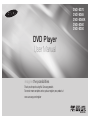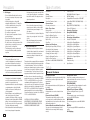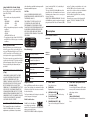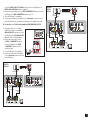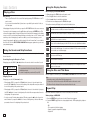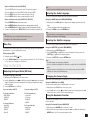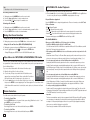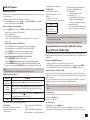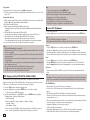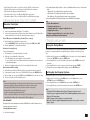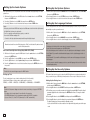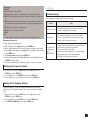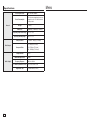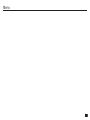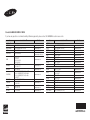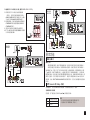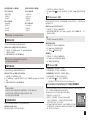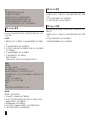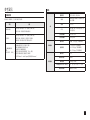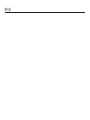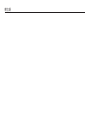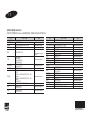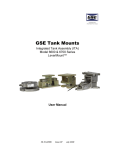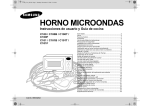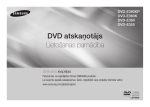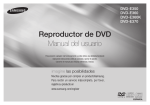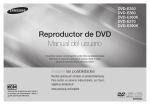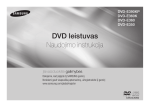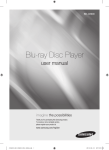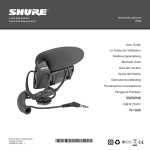Download Samsung DVD-E350 用戶手冊
Transcript
DVD-E370 DVD-E365 DVD-E360K DVD-E360 DVD-E350 DVD Player User Manual imagine the possibilities Thank you for purchasing this Samsung product. To receive more complete service, please register your product at www.samsung.com/register ENGLISH Precautions Table of contens 1. Setting up - Refer to the identification label located on the rear of your player for its proper operat ing voltage. - Install your player in a cabinet with adequate ventilation holes. (7~10cm). Do not block ventilation holes on any of the components for air circulation. - Do not push the disc tray in by hand. - Do not stack components. - Be sure to turn all components off before moving the player. - Before connecting other components to this player, be sure to turn them off. - Be sure to remove the disc and turn off the player after use, especially if you are not going to use it for a long time. - The mains plug is used as a disconnect device and shall stay readily operable at any time. 2. For your safety - This product utilizes a laser. Use of controls or adjustments or performance of procedures other than those specified herein may result in hazardous radiation exposure. - Do not open covers and do not repair your self. Refer servicing to qualified personal. 3. Caution 2 - Your player is not intended for industrial use but for domestic purposes. Use of this product is for personal use only. - Apparatus shall not be exposed to dripping or splashing and no objects filled with liquids, such as vases, shall be placed on the apparatus. - Exterior influences such as lightning and static electricity can affect normal operation of this player. If this occurs, turn theplayer off and on again with the POWER button, or disconnect and then reconnect the AC power cord to the AC power outlet. The player will operate normally. - When condensation forms inside the player due to sharp changes in temperature, the player may not operate correctly. If this occurs, leave the player at room tempera- ture until the inside of the player becomes dry and operational. 4. Disc - Do not clean disc using record-cleaning sprays, benzene, thinner, or other volatile solvents that may cause damage to the disc surface. - Do not touch the disc’s bottom. Hold by the edges or by one edge and the hole in the center. - Wipe the dirt away gently; never wipe a cloth back and forth over the disc. 5. Environmental info - The battery used in this product contains chemicals that are harmful to the environment. - So, dispose the batteries in the proper- manner, according to federal, state, and local regulations. The product unit accomparied this user manual is licenced under certain intellectual property rights of certain third parties. This licence is limited to private non-commercial use by end-user consumers for licenced contents. No rights are granted for commercial use. The licence does not cover any product unit other than this product unit and the licence does not extend to any unlicenced product unit or pro-cess conforming to ISO/OUR 11172-3 or ISO/OUR 13818-3 used or sold in combination with this product unit. The licence only covers the use of this product unit to encode and/or decode audio files conforming to the ISO/ OUR 11172-3 or ISO/OUR 13818-3. No rights are granted under this licence for product features or functions that do not conform to the ISO/OUR 11172-3 or ISO/OUR 13818-3. CAUTION: USE OF ANY CONTROLS, ADJUSTMENTS, OR PROCEDURES OTHER THAN SPECIFIED HEREIN MAY RESULT IN HAZARDOUS RADIATION EXPOSURE Precautions. . . . . . . . . . . . . . . . . . . . . . . . . . . . Setup General Features . . . . . . . . . . . . . . . . . . . . . . . Description . . . . . . . . . . . . . . . . . . . . . . . . . . . . Tour of the Remote Control. . . . . . . . . . . . . . . . Connections Choosing a Connection . . . . . . . . . . . . . . . . . . Basic Functions Playing a Disc . . . . . . . . . . . . . . . . . . . . . . . . . Using the Search and Skip Functions . . . . . . . Using the Display Function . . . . . . . . . . . . . . . Using the Disc and Title Menu . . . . . . . . . . . . . Repeat Play . . . . . . . . . . . . . . . . . . . . . . . . . . . Slow Play . . . . . . . . . . . . . . . . . . . . . . . . . . . . . Advanced Functions Adjusting the Aspect Ratio (EZ View). . . . . . . . Selecting the Audio Language . . . . . . . . . . . . . Selecting the Subtitle Language. . . . . . . . . . . . Changing the Camera Angle. . . . . . . . . . . . . . . Using the Bookmark Function . . . . . . . . . . . . . Using the Zoom Function. . . . . . . . . . . . . . . . . Clips Menu for MP3/WMA/JPEG/MPEG4/ CD Audio. . . . . . . . . . . . . . . . . . . . . . . . . . . . . . 2 8 Folder Selection . . . . . . . . . . . . . . . . . . . . . . . . 8 MP3/WMA/CD Audio Playback. . . . . . . . . . . . 8 MPEG4 Playback . . . . . . . . . . . . . . . . . . . . . . . 9 Playing Media Files using the USB HOST feature (Only DVD-E370, E360K, E360) . . . . . . 9 CD Ripping (Only DVD-E370, E360K, E360) . . . . . . . . . . . 10 Picture CD Playback. . . . . . . . . . . . . . . . . . . . 10 Karaoke Functions (Only DVD-E360K) Karaoke Functions . . . . . . . . . . . . . . . . . . . . . 11 Changing Setup Menu Using the Setup Menu . . . . . . . . . . . . . . . . . . 11 Setting Up the Display Options. . . . . . . . . . . 11 Setting Up the Audio Options. . . . . . . . . . . . . 12 Setting Up the System Options . . . . . . . . . . . 12 Setting Up the Language Features. . . . . . . . . 12 Setting Up the Security Options. . . . . . . . . . . 12 Setting Up the General Options. . . . . . . . . . . 13 Setting Up the Support Options. . . . . . . . . . . 13 Reference Troubleshooting. . . . . . . . . . . . . . . . . . . . . . . . 13 Specifications. . . . . . . . . . . . . . . . . . . . . . . . . 14 Excellent Sound Dolby Digital, a technology developed by Dolby Laboratories, provides crystal clear sound reproduction. Screen Both regular and widescreen(16:9) pictures can be viewed. Slow Motion An important scene can be viewed in slow motion. Parental Control (DVD) The parental control allows users to set the neces-sary level to prohibit children from viewing harmful movies such as those with violence, adult subject matter, etc. Various On-Screen Menu Functions You can select various languages (Audio/ Subtitle) and screen angles while enjoying movies. Progressive Scan Progressive scanning creates an improved picture with double the scan lines of a conventional inter-laced picture EZ VIEW (DVD) Easy View enables picture adjustment to match your TV’s screen size (16:9 or 4:3). Digital Photo Viewer (JPEG) You can view Digital Photos on your TV. Repeat You can repeat a song or movie simply by press-ing the REPEAT button MP3/WMA This unit can play discs contain MP3/WMA files. MPEG4 This unit can play MPEG4 formats within an avi file. CD Ripping 2 3 4 4 6 6 6 6 6 7 7 7 7 7 7 8 Setup General Features (Only DVD-E370, E360K, E360) This feature lets you to copy audio files from disc to USB device into MP3 format. (Only Audio CD (CD DA)). Note - Discs which cannot be played with this player. • DVD-ROM • DVD-RAM • CD-ROM • CDV • CDI • CVD - Ability to play back may depend on recording conditions. • DVD-R, +R • CD-RW • DVD+RW, -RW (V mode) - The unit may not play certain CD-R, CD-RW and DVD-R due to the disc type or recording conditions. COPY PROTECTION Many DVD discs are encoded with copy protection. Because of this, you should only connect your DVD player directly to your TV, not to a VCR. Connecting to a VCR results in a distorted picture from copy-protected DVD discs. This item incorporates copy protection technology that is protected by U.S. patents and other intellectual property rights of Rovi Corporation. Reverse engineering and disassembly are prohibited. PROGRESSIVE SCAN OUTPUTS (576p) “CONSUMERS SHOULD NOTE THAT NOT ALL HIGH DEFINITION TELEVISION SETS ARE FULLY COMPATIBLE WITH THIS PRODUCT AND MAY CAUSE ARTIFACTS TO BE DISPLAYED IN THE PICTURE, IN CASE OF 576 PROGRESSIVE SCAN PICTURE PROBLEMS, IT IS RECOMMENDED THAT THE USER SWITCH THE CONNECTION TO THE ‘STANDARD DEFINITION’ OUTPUT. IF THERE ARE QUESTIONS REGARDING YOUR TV SET COMPATIBILITY WITH THIS MODEL 576p DVD PLAYER, PLEASE CONTACT SAMSUNG’S CUSTOMER SERVICE CENTER.” CLASS 1 LASER PRODUCT This Compact Disc player is classified as a CLASS 1 LASER product. Use of controls, adjustments or performance of procedures other than those specified herein may result in hazardous radiation exposure. CAUTION : CLASS 3B VISIBLE AND INVISIBLE LASER RADIATION WHEN OPEN. AVOID EXPOSURE TO THE BEAM (IEC 60825-1). THIS PRODUCT UTILIZES A LASER. USE OF CONTROLS OR ADJUSTMENTS OR PERFORMANCE OF PROCEDURES OTHER THAN THOSE SPECIFIED HEREIN MAY RESULT IN HAZARDOUS RADIATION EXPOSURE. DO NOT OPEN COVER AND DO NOT REPAIR YOURSELF. REFER SERVICING TO QUALIFIED PERSONNEL. CLASS 1 KLASSE 1 LUOKAN 1 KLASS 1 PRODUCTO LASER PRODUCT LASER PRODUKT LASER LAITE LASER APPARAT LÁSER CLASE 1 format created by DivX, LLC, a subsidiary of Rovi Corporation. This is an official DivX Certified® device that plays DivX video. Visit www.divx.com for more information and software tools to convert your files into DivX video. ABOUT DIVX VIDEO-ON-DEMAND : This DivX Certified® device must be registered in order to play purchased DivX Video-on-Demand (VOD) movies. To obtain your registration code, locate the DivX VOD section in your device setup menu. Go to vod.divx.com for more information on how to complete your registration. “DivX Certified to play DivX video, including premium content.” Covered by one or more of the following U.S patents : 7,295,673; 7,460,668; 7,515,710; 7,519,274. Description Front Panel Controls 7 DVD-E360K ▼ ▼ ▼ ▼ ▼ ▼ ▼ ▼ ▼ ▼ ▼ ▼ ▼ ▼ ▼ ▼ ▼ ▼ Disc Markings ~ NTSC Play Region Number DVD-E370 DVD-E360 NTSC broadcast system in USA, Canada, Korea, Japan etc Dolby Digital disc STEREO STEREO Stereo disc DIGITAL SOUND Digital Audio disc DVD-E350 DVD-E365 MP3 disc Region Number Both the DVD player and the discs are coded by region. These regional codes must match in order for the disc to play. If the codes does not match, the disc will not play. The Region Number for this player is described on the rear panel of the player. DivX Certification DivX®, DivX Certified® and associated logos are trademarks of Rovi Coorporation or its subsidiaries and are used under license. ABOUT DIVX VIDEO : DivX® is a digital video 1. DISC TRAY Place the disc here. 2. DISPLAY Operation indicators are displayed here. 3. OPEN/CLOSE ( ) Press to open and close the disc tray. 4. PLAY/PAUSE ( ) Play or pause the disc. 5. POWER ON/OFF ( ) Turn on/off and the player is turned on/ off. 6. 7. USB HOST (Only DVD-E370, E360K, E360) Connect digital still camera, MP3 player, memory stick, Card reader other removable storage devices. MIC (Only DVD-E360K) Connect Microphone for karaoke functions. 3 Connections Tour of the Remote Control 1 2 12 13 3 4 5 6 7 14 15 8 16 17 18 9 10 11 1. 2. 19 20 21 13 14 15 3 22 5 6 7 16 17 18 8 1 2 3 22 5 6 7 8 12 13 23 15 16 17 18 9 9 10 19 10 19 11 21 11 21 DVD POWER Button Turns the power on or off. REPEAT Button Allows you to repeat play a title, chapter, track, or disc. 3. DISC MENU Button Brings up the Disc menu. 4. RECORD Button (Only DVD-E360K) Use to Karaoke recording. 5. SEARCH Buttons ( / ) Allows you to search forward/backward through a disc. 6. STOP Button ( ) To stop the disc 7. SKIP Buttons ( / ) Use to skip the title, chapter or track. 8. MENU Button Brings up the DVD player’s menu. 9. ENTER/π/†,√/® Buttons This button functions as a toggle switch. 10. AUDIO Button (√) Use this button to access various audio functions on a disc. 11. TOOLS Button Displays the current disc mode. It also lets you access the Display function. 12. OPEN/CLOSE ( ) Button To open and close the disc tray. 4 12 1 2 Choosing a Connection DVD-E365/DVD-E350 DVD-E360/DVD-E370 DVD-E360K 13. 14. 15. 16. 17. 18. 19. 20. 21. 22. 23. VIDEO SEL. Button Changes video output mode. USB Button (Only DVD-E370,E360K,E360) To change device which access to USB device. MARKER Button PLAY Button ( ) Begins disc play. SUBTITLE/(π) Button RETURN Button Returns to a previous menu TITLE MENU Button (®) Brings up the Title menu. KARAOKE (†) Button (Only DVD-E360K) To acces karaoke menu (keycon, mic volume, echo). INFO Button Used to displays playback info banner. REPEAT A-B Button (Only DVD-E370, E365, E360, E350) Allows you to repeat A-B disc. ZOOM Button (Only DVD-E365, E350) Enlarges the DVD Picture. The following shows examples of connections commonly used to connect the DVD player with a TV and other components. Before Connecting the DVD Player - Always turn off the DVD player, TV, and other components before you connect or disconnect any cables. - Refer to the user’s manual of the additional components you are connecting for more informa tion on those particular components. A.Connecting to a TV (For Video) 1. Using video/audio cables, connect the VIDEO (yellow)/AUDIO (red and white) OUT terminals on the rear of the DVD player to the VIDEO (yellow)/AUDIO (red and white) IN terminals of TV. 2. Turn on the DVD player and TV. 3. Press the input selector on your TV remote control until the Video signal from the DVD player appears on the TV screen. Note - Noise may be generated if the audio cable is too close to the power cable. - If you want to connect to an Amplifier, please refer to the Amplifier connection page. - The number and position of terminals can vary depending on your TV set. Please refer to the user’s manual of the TV. - If there is one audio input terminal on the TV, connect it to the [AUDIO OUT][left] (white) terminal of the DVD player. - If you press the VIDEO SEL. button when DVD Player is in stop mode or no disc is inserted, the Video Output mode changes in the following sequence: (I-SCAN ➝ P-SCAN) B.Connection to a TV (Interlace/Progressive) 1. Using component video cables, connect the COMPONENT VIDEO OUT terminal on the rear of the DVD player to the COMPONENT IN terminal of TV. 2. Using the audio cables, connect the AUDIO (red and white) OUT terminals on the rear of the DVD player to the AUDIO (red and white) IN terminals of TV. Turn on the DVD player and TV. 3. Press the input selector on your TV remote control until the Component signal from the DVD player appears on the TV screen. 4. Set the Video Output to I-SCAN/P-SCAN in the Display Setup menu. You can use the VIDEO SEL. button to change the Video Output mode. Note - What is “Progressive Scan”? Progressive scan has twice as many scanning lines as the interlace output method has. Progressive scanning method can provide better and clearer picture quality. C.Connection to an Audio System (2 Channel Amplifier, Dolby Digital, or MPEG2 ) 1. Using the audio cables, connect the AUDIO (red and white) OUT terminals on the rear of the DVD player to the AUDIO (red and white) IN terminals of the Amplifier. If using a coaxial cable, connect the DIGITAL AUDIO OUT (COAXIAL) terminal on the rear of the DVD player to the DIGITAL AUDIO IN (COAXIAL) terminal of the Amplifier. 2. Using the video signal cable(s), connect the VIDEO, COMPONENT OUT terminals on the rear of the DVD player to the VIDEO, COMPONENT IN terminals of your TV 3. Turn on the DVD player, TV, and Amplifier. 4. Press the input select button of the Amplifier to select external input in order to hear sound from the DVD player. Refer to your Amplifier's user manual to set the Amplifier's audio input. DVD-E360K DVD-E360 DVD-E350 2-Channel stereo amplifier or Dolby digital coaxial cable red ◄C blue white green white D. Connection to a 5.1CH Analog Amplifier (ONLY DVD-E365, E370) 1. If using audio cables for 5.1 CH Analog Amplifier (not included) connect the 5.1CH ANALOG AUDIO OUT terminals on the rear of the DVD player to the 5.1CH ANALOG AUDIO IN terminals of the 5.1CH Analog Amplifier. 2. Using the video signal cable(s), connect the VIDEO or COMPONENT terminals on the rear of the DVD player to the VIDEO or COMPONENT terminals of your TV as described on pages. 3. Turn on the DVD player, TV, and Amplifier. 4. Press the input select button of the Amplifier to select external input in order to hear sound from the DVD player. DVD-E370 DVD-E365 video cable Rear (RH) Center Rear (LH) ◄A component ◄ cable red D red white yellow red B blue green Front (RH) Front (LH) red white audio cable blue white green white red red yellow red yellow 2-Channel stereo amplifier or Dolby digital coaxial cable ◄ C audio cable red red audio cable white audio cable video cable ◄ A white yellow red component ◄B cable red blue green 5 Basic functions Using the Display Function When Playing a DVD/VCD/MPEG4 Playing a Disc Before Play - Turn on your TV and set it to the correct Video Input by pressing TV/VIDEO button on the TV remote control. - If you connected an external Audio System, turn on your Audio System and set it to the cor rect Audio Input. After plugging in the player, the first time you press the DVD POWER button, this screen comes up: If you want to select a language, press the π/† button, and then press the ENTER button. (This screen will only appear when you plug in the player for the first time.)If the language for the startup screen is not set, the set-tings may change whenever you turn the power on or off. Therefore, make sure that you select the language you want to use.Once you select a menu language, you can change it by pressing the ®|| button on the front panel of the unit for more than 5 seconds with no disc in the unit. Then the SELECT MENU LANGUAGE window appears again where you can reset your preferred language. 1. 2. 3. 4. During play, press the TOOLS button on the remote control. Press the π/† buttons to select the desired item. Press the √/® buttons to make the desired setup. To make the screen disappear, press the TOOLS button again. The functions when using the Display function are listed in the table below. To access the desired title when there is more than one in the disc. For example, if there is more than one movie on a DVD, each movie will be identified. Most DVD discs are recorded in chapters so that you can quickly find a specific passage. Allows playback of the film from a desired time. You must enter the starting time as a reference. The time search function does not operate on some discs. Lets you select the soundtrack language for a film. A DVD disc can have up to eight different soundtracks. Lets you select the subtitle language or, if you prefer, turn off subtitles. A DVD disc can have up to 32 different sets of subtitles, each in a different language. Using the Search and Skip Functions During play, you can search quickly through a chapter or track, and use the skip function to jump to the next selection. Searching through a Chapter or Track During play, press the SEARCH (k or K) button on the remote control for more than 1 second. DVD CD VCD 2X, 4X, 8X, 16X, 32X 2X, 4X, 8X, 16X, 32X 4X, 8X Note - The speed marked in this function may be different from the actual playback speed. - No sound is hearing during search mode (Except CD). Skipping Tracks During play, press the SKIP (|k or K|) button. - When playing a DVD, if you press the SKIP (K|) button, it moves to the next chapter. If you press the SKIP (|k) button, it moves to the beginning of the chapter. One more press makes it move to the beginning of the previous chapter. - When playing a VCD, if you press the SKIP (K|) button, it moves to the next track. If you press the SKIP (|k) button, it moves to the beginning of the track. One more press makes it move to the beginning of the previous track. - If a track exceeds 15 minutes when playing a VCD and you press the K| button, it moves forward 5 minutes. If you press the |k button, it moves to the beginning of the track. One more press makes it move to the beginning of the previous track. 6 EZ Lets you choose the EZ-View type Select to activate the Zoom function. Some DVDs have scenes that have been recorded at multiple angles. Use the Angle function to view a scene at one of those angles. Using the Disc and Title Menu During the playback of a DVD disc, press the Disc Menu/Title Menu button on the remote control. Note - Depending on a disc, the Disc Menu/Title Menu may not work. - You can also use the Disc Menu, using the DISC MENU button on the remote control. - Title Menu will only be displayed if there are at least two titles in the disc. Repeat Play Repeat the current track, chapter, title, a chosen section (A-B), or all of the disc. When playing a DVD/VCD 1. Press the REPEAT button on the remote control. Repeat screen appears. 2. Press the REPEAT or π/† button to change playback mode. DVD repeats play by chapter or title. - Off. - Title : repeats the title that is playing. - Chapter : repeats the chapter that is playing. - Repeat A-B Using the A-B Repeat function (Only DVD-E360K) 1.Press 2.Press 3.Press 4.Press the the the the REPEAT button on the remote control. The repeat screen appears. π/† button to select the REPEAT A-B and then press ENTER. ENTER at the point where you want repeat play to start (A). ENTER at the point where you want repeat play to start (B). Using the A-B Repeat function (Only DVD-E370,E365, E360,E350) 1.Press the REPEAT A-B button on the remote control. 2.Press the REPEAT A-B button at the point where you want repeat play to start (A). 3.Press the REPEAT A-B button at the point where you want the repeat play to stop (B). 3. To return to normal play, press the REPEAT A-B button until the display shows Repeat : Off. Note - A-B REPEAT allows you to set point (B) directly after point (A) has been set. - Depending on a disc, the Repeat function may not work. Selecting the Audio Language You can select a desired audio language quickly and easily with the AUDIO button. Using the AUDIO (√) button (DVD/VCD/MPEG4) 1. During play, Press the AUDIO (√) button. Change the audio language by pressing the π/† button. - The audio languages are represented by abbreviations. 2. To remove the AUDIO icon, press the RETURN button. Note - This function depends on audio languages are encoded on the disc and may not work. - A DVD disc can contain up to 8 audio languages. Selecting the Subtitle Language You can select a desired subtitle quickly and easily with the SUBTITLE/(π) button. Slow Play This feature allows you slowly to repeat scenes con-taining sports, dancing, musical instruments being played etc., so you can study them more closely. When playing a DVD 1. During play, press the PLAY ( ) button. 2. Press the SEARCH (k/K) button to choose the play speed between 1/2, 1/4, 1/8,1/16 and so on. If you want to go normal play press PLAY button. Advanced functions Adjusting the Aspect Ratio (EZ View) To play back using aspect ratio (DVD) 1. During play, press the TOOLS button on the remote control. 2. Press the π/† buttons to select icon. Each time you press the √/® buttons, the screen size changes. For graphics of the screen sizes and lists of the sequences in which the sizes change, see the next column. 3. Press the RETURN button to exit EZ View. EZ If you are using a 16:9 TV If you are using a 4:3 TV For 16:9 aspect ratio discs - WIDE SCREEN - SCREEN FIT - ZOOM FIT For 16:9 aspect ratio discs - 4:3 Letter Box - 4:3 Pan Scan - SCREEN FIT - ZOOM FIT For 4:3 aspect ratio discs - Normal Wide - SCREEN FIT - ZOOM FIT - Vertical Fit Note This function may behave differently depending on the type of disc. For 4:3 aspect ratio discs - Normal Screen - SCREEN FIT - ZOOM FIT Using the SUBTITLE (π) button (DVD/MPEG4) 1. During play, Press the SUBTITLE (π) button. 2. Press the SUBTITLE (π) or π/† button to change the language. Each time you press the SUBTITLE (π) or π/† button, the language changes. 3. To remove the SUBTITLE icon, press the RETURN button. Note - The subtitle languages are represented by abbreviations. - You have to change the desired subtitle in the Disc Menu, according to discs. Press the DISC MENU button. - This function depends on what subtitles are encoded on the disc and may not work on all DVDs. - A DVD disc can contain up to 32 subtitle languages. Changing the Camera Angle When a DVD contains multiple angles of a particular scene, you can use the ANGLE function. Using the ANGLE function (DVD) If the disc contains multiple angles, the ANGLE appears on the screen. 1. During play, press the TOOLS button on the remote control. 2. Press the π/† buttons to select icon. When the angle screen is displayed, press the √/® buttons on the remote control to select the desired angle option. Using the Bookmark Function This feature lets you bookmark sections of a DVD or VCD (Menu Off mode) so you can quickly find them at a later time. Using the Bookmark Function (DVD/VCD) 1. During play, press the MARKER button on the remote control. 2. When you reach the scene you want to mark, press the √/® or π/† buttons, and then press MARKER button. Up to 12 scenes may be marked at a time. 7 MP3/WMA/CD Audio Playback Note - Depending on a disc, the Bookmark function may not work. 1. Open the disc tray. Place the disc on the tray. Close the tray. 2. Press the √/® buttons to select a Music folder, and then press ENTER. Press the π/† buttons to select a song file, and then press the ENTER to begin playback of the song. Recalling a Marked Scene 1. During play, press the MARKER button on the remote control. 2. Press the √/® orπ/† buttons to select a marked scene. 3. Press the PLAY ( ) button to skip to the marked scene. Repeat/Random playback Press the REPEAT button to change the playback mode. There are four modes, such as Off, Track, Folder1and Random. - Off ( ): Normal Playback 1 - Track ( 1 ): Repeats the current song file. - Folder ( ): Repeats the song files which have the same extension in the current folder. 1 - Random ( ): Song files which have the same extension will be played in random order. To resume normal play, press the REPEAT button until the Repeat : Off. Clearing a Bookmark 1. During play, press the MARKER button on the remote control. 2. Press the √/® orπ/† buttons to select the bookmark number you want to delete. 3. Press the ENTER button to delete a bookmark number. Using the Zoom Function - Using the Zoom Function (DVD-E365, E350) 1. During play or pause mode, press the ZOOM button on the remote control. CD-R MP3/WMA file - Using the Zoom Function (DVD-E370,E360K,E360) 1. During play or pause mode, press the TOOLS buttons on the remote control. 2. Press the π/† buttons to select icon, then press the ENTER button. - During DVD play, press ENTER to zoom in 1X/2X/3X/4X Normal in order. Clips Menu for MP3/WMA/JPEG/MPEG4/CD Audio CD Audio or discs with MP3/WMA/JPEG/MPEG4 contain individual songs and/or pictures that can be organized into folders as shown below. They are similar to how you use your computer to put files into different folders. To go access these folders and the files in them, follow these steps : Videos \ 1. 2. 3. 1/2 Pages Open the disc tray. Place the disc on the tray. Close the tray. The tray closes and the Parent Folder Menu screen appears (top screen image.) Parent folders contain all the Peer folders that have the same kind of content: music, video, photos, etc. Press the √/® buttons to select the Parent folder of your choice, and then press the ENTER. A screen displaying the Peer folders appears. The Peer folders contain all the folders with the same kind of content (video, music, photos, etc.) that are in the Parent folder. CD Pages Move Return Folder Selection The folder can be selected both in Stop or Play mode. - To select the Parent Folder Press the RETURN button to go to parent folder, or press the π/† buttons to select “..” and press ENTER to go to the parent folder. - To select the Peer Folder Press the π/† buttons to select the desired folder, then press ENTER. - To select the Sub-Folder Press the π/† buttons to select the desired folder, then press ENTER. 8 When you record MP3 or WMA files on CD-R, please refer to the following. - Your MP3 or WMA files should be ISO 9660 or JOLIET format. ISO 9660 format and Joliet MP3 or WMA files are compatible with Microsoft’s DOS and Windows, and with Apple’s Mac. This format is the most widely used. - When naming your MP3 or WMA files, do not exceed 8 characters, and enter “.mp3, .wma” as the file extension. General name format : Title.mp3. or Title.wma. When composing your title, make sure that you use 8 characters or less, have no spaces in the name, and avoid the use of special characters including: (.,/,\,=,+). - Use a decompression transfer rate of at least 128 Kbps when recording MP3 files. Sound quality with MP3 files basically depends on the rate of compression/decompression you choose. Getting CD audio sound requires an analog/digital sampling rate, that is conversion to MP3 format, of at least 128 Kbps and up to 160 Kbps. However, choosing higher rates, like 192 Kbps or more, only rarely give better sound quality. Conversely, files with decompression rates below 128 Kbps will not be played properly. - Use a decompression transfer rate of at least 64Kbps when recording WMA files. Sound quality with WMA files basically depends on the rate of compression/decompression you choose. Getting CD audio sound requires an analog/digital sampling rate, that is conversion to WMA format, of at least 64Kbps and up to 192Kbps. Conversely, files with decompression rates below 64Kbps or over 192Kbps will not be played properly. Sampling rate that can be supported for WMA files is > 30Khz. - Do not try recording copyright protected MP3 files. Certain “secured” files are encrypted and code protected to prevent illegal copying. These files are of the following types: Windows MediaTM (registered trade mark of Microsoft Inc) and SDMITM (registered trade mark of The SDMI Foundation). You cannot copy such files. - Important: The above recommendations cannot be taken as a guarantee that the DVD player will play MP3 recordings, or as an assurance of sound quality. You should note that certain technologies and methods for MP3 file recording on CD-Rs prevent optimal playback of these files on your DVD player (degraded sound quality and in some cases, inability of the player to read the files). - This unit can play a maximum of 500 files and 500 folders per disc. MPEG4 Playback MPEG4 Play Function AVI files are used to contain the audio and video data. Only AVI format files with the “.avi” extensions can be played. 1. Open the disc tray. Place the disc on the tray. Close the tray. 2. Press the √/® buttons to select a Videos Menu , then press the ENTER. Press the π/† to select an avi file (DivX) then press the ENTER. Repeat and Repeat A-B playback 1. Press the REPEAT button , then press REPEAT or π/† buttons to change playback mode. There are 3 modes, such as Off, Title and Folder. - Off : No Repeat mode. - Title : repeats the title that is playing. - Folder : repeats the AVI files which have the same extension in the current folder. - Repeat A-B Repeat A-B playback (Only DVD-E360K) 1.Press the REPEAT button on the remote control. The repeat screen appears. 2.Press the π/† button to select the REPEAT A-B and then press ENTER. 3.Press the ENTER at the point where you want repeat play to start (A). 4.Press the ENTER at the point where you want repeat play to start (B). Repeat A-B playback (Only DVD-E370, E360, E365, E350) 1.Press the REPEAT A-B button on the remote control. 2. Press the REPEAT A-B button at the point where you want repeat play to start (A). 3. Press the REPEAT A-B button at the point where you want the repeat play to stop (B) - To return to normal play, press the REPEAT A-B button until the display shows Repeat : Off. Note - A-B REPEAT allow you to set point (B) directly after point (A) has been set. MPEG4 Function Description Function Description Skip (|k or K|) During play, press the |k or K| button, it moves to next or previous track. Search (k or K) During play, press the SEARCH (k or K) button and press again to search at a faster speed. Allows you to search at a faster speed in an AVI file. (2X, 4X, 8X, 16X, 32X) Slow Motion Play ZOOM During play, press the PLAY ( ( ) button, and then press the SEARCH (K) button to view video at a slower speed. (1/2, 1/4, 1/8, 1/16) X1/X2/X3/X4/Normal in order Qpel and GMC are also supported.) DVD-RW & DVD+R Format that support for DivX file : - Basic DivX format DivX3.11 / 4.12/ 5.x - DivX Pro - File format : *.avi, *.div, *.divx. This unit supports all resolutions up to maximum below. DivX5 720 x 480 @30fps 720 x 576 @25fps: Maximum bitrate : 4Mbps Possible warning messages that may appear when trying to play DivX/AVI files are : 1. No Authorization - File with bad registration code. 2. Unsupported Codec - Files with certain Codec Types, Versions (ex. MP4, AFS and other proprietary codecs) are not suppoerted by this player. 3. Unsupported Resolution - Files containing resolutions higher than the player’s specification are not supported. Note • The resolution that can be supported by DVD-E370,E360K,E360,E365,E350 model up to 720 x 480 @30 frames/ 720 x 576 @25 frames. • This unit supports CD-R/RW written in MPEG4 in accordance with the “ISO9660 format”. Playing Media Files Using the USB Host feature (Only DVD-E370, E360K, E360) You can enjoy the media files such as pictures, movies andtunes saved in an MP3 player, USB memory or digital camera in high audio by connecting the storage device to the USB port of the DVD Player. Using the USB HOST feature 1. Connect the USB device to the USB port on the front of the unit. 2. The USB Menu screen appears. Press the √/® button to select Menu, then press ENTER. 3. Press the π/† buttons to select a file in the USB device. Press ENTER to Open the file. Switching Between DVD and USB If you have a disk in the player, and you are viewing or listening to files on a USB device, or the USB Menu is on the screen, you can switch from the USB device to the disc by pressing the USB button on the remote. Also, you can switch from the disc to the USB device by pressing the USB button on the remote. “USB loading...” appears on the screen, and then the USB Menu appears. Note • Depends on the file size and clip duration, loading time on USB may take longer than using CD or DVD media. Safe USB Removal 1. Press the USB button to return to disc mode or the main screen. 2. Press the STOP (■) button 3.Remove the USB cable. - These functions may not work depending on MPEG4 file. Skip Forward/Back CD-R AVI fileThis unit can play the following video compression formats within the AVI file format: - DivX 3.11 contents During playback, press the (|k/K|) button. • When there is more than one file, when you press the K| button, the next file is selected. • When there is more than one file, when you press the |k button, the previous file is selected. - DivX 4 contents (Based on MPEG-4 Simple Profile) - DivX 5 contents (MPEG-4 simple profile plus additional features such as bi-directional frames. 9 Fast playback To play back the disc at a faster speed, press (k/K) during playback • Each time you press either button, the playback speed will change as follows : 2X ➞ 4X ➞ 8X ➞ 16X ➞ 32X. Compatible Devices 1. USB devices that support USB Mass Storage v1.0.(USB devices that operate as a removable disk in Windows (2000 or later) without additional driver installation.) 2. MP3 Player: Flash type MP3 player. 3. Digital camera: Cameras that support USB Mass Storage v1.0. • Cameras that operate as a removable disk in Windows (2000 or later) without additional driver installation. 4. USB Flash Drive: Devices that support USB2.0 or USB1.1. • You may experience a difference in playback quality when you connect a USB1.1 device. 5. USB card Reader: One slot USB card reader and Multi slot USB card reader • Depending on the manufacturer. the USB card reader may not be supported. • If you install multiple memory devices into a multi card reader, you may experience problems. 6. If you use a USB extension cable, the USB device might not be recognized. Note • CBI (Control/Bulk/Interrupt) is not supported. • Digital Cameras that use PTP protocol or require additional program installation when connected to a PC are not supported. • A device using NTFS file system is not supported. (Only FAT 16/32 (File Allocation Table 16/32) file system is supported.) • Some MP3 players, when connected to this product,may not operate depending on the sector size of their file system. • The USB HOST function is not supported if a product that transfers media files by its manufacturerspecific program is connected. • Does not operate with Janus enabled MTP(Media Transfer Protocol) devices. • The USB host function of this product does not support all USB devices. • The USB Host does not support USB Hard Disc Drives (HDD). CD Ripping (Only DVD-E370, E360K, E360) This feature allows you to copy audio files from a disc to a USB device in MP3 format. Open the dics tray. Place the Audio CD(CD DA) disc on the tray, and close the tray. Connect the USB device to the USB port on the front of the unit. Press the USB button. 1. 2. 3. 10 Press the TOOLS button to display the Ripping screen. Press the π/† buttons, then press the ENTER button to select files for ripping. - To deselect files, press ENTER button again. Press the √ and † button to select START, then press the ENTER button begin ripping. The Ripping menu contain the following buttons : - Mode (Fast/Normal) - Bitrate, press ENTER to change : 128kbps ➞ 192kbps ➞ 128kbps. • Standard : 128kbps • Better Quality : 192kbps - Device selection, press ENTER to change between partitions on the USB device (max 4). - Select - Unselect, press ENTER to change from Select all (files) or Select none. Note -To cancel copying in progress, press the ENTER button. -To return to the CDDA screen, press the TOOLS button again. -While the CD is being ripped, the player will automatically enter stop mode. -The ripping process is 2.6 times of normal speed. -The DVD player can only rip Audio CD (CD DA) discs. -The USB button does not work while you’re in the Ripping menu. -CD ripping function may not supported for some MP3 players device. Picture CD Playback 1. Select the desired folder. 2. Press the π/† buttons to select a Picture file in the clips menu and then press the ENTER button. Note - Press the STOP button to return to the clips menu. - When playing a Kodak Picture CD, the unit displays the Photo directly, not the clips menu. Rotation - - - - Press the TOOLS button to select Rotate, and then press the ENTER button. Each time the √/® buttons are pressed, the picture rotates 90 degrees clockwise. Each time the π button is pressed, the picture will reverse to the upside down to show a mirror image. Each time the † button is pressed, the picture will reverse to the right side to show a mirror image. Zoom - Press the TOOLS button to select Zoom, and then press the ENTER button. - Each time ENTER button is pressed, the picture is enlarged. Zoom mode : X1-X2-X3-X4-X1. - Press the √/®/π/† buttons to move the enlarged picture so you can view different portions. Slide Show - When youpress the PLAY at JPEG file, it will go to full screen mode and automatically slide show. Note - Depending on a file size, the amount of time between each picture may be different from the manual. - If you don’t press any button, the slide show will start automatically in about 10 seconds by default. CD-R JPEG Disc - Only files with the “.jpg” and “.JPG” extensions can be played. - If the disc is not closed, it will take longer to start playing and not all of the recorded files may be played. - Only CD-R discs with JPEG files in ISO 9660 or Joliet format can be played. - The name of the JPEG file may not be longer than 8 characters and should contain no blank spaces or special characters (. / = +). - Only a consecutively written multi-session disc can be played. If there is a blank segment in the multisession disc, the disc can be played only up to the blank segment. - A maximum of 500 images can be stored on a single CD. - Kodak Picture CDs are recommended. - When playing a Kodak Picture CD, only the JPEG files in the pictures folder can be played. - Kodak Picture CD: The JPEG files in the pictures folder can be played automatically. - Konica Picture CD: If you want to see the Picture, select the JPEG files in the clips menu. - Fuji Picture CD: If you want to see the Picture, select the JPEG files in the clips menu. - QSS Picture CD: The unit may not play QSS Picture CD. - If the number of files in 1 Disc is over 500, only 500 JPEG files can be played. - If the number of folders in 1 Disc is over 500, only JPEG files in 500 folders can be played. Karaoke functions (Only DVD-E360K) Karaoke Functions Operation Sequence 1. Connect the terminals Mixed Audio Out to TV or Amplifier. 2. Connect the microphone plug to Mic (microphone) and set Karaoke score to On. When MIC is connected and Karaoke score is On, the karaoke functions can be used. Echo/Microphone Volume/Key Control (Tone control) 1. Play the karaoke disc containing the songs you want. ‑ Press the KARAOKE (†) button, and then press π/† to select ECHO, VOL or KEY. 2. Press the √/® buttons to change the desired item. Karaoke Scoring (Score) The scoring will appear as : 1. The microphone is connected and Karaoke score is On. 2. At the end of each chapter/title of karaoke disc. - If the DVD karaoke have any information on the scoring drive. - In case of VCD, the device can not differentiate between hard karaoke or movies, then the scoring will always appear. 3. Karaoke score will appear at the end of time for each chapter/title for about 6s. Karaoke Sound Recording 1. 2. 3. 4. Insert USB storage media into USB jack and then connected the microphone plug to Mic. To star karaoke recording, choose one of VCD/DVD/SVCD file, then press RECORD button. When recording, user can only press STOP button and PAUSE button to cancel the recording. If user do cancelation, then file result will be saved. Note - If you hear feedback(squealing or howling) while using the karaoke feature, move the microphone away from the speakers or turn down the microphone volume or the speaker volume. - When playing MP3, WMA and LPCM disc, the karaoke functions will not operate. - When the MIC is connected, Digital Out does not work. - The MIC sound outputs only from Analog Audio Out. - If MIC is connected to the MIC jack on the front panel, 5.1CH audio will be changed in to 2 CH audio automatically, this condition can’t be change unless the MIC is plugged out. MY KARAOKE My Karaoke is the feature that makes non karaoke VCD/DVD can be used like karaoke disc, by removing lead singer vocal sound. 2. Choose My Karaoke setting in Setting --> Audio --> My Karaoke and then select one of three enable mode : - Original Vocal : This setting will keep the original vocal sound. - Min. Reduction : this setting reduce the main vocals sound sligthly. - Max. Reduction : This setting will reduce the main vocals sound greatly 3. Insert and play DVD or VCD media, this feature only for VCD/DVD non karaoke type. Note 1. Feature will disabled when : - Removing the microphone, or - Changing “My Karaoke” settings to “Original Vocals” or - Playing Karaoke audio, or - Playing non supported file type (ex : *.avi: *.mp3; *.divx; etc) 2. No pop-up notification when feature disabled. Changing setup menu Using the Setup Menu The Setup menu lets you customize your DVD player by allowing you to select various language preferences, set up a parental level, even adjust the player to the type of television screen you have. 1. With the unit in Stop mode, press the MENU button on the remote control. Press the √/® buttons to select SettingS, then press the ENTER button. 2. Press the π/† buttons to select a Setup Menu, then press the ® or ENTER to bring up the sub-menu. 3. Press the π/† buttons to select a sub-menu option, then press the ® or ENTER. 4. To make the setup screen disappear after setting up, press the RETURN button. Setting Up the Display Options Display options enable you to set various video functions of the player. 1. With the unit in Stop mode, press the MENU button. Press the √/® buttons to select SettingS, then press the ENTER button. 2. Press the π/† buttons to select DIsplay, then press the ® or ENTER button. 3. Press the π/† buttons to select the desired item, then press the ® or ENTER button. Note • Consult your TV User’s Manual to find out if your TV supports Progressive Scan. If Progressive Scan is supported, follow the TV User’s Manual regarding Progressive Scan settings in the TV’s menu system. • If Video Output is set incorrectly, the screen may be blocked. • When the resolution is changed during playback, it may take a few seconds for a normal image to appear. Using the My Karaoke feature : 1. Connect the microphone. 11 Setting Up the Audio Options Audio Options allows you to setup the audio device and sound status settings depending on the audio system in use. 1. With the unit in Stop mode, press the MENU button. Press the √/® buttons to select Setting, then press the ENTER button. 2. Press the π/† buttons to select Audio, then press the ® or ENTER button. 3. Press the π/† buttons to select the desired item, then press the ® or ENTER button. Note : -When play a disc that has MPEG Audio and you have Bitstream selected in the Audio Options menu, the Digital Audio jack may not output audio -There is no analogue audio output when you play a sound disc. -Even when PCM Down sampling is Off •Some discs will only output down sampled audio through the digital outputs. Manufactured under license from Dolby Laboratories. “Dolby” and the double-D symbol are trademarks of Dolby Laboratories. Surround Sound Speaker Setup (Only DVD-E370, E365) 1. With the unit in Stop mode, press the MENU button. Press the √/® buttons to select Setting, then press the ENTER button. 2. Press the π/† buttons to select Audio, then press the ® or ENTER button. 3. Press the π/† buttons to select Speaker Setup, then press the ® or ENTER button. 4. Press the π/†/√/® buttons to select the desired item, then press the ENTER button to set the speaker. Note To make the setup menu disappear, press the MENU button. Setting up Test The test output signals come clockwise starting from the Front Speaker(L). Adjust Channel Balance so that speakers output equally in your room. FRONT(L) ➝ CENTER ➝ FRONT(R) ➝ SURROUND(R) ➝ SURROUND(L) ➝ SUBWOOFER Note To make the Setup menu disappear or return to menu screen during set up, press RETURN button. • The subwoofer test output signal is lower than the other speakers. • The MPEG Multichannel logo is a trademark registered by PHILIPS Corporation. • If you set Front (L, R) “Small”, LFE (Subwoofer) is set “On” automatically. 12 Setting Up the System Options 1. With the unit in Stop mode, press the MENU button. Press the √/® buttons to select SettingS, then press the ENTER button. 2. Press the π/† buttons to select System, then press the ® or ENTER button. 3. Press the π/† buttons to select the desired item, then press the ® or ENTER button. Setting Up the Language Features If you set the player menu, disc menu, audio and subtitle language in advance, they will come up automatically every time you watch a movie. 1. With the unit in Stop mode, press the MENU button. Press the √/® buttons to select SettingS, then press the ENTER button. 2. Press the π/† buttons to select Language, then press the ® or ENTER button. 3. Press the π/† buttons to select the desired language, then press the ® or ENTER button. Note -The language is selected and the screen returns to Language Setup menu. -To make the setup menu disappear, press the MENU button. -If the selected language is not recorded on the disc, the original pre-recorded language is selected. -Select “Original” if you want the defaultsoundtrack language to be the original language the disc is recorded in. -Select “Automatic” if you want the subtitle language to be the same as the language selected as the audio language. -Some discs may not contain the language you select as your initial language; in that case the disc will use its original language setting. Setting Up the Security Options The Parental Control function works in conjunction with DVDs that have been assigned a rating, which helps you control the types of DVDs that your family watches. There are up to 8 rating levels on a disc. Setting Up the Rating Level 1. With the unit in Stop mode, press the MENU button. Press the √/® buttons to select SETTINGS, and then press the ENTER button. 2. Press the π/† buttons to select SECURITY, and then press the ® or ENTER button. 3. The first time you access security, you must enter the default password: 0000. To enter the default password, highlight 0 on the screen and press the ENTER button 4 times. To change the default password. 4. Press the π/† buttons to select PARENTAL, and then press the ® or ENTER button. 5. Press the π/† buttons to select the rating level you want, and then press the ENTER button. The higher the rating level, the more mature the allowable content. - If you select the Kid Safe level, discs rated level 2 or higher will not play unless you enter the pass word. Security Levels : ❶ KID SAFE ❷ G (General Audiences) : All Ages Admitted ❸ PG (Parental Guidance suggested) : Some material may not be suitable for young children. ❹ PG 13 (PG-13 Parents strongly cautioned) : Some material may be inapproriate for children under 13. ❺ PGR (Parental Guidance Recommended) : These are not necessarily unsuitable for children, but viewer discretion is advised, and parents and guardians are encouraged to supervise younger viewers. ❻ R (Restricted) : Under 17 requires accompanying adult ❼ NC17 (NC-17) : No one 17 and under admitted. ❽ ADULT Note: - If you have forgotten your password, see “Forgot Password” in the Troubleshooting Guide. Reference Troubleshooting Before requesting service (troubleshooting), please check the following. Problem The screen is blocked. • Press the ®|| button (in front panel) for more than 5 seconds under no disc inside. All setting will revert to factory settings. Forgot password. • Press the ®|| button (in front panel) for more than 5 seconds under no disc inside. All setings including the password will revert to the factory settings. Don't use this unless absolutely necessary. Changing the Password To change the password, follow these steps: 1. On the Settings Menu, Select Security, and then press the ENTER button. 2. Enter the current 4 digit password. If you have never changed the password, enter the default password: 0000. To enter a number, use the √/®/π/† buttons to highlight a number, and then press the ENTER button. 3. Select Change Password, and then press the ENTER button. 4. Enter the new 4 digit password. Use the √/®/π/† buttons to select a number, and then press the ENTER button. Repeat 4 times. 5. Re-enter the new password in the same manner to confirm. The Security menu re-appears. Action 5.1 channel sound is not being reproduced. (DVD-E370,E365) • 5.1 channel sound is reproduced only when the following conditions are met. : 1) The DVD player is connected with the proper Amplifier 2) The disc is recorded with 5.1 channel sound. • Check whether the disc being played has the “5.1 ch” mark on the outside. • Check if your audio system is connected and working properly. • In a SETUP Menu, is the Audio Output set to Bitstream? Setting Up the General Options 1. With the unit in Stop mode, press the MENU button. Press the √/® buttons to select SettingS, then press the ENTER button. 2. Press the π/† buttons to select General, then press the ® or ENTER button. 3. Press the π/† buttons to select the desired item, then press the ® or ENTER button. Setting Up the Support Options Support option enable you to check your DVD player information such as the model code, Software Version, The serial and version numbers can be found on the back side of your DVDPlayer. 1. With the unit in Stop mode, press the MENU button. Press the √/® buttons to select SETTINGS, then press the ENTER button. 2. Press the π/† buttons to select SUPPORT, then press the ® or ENTER button. 3. Select PRODUCT INFORMATION, then press the ® or ENTER button. 13 Memo Spesifications General Power Requirements AC110~240V, 50/60Hz Power Comsumption For the power supply and power consumption, refer to the label attached to the product Weight Dimensions 14 300mm(W) X 208mm(D) X 42mm(H) Operating Temperature Range +5ºC to +35ºC Operating Humidity Range 10 % to 75 % Composite Video 1 channel : 1.0 Vp-p (75 Ω load) Component Video Y : 1.0 Vp-p (75 Ω load) Pr : 0.70 Vp-p (75 Ω load) Pb : 0.70 Vp-p (75 Ω load) Video Output Audio Output 1.10 Kg Output terminal 2 CH Maximum Output Level 2Vrms Frequency Response 20 Hz to 20 kHz 5.1 Channel (DVD-E370, E365) F/L,F/R,R/L,R/R,CT,S/W Digital Audio Out Coaxial terminal (S/PDIF) Memo 15 Contact SAMSUNG WORLD WIDE If you have any questions or comments relating to Samsung products, please contact the SAMSUNG customer care centre. Area ` Asia Pacific AUSTRALIA NEW ZEALAND CHINA HONG KONG INDIA INDONESIA MALAYSIA PHILIPPINES SINGAPORE THAILAND TAIWAN VIETNAM Contact Centre 1300 362 603 0800 SAMSUNG (0800 726 786) 400-810-5858 (852) 3698 4698 1800 1100 11 3030 8282 1800 3000 8282 1800 266 8282 0800-112-8888 021-5699-7777 1800-88-9999 1-800-10-SAMSUNG(726-7864) for PLDT 1-800-3-SAMSUNG(726-7864) for Digitel 1-800-8-SAMSUNG(726-7864) for Globe 02-5805777 1800-SAMSUNG(726-7864) 1800-29-3232 02-689-3232 0800-329-999 0266-026-066 1 800 588 889 Web Site www.samsung.com www.samsung.com www.samsung.com www.samsung.com/hk www.samsung.com/hk_en/ www.samsung.com www.samsung.com www.samsung.com www.samsung.com www.samsung.com www.samsung.com www.samsung.com www.samsung.com Area ` Middle East U.A.E OMAN KUWAIT BAHRAIN Egypt JORDAN IRAN Morocco Saudi Arabia ` Africa NIGERIA Ghana Cote D’ Ivoire Senegal Cameroon KENYA UGANDA TANZANIA SOUTH AFRICA Contact Centre Web Site 800-SAMSUNG (726-7864) 800-SAMSUNG (726-7864) 183-2255 8000-4726 08000-726786 800-22273 021-8255 080 100 2255 9200-21230 www.samsung.com www.samsung.com www.samsung.com www.samsung.com www.samsung.com www.samsung.com www.samsung.com www.samsung.com www.samsung.com 0800-726-7864 0800-10077 0302-200077 8000 0077 800-00-0077 7095- 0077 0800 724 000 0800 300 300 0685 88 99 00 0860-SAMSUNG(726-7864 ) www.samsung.com www.samsung.com www.samsung.com www.samsung.com www.samsung.com www.samsung.com www.samsung.com www.samsung.com www.samsung.com AK68-02252A-00 AK68-02252A-00 DVD-E370 DVD-E365 DVD-E360K DVD-E360 DVD-E350 DVD 播放機 使用手冊 想像可能 感謝您購買 Samsung 產品。 要獲得更為全面的服務,請透過以下網站註冊產品: www.samsung.com/register 英文 使用前須知 目錄 1. 安裝 4. 光碟 - 請參閱位於播放機 背面的識別標籤以了解 其正確工作電壓。 - 將您的播放機安裝在 具有足夠通風孔的機箱 內。(7~10 公分)。切勿 阻塞任何元件上的 通風孔 以便讓空氣流通。 - 不要用手將光碟托架推入。 - 不要堆疊元件。 - 請確定在移動播放機 之前關閉所有元件的電 源。 - 將其他元件連接到本播放機之前,請確定先關 閉它們的電源。 - 使用之後,請確定取出光碟 並關閉播放機的 電源,尤其是 如果您會有一段長時間不使 用它 - 電源插頭用作切斷裝置,在任何時間,都應該 保持 可操作。 2. 為了您的安全 - 本產品使用雷射。使用本手冊中 沒有描述的 控制、調整或執行之步驟 可能會導致危險輻 射 的曝露。 - 請勿打開機蓋和 自行維修。請讓合格的專業 技術人員進行維修。 3. 注意 - 您的播放機設計為家庭使用 而非工業用途。 本產品的使用 僅限個人用途。 - 不要將本機放在滴水 或濺濕的環境中,也請 勿在本機上放置 裝滿液體的物件,如花瓶 等。 - 外來因素,如閃電和 靜電,都會影響本 播 放機的正常操作。如果發生此狀況,請使用 POWER 按鈕關閉 再開啟播放機電源,或者 拔出 AC 電源線再將它插入 AC 電源插座。 播放機將會正常操作。 - 如果由於氣溫突變而導致 播放機內部形成水 珠,播放機可能無法正確操作。如果發生此狀 況,請將播放機放到 室溫中,直到播放機 內部變乾和可以操作。 2 - 不要使用唱片清潔噴霧、苯、稀釋劑,或其 他 可能損毀光碟表面的 揮發性溶劑來清潔 光碟。 - 請勿触摸光碟的底面。從邊緣或中間的 洞孔 和一邊握住 光碟。 - 輕輕擦去污垢,切勿在光碟上用布來回擦拭。 5. 環保資訊 - 本產品中使用的電池含有 對環境有害的化學物 品。 - 因此,請務必按照 聯邦、州或當地管制 條例棄置電池。 該產品隨附的使用者手冊在特定協力廠商之特定知 識產權下授權。該許可限於一般使用者消費者對許 可內容的私人、非商業性使用。同時,商業性使用 未得到授權。該授權不涵蓋本產品裝置以外的任何 產品裝置,而且該授權也不延伸至符合 ISO/OUR 11172-3 或 ISO/OUR 13818-3 在本產品裝置中使 用或聯合銷售之任何未授權的產品裝置或程序。該 授權僅涵蓋使用此產品裝置來編碼及/或解碼符合 ISO/OUR 11172-3 或 ISO/OUR 13818-3 的音訊 檔案。本授權對不符合 ISO/OUR 11172-3 或 ISO/ OUR 13818-3 之產品特性或功能不授予任何權限。 注意:使用本手冊中沒有描述的任何控制、調整或 步驟可能會導致危險輻射的曝露。 使用前須知. . . . . . . . . . . . . . . . . . . . . . . . . . . . . . . . . 設定 一般功能 . . . . . . . . . . . . . . . . . . . . . . . . . . . . . . . . . . 描述 . . . . . . . . . . . . . . . . . . . . . . . . . . . . . . . . . . . . . . . 遙控器概述. . . . . . . . . . . . . . . . . . . . . . . . . . . . . . . . . 連接 選擇連接 . . . . . . . . . . . . . . . . . . . . . . . . . . . . . . . . . . . 基本功能 播放光碟片 . . . . . . . . . . . . . . . . . . . . . . . . . . . . . . . . . 使用 Search 和 Skip 功能 . . . . . . . . . . . . . . . . . . . . 使用 Display 功能 . . . . . . . . . . . . . . . . . . . . . . . . . . 使用 Disc 和 Title Menu . . . . . . . . . . . . . . . . . . . . 重複播放 . . . . . . . . . . . . . . . . . . . . . . . . . . . . . . . . . . . 慢速播放 . . . . . . . . . . . . . . . . . . . . . . . . . . . . . . . . . . . 進階功能 調整螢幕長寬比(簡易檢視) . . . . . . . . . . . . . . . . 選擇音訊語言. . . . . . . . . . . . . . . . . . . . . . . . . . . . . . . 選擇字幕語言. . . . . . . . . . . . . . . . . . . . . . . . . . . . . . . 更改拍攝角度. . . . . . . . . . . . . . . . . . . . . . . . . . . . . . . 使用 Bookmark 功能. . . . . . . . . . . . . . . . . . . . . . . . 使用 Zoom 功能. . . . . . . . . . . . . . . . . . . . . . . . . . . . MP3/WMA/JPEG/MPEG4/ CD 音訊的剪輯選單 . . . . . . . . . . . . . . . . . . . . . . . . . 2 7 選擇資料夾. . . . . . . . . . . . . . . . . . . . . . . . . . . . . . . . . 8 MP3/WMA/CD Audio 播放. . . . . . . . . . . . . . . . . . 8 播放 MPEG4 . . . . . . . . . . . . . . . . . . . . . . . . . . . . . . . 8 使用 USB HOST 功能播放 媒體檔案(僅限 DVD-E370、E360K、E360) .9 CD Ripping (僅限 DVD-E370、E360K、E360) . . . . . . . . . 9 播放 Picture CD. . . . . . . . . . . . . . . . . . . . . . . . . . . 10 Karaoke 功能 (僅限 DVD-E360K) Karaoke 功能. . . . . . . . . . . . . . . . . . . . . . . . . . . . . . 10 變更 Setup 選單 使用 Setup 選單 . . . . . . . . . . . . . . . . . . . . . . . . . . 11 設定 Display 選項. . . . . . . . . . . . . . . . . . . . . . . . . 11 設定 Audio 選項. . . . . . . . . . . . . . . . . . . . . . . . . . 11 設定 System 選項. . . . . . . . . . . . . . . . . . . . . . . . . 11 設定 Language 功能 . . . . . . . . . . . . . . . . . . . . . . 11 設定 Security 選項. . . . . . . . . . . . . . . . . . . . . . . . 12 設定 General 選項 . . . . . . . . . . . . . . . . . . . . . . . . 12 設定 Support 選項. . . . . . . . . . . . . . . . . . . . . . . . 12 參考資訊 故障排除. . . . . . . . . . . . . . . . . . . . . . . . . . . . . . . . . . 13 規格. . . . . . . . . . . . . . . . . . . . . . . . . . . . . . . . . . . . . . 13 傑出的音效 由 Dolby Laboratories 研發的 Dolby Digital 技 術,可提供非常清晰的聲音重現。 螢幕 可檢視常規螢幕和寬螢幕 (16:9)。 慢動作 可在慢動作中觀賞重要場景。 家長指導控制 (DVD) 「家長指導控制」可以讓使用者設定禁止孩童 觀賞有害影片,如暴力、成人主題內容等等所 需的等級。 各種螢幕選單功能 您可以在觀賞影片時選擇各種語言(音訊/字幕) 和螢幕角度。 前進式掃瞄 前進式掃瞄使用傳統交錯式畫面的雙倍掃瞄線產 生改良的畫面。 簡易檢視 (DVD) 「簡易檢視」可讓畫面調整為符合您電視螢幕的 大小(16:9 或 4:3)。 數位相片檢視器 (JPEG) 您可以在您的電視上檢視數位相片。 重複播放 只需按下 REPEAT 按鈕,即可重複播放歌曲或 影片 MP3/WMA 此裝置可播放包含 MP3/WMA 檔案的光碟。 MPEG4 此裝置可播放 avi 檔案中的 MPEG4 格式。 CD Ripping (僅限 DVD-E370、E360K、E360) 此功能可讓您將音訊檔案從光碟複製到 USB 裝 置並轉換成 MP3 格式。(僅限音訊 CD (CD DA))。 附註 - 無法使用本播放機播放的光碟。 • DVD-ROM • DVD-RAM • CD-ROM• CDV 2 3 4 4 5 5 6 6 6 6 6 7 7 7 7 7 設定 一般功能 • CDI • CVD - 播放能力將視錄製條件而定。 • DVD-R, +R • CD-RW • DVD+RW, -RW (V 模式) - 因為光碟類型或錄製條件,該裝置可能無法播 放某些 CD-R、CD-RW 和 DVD-R。 ~ NTSC 播放區域號碼 英國、法國、德國等的 PAL 播 放系統 前面板控制項 7 DVD-E360K ▼ ▼ ▼ ▼ ▼ ▼ ▼ ▼ ▼ ▼ ▼ ▼ ▼ ▼ ▼ ▼ ▼ ▼ 杜比數位光碟 版權保護 很多 DVD 光碟都進行版權保護編碼。因此,您 應該只將您的 DVD 播放機直接連接到電視機, 而不是 VCR。連接到 VCR 將導致播放受版權保 護的 DVD 光碟時出現失真畫面。 本商品含有受美國專利權和 Rovi Corporation 的其他智慧財產權保護的複製保護技術。禁止還 原工程和反向組譯。 前進式掃瞄輸出 (576p) 「消費者應該注意,並非所有高清晰電視機都與 本產品完全相容,並且可能會導致畫面中顯示偽 影,在出現 576 前進式掃描問題的情況下,建議 使用者將連接切換為 [STANDARD DEFINITION] 輸出。如果您有關於您的電視機與本型號 576p DVD 播放機之相容性問題,請聯絡 SAMSUNG 的客戶服務中心。」 第一類雷射製品 本壓縮光碟播放機屬第一類雷射製品。使用本手 冊中沒有描述的控制、調整或執行之步驟可能會 導致危險輻射的曝露。 注意: 開啟時有第 3B 類別可見和不可見雷射輻射。避免 受到光線照射 (IEC 60825-1)。 本產品使用雷射。使用本手冊中沒有描述的控制、 調整或執行之步驟可能會導致危險輻射的曝露。請 勿打開機蓋和自行維修。維修僅可由合格的專業技 術人員進行。 CLASS 1 KLASSE 1 LUOKAN 1 KLASS 1 PRODUCTO 描述 光碟標記 LASER PRODUCT LASER PRODUKT LASER LAITE LASER APPARAT LÁSER CLASE 1 STEREO 立體聲 數位 聲音 立體聲光碟 數位音訊光碟 DVD-E370 DVD-E360 MP3 光碟 區域號碼 DVD 播放機和光碟都按區域編碼。這些區域代碼 必須相符才能播放光碟片。如果代碼不相符,光碟 片將不會播放。 DVD-E350 DVD-E365 本播放機的區域號碼列於播放機的背面板。 DivX 證書 DivX®、DivX Certified® 及相關聯的標誌是 Rovi Coorporation 或其分公司的商標,並在授權 下使用。 關於 DIVX 視訊:DivX® 是 Rovi Corporation 的分公司 DivX, LLC 建立的數位視訊格式。 本產品是正式通過 DivX 認證®,可以播放 DivX 視訊的產品。請造訪 www.divx.com 以瞭解詳 細資訊以及取得用於將檔案轉換為 DivX 視訊的 軟體工具。 關於 DIVX 視訊點播:本產品是通過 DivX 認證 ® 的裝置,必須註冊才能播放 DivX 視訊點播 (VOD) 電影。若要取得註冊碼,請在裝置的設 定功能表中找到 DivX VOD 區段。請造訪 vod. divx.com,以取得如何完成註冊的詳細資訊。 「向 DivX 認證以播放 DivX 視訊,包括 優質內容。」 受下列一個或多個美國專利權保護: 7,295,673; 7,460,668; 7,515,710; 7,519,274. 1. 光碟托架 將光碟放入此處。 2. 顯示器 操作指示器在此顯示。 3. OPEN/CLOSE ( ) 按下以打開或關閉光碟托架。 4. PLAY/PAUSE ( ) 播放光碟片或暫停播放。 5. POWER ON/OFF ( ) 開啟/關閉,播放機也會開啟/關閉。 6. USB HOST (僅限 DVD-E370、E360K、E360) 連接數位靜止相機、MP3 播放機、記憶 棒、讀卡器和其他卸除式儲存裝置。 7. MIC (僅限 DVD-E360K) 連接麥克風以使用卡拉 OK 功能。 3 連接 遙控器概述 1 2 12 13 1 2 3 4 5 6 7 14 15 3 22 5 6 7 8 16 17 18 9 10 11 1. 2. 3. 4. 5. 6. 7. 8. 9. 10. 19 20 21 12 13 14 15 16 1 2 3 22 5 6 7 23 15 以下為您顯示將 DVD 播放機連接到電視機或其他元件 之常用方法的例子。 連接 DVD 播放機之前 - 連接或拔下任何纜線之前,請始終先關閉 DVD 播放機、電視機 和其他元件的電源。 - 請參閱您要連接之附加元件(如,電視機)的使用者指南,以了解更多 關於這些特定元件的資 訊。 16 A.連接至電視機(用於播放視訊) 12 13 17 18 17 18 8 10 19 10 19 11 21 11 21 8 9 9 DVD POWER 按鈕 開啟或關閉電源。 REPEAT 按鈕 可以讓您重複播放標題、章、曲目或光碟。 DISC MENU 按鈕 顯示「Disc」選單。 RECORD 按鈕 (僅限 DVD-E360K) 用於卡拉 OK 錄製。 SEARCH 按鈕 ( / ) 可以讓您在光碟中向前/向後搜尋。 STOP 按鈕 ( ) 停止光碟 SKIP 按鈕 ( / ) 用於略過標題、章或曲目。 MENU 按鈕 顯示 DVD 播放機的選單。 ENTER/π/†,√/® 按鈕 此按鈕作為切換開關使用。 AUDIO 按鈕 (√) 使用此按鈕來存取光碟上的各種音訊功 能。 11. TOOLS 按鈕 顯示目前光碟模式。它還可讓您存取 Display 功能。 12. OPEN/CLOSE ( ) 按鈕 用於打開或關閉光碟托架。 13. VIDEO SEL.按鈕 變更視訊輸出模式。 4 選擇連接 DVD-E365/DVD-E350 DVD-E360/DVD-E370 DVD-E360K 14. USB 按鈕 (僅限 DVD-E370 、E360K、E360) 變更存取 USB 裝置的裝置。 15. MARKER 按鈕 16. PLAY 按鈕 ( ) 開始光碟播放。 17. SUBTITLE/(π) 按鈕 18. RETURN 按鈕 返回上一個選單。 19. TITLE MENU 按鈕 (®) 顯示 Title 選單。 20. KARAOKE (†) 按鈕 (僅限 DVD-E360K) 存取卡拉 OK 選單(調子控制、麥克風音量、 回聲)。 21. INFO 按鈕 用來顯示播放資訊橫幅。 22. REPEAT A-B 按鈕 (僅限 DVD-E370、E365 、E360、E350) 可讓您重複 A-B 光碟。 23. ZOOM 按鈕 (僅限 DVD-E365、E350) 放大 DVD 圖片。 1. 使用視訊/音訊纜線將 DVD 播放機背面的 VIDEO(黃色)/AUDIO(紅色和白色)OUT 端子接到 電視機的 VIDEO(黃色)/AUDIO(紅色和白色)IN 端子。 2. 開啟 DVD 播放機和電視機的電源。 3. 按下電視機遙控器上的輸入選擇器,直到電視畫面上出現 DVD 播放機的視訊訊號。 附註 - 如果聲訊纜線過於靠近電源線則可能會產生噪音。 - 如果您要連接到放大器,請參閱放大器連接頁。 - 端子的數量與位置會根據您的電視機而有所不同。請參閱電視機的使用者手冊。 - 如果電視機上具備一個聲訊輸入端子,請將它連接至 DVD 播放機的 [AUDIO OUT][left] (白色)端子。 - 如果在 DVD 播放機處於停止模式或未插入光碟時按下 VIDEO SEL. 按鈕,Video Output 模式將以下面 的順序變更:(I-SCAN ➝ P-SCAN) B. 連接至電視機(交錯式/前進式) 1. 使用元件視訊纜線,將 DVD 播放機背面的 COMPONENT VIDEO OUT 端子連接至電視機的 COMPONENT IN 端子。 2. 使用音訊纜線,將 DVD 播放機背面的 AUDIO(紅色和白色)OUT 端子連接到電視機的 AUDIO(紅色和白色)IN 端子。開啟 DVD 播放機和電視機的電源。 3. 按下電視機遙控器上的輸入選擇器,直到電視畫面上出現 DVD 播放機的元件訊號。 4. 在 Display Setup 選單中,將 Video Output 設定為 I-SCAN/P-SCAN。可以使用 VIDEO SEL. 按 鈕來變更 Video Output 模式。 附註 - 甚麼是「前進式掃瞄」? 前進式掃描擁有的掃描線條是交錯式輸出方法的兩倍。前進式掃瞄方法可提供更佳和更清晰的畫質。 C.連接至音訊系統(2 聲道放大器、Dolby Digital、或 MPEG2) 1. 使用聲訊纜線,將 DVD 播放機背面的 AUDIO(紅色和白色) OUT 端子連接到放大器的 AUDIO(紅色和白色) IN 端子。如果使用同軸纜線,請將 DVD 播放機背面的 DIGITAL AUDIO OUT (COAXIAL) 端子連接至放大器的 DIGITAL AUDIO IN (COAXIAL) 端子。 2. 使用視訊電纜,將 DVD 播放機背面的 VIDEO, COMPONENT OUT 端子連接到電視機的 VIDEO 和 COMPONENT IN 端子。 3. 開啟 DVD 播放機、電視機和放大器的電源。 4. 按下放大器的輸入選取按鈕選取外部輸入以聆聽來自 DVD 播放機的聲音。請參閱放大器的使用者 手冊,設定放大器的音訊輸入。 D. 連接至 5.1CH 類比放大器(僅限 DVD-E365、E370) 1. 如果使用用於 5.1 CH 類比放大器的聲訊線纜 (未提供),請將 DVD 播放機背面的 5.1CH ANALOG AUDIO OUT 端子連接至 5.1 CH 類比 放大器的 5.1CH ANALOG AUDIO IN 端子。 2. 使用視訊電纜,將 DVD 播放機背面的 VIDEO 或 COMPONENT 端子連接至電視機的 VIDEO 或 COMPONENT 端子。 3. 開啟 DVD 播放機、電視機和放大器的電源。 4.按下放大器的輸入選取按鈕選取外部輸入以聆聽來 自 DVD 播放機的聲音。 DVD-E360K DVD-E360 DVD-E350 白色 音訊纜線 綠色 藍色 白色 紅色 紅色 D 紅色 ◄C 白色 紅色 黃色 視訊纜線 音訊纜線 ◄A 元件纜線 ◄ 紅色 DVD-E370 DVD-E365 2 聲道立體聲放大器或 Dolby digital 同軸纜線 白色 黃色 紅色 B 藍色 綠色 2 聲道立體聲放大器或 Dolby digital 同軸纜線 紅色 ◄C 音訊纜線 藍色 白色 綠色 白色 白色 基本功能 播放光碟片 紅色 紅色 黃色 音訊纜線 紅色 視訊纜線 ◄ A 紅色 白色 黃色 元件纜線 ◄ B 紅色 藍色 綠色 播放之前 - 開啟您電視機的電源,然後按下電視機遙控器上 TV/VIDEO 按鈕將它設定為正確的視訊輸入。 - 如果您已連接至外接式音訊系統,請開啟音訊系統的電源,然後將它設定為 正確的音訊輸入。 插接播放機之後,在您第一次按下 DVD POWER 按鈕時,此畫面將會顯示:如果要選取語言,請按 下 π/† 按鈕,然後按下 ENTER 按鈕。(此畫面只會在您第一次插接播放機時顯示。)如果未設定 啟動畫面的語言,設定可能會在您每次開啟或關閉電源時變更。因此,請確定您選取所要的語言。選 單語言一旦選取,您可以在裝置中沒有光碟的情況下,透過按下該裝置前面板上的 ®|| 超過 5 秒來 變更語言。然後,SELECT MENU LANGUAGE 視窗將會再次顯示,您可以在此視窗重新設定您偏愛 的語言。 使用 Search 和 Skip 功能 在播放過程中,您可以在章節或曲目中快速搜尋,並使用跳過功能 跳至下一選擇。 在章或曲目中搜尋 在播放時,按下遙控器上的 SEARCH (k 或 K) 按鈕超過 1 秒鐘。 DVD CD VCD 2X, 4X, 8X, 16X, 32X 2X, 4X, 8X, 16X, 32X 4X、8X 附註 - 此功能中標記的速度可能與播放的實際速度不同。 - 在搜尋模式中將不會聽到聲音(CD 除外)。 5 略過曲目 在播放時,按下 SKIP (|k 或 K|) 按鈕。 - 在播放 DVD 時,如果您按下 SKIP (K|) 按鈕,它將會移到下一章。在播放 DVD 時,如果您按下 SKIP (|k) 按鈕,它將會移到該章的開始位置。再按一次將使它移到上一章的開始位置。 - 在播放 VCD 時,如果您按下 SKIP (K|) 按鈕,它將會移到下一個曲目。如果您按下 SKIP (|k) 按 鈕,它將會移到該曲目的開始位置。再按一次將使它移到上一個曲目的開始位置。 - 在播放 VCD 時,如果曲目超過 5 分鐘,並且您按下 K| 按鈕,它將會移前 5 分鐘。如果您按下 (|k) 按鈕,它將會移到該曲目的開始位置。再按一次將使它移到上一個曲目的開始位置。 使用 Display 功能 重複播放 重複播放目前曲目、章、標題、選取的部分 (A-B),或整張光碟。 在播放 DVD/VCD 時 1. 2. 按下遙控器上的 REPEAT 按鈕。Repeat 畫面將會出現。 按下 REPEAT 或 π/† 按鈕以變更播放模式。DVD 按章或標題重複播放。 - Off。 - Title:重複播放正在播放的標題。 - Chapter:重複播放正在播放的章。 - Repeat A-B 使用 A-B Repeat 功能(僅限 DVD-E360K) 播放 DVD/VCD/MPEG4 時 1. 2. 3. 4. 在播放期間,按下遙控器上的 TOOLS 按鈕。 按下 π/† 按鈕選取所需項目。 按下 √/® 按鈕進行所需設定。 要使畫面消失,請再次按下 TOOLS 按鈕。 使用 Display 功能時,功能列出在下表中。 在光碟上有多個標題時存取所需標題。例如,如果 DVD 上有多部電影,將會識別每部電影。 大部分 DVD 光碟都是按章節錄製的,因此您可以快速找到特定的節。 允許從所要的時間播放影片。您必須輸入開始時間作為參考。時間搜尋功能無法在某些光碟上操作。 可讓您選取影片的音軌語言。DVD 光碟可具有多達八個不同的音軌。 可讓您選取字幕語言,或者,如果您喜歡,您也可以字幕。A DVD 光碟可具有多達 32 種不同的字幕組,每個 採用不同的語言。 EZ 可讓您選擇簡易檢視類型 選取以啟動 Zoom 功能。 一些 DVD 具有以多個角度錄製的場景。使用 Angle 功能可至少以那些角度之一檢視場景。 使用 Disc 和 Title Menu 播放 DVD 光碟時,按下遙控器上的 Disc Menu/Title Menu 按鈕。 附註 - 視光碟而定,Disc Menu/Title Menu 可能無法操作。 - 您也可以透過遙控器上的 DISC MENU 按鈕來使用 Disc Menu。 - Title Menu 只有在光碟中具有至少兩個標題時顯示。 6 1.按下遙控器上的 REPEAT 按鈕。Repeat 畫面將會出現。 2.按下 π/† 按鈕選取 REPEAT A-B,然後按下 ENTER。 3.在您要開始重複播放的點 (A) 按下 ENTER。 4.在您要停止重複播放的點 (B) 按下 ENTER。 使用 A-B Repeat 功能(僅限 DVD-E370、E365、E360、E350) 1.按下遙控器上的 REPEAT A-B 按鈕。 2.在您要開始重複播放的點 (A) 按下 REPEAT A-B 按鈕。 3. 在您要停止重複播放的點 (B) 按下 REPEAT A-B 按鈕。 3. 要恢復正常播放,請按下 REPEAT A-B 按鈕,直到顯示 Repeat:Off 為止。 附註 - A-B REPEAT 可讓您在設定 (A) 點之後直接設定 (B) 點。 - 視光碟而定,Repeat 功能可能無法操作。 慢速播放 此功能可以讓您慢慢重複播放正在播放之包含運動、舞蹈、樂器演奏等的場景, 以便讓您可以更深入 的研究它們。 在播放 DVD 時 1. 在播放期間,按下 PLAY ( ) 按鈕。 2. 按下 SEARCH (k/K) 按鈕選擇 1/2、1/4、1/8、1/16 等等播放速度。如果要進行正常播放,請 按 PLAY 按鈕。 進階功能 調整螢幕長寬比(簡易檢視) 使用長寬比播放 (DVD) 1. 在播放期間,按下遙控器上的 TOOLS 按鈕。 2. 按下 π/† 按鈕選取 圖示。每次按下 √/® 按鈕,螢幕大小都會變更。如果螢幕大小以及大小 變更順序清單的圖形,請參閱下面的直欄。 3. 按下 RETURN 按鈕結束簡易檢視。 EZ 如果您使用的是 16:9 電視機 如果您使用的是 4:3 電視機 用於 16:9 長寬比光碟 - WIDE SCREEN - SCREEN FIT - ZOOM FIT 用於 16:9 長寬比光碟 - 4:3 Letter Box - 4:3 Pan Scan - SCREEN FIT - ZOOM FIT 用於 4:3 長寬比光碟 - Normal Wide - SCREEN FIT - ZOOM FIT - Vertical Fit 用於 4:3 長寬比光碟 - Normal Screen - SCREEN FIT - ZOOM FIT 附註 - 視光碟的類型而定,此功能可能會有不同的表現。 1. 在播放期間,按下遙控器上的 TOOLS 按鈕。 圖示。顯示 Angle 畫面時,按下遙控器上的 √/® 按鈕選取所需的角度選 2. 按下 π/† 按鈕選取 項。 使用 Bookmark 功能 此功能可以讓您將 DVD 或 VCD 的一些部分標記為書籤(在 Menu Off 模式中),以便於您可以在稍 後快速地查找它們。 使用 Bookmark 功能 (DVD/VCD) 1. 在播放期間,按下遙控器上的 MARKER 按鈕。 2. 當您抵達您要標記書籤的場景時,請按下 √/® 或 π/† 按鈕,然後按下 MARKER 按鈕。一次可 標記多達 12 個書籤。 附註 - 視光碟而定,Bookmark 功能可能無法操作。 選擇音訊語言 您可以使用 AUDIO 按鈕輕鬆快速地選擇所要的音訊語言。 使用 AUDIO (√) 按鈕 (DVD/VCD/MPEG4) 1. 在播放期間,按下 AUDIO (√) 按鈕。按下 π/† 按鈕變更音訊語言。 - 音訊語言以縮寫詞表示。 2. 若要移除 AUDIO 圖示,請按下 RETURN 按鈕。 附註 - 此功能將取決於光碟上所編碼的音訊語言並且可能無法操作。 - DVD 光碟可包含多達 8 種音訊語言。 選擇字幕語言 調用已標記的場景 1. 在播放期間,按下遙控器上的 MARKER 按鈕。 2. 按下 √/® 或 π/† 按鈕選取標記的場景。 3. 按下 PLAY ( ) 按鈕跳過標記的場景。 清除書籤 1. 在播放期間,按下遙控器上的 MARKER 按鈕。 2. 按下 √/® 或 π/† 按鈕選取要刪除的書籤編號。 3. 按下 ENTER 按鈕刪除書籤編號。 使用 Zoom 功能 可以使用 SUBTITLE/(π) 按鈕輕鬆快速選取所需的字幕。 - 使用縮放功能(DVD-E365、E350) 1. 在播放或暫停期間,按下遙控器上的 ZOOM 按鈕。 使用 SUBTITLE (π) 按鈕 (DVD/MPEG4) - 使用縮放功能(DVD-E370、E360K、E360) 1. 在播放期間,按下 SUBTITLE (π) 按鈕。 2. 按下 SUBTITLE (π) or π/† 按鈕以變更語言。每次按下 SUBTITLE (π) 或 π/† 按鈕,語言都會 變更。 3. 若要移除 SUBTITLE 圖示,請按 RETURN 按鈕。 1. 在播放或暫停期間,按下遙控器上的 TOOLS 按鈕。 2. 按下 π/† 按鈕選取 圖示,然後按下 ENTER 按鈕。 附註 - 字幕語言以縮寫詞表示。 - 您必須在 Disc Menu 中變更所要的字幕,具體視光碟而定。按下 DISC MENU 按鈕。 - 此功能將取決於光碟上所編碼的字幕並且可能無法在所有的 DVD 上操作。 - DVD 光碟可包含多達 32 種字幕語言。 更改攝像機角度 當 DVD 包含特殊場景的多個角度時,您可以使用 ANGLE 功能。 使用 ANGLE 功能 (DVD) 如果光碟包含多個角度,ANGLE 將會出現在畫面上。 - 在 DVD 播放時,按下 ENTER 可依次進行 1X/2X/3X/4X Normal 放大。 MP3/WMA/JPEG/MPEG4/CD 音訊的剪輯選單 CD 音訊或具有 MP3/WMA/JPEG/MPEG4 的光碟包含可組織到資料夾中的 個別歌曲及/或圖片,如 下所示。它們類似於您使用電腦將 檔案放到不同的資料夾。 若要存取這些資料夾以及其中的檔案,請依照下面的步驟操作: 視訊 \ 1. 2. 3. 開啟光碟托架。將光碟放在托架上。 關閉托架。托架將會關閉,並且 Parent Folder Menu 畫面 將會出現(頂端畫面影像。)上層資料夾包含具有相同內容種類的 所有同位資料夾:音樂、視訊、相片等等。 按下 √/® 按鈕選取所需的上層資料夾,然後按下 ENTER。顯示同位資料 夾的畫面將會出現。同位資料夾包含上層資料夾中相同內容種類(視訊、音 樂、相片等等)的所有資料夾。 1/2 頁 CD 頁 移動 返回 7 選擇資料夾 音品質,甚至在某些情況下,播放機無法讀取檔案)。 - 此裝置可播放每張光碟的最多 500 個檔案和 500 個資料夾。 在 Stop 或 Play 模式中都可以選取資料夾。 - 選取上層資料夾 按下 RETURN 按鈕移至上層資料夾,或按下 π/† 按鈕選取「..」,然後按下 ENTER 移至上層資料 夾。 - 選取同位資料夾 π/† 按鈕選取所需資料夾,然後按下 ENTER 按鈕。 - 選取子資料夾 π/† 按鈕選取所需資料夾,然後按下 ENTER 按鈕。 MP3/WMA/CD Audio 播放 1. 開啟光碟托架。將光碟放在托架上。關閉托架。 2. 按下 √/® 按鈕選取 Music 資料夾,然後按下 ENTER。按下 π/† 按鈕選取歌曲檔案,然後按下 ENTER 以開始播放該歌曲。 重複/隨機播放 1 按下 REPEAT 按鈕以變更播放模式。有四種模式,例如 Off、Track、Folder 和 Random。 - Off ( ):正常播放 1 1 - Track ( ):重複播放目前的歌曲檔案。 - Folder ( ):重複播放目前資料夾中具有相同副檔名的歌曲檔案。 1 - Random ( ):具有相同副檔名的歌曲檔案將會按隨機順序播放。 要恢復正常播放,請按下 REPEAT 按鈕,直到顯示 Repeat:Off。 CD-R MP3/WMA 檔案 當您在 CD-R 上錄製 MP3 或 WMA 檔案時,請參閱下列資訊。 - MP3 或 WMA 檔案應該採用 ISO 9660 或 JOLIET 格式。 ISO 9660 格式和 Joliet MP3 或 WMA 檔案與 Microsoft 的 DOS 及 Windows 和 Apple 的 Mac 相容。此格式 的使用最為廣泛。 - 命名您的 MP3 或 WMA 檔案時,請不要使用超過 8 個字元,並且輸入「.mp3, .wma」作為檔案的副檔名。 一般命名格式:Title.mp3. 或 Title.wma。編寫您的標題時,請確定您使用 8 個字元或更少,名稱中沒有空格, 以及避免使用特殊字元,包括: (.,/,\,=,+). - 錄製 MP3 檔案時,使用具備至少 128 Kbps 的解壓縮傳輸率。 使用 MP3 檔案的聲音品質基本上取決於您所選擇的壓縮/解壓縮率。要獲得 CD 音訊的音效需要具備的類比/數 位取樣率,是至少以 128 Kbps 和高達 160 Kbps 轉換成 MP3 格式。然而,選擇較高速率,如 192 Kbps 或更 多,只有很少會提供更佳聲音品質。相反的,具備低於 128 Kbps 解壓縮率的檔案將無法正確播放。 - 錄製 WMA 檔案時,使用具備至少 64 Kbps 的解壓縮傳輸率。 使用 WMA 檔案的聲音品質基本上取決於您所選擇的壓縮/解壓縮率。要獲得 CD 音訊的音效需要具備的類比/ 數位取樣率,是至少以 64 Kbps 和高達 192 Kbps 轉換成 WMA 格式。相反的,具備低於 64 Kbps 或超過 192 Kbps 解壓縮率的檔案將無法正確播放。對於 WMA 檔案,可支援的取樣率是 > 30Khz。 - 不要嘗試錄製受版權保護的 MP3 檔案。 某些「受保護的」檔案都已加密和編碼保護以防止非法拷貝。這些檔案屬於下列類型:Windows MediaTM (Microsoft Inc 的註冊商標)以及 SDMITM (The SDMI Foundation 的註冊商標)。您不能複製這類檔案。 - 重要資訊: 上述建議不能作為 DVD 播放機可播放 MP3 錄製項目的保證,或作為聲音品質的保證。您應該注意到,在 CD-R 上錄製 MP3 檔案的某些技術與方法,會阻止這些檔案在您的 DVD 播放機上進行最佳化播放(退化的聲 8 播放 MPEG4 MPEG4 播放功能 AVI 檔案通常包含音訊和視訊資料。只有含「.avi」副檔名的 AVI 格式檔案可以播放。 1. 開啟光碟托架。將光碟放在托架上。關閉托架。 2. 按下 √/® 按鈕選取 Videos 選單,然後按下 ENTER。按下 π/† 選取 avi 檔案 (DivX),然後按下 ENTER。 Repeat 和 Repeat A-B 播放 1. 按下 REPEAT 按鈕,然後按下 REPEAT 或 π/† 按鈕以變更播放模式。有 3 種模式,例如 Off、Title 和 Folder。 - Off:無 Repeat 模式。 - Title:重複播放正在播放的標題。 - Folder:重複播放目前資料夾中具有相同副檔名的 AVI 檔案。 - Repeat A-B Repeat A-B 播放(進限 DVD-E360K) 2. 1.按下遙控器上的 REPEAT 按鈕。Repeat 畫面將會出現。 按下 π/† 按鈕選取 REPEAT A-B,然後按下 ENTER。 3.在您要開始重複播放的點 (A) 按下 ENTER。 4.在您要停止重複播放的點 (B) 按下 ENTER。 Repeat A-B 播放(僅限 DVD-E370、E365、E360、E350) 1.按下遙控器上的 REPEAT A-B 按鈕。 2. 在您要開始重複播放的點 (A) 按下 REPEAT A-B 按鈕。 3. 在您要停止重複播放的點 (B) 按下 REPEAT A-B 按鈕。 - 要恢復正常播放,請按下 REPEAT A-B 按鈕,直到顯示 Repeat:Off。 附註 - A-B REPEAT 可讓您在設定 (A) 點之後直接設定 (B) 點。 MPEG4 功能描述 功能 描述 略過 (|k 或 K|) 在播放時,按下 |k 或 K| 按鈕,它將會移到上一個曲目或下一個曲目。 搜尋 (k 或 K) 在播放時,按下 SEARCH (k 或 K) 按鈕,然後再次按下即可以更快的速度進行搜 尋。可以讓您在 AVI 檔案中以更快的速度進行搜尋。(2X, 4X, 8X, 16X, 32X) 慢動作播放 在播放時,按下 PLAY ( ( ) 按鈕,然後按下 SEARCH (K) 按鈕 來以較慢的速度檢視 視訊。 (1/2, 1/4, 1/8, 1/16) 縮放 按順序 X1/X2/X3/X4/Normal - 根據 MPEG4 檔案而定,這些功能可能無法操作。 CD-R AVI 檔案 此裝置可播放 AVI 檔案格式中 的下列視訊壓縮格式: - DivX 3.11 內容 - DivX 4 內容(根據 MPEG4 簡單設定 檔) - DivX 5 contents (內容(MPEG4 簡 單設定檔及其他功能,如雙向幀。同時支援 Qpel 及 GMC。) DVD-RW & DVD+R 支援 DivX 檔案的格式: - 基本 DivX 格式 DivX3.11 / 4.12/ 5.x - DivX Pro - 檔案格式:*.avi、 *.div、*.divx。 此裝置支援下列所有解析度的最高值。 DivX5 720 x 480 @30fps 720 x 576 @25fps: 最大位速率:4Mbps 嘗試播放 DivX/AVI 檔案時, 可能會出現的警告訊息如下所示: 1. No Authorization - 檔案的註冊代碼錯誤。 2. Unsupported Codec - 本播放機不支援使用特定 轉碼器類型、版本(例如MP4、AFS 和其他專 屬 轉碼器)。 3. Unsupported Resolution - 不支援超過播放器規格的 解析度的檔案。 附註 • DVD-E370、E360K、E360、E365、E350 型 號支援的解析度高達 720 x 480 @30 幀/ 720 x 576 @25 幀。 • 此裝置支援以符合「ISO9660 格式」之 MPEG4 寫入的 CD-R/RW。 使用 USB HOST 功能播放媒體檔案 (僅限 DVD-E370、E360K、E360) 透過將儲存裝置連接至 DVD 播放機的 USB 埠, 可以採用高音訊方式欣賞儲存在 MP3 播放機、USB 記憶體 及數位相機中的圖片、電影和音調。 使用 USB HOST 功能 快速播放 若要以較快速度播放光碟,請在播放期間按下 (k/K) • 每次按下任一個按鈕,播放速度將按以下順序變更:2X ➞ 4X ➞ 8X ➞ 16X ➞ 32X。 相容裝置 1. 支援 USB Mass Storage 1.0 版的 USB 裝置。(在 Windows(2000 或更高版本)中作為卸除式磁碟工 作但不需要安裝其他驅動程式的 USB 裝置。) 2. MP3 播放機:閃存類型 MP3 播放機。 3. 數位相機:支援t USB Mass Storage 1.0 版的相機。 • 在 Windows(2000 或更高版本)中作為卸除式磁碟工作但不需要安裝其他驅動程式 的相機。 4. USB 快閃磁碟:支援 USB 2.0 或 USB1.1 的裝置。 • 連接 USB 1.1 裝置時,播放品質可能會有差異。 5. USB 讀卡器:一個插槽的 USB 讀卡器和多個插槽的 USB 讀卡器 • 視製造商而定,USB 讀卡器可能不受支援。 • 如果將多個記憶體裝置安裝到多槽讀卡器中,則可能會發生問題。 6. 如果使用 USB 延長線,可能無法辨識 USB 裝置。 附註 • 不支援 CBI(控制/成批作業/中斷)。 • 不支援使用 PTP 通訊協定或在連接到電腦時需要安裝其他程式的數位相機。 • 不支援使用 NTFS 檔案系統的裝置。(僅支援 FAT 16/32(檔案配置表 16/32)檔案系統。) • 一些 MP3 播放機在連接到此產品時可能無法操作,具體視其檔案系統的磁區大小而定。 • 如果連接的產品透過其製造商特定的程式傳輸媒體檔案,則 USB HOST 功能不受支援。 • 無法與啟用 Janus 的 MTP(媒體傳輸通訊協定)裝置搭配使用。 • 此產品的 USB host 功能並不能支援所有 USB 裝置。 • USB Host 功能並不能支援所有 USB 硬碟 (HDD)。 CD Ripping(僅限 DVD-E370、E360K、E360) 1. 將 USB 裝置連接至裝置前面的 USB 埠。 2. USB Menu 畫面將會出現。按下 √/® 按鈕選取 Menu,然後按下 ENTER。 3. 按下 π/† 按鈕選取 USB 裝置中的檔案。按下 ENTER 以開啟該檔案。 此功能可讓您將音訊檔案從光碟複製到 USB 裝置並轉換成 MP3 格式。 在 DVD 與 USB 之間切換 1. 按下 TOOLS 按鈕以顯示 Ripping 畫面。 2. 按下 π/† 按鈕,然後按下 ENTER 按鈕選取要翻錄的檔案。 - 若要取消選取檔案,請再次按下 ENTER 按鈕。 3. 按下 √ 和 † 按鈕選取 START,然後在翻錄之前再次按下 ENTER 按鈕。 Ripping 選單包含下列按鈕: - Mode (Fast/Normal) - Bitrate,按下 ENTER 以變更:128kbps ➞ 192kbps ➞ 128kbps。 • Standard:128kbps • Better Quality:192kbps - Device selection,按下 ENTER 以在 USB 裝置上的位置之間切換(最多 4 個)。 - Select - Unselect,按下 ENTER 以在 Select all(檔案)或 Select none 之間切換。 如果播放機中有磁碟,並且您正在觀看或聆聽 USB 裝置上的檔案,USB Menu 將會顯示在畫面上,您 可以按遙控器上的 USB 按鈕從 USB 裝置切換至光碟。 另外,您可以按遙控器上的 USB 按鈕從光碟切換至 USB。“USB loading...” 會出現在螢幕上,隨後 USB 選單會出現。 附註 • 根據檔案大小及剪輯持續時間,在 USB 上的載入時間可能會比使用 CD 或 DVD 介質長。 安全卸除 USB 1. 按下 USB 按鈕返回到光碟模式或主畫面。 2. 按下 STOP (■) 按鈕 3.移除 USB 纜線。 開啟光碟托架。將 Audio CD(CD DA) 光碟放置在托架上,然後關閉托架。將 USB 裝置連接至裝置前 面的 USB 埠。按下 USB 按鈕。 向前/向後跳過 在播放時,按下 (|k/K|) 按鈕。 • 有多個檔案時,如果按下 K| 按鈕,將會選取下一個檔案。 • 有多個檔案時,如果按下 K| 按鈕,將會選取上一個檔案。 9 附註 -若要取消正在進行的複製,請按下 ENTER 按鈕。 -若要返回 CDDA 畫面,請再次按下 TOOLS 按鈕。 -正在翻錄 CD 時,播放機將自動進入停止模式。 -翻錄過程是正常速度的 2.6 倍。 -DVD 播放機只能翻錄 Audio CD (CD DA) 光碟。 -當您位於 Ripping 選單中時,USB 按鈕不起作用。 -一些 MP3 播放機裝置可能不支援 CD 翻錄功能。 播放 Picture CD 1. 選擇所要的資料夾。 2. 按下 π/† 按鈕在剪輯選單中選取圖片檔案,然後按下 ENTER 按鈕。 附註 - 按下 STOP 按鈕返回剪輯選單。 - 播放 Kodak Picture CD 時,裝置會直接顯示 Photo,不會顯示剪輯選單。 Rotation - - - - 按下 TOOLS 按鈕選取 Rotate,然後按下 ENTER 按鈕。 每次按下 √/® 按鈕,圖片都會順時針旋轉 90 度。 每次按下 π 按鈕,圖片都會上下反轉以顯示鏡像影像。 每次按下 † 按鈕,圖片都會向右反轉以顯示鏡像影像。 Zoom 按下 TOOLS 按鈕選取 Zoom,然後按下 ENTER 按鈕。 - 每次按下 ENTER 按鈕,都會放大圖片。Zoom 模式:X1-X2-X3-X4-X1。 - 按下 √/®/π/† 按鈕移動放大的圖片,以便您可以檢視不同的部分。 Slide Show - 當您 在 JPEG 檔案中按下 PLAY 時,它將轉到全螢幕模式並自動 連續放映。 附註 - 根據檔案大小,每張圖片之間的時間長短可能會與手冊不同。 - 如果您沒有按下任何按鈕,按照預設值,連續放映將會在大約 10 秒內自動開始播放。 CD-R JPEG 光碟 - 只能播放具有「.jpg」和「.JPG」副檔名的檔案。 - 如果光碟沒有結束,將需要比較長的時間開始播放,並且不是所有錄製的檔案都會播放。 - 只有具備 ISO 9660 或 Joliet 格式之 JPEG 檔案的 CD-R 光碟可以播放。 - JPEG 檔案的名稱必須不長過 8 個字元,並且不含空格或特殊字元 (. / = +)。 - 只有連續寫入之多區段光碟可以播放。如果多區段光碟中出現空白段,該光碟只能播放至空白段。 - 一張光碟上可儲存最多 500 個影像。 - 建議使用 Kodak Picture CD。 - 播放 Kodak Picture CD 時,只有圖片資料夾中的 JPEG 檔案可以播放。 - Kodak Picture CD:圖片資料夾中的 JPEG 檔案可以自動播放。 - Konica Picture CD:如果您要查看圖片,請在剪輯選單中選擇 JPEG 檔案。 - Fuji Picture CD:如果您要查看圖片,請在剪輯選單中選擇 JPEG 檔案。 - QSS Picture CD:該裝置可能無法播放 QSS Picture CD。 10 - 如果 1 張光碟中的檔案數量超過 500 個,則只有 500 個 JPEG 檔案可以播放。 - 如果 1 張光碟中的資料夾數量超過 500 個,只有 500 個資料夾中的 JPEG 檔案可以播放。 卡拉 OK 功能(僅限 DVD-E360K) 卡拉 OK 功能 操作順序 1. 將 Mixed Audio Out 端子連接至電視機或放大器。 2. 將麥克風插頭連接至 Mic(麥克風),並將 Karaoke score 設定為 On。連接 MIC 且 Karaoke score 為 On 時,可以使用卡拉 OK 功能。 回聲/麥克風音量/調子控制 1. 播放含所要歌曲之卡拉 OK 光碟。 ‑ 按下 KARAOKE (†) 按鈕,然後按下 π/† 選取 ECHO、VOL 或 KEY。 2. 按下 √/® 按鈕變更所需項目。 卡拉 OK 評分(分數) 在下列情況下,評分將會出現: 1. 連接麥克風且 Karaoke score 為 On。 2. 卡拉 OK 的每個章節/標題結束時。 - 如果 DVD 卡拉 OK 在評分磁碟機上含有任何資訊。 - 對於 VCD,裝置無法區分硬碟卡拉 OK 或影片,因此評分一律會出現。 3. 在每個章節/標題結束時,卡拉 OK 評分將會出現 6 秒。 卡拉 OK 聲音錄製 1. 2. 3. 4. 將 USB 儲存介質連接到 USB 插孔中,然後將麥克風插頭連接至 Mic。 若要開始卡拉 OK 錄製,請選擇 VCD/DVD/SVCD 檔案之一,然後按下 RECORD 按鈕。 錄製時,使用者只能按下 STOP 按鈕和 PAUSE 按鈕來取消錄製。 如果使用者不取消,便會儲存檔案結果。 附註 - 如果您在使用卡拉 OK 功能時聽到迴聲(尖銳或嚎聲),請將麥克風遠離喇叭,或者降低麥克風或喇叭 的音量。 - 播放 MP3、WMA 和 LPCM 光碟時,卡拉 OK 功能將無法操作。 - 連接 MIC 時,Digital Out 將無法操作。 - 麥克風的聲音只從 Analog Audio Out 輸出。 - 如果將麥克風連接到前面板上的 MIC 插孔,5.1 聲道音訊就會自動變更為 2 聲道音訊;除非拔出麥克 風,否則無法變更這種情況。 MY KARAOKE My Karaoke 功能可讓您將非卡拉 OK VCD/DVD 使用作為卡拉 OK 光碟,方法是移除領唱歌唱家的 歌聲。 使用 My Karaoke 功能: 1. 2. 連接麥克風。 在 Setting --> Audio --> My Karaoke 中選取 My Karaoke,然後選取三種可用模式之一: - Original Vocal:此設定將保留原唱歌聲。 - Min. Reduction:此設定會輕微降低主要歌聲。 - Max. Reduction:此設定會大量降低主要歌聲。 3. 插入並播放 DVD 或 VCD 介質,此功能僅適用於 VCD.DVD 非卡拉 OK 類型。 附註 1. 在以下情況下,將會停用該功能: - 移除麥克風,或 - 將「My Karaoke」設定變更為「Original Vocals」,或 - 播放卡拉 OK 音訊,或 - 播放不受支援的檔案類型(例如:*.avi;*.mp3;*.divx;等等) 2. 停用該功能時,不會快顯通知。 變更 Setup 選單 使用 Setup 選單 Setup 選單可以透過讓您選擇各種語言、設定家長指導等級、甚至是將播放機調整為符合您擁有之電 視機的類型,來幫助您自訂您的 DVD 播放機。 1. 當裝置處於 Stop 模式時,按下遙控器上 MENU 按鈕。按下 √/® 按鈕選取 Settings,然後按 下 ENTER 按鈕。 2. 按下 π/† 按鈕選取 Setup 選單,然後按下 ® 或 ENTER 顯示子選單。 3. 按下 π/† 按鈕選取子選單選項,然後按下 ® 或 ENTER。 4. 要在設定之後讓設定畫面消失,請按下 RETURN 按鈕。 設定 Display 選項 顯示選項可以讓您設定播放機的各種視訊功能。 1. 當裝置處於 Stop 模式時,按下 MENU 按鈕。按下 √/® 按鈕選取 Settings,然後按下 ENTER 按鈕。 2. 按下 π/† 按鈕選取 DIsplay,然後按下 ® 或 ENTER 按鈕。 3. 按下 π/† 按鈕選取所需項目,然後按下 ® 或 ENTER 按鈕。 附註 • 請參閱您電視機的《使用者手冊》以了解您的電視機是否支援前進式掃瞄。如果有支援前進式掃瞄, 請按照電視機《使用者手冊》中關於在電視機選單系統內設定前進式掃瞄的指示執行。 • 如果 Video Output 設定錯誤,畫面將會鎖定。 • 在播放期間,當解析度變更時,可能需要幾秒鐘,正常影像才會出現。 設定 Audio 選項 Audio 選項可以讓您根據所使用的音響系統,設定音效裝置和聲音狀態設定值。 1. 當裝置處於 Stop 模式時,按下 MENU 按鈕。按下 √/® 按鈕選取 Setting,然後按下 ENTER 按鈕。 2. 按下 π/† 按鈕選取 Audio,然後按下 ® 或 ENTER 按鈕。 3. 按下 π/† 按鈕選取所需項目,然後按下 ® 或 ENTER 按鈕。 附註: -播放含有 MPEG 音訊的光碟且在 Audio 選項選單中選取 Bitstream 時,Digital Audio 插孔可能不會輸 出音訊。 -當您播放 音效光碟時,將不會有類比聲訊輸出。 -即使在 PCM Down Sampling 是 Off 時。 • 某些光碟將只透過數位輸出,輸出向下取樣的聲訊。 在 Dolby Laboratories 的授權下製造。「Dolby」和雙 D 符號是 Dolby Laboratories 的商標。 Surround Sound Speaker 設定(僅限 DVD-E370、E365) 1. 當裝置處於 Stop 模式時,按下 MENU 按鈕。按下 √/® 按鈕選取 Setting,然後按下 ENTER 按 鈕。 2. 按下 π/† 按鈕選取 Audio,然後按下 ® 或 ENTER 按鈕。 3. 按下 π/† 按鈕選取 Speaker Setup,然後按下 ® 或 ENTER 按鈕。 4. 按下 π/†/√/® 按鈕選取所需項目,然後按下 ENTER 按鈕選取揚聲器。 附註 要使設定選單消失,請按下 MENU 按鈕。 設定測試 測試輸出訊號按順時針方向到來,從前置揚聲器 (L) 開始。 調整頻道平衡,以使揚聲器在房間中均勻輸出。 FRONT(L) ➝ CENTER ➝ FRONT(R) ➝ SURROUND(R) ➝ SURROUND(L) ➝ SUBWOOFER 附註 要使 Setup 選單消失或要在設定期間返回到選單螢幕,請按下 RETURN 按鈕。 • 低音揚聲器測試輸出訊號低於其他揚聲器。 • MPEG Multichannel 標誌是 PHILIPS Corporation 的註冊商標。 • 如果您將 Front (L, R) 設定為「Small」,LFE (Subwoofer) 就會自動設定為「On」。 設定 System 選項 1. 當裝置處於 Stop 模式時,按下 MENU 按鈕。按下 √/® 按鈕選取 Settings,然後按下 ENTER 按鈕。 2. 按下 π/† 按鈕選取 System,然後按下 ® 或 ENTER 按鈕。 3. 按下 π/† 按鈕選取所需項目,然後按下 ® 或 ENTER 按鈕。 設定 Language 功能 如果您預先設定播放機選單、光碟選單、音訊以及字幕語言,它們將會在您每次觀賞影片時自動顯示。 1. 當裝置處於 Stop 模式時,按下 MENU 按鈕。按下 √/® 按鈕選取 Settings,然後按下 ENTER 按 鈕。 2. 按下 π/† 按鈕選取 Language,然後按下 ® 或 ENTER 按鈕。 3. 按下 π/† 按鈕選取所需語言,然後按下 ® 或 ENTER 按鈕。 11 附註 -語言將會選定而畫面將回到 Language Setup 選單。 -要使設定選單消失,請按下 MENU 按鈕。 -如果選取的語言並沒有在光碟中錄製,將會選取原本預先錄製的語言。 -如果您要光碟中錄製的原始語言成為預設聲軌語言,請選擇「Original」。 -如果您要字幕語言與選取為聲訊語言的語言一樣,請選擇「Automatic」。 -某些光碟可能不含您選取為初始語言的語言,在此情況下,光碟將使用其原始語言設定。 設定 Security 選項 Parental Control 功能與已指定等級的 DVD 配合使用,以幫助您控制您家人觀賞的 DVD 類型。光碟上可 以有多達 8 個等級。 設定等級 1. 當裝置處於 Stop 模式時,按下 MENU 按鈕。按下 √/® 按鈕選取 SETTINGS,然後按下 ENTER 按 鈕。 2. 按下 π/† 按鈕選取 SECURITY,然後按下 ® 或 ENTER 按鈕。 3. 第一次存取安全時,必須輸入預設密碼:0000. 若要預設密碼,請在畫面上選中 0,然後按下 ENTER 按 鈕 4 次。變更預設密碼。 4. 按下 π/† 按鈕選取 PARENTAL,然後按下 ® 或 ENTER 按鈕。 5. 按下 π/† 按鈕選取所需等級,然後按下 ENTER 按鈕。 等級越高,容許的內容越成人。 - 如果選取 Kid Safe 等級,則除非輸入密碼,否則無法播放等級為 2 或更高的 光碟。 安全等級: ❶ KID SAFE ❷ G(一般觀眾):允許所有年齡 ❸ PG(建議家長在旁指引):一些內容可能不適合您的兒童。 ❹ PG 13(PG-13 家長應特別監督):一些內容可能不適合 13 歲以下兒童。 ❸ PGR(推薦家長在旁指引):這些不一定適合兒童,但是建議觀看者小心,鼓勵家長在旁指引,監督 年輕的觀看者。 ❻ R(限制):17 歲以下兒童需要成人陪伴 ❼ NC17 (NC-17):不允許 17 歲及以下兒童觀看。 ❽ ADULT 附註: - 如果您忘記您的密碼,請參閱《故障排除指南》中的「忘記密碼」。 變更密碼。 若要變更密碼,請依照下面的步驟操作: 1. 在 Settings 選單上,選取 Security,然後按下 ENTER 按鈕。 2. 輸入目前的 4 位密碼。如果您從未變更密碼,請輸入預設密碼:0000. 若要輸入數字,請使用 √/®/π/† 按鈕選中數字,然後按下 ENTER 按鈕。 3. 選取 Change Password,然後按下 ENTER 按鈕。 4. 輸入新的 4 位密碼。使用 √/®/π/† 按鈕選取數字,然後按下 ENTER 按鈕。重複 4 次。 5. 以相同的方式重新輸入確認密碼。Security 選單將會重新出現。 12 設定 General 選項 1. 當裝置處於 Stop 模式時,按下 MENU 按鈕。按下 √/® 按鈕選取 Settings,然後按下 ENTER 按鈕。 2. 按下 π/† 按鈕選取 General,然後按下 ® 或 ENTER 按鈕。 3. 按下 π/† 按鈕選取所需項目,然後按下 ® 或 ENTER 按鈕。 設定 Support 選項 Support 選項可讓您檢查 DVD 播放機資訊,例如型號代碼、軟體版本。序號和版本號可在 DVD 播 放機後面找到。 1. 當裝置處於 Stop 模式時,按下 MENU 按鈕。按下 √/® 按鈕選取 SETTINGS,然後按下 ENTER 按鈕。 2. 按下 π/† 按鈕選取 SUPPORT,然後按下 ® 或 ENTER 按鈕。 3. 選取 PRODUCT INFORMATION,然後按下 ® 或 ENTER 按鈕。 參考資訊 規格 故障排除 電源需求 請求服務(故障排除)之前,請先檢查下列資訊。 問題 措施 一般 屏幕訊號中斷。 • 在沒有放入光碟的情況下,按下前面板上的 ®|| 按鈕 超過 5 秒鐘。所有設定將恢復為出廠設定。 忘記密碼。 • 在沒有放入光碟的情況下,按下前面板上的 ®|| 按鈕 超過 5 秒鐘。所有的設定,包括密碼,將恢復為 出廠設定。除非絕對必要,請不要執行此操作。 5.1 聲道音響無法 重現。 (DVD-E370、E365) • 5.1 聲道音響只有在符合下列情況下重現: : 1) DVD 播放機連接至正確的放大器。 2) 光碟使用 5.1 聲道音響錄製。 • 檢查正在播放的光碟外面是否具有「5.1 ch」標記。 • 檢查您的音響系統是否已連接並可正確操作。 • 在 SETUP Menu 中,Audio Output 是否設定為 Bitstream? 視頻輸出 功耗 如需電源和功耗資訊,請參閱貼在產 品上的標籤。 重量 1.10 公斤 尺寸 300 公釐(寬) X 208 公釐(厚) X 42 公釐(高) 工作溫度範圍 +5ºC to +35ºC 工作濕度範圍 10 % 至 75 % 複合視訊 1 聲道:1.0 Vp-p(75 歐姆負載) 色差視訊 Y:1.0 Vp-p(75 歐姆負載) Pr:0.70 Vp-p(75 歐姆負載) Pb:0.70 Vp-p(75 歐姆負載) 輸出端子 2 CH 最大輸出電平 音訊輸出 AC110~240V,50/60Hz 頻率響應 5.1 聲道 (DVD-E370、E365) 數位音訊輸出 2Vrms 20 Hz 至 20 kHz F/L、F/R、R/L、R/R、CT、S/W 同軸端子 (S/PDIF) 13 備忘錄 備忘錄 在全球各地聯絡 SAMSUNG 如果您有任何問題或與 Samsung 產品相關的建議,請聯絡 SAMSUNG 客戶服務中心。 地區 ` 亞太地區 澳大利亞 紐西蘭 中國 1300 362 603 0800 SAMSUNG (0800 726 786) 400-810-5858 香港 (852) 3698 4698 印度 印度尼西亞 馬來西亞 菲律賓 新加坡 泰國 台灣 聯絡中心 1800 1100 11 3030 8282 1800 3000 8282 1800 266 8282 0800-112-8888 021-5699-7777 1800-88-9999 1-800-10-SAMSUNG(726-7864),針對 PLDT 1-800-3-SAMSUNG(726-7864),針對 Digitel 1-800-8-SAMSUNG(726-7864),針對 Globe 02-5805777 1800-SAMSUNG(726-7864) 1800-29-3232 02-689-3232 0800-329-999 0266-026-066 網站 www.samsung.com www.samsung.com www.samsung.com www.samsung.com/ hk www.samsung.com/ hk_en/ www.samsung.com www.samsung.com www.samsung.com www.samsung.com www.samsung.com www.samsung.com 地區 越南 ` 中東 阿拉伯聯合大公國 阿曼 科威特 巴林 埃及 約旦 伊拉克 摩洛哥 沙烏地阿拉伯 ` 非洲 奈及利亞 迦納 科特迪瓦 塞內加爾 喀麥隆 肯亞 烏干達 坦尚尼亞 南非 1 800 588 889 聯絡中心 網站 www.samsung.com 800-SAMSUNG (726-7864) 800-SAMSUNG (726-7864) 183-2255 8000-4726 08000-726786 800-22273 021-8255 080 100 2255 9200-21230 www.samsung.com www.samsung.com www.samsung.com www.samsung.com www.samsung.com www.samsung.com www.samsung.com www.samsung.com www.samsung.com 0800-726-7864 0800-10077 0302-200077 8000 0077 800-00-0077 7095- 0077 0800 724 000 0800 300 300 0685 88 99 00 0860-SAMSUNG(726-7864) www.samsung.com www.samsung.com www.samsung.com www.samsung.com www.samsung.com www.samsung.com www.samsung.com www.samsung.com www.samsung.com www.samsung.com AK68-02252A-00 AK68-02252A-00