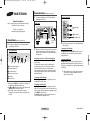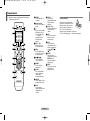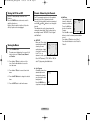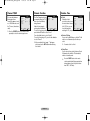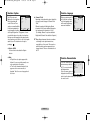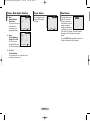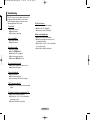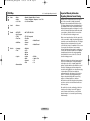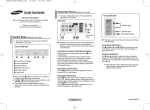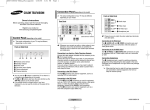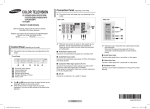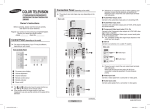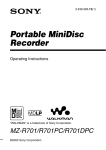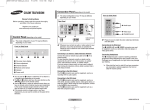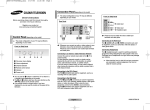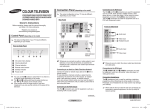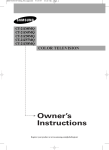Download Samsung CT-21Z30ML User Manual
Transcript
AA68-03872H-00Eng_Philippines 11/13/06 1:40 PM COLOR TELEVISION Page 1 Connection Panel (depending on the model) ➢ The actual configuration of your TV may be different, depending on your model. Front (or Side) Panel Owner’s Instructions Before operating, please read this manual thoroughly, and retain it for future reference. Rear Panel Audio input Register your product at www.samsung.com/global/register Video input or Control Panel (depending on the model) ➢ The actual configuration of your TV may be different, depending on your model. Front (or Side) Panel 1 2 3 4 5 6 cable television network On-screen menu display Volume adjustment Channel selection Remote control sensor Indicator Power on/off ◆ You can use the 3 buttons to switch the TV on when it is in standby mode depending on the model. ◆ The 2 and 3 buttons also have the same function as the œ/√/†/… buttons on the remote control. ◆ If the remote control no longer works or you have misplaced it, you can use the controls on the panel of the television. ☛ Whenever you connect an audio or video system to your television, ensure that all elements are switched off. Please be sure to match the color coded input terminals and cable jacks. Connecting to an Aerial or Cable Television Network Connect the aerial or network input cable to the 1 (75 Ω coaxial socket). To view television channels correctly, a signal must be received by the set from one of the sources: an outdoor aerial, cable television network, or satellite network. If you are using an indoor aerial, you may need to adjust it when tuning your television until you obtain a picture that is both sharp and clear. Headphone jack ☛ Please be sure to match the color coded input terminals and cable jacks. Connecting to the RCA Input The 1 (AUDIO-L/R) and 2 (VIDEO) connectors are used for equipment, such as a camcorder, video disc player, or video game device. Connecting Headphones The 3 (headphone) jack is used for watching a television programme without disturbing the other people in the room. Prolonged use of headphones at a high volume may damage your hearing. ➢ When both the front (or side) AV and rear connectors are connected to external equipment, the front (or side) AV receives priority. Connecting to the RCA Output The RCA2 connectors are used for equipment, such as a recording VCR or audio system. Connecting to the RCA Input The RCA3 connectors are used for equipment, such as a VCR, DVD, decoder, satellite receiver, video game device, or video disc player. (When using the mono equipment, connect to the AUDIO-L input connector.) The RCA4 connectors are used for equipment such as a DVD with component output (480i only). English - 1 AA68-03872H-00 AA68-03872H-00Eng_Philippines 11/13/06 1:40 PM Page 2 Remote Control ➢ Operation of remote control may be affected by bright artificial light near to the TV. 1 POWER Used to switch the TV on and off. 2 Numeric buttons Used to select channels directly. 3 Used to select a channel numbered ten or over. Press this button, then “--” symbol is displayed. Enter the two-digit channel number. 4 VOL +, VOL Used to increase or decrease the volume. 5 MENU Used to display the onscreen menu or return to the previous menu. 6 …/†/œ/√ Used to control the cursor in the menu. 7 P.MODE Used to select the picture effect. 8 R.SURF Press to automatically return to a preferred channel after a userpreset time delay. ! PRE-CH Used to switch repeatedly between the last two channels displayed. @ CH , CH Used to display the next or previous stored channel. # EXIT Used to exit from any display or return to normal viewing. $ MUTE Used to switch the sound off temporarily. To turn the sound back on, press the MUTE, , or button. % ENTER While using the onscreen menus, press the ENTER button to activate (or change) a particular item. ^ SLEEP Used to select a preset time interval for automatic turn off. 9 SOURCE Used to display all of the available video sources. 0 INFO Used to view the channel information and setting status you selected. English - 2 Installing Batteries Remove the cover. Install two AAA size batteries, then replace the cover. When the remote control does not operate normally, check that the “+” and “-” ends of the batteries are inserted correctly or the batteries are drained. ➢ Do not mix battery types, i.e. alkaline and manganese. AA68-03872H-00Eng_Philippines 11/13/06 1:40 PM Page 3 Turning the TV On and Off Channel - Memorizing the Channels Press the “I” button (On/Off) on the front of the television. Press the POWER button on the remote control to switch the television on. Caution : One pole switch is totally not off (one line still live) if power cord is not unplugged. Your TV can memorize and store all of the available channels for both “off-air” (antenna) and cable channels. After the available channels are memorized, use the CH and CH buttons to scan through the channels. This eliminates the need to change channels by entering the channel digits. There are three steps for memorizing channels: “ANT/CATV”, “Auto Program” and “Add/Erase”. Viewing the Menus 1 Press the MENU button. The main menu is displayed on the screen. Its left side has four icons: Picture, Sound, Channel and Function. 2 Press the … or † button to select one of the icons. Press the œ or √ button to access the icon’s sub-menu. 3 Press the … or † button to move to items in the menu. 4 Press the …/†/œ/√ button to change the selected items. 5 Press the EXIT button to exit from the menu. ◆ ANT/CATV Before your TV can begin memorizing the available channels, you must specify the type of signal source that is connected to the TV (i.e., an antenna or a cable system). Channel ANT/CATV Auto Program TV/AV Fine Tune Add/Erase Move œ ANT œ TV Select √ √ √ √ √ Exit Select “ANT”(antenna), “STD”, “HRC” or “IRC”(all cable TV) by pressing the œ or √ button. ◆ Auto Program All available channels are automatically stored in memory when channels are selected by the direct tuning function. Auto Program ANT 30 Exit Press the MENU button at any time to interrupt the memorization process. English - 3 ◆ Add/Erase You can add or erase a Channel Channel : ANT 12 channel to display the Select : Added channels you want only. To use the Add/Erase function, first run Auto Program. Move Select Exit Press the œ/√ or number buttons to select the channel you want added or erased. Press the … or † button to select “Select”. Press the œ or √ button to select “Added” or “Erased”. AA68-03872H-00Eng_Philippines 11/13/06 1:40 PM Channel - TV/AV You can switch between viewing signal from connected equipment, such as a VCR, Camcorder, and the TV source (broadcast or cable). Channel ANT/CATV Auto Program TV/AV Fine Tune Add/Erase Move œ ANT œ AV Select √ √ √ √ √ Exit ➢ Press the SOURCE button on the remote control repeatedly to select the desired signal source. Page 4 Channel - Fine Tune Function - Time Channel The Fine Tuning function lets Fine Tune :+ 3 you manually adjust the TV’s Select : Added tuner if you have difficulty tuning channels. Adjust the fine tuning by pressing the œ or √ button. Move Select Exit To store the fine tuning setting in the TV’s memory, press the … or † button to select “Select”. Press the œ or √ button to select “Added”. To reset the fine tuning to “0”, press the œ or √ button to select “Erased”. Function ◆ Clock Time Setting the clock is Clock - - : - - am necessary in order to use On time - - : - - am Off the various timer features Off time - - : - - am Off of the TV. Also, you can check the time while Move Select Exit watching the TV. (Just press the INFO button.) ➢ After you adjust the fine tuning, “*” will appear when you press the INFO button while watching this channel. ◆ On time / Off time You can set the On/Off timers so that the TV will switch on or off automatically at the time you select. ➢ You must set the clock first. ◆ Sleep Timer You can select a time period of between 10 and 180 minutes after which the TV automatically switches to standby mode. ➢ English - 4 Press the SLEEP button on the remote control repeatedly until the appropriate time interval appears (any of the preset values from “Off” to “180”min.). Off Off AA68-03872H-00Eng_Philippines 11/13/06 1:40 PM Page 5 Function - Caption Function Your TV decodes and Caption : On displays the closed captions Mode : Caption Channels :1 that are broadcast with Field :1 certain TV shows. These captions are usually subtitles for the hearing impaired or Move Select Exit foreign-language translations. All VCRs record the closed caption signal from TV programs, so homerecorded video tapes also provide closed captions. Most pre-recorded commercial video tapes provide closed captions as well. Check for the closed caption symbol in your TV schedule and on the tape’s packaging: . ◆ Caption: On/Off You can activate or deactivate the Caption function. Function - Language ◆ Channels / Field Depending on the particular broadcast, it might be necessary to make changes to “Channels” and “Field”. Different channels and fields display different information: Field 2 carries additional information that supplements the information in Field 1. (For example, Channel 1 may have subtitles in English, while Channel 2 has subtitles in Spanish.) When you start using the TV for the first time, you must select the language which will be used for displaying menus and indications. Function Language Time Caption Demonstration Move œ Select English √ √ √ √ Exit ☛ Misspellings and unusual characters sometimes occur during closed caption transmissions, especially those of live events. There may be a small delay before captions appear when you change channels. These are not malfunctions of the TV. ◆ Mode - In “Caption” mode, captions appear at the bottom of the screen, and they usually cover only a small portion of the picture. - In “Text” mode, information unrelated to the program, such as news or weather, is displayed. Text often covers a large portion of the screen. Function - Demonstration Function To become familiar with the œ √ Language English various menus provided by √ Time √ Caption the TV, you can view the in √ Demonstration built demonstration. Each of the menu options is displayed in turn. When you Move Select Exit wish to stop the demonstration, press any button on the remote control. English - 5 AA68-03872H-00Eng_Philippines 11/13/06 1:40 PM Sound - Balance Picture - Mode / Adjust / Color Tone ◆ Mode: Dynamic/Standard Movie/Custom You can select the type of picture which best corresponds to your viewing requirements. Picture Mode Adjust Color Tone Move œ Dynamic : Cool Select Page 6 √ √ You can adjust the sound balance of left and right speakers. Exit ◆ Adjust: Contrast/Brightness/ Sharpness/Color/Tint The TV has several settings which allow you Move to control the picture quality. 100 50 70 50 G 50 R 50 Select Sound Balance Move Picture Adjust Contrast Brightness Sharpness Color Tint R.Surf Feature Exit ◆ Color Tone: Cool/Normal/Warm You can change the color of the entire screen according to your preference. English - 6 L 50 Select R 50 Exit This feature allows you to Surf 1: 30 set the TV to return to a particular channel after a certain amount of time. For example, you may be watching a channel when commercials start. You can set the R.Surf to “5 minutes”, then switch channels. After minutes, the TV will return to the original channel. Press the R.SURF button repeatedly to set the timer in thirty second intervals, up to five minutes. r AA68-03872H-00Eng_Philippines 11/13/06 1:40 PM Page 7 Troubleshooting If the TV seems to have a problem, first try this list of possible problems and solutions. If none of these troubleshooting tips apply, then call your nearest Samsung authorized service center. Poor picture. ◆ Try another channel. ◆ Adjust the antenna. ◆ Check all wire connections. Poor sound quality. ◆ Try another channel. ◆ Adjust the antenna. No picture or sound. ◆ Try another channel. ◆ Press the SOURCE button. ◆ Make sure the TV is plugged in. ◆ Check the antenna connections. ◆ Make sure the MUTE button is off. The TV won’t turn on. ◆ Make sure the wall outlet is working. ◆ Make sure the TV is plugged in. ◆ Make sure the remote has batteries. Remote control malfunctions ◆ Replace the remote control batteries. ◆ Clean the upper edge of the remote control (transmission window). ◆ Check that the “+” and “-” ends of the batteries are inserted correctly. ◆ Check that the batteries are drained. No color, wrong color or tint. ◆ Make sure the program is broadcast in color. ◆ Adjust the picture settings. Picture rolls vertically. ◆ Adjust the antenna. ◆ Check all wire connections. ◆ If you are using a VCR, check the tracking. The TV operates erratically. ◆ Unplug the TV for 30 seconds, then try operating it again. Your remote control does not operate your TV. ◆ Make sure the remote has batteries. ◆ Check that the “+” and “-” ends of the batteries are inserted correctly. ◆ Check that the batteries are drained. English - 7 AA68-03872H-00Eng_Philippines 11/13/06 1:40 PM Page 8 OSD Map Picture ✽ : It is variable depending on the model. - Mode - Adjust - Color Tone Sound - Balance Channel - ANT/CATV Auto Program TV/AV Fine Tune - Add/Erase Function - Language - Time - Caption - Dynamic / Standard / Movie / Custom - Contrast / Brightness / Sharpness / Color / Tint - Cool / Normal / Warm - ANT / STD / HRC / IRC - TV / AV / Component Fine Tune Select - Added / Erased Channel Select - Added / Erased - English ✽ Clock On time Off time Caption Mode Channels Field - Important Warranty Information Regarding Television Format Viewing Standard screen format televisions (4:3, the aspect ratio of the screen width to height) are primarily designed to view standard format full-motion video. The images displayed on them should primarily be in the standard 4:3 ratio format and constantly moving. Displaying stationary graphics and images on screen, such as the dark top and bottom letterbox bars (wide screen pictures), should be limited to no more than 15% of the total television viewing per week. Wide screen format televisions (16:9, the aspect ratio of the screen width to height) are primarily designed to view wide screen format full-motion video. The images displayed on them should primarily be in the wide screen 16:9 ratio format, or expanded to fill the screen if your model offers this feature, and constantly moving. Displaying stationary graphics and images on screen, such as the dark side-bars on non-expanded standard format television video and programming, should be limited to no more than 15% of the total television viewing per week. Off / On Caption / Text 1/2 1/2 Additionally, viewing other stationary images and text such as stock market reports, video game displays, station logos, web sites or computer graphics and patterns, should be limited as described above for all televisions. Displaying any stationary images that exceed the above guidelines can cause uneven aging of picture tubes (CRTs) that leave subtle, but permanent burned-in ghost images in the television picture. To avoid this, vary the programming and images, and primarily display full screen moving images, not stationary patterns or dark bars. On television models that offer picture sizing features, use these controls to view the different formats as a full screen picture. - Demonstration Be careful in the selection and duration of television formats used for viewing. Uneven CRT aging as a result of format selection and use, as well as other burned-in images, is not covered by your Samsung limited warranty. English - 8