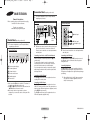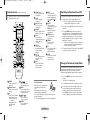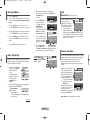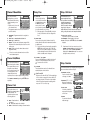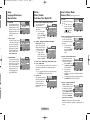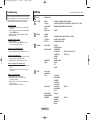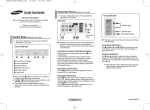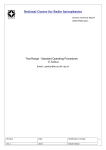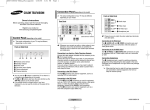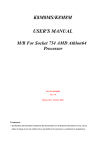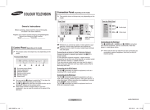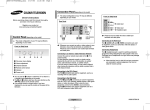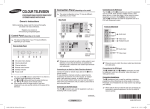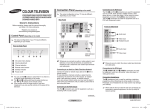Download Samsung CB-21K40ML User Manual
Transcript
AA68-03804A_00Eng_E.asia 3/28/06 4:39 PM Page 1 COLOR TELEVISION Owner’s Instructions Before operating, please read this manual thoroughly, and retain it for future reference. Connection Panel (depending on the model) ➢ The actual configuration of your TV may be different, depending on your model. Rear Panel Front (or Side) Panel Register your product at www.samsung.com/global/register or Cable television network Control Panel (depending on the model) ➢ The actual configuration of your TV may be different, depending on your model. Front (or Side) Panel 1 2 3 4 5 6 On-screen menu display Volume adjustment Channel selection Remote control sensor Standby indicator Power on/off ◆ You can use the 3 buttons to switch the TV on when it is in standby mode depending on the model. ◆ The 2 and 3 buttons also have the same function as the œ/√/†/… buttons on the remote control. ◆ If the remote control no longer works or you have misplaced it, you can use the controls on the panel of the television. Audio input Video input Headphone jack ☛ Whenever you connect an audio or video system to your television, ensure that all elements are switched off. Please be sure to match the color coded input terminals and cable jacks. Connecting to an Aerial or Cable Television Network Connect the aerial or network input cable to the 1 (75 Ω coaxial socket). To view television channels correctly, a signal must be received by the set from one of the sources: an outdoor aerial, cable television network, or satellite network. If you are using an indoor aerial, you may need to adjust it when tuning your television until you obtain a picture that is both sharp and clear. Connecting to the RCA Output The RCA2 connectors are used for equipment, such as a recording VCR or audio system. ☛ Please be sure to match the color coded input terminals and cable jacks. Connecting to the RCA Input The 1 (AUDIO-L/R) and 2 (VIDEO) connectors are used for equipment, such as a camcorder, video disc player, or video game device. Connecting Headphones The 3 (headphone) jack is used for watching a television programme without disturbing the other people in the room. Prolonged use of headphones at a high volume may damage your hearing. ➢ When both the front (or side) AV and rear connectors are connected to external equipment, the front (or side) AV receives priority. Connecting to the RCA Input The RCA3 connectors are used for equipment, such as a VCR, DVD, decoder, satellite receiver, video game device, or video disc player. (When using the mono equipment, connect to the AUDIO-L input connector.) The RCA4 connectors are used for equipment such as a DVD with component output (480i only). English - 1 AA68-03804A-00 AA68-03804A_00Eng_E.asia 3/28/06 4:39 PM Page 2 Remote Control (depending on the model) ➢ Operation of remote control may be affected by bright artificial light near to the TV. 1 POWER Used to switch the TV on and off. 2 Numeric buttons Used to select channels directly. 3 -/-Used to select a channel numbered ten or over. Press this button, then “--” symbol is displayed. Enter the two-digit channel number. 4 / Used to increase or decrease the volume. 5 MENU Used to display the onscreen menu or return to the previous menu. 6 …/†/œ/√ Used to control the cursor in the menu. 7 S.MENU Used to display the sound menu. 8 TURBO (option) Used to select the turbo sound option. 9 P.SIZE Used to change the screen size. 0 DUAL I-II (option) Used to select the sound mode. ! SOURCE Used to display all of the available video sources. @ INFO Used to view the channel information and setting status you selected. # PRE-CH Used to switch repeatedly between the last two channels displayed. $ P / Used to display the next or previous stored channel. % EXIT Used to exit from any display or return to normal viewing. ^ MUTE Used to switch the sound off temporarily. To turn the sound back on, press the MUTE, , or button. & ENTER While using the onscreen menus, press the ENTER button to activate (or change) a particular item. * S.MODE (option) Used to select the sound effect. ( P.MODE Used to select the picture effect. ) TV Used to return to the TV mode when it is in external input mode. a SLEEP Used to select a preset time interval for automatic turn off. Installing Batteries Remove the cover. Install two AAA size batteries, then replace the cover. When the remote control does not operate normally, check that the “+” and “-” ends of the batteries are inserted correctly or the batteries are drained. ➢ Do not mix battery types, i.e. alkaline and manganese. English - 2 Switching the Television On and Off The mains lead is attached to the rear of the television. 1 Plug the mains lead into an appropriate socket. ➢ The main voltage is indicated on the rear of the television and the frequency is 50 or 60Hz. 2 Press the “I” button (On/Off) on the front (or side) of the television. 3 Press the POWER button on the remote control to switch the television on. The programme that you were watching last is re-selected automatically. If you have not yet stored any channels, no clear picture appears. Refer to “Channel - Auto Store” on page 3 or “Channel Manual Store” on page 4. ➢ If the television is initially powered on, several basic customer settings proceed automatically. Refer to “Setup - Plug & Play” on page 3. 4 To switch the television off, press the “I” button (On/Off) on the front (or side) of the television. Placing the Television in Standby Mode The television can be placed in standby mode, in order to reduce power consumption and wear of the cathode ray tube. Standby mode can be useful when you wish to interrupt viewing temporarily (during a meal, for example). 1 Press the POWER button on the remote control while viewing. The television is in standby mode. 2 To switch the television back on, simply press it again. ☛ Do not leave the television in standby mode for long periods of time (when you are away on holiday, for example). Turn the television off by pressing the “I” button (On/Off) on the front (or side) of the television. It is best to unplug the set from the mains and aerial. he AA68-03804A_00Eng_E.asia 4:39 PM Page 3 Viewing the Menus 1 2 3 e Press the MENU button. The main menu is displayed on the screen. Its left side has five icons: INPUT, PICTURE, SOUND, CHANNEL, and SETUP. Make sure that the antenna is connected to the television (refer to page 1). Press the ENTER button. The SEARCH menu is SEARCH PRESS ENTER TO START displayed. 4 Press the ENTER button to search the channels. To stop the search, press the ENTER button. When the channel searching has finished, the TIME menu is displayed with CLOCK SET selected. Press the … or † button to select one of the icons. Press the ENTER button to access the icon’s sub-menu. Press the … or † button to move to items in the menu. Press the ENTER button to enter items in the menu. 4 Press the …/†/œ/√ button to change the selected items. Press the MENU button to return to the previous menu. 5 Press the EXIT button to exit from the menu. 6 Off) e 3 5 el - sic o 3/28/06 Setup - Plug & Play When the television is initially powered on, several basic customer settings proceed automatically and subsequently. The following settings are available. 1 . 2 If the television is in standby mode, press the POWER button on the remote control. The PLUG & PLAY is displayed. It flickers for a little while, and then LANGUAGE menu is displayed. RETURN SEARCH P 1 102MHZ 7 % STOP ENTER EXIT TIME TV CLOCK SET --:--am SLEEP TIMER OFF ON TIMER --:--am OFF OFF TIMER --:--am OFF ON VOLUME : 10 Press the œ or √ button to move to the hour or minute. Set the hour or minute by pressing the … or † button. When you have finished, ENJOY YOUR VIEWING press the MENU button. The ENJOY YOUR VIEWING is displayed, and then the channel which has been stored will be activated. Re-setting the Plug & Play † Method: MENU ➜ …/† (SETUP) ➜ ENTER ➜ ENTER (PLUG & PLAY) MOVE ENTER √ PLUG & PLAY LANG:ENGLISH TIME CHILD LOCK †MORE ENTER You can switch between viewing TV INPUT signal from connected √ SOURCE LIST equipment, such as a VCR, DVD, set-top box, and the TV source (broadcast or cable). ➢ You can change the MOVE ENTER EXIT required external source simply by pressing the SOURCE button on the remote control. It might take a short period of time for pictures to be switched. To return to the TV mode, press the TV button on the remote control. RETURN SETUP TV MOVE PLUG & PLAY √ √ √ Channel - Auto Store You can scan for the frequency ranges available to you (and availability depends on your country). Automatically allocated programme numbers may not correspond to actual or desired programme numbers. However you can sort numbers manually and clear any channels you do not wish to watch. EXIT Channels are sorted and stored TV AUTO STORE in the order which reflects their √ SEARCH position in the frequency range √ TURBO SEARCH (with lowest first and highest last). The programme originally selected is then displayed. ➢ To stop the search before it MOVE ENTER RETURN has finished, press the SEARCH MENU button. PRESS ENTER TO STARTP 1 C-- ---102MHz When finished, the Sort menu 7 % START is displayed. To sort the stored ENTER RETURN channels into the desired numerical order, refer to “Channel - Sort”. To exit without sorting, press the EXIT button. LANGUAGE ENGLISH MALAY INDONESIA MOVE START ENTER Input Source List (depending on the model) ENTER Select the appropriated language by pressing the … or † button. Press the ENTER button. The CHECK ANTENNA CHECK ANTENNA INPUT INPUT is displayed. ENTER EXIT ➢ If any language is not selected, the language menu will disappear about 30 seconds later. TURBO SEARCH function depends on your country. continued... English - 3 AA68-03804A_00Eng_E.asia 3/28/06 4:39 PM Page 4 Channel - Manual Store Setup - Time Setup - Child Lock You can store channels, MANUAL STORE TV including those received via √ PROGRAMME : P 4 cable networks. When storing √ COLOR SYS. : AUTO √ SOUND SYS. : DK channels manually, you can SEARCH : 201MHZ √ choose: √ STORE : ? - Whether or not to store each MOVE ADJUST RETURN of the channels found - The programme number of each stored channel which you wish to identify ◆ CLOCK SET TIME TV You can set the television CLOCK SET --:--am clock so that the current time SLEEP TIMER OFF ON TIMER --:--am OFF is displayed when pressing OFF TIMER --:--am OFF the INFO button on the ON VOLUME : 10 remote control. You must MOVE ENTER RETURN also set the time if you wish to use the automatic on or off timers. ➢ When pressing the “I” button (On/Off) on the front (or side) of the television, the clock setting will be reset. This feature allows you to CHILD LOCK TV prevent unauthorized users, CHILD LOCK : ON such as children, from watching PROGRAMME : P 4 LOCK : ? unsuitable programmes by muting out video and audio. Child Lock cannot be released MOVE ENTER RETURN using front (or side) panel buttons. Only remote control can release the Child Lock setting, so keep the remote control away from children. ◆ PROGRAMME (Programme number to be assigned to a channel) ◆ COLOR SYS.: AUTO/PAL/NT3.58/NT4.43 ◆ SOUND SYS.: BG/DK/I/M ◆ SEARCH: The tuner scans the frequency range until the first channel or the channel that you selected is received on the screen. ◆ STORE (When you store the channel and associated programme number) ➢ If there is no sound or abnormal sound, re-select the sound standard required. Channel - Add/Delete You can exclude channels you ADD/DELETE TV have chosen from the channels P 1 : DELETED you scanned. When you scan P 2 : ADDED P 3 : ADDED through the stored channels, P 4 : ADDED those you have chosen to skip are not displayed. All of the MOVE ENTER RETURN channels that you did not specifically choose to skip are displayed during scanning. Select ADDED or DELETED by pressing the ENTER button repeatedly. ◆ SLEEP TIMER You can select a time period of between 30 and 180 minutes after which the television automatically switches to standby mode. ➢ You can select these options simply by pressing the SLEEP button on the remote control. If the sleep timer is not yet set, OFF is displayed. If it is already set, the remaining time before which the television switches to standby mode is displayed. ◆ ON TIMER / OFF TIMER You can set the On/Off timers so that the television will switch on or off automatically at the time you select. ☛ You must set the clock first. FROM TO STORE : : : P P ? 1 - ADJUST Setup - Reminder ☛ ◆ REMINDER: ON/OFF If you do not want to display a message, set to OFF. Auto Power Off When you set the timer “On”, the TV will eventually turn off, if no controls are operated for 3 hours after the TV was turned on by timer. This function is only available in timer “On” mode and prevents overheating, which may occur if a TV is on for too long. √ √ √ ◆ ERASE You can delete the entire written message. RETURN English - 4 SETUP TV …MORE BLUE SCREEN :ON DEMONSTRATION REMINDER ◆ MESSAGE (A~Z / 0~9 / & / -) Message of maximum 30 characters can be entered. ◆ DISP.TIME It is the time at which the message will be displayed on the screen. ◆ FROM: Channel number to be changed. ◆ TO: New channel number to be identified. ◆ STORE: Confirmation the exchange of channel numbers. MOVE If any channel is locked, you can not access to the CHANNEL and CHILD LOCK menu by using the control buttons on the TV panel (the NOT AVAILABLE is displayed in the CHILD LOCK menu). You can access by using the remote control only. This feature facilitates you for displaying a message input on the screen at the desired time set by you. SORT TV ➢ ◆ ON VOLUME The preferred volume can be set for when the timer automatically turns on the television. Channel - Sort This operation allows you to change the programme numbers of stored channels. This operation may be necessary after using auto store. ◆ CHILD LOCK: ON/OFF If you want to unlock a channel, set to OFF. ◆ PROGRAMME: Channel number to be locked. ◆ LOCK: When press the ENTER button, the LOCKED is displayed. MOVE ENTER √ √ √ RETURN REMINDER TV REMINDER ON MESSAGE ----------------------------DISP.TIME --:--am ERASE ? MOVE ENTER RETURN AA68-03804A_00Eng_E.asia RN s ol s on √ √ √ RN 3/28/06 4:39 PM Page 5 Setup Language / Blue Screen / Demonstration Picture Mode / Custom / Color Tone / Size / Digital NR ◆ LANGUAGE It is variable depending on the model. When you start using the television for the first time, you must select the language which will be used for displaying menus and indications. ◆ MODE: DYNAMIC/STANDARD/MOVIE/CUSTOM You can select the type of PICTURE TV picture which best MODE : DYNAMIC √ corresponds to your viewing √ CUSTOM requirements. COLOR TONE : NORMAL √ SIZE : NORMAL √ ➢ You can select these options simply by †MORE pressing the P.MODE MOVE ENTER RETURN button on the remote control. ◆ BLUE SCREEN If no signal is being received or the signal is very weak, a blue screen automatically replaces the noisy picture background. If you wish to continue viewing the poor picture, you must set the BLUE SCREEN to OFF. ◆ DEMONSTRATION To become familiar with the various menus provided by the television, you can view the in built demonstration. Each of the menu options is displayed in turn. To exit from the demonstration, press the EXIT button. SETUP TV √ PLUG & PLAY LANG:ENGLISH TIME CHILD LOCK †MORE MOVE ENTER √ √ √ RETURN SETUP TV …MORE BLUE SCREEN :ON DEMONSTRATION REMINDER MOVE ENTER √ √ √ RETURN SETUP TV …MORE BLUE SCREEN :ON DEMONSTRATION REMINDER MOVE ENTER √ √ √ RETURN Sound - Volume / Mode / Custom / Effect (depending on the model) ◆ CUSTOM: CONTRAST/BRIGHTNESS/SHARPNESS/ COLOR/TINT(NTSC only) The television has several CUSTOM settings which allow you to TV CONTRAST : 100 √ control the picture quality. BRIGHTNESS : 65 √ ➢ If you make any SHARPNESS : 75 √ changes to these COLOR : 55 √ settings, the picture mode is automatically MOVE ENTER RETURN switched to CUSTOM. ◆ COLOR TONE: NORMAL/WARM1/WARM2/COOL2/COOL1 ◆ SIZE: NORMAL/ZOOM You can select the picture size which best corresponds to your viewing requirements. It is variable depending on the model. ➢ You can change the picture size simply by pressing the P.SIZE button on the remote control. ◆ DIGITAL NR If the signal received by the television is weak, you can activate this feature to reduce any static and ghosting that may appear on the screen. RN PICTURE TV …MORE DIGITAL MOVE NR: ON ENTER ◆ VOLUME You can adjust the volume of the TV. ➢ You can increase or decrease the volume simply by pressing the / button on the remote control. SOUND TV VOLUME MODE CUSTOM EFFECT MOVE : 10 : CUSTOM √ √ √ : ENTER OFF √ RETURN ◆ MODE: STANDARD/MUSIC/MOVIE/SPEECH/CUSTOM You can select the type of SOUND TV special sound effect to be VOLUME : 10 √ used when watching a given MODE : CUSTOM √ broadcast. √ CUSTOM EFFECT : OFF √ ➢ You can select these options simply by MOVE ENTER RETURN pressing the S.MODE button on the remote control. ◆ CUSTOM: BALANCE/BASS/TREBLE The television has several CUSTOM TV settings which allow you to BALANCE : L 50 R 50 √ control the sound quality. √ BASS : 50 √ TREBLE : 50 ➢ When the MODE is set to CUSTOM, the CUSTOM menu is displayed. MOVE ENTER RETURN ➢ If you make any changes to these settings, the sound mode is automatically switched to CUSTOM. ➢ You can also display this group simply by pressing the S.MENU button on the remote control. √ RETURN ◆ EFFECT: PSEUDO/SPATIAL/OFF PSEUDO: PSEUDO converts TV SOUND a monaural sound signal into VOLUME : 10 √ two identical left and right MODE : CUSTOM √ channels. Once the EFFECT √ CUSTOM is set to PSEUDO or OFF, the EFFECT : OFF √ setting applies to the sound MOVE ENTER RETURN effects such as STANDARD, MUSIC, MOVIE and SPEECH. SPATIAL: Humans as well hear sound in three dimensions and have the perception of spatial aspects of sound. English - 5 AA68-03804A_00Eng_E.asia 3/31/06 5:05 PM Page 6 Troubleshooting Before contacting the Samsung after-sales service, perform the following simple checks. If you cannot solve the problem using the instructions below, note the model and serial number of the television and contact your local dealer. No sound or picture ◆ Check that the mains lead has been connected to a wall socket. ◆ Check that you have pressed the “I” button (On/Off) and the POWER button. ◆ Check the picture contrast and brightness settings. ◆ Check the volume. Normal picture but no sound ◆ Check the volume. ◆ Check whether the volume MUTE button on the remote control has been pressed. OSD Map INPUT - SOURCE LIST ✽ PICTURE - MODE CUSTOM COLOR TONE SIZE ✽ DIGITAL NR - ON/OFF - VOLUME MODE ✽ CUSTOM ✽ EFFECT ✽ - STANDARD / MUSIC / MOVIE / SPEECH / CUSTOM - BALANCE / BASS / TREBLE - PSEUDO / SPATIAL / OFF SOUND CHANNEL No picture or black and white picture ◆ Adjust the color settings. ◆ Check that the broadcast system selected is correct. Remote control malfunctions ◆ Replace the remote control batteries. ◆ Clean the upper edge of the remote control (transmission window). ◆ Check that the “+” and “-” ends of the batteries are inserted correctly. ◆ Check that the batteries are drained. - AUTO STORE - MANUAL STORE Sound and picture interference ◆ Try to identify the electrical appliance that is affecting the television, then move it further away. ◆ Plug the television into a different mains socket. Blurred or snowy picture, distorted sound ◆ Check the direction, location and connections of your aerial. This interference often occurs due to the use of an indoor aerial. ✽ : It is variable depending on the model. - ADD/DELETE - SORT SETUP - PLUG & PLAY - LANGUAGE ✽ - TIME - CHILD LOCK - BLUE SCREEN - DEMONSTRATION - REMINDER English - 6 - DYNAMIC / STANDARD / MOVIE / CUSTOM - CONTRAST / BRIGHTNESS / SHARPNESS / COLOR / TINT (NTSC ONLY) - NORMAL / WARM1 / WARM2 / COOL2 / COOL1 - SEARCH TURBO SEARCH ✽ PROGRAMME COLOR SYS. ✽ SOUND SYS. ✽ SEARCH STORE ADDED / DELETE FROM TO STORE - CLOCK SET SLEEP TIMER ON TIMER OFF TIMER ON VOLUME CHILD LOCK PROGRAMME LOCK OFF / ON - REMINDER MESSAGE DISP.TIME ERASE - AUTO / PAL / NT3.58 / NT4.43 - BG / DK / I / M - OFF / ON - OFF / ON