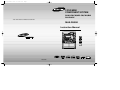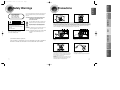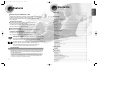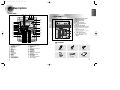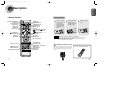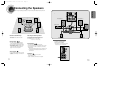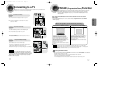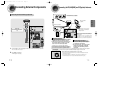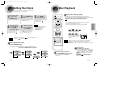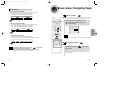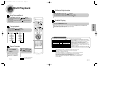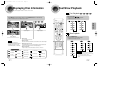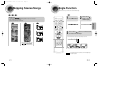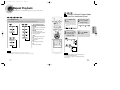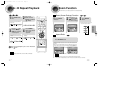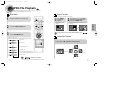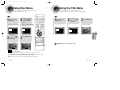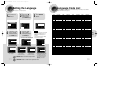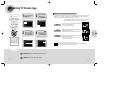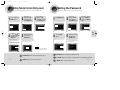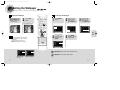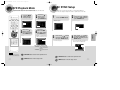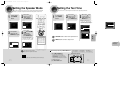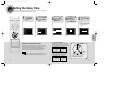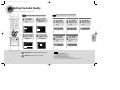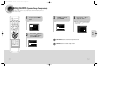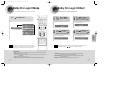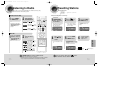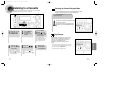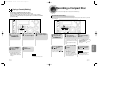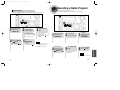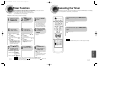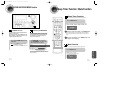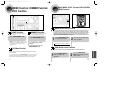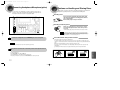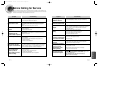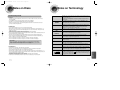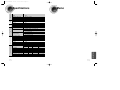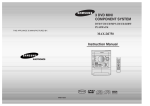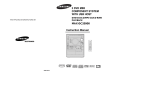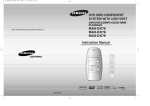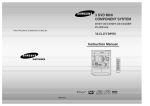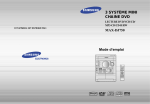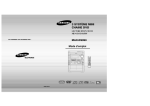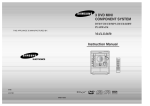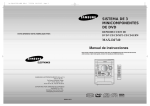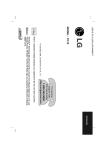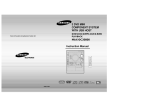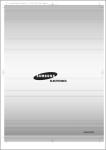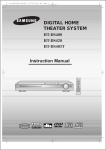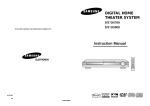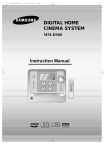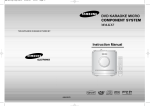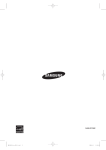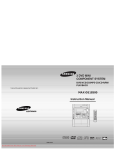Download Samsung MAXDS990 User Manual
Transcript
1p~28p(DS990)- NO GB 12/2/04 10:11 Page 2 3 DVD MINI COMPONENT SYSTEM DVD/VCD/CD/MP3-CD/CD-R/RW PLAYBACK THIS APPLIANCE IS MANUFACTURED BY: MAX-DS990 Instruction Manual SLEEP OPEN/CLOSE DIMMER DISC SKIP ZOOM SLOW REPEAT REMAIN SUB TITLE TUNER TAPE AUX BAND VOLUME TUNING U MEN INFO MU TE RN TU RE ENTER TEST TONE SOUND EDIT P.SCAN TIMER/CLOCK CANCEL TIMER ON/OFF EZ/VIEW AH59-01379B COMPACT DIGITAL AUDIO AH68-01607K COMPACT DIGITAL VIDEO NTSC/PAL DIGEST LOGO SLIDE MODE 1p~28p(DS990)- NO GB 12/2/04 10:12 Page 4 CLASS 1 LASER PRODUCT This Compact Disc player is classified as a CLASS 1 LASER product. This symbol alerts you to important operating and maintenance instructions accompanying the unit. Ensure that the AC power supply in your house complies with the identification sticker located on the back of your player. Install your player horizontally, on a suitable base (furniture), with enough space around it for ventilation (3~4inches). Make sure the ventilation slots are not covered. Do not stack anything on top of the player. Do not place the player on amplifiers or other equipment which may become hot. Before moving the player, ensure the disc tray is empty. This player is designed for continuous use. Switching off the DVD player to the stand-by mode does not disconnect the electrical supply. In order to disconnect the player completely from the power supply, remove the main plug from the wall outlet, especially when left unused for a long period of time. WARNING: To reduce the risk of fire or electric shock, do not expose this appliance to rain or moisture. SETUP SERVICEABLE PARTS INSIDE. REFER SERVICING TO QUALIFIED SERVICE PERSONNEL. This symbol indicates that dangerous voltage which can cause electric shock is present inside this unit. OPERATION CAUTION: TO REDUCE THE RISK OF ELECTRIC SHOCK, DO NOT REMOVE REAR COVER. NO USER CAUTION-INVISIBLE LASER RADIATION WHEN OPEN AND INTERLOCKS DEFEATED, AVOID EXPOSURE TO BEAM. CONNECTIONS CAUTION RISK OF ELECTRIC SHOCK. DO NOT OPEN Use of controls, adjustments or performance of procedures other than those specified herein may result in hazardous radiation exposure. PREPARATION CLASS 1 LASER PRODUCT KLASSE 1 LASER PRODUCT LUOKAN 1 LASER LAITE KLASS 1 LASER APPARAT PRODUCTO LASER CLASE 1 Precautions PREPARATION Safety Warnings CAUTION: TO PREVENT ELECTRIC SHOCK, MATCH WIDE BLADE OF PLUG TO WIDE SLOT, FULLY INSERT. THIS APPLIANCE IS FITTED WITH 220V SASO APPROVED PLUG.THE CUSTOMER IS ENTITLED TO A FREE SASO APPROVED 127V PLUG FROM THE LOCAL DEALER. During thunderstorms, disconnect AC main plug from the wall outlet. Voltage peaks due to lightning could damage the unit. Do not expose the unit to direct sunlight or other heat sources. This could lead to overheating and malfunction of the unit. RADIO OPERATION (Saudi Arabian Standards Organisation) TAPE DECK Phones The battery used with this product contain chemicals that are harmful to the environment. Do not dispose of batteries in the general household trash. 2 MISCELLANEOUS 1 Protect the player from moisture(i.e. vases) , and excess heat(e.g.fireplace) or equipment creating strong magnetic or electric fields (i.e.speakers...). Disconnect the power cable from the AC supply if the player malfunctions. Your player is not intended for industrial use. Use of this product is for personal use only. Condensation may occur if your player or disc have been stored in cold temperatures. If transporting the player during the winter, wait approximately 2 hours until the unit has reached room temperature before using. 1p~28p(DS990)- NO GB 12/2/04 10:12 Page 6 PREPARATION Contents Features PREPARATION Multi-Disc Playback & AM/FM Tuner, TAPE The MAX-DS990combines the convenience of multi-disc playback capability, including DVD-VEDIO, DVD-AUDIO,CD, MP3-CD, CD-R, CDRW,VCD,DivX,JPEG and DVD-R/RW, with a sophisticated AM/FM tuner, TAPE, all in a single player. TV Screen Saver Function The MAX-DS990 automatically brightens and darkens the brightness of the TV screen after 3 minutes in the stop mode. The MAX-DS990 automatically switches itself into the power saving mode after 20 minutes in the screen saver mode. Power Saving Function The MAX-DS990 automatically shuts itself off after 20 minutes in the stop mode. Customized TV Screen Display The MAX-DS990 allows you to select your favorite image during JPEG, VCD/DVD playback and set it as your background wallpaper. DVD (Digital Versatile Disc) offers fantastic audio and video, thanks to Dolby Digital VIDEO 1 ~ 6 surround sound and MPEG-2 video compression technology. Now you can enjoy these realistic effects in the home, as if you were in a movie theater or concert hall. DVD players and the discs are coded by region. These regional codes must match in order for the disc to play. If the codes do not match, the disc will not play. The Region Number for this player is given on the rear panel of the player. (Your DVD player will only play DVDs that are labeled with identical region codes.) Safety Warnings ............................................................................................................................................................................................1 Precautions....................................................................................................................................................................................................2 Features.........................................................................................................................................................................................................3 Description.....................................................................................................................................................................................................5 CONNECTIONS Connecting the Speakers ..............................................................................................................................................................................9 Connecting to a TV ........................................................................................................................................................................................11 P.SCAN(Progressive Scan) Function ............................................................................................................................................................12 Connecting External Components .................................................................................................................................................................13 Connecting the FM,AM and SW(option) Antennas........................................................................................................................................14 Setting the Clock............................................................................................................................................................................................15 OPERATION Disc Playback ................................................................................................................................................................................................16 Bonus Group/Navigating pages ...................................................................................................................................................................18 DivX Playback................................................................................................................................................................................................19 Displaying Disc Information ...........................................................................................................................................................................21 Fast/Slow Playback .......................................................................................................................................................................................22 Skipping Scenes/Songs.................................................................................................................................................................................23 Angle Function...............................................................................................................................................................................................24 Repeat Playback............................................................................................................................................................................................25 A-B Repeat playback ....................................................................................................................................................................................27 Zoom Function...............................................................................................................................................................................................28 Selecting Audio/Subtitle Language................................................................................................................................................................29 Moving Directly to a Scene/Song...................................................................................................................................................................30 JPEG File Playback .......................................................................................................................................................................................31 Using Disc Menu............................................................................................................................................................................................33 Using the Title Menu......................................................................................................................................................................................34 SETUP Setting the Language.....................................................................................................................................................................................35 Setting TV Screen type..................................................................................................................................................................................37 Setting Parental Controls (Rating Level) .......................................................................................................................................................39 Setting the Password.....................................................................................................................................................................................40 Setting the Wallpaper ....................................................................................................................................................................................41 DVD Playback Mode .....................................................................................................................................................................................43 AV SYNC Setup ............................................................................................................................................................................................44 Setting the Speaker Mode ............................................................................................................................................................................45 Setting the Test Tone ...................................................................................................................................................................................46 Setting the Delay time ...................................................................................................................................................................................47 Setting the Audio Quality ..............................................................................................................................................................................49 Setting the DRC (Dynamic Range Compression) .........................................................................................................................................51 Dolby Pro Logic I I Mode ..............................................................................................................................................................................53 Dolby Pro Logic I I Effect ..............................................................................................................................................................................54 RADIO OPERATION Copy Protection Listening to Radio ..........................................................................................................................................................................................55 Presetting Stations.........................................................................................................................................................................................56 TAPE DECK • • 3 Many DVD discs are encoded with copy protection. Because of this, you should only connect your DVD player directly to your TV, not to a VCR. Connecting to a VCR results in a distorted picture from copy-protected DVD discs. This product incorporates copyright protection technology that is protected by methods claims of certain U.S. patents and other intellectual property rights owned by Macrovision Corporation and other rights owners. Use of this copyright protection technology must be authorized by Macrovision Corporation, and is intended for home and other limited viewing uses only unless otherwise authorized by Macrovision Corporation. Reverse engineering or disassembly is prohibited. Listening to a Cassette ..................................................................................................................................................................................57 MISCELLANEOUS Recording a Compact Disc ............................................................................................................................................................................60 Recording a Radio Program ..........................................................................................................................................................................62 Timer Function...............................................................................................................................................................................................63 Canceling the Timer.......................................................................................................................................................................................64 P.SOUND/SOUND MODE Function .............................................................................................................................................................65 Sleep Timer Function / Mute Function...........................................................................................................................................................66 DEMO Function / DIMMER Function/ECO Function ....................................................................................................................................67 MAXX BASS LEVEL Function/SUB WOOFER LEVEL Function ..................................................................................................................68 Connecting Headphones/Microphone(option) ...............................................................................................................................................69 Cautions on Handling and Storing Discs .......................................................................................................................................................70 Before Calling for Service ..............................................................................................................................................................................71 Notes on Discs...............................................................................................................................................................................................73 Notes on Terminology....................................................................................................................................................................................74 Specifications.................................................................................................................................................................................................75 4 1p~28p(DS990)- NO GB 12/2/04 10:12 Page 8 PREPARATION Description —Front Panel— 36 35 34 32 31 33 —Rear Panel— 1. SW Antenna Connector (Option) 30 2. 3. 4. 5. 6. 29 1 2 28 3 4 5 6 7 8 1 2 3 4 27 9 10 11 Connect a TV with component vide input jacks to these jacks. 9. Video Output Connector 26 25 5 24 6 22 7 11 10 9 13 1415161718 19 20 21 1. 10. S-Video Output Connector If the TV is equipped with an S-Video input connector (S-VIDEO IN), connect it to the player's S-Video output jack. 19. 20. 21. 22. 23. 24. 25. 26. 27. 28. 29. 30. 31. 32. 33. 34. 35. 36. Tape Normal Speed Dubbing Record/Pause (PAL/NTSC) Multi Jog Cassette Deck 2 Enter Headphone Jack Connector MAXX Bass Loop Dance Sound Mode Volume Power Sound Compact Disc Compartment Open/Close Disc Change Disc Selection buttons Demo/Dimmer Function Selection buttons Window Display 11. AUX-In 8 Accessories OPEN /CLOS E DISC SLEEP SKIP DIMM ER ZOOM REPEA T SLOW REMA IN TUNE BAND R TAPE SUB TITLE AUX VOLU ME TUNIN G MENU MUTE ENTER TEST TIMER/ CLOCK RETURN 5 Connect the TV's video input jacks (VIDEO IN) to the VIDEO OUT connector. INFO 2. 3. 4. 5. 6. 7. 8. 9. 10. 11. 12. 13. 14. 15. 16. 17. 18. Search Function buttons Tuning Mode or Stop button STANDBY/ON/ECO Timer/Clock Timer On/Off Sleep FM Mono/Stereo Echo MIC Level MIC1,MIC2 Audio Tuner Memory Cassette Deck 1 CD Repeat Display Tape 1/2 Tape Counter Reset Tape Reverse Mode CD Synchro Recording 7. Voltage Selector (Option) 8. Component Video Output Connectors 23 12 AM Antenna Connectors FM Antenna Connector LINE OUT Sub woofer Control Jack 5.1 Channel Speaker Output Terminals TONE SOUND TIMER EDIT ON/OFF AH59-013 EZ/VIEW 79B NTSC/P AL CANCE L P.SCA N DIGES T LOGO SLIDE MODE Remote Control Video Cable Audio Cable AM Antenna FM Antenna User's Manual 6 1p~28p(DS990)- NO GB 12/2/04 10:12 Page 10 PREPARATION Description —Remote Control— Insert Remote Batteries 1 ZOOM button POWER STANDBY/ON button SLEEP button OPEN/CLOSE button DIMMER/DEMO button SLOW,MONO/ST button SUB TITLE button REMAIN (TAPE 1/2) DISC SKIP button REPEAT button TUNER button TAPE PLAY button AUX button Play/Pause button Remove the battery cover on the back of the remote by pressing down and sliding the cover in the direction of the arrow. 2 Insert two 1.5V AAA batteries, paying attention to the correct polarities (+ and –). 3 Replace the battery cover. Stop button Tuning Preset/CD/TAPE Skip button PL II MODE button PL II EFFECT button TUNING button VOLUME button MENU button INFO button RETURN button MUTE button Direction/Enter button TEST TONE Number(0~9) buttons TIMER/CLOCK button TIMER ON/OFF button EZ VIEW, NTSC/PAL button 7 TEST TONE button SOUND EDIT button TUNER MEMORY / P.SCAN button DIGEST button SLIDE MODE button CANCEL button LOGO button Caution Follow these precautions to avoid leaking or cracking cells: • Place batteries in the remote control so they match the polarity:(+) to (+)and (–)to (–). • Use the correct type of batteries.Batteries that look similar may differ in voltage. • Always replace both batteries at the same time. • Do not expose batteries to heat or flame. Range of Operation of the Remote Control The remote control can be used up to approximately 23 feet/7 meters in a straight line. It can also be operated at a horizontal angle of up to 30° from the remote control sensor. To open the remote control cover, push the top of the cover, then slide downward. 8 1p~28p(DS990)- NO GB 12/2/04 10:12 Page 12 Connecting the Speakers CONNECTIONS Before moving or installing the product, be sure to turn off the power and disconnect the power cord. Front Speaker (R) L Front Speaker (L) R C L R Subwoofer SW Center Speaker Green RS LS SW Violet C Gray Blue White Red RS Position of the DVD Player • Place it on a stand or cabinet shelf, or under the TV stand. The listening position should be located about 2.5 to 3 times the distance of the TV's screen size away from the TV. Example: For 32" TVs 2~2.4m (6~8feet) For 55" TVs 3.5~4m (11~13feet) position, facing inwards (about 45°) toward you. • the same height as your ear. Align the front face of the front speakers with the front face of the center speaker or place them slightly in front of the center speakers. Rear Speaker (R) Rear Speaker (L) Back of the Main Unit Connect the connecting jacks to the back of the DVD player. Front Speakers L R • Place these speakers in front of your listening • Place the speakers so that their tweeters will be at LS Selecting the Listening Position Rear Speakers LS RS • Place these speakers behind your listening position. • If there isn't enough room, place these speakers to face each other. • Place them about 60 to 90cm (2 to 3feet) above your ear, facing • Make sure the colors of the speaker terminals match the colors of the connecting jacks. slightly downward. the front and center speakers, the rear speakers are used * Unlike to handle mainly sound effects and sound will not come from them all the time. Center Speaker C • It is best to install it at the same height as the front speakers. • You can also install it directly over or under the TV. Subwoofer SW • The position of the subwoofer is not so critical. Place it anywhere you like. • Usually, it is placed by a corner near the front speakers. 9 10 1p~28p(DS990)- NO GB 12/2/04 10:12 Page 14 Connecting to a TV P.SCAN (Progressive Scan) Function Please be sure to turn off the power and unplug the power cord before moving or installing this unit. Please choose one of three video connection methods. Method 1 Unlike regular Interlace Scan, in which two fields of picture information alternate to create the entire picture (odd scan lines, then even scan lines), Progressive Scan uses one field of information (all lines displayed in one pass) to create a clear and detailed picture without visible scan lines. Using Video Out (Good Quality) Connect Video Out on the player to Video In on your TV. 2 Press the TV/VIDEO button on the remote of TV control to set the TV to "VIDEO". Press and hold P.SCAN button on the remote controller for over 5 seconds in STOP mode. • Pressing and holding the button for over 5 seconds will select "Progressive Scan" and "Interlace Supplied Scan" repetitively. What is Progressive (or Non-Interlaced) Scanning? Method 2 Interlaced Scan (1 FRAME = 2 FIELDS) Progressive Scan (FULL FRAME) Using S-Video Out (Better Quality ) Use this method if your TV has an S-Video In jack. 1 Connect S-Video Out to S-Video In on your TV. 2 Press the TV/VIDEO button on the remote control of TV to set the TV to "S-VIDEO". Not Supplied Method 3 Component Video (Best Quality) Use this method if your TV have Pr,Pb and Y jacks. COMPONENT IN If you television is equipped with Component Video inputs,connect a component video cable from the Pr,Pb and Y jacks on the back panel of the system to the corresponding jacks on your television. Note Not Supplied Note • Composite Video: A single video signal that is a composite of the black-and-white information (Y) and the color information (C). • S-Video: A video transmission standard that provides a sharper, brighter picture than ordinary composite video by separating brightness and color signals. 11 In interlaced-scan video, a frame consists of two interlaced fields (odd and even), where each field contains every other horizontal line in the frame. The odd field of alternating lines is displayed first, and then the even field is displayed to fill in the alternating gaps left by the odd field to form a single frame. One frame, displayed every 1/30th of a second, contains two interfaced fields, thus a total of 60 fields are displayed every 1/60th of a second. The interlaced scanning method is intended for capturing a still object. The progressive scanning method scans one full frame of video consecutively down the screen, line by line. An entire image is drawn at one time, as opposed to the interlaced scanning process by which a video image is drawn in a series of passes. The progressive scanning method is desirable for dealing with moving objects. • This function works only on TVs equipped with component video inputs (Y, Pr, Pb) that support • Progressive Video. (It does not work on TVs with conventional component inputs, i.e., non-progressive scan TVs.) Depending on the brand and model of your TV, this function may not work. Selecting the Video Format Turn off the main unit and then press NTSC/PAL on the Remote Control or REC/PAUSE on the Main Unit. • By default, the video format is set to "PAL". • Each time the button is pressed, the video format switches between "NTSC" and "PAL". • Each country has a different video format standard. • For normal playback, the video format of the disc must be the same as the video format of your TV. 12 CONNECTIONS 1 1p~28p(DS990)- NO GB 12/2/04 10:12 Page 16 Connecting the FM, AM(MW) and SW(option) Antennas Connecting External Components Connecting an External Analog Component If AM reception is poor, connect an outdoor AM antenna(not supplied). Example: Analog signal components such as a VCR, Camcorder, and TV. CONNECTIONS AM Loop Antenna (supplied) FM Antenna (supplied) Audio Cable Snap the tabs on the loop into the slots of the base to assemble the AM loop antenna. If the external analog component has only one Audio Out, connect either left or right. Spread the SW aerial out and attach the ends to a wall, in the position providing the best reception. If reception is poor (e.g. distance from transmitter too great, walls blocking the radio waves, etc.), install an outdoor aerial. FM antenna connection 1. Connect the FM antenna supplied to the FM 75Ω COAXIAL terminal as a temporary measure. 2. Slowly move the antenna wire around until you find a location where reception is good, then fasten it to a wall or other rigid surface. L R • If reception is poor, connect an outdoor antenna. Before attaching a 75Ω coaxial cable (with a standard type connector), disconnect the supplied FM antenna. 1 Connect Audio In on the DVD player to Audio Out on the external analog component. Cooling Fan • Be sure to match connector colors. AM (MW) antenna connection 1. Connect the AM loop antenna supplied to the AM and terminals. 2. If reception is poor, connect an outdoor single vinyl-covered wire to the AM terminal. (Keep the AM loop antenna connected). The cooling fan dissipates the heat generated inside the unit so that the unit can be operated normally. The cooling fan is activated automatically to supply cool air to the unit. Please observe the following cautions for your safety. 2 • Make sure the unit is well-ventilated. If the unit has poor ventilation, the temperature inside the unit Press AUX to select AUX. could rise and may damage it. • ‘AUX’ appears in the display. • Do not obstruct the cooling fan or ventilation holes. (If the cooling fan or ventilation holes are covered with a newspaper or cloth, heat may build up inside the unit and fire may result.) L R + - R 14 + L + R L + - 13 1p~28p(DS990)- NO GB 12/2/04 10:12 Page 18 Setting the Clock Disc Playback For each step, you have a few seconds to set the required options. If you exceed this time, you must start again. 1 Switch the system on by pressing POWER button. 2 Press TIMER/CLOCK twice. • CLOCK is displayed. 3 Selecting a CD in the Disc changer Press ENTER. The hour flashes. The CD function is automatically selected when Disc Skip is pushed. To select a specific disc, press the corresponding DISC (1, 2, 3) button on the front panel or DISC SKIP on the remote control, until the required disc indicator flashes. Result: All the discs will be played in turn, starting with the one selected. • Increase the hours : • Decrease the hours : • If you use the DISC (1, 2, 3) function when listening to the radio or to a tape, the 4 When the correct hour is displayed, press ENTER. The minutes flash. 5 • Increase the minutes : • Decrease the minutes : When the correct time is displayed, press ENTER. • You can display the time, even when you are using another function, by pressing TIMER/CLOCK once. DVD DVDAUDIO VCD CD OPERATION system switches automatically to the CD mode. • If the disc selected is not loaded, the next disc is played automatically. Note • Playback starts automatically. • "TIMER" appears in the display. • The current time is now set. MP3 JPEG DivX • Playback starts automatically. • If the TV is on, a list of MP3s on Note •You can also use Multi-Jog or instead of , buttons in step 3,4. the CD will appear on the TV screen. button on the panel front Note Checking the Remaining Time • Depending on the content of the disc, the initial screen may appear different. • Depending on the recording mode, some MP3-CDs cannot be played. • Table of contents of a MP3-CD varies depending on the MP3 track format recorded on the disc. Press the REMAIN button. • For checking the total and remaining time of a title or chapter being played. To stop playback, press STOP during playback. Each time the REMAIN button is pressed TITLE ELAPSED • If pressed once, “PRESS PLAY” is displayed and the TRACK ELAPSED GROUP ELAPSED DVD TITLE REMAIN CHAPTER ELAPSED CHAPTER REMAIN VCD CD DVDAUDIO TRACK REMAIN TOTAL ELAPSED MP3 GROUP REMAIN TRACK ELAPSED TOTAL REMAIN TRACK ELAPSED TRACK REMAIN To temporarily pause playback, press PLAY/PAUSE during playback. • To resume playback, press PLAY/PAUSE button again. • stop position will be stored in memory. If PLAY/PAUSE ( ) button or ENTER button is pressed, playback resumes from the stop position. (This function works only with DVDs.) If pressed twice, “STOP” is displayed, and if PLAY/PAUSE ( ) button is pressed, playback starts from the beginning. TRACK REMAIN 15 16 1p~28p(DS990)- NO GB 12/2/04 10:49 Page 20 Bonus Group / Navigating Pages Disc terminology Groups and tracks (DVD-AUDIO) • DVD-audios are divided into several large sections called "groups" and smaller sections called "tracks". Numbers are allotted to these sections. These numbers are called "group numbers" and "track numbers". Bonus Group DVDAUDIO Some DVD-Audio discs have an extra ‘bonus’ group that requires a 4-digit key number to access. See the disc packaging for details and the-key number. When you play a DVD-Audio disc that has a bonus group, the key number input screen appears automatically. Titles and chapters (DVD-VIDEO) • DVD-videos are divided into several large sections called "titles" and smaller sections called "chapters". Numbers are allotted to these sections. These numbers are called "title numbers" and "chapter numbers". Tracks (Video and music CDs) Note • Video and music CDs are divided into sections called "tracks". Numbers are allotted to these sections. These numbers are called "track numbers". • If you eject the disc, switch the power off, or unplug the player, you will need to re-enter the key number. Navigating Pages Note • In this manual, the instructions marked with "DVD ( OPERATION KEY NUMBER : DVD )" are applicable to DVD-VIDEO, DVD-AUDIO, and DVD-R/RW discs. Where a particular DVD type is mentioned, it is indicated separately. • Depending on the content of the disc, the initial screen may appear different. During playback, press the remote control. DVDAUDIO button on the • You can select the desired image from a DVD-Audio disc containing still images. • With some discs, you may not be able to select images depending on how the disc was manufactured. 17 18 1p~28p(DS990)- NO GB 12/2/04 10:13 Page 22 DivX Playback 5 Minute Skip function During playback, press the , button. • Go to the screen about 5 minutes after whenever you press • Go to the screen about 5 minutes earlier whenever you press Skip Forward/Back During playback, press the button. button. button. • Go to the next file whenever you press button, if there are over 2 files in the disk. • Go to the previous file whenever you press Subtitle Display button, if there are over 2 files in the disk. Press the SUBTITLE button. Fast playback Press and hold button. • Each time the button is held down during playback, the playback speed changes as follows: DivX Feature Table DivX Supported Avi files are used to contain the audio and video data; these must be stored on CD in the ISO 9660 format. SPEC VIDEO Compatibility AUDIO Compatibility Zoom Function 1 Press ZOOM button. Up to the latest VERSION WMV WMV V1/V2/V3/V7 MP3 CBR : 80kbps~384kbps AC3 CBR : 128kbps~384kbps WMA CBR : 56kbps~128kbps MPEGs containing DivX can be divided into Video and Audio. • Video compatibility : All versions of DivX later than 3.11 (including the latest 5.1) are supported. In addition, XviD is supported. For WMV, V1, V2, V3, and V7 formats are possible. The initial resolution is 720X480 and may support up to 720X576 . • Audio compatibility : MP3s encoded at bitrates from 80kbps to 384kbps, AC3s from 128kbps to 384kbps, and WMAs from 56kbps to 128kbps are supported. • In addition, for subtitles, this unit will support Text format (SMI). 2 Press Cursor , , , buttons to move to the area you want to enlarge. • Each time you press the button, your selection will toggle between “ZOOM X2” and “ZOOM OFF”. Note • When playing the DivX disk, you can play the file with extension of AVI only. • Among the available DivX audio formats, DTS Audio is not supported. • WMV V8 is not supported for WMV files. • When burning a subtitle file to a CD-ROM with your PC, be sure to burn it as an SMI file. • Divx Disc does not playing when its sampling frequency is lower than 32KHz. • Some of the discs recorded in DivX or XviD depending on the way of recording could be played back not correctly or couldn’t be played back at all. • MP3 file support: MPEG1 LAYER3 (BITRATE : 128KBPS~320KBPS , SAMPLING FREQ.: Note 19 DivX3.11 • DivX files can be played in Zoom X2 mode only. 32K/44.1K/48KHz) . 20 OPERATION • Each time you press the button, your selection will toggle between “SUBTITLE ON” and “SUBTITLE OFF”. • If the disc has only one subtitle file, it will be played automatically. • Up to 8 subtitle languages are supported. 1p~28p(DS990)- NO GB 12/2/04 10:13 Page 24 Displaying Disc Information Fast/Slow Playback You can view playback information on the disc on the TV screen. Fast Playback Press INFO button on the remote control or Press DISPLAY button on the main set . • Each time the button is pressed, the display changes as follows: DVD VCD CD Press and hold DVD VCD CD MP3 . • Each time the button is held down during playback, the playback speed changes as follows: MP3 JPEG DivX OPERATION Display disappears Display disappears Slow Playback Press SLOW button. Display disappears • Each time the button is pressed during playback, the playback speed changes as follows: • What is a Title? A movie contained in a DVD disc. Note • • DVD • What is a Chapter? Depending on the disc, the disc information display may appear different. Depending on the disc, you can also select DOLBY DIGITAL, or PRO LOGIC. VCD DivX Each title on a DVD disc is divided into several smaller sections called "chapters". • appears on the TV screen! If this symbol appears on the TV screen while buttons are being operated, that operation is not possible with the disc currently being played. • What is a Track (File)? A section of video or a music file recorded on a VCD, CD, or MP3-CD. Screen Display DVD display MP3 CD display VCD display TRACK (FILE) display CD display 21 DOLBY DIGITAL display SUBTITLE display ANGLE display REPEAT PLAYBACK display CHAPTER display GROUP display Note • Reverse slow playback does not work with VCDs and DivX. TRACK (FILE) display TITLE display DVD DVD-AUDIO display AUDIO AUDIO LANGUAGE display STEREO (L/R) display DivX display • During fast playback of a CD or MP3-CD, sound is heard only at 2x speed, and not at 4x, 8x, and 32x speeds. • No sound is heard during slow playback and step motion playback. 22 1p~28p(DS990)- NO GB 12/2/04 10:13 Page 26 Skipping Scenes/Songs Angle Function This function allows you to view the same scene in different angles. DVD VCD DVD MP3 Briefly press . • Each time the button is pressed briefly during playback, the previous or next chapter, • track, or directory (file) will be played. But, you cannot skip chapters consecutively. VCD 1 3 Press Cursor , buttons or numeric buttons to select the desired angle. MP3 OPERATION DVD 2 Press Cursor button to move to ANGLE display. Press INFO button. TITLE 01/05 CHAPTER 002/040 • Each time the button is pressed, the angle changes as follows: TITLE 01/05 CHAPTER 004/040 • When watching a VCD with a track longer than 15 minutes, each time is pressed, playback will skip back or forward 5 minutes. Note 23 • The Angle function works only with discs on which multiple angles have been recorded. 24 1p~28p(DS990)- NO GB 12/2/04 10:13 Page 28 Repeat Playback Repeat playback allows you to repeatedly play a chapter, title, track (song), or directory (MP3 file). DVD DVD VCD CD MP3 CD To Select a Repeat Playback Mode in the Disc Information Screen JPEG Press REPEAT button. • Each time the button is pressed during playback, the repeat playback mode changes as follows: DVD VCD MP3 JPEG Repeat Playback Options 2 Press Cursor button to move to REPEAT PLAYBACK display. •For a VCD or CD,Press INFO button once. TITLE Repeatedly plays the selected title. RANDOM Plays tracks in random order. (A track that has already been played may be played again.) 3 TRACK Repeatedly plays the selected track. VCD CD DIR Repeatedly plays all tracks in the selected folder. Press Cursor button to select the desired Repeat Playback mode. 4 Press ENTER button. DVD DISC Repeatedly plays the entire disc. OFF Cancels Repeat Playback. VCD CD Note • Repeat playback operation is not possible with version 2.0 VCD discs if PBC is turned on. Note To use Repeat Playback on a VCD with PBC, you should set the PBC to OFF in the disc menu. (See page 33.) • For MP3 and JPEG discs, you cannot select Repeat Play from the information display screen. • For VCD Version 2.0 discs, you can select Repeat Play in PBC off mode. 25 26 OPERATION CHAPTER Repeatedly plays the selected chapter. 1 Press INFO button twice . 1p~28p(DS990)- NO GB 12/2/04 10:14 Page 30 A↔B Repeat Playback Zoom Function This function allows you to enlarge a particular area of the displayed image. DVD 1 VCD CD Press INFO button twice. Zoom (Screen Enlarge) Function 2 Press Cursor button to move to REPEAT PLAYBACK ( ) display. 1 Press ZOOM button. 2 Press Cursor , , , buttons to move to the area you want to enlarge. • For a VCD or CD, press INFO DVD 3 VCD Press ENTER button. • Each time the button is pressed, the button once. zoom level changes as follows: 3 Press Cursor , buttons to select ‘A-’ and then press ENTER button at the beginning of the desired segment. • When ENTER button is pressed, the selected position will be stored in memory. 4 OPERATION SELECT ZOOM POSITION Press ENTER button at the end of the desired segment. • The specified segment will be played repeatedly. Aspect Ratio DVD Press EZ VIEW button. • Each time the button is pressed, the zoom function will switch between On and Off. • When a movie is played in Wide screen format, black bars at the top and bottom of the TV screen can be removed by pressing the EZ VIEW button. To return to normal playback, press Cursor to select OFF. , buttons EZ VIEW EZ VIEW OFF Note • The A-B Repeat function will not work on an MP3 or JPEG disc. Note • This function will not work if the DVD is recorded with multi-camera angle format. • Black bars may not disappear because some DVD discs have a built-in horizontal to vertical ratio. 27 28 1p~28p(DS990)- NO GB 12/2/04 10:14 Page 32 Selecting Audio Subtitle Language Audio Language Selection Function 1 2 Press INFO button twice. DVD Press Cursor , buttons or numeric buttons to select the desired audio language. Moving Directly to a Scene/Song DVD 1 VCD CD Moving to a Title/Track Press INFO button. 2 Moving to a Chapter Press Cursor , buttons or numeric buttons to select the desired title/track and then press ENTER button. 3 Press Cursor , buttons to move to Chapter display. • Depending on the number of languages on a 01/05 001/040 0:00:37 1/1 Moving to a Chapter Subtitle Language Selection Function 1 2 Press INFO button twice. DVD 4 Press Cursor button to move to SUBTITLE display. 01/05 MP3 3 Press Cursor button or numeric buttons to select the desired subtitle. Note Press Cursor , buttons or numeric buttons to select the desired chapter and then press ENTER button. 025/040 0:00:01 03/05 001/002 0:00:01 1/1 Moving to a Specific Time 5 1/1 01/05 025/040 1:17:30 6 • 1/1 Press the numeric buttons to select the desired time and then press ENTER button. 01/05 1/1 028/040 1:30:00 1/1 JPEG Press the numeric buttons. Note • You can press • You can use the SUBTITLE button on the remote control to select a subtitle language. Depending on the disc, the Subtitle and Audio Language functions may not work. 0:00:01 Moving to a Specific Time Press Cursor , buttons to move to time display. 01/05 001/040 • The selected file will be played. • An MP3 or JPEG disc cannot be moved • on the remote control to move directly to the desired title, chapter, or track. Depending on the disc, you may not be able to move to the selected title or time. from the disc information screen. • When playing an MP3 or JEPG disc, you cannot use , to move a folder. To move a folder, press (Stop) and then press , . 29 30 OPERATION DVD disc, a different audio language (ENGLISH, SPAIN,JAPANESE, etc.) is selected each time the button is pressed. 1p~28p(DS990)- NO GB 12/2/04 10:14 Page 34 JPEG File Playback JPEG Images captured with a digital camera or camcorder, or JPEG files on a PC can be stored on a CD and then played back with this DVD player. Slide Mode Digest Function You can view 9 JPEG images on the TV screen. 1 1 Place the JPEG disc on the disc tray. Press DIGEST button during playback. 2 • JPEG files will be shown in • The selected image is played for 5 seconds before moving to 9 windows. Press the OPEN/CLOSE button. • Playback starts automatically. • Each image is shown for 5 seconds before another image is displayed. 3 the next image. OPERATION 2 Press Cursor , , , buttons to select the desired image and then press ENTER button. To view the previous or next image with 9 windows, press . Press SLIDE MODE button. • Playback starts automatically. • Each time the button is pressed, the image makes the transition as follows: Rotate/Flip Function From top to bottom Press Cursor , , , buttons during playback. From bottom to top Rectangular shape in the center button: Flip Vertically Vertical curtain shape Each time a new image is displayed, slide modes (1~11) will be randomly and automatically be applied. 31 button: Rotate 90° Clockwise Original Image Cancels the slide mode. Press button: Rotate 90° Counterclockwise to skip to the next slide. • Each time the button is pressed, the slide moves backward or forward. button: Flip Horizontally 32 1p~28p(DS990)- NO GB 12/2/04 10:14 Page 36 Using Disc Menu Using the Title Menu You can use the menus for the audio language, subtitle language, profile, etc. DVD menu contents differ from disc to disc. For DVDs containing multiple titles, you can view the title of each movie. Depending on the disc, this function may either not work at all or may work differently. DVD 1 In stop mode,Press MENU button. • When playing a VCD (version 2.0), this toggles between PBC ON and OFF. 2 Press Cursor , buttons to move to ‘DISC MENU’ and then press ENTER button. 1 In stop mode Press MENU button. 2 Press Cursor , button to move to ‘Title Menu’. • When you select the disc menu that is not • The title menu appears. supported by the disc, the "This menu is not supported" message appears on the screen. 4 3 Press ENTER button. OPERATION 3 Press Cursor , , , buttons to select the desired item. DVD Press ENTER button. Press MENU button to exit the setup screen. Note PBC (Playback Control) Function When playing a VCD (version 2.0), you can select and view various scenes according to the menu screen. PBC ON: This VCD disc is version 2.0. The disc is played back according to the menu screen. Some functions may be disabled. When some functions are disabled, select "PBC OFF" to enable them. PBC OFF: This VCD disc is version 1.1. The disc is played back in the same way as with a music CD. 33 34 29P~60P(DS990)- NO GB 12/2/04 10:19 Page 30 Language Code List Setting the Language Enter the appropriate code number for the initial settings “Disc Audio”, “Disc Subtitle” and/or “Disc Menu” (See page 33). OSD language is set to English by default. 1 In stop mode,Press MENU button. 5 Press Cursor , button to select the desired language and then press ENTER button. • Once the setup is complete, if the language was set to English, OSD will be displayed in English. Selecting the OSD Language Selecting the Audio Language (recorded on the disc) 3 Note • To select other language, select OTHER and enter the language code of your country. (See 61 page for language code of countries) AUDIO, SUB TITLE and DISC MENU language can be selected. Selecting the Subtitle Language (recorded on the disc) Press MENU button to exit the setup screen. 35 Press ENTER button. Selecting the Disc Menu Language (recorded on the disc) Code Language Code Language Code Language Code Language 1027 Afar 1181 Frisian 1334 Latvian, Lettish 1506 Slovenian 1028 Abkhazian 1183 Irish 1345 Malagasy 1507 Samoan 1032 Afrikaans 1186 Scots Gaelic 1347 Maori 1508 Shona 1039 Amharic 1194 Galician 1349 Macedonian 1509 Somali 1044 Arabic 1196 Guarani 1350 Malayalam 1511 Albanian 1045 Assamese 1203 Gujarati 1352 Mongolian 1512 Serbian 1051 Aymara 1209 Hausa 1353 Moldavian 1513 Siswati 1052 Azerbaijani 1217 Hindi 1356 Marathi 1514 Sesotho 1053 Bashkir 1226 Croatian 1357 Malay 1515 Sundanese 1057 Byelorussian 1229 Hungarian 1358 Maltese 1516 Swedish 1059 Bulgarian 1233 Armenian 1363 Burmese 1517 Swahili 1060 Bihari 1235 Interlingua 1365 Nauru 1521 Tamil 1069 Bislama 1239 Interlingue 1369 Nepali 1525 Tegulu 1066 Bengali; Bangla 1245 Inupiak 1376 Dutch 1527 Tajik 1067 Tibetan 1248 Indonesian 1379 Norwegian 1528 Thai 1070 Breton 1253 Icelandic 1393 Occitan 1529 Tigrinya Turkmen 1079 Catalan 1254 Italian 1403 (Afan) Oromo 1531 1093 Corsican 1257 Hebrew 1408 Oriya 1532 Tagalog 1097 Czech 1261 Japanese 1417 Punjabi 1534 Setswana 1103 Welsh 1269 Yiddish 1428 Polish 1535 Tonga 1105 Danish 1283 Javanese 1435 Pashto, Pushto 1538 Turkish 1109 German 1287 Georgian 1436 Portuguese 1539 Tsonga 1130 Bhutani 1297 Kazakh 1463 Quechua 1540 Tatar 1142 Greek 1298 Greenlandic 1481 Rhaeto-Romance 1543 Twi 1144 English 1299 Cambodian 1482 Kirundi 1557 Ukrainian 1145 Esperanto 1300 Kannada 1483 Romanian 1564 Urdu 1149 Spanish 1301 Korean 1489 Russian 1572 Uzbek 1150 Estonian 1305 Kashmiri 1491 Kinyarwanda 1581 Vietnamese 1151 Basque 1307 Kurdish 1495 Sanskrit 1587 Volapuk 1157 Persian 1311 Kirghiz 1498 Sindhi 1613 Wolof 1165 Finnish 1313 Latin 1501 Sangro 1632 Xhosa 1166 Fiji 1326 Lingala 1502 Serbo-Croatian 1665 Yoruba 1171 Faeroese 1327 Laothian 1503 Singhalese 1684 Chinese 1174 French 1332 Lithuanian 1505 Slovak 1697 Zulu language you selected is * Ifnottherecorded on the disc, menu language will not change even if you set it to your desired language. Press RETURN button to return to the previous level. 36 SETUP 4 Press Cursor , button to select the desired item and then press ENTER button. 2 Press Cursor button to move to ‘Setup’ and then press ENTER button. 29P~60P(DS990)- NO GB 12/2/04 10:19 Page 32 Setting TV Screen type SLEEP DIMMER DISC SKIP ZOOM SLOW MONO/ST REPEAT REMAIN SUB TITLE TUNER TAPE AUX 1 In stop mode,Press MENU button. 2 Press Cursor button to move to ‘Setup’ and then press ENTER button. Adjusting the TV Aspect Ratio (Screen Size) The horizontal to vertical screen size ratio of conventional TVs is 4:3, while that of wide screen and high definition TVs is 16:9. This ratio is called the aspect ratio. When playing DVDs recorded in different screen size, you should adjust the aspect ratio to fit your TV or monitor. ✱ For a standard TV, select either "4:3LB" or "4:3PS" option according to personal preference. Select "16:9" if you have a wide screen TV. BAND WIDE VOLUME TUNING • You can enjoy the wide screen aspect. PL II EFFECT PL II MODE U MEN INFO M UT E RN TU RE 4:3LB 3 Press Cursor button to move to ‘TV DISPLAY’ and then press ENTER button. 4 Press Cursor , button to select the desired item and then press ENTER button. • Once the setup is complete, you will (4:3 Letter box) : Select this to play a 16:9 picture in the letter box mode on a conventional TV. • Black bars will appear at the top and bottom of the screen. 4:3PS (4:3 Pan&Scan) SETUP TEST TONE SOUND EDIT : Select this to view a 16:9 picture in the full-screen mode on your wide screen TV. : Select this to play a 16:9 picture in the pan & scan mode on a conventional TV. • You can see the central portion of the screen only (with the sides of the 16:9 picture cut off). be taken to the previous screen. P.SCAN TIMER/CLOCK CANCEL TIMER ON/OFF AH59-01379B DIGEST LOGO SLIDE MODE NTSC/PAL Note • If a DVD is in the 4:3 ratio, you cannot view it in wide screen. • Since DVD discs are recorded in various image formats, they will look different depending on the software, the type of TV, and the TV aspect ratio setting. Press RETURN button to return to the previous level. Press MENU button to exit the setup screen. 37 38 29P~60P(DS990)- NO GB 1 Setting Parental Controls (Rating Level) Setting the Password Use this to restrict playback of adult or violent DVDs you do not want children to view. You can set the password for the Parental (rating level) setting. in stop mode,Press MENU button. Press Cursor , button to select the desired rating level and then press ENTER button. • If you have selected Level 6, you • Page 34 cannot view DVDs with Level 7 or higher. The higher the level, the closer the content is to violent or adult material. 2 Press Cursor button to move to ‘Setup’ and then press ENTER button. 5 Enter the password and then press ENTER button. 3 Press Cursor button to move to ‘PARENTAL’ and then press ENTER button. 1 4 • The password is set to "7890" by default. • Once the setup is complete, you will be Press MENU button. Press ENTER button. 2 Press Cursor button to move to ‘Setup’ and then press ENTER button. 5 Enter the password and then press ENTER button. 3 Press Cursor button to move to ‘PASSWORD’ and then press ENTER button. SETUP 4 12/2/04 10:19 • Enter the old password, a new password, and confirm new password. taken to the previous screen. • The setting is complete. Note • This function works only if a DVD disc contains the rating level information. Press RETURN button to return to the previous level. Press RETURN button to return to the previous level. Press CANCEL button to cancel the error numeric when you inputting password. 39 Press MENU button to exit the setup screen. Press MENU button to exit the setup screen. 40 29P~60P(DS990)- NO GB 12/2/04 10:19 Page 36 Setting the Wallpaper JPEG VCD DVD While watching a DVD,,VCD or JPEG CD, you can set the image you like as a wallpaper. Setting the Wallpaper 1 During playback, press PLAY/PAUSE button when the image you like comes up. 2 To Change the Wallpaper Press LOGO button. SLEEP DIMMER DISC SKIP ZOOM SLOW MONO/ST REPEAT REMAIN SUB TITLE TUNER TAPE AUX 1 Press MENU button. 4 Press to select the desired ‘USER’, and then press ENTER. 2 Press Cursor button to move to ‘Setup’ and then press ENTER button. 5 Press MENU button to exit the setup screen. BAND 3 Press Cursor button to move to ‘LOGO’ and then press ENTER button. • “COPY LOGO DATA” will be displayed on the TV screen. VOLUME COPY LOGO DATA PAUSE TUNING PL II EFFECT PL II MODE U MEN INFO M UT E TEST TONE • The selected wallpaper will be displayed. • You can repeat Steps 1 and 2 to set up to 3 wallpapers. • The power will turn off and turn on automatically and back on the display mode. SOUND EDIT SETUP RN TU RE Note P.SCAN TIMER/CLOCK CANCEL TIMER ON/OFF AH59-01379B DIGEST LOGO SLIDE MODE NTSC/PAL Press RETURN button to return to the previous level. Press MENU button to exit the setup screen. Select this to set the Samsung Logo image as your wallpaper. 41 Select this to set the desired image as your wallpaper. 42 29P~60P(DS990)- NO GB 12/2/04 10:19 Page 38 DVD Playback Mode AV SYNC Setup Some DVD-Audio discs contain DVD-Video as well as DVD-Audio. To play back the DVD-Video portion of the DVD-Audio disc, set the unit to DVD-Video mode. Video may look slower than the audio if it is connected with digital TV. In this case, adjust the delay time of audio to optimal status to fit the video. SLEEP DIMMER DISC SKIP ZOOM SLOW MONO/ST REPEAT REMAIN SUB TITLE TUNER TAPE AUX 1 Press the MENU button while the disc tray is open. 2 Press Cursor button to move to ‘Setup’ and then press ENTER button. 1 Press the MENU button. • Setup menu appears. 2 Press Cursor , buttons to move to ‘Audio’ and then press ENTER button. • 'Audio' menu appears. BAND VOLUME TUNING PL II EFFECT PL II MODE U MEN INFO M UT E RN TU RE 3 Press Cursor button to move to ‘DVD TYPE’ and then press ENTER button. 4 Press Cursor , button to move to ‘DVD VIDEO’ and then press ENTER button. switch to DVD AUDIO Play mode. TEST TONE SOUND EDIT • AV-SYNC screen appears. P.SCAN TIMER/CLOCK CANCEL TIMER ON/OFF AH59-01379B 3 Press Cursor , buttons to move to ‘AV-SYNC’ and then press ENTER button. DIGEST 4 Press Cursor , buttons to select the Delay Time of AV-SYNC and then press the ENTER button. • You can set the audio delay time between 0 ms and 300 ms. Set it to the optimal status. LOGO SLIDE MODE NTSC/PAL When Selecting DVD Play Mode: • DVD VIDEO : set to play the DVD video • contents contained in DVD audio disc. DVD AUDIO : set to play the default DVD audio. Note • DVD Play mode is set to DVD Press RETURN button to return to the previous level. Audio as factory default setting. Press RETURN button to return to the previous level. 43 Press MENU button to exit the setup screen. Press MENU button to exit the setup screen. 44 SETUP • Set steps 1 ~ 4 again if you want to 29P~60P(DS990)- NO GB 1 12/2/04 10:19 Page 40 Setting the Speaker Mode Setting the Test Tone Signal outputs and frequency responses from the speakers will automatically be adjusted according to your speaker configuration and whether certain speakers are used or not. Press the Test Tone to check the speaker connections and to adjust the speaker levels. In Stop mode, press MENU button. 2 Press Cursor button to move to ‘Audio’ and then press ENTER button. OPEN/CLOSE SLEEP DIMMER DISC SKIP ZOOM SLOW MONO/ST REPEAT REMAIN SUB TITLE TUNER TAPE AUX 1 In Stop mode, press MENU button. 2 Press Cursor button to move to ‘Audio’ and then press ENTER button. 3 • The test tone will be sent to L ➝ C ➝ R ➝ RS ➝ LS ➝ SW in that order. If the ENTER button is pressed again at this time, the test tone will stop. BAND VOLUME TUNING PL II EFFECT PL II MODE U MEN 4 Press RETURN button to return to the previous level. M UT E TEST TONE • For C, LS, and RS, each time the button • is pressed, the mode switches alternately as follows: SMALL ➝ NONE. For L and R, the mode is set to SMALL. SETUP Press Cursor , , , buttons to move to the desired speaker and then press ENTER button. INFO RN TU RE 3 In the Speaker Setup, press the ENTER button again. Press Cursor button to move to ‘TEST TONE’ and then press ENTER button. SOUND EDIT P.SCAN TIMER/CLOCK CANCEL TIMER ON/OFF EZ/VIEW AH59-01379B Press MENU button to exit the setup screen. DIGEST LOGO SLIDE MODE NTSC/PAL Continues to next page SMALL : Select this when using the speakers. NONE : Select this when no speakers are installed. When manually testing using the TEST TONE button Press TEST TONE button. L: Front Speaker (L) R: Front Speaker (R) C: Center Speaker LS: Rear Speaker (L) SW: Subwoofer RS: Rear Speaker (R) Multi-Channel Pro Logic Mode • Test tone will be produced as follows: Note • Depending on PRO LOGIC and STEREO, the speaker mode may vary. 45 • When playing a DVD or CD, this will work only in Stop mode. Use this function to check that each speaker is correctly connected and that there is no problem. To end the test tone, press TEST TONE button. Start 46 29P~60P(DS990)- NO GB 12/2/04 10:19 Page 42 Setting the Delay Time If the speakers cannot be placed at equal distances from the listening position, you can adjust the delay time of the audio signals from the center and rear speakers. OPEN/CLOSE SLEEP DIMMER DISC SKIP ZOOM SLOW MONO/ST REPEAT REMAIN SUB TITLE TUNER TAPE AUX 1 In Stop mode, press MENU button. 2 Press Cursor button to move to ‘Audio’ and then press ENTER button. 3 Press Cursor button to move to ‘DELAY TIME’ and then press ENTER button. 4 Press Cursor , , , buttons to move to the desired speaker and then press ENTER button. 5 Press Cursor , to set the Delay time. • You can set the delay time for C between 00 and 05mSEC and for LS and RS between 00 and 15mSEC. BAND VOLUME TUNING PL II EFFECT PL II MODE U MEN INFO M UT E RN TU RE SETUP TEST TONE SOUND EDIT P.SCAN TIMER/CLOCK CANCEL TIMER ON/OFF EZ/VIEW AH59-01379B NTSC/PAL DIGEST LOGO SLIDE MODE Setting up the Speaker Delay Time When 5.1CH Surround Sound is played, you can enjoy the best sound if the distance between you and each speaker is the same. Since the sounds arrive at the listening position at different times depending on the placement of speakers, you can adjust this difference by adding a delay effect to the sound of the Center Speaker and Surround Speakers. Note (Dolby Pro Logic II), the delay time may be different for each mode. • With With AC-3 and DTS, the delay time can be set between 00 and 15mSEC. • • Setting CENTER SPEAKER If the distance of Dc is equal to or longer than the distance of Df in the figure, set the mode as 0ms. Otherwise, change the setting according to the table. Distance between Df and Dc 0.00 m 0.34 m 0.68 m 1.02 m 1.36 m 1.70 m 47 Delay Time 0 ms 1 ms 2 ms 3 ms 4 ms 5 ms • Setting REAR () SPEAKERS If the distance of Df is equal to the distance of Ds in the figure, set the mode as 0ms. Otherwise, change the setting according to the table. Distance between Df and Ds 0.00 m 1.02 m 2.04 m 3.06 m 4.08 m 5.10 m Ideal CENTER SPEAKER placement Delay Time 0 ms 3 ms 6 ms 9 ms 12 ms 15 ms Ideal SPEAKER placement It is desirable to place all speakers within this circle. Df: The distance from FRONT SPEAKER Dc: The distance from CENTER SPEAKER Ds: The distance from SPEAKER 48 29P~60P(DS990)- NO GB 12/2/04 10:19 Page 44 Setting the Audio Quality You can adjust the balance and level for each speaker. Method 1 OPEN/CLOSE SLEEP DIMMER DISC SKIP ZOOM SLOW MONO/ST REPEAT REMAIN SUB TITLE TUNER TAPE AUX 1 When adjusting the audio quality using the setup screen In Stop mode, press MENU button. 2 BAND VOLUME Press Cursor button to move to ‘Audio’ and then press ENTER button. When manually adjusting with the SOUND EDIT button Method 2 Adjusting Front Speaker Balance 1 Press SOUND EDIT button and then press Cursor , . Adjusting Rear Speaker Balance Adjusting Center Speaker Level Press SOUND EDIT button and then press Cursor , . Press SOUND EDIT button and then press Cursor , . 2 TUNING PL II EFFECT PL II MODE TITLE CHAP PRGM RDS RT ST TUNED TITLE CHAP PRGM RDS RT ST kHz MHz U MEN TUNED TITLE kHz MHz CHAP PRGM RDS RT ST TUNED kHz MHz INFO M UT E RN TU RE 3 Press Cursor button to move to ‘SOUND EDIT’ and then press ENTER button. 4 Press Cursor , , , buttons to select the desired item and then press ENTER button. P.SCAN TIMER/CLOCK CANCEL TIMER ON/OFF EZ/VIEW Adjusting Rear Speaker Level 4 DIGEST Press SOUND EDIT button and then press Cursor , . Adjusting Subwoofer Speaker Level 5 SETUP TEST TONE SOUND EDIT AH59-01379B 3 Press SOUND EDIT button and then press Cursor , . LOGO SLIDE MODE NTSC/PAL TITLE CHAP PRGM RDS ST TUNED TITLE CHAP PRGM RDS RT kHz MHz Press RETURN button to return to the previous level. Press MENU button to exit the setup screen. ST TUNED kHz Note Adjusting Front/Rear Speaker Balance • You can select between 00 and –06 and OFF. • The volume decreases as you move closer to –6. Adjusting Center/Rear/Subwoofer Speaker Level 49 • The volume level can be adjusted in steps from +6dB to –6dB. • The sound gets louder as you move closer to +6dB and quieter as you get closer to -6dB. 50 29P~60P(DS990)- NO GB 12/2/04 10:19 Page 46 Setting the DRC (Dynamic Range Compression) You can use this function to enjoy Dolby Digital sound when watching movies at low volume at night. SLEEP DIMMER DISC SKIP ZOOM SLOW MONO/ST REPEAT REMAIN SUB TITLE TUNER TAPE AUX 1 In stop mode,Press MENU button. 3 If “DRC” is selected, press ENTER. 4 Press Cursor , adjust the ‘DRC’. to • The Cursor button is pressed, the greater the effect, and the Cursor button is pressed, the smaller the effect. BAND VOLUME TUNING PL II EFFECT PL II MODE INFO M UT E RN TU RE TEST TONE SOUND EDIT 2 SETUP U MEN Press Cursor button to move to ‘Audio’ and then press ENTER button. Press RETURN button to return to the previous level. P.SCAN TIMER/CLOCK CANCEL TIMER ON/OFF AH59-01379B 51 DIGEST LOGO SLIDE MODE Press MENU button to exit the setup screen. NTSC/PAL 52 29P~60P(DS990)- NO GB 12/2/04 10:19 Page 48 Dolby Pro Logic II Mode Dolby Pro Logic II Effect This function works only in Dolby Pro Logic MUSIC mode. You can select the desired Dolby Pro Logic II audio mode. Press PL II MODE button. OPEN/CLOSE SLEEP DIMMER DISC SKIP ZOOM SLOW MONO/ST REPEAT REMAIN SUB TITLE TUNER TAPE AUX 1 Press PL II MODE button to select ‘MUSIC’ mode. 2 Press PL II EFFECT button and then press Cursor , buttons to select the mode. • You can select either 0 or 1. BAND TITLE PBC CHAP PRGM RDS RT TITLE PBC CHAP PRGM RDS RT VOLUME TA ST TUNING TA ST CMX TUNED TUNED kHz MHz MPEG kHz MHz PL II EFFECT PL II MODE U MEN INFO M UT E RN TU RE 3 Press PL II EFFECT button and then press Cursor , buttons to select the mode. TITLE PBC CHAP PRGM RDS RT TEST TONE TA • You can select between 0 and 6. ST TUNED DSP TITLE PBC CHAP PRGM RDS RT TA CMX kHz MHz SOUND EDIT MPEG ST TUNED kHz MHz P.SCAN TIMER/CLOCK CANCEL TIMER ON/OFF EZ/VIEW AH59-01379B Note DIGEST LOGO SLIDE MODE NTSC/PAL • When selecting Pro Logic II mode, connect your external device to the AUDIO INPUT jacks (L and R) on the player. If you connect to only one of the inputs (L or R), you cannot listen to 5.1 channel surround sound. Note • When playing a DVD disc encoded with two or more channels, multi-channel mode will be selected automatically and (Dolby Pro Logic II) button does not work. PRO LOGIC II • MUSIC: When listening to music, you can experience sound effects as if you are listening to the actual performance. • MOVIE: Adds realism to the movie soundtrack. • PRO LOGIC: You will experience a realistic multi-channel effect, as if using five speakers, while using just the front left and right speakers. • MATRIX: You will hear 5.1 channel surround sound. STEREO: Select this to listen to sounds from the front left and right speakers and the subwoofer only. 53 • PANORAMA: This mode extends the front stereo image to include the surround speakers for an exciting "wraparound" effect with side wall imaging. • CENTER WIDTH: Sound is output to the center speaker only. The front left and right speakers produce phantom sound. • DIMENSION: Incrementally adjusts the sound field (DSP) from the front or rear. 54 SETUP • You can select between 0 and 7. 4 Press PL II EFFECT button and then press Cursor , buttons to select the mode. 29P~60P(DS990)- NO GB 12/2/04 10:20 Page 50 Listening to Radio Presetting Stations You can store up to: You can listen to the chosen band (FM, MW(SW1,2) broadcast stations) by using either the automatic or manual tuning operation. 15 FM stations 5 MW stations 5 SW1 stations 5 SW2 stations Remote Control Unit 1 Tune in to the desired station. Automatic Tuning 1 • The selection toggles back and forth between "FM ➝ MW ➝(SW1,2)" each time the TUNER(BAND) button is pressed. 15 FM stations 15AM stations Example: Presetting FM 89.1 in the memory 2 Press TUNER/ BAND button. or SLEEP DIMMER DISC SKIP ZOOM SLOW MONO/ST REPEAT REMAIN SUB TITLE TUNER TAPE AUX Press button to select the preset station. BAND Automatic Tuning 2 1 Press the TUNER(BAND) button and select the FM band. 2 • Each time the button is pressed, • Refer to Step 2 on page 41 the band switches between "FM ➝ MW ➝(SW1,2)". Press and hold button to automatically search the band. VOLUME 3 Press to select "89.10". Press the TUNER MEMORY button. • “PROGRAM” flashes in the to automatically or manually tune in to a station. display. TUNING PROGRAM PL II EFFECT PL II MODE Manual Tuning Briefly press kHz button to kHz MHz kHz MHz MHz increase or decrease the frequency incrementally. U MEN M UT E RN TU RE Main Unit 1 INFO 2 Select a broadcast station. TEST TONE 4 SOUND EDIT Press the STOP ( ) button to select PRESET and then press button or turn Multi Jog Knob to select the preset station. Automatic Tuning 1 P.SCAN TIMER/CLOCK CANCEL TIMER ON/OFF AH59-01379B DIGEST Press to select preset number. • You can select between 1 and 6 To preset another station, repeat steps 2 to 5. • Press the TUNER MEMORY button before ‘PROGRAM’ disappears from the display. 15. • ‘PROGRAM’ disappears from the display LOGO SLIDE MODE and the station is stored in memory. NTSC/PAL Press the STOP ( ) button to select "AUTO" and then press button or turn Multi-Jog Knob to automatically search the band. 5 Press the TUNER MEMORY button. Automatic Tuning 2 PROGRAM STOP ( ) to select Manual Tuning Press MANUAL and then briefly press or turn Multi Jog Knob to tune in to a lower or higher frequency. (This applies only when listening to an FM station.) 55 • Each time the button is pressed, the sound switches between "STEREO" and "MONO". • In a poor reception area, select MONO for a clear, interference-free broadcast. Note kHz kHz MHz Press MONO/ST button to listen in Mono/Stereo. RADIO OPERATION Press the TUNER/BAND button to select the desired band (FM, MW(SW1,2)). MHz • When listening AM/SW , (Dolby Pro Logic II) button does not work. To tune in to a preset station, press remote control to select a channel. on the 56 29P~60P(DS990)- NO GB 12/2/04 10:20 Page 52 Listening to a Cassette Selecting the Cassette Playback Mode Always treat your cassettes with care; refer, if necessary, to the section entitled “Precautions When Using Audio Cassettes” on page 70. Your mini component system has three cassette playback modes which enable you to listen to both sides of a cassette automatically. . Press REVERSE MODE until the appropriate symbol is displayed. • : One • : One • 1 Switch the system on by pressing STANDBY ON. 2 Press TAPE on the player to select the Tape function. 3 Press the PUSH EJECT ( ) of the cassette deck to open the cassette door and insert a cassette. • Insert a cassette with the recording/playback side facing the cassette holder, and then push the cassette door shut. • Side A : Tape ( • Side B : Tape ( ) button once. ) button twice Press Tape 1/2 button to select the cassette to be played. 57 5 Press the , button if necessary. 6 When you have finished playback, press STOP button. side of the cassette. The other side of the cassette and then stops. : Both sides of the cassette indefinitely until you press stop. Tape Counter When playing a cassette in one of the cassette decks, a counter is displayed to enable you to take note of the counter value at the start of each track to start playback at the beginning of the track to which you wish to listen. • • TAPE DECK 4 Press the button. The cassette starts playing. side of the selected cassette and then stops. Before starting to record a cassette for which you wish to take note of the counter values at the beginning of each track, reset the counter by pressing COUNTER RESET . Each cassette deck has a separate counter. • Rewind the cassette • / DOWN button. Fast-forward the cassette UP / button. 58 29P~60P(DS990)- NO GB 12/2/04 10:20 Page 54 Recording a Compact Disc Coping a Cassette(Dubbing) You can record a compact disc on a cassette in two different ways: You can copy a cassette from Tape 1 to Tape 2. •Normal speed dubbing in selecting Tape function mode. •You do not need to adjust the volume, as it has no effect on the recording. •Take care not to insert the tape to be copied in Tape 2, as it will be erased when you start recording. Synchronised recording This feature enables you to synchronize the start of the recording with the start of the disc or track of your choice only on Audio CD. 1 Switch the system on by pressing STANDBY/ON. 2 Insert a blank cassette in Tape 2. 3 Insert the tape to be copied in Tape 1. 1 Switch the system on by pressing STANDBY/ON. 2 Insert a blank cassette in Tape 2. • Press the PUSH/EJECT button ( • The appropriate indications are displayed and the cassette in Tape 1 is copied to the cassette in Tape 2. 5 4 Press STOP button. • Use the CD selection ( , ) buttons to select the desired song. 5 Note Press CD SYNCHRO button. • start the recording from the first piece of music. Press and hold CD SYNCHRO button during the playback of CD to start the recording from the first part of the music being played. ) to open the CD door. Insert a CD and press the OPEN/CLOSE button ( ) to close the CD door. 6 To stop recording, press button. • When stopped, press the button to • •In Recoding,DPL II doesn’t work. 59 Press the DVD/CD ( ) button. • Press the OPEN/CLOSE button ( Note •You can use CD/SYNCHRO button only in CD Playback Mode. •In Recoding,DPL II doesn’t work. 60 TAPE DECK 4 Press DUBBING button to copy a cassette. ) to open the cassette door, insert a cassette, and then close the cassette door. Insert the cassette with the safety tabs. 3 Load a compact disc. 29P~60P(DS990)- NO GB 12/2/04 10:20 Page 56 Recording a Radio Program Direct recording You can record a radio program of your choice. You do not need to adjust the volume, as it has no effect on the recording. The direct recording mode enables you to start recording with any track on the compact disc. 1 Switch the system on by pressing STANDBY/ON. 2 Insert a blank cassette in Tape 2. • Press the PUSH/EJECT button ( • 4 Press the DVD/CD ( ) button. • Use the CD selection ( ) buttons to select the desired song. ) to open the cassette door, insert a cassette, and then close the cassette door. Insert the cassette with the safety tabs. 5 Press REC/ PAUSE button. • Recording will begin. • To stop recording, press 3 Load a compact disc. • Press the OPEN/CLOSE button ( • to open the CD door. Insert a CD and press the OPEN/CLOSE button ( ) to close the CD door. ) 1 Switch the system on by pressing STANDBY/ON. 4 Select the radio station that you wish to record by pressing /DOWN or UP/ button . 2 Insert a blank cassette in Deck 2. 3 Select the TUNER function by pressing TUNER/BAND. 5 Press(REC/PAUSE) button. 6 To stop recording, press button. Note • The cassette tape you want to record button. on must have the safety tabs intact. • In Recoding,DPL II doesn’t work. recording starts. Note • In Recoding,DPL II doesn’t work. 61 62 MISCELLANEOUS • REC is displayed in red and 29P~60P(DS990)- NO GB 12/2/04 10:20 Page 58 Timer Function Canceling the Timer • The timer enables you to switch the system on or off at specific times. • If you no longer want the system to be switched on or off automatically, you must cancel the timer. • Before setting the timer, check that the current time is correct. • For each step, you have a few seconds to set the required options. After having set the timer, it will start automatically as shown by the TIMER indication on the display. If you no longer wish to use the timer, you must cancel it. If you exceed this time, you must start again. Example: You wish to wake up to music every morning. 1 Switch the system on by pressing STANDBY/ON. 2 Press TIMER/CLOCK until TIMER is displayed. 3 To cancel the timer, press TIMER ON/OFF once. Press the ENTER button. • is no longer displayed. • ON TIME is displayed (instead of the equalizer symbols) for a few seconds, followed by any switch-on time already set; you can set the timer switch-on time. 4 5 Set the timer switch-on time. a. Set the hour by pressing or button. b. Press ENTER . • The minutes flash. c. Set the minutes by pressing or button. d. Press ENTER. • OFF TIME is displayed (instead of the equalizer symbols) for a few seconds, followed by any switchoff time already set; you can now set the timer switch-off time. Set the timer switch-off time. a. Set the hour by pressing or button. b. Press ENTER. • The minutes flash. c. Set the minutes by pressing or button. d. Press ENTER. • VOL 10 is displayed, where 10 corresponds to the volume already set. 6 Press or button to adjust the volume level and press ENTER. PL II MODE To resume the timer, press TIMER ON/OFF again. PL II EFFECT • is displayed again. • The source to be selected is displayed. TEST TONE SOUND EDIT Note • You can cancel the timer while the power is on or while the player is in standby. P.SCAN AH59-01379B 7 Press or button to select the source to be played when the system switches on. 8 Press ENTER to confirm the timer. • • MISCELLANEOUS • TAPE (cassette) : Insert a cassette tape. • TUNER (radio) : a Press ENTER. 9 Press STANDBY/ON to set the system to standby mode. is displayed to the top right of the time, indicating that the timer has been set. The system will switch on and off automatically at the required times. b Select a preset station by pressing • or . DVD/CD (compact disc) : Load on or more compact disc. Note • If the timer switch on and off times are identical, the word ERROR is displayed. 63 •You can also use Multi Jog or remote control in step 4,5,6,7. button on the front panel to instead , button on the 64 29P~60P(DS990)- NO GB 12/2/04 10:20 Page 60 P.SOUND AND SOUND MODE Function Sleep Timer Function / Mute Function Sleep Timer Function You can set the time that the DVD player will shut itself off. SLEEP DIMMER DISC SKIP ZOOM SLOW REPEAT REMAIN SUB TITLE TUNER TAPE AUX BAND Press SLEEP button. • Each time the button is pressed, the selection changes as follows: 90 MIN ➝ 60 MIN ➝ 45 MIN ➝ 30 MIN ➝ 15 MIN ➝ OFF. kHz MHz VOLUME TUNING PL II EFFECT PL II MODE Selecting SOUND MODE P.SOUND Function Press the P.SOUND button on the front panel. Result: Press P.SOUND button on the front panel, “P,SOUND,OFF” is displayed. To cancel this function, press P.SOUND button again . To confirm the sleep timer setting, press SLEEP button. U MEN Turn SOUND MODE on the front panel or Press SOUND MODE on the remote control until the required option is selected. M UT E Your mini-compact system is equipped with a preset equalizer that allows you to choose the most appropriate balance between treble and bass frequencies, according to the type of music you are listening to. To cancel the sleep timer, press SLEEP button until OFF appears on the display. TEST TONE SOUND EDIT P.SCAN TIMER/CLOCK Select... AH59-01379B Normal balance (linear) Balance suitable for pop music Balance suitable for rock music Balance suitable for classic music PASS POP ROCK CLASSIC Balance suitable for hall Balance suitable for live Balance suitable for cinema HALL LIVE CINEMA CANCEL DIGEST LOGO SLIDE MODE NTSC/PAL Mute Function This is useful when answering a doorbell or telephone call. Press MUTE button. MISCELLANEOUS Press the LOOP DANCE button,the current DSP mode can be converted to Live mode and the blue LED can flash in certain mode.It makes the place living and shinning. •The remaining time before the DVD player will shut itself off is displayed. •Pressing the button again changes the sleep time from what you have set earlier. TIMER ON/OFF To obtain a... INFO RN TU RE Your mini-compact system is equipped with the function of Power Sound. The function of Power Sound amplifies bass and improves high key or bass twice as much for you to appreciate powerful real sound. • ‘MUTE ’ appears in the display. • To turn off mute, press the button again. kHz MHz 65 66 29P~60P(DS990)- NO GB 12/2/04 10:20 Page 62 DEMO Function / DIMMER Function/ ECO Function MAXX BASS LEVEL Function/SUB WOOFER LEVEL Function MAXX BASS Level Function DEMO Function You can view the various functions available on your system. Press DEMO/DIMMER button. • The various functions available are listed in turn on the display. • All these functions are described in detail in this booklet. For instructions on how to use them, refer to the appropriate sections. MAXX BASS utilizes the principle of the missing fundamental ,which creates the sensation of low frequencies by generating a carefully calculated series of harmonics designed to simulate the auditory experience caused by the missing fundamental pitch. These harmonics extend the virtual frequency response up to two-third or 11/2 octaves below the physical speaker cutoff DIMMER Function You can adjust the brightness of the display on the main unit so it won't interfere with your movie viewing. Press DEMO/DIMMER button. frequency without perceived distortion or increased power consumption.MAXX BASS function stresses low tones providing thudding sound effects. 1 2 You can select the level of low tones you desire. • Each time the button is press, the brightness changes as follows: DIMMER ON(Dim) ➞ DIMMER OFF(Bright). ➞ “M-BASS 1➞M-BASS 2 ➞ M-BASS 3 ➞ M-BASS 4 ➞ OFF”. To cancel this function, press DEMO/DIMMER again. ECO Mode Function SUB Woofer Level Function You can control the sub woofer level with the SUB WOOFER OUT SYSTEM CONTROL Jack. • To activate the ECO mode,Press STANDBY/ON/ECO while the unit is turned off (on standby),The display illumination(including the display demonstration) disappears. • While ECO mode is activated, the display demonstration is canceled temporarily. 1 Press the POWER ON/OFF button to switch on the subwoofer . 2 Turn the SUB WOOFER LEVEL knob to adjust the sub woofer volume. 68 MISCELLANEOUS You can save the power consumption while the unit is turned off(on standby). 67 Press MAXX BASS button on the front panel to select: 29P~60P(DS990)- NO GB 12/2/04 10:20 Page 64 Connecting Headphones/Microphone(option) You can connect a set of headphones to your micro component system so that you can listen to music or radio programmers without disturbing other people in the room. The earphones must have a 3.5ø jack or an appropriate adapter. Cautions on Handling and Storing Discs Small scratches on the disc may reduce sound and picture quality or cause breaks in playback. Be especially careful not to scratch discs when handling them. Handling discs Do not touch the playback side of the disc. Hold the disc by the edges so that fingerprints will not get on the surface. Do not stick paper or tape on the disc. Handling and Storing Discs When you get fingerprints or dirt on the disc, clean it with a mild detergent diluted in water and wipe with a soft cloth. • When cleaning, wipe gently from the inside to the outside of the disc. Note • Condensation may form if warm air comes into contact with cold parts inside the player. When condensation forms inside the player, the player may not operate correctly. If this occurs, remove the disc and let the player stand for 1 or 2 hours with the power on. Connect the headphones to the PHONES jack on the front panel. • The loudspeakers are no longer used to output the sound. Note • Prolonged use of headphones at a high volume may damage your hearing. Precautions When Using Audio Cassettes • Check that the tape in the cassette is sufficiently taut. • To prevent erasing a cassette that you wish to keep, remove the safety tab on the upper edge of the cassette. To record a cassette, where the tab has been broken, simply cover the opening with adhesive tape. When you have finished playing a cassette, always put it back in its case. • • Store your cassettes in a clean place, out of direct sunlight, where they will not be exposed to high temperatures. • Avoid using 120-minute cassettes as they place unnecessary strain on the tape mechanism. Plug the microphone with a 6.3ø MIC jack into microphone terminal. MISCELLANEOUS • Connect the Microphone. • Turn the MIC LEVEL knob to adjust the MIC level. • Press the ECHO button to select ECHO1,ECHO2, and ECHO OFF. • During using the microphone ,you can press the REC/PAUSE button to record your favorite. 69 70 29P~60P(DS990)- NO GB 12/2/04 10:20 Page 66 Before Calling for Service Refer to the chart below when this unit does not function properly. If the problem you are experiencing is not listed below or if the instruction below does not help, turn off the unit, disconnect the power cord, and contact the nearest authorized dealer or Samsung Electronics Service Center. Symptom Disc tray does not open. Playback does not start. Check/Remedy • Is the power cord plugged securely into the outlet? • Turn off the power and then turn it back on. Audio language and subtitles do not work. • Check the region number of the DVD. Menu screen does not appear even when the menu function is selected. • • The remote control does not work. DVD discs purchased from abroad may not be playable. CD-ROMs and DVD-ROMs cannot be played on this DVD player. Make sure that the rating level is correct. • Is the remote control being operated within its operation range of • • • Picture does not appear, sound is not produced, or the disc tray opens 2 to 5 seconds later. 71 • Was the DVD player suddenly moved from a cold place to a warm one? When condensation forms inside the player, remove the disc and let the player stand for 1 or 2 hours with the power on. (You can use the player again after condensation disappears.) them. And depending on the disc, they may work differently. • Are you using a disc that does not contain menus? • You can play 16:9 DVDs in 16:9 WIDE mode, 4:3 LETTER BOX The tape does not start playing • The TAPE function has not been selected. • The cassette has not been inserted correctly. • The cassette player has not been closed. • The tape is either slack or broken. The volume falls off The cassette is not erased correctly There is excessive wow and flutter • The audio heads are dirty. • The rollers or drive capstans are dirty. • The tape is worn. Can't receive radio broadcast. • Is the antenna connected properly? • If the antenna's input signal is weak, install an external FM • The main unit is not working. (Example: The power goes out or strange noise is heard.) • The DVD player is not working normally. • Is the TV power on? • Are the video cables connected properly? • Is the disc dirty or damaged? • A poorly manufactured disc may not be playable. • Audio language and subtitles will not work for DVDs not containing The password for rating level has been forgotten. mode, or 4:3 PAN SCAN mode, but 4:3 DVDs can be seen in 4:3 ratio only. Refer to the DVD disc jacket and then select the appropriate function. antenna in an area with good reception. • Turn off the power and hold the P.Sound button on the main unit for longer than 5 seconds. Using the RESET function will erase all stored settings. Do not use this unless necessary. • While the player is in “NO DISC” mode, hold the main unit's TUNING MODE/ button for longer than 5 seconds. “INITIAL” appears on the display and all settings will return to the default values. • Press the POWER button. Using the RESET function will erase all stored settings. Do not use this unless necessary. 72 MISCELLANEOUS • Disc is rotating but no picture is produced. • Picture quality is poor and picture is shaking. No sound is heard during fast playback, slow playback, and step motion playback. Are the speakers connected properly? Is the speaker setup correctly customized? Is the disc severely damaged? Check/Remedy Aspect ratio cannot be changed. angle and distance? • Are the batteries exhausted? Playback does not start • Are you using a deformed disc or a disc with scratches on the surface? immediately when the Play/Pause button is pressed. • Wipe the disc clean. Sound is not produced. Symptom 29P~60P(DS990)- NO GB 12/2/04 10:20 Page 68 Notes on Discs Disc Recording Format Notes on Terminology ANGLE CD-R Discs • Depending on the disc recording device (CD-Recorder or PC ) and the condition of the disc, some CD-R discs may not be playable. • Use a 650MB/74 minute CD-R. Avoid CD-R media, as they may not be playable. • If possible, do not use CD-RW (Rewritable) media, as they may not be playable. • Only the CD-Rs that are properly "closed" can be fully played. If the session is closed but the disc is left open, you may not be able to fully play the disc. CD-R MP3 Discs • Only CD-R discs with MP3 files in ISO 9660 or Joliet format can be played. • MP3 file names should be 8 characters or less in length and contain no blank spaces or special characters (. / = +). • If the name of a file is in Korean, the name will be displayed on the TV screen in Korean and * will be shown in the • • • • • • • display of the main unit. Use discs recorded with a compression/decompression data rate greater than 128Kbps. Only files with the ".mp3" and ".MP3" extensions can be played. Only a consecutively written Multisession disc can be played. If there is a blank segment in the Multisession disc, the disc can be played only up to the blank segment. If the disc is not closed, it will take longer to begin playback and not all of the recorded files may be played. For files encoded in Variable Bit Rate (VBR) format, i.e. files encoded in both low bit rate and high bit rate (e.g., 32Kbps ~ 320Kbps), the sound may skip during playback. If more than 500 tracks are recorded on a single CD, a maximum of 500 tracks can be played. If more than 300 folders are recorded on a single CD, a maximum of 300 folders can be played. What is MP3? MP3 is short for MPEG-1 Audio Layer 3 and MPEG is an acronym for Moving Pictures Experts Group. MP3 is a file format with compression ratio of 1:12 (128 Kbps*) That is, you can use MP3 format to record about 12 times the usual amount of data on a regular CD. CHAPTER NUMBER DVD PCM 73 An acronym for Pulse Code Modulation - another name for digital audio. REGION NUMBER Both the DVD player and DVD discs are encoded with a region number. If the region number on the DVD disc does not correspond to the region number of the DVD player, the player cannot play the disc. SUBTITLES Translated appearing at the bottom of the screen. A DVD disc can contain up to 32 subtitle languages. TITLE NUMBER These numbers are recorded on DVD discs. When a disc contains two or more movies, these movies are numbered as Title 1, Title 2, etc. VIDEO CD These numbers are assigned to the tracks which are recorded on video and audio CDs. They enable specific tracks to be located quickly. Contains recordings of pictures and sound whose quality is roughly comparable to that of video tape. This player also supports video CDs with playback control (version 2.0). 5.1 (or 6) Channel Digital Surround sound reproduced from DVDs and LDs recorded as a digital signals (with disc marking). With better sound quality, dynamic range, and directionality than traditional Dolby surround technology, you can enjoy dynamic, realistic sound. 74 MISCELLANEOUS • • • A high-density optical disc on which high-quality pictures and sound have been recorded by means of digital signals. Incorporating a new video compression technology (MPEG-2) and high-density recording technology, a DVD disc comprises two 0.6 mm thick discs bonded together. This is recorded on a video CD (version 2.0). Selected scenes or information can be chosen from the menu displayed on the TV monitor. CD-R JPEG Discs disc can be played only up to the blank segment. A maximum of 9,999 images can be stored on a single CD. When playing a Kodak/Fuji Picture CD, only the JPEG files in the picture folder can be played. Picture discs other than Kodak/Fuji Picture CDs may take longer to start playing or may not play at all. These numbers are recorded on DVD discs. A Title is subdivided into many sections, each of which is numbered, and specific parts of the video can be searched quickly using these numbers. PBC (PLAYBACK CONTROL) TRACK NUMBER • Only files with the ".jpeg" and ".JPEG" extensions can be played. • If the disc is not closed, it will take longer to start playing and not all of the recorded files may be played. • Only CD-R discs with JPEG files in ISO 9660 or Joliet format can be played. • JPEG file names should be 8 characters or less in length and contain no blank spaces or special characters (. / = +). • Only a consecutively written multisession disc can be played. If there is a blank segment in the multisession disc, the Recorded onto some DVD discs are scenes which have been simultaneously shot from a number of different angles (the same scene is shot from the front, from the left , from the right , etc.). With such discs, the Angle button can be used to change the angle of view for specific scenes. 29P~60P(DS990)- NO GB 12/2/04 10:20 Page 70 Specifications G E N E R A L T F U N M E R T A U N M E R Weight Dimensions (W x H x D) Operating Temperature Range Operating Humidity Range Usable Sensitivity S/N Ratio Distortion Usable Sensitivity S/N Ratio Distortion Composite Video V I D E O O U T P U T A M P L I F I E R Luminance Signal : 1.0Vp-p(75Ω load) Color Signal : 0.286Vp-p(75Ω load) Component Video Front speaker output Center speaker output Rear speaker output Subwoofer speaker output Frequency range S/N Ratio Channel separation Input sensitivity Y:1.0Vp-p(75Ω load) Pr:0.70Vp-p(75Ω load) Pb:0.70Vp-p(75Ω load) 110W x 2(6Ω) 110W(6Ω) 110W x 2(6Ω) 150W(3Ω) 20Hz~20kHz 70dB 55dB (AUX)500mV 5.1ch speaker system Rear speaker Impedance 6Ω x 2 6Ω 6ΩX2 Frequency range 150Hz~20kHz 30Hz~150Hz 150Hz~20KHz 150Hz~20KHz Output sound pressure level 85dB/W/M 86dB/W/M 86dB/W/M Rated input 110W 150W 110W 110W Maximum input 220W 300W 220W 220W Dimensions (W x H x D) 270 x 370 x 330 mm 250x 370 x 402 mm 8.0 Kg 3Ω 85dB/W/M MISCELLANEOUS Front speaker Subwoofer speaker Center speaker Weights 75 13Kg 280 x 372 x 390mm +5°C~+35°C 10%~75% 12dB 55dB 0.8% 60dB 35dB 2% 1.0Vp-p(75Ω load) S-Video Speaker system S P E A K E R Memo 372 x 160 x 235 mm 250 x 370 x 402 mm 0.85 Kg 0.85 Kg 76