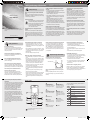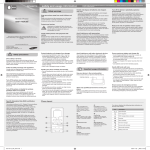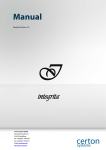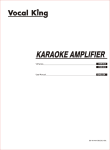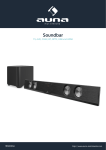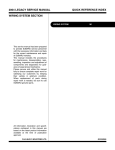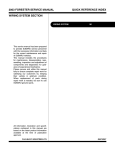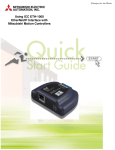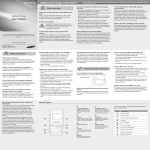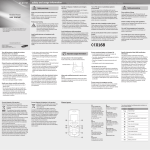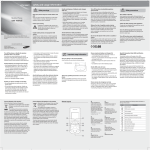Download Samsung Samsung B159 User Manual
Transcript
SCH-B159 safety and usage information Safety warnings Keep your phone away from small children and pets Mobile Phone user manual Keep your phone and all accessories out of the reach of small children or animals. Small parts may cause choking or serious injury if swallowed. Protect your hearing Excessive exposure to sound at high volumes can cause hearing damage. Always turn the volume down before plugging the earphones into an audio source and use only the minimum volume setting necessary to hear your conversation or music. Some of the contents in this manual may differ from your phone depending on the software of the phone or your service provider. www.samsungmobile.com Printed in China Code No.:GH68-28527A English (IND). 05/2010. Rev. 1.0 Safety precautions Drive safely at all times Avoid using your phone while driving and obey all regulations that restrict the use of mobile phones while driving. Use hands-free accessories to increase your safety when possible. Follow all safety warnings and regulations Comply with any regulations that restrict the use of a mobile phone in a certain area. Use only Samsung-approved accessories Using incompatible accessories may damage your phone or cause injury. Turn off the phone near medical equipment Your phone can interfere with medical equipment in hospitals or health care facilities. Follow all regulations, posted warnings, and directions from medical personnel. Turn off the phone or disable the wireless functions when in an aircraft Your phone can cause interference with aircraft equipment. Follow all airline regulations and turn off your phone or switch to a mode that disables the wireless functions when directed by airline personnel. Specific Absorption Rate (SAR) certification information Your phone conforms to U.S. Federal Communications Commission (FCC) standards that limit human exposure to radio frequency (RF) energy emitted by radio and telecommunications equipment. These standards prevent the sale of mobile phones that exceed a maximum exposure level (known as the Specific Absorption Rate, or SAR) of 1.6 W/kg. In normal use, the actual SAR is likely to be much lower, as the device has been designed to emit only the RF energy necessary to transmit a signal to the nearest base station. By automatically emitting lower levels when possible, your phone reduces your overall exposure to RF energy. The FCC has granted an Equipment Authorisation for this model phone based on the compliance of all reported SAR levels with the FCC RF exposure guidelines. The authorisation can be found on the FCC Office of Engineering and Technology website at http:// www.fcc.gov/oet/ea. Install mobile phones and equipment with caution Ensure that any mobile phones or related equipment installed in your vehicle are securely mounted. Avoid placing your phone and accessories near or in an air bag deployment area. Improperly installed wireless equipment can cause serious injury when air bags inflate rapidly. Comply with the following precautions to avoid dangerous or illegal situations and ensure peak performance of your mobile phone. Handle and dispose of batteries and chargers with care Turn off the phone in potentially explosive environments •• Use only Samsung-approved batteries and chargers specifically designed for your phone. Incompatible batteries and chargers can cause serious injuries or damage to your phone. •• Never dispose of batteries or phones in a fire. Follow all local regulations when disposing of used batteries or phones. •• Never place batteries or phones on or in heating devices, such as microwave ovens, stoves, or radiators. Batteries may explode when overheated. •• Never crush or puncture the battery. Avoid exposing the battery to high external pressure, which can lead to an internal short circuit and overheating. Do not use your phone at refuelling points (service stations) or near fuels or chemicals. Turn off your phone whenever directed by warning signs or instructions. Your phone could cause explosions or fire in and around fuel or chemical storage and transfer areas or blasting areas. Do not store or carry flammable liquids, gases, or explosive materials in the same compartment as the phone, its parts, or accessories. Avoid interference with pacemakers Maintain a minimum of 15 cm (6 inches) between mobile phones and pacemakers to avoid potential interference, as recommended by manufacturers and the independent research group, Wireless Technology Research. If you have any reason to suspect that your phone is interfering with a pacemaker or other medical device, turn off the phone immediately and contact the manufacturer of the pacemaker or medical device for guidance. Reduce the risk of repetitive motion injuries While using your phone, hold the phone with a relaxed grip, press the buttons lightly, use special features that reduce the number of buttons you have to press (such as templates and predictive text), and take frequent breaks. Do not use the phone if the screen is cracked or broken Broken glass or acrylic could cause injury to your hand and face. Bring the phone to a Samsung service centre to replace the screen. Damage caused by careless handling will void your manufacturer's warranty. Protect batteries and chargers from damage Avoid interference with other electronic devices Ensure maximum battery and charger life •• Avoid exposing batteries to very cold or very hot temperatures (below 0° C or above 45° C). Extreme temperatures can reduce the charging capacity and life of your batteries. •• Prevent batteries from contacting metal objects, as this can create a connection between the + and – terminals of your batteries and lead to temporary or permanent battery damage. •• Never use a damaged charger or battery. Your phone emits radio frequency (RF) signals that may interfere with unshielded or improperly shielded electronic equipment, such as pacemakers, hearing aids, medical devices, and other electronic devices in homes or vehicles. Consult the manufacturers of your electronic devices to solve any interference problems you experience. •• Avoid charging batteries for more than a week, as overcharging may shorten battery life. •• Over time, unused batteries will discharge and must be recharged before use. •• Disconnect chargers from power sources when not in use. •• Use batteries only for their intended purpose. Important usage information Handle your phone carefully and sensibly •• Do not disassemble your phone due to a risk of electric shock. •• Do not allow your phone to get wet—liquids can cause serious damage and will change the colour of the label that indicates water damage inside the phone. Do not handle your phone with wet hands. Water damage to your phone can void your manufacturer's warranty. •• Avoid using or storing your phone in dusty, dirty areas to prevent damage to moving parts. •• Your phone is a complex electronic device—protect it from impacts and rough handling to avoid serious damage. •• Do not paint your phone, as paint can clog moving parts and prevent proper operation. •• Your phone may be damaged by exposure to magnetic fields. Do not use carrying cases or accessories with magnetic closures or allow your phone to come in contact with magnetic fields for extended periods of time. Use your phone in the normal position Avoid contact with your phone's internal antenna. Internal antenna Handle UIM cards with care •• Do not remove a card while the phone is transferring or accessing information, as this could result in loss of data and/or damage to the card or phone. •• Protect cards from strong shocks, static electricity, and electrical noise from other devices. •• Do not touch gold-coloured contacts or terminals with your fingers or metal objects. If dirty, wipe the card with a soft cloth. Ensure access to emergency services Allow only qualified personnel to service your phone Emergency calls from your phone may not be possible in some areas or circumstances. Before travelling in remote or undeveloped areas, plan an alternate method of contacting emergency services personnel. Allowing unqualified personnel to service your phone may result in damage to your phone and will void your warranty. Phone layout 1 4-way navigation key In ldle mode, access userdefined menus; In Menu mode, scroll through menu options 2 1 5 Dial key Make or answer a call; In Idle mode, retrieve recently dialled, missed, or received numbers 3 2 3 4 6 7 8 9 Alphanumeric keys 4 Keypad lock key In Idle mode, lock or unlock the keypad (press and hold) 5 Softkeys Perform actions indicated at the bottom of the display 6 Power/Menu exit key Turn the phone on and off (press and hold); End a call; In Menu mode, cancel input and return to Idle mode 7 Your phone displays the following status indicators on the top of the screen: Icon Description Signal strength Call in progress Confirm key In Menu mode, select the highlighted menu option or confirm an input ; In Idle mode, access the Brew service (Tata Zone) SOS message feature activated 8 Normal profile activated Silent profile key In ldle mode, activate or deactivate the silent profile (press and hold) Roaming (outside of normal service area) Alarm activated New text message Silent profile activated Battery power level Outgoing and incoming calls are locked. A password is required to unlock. 9 Microphone If you cover the microphone with your hand, sound conditions can be poor. SCH-B159_UM_Eng_D04_100520.indd 1 2010-05-28 �� 11:59:19 Install the UIM card and battery Instructional icons 1.Remove the battery cover and insert the UIM card. Battery cover Note: notes, usage tips, or additional information UIM card → Followed by: the order of options or menus you must select to perform a step; for example: In Menu mode, select Messages → Create message (represents Messages, followed by Create message) [ ] Square brackets: phone keys; for example: [ (represents the Power/Menu exit key) < > Angled brackets: softkeys that control different functions at each screen; for example: <OK> (represents the OK softkey) 2.Insert the battery and replace the battery cover. Battery Turn your phone on or off Charge the battery 1.Plug the supplied travel adapter. ] 2.When charging is finished, unplug the travel adapter. To AC power outlet o not remove the battery from the phone before D unplugging the travel adapter first. Otherwise, the phone may be damaged. Lock your UIM card To turn your phone on, 1.Press and hold [ ]. 2.Enter your PIN and press <OK> (if necessary). To turn your phone off, repeat step 1 above. Access menus To access your phone's menus, 1.In Idle mode, press <Menu> to access Menu mode. 2.Use the Navigation key to scroll to a menu or option. 3.Press <Select>, <OK>, or the Confirm key to confirm the highlighted option. 4.Press <Back> to move up one level; Press [ ] to return to Idle mode. Hindi or Abc mode You can lock your UIM card to allow the phone to use only the UIM card and to prevent other people from using the UIM card. Press the appropriate alphanumeric key until the character you want appears on the display. To allow the phone to use only your UIM card, 1.In Menu mode, select Settings → Security → UIM lock → On. 2.Enter a new 4-digit password and press <OK>. 3.Enter the new 4-digit password again and press <OK>. To prevent others from using the UIM card, 1.In Menu mode, select Settings → Security → PIN lock → On. 2.Enter the 4-digit PIN supplied with the UIM card and press <OK>. 1.Press appropriate alphanumeric keys to enter an entire word. 2.When the word displays correctly, press [0] to insert a space. If the correct word does not display, press the Navigation key up or down to select an alternate word. Enter text To change the text input mode Depending on the language you select, available text input modes may vary. •• Press and hold [ ] to switch between Hindi mode and T9Hindi mode or between Abc and T9Ab modes. •• Press and hold [ ] to change case in Abc and T9Ab modes or switch to Number mode. •• Press [ ] to switch to Symbol mode. •• Press and hold [ ] to select an input mode or change the input language. 4 Enter the phone number of the remote phone and scroll down. 5.Enter the mobile tracker password of the remote phone and press <OK>. 6.Select Get Contact. 7.Enter the name of the contact you want to retrieve and press the Confirm key. Your phone will receive a text message with the contact information. To delete data on the remote phone, 1.In Menu mode, select Settings → Security. 2. Enter your phone password (4 digits) and press the Confirm key. 3. Select Mobile tracker → Access remote phone. 4 Enter the phone number of the remote phone and scroll down. 5.Enter the mobile tracker password of the remote phone and press <OK>. 6.Select Delete User Data. 7.Press <Yes>. The call log list, Phonebook contacts, and all messages of the remote phone will be deleted. To set call diverting on the remote phone, 1.In Menu mode, select Settings → Security. 2. Enter your phone password (4 digits) and press the Confirm key. 3. Select Mobile tracker → Access remote phone. 4 Enter the phone number of the remote phone and scroll down. SCH-B159_UM_Eng_D04_100520.indd 2 T9Hindi or T9Abc mode Number mode Press an appropriate alphanumeric key to enter a number. Symbol mode Press an appropriate alphanumeric key to enter a symbol. •• To move the cursor, press the Navigation key. •• To delete characters one by one, press <Clear>. To delete the characters on the left side of the cursor, press and hold <Clear>. •• To insert a space between characters, press [0]. •• To enter punctuation marks in English input modes, press [1]. Add a new contact 1.In Idle mode, enter a phone number and press <Options>. 2.Select Create contact → a memory location (phone or UIM). 3.Select a number type (if necessary). 5.Enter the mobile tracker password of the remote phone and press <OK>. 6.Select Set call diverting. 7.Enter the phone number of the diverted phone and <Options> → Activate. To get location information, 1.In Menu mode, select Settings → Security. 2. Enter your phone password (4 digits) and press the Confirm key. 3. Select Mobile tracker → Access remote phone. 4 Enter the phone number of the remote phone and scroll down. 5.Enter the mobile tracker password of the remote phone and press <OK>. 6.Select Get Location Information. You will receive a text message with the remote phone’s location information. Activate and send an SOS message In an emergency, you can send SOS messages to your family or friends for help. To activate the SOS message 1.In Menu mode, select Messages → Settings → SOS messages → Sending options. 2.Scroll left or right to On. 3.Scroll down and press the Confirm key to open the recipient list. 4.Press <Options> → Add recipients → Contacts list to open your contact list. •• Samsung is not responsible for any loss of password or private information or other damages caused by illegal software. •• When you access Security, you will be prompted to enter your password and press <OK>. Make a call 1.In Idle mode, enter an area code and a phone number. 2.Press [ ] to dial the number. 3.To end the call, press [ ]. Answer a call 1.When a call comes in, press [ 2.To end the call, press [ ]. ]. Adjust the volume To adjust the volume of the ringtone 1.In Menu mode, select Settings → Profiles. 2.Scroll to the phone profile you are using. If you are using the silent or offline profile, you are not allowed to adjust the volume of the ringtone. 3.Press <Options> → Edit. 4.Select Volume → Call alert. 5.Scroll left or right to adjust the volume level. 6.Press <Save>. 4.Enter contact information. 5.Press the Confirm key to add the contact to memory. •• You can make a call with change the sound of your voice. To use it, select a contact and press, <Option> → Make fun call. •• You can make a call with background misic. To use it select a contact and press, <Option> → Music Call Send and view messages To send a text message 1.In Menu mode, select Messages → Create message. 2.Enter a recipient number and scroll down. 3.Enter your message text. ► Enter text 4. Press the Confirm key to send the message. To view text messages 1.In Menu mode, select Messages → Inbox. 2.Select a text message. Activate the mobile tracker When someone inserts a new UIM card in your phone, the mobile tracker feature will automatically send the contact number to two recipients to help you locate and recover your phone. This feature may be unavailable due to certain features supported by your service provider. To activate the mobile tracker To adjust the volume of voice during a call While a call is in progress, press the Navigation key up or down to adjust the volume. In noisy environments, you may have difficulty hearing the calls while using the speakerphone feature. For better audio performance, use the normal phone mode. Change your ringtone 1.In Menu mode, select Settings → Profiles. 2.Scroll to the profile you are using. If you are using the silent or offline profile, you are not allowed to change the ringtone. 3.Press <Options> → Edit → Call ringtone. 4.Select a ringtone category → a ringtone. Call a recently dialled number 1.In Idle mode, press [ ]. 2.Scroll left or right to a call type. 3.Scroll up or down to a number or name. 4.Press the Confirm key to view details of the call or [ ] to dial the number. Lock your phone 1.In Menu mode, select Settings → Security → Phone lock → On. 2.Enter a new 4-digit password and press <OK>. 3. Enter the new password again and press <OK>. 3. Select Mobile tracker → Settings. 4. Enter a new 8-digit password for the mobile tracker and press the Confirm key. 5.Enter the new password again and press the Confirm key. 6.Scroll left or right to On. 7.Press <Options> → Edit to open the recipient list. 8.Enter a phone number including a country code (with+). 9.Press <Options> → Save to save the recipients. 10. Scroll down and enter the sender's name. 11.Press the Confirm key → <Accept>. To change the password for the mobile tracker, select Change Mobile tracker password. To access a remote phone If a remote phone has the mobile tracker feature and it is activated, you can get contacts, delete data, and get location information of the remote phone. You can also lock or unlock the remote phone and set it to divert all the incoming calls to a specified phone. To get contacts of the remote phone, 1.In Menu mode, select Settings → Security. 2. Enter your phone password (4 digits) and press the Confirm key. 3. Select Mobile tracker → Access remote phone. 1.In Menu mode, select Settings → Security. 2.Enter your phone password (4 digits) and press the Confirm key. 5.Scroll down to a contact. 6.Scroll left or right to a number and press the Confirm key. 7.When you are finished selecting contacts, press the Confirm key to save the recipients. 8.Scroll down and set the number of times to repeat the SOS message. 9.Press <Save> → <Yes>. To send an SOS message 1.With the keys locked, press [ ] four times to send an SOS message to preset numbers. The phone switches to SOS mode and sends the preset SOS message. 2.To exit SOS mode, press [ ]. Use Tata Zone To use the Tata Zone service You can use a variety of additional services offered by your service provider. This menu is available only when you use a UIM card that provides additional services. In Menu mode, select Tata Zone → SMS Service. Set and use alarms To set a new alarm 1.In Menu mode, select Organiser → Alarms. 2.Select any alarm from the list. 3.Set alarm details. 4.Press <Save>, or press <Options> → Save. To stop an alarm When the alarm sounds, •• Press <OK> or the Confirm key to stop an alarm. •• Press <Snooze> to silence the alarm for the snooze period. To deactivate an alarm 1.In Menu mode, select Organiser → Alarms. 2.Select the alarm you want to deactivate. 3.Scroll left or right to Off. 4.Press <Save>. To use the Brew service You can use this service to download various kinds of ringtones, wallpapers, or games offered by your service provider. In Menu mode, select Tata Zone → Tata Zone. 2010-05-28 �� 11:59:19