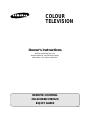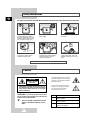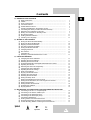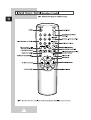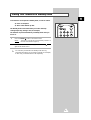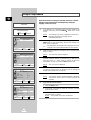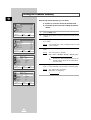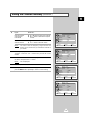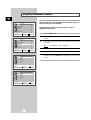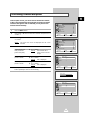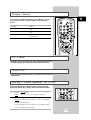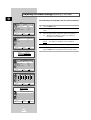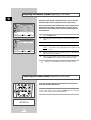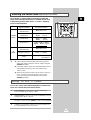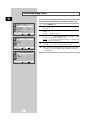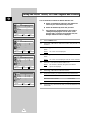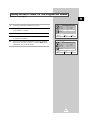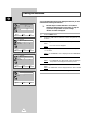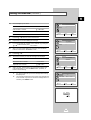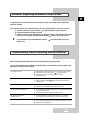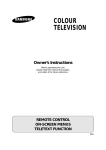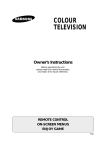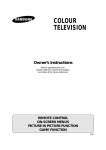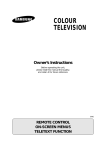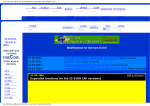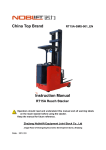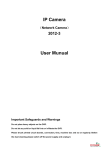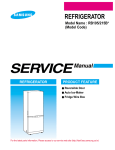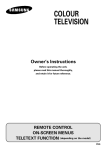Download Samsung CS-29D5W User Manual
Transcript
ELECT COLOUR TELEVISION Owner’s Instructions Before operating the unit, please read this manual thoroughly, and retain it for future reference. REMOTE CONTROL ON-SCREEN MENUS ENJOY GAME ENG Safety Instructions ENG The following illustrations represent the precautions to be taken when using and moving your television. 10% 75% 35° H H 5° Do NOT expose the television to extreme temperature conditions (below 5°C and above 35°C) or to extreme humidity conditions (less than 10% and more than 75%). Do NOT expose the television to direct sunlight. Do NOT expose the television to any liquids. If the television is broken, do not try to repair it yourself. Contact qualified service personnel. During a storm conditions (especially when there is lightning) unplug the television from the mains socket and aerial. If the remote control is not used for a long period of time, remove the batteries and store it in a cool, dry place. THIS DEVICE IS NOT FOR USE IN INDUSTRIAL ENVIRONMENTS Caution CAUTION RISK OF ELECTRIC SHOCK DO NOT OPEN ! CAUTION: TO PREVENT ELECTRICAL SHOCK, DO NOT REMOVE REAR COVER, NO USER SERVICEABLE PARTS INSIDE. REFER SERVICING TO QUALIFIED SERVICE PERSONNEL. WARNING: TO PREVENT DAMAGE WHICH MAY RESULT IN FIRE OR SHOCK HAZARD. DO NOT EXPOSE THIS APPLIANCE TO RAIN OR MOISTURE. ☛ The main voltage is indicated on the rear of the TV set and the frequency is 50 or 60Hz. 2 The lightning flash and arrow head within the triangle is a warning sign alerting you of “dangerous voltage” inside the product. The exclamation point within the triangle is a warning sign alerting you of important instructions accompanying the product. Mode ! System CZ PAL-B/G, D/K, I, SECAM-B/G,D/K, I, NTSC4.43MHz CW PAL-B/G, D/K, I, SECAM-B/G,D/K, I, L/L’, NTSC4.43MHz CS PAL-B/G, D/K, I, SECAM-B/G,D/K, I, NTSC4.43/3.58MHz Contents ◆ PREPARING YOUR TELEVISION ■ Safety Instructions ........................................................................................ ■ Caution ......................................................................................................... ■ Front Control Panel ...................................................................................... ■ Connection Panels ....................................................................................... ■ Infrared Remote Control ............................................................................... ■ Inserting the Batteries in the Remote Control................................................ ■ Connecting the Aerial (or Cable Television Network).................................... ■ Switching Your Television On and Off........................................................... ■ Placing Your Television in Standby mode ..................................................... ■ Plug & Play Feature....................................................................................... ■ Viewing the Demonstration............................................................................ ■ Choosing Your Language.............................................................................. 2 2 4 5 6 7 7 8 9 10 11 12 ◆ SETTING UP THE CHANNELS ■ Storing the Channels Automatically............................................................... ■ Storing the Channels Manually...................................................................... ■ Skipping Unwanted Channels ....................................................................... ■ Fine tuning Channel Reception ..................................................................... ■ Sorting the Stored Channels ......................................................................... ■ Changing Channels ...................................................................................... ■ Pre Channel .................................................................................................. ■ Channel Scan ............................................................................................... ■ Selecting a Channel Numbered Ten or Over ................................................. 13 14 16 17 18 19 19 19 19 ◆ USING THE TELEVISION ■ Changing the Picture Standard ..................................................................... ■ Adjusting the Picture Settings ....................................................................... ■ Selecting the Picture Format ......................................................................... ■ Activation/Deactivation the Digital Noise Reduction Feature ........................ ■ Adjusting the Volume..................................................................................... ■ Switching the Sound Off Temporarily ............................................................ ■ Changing the Sound Standard ...................................................................... ■ Adjusting the Sound Settings ........................................................................ ■ Extra Sound Settings..................................................................................... ■ Enjoying the Woofer Sound........................................................................... ■ Selecting the Turbo Sound ............................................................................ ■ Selecting the Sound Mode ............................................................................ ■ Setting the Sleep Timer ................................................................................ ■ Setting and Displaying the Current Time....................................................... ■ Setting the On/Off Timers, On Time Program and Volume .......................... ■ Setting the Reminder .................................................................................... ■ Setting the Blue Screen Mode....................................................................... ■ Activating the Childlock ................................................................................. ■ Enjoying Games ............................................................................................ 20 21 21 22 22 23 23 24 25 26 26 27 28 29 30 32 34 34 35 ◆ INFORMATION ON CONNECTIONS AND RECOMMENDATIONS FOR USE ■ Connecting to the AV-1 or 2 Input/Outputs.................................................... ■ Connecting to the Rear S-VIDEO Input......................................................... ■ Connecting to the Rear DVD Input ................................................................ ■ Connecting to the RCA Input (AV2)............................................................... ■ Connecting Headphones ............................................................................... ■ Viewing Picture From External Sources ........................................................ ■ Automatic Degaussing to Remove Colour Patches....................................... ■ Trouble Shooting: Before Contacting Service Personnel .............................. 36 36 37 37 38 38 39 39 Symbols Press ☛ ➢ Important Note 3 ENG Front Control Panel (depending on the model) ENG ➣ TV/VIDEO SELECTION Buttons and markings are subject to change. MENU DISPLAY MENU DISPLAY CHANNEL SELECTION CHANNEL SELECTION VOLUME ADJUSTMENT 4 STAND-BY/TIMER INDICATOR VOLUME ADJUSTMENT POWER REMOTE CONTROL SENSOR STAND-BY/TIMER INDICATOR REMOTE CONTROL SENSOR POWER Connection Panels ☛ This figure shows the Standard Connector-jack panel. The actural configuration on your TV may be different, depending on the model. ENG Side of TV Front of TV RCA AUDIO/VIDEO INPUT CONNECTORS HEADPHONE JACK (OPTION) RCA AUDIO/VIDEO INPUT CONNECTORS HEADPHONE JACK (OPTION) Rear of TV (MONO) VIDEO L-AUDIO-R MONITOR -OUT INPUT 2 INPUT 1 RCA AUDIO/VIDEO INPUT/OUTPUT CONNECTORS DVD INPUT CONNECTORS (OPTION) S-VIDEO CONNECTOR (OPTION) WOOFER SPEAKER CONNECTORS (OPTION) 75 Ω COAXIAL CONNECTOR FOR AERIAL/CABLE NETWORK 5 ENG 6 Inserting the Batteries in the Remote Control ENG You must insert or replace the batteries in the remote control when you : ◆ Purchase the television. S ES PR ◆ Find that the remote control is no longer operating correctly. 1 Remove the cover of the remote control by pressing the symbol ( PRESS ) and pulling the cover in the direction of the arrow. 2 Insert batteries, taking care to respect the polarities: ◆ ◆ 3 + on the battery with + on the remote control - on the battery with - on the remote control Replace the cover by pushing it in the direction of the arrow. S ES PR Connecting the Aerial (or Cable Television Network) To view television channels correctly, a signal must be received by the set from one of the following sources: ◆ An outdoor aerial ◆ A cable television network Plug the aerial or cable network input cable to the 75Ω coaxial socket on the rear of the television. Cable Television Network Rear of TV 7 Switching Your Television On and Off ENG The mains lead is attached to the rear of the television. 1 2 Plug the mains lead into an appropriate socket. ➢ The main voltage is indicated on the rear of the TV set and the frequency is 50 or 60Hz. Press the “ Result: 3 Press the POWER television on. Result: 4 8 ” (ON/OFF) button on the front of the television. The Standby indicator lights up on the front panel. button on the remote control to switch the The programme that you were watching last is reselected automatically. To switch your television off, press the “ again on the front of the television. ” (ON/OFF) button Placing Your Television in Standby mode ENG Your television can be placed in Standby mode, in order to reduce: ◆ Power consumption ◆ Wear of the cathode ray tube The Standby mode can be useful when you wish to interrupt viewing temporarily (during a meal, for example). The television is placed automatically in Standby mode when you turn it on. 1 Press the POWER Result: 2 ➣ button on the remote control. The screen is turned off and the Standby indicator on the front of the television lights up. To switch the screen back on, simply press the POWER again on the remote control. button Do not leave your television in standby mode for long periods of time (when you are away on holiday, for example). In this case, you should switch it off completely. 9 Plug & Play Feature ENG When the television is initially powered ON, three basic customer settings proceed automatically and subsequently: setting the language, channel and clock. Plug & Play 1 Ant. Input : Check Select Exit If the television is in Standby mode (red light visible on the television front panel), press the POWER button on the remote control. Result: Auto store Area : ASIA W/EUROPE Search : -/+ 2 Press the ▲ or ▼ button to select required language. Press the MENU button to enter the language, and then the message “Ant. Input : Check” is displayed. ➣ Select Adjust If any language is not selected on the “Language” menu, the “Language” menu will be displayed about 30 seconds later. Exit 3 Time Make sure that the antenna is connected to the TV. And then press the + or – button. Result: Sleep : Off Clock : -- : -- am Timer Select Adjust 4 The “Auto store” menu is displayed. Select your country by pressing the + or – button. To search the channels, select the “Search” by pressing the ▲ or ▼ button, and then press the + or – button (refer to “Storing the Channels Automatically” on page 13). Press the MENU button to skip. Result: Exit The “Time” menu is displayed. 5 Press the + or – button to move to the hour or minute. Set the hour or minute by pressing the ▲ or ▼ button (refer to “Setting and Displaying the Current Time” on page 28). 6 When you have finished, press the MENU button. Function Language The message “Plug & Play” is displayed. It flickers for a little while and then the “Language” menu is automatically displayed. : English Time Plug & Play Blue screen : Off Result: Demonstration Select Enter The message “ENJOY YOUR WATCHING” is displayed, and then the channel which has been stored will be activated. Exit 7 If you want to reset this feature... 1 Press the MENU button. 2 Press the ▲ or ▼ button to select the “Function”, and then press the + or – button. 3 Select the “Plug & Play” by pressing the ▲ or ▼ button, and then press the + or – button. Function Language : English Time Plug & Play Blue screen : Off Demonstration Result: Select Enter 10 Exit The message “Plug & Play” is displayed. Viewing the Demonstration ENG To become familiar with the various menus provided by your television, you can view the inbuilt demonstration. Picture Mode 1 Press the MENU button. Custom Adjust Digital NR 2 Press the ▲ or ▼ button to select the “Function” and press the + or – button. 3 Press the ▲ or ▼ button to select the “Demonstration” and press the + or – button. Result: Select : Off Enter Exit Each of the menu options is displayed in turn. Function 4 When you wish to stop the demonstration, press any button on the remote control. Language : English Time Plug & Play Blue screen : Off Demonstration Select Enter Exit Function Language : English Time Plug & Play Blue screen : Off Demonstration Select Enter 11 Exit Choosing Your Language ENG When you start using your television for the first time, you must select the language which will be used for displaying menus and indications. Picture Mode Custom Adjust Digital NR Select : Off Enter Exit 1 Press the MENU button. 2 Press the ▲ or ▼ button to select the “Function”. 3 Press the + or – button to select the “Language”. 4 Select a particular language by pressing the ▲ or ▼ button repeatedly. 5 When you have finished, press the TV button or, press the MENU button repeatedly to return to normal viewing. Function Language : English Time Plug & Play Blue screen : Off Demonstration Select Enter Exit Function Language : English Time Plug & Play Blue screen : Off Demonstration Select Adjust 12 Exit Storing the Channels Automatically ENG You can scan the frequency ranges available on your television and in your area and store all the channels found automatically. Channel The channels are stored in the order in which they appear in the frequency bands. It is possible that the automatically allocated numbers may not correspond to those by which you wish to identify the channels. If this is the case, refer to “Sorting the Stored Channels” on page 18. Auto store Manual store Add/Erase Fine tune Sort Child Lock Select 1 Press the MENU button. 2 Press the ▲ or ▼ button to select the “Channel”. 3 Press the + or – button to select the “Auto store”. 4 Press the + or – button again. Result: 5 6 Select your country by pressing the + or – button. The following countries are available: ASIA W/EUROPE - CIS E/EUROPE CHINA - HONGKONG U/K - AUSTRALIA - NZ/INDONESIA SOUTH AFRICA - AMERICA. + or Result: The horizontal bar is displayed, and then channels are stored in an order which reflects their positions in the frequency range. Finally, the search will end automatically. 7 Exit Auto store The “Auto store” menu is displayed with the “Area” selected. Press the ▲ or ▼ button to select the “Search” and press the – button. Enter Area : ASIA W/EUROPE Search : -/+ Select Adjust Exit Auto store Area : ASIA W/EUROPE Search : -/+ Select Search Exit When searching and storing is complete, the “Sort” menu is displayed. To... Then... Sort the stored channels into the desired numerical order Go to Step 4 of the “Sorting the Stored Channels” procedure on page 18. Exit the channel store function without sorting the channels Press the MENU button repeatedly until the menus disappear. P 8 C -426 MHz 22 % Exit Sort From : P 1 To : P--- Store : ? Select Adjust 13 Exit Storing the Channels Manually ENG When storing channels manually, you can choose: ◆ Whether or not to store each of the channels found. Channel ◆ The number by which you wish to identify each stored channel. Auto store Manual store Add/Erase Fine tune Sort Child lock Select Enter 1 Press the MENU button. 2 Press the ▲ or ▼ button to select the “Channel” and press the + or – button. 3 Press the ▲ or ▼ button to select the “Manual store” and press the + or – button. Exit Channel Auto store Manual store Add/Erase Result: The “Manual store” menu is displayed with the “Color system” selected. Press the quality. + Result: The “Color system” is changed. Fine tune Sort Child lock Select 4 Enter Exit or – button repeatedly until the color is of the best Color system : Auto Sound system : BG Search : 138MHz Channel : S 6 Prog.No. : P12 Store : ? Select Adjust ➞ ➞ Auto ↔ PAL ↔ SECAM ↔ NT4.43 ↔ NT3.58 (option) Manual store ➣ 5 Exit NT4.43 is a “trick” playback mode used by special VCR’s to play PAL-recorded videos in NTSC mode. Press the ▲ or ▼ button to select the “Sound system” and press the + or – button repeatedly until the sound is of the best quality. Result: The “Sound system” is changed. Color system : Auto Sound system : BG Search : 138MHz Channel : S 6 Prog.No. : P12 Store : ? Select Adjust 14 Exit ➞ ➞ BG ↔ DK ↔ I ↔ M (option) Manual store Storing the Channels Manually (continued...) ENG 6 If you... Press the... Know the number of the channel to be stored ◆ ▲ or ▼ button to select the “Channel”. ◆ + or – button to indicate the required number. Manual store Do not know the channel numbers ◆ ▲ or ▼ button to select the “Search”. ◆ + or – button to start the search. Color system : Auto Sound system : BG Search : 138MHz Channel : S 6 Prog.No. : P12 Store : ? Select Result: Adjust Exit The tuner scans the frequency range until the first channel or the channel that you selected is received on your screen. Manual store 7 8 To assign a programme number to the channel, select the “Prog.No.”. Press the + or – button until you find the correct number. To store the channel and associated programme number, select the “Store” and press the + or – button. Color system : Auto Sound system : BG Search : 138MHz Channel : S 6 Prog.No. : P12 Store : ? Select Result: Search Exit “OK” is displayed. 9 Repeat Steps 6 to 8 for each channel to be stored. 10 When you have finished manual storage, press the TV button or, press the MENU button repeatedly to return to normal viewing Manual store Color system : Auto Sound system : BG Search : 138MHz Channel : S 6 Prog.No. : P12 Store : ? Select Adjust Exit Manual store Color system : Auto Sound system : BG Search : 138MHz Channel : S 6 Prog.No. : P12 Store : OK Select Adjust 15 Exit Skipping Unwanted Channels ENG You can exclude the channels of your choice from the channel scan operation. When you scan through the stored channels, those you have chosen to skip are not displayed. Channel Auto store Manual store All channels that you do not specifically choose to skip are displayed during scanning. Add/Erase Fine tune Sort Child lock Select Enter Exit 1 Press the MENU button. 2 Press the ▲ or ▼ button to select the “Channel” and press the + or – button. 3 Press the ▲ or ▼ button to select the “Add/Erase” and press the or – button. Channel Auto store Manual store + Add/Erase Fine tune Result: The “Add/Erase” menu is displayed. Sort Child lock Select Enter Add/Erase P 0 : Added P 1 : Added P 2 : Added P 3 : Added Select Adjust Exit Add/Erase P 0 : Erased P 1 : Added P 2 : Added P 3 : Added Select Adjust 16 4 Press the ▲ or ▼ button to select the required channel. 5 To add or erase the desired channel by pressing the + or – button. 6 When you have finished adding and erasing channels, press the TV button or, press the MENU button repeatedly to return to normal viewing Exit Exit Fine tuning Channel Reception ENG If the reception is clear, you do not have to fine-tune the channel, as this is done automatically during the search and store operation. If however the signal is weak or distorted, you may have to finetune the channel manually. Channel Auto store Manual store Add/Erase Fine tune 1 Press the MENU button. 2 Press the ▲ or ▼ button to select the “Channel” and press the + or – button. Sort Child lock 3 Press the ▲ or ▼ button to select the “Fine tune” and press the or – button. Select Enter Exit + Channel Result: The “Fine tune” menu is displayed with the “Tune” selected. Auto store Manual store Add/Erase Fine tune 4 To... Press the... obtain a sharp and clear picture and good sound quality ◆ memorise adjusted picture or sound ◆ ▲ or ▼ button to select the “Store”. ◆ + or – button. Result: “OK” is displayed. Sort Child lock erase adjusted picture or sound + or – button. Result: The horizontal bar’s cursor moves to the left or right. Select Enter Exit Fine tune Tune : -/+ Store : ? Erase : ? ◆ ▲ or ▼ button to select the “Erase”. ◆ + or – button. Result: “OK” is displayed. Select Adjust Exit When you have finished, press the TV button or, press the MENU button repeatedly to return to normal viewing. Fine tune Fine tune Tune : -/+ Store : OK Erase : ? Select Adjust 17 Exit Sorting the Stored Channels ENG You can exchange the numbers of two channels, in order to: ◆ Modify the numeric order in which the channels have been automatically stored. Channel Auto store ◆ Give easily remembered numbers to the channels that you watch most often. Manual store Add/Erase Fine tune Sort Child lock Select Enter Exit 1 Press the MENU button. 2 Press the ▲ or ▼ button to select the “Channel” and press the + or – button. 3 Press the ▲ or ▼ button to select the “Sort” and press the button. Channel Auto store Manual store Add/Erase + or – Fine tune Result: Sort The “Sort” menu is displayed with the “From” selected. Child lock 4 Select Enter Exit Press the + or – button until the channel number that you wish to change is displayed. Result: Sort From : P 1 To : P--- Store : ? 5 Press the ▲ or ▼ button to select the “To”. 6 Press the + or – button until the new number by which you wish to identify the channel is displayed. Result: Select Adjust The selected channel’s picture is displayed. The selected channel is exchanged with the one previously stored to the chosen number. Exit Example: If you select “ P 1” for the “From” and “P 3” for the “To”: ◆ Channel 1 becomes channel 3. ◆ Channel 3 becomes channel 1. Sort From : P 1 To : P 3 Store : ? 7 To... Press the... Confirm the exchange of channel numbers ◆ ▲ or ▼ button to select the “Store”. ◆ + or – button. Result: “OK” is displayed. ➣ You can exchange other Select Adjust channel numbers by selecting “From” and returning to step 4. Exit 8 Sort From : P 3 To : P 1 Store : OK Select Adjust 18 Exit When you have finished sorting channels, press the TV button or, press the MENU button repeatedly to return to normal viewing Changing Channels ENG Once you have stored the channels on your television, you can switch easily from one channel to another using the remote control. To switch... Press... To the next channel . To the previous channel . To another channel The numeric button(s) corresponding to that channel. Pre - Channel Press PRE-CH (Pre Channel button) to switch repeatedly between last two channels displayed. This can be done as many times as required. Channel Scan Press CH.SCAN (Channel Scan button) for a 2 Second review of each new added channel. Selecting a Channel Numbered Ten or Over When using the numeric buttons to select a channel stored at programme position ten or higher, follow the instructions below. 1 Press the Result: 2 button. The "-" or "--" or "---" symbol is displayed. Enter the two-digit channel number or three-digit channel number. Example: To select channel 42, Press -/--/--- till "--" is displayed. Then press 4, followed by 2. To select channel 187, Press -/--/--- till "---" is displayed. Then press 1, followed by 8, followed by 7. 19 Changing the Picture Standard ENG You can select the type of picture which best corresponds to your viewing requirements. The following picture effects are available in the order given: Picture Mode Custom ◆ Custom, Standard, Sports, Natural, Mild. Adjust Digital NR : Off 1 Press the MENU button. Result: Select Enter 2 Press the + or – button to select the “Mode”. 3 Press the + or – button repeatedly to cycle through the five choices: Custom, Standard, Sports, Natural, Mild. These picture standards are saved for each channel. 4 When you are satisfied with the settings, press the TV button or, press the MENU button repeatedly to return to normal viewing. Picture Mode The “Picture” menu is displayed. Exit Custom Adjust Digital NR Adjust Exit You can use your remote control to select the type of picture which best corresponds to your viewing requirements. To select the required picture effect, simply press the P.STD (Picture standard) button on the remote control. Result: The following picture effects are available in the order given: 20 ➞ Custom ↔ Standard ↔ Sports ↔ Natural ↔ Mild ➞ Select : Off Adjusting the Picture Settings ENG Your television has several settings which allow you to control picture quality: Picture ◆ Color tone, Contrast, Brightness, Color, Sharpness, Tint (NTSC only) Mode Custom Adjust Digital NR 1 Result: The “Picture” menu is displayed. 2 Press the + or – button. 3 Press the ▲ or ▼ button to select the “Adjust”, and then press the or – button. Result: ➣ 4 Select The “Adjust” menu is displayed. When select the “Mode” to “Custom”, the “Adjust” menu is displayed. To adjust the... Press the... ◆ Color tone ◆ ◆ ◆ ◆ ◆ ◆ ➣ ➣ Contrast Brightness Sharpness Color Tint (NTSC only) ◆ Enter Exit + + or – button. Result: You select the required option (Normal, Warm1/2, Cool1/2). 5 : Off Press the MENU button. Adjust Color tone : Normal Contrast : 100 Brightness : 50 Sharpness : 50 Color : 50 Select Adjust Exit + or – button. Result: The horizontal bar is displayed. When you are satisfied with the settings, press the TV button or, press the MENU button repeatedly to return to normal viewing. The television has an “automatic degaussing” system that is activated if magnetic interference is present. To degauss the television screen, switch power off by pressing the “ ” (ON/OFF) button on the front panel (refer to “Automatic Degaussing To Remove Colour Patches” on page 35). Adjust Color tone : Normal Contrast : 100 Brightness : 50 Sharpness : 50 Color : 50 Select Adjust Contrast 100 If you make any changes to the “Adjust” settings, the picture standard is automatically switched to “Custom”. Selecting the Picture Format (depending on the model) You can select the picture format which best corresponds to your viewing requirements by simply pressing the “P.SIZE” button. Picture format Description Plus Full 12.8:9 format (extra 1 inch) Normal Setting for normal 4:3 format. Zoom Expansion of a 16:9 picture to full screen format. 16:9 Setting for the 16:9 screen format Exit 21 Activating/Deactivating the Digital Noise Reduction Feature ENG If the broadcast signal received by your television is weak, you can activate the Digital Noise Reduction feature to help reduce any static and ghosting that may appear on the screen. Picture Mode Custom Adjust Digital NR : Off 1 Press the MENU button. Result: Select Enter The “Picture” menu is displayed. Exit 2 Press the + or – button. 3 Press the ▲ or ▼ button to select the “Digital NR”. 4 To select the “On” press the + or – button. 5 When you have finished, press the TV button or, press the MENU button repeatedly to return to normal viewing. Picture Mode Custom Adjust Digital NR Select : On Adjust Exit Adjusting the Volume ◆ Press the + button to increase the volume (cursor moves to the right) ◆ Press the - button to decrease the volume (cursor moves to the left) ➣ ➣ Different Volume levels can be adjusted and saved at each channel. The volume setting is retained: ◆ When you switch the television to standby mode Volume 12 ◆ When you switch the television off using the “ (ON/OFF) button on the front panel ◆ If there is a power failure. 22 ” Switching the Sound Off Temporarily ENG You can switch the sound off temporarily, for example you may wish to answer the telephone. 1 Press the MUTE Result: 2 button. The sound is switched off and “ ” is displayed. When you wish to turn the sound back on at the same volume as before, press the MUTE button again (or either of the volume buttons). Changing the Sound Standard (depending on the model) You can select the type of special sound effect to be used when watching a given broadcast. The following sound effects are available in the order given: Sound Mode ◆ Custom, Standard, Music, Movie, Speech. Custom Adjust 1 Press the MENU button. 2 Press the ▲ or ▼ button to select the “Sound” and press the + or – button. Auto volume : Off Melody : Off Pseudo stereo : Off Select Enter Exit Result: The "Mode" is selected. 3 Press the + or – button repeatedly to cycle through the five choices: Custom, Standard, Music, Movie, Speech. These sound standards can be saved for each channel 4 When you are satisfied with the settings, press the TV button or, press the MENU button repeatedly to return to normal viewing. You can use your remote control to select the type of special sound effect to be used when watching a given broadcast. Sound Mode Custom Adjust Auto volume : Off Melody : Off Pseudo stereo : Off Select Adjust To select the required sound effect, simply press the S.STD (Sound standard) button on the remote control. The following sound effects are available in the order given: ➞ Custom ↔ Standard ↔ Music ↔ Movie ↔ Speech ➞ Result: 23 Exit Adjusting the Sound Settings (depending on the model) ENG The sound settings can be adjusted to suit your personal preferences. Sound Mode Custom Adjust Auto volume : Off Melody : Off Pseudo stereo : Off Select Enter Exit 1 Press the MENU button. 2 Press the ▲ or ▼ button to select the “Sound” and press the + or – button. 3 Press the ▲ or ▼ button to select the “Adjust” (or “Equalizer”). ➣ Adjust Balance : L 50 R 50 Bass : 50 Treble : 50 Select Adjust Balance 4 Exit Sound Custom Equalizer Auto volume : Off Melody : Off Pseudo stereo : Off Select Enter Exit Equalizer R L 100 Adjust 300 1K 3K Move 10K Exit Mono model Sound Volume Select : 10 Adjust 24 Press the + or – button. Result: L 49 R 51 Mode When select the “Mode” to “Custom”, the “Adjust” (or “Equalizer”) menu is displayed. Exit The “Adjust” (or “Equalizer”) menu is displayed. 5 Select the required option and adjust to satisfy your preference. 6 When you are satisfied with the settings, press the TV button or, press the MENU button repeatedly to return to normal viewing. Extra Sound Settings (depending on the model) ENG The following sound settings can be adjusted to suit your personal preferences. Sound ◆ Auto volume Mode Custom Adjust Each broadcasting station has its own signal conditions, and so it is not easy for you to adjust the volume every time the channel is changed. “Auto volume” lets you automatically adjust the volume of the desired channel by lowering the sound output when the modulation signal is high or by raising the sound output when the modulation signal is low. This is saved for each channel individually Auto volume : Off Melody : Off Pseudo stereo : Off Select ◆ Melody Enter Exit Sound You can hear clear melody sound when the TV is powered ON or OFF. ◆ Pseudo stereo “Pseudo stereo” converts a monaural sound signal into two identical left and right channels. Once the “Pseudo stereo” is set to “On” or “Off”, the setting applies to the sound effects such as Standard, Music, Movie and Speech. This is saved for each channel individually. Mode Custom Adjust Auto volume : On Melody : Off Pseudo stereo : Off Select Adjust Exit Sound Mode Custom Adjust 1 Press the MENU button. 2 Press the ▲ or ▼ button to select the “Sound” and press the + or – button. 3 To... Press the... Change an option ▲ or ▼ button. Auto volume : Off Melody : On Pseudo stereo : Off Select Adjust Exit Sound Select the required option (On/Off) 4 + or – button. When you are satisfied with the settings, press the TV button or, press the MENU button repeatedly to return to normal viewing. Mode Custom Adjust Auto volume : Off Melody : Off Pseudo stereo : On Select Adjust 25 Exit Enjoying the Woofer Sound (depending on the model) ENG When the woofer speaker is mounted to the TV, you can hear the bass sound-effect (if not mounted, the volume is much lower). Sound Mode Remove the packing materials between the woofer speaker and TV. Attach the woofer speaker ribs in the holes on the top of the TV. Connect the woofer speaker jacks to the TV rear panel inputs and follow the below. Custom Adjust Auto volume : Off Melody : Off Pseudo stereo : On Woofer Select Enter Exit 1 Press the MENU button. 2 Press the ▲ or ▼ button to select the “Sound” and press the + or – button. 3 Press the ▲ or ▼ button to select the “Woofer”. 4 Press the + or – button. Woofer Woofer : Woofer Volume : On 70 Result: Select Adjust The “Woofer” menu is displayed with the “Woofer” is set to “On”. Exit 5 Select the “Woofer Volume” by pressing the ▲ or ▼ button and adjust to satisfy your preference. 6 When you are satisfied with the settings, press the TV button or, press the MENU button repeatedly to return to normal viewing. ➣ When you use headphones, first turn off the woofer. Selecting the Turbo Sound (depending on the model) Turbo sound suitably emphasizes both higher and lower bands of sound (and includes other effects). To enjoy more magnificent and dynamic sound when watching music, movie or other channel, simply press the TURBO button on the remote control. This is saved for each channel individually. Turbo sound : On 26 Selecting the Sound Mode (depending on the model) The “S.MODE I-II” button displays/controls the processing and output of the audio signal. When power is switched ON, the mode is automatically preset to either “Dual-I” or “Stereo”, depending on the current transmission. On-screen indication Regular broadcast (Standard audio) Mono (Normal use) Mono ↔ Mono Nicam (Normal) NICAM Stereo Stereo ↔ Mono Nicam (Normal) NICAM Dual-I/II Dual-I → Dual-II → Mono Nicam Nicam (Normal) A2 Stereo Regular broadcast (Standard audio) Mono (Normal use) Bilingual or Dual-I/II Dual-I ↔ Dual-II Stereo ➣ → Regular + NICAM Mono → NICAM Stereo Type of broadcast ENG Stereo ↔ Mono (Forced Mono) ◆ If the receiving conditions deteriorate, listening will be easier if the mode is set to the “Mono” position using the S.MODE I-II button. ◆ If the stereo signal is weak (or if intermittent Stereo-Mono) and automatic switching occurs, then switch to the “Mono” mode. ◆ When receiving mono sound in the AV mode, connect to the “L” input jack on the panels. If the mono sound comes out only from the left speaker, then press the S.MODE I-II button. Settings for Pick 'n' Choose You can save certain custom features depending on preferences for all the 200 Channels and for the external sources. 1 Picture Standard is saved for all the channels individually as Custom, Standard, Sports, Natural or Mild. 2 Sound Standard is saved for all the channels individually as Custom, Standard, Music, Movie or Speech. 3 The status of sound settings, such as Auto Volume, Pseudo Stereo and Turbo Sound are saved as ON/OFF for all the channels individually. 4 In addition to Sound Setting, Volume level for all the channels can be saved individually as per your preference. 27 Setting the Sleep Timer ENG You can select a time period of between 30 and 180 minutes after which the television automatically switches to Standby mode. Function Language : English Time Plug & Play Blue screen : Off Childlock : Off Demonstration Select Enter 1 Press the MENU button. 2 Press the + button. or button to select the "Function " and press the- or 3 Press the button. or button to select the "Time" , and press the- or Result: Exit 4 Time Sleep : Off Clock : 11 : 35 am REMINDER Select Adjust Exit Time Sleep : 60 Clock : 11 : 35 am Timer REMINDER Select Adjust 28 Exit " Sleep" is selected. Press the - or + button repeatedly and cycle through the preset time intervals (30, 60, 90, 120, 150, 180). Result: Timer + The television automatically switches to standby mode after the time elapses. 5 To cancel the sleep timer function,repeat steps 1 to 3. Press the - or + button repeatedly and select "Off" 6 When you have finished setting the sleep Timer press the TV button or, press the "MENU" button repeatedly to return to normal viewing. Setting and Displaying the Current Time ENG You can set the television’s clock so that the current time is displayed when you press the “DISPLAY” button. You must also set the time if you wish to use the automatic On/Off timers. ➣ Function Language : English Time Plug & Play The clock setting will be re-activated when pressing the “ ” (ON/OFF) button on the front panel. Blue screen : Off Childlock : Off Demonstration 1 Press the MENU button. 2 Press the ▲ or ▼ button to select the “Function” and press the - or + button. 3 Press the ▲ or ▼ button to select the “Time”, and press the - or button. Select Result: The “Time” menu is displayed with the “Sleep” selected. 4 Press the ▲ or ▼ button to select the "Clock". 5 To... Press the... Move to the hour or minute - or + button. Set the hour or minute ▲ or ▼ button. 6 When you have finished, press the TV button or, press the button repeatedly to return to normal viewing. 7 To display the... Press the DISPLAY button... Channel information Once. Current time Twice. 8 + Enter Exit Time Sleep : Off Clock Timer : 11 : 35 am REMINDER Select Adjust To remove the display, press the DISPLAY button again. 29 Exit Setting the On/Off Timers, On Time Program and Volume ENG You can set the On/Off timers so that the television will: ◆ Switch on automatically and tune to the channel and volume of your choice at the time you select Time Sleep : Off Clock : 11 : 35 am ◆ Switch off automatically at the time you select Timer ➣ REMINDER Select Enter Exit 11:35am Time Timer : on On time : -- : -- am Off Time : -- : -- am Prog. No : --- Volume : --- Select Adjust The first step is to set the television’s clock (refer to “Setting and Displaying the Current Time” on the previous page). If you have not yet set the clock, the message “Set the clock first” is displayed. 1 Press the MENU button. 2 Press the ▲ or ▼ button to select the “Function” and press the - or + button. 3 Press the ▲ or ▼ button to select the “Time”, and press the button. Exit Result: 4 11:35am Time Timer : on On time : 07 : 00 am Off Time : -- : -- am Prog. No : --- Volume : --- Result: 5 Enter Timer : on On time : 07 : 00 am Off Time : 06 : 00 pm Prog. No : --- Volume : --- Select Enter The “Time” menu is displayed. with the "Timer" selected. The “On time”,“Off time”,"Prog. No" and "Volume" options are displayed. 6 Press the ▲ or ▼ button to select the “On time”. 7 Set the time at which you wish the television to be switched On. To... Press the... Move to the hour or minute - or + button. Adjust the hour or minute ▲ or ▼ button. Exit 8 30 - or + Press the - or + button to set the mode to “On”. Exit 11:35am Time The “Time” menu is displayed. Press the ▲ or ▼ button to select the “Timer”, and press the button. Result: Select - or + In the same way, set the time at which you wish the television to be switched Off. Setting the On/Off Timers, On Time Program and Volume Continued..... from page 30 ENG 9 10 Press the ▲ or ▼ button to select the "Prog. No". Set the program with which you wish the television to be switched on by using the - or +button. 11 Press the ▲ or ▼ button to select the "Volume”. 12 Set the Volume at which you wish the television to be switched on 11:35am Time Timer : on On time : 07 : 00 am Off Time : 06 : 00 pm Prog. No : 10 Volume : --- Select Adjust Exit by using the - or + button. 13 When you have finished setting the On/Off time, Prog. No and Volume, press the TV button or, press the MENU button repeatedly to return to normal viewing. 11:35am Time Timer : on On time : 07 : 00 am Off Time : 06 : 00 pm Prog. No : 10 Volume : 15 Select Adjust 31 Exit Setting the Reminder ENG You can set Reminder which will be displayed at the time you have selected while watching the television. Time Sleep : Off Clock : 11 : 35 am ➣ Timer REMINDER Select Enter Exit 1 Press the MENU button. 2 Press the ▲ or ▼ button to select the “Function” and press the - or + button. 3 Press the ▲ or ▼ button to select the “Time”, and press the button. 11:35am REMINDER REMINDER : on MESSAGE DISP TIME The first step is to set the television’s clock (refer to “Setting and Displaying the Current Time” on page 29. If you have not yet set the clock, the message “ Set the clock first” is displayed. : -- : -- am Result: Select Adjust Exit 4 : on 5 MESSAGE DISP TIME Press the ▲ or ▼ button to select the "REMINDER”, and press the - or + button. Press the - or + button to set the mode to “On”. : -- : -- am Result: Select Enter ----------------------------------- ERASE Select ? Enter 32 Exit The “MESSAGE” and “DISP TIME” options are displayed. The present time is displayed at the left top corner. 6 Press the ▲ or ▼ button to select the “MESSAGE” snd press - or + button. Result: The "MESSAGE” menu is displayed with the "EDIT" selected 7 Press the Exit MESSAGE EDIT The “Time” menu is displayed. Result: The "REMINDER” menu is displayed with the "REMINDER" Selected. 11:35am REMINDER REMINDER - or + - or + button to edit the message. Setting the Reminder (continued...) ENG 8 Set a message of your choice. MESSAGE EDIT To... ------------------ Press the... -----------------ERASE 9 10 Select a letter or number ▲ or ▼ button. Move to the next letter + button. Move to the previous letter - button. ? Adjust Press the ▲ or ▼ button to move to the next line. Repeat step 8 to continue editing the message. MESSAGE EDIT 11 12 If you wish to erase the message, select "ERASE" by pressing the ▲ or ▼ button and then press - or + button. GOOD MORNING ------------------ ERASE ? When you have finished editing the message, press the MENU button to return back to "REMINDER" menu. Adjust 13 Press the ▲ or ▼ button to select the "DISP TIME”. 14 Set the time at which you wish the message to be displayed. To... MESSAGE - or + button. Adjust the hour or minute ▲ or ▼ button. When you have finished setting the message and display time, press the TV button or press the MENU button repeatedly to return to normal viewing. ➣ ➣ GOOD MORNING Press the... Move to the hour or minute. It is recommended that you set the message before setting the display time. The message is displayed on the screen at the selected time for 30 seconds. If you wish to cancel the message before 30 seconds, press "MENU" button. Exit Move EDIT 15 Exit Move EVERYBODY ERASE ? Select Exit Enter 11:35am REMINDER REMINDER : on MESSAGE DISP TIME Select : 09 : 00 am Enter GOOD Exit MORNING EVERYBODY Exit 33 Setting the Blue Screen Mode ENG If no signal is being received or the signal is very weak, a blue screen automatically replaces the noisy picture background. If you wish to continue viewing the poor picture, you must set the “Blue screen” mode to “Off”. Function Language : English Time Plug & Play Blue screen : Off 1 Press the MENU button. 2 Press the ▲ or ▼ button to select the “Function” and press the - or + button. 3 Press the ▲ or ▼ button to select the “Blue screen”. 4 Press the - or + button to select the required option (On/Off). 5 When you have finished, press the TV button or, press the MENU button repeatedly to return to normal viewing. Demonstration Select Adjust Exit Activating the Childlock You can restrict viewing by locking the channels of your choice. Example: You can prevent your children from watching unsuitable programmes. Channel Auto store Manual store Add/Erase 1 Press the MENU button. 2 Press the ▲ or ▼ button to select the “Channel” and press the - or + button. 3 Press the ▲ or ▼ button to select the “Childlock” and press the or + button. 4 Set to “On” by pressing the - or + button. Fine tune Sort Child lock Select Enter Exit Childlock Childlock : On Prog.No. : P 1 Lock : ? Select Enter ➣ If you want to unlock a channel, set to “Off”. 5 Press the ▲ or ▼ button to select the “Prog.No.”. Select the number of the channel to be locked by pressing the - or + button. 6 Press the ▲ or ▼ button to select the “Lock” and press the button. Exit Result: 7 Childlock Childlock : On Prog.No. : P 1 Lock : Locked Select Enter 34 Exit - - or + “Locked” is displayed. When you have finished, press the TV button or, press the MENU button repeatedly to return to normal viewing. ➣ If any channel is locked, you cannot enter the “Channel” menu (the message “Not available” is displayed). Enjoying Games ENG You can enjoy the game (Chicken Farm), programmed in this TV. 1 Press the GAME button to enter the Game mode. Result: The READY window will be displayed. 2 Press the - or + button to run the game. 3 Move the farmer to catch eggs by using the - or + button. Every time the scores go up, the speed of game becomes faster bit by bit. 4 Every time you catch fifty eggs (i.e., 50, 100, 150 ...), if any broken egg exists, one egg can be restored. When five eggs are lost, the game will be over and simultaneously the final score window will be displayed. 5 If you want to stop during the game, press the MENU button. Then, the final score window will be displayed. 6 If you want to re-start the game, press the MENU, - or + button. Then, the final score window will be switched to the READY window. 7 To exit the Game mode, press the GAME button. READY SCORE 0 SCORE 16 35 Connecting to the AV-1 or 2 Input/Outputs ➣ ENG ➢ These figures show typical connector-jack panels. The actual configuration on your TV may be different, depending on your model. AV-1 is used for equipment with an RGB output, such as video game devices and video disc players or a VCR. VCR Decoder/ Video game device Rear of TV AV cable Video disc player (MONO) VIDEO L-AUDIO-R MONITOR -OUT INPUT 2 Camcorder INPUT 1 or Satellite receiver Connecting to the Rear S-VIDEO Input ➢ The S-VIDEO/RCA (AUDIO-L and R) connectors are used for equipment with an S-Video output, such as a camcorder or VCR. Rear of TV Camcorder (MONO) VIDEO L-AUDIO-R MONITOR -OUT INPUT 2 INPUT 1 and 36 VCR Connecting to the Rear DVD Input ENG ➢ The DVD/RCA (AUDIO-L and R) connectors are used for equipment with a DVD output. Rear of TV (MONO) VIDEO L-AUDIO-R MONITOR -OUT INPUT 2 DVD INPUT 1 Connecting to the RCA Input ➢ The RCA (VIDEO + AUDIO-L and R) connectors are used for equipment such as camcorders, video disc players and some video game devices. Side of TV Camcorder Video disc player Front of TV Decoder/ Video game device 37 Connecting Headphones (depending on the model) ENG You can connect a set of headphones to your television if you wish to watch a television programme without disturbing the other people in the room. 1 Plug a set of headphones into the 3.5 mm mini-jack socket of the television. Result: 2 ➢ The sound is heard through the headphones. When you wish to hear the sound through the speakers again, simply disconnect the headphones. Prolonged use of headphones at a high volume may damage your hearing. Viewing Pictures From External Sources Once you have connected up your various audio and video systems, you can view the different sources by selecting the appropriate input. 1 Check that all the necessary connections have been made. 2 Switch the television on and if necessary, press the VIDEO button one or more times until the required input is displayed. ➢ ➢ 38 Depending on the source selected, the pictures may appear automatically. To watch television programmes again, press the TV button and select the number of the channel required. Automatic Degaussing to Remove Colour Patches ENG A degaussing coil is mounted around the picture tube, so you do not normally need to degauss the television manually. If you move the television to a different position and color patches appear on the screen, you must: ◆ Switch the television off by pressing the “ ” (ON/OFF) button on the front panel ◆ Unplug the television from the wall socket ◆ Leave the television power-off (stand-by) for about 30 minutes so that the automatic degauss function can be activated, and then press the POWER button on the remote control. ☛ If your television will be left unattended, press the “ television off. ” (ON/OFF) button to turn your Troubleshooting: Before Contacting Service Personnel Before contacting Samsung after-sales service, perform the following simple checks. If you cannot solve the problem using the instructions below, note the model and serial number of the television and contact your local dealer. No sound or picture ◆ ◆ ◆ ◆ Normal picture but no sound ◆ Check the volume. ◆ Check whether the MUTE remote control. Check that the mains lead has been connected to a wall socket. Check that you have pressed the “ ” (ON/OFF) button. Check the picture contrast and brightness settings. Check the volume. button has been pressed on the No picture or black and white picture ◆ Adjust the colour settings. ◆ Check that the broadcast system selected is correct. Sound and picture interference ◆ Try to identify the electrical appliance that is affecting the television and move it further away. ◆ Plug your television into a different mains socket. Blurred or snowy picture, distorted sound ◆ Check the direction, location and connections of your aerial. This interference is often due to the use of an indoor aerial. Remote control malfunctions ◆ Replace the remote control batteries. ◆ Clean the upper edge of the remote control (transmission window). ◆ Check the battery terminals. 39 - AFTER SALES SERVICE - Do not hesitate to contact your retailer or service agent if a change in the performance of your product indicates that a faulty condition may be present. ELECTRONICS AA68-02793A (ENG)