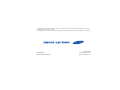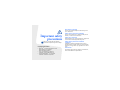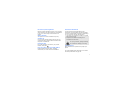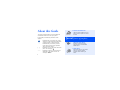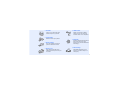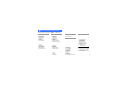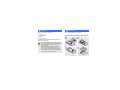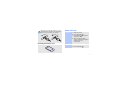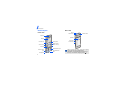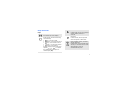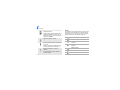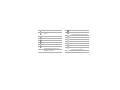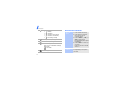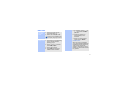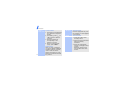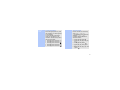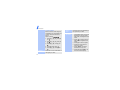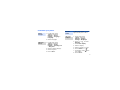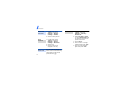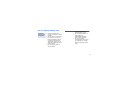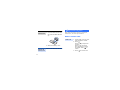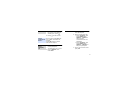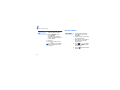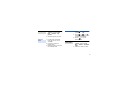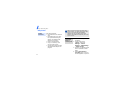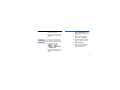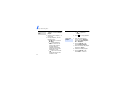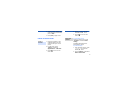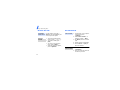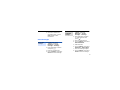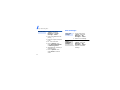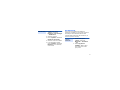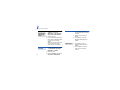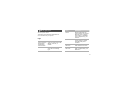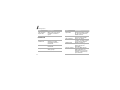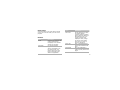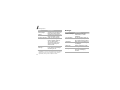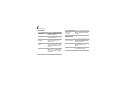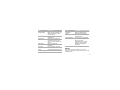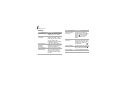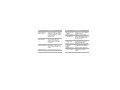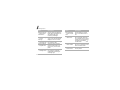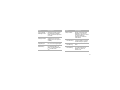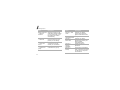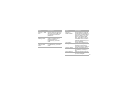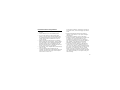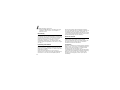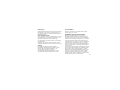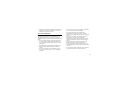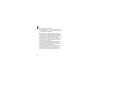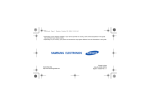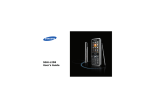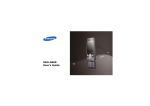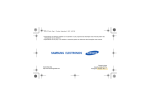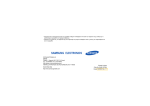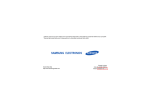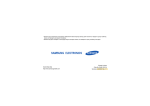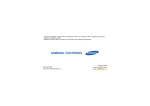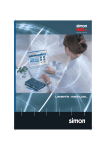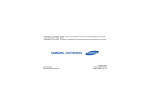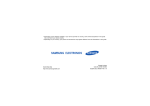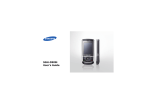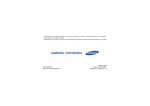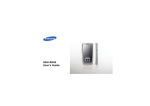Download Samsung E958 User Manual
Transcript
* Depending on the software installed or your service provider or country, some of the descriptions in this guide may not match your phone exactly. * Depending on your country, your phone and accessories may appear different from the illustrations in this guide. World Wide Web http://www.samsungmobile.com Printed in Korea Code No.:GH68-16713A English. 11/2007. Rev. 1.0 SGH-E958 User’s Guide Drive safely at all times Do not use a hand-held phone while driving. Park your vehicle first. Important safety precautions Failure to comply with the following precautions may be dangerous or illegal. Copyright information • Bluetooth® is a registered trademark of the Bluetooth SIG, Inc. worldwide. Bluetooth QD ID: B012863 • JavaTM is a trademark or registered trademark of Sun Microsystems, Inc. • Windows Media Player® is a registered trademark of Microsoft Corporation. Switch off the phone when refuelling Do not use the phone at a refuelling point (service station) or near fuels or chemicals. Switch off in an aircraft Wireless phones can cause interference. Using them in an aircraft is both illegal and dangerous. Switch off the phone near all medical equipment Hospitals or health care facilities may be using equipment that could be sensitive to external radio frequency energy. Follow any regulations or rules in force. Interference All wireless phones may be subject to interference, which could affect their performance. Be aware of special regulations Meet any special regulations in force in any area and always switch off your phone whenever it is forbidden to use it, or when it may cause interference or danger. Water resistance Your phone is not water-resistant. Keep it dry. Sensible use Use only in the normal position (held to your ear). Avoid unnecessary contact with the antenna when the phone is switched on. Emergency calls Key in the emergency number for your present location, then press . Keep your phone away from small children Keep the phone and all its parts, including accessories, out of the reach of small children. Accessories and batteries Use only Samsung-approved batteries and accessories, such as headsets and PC data cables. Use of any unauthorised accessories could damage you or your phone and may be dangerous. • The phone could explode if the battery is replaced with an incorrect type. • Dispose of used batteries according to the manufacturer’s instructions. At very high volumes, prolonged listening to a headset can damage your hearing. Qualified service Only qualified service personnel may repair your phone. For more detailed safety information, see "Health and safety information" on page 46. 1 About this Guide This User’s Guide provides you with condensed information about how to use your phone. In this guide, the following instruction icons appear: Indicates that you need to pay careful attention to the subsequent information regarding safety or phone features. Indicates that you need to press the touch panel to scroll to the specified option and then select it. → [ ] < > 2 Indicates a key on the phone and touch panel. For example, [ ] Indicates a soft key, whose function is displayed on the phone screen. For example, <Menu> • Camera and camcorder Use the camera module on your phone to take a photo or record a video. Special features of your phone • Synchronisation with Windows Media Player Transfer music files to your phone directly from Windows Media Player. • Music player Play music files on your phone. You can use other phone functions while listening to music. • FM radio Listen to your favourite radio stations anytime, anywhere. • Image editor Edit or decorate your photos. • Photo printing Print your photos to preserve your best moments forever. • Phone to TV View photos and video clips captured with the phone on your TV screen. • Offline mode Switch your phone to Offline mode to use its non-wireless functions while on an aeroplane. • Bluetooth Transfer media files and personal data, and connect to other devices using wireless Bluetooth technology. • SOS message Send SOS messages to your family or friends for help in an emergency. 3 Contents Unpack 6 Make sure you have each item Get started 6 First steps to operating your phone Assemble and charge the phone ...................... 6 Power on or off.............................................. 7 Phone layout ................................................. 8 Keys and icons .............................................. 9 Access menu functions .................................. 12 Enter text .................................................... 13 Customise your phone ................................... 17 Use an optional memory card ......................... 19 Step outside the phone 20 Begin with call functions, camera, music player, web browser, and other special features Make or answer calls ..................................... 20 4 Use the camera............................................ Play music................................................... Listen to the FM radio ................................... Browse the web ........................................... Use Phonebook ............................................ Send messages ............................................ View messages ............................................ Use Bluetooth .............................................. 22 24 27 28 28 29 30 31 Menu functions 33 All menu options listed Health and safety information 46 Overview of menu functions To access Menu mode, press <Menu> in Idle mode. 1 Logs 4 Browser 6 My files 1 2 3 4 5 6 7 8 1 2 3 4 5 6 7 8 9 6 Memory card3 7 Memory status Recent contacts Missed calls Dialled calls Received calls Delete all IP call1 Area code Call manager 2 Phonebook 1 2 3 4 5 6 7 8 Contact list Create contact Group Speed dial My namecard Own numbers Management Service number1 3 Music player Home Anysearch SFC home Enter URL Bookmarks Saved pages History Browser settings Streaming settings2 5 Messages 1 2 3 4 5 6 7 Create message My messages Templates Delete all Settings SOS Messages Memory status 6 My files 1 2 3 4 5 Images Videos Music Sounds Other files 7 Calendar 8 Camera 9 Bluetooth * Applications 1 Voice recorder 2 FM radio 3 Image editor 4 Image stamp 5 Java world 6 World clock 7 Calculator 8 Convertor 9 Timer 10 Stopwatch 11 Memo 12 SIM application toolkit1 0 Alarms # Settings 1 Time and date 2 Phone settings 3 Display settings 4 Sound settings 5 Light settings 6 Setup wizard 7 Network services 8 Security 9 Connection settings 10 Memory status 11 Reset settings 1. Available only if supported by your SIM card. 2. Available only if supported by your service provider. 3. Available only if a memory card is inserted. 5 Unpack Make sure you have each item • Phone • Travel adapter • Battery • User’s Guide You can obtain various accessories from your local Samsung dealer. Get started First steps to operating your phone Assemble and charge the phone • The items supplied with your phone and the accessories available at your Samsung dealer may vary, depending on your country or service provider. • Use the purchased accessories with only Samsung-authorised devices. The use of these accessories with other devices could cause problems and any repair costs would not be covered by the warranty. 6 With the triangle facing the front of your phone Improperly connecting the adapter can cause serious damage to the phone. Any damages by misuse are not covered by the warranty. FRONT Power on or off Switch on 1. Open the phone. 2. Press and hold [ FRONT ]. 3. If necessary, enter the PIN and press <OK>. 4. When the setup wizard opens, customise your phone according to your preferences. Removing the battery cover Switch off 1. Open the phone. 2. Press and hold [ ]. 7 Get started Phone layout Rear view Front view Mirror Camera lens Camera flash Earpiece Speaker Display Power key Left soft key Touch panel Camera key Right soft key Volume keys Menu exit key Dial key Alphanumeric keys Multi-function jack Mouthpiece 8 Special function keys When you close the phone, it locks the exposed keys to prevent any unwanted phone operations, from accidentally pressing any of the keys. To unlock the keypad, press [ ]. Keys and icons Keys Perform the function indicated on the bottom line of the display. In Idle mode, access the following menus directly. • (up): My menu mode • (down): your favourite menus • (left): your favourite menus • (right): your favourite menus • (centre): web browser In Menu mode, scroll through menu options [ , , , ], or select the highlighted menu option or confirm input [OK]. Make or answer a call. In Idle mode, retrieve the numbers recently dialled, missed, or received. End a call. In Menu mode, cancel input and return the phone to Idle mode. Enter numbers, letters, and some special characters. In Idle mode, press and hold [1] to access your voicemail server. Press and hold [0] to enter an international call prefix. 9 Get started Enter special characters or perform special functions. In Idle mode, press and hold [ ] to activate or deactivate Silent mode. Press and hold [ ] to enter a pause between numbers. Adjust the phone volume. Press and hold to switch the phone on or off. Press to activate or deactivate the touch keys and the touch panel. Press and hold to turn on the camera. In Camera mode, take a photo or record a video. 10 Icons The following icons may appear on the top line of the screen to indicate your phone’s status. Depending on your country or service provider, the icons shown on the display may vary. Signal strength GPRS (2.5G) network Connecting to GPRS (2.5G) network Transferring data in GPRS (2.5G) network EDGE network Connecting to EDGE network Transferring data in EDGE network Call in progress Bluetooth active Out of your service area or Offline mode Synchronised with PC SOS message feature active Browsing Internet Roaming network Call diverting active Home Zone Office Zone Bluetooth hands-free car kit or headset connected Connected to secured web page Music playback in progress Music playback paused Memory card inserted Alarm set FM radio on Silent mode (Mute) Silent mode (Vibration) 11 Get started Ringer type: • : Melody • : Vibration • : Vibration then melody • : Vibration and melody • : Increasing melody Access menu functions Select an option Mute mode, during a call message: Text or multimedia message Email Voicemail Battery power level 12 2. Press the touch panel to move to the next or previous option. 3. Press <Select>, <OK>, or [OK] to confirm the function displayed or option highlighted. Whisper mode, during a call New : : : 1. Press a desired soft key. 4. Press <Back> to move up one level. Press [ ] to return to Idle mode. Use menu numbers Press the number key corresponding to the option you want. Enter text Change the text input mode 1. In the text entry screen, press and hold [ ]. 2. Select the mode you want. Korean mode is available when the display language is Korean. Chinese Pinyin mode To enter a word: 1. Press the keys corresponding to the Chinese phonetic spelling, pinyin. 2. Press [ ] or [ ] to select alternative pinyins. 3. Press [ ] for tones. 4. Press [OK]. Numbers are added to each character. 5. If necessary, press [ ] or [ ] to find the character you want. 6. Press the number key corresponding to the character. 7. When you have finished typing, press <Back>. Predictive text When you enter a character, your phone displays additional characters that are commonly used to make words and phrases. This helps you enter phrases or words with minimal key presses. 13 Get started Chinese To enter a word: Stroke mode ABC mode To enter a word: Press the appropriate key until the character you want appears on the display. English word mode To enter a word: 1. Press the keys corresponding to a character’s component strokes. 2. If necessary, press [ ] or [ ] to find the character you want. 3. Press the number key corresponding to the character you want. 14 4. When you have finished typing, press <Back>. Predictive text When you enter a character, your phone displays additional characters that are commonly used to make words and phrases. This helps you enter phrases or words with minimal key presses. 1. Press [2] to [9] to start entering a word. 2. Enter the whole word before editing or deleting characters. 3. When the word displays correctly, press [0] to insert a space. Otherwise, select a word from the alternative word choices. Korean mode To enter consonants: Press the appropriate key until the character you want appears on the display. To enter double consonants, which do not display in the character selection field, follow the direction below: • Press [4] three times for . . • Press [6] three times for • Press [7] three times for . . • Press [8] three times for . • Press [9] three times for To enter vowels: Korean vowels are entered by using, “ ”, “ . ”, or " ". “.” is dependent and should be added to " " or " " to complete a letter. Follow the directions below: • Press [2] and [1] for . • Press [1], [2], [2], and [1] for . • Press [3] and [2] for . • Press [3], [2], and [2] for . • Press [3], [2], [2], [1], and [1] for . 15 Get started To enter a word: Enter a Korean word using the combination of consonants and vowels. Follow the direction below: When entering 1. Press [7], [1], [2], and [5] for . 2. Press [4], [1], [2], and [7] for . 3. Press [8], [3], and [7] for . 4. Press [5] and [1] for . 5. Press [6], [1], and [2] for . Number mode 16 Press the keys corresponding to the digits you want. Symbol mode Press the keys corresponding to the symbols you want. Other operations • Press [1] to enter punctuation marks or special characters in Pinyin mode, ABC mode, and English word mode. • Press [ ] to change case in ABC mode or English word mode. • Press [0] to insert a space. • Press the touch panel to move the cursor. • Press <Clear> to delete characters one by one. • Press and hold <Clear> to clear the entire display. Customise your phone Display language 1. In Idle mode, press <Menu> and select Settings → Phone settings → Language → Language. 2. Select a language. Call ringer melody 1. In Idle mode, press <Menu> and select Settings → Sound settings → Incoming call → Ring tone. 2. Select a ringtone category. 3. Select a ringtone. 4. Press <Save>. Key tone volume Idle mode wallpaper In Idle mode, press [ / ] to adjust the key tone volume. 1. In Idle mode, press <Menu> and select Settings → Display settings → Wallpaper. 2. Press [ ] or [ Normal. ] to select 3. Select Main display. 4. Select a category. 5. Select an image or a video. 6. Press <Select> or < >. 7. If necessary, press [ then <Yes>. ] and 8. Press <Save>. 17 Get started Menu mode skin colour 1. In Idle mode, press <Menu> and select Settings → Display settings → Theme. 2. Select a colour pattern. Menu shortcuts Silent mode 18 1. In Idle mode, press <Menu> and select Settings → Phone settings → Shortcuts. Phone lock 1. In Idle mode, press <Menu> and select Settings → Security → Phone lock. 2. Select Any time or Once, or select Custom time and set the time period for the phone lock to work. 3. Press <Save> 2. Select a key. 4. Enter a new 4- to 8-digit password and press <OK>. 3. Select a menu to be assigned to the key. 5. Enter the new password again and press <OK>. You can switch the phone to Silent mode to avoid disturbing other people. In Idle mode, press and hold [ ]. Use an optional memory card Important memory card information • Frequent erasing and writing will shorten a card's lifespan. • Do not remove a card from the phone or turn off the phone while data is being accessed or transferred. This could result in loss of data and/or damage to the card or phone. • Do not subject cards to strong shocks. • Keep cards away from small children or pets. • Do not expose cards in a place subject to electrostatic discharge and/or electrical noise. • Do not touch card terminals with your fingers or metal objects. If dirty, wipe the card with a soft cloth. 19 Insert a memory card 1. Remove the battery cover. 2. Insert the card into the card slot, with the label side face up. Step outside the phone Begin with call functions, camera, music player, web browser, and other special features Make or answer calls Make a call 3. Attach the battery cover. Remove the memory card 20 Remove the card from the slot. 1. In Idle mode, enter an area code and phone number. 2. Press [ ]. Press [ / ] to adjust the volume. During a call, the touch keys and the touch panel are locked. Press [ ] to unlock. 3. Press [ ] to end the call. Answer a call 1. When the phone rings, open the phone. If the phone is already open, press [ ]. 2. Press [ ] to end the call. Use the speakerphone feature Make a multi-party call During a call, press [OK] and then <Yes> to activate the speaker. Press [OK] again to switch back to the earpiece. 1. During a call, call the second participant. The first call is put on hold. 3. Repeat step 1 and 2 to add more participants. 4. During a multi-party call: • Press <Options> and select Select one → Options → Private to have a private conversation with one participant. • Press <Options> and select Select one → Options → Remove to drop one participant. 5. Press [ ] to end the multiparty call. 2. Press <Options> and select Join. 21 Step outside the phone Make an IP call 1. In Idle mode, enter an area code and phone number. 2. Press <Options> and select IP call. The default IP call prefix number appears before the phone number. 3. Press [ ]. 4. Press [ ] to end the call. This function is avalilable only if supported by your network. Use the camera Take a photo 1. In Idle mode, press and hold [ ] to turn on the camera. 2. Rotate the phone to the left for landscape view. 3. Aim the lens at the subject and make any desired adjustments. 4. Press [ ] or [ ] to take a photo. The photo is saved automatically. 5. Press < photo. 22 > to take another View a photo 1. In Idle mode, press <Menu> and select My files → Images → My photos. 4. Press [ ] or [ recording. 5. Press [ ], < >, or [ ] to stop recording. The video is saved automatically. 2. Select the photo you want. Record a video 1. In Idle mode, press and hold [ ] to turn on the camera. 2. Press [1] to switch to Record mode. 3. Rotate the phone to the left for landscape view. ] to start 6. Press < > to record another video. View a video 1. In Idle mode, press <Menu> and select My files → Videos → My video clips. 2. Select the video you want. 23 Step outside the phone Play music Prepare music files Use these methods: • Download from the wireless web. • Download from a PC using the optional Samsung PC Studio. See Samsung PC Studio User’s Guide. • Receive via Bluetooth. • Copy to a memory card. See the next section. • Synchronise music files with Windows Media Player. See page 25. When you insert a memory card with a large amount of files, your phone might work rather slowly for a few minutes while database updates. This may also affect some phone functions. This problem is temporary and is not a phone defect. Copy music files to a memory card 1. Insert a memory card into the phone. 2. In Idle mode, press <Menu> and select Settings → Phone settings → USB settings → Mass storage. 3. Connect your phone and PC with an optional PC data cable. 4. Select Open folder to view files when a pop-up window appears on your PC. 24 5. Copy files from the PC to the memory card. 6. When you have finished, disconnect the phone from the PC. Synchronise with Windows Media Player 3. Select Sync digital media files to this device when a pop-up window appears on your PC. 4. Enter the name of your phone and click Finish. You can copy music files to your phone by synchronising with Windows Media Player 11. 5. Select and drag the music files you want to the sync list. 1. In Idle mode, press <Menu> and select Settings → Phone settings → USB settings → Media player. 6. Click Start Sync. 7. When synchronisation is finished, disconnect the phone from the PC. 2. Connect your phone and PC with an optional PC data cable. 25 Step outside the phone Play music files 1. In Idle mode, press <Menu> and select Music player. • • 2. Select a music category → a music file. 3. During playback, use the following keys: • / : pause or resume playback. • : restart playback. Press to return to the previous file within 3 seconds after the playback has started. Press and hold to scan backward in a file. • : skip to the next file. Press and hold to scan forward in a file. 26 : open the playlist. / : adjust the volume. 4. Press [ Create your playlist ] to stop playback. 1. From the music player screen, press <Options> and select Open playlist → All → Playlists. 2. Press <Options> and select Create playlist. 3. Enter the title of the playlist and press <Save>. 4. Select the added playlist. 5. Press <Options> and select Add → a source. 6. Select a music category or select the files you want and press <Add>. 4. Press [ ] or [ ] to find available radio stations. 5. Press [ radio. 7. Press [OK] to play music. Listen to the FM radio Listen to the radio 1. Plug the connecter of the supplied headset into the multi-function jack on the phone. 2. In Idle mode, press <Menu> and select Applications → FM radio. 3. Press [ radio. ] to turn on the Store radio stations ] to turn off the By automatic tuning: From the radio screen, press <Options> and select Selftuning. Available radio stations are automatically saved. By manual setup: 1. From the radio screen, press [ ] or [ ] to select the station you want. 2. Press <Options> and select Add to Favourites. 27 Step outside the phone Browse the web Launch the web browser Navigate the web In Idle mode, press [ ] → Home. The homepage of your service provider opens. Use Phonebook Add a contact 1. In Idle mode, enter a phone number and press <Options>. 2. Select Save contact → a memory location → New. • To scroll through browser items, press [ ] or [ ]. • To select an item, press [OK]. • To return to the previous page, press <Back>. • To access browser options, press <Options>. 3. For Phone, select a number type. 4. Specify contact information. 5. Press <Save> or [OK] to save the contact. Find a contact 1. In Idle mode, press <Contacts>. 2. Enter the first few letters of the name you want. 28 3. Select a contact. 4. Scroll to a number and press [ ] to dial, or press [OK] to edit contact information. Send messages Send a text message 1. In Idle mode, press <Menu> and select Messages → Create message → Message. 2. Enter destination numbers and press [ ]. 3. Enter the message text. 4. Press <Options> and select Send to send the message. Send a multimedia message 1. In Idle mode, press <Menu> and select Messages → Create message → Message. 2. Enter destination numbers or email addresses and press [ ]. 3. Enter the message text. 4. Press <Options> and select Add multimedia. 5. Add media files. 6. Press <Options> and select Advanced → Add subject. 7. Enter the message subject. 8. Press <Options> and select Send to send the message. 29 Step outside the phone Send an email 1. In Idle mode, press <Menu> and select Messages → Create message → Email. View messages View a text message 2. Enter email addresses and press [ ]. 2. Select a text message. 3. Enter the subject and press [ ]. 4. Enter the email text. 5. Press <Options> and select Attach multimedia or Attach organiser. 6. Add media files, contacts, or calendar items. 7. Press <Options> and select Send to send the email. 30 1. In Idle mode, press <Menu> and select Messages → My messages → Inbox. View a multimedia message 1. In Idle mode, press <Menu> and select Messages → My messages → Inbox. 2. Select a multimedia message. View an email 1. In Idle mode, press <Menu> and select Messages → My messages → Email inbox. 2. Select an account. 3. Press <Options> and select Check for new email. 4. Select an email or a header. 5. If you selected a header, press <Options> and select Retrieve to view the body of the email. Use Bluetooth Your phone is equipped with Bluetooth technology, enabling you to connect the phone wirelessly to other Bluetooth devices and exchange data with them, talk hands-free, or control the phone remotely. Turn on Bluetooth 1. In Idle mode, press <Menu> and select Bluetooth → Activation → On. 2. Select My phone’s visibility → On to allow other devices to locate your phone. 31 Step outside the phone Search for and pair with a Bluetooth device 1. In Idle mode, press <Menu> and select Bluetooth → My devices → Search for new devices. 1. Access an application, such as Phonebook, My files, Calendar, or Memo. 2. Select an item. 32 5. Search for and select a device. 2. Select a device. 3. Enter a Bluetooth PIN or the other device’s Bluetooth PIN, if it has one, and press <OK>. When the owner of the other device enters the same code, pairing is complete. Send data 4. For sending a contact, select which data you want to send. 3. Press <Options> and select Send via → Bluetooth. 6. If necessary, enter the Bluetooth PIN and press <OK>. Receive data 1. If necessary, enter a Bluetooth PIN and press <OK>. 2. Press <Yes> to confirm that you are willing to receive. Menu functions All menu options listed Menu Description IP call Select a default IP call prefix number. You can also add new prefix numbers. This function is avalilable only if supported by your network. Area code Find retrieve area and country codes to quickly and easily dial phone numbers. Call manager → Call time Check the time record for calls made and received. Call manager → Call cost Check the cost of your calls, if supported by your SIM card. This section provides brief explanations of menu functions on your phone. Logs Menu Description Recent contacts, Missed calls, Dialled calls, Received calls Check the most recent calls dialled, received, or missed. Delete all Delete all of the records in each call and message type. 33 Menu functions Menu Description Menu Description Call manager → Reject list Make a list of the phone numbers of callers to reject. Speed dial Assign a speed dial number for your most frequently dialled numbers. My namecard Create a name card and send it to other people. Own numbers Check your phone numbers, or assign a name to each of the numbers. Management Manage contacts in Phonebook or change the default settings for Phonebook. Service number View the SDN (Service Dialling Number) list assigned by your service provider, if supported by your SIM card. Phonebook 34 Menu Description Contact list Search for contact information stored in Phonebook. Create contact Add a new contact to Phonebook. Group Organise your contacts in caller groups. Music player Access and listen to all music files sorted by criteria. You can also make your own music playlists. Menu Description SFC home1 Access Samsung Fun Club, the preset website providing Samsung mobile phone users with attractive download services of upto-date ringtones and wallpapers. Also, change the service area setting each time you move to China or HongKong. Enter URL Enter a URL address and access the associated web page. Bookmarks Save URL addresses in order to quickly access web pages. Browser Menu Description Home Connect your phone to the network and load the homepage of the wireless web service provider. Anysearch Use this Java-based application to search for various information from the wireless web. Your phone’s skin colour and keytone settings do not affect this application. 35 Menu functions Menu Description Saved pages Access the list of pages you have saved while online. History Access the list of pages you have accessed recently. Browser settings Clear the cache, delete cookies, or change the browser display settings. You can also select a connection profile to be used for accessing the wireless web. Streaming settings Select a connection profile to be used for accessing a streaming server. 1. All rights and responsibilities for the Java-based games embedded in your phone and media contents provided by Samsung Fun Club, such as images, sounds, and Java applications, belong to their respective owners. 36 Messages Menu Description Create message Create and send text, multimedia, or email messages. My messages Access messages that you have received, sent, or that have failed during sending. Templates Make and use templates of frequently used messages or passages. Delete all Delete messages in each message folder all at once. Settings Set up various options for using the messaging services. Menu Description Menu Description SOS Messages Specify options for sending and receiving an SOS message. You can send an SOS message by pressing [ / ] 4 times when the phone is closed and the exposed keys are locked. Memory card Access the files stored on a memory card. This menu is only available when you insert a memory card into the phone. Memory status Check information about the memory currently in use. Memory status Check information about the memory currently in use. Calendar Keep track of your schedule. My files Menu Description Camera Images, Videos, Music, Sounds, Other files Access media files and other files stored in the phone’s memory. Use the camera embedded in your phone to take photos and record videos. 37 Menu functions Bluetooth 38 Menu Description Activation Activate or deactivate the Bluetooth feature. My devices Search for connectable Bluetooth devices. My phone’s visibility Allow other Bluetooth devices to locate your phone or not. My phone’s name Assign a Bluetooth device name to your phone, which is then displayed on other devices. Secure mode Determine if the phone asks for your confirmation when other devices access your data. Menu Description Bluetooth services Display available Bluetooth services. Applications Menu Description Voice recorder Record voice memos and any other sounds. FM radio Listen to music or news via the FM radio on your phone. Image editor Edit your photos using various editing tools. Menu Description Menu Image stamp Make an outline stamp of a photo and merge it with another photo. Stopwatch Measure elapsed time. Memo Make memos for things that are important and manage them. SIM application toolkit Use a variety of additional services offered by your service provider. Depending on your SIM card, this menu may be available but labelled differently. Java world Access Java games and applications. World clock Set your local time zone and find out the current time in another part of the world. Calculator Perform arithmetic functions. Convertor Do conversions, such as length and temperature. Timer Set a period of time for the phone to count down. Description Alarms Set a wake-up call to wake you up in the morning or an alarm to alert you to an event at a specific time. 39 Menu functions Settings 40 Menu Description Time and date Change the time and date displayed on your phone. Phone settings → Language Select a language for the display text. Also, select Fuzzy pinyin pairs so that you can easily enter characters that are similar in phonetic spelling. Phone settings → Greeting message Enter the greeting that is displayed briefly when the phone is switched on. Phone settings → Slide settings Set how the phone reacts when you open it for an incoming call, and when you close it while using a function. Menu Description Phone settings → Shortcuts Use the touch panel as shortcuts to access specific menus directly from Idle mode. [ ] is fixed as a shortcut to My menu mode. Phone settings → My menu Set up a menu of your own using your favourite menu items, which can be easily accessed by pressing [ ] in Idle mode. Phone settings → Volume key Set how the phone reacts if you press and hold [ / ] when a call comes in. Phone settings → Extra settings Change additional settings for using the phone. Menu Description Menu Description Phone settings → Offline mode Switch the phone to Offline mode, in which the phone functions requiring network connection are deactivated. Display settings → Theme Select a skin colour pattern for Menu mode. Display settings → Text display Select a font size and change the display settings for the text displayed on the idle screen. Display settings → Brightness Adjust the brightness of the display for varying lighting conditions. Display settings → Dialling display Customise the settings for the display while dialling. Display settings → Clock display Select a clock type to be displayed on the idle screen. Phone settings → USB settings Select a USB mode that will be used when you connect your phone to another device via USB interface. Phone settings → Word suggestion Set the phone to show the alternative word choices for your key presses in T9 mode. Display settings → Wallpaper Set up the idle screen on the display. 41 Menu functions 42 Menu Description Menu Description Display settings → Show caller information Set the phone to display or block caller information on all missed calls and incoming messages. Sound settings → Power on/off tone Set the phone to sound when it is switched on or off. Display settings → TV-out settings Select a video system for your TV to view the phone display on the TV screen. Sound settings → Time alert Sound settings → Incoming call Change the sound settings for incoming calls. Set the phone to sound an alert at regular intervals. You can also set the phone to state the current time by pressing and holding [ ] in Idle mode. Sound settings → Keypad tone Select the tone that the phone sounds when you press a key or the touch panel. Sound settings → Silent mode Set how the phone acts to alert you to a specific event while in Silent mode. Sound settings → Message tone Change the sound settings for incoming messages individually according to message type. Sound settings → Extra tones Customise additional tones for the phone. Menu Description Menu Description Light settings → Backlight time Select the length of time the backlight or display stays on when the phone is not used. Setup wizard Light settings → Sunlight mode Select whether the phone changes the tone of its display colour to improve visibility. Quickly customise basic settings of your phone. Select the option you want for each setting by following the onscreen instructions. Network services → Call diverting Light settings → Keypad light Set how the phone controls the use of the keypad light. Set the phone to reroute incoming calls to a phone number that you specify. Light settings → Flash lamp Select the length of time the flashlight stays on when you press and hold [ ] in Idle mode. Network services → Call barring Set the phone to restrict calls. Network services → Call waiting Set the phone to inform you when someone is calling you while on another call. 43 Menu functions Menu Description Network services Select the network to be → Network used while roaming outside selection of your home area, or let the network be chosen automatically. Network services Set the phone to hide your → Caller ID phone number from the person you are calling. Network services Store the number of the → Voice mail voicemail server and server access your voicemails. Network services Set calls to be restricted to → Closed user a selected user group. group 44 Menu Description Security → PIN check Activate your PIN to protect your SIM card against unauthorised use. Security → Change the PIN. Change PIN code Security → Phone lock Activate your phone password to protect your phone against unauthorised use. Security → Change password Change the phone password. Security → Privacy Lock access to messages, files, or all menu functions on the phone, except for call functions. Menu Description Menu Description Security → SIM lock Set the phone to work only with the current SIM card by assigning a SIM lock password. Security → Mobile tracker Security → Fixed dialling mode Set the phone to restrict calls to a limited set of phone numbers, if supported by your SIM card. Set the phone to send the preset tracking message to your family or friends when someone tries to use your phone with another SIM card. This feature may be unavailable due to certain features supported by your service provider. Security → Change PIN2 code Change your current PIN2, if supported by your SIM card. Connection settings Create and customise the profiles containing the settings for connecting your phone to the network. Memory status Check information about the memory currently in use. Reset settings Reset the phone’s settings you have changed. 45 Health and safety information SAR certification information This phone meets European Union (EU) requirements concerning exposure to radio waves. Your mobile phone is a radio transmitter and receiver. It is designed and manufactured to not exceed the limits for exposure to radio-frequency (RF) energy, as recommended by the EU Council. These limits are part of comprehensive guidelines and establish permitted levels of RF energy for the general population. The guidelines were developed by independent scientific organisations through the periodic and thorough evaluation of scientific studies. The limits include a substantial safety margin designed to ensure the safety of all persons, regardless of age and health. The exposure standard for mobile phones employs a unit of measurement known as Specific Absorption Rate (SAR). The SAR limit recommended by the EU Council is 2.0 W/kg.1 46 SAR tests are conducted using standard operating positions with the phone transmitting at its highest certified power level in all tested frequency bands. Although the SAR is determined at the highest certified power level, the actual SAR level of the phone while operating can be well below the maximum value. This is because the phone is designed to operate at multiple power levels so as to use only the power required to reach the network. In general, the closer you are to a base station, the lower the power output of the phone. 1. The SAR limit for mobile phones used by the public is 2.0 watts/kilogram (W/kg) averaged over ten grams of body tissue. The limit incorporates a substantial margin of safety to give additional protection for the public and to account for any variations in measurements. The SAR values may vary, depending on national reporting requirements and the network band. Precautions when using batteries • • • • • • Never use a charger or battery that is damaged in any way. Use the battery only for its intended purpose. If you use the phone near the network’s base station, it uses less power. Talk and standby time are greatly affected by the signal strength on the cellular network and the parameters set by the service provider. Battery charging time depends on the remaining battery charge, the type of battery, and the charger used. The battery can be charged and discharged hundreds of times, but it will gradually wear out. When the operation time is noticeably shorter than normal, it is time to buy a new battery. If left unused, a fully charged battery will discharge itself over time. Use only Samsung-approved batteries, and recharge your battery only with Samsung-approved chargers. Disconnect the charger from the power source when it is not in use. • • • Do not leave the battery connected to a charger for more than a week, since overcharging may shorten its life. Extreme temperatures will affect the charging capacity of your battery: it may require cooling or warming first. Do not leave the battery in hot or cold places because the capacity and lifetime of the battery will be reduced. Try to keep the battery at room temperature. A phone with a hot or cold battery may not work temporarily, even when the battery is fully charged. Li-ion batteries are particularly affected by temperatures below 0° C (32° F). Do not short-circuit the battery. Accidental shortcircuiting can occur when a metallic object like a coin, clip or pen causes a direct connection between the + and – terminals of the battery (metal strips on the battery). For example, do not carry a spare battery in a pocket or bag where the battery may contact metal objects. Short-circuiting the terminals may damage the battery or the object causing the short-circuiting. 47 Health and safety information • Dispose of used batteries in accordance with local regulations. Always recycle. Do not dispose of batteries in a fire. Road safety Your wireless phone gives you the powerful ability to communicate by voice, almost anywhere, anytime. But an important responsibility accompanies the benefits of wireless phones, one that every user must uphold. When you are driving a car, driving is your first responsibility. When using your wireless phone while driving, follow local regulations in the country or region you are in. Operating environment Remember to follow any special regulations in force in the area you are in, and always switch off your phone whenever it is forbidden to use it, or when it may cause interference or danger. When connecting the phone or any accessory to another device, read its user’s guide for detailed safety instructions. Do not connect incompatible products. 48 As with other mobile radio transmitting equipment, users are advised that for the satisfactory operation of the equipment and for the safety of personnel, it is recommended that the equipment should only be used in the normal operating position (held to your ear with the antenna pointing over your shoulder). Electronic devices Most modern electronic equipment is shielded from radio frequency (RF) signals. However, certain electronic equipment may not be shielded against the RF signals from your wireless phone. Consult the manufacturer to discuss alternatives. Pacemakers Pacemaker manufacturers recommend that a minimum distance of 15 cm (6 inches) be maintained between a wireless phone and a pacemaker to avoid potential interference with the pacemaker. These recommendations are consistent with the independent research and recommendations of Wireless Technology Research. If you have any reason to suspect that interference is taking place, switch off your phone immediately. Hearing aids Posted facilities Some digital wireless phones may interfere with some hearing aids. In the event of such interference, you may wish to consult your hearing aid manufacturer to discuss alternatives. Switch off your phone in any facility where posted notices require you to do so. Other medical devices Switch off your phone when in any area with a potentially explosive atmosphere, and obey all signs and instructions. Sparks in such areas could cause an explosion or fire resulting in bodily injury or even death. Users are advised to switch off the phone while at a refuelling point (service station). Users are reminded of the need to observe restrictions on the use of radio equipment in fuel depots (fuel storage and distribution areas), chemical plants, or where blasting operations are in progress. Areas with a potentially explosive atmosphere are often but not always clearly marked. They include the areas below decks on boats, chemical transfer or storage facilities, vehicles using liquefied petroleum gas, such as propane or butane, areas where the air contains chemicals or particles, such as grain, dust or metal powders, and any other area where you would normally be advised to turn off your vehicle engine. If you use any other personal medical devices, consult the manufacturer of your device to determine if it is adequately shielded from external RF energy. Your physician may be able to assist you in obtaining this information. Switch off your phone in health care facilities when regulations posted in these areas instruct you to do so. Vehicles RF signals may affect improperly installed or inadequately shielded electronic systems in motor vehicles. Check with the manufacturer or its representative regarding your vehicle. You should also consult the manufacturer of any equipment that has been added to your vehicle. Potentially explosive environments 49 Health and safety information 50 Emergency calls Other important safety information This phone, like any wireless phone, operates using radio signals, wireless, and landline networks as well as user-programmed functions, which cannot guarantee connection in all conditions. Therefore, you should never rely solely on any wireless phone for essential communications like medical emergencies. To make or receive calls, the phone must be switched on and in a service area with adequate signal strength. Emergency calls may not be possible on all wireless phone networks or when certain network services and/ or phone features are in use. Check with local service providers. To make an emergency call: 1. Switch on the phone. 2. Key in the emergency number for your present location. Emergency numbers vary by location. 3. Press [ ]. Certain features like Call Barring may need to be deactivated before you can make an emergency call. Consult this document and your local cellular service provider. • • • • • Only qualified personnel should service the phone or install the phone in a vehicle. Faulty installation or service may be dangerous and may invalidate any warranty applicable to the device. Check regularly that all wireless phone equipment in your vehicle is mounted and operating properly. Do not store or carry flammable liquids, gases, or explosive materials in the same compartment as the phone, its parts, or accessories. For vehicles equipped with an air bag, remember that an air bag inflates with great force. Do not place objects, including installed or portable wireless equipment, in the area over the air bag or in the air bag deployment area. Improperly installed wireless equipment could result in serious injury if the air bag inflates. Switch off your phone before boarding an aircraft. It is dangerous and illegal to use wireless phones in an aircraft because they can interfere with the operation of the aircraft. • Failure to observe these instructions may lead to the suspension or denial of telephone services to the offender, or legal action, or both. • • Care and maintenance Your phone is a product of superior design and craftsmanship and should be treated with care. The suggestions below will help you fulfill any warranty obligations and allow you to enjoy this product for many years. • Keep your phone and all its parts and accessories out of the reach of small children and pets. They may accidentally damage these things or choke on small parts. • Keep the phone dry. Precipitation, humidity, and liquids contain minerals that corrode electronic circuits. • Do not use the phone with a wet hand. Doing so may cause an electric shock to you or damage to the phone. • • • • Do not use or store the phone in dusty, dirty areas, as its moving parts may be damaged. Do not store the phone in hot areas. High temperatures can shorten the life of electronic devices, damage batteries, and warp or melt certain plastics. Do not store the phone in cold areas. When the phone warms up to its normal operating temperature, moisture can form inside the phone, which may damage the phone’s electronic circuit boards. Do not drop, knock, or shake the phone. Rough handling can break internal circuit boards. Do not use harsh chemicals, cleaning solvents, or strong detergents to clean the phone. Wipe it with a soft cloth. Do not paint the phone. Paint can clog the device’s moving parts and prevent proper operation. 51 Health and safety information • • • • • 52 Do not put the phone in or on heating devices, such as a microwave oven, stove, or radiator. The phone may explode when overheated. When the phone or battery gets wet, the label indicating water damage inside the phone changes colour. In this case, phone repairs are no longer guaranteed by the manufacturer's warranty, even if the warranty for your phone has not expired. If your phone has a flash or light, do not use it too close to the eyes of people or animals. This may cause damage to their eyes. Use only the supplied or an approved replacement antenna. Unauthorised antennas or modified accessories may damage the phone and violate regulations governing radio devices. If the phone, battery, charger, or any accessory is not working properly, take it to your nearest qualified service facility. The personnel there will assist you, and if necessary, arrange for service.