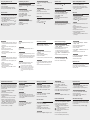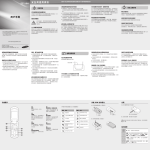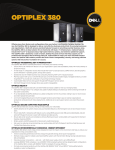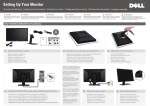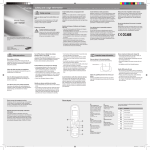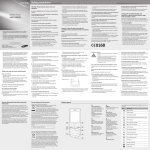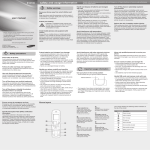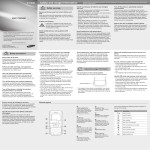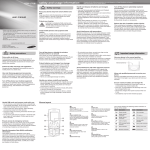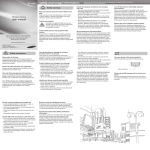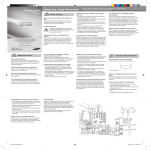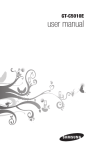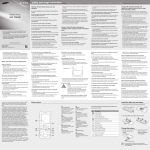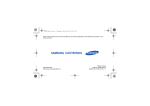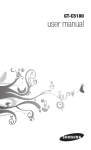Download Samsung E2210H User Manual
Transcript
E2210H safety and usage information Safety warnings Keep your phone away from small children and pets Keep your phone and all accessories out of the reach of small children or animals. Small parts may cause choking or serious injury if swallowed. user manual Protect your hearing Listening to a headset at high volumes can damage your hearing. Use only the minimum volume setting necessary to hear your conversation or music. * Please read this manual carefully before using your phone to ensure safe and correct use. * The descriptions in this manual are based on the default settings of your phone. * Some of the contents in this manual may differ from your phone depending on the software of the phone or your service provider. www.samsungmobile.com Install mobile phones and equipment with caution Ensure that any mobile phones or related equipment installed in your vehicle are securely mounted. Avoid placing your phone and accessories near or in an air bag deployment area. Improperly installed wireless equipment can cause serious injury when air bags inflate rapidly. Comply with the following precautions to avoid dangerous or illegal situations and ensure peak performance of your mobile phone. Handle and dispose of batteries and chargers with care Turn off the phone in potentially explosive environments • Use only Samsung-approved batteries and chargers specifically designed for your phone. Incompatible batteries and chargers can cause serious injuries or damage to your phone. • Never dispose of batteries or phones in a fire. Follow all local regulations when disposing used batteries or phones. • Never place batteries or phones on or in heating devices, such as microwave ovens, stoves, or radiators. Batteries may explode when overheated. • Never crush or puncture the battery. Avoid exposing the battery to high external pressure, which can lead to an internal short circuit and overheating. Do not use your phone at refuelling points (service stations) or near fuels or chemicals. Turn off your phone whenever directed by warning signs or instructions. Your phone could cause explosions or fire in and around fuel or chemical storage and transfer areas or blasting areas. Do not store or carry flammable liquids, gases, or explosive materials in the same compartment as the phone, its parts, or accessories. Reduce the risk of repetitive motion injuries While using your phone, hold the phone with a relaxed grip, press the buttons lightly, use special features that reduce the number of buttons you have to press (such as templates and predictive text), and take frequent breaks. Avoid interference with pacemakers Maintain a minimum of 15 cm (6 inches) between mobile phones and pacemakers to avoid potential interference, as recommended by manufacturers and the independent research group, Wireless Technology Research. If you have any reason to suspect that your phone is interfering with a pacemaker or other medical device, turn off the phone immediately and contact the manufacturer of the pacemaker or medical device for guidance. Safety precautions Drive safely at all times Avoid using your phone while driving and obey all regulations that restrict the use of mobile phones while driving. Use hands-free accessories to increase your safety when possible. Follow all safety warnings and regulations Comply with any regulations that restrict the use of a mobile phone in a certain area. Use only Samsung-approved accessories Using incompatible accessories may damage your phone or cause injury. In case of headsets, mono headsets are not available. Use stereo headsets only. Turn off the phone near medical equipment Your phone can interfere with medical equipment in hospitals or health care facilities. Follow all regulations, posted warnings, and directions from medical personnel. Printed in Korea Code No.:GH68-23193A English (HK). 04/2009. Rev. 1.0 Turn off the phone or disable the wireless functions when in an aircraft Your phone can cause interference with aircraft equipment. Follow all airline regulations and turn off your phone or switch to a mode that disables the wireless functions when directed by airline personnel. Protect batteries and chargers from damage • Avoid exposing batteries to very cold or very hot temperatures (below 0° C/32° F or above 45° C/113° F). Extreme temperatures can reduce the charging capacity and life of your batteries. • Prevent batteries from contacting metal objects, as this can create a connection between the + and – terminals of your batteries and lead to temporary or permanent battery damage. • Never use a damaged charger or battery. Handle your phone carefully and sensibly • Do not allow your phone to get wet—liquids can cause serious damage. Do not handle your phone with wet hands. Water damage to your phone can void your manufacturer's warranty. • Avoid using or storing your phone in dusty, dirty areas to prevent damage to moving parts. • Your phone is a complex electronic device—protect it from impacts and rough handling to avoid serious damage. • Do not paint your phone, as paint can clog moving parts and prevent proper operation. • If your phone has a camera flash or light, avoid using it close to the eyes of children or animals. • Your phone may be damaged by exposure to magnetic fields. Do not use carrying cases or accessories with magnetic closures or allow your phone to come in contact with magnetic fields for extended periods of time. Important usage information Use your phone in the normal position Avoid contact with your phone's internal antenna. Internal antenna Ensure maximum battery and charger life Ensure access to emergency services • Avoid charging batteries for more than a week, as overcharging may shorten battery life. • Over time, unused batteries will discharge and must be recharged before use. • Disconnect chargers from power sources when not in use. • Use batteries only for their intended purpose. Emergency calls from your phone may not be possible in some areas or circumstances. Before travelling in remote or undeveloped areas, plan an alternate method of contacting emergency services personnel. Handle SIM cards and memory cards with care Allow only qualified personnel to service your phone Allowing unqualified personnel to service your phone may result in damage to your phone and will void your warranty. Avoid interference with other electronic devices • Do not remove a card while the phone is transferring or accessing information, as this could result in loss of data and/or damage to the card or phone. • Protect cards from strong shocks, static electricity, and electrical noise from other devices. • Frequent writing and erasing will shorten the life span of memory cards. • Do not touch gold-coloured contacts or terminals with your fingers or metal objects. If dirty, wipe the card with a soft cloth. Specific Absorption Rate (SAR) certification information Your phone conforms to European Union (EU) standards that limit human exposure to radio frequency (RF) energy emitted by radio and telecommunications equipment. These standards prevent the sale of mobile phones that exceed a maximum exposure level (known as the Specific Absorption Rate, or SAR) of 2.0 watts per kilogram. Your phone emits radio frequency (RF) signals that may interfere with unshielded or improperly shielded electronic equipment, such as pacemakers, hearing aids, medical devices, and other electronic devices in homes or vehicles. Consult the manufacturers of your electronic devices to solve any interference problems you experience. Phone layout 1 Softkeys Perform actions indicated at the bottom of the display 2 Confirm key In Idle mode, launch the WAP browser; In Menu mode, select the highlighted menu option or confirm an input 3 Dial key Make or answer a call; In Idle mode, retrieve recently dialled, missed, or received numbers 1 2 3 4 5 6 7 8 4 Voice mail service key In ldle mode, access voice mails (press and hold) 5 Power/Menu exit key Turn the phone on and off (press and hold); End a call; In Menu mode, cancel input and return to Idle mode 6 4-way navigation key In ldle mode, access userdefined menus; In Menu mode, scroll through menu options Activate the torch light 7 Alphanumeric keys 8 Silent profile key In ldle mode, activate or deactivate the silent profile (press and hold) Your phone displays the following status indicators on the top of the screen: Icon Description Icon Install the SIM card and battery Charge the battery 1.Remove the battery cover and insert the SIM card. 1.Plug the supplied travel adapter. Description Signal strength New voice mail message GPRS network connected New push message Call in progress FM radio on Alarm activated Normal profile activated New text message (SMS) Silent profile activated New multimedia message (MMS) Battery power level Battery cover To AC power outlet SIM card 2.When charging is finished, unplug the travel adapter. 2.Insert the battery and replace the battery cover. o not remove the battery from the phone before D unplugging the travel adapter first. Otherwise, the phone may be damaged. Instructional icons Battery Note: notes, usage tips, or additional information New email message → Followed by: the order of options or menus you must select to perform a step; for example: In Menu mode, select Messages → Create new message (represents Messages, followed by Create new message) [ ] Square brackets: phone keys; for example: [ (represents the Power/Menu exit key) < > Angled brackets: softkeys that control different functions at each screen; for example: <OK> (represents the OK softkey) ] Turn your phone on or off To turn your phone on, 1.Open the phone. 2.Press and hold [ ]. 3.Enter your PIN and press <OK> (if necessary). To turn your phone off, repeat steps 1 and 2 above. Access menus To access your phone's menus, 1.In Idle mode, press <Menu> to access Menu mode. 2.Use the Navigation key to scroll to a menu or option. 3.Press <Select>, <Save>, or the Confirm key to confirm the highlighted option. 4.Press <Back> to move up one level; Press [ ] to return to Idle mode. When you access a menu requiring the PIN2, you must enter the PIN2 supplied by the SIM card. For details, contact your service provider. S Stroke mode 1.Press [1] through [5] to enter strokes. Press [6] when you are unsure which stroke to enter. This will insert a placeholder. 2.Press the Confirm key. A number appears by each character. 3.Scroll up or down to a character. 4.Press an alphanumeric key to enter the corresponding character. 5.When you are finished, press <Back> to return to your message. T Stroke mode 1.Press [1] through [5] to enter strokes. Press [6] when you are unsure which stroke to enter. This will insert a placeholder. 2.Press the Confirm key. A number appears by each character. 3.Scroll up or down to a character. 4.Press an alphanumeric key to enter the corresponding character. 5.When you are finished, press <Back> to return to your message. Activate the mobile tracker This feature helps track your phone when it is stolen or when someone tries to use your phone using other SIM card, the phone will automatically send the preset tracking message to family or friends. This feature may be unavailable due to certain features supported by your service provider. 1.In Menu mode, select Settings → Security → Mobile tracker. 2.Enter your password and press <OK>. 3.Scroll left or right to On. 4.Scroll down and press the Confirm key to open the recipient list. 5.Press the Confirm key to open your contact list. 6.Select to a contact and press the Confirm key. 7.When you are finished selecting contacts, press <Options> → Select to return to the recipient list. 8.Press <Options> → Save to save the recipients. 9.Scroll down and enter the sender's name. 10.Press the Confirm key → <Accept>. Customise your phone To switch to or from the silent profile In Idle mode, press and hold [ ] to silence or unsilence your phone. To change your ringtone 1.In Menu mode, select Settings → Profiles. 2.Scroll to the profile you are using. 3.Press <Options> → Edit. 4.Select Voice call ringtone. 5.Select a ringtone category → a ringtone. 6.Press <Save>. To select a wallpaper (Idle mode) 1.In Menu mode, select Settings → Display → Wallpaper. 2.Scroll left or right to an image. 3.Press <Save>. 123 mode Press the appropriate alphanumeric key to enter a number. Symbol mode Press the appropriate alphanumeric key to select a symbol. English word mode 1.Press the appropriate alphanumeric keys to enter an entire word. 2.When the word displays correctly, press [0] to insert a space. If the correct word does not display, press the Navigation key down to select an alternate word. ABC mode Press the appropriate alphanumeric key until the character you want appears on the display. To move the cursor, press the Navigation key. To delete characters one by one, press <Clear>. To delete all of the characters, press and hold <Clear>. • To insert a space between characters, press [0]. • To enter punctuation marks in English input modes, press [1]. • • Set and use alarms To set a new alarm 1.In Menu mode, select Planner → Alarms. 2.Select an empty alarm location. 3.Set alarm details. 4.Press <Save>. To stop an alarm When the alarm sounds, • Press any key to stop an alarm without snooze. • Press <OK> or the Confirm key to stop an alarm with snooze, or press <Snooze> to silence the alarm for the snooze period. To deactivate an alarm 1.In Menu mode, select Planner → Alarms. 2.Select the alarm you want to deactivate. 3.Scroll left or right to Off. 4.Press <Save>. To select a skin theme (Menu mode) 1.In Menu mode, select Settings → Display → My theme. 2.Select a theme. To set menu shortcuts 1.In Menu mode, select Settings → Phone → Shortcuts. 2.Select a key to use as a shortcut. 3.Select a menu to assign to the shortcut key. Make a call 1.In Idle mode, enter an area code and a phone number. 2.Press [ ] to dial the number. 3.To end the call, press [ ]. Add and find contacts Your phone is preset to save contacts to the phone memory. To change the memory location, in Menu mode, Select Phonebook → Management → Save new contact to → a memory location. To add a new contact 1.In Idle mode, enter a phone number and press <Options>. 2.Select Create contact. 3.Select a number type (if necessary). 4.Enter contact information. 5.Press the Confirm key to add the contact to memory. To find a contact 1.In Menu mode, select Phonebook → Contact list. 2.Enter the first few letters of the name you want to find. 3.Select the contact’s name from the search list. Manage your calendar To create events 1.In Menu mode, select Planner → Calendar. 2.Select <Options> → Create → an event type. 3.Enter the details of the event as required. 4.Press <Save> or press <Options> → Save. To view events 1.In Menu mode, select Planner → Calendar. 2.Select a date on the calendar. 3.Select an event to view its details. Use the camera To capture photos 1.In Menu mode, select Camera. 2.Aim the lens at the subject and make any adjustments. 3.Press the Confirm key to take a photo. 4.Press <Back> to take another photo (step 2). To view photos In Menu mode, select My files Images a photo. Answer a call 1.When a call comes in, press [ 2.To end the call, press [ ]. Call a recently dialled number ]. Adjust the volume To adjust the volume of the ringtone 1.In Menu mode, select Settings → Profiles. 2.Scroll to the phone profile you are using. 3.Press <Options> → Edit. 4.Select Volume. 5.Scroll left or right to adjust the volume level. 6.Press <Save>. To adjust the volume of voice during a call While a call is in progress, press the Navigation key up or down to adjust the earpiece volume. Send and view messages To send a text or multimedia message 1.In Menu mode, select Messages → Create new message → Message. 2.Enter a destination number and scroll down. 3.Enter the message text. Enter text For sending as a text message, skip to step 5. For attaching multimedia, continue with step 4. 4.Press <Options> → Add multimedia and add an item. 5.Press the Confirm key to send the message. To view text or multimedia messages 1.In Menu mode, select Messages → Inbox. 2.Select a text or multimedia message. 1.In Idle mode, press [ ]. 2.Scroll left or right to select a call type. 3.Scroll up or down to select a number or name. 4.Press the Confirm key to view details of the call or press [ ] to dial the number. Enter text To change the text input mode • Press [ ] to switch to an input mode; press and hold [ ] to select an input mode. • Press [ ] to change case in English input modes. • Press and hold [ ] to switch to Symbol mode. Pinyin mode 1.Press the appropriate alphanumeric keys to enter pinyins. 2.Scroll left or right to a pinyin. 3.Press the Confirm key. A number appears by each character. 4.Scroll up or down to a character. 5.Press an alphanumeric key to enter the corresponding character. 6.When you are finished, press <Back> to return to your message. To sned an email 1.In Menu mode, select Messages → Create new message → Email. 2.Enter an email address and scroll down. 3.Enter a subject and scroll down. 4.Enter your email text. 5.Press <Options> → Attach items and attach a file (if necessary). 6.Press the Confirm key to send the email. To view emails 1.In Menu mode, select Messages → Email inbox. 2.Select Check for new email. 3.Select an email or a header. Make fake calls You can simulate an incoming call when you want to get out of meetings or unwanted conversations. To make a fake call, press and hold the Navigation key down in Idle mode. To capture videos 1.In Menu mode, select Camera. 2.Press <Options> → Camcorder. 3.Aim the lens at the subject and make any adjustments. 4.Press the Confirm key to start recording. 5.Press <Stop> or the Confirm key to stop recording. 6.Press <Back> to take another video (step 3). To view videos In Menu mode, select My files Videos a video. Browse the web To browse web pages 1.In Menu mode, select Browser → Home to launch your service provider’s homepage. 2.Navigate web pages by using the Navigation key. To bookmark your favourite web pages 1.In Menu mode, select Browser → Bookmarks. 2.Select an empty location. 3.Enter a page title and a WAP address (URL). 4.Press <Options> → Save. Listen to the FM radio Activate the torch light 1.Plug the supplied headset into the phone. 2.In Menu mode, select Applications → FM radio. 3.Press the Confirm key to start the FM radio. 4.Press <Yes> to start automatic tuning. The radio scans and saves available stations automatically. The torch light feature helps you see in dark places by making the display and backlight as bright as possible. To activate the torch light, press and hold the Navigation key up in Idle mode. To deactive the torch light, press <Back> or [ ]. The first time you access the FM radio, you will be prompted to start automatic tuning. • Automatic tuning will only locate stations with an adequate signal. • 5.Scroll left or right to a saved radio station. 6.To turn off the FM radio, press the Confirm key.