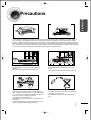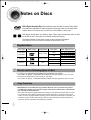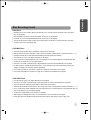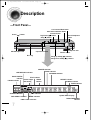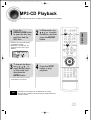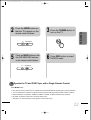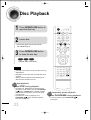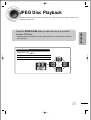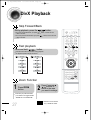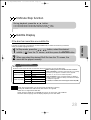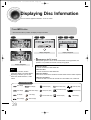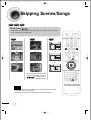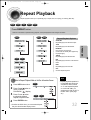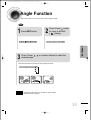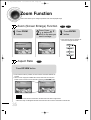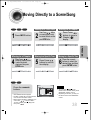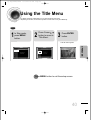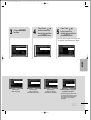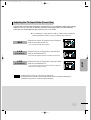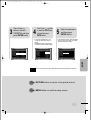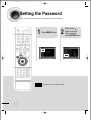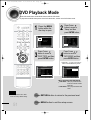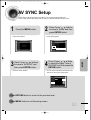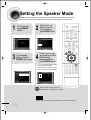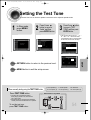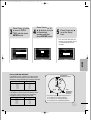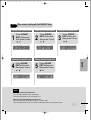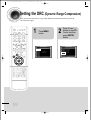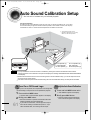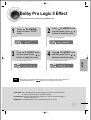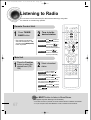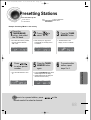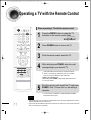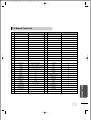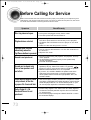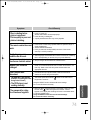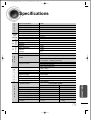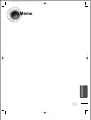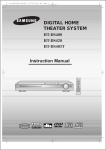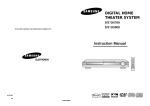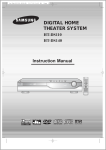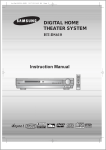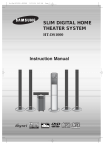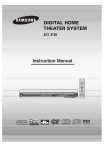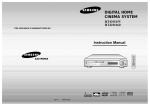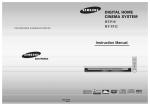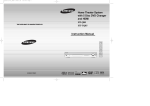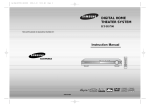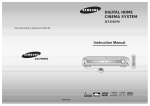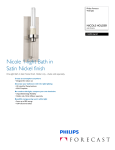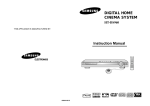Download Samsung HT-DS490 User Manual
Transcript
1p~40p(DS490)-NOGB 9/17/04 8:46 AM Page 3 DIGITAL HOME CINEMA SYSTEM HT-DS490 Instruction Manual COMPACT DIGITAL AUDIO COMPACT DIGITAL VIDEO 1p~40p(DS490)-NOGB 9/17/04 8:46 AM Page 4 Safety Warnings CLASS 1 LASER PRODUCT KLASSE 1 LASER PRODUKT LUOKAN 1 LASER LAITE KLASS 1 LASER APPARAT PRODUCTO LASER CLASE 1 CAUTION RISK OF ELECTRIC SHOCK. DO NOT OPEN CAUTION: TO REDUCE THE RISK OF ELECTRIC SHOCK, DO NOT REMOVE REAR COVER. NO USER SERVICEABLE PARTS INSIDE. REFER SERVICING TO QUALIFIED SERVICE PERSONNEL. CLASS 1 LASER PRODUCT This Compact Disc player is classified as a CLASS 1 LASER product. 1 Use of controls, adjustments or performance of procedures other than those specified herein may result in hazardous radiation exposure. CAUTION-INVISIBLE LASER RADIATION WHEN OPEN AND INTERLOCKS DEFEATED, AVOID EXPOSURE TO BEAM. This symbol indicates that dangerous voltage which can cause electric shock is present inside this unit. This symbol alerts you to important operating and maintenance instructions accompanying the unit. WARNING: To reduce the risk of fire or electric shock, do not expose this appliance to rain or moisture. CAUTION: TO PREVENT ELECTRIC SHOCK, MATCH WIDE BLADE OF PLUG TO WIDE SLOT, FULLY INSERT. 1p~40p(DS490)-NOGB 9/17/04 8:46 AM Page 5 Precautions PREPARATION Ensure that the AC power supply in your house complies with the identification sticker located on the back of your player. Install your player horizontally, on a suitable base (furniture), with enough space around it for ventilation (3~4inches). Make sure the ventilation slots are not covered. Do not stack anything on top of the player. Do not place the player on amplifiers or other equipment which may become hot. Before moving the player, ensure the disc tray is empty. This player is designed for continuous use. Switching off the DVD player to the stand-by mode does not disconnect the electrical supply. In order to disconnect the player completely from the power supply, remove the main plug from the wall outlet, especially when left unused for a long period of time. During thunderstorms, disconnect AC main plug from the wall outlet. Voltage peaks due to lightning could damage the unit. Do not expose the unit to direct sunlight or other heat sources. This could lead to overheating and malfunction of the unit. Phones Protect the player from moisture(i.e. vases) , and excess heat(e.g.fireplace) or equipment creating strong magnetic or electric fields (i.e.speakers...). Disconnect the power cable from the AC supply if the player malfunctions. Your player is not intended for industrial use. Use of this product is for personal use only. Condensation may occur if your player or disc have been stored in cold temperatures. If transporting the player during the winter, wait approximately 2 hours until the unit has reached room temperature before using. The battery used with this product contain chemicals that are harmful to the environment. Do not dispose of batteries in the general household trash. 2 1p~40p(DS490)-NOGB 9/17/04 8:46 AM Page 6 Features Multi-Disc Playback & AM/FM Tuner The HT-DS490 combines the convenience of multi-disc playback capability, including DVD-AUDIO, DVD-VIDEO, VCD, CD, MP3-CD, DivX, CD-R/RW, and DVD-R/RW, with a sophisticated AM/FM tuner, all in a single player. DVD-Audio compatible Experience the super high-quality audio performance of DVD-Audio. The on-board 24-bit/192kHz DAC enables this player to deliver exceptional sound quality in terms of dynamic range, low-level resolution and high-frequency detail. Super Digital Sound Master Equipped with new digital audio technology (auto sound calibration, Live Surround Mode, Virtual headphone) developed in cooperation with DiMagic Co., Ltd., for full,spacious sound and easy control. Wireless Rear Speakers and Amp The HT-DS490 has a rear surround wireless amp that removes the need for long speaker cables between the main unit and rear speakers. P.SCAN (progressive Scan) Function Unlike regular interlace Scan ,in which two fields of picture information alternate to create the entire picture (odd scan lines, then even scan lines),Progressive Scan uses one field of information (all lines displayed in one pass ) to create a clear and detailed picture without visible scan lines. TV Screen Saver Function The HT-DS490 automatically brightens and darkens the brightness of the TV screen after 3 minutes in the stop mode. The HT-DS490 automatically switches itself into the power saving mode after 20 minutes in the screen saver mode. Power Saving Function The HT-DS490 automatically shuts itself off after 20 minutes in the stop mode. Customized TV Screen Display The HT-DS490 allows you to select your favorite image during JPEG, DVD, or VCD playback and set it as your background wallpaper. 3 1p~40p(DS490)-NOGB 9/17/04 8:46 AM Page 7 Contents PREPARATION PREPARATION Safety Warnings..................................................................................................................................................................1 Precautions .........................................................................................................................................................................2 Features..............................................................................................................................................................................3 Notes on Discs....................................................................................................................................................................5 Description ..........................................................................................................................................................................7 CONNECTIONS Connecting the Speakers ..................................................................................................................................................11 Connecting the Video Out to TV ........................................................................................................................................15 P.SCAN(Progressive Scan) Function .................................................................................................................................16 Connecting External Components ......................................................................................................................................17 Connecting the FM and AM Antennas................................................................................................................................19 OPERATION MP3-CD Playback ..............................................................................................................................................................20 Before Using Your DVD Player...........................................................................................................................................21 Disc Playback .....................................................................................................................................................................23 Checking the Remaining Time............................................................................................................................................25 JPEG Disc Playback...........................................................................................................................................................26 DivX Playback.....................................................................................................................................................................27 Displaying Disc Information ................................................................................................................................................29 Fast/Slow Playback ............................................................................................................................................................30 Skipping Scenes/Songs......................................................................................................................................................31 Repeat Playback.................................................................................................................................................................32 A-B Repeat Playback..........................................................................................................................................................33 Angle Function....................................................................................................................................................................34 Zoom Function....................................................................................................................................................................35 Bonus Group / Navigating Pages .......................................................................................................................................36 Selecting Audio/Subtitle Language .....................................................................................................................................37 Moving Directly to a Scene/Song .......................................................................................................................................38 Using Disc Menu.................................................................................................................................................................39 Using the Title Menu...........................................................................................................................................................40 SETUP Setting the Language..........................................................................................................................................................41 Setting TV Screen type.......................................................................................................................................................43 Setting Parental Controls (Rating Level) ............................................................................................................................45 Setting the Password..........................................................................................................................................................47 Setting the Wallpaper .........................................................................................................................................................49 DVD Playback Mode...........................................................................................................................................................51 AV SYNC Setup..................................................................................................................................................................52 Setting the Speaker Mode ..................................................................................................................................................53 Setting the Test Tone ..........................................................................................................................................................54 Setting the Delay Time .......................................................................................................................................................55 Setting the Audio Quality ....................................................................................................................................................57 Setting the DRC (Dynamic Range Compression) ..............................................................................................................59 Auto Sound Calibration Setup ............................................................................................................................................61 Live Surround Mode ...........................................................................................................................................................63 Dolby Pro Logic II Mode .....................................................................................................................................................65 Dolby Pro Logic II Effect .....................................................................................................................................................66 RADIO OPERATION Listening to Radio ...............................................................................................................................................................67 Presetting Stations..............................................................................................................................................................68 MISCELLANEOUS Convenient Functions .........................................................................................................................................................69 Operating a TV with the Remote Control ...........................................................................................................................71 Before Calling for Service...................................................................................................................................................73 Cautions on Handling and Storing Discs............................................................................................................................75 Specifications......................................................................................................................................................................76 Notes on Terminology .........................................................................................................................................................77 Memo ..................................................................................................................................................................................78 4 1p~40p(DS490)-NOGB 9/17/04 8:46 AM Page 8 Notes on Discs DVD (Digital Versatile Disc) offers fantastic audio and video, thanks to Dolby Digital VIDEO 1 ~ 6 surround sound and MPEG-2 video compression technology. Now you can enjoy these realistic effects in the home, as if you were in a movie theater or concert hall. DVD players and the discs are coded by region. These regional codes must match in order for the disc to play. If the codes do not match, the disc will not play. The Region Number for this player is given on the rear panel of the player. (Your DVD player will only play DVDs that are labeled with identical region codes.) Playable Discs Disc Type Mark (Logo) Recorded Signals Disc Size 12cm DVD-AUDIO DVD-VIDEO Audio + Video 8cm COMPACT Audio + Video VIDEO-CD DIGITAL VIDEO COMPACT Audio AUDIO-CD DIGITAL AUDIO Max. Playing Time Approx. 240 min. (single-sided) Approx. 480 min. (double-sided) Approx. 80 min. (single-sided) Approx. 160 min. (double-sided) 12cm 74 min. 8cm 20 min. 12cm 74 min. 8cm 20 min. Do not use the following types of disc! • LD, CD-G, CD-I, CD-ROM and DVD-ROM cannot be played on this player. • If such discs are played, a "WRONG DISC FORMAT" message appears on the TV screen. DVD discs purchased abroad may not play on this player. If such discs are played, a "WRONG REGION CODE" message appears on the TV screen. Copy Protection • Many DVD discs are encoded with copy protection. Because of this, you should only connect • 5 your DVD player directly to your TV, not to a VCR. Connecting to a VCR results in a distorted picture from copy-protected DVD discs. This product incorporates copyright protection technology that is protected by methods claims of certain U.S. patents and other intellectual property rights owned by Macrovision Corporation and other rights owners. Use of this copyright protection technology must be authorized by Macrovision Corporation, and is intended for home and other limited viewing uses only unless otherwise authorized by Macrovision Corporation. Reverse engineering or disassembly is prohibited. 1p~40p(DS490)-NOGB 9/17/04 8:46 AM Page 9 PREPARATION Disc Recording Format CD-R Discs • Depending on the disc recording device (CD-Recorder or PC ) and the condition of the disc, some CD-R discs may not be playable. • Use a 650MB/74 minute CD-R. Avoid CD-R media, as they may not be playable. • If possible, do not use CD-RW (Rewritable) media, as they may not be playable. • Only the CD-Rs that are properly "closed" can be fully played. If the session is closed but the disc is left open, you may not be able to fully play the disc. CD-R MP3 Discs • Only CD-R discs with MP3 files in ISO 9660 or Joliet format can be played. • MP3 file names should be 8 characters or less in length and contain no blank spaces or special characters (. / = +). • Use discs recorded with a compression/decompression data rate greater than 128Kbps. • Only files with the ".mp3" and ".MP3" extensions can be played. • Only a consecutively written Multisession disc can be played. If there is a blank segment in the Multisession disc, the disc can be played only up to the blank segment. • If the disc is not closed, it will take longer to begin playback and not all of the recorded files may be played. • For files encoded in Variable Bit Rate (VBR) format, i.e. files encoded in both low bit rate and high bit rate (e.g., 32Kbps ~ 320Kbps), the sound may skip during playback. • If more than 500 tracks are recorded on a single CD, a maximum of 500 tracks can be played. • If more than 300 folders are recorded on a single CD, a maximum of 300 folders can be played. CD-R JPEG Discs • Only files with the ".jpeg" and ".JPEG" extensions can be played. • If the disc is not closed, it will take longer to start playing and not all of the recorded files may be played. • Only CD-R discs with JPEG files in ISO 9660 or Joliet format can be played. • JPEG file names should be 8 characters or less in length and contain no blank spaces or special characters (. / = +). • Only a consecutively written multisession disc can be played. If there is a blank segment in the multisession disc, the disc can be played only up to the blank segment. • A maximum of 9,999 images can be stored on a single CD. • When playing a Kodak/Fuji Picture CD, only the JPEG files in the picture folder can be played. • Picture discs other than Kodak/Fuji Picture CDs may take longer to start playing or may not play at all. 6 1p~40p(DS490)-NOGB 9/17/04 8:46 AM Page 10 Description —Front Panel— Power ( Live Surround Mode button Auto Sound Calibration button Function button Play/Pause ( ) button Virtual Headphone button Stop ( ) button ) button ASC MIC Input Jack Disc Tray LINEAR PCM indicator DOLBY DIGITAL indicator P.SCAN indicator P.SCAN L C S Tuning Up & Skip ( ) buttons Tuning Down & Skip ( ) buttons CHAPTER indicator TRACK indicator PROGRAM indicator TITLE indicator DTS Disc indicator GROUP indicator DSP indicator LINEAR PCM RS DSP TITLE GRP CHAP TRK PRGM REPEAT indicator STEREO indicator TUNER indicator REP.1 ST TUNED PBC DVD AUDIO MPEG SPEAKER indicator DVD AUDIO indicator kHz MHz PBC indicator MPEG indicator PRO LOGIC indicator 7 Volume control R RL SW RR LS Headphone Jack Open/Close button System Status Display RADIO FREQUENCY indicator 1p~40p(DS490)-NOGB 9/17/04 8:46 AM Page 11 Video Output Connector External Digital in Optical Input Connector Use this to connect external equipment capable of digital output. Connect the TV's video input jacks (VIDEO IN) to the VIDEO OUT connector. COMPONENT VIDEO OUTPUT jacks Connect a TV with component video input jacks to these jacks. External Video Component Input Connectors Rear Speaker Antenna Connector AM Antenna Connector IMPEDANCE SUBWOOFER : 4Ω FRONT / CENTER / REAR : 4Ω CENTER SUBWOOFER ANTENNA FRONT L FRONT R 5.1 Channel Speaker Output Terminals External Audio Component Input Connector S-Video Output Connector FM Antenna Connector If the TV is equipped with an S-Video input connector (S-VIDEO IN), connect it to the player's S-Video output jack. Accessories Remote Control AM Antenna User's Manual Audio Cable Video Cable FM Antenna Auto Sound Calibration Microphone Wireless Transmission Antenna Wireless rear receiver 8 PREPARATION —Rear Panel— 1p~40p(DS490)-NOGB 9/17/04 8:46 AM Page 12 Description —Remote Control— DVD POWER button TV/VIDEO, DIMMER button OPEN/CLOSE button ASC button SUPER 5.1 button MUSIC button/ Virtual Headphon button TV indicator DVD RECEIVER indicator MODE button DVD button AUX button TUNER BAND button SUB TITLE button SLOW, MO/ST button MOVIE button Play/Pause button Stop button Tuning Preset/CD Skip button PL II MODE button VOLUME button MENU button RETURN button PL II EFFECT button TUNING/CH button INFO button MUTE button Direction/Enter button Number(0~9) buttons SLEEP button LOGO button EZ VIEW, NTSC/PAL button TEST TONE button SOUND EDIT button TUNER MEMORY,P.SCAN button ZOOM button CANCEL button REMAIN button REPEAT button 9 1p~40p(DS490)-NOGB 9/17/04 8:46 AM Page 13 PREPARATION Insert Remote Batteries 1 Remove the battery cover on the back of the remote by pressing down and sliding the cover in the direction of the arrow. Caution 2 Insert two 1.5V AAA batteries, paying attention to the correct polarities (+ and –). 3 Replace the battery cover. Follow these precautions to avoid leaking or cracking cells: • Place batteries in the remote control so they match the polarity:(+) to (+)and (–)to (–). • Use the correct type of batteries.Batteries that look similar may differ in voltage. • Always replace both batteries at the same time. • Do not expose batteries to heat or flame. Range of Operation of the Remote Control The remote control can be used up to approximately 23 feet/7 meters in a straight line. It can also be operated at a horizontal angle of up to 30° from the remote control sensor. To open the remote control cover, push the top of the cover, then slide downward. 10 1p~40p(DS490)-NOGB 9/17/04 8:46 AM Page 14 Connecting the Speakers Before moving or installing the product, be sure to turn off the power and disconnect the power cord. C L SW LS Position of the DVD Player • Place it on a stand or cabinet shelf, or under the TV stand. R RS Selecting the Listening Position The listening position should be located about 2.5 to 3 times the distance of the TV's screen size away from the TV. Example: For 32" TVs 2~2.4m (6~8feet) For 55" TVs 3.5~4m (11~13feet) Front Speakers L R • Place these speakers in front of your listening position, facing inwards (about 45°) toward you. • Place the speakers so that their tweeters will be at the same height as your ear. • Align the front face of the front speakers with the front face of the center speaker or place them slightly in front of the center speakers. Rear Speakers LS RS • Place these speakers behind your listening position. • If there isn't enough room, place these speakers to face each other. • Place them about 60 to 90cm (2 to 3feet) above your ear, facing slightly downward. the front and center speakers, the rear speakers are used * toUnlike handle mainly sound effects and sound will not come from them all the time. Center Speaker C • It is best to install it at the same height as the front speakers. • You can also install it directly over or under the TV. Subwoofer SW • The position of the subwoofer is not so critical. Place it anywhere you like. • Usually, it is placed by a corner near the front speakers. 11 1p~40p(DS490)-NOGB 9/17/04 8:46 AM Page 15 Front Speaker (L) Center Speaker CONNECTIONS White Green IMPEDANCE SUBWOOFER : 4Ω FRONT / CENTER / REAR : 4Ω FRONT L CENTER Purple SUBWOOFER Subwoofer FRONT R Red Front Speaker (R) Blue Wireless Rear Speaker (L) Back of the Speakers 1 Press down the terminal 2 Insert the wire into the tab on the back of the speaker. terminal and release the terminal tab. • Insert the black wire into the black • Wireless Rear Amplifier (SWA-1000) (With built-in wireless receiving antenna) Gray Wireless Rear Speaker (R) Back of the Main Unit 3 Connect the connecting jacks to the back of the DVD player. • Make sure the colors of the speaker terminals match the colors of the connecting jacks. (–) terminal and the gray wire into the gray (+) terminal. Make sure the polarities (+ and –) are correct. Black Gray 12 1p~40p(DS490)-NOGB 9/17/04 8:46 AM Page 16 Connecting Wireless Rear Speakers Caution 1 Connect your pair of wireless rear speakers, (L) and (R), to the wireless rear amplifier. 2 Insert the power plug into an outlet, and then press the POWER button on the front panel. • Do not connect the wireless rear speakers • The Power Standby indicator will light up. • To turn off the wireless rear amplifier, • press the POWER button in Standby mode. Wireless Rear Speaker (L) Wireless Rear Speaker (R) • to the speaker outputs on the back of the main unit. Malfunction may result. The wireless receiving antenna is built into the wireless rear amplifier. Keep the unit away from water and moisture. For optimal listening performance, make sure that the area around the proposed wireless rear amplifier location is clear of any obstructions. Back of Wireless Rear Amplifier When using the wireless transmission antenna Stand the wireless transmission antenna to face upward for best communication status. IMPEDANCE SUBWOOFER : 4Ω FRONT / CENTER / REAR : 4Ω CENTER SUBWOOFER ANTENNA FRONT L FRONT R Caution • Do not apply a strong shock to the wireless transmission antenna. Breakage may result. • Do not touch the wireless transmission antenna during operation. Noise or interference to communications may result. Note • Place the wireless rear amplifier at the rear of the listening position. If the wireless rear amplifier is too close to the main unit, some sound interruption may be heard due to interference. • If you use a device such as a microwave oven, wireless LAN Card, Bluetooth equipment, or any other device that uses the same frequency (2.4GHz) near the system, some sound interruption may be heard due to interference. • The transmission distance of radio wave is about 33 feet but may vary depending on your operating environment. If a steel-concrete wall or metallic wall is between the main unit and the wireless rear amplifier, the system may not operate at all because the radio wave cannot penetrate metal. 13 1p~40p(DS490)-NOGB 9/17/04 8:46 AM Page 17 Resetting Wireless Communication Reset the system if a communication failure occurs, or if the synchronizing signal indicator does not light up and the "REAR CHK" message blinks on the main unit's display. Reset the system while the main unit and the wireless rear amplifier (SWA-1000) are in Power Standby mode. 1 CONNECTIONS With the main unit turned off, press and hold the remote control's REMAIN button for 4 seconds. • Press the button until the volume control indicator lights up blue. (The indicator will turn off in 1 second.) 2 3 With the wireless rear amplifier turned on, use a ball point pen or a pair of tweezers to press the RESET button on the back of the unit 2 to 3 times. Back of Wireless Rear Amplifier Caution Turn on the main unit. • The wireless rear amplifier's synchronizing signal • RESET Button indicator will light up. If Power Standby mode continues, repeat Steps 1 to 3 above. • Sound will be heard from the wireless rear speakers in DVD 5.1-CH or Dolby Pro Logic II mode only. • In 2-CH mode, no sound will be heard from the wireless rear speakers. Turning On the Mood Light You can turn the mood light on the wireless rear amplifier on or off, as well as change the light to one of 7 different colors according to your preference. 1 Press the POWER on the wireless amplifier. • 2 The Power Standby indicator on the wireless amp panel will light up and the mood light will turn on. Press the COLOR MODE button. • Each time the button is pressed, the color changes as follows: Blue ➞ Light Green ➞ Red ➞ Sky Blue ➞ Yellow ➞ Pink ➞ White. Turning Off the Mood Light • In Power Standby mode, press the ON/OFF button on the Wireless amp. The mood light will light up or turn off with the last color selected. Turning off the Wireless Amp and Mood Light • Press the POWER button on the wireless amp. The wireless rear amplifier and the mood light will turn off. When the wireless amp is powered on again, the mood light will be blue. 14 1p~40p(DS490)-NOGB 9/17/04 8:46 AM Page 18 Connecting the Video Out to TV Make sure that turn off and disconnect the plug from outlet before moving or installing the product. In connecting to video, select one of following three methods that suits for TV and connect it. IMPEDANCE SUBWOOFER : 4Ω FRONT / CENTER / REAR : 4Ω CENTER SUBWOOFER ANTENNA FRONT L FRONT R METHOD 3 METHOD 2 METHOD 1 TV VIDEO IN S-Video COMPONENT IN METHOD 1 Composite Video ............... Good Quality Connect the supplied video cable from the VIDEO OUT jack on the back panel of the system to the VIDEO IN jack on your television. METHOD 2 S-Video ............... Better Quality If you television is equipped with an S-Video input, connect an S-Video cable (not supplied) from the S-VIDEO OUT jack on the back panel of the system to the S-VIDEO IN jack on your television. METHOD 3 Component (Progressive Scan) Video ............... Best Quality If your television is equipped with Component Video inputs, connect a component video cable (not supplied) from the Pr, Pb and Y jacks on the back panel of the system to the corresponding jacks on your television. Note • When the Progressive scan mode is selected, the VIDEO and S-VIDEO outputs do not feed any signal. See page 16 to select Progressive Scan. 15 1p~40p(DS490)-NOGB 9/17/04 8:46 AM Page 19 P.SCAN(Progressive Scan) Function Unlike regular Interlace Scan, in which two fields of picture information alternate to create the entire picture (odd scan lines, then even scan lines), Progressive Scan uses one field of information (all lines displayed in one pass) to create a clear and detailed picture without visible scan lines. repetitively. What is Progressive (or Non-Interlaced) Scanning? Interlaced Scan (1 FRAME = 2 FIELDS) In interlaced-scan video, a frame consists of two interlaced fields (odd and even), where each field contains every other horizontal line in the frame. The odd field of alternating lines is displayed first, and then the even field is displayed to fill in the alternating gaps left by the odd field to form a single frame. One frame, displayed every 1/30th of a second, contains two interfaced fields, thus a total of 60 fields are displayed every 1/60th of a second. The interlaced scanning method is intended for capturing a still object. Note Progressive Scan (FULL FRAME) The progressive scanning method scans one full frame of video consecutively down the screen, line by line. An entire image is drawn at one time, as opposed to the interlaced scanning process by which a video image is drawn in a series of passes. The progressive scanning method is desirable for dealing with moving objects. • This function works only on TVs equipped with component video inputs (Y, Pr, Pb) that support • Progressive Video. (It does not work on TVs with conventional component inputs, i.e., non-progressive scan TVs.) Depending on the brand and model of your TV, this function may not work. Selecting the Video Format Press and hold NTSC/PAL button on the remote controller for over 5 seconds while the power is turned off. • "NTSC" or "PAL" will appear in the display. At this time, press the NTSC/PAL button shortly to select between "NTSC" and "PAL". • Each country has a different video format standard. • For normal playback, the video format of the disc must be the same as the video format of your TV. 16 CONNECTIONS Press and hold P.SCAN button on the remote controller for over 5 seconds in stop mode. • Pressing and holding the button for over 5 seconds will select "Progressive Scan" and "Interlace Scan" 1p~40p(DS490)-NOGB 9/17/04 8:46 AM Page 20 Connecting External Components Connecting an External Digital Component Example: Digital signal components such as a Set-Top Box or CD Recorder. IMPEDANCE SUBWOOFER : 4Ω FRONT / CENTER / REAR : 4Ω CENTER SUBWOOFER ANTENNA FRONT L FRONT R Optical Cable (not included) DIGITAL OUT 1 Connect the Digital Input (OPTICAL) to the Digital Output on the external digital component. 2 Press AUX on the remote control to select ‘DIGITAL IN’. • Each time the button is pressed, the selection changes as follows: DIGITAL IN ➝ AUX 1 ➝ AUX 2. • You can also use the FUNCTION button on the main unit. The mode switches as follows: DVD/CD ➝ DIGITAL IN ➝ AUX1 ➝ AUX2 ➝ FM ➝ AM. 17 1p~40p(DS490)-NOGB 9/17/04 8:46 AM Page 21 Connecting an External Analog Component IMPEDANCE SUBWOOFER : 4Ω FRONT / CENTER / REAR : 4Ω CENTER SUBWOOFER CONNECTIONS Example: Analog signal components such as a VCR or TV. ANTENNA FRONT L FRONT R Audio Cable If the external analog component has only one Audio Out, connect either left or right. 1 Connect Audio In on the DVD player to Audio Out on the external analog component. 2 Press AUX on the remote control to select AUX 1 or AUX 2. • Be sure to match connector colors. • Each time the button is pressed, the selection changes as follows: DIGITAL IN ➝ AUX 1 ➝ AUX 2. • You can also use the FUNCTION button on the main unit. The mode switches as follows: DVD/CD ➝ DIGITAL IN ➝ AUX1 ➝ AUX2 ➝ FM ➝ AM. 18 1p~40p(DS490)-NOGB 9/17/04 8:46 AM Page 22 Connecting the FM and AM Antennas If AM reception is poor, connect an outdoor AM antenna(not supplied). AM Loop Antenna (supplied) FM Antenna (supplied) Snap the tabs on the loop into the slots of the base to assemble the AM loop antenna. IMPEDANCE SUBWOOFER : 4Ω FRONT / CENTER / REAR : 4Ω CENTER SUBWOOFER ANTENNA FRONT L FRONT R FM antenna connection 1. Connect the FM antenna supplied to the FM 75Ω COAXIAL terminal as a temporary measure. 2. Slowly move the antenna wire around until you find a location where reception is good, then fasten it to a wall or other rigid surface. • If reception is poor, connect an outdoor antenna. Before attaching a 75Ω coaxial cable (with a standard type connector), disconnect the supplied FM antenna. Cooling Fan AM antenna connection 1. Connect the AM loop antenna supplied to the AM and terminals. 2. If reception is poor, connect an outdoor single vinyl-covered wire to the AM terminal. (Keep the AM loop antenna connected). The cooling fan dissipates the heat generated inside the unit so that the unit can be operated normally. The cooling fan is activated automatically to supply cool air to the unit. Please observe the following cautions for your safety. • Make sure the unit is well-ventilated. If the unit has poor ventilation, the temperature inside the unit could rise and may damage it. • Do not obstruct the cooling fan or ventilation holes. (If the cooling fan or ventilation holes are covered with a newspaper or cloth, heat may build up inside the unit and fire may result.) 19 1p~40p(DS490)-NOGB 9/17/04 8:46 AM Page 23 MP3-CD Playback Data CDs (CD-ROM, CD-R, CD-RW) encoded in MP3 format can be played. 2 In Stop mode, use to select the album, and then press the ENTER button. 4 Press the STOP button to stop playback. OPERATION 1 Press the OPEN/CLOSE button to open the disc tray, and then load the MP3 disc. • The MP3 menu screen will appear and playback will start. • Depending on the MP3 disc, the appearance of the menu may be different. 3 To change the album, use to select another album in Stop mode, and then press the ENTER button. • To select another album and track, repeat Steps 2 and 3 above. Note • Depending on the recording mode, some MP3-CDs may not play. • Table of contents of a MP3-CD varies depending on the MP3 track format recorded on the disc. 20 1p~40p(DS490)-NOGB 9/17/04 8:46 AM Page 24 Before Using Your DVD Player Your DVD player is capable of playing DVD, VCD, CD, MP3 and JPEG discs.Depending on the disc you are using, these instructions may vary slightly. Read the instructions carefully before using. 21 1 Plug the power cord into the AC power supply. 4 Press TV/VIDEO button to select VIDEO mode. 1p~40p(DS490)-NOGB Press the MODE button so that the TV indicator on the remote control flashes. TV 5 Page 25 Press the POWER button to turn on the TV. 6 Press DVD button to select DVD/CD mode. DVD RECEIVER Press the MODE button so that the DVD RECEIVER indicator on the remote control flashes. TV 3 DVD RECEIVER To Operate the TV and DVD Player with a Single Remote Control Press MODE button. • Each time the button is pressed, the TV indicator (red) and the DVD Receiver indicator (green) will flash alternately. • You can operate the TV while the TV indicator is flashing and the DVD player while the DVD indicator is flashing. • Buttons Enabled for TV Operation: POWER, CHANNEL, VOLUME, TV/VIDEO and Numeric (0-9) buttons. • By default, the remote control is set to work with Samsung TVs. See page 71 for more information on the operation of the remote control. 22 CONNECTIONS 2 9/17/04 8:46 AM 1p~40p(DS490)-NOGB 9/17/04 8:46 AM Page 26 Disc Playback 1 Press OPEN/CLOSE button to open the disc tray. 2 Load a disc. • Place a disc gently into the tray with the disc’s label facing up. 3 Press OPEN/CLOSE button to close the disc tray. DVD VCD CD • Playback starts automatically. Note • Depending on the content of the disc, the initial screen may appear different. • Depending on the recording mode, some MP3-CDs cannot be played. • Table of contents of a MP3-CD varies depending on the MP3 track format recorded on the disc. To stop playback, press STOP during playback. • If pressed once, “PRESS PLAY” is displayed and the • stop position will be stored in memory. If PLAY/PAUSE ( ) button or ENTER button is pressed, playback resumes from the stop position. (This function works only with DVDs.) If pressed twice, “STOP” is displayed, and if PLAY/PAUSE ( ) button is pressed, playback starts from the beginning. 23 To temporarily pause playback, press PLAY/PAUSE during playback. • To resume playback, press PLAY/PAUSE ( button again. ) 1p~40p(DS490)-NOGB 9/17/04 8:46 AM Page 27 Disc terminology Groups and tracks (DVD-AUDIO) • DVD-audios are divided into several large sections called "groups" and smaller sections called "tracks". Numbers are allotted to these sections. These numbers are called "group numbers" and "track numbers". GROUP 1 TRACK 1 TRACK 2 GROUP 2 TRACK 3 TRACK 1 TRACK 2 Titles and chapters (DVD-VIDEO) • DVD-videos are divided into several large sections called "titles" and smaller sections called "chapters". Numbers are allotted to these sections. These numbers are called "title numbers" and "chapter numbers". TITLE 1 CHAPTER 1 CHAPTER 2 TITLE 2 CHAPTER 3 CHAPTER 1 CHAPTER 2 Tracks (Video and music CDs) • Video and music CDs are divided into sections called "tracks". Numbers are allotted to these sections. These numbers are called "track numbers". TRACK 1 Note TRACK 2 TRACK 3 TRACK 4 TRACK 5 • In this manual, the instructions marked with "DVD ( DVD )" are applicable to DVD-VIDEO, DVD-AUDIO, and DVD-R/RW discs. Where a particular DVD type is mentioned, it is indicated separately. • Depending on the content of the disc, the initial screen may appear different. 24 1p~40p(DS490)-NOGB 9/17/04 8:46 AM Page 28 Checking the Remaining Time Press the REMAIN button. • For checking the total and remaining time of a title or chapter being played. Each time the REMAIN button is pressed DVDVIDEO DVDAUDIO TITLE ELAPSED GROUP ELAPSED TITLE REMAIN GROUP REMAIN CHAPTER ELAPSED TRACK ELAPSED CHAPTER REMAIN TRACK REMAIN VCD CD TRACK ELAPSED TRACK REMAIN TRACK REMAIN TRACK ELAPSED TOTAL ELAPSED TOTAL REMAIN 25 MP3 1p~40p(DS490)-NOGB 9/17/04 8:46 AM Page 29 JPEG Disc Playback Images captured with a digital camera or camcorder, or JPG files on a PC can be stored on a CD and then played back with this unit. • Playback will start automatically and each image will show for 5 seconds before moving to the next image. To rotate the image During playback, press . Rotate vertically Rotate 90° counterclockwise Rotate horizontally Rotate 90° clockwise 26 OPERATION Press the OPEN/CLOSE button to open the disc tray, and then load the JPEG disc. 1p~40p(DS490)-NOGB 9/17/04 8:46 AM Page 30 DivX Playback Skip Forward/Back During playback, press the button. • Go to the next file whenever you press button, if there are over 2 files in the disk. • Go to the previous file whenever you press button, if there are over 2 files in the disk. Fast playback Press and hold • button. Each time the button is held down during playback, the playback speed changes as follows: Zoom Function 1 Press ZOOM button. 2 Press Cursor , , , buttons to move to the area you want to enlarge. • Each time you press the button, your selection will toggle between “ZOOM X2” and “ZOOM OFF”. 27 Note • DIVX file can be zoomed only in ZOOM X2 mode. 1p~40p(DS490)-NOGB 9/17/04 8:46 AM Page 31 5 Minute Skip function During playback, press the , button. • Go to the screen about 5 minutes after whenever you press • Go to the screen about 5 minutes earlier whenever you press button. button. Subtitle Display If the disc has more than one subtitle file 1 2 In Stop mode, press the , , , button, select the desired subtitle ( ) from the TV screen, and then press the ENTER button. When you select the desired DivX file from the TV screen, the movie will be played normally. DivX Feature Table DivX Supported Avi files are used to contain the audio and video data; these must be stored on CD in the ISO 9660 format. SPEC DivX3.11 VIDEO Compatibility WMV Up to the latest VERSION WMV V1/V2/V3/V7 Screen Size 720~576 MP3 AUDIO Compatibility AC3 WMA Note CBR : 80kbps~320kbps CBR : 128kbps~384kbps CBR : 56kbps~160kbps MPEGs containing DivX can be divided into Video and Audio. • Video compatibility : All versions of DivX later than 3.11 (including the latest 5.1) are supported. In addition, XviD is supported. For WMV, V1, V2, V3, and V7 formats are possible. • Audio compatibility : MP3s encoded at bitrates from 80kbps to 320kbps, AC3s from 128kbps to 384kbps, and WMAs from 56kbps to 160kbps are supported. • In addition, for subtitles, this unit will support Text format (SMI). • When playing the DivX disk, you can play the file with extension of AVI only. • Among the available DivX audio formats, DTS Audio is not supported. • WMV V8 is not supported for WMV files. • When burning a subtitle file to a CD-ROM with your PC, be sure to burn it as an SMI file. • DivX Disc does not playing when its sampling frequency is lower than 32kHz. 28 OPERATION If the disc has more than one subtitle file, the default subtitle may not match the movie and you will have select your subtitle language as follows: 1p~40p(DS490)-NOGB 9/17/04 8:46 AM Page 32 Displaying Disc Information You can view disc playback information on the TV screen. Press INFO button. • Each time the button is pressed, the display changes as follows: DVD VCD CD MP3 DivX DVD RECEIVER JPEG SMART NAVI Something like you Back for good Love of my life More than words Display disappears • Display disappears appears on the TV screen! If this symbol appears on the TV screen while buttons are being operated, that operation is not possible with the disc currently being played. Display disappears • What is a Group? A movie contained in a DVD-AUDIO disc. Note • What is a Title? • Depending on the disc, the disc • A movie contained in a DVD-VIDEO disc. information display may appear different. Depending on the disc, you can also select DTS, DOLBY DIGITAL, or PRO LOGIC. • What is a Chapter? Each title on a DVD disc is divided into several smaller sections called "chapters". • What is a Track (File)? A section of video or a music file recorded on a DVD-AUDIO, CD, or MP3-CD. Screen Display DVD display VCD display DivX display DVD DVD-AUDIO display AUDIO CD display TITLE display MP3 CD display GROUP display 29 CHAPTER display REPEAT PLAYBACK display STEREO (L/R) display TRACK (FILE) display AUDIO LANGUAGE display DOLBY DIGITAL display ELAPSED TIME display SUBTITLE display ANGLE display 1p~40p(DS490)-NOGB 9/17/04 8:46 AM Page 33 Fast/Slow Playback Fast Playback Press and hold DVD VCD CD MP3 . • Each time the button is held down during playback, the playback speed changes as follows: OPERATION Slow Playback Press SLOW button. • Each time the button is pressed during playback, the playback speed changes as follows: DVD VCD Note DivX • Reverse slow playback does not work with VCD and DivX. 30 1p~40p(DS490)-NOGB 9/17/04 8:46 AM Page 34 Skipping Scenes/Songs DVD VCD MP3 Briefly press . • Each time the button is pressed briefly during playback, the previous or next chapter, track, or directory (file) will be played. DVD VCD MP3 TITLE 01/05 CHAPTER 002/040 DVD RECEIVER SMART NAVI Something like you Back for good Love of my life More than words I need you My love Uptown girl DVD RECEIVER SMART NAVI Something like you Back for good Love of my life More than words I need you My love Uptown girl TITLE 01/05 CHAPTER 004/040 DVD RECEIVER SMART NAVI Something like you Back for good Love of my life More than words I need you My love Uptown girl • When watching a VCD with a track longer than 15 minutes, each time is pressed, playback will skip back or forward 5 minutes. Note • During fast playback of a CD or MP3-CD, sound is heard only at 2x speed, and not at 4x, 8x, and 32x speeds. • No sound is heard during slow playback and step motion playback. 31 1p~40p(DS490)-NOGB 9/17/04 8:46 AM Page 35 Repeat Playback Repeat playback allows you to repeatedly play a chapter, title, track (song), or directory (MP3 file). DVD VCD CD MP3 JPEG Press REPEAT button. • Each time the button is pressed during playback, the repeat playback mode changes as follows: DVD MP3 JPEG Repeat Playback Options CHAPTER Repeatedly plays the selected chapter. RANDOM Plays tracks in random order. (A track that has already been played may be played again.) TRACK Repeatedly plays the selected track. VCD CD DIR Repeatedly plays all tracks in the selected folder. DISC Repeatedly plays the entire disc. OFF Cancels Repeat Playback. Note To Select a Repeat Playback Mode in the Disc Information Screen 1 2 Press INFO button twice. 3 Press Cursor button to select the desired Repeat Playback mode. 4 Press ENTER button. not possible with version 2.0 VCD discs if PBC is turned on. To use Repeat Playback on a VCD with PBC, you should set the PBC to OFF in the disc menu. (See page 39.) DVD Press Cursor button to move to REPEAT PLAYBACK ( ) display. VCD • Repeat playback operation is CD MP3 and JPEG discs, you cannot select Repeat * For Play from the information display screen. 32 OPERATION TITLE Repeatedly plays the selected title. 1p~40p(DS490)-NOGB 9/17/04 8:46 AM Page 36 A-B Repeat Playback DVD 1 VCD CD Press INFO button twice. 2 Press Cursor button to move to REPEAT PLAYBACK ( ) display. 4 Press ENTER button at the end of the desired segment. • For a VCD or CD, press INFO button once. 3 Press Cursor , buttons to select ‘A-’ and then press ENTER button at the beginning of the desired segment. • When ENTER button is pressed, the selected position will be stored in memory. • The specified segment will be played repeatedly. A- A-B REPEAT : A—B A -? REPEAT : A— To return to normal playback, press Cursor buttons to select OFF. , Note • The A-B Repeat function will not work on an MP3 or JPEG disc. 33 1p~40p(DS490)-NOGB 9/17/04 8:46 AM Page 37 Angle Function This function allows you to view the same scene in different angles. DVD 1 Press INFO button. 2 Press Cursor button to move to ANGLE ( ) display. 1/3 1/3 OPERATION 3 Press Cursor , desired angle. or numeric buttons to select the • Each time the button is pressed, the angle changes as follows: 1/3 2/3 3/3 Note • The Angle function works only with discs on which multiple angles have been recorded. 34 1p~40p(DS490)-NOGB 9/17/04 8:47 AM Page 38 Zoom Function This function allows you to enlarge a particular area of the displayed image. Zoom (Screen Enlarge) Function 1 Press ZOOM button. 2 Press Cursor , , , buttons to move to the area you want to enlarge. DVD 3 VCD Press ENTER button. • Each time the button is pressed, the zoom level changes as follows: SELECT ZOOM POSITION Aspect Ratio DVD Press EZ VIEW button. • Each time the button is pressed, the zoom function will switch between On and Off. • When a movie is played in Widescreen format, black bars at the top and bottom of the TV screen can be removed by pressing the EZ VIEW button. EZ VIEW EZ VIEW OFF Note • This function will not work if the DVD is recorded with multi-camera angle format. • Black bars may not disappear because some DVD discs have a built-in horizontal to vertical ratio. 35 1p~40p(DS490)-NOGB 9/17/04 8:47 AM Page 39 Bonus Group / Navigating Pages Bonus Group DVDAUDIO Some DVD-Audio discs have an extra ‘bonus’ group that requires a 4-digit key number to access. See the disc packaging for details and the-key number. When you play a DVD-Audio disc that has a bonus group, the key number input screen appears automatically. OPERATION KEY NUMBER : Note • If you eject the disc, switch the power off, or unplug the player, you will need to re-enter the key number. Navigating Pages During playback, press the the remote control. DVDAUDIO button on • You can select the desired image from a DVD-Audio disc containing still images. • With some discs, you may not be able to select images depending on how the disc was manufactured. 36 1p~40p(DS490)-NOGB 9/17/04 8:47 AM Page 40 Selecting Audio/Subtitle Language Audio Language Selection Function 1 Press INFO button twice. 2 DVD Press Cursor , buttons or numeric buttons to select the desired audio language. • Depending on the number of languages on a DVD disc, a different audio language (ENGLISH, SPANISH, FRENCH, etc.) is selected each time the button is pressed. SP 2/3 FR 3/3 Subtitle Language Selection Function 1 Press INFO button twice. 3 Press Cursor button or numeric buttons to select the desired subtitle. EN 1/3 EN 01/ 03 2 DVD Press Cursor button to move to SUBTITLE ( ) display. OFF SP 02/ 03 Note FR 03/ 03 OFF / 03 37 • You can use the SUBTITLE button • on the remote control to select a subtitle language. Depending on the disc, the Subtitle and Audio Language functions may not work. 1p~40p(DS490)-NOGB 9/17/04 8:47 AM Page 41 Moving Directly to a Scene/Song DVD 1 VCD CD Press INFO button. 01/05 001/040 0:00:37 MP3 025/040 0:00:01 Press Cursor , buttons or numeric buttons to select the desired title/track and then press ENTER button. Press Cursor , buttons to move to Chapter ( ) display. 2 03/05 001/002 0:00:01 3 01/05 1/1 Moving to a Specific Time 5 1/1 025/040 1:17:30 0:00:01 1/1 Moving to a Specific Time Press Cursor , buttons to move to time display. 01/05 001/040 6 1/1 Press the numeric buttons to select the desired time and then press ENTER button. 01/05 028/040 1:30:00 1/1 JPEG Press the numeric buttons. • The selected file will be played. • An MP3 or JPEG disc cannot be moved from the disc information screen. Note • You can press • on the remote control to move directly to the desired title, chapter, or track. Depending on the disc, you may not be able to move to the selected title or time. • When playing an MP3 or JPEG disc, you cannot use , to move a folder. To move a folder, press (Stop) and then press , . 38 OPERATION Press Cursor , buttons or numeric buttons to select the desired chapter and then press ENTER button. 01/05 Moving to a Chapter 1/1 Moving to a Chapter 4 Moving to a Title/Track 1p~40p(DS490)-NOGB 9/17/04 8:47 AM Page 42 Using Disc Menu You can use the menus for the audio language, subtitle language, profile, etc. DVD menu contents differ from disc to disc. DVD 1 In Stop mode, press MENU button. • When playing a VCD (version 2.), this toggles between PBC ON and OFF. 3 Press Cursor , , buttons to select the desired item. 2 Press Cursor , buttons to move to ‘DISC MENU’ and then press ENTER button. • When you select the disc menu that is not supported by the disc, the "This menu is not supported" message appears on the screen. 4 Press ENTER button. Note PBC (Playback Control) Function Press the MENU button while VCD 2.0 version disk is played. Each time you press the button, "PBC ON" and "PBC OFF" will be repetitively selected in the display. • PBC ON: This VCD disc is version 2.0. The disc is played back according to the menu screen. Some functions may be disabled. When some functions are disabled, select "PBC OFF" to enable them. • PBC OFF: This VCD disc is version 1.1. The disc is played back in the same way as with a music CD. 39 1p~40p(DS490)-NOGB 9/17/04 8:47 AM Page 43 Using the Title Menu For DVDs containing multiple titles, you can view the title of each movie. Depending on the disc, this function may either not work at all or may work differently. DVD 1 In Stop mode, press MENU button. 2 Press Cursor , button to move to ‘Title Menu’. 3 Press ENTER button. • The title menu appears. OPERATION Press MENU button to exit the setup screen. 40 41P~78P(DS490)-NOGB 9/17/04 8:47 AM Page 40 Setting the Language OSD language is set to English by default. 1 In Stop mode, press MENU button. 2 Press Cursor button to move to ‘Setup’ and then press ENTER button. Press RETURN button to return to the previous level. Press MENU button to exit the setup screen. 41 41P~78P(DS490)-NOGB 3 9/17/04 8:47 AM Press ENTER button. 4 Page 41 Press Cursor , button to select the desired item and then press ENTER button. 5 Press Cursor , button to select the desired language and then press ENTER button. • Once the setup is complete, if the language was set to English, OSD will be displayed in English. SETUP Selecting the OSD Language Selecting the Audio Language (recorded on the disc) Selecting the Subtitle Language (recorded on the disc) Selecting the Menu Language (recorded on the disc) language you selected is * Ifnottherecorded on the disc, menu language will not change even if you set it to your desired language. 42 41P~78P(DS490)-NOGB 9/17/04 8:47 AM Page 42 Setting TV Screen type Depending on your TV type (Wide Screen TV or conventional 4:3 TV), you can select the TV's aspect ratio. 1 In Stop mode, press MENU button. 3 Press Cursor button to move to ‘TV DISPLAY’ and then press ENTER button. 2 Press Cursor button to move to ‘Setup’ and then press ENTER button. 4 Press Cursor , button to select the desired item and then press ENTER button. • Once the setup is complete, you will be taken to the previous screen. Press RETURN button to return to the previous level. Press MENU button to exit the setup screen. 43 41P~78P(DS490)-NOGB 9/17/04 8:47 AM Page 43 Adjusting the TV Aspect Ratio (Screen Size) The horizontal to vertical screen size ratio of conventional TVs is 4:3, while that of wide screen and high definition TVs is 16:9. This ratio is called the aspect ratio. When playing DVDs recorded in different screen size, you should adjust the aspect ratio to fit your TV or monitor. ✱ For a standard TV, select either "4:3LB" or "4:3PS" option according to personal preference. Select "16:9" if you have a wide screen TV. WIDE : Select this to view a 16:9 picture in the full-screen mode on your wide screen TV. • You can enjoy the wide screen aspect. 4:3LB (4:3 Letterbox) : Select this to play a 16:9 picture in the letter box mode on a conventional TV. • Black bars will appear at the top and bottom of the screen. : Select this to play a 16:9 picture in the pan & scan mode on a conventional TV. SETUP 4:3PS (4:3 Pan&Scan) • You can see the central portion of the screen only (with the sides of the 16:9 picture cut off). Note • If a DVD is in the 4:3 ratio, you cannot view it in wide screen. • Since DVD discs are recorded in various image formats, they will look different depending on the software, the type of TV, and the TV aspect ratio setting. 44 41P~78P(DS490)-NOGB 9/17/04 8:47 AM Page 44 Setting Parental Controls (Rating Level) Use this to restrict playback of adult or violent DVDs you do not want children to view. 1 45 In Stop mode, press MENU button. 2 Press Cursor button to move to ‘Setup’ and then press ENTER button. 41P~78P(DS490)-NOGB 3 9/17/04 8:47 AM Press Cursor button to move to ‘PARENTAL’ and then press ENTER button. Page 45 4 Press Cursor , button to select the desired rating level and then press ENTER button. • If you have selected Level 6, you • cannot view DVDs with Level 7 or higher. The higher the level, the closer the content is to violent or adult material. 5 Enter the password and then press ENTER button. • The password is set to "7890" by default. • Once the setup is complete, you will be taken to the previous screen. SETUP Note • This function works only if a DVD disc contains the rating level information. Press RETURN button to return to the previous level. Press MENU button to exit the setup screen. 46 41P~78P(DS490)-NOGB 9/17/04 8:47 AM Page 46 Setting the Password You can set the password for the Parental (rating level) setting. 1 Note 47 Press MENU button. 2 • The password is set to "7890" by default. Press Cursor button to move to ‘Setup’ and then press ENTER button. 41P~78P(DS490)-NOGB 3 9/17/04 8:47 AM Press Cursor button to move to ‘PASSWORD’ and then press ENTER button. 4 Page 47 Press ENTER button. 5 Enter the password and then press ENTER button. • Enter the old password, a new password, and confirm new password. • The setting is complete. SETUP Press RETURN button to return to the previous level. Press MENU button to exit the setup screen. 48 41P~78P(DS490)-NOGB 9/17/04 8:47 AM Page 48 Setting the Wallpaper JPEG DVD VCD While watching a DVD, VCD or JPEG CD, you can set the image you like as background wallpaper. Setting the Wallpaper 1 During playback, press PLAY/PAUSE button when the image you like comes up. 2 Press LOGO button. • “COPY LOGO DATA” will be displayed on the TV screen. COPY LOGO DATA PAUSE 3 The power will turn off and then back on and the disc tray will open automatically. • The selected wallpaper will be displayed. 4 Press OPEN/ CLOSE to close the disc tray. • You can repeat Steps 1 and 2 to set up to 3 wallpapers. Select this to set the Samsung Logo image as your wallpaper. 49 Select this to set the desired image as your wallpaper. 41P~78P(DS490)-NOGB 9/17/04 8:47 AM Page 49 To Change the Wallpaper 4 Press to select the desired ‘USER’, and then press ENTER. 2 Press Cursor button to move to ‘Setup’ and then press ENTER button. 5 Press MENU button to exit the setup screen. 3 Press Cursor button to move to ‘LOGO’ and then press ENTER button. SETUP 1 In Stop mode, press MENU button. Press RETURN button to return to the previous level. Press MENU button to exit the setup screen. 50 41P~78P(DS490)-NOGB 9/17/04 8:47 AM Page 50 DVD Playback Mode Some DVD-Audio discs contain DVD-Video as well as DVD-Audio. To play back the DVD-Video portion of the DVD-Audio disc, set the unit to DVD-Video mode. 1 Press the MENU button while the disc tray is open. 3 Press Cursor button to move to ‘DVD TYPE’ and then press ENTER button. 2 Press Cursor button to move to ‘Setup’ and then press ENTER button. 4 Press Cursor , button to move to ‘DVD VIDEO’ and then press ENTER button. • Set steps 1 ~ 4 again if you want to switch to DVD AUDIO Play mode. When Selecting DVD Play Mode: • DVD VIDEO : set to play the DVD video • contents contained in DVD audio disc. DVD AUDIO : set to play the default DVD audio. Note • DVD Play mode is set to DVD Audio as factory default setting. 51 Press RETURN button to return to the previous level. Press MENU button to exit the setup screen. 41P~78P(DS490)-NOGB 9/17/04 8:47 AM Page 51 AV SYNC Setup Video may look slower than the audio if it is connected with digital TV. In this case, adjust the delay time of audio to optimal status to fit the video. 1 Press the MENU button. • Setup menu appears. • AV-SYNC screen appears. • 'Audio' menu appears. 4 Press Cursor , buttons to select the Delay Time of AV-SYNC and then press the ENTER button. • You can set the audio delay time between 0 ms and 300 ms. Set it to the optimal status. Press RETURN button to return to the previous level. Press MENU button to exit the setup screen. 52 SETUP 3 Press Cursor , buttons to move to ‘AV-SYNC’ and then press ENTER button. 2 Press Cursor , buttons to move to ‘Audio’ and then press ENTER button. 41P~78P(DS490)-NOGB 9/17/04 8:47 AM Page 52 Setting the Speaker Mode Signal outputs and frequency responses from the speakers will automatically be adjusted according to your speaker configuration and whether certain speakers are used or not. 1 3 In Stop mode, press MENU button. In the Speaker Setup, press the ENTER button again. 2 Press Cursor button to move to ‘Audio’ and then press ENTER button. 4 Press Cursor , , , buttons to move to the desired speaker and then press ENTER button. • For C, LS, and RS, each time the button • is pressed, the mode switches alternately as follows: SMALL ➝ NONE. For L and R, the mode is set to SMALL. SMALL : Select this when using the speakers. NONE : Select this when no speakers are installed. Note • Depending on PRO LOGIC and STEREO, the speaker mode may vary. 53 41P~78P(DS490)-NOGB 9/17/04 8:47 AM Page 53 Setting the Test Tone Press the Test Tone to check the speaker connections and to adjust the speaker levels. 1 In Stop mode, press MENU button. 2 Press Cursor button to move to ‘Audio’ and then press ENTER button. 3 Press Cursor button to move to ‘TEST TONE’ and then press ENTER button. • The test tone will be sent to L ➝ C ➝ R ➝ RS ➝ LS ➝ SW in that order. If the ENTER button is pressed again at this time, the test tone will stop. SETUP Press RETURN button to return to the previous level. Press MENU button to exit the setup screen. When manually testing using the TEST TONE button Press TEST TONE button. • • Test tone will be produced as follows: When playing a DVD or CD, this will work only in Stop mode. Use this function to check that each speaker is correctly connected and that there is no problem. To end the test tone, press TEST TONE button. L: Front Speaker (L) R: Front Speaker (R) C: Center Speaker LS: Rear Speaker (L) SW: Subwoofer RS: Rear Speaker (R) Multi-Channel Pro Logic Mode Start 54 41P~78P(DS490)-NOGB 9/17/04 8:47 AM Page 54 Setting the Delay Time If the speakers cannot be placed at equal distances from the listening position, you can adjust the delay time of the audio signals from the center and rear speakers. 1 In Stop mode, press MENU button. 2 Press Cursor button to move to ‘Audio’ and then press ENTER button. Setting up the Speaker Delay Time When 5.1CH Surround Sound is played, you can enjoy the best sound if the distance between you and each speaker is the same. Since the sounds arrive at the listening position at different times depending on the placement of speakers, you can adjust this difference by adding a delay effect to the sound of the Center Speaker and Surround Speakers. Note (Dolby Pro Logic II), the delay time may be different for each mode. • With • With AC-3 and DTS, the delay time can be set between 00 and 15mSEC. 55 41P~78P(DS490)-NOGB 3 9/17/04 8:47 AM Press Cursor button to move to ‘DELAY TIME’ and then press ENTER button. 4 Page 55 Press Cursor , , , buttons to move to the desired speaker and then press ENTER button. 5 Press Cursor , to set the Delay time. • You can set the delay time for C between 00 and 05mSEC and for LS and RS between 00 and 15mSEC. SETUP • Setting CENTER SPEAKER If the distance of Dc is equal to or longer than the distance of Df in the figure, set the mode as 0ms. Otherwise, change the setting according to the table. Distance between Df and Dc 0.00 m 0.34 m 0.68 m 1.02 m 1.36 m 1.70 m Delay Time 0 ms 1 ms 2 ms 3 ms 4 ms 5 ms • Setting REAR (SURROUND) SPEAKERS If the distance of Df is equal to the distance of Ds in the figure, set the mode as 0ms. Otherwise, change the setting according to the table. Distance between Df and Ds 0.00 m 1.02 m 2.04 m 3.06 m 4.08 m 5.10 m Ideal CENTER SPEAKER placement Delay Time 0 ms 3 ms 6 ms 9 ms 12 ms 15 ms Ideal SURROUND SPEAKER placement It is desirable to place all speakers within this circle. Df: The distance from FRONT SPEAKER Dc: The distance from CENTER SPEAKER Ds: The distance from SURROUND SPEAKER 56 41P~78P(DS490)-NOGB 9/17/04 8:47 AM Page 56 Setting the Audio Quality You can adjust the balance and level for each speaker. Method 1 When adjusting the audio quality using the setup screen 1 In Stop mode, press MENU button. 3 Press Cursor button to move to ‘SOUND EDIT’ and then press ENTER button. 2 Press Cursor button to move to ‘Audio’ and then press ENTER button. 4 Press Cursor , , , buttons to select the desired item and then press ENTER button. Press RETURN button to return to the previous level. Press MENU button to exit the setup screen. 57 41P~78P(DS490)-NOGB 9/17/04 8:47 AM When manually adjusting with the SOUND EDIT button Method 2 Adjusting Front Speaker Balance 1 TITLE Page 57 Press SOUND EDIT button and then press Cursor , . CHAP PRGM RDS RT ST TUNED Adjusting Rear Speaker Balance Adjusting Center Speaker Level Press SOUND EDIT button and then press Cursor , . Press SOUND EDIT button and then press Cursor , . 2 TITLE CHAP PRGM RDS RT ST kHz MHz Adjusting Rear Speaker Level TITLE CHAP PRGM RDS RT ST TUNED TITLE kHz MHz CHAP PRGM RDS RT ST TUNED kHz MHz Adjusting Subwoofer Speaker Level 5 TITLE SETUP 4 Press SOUND EDIT button and then press Cursor , . TUNED 3 Press SOUND EDIT button and then press Cursor , . CHAP PRGM RDS RT kHz MHz ST TUNED kHz MHz Note Adjusting Front/Rear Speaker Balance • You can select between 00 and –06 and OFF. • The volume decreases as you move closer to –6. Adjusting Center/Rear/Subwoofer Speaker Level • The volume level can be adjusted in steps from +6dB to –6dB. • The sound gets louder as you move closer to +6dB and quieter as you get closer to -6dB. 58 41P~78P(DS490)-NOGB 9/17/04 8:48 AM Page 58 Setting the DRC (Dynamic Range Compression) You can use this function to enjoy Dolby Digital sound when watching movies at low volume at night. 1 59 Press MENU button. 2 Press Cursor button to move to ‘Audio’ and then press ENTER button. 41P~78P(DS490)-NOGB 3 9/17/04 8:48 AM Press Cursor button to move to ‘DRC’ and then press ENTER button. Page 59 4 Press Cursor , to adjust the ‘DRC’. • The more times the Cursor button is pressed, the greater the effect, and the more times Cursor button is pressed, the smaller the effect. SETUP Press RETURN button to return to the previous level. Press MENU button to exit the setup screen. 60 41P~78P(DS490)-NOGB 9/17/04 8:48 AM Page 60 Auto Sound Calibration Setup * This function is available only for DVD/CD playback. Auto Sound Calibration By setting the auto sound calibration function just once when you relocate or install the unit, you can have the unit automatically recognize the distance between speakers, levels between channels, and frequency characteristics to create 5.1-channel sound field optimized for the listener's environment. following images are for * The illustrative purposes only and may differ from the actual product. Auto Sound Calibration Microphone L: Front Speaker (L) C: Center Speaker LS: Rear Speaker (L) Note R: Front Speaker (R) SW: Subwoofer RS: Rear Speaker (R) • If you purchased the unit for the first time or initialized it, pressing the Auto Sound Calibration button without • • connecting the auto sound calibration microphone will display the message "PLEASE SET ASC FUNCTION FIRST" in the display. Because the volume level of the tone is fixed during the auto sound calibration setup, you cannot adjust the volume using the volume control buttons. If the auto sound microphone is disconnected during the auto sound calibration setup, the setup will be cancelled. To Turn On or Off Sound Logo When you turn on the power, the unit produces a sound logo after the disc reading to notify that the unit is optimized for playback. 1 Press and hold ASC button. • "S.LOGO ON" or "S.LOGO OFF" appears in the display. press ASC button. 2 Briefly • Each time the button is pressed, the selection alternates between S.LOGO ON and S.LOGO OFF. 61 • If you select "S.LOGO ON", a sound logo will be output when the disc reading is finished after power-on. If you select "S.LOGO OFF", no sound logo will be output. To Verify the Auto Sound Calibration 1 Press and hold ASC button twice. • "ASC CHECK" appears in the display. press ASC button. 2 Briefly Distance and level values specified for • each channel will appear in the display. 41P~78P(DS490)-NOGB 9/17/04 8:48 AM 1 2 3 Page 61 Plug the auto sound calibration microphone into the auto sound calibration input jack. Place the auto sound calibration microphone at the listener's position. Adjust the volume control on the main unit as follows: • If the distance between the listener and the speaker is over 16.5 feet: Set the main unit's volume to over 25. • If the distance between the listener and the speaker is 10 to 16.5 feet: Set the main unit's volume to 25. • If the distance between the listener and the speaker is below 10 feet: Set the main unit's volume to 15. 4 Press ASC button. • The tone will be output twice, in the given order (L ➝ C ➝ R ➝ RS • ➝ LS ➝ SW), and 5.1-channel sound field is optimized automatically. The auto sound calibration setup takes about 2 minutes to complete. A tone is output. 5 A result for each speaker is displayed. When the message "REMOVE MIC" appears in the display, unplug the auto sound calibration microphone. To cancel the auto sound calibration setup, press ASC button. • The tone output stops, "CANCEL ASC" appears in the display followed by "REMOVE MIC", and the setup is cancelled. To listen in the auto sound calibration mode, briefly press ASC button. (If you set the auto sound calibration in the order from 1 to 4 above for the first time) • The selection alternates between ASC ON and ASC OFF in the display. • If you select "ASC ON", you will hear sound in the auto sound calibration mode. If you select "ASC OFF", you will hear sound in the mode set in the audio setting of the setup screen 62 SETUP A bell sounds and the setup finishes. 41P~78P(DS490)-NOGB 9/17/04 8:48 AM Page 62 Live Surround Mode SUPER 5.1 You can reproduce a 2-channel sound source, such as CD, and radio broadcast, in 5.1-channel surround sound. Press SUPER5.1 button. • Each time the button is pressed, the • selection alternates between SUPER 5.1 and SUPER OFF. Select "SUPER 5.1" to play 2-channel sound in 5.1 channels. Note MUSIC MOVIE If you press the MUSIC button when listening to a You can select from 3 different modes of sound 2-channel sound source, it will be reproduced in field for movies. 5.1-channel surround sound so that you can enjoy a dynamic sound with a sense of presence. Press MUSIC button. Press MOVIE button. • Each time the button is pressed, • Each time the button is pressed, the selection changes as follows: the selection changes as follows: • When you insert a DVD recorded in more than 2-channel or multi-channel format and press the SUPER 5.1 button, the message "THIS FUNCTION APPLIES ONLY 2CH SOURCE" appears in the display and it will not work. 63 41P~78P(DS490)-NOGB 9/17/04 8:48 AM Page 63 Virtual Headphone Function Use headphones (not supplied) for private listening pleasure. You can enjoy a dynamic sound effects similar to that of 5.1 channel surround sound using conventional stereo headphones. 1 Plug the headphones into the headphone jack. • You can purchase headphones from most Electronics stores. 2 Press V-H/P button. • Each time the button is pressed, the selection alternates between VIRTUAL ON and VIRTUAL OFF. SETUP Note • Do not listen at extremely high volume levels when using headphones. Extended, high-volume listening can lead to permanent hearing loss. • VIRTUAL ON: Select to enjoy a 5.1-channel surround sound that gives the • feeling of being in a baseball park or concert hall. VIRTUAL OFF: Select to listen to a standard 2-channel stereo sound. 64 41P~78P(DS490)-NOGB 9/17/04 8:48 AM Page 64 Dolby Pro Logic II Mode You can select the desired Dolby Pro Logic II audio mode. Press PL II MODE button. • Each time the button is pressed, the mode changes as follows. Note • When selecting Pro Logic II mode, connect your external device to the AUDIO INPUT jacks (L and R) on the player. If you connect to only one of the inputs (L or R), you cannot listen to 5.1 channel surround sound. PRO LOGIC II • MUSIC: When listening to music, you can experience sound effects as if you are listening to the actual performance. • CINEMA: Adds realism to the movie soundtrack. • PRO LOGIC: You will experience a realistic multi-channel effect, as if using five speakers, while using just the front left and right speakers. • MATRIX: You will hear 5.1 channel surround sound. STEREO: Select this to listen to sounds from the front left and right speakers and the subwoofer only. 65 41P~78P(DS490)-NOGB 9/17/04 8:48 AM Page 65 Dolby Pro Logic II Effect This function works only in Dolby Pro Logic MUSIC mode. Press PL II MODE button to select ‘MUSIC’ mode. 1 Press PL II EFFECT button and then press Cursor , buttons to select the mode. 2 • You can select either 0 or 1. LINEAR PCM L C LS DSP TITLE PBC CHAP PRGM RDS RT TA ST TUNED R SW RS kHz MHz Press PL II EFFECT button and then press Cursor , buttons to select the mode. 3 LINEAR PCM C LS DSP TITLE PBC CHAP PRGM RDS RT TA RS ST LS TA ST CMX MPEG-2 AAC MPEG RS TUNED kHz MHz Press PL II EFFECT button and then press Cursor , buttons to select the mode. 4 TUNED LINEAR PCM L CMX MPEG-2 AAC MPEG Note DSP TITLE PBC CHAP PRGM RDS RT R • You can select between 0 and 6. R SW C SW kHz MHz C LS DSP TITLE PBC CHAP PRGM RDS RT TA ST TUNED R SW RS CMX MPEG-2 AAC MPEG kHz MHz • When playing a DVD disc encoded with two or more channels, multi-channel mode will be selected automatically and (Dolby Pro Logic II) button does not work. • PANORAMA: This mode extends the front stereo image to include the surround speakers for an exciting "wraparound" effect with side wall imaging. • CENTER WIDTH: Sound is output to the center speaker only. The front left and right speakers produce phantom sound. • DIMENSION: Incrementally adjusts the sound field (DSP) from the front or rear. 66 SETUP • You can select between 0 and 7. L LINEAR PCM L CMX MPEG-2 AAC MPEG 41P~78P(DS490)-NOGB 9/17/04 8:48 AM Page 66 Listening to Radio You can listen to the chosen band (FM, AM broadcast stations) by using either the automatic or manual tuning operation. Remote Control Unit 1 2 Press TUNER/ BAND button. • The selection toggles back Tune in to the desired station. Automatic Tuning 1 and forth between "FM ➝ AM" each time the TUNER(BAND) button is pressed. Automatic Tuning 2 Manual Tuning When is pressed, a preset broadcast station is selected. Press and hold to automatically search for active broadcasting stations. Briefly press to increase or decrease the frequency incrementally. Main Unit 1 Press the Function button to select the desired band (FM, AM). 2 Select a broadcast station. Press the STOP ( ) button to select PRESET and then press button to select the preset station. Automatic Tuning 1 Press the STOP ( ) button to select "MANUAL" and then press and hold button to automatically search the band. Automatic Tuning 2 STOP ( ) to select Manual Tuning Press MANUAL and then briefly press to tune in to a lower or higher frequency. Press MO/ST button to listen in Mono/Stereo. (This applies only when listening to an FM station.) 67 • Each time the button is pressed, the sound switches between "STEREO" and "MONO". • In a poor reception area, select MONO for a clear, interference-free broadcast. 41P~78P(DS490)-NOGB 9/17/04 8:48 AM Page 67 Presetting Stations You can store up to: • FM • AM Frequency Modulation Medium Wave Press to select "89.10". 3 15 FM stations 15 AM stations Example: Presetting FM 89.1 in the memory 1 Press the TUNER(BAND) button and select the FM band. • Each time the button is pressed, the band switches between "FM ➝ AM". TITLE CHAP PRGM RDS RT ST TUNED 2 • Refer to Step 2 on page 63 to 4 Press to select preset number. TITLE CHAP PRGM RDS RT ST display. Tune in to a station. TITLE TUNED 5 RDS RT ST TUNED kHz MHz kHz MHz Press the TUNER MEMORY button again. 6 To preset another station, repeat steps 2 to 5. • Press the TUNER MEMORY button before RADIO OPERATION • You can select between 1 and • “PRGM” flashes in the automatically or manually tune in to a station. kHz MHz Press the TUNER MEMORY button. ‘PRGM’ disappears from the display. 15. • ‘PRGM’ disappears from the display and the station is stored in memory. TITLE RDS RT ST TUNED TITLE CHAP RDS RT kHz MHz To tune in to a preset station, press remote control to select a channel. ST TUNED kHz MHz on the 68 41P~78P(DS490)-NOGB 9/17/04 8:48 AM Page 68 Convenient Functions Sleep Timer Function You can set the time that the DVD player will shut itself off. Press SLEEP button. • "SLEEP" will be displayed. Each time the button is pressed the preset time changes as follows: 10 ➝ 20 ➝ 30 ➝ 60 ➝ 90 ➝ 120 ➝ 150 ➝ OFF. TITLE CHAP PRGM RDS RT ST TUNED kHz MHz To confirm the sleep timer setting, press SLEEP button. •The remaining time before the DVD player will shut itself off is displayed. •Pressing the button again changes the sleep time from what you have set earlier. To cancel the sleep timer, press SLEEP button until OFF appears on the display. 69 41P~78P(DS490)-NOGB 9/17/04 8:48 AM Page 69 Adjusting Display Brightness Mute Function You can adjust the brightness of the display on the main unit so it won't interfere with your movie viewing. This is useful when answering a doorbell or telephone call. Press DIMMER button. • Each time the button is press, the brightness changes as follows: SLIGHTLY DARK ➞ DARK ➞ BRIGHT. Press MUTE button. • ‘MUTE’ flash in the display. • To switch the sound back on (at the same volume as before), press MUTE again or the VOLUME buttons. TITLE CHAP PRGM RDS RT ST TUNED kHz MHz Using Headphones Use headphones (not supplied) for private listening pleasure. Connect the headphones to the PHONES jack for private listening. MISCELLANEOUS Caution • To prevent hearing damage, do not increase the volume excessively when using headphones. 70 41P~78P(DS490)-NOGB 9/17/04 8:48 AM Page 70 Operating a TV with the Remote Control When operating a TV with the remote control 1 Press the MODE button to make the TV indicator on the remote control flash. TV DVD RECEIVER 2 Press POWER button to turn on the TV. 3 Point the remote control toward the TV. 4 While holding down POWER, enter the code corresponding to your brand of TV. • If the code matches the TV's code, the TV will be turned off. • If there is more than one code listed for your TV in the table, enter one at a time to determine which code works. Example: For a Samsung TV While holding down POWER, use the number buttons to enter 00, 01, 02, 03, 04, and 05. 5 Pont the remote control toward the TV and press POWER. If the TV turns off or on, the setting is complete. • You can use the TV POWER, TV VIDEO,VOLUME, CHANNEL, and Numeric buttons (0~9). Note • The remote control may not work on some brands of TVs. Also some operations may not be possible depending on your brand of TV. 71 • If you do not set the remote control with the code for your brand of TV, the remote control will work on a Samsung TV by default. 41P~78P(DS490)-NOGB 9/17/04 8:48 AM Page 71 TV Brand Code List No. Brand Code No. 1 SAMSUNG 00(Initial Value), 01, 02, 03, 04, 05, 73 2 ANAM 06~11, 59 3 DAEWOO 4 LG 5 HITACHI 23, 40, 41, 49 6 JVC 24, 55 7 SHARP 27, 33, 34, 35, 54 8 SONY 9 TOSHIBA 10 SANYO 27, 30, 31, 32 11 MITSUBISHI 05, 27, 28 Brand Code 30 BRANDT 41 31 FERGUSON 41 12~18, 20, 21 32 PIONEER 41, 48, 74 05, 20, 21, 22, 53 33 TELEAVA 41 34 FINLUX 05, 42, 47 35 FISHER 31 36 AKAI 31 27, 36 37 YOKO 05 27, 37, 42, 43, 44, 46 38 PHONOLA 05, 45, 47 39 RADIOLA 05, 45 40 SCHNEIDER 05 12 MATSUSHITA 09, 26 41 NEWSAN 58 13 TELEFUNKEN 41, 49, 51, 57 42 CONTINENTAL EDISON 49 14 RCA 29, 61 43 SALORA 48 15 PANASONIC 07, 09, 26, 48, 49, 50 44 SELECO 48 SABA 40, 41, 47, 48, 49 45 NOKIA 48 17 PHILIPS 05, 45, 47, 64, 65, 66, 67, 68, 69 46 REX 48 18 GRUNDIG 39, 42, 46, 70, 71, 72 47 MIVAR 46 19 ZENITH 38 48 IMPERIAL 46 20 MIVAL 52 49 CGE 46 21 NOBLEX 56 50 BANG & OLUFSEN 47 22 EMERSON 19 51 BRIONVEGA 47 23 MAGNAVOX 25 52 FORMENTI 47 24 LOEWE 05, 60 53 METZ 47 25 THOMSON 40, 41, 49, 62, 63 54 WEGA 47 26 NORDMENDE 40, 41, 49 55 RADIOMARELLI 47 27 LOEWE OPTA 36, 47, 05 56 SINGER 47 28 BLAUPUNKT 39 57 SINUDYNE 47 29 SIEMENS 39 MISCELLANEOUS 16 72 41P~78P(DS490)-NOGB 9/17/04 8:48 AM Page 72 Before Calling for Service Refer to the chart below when this unit does not function properly. If the problem you are experiencing is not listed below or if the instruction below does not help, turn off the unit, disconnect the power cord, and contact the nearest authorized dealer or Samsung Electronics Service Center. Symptom Disc tray does not open. Playback does not start. Check/Remedy • Is the power cord plugged securely into the outlet? • Turn off the power and then turn it back on. • Check the region number of the DVD. DVD discs purchased from abroad may not be playable. • CD-ROMs and DVD-ROMs cannot be played on this DVD player. • Make sure that the rating level is correct. Playback does not start • Are you using a deformed disc or a disc with scratches on the surface? immediately when the • Play/Pause button is pressed. Wipe the disc clean. Sound is not produced. • No sound is heard during fast playback, slow playback, and step motion playback. • Are the speakers connected properly? Is the speaker setup correctly customized? • Is the disc severely damaged? Sound can be heard only from a few speakers and not all six. Picture does not appear, sound is not produced, or the disc tray opens 2 to 5 seconds later. Dolby Digital 5.1 CH Surround Sound is not produced. 73 • When listening to a CD or radio, sound is output to the front • • speakers (L/R) only. Select "PRO LOGIC II" by pressing (Dolby Pro Logic II) on the remote control to use all six speakers. Make sure that the DVD disc is 5.1-CH compatible. If you set C, SL, and SR to NONE in the speaker mode in the audio setup of the setup screen, no sound is heard from the center speaker and the front left and right speakers. Set C, SL, and SR to SMALL. • Was the DVD player suddenly moved from a cold place to a warm one? When condensation forms inside the player, remove the disc and let the player stand for 1 or 2 hours with the power on. (You can use the player again after condensation disappears.) • Is there "Dolby Digital 5.1 CH" mark on the disc? Dolby Digital 5.1 • CH Surround Sound is produced only if the disc is recorded with 5.1 channel sound. Is the audio language correctly set to DOLBY DIGITAL 5.1-CH in the information display? 41P~78P(DS490)-NOGB 9/17/04 8:48 AM Symptom • Disc is rotating but no picture is produced. • Picture quality is poor and picture is shaking. Page 73 Check/Remedy • Is the TV power on? • Are the video cables connected properly? • Is the disc dirty or damaged? • A poorly manufactured disc may not be playable. • Is the remote control being operated within its operation range of The remote control does not angle and distance? • Are the batteries exhausted? work. Have you select the mode(TV/DVD) functions of the remote • control (TV or DVD) correctly? Audio language and subtitles do not work. Menu screen does not appear even when the menu function is selected. • Audio language and subtitles will not work for DVDs not containing Aspect ratio cannot be changed. • You can play 16:9 DVDs in 16:9 WIDE mode, 4:3 LETTER BOX Can't receive radio broadcast. • The main unit is not working. • Is the antenna connected properly? • If the antenna's input signal is weak, install an external FM (Example: The power goes out or strange noise is heard.) • Are you using a disc that does not contain menus? mode, or 4:3 PAN SCAN mode, but 4:3 DVDs can be seen in 4:3 ratio only. Refer to the DVD disc jacket and then select the appropriate function. antenna in an area with good reception. • Turn off the power and hold the button on the main unit for longer than 5 seconds. Using the RESET function will erase all stored settings. Do not use this unless necessary. • While “NO DISC” message appears on the display of main unit, hold The password for rating level has been forgotten. the main unit's button for longer than 5 seconds. “INITIAL” appears on the display and all settings will return to the default values. • Press the POWER button. Using the RESET function will erase all stored settings. Do not use this unless necessary. 74 MISCELLANEOUS • The DVD player is not working normally. them. And depending on the disc, they may work differently. 41P~78P(DS490)-NOGB 9/17/04 8:48 AM Page 74 Cautions on Handling and Storing Discs Small scratches on the disc may reduce sound and picture quality or cause skipping. Be especially careful not to scratch discs when handling them. Handling discs Do not touch the playback side of the disc. Hold the disc by the edges so that fingerprints will not get on the surface. Do not stick paper or tape on the disc. Disc Storage Keep in a cool ventilated area Do not keep in direct sunlight Caution Keep in a clean Protection jacket. Store vertically. • Do not allow the discs to become contaminated with dirt. • Do not load cracked or scratched discs. Handling and Storing Discs When you get fingerprints or dirt on the disc, clean it with a mild detergent diluted in water and wipe with a soft cloth. • When cleaning, wipe gently from the inside to the outside of the disc. Note • Condensation may form if warm air comes into contact with cold parts inside the player. When condensation forms inside the player, the player may not operate correctly. If this occurs, remove the disc and let the player stand for 1 or 2 hours with the power on. 75 41P~78P(DS490)-NOGB 9/17/04 8:48 AM Page 75 Specifications G E N E R A L Power Consumption Weight Dimensions (W x H x D) Operating Temperature Range Operating Humidity Range Power Consumption WIRELESS REAR Power Output RECEIVER Weight Dimensions (W x H x D) T F U Usable Sensitivity N M E S/N Ratio R Distortion T Usable Sensitivity A U N M E S/N Ratio R Distortion Composite Video V I D E O O U T P U T Luminance signal : 1.0Vp-p(75Ω load) S-Video Component Video A M P L I F I E R Front speaker output Center speaker output Subwoofer speaker output Frequency range S/N Ratio Channel separation Input sensitivity Speaker system Impedance Frequency range Output sound pressure level Rated input Maximum input Dimensions (W x H x D) Weights Color Signal : 0.286Vp-p(75Ω load) Y:1.0Vp-p(75Ω load) Pr:0.70Vp-p(75Ω load) Pb:0.70Vp-p(75Ω load) 60W x 2(4Ω) 60W(4Ω) 100W(4Ω) 20Hz~20kHz 70dB 60dB (AUX)400mV 5.1ch speaker system Subwoofer speaker Front/Center/Rear speaker 4Ω x 5 4Ω 150Hz~20kHz 30Hz~150Hz 85dB/W/M 86dB/W/M 60W 100W 120W 200W 85 x 131 x 93.2 mm 180 x 409 x 380 mm 0.7 Kg 7.0 Kg 76 MISCELLANEOUS S P E A K E R 90W 4Kg 360 x 65 x 394 mm +5°C~+35°C 10%~75% 35 W 60 W x 2(4 Ω) 1.5 Kg 172.7 x 396.2 x 127 mm 10dB 55dB 0.8% 60dB 35dB 2% 1.0Vp-p(75Ω load) 41P~78P(DS490)-NOGB 9/17/04 8:48 AM Page 76 Notes on Terminology ANGLE CHAPTER NUMBER Recorded onto some DVD discs are scenes which have been simultaneously shot from a number of different angles (the same scene is shot from the front, from the left , from the right , etc.). With such discs, the Angle button can be used to change the angle of view for specific scenes. These numbers are recorded on DVD discs. A Title is subdivided into many sections, each of which is numbered, and specific parts of the video can be searched quickly using these numbers. DVD A high-density optical disc on which high-quality pictures and sound have been recorded by means of digital signals. Incorporating a new video compression technology (MPEG-2) and highdensity recording technology, a DVD disc comprises two 0.6 mm thick discs bonded together. PCM An acronym for Pulse Code Modulation - another name for digital audio. PBC (PLAYBACK CONTROL) This is recorded on a video CD (version 2.0). Selected scenes or information can be chosen from the menu displayed on the TV monitor. REGION NUMBER Both the DVD player and DVD discs are encoded with a region number. If the region number on the DVD disc does not correspond to the region number of the DVD player, the player cannot play the disc. SUBTITLES Translated appearing at the bottom of the screen. A DVD disc can contain up to 32 subtitle languages. TITLE NUMBER These numbers are recorded on DVD discs. When a disc contains two or more movies, these movies are numbered as Title 1, Title 2, etc. TRACK NUMBER VIDEO CD These numbers are assigned to the tracks which are recorded on video and audio CDs. They enable specific tracks to be located quickly. Contains recordings of pictures and sound whose quality is roughly comparable to that of video tape. This player also supports video CDs with playback control (version 2.0). You can enjoy 5.1 (or 6) channels of high fidelity digital sound from various digital input sources such as DVD, CD etc. DTS provides a realistic, clear surround sound that has not previously been available from conventional surround sound. 5.1 (or 6) Channel Digital Surround sound reproduced from DVDs and LDs recorded as a digital signals (with disc marking). With better sound quality, dynamic range, and directionality than traditional Dolby surround technology, you can enjoy dynamic, realistic sound. A 4 channel analog sound reproduced from a program source such as a videotape or LD with the mark. You can enjoy a more realistic, robust sound unavailable from regular stereo sources. 77 41P~78P(DS490)-NOGB 9/17/04 8:48 AM Page 77 Memo MISCELLANEOUS 78 1p~40p(DS490)-NOGB 9/17/04 8:46 AM Page 2 THIS APPLIANCE IS MANUFACTURED BY: AV SYNC NA AH68-01547K