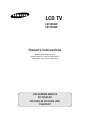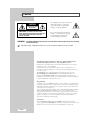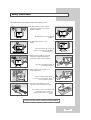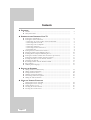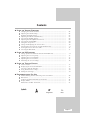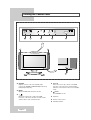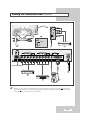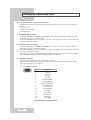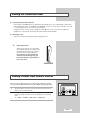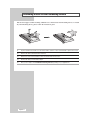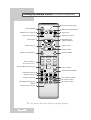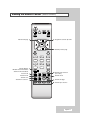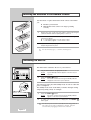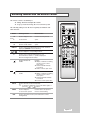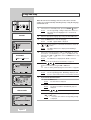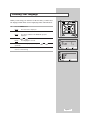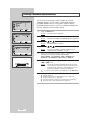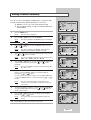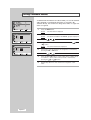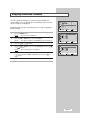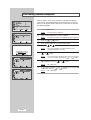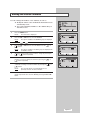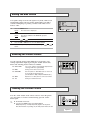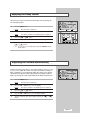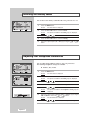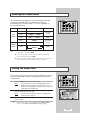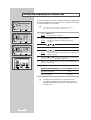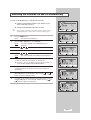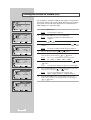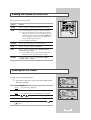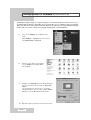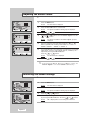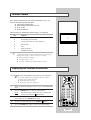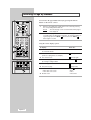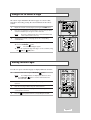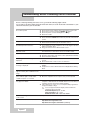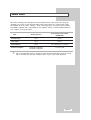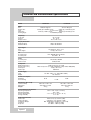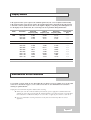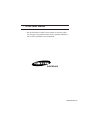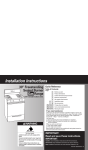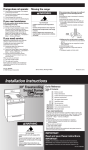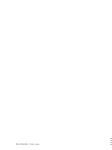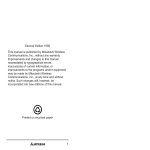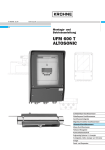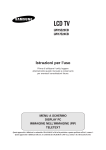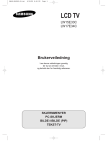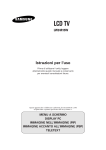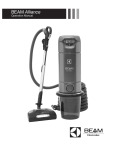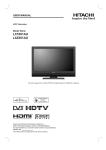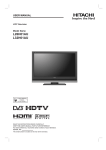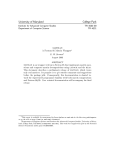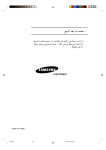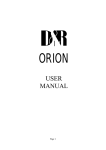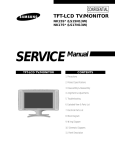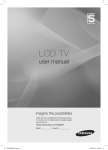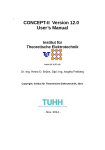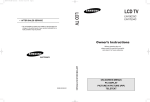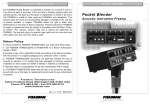Download Samsung LS15N13W User Manual
Transcript
LCD TV LS15N13W LS17N13W Owner’s Instructions Before operating the unit, please read this manual thoroughly, and retain it for future reference. ON-SCREEN MENUS PC DISPLAY PICTURE IN PICTURE (PIP) TELETEXT Caution CAUTION RISK OF ELECTRIC SHOCK DO NOT OPEN CAUTION: TO PREVENT ELECTRICAL SHOCK, DO NOT REMOVE REAR COVER, NO USER SERVICEABLE PARTS INSIDE. REFER SERVICING TO QUALIFIED SERVICE PERSONNEL. WARNING: The lightning flash and arrow head within the triangle is a warning sign alerting you of “dangerous voltage” inside the product. The exclamation point within the triangle is a warning sign alerting you of important instructions accompanying the product. TO PREVENT DAMAGE WHICH MAY RESULT IN FIRE OR SHOCK HAZARD, DO NOT EXPOSE THIS APPLIANCE TO RAIN OR MOISTURE. ☛ The main voltage is indicated on the rear of your set and the frequency is 50 or 60 Hz. Information in this document is subject to change without notice. © 2002 Samsung Electronics Co., Ltd. All rights reserved. Reproduction in any manner whatsoever without the written permission of Samsung Electronics Co., Ltd. is strictly forbidden. Samsung Electronics Co., Ltd. shall not be liable for errors contained herein or for incidental or consequential damages in connection with the furnishing, performance, or use of this material. The Samsung logo is the registered trademarks of Samsung Electronics Co., Ltd.; Microsoft, Windows® and Windows® NT are registered trademark of Microsoft Corporation; VESA, DPMS and DDC are registered trademarks of Video Electronics Standard Association. All other product names mentioned herein may be the trademarks or registered trademarks of their respective owners. Plug and Play The adoption of the new VESA® Plug and Play solution eliminates complicated and time consuming setup. It allows you to install your set in a Plug and Play compatible system without the usual hassles and confusion. Your computer system can easily identify and configure itself for use with your set. Your set automatically tells the computer system its Extended Display Identification Data (EDID) using Display Data Channel (DDC) protocols so the computer system can automatically configure itself to use your set. If your PC system needs a monitor driver, install0 monitor driver contained on the accompanied CD according to the operating system your computer uses. For more information, refer to the driver installation instructions included with your CD package. PowerSaver This set is EPA ENERGY STAR® compliant and NUTEK compliant when used with a computer equipped with VESA DPMS functionality. For energy conservation, turn your set Off when you are not using it or when leaving it unattended for long periods. English-2 Safety Instructions These illustrations represent precautions concerning your TV. 75% 10% 35¡ H H 5¡ œ Do NOT expose the TV to extreme temperature conditions or to extreme humidity conditions. Do NOT expose the TV to direct √ sunlight. œ Do NOT expose the TV to any liquids. If the TV is broken, do not try to √ repair it yourself. Contact qualified service personnel. œ During a storm conditions (especially when there is lightning) unplug the TV from the mains socket and aerial. Keep all power adaptors apart. √ Possible fire hazard. œ Always keep the power adaptor in a well-ventilated area. Remove and discard the plastic √ cover from the power adaptor before use. Possible fire hazard. œ Keep the power adaptor away from any other heater. Possible fire hazard. If the remote control is not used for a √ long period of time, remove the batteries and store it in a cool, dry place. THIS DEVICE IS NOT FOR USE IN INDUSTRIAL ENVIRONMENTS English-3 Contents ◆ FOREWORD ■ ■ Caution .......................................................................................................... Safety Instructions .......................................................................................... ◆ CONNECTING ■ ■ ■ ■ ■ ■ ■ ■ ■ ■ ■ ■ ■ ■ ■ ■ ■ ■ ■ ■ ■ English-4 THE THE 6 7 8 8 8 8 9 9 9 10 11 12 13 14 14 15 16 17 CHANNELS Storing Channels Automatically...................................................................... Storing Channels Manually............................................................................. Giving Channels Names................................................................................. Skipping Unwanted Channels ........................................................................ Fine Tuning Channel Reception...................................................................... Sorting the Stored Channels ........................................................................... ◆ USING ■ PREPARING YOUR TV Viewing the Control Panel.............................................................................. Viewing the Connection Panel ....................................................................... - Connecting an Aerial or Cable Television Network..................................... - Connecting DVD (or VCR).......................................................................... - Connecting DTV Set-Top Box ..................................................................... - Connecting Computer................................................................................. - Connecting External A/V Devices ............................................................... - Kensington Slot ........................................................................................... Viewing Pictures From External Sources ......................................................... Attaching a Wall or Arm Mounting Device .................................................... Installing VESA Compliant Mounting Device.................................................. Viewing the Remote Control (All Functions Except Teletext)........................... Viewing the Remote Control (Teletext Functions) ........................................... Inserting the Batteries in the Remote Control.................................................. Switching On and Off .................................................................................... Becoming Familiar with the Remote Control.................................................. Plug and Play ................................................................................................. Choosing Your Language ................................................................................ ◆ SETTING ■ AND 2 3 18 19 20 21 22 23 VARIOUS FUNCTIONS Changing the Picture Standard ....................................................................... Adjusting the Picture Settings ......................................................................... Setting the Blue Screen................................................................................... Selecting the Picture Format........................................................................... Freezing the Current Picture........................................................................... 24 24 25 25 25 Contents ◆ USING ■ ■ ■ ■ ■ ■ ■ ■ ■ ■ ■ ■ ◆ USING ■ ■ ■ ■ ■ ■ ■ ■ ■ VARIOUS FUNCTIONS THE THE 26 26 27 27 28 28 29 29 30 31 32 33 PC FUNCTIONS Setting up Your PC Softerware (Based on Windows 98).................................. Adjusting the Screen Quality.......................................................................... Changing the Screen Position......................................................................... Adjusting the Screen Colour........................................................................... Initializing the Screen Settings........................................................................ ◆ USING ■ THE Changing the Sound Standard ........................................................................ Adjusting the Sound Settings .......................................................................... Enjoying the Dolby Sound.............................................................................. Adjusting the Volume Automatically .............................................................. Selecting the Melody Sound........................................................................... Adjusting Your Headphone Preferences.......................................................... Selecting the Sound Mode.............................................................................. Setting the Sleep Timer................................................................................... Setting and Displaying the Current Time ........................................................ Switching the Television On and Off Automatically ....................................... Viewing the Picture In Picture (PIP) ................................................................ Selecting the PIP Sound.................................................................................. 34 35 35 36 36 TELETEXT FEATURE Teletext Feature .............................................................................................. Displaying the Teletext Information ................................................................ Selecting a Page by Number .......................................................................... Using FLOF to Select a Page .......................................................................... Storing Teletext Pages ..................................................................................... 37 37 38 39 39 ◆ RECOMMENDATIONS FOR USE ■ ■ ■ ■ ■ Troubleshooting: Before Contacting Service Personnel ................................... PowerSaver .................................................................................................... Technical and Environmental Specifications................................................... Display Modes ............................................................................................... Maintenance of Your Telelvision..................................................................... Symbols Press ☛ Important 40 41 42 43 43 ➢ Note English-5 Viewing the Control Panel Power TV/VIDEO P.STD PC DISPLAY STILL S.STD ❶ SOURCE Displays a menu of all of the available input sources (TV, VIDEO, S-VIDEO, DVD(Component1), DTV(Component2), PC). ❷ MENU Opens the OSD and selects the function. ❸ + Moves the selector left or right on the OSD. Increases or decreases the level of audio volume and the values of the selected function. MUTE EXIT English-6 -/-- PRE-CH ❹ ▼ CH ▲ Moves the selector up or down on the OSD. Increases or decreases the channel number. Switches on the television when it is in Standby mode. ❺ Power Turns ON/OFF the TV. ❻ Speakers ❼ Remote control sensor ❽ Stand-by indicator Viewing the Connection Panel (continued) Option Power Input/Output you connect an audio or video system to your television, ensure that all elements are ☛ Whenever switched off. Refer to the documentation supplied with your equipment for detailed connection instructions and associated safety precautions. English-7 Viewing the Connection Panel ❶ Connecting an Aerial or Cable Television Network To view television channels correctly, a signal must be received by the television from one of the following sources: - An outdoor aerial - A cable television network - A satellite network ❷ Connecting DVD (or VCR) - Connect the RCA Cable to “AUDIO(L)” and “AUDIO(R)” on the rear of your television and the other end to “Audio Out” connector of the DVD (or VCR). - Connect the RCA Cable to “Y”, “Pb”, and “Pr” on the rear of your television and the other end to “Video Out” connector of the DVD (or VCR). ❸ Connecting DTV Set-Top Box - Connect the RCA Cable to “AUDIO(L)” and “AUDIO(R)” on the rear of your television and the other end to “Audio Out” connector of the DTV Set-Top Box. - Connect the RCA Cable to “Y”, “Pb”, and “Pr” on the rear of your television and the other end to “Video Out” connector of the DTV Set-Top Box. - If you wish to connect both the DTV Set-Top Box and DVD (or VCR), you should connect the DTV Set-Top Box to the DVD (or VCR) and connect the DVD (or VCR) to your television. ❹ Connecting Computer - Connect the 15 Pin D-SUB connector to the PC video connector. - Connect the stereo audio cable to ”Audio(ST)” on the rear of your television and the other end to “Audio Out” of the sound card on your computer. ➣ 15 Pin D-SUB connector English-8 Pin Separate H/V 1 2 3 4 5 6 7 8 9 10 11 12 13 14 15 Red (R) Green (G) Blue (B) Grounding Grounding (DDC) Red (R) Grounding Green (G) Grounding Blue (B) Grounding No connection Sync Grounding Grounding Data (DDC) Horizontal sync. Vertical sync. Clock (DDC) Viewing the Connection Panel ❺ Connecting External A/V Devices - Connect RCA or S-VIDEO cable to an appropriate external A/V device such as VCR, DVD, or Camcorder. - Connect RCA audio cables to “AUDIO(L)” and “AUDIO(R)” on the rear of your television and the other ends to corresponding audio out connectors on the A/V device. - Headphone may be connected to the headphone output (❻) on the rear of your television. While the headphone is connected, the sound from the built-in speakers will be disabled. ❼ Kensington Slot - This television has been designed to apply a burglarproof lock. ➢ Retractable Stand 15 Tilt the screen until you feel comfortable. The maximum tilt angle is 15 degree to the backward direction. Please do not tilt the television other than specified range. Excessive force to tilt the television other than specified range may give permanent damage to the mechanical part of the stand. Viewing Pictures From External Sources Once you have connected up your various audio and video systems, you can view the different sources by selecting the appropriate input. Power 1 2 Check that all the necessary connections have been made (refer to pages 8 and 9 for further details). Switch your television on and if necessary, press the TV/VIDEO button repeatedly. The input sources are displayed in the following order: TV - VIDEO - S-VIDEO - COMP1 (DVD) - COMP2 (DTV). TV/VIDEO PC DISPLAY DISPLA STILL P.STD .STD S.STD .STD MUTE EXIT English-9 -/-- TTX/MIX PRE-CH V.DOLBY Attaching a Wall or Arm Mounting Device This television supports VESA mounting standard for use with various VESA mounting devices. To install any VESA mounting device, please follow the instructions given. (A) (B) 1 Lay the television face-down on a flat surface with a cushion or other soft materials to protect the screen. 2 Remove all cable connected on the television. 3 Remove the four screws and then remove the Stand from the television. 4 Connect all cable you removed at step 2. 5 Now you are ready to install Wall/Arm mounting device depending on your applications. English-10 Installing VESA Compliant Mounting Device Align the mounting interface pad with the holes in the rear cover mounting pad and secure it with the four screws that came with the arm-type base, wall mount hanger or other bases. Rear cover mounting pad Mounting English-11 Viewing the Remote Control (All Functions Except Teletext) PC mode selection directly Power er Television On/Off TV/VIDEO PC DISPLAY DISPLA STILL Available sources selection Display the setting information Picture freeze P.STD .STD S.STD .STD Picture effect selection Sound effect selection Next channel Menu display and change confirmation P MENU Volume decrease Volume increase P Previous channel MUTE EXIT Temporary sound switch-off Numeric buttons for direct channel access Exit from the OSD 1 2 3 4 5 6 7 8 9 PRE-CH -/-- One/Two-digit channel selection 0 Previous channel TTX/MIX V.DOLBY .DOLBY Virtual Dolby menu display Sound mode selection SLEEP DUAL I/II LIST/FLOF DU CANCEL Automatic switch-off P.SIZE SIZE SUBP SUBPAGE GE PIP SWAP SOURCE P LOCATE LOCA Picture size selection Interchange the main picture and PIP ON Picture-In-Picture On/Off PIP channel selection PIP location selection PIP input source selection ➣ English-12 The performance of the remote control may be affected by bright light. Viewing the Remote Control (Teletext Functions) Power er TV/VIDEO PC DISPLAY DISPLA P.STD STILL S.STD Teletext next page Programme selection by name P MENU P Teletext previous page MUTE EXIT 1 2 3 4 5 6 7 8 9 PRE-CH -/-0 Teletext display/ Mix both teletext information and the norma l broadcast Teletext hold TTX/MIX SLEEP V.DOLBY .DOLBY DUAL DU I/II LIST/FLOF CANCEL Teletext reveal P.SIZE SIZE SUBPAGE SUBP GE PIP Teletext store Teletext size selection SWAP SOURCE P LOCATE LOCA Teletext mode selection (List or Flof) Teletext cancel ON Teletext sub-page Fastext topic selection English-13 Inserting the Batteries in the Remote Control You must insert or replace the batteries in the remote control when you: ◆ Purchase your television ◆ Find that the remote control is no longer operating correctly 1 Remove the cover on the rear of the remote control by pressing the symbol downwards and then pulling firmly to remove it. 2 Insert two R03, UM4, “AAA” 1.5V or equivalent batteries taking care to respect the polarities: ◆ + on the battery against + on the remote control ◆ - on the battery against - on the remote control 3 Replace the cover by aligning it with the base of the remote control and pressing it back into place. ➣ Do not mix battery types, i.e. alkaline and monganese. Switching On and Off The mains lead is attached to the rear of your television. Power TV/VIDEO PC DISPLAY DISPLA P.STD .STD 1 Plug the mains lead into an appropriate socket. A green Standby indicator appears on the front of your Result: television. 2 Press the POWER ( ) button. The screen is turned on and a green Standby indicator Result: disappears on the front of your television. STILL S.STD .STD Your television can be placed in Standby mode, in order to reduce the power consumption. MUTE EXIT PRE-CH -/-- TTX/MIX SLEEP P.SIZE 1 Press the POWER ( ) button. The screen is turned off and a green Standby indicator Result: appears on the front of your television. 2 To switch your television back on, simply press the POWER ( button again. V.DOLBY DUAL I/II LIST/FLOF SIZE SUBPAGE CANCEL PIP ON SWAP The Standby mode can be useful when you wish to interrupt viewing temporarily (during a meal, for example). English-14 P SOURCE LOCATE ➣ Do not leave your television in Standby mode for long periods of time (when you are away on holiday, for example). Turn your television off by unplugging from the mains and aerial. ) Becoming Familiar with the Remote Control The remote control is used mainly to: ◆ Change channels and adjust the volume ◆ Set up your television using the on-screen menu system Power Power The following table presents the most frequently used buttons and their functions. Power TV/VIDEO PC P.STD TV/VIDEO DISPLAY Button PC Viewing Function Menu Function ▲ Used to display the next Used to select the previous P stored channel. option. Used to display the previous stored channel. Used to select the next menu option. S.STD STILL DISPLAY PC DISPLAY DISPLA P.STD .STD STILL P.STD TV/VIDEO STILL S.STD .STD S.STD P menu MENU P Power P EXIT MUTE ▼ MUTE EXIT TV/VIDEO PRE-CH P.STD -/-- Power 9 PRE-CH V.DOLBY -/-- TTX/MIX DUAL I/II LIST/FLOF SLEEP SLEEP P.SIZE V.DOLBY CANCEL DUAL LIST/FLOF SIZE I/II SUBPAGE CANCEL PIP ON V/VIDEO PC DISPLAY SIZE SOURCE STILL P.SIZE SWAP SWAP DISPLAY S.STD Used to select a channel numbered ten or over. Press this button, and the “--” symbol is displayed. Enter the two-digit channel number. P SOURCE LOCATE S.STD Used to decrease the volume. DISPLAY STILL PC EXITDISPLAY Used to... ◆ Display a submenu containing selections for the current menu option. ◆ Search forwards manually for channels STILL ◆ Reduce a menu option value. Used to increase the S.STD S.STD ◆ Display a submenu containing TV/VIDEO PC TV/VIDEO MUTE P.STD MUTE P.STD volume. 3 4 5 6 7 8 9 PRE-CH -/-0 TTX/MIX V.DOLBY .DOLBY SLEEP DUAL DU AL I/II LIST/FLOF ➣ SIZE SUBPAGE SUBP GE PIP SWAP SW AP SOURCE P LOCATE LOCA TE ON Used to... To turn the sound back on, press this button again, or + button. - or press the V.DOLBY Used to display the system. DUAL I/IIon-screen LIST/FLOF menu CANCEL EXIT Used to return to the previous menu or normal viewing. Used to exit from the menu system EXIT EXIT and return to normal MUTE MUTE PRE-CH SIZE P.SIZE SUBPAGE PIP viewing directly. -/-- ON TX/MIX V.DOLBY SWAP SOURCE DUAL I/II LIST/FLOF SIZE SUBPAGE P LOCATE CANCEL PIP ON English-15 SOURCE P LOCATE -/-- -/-- TTX/MIX TTX/MIX PRE-CH PRE-CH V.DOLBY V.DOLBY CANCEL P.SIZE .SIZE Used to switch the sound off temporarily. PRE-CH TTX/MIX MENU SLEEP selections for the current menu option. ◆ Search backwards manually for channels ◆ Increase a menu option value. EXIT MUTE -/-- SWAP 2 Used to display the corresponding channels. Power Power P.SIZE 1 SUBPAGE PIP P LOCATE ON P.STD SLEEP EXIT STILL Used to switch repeatedly between the last two channels displayed. (PRE-CH; Previous Channel) PRE-CH to 0 -/-TTX/MIX PC MUTE Plug and Play Power TV/VIDEO When the television is initially powered on, three basic customer settings proceed automatically and subsequently: setting the language, channel and clock. Power Power PC DISPLAY DISPLA P.STD .STD STILL S.STD .STD TV/VIDEO PC TV/VIDEO P.STD DISPLAY STILL PC DISPLAY STILL If the television is in Standby mode, press the POWER ( ) button. Power Power Result: The message Plug & Play is displayed. It flickers for a little while and then Language menu is automatically P.STD Power PowerS.STD S.STD displayed. TV/VIDEO TV/VIDEO PC DISPLAY STILL PC DISPLAY STILL 1 2 Select the appropriate language by pressing the P▼ or P▲ button. DISPLAY STILL PC DISPLAY STILL P.STD P.STD S.STD Press the MENU button to enter theS.STD language. TV/VIDEO TV/VIDEO PC MUTE 3 EXIT Power P.STDPower P.STDResult: 3 TV/VIDEO TV/VIDEO PC Make sure that the antenna is connected to the television. Press the + button.STILL DISPLAY STILL PC- or DISPLAY Result: PRE-CH -/-- TTX/MIX SLEEP P.SIZE V.DOLBY MUTE DUAL I/II LIST/FLOF SIZE SUBPAGE P.STD P.STD 4 MUTE CANCEL PIP SOURCE P The Auto store menu is displayed with Country is selected. S.STD S.STD + button. To search - or Select your area by pressing the theEXIT channels, select Search by pressing the P▼ or P▲ button, and EXIT + button. Press the MENU button to stop - or then press the the search. Result: The Time menu is displayed with Clock is selected. MUTE EXIT EXITon page 14. Refer toMUTE “Storing Channels Automatically” ON SWAP S.STD Input S.STD The Ant. Check is displayed. ➣ LOCATE MUTE EXIT to move to the hour or minute. Set - orEXIT + button the hour or minute by pressing the P▼ or P▲ button. 5 MUTEPress the ➣ Power Power 6 Refer to “Setting and Displaying the Current Time” on page 30. When you have finished, press the MENU button. PRE-CH PRE-CH -/-- Power -/-- Power MUTE EXIT MUTETV/VIDEO TV/VIDEO PCResult:DISPLAY STILLEXIT Enjoy PC The DISPLAY STILL Your Watching is displayed, and message then the channel which has been stored will be activated. TTX/MIX TTX/MIX V.DOLBY TV/VIDEO PC 7 DISPLAY STILL TV/VIDEO PCIfV.DOLBY STILL youDISPLAY want to reset this feature... P.STD S.STD P.STD S.STD PRE-CH -/--/-- PRE-CH 1 Press the MENU button. PRE-CH -/-PRE-CH SLEEP P.STD DUAL I/II LIST/FLOF CANCEL SLEEP DUAL I/II -/-LIST/FLOF CANCEL S.STD P.STD S.STD The main menu is displayed. Result: TTX/MIX TTX/MIX V.DOLBY V.DOLBY 2 Press the P▼ or P▲ button to select the Function. P.SIZE SIZETTX/MIX SUBPAGE PIPResult:PIP V.DOLBY P.SIZE SIZETTX/MIX SUBPAGE V.DOLBY The options available in the Function group are ON SLEEP ON DUALdisplayed. I/II DUAL LIST/FLOF CANCEL CANCEL SLEEP I/II LIST/FLOF SWAP PRE-CH PRE-CH -/-- SOURCE -/-LOCATE SOURCE LOCATE SWAP + button. SLEEP P SLEEP DUAL I/II LIST/FLOF CANCEL - or CANCEL I/II 3 P DUAL Press theLIST/FLOF P.SIZE SIZE SUBPAGE PIP P.SIZE SIZE SUBPAGE PIP Press the P▼ or P▲ button to select the Plug & Play. Press the ON ON TTX/MIX TTX/MIX +V.DOLBY or SUBPAGE button.PIP P.SIZE SIZE SUBPAGE PIP P.SIZE SIZE-V.DOLBY This with message Plug & Play Result: SOURCE PONstartsLOCATE SWAP P theLOCATE SWAP SOURCE ON feature is displayed. MUTE EXIT MUTE EXIT SLEEPSWAP DUALSOURCE I/II LIST/FLOF CANCEL SLEEP DUAL I/II PLIST/FLOF LOCATE P CANCEL LOCATE SWAP SOURCE 4 MUTE MUTE P.SIZE SIZE P.SIZE EXIT EXIT SUBPAGE PIP SIZE SUBPAGE PIP ON English-16 SWAP P SOURCE SWAP SOURCE -/-- -/-- ON LOCATE P LOCATE PRE-CH PRE-CH Choosing Your Language Power Power Power TV/VIDEO TV/VIDEO TV/VIDEO PC DISPLAY STILLyour PCstart using DISPLAY STILL When you television Power Powerfor the first time, you must select PC DISPLAY P.STD .STD STILL S.STD .STD the language which will be used for displaying menus and indications. P.STD P.STD 1 S.STD S.STD TV/VIDEO TV/VIDEO PC Press the MENU button. Result: 2 Press the Result: 4 MUTE MUTE 5 The main menu is displayed. P.STD P.STD STILL P MENU S.STD S.STD P Press the P▼ or P▲ button to select the Function. Result: 3 DISPLAY STILL PC DISPLAY MUTE The options available in the Function group are displayed. EXIT + button. - or The Language is selected. + button - or Select a particular language by pressing the repeatedly. EXIT EXIT When you are satisfied with your choice, press the EXIT button to return to normal viewing. MUTE EXIT MUTE EXIT PRE-CH -/-- TTX/MIX SLEEP V.DOLBY DUAL I/II LIST/FLOF CANCEL P.SIZE SIZE SUBPAGE PIP SWAP SOURCE P LOCATE ON -/-- PRE-CH -/-- TTX/MIX TTX/MIX PRE-CH V.DOLBY -/-V.DOLBY -/-- SLEEP DUAL I/II DUAL LIST/FLOF CANCEL SLEEP I/II LIST/FLOF CANCEL TTX/MIX TTX/MIX P.SIZE SIZE P.SIZE SWAP P SOURCE SWAP SOURCE PRE-CH V.DOLBY V.DOLBY SUBPAGE PIP SLEEPPIP DUAL SIZE SUBPAGE CANCEL SLEEPI/II LIST/FLOF DUAL I/II LIST/FLOF ON ON LOCATE P P.SIZE LOCATEP.SIZE SIZE SWAP PRE-CH SUBPAGE PIP SIZE SUBPAGE P SOURCE SWAP SOURCE CANCEL PIP ON ON LOCATE P LOCATE English-17 Storing Channels Automatically Power Power You can scan for the frequency ranges available to you (and availability depends on your country). Automatically allocated TV/VIDEO PC DISPLAY STILL TV/VIDEO PC numbers DISPLAY STILLcorrespond to actual or desired programme may not Power Power programme numbers. However you can sort numbers manually and clear any channels you do not wish to watch. P.STD P.STD TV/VIDEO TV/VIDEO PC 1 P.STD P.STD 2 3 TV/VIDEO TV/VIDEO PC DISPLAY STILL PC DISPLAY STILL Press the P▼ or P▲ button to select the Channel. The options available in the Channel group are displayed. S.STD P.STD S.STD + Press the or button. DISPLAY STILL PC DISPLAY Result: 4 P.STD P.STD MUTE MUTE MUTE MUTE 5 6 S.STD STILL Power Power Press the MENU button. S.STD Result: The main S.STD menu is displayed. Result: Power Power TV/VIDEO TV/VIDEO PC S.STD DISPLAY STILL PC DISPLAY P.STD STILL The Auto store is selected. + button again. - or Press the S.STD S.STD Result: The options available in the Auto store group are EXIT EXIT the Country is selected. displayed with + button - or Select your country by pressing the repeatedly. The EXITfollowing EXITcountries are available: ASIA W/EUROPE - CIS E/EUROPE - CHINA - HONGKONG U/K AUSTRALIA - NZ/INDONESIA - SOUTH AFRICA - AMERICA. Press the P▼ or P▲ button to select the Search, and then press the MUTE + button. EXIT MUTE EXIT - or Result: -/-MUTE -/-- MUTE TTX/MIX -/-- TTX/MIX -/-- The search will end automatically. Channels are sorted and stored in an order which reflects their position in the frequency range, (with lowest first and highest last). The PRE-CH PRE-CH programme originally selected is then displayed. EXITTo stop EXIT the search before it has finished, press the EXIT button. ➣ V.DOLBY PRE-CH V.DOLBY PRE-CH When the channels have been stored, you can: ◆ Change channels ◆ Assign a name to the stored channels (refer to page 19) SLEEP TTX/MIX DUAL I/II DUAL LIST/FLOF CANCEL V.DOLBY SLEEP I/II LIST/FLOF TTX/MIX ◆ Clear aV.DOLBY channel CANCEL (refer to page 20) ◆ Fine -/-tune channel to page 20) PRE-CH (refer PRE-CH -/-- reception if necessary ◆ Sort them in the order required (refer to page 21) P.SIZE SIZEI/II DUAL SUBPAGE PIP P.SIZE SIZEI/II LIST/FLOF SUBPAGE PIP SLEEP DUAL LIST/FLOF CANCEL SLEEP CANCEL ON TTX/MIX TTX/MIX ON V.DOLBY V.DOLBY 7 -/-- SWAP P.SIZE -/-- SWAP TTX/MIX TTX/MIX P LOCATE SOURCE PPIP LOCATE SWAP SIZE SOURCE SUBPAGE P.SIZE SIZE SUBPAGE PIP PRE-CH PRE-CH SLEEP ONSLEEP DUAL I/IION DUAL LIST/FLOF CANCEL CANCEL I/II LIST/FLOF P LOCATE SOURCE P LOCATE SWAP SOURCE V.DOLBYP.SIZE V.DOLBYP.SIZE SIZE SUBPAGE PIP SIZE SUBPAGE ON SLEEP DUAL I/II DUAL LIST/FLOF CANCELSWAP SLEEP I/II LIST/FLOF CANCELSOURCE P SWAP SOURCE P.SIZE SIZE P.SIZE SUBPAGE PIP SIZE SUBPAGE ON SWAP English-18 P SOURCE SWAP SOURCE PIP ON LOCATE P LOCATE PIP ON LOCATE P LOCATE Storing Channels Manually Power Power You can store up to 100 channels, including those received via cable networks. When storing channels manually, you can choose: ower TV/VIDEO Power TV/VIDEO ◆DISPLAY or not to store each of the channels found PC STILL PCWhether DISPLAY STILL ◆ The programme number of each stored channel which you wish to identify VIDEO TV/VIDEO PC P.STD DISPLAY STILL PC DISPLAY P.STD Power Power STD P.STD TV/VIDEO TV/VIDEO PC P.STD 1 STILL S.STD S.STD Press the MENU button. S.STD S.STD Result: The main menu is displayed. STILL PC DISPLAY STILL 2DISPLAY Press the P▼ or P▲ button to select the Channel. P.STD 3 4 Result: The options available in the Channel group are displayed. Power Power S.STD S.STD + button. - or Press the TV/VIDEO TV/VIDEO PC DISPLAY STILL PC DISPLAY STILL Press the P▼ or P▲ button to select the Manual store. Press the + button. - or Result: MUTE PowerMUTE Power 5 P.STD S.STDstore P.STD S.STD The options available in the Manual group are displayed with EXIT EXIT the Colour system is selected. If necessary, indicate the broadcasting standard required by pressing Power theEXIT - orEXIT + buttonPower repeatedly. MUTE TV/VIDEO TV/VIDEO PC DISPLAY STILL PC DISPLAY STILL UTE Result: P.STD MUTE MUTE -/-- The colour standards are displayed in the following order: AUTO - PAL - SECAM - NT4.43 - NT3.58. TV/VIDEO TV/VIDEO PC DISPLAY STILL PC DISPLAY STILL S.STD P.STD S.STD 6 Press the P▼ or P▲ button to select the Sound system. Indicate the + button - or sound EXIT standardEXIT required by pressing the P.STD S.STD P.STD S.STD repeatedly. Power Result: The soundPower standards are displayed in the following order: BG - DK - I - M. PRE-CH PRE-CH -/-- PC DISPLAY STILL TV/VIDEO DISPLAY STILL 7 If you know TV/VIDEO the channel number toPCbe stored, press the P▼ or P▲ MUTE EXIT MUTE EXIT Power Powerbutton to select the Channel. Indicate the required number by PRE-CH PRE-CH -/-TTX/MIX TTX/MIX pressing the V.DOLBY- or V.DOLBY+ button. -/-- P.STD S.STD P.STD S.STD do not DISPLAY know TV/VIDEO TV/VIDEO PC If you DISPLAY STILLthe channel PC STILL numbers, press the P▼ or P▲ button - or toV.DOLBY select the Search. Start the search by pressing the X/MIX TTX/MIX V.DOLBY SLEEP SLEEP DUAL I/II DUAL LIST/FLOF CANCEL CANCEL + I/II LIST/FLOF button. LEEP P.STD S.STD P.STD S.STD PRE-CH PRE-CH -/--/-Result: TheEXIT tuner scans MUTE LIST/FLOF MUTE EXITthe frequency range until the first DUAL CANCEL SLEEP I/II LIST/FLOF CANCEL P.SIZEI/II DUAL SIZE SUBPAGE PIP P.SIZE SIZE SUBPAGE PIP channel or the channel that you selected is received on your ON screen. ON MUTE EXIT MUTE EXIT TTX/MIX TTX/MIX V.DOLBY V.DOLBY SIZE SIZE SUBPAGE PIP P.SIZE SIZE PIP P SWAP SOURCE P LOCATE SWAP SOURCE 8 SUBPAGE To assign aLOCATE programme number to a channel, select the Program by + button to - or PRE-CH pressing P▼ button. Press the PRE-CH -/--or P▲-/-ON theON the correctCANCEL number. SLEEP SLEEP DUAL I/II DUAL LIST/FLOF CANCEL I/IIfindLIST/FLOF P LOCATE WAP SOURCE P LOCATE SWAP SOURCE 9 P.SIZE SWAP Press the P▼ or P▲ button to select the Store. Select the OK by TTX/MIX TTX/MIX+ V.DOLBY V.DOLBY - or button. SIZE SUBPAGE PIPthe P.SIZE SIZE pressing SUBPAGE PIP Result:ON The channel and associated programme number are ON MUTE EXIT MUTE EXIT stored. SLEEP SLEEP DUAL I/II DUAL LIST/FLOF CANCEL CANCEL I/II LIST/FLOF LOCATE SOURCE P LOCATE PRE-CH SWAP SOURCE PRE-CH -/--/--P 10 Repeat Steps 7 to 9 for each channel to be stored. MUTE EXIT P.SIZE MUTE EXIT SUBPAGE P.SIZE SIZE PIP PIP PRE-CH PRE-CH -/-- SIZE -/-- SUBPAGE TTX/MIX TTX/MIX V.DOLBY V.DOLBY ON ON SLEEP P LOCATE SWAP SOURCE P LOCATE SWAP SOURCE TTX/MIX TTX/MIX V.DOLBY V.DOLBY DUAL I/II DUAL LIST/FLOF CANCEL CANCEL SLEEP I/II LIST/FLOF P.SIZE SIZE P.SIZE SWAP P SOURCE SWAP SOURCE SLEEP PIP -/-ON P.SIZE LOCATE P LOCATE SUBPAGE PIP SIZE SUBPAGE -/-ON DUAL I/II DUAL LIST/FLOF CANCEL CANCEL SLEEP I/II LIST/FLOF PRE-CH PRE-CH SIZE P.SIZE SUBPAGE PIP SIZE SUBPAGE PIP English-19 Giving Channels Names Power Power Power If channel name information is broadcast when you store the channels Power TV/VIDEO TV/VIDEO PC DISPLAY STILL PC DISPLAY STILL either manually or automatically, the names are assigned to the channels directly. You can however change these names or assign new TV/VIDEO PC DISPLAY STILL names as required. TV/VIDEO P.STD PC P.STD DISPLAY P.STD 1 Power Power STILL S.STD S.STD P.STD Press the MENU button. S.STD Result: The main menu is displayed. S.STD 2 Press the P▼ or P▲ button to select the Channel. DISPLAY STILL PC DISPLAY STILL Power PowerResult: The options available in the Channel group are displayed. TV/VIDEO TV/VIDEO PC + button. - or S.STD 3 Press the S.STD P.STD P.STD TV/VIDEO TV/VIDEO PC DISPLAY STILL PC DISPLAY STILL 4 MUTE - or Press the P▼ or P▲ button to select the Name. Press the + button. P.STD S.STD P.STD S.STD Result: The current channels are displayed. MUTE EXIT MUTE EXIT 5 If necessary, select the channel to be assigned to a new name by pressing the P▼ or P▲ button. MUTE EXIT EXIT + button. - or 6 Press the 7 MUTE -/-MUTE MUTE 8 Press the P▼ or P▲ button to select a letter (A~Z), a number (0~9) or a symbol (-, space). Move on the previous or next letter by + button. - or pressing the EXIT Repeat StepsEXIT 5 to 7 for each channel to be assigned to a new name. PRE-CH PRE-CH EXIT EXIT -/-MUTE PRE-CH -/--/-- TTX/MIX TTX/MIX PRE-CH V.DOLBY V.DOLBY TTX/MIX TTX/MIX SLEEP SLEEP SLEEP SWAP SIZE SUBPAGE PIP P SWAP SOURCE SWAP SOURCE TTX/MIX TTX/MIX -/--/-ON ON P.SIZE LOCATE P LOCATE V.DOLBY V.DOLBY PRE-CH PRE-CH SWAP P I/II DUAL LOCATE SOURCE SLEEP SLEEP DUAL LIST/FLOF CANCEL CANCEL I/II LIST/FLOF TTX/MIX TTX/MIX V.DOLBY V.DOLBY P.SIZE SIZE SUBPAGE PIP P.SIZE SIZE SUBPAGE PIP SLEEP SLEEP DUAL I/II DUAL LIST/FLOF CANCEL CANCEL I/II LIST/FLOF ON ON P LOCATE SWAP SOURCE P LOCATE SWAP SOURCE P.SIZE SIZE SUBPAGE PIP P.SIZE SIZE SUBPAGE PIP ON SWAP English-20 DUAL I/II LIST/FLOF CANCEL PRE-CH -/--I/II LIST/FLOF PRE-CH -/-DUAL CANCEL P.SIZE SIZE SUBPAGE PIP P.SIZE SIZE SUBPAGE PIP ON P.SIZE V.DOLBY V.DOLBY DUAL I/II DUAL LIST/FLOF CANCEL CANCEL SLEEP I/II LIST/FLOF P SOURCE SWAP SOURCE ON LOCATE P LOCATE SIZE SUBPAGE PIP ON SOURCE P LOCATE Skipping Unwanted Channels Power Power You can exclude the channels you chosen from the channels you scanned. When you scan through the stored channels, those you have Power chosen to skip are not displayed. Power TV/VIDEO TV/VIDEO PC DISPLAY STILL PC DISPLAY STILL All channels that you do not specifically choose to skip are displayed TV/VIDEO PC DISPLAY STILL during scanning. TV/VIDEOP.STD PC P.STDDISPLAY STILL S.STD S.STD Power P.STD S.STD ower 1 Press the MENU button. P.STD S.STD Result: The main menu is displayed. TV/VIDEO PC DISPLAY STILL VIDEO PC DISPLAY STILL 2 Press the P▼ or P▲ button to select the Channel. STD 3 4 Result: The options available P.STDin the Channel group are displayed. S.STD S.STD + button. - or Press the Press the P▼ or P▲ button to select the Add/Erase. Press the + button. - or Result: MUTE 5 The stored channels are displayed. EXIT EXIT Press the P▼ or P▲ button to select the channel to add or erase. - or EXIT If necessary, select the Added or Erased MUTE by pressing the + button. EXIT 6 Repeat Step 5 for each channel to be added or erased. MUTE MUTE MUTE UTE EXIT EXIT -/-- PRE-CH -/-- PRE-CH PRE-CH -/--/-TTX/MIX TTX/MIX TTX/MIXSLEEP PRE-CH V.DOLBY V.DOLBY TTX/MIX V.DOLBY SLEEP PRE-CH DUAL I/II LIST/FLOF CANCEL V.DOLBY DUAL I/II DUAL LIST/FLOF CANCEL CANCEL SLEEP I/II LIST/FLOF -/-- PRE-CH -/-SLEEP P.SIZE DUAL I/II LIST/FLOF SIZE SUBPAGE PIP P.SIZE SIZE CANCEL SUBPAGE PIP V.DOLBY ON TTX/MIX P.SIZE SIZE SUBPAGE PIP X/MIX V.DOLBY P.SIZE SWAP SIZESOURCE P PIP LOCATE P LOCATE SWAPSUBPAGE SOURCE ON ON SLEEP DUAL I/II LIST/FLOF CANCEL P LOCATE SWAP SOURCE EEP DUAL I/II LIST/FLOF CANCEL P LOCATE SWAP SOURCE SIZE WAP ON P.SIZE SIZE SUBPAGE SIZE SUBPAGE PIP PIP ON ON SWAP SOURCE P SOURCE P LOCATE LOCATE English-21 Fine Tuning Channel Reception Power Power If the reception is clear, you do not have to fine-tune the channel, TV/VIDEO TV/VIDEO STILL PC automatically DISPLAY STILL asPCthis isDISPLAY done during the search and store operation. Power Power If however the signal is weak or distorted, you may have to fine-tune the channel manually. P.STD P.STD TV/VIDEO TV/VIDEO PC Power Power P.STD TV/VIDEO TV/VIDEO PC P.STD P.STD 1 S.STD DISPLAY STILL PC DISPLAY S.STD STILL Press the MENU button. Result: P.STD The main S.STD menu is displayed. S.STD Power Press the P▼ or P▲ buttonPower to select the Channel. STILL Result: The options available in the Channel group are displayed. Power PowerTV/VIDEO TV/VIDEO PC DISPLAY STILL PC DISPLAY STILL + button. - or Press S.STDthe S.STD 2 DISPLAY STILL PC DISPLAY 3 4 Press the P▼ or P▲ button to select the Fine tune. STILL S.STD Power Power + button. - or 5 Press the TV/VIDEO TV/VIDEO PC P.STD DISPLAY STILL PC P.STD DISPLAY P.STD S.STD P.STD S.STD tune group are Result: The available in the Fine EXIToptions EXIT displayed with Tune is selected. TV/VIDEO TV/VIDEO PC DISPLAY STILL PC DISPLAY STILL MUTE MUTE MUTE MUTE P.STD 6 To obtain a sharp and clear picture and good sound quality, press the + button.EXIT - or S.STD P.STD EXIT S.STD Result: 7 MUTE The horizontal bar is displayed. Move the horizontal bar’s + button. - or cursor left or right by pressing the To memorise adjusted picture or sound, select Store by pressing the + button. - or P▼EXIT or P▲ button. EXIT Press the MUTE Result: -/-- S.STD OK is displayed. PRE-CHMUTE PRE-CHMUTE -/-- 8 TTX/MIX TTX/MIX -/--/-- EXIT EXIT To erase adjusted picture or sound, select Erase by pressing the P▼ + button. - or or P▲ button. Press the MUTE EXIT MUTE EXIT Result: OK is displayed. V.DOLBY V.DOLBY PRE-CH PRE-CH SLEEP SLEEP DUAL I/II DUAL LIST/FLOF CANCEL CANCEL I/II LIST/FLOF MUTE V.DOLBY V.DOLBYEXIT TTX/MIX TTX/MIXMUTE EXIT PRE-CH PRE-CH SIZE SUBPAGE PIP P.SIZE SIZE SUBPAGE PIP DUAL I/II DUAL LIST/FLOF CANCEL CANCEL SLEEP I/II LIST/FLOF ON ON PRE-CH PRE-CH -/--/-P LOCATE SWAP SOURCE P LOCATE SWAP SOURCE TTX/MIX TTX/MIX V.DOLBY V.DOLBY P.SIZE SIZE SUBPAGE PIP P.SIZE SIZE SUBPAGE PIP PRE-CH PRE-CH -/--/--ON TTX/MIXON TTX/MIX V.DOLBY V.DOLBY SLEEP SLEEP DUAL I/II DUAL LIST/FLOF CANCEL CANCEL I/II LIST/FLOF P LOCATE SWAP SOURCE P LOCATE SWAP SOURCE -/-- P.SIZE SWAP -/-P.SIZE SLEEP TTX/MIX TTX/MIX SLEEP SLEEP V.DOLBY V.DOLBY DUAL I/II DUAL LIST/FLOF CANCEL CANCEL I/II LIST/FLOF SUBPAGE PIP -/-- PIP SIZE -/-SUBPAGE PRE-CH PRE-CH ON ON SLEEP SLEEP DUAL I/II P.SIZE LIST/FLOF CANCELSUBPAGE DUAL I/II P.SIZE LIST/FLOF CANCELSUBPAGE SIZE PIP SIZE PIP P LOCATE SOURCE P LOCATE SWAP SOURCE TTX/MIX TTX/MIX V.DOLBY V.DOLBY ON ON SIZE P.SIZE P.SIZE SLEEP SUBPAGE PIP SOURCE SIZE SOURCE SUBPAGE PPIP SWAP SWAP DUAL I/II DUAL LIST/FLOF CANCELONCANCELON SLEEP I/II LIST/FLOF SWAP English-22 P.SIZE SIZE P.SIZE P SOURCE SWAP SOURCE SIZE P.SIZE LOCATE P LOCATE SUBPAGE PIP SIZE SUBPAGE ON SWAP P SOURCE SWAP SOURCE PIP ON LOCATE P LOCATE LOCATE P LOCATE Sorting the Stored Channels Power Power You can exchange the numbers of two channels, in order to: Power ◆ Modify the numeric order in which the channels have been ower TV/VIDEO TV/VIDEO PC DISPLAY STILL stored. PCautomatically DISPLAY STILL ◆ Give easily remembered numbers to the channels that you PC DISPLAY STILL watch most often. TV/VIDEO VIDEO PC P.STD ower Power STD VIDEO TV/VIDEO PC ower STD VIDEO ower STD VIDEO P.STD PC STILL S.STD S.STD P.STD Press the MENU button. S.STD Result: The main menu is displayed. Power DISPLAY STILL PC DISPLAY STILL 2 Press the P▼ or P▲ button to select the Channel. S.STD 1 Result: The options available in the Channel group are displayed. TV/VIDEO PC DISPLAY STILL S.STD S.STD Power + button. - or DISPLAY STILLthe 3 Press 4 PC MUTE STD UTE UTE DISPLAY P.STD - or Press the P▼ or P▲ button toP.STD select the Sort. Press the S.STD + button. TV/VIDEO PC DISPLAY STILL S.STD DISPLAY STILL Result: The options available in the Sort group are displayed with the From isEXIT selected. EXIT MUTE P.STD S.STD S.STD 5 Select the channel number that you wish to change by pressing MUTE EXIT the + button repeatedly. - or EXIT 6 Press the P▼ or P▲ button to select the To. Select the new number - or by which you wish to identify the channel by pressing the + button repeatedly. X/MIX EXITthe P▼ EXIT Press or P▲ button to select the Store. Select the OK to - or confirm the exchange of channel numbers by pressing the + button. MUTE EXIT PRE-CH Result: The selected channel is exchanged with the one -/-PRE-CH -/-EXIT previously stored to the chosen number. PRE-CH -/-6 For all the channels to move toMUTE the required channel numbers,EXIT PRE-CH TTX/MIX TTX/MIX V.DOLBY V.DOLBY repeat EXIT steps 5 to 7 after select the From by pressing the P▼ or P▲ button. TTX/MIX V.DOLBY V.DOLBY SLEEP SLEEP DUAL I/II DUAL LIST/FLOF CANCEL CANCEL I/II LIST/FLOF -/-EEP PRE-CH PRE-CH -/-DUAL CANCEL P.SIZEI/II LIST/FLOF SIZE SUBPAGE PIP P.SIZE SIZE SUBPAGE UTE -/-UTE MUTE 7 SLEEP LEEP X/MIX WAP -/-- ON ON -/-P.SIZE V.DOLBY V.DOLBY PRE-CH SUBPAGE PIP P LOCATE SOURCE P LOCATE SWAP SOURCE ON TTX/MIX SWAP DUAL I/II DUAL LIST/FLOF CANCEL CANCEL SLEEP I/II LIST/FLOF -/-P V.DOLBY LOCATE SOURCE PRE-CH SIZE EEP X/MIX SIZE SUBPAGE PIP P.SIZE SIZE SUBPAGE DUAL I/II LIST/FLOF CANCEL ON V.DOLBY WAP SIZE EEP P SOURCE SWAP SOURCE SIZE SUBPAGE DUAL I/II LIST/FLOF LOCATE P LOCATE PIP CANCEL ON WAP SIZE P SOURCE SIZE SUBPAGE LOCATE PIP X/MIX TTX/MIX -/-SIZE SIZE SWAP WAP PIP ON DUAL I/II LIST/FLOF CANCEL PIP SIZE SUBPAGE PRE-CH PIP ON SOURCE P V.DOLBY LOCATE PRE-CH SLEEP DUAL I/II LIST/FLOF TTX/MIX P.SIZE SLEEP SWAP P.SIZE SIZE SUBPAGE DUAL I/II LIST/FLOF SOURCE SIZE CANCEL V.DOLBY PIP CANCEL ON P LOCATE SUBPAGE PIP ON ON SWAP SOURCE P LOCATE SOURCE P LOCATE English-23 Power Power Changing the Picture Standard TV/VIDEO TV/VIDEO PC P.STD DISPLAY STILL PC DISPLAY Power STILL Power You can select the S.STD type of picture which corresponds TV/VIDEO PC best DISPLAY STILL to your P.STD S.STD TV/VIDEO PC DISPLAY STILL viewing requirements. 1 P.STD P.STD Press the MENU button. The main menu is displayed. Result: 2 Press the P▼ or P▲ button to select the Picture. The options available in the Picture group are displayed. Result: 3 + button. - or Press the The Mode is selected. Result: 4 + - or Select the required picture effect by pressing the button repeatedly. The following picture effects are available: Custom - Standard - Dynamic - Movie - Mild. EXIT EXIT You can also set these options simply by pressing the P.STD (Picture Standard) button. MUTE EXIT MUTE EXIT On the Picture menu, if you change the Contrast, Brightness, Sharpness, Colour or Tint (NTSC only) settings, the Custom is selected automatically. Power TV/VIDEO PC DISPLAY DISPLA P.STD .STD STILL S.STD .STD MUTE P MUTE S.STD S.STD ➣ ➣ MUTE EXIT Power Power PRE-CH PRE-CH -/-- the-/-Adjusting Picture Settings PRE-CH -/-- TV/VIDEO TV/VIDEO PC TTX/MIX SLEEP V.DOLBY DUAL I/II LIST/FLOF CANCEL P.SIZE SIZE SUBPAGE PIP SWAP SOURCE P LOCATE ON DISPLAY STILL PC DISPLAY Power Power STILL PRE-CH PRE-CH -/--/-TTX/MIX TTX/MIX V.DOLBY V.DOLBY Your television has S.STD several settings P.STD P.STD S.STD which allow you to control picture Power TV/VIDEO Power TV/VIDEO PC DISPLAY STILL PC DISPLAY STILL quality. V.DOLBY V.DOLBY SLEEP SLEEP DUAL I/II DUAL LIST/FLOF CANCEL TTX/MIX I/II LIST/FLOF CANCEL TTX/MIX 1 P.STD TV/VIDEO TV/VIDEO PC P.STD P.SIZE SIZE P.SIZE P.STD 2 P.STD SWAP ON ON DISPLAY PressTV/VIDEO the P▼ or P▲ to select the Picture. PC button STILL TV/VIDEO PC DISPLAY STILL S.STD S.STD The options available in the Picture group Result: P.SIZE SIZE SUBPAGE PIPare displayed. SIZE SUBPAGE PIP P LOCATE SOURCE P LOCATE P.SIZE SWAP SOURCE + button. ON 3 Press the or P.STD -P.STD S.STD S.STD ON 4 MUTE Power Power Press MENU S.STD DISPLAY STILL button. S.STD PC the DISPLAY STILL The menu displayed. Result: DUAL I/II DUAL LIST/FLOF CANCEL CANCEL I/II LIST/FLOF SUBPAGE PIPmainSLEEP SIZE SUBPAGE PIP isSLEEP Select the option (Contrast, Brightness, or PSharpness, LOCATE SWAP SOURCE P Colour LOCATE SWAP SOURCE Tint-NTSC only) to be adjusted by pressing the P▼ or P▲ button. + button. - or Press the The horizontal bar is displayed. Result: EXIT EXIT + button to reach the required setting. - or Press the MUTE 5 6 MUTE MUTE MUTE MUTE -/-- -/-- Press the P▼ or P▲ button to select the Colour tone. Select the EXITby pressing EXIT the the + button repeatedly. - or required option The following options are available: Normal - Warm - Cool. EXIT EXIT If you make any changes to these settings, the picture standard is automatically switched to Custom. EXIT MUTE MUTE EXIT ➣ PRE-CH PRE-CH English-24 TTX/MIX -/-- TTX/MIX -/-- V.DOLBY PRE-CH V.DOLBY PRE-CH SLEEP DUAL LIST/FLOF CANCEL CANCEL SLEEP I/II LIST/FLOF PRE-CH -/-- TTX/MIX -/-- I/II DUAL TTX/MIX V.DOLBY PRE-CH V.DOLBY Setting the Blue Screen Power Power If no signal is beingSTILL received or the signal is very weak, a blue screen DISPLAY PC DISPLAY STILLPower Power automatically replaces the noisy picture background. If you wish to continue viewing the poor picture, you must set the “Blue screen” mode to “Off”. S.STD P.STD S.STD TV/VIDEO TV/VIDEO PC DISPLAY STILL PC DISPLAY STILL TV/VIDEO TV/VIDEO PC P.STD 1 Result: 2 P.STD P.STD The main menu is displayed. S.STD S.STD Press the P▼ or P▲ button to select the Function. Result: MUTE Power Press the MENU button. PC DISPLAY P.STD S.STD MUTE EXIT + button. Press the 4 Press the P▼ or P▲ button to select the Blue screen. 5 Select the required option (On or Off) by pressing the button. EXIT EXIT - or MUTE EXIT MUTE + - or EXIT Selecting the Picture Format PRE-CH -/-- TTX/MIX -/-- STILL The options available in the Function group are displayed. 3 MUTE TV/VIDEO You can select the picture format which best corresponds to your viewing requirements simply by pressing the “P.SIZE” (Picture Size) button. The following picture formats are available: PRE-CH PRE-CH -/-◆ Auto Wide The screen format is automatically adjusted when entering a PAL Plus signal (WSS). SLEEP V.DOLBY DUAL DU AL I/II LIST/FLOF CANCEL P.SIZE .SIZE SIZE SUBPAGE SUBP GE PIP SWAP SW AP SOURCE P LOCATE LOCA TE ON ◆ Wide Setting for the 16:9 screen format V.DOLBY V.DOLBY-/-PRE-CH PRE-CH -/-◆ Panorama Sets the picture in 16:9 Wide mode so that it can be shown like the Normal picture. Available in 480p, 720p and 1080i modes.) DUAL I/II DUAL LIST/FLOF CANCEL (Not SLEEP I/II LIST/FLOF CANCEL TTX/MIX TTX/MIX V.DOLBY V.DOLBY ◆ Zoom Expansion of a 16:9 picture to full screen format. TTX/MIX TTX/MIX SLEEP ◆ 4:3 Setting for normal 4:3 format. SUBPAGE PIP SIZE SUBPAGE PIPSLEEP SLEEP DUAL I/II DUAL LIST/FLOF CANCEL CANCEL I/II LIST/FLOF ON ON P.SIZE SIZE P.SIZE SWAP P SOURCE SWAP SOURCE LOCATE P LOCATE P.SIZE SIZE P.SIZE SUBPAGE PIP SIZE SUBPAGE ON Freezing the Current Picture P SWAP SOURCE SWAP SOURCE PIP ON LOCATE P LOCATE Press the “STILL” button on the remote control to freeze the picture on a given frame. To return to normal viewing, press the “STILL” button again. ➣ ◆ Not Available in PC mode. ◆ If you press the STILL button, after inputting NT4.43, DVD(Component1), or DTV(Component2) signal to the sub picture while the PIP feature is operating, only the main picture will become still. Power TV/VIDEO PC DISPLAY DISPLA P.STD .STD STILL S.STD .STD English-25 MUTE EXIT Changing thePower Sound Standard Power TV/VIDEO TV/VIDEO PC P.STD DISPLAY STILL Power PC DISPLAY STILL Power You can select the type of special sound effect to be used when watching a given broadcast. S.STD P.STD S.STD TV/VIDEO TV/VIDEO PC DISPLAY STILL PC DISPLAY STILL 1 Press the MENU button. Result: The mainP.STD menu isP.STD displayed. 2 Power PC DISPLAY DISPLA The options available in the Sound group are displayed. STILL 3 P.STD .STD S.STD Press the P▼ or P▲ button to select the Sound. Result: TV/VIDEO S.STD Press the - or + button. S.STD .STD Result: + - or Select the required sound effect by pressing the button repeatedly. The following sound effects are available: Custom - Standard -EXIT Music - Movie - Speech. EXIT 4 P MUTE MUTE MUTE ➣ EXIT PRE-CH -/-- The Mode is selected. You can also set these options simply by pressing the S.STD (Sound Standard) button. MUTE EXIT MUTE EXIT Power Power Adjusting Sound Settings PRE-CH PRE-CH -/-- the-/-TTX/MIX SLEEP V.DOLBY DUAL I/II LIST/FLOF CANCEL TV/VIDEO TV/VIDEO PC DISPLAY STILL PC DISPLAY STILL TTX/MIX TTX/MIX P.SIZE SIZE SUBPAGE PIP ON SWAP SOURCE P LOCATE V.DOLBY V.DOLBY PRE-CH PRE-CH -/--/-The sound settings can be adjusted to suit your personal preferences. S.STD Power S.STD Power P.STD P.STD SLEEP DUAL I/II DUAL LIST/FLOF CANCEL TTX/MIX SLEEP I/II LIST/FLOF CANCEL TTX/MIX P.SIZE SWAP V.DOLBY V.DOLBY Press the MENU button. TV/VIDEO TV/VIDEO PC DISPLAY STILL PC DISPLAY STILL Result: The main menu is displayed. SIZE SUBPAGE PIP SLEEP P.SIZE SIZE SUBPAGE PIP SLEEP DUAL I/II DUAL LIST/FLOF CANCEL CANCEL I/II LIST/FLOF 2 Press the P▼ON or P▲ button select the Sound. ON toP.STD P.STD S.STD S.STD Result: The options available in the Sound group are displayed. P LOCATE SOURCE P LOCATE P.SIZE SWAP SOURCE P.SIZE SIZE SUBPAGE PIP SIZE SUBPAGE PIP + button. 3 Press the or ON ON 1 4 P LOCATE SOURCE P Press the P▼ or P▲SWAP button to select the Equalizer. LOCATE SWAP SOURCE Result: MUTE The options available in the Equalizer group are displayed. EXIT EXIT + - or Select the option to be adjusted by pressing the button. MUTE 5 6 Press the P▼ or P▲ button to reach the required setting. ➣ English-26 -/-- -/-- TTX/MIX TTX/MIX MUTE EXIT MUTE EXIT If you make any changes to these settings, the sound standard is automatically switched to Custom. PRE-CH PRE-CH V.DOLBY V.DOLBY Power TV/VIDEO Enjoying Power Power P.STD VIDEO TV/VIDEO PC UTE DISPLAY STILL P.STD S.STD MUTE EXIT the Dolby Sound TV/VIDEO TV/VIDEO PC ower Power STD PC DISPLAY STILL PC DISPLAY STILL This feature provides a home theater-like Dolby effect by mixing the left and right speakers. S.STD P.STD S.STD DISPLAY STILL PC DISPLAY STILL 1 Press the MENU button. 2 Result: The main menu is displayed. S.STD S.STD Press the P▼ or P▲ button to select the Sound. P.STD Result: 7 The options available in the Sound group are displayed. 8 9 PRE-CH -/-0 MUTE Press the 4 Press the P▼ or P▲ button to select the Virtual Dolby. 5 For enjoying the Dolby sound effect, select the On by pressing the + button. - or EXIT EXIT You can also select simply by pressing the V.DOLBY (Virtual Dolby) button. MUTE - or TTX/MIX SLEEP V.DOLBY .DOLBY DUAL DU AL I/II LIST/FLOF P.SIZE SIZE SUBPAGE PIP SWAP SOURCE P LOCATE EXIT Adjusting thePRE-CH Volume Automatically PRE-CH -/-- Power TTX/MIX Power TTX/MIX V.DOLBY V.DOLBY Each broadcasting station has its own signal conditions, and so it is not PRE-CH PRE-CH -/-easy for you to adjust the volume every time the channel is changed. TV/VIDEO PC I/II volume DISPLAY STILL TV/VIDEO PC I/II lets DISPLAY STILL Auto you automatically adjust the volume of the desired SLEEP SLEEP DUAL LIST/FLOF CANCEL DUAL LIST/FLOF CANCEL Power Power channel by lowering the sound output when the modulation signal is X/MIX TTX/MIX V.DOLBY V.DOLBY high or by raising the sound output when the modulation signal is low. P.STD S.STD P.STD S.STD P.SIZE SIZE SUBPAGE PIP P.SIZE SIZE SUBPAGE PIP TV/VIDEO TV/VIDEO PC DISPLAY STILL PC DISPLAY STILL ON ON LEEP SLEEP DUAL I/II DUAL LIST/FLOF CANCEL I/II LIST/FLOF CANCEL 1 Press the MENU button. P LOCATE SWAP SOURCE P mainLOCATE SWAP SOURCE Result: The menu is displayed. P.STD S.STD P.STD S.STD -/-- SIZE SIZE P.SIZE WAP P SOURCE SWAP SOURCE MUTE SUBPAGE PIP SIZE SUBPAGE 3 PIP Press the P▼ or P▲ button to select the Sound. ON ON Result: The options available in the Sound group are displayed. LOCATE P LOCATE + button. - or Press the 4 Press the P▼ or P▲ button to select the Auto volume. 5 Select the required option (On or Off) by pressing the button. EXIT EXIT 2 MUTE MUTE MUTE - or EXIT + EXIT English-27 -/-- -/-- PRE-CH PRE-CH CANCEL ON ➣ EXIT MUTE -/-- + button. 3 Power Power Selecting the Melody sound TV/VIDEO TV/VIDEO PC P.STD DISPLAY STILL PC DISPLAY Power Power You can hear clear melody sound when the TV is powered on or off. S.STD S.STD TV/VIDEO TV/VIDEO PC DISPLAY STILL PC DISPLAY STILL P.STD 1 Press the MENU button. Result: 2 The main menu is displayed. P.STD P.STD S.STD The options available in the Sound group are displayed. + button. 3 Press the 4 Press the P▼ or P▲ button to select the Melody. 5 Select the required option (On or Off) by pressing the button. EXIT EXIT MUTE S.STD Press the P▼ or P▲ button to select the Sound. Result: MUTE STILL - or MUTE - or EXIT MUTE + EXIT Adjusting Your Headphone Preferences Power Power -/-TV/VIDEO Power TTX/MIX P.STD TV/VIDEO SLEEP P.STD P.SIZE Power SWAP TV/VIDEO P.STD PRE-CH PRE-CH -/-You can adjust the headphone PC DISPLAY STILL TV/VIDEO PC DISPLAY STILLsettings to suit your preferences. The following headphone settings are available: Power V.DOLBY V.DOLBY TTX/MIX ◆ Balance, Bass, Treble.-/-PRE-CH PRE-CH -/-S.STD P.STD S.STD PC DISPLAY STILL TV/VIDEO PC DISPLAY STILL DUAL I/II LIST/FLOF CANCEL SLEEP DUAL I/II LIST/FLOF CANCEL 1 Press the MENU button.TTX/MIX TTX/MIX V.DOLBY V.DOLBY Power Power Result: The main S.STD menu is displayed. S.STD P.STD SIZE SUBPAGE PIP P.SIZE SIZE SUBPAGE PIP 2 Press the P▼ or P▲ button to select the SLEEP DUAL I/IISound. LIST/FLOF CANCEL CANCEL SLEEP DUAL I/II LIST/FLOF TV/VIDEO PC DISPLAY STILL ON TV/VIDEO PC STILL ON DISPLAY Power Result: The options available in the Sound group are displayed. P LOCATE SOURCE P LOCATE SWAP SOURCE SIZE S.STD SUBPAGE PIP P.SIZE SIZE SUBPAGE PIP +P.SIZE 3 Press button. P.STD theP.STD - or S.STD PC DISPLAY STILL TV/VIDEO PC DISPLAY STILL ON ON 4 Press the P▼ or P▲ button to select the Headphone sound. P LOCATE SWAP SOURCE P LOCATE SWAP SOURCE P.STD + button. - or S.STD 5 Press the S.STD MUTE MUTE MUTE MUTE 6 Result: The available in the Headphone sound group are EXIToptions EXIT displayed. Select the required option (Balance, Bass or Treble) by pressing the + button. - or P▼ or P▲ button. EXIT Press EXITthe Result: 7 -/-MUTE -/-MUTE TTX/MIX TTX/MIX -/--/-- - or Press the MUTE English-28 The horizontal bar is displayed. + button to reach the required setting. EXIT MUTE PRE-CH EXIT PRE-CH EXIT V.DOLBY V.DOLBY PRE-CH PRE-CH SLEEP SLEEP DUAL I/II DUAL LIST/FLOF CANCEL CANCEL I/II LIST/FLOF TTX/MIX TTX/MIX V.DOLBY V.DOLBY EXIT MUTE EXIT Selecting the Sound Mode PRE-CH -/-- The “DUAL I/II” button displays/controls the processing and output of the audio signal. When power is switched on, the mode is automatically preset to either “Dual-I ” or “Stereo”, depending on the current transmission. TTX/MIX SLEEP V.DOLBY .DOLBY DUAL DU AL I/II LIST/FLOF CANCEL P.SIZE .SIZE SIZE SUBPAGE SUBP GE PIP SWAP SW AP SOURCE P LOCATE LOCA TE PC DISPLAY STILL ON NICAM Stereo DUAL 1/2 Mono MONO Stereo STEREO ↔ MONO Dual DUAL 1 ↔ DUAL 2 Mono MONO Stereo MONO ↔ STEREO Automatic change DUAL 1 Automatic change Power Dual → MONO → DUAL 1 DUAL 2 ➣ Default → FM Stereo Audio type DUAL 1 TV/VIDEO P.STD S.STD MUTE EXIT ◆ If the receiving conditions deteriorate, listening will be easier if the mode is set to the MONO. ◆ If the stereo signal is weak and an automatic switching occurs, then switch to the MONO. ◆ When receiving a mono sound in the AV mode, connect to the “AUDIO(L)” input connector on the rear panel. Setting the Sleep Timer PRE-CH -/-- You can select a time period of between 30 and 180 minutes after the television automatically switches to Standby mode by pressing the “SLEEP” button. 1 Press the SLEEP button on the remote control. If the sleep timer is not yet set, Sleep Timer Off is Result: displayed. If the sleep timer is already set, the screen displays the remaining time and then before the television will be placed in standby mode. 2 Press the SLEEP button repeatedly and cycle through the preset time intervals (30, 60, 90, 120, 150, 180). The television automatically switches to standby mode Result: when the timer reaches 0. 3 To cancel the sleep timer feature, press the SLEEP button repeatedly and select Off. ➣ TTX/MIX SLEEP V.DOLBY .DOLBY DUAL DU AL I/II LIST/FLOF CANCEL P.SIZE .SIZE SIZE SUBPAGE SUBP GE PIP SWAP SW AP SOURCE P LOCATE LOCA TE ON You can also select a time period via the Sleep Timer option in the Time (in the Function group) group. English-29 Setting and Displaying the Current Time You can set the television’s clock so that the current time is displayed by Power Power pressing the “DISPLAY” button. You must also set the time if you wish to use the automatic on or off timers. STILL PCIf youDISPLAY STILL disconnect the power cord and re-connect it, ➣DISPLAY the clock will be reset to the default value. TV/VIDEO TV/VIDEO PC Power Power P.STD P.STD TV/VIDEO TV/VIDEO PC 1 Power Power P.STD 3 4 Press the P▼ or P▲ button to select the Time. 5 Press the 2 P.STD MUTE MUTE MUTE MUTE Result: TV/VIDEO 7 PC DISPLAY DISPLA P.STD .STD MUTE MUTE 8 -/-- -/-- The available in the Time group are displayed with EXIToptions EXIT Clock is selected. When you are satisfied with your choice, press the EXIT button to return to normal viewing. STILL S.STD .STD + button. - or + button to move to the hour or minute. Set the - or Press the hour or minute by pressing EXIT EXIT the P▼ or P▲ button. 6 Power Result: The main menu is displayed. S.STD S.STD Press the P▼ or P▲ button to select the Function. DISPLAY STILL PC DISPLAY STILL Result: The options available in the Function group are displayed. S.STD S.STD + button. - or Press the P.STD TV/VIDEO TV/VIDEO PC P.STD S.STD S.STD DISPLAY STILL PC STILL Press the DISPLAY MENU button. To... EXIT EXIT display the channel information PRE-CH display the current time TTX/MIX TTX/MIX -/--/-MUTE PRE-CH TTX/MIX SLEEP V.DOLBY DUAL I/II LIST/FLOF SIZE SUBPAGE PIP SWAP SOURCE P LOCATE ON Once. Twice. Three times. You view the setting status of selected source by SLEEP SLEEP DUAL I/II DUAL LIST/FLOF CANCEL I/II can LIST/FLOF CANCEL pressing the “DISPLAY” TTX/MIX TTX/MIX V.DOLBY V.DOLBY button on the remote control. The displayed information are different depending on the PRE-CH PRE-CH -/--/-selected source. PIP P.SIZE SIZE SUBPAGE PIP P.SIZE SIZE SUBPAGE SLEEP SLEEP DUAL I/II DUAL LIST/FLOF CANCEL CANCEL I/II LIST/FLOF ON ON TTX/MIX TTX/MIX V.DOLBY V.DOLBY P LOCATE SWAP SOURCE P LOCATE SWAP SOURCE P.SIZE SIZE SUBPAGE PIP P.SIZE SIZE SUBPAGE PIP SLEEP ON ON DUAL I/II DUAL LIST/FLOF CANCEL SLEEP I/II LIST/FLOF CANCEL SWAP P SOURCE SWAP SOURCE P.SIZE SIZE P.SIZE CANCEL P.SIZE LOCATE P LOCATE SUBPAGE PIP SIZE SUBPAGE ON SWAP English-30 remove the display V.DOLBY V.DOLBY PRE-CH PRE-CH ➣ EXIT -/-- PRE-CH Press the “DISPLAY” button... P SOURCE SOURCE SWAP PIP ON LOCATE P LOCATE Switching the Television On and Off Automatically You can set the On/Off timers so that the television will: Power Power ◆ Switch off automatically at the time you select STILL PCThe first DISPLAY step is toSTILL set the television’s clock (refer to “Setting ➣ DISPLAY and Displaying the Current Time” on the previous page). TV/VIDEO TV/VIDEO PC Power Power P.STD P.STD TV/VIDEO TV/VIDEO PC 1 STD UTE -/-- S.STD STILL Press the MENU button. Result: 2 The main menu is displayed. S.STD S.STD Press the P▼ or P▲ button to select Function. Result: The options available in the Function group are DISPLAY STILL PC DISPLAY STILL displayed. TV/VIDEO TV/VIDEO PC P.STD MUTE MUTE PC + button. S.STD 3 Press the 4 Press the P▼ or P▲ button to select Time. Power Power 5 Press the P.STD - or S.STD - or + button. TV/VIDEO DISPLAY STILL TV/VIDEO PC DISPLAY STILL The available inPC the Time group are displayed. EXIToptions EXIT Power 6 Press the P▼ or P▲ button to select On time. Set the time at which P.STD on automatically.S.STD S.STD you wish the television toP.STD be switched TV/VIDEO PC DISPLAY STILL EXIT MUTE EXIT + button to move to the hour, minute or - or Press the DISPLAY ◆ STILL on/off. Set these by pressing the P▼ or P▲ button. MUTE Result: P.STD S.STD Press the P▼ or P▲ button to select Off time. In the same above, S.STD set the time at which you wish the television to be switched off automatically. MUTE EXIT MUTE EXIT 8 If you want set the channel when the television turns on, press the + - or -/--/-P▼ or P▲ PRE-CH button toPRE-CH select On Prog. No. Press the button to select the required channel. 7 9 If you wantV.DOLBY set the volume level when the television turns on, press V.DOLBY - or PRE-CH the P▼ or P▲ buttonPRE-CH to select On time volume. Press the + button to adjust the volume level. MUTE EXIT MUTE EXIT SLEEP SLEEP DUAL I/II DUAL LIST/FLOF CANCEL CANCEL I/II LIST/FLOF TTX/MIX TTX/MIX V.DOLBY V.DOLBY TTX/MIX TTX/MIX -/--/-- MUTE P.SIZE -/--P.SIZE SIZE-/-- SUBPAGE PIP SIZE SUBPAGE PRE-CH PIP PRE-CH SLEEP SLEEP DUAL I/II DUAL LIST/FLOF CANCEL CANCEL I/II LIST/FLOF EXIT ON ON EXIT P LOCATE SWAP SOURCE P LOCATE SWAP SOURCE TTX/MIXP.SIZE V.DOLBY PIP TTX/MIXSUBPAGE V.DOLBY P.SIZE SIZE PIP SIZE SUBPAGE ON ON SLEEPSOURCE DUAL SOURCE I/II DUAL LIST/FLOF SLEEP I/II LOCATE LIST/FLOF CANCEL P SWAP P CANCEL LOCATE SWAP -/-P.SIZE SIZE P.SIZE SUBPAGE PIP SIZE SUBPAGE -/-- SWAP P SOURCE SWAP PRE-CH SOURCE PRE-CH PRE-CH PIP ON X/MIX EEP S.STD DISPLAY STILL PC DISPLAY Power Power P.STD P.STD ower VIDEO ◆ Switch on automatically and tune to the channel of your choice at the time you select ON TTX/MIX TTX/MIX -/-LOCATE P LOCATE V.DOLBY V.DOLBY PRE-CH SLEEP DUAL I/II DUAL LIST/FLOF CANCEL CANCEL SLEEP I/II LIST/FLOF TTX/MIX V.DOLBY P.SIZE SIZE SUBPAGE PIP P.SIZE SIZE SUBPAGE PIP SLEEP DUAL I/II LIST/FLOF CANCEL ON ON V.DOLBY DUAL I/II LIST/FLOF CANCEL SWAP P SOURCE SWAP SOURCE LOCATE P LOCATE English-31 Viewing the Picture In Picture (PIP) Power Power You can display a sub picture within the main picture of TV program or Power Power external A/V devices such as VCR or DVD. In this way you can watch TV/VIDEO TV/VIDEO PC program DISPLAY STILL the STILL PC or monitor DISPLAY TV video input from any connected devices while watching TV or other video input. TV/VIDEO TV/VIDEO PC P.STD P.STD 1 2 DISPLAY STILL PC DISPLAY S.STD S.STD Power Power Press the MENU button. P.STD P.STD Result: ThePower main menu is displayed. Power TV/VIDEO TV/VIDEO PC DISPLAY STILL PC DISPLAY STILL S.STD STILL S.STD Press the P▼ or P▲ button to select the Function. TV/VIDEO PC DISPLAY STILL TV/VIDEO PC S.STD Result: The options available inDISPLAY the Function P.STD P.STD S.STDSTILLgroup are displayed. Power Power TV/VIDEO PC + button. 3 PressP.STD the 4 TV/VIDEO PC DISPLAY Press the P▼ or P▲ button to select the PIP. Press the - or P.STD S.STD S.STD DISPLAY + STILL button. -STILL or Power Power Result: The options available P.STDin the PIP group are displayed. S.STD P.STD MUTE Power Power TV/VIDEO TV/VIDEO PC P.STD 5 DISPLAY STILL PC DISPLAY 7 -/-- 8 TTX/MIX TTX/MIX SLEEP STILL Press the P▼ or P▲ button to select the Swap. Press the +MUTE button. MUTE EXIT EXIT S.STD Result: P.STD -/-- MUTE S.STD EXIT EXIT + button. - or Select the On by pressing the TV/VIDEO TV/VIDEO PC DISPLAY STILL PC DISPLAY STILL MUTE EXIT MUTE EXIT 6 Press the P▼ or P▲ button to select the TV/Video. Select a source + button. - or of the sub picture by pressing the P.STD S.STD P.STD S.STD Result: The sources are displayed in the following order: TV - VIDEO - S-VIDEO MUTE EXIT- COMP1 MUTE EXIT- COMP2. MUTE MUTE SWAP MUTE -/-- TTX/MIX TTX/MIX V.DOLBY V.DOLBY 9 Press the P▼ or P▲ button to PRE-CH select thePRE-CH Prog. No. Select the -/--/-DUAL I/II DUAL LIST/FLOF CANCEL SLEEP I/II LIST/FLOF CANCEL channel MUTE that you want to view EXIT through sub MUTE EXITpicture by pressing the SIZE P.SIZE P.SIZE -/-SWAP English-32 SUBPAGE PIP-/-SIZE -/--TTX/MIX SUBPAGE TTX/MIX ON PIP SLEEP DUAL I/II DUAL LIST/FLOF CANCEL CANCEL SLEEP I/II LIST/FLOF PRE-CH PRE-CH V.DOLBY V.DOLBY ON TTX/MIX ON ON V.DOLBY SIZESOURCE PIP SIZEPRE-CH PSUBPAGE LOCATE SWAPP.SIZE-/-SOURCE PSUBPAGE LOCATEPIP SWAPP.SIZE -/-PRE-CH SLEEP ON DUAL I/II ON LIST/FLOF CANCEL P LOCATE SWAP SOURCE P LOCATE SWAP SOURCE TTX/MIX TTX/MIX V.DOLBY V.DOLBY P.SIZE SIZE SUBPAGE SIZE SUBPAGE PIP PRE-CH PRE-CH -/-ON SLEEP SLEEP DUAL I/II DUAL LIST/FLOF CANCEL CANCEL I/II LIST/FLOF P SWAP SOURCE P LOCATE SOURCE V.DOLBY CANCEL DUAL I/II LIST/FLOF TTX/MIX TTX/MIX SLEEP + button. P.SIZE SIZE SUBPAGE PIP P.SIZE SIZE SUBPAGE PIP PTTX/MIX LOCATE SOURCE PTTX/MIX LOCATE SWAP SOURCE V.DOLBY V.DOLBY ON ON SLEEP DUAL I/II DUAL LIST/FLOF CANCEL SLEEP I/II LIST/FLOF CANCEL EXIT EXIT PRE-CH -/-P LOCATE SWAP SOURCE P LOCATE SWAP SOURCE PRE-CH SLEEPP.SIZE DUAL I/II LIST/FLOF CANCELPIPCANCEL SLEEP DUAL I/II LIST/FLOF P.SIZE SIZE SUBPAGE PIP SIZE SUBPAGE TTX/MIX SLEEP S.STD The main picture and the sub picture are interchanged. PRE-CH PRE-CH Press the P▼ or P▲ button to select the Size. Select a size of the + button. - or sub picture by pressing the -/-MUTE EXIT PRE-CH PRE-CH -/-EXIT Result: The sizes are displayed in the following order: V.DOLBY V.DOLBY Small - Double Screen 1 - Double Screen 2. - or P.SIZE - or P.SIZE SIZE PIP SIZE SUBPAGE V.DOLBYP.SIZE V.DOLBY SUBPAGE ON P SWAP DUAL I/II DUAL LIST/FLOF CANCELSOURCE SLEEP I/II SWAP LIST/FLOF CANCELSOURCE PIP ON LOCATE P LOCATE PIP ON LOCATE MUTE Viewing the Picture In Picture (PIP) Easy functions of remote control TTX/MIX SLEEP Buttons Feature PIP ON Used to activate or deactivate the PIP function directly. SWAP V.DOLBY .DOLBY DUAL DU AL I/II LIST/FLOF ➢ SIZE SUBPAGE SUBP GE PIP SWAP SW AP SOURCE P LOCATE LOCA TE ON When the main picture is in the Video mode and the sub picture is in the TV mode, you might not hear the sound of main picture when pressing the SWAP button after changing the sub picture channel. At this time, reselect the main picture channel. Not available in PC Mode. LOCATE Used to move the sub picture counterclockwise. P▲/▼ Used to select the channel of sub picture. SIZE Used to select a size of sub picture (Double Screen1, Double Screen2, Small). ➢ SOURCE The PC Mode can be setup in the main picture only, and the size of the sub picture will not change. Used to assign a source of sub picture (TV, VIDEO, S-VIDEO, COMP1, COMP2). Selecting the PIP Sound Power Power You hear sound TV/VIDEO TV/VIDEO PC can DISPLAY STILL of sub PC theDISPLAY STILLpicture. P.STD PC Power The sound of sub picture can be selected only while the PIP function is operating. S.STD P.STD S.STD TV/VIDEO PC DISPLAY STILL DISPLAY STILL 1 Press the MENU button. ➣ 2 Result: The main menu is displayed. P.STD S.STD Press the P▼ or P▲ button to select the Sound. Result: MUTE + button. Press the 4 Press the P▼ or P▲ button to select the Sound select. 5 To hear the sound of sub picture, select Sub by pressing the + button. EXIT EXIT MUTE - or MUTE EXIT S.STD The options available in the Sound group are displayed. 3 CANCEL P.SIZE .SIZE Used to interchange the main picture and the sub picture. ➢ STD UTE PRE-CH -/-- ower VIDEO EXIT - or EXIT English-33 Setting up Your PC Software (Based on Widows 98) The Windows display-settings for a typical computer are shown below. But the actual screens on your PC will probably be different, depending upon your particular version of Windows and your particular video card. But even if your actual screens look different, the same, basic set-up information will apply in almost all cases. (If not, contact your computer manufacturer or Samsung Dealer.) 1 First, click on “Settings” on the Windows start menu. While “Settings” is highlighted, move the cursor so that “Control Panel” is highlighted. 2 When the control panel screen appears, click on “Display” and a display dialogbox will appear. 3 Navigate to the “Settings” tab on the display dialog-box. The correct setting of size (resolution) is “1024 x 768 pixels”. If a vertical-frequency option exists on your display settings dialog box, the correct value is “60” or “60 Hz”. Otherwise, just click “OK” and exit the dialog box. ➢ Only black signal is output from a monitor in PC mode. English-34 Power Power Adjusting ➣ Preset to the PC mode by pressing the SOURCE button. TV/VIDEO TV/VIDEO PC ower Power P.STD the Screen Quality DISPLAY STILL PC DISPLAY STILL This feature is used to fine tune and get the best image by removing noises that create unstable images with jitters and shimmers. S.STD P.STD S.STD Press VIDEO TV/VIDEO PC DISPLAY STILLthe MENU PC1 DISPLAY STILL button. Power Power STD UTE -/-- Result: P.STD 2 TV/VIDEO TV/VIDEO PC P.STD P.STD 3 4 MUTE Result: The options available in the PC group are displayed. Press the S.STD - Result: The Coarse is selected. Result: 5 MUTE Press the ➣ MUTE or S.STD + button. The horizontal bar is displayed. - or + button to reach the required setting. EXIT EXIT This feature may change the width of the image. If necessary, adjust the position to center. EXIT EXIT Power Power -/--/-- PRE-CH PRE-CH Power Power Changing theV.DOLBY Screen Position DISPLAY STILL PC DISPLAY STILL V.DOLBY TV/VIDEO PC TTX/MIX TV/VIDEO TTX/MIX ➣ Preset to the PC mode by pressing the SOURCE button. PRE-CH PRE-CH -/-TV/VIDEO PC P.STD S.STD TV/VIDEO P.STDI/II LIST/FLOF CANCEL S.STD Power Power SLEEP DUAL SLEEP DUAL I/II LIST/FLOF CANCEL 1 X/MIX TTX/MIX -/--/-TV/VIDEO PC P.SIZE TV/VIDEO SIZE P.SIZE LEEP S.STD S.STD Press P▼ or P▲ button DISPLAY STILL PC the DISPLAY STILL to select the PC. Select the option (Coarse or Fine) to be adjusted for the colour of your computer image by pressing the P▼ or P▲ button. Press the + button.EXIT - or EXIT MUTE MUTE The main menu is displayed. DISPLAY STILL PC DISPLAY Press the V.DOLBY MENU button. V.DOLBY PRE-CH P.STD PRE-CH P.STD DISPLAY STILL PC DISPLAY STILL SUBPAGE PIPmain menu SIZE SUBPAGE PIP is displayed. Result: The S.STD STILL S.STD ON ON DUAL I/II DUAL LIST/FLOF CANCEL 2I/II LIST/FLOF Press the CANCEL P▼ or P▲V.DOLBY button to select the PC. SLEEP TTX/MIX V.DOLBY TTX/MIX P.STD S.STD P.STD S.STD P LOCATE SWAP SOURCE P LOCATE SWAP SOURCE Result: SIZE SIZE P.SIZE SLEEP WAP P SOURCE SWAP P.SIZE SOURCE SIZE P.SIZE SUBPAGE PIPI/IItheLIST/FLOF SIZE PIP- or CANCEL + button. DUAL LIST/FLOF CANCEL 3 I/II SUBPAGE Press SLEEP DUAL ON ON 4 MUTE SWAP The options available in the PC group are displayed. Select the option (H-Position or V-Position) to be adjusted by LOCATE P LOCATE + button. - or pressing the P▼ button. Press the SUBPAGE PIP or P▲PIP SIZE SUBPAGE ON horizontal ON bar is displayed. Result: The EXIT MUTE EXIT P the LOCATE SOURCE P - or LOCATE SWAP SOURCE + button to reach the required setting. 5 Press MUTE MUTE -/-- -/-- MUTE MUTE EXIT EXIT PRE-CH PRE-CH EXIT EXIT English-35 TTX/MIX TTX/MIX -/--/-V.DOLBY V.DOLBY PRE-CH PRE-CH Power Power Power TV/VIDEO Powerthe Adjusting Screen PC DISPLAY STILL TV/VIDEO PC Colour DISPLAY STILL TV/VIDEO TV/VIDEO PC P.STD P.STD P.STD ➣ Preset to the PC mode by pressing the SOURCE button. DISPLAY STILL PC DISPLAY P.STD 1 S.STD Result: S.STD The main menu is displayed. TV/VIDEO TV/VIDEO PC DISPLAY STILL PC DISPLAY 3 Result: Press the The options displayed. P.STDavailable P.STDin the PC group areS.STD S.STD - or + button. TV/VIDEO PC 4 Power TV/VIDEO Power DISPLAY STILL PC the P▼ DISPLAY STILL to select the Colour Adjust. Press the Press or P▲ button + button. - or P.STD P.STD TV/VIDEO PC MUTE TV/VIDEO MUTE Result: The options available in the Colour adjust group are S.STD S.STD DISPLAY STILL PC DISPLAY STILL displayed. EXIT EXIT + - or Select the required colour mode by pressing the S.STD TheS.STD button following colour modes are available: EXIT repeatedly. EXIT Custom - Colour 1 - Colour 2 - Colour 3. 5 P.STD MUTE P.STD 6 If you wish adjust the colour which best corresponds to your viewing requirements, select the option (R-Red, G-Green, or B-Blue) to be EXIT EXIT adjusted by pressingMUTE the P▼ MUTE or P▲ button. + button. - or Press the Result: -/-- The horizontal bar is displayed. + button to reach the required setting. - or PRE-CH Press the PRE-CH 7 -/-- MUTE MUTE -/-TTX/MIX TTX/MIX EXIT EXIT PRE-CH PRE-CH the R (Red), G (Green), or B (Blue) settings, the If you change V.DOLBY V.DOLBY ➣ MUTE TTX/MIX TTX/MIX SLEEP Colour Adjust is selected to Custom automatically. EXIT MUTE EXIT V.DOLBY V.DOLBY DUAL I/II DUAL LIST/FLOF CANCEL CANCEL SLEEP I/II LIST/FLOF -/-- Power Power SLEEP DUAL LIST/FLOF CANCEL SLEEP I/II LIST/FLOF CANCEL P.SIZEI/II DUAL SIZE SUBPAGE PIP P.SIZE SIZE SUBPAGE -/-- SIZE P.SIZE SWAP -/-P.STD SWAP PRE-CH V.DOLBY V.DOLBY ➣ SUBPAGE PIP SIZE Preset SUBPAGE PIP Pto the PCLOCATE SOURCE P SWAP SOURCE mode by LOCATE pressing the SOURCE button. ON ON SLEEP DUAL I/IIDISPLAY LIST/FLOF CANCELSTILL SLEEP I/IIDISPLAY LIST/FLOF CANCEL TV/VIDEO PC STILL TV/VIDEO PCDUAL PRE-CH PRE-CH S.STD -/-P.STD S.STD P SOURCE SWAP SOURCE 1 TTX/MIX -/-- TTX/MIX -/-- LOCATE P LOCATE Press the MENU button. P.SIZE P.STD SIZE SUBPAGE PIP S.STDPIP P.SIZE SIZE S.STD SUBPAGE P.STD V.DOLBY PRE-CH V.DOLBY Result: PRE-CH The main menu is displayed. ON ON 2 Press the P▼ or P▲SWAP button toSOURCE select the PC. P SWAP SOURCE SLEEP TTX/MIX DUAL I/II DUAL LIST/FLOF CANCEL V.DOLBY SLEEP I/II LIST/FLOF CANCEL TTX/MIX V.DOLBY Result: LOCATE P LOCATE The options available in the PC group are displayed. P.SIZE SLEEP + button. - or PIP 3 Press SIZE SUBPAGE PIP P.SIZE SIZEI/IItheLIST/FLOF SUBPAGE DUAL I/II DUAL LIST/FLOF CANCEL SLEEP CANCEL ON (Image ON Recall or Colour Recall) to be replaced 4 Select the option SWAP P.SIZE P LOCATE SOURCE PPIP LOCATE SWAP SIZE SOURCE SUBPAGE P.SIZE SIZE SUBPAGE PIP MUTE MUTE SWAP P SOURCE SWAP SOURCE by pressing the P▼ or P▲ button. Press the Result: - or + button. OK is displayed the screen settings are initialized. ON ON EXIT EXIT LOCATE P LOCATE MUTE English-36 PRE-CH PIP TTX/MIX TTX/MIX ONPower ONPower Initializing Settings TV/VIDEOthe PCScreen DISPLAY STILL TV/VIDEO PC DISPLAY STILL P.SIZE STILL Press the P▼ or P▲ button to select the PC. Power Power -/-- S.STD Power Power Press the MENU button. 2 MUTE STILL S.STD MUTE EXIT EXIT Teletext Feature Most television channels provide written information services via teletext. Information provided includes: ◆ Television programme times ◆ News bulletins and weather forecasts ◆ Sports results ◆ Travel information This information is divided into numbered pages (see diagram). Part Contents A Selected page number. B Broadcasting channel identity. C Current page number or search indications. D Date and time. E Text. F Status information. FASTEXT information. ➣ Teletext information is often divided between several pages displayed in sequence, which can be accessed by: ◆ Entering the page number ◆ Selecting a title in a list ◆ Selecting a coloured heading (FASTEXT system) Power Displaying the Teletext Information TV/VIDEO PC DISPLAY P.STD STILL S.STD You can display Teletext information at any time on your television. ☛ P For Teletext information to be displayed correctly, channel reception must be stable; otherwise: ◆ Information may be missing ◆ Some pages may not be displayed MENU P MUTE 1 2 EXIT Select the channel providing the Teletext service using the P▼ or P▲ button. Press the TTX/MIX button to activate the teletext mode. Result: The contents page is displayed. It can be redisplayed at any time by pressing the (index) button. 1 2 3 4 5 6 7 8 9 PRE-CH -/-- 3 If you wish to display the actual broadcast at the same time as the teletext page, press the TTX/MIX button again. 4 To return to normal viewing, press the CANCEL ( 5 Press the TTX/MIX button again to exit from the teletext display. ) button. 0 TTX/MIX SLEEP V.DOLBY .DOLBY DUAL DU AL I/II LIST/FLOF CANCEL P.SIZE .SIZE SIZE SUBPAGE SUBP GE PIP SWAP SOURCE P LOCATE ON English-37 Selecting a Page by Number Power TV/VIDEO PC DISPLAY P.STD .STD STILL S.STD .STD P You can enter the page number directly by pressing the numeric buttons on the remote control. 1 Power Enter the three-digit page number given in the content by pressing the corresponding numeric buttons. MENU TV/VIDEO PC DISPLAY P P.STD MUTE S.STD EXIT 1 2 3 4 5 6 7 8 0 DUAL DU AL I/II LIST/FLOF To display... Press the... CANCEL ◆ Both teletext information and the normal broadcast TTX/MIX SIZE SUBPAGE SUBP GE PIP SWAP SW AP SOURCE P LOCATE LOCA TE ON PRE-CH -/-- TTX/MIX P.SIZE .SIZE ◆ Hidden text (answers to quiz games, for example) (reveal) ◆ The normal screen (reveal) again V.DOLBY DUAL DU AL I/II LIST/FLOF SIZE SUBPAGE SUBP GE CANCEL PIP ON SWAP SW AP Using the various display options: V.DOLBY .DOLBY P.SIZE .SIZE SLEEP If the selected page is linked with several secondary pages, the secondary pages are displayed in sequence. To freeze the display on a given page, press the HOLD ( ) button. Press the HOLD ( ) button again to resume. EXIT TTX/MIX SLEEP 2 The current page counter is incremented and the page is then displayed. 9 PRE-CH -/-MUTE Result: STILL SOURCE P English-38 LOCATE LOCA TE ◆ A secondary page, by entering its 4-digit number SUBPAGE ◆ The next page (page up) ◆ The previous page (page down) ◆ Double-size letters in the: • Upper half of the screen • Lower half of the screen SIZE ( ) • Once • Twice ◆ Normal screen • Three times MUTE EXIT Using FLOF to Select a Page PRE-CH -/-- The various topics included in the teletext pages are colour-coded, and can be selected by pressing the coloured buttons on the remote control. 1 2 TTX/MIX SLEEP Press the coloured button corresponding to the topic that you wish to select;the available topics are given on the status line. The page is displayed with other coloured information that can be selected in the same way. CANCEL P.SIZE .SIZE SIZE SUBPAGE SUBP GE PIP SWAP SW AP SOURCE P LOCATE LOCA TE PC DISPLAY STILL ON Power TV/VIDEO 4 DUAL DU AL I/II LIST/FLOF Display the teletext contents page by pressing the TTX/MIX button. Result: 3 V.DOLBY .DOLBY P.STD S.STD To display the previous or next page, press the corresponding coloured button. P To display the subpage, see the following steps. MENU ◆ Press the SUBPAGE button. The available subpages appear. Result: P ◆ Select the required sub-page. Sub-pages can be scrolled by using the (P▼) or (P▲) button. MUTE EXIT Power TV/VIDEO PC DISPLAY P.STD S.STD -/-- PRE-CH TTX/MIX Storing Teletext Pages STILL SLEEP V.DOLBY DUAL I/II LIST/FLOF CANCEL P.SIZE SIZE SUBPAGE PIP MUTE SWAP SOURCE P EXIT LOCATE ON You can store up to four teletext pages to display them later at leisure. 1 Select the LIST mode using the LIST/FLOF ( Result: ➣ ) button. Four 3-digit numbers are displayed in different colours. The LIST/FLOF ( ) button is used to switch between the LIST and FLOF modes. 1 2 3 4 5 6 7 8 9 PRE-CH -/-- 2 Press the coloured button corresponding to the page that will be replaced. 3 Enter the new page number using the numeric buttons. 4 Repeat steps 2 and 3 for each page to be stored, using a different coloured button each time. 5 Press the 0 TTX/MIX SLEEP V.DOLBY .DOLBY DUAL DU AL I/II LIST/FLOF CANCEL P.SIZE .SIZE SIZE SUBPAGE SUBP GE PIP SWAP SW AP SOURCE P LOCATE LOCA TE ON (store) button until the corresponding blocks blink. English-39 Troubleshooting: Before Contacting Service Personnel Before contacting Samsung after-sales service, perform the following simple checks. If you cannot solve the problem using the instructions below, note the model and serial number of your television and contact your local dealer. No sound or picture ◆ ◆ ◆ ◆ Normal picture but no sound ◆ Check the volume. ◆ Check whether the MUTE button has been pressed on the remote control. No picture or black and white picture ◆ Adjust the colour settings. ◆ Check that the broadcast system selected is correct. Sound and picture interference ◆ Try to identify the electrical appliance that is affecting the television and move it further away. ◆ Plug your television into a different mains socket. Blurred or snowy picture, distorted sound ◆ Check the direction, location and connections of your aerial. This interference is often due to the use of an indoor aerial. Remote control malfunctions ◆ Replace the remote control batteries. ◆ Clean the upper edge of the remote control (transmission window). ◆ Check the battery terminals. “Check Signal Cable” message is displayed. ◆ Check that the signal cable is firmly connected to the PC or video sources. ◆ Check that the PC or video sources are turned on. On PC mode, “Not Supported Mode” message is displayed. ◆ Check the maximum resolution and the frequency of the video Adapter. ◆ Compare these values with the data in the Display Modes Timing Chart. On PC mode, horizontal or vertical bars appear to flicker, jitter or shimmer on the image. ◆ Adjust the Coarse or Fine function. On PC mode, screen is black and power indicator light is steady amber or blinks every 0.5 or 1 seconds ◆ The TV is using its power management system. ◆ Move the computer’s mouse or press a key on the keyboard. On PC mode, image is not stable and may appear to vibrate. ◆ Check that the display resolution and frequency from your computer or video board is an available mode for your set. On your computer check: Control Panel, Display, Settings. ◆ If the setting is not correct, use your computer utility programme to change the display settings. Check that the mains lead has been connected to a wall socket. Check that you have pressed the POWER ( ) button. Check the picture contrast and brightness settings. Check the volume. ➣ Your set supports multiscan display functions within the following frequency domain: Horizontal frequency: 30 ~ 61 kHz Vertical frequency: 56 ~ 75 Hz Maximum refresh rate: 1280 x 768 @60Hz On PC mode, image is not centered on the screen. ◆ Adjust the horizontal and vertical position. You need the Monitor driver software. ◆ Download the driver from WWW pages: http://www.samsung-monitor.com http://www.samsungusa.com/monitor (USA Only) English-40 Power Saver This set has a built-in power management system called PowerSaver. This system saves energy by switching your set into a low-power mode when it has not been used for a certain period of time. The available modes are “On”, “Standby”, “Sleep”, and “Deep Sleep”. PowerSaver operates with a VESA DPMS compliant video card installed in your computer. You use a software utility installed on your computer to set up this feature. Normal Operation Power-Saving Function mode (EPA/NUTEK) Horizontal Sync Active Inactive Vertical Sync Active Inactive Power Indicator Black Green, Blinking (1 sec interval) LS15N13W : 43W (Max.) LS17N13W : 49W (Max.) Less than 1.5W State Power Consumption ➣ This set automatically returns to normal operation when horizontal and vertical sync return. This occurs when you move the computer’s mouse or press a key on the keyboard. English-41 Technical and Environmental Specifications Model LS15N13W LS17N13W Panel Size Display Size Type Pixel Pitch Viewing Angle 38.86cm Diagonal 43.18cm Diagonal 334.08 (H) x 200.448 (V) mm 370.56 (H) x 222.336 (V) mm a-si TFT active matrix 0.261 (H) x 0.261 (V) mm 0.2895 (H) x 0.2895 (V) mm 75/75/60/60 (L/R/T/B) Frequency Horizontal Vertical Display Colour 30 ~ 61 kHz 56 ~ 75 Hz 16,777,216 colours Display Resolution Optimum Mode Maximum Mode 1024 x 768 @ 60 Hz 1280 x 768 @ 60 Hz Input Signal Sync. Video Signal H/V Separate, TTL, P. or N. 0.7 Vp-p @ 75 ohm TV Colour System Sound System PAL, SECAM, NT4.43, NT3.58 B/G, D/K, I, M Video Colour System Video Format PAL, NTSC, SECAM CVBS, S-VHS Component DVD (Component 1) DTV (Component 2) Video Input Audio Input Power Supply Input Output Power Consumption Maximum Power Saving Dimensions (W x D x H) Television Body With stand Weight Environmental Considerations Operating Temperature Operating Humidity Storage Temperature Storage Humidity Audio Characteristics Audio Input Audio Input (PC) Headphone Output Frequency Response English-42 YPbPr Composite sync, 480i YPbPr Composite sync, 480p, 576p(50Hz), 720p, 1080i, 1080i(50Hz) 1.0 Vp-p @ 75 ohm 500mVrms AC 100 ~ 240 V, 1.3 ~ 0.6A (50Hz / 60Hz) DC 14V/3.5A 43 W 49 W < 1.5 W 498 x 56.7 x 295.7 mm 498 x 204 x 374 mm 4.6 kg 536 x 56.7 x 322.7 mm 536 x 204 x 402 mm 5.3 kg 50 °F to 104 °F (10 °C to 40 °C) 10% to 80% - 13 °F to 113 °F (-25 °C to 45 °C) 5% to 95% RCA Jack (L, R), 0.5Vrms (-9dB) 3.5Ø Stereo Jack, 0.5Vrms (-9dB) Max. 10mW Output (3.5Ø Stereo Jack, 32Ω) RF: 80Hz ~ 15kHz (at- 3dB) A/V: 80Hz ~ 20kHz (at- 3dB) Display Modes If the signal from the system equals to the standard signal mode, the screen is adjusted automatically. If the signal from the system doesn’t equal to the standard signal mode, adjust the mode with referring to the Video card user guide because the screen might not display or only the power LED might be on. For the display modes listed below, the screen image has been optimized during manufacture. Mode Resolution Horizontal Frequency (kHz) Vertical Frequency (Hz) Pixel Clock Frequency (MHz) Sync Polarity (H/V) MAC 640 x 480 640 x 480 800 x 600 31.469 33.000 47.726 59.940 66.667 74.551 25.175 30.240 57.284 -/-/-/- IBM 720 x 400 31.469 70.087 28.322 -/+ VESA 640 x 480 640 x 480 800 x 600 800 x 600 800 x 600 1024 x 768 1024 x 768 1024 x 768 37.861 37.500 37.879 480.77 46.875 48.363 56.476 60.023 72.809 75.000 60.317 72.188 75.000 60.004 70.069 75.029 31.500 31.500 40.000 50.000 49.500 65.000 75000 78.750 + + + + GTF 1280 x 768 47.700 60.000 80.136 -/- / / / / / / / / + + + + Maintenance of Your Television To avoid risk of electric shock, do not disassemble the TV cabinet (except for gaining access to the cable connectors as described on page 7). Users cannot service the TV. User maintenance is restricted to cleaning as explained below: Unplug the television from the power outlet before cleaning. ◆ When you clean the TFT-LCD and the panel outside, please apply the recommended small amount of cleaner by using soft and dry cloth and polish it. Let your television screen not to be forced but to be scrubbed out softly. If excessive force is applied, you can have a stain on it. ◆ Never use flammable cleaning material to clean your television or any other electrical apparatus. English-43 - AFTER SALES SERVICE - Do not hesitate to contact your retailer or service agent if a change in the performance of your product indicates that a faulty condition may be present. ELECTRONICS BN68-00248H-03