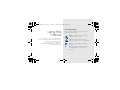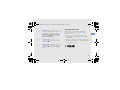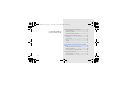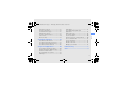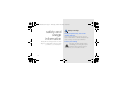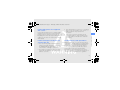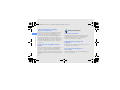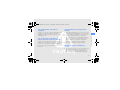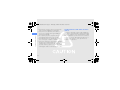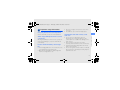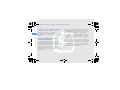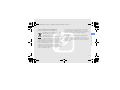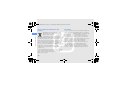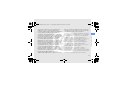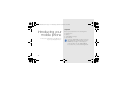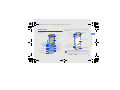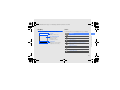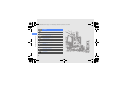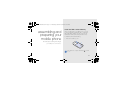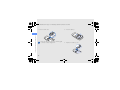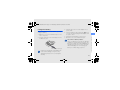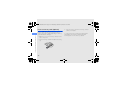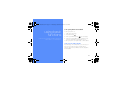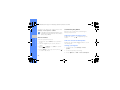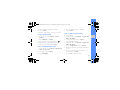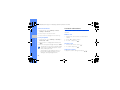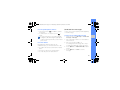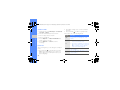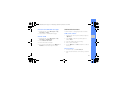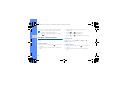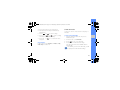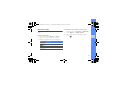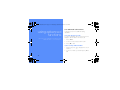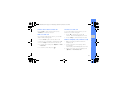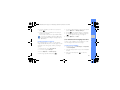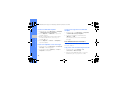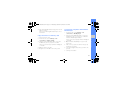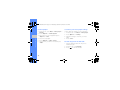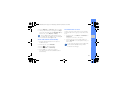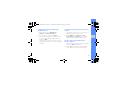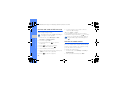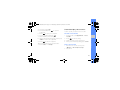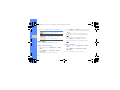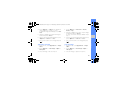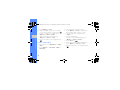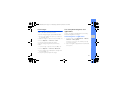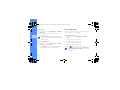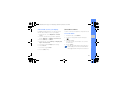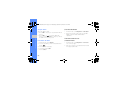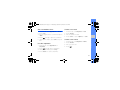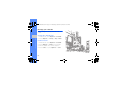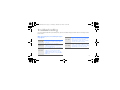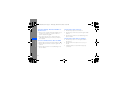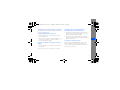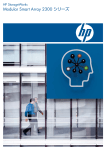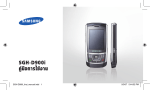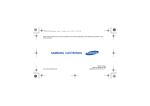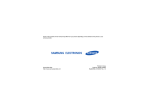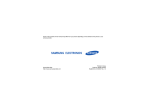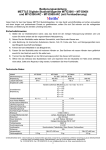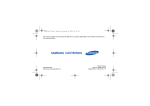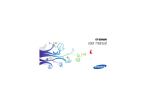Download Samsung SGH-D900E User Manual
Transcript
SGH-D900i.book Page i Thursday, March 26, 2009 9:55 AM Some of the contents in this manual may differ from your phone depending on the software of the phone or your service provider. World Wide Web http://www.samsungmobile.com Printed in Korea Code No.:GH68-23145A English (XFA). 03/2009. Rev. 1.0 SGH-D900i.book Page ii Thursday, March 26, 2009 9:55 AM SGH-D900i user manual SGH-D900i.book Page ii Thursday, March 26, 2009 9:55 AM Instructional icons using this manual Before you start, familiarise yourself with the icons you will see in this manual: Warning—situations that could cause injury to yourself or others This user manual has been specially designed to guide you through the functions and features of your mobile phone. To get started quickly, refer to “introducing your mobile phone,” “assembling and preparing your mobile phone,” and “using basic functions.” Caution—situations that could cause damage to your phone or other equipment Note—notes, usage tips, or additional information X ii Refer to—pages with related information; for example: X p. 12 (represents “see page 12”) SGH-D900i.book Page iii Thursday, March 26, 2009 9:55 AM Copyright information → ] < > Square brackets—phone keys; for example: [ ] (represents the Power/ Menu exit key) Rights to all technologies and products that comprise this device are the property of their respective owners: • Bluetooth® is a registered trademark of the Bluetooth SIG, Inc. worldwide—Bluetooth QD ID: B015063. • Java™ is a trademark of Sun Microsystems, Inc. • Windows Media Player® is a registered trademark of Microsoft Corporation. Angled brackets—softkeys that control different functions at each screen; for example: <OK> (represents the OK softkey) iii using this manual [ Followed by—the order of options or menus you must select to perform a step; for example: In Menu mode, select Messages → Create new message (represents Messages, followed by Create new message) SGH-D900i.book Page iv Thursday, March 26, 2009 9:55 AM safety and usage information .................. 2 contents Safety warnings .......................................... 2 Safety precautions ...................................... 4 Important usage information ....................... 7 introducing your mobile phone ............. 12 Unpack ..................................................... 12 Phone layout ............................................. 13 Keys ......................................................... 14 Display ...................................................... 15 Icons ......................................................... 15 assembling and preparing your mobile phone ...................................................... 17 Install the SIM card and battery ................. 17 Charge the battery .................................... 19 Insert a memory card (optional) ................. 20 using basic functions ............................. 21 iv Turn your phone on and off ....................... 21 Access menus .......................................... 22 SGH-D900i.book Page v Thursday, March 26, 2009 9:55 AM using advanced functions ..................... 32 Use advanced call functions ..................... 32 Use advanced phonebook functions ......... 34 Use advanced messaging functions .......... 35 Use advanced music functions ................. 36 using tools and applications ................. 40 Use the Bluetooth wireless feature ............ 40 Activate and send an SOS message ......... 42 Activate the mobile tracker ........................ 42 Record and play voice memos .................. 43 Edit images ............................................... 44 Print images .............................................. 47 Use Java-powered games and applications .............................................. 47 View world clocks ..................................... 48 Set and use alarms ................................... 49 Use the calculator ..................................... 50 Convert currencies or measurements ....... 50 Set a countdown timer ............................. 51 Use the stopwatch .................................... 51 Create a new task ..................................... 51 Create a text memo .................................. 51 Manage your calendar .............................. 52 contents Customise your phone .............................. 22 Use basic call functions ............................ 24 Send and view messages ......................... 25 Add and find contacts ............................... 27 Use basic camera functions ...................... 28 Listen to music ......................................... 29 Browse the web ........................................ 31 troubleshooting ........................................ a index ......................................................... d v SGH-D900i.book Page 2 Thursday, March 26, 2009 9:55 AM safety and usage information Comply with the following precautions to avoid dangerous or illegal situations and ensure peak performance of your mobile phone. 2 Safety warnings Keep your phone away from small children and pets Keep your phone and all accessories out of the reach of small children or animals. Small parts may cause choking or serious injury if swallowed. Protect your hearing Listening to a headset at high volumes can damage your hearing. Use only the minimum volume setting necessary to hear your conversation or music. SGH-D900i.book Page 3 Thursday, March 26, 2009 9:55 AM Install mobile phones and equipment with caution Handle and dispose of batteries and chargers with care • Use only Samsung-approved batteries and chargers specifically designed for your phone. Incompatible batteries and chargers can cause serious injuries or damage to your phone. • Never dispose of batteries or phones in a fire. Follow all local regulations when disposing used batteries or phones. Avoid interference with pacemakers Maintain a minimum of 15 cm (6 inches) between mobile phones and pacemakers to avoid potential interference, as recommended by manufacturers and the independent research group, Wireless Technology Research. If you have any reason to suspect that your phone is interfering with a pacemaker or other medical device, turn off the phone immediately and contact the manufacturer of the pacemaker or medical device for guidance. 3 safety and usage information Ensure that any mobile phones or related equipment installed in your vehicle are securely mounted. Avoid placing your phone and accessories near or in an air bag deployment area. Improperly installed wireless equipment can cause serious injury when air bags inflate rapidly. • Never place batteries or phones on or in heating devices, such as microwave ovens, stoves, or radiators. Batteries may explode when overheated. • Never crush or puncture the battery. Avoid exposing the battery to high external pressure, which can lead to an internal short circuit and overheating. SGH-D900i.book Page 4 Thursday, March 26, 2009 9:55 AM Turn off the phone in potentially explosive environments safety and usage information Do not use your phone at refuelling points (service stations) or near fuels or chemicals. Turn off your phone whenever directed by warning signs or instructions. Your phone could cause explosions or fire in and around fuel or chemical storage and transfer areas or blasting areas. Do not store or carry flammable liquids, gases, or explosive materials in the same compartment as the phone, its parts, or accessories. Safety precautions Drive safely at all times Avoid using your phone while driving and obey all regulations that restrict the use of mobile phones while driving. Use hands-free accessories to increase your safety when possible. Follow all safety warnings and regulations Reduce the risk of repetitive motion injuries Comply with any regulations that restrict the use of a mobile phone in a certain area. When sending text messages or playing games on your phone, hold the phone with a relaxed grip, press the keys lightly, use special features that reduce the number of keys you have to press (such as templates and predictive text), and take frequent breaks. 4 Use only Samsung-approved accessories Using incompatible accessories may damage your phone or cause injury. SGH-D900i.book Page 5 Thursday, March 26, 2009 9:55 AM Protect batteries and chargers from damage Your phone can interfere with medical equipment in hospitals or health care facilities. Follow all regulations, posted warnings, and directions from medical personnel. • Avoid exposing batteries to very cold or very hot temperatures (below 0° C/32° F or above 45° C/ 113° F). Extreme temperatures can reduce the charging capacity and life of your batteries. • Prevent batteries from contacting metal objects, as this can create a connection between the + and - terminals of your batteries and lead to temporary or permanent battery damage. • Never use a damaged charger or battery. Turn off the phone or disable the wireless functions when in an aircraft Your phone can cause interference with aircraft equipment. Follow all airline regulations and turn off your phone or switch to a mode that disables the wireless functions when directed by airline personnel. Handle your phone carefully and sensibly • Do not allow your phone to get wet—liquids can cause serious damage. Do not handle your phone with wet hands. Water damage to your phone can void your manufacturer’s warranty. 5 safety and usage information Turn off the phone near medical equipment SGH-D900i.book Page 6 Thursday, March 26, 2009 9:55 AM safety and usage information • Avoid using or storing your phone in dusty, dirty areas to prevent damage to moving parts. • Your phone is a complex electronic device— protect it from impacts and rough handling to avoid serious damage. • Do not paint your phone, as paint can clog moving parts and prevent proper operation. • Avoid using the phone’s camera flash or light close to the eyes of children or animals. • Your phone and memory cards may be damaged by exposure to magnetic fields. Do not use carrying cases or accessories with magnetic closures or allow your phone to come in contact with magnetic fields for extended periods of time. 6 Avoid interference with other electronic devices Your phone emits radio frequency (RF) signals that may interfere with unshielded or improperly shielded electronic equipment, such as pacemakers, hearing aids, medical devices, and other electronic devices in homes or vehicles. Consult the manufacturers of your electronic devices to solve any interference problems you experience. SGH-D900i.book Page 7 Thursday, March 26, 2009 9:55 AM Important usage information Use your phone in the normal position Avoid contact with your phone’s internal antenna. Allowing unqualified personnel to service your phone may result in damage to your phone and will void your warranty. Ensure maximum battery and charger life • Avoid charging batteries for more than a week, as overcharging may shorten battery life. • Over time, unused batteries will discharge and must be recharged before use. Handle SIM cards and memory cards with care • Do not remove a card while the phone is transferring or accessing information, as this could result in loss of data and/or damage to the card or phone. • Protect cards from strong shocks, static electricity, and electrical noise from other devices. • Frequent writing and erasing will shorten the life span of memory cards. • Do not touch gold-coloured contacts or terminals with your fingers or metal objects. If dirty, wipe the card with a soft cloth. 7 safety and usage information Allow only qualified personnel to service your phone • Disconnect chargers from power sources when not in use. • Use batteries only for their intended purpose. SGH-D900i.book Page 8 Thursday, March 26, 2009 9:55 AM Ensure access to emergency services safety and usage information Emergency calls from your phone may not be possible in some areas or circumstances. Before travelling in remote or undeveloped areas, plan an alternate method of contacting emergency services personnel. Specific Absorption Rate (SAR) certification information Your phone conforms to European Union (EU) standards that limit human exposure to radio frequency (RF) energy emitted by radio and telecommunications equipment. These standards prevent the sale of mobile phones that exceed a maximum exposure level (known as the Specific Absorption Rate, or SAR) of 2.0 watts per kilogram of body tissue. 8 During testing, the maximum SAR recorded for this model was 0.897 watts per kilogram. In normal use, the actual SAR is likely to be much lower, as the phone has been designed to emit only the RF energy necessary to transmit a signal to the nearest base station. By automatically emitting lower levels when possible, your phone reduces your overall exposure to RF energy. The Declaration of Conformity at the back of this manual demonstrates your phones compliance with the European Radio & Terminal Telecommunications Equipment (R&TTE) directive. For more information about the SAR and related EU standards, visit the Samsung mobile phone website. SGH-D900i.book Page 9 Thursday, March 26, 2009 9:55 AM Correct disposal of this product (Waste Electrical & Electronic Equipment) This marking on the product, accessories or literature indicates that the product and its electronic accessories (e.g. charger, headset, USB cable) should not be disposed of with other household waste at the end of their working life. To prevent possible harm to the environment or human health from uncontrolled waste disposal, please separate these items from other types of waste and recycle them responsibly to promote the sustainable reuse of material resources. Business users should contact their supplier and check the terms and conditions of the purchase contract. This product and its electronic accessories should not be mixed with other commercial wastes for disposal. 9 safety and usage information (Applicable in the European Union and other European countries with separate collection systems) Household users should contact either the retailer where they purchased this product, or their local government office, for details of where and how they can take these items for environmentally safe recycling. SGH-D900i.book Page 10 Thursday, March 26, 2009 9:55 AM Correct disposal of batteries in this product safety and usage information (Applicable in the European Union and other European countries with separate battery return systems) This marking on the battery, manual or packaging indicates that the batteries in this product should not be disposed of with other household waste at the end of their working life. Where marked, the chemical symbols Hg, Cd or Pb indicate that the battery contains mercury, cadmium or lead above the reference levels in EC Directive 2006/66. If batteries are not properly disposed of, these substances can cause harm to human health or the environment. To protect natural resources and to promote material reuse, please separate batteries from other types of waste and recycle them through your local, free battery return system. 10 Disclaimer Some content and services accessible through this device belong to third parties and are protected by copyright, patent, trademark and/or other intellectual property laws. Such content and services are provided solely for your personal noncommercial use. You may not use any content or services in a manner that has not been authorized by the content owner or service provider. Without limiting the foregoing, unless expressly authorized by the applicable content owner or service provider, you may not modify, copy, republish, upload, post, transmit, translate, sell, create derivative works, exploit, or distribute in any manner or medium any content or services displayed through this device. SGH-D900i.book Page 11 Thursday, March 26, 2009 9:55 AM OF THE USE OF ANY CONTENT OR SERVICE BY YOU OR ANY THIRD PARTY, EVEN IF ADVISED OF THE POSSIBILITY OF SUCH DAMAGES." Third party services may be terminated or interrupted at any time, and Samsung makes no representation or warranty that any content or service will remain available for any period of time. Content and services are transmitted by third parties by means of networks and transmission facilities over which Samsung has no control. Without limiting the generality of this disclaimer, Samsung expressly disclaims any responsibility or liability for any interruption or suspension of any content or service made available through this device. Samsung is neither responsible nor liable for customer service related to the content and services. Any question or request for service relating to the content or services should be made directly to the respective content and service providers. 11 safety and usage information “THIRD PARTY CONTENT AND SERVICES ARE PROVIDED "AS IS." SAMSUNG DOES NOT WARRANT COTENT OR SERVICES SO PROVIDED, EITHER EXPRESSLY OR IMPLIEDLY, FOR ANY PURPOSE. SAMSUNG EXPRESSLY DISCLAIMS ANY IMPLIED WARRANTIES, INCLUDING BUT NOT LIMITED TO, WARRANTIES OF MERCHANTABILITY OR FITNESS FOR A PARTICULAR PURPOSE. SAMSUNG DOES NOT GUARANTEE THE ACCURACY, VALIDITY, TIMELINESS, LEGALITY, OR COMPLETENESS OF ANY CONTENT OR SERVICE MADE AVAILABLE THROUGH THIS DEVICE AND UNDER NO CIRCUMSTANCES, INCLUDING NEGLIGENCE, SHALL SAMSUNG BE LIABLE, WHETHER IN CONTRACT OR TORT, FOR ANY DIRECT, INDIRECT, INCIDENTAL, SPECIAL OR CONSEQUENTIAL DAMAGES, ATTORNEY FEES, EXPENSES, OR ANY OTHER DAMAGES ARISING OUT OF, OR IN CONNECTION WITH, ANY INFORMATION CONTAINED IN, OR AS A RESULT SGH-D900i.book Page 12 Thursday, March 26, 2009 9:55 AM Unpack introducing your mobile phone In this section, learn about your mobile phone’s layout, keys, display, and icons. 12 Check your product box for the following items: • • • • Mobile phone Battery Travel adapter (charger) User manual The items supplied with your phone may vary depending on the software and accessories available in your region or offered by your service provider. You can obtain additional accessories from your local Samsung dealer. SGH-D900i.book Page 13 Thursday, March 26, 2009 9:55 AM Phone layout The front of your phone includes the following keys and features: Flashbulb Camera lens Mirror Display Battery cover 4-way navigation key Volume key Left softkey Dial key Delete key Memory card slot Special function keys Right softkey Power/Menu exit key Confirm key Alphanumeric keys Mouthpiece Camera key Multifunction jack Internal antenna Closing the phone automatically locks the exposed keys to prevent you from accidentally pressing them. To unlock these keys, press <Unlock> → <OK>. 13 introducing your mobile phone Earpiece The rear of your phone includes the following keys and features: SGH-D900i.book Page 14 Thursday, March 26, 2009 9:55 AM Keys Key Key Function Perform actions indicated at the bottom of the display Power/ Menu exit 4-way navigation In Idle mode, access My Menu mode (up) or user-defined menus (left/right/down); In Menu mode, scroll through menu options Alphanumeric Enter numbers, letters and special characters; In Idle mode, press and hold [1] to access voice mails and [0] to enter an international call prefix Confirm In Idle mode, launch the web browser; In Menu mode, select the highlighted menu option or confirm an input Special function Dial Make or answer a call; In Idle mode, retrieve recently dialled, missed, or received numbers Enter special characters or perform special functions; In Idle mode, press and hold [ ] for the silent profile; Press and hold [ ] to enter a pause between numbers Volume Adjust the phone’s volume Delete Delete characters or items in an application Camera In Idle mode, turn on the camera (press and hold); In Camera mode, take a photo or record a video Softkeys introducing your mobile phone 14 Function Turn the phone on and off (press and hold); End a call; In Menu mode, cancel input and return to Idle mode SGH-D900i.book Page 15 Thursday, March 26, 2009 9:55 AM Display Icons Your phone’s display consists of three areas: Learn about the icons that appear on your display. Icon line Displays various icons Icon Text and graphic area Displays messages, instructions, and information you enter GPRS network connected Softkey line Displays the current actions assigned to each softkey SOS message feature activated introducing your mobile phone Definition Signal strength EDGE network connected Call in progress Bluetooth hands-free car kit or headset connected Bluetooth activated Alarm activated Connecting to secured web page Call diverting active 15 SGH-D900i.book Page 16 Thursday, March 26, 2009 9:55 AM Icon Definition Roaming (outside of normal service area) New text message New multimedia message introducing your mobile phone New email message New voice mail message Updating playlists Music playback in progress Music playback paused FM radio on Memory card inserted Normal profile activated Silent profile activated Battery power level Current time 16 SGH-D900i.book Page 17 Thursday, March 26, 2009 9:55 AM Install the SIM card and battery assembling and preparing your mobile phone When you subscribe to a cellular service, you will receive a Subscriber Identity Module, or SIM card, with subscription details, such as your personal identification number (PIN) and optional services. To install the SIM card and battery, 1. Remove the battery cover. Get started by assembling and setting up your mobile phone for its first use. If the phone is on, press and hold [ it off. ] to turn 17 SGH-D900i.book Page 18 Thursday, March 26, 2009 9:55 AM 2. Insert the SIM card. assembling and preparing your mobile phone Place the SIM card in the phone with the goldcoloured contacts facing down. 18 3. Insert the battery. 4. Replace the battery cover. SGH-D900i.book Page 19 Thursday, March 26, 2009 9:55 AM Charge the battery Before using the phone for the first time, you must charge the battery. 2. Plug the small end of the travel adapter into the multifunction jack. 4. When the battery is fully charged (the icon is no longer moving), unplug the travel adapter from the power outlet. 5. Unplug the travel adapter from the phone. 6. Close the cover to the multifunction jack. About the low battery indicator When your battery is low, the phone will emit a warning tone and a low battery message. The battery icon will also be empty and blinking. If the battery level becomes too low, the phone will automatically power off. Recharge your battery to continue using your phone. With the triangle facing up Improperly connecting the travel adapter can cause serious damage to the phone. Any damages by misuse are not covered by the warranty. 19 assembling and preparing your mobile phone 1. Open the cover to the multifunction jack on the side of the phone. 3. Plug the large end of the travel adapter into a power outlet. SGH-D900i.book Page 20 Thursday, March 26, 2009 9:55 AM Insert a memory card (optional) assembling and preparing your mobile phone To store additional multimedia files, you must insert a memory card. Your phone accepts microSD™ memory cards up to 8 GB (depending on memory card manufacturer and type). 1. Open the cover to the memory card slot on the side of the phone. 2. Insert a memory card with the label side facing up. 20 3. Push the memory card in the memory card slot until it locks in place. To remove the memory card, push it gently until it disengages from the phone, and then pull the memory card out of the memory card slot. SGH-D900i.book Page 21 Thursday, March 26, 2009 9:55 AM Turn your phone on and off using basic functions Learn how to perform basic operations and use the main features of your mobile phone. To turn your phone on, 1. Slide open the phone. 2. Press and hold [ ]. 3. Enter your PIN and press [ ] (if necessary). 4. When the setup wizard opens, customise your phone as desired by following the screen. To turn your phone off, repeat steps 1 and 2 above. Switch to the offline profile By switching to the offline profile, you can use your phone’s non-network services in areas where wireless devices are prohibited, such as aeroplane and hospitals. 21 SGH-D900i.book Page 22 Thursday, March 26, 2009 9:55 AM To switch to the offline profile, in Menu mode, select Settings → Phone profiles → Offline. Follow all posted warnings and directions from official personnel when in areas where wireless devices are prohibited. Customise your phone Get more from your phone by customising it to match your preferences. Adjust the volume of the key tones using basic functions In Idle mode, press [ / ] to adjust the key tone volume. Access menus To access your phone’s menus, Switch to or from the silent profile 1. In Idle mode, press <Menu> to access Menu mode. In Idle mode, press and hold [ ] to switch to or from the silent profile. 2. Use the navigation key to scroll to a menu or option. Change your ringtone 3. Press [ ], <Select>, or <Save> to confirm the highlighted option. 4. Press <Back> to move up one level; Press [ to return to Idle mode. ] 1. In Menu mode, select Settings → Phone profiles. 2. Scroll to the profile you are using. 3. Press <Options> → Edit → Voice call ringtone. 22 SGH-D900i.book Page 23 Thursday, March 26, 2009 9:55 AM 4. Select a ringtone category → a ringtone. 4. Select an image category → an image. 5. Press <Save>. To switch to another profile, select it from the list. 5. Press <Save>. Select a theme for the display To select a theme, 1. In Menu mode, select Settings → Phone profiles. 1. In Menu mode, select Settings → Display and light → My theme. 2. Press <Options> → Create. 3. Enter a name for the profile and press [ ]. 4. Customise the sound settings as desired. 5. When you are finished, press <Save>. Select a wallpaper (Idle mode) 1. In Menu mode, select Settings → Display and light → Home screen. 2. Scroll to a theme and press <Select>. To create and apply a theme, 1. In Menu mode, select Settings → Display and light → My theme. 2. Scroll to Create new and press <Select>. 3. Customise the theme as desired by following the screen. 2. Scroll left or right to Images. 4. When you have finished, enter a name for the theme and press <Save>. 3. Select Wallpaper. 5. Press <Yes> to apply the theme. 23 using basic functions Create a phone profile SGH-D900i.book Page 24 Thursday, March 26, 2009 9:55 AM Set menu shortcuts Use basic call functions 1. In Menu mode, select Settings → Phone settings → Shortcuts. Learn to make or answer calls and use basic call functions. 2. Select a key to use as a shortcut. using basic functions 3. Select a menu to assign to the shortcut key. Make a call Lock your phone 1. In Idle mode, enter an area code and a phone number. 1. In Menu mode, select Settings → Security → Phone lock → On. 2. Enter a new 4- to 8-digit password and press <OK>. 3. Enter the new password again and press <OK>. The first time you access a menu that requires a password, you will be prompted to create and confirm a password. Samsung is not responsible for any loss of passwords or private information or other damages caused by illegal software. 24 2. Press [ ] to dial the number 3. To end the call, press [ ]. Answer a call 1. When a call comes in, press [ 2. To end the call, press [ ]. ]. Adjust the volume To adjust the volume during a call, press [ / ]. SGH-D900i.book Page 25 Thursday, March 26, 2009 9:55 AM Use the speakerphone feature 1. During a call, press [ the speaker. ] → <Yes> to activate Use the headset By plugging the supplied headset into the multifunction jack, you can make and answer calls: • To redial the last call, press and hold the headset button. • To answer a call, press the headset button. • To end a call, press the headset button. Learn to send or view text (SMS), multimedia (MMS), or email messages. Send a text or multimedia message 1. In Menu mode, select Messages → Create new message → Message. 2. Enter a destination number or an email address and scroll down. 3. Enter your message text. X p. 26 For sending as a text message, skip to step 5. For attaching multimedia, continue with step 4. 4. Press <Options> → Add multimedia and add an item. 5. Press <Options> → Send to send the message. 25 using basic functions 2. To switch back to the earpiece, press [ ] again. In noisy environment, you may have difficulty hearing the calls while using the speakerphone feature. For better performance, use the normal phone mode. Send and view messages SGH-D900i.book Page 26 Thursday, March 26, 2009 9:55 AM Send an email 1. In Menu mode, select Messages → Create new message → Email. 2. Enter an email address and scroll down. 3. Enter a subject and scroll down. using basic functions 4. Enter your email text. 5. Press <Options> → Attach multimedia and attach a file (if necessary). 6. Press <Options> → Send to send the message. • Press [ ] to change case or switch to Number mode. • Press and hold [ ] to switch to Symbol mode. Enter text in one of the following modes: Mode ABC T9 1. Press the appropriate alphanumeric keys to enter an entire word. 2. When the word displays correctly, press [ ] to insert a space. If the correct word does not display, select an alternate word from the list that appears. Number Press the appropriate alphanumeric key to enter a number. Symbol Press the appropriate alphanumeric key to select a symbol. Enter text When entering text, you can change the text input mode: • Press and hold [ ] to switch between T9 and ABC modes. Depending on your country, you may be able to access an input mode for your specific language. 26 Function Press the appropriate alphanumeric key until the character you want appears on the display. SGH-D900i.book Page 27 Thursday, March 26, 2009 9:55 AM Add and find contacts 1. In Menu mode, select Messages → My messages → Inbox. Learn the basics of using the phonebook feature. 2. Select a text or multimedia message. Add a new contact View an email 1. In Idle mode, enter a phone number and press <Options>. 1. In Menu mode, select Messages → My messages → Email inbox. 2. Select Save → a memory location (phone or SIM) → New. 2. Select Check new email. 3. Select a number type (if necessary). 3. Select an email or a header. 4. Enter contact information. 4. If you selected a header, press <Options> → Retrieve to view the body of the email. 5. Press <Options> → Save to add the contact to memory. Find a contact 1. In Menu mode, select Phonebook. 2. Enter the first few letters of the name you want to find. 27 using basic functions View text or multimedia messages SGH-D900i.book Page 28 Thursday, March 26, 2009 9:55 AM 3. Select the contact’s name from the search list. Once you have found a contact, you can: • call the contact by pressing [ ] • edit the contact information by pressing [ ] 3. Aim the lens at the subject and make any adjustments. 4. Press [ ] or [ ] to take a photo. The photo is saved automatically. 5. Press < 3). > or [ ] to take another photo (step using basic functions Use basic camera functions Learn the basics to capture and view photos and videos. Capture photos 1. In Idle mode, press and hold [ camera. ] to turn on the 2. Rotate the phone anti-clockwise to landscape view. 28 View photos In Menu mode, select My files → Images → My photos → a photo file. Capture videos 1. In Idle mode, press and hold [ camera. ] to turn on the 2. Rotate the phone anti-clockwise to landscape view. SGH-D900i.book Page 29 Thursday, March 26, 2009 9:55 AM 3. Press [1] to switch to Recording mode. Listen to music 4. Aim the lens at the subject and make any adjustments. Learn how to listen to music via the music player or FM radio. 5. Press [ ] or [ ] to start recording. 6. Press < >, [ ], or [ ] to stop recording. The video is saved automatically. > or [ ] to record another video View videos In Menu mode, select My files → Videos → My video clips → a video file. 1. Plug the supplied headset into the phone’s multifunction jack. 2. In Menu mode, select FM radio. 3. Press [ ] to turn on the FM radio. 4. Press <Yes> to start automatic tuning. The radio scans and saves available stations automatically. The first time you turn on the FM radio, you will be prompted to start automatic tuning. 29 using basic functions 7. Press < (step 4). Listen to the FM radio SGH-D900i.book Page 30 Thursday, March 26, 2009 9:55 AM 5. Scroll up or down to a radio station. 6. If you want to get information about the song you hear, press <Options> → Find music. X p. 39 7. To turn off the FM radio, press [ ]. Listen to music files using basic functions Start by transferring files to your phone or memory card: • Download from the wireless web. X p. 31 • Download from a PC with the optional Samsung PC Studio. X p. 36 • Receive via Bluetooth. X p. 41 • Copy to your memory card. X p. 37 • Synchronise with Windows Media Player 11. X p. 37 30 After transferring music files to your phone or memory card, 1. In Menu mode, select Music → Music player. 2. Select a music category → a music file. 3. Control playback using the following keys: Key / Navigation Function Pause or resume playback Adjust the volume • Left: Skip backward; Scan backward in a file (press and hold) • Right: Skip forward; Scan forward in a file (press and hold) • Up: Open the playlist • Down: Stop playback SGH-D900i.book Page 31 Thursday, March 26, 2009 9:55 AM Browse the web Learn to access and bookmark your favourite web pages. Browse web pages 1. In Menu mode, select Browser → Bookmarks. 2. Press <Options> → Add bookmark. 3. Enter a page title and a web address (URL). 4. Press [ ]. using basic functions 1. In Menu mode, select Browser → Home to launch your service provider’s homepage. Bookmark your favourite web pages 2. Navigate web pages using the following keys: Key Navigation Function Scroll up or down on a web page Select an item <Back> Return to the previous page <Options> Access a list of browser options 31 SGH-D900i.book Page 32 Thursday, March 26, 2009 9:55 AM Use advanced call functions using advanced functions Learn how to perform advanced operations and use additional features of your mobile phone. Learn about your phone’s additional calling capabilities. View and dial missed calls Your phone will display calls you have missed on the display. To dial the number of a missed call, 1. Press <View>. 2. Scroll to the missed call you want to dial. 3. Press [ ] to dial. Call a recently dialled number 1. In Idle mode, press [ numbers. ] to display a list of recent 2. Scroll to the number you want and press [ dial. 32 ] to SGH-D900i.book Page 33 Thursday, March 26, 2009 9:55 AM Answer a second call Press <Hold> to place a call on hold or press <Retrieve> to retrieve a held call. If your network supports this function, you can answer a second incoming call: Dial a second call 1. Press [ ] to answer the second call. The first call is automatically placed on hold. If your network supports this function, you can dial another number during a call: 2. Press <Swap> to switch between the calls. Make a multiparty call (conference call) 1. Press <Hold> to place the first call on hold. 2. Enter the second number to dial and press [ ]. 3. Press <Swap> to switch between the two calls. 4. To end the call on hold, press <Options> → End → Held call. 5. To end the current call, press [ ]. 1. Call the first party you want to add to the multiparty call. 2. While connected to the first party, call the second party. The first party is automatically placed on hold. 3. When connected to the second party, press <Options> → Conference call. 33 using advanced functions Hold a call or retrieve a held call SGH-D900i.book Page 34 Thursday, March 26, 2009 9:55 AM 4. Repeat steps 2 and 3 to add more parties (if necessary). 5. To end the multiparty call, press [ ]. Use advanced phonebook functions Learn to create namecards, set speed dial numbers, and create groups of contacts. using advanced functions Call an international number Create a namecard 1. In Idle mode, press and hold [0] to insert the + character. 1. In Menu mode, select Phonebook. 2. Enter the complete number you want to dial (country code, area code, and phone number), and then press [ ] to dial. Call a contact from the phonebook You can call numbers directly from the phonebook using stored contacts. X p. 27 1. In Menu mode, select Phonebook. 2. Scroll to the number you want to dial and press [ ] to dial. 34 2. Press <Options> → My namecard. 3. Enter your personal details and press <Options> → Save. You can send your namecard by attaching it to a message or email or transferring it via the Bluetooth wireless feature. Set speed dial numbers 1. In Menu mode, select Phonebook. 2. Press <Options> → Settings→ Speed dial. SGH-D900i.book Page 35 Thursday, March 26, 2009 9:55 AM 3. Scroll to a number you want to set (2-9) and press [ ]. 5. To set the caller ID image, scroll to the group and press <Options> → Group settings. 4. Select a contact → a number (if necessary) to assign to the number. The contact is saved to the speed dial number. You can now call this contact from Idle mode by pressing and holding the assigned speed dial number. 6. Press [ By creating groups of contacts, you can assign ringtones and caller ID photos to each group or send messages to an entire group. Start by creating a group: 1. In Menu mode, select Phonebook. Use advanced messaging functions Learn to create templates, use templates to create new messages, and use the messenger. Create a text template 1. In Menu mode, select Messages → Templates → Text templates. 2. Select an empty location to open a new template window. 2. Scroll left or right to Groups. 3. Press <Options> → Create group. 4. Enter a group name and press [ 8. Press <Options> → Save. ]. 3. Enter your text and press [ template. ] to save the 35 using advanced functions Create a group of contacts ] → an image category → an image. 7. To set a group ringtone, scroll down and press [ ] → a ringtone category → a ringtone. SGH-D900i.book Page 36 Thursday, March 26, 2009 9:55 AM Create a multimedia template 1. In Menu mode, select Messages → Templates → Multimedia message templates. 2. Press <Options> → Add new to open a new template window. Create a message from a multimedia template 1. In Menu mode, select Messages → Templates → Multimedia message templates. using advanced functions 3. Create a multimedia message, with a subject and desired attachments, to use as your template. X p. 25 2. Scroll to the template you want and press <Options> → Edit. Your template opens as a new multimedia message. 4. Press <Options> → Save to → Templates to save the template. Use advanced music functions Insert text templates in new messages Learn to prepare music files, create playlists, and store radio stations. 1. In Menu mode, select Messages → Create new message → a message type. 2. In the text field, press <Options> → Insert → Template → a template. Copy music files via Samsung PC Studio 1. In Menu mode, select Settings → PC connections → Mass storage. 2. Using an optional PC data cable, connect the multifunction jack on your phone to a PC. 36 SGH-D900i.book Page 37 Thursday, March 26, 2009 9:55 AM 3. Run Samsung PC Studio and copy files from the PC to the phone. Refer to the Samsung PC Studio help for more information. Synchronise your phone with Windows Media Player Copy music files to a memory card 2. Using an optional PC data cable, connect the multifunction jack on your phone to a PC with Windows Media Player installed. When connected, a pop-up window will appear on the PC. 2. In Menu mode, select Settings → PC connections → Mass storage. 3. Using an optional PC data cable, connect the multifunction jack on your phone to a PC. When connected, a pop-up window will appear on the PC. 4. Open a folder to view files. 5. Copy files from the PC to the memory card. 3. Open Windows Media Player to synchronise music files. 4. Edit or enter your phone’s name in the pop-up window (if necessary). 5. Select and drag the music files you want to the sync list. 6. Start synchronisation. 37 using advanced functions 1. Insert a memory card. 1. In Menu mode, select Settings → PC connections → Media player. SGH-D900i.book Page 38 Thursday, March 26, 2009 9:55 AM Create a playlist Customise your music player settings 1. In Menu mode, select Music → Music player → Playlists. Learn to adjust the settings for your music player. 2. Press <Options> → Create playlist. 3. Enter a title for your new playlist and press <Options> → Save. using advanced functions 4. Select the new playlist. 5. Press <Options> → Add → Tracks. 6. Select the files you want to include and press <Add>. 1. In Menu mode, select Music → Music player. 2. Press <Options> → Settings. 3. Adjust the settings to customise your music player. 4. Press <Save>. Record songs from the FM radio 1. Plug the supplied headset into the phone’s multifunction jack. 2. In Menu mode, select FM radio. 3. Press [ 38 ] to start the FM radio. SGH-D900i.book Page 39 Thursday, March 26, 2009 9:55 AM Find information of music 5. When you are finished recording, press <Stop>. The music file will be saved in FM radio clips (in Menu mode, select My files → Music). Learn to access an online music service and get information about the songs you hear while on the move. The recording feature is developed for voice recording only. The quality of the recording will be much lower than digital media. 1. In Menu mode, select Music → Find music → Find music. Your phone connects to the server. Store radio stations automatically 1. Plug the supplied headset into the phone’s multifunction jack. 2. In Menu mode, select FM radio. 3. Press [ ] to start the FM radio. 2. When the phone is successfully registered, press <Record> to record a part of music you want to find. Some service providers may not support this service and the database may not have information for all songs. 4. Press <Options> → Self-tuning. 5. Press <Yes> to confirm (if necessary). The radio scans and saves available stations automatically. 39 using advanced functions 4. Press <Options> → Record to start recording. SGH-D900i.book Page 40 Thursday, March 26, 2009 9:55 AM Use the Bluetooth wireless feature using tools and applications Learn how to work with your mobile phone’s tools and additional applications. Learn about your phone’s ability to connect to other wireless devices for exchanging data and using hands-free features. Turn on the Bluetooth wireless feature 1. In Menu mode, select Applications → Bluetooth. 2. Press <Options> → Settings. 3. Scroll down to Activation. 4. Scroll left or right to On. 5. To allow other devices to locate your phone, scroll down to My phone’s visibility and scroll left or right to On. 6. Press <Save>. 40 SGH-D900i.book Page 41 Thursday, March 26, 2009 9:55 AM Send data using the Bluetooth wireless feature 1. In Menu mode, select Applications → Bluetooth → Search new device. 1. Select the file or item from one of your phone’s applications that you want to send. 2. Scroll to a device and press <Select>. 2. Press <Options> → Send via or Send namecard via → Bluetooth (when sending contact data, specify which data to send). 3. Enter a PIN for the Bluetooth wireless feature or the other device’s Bluetooth PIN, if it has one, and press <OK>. When the owner of the other device enters the same PIN or accepts the connection, pairing is complete. Receive data using the Bluetooth wireless feature 1. Enter the PIN for the Bluetooth wireless feature and press <OK> (if necessary). 2. Press <Yes> to confirm that you are willing to receive data from the device (if necessary). 41 using tools and applications Find and pair with other Bluetoothenabled devices SGH-D900i.book Page 42 Thursday, March 26, 2009 9:55 AM Activate and send an SOS message When you have an emergency, you can send an SOS message asking for help. This feature may not be available depending on your region or service provider. using tools and applications 1. In Menu mode, select Messages → SOS messages → Sending options. 2. Scroll left or right to On. 3. Scroll down and press [ recipient list. 4. Press [ ] to open the ] to open your contact list. 5. Scroll to a contact and press [ ]. 6. Select a number (if necessary). 7. When you are finished selecting contacts, press <Add> to return to the recipient list. 8. Press [ 42 ] to save the recipients. 9. Scroll down and set the number of times to repeat the SOS message. 10. Press <Save> → <Yes>. To send an SOS message, the phone must be closed and the keys locked. Press [ / ] four times. Once you send an SOS message, all phone functions will be suspended until you press [ ]. Activate the mobile tracker When someone inserts a new SIM card in your phone, the mobile tracker feature will automatically send the contact number to two recipients to help you locate and recover your phone. To activate the mobile tracker, 1. In Menu mode, select Settings → Security → Mobile tracker. 2. Enter your password and press <OK>. SGH-D900i.book Page 43 Thursday, March 26, 2009 9:55 AM Record and play voice memos 3. Scroll left or right to On. 4. Scroll down and press [ recipient list. 5. Press [ ] to open the ] to open your contact list. 6. Scroll to a contact and press [ ]. 7. Select a number (if necessary). Learn to operate your phone’s voice recorder. Record a voice memo 1. In Menu mode, select Applications → Voice recorder. 2. Press [ 9. Press [ 4. When you are finished speaking, press <Save>. ] to save the recipients. 10. Scroll down and enter the sender’s name. 11. Press <Save> → <Accept>. ] to start recording. 3. Speak your memo into the microphone. Play a voice memo 1. From the voice recorder screen, press <Options> → Go to My voice clips. 2. Select a file. 43 using tools and applications 8. When you are finished selecting contacts, press <Add> to return to the recipient list. SGH-D900i.book Page 44 Thursday, March 26, 2009 9:55 AM 3. Control the playback using the following keys: Key / Navigation Function Pause or resume playback Adjust the volume using tools and applications • Left: Skip backward in a file • Right: Skip forward in a file • Down: Stop playback Edit images Learn to edit images and apply fun effects. Apply effects to images 1. In Menu mode, select Applications → Image editor. 2. Press <Options> → New image → Open or Take photo. 3. Select an image or take a new photo. 44 4. Press <Options> → Effects → an effect option. 5. Select a variation of the effect to apply and press <Done>. To apply a blur effect to a specific area of an image, move or resize the rectangle and press [ ]. 6. When you are finished with applying effects, press <Options> → Save as → <Yes>. 7. Enter a new file name for the image and press [ ]. Adjust an image 1. In Menu mode, select Applications → Image editor. 2. Press <Options> → New image → Open or Take photo. 3. Select an image or take a new photo. SGH-D900i.book Page 45 Thursday, March 26, 2009 9:55 AM 4. Press <Options> → Adjust → an adjustment option (brightness, contrast, or colour). To adjust the image automatically, select Auto level. 4. Press <Options> → Transform → Resize, Rotate, or Flip. 6. When you are finished with adjustment, press <Options> → Save as → <Yes>. 6. When you are finished with transforming options, press <Options> → Save as → <Yes>. 7. Enter a new file name for the image and press [ ]. 7. Enter a new file name for the image and press [ ]. Transform an image Crop an image 1. In Menu mode, select Applications → Image editor. 1. In Menu mode, select Applications → Image editor. 2. Press <Options> → New image → Open or Take photo. 2. Press <Options> → New image → Open or Take photo. 3. Select an image or take a new photo. 3. Select an image or capture a new photo. 45 using tools and applications 5. Using the navigation key, adjust the image as desired and press <Done>. 5. Using the navigation key, rotate or flip the image as desired and press <Done>. To resize, select a size and press <Yes>. Skip to step 7. SGH-D900i.book Page 46 Thursday, March 26, 2009 9:55 AM 4. Press <Options> → Crop. 5. Using the navigation key, move the rectangle over the area you want to crop and press [ To resize or reshape the rectangle, press <Options> → Resize or Shape. using tools and applications 6. When you are finished cropping, press <Options> → Save as → <Yes>. 7. Enter a new file name for the image and press [ ]. Insert a visual feature 1. In Menu mode, select Applications → Image editor. 2. Press <Options> → New image → Open or Take photo. 46 3. Select an image or take a new photo. ]. 4. Press <Options> → Insert → a visual feature (frame, image, clip art, emoticon, or text). 5. Select a visual feature to add and press <Select>. 6. Move the added image. To resize or rotate the added image, press <Options> → Resize or Rotate. 7. Press <Done> or [ ]. 8. When you are finished adding visual features, press <Options> → Save as → <Yes>. 9. Enter a new file name for the image and press [ ]. SGH-D900i.book Page 47 Thursday, March 26, 2009 9:55 AM Print images Learn to print your image with an optional PC data cable or the Bluetooth wireless feature. Use Java-powered games and applications Learn to use games and applications powered by award-winning Java technology. 1. Connect the multifunction jack on your phone to a compatible printer. Download games or applications 2. Open an image or capture a new photo. X p. 28 3. Press <Options> → Print via → USB. 4. Set print options and print the image. To print an image using the Bluetooth wireless feature, 1. In Menu mode, select Applications → Games and more → More games. Your phone connects to the website preset by your service provider. 2. Search for a game or application and download it to the phone. 1. Open an image or capture a new photo. X p. 28 2. Press <Options> → Print via → Bluetooth. 3. Select a Bluetooth-enabled printer and pair with the printer. X p. 41 4. Set print options and print the image. 47 using tools and applications To print an image using an optional PC data cable, SGH-D900i.book Page 48 Thursday, March 26, 2009 9:55 AM Play games View world clocks 1. In Menu mode, select Applications → Games and more. Learn to view the time in another city and set world clocks to appear on your display. using tools and applications 2. Select a game from the list and follow the onscreen instructions. Available games may vary, depending on your region or service provider. Game controls and options may vary. View a world clock 1. In Menu mode, select Organiser → World clock. 2. Scroll down to the middle clock. Launch applications 3. Scroll left or right to a time zone. 1. In Menu mode, select Applications → Games and more → an application. 4. Scroll down to the bottom clock. 2. Press <Options> to access a list of various options and settings for your application. 6. Press [ ] to save your world clock. To set daylight saving time, press <Options> → Apply daylight saving time → time zones → <Save>. 48 5. Scroll left or right to a time zone. SGH-D900i.book Page 49 Thursday, March 26, 2009 9:55 AM Add a world clock to your display Set and use alarms In Dual Clock Display mode, you can view clocks with two different time zones on your display. Learn to set and control alarms for important events. 1. In Menu mode, select Organiser → World clock. Set a new alarm 2. Scroll to a world clock you want to add and press <Options> → Mark as second clock. 2. Scroll to an empty alarm location and press [ ]. 4. In Menu mode, select Settings → Display and light → Home screen. 5. Scroll left or right to Images (if necessary). 6. Select Clock. 7. Scroll left or right to Dual. 3. Set alarm details. You can set either the FM radio or a sound for the alarm tone. 4. Press <Save>. The auto power-up feature sets the phone to automatically turn on and sound the alarm at the designated time if the phone is turned off. 8. Press <Save> twice. 49 using tools and applications 3. Press <Cancel> → <Back>. 1. In Menu mode, select Alarms. SGH-D900i.book Page 50 Thursday, March 26, 2009 9:55 AM using tools and applications Stop an alarm Use the calculator When the alarm sounds, 1. In Menu mode, select Organiser → Calculator. • Press <OK> or any key to stop an alarm without snooze. • Press <OK> or [ ] to stop an alarm with snooze, or press <Snooze> or any key to silence the alarm for the snooze period. 2. Use the keys that correspond to the calculator display to perform basic mathematical operations. Deactivate an alarm 1. In Menu mode, select Alarms. 2. Scroll to the alarm you want to deactivate and press [ ]. 3. Scroll down (if necessary). 4. Scroll left or right to Off. 5. Press <Save>. 50 Convert currencies or measurements 1. In Menu mode, select Organiser → Convertor → a conversion type. 2. Enter the currencies or measurements and units in the appropriate fields. SGH-D900i.book Page 51 Thursday, March 26, 2009 9:55 AM Set a countdown timer Create a new task 1. In Menu mode, select Applications → Timer. 1. In Menu mode, select Organiser → Task. 2. Press <Set>. 2. Press <Create>. 3. Enter the length of time to count down and press <OK>. 3. Enter the details of the task. 4. Press <Save>, or press <Options> → Save. ] to begin or pause the countdown. 5. When the timer expires, press <OK> to stop the alert. Create a text memo Use the stopwatch 2. Press <Create>. 1. In Menu mode, select Applications → Stopwatch. 3. Enter your memo text. 2. Press [ using tools and applications 4. Press [ 1. In Menu mode, select Organiser → Memo. 4. Press [ ]. ] to begin and record lap times. 3. When you are finished, press <Stop>. 4. Press <Reset> to clear recorded times. 51 SGH-D900i.book Page 52 Thursday, March 26, 2009 9:55 AM Manage your calendar Learn to change the calendar view and create events. Change the calendar view 1. In Menu mode, select Organiser → Calendar. using tools and applications 2. Press <Options> → View by → Day or Week. Create an event 1. In Menu mode, select Organiser → Calendar. 2. Press <Options> → Create → an event type. 3. Enter the details of the event as required. 4. Press <Save>, or press <Options> → Save. 52 SGH-D900i.book Page a Thursday, March 26, 2009 9:55 AM troubleshooting If you are having trouble with your mobile phone, try these troubleshooting procedures before contacting a service professional. While using your phone, the following messages may appear: Message Insert SIM Try this to solve the problem: Ensure that the SIM card is installed correctly. Phone lock When the phone lock feature is enabled, you must enter the password you set for the phone. Enter PIN When using the phone for the first time or when the PIN requirement is enabled, you must enter the PIN supplied with the SIM card. You can disable this feature by using the PIN lock menu. Message Enter PIN2 Enter PUK Try this to solve the problem: When you access a menu requiring PIN2, you must enter the PIN2 supplied by the SIM card. For details, contact your service provider. Your SIM card is blocked, usually as a result of entering your PIN incorrectly several times. You must enter the PUK supplied by your service provider. a SGH-D900i.book Page b Thursday, March 26, 2009 9:55 AM Your phone displays “Network unavailable” or “Network error.” • When you are in areas with weak signals or poor reception, you may lose reception. Move to another area and try again. • You cannot access some options without a subscription. Contact your service provider for more details. troubleshooting You enter a number, but the call is not dialled. • Ensure that you have pressed the Dial key: [ ]. • Ensure that you have accessed the right cellular network. • Ensure that you have not set call barring for the phone number. b Another caller cannot reach you. • Ensure that your phone is turned on. • Ensure that you have accessed the right cellular network. • Ensure that you have not set call barring for the phone number. Another caller cannot hear you speaking. • Ensure that you are not covering the built-in microphone. • Ensure that the microphone is close to your mouth. • If using a headset, ensure that it is properly connected. SGH-D900i.book Page c Thursday, March 26, 2009 9:55 AM The phone beeps and the battery icon flashes. Your battery is low. Recharge or replace the battery to continue using the phone. The audio quality of the call is poor. You select a contact to call, but the call is not dialled. • Ensure that the correct number is stored in the contact list. • Re-enter and save the number, if necessary. • The battery terminals may be dirty. Wipe both gold-coloured contacts with a clean, soft cloth and try charging the battery again. • If the battery will no longer charge completely, dispose of the old battery properly and replace it with a new battery. Your phone is hot to the touch. troubleshooting • Ensure that you are not blocking the phone’s internal antenna. • When you are in areas with weak signals or poor reception, you may lose reception. Move to another area and try again. The battery does not charge properly or sometimes the phone turns itself off. When you use several applications at once, your phone requires more power and may heat up. This is normal and should not affect your phone’s lifespan or performance. c