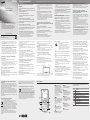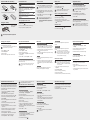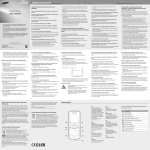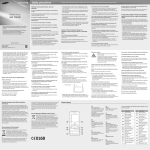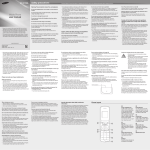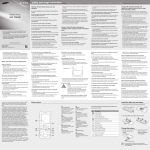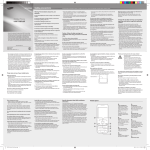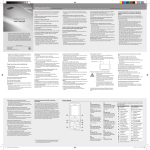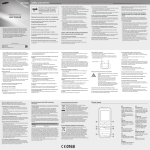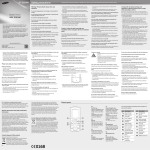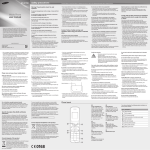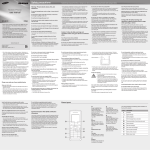Download Samsung GT-E1050 User Manual
Transcript
GT-E1050 Safety precautions Warning: Prevent electric shock, fire, and explosion Mobile Phone user manual Do not use damaged power cords or plugs, or loose electrical sockets Do not touch the power cord with wet hands, or disconnect the charger by pulling on the cord Do not bend or damage the power cord Do not use your device while charging or touch your device with wet hands Do not short-circuit the charger or the battery Do not drop or cause an impact to the charger or the battery • Some of the contents in this manual may differ from your phone depending on the software of the phone or your service provider. • This product includes certain free/open source software.The exact terms of the licenses, disclaimers, acknowledgements and notices are available on the Samsung's website opensource.samsung.com. Do not charge the battery with chargers that are not approved by the manufacturer Do not use your device during a thunderstorm Your device may malfunction and your risk of electric shock is increased. Do not handle a damaged or leaking Lithium Ion (Li-Ion) battery For safe disposal of your Li-Ion batteries, contact your nearest authorised service centre. Handle and dispose of batteries and chargers with care www.samsungmobile.com Printed in Korea GH68-32845A English (SEA). 01/2011. Rev. 1.0 • Do not engage in stressful or emotional conversations that may be distracting. Make people you are talking with aware you are driving and suspend conversations that have the potential to divert your attention from the road. • Use your device to call for help. Dial a local emergency number in the case of fire, traffic accident, or medical emergencies. • Use your device to help others in emergencies. If you see an auto accident, a crime in progress, or a serious emergency where lives are in danger, call a local emergency number. • Call roadside assistance or a special, non-emergency assistance number when necessary. If you see a broken-down vehicle posing no serious hazard, a broken traffic signal, a minor traffic accident where no one appears injured, or a vehicle you know to be stolen, call roadside assistance or another special, non-emergency number. Proper care and use of your mobile device Keep your device dry • Humidity and all types of liquids may damage device parts or electronic circuits. • When wet, remove the battery without turning on your device. Dry your device with a towel and take it to a service centre. • Liquids will change the colour of the label that indicates water damage inside the device. Water damage to your device can void your manufacturer’s warranty. Do not use or store your device in dusty, dirty areas Dust can cause your device to malfunction. Do not store your device on slopes If your device falls, it can be damaged. Do not store your device in hot or cold areas. Use your device at -20 °C to 50 °C • Your device can explode if left inside a closed vehicle, as the inside temperature can reach up to 80 °C. • Use only Samsung-approved batteries and chargers specifically designed for your device. Incompatible batteries and chargers can cause serious injuries or damage to your device. • Never dispose of batteries or devices in a fire. Follow all local regulations when disposing of used batteries or devices. • Do not expose your device to direct sunlight for extended periods of time (such as on the dashboard of a car). • Store the battery at 0 °C to 40 °C. Do not store your device with such metal objects as coins, keys and necklaces • Your device may become deformed or malfunction. • If the battery terminals are in contact with metal objects, it may cause a fire. Do not store your device near magnetic fields • Your device may malfunction or the battery may discharge from exposure to magnetic fields. • Magnetic stripe cards, including credit cards, phone cards, passbooks, and boarding passes, may be damaged by magnetic fields. • Do not use carrying cases or accessories with magnetic closures or allow your device to come in contact with magnetic fields for extended periods of time. Do not store your device near or in heaters, microwaves, hot cooking equipment, or high pressure containers • The battery may leak. • Your device may overheat and cause a fire. Do not drop your device or cause impacts to your device • The screen of your device may be damaged. • If bent or deformed, your device may be damaged or parts may malfunction. To prevent injury to yourself and others or damage to your device, read all of the following information before using your device. • Never place batteries or devices on or in heating devices, such as microwave ovens, stoves, or radiators. Batteries may explode when overheated. • Never crush or puncture the battery. Avoid exposing the battery to high external pressure, which can lead to an internal short circuit and overheating. • If you must use your device, keep at least 15 cm away from the pacemaker. • To minimise the possible interference with a pacemaker, use your device on the opposite side of your body from the pacemaker. Protect the device, batteries, and chargers from damage If you personally use any medical equipment, contact the manufacturer of the equipment to ensure the safety of your equipment from radio frequency. • Avoid exposing your device and batteries to very cold or very hot temperatures. • Extreme temperatures can cause the deformation of the device and reduce the charging capacity and life of your device and batteries. • Prevent batteries from contacting metal objects, as this can create a connection between the + and – terminals of your batteries and lead to temporary or permanent battery damage. • Never use a damaged charger or battery. If you are using a hearing aid, contact the manufacturer for information about radio interference Some hearing aids may be interfered with by the radio frequency of your device. Contact the manufacturer to ensure the safety of your hearing aid. Turn off the device in potentially explosive environments Caution: Follow all safety warnings and regulations when using your device in restricted areas Comply with all regulations that restrict the use of a mobile device in a particular area. • Turn off your device in potentially explosive environments instead of removing the battery. • Always comply with regulations, instructions and signs in potentially explosive environments. • Do not use your device at refuelling points (service stations), near fuels or chemicals, and at blasting areas. • Do not store or carry flammable liquids, gases, or explosive materials in the same compartment as the device, its parts, or accessories. Do not use your device near other electronic devices Turn off your device when in an aircraft Turn off your device where prohibited Most electronic devices use radio frequency signals. Your device may interfere with other electronic devices. Using your device in an aircraft is illegal. Your device may interfere with the electronic navigation instruments of the aircraft. Do not use your device near a pacemaker • Avoid using your device within a 15 cm range of a pacemaker if possible, as your device can interfere with the pacemaker. • Over time, unused batteries will discharge and must be recharged before use. • Disconnect chargers from power sources when not in use. • Use batteries only for their intended purposes. Protect your hearing • Using generic batteries or chargers may shorten the life of your device or cause the device to malfunction. • Samsung cannot be responsible for the user’s safety when using accessories or supplies that are not approved by Samsung. Use caution when using the device while walking or moving Do not bite or suck on the device or the battery • Doing so may damage the device or cause explosion. • If children use the device, make sure that they use the device properly. When speaking on the device: • Hold the device upright, as you would with a traditional phone. • Speak directly into the mouthpiece. • Avoid contact with your device’s internal antenna. Touching the antenna may reduce the call quality or cause the device to transmit more radio frequency than necessary. Internal antenna Always be aware of your surroundings to avoid injury to yourself or others. Do not carry your device in your back pockets or around your waist You can be injured or damage the device if you fall. Do not disassemble, modify, or repair your device • Any changes or modifications to your device can void your manufacturer’s warranty. For service, take your device to a Samsung Service Centre. • Do not disassemble or puncture the battery, as this can cause explosion or fire. Do not paint or put stickers on your device Paint and stickers can clog moving parts and prevent proper operation. If you are allergic to paint or metal parts of the product, you may experience itching, eczema, or swelling of the skin. When this happens, stop using the product and consult your physician. Using a flash close to the eyes may cause temporary loss of vision or damage to the eyes. When cleaning your device: Ensure maximum battery and charger life • Hold the device with a relaxed grip, press the keys lightly, use special features that reduce the number of keys you have to press (such as templates and predictive text), and take frequent breaks. Electronic devices in your car may malfunction due to radio frequency of your device. Contact the manufacturer for more information. Comply with all safety warnings and regulations regarding mobile device usage while operating a vehicle While driving, safely operating the vehicle is your first responsibility. Never use your mobile device while driving, if it is prohibited by law. For your safety and the safety of others, practice good common sense and remember the following tips: • Use a hands-free device. • Get to know your device and its convenience features, such as speed dial and redial. These features help you reduce the time needed to place or receive calls on your mobile device. • Position your device within easy reach. Be able to access your wireless device without removing your eyes from the road. If you receive an incoming call at an inconvenient time, let your voice mail answer it for you. • Let the person you are speaking with know you are driving. Suspend calls in heavy traffic or hazardous weather conditions. Rain, sleet, snow, ice, and heavy traffic can be hazardous. • Do not take notes or look up phone numbers. Jotting down a “to do” list or flipping through your address book takes attention away from your primary responsibility of driving safely. • Dial sensibly and assess the traffic. Place calls when you are not moving or before pulling into traffic. Try to plan calls when your car will be stationary. If you need to make a call, dial only a few numbers, check the road and your mirrors, then continue. Do not use the device if the screen is cracked or broken • Excessive exposure to loud sounds can cause hearing damage. • Exposure to loud sounds while driving may distract your attention and cause an accident. • Always turn the volume down before plugging the earphones into an audio source and use only the minimum volume setting necessary to hear your conversation or music. Use manufacturer-approved batteries, chargers, accessories and supplies Do not use a flash close to the eyes of people or animals • Avoid charging batteries for more than a week, as overcharging may shorten battery life. Do not use your device in a hospital or near medical equipment that can be interfered with by radio frequency Electronic devices in a motor vehicle may malfunction due to the radio frequency of your device • Wipe your device or charger with a towel or a rubber. • Clean the terminals of the battery with a cotton ball or a towel. • Do not use chemicals or detergents. Broken glass or acrylic could cause injury to your hands and face. Take the device to a Samsung Service Centre to have it repaired. Do not use the device for anything other than its intended use Avoid disturbing others when using the device in public Do not allow children to use your device Your device is not a toy. Do not allow children to play with it as they could hurt themselves and others, damage the device, or make calls that increase your charges. Install mobile devices and equipment with caution • Ensure that any mobile devices or related equipment installed in your vehicle are securely mounted. • Avoid placing your device and accessories near or in an air bag deployment area. Improperly installed wireless equipment can cause serious injury when air bags inflate rapidly. Allow only qualified personnel to service your device Allowing unqualified personnel to service your device may result in damage to your device and will void your manufacturer’s warranty. Handle SIM cards or memory cards with care • Do not remove a card while the device is transferring or accessing information, as this could result in loss of data and/or damage to the card or device. • Protect cards from strong shocks, static electricity, and electrical noise from other devices. • Do not touch gold-coloured contacts or terminals with your fingers or metal objects. If dirty, wipe the card with a soft cloth. Ensure access to emergency services Emergency calls from your device may not be possible in some areas or circumstances. Before travelling in remote or undeveloped areas, plan an alternate method of contacting emergency services personnel. Be sure to back up important data Samsung is not reponsible for data loss. Specific Absorption Rate (SAR) certification information Your device conforms to European Union (EU) standards that limit human exposure to radio frequency (RF) energy emitted by radio and telecommunications equipment. These standards prevent the sale of mobile devices that exceed a maximum exposure level (known as the Specific Absorption Rate, or SAR) of 2.0 W/kg. During testing, the maximum SAR recorded for this model was 0.789 W/kg. In normal use, the actual SAR is likely to be much lower, as the device has been designed to emit only the RF energy necessary to transmit a signal to the nearest base station. By automatically emitting lower levels when possible, your device reduces your overall exposure to RF energy. For more information about the SAR and related EU standards, visit the Samsung website Correct disposal of this product (Waste Electrical & Electronic Equipment) (Applicable in the European Union and other European countries with separate collection systems) This marking on the product, accessories or literature indicates that the product and its electronic accessories (e.g. charger, headset, USB cable) should not be disposed of with other household waste at the end of their working life. To prevent possible harm to the environment or human health from uncontrolled waste disposal, please separate these items from other types of waste and recycle them responsibly to promote the sustainable reuse of material resources. Household users should contact either the retailer where they purchased this product, or their local government office, for details of where and how they can take these items for environmentally safe recycling. Business users should contact their supplier and check the terms and conditions of the purchase contract. This product and its electronic accessories should not be mixed with other commercial wastes for disposal. Phone layout 1 4-way navigation key In ldle mode, access userdefined menus (depending on your service provider, pre-defined menus may differ), activate the torch light (up), and make a fake call (down); In Menu mode, scroll through menu options ► Activate the torch light ► Make fake calls Correct disposal of batteries in this product (Applicable in the European Union and other European countries with separate battery return systems) This marking on the battery, manual or packaging indicates that the batteries in this product should not be disposed of with other household waste at the end of their working life. Where marked, the chemical symbols Hg, Cd or Pb indicate that the battery contains mercury, cadmium or lead above the reference levels in EC Directive 2006/66. If batteries are not properly disposed of, these substances can cause harm to human health or the environment. To protect natural resources and to promote material reuse, please separate batteries from other types of waste and recycle them through your local, free battery return system. 1 2 3 4 5 6 7 8 2 Dial Key Make or answer a call; In Idle mode, retrieve recently dialled, missed, or received numbers; Send an SOS message ► Activate and send an SOS message 3 Voice mail service key In Idle mode, access voice mails (press and hold) 4 9 Lock key In Idle mode, lock or unlock the keypad (press and hold) 5 Softkeys Perform actions indicated at the bottom of the display 6 Power/End key Turn the phone on and off (press and hold); End a call; In Menu mode, cancel input and return to Idle mode 7 Confirm key In Idle mode, access Menu mode; In Menu mode, select the highlighted menu option or confirm an input 8 Silent profile key In ldle mode, activate or deactivate the silent profile (press and hold) 9 Alphanumeric keys Your phone displays the following status indicators on the top of the screen: Icon Description Signal strength Call in progress Call diverting active SOS message feature activated Roaming (outside of normal service area) Alarm activated New text message Normal profile activated Silent profile activated Battery power level Install the SIM card and battery Instructional icons 1.Remove the back cover and insert the SIM card. Back cover Note: notes, usage tips, or additional information 2.Insert the battery and replace the back cover. [ < ] Square brackets: phone keys; for example: [ (represents the Power/End key) > Angled brackets: softkeys that control different functions at each screen; for example: <OK> (represents the OK softkey) ] Battery Turn your phone on or off Charge the battery 1.Plug the supplied travel adapter. To turn your phone on, 2.When charging is finished, unplug the travel adapter. 1.Press and hold [ Make a call To access your phone's menus, 1.In Idle mode, enter an area code and a phone number. 1.In Idle mode, select <Menu> to access Menu mode. Followed by: the order of options or menus you must select to perform a step; for example: In Menu mode, select Messages → Create message (represents Messages, followed by Create message) → SIM card Access menus You may need to press the Confirm key to access Menu mode depending on your region or service provider. 2.Use the Navigation key to scroll to a menu or option. 3.Press <Select>, <OK>, or the Confirm key to confirm the highlighted option. 4.Press <Back> to move up one level; Press [ return to Idle mode. ] to • When you access a menu requiring the PIN2, you must enter the PIN2 supplied by the SIM card. For details, contact your service provider. • Samsung is not responsible for any loss of passwords or private information or other damages caused by illegal software. ]. 2.Press [ Adjust the volume ] to dial the number. 3.To end the call, press [ 2.Scroll to the phone profile you are using. ]. The volume through mono earphones is very low or virtually inaudible. Use stereo earphones only. 1.In Idle mode, press [ ]. 3.Scroll up or down to a number or name. 4.Press the Confirm key to view details of the call or [ ] to dial the number. 2.To end the call, press [ 4.Select Volume and scroll to Call alert. 5.Scroll left or right to adjust the volume level. 6.Press <Save>. 2.Scroll left or right to a call type. To adjust the volume of voice during a call While a call is in progress, press the Navigation key up or down to adjust the volume. In noisy environments, you may have difficulty hearing the calls while using the speakerphone feature. For better audio performance, use the normal phone mode. 1.When a call comes in, press [ To turn your phone off, repeat step 1 above. If you are using the silent or offline profile, you are not allowed to adjust the volume of the ringtone. 3.Press <Options> → Edit. Call a recently dialled number Answer a call 2.Enter your PIN and press <OK> (if necessary). To adjust the volume of the ringtone 1.In Menu mode, select Settings → Profiles. ]. ]. To AC power outlet Do not remove the battery before removing the travel adapter. Doing this may cause damage to the device. Change your ringtone 1.In Menu mode, select Settings → Profiles. 2.Scroll to the profile you are using. If you are using the silent, meeting, or offline profile, you are not allowed to change the ringtone. 3.Press <Options> → Edit. 4.Select Call ringtone. 5.Select a ringtone. To switch to another profile, select it from the list. Use the shortcut toolbar You can use the shortcut toolbar to access your favourite menus. To add menus on the shortcut toolbar 1.In Menu mode, select Settings → Display → Shortcuts toolbar. Enter text To change the text input mode • Press and hold [ ] to switch between T9 and ABC modes. Depending on your country, you may be able to access an input mode for your specific language. • Press [ ] to change case or switch to Number mode. 2.Press <Options> → Edit. • Press [ ] to switch to Symbol mode. 3.Select your favourite menus. • Press and hold [ ] to select an input mode or change the input language. 4.Press <Options> → Open file to select submenus (if necessary) 5.Press <Save>, or press <Options> → Save. To access a menu from the shortcut toolbar In Idle mode, scroll left or right to the menu you want and press the Confirm key. When the shortcut toolbar is activated, the Navigation key does not work as shortcuts depending on your region. T9 mode 1.Press the appropriate alphanumeric keys to enter an entire word. 2.When the word displays correctly, press [0] to insert a space. If the correct word does not display, press the Navigation key up or down to select an alternate word. ABC mode Press an appropriate alphanumeric key until the character you want appears on the display. Number mode Press an appropriate alphanumeric key to enter a number. Symbol mode Press an appropriate alphanumeric key to enter a symbol. • To move the cursor, press the Navigation key. • To delete characters one by one, press <Clear>. To delete all of the characters, press and hold <Clear> • To insert a space between characters, press [0]. • To enter punctuation marks, press [1]. The memory location to save new contacts may be preset depending on your service provider. To change the memory location, in Menu mode, select Settings → Application → Contacts → Save new contacts to → a memory location. 1.In Idle mode, enter a phone number and press <Options>. 2.Select Create contact. 4.Enter contact information. 5.Press the Confirm key to add the contact to memory. This feature helps track your phone when it is stolen or when someone tries to use your phone using other SIM card, the phone will automatically send the preset tracking message to family or friends. This feature may be unavailable due to certain features supported by your service provider. 1.In Menu mode, select Settings → Security → Mobile Tracker 2.0. 2.Press <OK> to set a phone lock password. 3.Enter a new 4-to 8-digit password and press <OK>. 4.Enter the new password again and press <OK>. 5.Select Settings. 6.Enter a new 8-digit password for the mobile tracker and press <OK>. 7.Enter the new password again and press <OK>. 8.Scroll left or right to On. 9.Scroll down and press the Confirm key to open the recipient list. 10.Press the Confirm key to open your contact list. 11.Scroll to a contact and press the Confrim key. 12.Select a number (if necessary). 13.Press <Options> → Save to save the recipients. 14.Scroll down and enter the sender's name. 15.Press <Options> → Save →<Accept>. To change the password for the mobile tracker, select Change mobile tracker 2.0 password. Activate and send an SOS message In an emergency, you can send SOS messages to your family or friends for help. To activate the SOS message Set and use alarms To set a new alarm 1.In Menu mode, select Alarms. 2.Select an empty alarm location. 3.Set alarm details. 4.Press <Save>, or press <Options> → Save. 1.In Menu mode, select Messages → Settings → SOS messages → Sending options. 2.Scroll left or right to On. 3.Scroll down and press the Confirm key to open the recipient list. 4.Press the Confirm key to open your contact list. 5.Select a contact. 6.Select a number (if necessary). To stop an alarm When the alarm sounds, • Press <OK> or the Confirm key to stop the alarm without snooze. • Press <OK> or the Confirm key to stop the alarm with snooze, or press <Snooze> to silence the alarm for the snooze period. To deactivate an alarm 7.When you are finished selecting contacts, press <Options> → Save to save the recipients. 1.In Menu mode, select Alarms. 8.Scroll down and set the number of times to repeat the SOS message. 3.Scroll left or right to Off. 9.Press <Save> → <Yes>. 4.Press <Save>. If the battery has been removed, the scheduled alarm may not sound. To send an SOS message 1.With the keys locked, press [ ] four times to send an SOS message to preset numbers. The phone switches to SOS mode and sends the preset SOS message. 2.To exit SOS mode, press [ 2.Select the alarm you want to deactivate. ]. To send a text message 1.In Menu mode, select Messages → Create message. 2.Enter a destination number and scroll down. 3.Enter the message text. ► Enter text 4.Press the Confirm key to send the message. To view text messages 1.In Menu mode, select Messages → Inbox. 2.Select a text message. Add a new contact 3.Select a number type (if necessary). Activate the mobile tracker 2.0 Send and view messages Activate the torch light The torch light feature helps you see in dark places by making the display and backlight as bright as possible. To activate the torch light, press and hold the Navigation key up in Idle mode. To deactivate the torch light, press <Off>. Make fake calls You can simulate an incoming call when you want to get out of meetings or unwanted conversations. To make a fake call • Press and hold the Navigation key down in Idle mode. • Press the Navigation key down four times when the keys are locked.