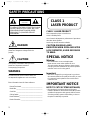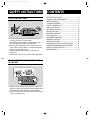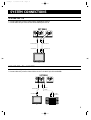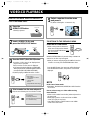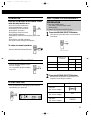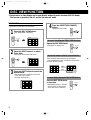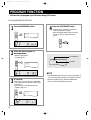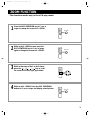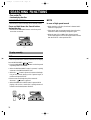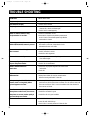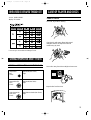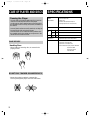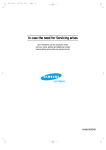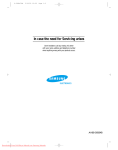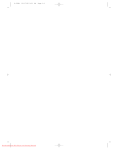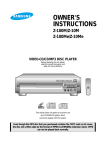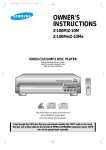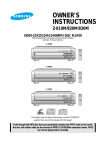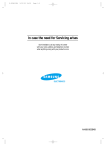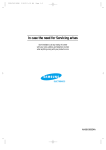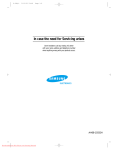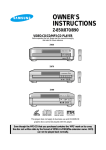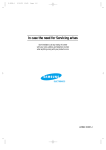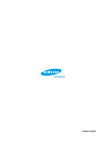Download Samsung Z-48Q User Manual
Transcript
Z-48Q-1 5/13/03 13:44 Page 1-2 In case the need for Servicing arises Don't hesitate to call any nearby AS center with your name, address and telephone number when anything wrong with your product occurs. ELECTRONICS AH68-10334G Z-48Q-1 5/13/03 13:44 Page 1-3 OWNER'S INSTRUCTIONS Z-48Q VIDEO-CD CD PLAYER Before operating the unit, please read this manual thoroughly, and retain for future reference. Power 1 2 3 4 5 SELECT RETURN 6 7 8 9 +10/0 PREVIOUS NEXT OPEN/CLOSE POWER 1 3 4 7 8 2 5 PROGRAM SOUND 6 9 +10/0 REPEAT SLOW PAL/NTSC AI SLEEP DISC VIEW ZOOM SELECT PREV LOW KEY CONTROL HIGH TIME SEARCH STOP VOLUME MIN COMPACT DIGITAL VIDEO MIC 1 MAX COMPACT DIGITAL AUDIO This player does not apply to business use and CD-ROM/CD graphic discs cannot be played with this player. MIC 2 DIGITAL ECHO MIN MAX NEXT Z-48Q-1 5/13/03 13:44 Page 2 SAFETYPRECAUTIONS SAFETY PRECAUCAUTION RISK OF ELECTRIC SHOCK DO NOT OPEN CAUTION TO REDUCE THE RISK OF ELECTRIC SHOCK, DO NOT REMOVE TOP COVER, NO USER SERVICEABLE PARTS INSIDE, REFER SERVICING TO QUALIFIED SERVICE PERSONNEL. CLASS 1 LASER PRODUCT CLASS 1 LASER PRODUCT This Compact Disc player is classified as a CLASS 1 LASER product Use of controls adjustments or performance of procedures other than those specified herein may result in hazardous radiation. DANGER This symbol is intended to alert you to the presence of dangerous voltage within the product. CAUTION-INVISIBLE LASER RADIATION WHEN OPEN AND INTER LOCK DEFEATED, AVOID EXPOSURE TO BEAM. SPECIAL NOTICE CAUTION Warning: • This unit contains no user serviceable parts. This symbol is intended to alert you to the presence of important instruction accompanying the product. WARNING To reduce the risk of fire or electric shock, do not expose this appliance to rain or moisture. Enter information here for future reference. Date of Purchased: _________________________________ Model No: _________________________________________ Serial No: _________________________________________ Selling Dealer: _____________________________________ Dealer Address:____________________________________ Dealer Phone No: __________________________________ 2 Never remove covers unless qualified to do so. This unit contains dangerous voltages, always remove main plug from the socket before any service operation and when not in use for a long period. Important: • This unit is designed for your enjoyment in your home. We cannot be liable for the quality of the unit if you use it for commercial use.So please do not use this unit for commercial use. IMPORTANT NOTICE NOTE TO CATV SYSTEM INSTALLER; • This reminder is provided to call the CATV system installer's attention to article 820-40 of the NEC provides guidelines for proper the cable ground shall be connected to the grounding system of the building, as close to the point of cable entry as practical. Z-48Q-1 5/13/03 13:44 Page 3 SAFETY INSTRUCTIONS SAFETY INSTRUCTIONS • Do not damage the power cord. Damage to the power cord may cause a fire or shock hazard. • When unplugging the power cord, please hold by the plug and remove it carefully in standby mode. • When you finish operating the unit, always turn off the • • power. Leaving a disc loaded for a long time with power turned on may damage the disc. When you insert the disc, please do not insert over another disc. This product should not be used in business applications. CONTENTS SAFETY INSTRUCTIONS --------------------------------------- 3 CONTROLS AND COMPONENTS---------------------------- 6 REMOTE CONTROL ---------------------------------------------- 8 TO INSERT BATTERIES ----------------------------------------- 8 SYSTEM CONNECTIONS ------------------------------------- 9 VIDEO-CD PLAYBACK ----------------------------------------- 10 DISC VIEW FUNCTION----------------------------------------- 12 REPEAT FUNCTION --------------------------------------------- 13 PROGRAM FUNCTION ---------------------------------------- 14 ZOOM FUNCTION ---------------------------------------------- 15 SEARCHING FUNCTIONS ----------------------------------- 16 KARAOKE FUNCTION ---------------------------------------- 18 TROUBLE SHOOTING ----------------------------------------- 20 WHEN VIDEO IS DISPLAYED THROUGH SET --------- 21 GENERAL INFORMATION ABOUT THE DISC --------- 21 CARE OF PLAYER AND DISCS ------------------------------ 21 SPECIFICATIONS ------------------------------------------------ 22 WHEN MOISTURE CONDENSATION GETS IN THE UNIT • When the unit is moved from a cold area to a warm area • suddenly, moisture may condense on the mechanical parts which restricts the laser signal from normal operation. If this occurs, leave the unit with the power turned on for 1~2 hours. (without a disc) 3 Z-48Q-1 5/13/03 13:44 Page 4 SAFETY INSTRUCTIONS READ INSTRUCTIONS • All the safety and operating instructions should be read before the appliance is operated. RETAIN INSTRUCTIONS • The safety and operating instructions should be retained for future reference. HEED WARNINGS • All warnings on the appliance and in the operating instructions should be adhered to. FOLLOW INSTRUCTIONS • All operating and use instructions should be followed. WATER AND MOISTURE • Do not use this video product near water-for example, near a bathtub, wash bowl, kitchen sink, or laundry tub, in a wet basement, or near a swimming pool, and the like. OVERLOADING • Do not overload wall outlets and extension cords as this can result in the risk of fire or electric shock. VENTILATION • Slots and openings in the cabinet are provided for ventilation and to ensure reliable operation of the video product and to protect it from overheating these openings must not be blocked or covered. The openings should never be blocked by placing the video product on a bed, sofa, rug, or other similar surface. This video product should never be placed near or over a radiator or heat register. This video product should not be placed in a built-in installation such as a bookcase or rack unless proper ventilation is provided or the manufacturer's instructions have been followed. POWER CORD PROTECTION • Power-supply cords should be routed so that they are not likely to be walked on or pinched by items placed upon or against them paying particular attention to cords at plugs, convenience receptacles, and the point where they exit from the appliance. CLEANING • Unplug this video product from the wall outlet before cleaning. Do not use liquid cleaners or aerosol cleaners. Use a damp cloth for cleaning. LIGHTNING • For added protection of this video product receiver during a lightning storm, or when it is left unattended and unused for long periods of time, unplug it from the wall outlet and disconnect the antenna or cable system. This will prevent damage to the video product due to lightning and power-line surges. OBJECT AND LIQUID ENTRY • Never push objects of any kind into this product through openings as they may touch dangerous 4 voltage points or short-out parts that could result in a fire or electric shock. Never spill liquid of any kind on the video product. ACCESSORIES • Do not place this video product on an unstable cart, stand, tripod, bracket, or table. The video product may fall, causing serious injury to a child or adult, and serious damage to the appliance. Use only with a cart, stand, tripod, bracket, or table recommended by the manufacturer, or sold with the video product. Any mounting of the appliance should follow the manufacturer's instructions and should use a mounting accessory recommended by the manufacturer. CART • An appliance and cart combination should be moved with care. Quick stops, excessive force, and uneven surfaces may cause the appliance and cart combination to overturn. POWER SOURCES • This video product should be operated only from the type of power source indicated on the marking label. If you are not sure of the type of supply to your home, consult your appliance dealer or local power company. For video products intended to be operated from battery power, or other sources, refer to the operating instructions. POWER LINES • An outside antenna system should not be located in the vicinity of overhead power lines or other electric light or power circuits, or where it can fall into such power lines or circuits. When installing an outside antenna system, extreme care should be taken to keep from touching such power lines or circuits as contact with them might be fatal. POLARIZATION • This video product is equipped with a polarized alternating current line plug (a plug having one blade wider than the other.) This plug will fit into the power outlet only one way. This is a safety feature. If you are unable to insert the plug fully into the outlet, try reversing the plug. If the plug should still fail to fit, contact your electrician to replace your obsolete outlet. Do not defeat the safety purpose of the polarized plug. Z-48Q-1 5/13/03 13:44 Page 5 OUTDOOR ANTENNA GROUNDING • If an outside antenna is connected to the antenna terminal, be sure the antenna system is grounded so as to provide some protection against voltage surges and built-up static charges. • In the U.S.A section 810 of the National Electrical Code, ANSI/NFPA No. 70-1984, provides information with respect to proper grounding of the mast and supporting structure, grounding of the lead-in wire to an antenna discharge unit, size of grounding conductors location of antenna discharge unit, connection to grounding electrodes, and requirements for the grounding electrode. See the figure below. ATTACHMENTS • Do not use attachments not recommended by the video product manufacturer as they may cause hazards. ANTENNA LEAD IN WIRE GROUND CLAMP ELECTRIC SERVICE EQUIPMENT SAFETY CHECK • Upon completion of any service or repairs to this video product, ask the service technician to perform safety checks to determine that the video product is in proper operating condition. DAMAGE REQUIRING SERVICE • Unplug this video product from the wall outlet and refer servicing to qualified service personnel under the following conditions. a. When the power-supply cord or plug is damaged. b. If liquid has been spilled, or objects have fallen into the video product. c. If the video product has been exposed to rain or water d. If the video product does not operate normally by following the operating instructions. Adjust only those controls that are covered by the operating instructions as an improper adjustment of other controls may result in damage and will often require extensive work by a qualified technician to restore the video product to its normal operation. e. If the video product has been dropped or the cabinet has been damaged. f. When the video product exhibits a distinct change in performance - this indicates a need for service. ANTENNA DISCHARGE UNIT (NEC SECTION. 810-20) GROUNDING CONDUCTORS (NEC SECTION 810-21) GROUND CLAMPS POWER SERVICE GROUNDING ELECTRODE SYSTEM (NEC ART 250, PART H) SERVICING • Do not attempt to service this product yourself as opening or removing covers may expose you to dangerous voltage or other hazards. • Refer all servicing to qualified service personnel. REPLACEMENT PARTS • When replacement parts are required, be sure the service technician has used replacement parts specified by the manufacturer or having the same characteristics as the original part. Unauthorized substitutions may result in fire, electric shock or other hazards. 5 Z-48Q-1 5/13/03 13:44 Page 6 CONTROLS AND COMPONENTS FRONT PANEL 1 2 3 1 2 3 4 5 SELECT RETURN 6 7 8 9 +10/0 PREVIOUS NEXT 4 5 OPEN/CLOSE POWER ON/STANDBY LOW VOLUME MIN 11 MIC 2 MAX 8 HIGH DIGITAL ECHO MIN 7 MAX 6 1. DIGIT buttons 7. MIC jacks 2. SELECT(PLAY/PAUSE) button 8. MIC VOLUME knob 3. RETURN(STOP) button 9. KEY CONTROL buttons 4. OPEN/CLOSE button 10. PREVIOUS/NEXT(SKIP/SEARCH) buttons 5. POWER button 11. DISC TRAY 6. DIGITAL ECHO VOLUME knob 6 10 9 KEY CONTROL MIC 1 Z-48Q-1 5/13/03 13:44 Page 7 CONTROLS AND COMPONENTS REAR PANEL 1 2 R 3 L R L AMP VIDEO OUT 1. VIDEO OUTPUT -Connect to the VIDEO IN of your TV set. AUDIO OUT 1 TV AUDIO OUT 2 3. AUDIO OUTPUT (TV) -Connect to the AUDIO IN of your TV set. 2. AUDIO OUTPUT (AMP) - Connect to the AUDIO IN of your STEREO AMPLIFIER. ACCESSORIES REMOTE CONTROL VIDEO CABLE AUDIO CABLE OWNER'S INSTRUCTIONS Powe r 1 3 2 4 7 5 8 6 9 PROG RAM +10/0 SO UN D AI SL EE RE PE AT P PA SLOW L/N TS C DISC T TIM AR E CH VIE W SELEC PREV ZO OM SE NEXT STOP 7 Z-48Q-1 5/13/03 13:44 Page 8 REMOTE CONTROL 1. POWER button POWER 1 2. DIGIT buttons 2 1 2 3 4 3. PROGRAM button 4. SOUND SELECTOR button 3 4 5 6 7 8 9 +10/0 REPEAT SLOW 5. AI SLEEP button PROGRAM SOUND PAL/NTSC AI SLEEP 6. SELECT(PLAY / PAUSE) button 8 9 10 ZOOM 6 11 SELECT PREV TIME SEARCH 8. REPEAT/PAL/NTSC button 9. SLOW button DISC VIEW 5 7. STOP button 10. DISC VIEW/ZOOM button 11. TIME SEARCH(LAST MEMORY) button 12. PREVIOUS / NEXT(SKIP) button NEXT 12 7 STOP TO INSERT BATTERIES 1 Open the battery compartment cover. two "AAA" batteries Replace the cover. 2 Install 3 observing the correct polarity as shown in compartment. 8 Z-48Q-1 5/13/03 13:44 Page 9 SYSTEM CONNECTIONS VCD AND CDP + TV 1. Connect AUDIO OUT jack of the VCD and CDP to AUDIO IN jack of the TV. 2. Connect VIDEO OUT jack of the VCD and CDP to VIDEO IN jack of the TV. SET REAR R L R L AMP VIDEO OUT TV AUDIO OUT 1 AUDIO OUT 2 VIDEO CABLE AUDIO CABLE TO VIDEO IN TO AUDIO IN TV VCD AND CDP + TV + AMPLIFIER 1. Connect VIDEO OUT jack of the VCD and CDP to VIDEO IN jack of the TV. 2. Connect AUDIO OUT jack of the VCD and CDP to the AUX or CD INPUT jacks of the AMPLIFIER. SET REAR R L R L AMP VIDEO OUT VIDEO CABLE TV AUDIO OUT 1 AUDIO OUT 2 AUDIO CABLE TO AUX OR CD IN TO VIDEO IN TV AMPLIFIER 9 Z-48Q-1 5/13/03 13:44 Page 10 VIDEO-CD PLAYBACK HOW TO PLAYBACK VIDEO-CD version 2.0 • Turn on the POWER button. 1 Press the OPEN/CLOSE button. • The tray is ejected. 2 Insert a VIDEO-CD disc and press the OPEN/CLOSE button. 5 Select a number from the menu and press it. Ex) When selecting No. 4 A woman's day. 4 OPEN/CLOSE OPEN/CLOSE TO RETURN TO THE PREVIOUS MENU Press the RETURN button. • When a wrong menu is selected or other menu is about to be selected, hold down the RETURN button more than one second. 3 Press the SELECT (PLAY/PAUSE) button. • In version 1.1 disc menu is not displayed and STOP When the RETURN button is pressed shortly in VIDEO-CD version 2.0, the disc may be stopped. • When you want to stop playing at the VIDEO-CD version 2.0 menu on mode, press the RETURN button short. play function is operated. • Only in version 2.0 disc menu is displayed. • If you press directly the digit key at STOP MODE, start to play the track of selected digit No without menu picture (PBC OFF, MENU OFF MODE). Ex) When playing a VIDEO-CD version 2.0 disc SELECT Main menu 1. The collection of videos 2. Videorche. 3. Music video 4. Movie 5. High definition static image Press the NEXT button, the next menu will be displayed. Press the PREVIOUS button, the previous menu will be displayed. PREV NEXT NOTE In the case of menu mode • PROGRAM, TIME SEARCH, REPEAT,DISC VIEW functions do not work. 4 Select a number from the menu and press it. Ex) In the case of selecting No. 1 the collection of videos. 1 10 1. Prologue 2. Beauty of Korea 3. Beautiful landscape of the South Pacific Ocean 4. A woman's day How to select a song or a video without using menu function. • Select a track number from the disc jacket and press it at the stop mode. • When playing version 2.0 disc which has no MENU screen, If no play or no picture, Press SELECT button or NEXT button to see MENU screen or the next screen. Z-48Q-1 5/13/03 13:44 Page 11 SLOW MOTION SELECT SOUND TO YOUR PREFERENCE Press the SLOW button on the remote control when the play function is on PREPARATION -Voices do not come out when the SLOW MOTION button is pressed SLOW -Slow playing is 1/2 of the normal playing speed at 1st press. -Slow playing is 1/4 of the normal playing speed at 2nd press. -Slow playing is 1/8 of the normal playing speed at 3rd press. -Slow playing is canceled at 4th press. -The sound is muted during the slow playing. 1. Press the POWER button. (The audio is set to the stereo mode automatically) 2. Insert a disc and press the PLAY button. 1 Press the SOUND SELECTOR button - Every time you press this button, sound changes as show below SOUND To return to normal operation -Press the SELECT(PLAY/PAUSE) button. SELECT (REMOTE CONTROL) Screen on your TV monitor NTSC/PAL SELECTION METHOD - Press the PAL/NTSC(REPEAT) button for 1 sec or longer. You can matching the picture display on your TV. Audio Output L-ch R-ch 1st press. L-CH L-signal L-signal 2nd press. R-CH R-signal R-signal 3rd press. STEREO L-signal R-signal REPEAT PAL/NTSC 2 Press the SOUND SELECTOR button. - Each time the sound button is pressed for 1 sec or longer, the mode changes as follows. AI SLEEP FUNCTION TV monitor - Press AI SLEEP button, After playing state is finished, Automatically go to power off. AI SLEEP 1st press. (for 1 sec or longer) 3D 2nd press. (for 1 sec or longer) LIVE 3rd press. (for 1 sec or longer) THEATER 11 Z-48Q-2 5/13/03 13:42 Page 12 DISC VIEW FUNCTION • Desired music or video display can be used directly without by menu functions (VER 2.0 Mode). This function is possible in Ver 1.1 and Ver 2.0 menu off mode. TRACK VIEW 4 • This function is performed in the STOP mode. 1 Press the SELECT(PLAY/PAUSE) button. • Displayed in full screen. Press the DISC VIEW button. • DISC VIEW MENU is displayed. SELECT Track View DISC VIEW ZOOM 01 02 03 04 05 06 07 08 09 In case of cancelling the TRACK VIEW function. Repress the DISC VIEW button. • If playbacks as original case. DISC VIEW ZOOM 2 Press the DIGIT button 1 to select Track View. • Nine tracks are presented with sound. 1 3 12 • Press the NEXT button watching the track bellow. Track View 01 02 03 04 05 06 07 08 09 Press the DIGIT button to select the desired track. • The selected track is displayed on the small screen with sound played. EX) When selecting No 4. 01 02 03 04 05 06 07 08 09 In case the number of tracks is more than ten. Press the PREVIOUS button. watching the former track. EX) If the disc has 14 tracks. 01 02 03 04 05 06 07 08 09 NEXT 10 11 13 14 12 PREVIOUS The first nine tracks are shown. Next track is shown. In case of directly selecting the TRACK VIEW function. Press the DISC VIEW button in stop state. • TRACK VIEW function is selected and nine tracks are displayed in screen with sound in sequence. DISC VIEW ZOOM Z-48Q-2 5/13/03 13:42 Page 13 REPEAT FUNCTION • Turn on the TV. • Load and play a disc. INDEX VIEW 1.TO REPEAT ONE TRACK • This function acts as displaying the track in playing sequently by time and so it's convenient for searching desired video. Press the REPEAT button. • "REPEAT" indicating the one track repeat lights and the one track is played repeatedly. 1 REPEAT PAL/NTSC Press the PLAY button to playback. 2.TO REPEAT ONE DISC SELECT Press the REPEAT button again. • "REPEAT" indicating the one disc 2 repeat lights and the one disc is played repeatedly. Press the DISC VIEW button. • DISC VIEW MENU is REPEAT PAL/NTSC DISC VIEW displayed. ZOOM 3.TO SELECT VIDEO OUTPUT At STOP mode,press the Repeat(PAL/NTSC) button more than one second,then it is converted to “ PAL NTSC ” 3 After step 1,2 Press the DIGIT button 2 to select Index View. 2 • The display as dividing into nine equal parts in displayed together with relevant sound. 4 Press the DIGIT button to play back the desired part number. • It's displayed from the selected part in full screen. REPEAT PAL/NTSC and select the type you want. Note • The repeat function is cancelled when the POWER, • OPEN/CLOSE buttons are pressed. Every press of this button, changes lights. -1 st press REPEAT -2 nd press REPEAT -3 rd press NORMAL play mode 13 Z-48Q-2 5/13/03 13:42 Page 14 PROGRAM FUNCTION • This function can program up to 30 tracks during STOP mode. ex) To program No.4 track of No.2 disc 1 Press the PROGRAM button. 4 PROGRAM P : 01 00 PROGRAM Press the PLAY/PAUSE button. • Programming is completed, and the first track of the program is played. • When the PREVIOUS/NEXT button is pressed, the next or previous programmed track is played. PROGRAM 2 SELECT Press the track number to be programmed. • Press the digit buttons. PROGRAM No Ex) Select track 4 P : 01 00 4 Track No PROGRAM P : 01 04 PROGRAM NOTE • If the PROGRAM button is pressed during programming, it can not be programmed anymore, press again to continue. 3 In a second • After step 2, you must press the PROGRAM button again then the selected number (04) is programed. • Up to 30 tracks can be programmed by repeating step 2 to 3. PROGRAM PROGRAM P : 02 00 PROGRAM 14 • To escape program function, Press the OPEN/CLOSE button, or press the STOP button two times. Z-48Q-2 5/13/03 13:42 Page 15 ZOOM FUNCTION • This function works only in the VCD play mode. 1 Press the DISC VIEW/ZOOM key for 1 sec or longer to change the screen to 2 x ZOOM. DISC VIEW ZOOM 2 While in the 2 x ZOOM screen, press the DISC VIEW/ZOOM key for 1 sec or longer again to change the screen to 4 x ZOOM. DISC VIEW ZOOM 3 While in the stage of No.1 or No.2 above, press the , , , key to scroll the screen to the left, right, up,or down. SELECT PREV NEXT STOP 4 While in the 4 x ZOOM, Press the DISC VIEW/ZOOM button for 1 sec or longer, and display normal picture. DISC VIEW ZOOM 15 Z-48Q-2 5/13/03 13:42 Page 16 SEARCHING FUNCTIONS • • Turn on the TV. Load and play the disc. HIGH SPEED SEARCH NOTE • This function is used to searching disc for desired location. In case of high speed search Press and hold down the Search button during the play. • When searching a CD disc, the volume is lowered and it advances in high speed. • Hold down the PREV./NEXT button on the front panel more than one second. • If the search does not operate properly due to the noise, release the button momentarily and press it again. • When the search for a VIDEO-CD is released, mosaic screen might appear or the screen might advance slower than the audio for a short period of time. PREVIOUS NEXT SET To play normally SKIP • When the pressed button is released, it returns to the normal play. Press the PREVIOUS/NEXT( , ) buttons. • Press the PREV./NEXT( , ) button on the front panel repeatedly within one second. • When the PREVIOUS/NEXT button is pressed, it quickly advances to the PREVIOUS/NEXT Track. • When the " " button is pressed, it returns to the beginning of the currently playing track. If pressed again, it returns to the previous track. • Picture moves to the beginning of the next track whenever " " button is pressed. • When the PREVIOUS or NEXT button is pressed while playing a disc such as a movie disc, it quickly advances 5 minutes in the forward/reverse direction. PREV NEXT PREVIOUS 16 NEXT Z-48Q-2 5/13/03 13:42 Page 17 TIME SEARCH 1 LAST MEMORY FUNCTION -If you press the STOP or POWER button during VIDEO-CD playback, a playback position slightly ahead of the current time is stored in the unit's memory. -You can easily find the memorized position just press the TIME SEARCH button. Press the TIME button. Time 01 02 : 23 00 : 00 TIME SEARCH METHOD 2 Enter the time by pressing the DIGIT button. 1 2 3 4 -When you press the STOP or POWER button to finish the operation, -Press TIME SEARCH button and this unit will search for original position. TIME SEARCH Time 01 02 : 23 12 : 34 NOTE 3 Press the SELECT button. 1.Last memory play is always operated as menu off mode even if last status is menu on. 2. If you press stop and open, this function will be cancelled. SELECT NOTE 1. If entering the time is greater than total time of the disc, it will not be entered. 2. If entering the time is greater than track time it will play next track. 3. This function works only for playing mode. 4. This function can operate only for Menu off mode of VIDEO-CD. 17 Z-48Q-2 5/13/03 13:42 Page 18 KARAOKE FUNCTION • Turn on the TV. • Load and play a disc. 1 Connect the MIC. • The key control will be displayed on the screen. KEY CONTROL FUNCTION • Make sure to be at the karaoke mode. Press the Key Control button KEY # • Press the KEY CONTROL button to adjust the key to suit to your voice. (the 25 step key control) KEY # 2 Load a disc and select a desired track. • Eject the tray by pressing the OPEN/CLOSE button, load a disc and close the tray. ex) In case of pressing # : OPEN/CLOSE KEY # 1 On screen Display will disappear in 3 seconds. 3 Use the microphone. • Two microphones can be used at the same time. ex) In case of pressing # once more: KEY # 2 VOLUME MIN MIC 1 MIC 2 MAX (SET) Note • Depending on a type of VIDEO-CD 2.0 disc, it may be not operated KEY CONTROL FUNCTION in still picture. 18 Z-48Q-2 5/13/03 13:42 Page 19 Adjust the DIGITAL ECHO. - This will add an echo to your voice, giving you the feeling of singing on stage, Adjust it as desired. To decrease or increase the volume of the Microphone: • Turning to the left decreases Volume. Turning to the right increases Volume. DIGITAL ECHO To decrease echo effect VOLUME To increase echo effect MIN MAX (SET) MIN MAX (SET) If howling occurs: -Reduce the microphone volume. - Change the direction that the microphone faces. -Move the microphone away from the speaker. 19 Z-48Q-2 5/13/03 13:42 Page 20 TROUBLE SHOOTING SYMPTOM CHECK AND ACTION Tray is not ejected. –Check if the power is turned on. The unit does not play Tray is ejected. –Check if a disc is loaded. –Check if a disc is contaminated or damaged. Remove disc, clean it and insert again. –Check if a disc is seated properly. Video or audio is muted, or tray is ejected after 2-5 seconds. –Check for condensation in unit. –Removed disc, leave the unit with the power turned on for 1-2 hours. The unit will operate only after the condensation is cleared. Picture appears late when SELECT(PLAY/PAUSE) button is pressed. –Repeated pressing of PLAY/STOP/OPEN caused disc drive motor to over heat, and protection circuit activated until motor cools down. Does not have video although disc is turned. –Check if TV power is turned on. –Check if connection is secure. –Check if the unit is bypassed. Picture shakes vertically. –Picture may shakes momentarily during transition from dark to bright. Picture quality of a particular disc is poor and picture shakes –Check if disc is damaged or deformed. –Check if disc is contaminated. SKIP or SEARCH takes too much time. –Some discs may require longer time to read encoded information. –Check disc. TIME SEARCH searches different time. –Check if disc is contaminated or deformed. –When picture shakes disc may be contaminated or deformed causing malfunction. Clean disc After pressing the SELECT(PLAY/PAUSE) button, there is a long delay before picture appears on screen. –If the PLAY/STOP/OPEN operations are repeated within short period of time, the Disc Drive Motor overheats. The disc will not rotate until the motor cools down. This is a normal condition. Wait a few minutes for the motor to cool down. The disc rotates well, but you do not have picture on the screen, You can see the picture on screen, but the quality is poor and the picture shakes. –Check if the TV power is turn ON. –Check if the connection is good. –Check if the disc is in good condition. No sound –Check if disc is loaded upside down. –Insert disc with label side up. –Check if disc is severely deformed. Clean the disc 20 Z-48Q-2 5/13/03 13:42 Page 21 WHEN VIDEO IS DISPLAYED THROUGH SET -Source : VIDEO-CD DISC -Display :TV monitor CARE OF PLAYER AND DISCS CARE OF DISCS Use a soft, dry cloth for cleaning. Clean the disc with water diluted with neutral detergent solution and wipe from inside to outside using dry cloth. * Color or sync is in trouble according to TV set. GENERAL INFORMATION ABOUT THE DISC GENERAL INFORMATION ABOUT THE DISC Compact Disc 8cm (3 inch) Digital Audio (Max. 20 min.) Single Compact Disc (CD) 12cm (5 inch) Digital Audio (Max: 74min) Single Store a disc away from direct sunlight or heat source. Keep the disc free from dust. Video Compact Disc (VCD) 12cm (5 inch) Digital Video and Audio (Max. 74min.) Single 21 Z-48Q-2 5/13/03 13:42 Page 22 CARE OF PLAYER AND DISCS Cleaning the Player - Use soft cloth or the dusting attachment of your vacuum cleaner to dust the exposed surface of the player. Use the vacuum cleaner attachment to remove dust from the ventilation holes on the top, back, sides, and bottom of the cabinet. - Some of plastic surfaces are easily scratched, and they can be marred by alcohol and various solvents. Avoid excessive use of oil-based furniture polishes since the materials used in the cabinet are non-porous and the residue will accumulate more dust. CARE OF DISC Handling Discs - When loading or removing discs, do not touch the playing surface. DO NOT PLAY CRACKED OR WARPED DISCS. - Never play cracked, scratched, or warped disc. This may damage the player cause it to malfunction. 22 SPECIFICATIONS GENERAL SPECIFICATIONS –Power consumption: 8W –Weight: 2.8 kg –Dimensions 420 (W) x284 (D) x 111 (H) mm –Operating temperature: +5°C~+35°C (41°F~95°F) DISC USABLE NTSC/PAL 12cm single 74 min 8 cm single 20 min 12cm single Audio + Video 74 min CD VCD VIDEO OUTPUT –Output level: 1Vp-p (for 75 ohm load) 1channel AUDIO OUTPUT –2 Channels (L/R) –Output1 level: 2 Vrms (1KHz, 0 dB) –Output2 level: 0.5 Vrms (1KHz, 0 dB) –Audio characteristics: frequency response: 20Hz-20KHz Signal to Noise: 85dB total harmonic distortion: 0.1%(at 1KHz, 0dB) Z-48Q-1 5/13/03 13:44 Page 13