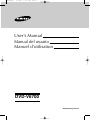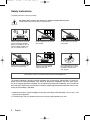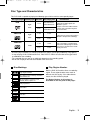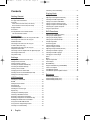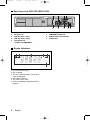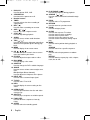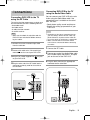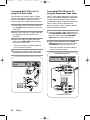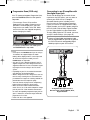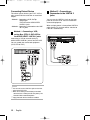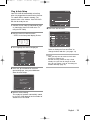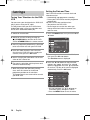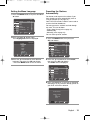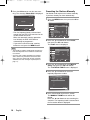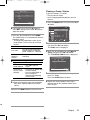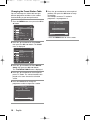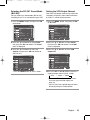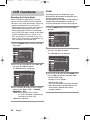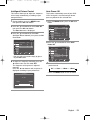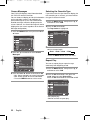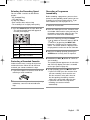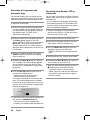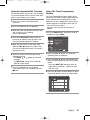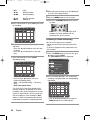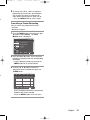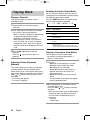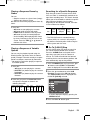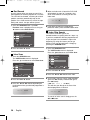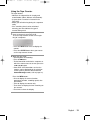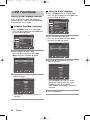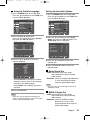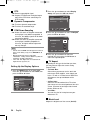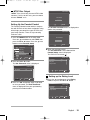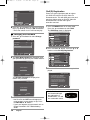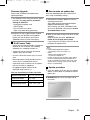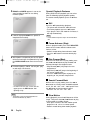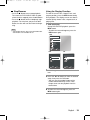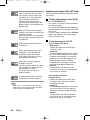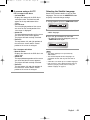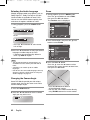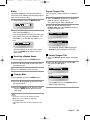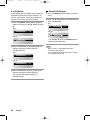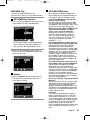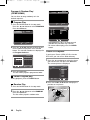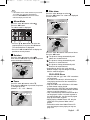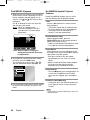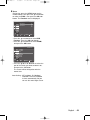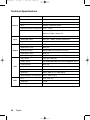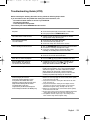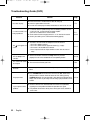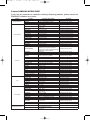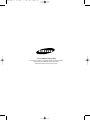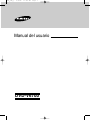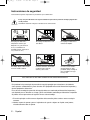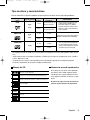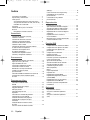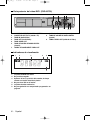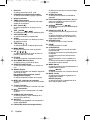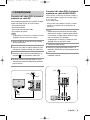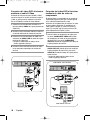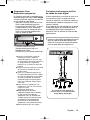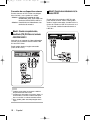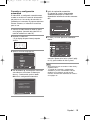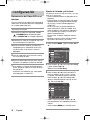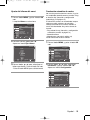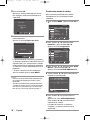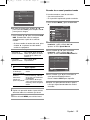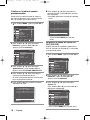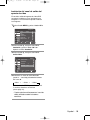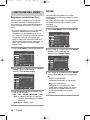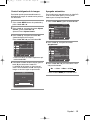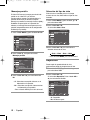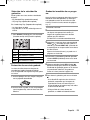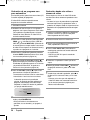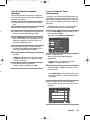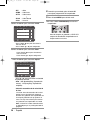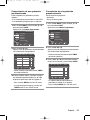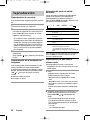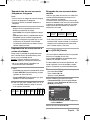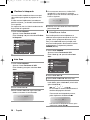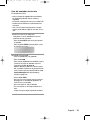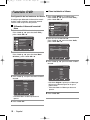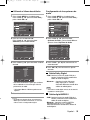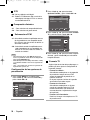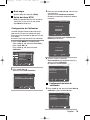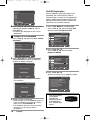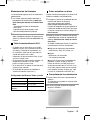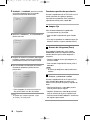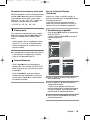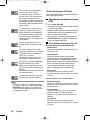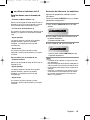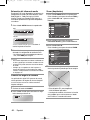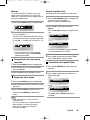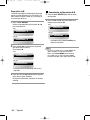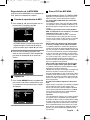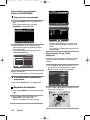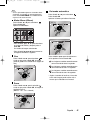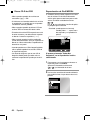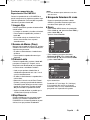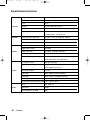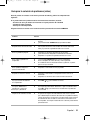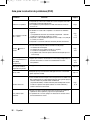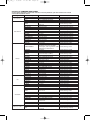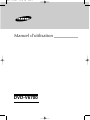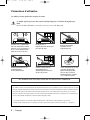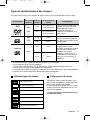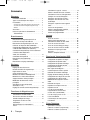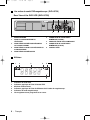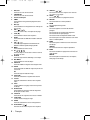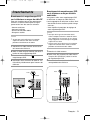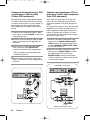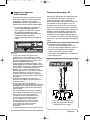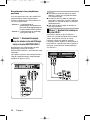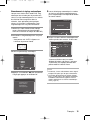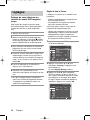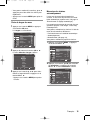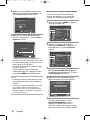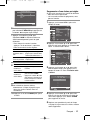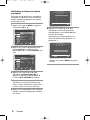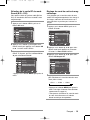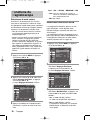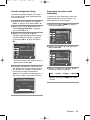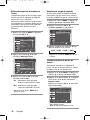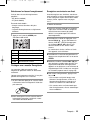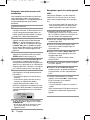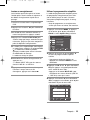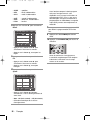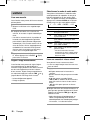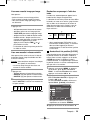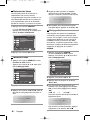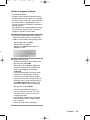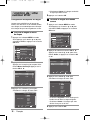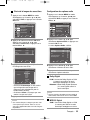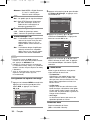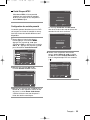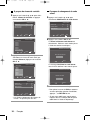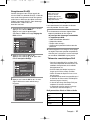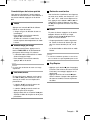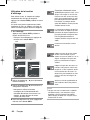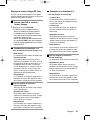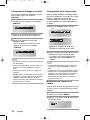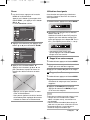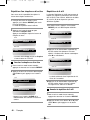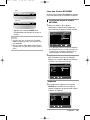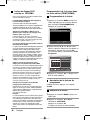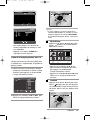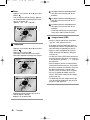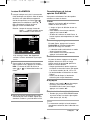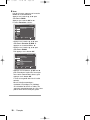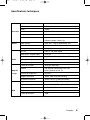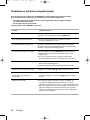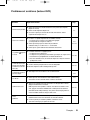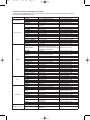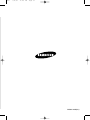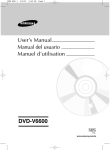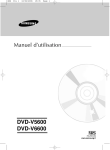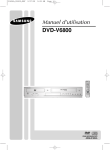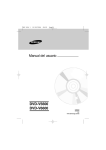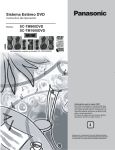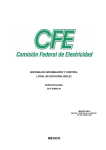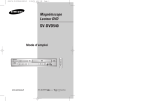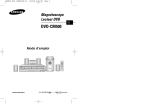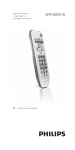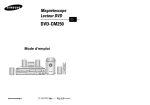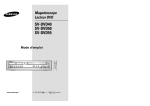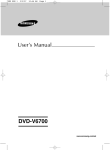Download Samsung DVD-V6700 User Manual
Transcript
AFR ENG 1 5/4/07 11:41 AM Page 1 User’s Manual Manual del usuario Manuel d’utilisation DVD-V6700 www.samsung.com/za AFR ENG 1 5/4/07 11:41 AM Page 2 Safety Instructions The following illustrations represent precautions. The lightning bolt is a warning sign alerting you to dangerous voltage inside the product. DO NOT OPEN THE DVD-VCR. Refer to service personnel. DO NOT expose the DVD-VCR to extreme temperature conditions (below 5°C and above 40°C) or to extreme humidity conditions (less than 10% and more than 75%). DO NOT expose the DVD-VCR to direct sunlight. DO NOT expose the DVD-VCR to any liquids. DO NOT place any objects on the DVD-VCR or remote control. During a storm and/or lightning, unplug the DVD-VCR from the mains jack and aerial. If the remote control is not used for a long period of time, remove the batteries and store it in a cool, dry place. THIS DEVICE IS NOT FOR USE IN INDUSTRIAL ENVIRONMENTS This product incorporates copyright protection technology that is protected by method claims of certain U.S. patents and other intellectual property rights owned by Macrovision Corporation and other rights owners. Use of this copyright protection technology must be authorized by Macrovision Corporation, and is intended for home and other limited viewing uses only unless otherwise authorized by Macrovision Corporation. Reverse engineering or disassembling is prohibited. 1. Apparatus shall not be exposed to dripping or splashing and no objects filled with liquids, such as vases, shall be placed on the apparatus. 2. The Mains plug is used as a disconnect device and shall stay readily operable at any time. 2 - English AFR ENG 1 5/4/07 11:41 AM Page 3 Disc Type and Characteristics This DVD-VCR is capable of playing the following types of discs with the corresponding logos : Disc Types (Logos) Recording Types Disc Size DVD VIDEO-CD Max. Playing Time Characteristics Audio + Video 12 Cm Single-sided 240 min. Double-sided 480 min. • DVD contains excellent sound and video due to Dolby Digital and MPEG-2 system. 8 Cm Single-sided 80 min. Double-sided 160 min. • Various screen and audio functions can be easily selected through the on-screen menu. Audio + Video 12 Cm 74 min. AUDIO-CD • Video with CD sound, VHS quality & MPEG-1 compression technology. 8 Cm 20 min. 12 Cm 74 min. 8 Cm 20 min. Audio • CD is recorded as a Digital Signal with better audio quality, less distortion and less deterioration of audio quality over time. - DO NOT play CD-ROM, CD-I and DVD-ROM in this player! (CDGs play audio only, not graphics). - It may not play CD-R,CD-RW and DVD-R, -RW, DVD+R, +RW in all cases due to the type of disc or condition of the recording. - The recorded disc may not run as playback depends on the recording speed. - Do not run the player with two discs loaded at the same time. Disc Markings ~ PAL NTSC Play Region Number PAL colour system in Europe, Australia, New Zealand, etc. Both the DVD-VCR and the discs are coded by region. These regional codes must match in order for the disc to play. If the codes do not match, the disc will not be played. NTSC broadcast system in U.S.A, Canada, Korea, Japan, etc. The Region Number for this player is described on the rear panel of the player. Play Region Number. Dolby Digital disc. STEREO Stereo disc. DIGITAL SOUND Digital Audio disc. DTS disc. Disc contains a Divx software product. English - 3 AFR ENG 1 5/4/07 11:41 AM Page 4 Contents Cancelling a Preset Recording . . . . . . . . . . . . . . . . . . . . . .27 Getting Started Playing a Cassette . . . . . . . . . . . . . . . . . . . . . . . . . . . . . . .28 Adjusting Picture Alignment Manually . . . . . . . . . . . . . . . . .28 Selecting the Audio Output Mode . . . . . . . . . . . . . . . . . . . .28 Playing a Cassette in Slow Motion . . . . . . . . . . . . . . . . . . .28 Playing a Sequence Frame by Frame . . . . . . . . . . . . . . . .29 Playing a Sequence at Variable Speeds . . . . . . . . . . . . . . .29 Searching for a Specific Sequence . . . . . . . . . . . . . . . . . . .29 Using the Tape Counter . . . . . . . . . . . . . . . . . . . . . . . . . . .31 Playing Back Safety Instructions . . . . . . . . . . . . . . . . . . . . . . . . . . . . . . . .2 Disc Type and Characteristics . . . . . . . . . . . . . . . . . . . . . . .3 Overviews . . . . . . . . . . . . . . . . . . . . . . . . . . . . . . . . . . . . . . .5 Front View of the DVD-VCR (DVD-V6700) . . . . . . . . . . .5 Rear View of the DVD-VCR (DVD-V6700) . . . . . . . . . . . .6 Display Indicators . . . . . . . . . . . . . . . . . . . . . . . . . . . . . . . . .6 Accessories . . . . . . . . . . . . . . . . . . . . . . . . . . . . . . . . . . . . . .7 Inserting Batteries in the Remote Control . . . . . . . . . . . . . . .7 Tour of the Remote Control . . . . . . . . . . . . . . . . . . . . . . . .7 Connections Connecting DVD-VCR to the TV using the RF Cable . . . . Connecting DVD-VCR to the TV using the Audio/Video Cable . . . . . . . . . . . . . . . . . . . . . . . . . . . . . . . Connecting DVD-VCR to the TV using the S-Video Cable (DVD Only) . . . . . . . . . . . . . . . . . . . . . . . . Connecting DVD-VCR to the TV using the Component Video Cable . . . . . . . . . . . . . . . . . . . . . . . . . . Connecting to an AV amplifier with the digital input jack . . Connecting Extend Device . . . . . . . . . . . . . . . . . . . . . . . . Plug & Auto Setup . . . . . . . . . . . . . . . . . . . . . . . . . . . . . . . 9 9 10 10 11 12 13 Settings Tuning Your Television for the DVD-VCR . . . . . . . . . . . . . .14 Setting the Date and Time . . . . . . . . . . . . . . . . . . . . . . . . . .14 Setting the Menu Language . . . . . . . . . . . . . . . . . . . . . . . .15 Presetting the Stations Automatically . . . . . . . . . . . . . . . . .15 Presetting the Stations Manually . . . . . . . . . . . . . . . . . . . . .16 Clearing a Preset Station . . . . . . . . . . . . . . . . . . . . . . . . . . .17 Changing the Preset Station Table . . . . . . . . . . . . . . . . . . .18 Selecting The RF Out Sound Mode (B/G-D/K) . . . . . . . . . 19 Setting the VCR Output Channel . . . . . . . . . . . . . . . . . . . .19 VCR Functions Selecting the Colour Mode . . . . . . . . . . . . . . . . . . . . . . . . .20 NICAM . . . . . . . . . . . . . . . . . . . . . . . . . . . . . . . . . . . . . . . . .20 Intelligent Picture Control . . . . . . . . . . . . . . . . . . . . . . . . . .21 Auto Power off . . . . . . . . . . . . . . . . . . . . . . . . . . . . . . . . . . .21 Screen Messages . . . . . . . . . . . . . . . . . . . . . . . . . . . . . . . .22 Selecting the Cassette Type . . . . . . . . . . . . . . . . . . . . . . . .22 Repeat Play . . . . . . . . . . . . . . . . . . . . . . . . . . . . . . . . . . . . .22 Selecting the Recording Speed . . . . . . . . . . . . . . . . . . . . . .23 Protecting a Recorded Cassette . . . . . . . . . . . . . . . . . . . . .23 Recording a Programme Immediately . . . . . . . . . . . . . . . . .23 Recording a Programme with Automatic Stop . . . . . . . . . .24 Recording from Another VCR or Camcorder . . . . . . . . . . . . . .24 Using the Assemble Edit Function . . . . . . . . . . . . . . . . . . .25 Using the Timer Programming Feature . . . . . . . . . . . . . . . .25 Checking a Preset Recording . . . . . . . . . . . . . . . . . . . . . . .26 4 - English DVD Functions Setting Up the Language Features . . . . . . . . . . . . . . . . . . .32 Setting Up the Audio Options . . . . . . . . . . . . . . . . . . . . . . .33 Setting Up the Display Options . . . . . . . . . . . . . . . . . . . . . .34 Setting Up the Parental Control . . . . . . . . . . . . . . . . . . . . . .35 DivX(R) Registration . . . . . . . . . . . . . . . . . . . . . . . . . . . . . .36 Firmware Upgrade . . . . . . . . . . . . . . . . . . . . . . . . . . . . . . . .37 Special Playback Features . . . . . . . . . . . . . . . . . . . . . . . . .38 Using the Display Function . . . . . . . . . . . . . . . . . . . . . . . . .39 Adjusting the Aspect Ratio (EZ View) . . . . . . . . . . . . . . . . .40 Selecting the Subtitle Language . . . . . . . . . . . . . . . . . . . . .41 Selecting the Audio Language . . . . . . . . . . . . . . . . . . . . . . .42 Changing the Camera Angle . . . . . . . . . . . . . . . . . . . . . . . .42 Zoom . . . . . . . . . . . . . . . . . . . . . . . . . . . . . . . . . . . . . . . . . .42 Marks . . . . . . . . . . . . . . . . . . . . . . . . . . . . . . . . . . . . . . . . . .43 Repeat Chapter/Title . . . . . . . . . . . . . . . . . . . . . . . . . . . . . .43 A to B Repeat . . . . . . . . . . . . . . . . . . . . . . . . . . . . . . . . . . .44 MP3/WMA Play . . . . . . . . . . . . . . . . . . . . . . . . . . . . . . . . . .45 Program & Random Play (CD/MP3/WMA) . . . . . . . . . . . . . . . .46 Picture CD Playback . . . . . . . . . . . . . . . . . . . . . . . . . . . . . .46 DivX/MPEG4 Playback . . . . . . . . . . . . . . . . . . . . . . . . . . . .48 DivX/MPEG4 Special Playback Features . . . . . . . . . . . . .48 Reference Technical Specifications . . . . . . . . . . . . . . . . . . . . . . . . . . .50 Troubleshooting Guide (VCR) . . . . . . . . . . . . . . . . . . . . . . .51 Troubleshooting Guide (DVD) . . . . . . . . . . . . . . . . . . . . . . .52 AFR ENG 1 5/4/07 11:41 AM Page 5 Overviews Front View of the DVD-VCR (DVD-V6700) 1 5 1. 2. 3. 4. 5. 6. 7. 8. 9. 10. 11. 6 7 2 8 DVD DECK. OPEN/CLOSE BUTTON. VIDEO CASSETE COMPARTMENT. EJECT BUTTON. STANDBY/ON BUTTON. VIDEO INPUT JACK LINE IN 2. AUDIO L/R INPUT JACK LINE IN 2. PROGRESSIVE SCAN MODE BUTTON. FRONT PANEL DISPLAY. PROGRAMME SELECTION BUTTON. DVD/VCR SELECTION BUTTON. 3 9 10 12. 13. 14. 15. 16. 17. 4 11 12 13 14 15 16 17 EZ VIEW BUTTON. RECORD BUTTON. REWIND/SKIP BACK BUTTON. STOP BUTTON. PLAY/STILL BUTTON. FAST FORWARD/SKIP NEXT BUTTON. English - 5 AFR ENG 1 5/4/07 11:41 AM Page 6 Rear View of the DVD-VCR (DVD-V6700) 1. 2. 3. 4. 5. ANTENA INPUT RF OUT TO TV LINE IN 1 (Audio / Video) LINE OUT (Audio / Video) LINE AUDIO OUT (S-VIDEO OR COMPONENT) 6. 7. 8. 9. Display Indicators 1 2 3 4 5 6 1. The DVD Deck is active. 2. Disc is loaded. 3. The time, counter position, current deck status is displayed. 4. VHS tape is inserted. 5. The VCR Deck is active. 6. A Timer Recording is programmed or in progress. 6 - English 1 3 5 2 4 6 7 8 9 DIGITAL AUDIO OUT (COAXIAL) COMPONENT VIDEO OUT DIGITAL AUDIO OUT (OPTICAL) S-VIDEO OUT AFR ENG 1 5/4/07 11:41 AM Page 7 Accessories Tour of the Remote Control Make sure that the following basic accessories are supplied with your DVD-VCR. 1 Owner’s Instructions Batteries for remote controls RF-Cable 2 16 17 18 19 3 20 Audio & Video Cable Remote Control Inserting Batteries in the Remote Control You must insert or replace the batteries in the remote control when you: • Purchase the DVD-VCR • Find that the remote control is no longer working correctly 1 To release the battery compartment cover, push the tab in the direction of the arrow and lift up. 4 5 21 22 6 7 23 8 24 9 25 10 26 11 12 27 13 28 14 29 15 30 2 Insert two AAA, RO3 or equivalent batteries, taking care to respect the polarities: • + on the battery with + on the remote control. • – on the battery with – on the remote control. Do not mix different battery types (manganese and alkaline for example). 3 Replace the cover by aligning it with the base of the remote control and push it down. English - 7 AFR ENG 1 5/4/07 11:41 AM Page 8 1. DVD,VCR Used to operate DVD, VCR. 23. PLAY/PAUSE ( ) Used to play or pause during playback. 2. STANDBY/ON Used to turn the power on or off. 24. SEARCH ( / ) Used to search forward or backward through a disc. 3. Number buttons 4. TIMER Used to activate the timer recording of a programme. 5. REC ( ● ) Used to make a recording on cassette. 6. SKIP ( / ) Use to skip a title, chapter or track. 7. STOP ( ■ ) Used to stop during playback. 8. AUDIO Used to access various audio functions. 9. TRK ( / ) Used to adjust picture alignment manually to obtain the best possible picture during playback. 10. MENU Used to display the on-screen menu. ¦/ 11. OK / ,¦ Used to control the cursor in the on-screen menu and confirm your choice. 12. EZ VIEW Used to adjust the aspect ratio on a disc. 13. DISC MENU Used to display a disc menu. 14. SUBTITLE Used to change the DVD’s subtitle language. 15. ANGLE Used to access various camera angles on a DVD. IPC (Intelligent Picture Control). Used to adjust the sharpness of the picture. 16. INPUT SEL. Used to select a external input signal. 17. TV/VCR Used to select TV or VCR. 18. INFO. Used to display the current setting or disc status. 19. OPEN/CLOSE Used to open and close the disc and video cassette tray. 20. SHUTTLE Used to play a sequence at variable speeds. 21. F.ADV/STEP Used to advance a sequence frame by frame. 22. SPEED Used to select the recording speed. 8 - English 25. PROG Used to select a TV programme. 26. RETURN Used to return to a previous menu. 27. ZOOM Used to enlarges picture . 28. CLEAR Used to Used to Used to Used to Used to play. clear a preset TV station. cancel a preset recording. cancel a preset mark. set the tape counter to zero. resume normal play during repeat 29. MARK Used to mark a position during playback a disc. SEARCH Used to search for a specific sequence. 30. MODE Used to select the programme or random play. REPEAT Used to allow the repeat play a title, chapter, track, disc or A-B. AFR ENG 2 5/4/07 11:42 AM Page 9 Connecting DVD-VCR to the TV using the Audio/Video Cable C onnections Connecting DVD-VCR to the TV using the RF Cable To receive television programmes a signal must be received from one of the following sources: • An outdoor aerial. • An indoor aerial. • A cable television network. • A satellite receiver. You can connect your DVD-VCR to the television using the Audio/Video cable if the appropriate input is available on the television. You thus: • Obtain better quality sound and pictures • Simplify the setting up procedure of your DVD-VCR Notes • Regardless of the type of connection chosen, Note • Make sure that both the television and the DVD-VCR are switched off before connecting the cables. 1 Remove the aerial or network input cable from the television. 2 Connect this cable to the 75Ω coaxial jack marked on the rear of your DVD-VCR. 3 Plug the RF Cable supplied into TV the jack • you must always connect the RF Cable supplied. Otherwise, no picture will be visible on the screen when the DVD-VCR is switched off. Make sure that both the television and the DVD-VCR are switched off before connecting the cables. 1 Connect the RF Cable. 2 Connect one end of the Audio/Video cable to the Video output and Audio L, R output jack on the rear of the DVD-VCR. on your DVD-VCR. 4 Plug the other end of the RF Cable into the 3 Plug the other end into the appropriate connector on the television. connector previously used for the aerial on the television. Aerial Aerial Aerial cable Aerial cable TV 2 Yellow 3 RF cable 4 RF cable ANT IN English - 9 AFR ENG 2 5/4/07 11:42 AM Page 10 Connecting DVD-VCR to the TV using the S-Video Cable Connecting DVD-VCR to the TV using the Component Video Cable You will enjoy high quality images. S-Video seperates the picture element into black and white(Y) and colour(C) signals to present clearer images than regular video input mode. Your TV must support progressive scan input to allow you to watch component video output. You will enjoy high quality accurate colour reproduction images. Component video seperates the picture element into black and white(Y), blue(Pb), red(Pr) signals to present most clear and clean images. 1 Connect one end of the S-Video cable into the S-VIDEO output jack on the rear of the DVD-VCR. 2 Plug the other end of the S-Video cable into the appropriate input connector on the television. 3 Connect one end of the audio cables supplied into the AUDIO LINE output jacks on the rear of the DVD-VCR. • Take care to respect the colour coding of the left and right channels. 4 Plug the other end of the audio cables into the appropriate input connectors on the television. 1 Connect Component video cables between the COMPONENT VIDEO OUT jacks on the rear of the DVD-VCR and COMPONENT VIDEO IN jacks on the rear of the TV. 2 Connect audio cables between the AUDIO LINE OUT jacks on the rear of the DVD-VCR and AUDIO IN jacks on the rear of the TV. • Take care to respect the colour coding of the left and right channels. COMPONENT VIDEO OUT 1 3 1 2 4 COMPONENT INPUT 2 COMPONENT VIDEO IN 10 - English AFR ENG 2 5/4/07 11:42 AM Page 11 Progressive Scan (DVD only) If the TV connected supports Progressive Scan, press the P.SCAN button on the front panel in stop mode. • The message “Press OK to confirm Progressive scan mode. Otherwise press RETURN.” will be displayed. If you want Progressive scan mode, select OK. Make sure that the disc has stopped completely before changing the mode. Connecting to an AV amplifier with the digital input jack To take full advantage of the movie theater experience that DVD offers, you may want to connect your DVD-VCR to a complete Surround Sound system, including an A/V Receiver and six Surround Sound speakers. If your A/V receiver is equipped with a Dolby Digital Decoder, you have the option to bypass the DVD-VCR’s built-in Dolby Digital Decoder. Use the Digital Audio Out connection below. To enjoy Dolby Digital or DTS sound, you must set up the audio settings. (See page 33) 1 Connect a Digital Audio coaxial/optical cable LINE IN 2 from the Digital Audio Out jacks on the panel of the DVD-VCR to their corresponding Digital Audio Input jacks on your A/V Receiver: • To cancel the progressive scan mode, press the P.SCAN button in stop mode. Notes • Do not press the P.SCAN button if you are using a TV that does not support Progressive mode. Nothing will be displayed on the screen if pressed. To release the Progressive mode, press the P.SCAN button in stop mode. • See your TV User’s Manual to find out if your TV supports Progressive Scan.If Progressive Scan is supported, follow the TV User’s instructions regarding Progressive Scan settings in the TV’s menu system. • Depending on your TV, the method of connection may differ from the illustration above. • What is "Progressive Scan"? Progressive scan has twice as many scanning lines as the interlace output method has. Progressive scanning method can provide better and clear erpicture quality. • You must connect the player to the component(s) before using the Progressive Scan feature. • Make sure that the colour coded connections match. That is, the Y, Pb and Pr component output jacks of your DVD -VCR should be connected to the exact corresponding component input jacks on your TV. Otherwise, red or blue images will be displayed on the TV screen. • NTSC DVD disc is not supported. To Digital Audio Input of an A/V Receiver with a Dolby, MPEG2, DTS, Digital Decoder English - 11 AFR ENG 2 5/4/07 11:42 AM Page 12 Connecting Extend Device This allows you to connect your DVD -VCR to other external devices and view or record their outputs. • Method 1 : Connecting a VCR, Set-Top Box(STB) or DVD-VCR to the AUDIO/VIDEO LINE IN 1 jacks. • Method 2 : Connecting a Camcorder to the LINE IN 2 in jacks. Method 2 : Connecting a Camcorder to the LINE IN 2 jacks You can use the LINE IN 2 jacks on the front panel of the DVD-VCR. You can record from connected equipment. When an input source is inserted into LINE IN 2 while viewing TV, the input will be switched to LINE IN 2 automatically. Method 1 : Connecting a VCR, set-top Box (STB) Or DVD-VCR to the AUDIO/VIDEO LINE IN 1 jacks Connecting a VCR or external device to AUDIO/VIDEO LINE IN 1 jacks of the DVD-VCR. You can record from connected equipment (VCR, STB or DVD). Notes • You can also use the LINE IN 2 jacks on the front panel of the DVD-VCR. • When the S-Video jack and Video jack are both • connected, the S-Video jack will have priority. Line Selection will be automatically done Copy protected content cannot be recorded. 12 - English LINE IN 2 AFR ENG 2 5/4/07 11:42 AM Page 13 Plug & Auto Setup Auto Setup Your DVD-VCR will automatically set itself up when it is plugged into the mains for the first time. TV stations will be stored in memory. The process takes a few minutes. Your DVD-VCR will then be ready for use. Please Wait 10% RETURN 1 Connect the RF Cable as indicated on page 9. (Connecting Your DVD-VCR to the TV using the RF Cable) MENU 6 Check the date and time. Clock Set 2 Plug the DVD-VCR into the mains. SETUP • “AUTO” in the front panel display flickers. DVD Time Date Year VCR 12 : 00 01 / JAN / 2007 MON PROG FUNC OK RETURN MENU 3 The Language Set menu is displayed. Language Set English √ Français Notes Deutsch Español Italiano Nederlands êÛÒÒÍËÈ OK Refer to “Setting the Date and Time” to change the date and time. (see page: 14) RETURN MENU • Now, you only have to switch the DVD-VCR on and it is ready for use. • Function for “Plug & Auto Set Up” is fixed already. So if you want to change this fixed one, you can change. (refer to “Presetting the Stations Manually” page 16). 4 Press the or button to select the desired language, then press OK button. Start the auto setup. Auto Setup will be started. Check antenna and TV cable connection. RETURN MENU 5 Start the auto scanning. The number of stations automatically stored by the DVD-VCR depends on the number of stations that it has found. English - 13 AFR ENG 3 5/4/07 11:43 AM Page 14 S ettings Setting the Date and Time You must tune your television for the DVD-VCR only if you are using the RF cable. To view pictures from your DVD-VCR when a Audio/Video cable is used, the television must be set to the audio/video mode (AV). Your DVD-VCR contains a 24-hour clock and calendar used to: • Automatically stop programme recording. • Preset your DVD-VCR to record a programme automatically. You must set the date and time when: • You purchase the DVD-VCR. • Do not forget to reset the time when you change clocks from winter to summer time and vice versa. 1 Switch on the television. 1 Press the MENU button, then press the OK or Tuning Your Television for the DVDVCR 2 Switch on the DVD-VCR by pressing the /I STANDBY/ON on the front of the DVDVCR or STANDBY/ON on the remote control. button. Setup SETUP DVD 3 Select a programme position on the television to be reserved for use with your DVD-VCR. 4 Insert the video cassette in the DVD-VCR. Check that the DVD-VCR starts reading the cassette; if not, press the II button. 5 Start a scan on your television or set the television to UHF channel 36. 6 Fine tune the television until the pictures and sound are obtained clearly. 7 When the picture and sound are perfectly clear, store this channel at the desired programme position on the television. That programme is now reserved for use with your DVD-VCR. VCR PROG Language : English Clock Install User Set Auto Power Off : Off Screen Messages : On FUNC RETURN OK MENU 2 Press the or button to select Clock, then press the OK or button. The Clock Set menu is displayed. 3 Press the ¦ or button to select the hour, minutes, day, month, and year. The selected option is highlighted. Press the or button to set them. The day of the week is displayed automatically. Press the OK button. Clock Set SETUP DVD Time Date Year VCR 12 : 00 01 / JAN / 2007 MON PROG FUNC OK RETURN MENU • You can hold down the or button to scroll more quickly through the values. • Press the MENU button to exit the menu. 14 - English AFR ENG 3 5/4/07 11:43 AM Page 15 Setting the Menu Language 1 Press the MENU button, then press the OK or button. Setup SETUP DVD VCR PROG Language : English Clock Install User Set Auto Power Off : Off Screen Messages : On FUNC OK RETURN MENU 2 Press the OK or button again. The Language Set menu is displayed. Presetting the Stations Automatically You do not need to preset the stations if you have already set them automatically (refer to “Plug & Auto Set Up” on page 13). Your DVD-VCR contains a built-in tuner used to receive television broadcasts. You must preset the stations received through the tuner. This can be done: • Plug & Auto Set up (refer to page 13). • Automatically. • Manually (refer to page 16). You can store up to 80 stations. 1 Press the MENU button, then press the OK or button. Language Set Setup English √ Français SETUP Deutsch DVD Español VCR Italiano Nederlands Language : English Install User Set PROG êÛÒÒÍËÈ Clock Auto Power Off : Off Screen Messages : On FUNC OK RETURN MENU OK 3 Press the or button to select desired language, then press the OK or button. • Press the MENU button to exit the menu. RETURN MENU 2 Press the or button to select Install, then press the OK or button. The Install menu is displayed. Install SETUP DVD VCR Auto Setup Manual Setup TV System :G VCR Output : CH36 PROG FUNC OK RETURN MENU 3 Press the OK button. A message is displayed, indicating that any channels already preset on your DVD-VCR will be deleted. Auto Setup Your data will be lost Press OK to continue MENU to exit OK RETURN MENU English - 15 AFR ENG 3 5/4/07 11:43 AM Page 16 4 Press the OK button to start the auto scanning. The message Please Wait is displayed. Auto Setup Presetting the Stations Manually You do not need to preset the stations manually if you have already set them automatically. 1 Press the MENU button, then press the OK or button. Please Wait 10% Setup SETUP Language DVD RETURN MENU VCR • The first frequency band is scanned and stored, then the DVD-VCR searches for the second station and so on. When the automatic scanning procedure has finished, the DVD-VCR switches automatically to programme 1. • If you wish to cancel the auto scanning before the end, press the MENU button. Note • The number of stations automatically stored by the DVD-VCR depends on the number of stations that it has found. • Once the auto scanning procedure has finished, some stations may have been stored more than once; select the stations with the best reception and delete the ones no longer required (refer to page 17). : English Clock Install User Set PROG Auto Power Off : Off Screen Messages : On FUNC RETURN OK MENU 2 Press the or button to select Install, then press the OK or button. The Install menu is displayed. Install SETUP Auto Setup Manual Setup DVD VCR TV System :G VCR Output : CH36 PROG FUNC OK RETURN MENU 3 Press the or button to select Manual Setup, then press the OK or button. The TV STATION TABLE menu is displayed. 4 Press the or button to select the required programme number. ❉ ❉ TV STATION TABLE ❉ ❉ PR CH NAME 1 021 ---- 2 3 4 5 DELETE : CLEAR SWAPPING : OK RETURN 5 Press the button to preset the station. The MANUAL TUNING menu will be displayed. Press the ¦ or button to start scanning the channels. The frequency band is scanned and the first station found is displayed. 16 - English AFR ENG 3 5/4/07 ❉ ❉ 11:43 AM Page 17 MANUAL TUNING. ❉ ❉ PR : 1 CH : 021 MFT : NAME : If you have stored a TV station: • That you do not require • At the wrong programme position, you can cancel it. ---- ¦ Clearing a Preset Station MEMORY : OK RETURN 6 If necessary, press the or button to select MFT, then press the ¦ or button to adjust the picture. 1 Press the MENU button, then press the OK or button. Setup SETUP DVD VCR 7 Press the or button to select NAME. The station name is set automatically from the broadcast signal. • To change the programme’s name, press the button. The first letter of the name flashes. To... Then... Select a character Press the or button until the in the name. required character is displayed (letters, numbers or “-” character). Move to the next previous or character 8 Press the ¦ or button respectively. If you... Then... • Press the or button until the CH is selected. • Press the ¦ or button to go on scanning the frequency band and display the next station. 9 Repeat this procedure from step 4 onwards, until all the required stations have been stored. : English Clock Install User Set Auto Power Off : Off Screen Messages : On FUNC RETURN OK MENU 2 Press the or button to select Install, then press the OK or button. The Install menu is displayed. 3 Press the or button to select Manual Setup, then press the OK or button. The TV STATION TABLE menu is displayed. ❉ ❉ Wish to store the • Press OK to store the station displayed station. Do not wish to store the station displayed PROG Language TV STATION TABLE ❉ ❉ PR CH NAME 1 021 ---- 2 3 4 5 DELETE : CLEAR SWAPPING : OK RETURN 4 Press the or button to select required preset TV station. Press the CLEAR button to delete. 5 Repeat the same procedure from step 4 onwards until all the required stations have been cleared. 10 Press the MENU button to exit the menu. English - 17 AFR ENG 3 5/4/07 11:43 AM Page 18 Changing the Preset Station Table You can rearrange the station table and give different programme numbers to the stations listed according to your own preferences. 1 Press the MENU button, then press the OK or button. 6 Press the or button to select required position, then press the OK button to swap the position. For example to move a TV station in programme 1 to programme 3. ❉ ❉ TV STATION TABLE ❉ ❉ PR CH NAME 1 Setup SETUP DVD VCR PROG 2 3 Clock 4 Install User Set Language : English Auto Power Off : Off Screen Messages : On FUNC RETURN OK then press the OK or button. The Install menu is displayed. Install Auto Setup Manual Setup DVD VCR TV System :G VCR Output CH : CH 36 PROG FUNC OK RETURN MENU 3 Press the or button to Select Manual Setup, then press the OK or button. The TV STATION TABLE menu is displayed. 4 Press the or button to select required preset TV station. The selected station is displayed at the same time on the television screen. 5 Press the OK button to change the programme number assigned to a station. ❉ ❉ TV STATION TABLE ❉ ❉ PR CH NAME 1 021 ---- 2 3 4 5 DELETE : CLEAR 18 - English ---- 5 DELETE : CLEAR SWAPPING : OK RETURN • Press the MENU button to exit the menu. MENU 2 Press the or button to select Install, SETUP 021 SWAPPING : OK RETURN AFR ENG 3 5/4/07 11:43 AM Page 19 Selecting the RF OUT Sound Mode (B/G-D/K) Setting the VCR Output Channel You can choose the sound mode (B/G or D/K) according to the TV set connected to your VCR. Your DVD-VCR output channel may need to be changed if the pictures suffer from interference or if your TV cannot find the pictures. 1 Press the MENU 1 Press the MENU button, then press the OK or button. button, then press the OK or button. Setup Setup SETUP DVD VCR PROG Language : English Clock Install User Set Auto Power Off : Off Screen Messages : On SETUP DVD VCR PROG Language : English Clock Install User Set Auto Power Off : Off Screen Messages : On FUNC FUNC OK RETURN OK MENU RETURN MENU 2 Press the or button to select Install, 2 Press the or button to select Install, 3 Press the or button to select TV 3 Press the or button to select VCR then press the OK or button. The Install menu is displayed. System, then press the OK or button to select G or K. then press the OK or button. The Install menu is displayed. Output CH. Install Install SETUP DVD VCR Auto Setup Manual Setup TV System :G VCR Output CH : CH 36 PROG SETUP DVD VCR Auto Setup Manual Setup TV System :G VCR Output : CH36 PROG FUNC FUNC OK OK RETURN RETURN MENU MENU • Press the MENU button to exit the menu. 4 Press the OK or ¦ or button to select the required output channel (CH21~CH69). ➝ CH21 ➝ ..CH36 ➝ ..CH69 • Press the MENU button to exit the menu. Then tune your television again (see page 14). • You can select the required output channel directly by using the number button. English - 19 AFR ENG 3 5/4/07 11:43 AM Page 20 V CR F unctions Selecting the Colour Mode Before recording or playing back a cassette, you can select the required system standard. Otherwise, the system automatically selects the reception standard when you select AUTO. • When playing back a cassette, the standard is automatically selected by the DVD-VCR. • When you playback an NTSC-recorded tape on this DVD-VCR make a setting on the colour system according to your TV. If your TV is a PAL system only TV, set NTPB. If your TV is multi system TV (NTSC 4.43 compatible), set NT4.43 and you can record NT4.43. NICAM NICAM programmes are divided into 3 types. NICAM Stereo, NICAM Mono and Bilingual (transmission in another language). NICAM programmes are always accompanied by a standard mono sound broadcast and you can select the desired sound. Please refer to page 28. 1 Press the MENU button, then press the OK or button. Setup SETUP DVD VCR PROG 1 Press the MENU button, then press the OK Language Clock Install Auto Power Off : Off Screen Messages : On FUNC OK Setup DVD VCR PROG Language : English Clock Install RETURN MENU 2 Press the or button to select User Set, then Press the OK or button. The User Set menu is displayed. User Set Auto Power Off : Off Screen Messages : On User Set SETUP FUNC OK User Set or button. SETUP : English RETURN MENU DVD 2 Press the or button to select User Set, then press the OK or button. The User Set menu is displayed. VCR Colour System : Auto NICAM : On IPC : On PROG FUNC OK RETURN MENU User Set SETUP DVD VCR Colour System : Auto NICAM : On IPC : On PROG FUNC OK RETURN MENU 3 Press the OK or button to select required colour system. Auto ➝ PAL ➝ SECAM ➝ MESECAM ➝ B/W • Auto: When playing back a cassette, the system standard is automatically selected by the DVD-VCR. • B/W: Black and White. 20 - English 3 Press the or button to select NICAM, then press the OK or button to select On or Off. • On (for NICAM mode): Normally set at this position • Off (for MONO mode): Only set at this position to record the standard mono sound during a NICAM broadcast if the stereo sound is distorted due to inferior reception conditions. AFR ENG 3 5/4/07 11:43 AM Page 21 Intelligent Picture Control Auto Power Off This feature allows you to adjust the sharpness of the image automatically, according to your own preferences. This feature automatically turns off your DVDVCR if no signal is received and you do not press any button for the selected time. 1 During playback, press the MENU button, 1 Press the MENU button, press the OK or then press the OK or button. 2 Press the or button to select User Set, then press the OK or button. The User Set menu is displayed. button. Setup SETUP DVD VCR 3 Press the or button to select IPC (Intelligent Picture Control), then press the OK or button. PROG Language : English Clock Install User Set Auto Power Off : Off Screen Messages : On FUNC OK RETURN MENU User Set SETUP DVD VCR Colour System : Auto NICAM : On IPC : On 2 Press the or button to select Auto Power Off. Setup PROG SETUP FUNC DVD OK RETURN MENU • You can select the modes simply by pressing the IPC button. VCR PROG Language : English Clock Install User Set Auto Power Off : Off Screen Messages : On FUNC OK RETURN MENU 4 To adjust the sharpness manually, press the button to turn the IPC mode OFF. The sharpness of the picture is adjusted manually. Press the ¦ or buttons until the picture is displayed according to your preferences. 3 Press the OK or button to select the preset interval. ➝ Off ➝ 1 Hour ➝ 2 Hour ➝ 3 Hour • Press the MENU button to exit the menu. ❉ ❉ PICTURE ❉ ❉ IPC : OFF SOFTEN SHARPEN ❉ ON/OFF : English - 21 AFR ENG 3 5/4/07 11:43 AM Page 22 Screen Messages Selecting the Cassette Type Your DVD-VCR displays most information both If you wish to use the tape counter to display the the DVD-VCR and the television. time remaining on a cassette, you must indicate You can choose to display or hide this information the type of cassette inserted. on the television screen (If you configure the Screen Message to Off, the Fast Forward and 1 Press the MENU button, then press the or Rewind messages will not be displayed on the button to select VCR. screen. However, the Search Message will not be displayed on the screen regardless of the Screen 2 Press the OK or button. Message configuration). The Tape Select is highlighted. 1 Press the MENU button, then press the OK or button. VCR Setup SETUP Tape Select Repeat Play : E180 : Off DVD Setup SETUP DVD VCR PROG Language : English Clock Install User Set Auto Power Off : Off Screen Messages : On FUNC OK RETURN MENU 2 Press the or button to select Screen Messages. VCR PROG FUNC OK RETURN MENU 3 Press the OK or button to select the correct cassette length. ➝ E180 ➝ E240 ➝ E260 ➝ E300 • Press the MENU button to exit the menu. Setup SETUP DVD VCR PROG Language : English Clock Install User Set Auto Power Off : Off Screen Messages : On FUNC OK RETURN MENU Repeat Play You can set repeat play to repeat the tape continously from beginning to end. 1 Press the MENU button, then press the or button to select VCR. 3 Press the OK or button to select On or Off. 2 Press the OK or button, then press the • On : Select to display on-screen information. • Off : Select to hide on-screen information. • Press the MENU button to exit the menu. or button to select Repeat Play. Press the OK or button to select On or Off. VCR Setup SETUP Tape Select Repeat Play : E180 : Off DVD VCR PROG FUNC OK RETURN MENU • On: Repeat play. • Off: Do not wish to repeat play. 22 - English AFR ENG 4 5/4/07 11:43 AM Page 23 Selecting the Recording Speed You can record a cassette at two different speeds: • SP (Standard Play) • LP (Long Play) In Long Play modes: • Each cassette lasts twice as long • The recording is of a slightly lower quality 1 Press the SPEED button to select SP or LP. • The selected record speed will appear on the front panel display. Recording a Programme Immediately Before recording a programme, you must have preset the corresponding station (unless you are recording via an external video source). If you have not done so, refer to pages 16~17. 1 Switch on the television. 2 Insert the video tape in to the VCR deck, with the window visible and the safety tab intact or the opening covered with adhesive tape. The DVD-VCR is switched on automatically. 3 Select the station by pressing the PROG Type Recording Time (in SP) E180 180 mins. or 3 hours E240 240 mins. or 4 hours E260 260 mins. or 4 hours and 20 mins. E300 300 mins. or 5 hours ( or ) button or select the source (LINE IN 1, LINE IN 2) by pressing the INPUT SEL. button for a satellite tuner or external video source. The station number is displayed and the programme can be seen on the television. 4 Select the recording speed by pressing the SPEED button as many times as required. 5 Hold down the REC (●) button for a while to Protecting a Recorded Cassette Video cassettes have a safety tab to prevent accidental erasure. When this tab has been removed, you cannot record on the tape. 1 If you wish to protect a cassette, break off the tab using a small screwdriver. 2 To re-record over a protected cassette (safety tab broken), cover the hole with adhesive tape. start recording. The record indicator appears on the television and DVD-VCR display. An index is recorded on the tape (Refer to page 29). 6 To stop recording, press the ■ button once. • If your DVD-VCR ejects the cassette when you start recording, check to make sure that the cassette’s safety tab is intact or that the opening (Created by a broken safety tab) is overed with adhesive tape. • If you reach the end of the tape while recording, the cassette rewinds automatically. English - 23 AFR ENG 4 5/4/07 11:43 AM Page 24 Recording a Programme with Automatic Stop Recording from Another VCR or Camcorder This function enables you to record up to nine hours (LP) of programmes.Your DVD-VCR stops automatically after the requested length of time. You can copy a cassette to your DVD-VCR from another video source, such as another VCR or a Camcorder etc. • It is an infringement of copyright laws to copy prerecorded cassettes or to re-record them in any form without the permission of the owners of the corresponding copyright. 1 Switch on the television. 2 Insert the cassette on which the programme is to be recorded, with the window visible and the safety tab intact or the opening covered with adhesive tape. The DVD-VCR is switched on automatically. 3 Select the station to be recorded by pressing the PROG( or ) button or select the source (LINE IN 1, LINE IN 2) by pressing the INPUT SEL. button for a satellite tuner or external video source. The station number is displayed and the programme can be seen on the television. 1 Connect the output jack of your external devices to the LINE IN 1 or LINE IN 2 on the front or rear of the DVD-VCR. 2 Insert a blank cassette in your DVD-VCR. 3 Insert the pre-recorded cassette in the other video source (VCR or Camcorder etc). 4 Press the INPUT SEL. button to select the 4 Select the recording speed by pressing the appropriate input on your DVD-VCR: • LINE IN1, LINE IN 2 for the AUDIO/VIDEO input. SPEED button as many times as required (Refer to page 23). 5 Start playing back the cassette to be copied. 5 Hold down the REC (●) button for a while to 6 Hold down the REC (●) button for a while to start recording. The record indicator appears on the television screen and DVD-VCR display. An index is recorded on the tape (Refer to page 29). 6 Press the REC (●) button several times to increase the recording time in: • 30-minute intervals up to four hours. • 1-hour intervals up to nine hours. The length is displayed on the television displays. The selected programme is recorded for the length of time requested. At the end of that time, the DVD-VCR stops recording automatically and power off. LENGTH 2:30 SET LENGTH : PRESS REC ● 7 If you wish to cancel the recording before the end, press the STANDBY/ON button. • If the end of the tape is reached while recording, the recording stops and power off. 24 - English start recording on your DVD-VCR. 7 When you have finished recording, press the ■ button on both VCR and DVD-VCR. • If you wish to view the cassette being copied, your DVD-VCR must be connected as usual to the television (Refer to page 9 for further details). AFR ENG 4 5/4/07 11:43 AM Page 25 Using the Assemble Edit Function This function allows you to start a new recording at a specific position on the cassette while maintaining a very smooth scene change. 1 Insert the cassette to be edited in your DVD-VCR. 2 Press the ll button to start playback. 3 When you reach the position from which you wish to start the new recording, press the ll button. Using The Timer Programming Feature The Timer Programming feature allows you to preset the DVD-VCR to record a programme up to one month before that programme is to be broadcast. Up to six programmes can be preset. • Before presetting a recording, check that the Date and Time are correct. • You must check that the cassette tape is loaded. 1Press the MENU button, then press the or button to select PROG. 4 Press the F.ADV/STEP button as often as necessary to advance frame by frame, until the exact recording position is located. 5 While the DVD-VCR is in still mode, hold down the REC (●) button for a while to activate the assemble edit function. The mode is changed to pause. 6 Select the source from which you wish to record by pressing: • The PROG or button for television channels. • The INPUT SEL. button for the LINE IN 1, LINE IN 2 input source. 7 Press the ll button to start recording. If you want to finish the recording, press the ■ button. Timer Method SETUP If you want to set the DVD timer program, press VCR the OK key. PROG FUNK RETURN OK MENU 2 Press the OK or button. The timer programming menu is displayed. 3 Press the OK or button to select PR, then press the or button to select the required station. • Press the INPUT SEL. button to select an input source (LLINE IN 1, LINE IN 2) other then the tuner. 4 Press the button to select Day, then press the or button to select the required day. PR 01 Day Start MO 01 OK Stop : : : : : : : : : : : : RETURN Speed MENU English - 25 AFR ENG 4 5/4/07 11:43 AM Page 26 • DLY • W-SU • W-MO : Daily : Weekly Sunday Weekly Monday • W-SA • MO 01 Weekly Saturday : Monday 01 5 Press the button to select Start (Start time 8 When you have finished, press the OK button to set the Timer Programming. 9 Press the MENU button to exit the menu. 10 Press the STANDBY/ON button to activate the timer. of recording). PR Day Start 01 MO 01 13 : :25 Stop Speed : : : : : : : : : : : Before starting recording, the DVD-VCR compares the timer duration with the remaining time on the cassette. Checking a Preset Recording RETURN OK MENU 6 Press the button to select Stop (Recording stop time). • Press the ¦ or button to select the hour or minute. • Press the or button to set the stop time. 7 Press the button to select Speed You can check your preset recordings: • When you have finished presetting the DVDVCR • If you have forgotten which programmes will be recorded. 1 Press the MENU button, then press the or button to select PROG. The Timer Method menu is displayed. (Recording speed). PR 01 Day Start 13:: 25 MO 01 Timer Method Stop : 19 : 57 : : : : : : : : : : Speed SETUP DVD If you want to set the SP VCR timer program, press PROG the OK key. FUNC OK OK RETURN • Press the or button to select the required recording speed. • Auto ➝ SP (Standard Play) ➝ LP (Long Play) • Auto Tape Speed Select The DVD-VCR’s “Auto Tape Speed Select” function compares the duration of the timer recording to the actual recording time remaining on the tape loaded. If there is insufficient tape to complete a timer recording in Auto mode, the DVD-VCR automatically switches to LP mode to record the whole programme. 26 - English RETURN MENU MENU 2 Press the OK or button. The list of preset recodings is displayed with the corresponding information. Start Stop 01 PR MO 01 Day 13:: 25 19 :: 57 -- -- -- --: :-- OK Speed SP : :-- --- : : : : : : : : RETURN MENU • It can be displayed simply by pressing the TIMER button on the remote control. AFR ENG 4 5/4/07 11:43 AM Page 27 3 To change any values, select the required programme by pressing the or button, then change any values as required. For more details refer to page 25. (Step 2 to 9). • Press the MENU button to exit the menu. Cancelling a Preset Recording You can cancel any programmes that are: • Incorrect • No longer required 1 Press the MENU button, then press the or button to select PROG . The Timer Method menu is displayed. Timer Method SETUP If you want to set the DVD timer program, press VCR the OK key. PROG FUNK RETURN OK MENU 2 Press the OK or button. The list of preset recodings is displayed with the corresponding information. • It can be displayed simply by pressing the TIMER button on the remote control. 3 Press the or button to select the programme to be cancelled,then press the CLEAR button . PR Day -- -- -- Start Stop --: :-- --: :-- OK : : : : : : : : : : RETURN Speed -- MENU • All the recording information is deleted and broadcast will not be recorded. • Press the MENU button to exit the menu. English - 27 AFR ENG 4 5/4/07 11:43 AM Page 28 P laying Back Playing a Cassette This function allows you to play any prerecorded cassette. 1 Switch on both the television and your Selecting the Audio Output Mode You can select the mode in which the sound is reproduced on the loudspeakers and AV outputs. The following options are available. Press the AUDIO button on the remote control until the required option is displayed. ➝ L ➝ R ➝ MIX ➝ MONO ➝ L R DVD-VCR. 2 If the safety tab on the cassette is removed, the cassette is played automatically. • When a cassette is loaded, the tape position is optimized automatically to reduce disturbance (Digital Auto Tracking). • When playing a cassette, if the end of the tape is reached, the cassette is rewound automatically. NTSC tapes can be played back but cannot be recorded with this DVDVCR. 3 Press the ■ (stop) button to stop the playback. Press the playback. (eject) button to eject the Adjusting Picture Alignment Manually This feature allows you to adjust the alignment manually to obtain the best possible picture. When noise bars or streaks appear during playback, adjust alignment manually by pressing the TRK ( or ) button until the picture is clear and stable. • The tracking bar appears. • The image is adjusted. Option Description L Used to listen to the sound on the left Hi-Fi channel. R Used to listen to the sound on the right Hi-Fi channel. MIX Used to listen to the mixed sound of the Hi-Fi and normal channels. MONO Used to listen to the sound on the normal mono channel. LR Used to listen to Hi-Fi stereo sound on the left and right channels • When playing back tapes recorded in Hi-Fi, the sound switches to Hi-Fi after five seconds of Mono. Playing a Cassette in Slow Motion You can play a cassette in slow motion. • No sound is heard when playing back a cassette in slow motion. 1 Press the : • ll button to start playing the cassette. • ll button again to make still mode. • button to start slow mode. • ¦¦ or button as many times as required to decrease or increase the speed respectively. • ll button twice to return to the normal speed. • The slow motion feature does not support running video backwards. 2 When playing back in slow motion, picture interference may occur. Press the TRK ( or ) button to minimize this effect. • When you have been using the Slow Motion function for more than about two minutes, the DVD-VCR will automatically play to protect the: - Cassette. - Video heads. 28 - English AFR ENG 4 5/4/07 11:43 AM Page 29 Playing a Sequence Frame by Frame You can • Stop the cassette at a given frame (image) • Advance one frame at a time No sound is heard when playing back frame by frame. Searching for a Specific Sequence Each time you record a cassette on this DVDVCR, an “index” is automatically marked on the tape when recording starts. The Search function allows you to fast-forward or rewind to a specific index and start playback from that point. Depending on the direction selected, the indexes are numbered as follows: ➔ 1 Press the : • ll button to start playing the cassette. • ll button again to make still mode. • F.ADV button to advance frame by frame. • ll button to return to normal playback. • Vertical stability: When playing back frame by frame, interference may be seen on the screen. Press the TRK ( or ) button to minimize this effect. Playing a Sequence at Variable Speeds You can vary the playback speed using the Shuttle function (up to nine times the normal speed). Example: You wish to analyse a sports person’s technique, movement by movement. • No sound is heard when playing a sequence at variable speeds. 1 Press the : • ll button to start playing the cassette. • SHUTTLE (<<) button to play the cassette backwards. • SHUTTLE (>>) button to play the cassette forwards. Prev Seq. etc. 2 Seq. being played 1 REVERSE REVERSE REVERSE SLOW SLOW PLAY PLAY PLAY PLAY PLAY PLAY STILL MOTION MOTION PLAY X3 X5 X9 X9 X5 X3 X1/10 X1/5 1 etc. 2 • This DVD-VCR uses a standard indexing system (VISS). As a result, it will recognize any indexes marked by other VCRs using the same system and vice versa. Go To [0:00:00] Stop Use this feature when you want to search for the 0:00:00 counter position on a cassette. Press the CLEAR button at the point on the tape where you want to set the counter to 0:00:00. The VCR will rewind or fast forward, searching for the 0:00:00 counter position, and then automatically stop at that position. 1 Press the MENU button, then press the or button to select FUNC. The Function menu is displayed. Press the OK or button. 2 Press the or button to select VCR Function, then press the OK or button. The VCR Function menu is displayed with the Go To [0:00:00] selected. 2 Each time you press the SHUTTLE button, the speed is changed as shown in the following illustration. Next Seq. VCR Function SETUP Go To [0:00:00] DVD End Search VCR Intro Scan PROG FUNC OK RETURN MENU • It can be displayed simply by pressing the SEARCH button. 3 Press the OK or button again. English - 29 AFR ENG 4 5/4/07 11:43 AM Page 30 4 When an Index mark is found the DVD-VCR End Search Use this feature when you want to search for a blank position to record a program on a cassette. The VCR will fast forward, searching for a blank position, and then automatically stop at that position. If the VCR reaches the end of the tape during end search, the tape will be ejected. 1 Press the SEARCH button. The VCR Function menu is displayed. Press the or button to select End Search. VCR Function SETUP DVD VCR Go To [0:00:00] End Search Intro Scan PROG FUNC OK RETURN MENU 2 Press the OK or button. will playback the tape for 5 seconds, after which it will continue searching for the next Index mark INTRO SCAN : ¦¦ 5 If you want to watch the tape from a particular Index, press the ll button twice. Index Skip Search This feature will enable you to fast forward/rewind to a specific point on a tape: e.g. If you have recorded 3 different programmes on a tape and you have rewound the tape to the beginning, by using this feature you can go directly to the start of programme 2 simply by pressing the SEARCH button. 1 Press the SEARCH button. The VCR Function menu is displayed. Press the orbutton to select Intro Scan. Intro Scan VCR Function 1 Press the SEARCH button. The VCR Function menu is displayed. Press the or button to select Intro Scan. VCR Function SETUP DVD VCR SETUP DVD VCR Go To [0:00:00] End Search Intro Scan PROG FUNC Go To [0:00:00] End Search OK RETURN MENU Intro Scan 2 Press the OK or button. PROG FUNC OK RETURN MENU 2 Press the OK or button. 3 Press the ¦¦ or button depending on the direction where your desired programme is located. INTRO SCAN : ¦¦ 3 Press the ¦¦ or button twice more. 4 These Index searches can be made forwards (press the button) or backwards (press the ¦¦ button). (¦¦ -20 ● ● 0 ● ● +20 ) This will take you directly to the start of the desired programme is located. INDEX SEARCH : ¦¦ -06 To cancel an Index search simply press the ll or ■ button. 30 - English AFR ENG 4 5/4/07 11:43 AM Page 31 Using the Tape Counter The tape counter: • Indicates the elapsed time in the play and record modes (Hours, Minutes and Seconds). • Is reset when a cassette is inserted in the DVD-VCR. • Allows you to find the beginning of a sequence easily. • If the remaining time is to be calculated correctly, you must indicate the type of cassette being used. 1 Insert a cassette in your DVD-VCR. To set the tape counter to zero at the beginning of a sequence: 0:00:00 • Press the INFO button twice to display the counter. • Press the CLEAR button when you want to set the tape counter to zero. 2 When you are ready, • Start Playback or Recording. • Press the ■ button. • To fast-froward or rewind to the sequence at which the counter was set to zero, press the ¦¦ or button. • Some DVD-VCR information, such as the counter, can be displayed on the television screen (Unless you have deactivated the Screen Messages mode; refer to page 22). Press the INFO button: • Once to display the current function, programme number, recording speed, time and counter. • Twice to display the counter only. • Three times to display the time remaining on the cassette. • Four times to clear the display. English - 31 AFR ENG 5 5/4/07 11:44 AM Page 32 D VD F unctions Setting Up the Language Features If you set disc menu, audio and subtitle language in advance, it will come up automatically every time you watch a movie. Using the Disc Menu Language 1 Press the MENU button in the stop mode. Press the or button to select DVD, then press the OK or button. DVD Setup SETUP DVD VCR PROG Language Setup Audio Setup Display Setup Parental Setup : DivX(R) Registration Using the Audio Language 1 Press the MENU button in the stop mode. Press the or button to select DVD, then press the OK or button. DVD Setup SETUP DVD VCR PROG Language Setup Audio Setup Display Setup Parental Setup : DivX(R) Registration FUNC OK RETURN MENU 2 Press the OK or button again. Press the or button to select Audio, then press the OK or button. Language Setup FUNC OK RETURN MENU Disc Menu : English Audio : English Subtitle : English 2 Press the OK or button again. Press the or button to select Disc Menu, then press the OK or button. OK RETURN MENU Language Setup Disc Menu : English Audio : English Subtitle : English 3 Press the or button to select the required language. Audio Language English Français Deutsch Audio OK RETURN MENU Español Italiano Nederlands 3 Press the or button to select the Original required language. Others OK Disc Menu Language English Français Deutsch Disc Menu Español Italiano Nederlands RETURN • Select Original if you want the default soundtrack language to be the original language the disc is recorded in. • Select Others if the language you want is not listed. Others OK RETURN MENU • Select Others if the language you want is not listed. 32 - English MENU 4 Press the OK button. AFR ENG 5 5/4/07 11:44 AM Page 33 Using the Subtitle Language 1 Press the MENU button in the stop mode. Press the or button to select DVD, then press the OK or button. Setting Up the Audio Options 1 Press the MENU button in the stop mode. Press the or button to select DVD, then press the OK or button. DVD Setup DVD Setup SETUP DVD VCR PROG Language Setup Audio Setup SETUP Display Setup DVD Parental Setup : VCR DivX(R) Registration PROG FUNC Language Setup Audio Setup Display Setup Parental Setup : DivX(R) Registration FUNC OK RETURN MENU OK 2 Press the OK or button again. Press the or button to select Subtitle, then press the OK or button. RETURN MENU 2 Press the or button to select Audio Setup, then press the OK or button. The Audio Setup menu is displayed. Language Setup Audio Setup Disc Menu : English Dolby Digital Out : PCM Audio : English MPEG-2 Digital Out : PCM Subtitle : English DTS : Off Dynamic Compression : On PCM Down Sampling : On OK RETURN MENU OK 3 Press the or button to select the required language. RETURN MENU 3 Press the or button to select the required item. Subtitle Language 4 Press the OK or button to select the Automatic English Français Deutsch Español Italiano Nederlands Others Subtitle OK RETURN required option. Dolby Digital Out MENU • Select Automatic if you want the subtitle language to be the same as the language selected as the audio language. • Select Others if the language you want is not listed. 4 Press the OK button. Note • Some discs may not contain the language you select as your initial language; in that case the disc will use its original language setting. • PCM: Converts to PCM (2CH) audio. Select PCM when using the Analog Audio Outputs. • Bitstream: Converts to Dolby Digital Bitstream (5.1CH).Select Bitstream when using the Digital Audio Output. Note • Be sure to select the correct Digital Output or no audio will be heard. MPEG-2 Digital Out • PCM: Converts to PCM (2CH) audio. Select PCM when using the Analog Audio Outputs. • Bitstream: Converts to MPEG-2 Digital Bitstream (5.1CH or 7.1CH). Select Bitstream when using the Digital Audio Output. English - 33 AFR ENG 5 5/4/07 11:44 AM Page 34 2 Press the or button to select Display DTS • Off: Doesn’t output digital signal. • On: Outputs DTS Bitstream via digital output only. Select DTS when connecting to a DTS Decoder. Dynamic Compression Setup, then press the OK or button. Display Setup TV Aspect : 4:3 L-Box Black Level : Off NTSC Disc Output : PAL 60 • On: To select dynamic compression. • Off: To select the standard range. OK RETURN MENU PCM Down Sampling • On: Select this when the amplifier connected to the player is not 96KHz compatible. In this case, the 96KHz signals will be down converted to 48KHZ. • Off: Select this when the amplifier connected to the player is 96KHz compatible. In this case, all signals will be output with out any changes. 3 Press the or button to select TV Aspect, press the OK or button. TV Aspect 4:3 Letter Box 4:3 Pan Scan 16:9 Wide Note • How to make the DVD menu disappear or return to menu screen during set up; Press RETURN or ¦ button. • Manufactured under license from Dolby Laboratories. “Dolby” and the double-D symbol are trademarks of Dolby Laboratories. • “DTS” and “DTS Digital Out” are trademarks of Digital Theater Systems, Inc. Setting Up the Display Options 1 Press the MENU button in the stop mode. Press the or button to select DVD, then press the OK or button. DVD Setup SETUP DVD VCR PROG Language Setup Audio Setup Display Setup Parental Setup : DivX(R) Registration FUNC OK RETURN MENU OK RETURN MENU 4 Press the or button to select the required item, then press the OK button to select the required option. TV Aspect Depending on the type of television you have, you may want to adjust the screen setting (Aspect Ratio). • 4:3 Letter Box : Select when you want to see the total 16:9 ratio screen DVD supplies, even though you have a TV with a 4:3 ratio screen. Black bars will appear at the top and bottom of the screen. • 4:3 Pan Scan : Select this for conventional size TVs when you want to see the central portion of the 16:9 screen. (Extreme left and right side of movie picture will be cut off). • 16:9 Wide : You can view the full 16:9 picture on your widescreen TV. Black Level Adjusts the brightness of the screen (On/Off). 34 - English AFR ENG 5 5/4/07 11:44 AM Page 35 NTSC Disc Output Create Password “NTSC” if the screen only has one NTSC-video entrance. If this is not the case, you can choose to leave “PAL60” as is. Enter Password – – – – Setting Up the Parental Control The Parental Control function works in conjunction with DVDs that have been assigned a rating which helps you control the types of DVDs that your family watches. There are up to 8 rating levels on a disc. RETURN The Re-enter Password menu is displayed to confirm the password. Create Password 1 Press the MENU button in the stop mode. Re-enter Password Press the or button to select DVD, then press the OK or button. Press the or button to select Parental Setup. – – – – RETURN DVD Setup SETUP DVD VCR PROG Language Setup Audio Setup Display Setup Parental Setup : DivX(R) Registration 4 Enter your password again. The Use Password is set to Yes and the Parental Setup menu is displayed. The DVD-VCR is locked ( ). FUNC OK RETURN Parental Setup MENU 2 Press the OK or button. The Use Password menu is displayed. Use Password : Yes Rating Level :1 Change Password Parental Setup Use Password : No OK RETURN MENU Setting up the Rating Level OK 3 Press RETURN MENU the OK or button again if you want to use a password. The Enter Password menu is displayed. Enter your password by pressing the number buttons. 5 Press the or button to select Rating Level, then press the OK or button. Parental Setup Use Password : Yes Rating Level :1 Change Password OK RETURN MENU English - 35 AFR ENG 5 5/4/07 11:44 AM Page 36 Rating Level Level 8 Adult DivX(R) Registration Please use your registration code to register this DVD-VCR with the DivX(R) Video On Demand service. This will allow you to rent and purchase videos using the DivX(R) Video On Demand format. To learn more go to www.divx.com/vod. Level 7 Level 6 Level 5 Level 4 Level 3 Level 2 Level 1 Kids Safe OK RETURN MENU 6 Press the or button to select the required level (e.g. Level 6). Press the OK or button. • Discs that contain Level 7 will now not play. Changing the Password 7 Press the or button to select Change password. 1 Press the MENU button in the stop mode. Press the or button to select DVD. The DVD Setup menu is displayed. DVD Setup SETUP DVD VCR Parental Setup Use Password : Yes Rating Level :1 PROG Language Setup Audio Setup Display Setup Parental Setup : DivX(R) Registration FUNC OK RETURN MENU Change Password 2 Press the OK or button. Press the or button to select DivX(R) Registration. OK RETURN DVD Setup MENU SETUP 8 The Enter New Password is displayed. Enter your password by pressing the number buttons. Change Password DVD VCR PROG Language Setup Audio Setup Display Setup Parental Setup : DivX(R) Registration FUNC OK Enter New Password – – – – RETURN MENU 3 Press the OK or button. A message is displayed. DivX(R) Registration RETURN Your registration code is: XXXXXXXX . The Re-enter Password is displayed to confirm the password. Please use this code to register this player with the DivX(R) Video On Demand service. This will allow you to rent and purchase videos using the DivX(R) Video Change Password On Demand format. To learn more go to www.divx.com/vod. RETURN Re-enter Password – – – – RETURN 9 Enter your password again. • How to make the DVD menu disappear or return to menu screen during set up; Press the RETURN or ¦ button. • If you have forgotten your password, refer to Forgot Password in the Troubleshooting Guide. 36 - English DivX, DivX Certified, and associated logos are trademarks of DivXNetworks, Inc and are used under license. MENU AFR ENG 5 5/4/07 11:44 AM Page 37 Firmware Upgrade How to make an update disc Please read the below information before update procedure. Write the downloaded file onto a blank CD-R disc, using the following settings. 1 The following events may interrupt the update 1 Download the software update file from the procedure and may result in permanent damage to DVD-VCR. • Unplugging the power cord. • Power outage. • Dirt or Scratch in the discs. • Open a tray door during processing. 2 Playback can only support English Subtitle. If you have any question or any problem, please feel free to contact your nearest SAMSUNG Service Center and agency. DivX Feature Table • A DivX disc may not be playable as playback depends on the file format, the recording conditions, the recording method, etc. • A video file that has not been interleaved supports only voice or video. • Check the DivX disc format as this is not an error. • Normal operation is only possible when the screen size is 720X480 pixels or less. • A maximum of 65 characters for the caption title of a DivX disc is supported. • Unsupported caption content will be displayed using asterisks (*). DivX can be divided into Video and Audio. Supported CODEC formats DivX3, DivX4, DivX5 (GMC 1WP) Supported file formats *.avi, *.mpeg Supported audio formats AC3, MP3, WMA Supported caption formats * .SMI, * .SRT, * .SUB Samsung Internet Site (http://www.samsung.com/Support/Product Support/Download/index. aspx). After checking your DVD-VCR Model name on the rear, download a file using the Search Your Model/Name window. 2 Write the file to disc using CD-R driver of your computer. Software update file name: PC7CA.rom Please do not change the file name. If you change the file name, DVD-VCR do not recognize the update CD-R. Note • Recommended Application Program - Nero Burning / Easy CD Creator.. etc • Option - Multisession; No Multisession - CD close or Finalized CD • In order to increase Disc Playability, add a dummy file (over 100MB) together with the update file in CD-R, not CD-RW. (The Dummy File can be used any kind of file except jpg, mp3, wma file. Zip file format is recommended). Update procedure 1 Insert the update CD-R disc with the software update. It takes about 30 seconds to load the update disc. 2 READING appears at the left upper side of the screen. READING Loading English - 37 AFR ENG 5 5/4/07 11:44 AM Page 38 3 ERASE and WRITE appears in turn at the same location for about 40 sec during firmware update. Special Playback Features During DVD/VCD/CD playback you can select from the following special playback options. To resume normal playback, press the ll button. ERASE RETR 00 Still Press the ll button during playback. • The picture will still and the audio will mute. • To resume playback, press the ll button. • If the player is left in still mode for 5 minutes, it will stop automatically. 4 It will be displayed DONE if the update is Note completed successfully. • Frame Advance operates only in the forward direction. DONE RETR 00 Frame Advance (Step) While in playback mode, press the F.ADV/STEP button on the remote control to advance one frame at a time. • Audio is muted during frame advance mode. • Press the ll button to resume normal playback. 5 After update is completed, you have to power off the unit and eject the update disc by using the OPEN/CLOSE button once the unit turns on. 6 Firmware update ir ended. Turn on your er and enjoy a DivX movie. Code Ver Servo Ver : XXXXXXXXX : XXXXXXXXX play- Skip Forward/Back While a CD or DVD disc is in play mode, press the l¦¦ or l button to jump forward and backward through disc chapters/tracks. • Skip Forward (l) will jump to the next chapter/track. • Skip Back (l¦¦) will jump to the beginning of the current chapter/track. • Press the l¦¦ button again to jump to the beginning of the previous chapter/track. Search Forward/Back • In order to check new version like the upper, press the INFO button after opening a tray. Note • The display can be changed depend on its version and without any notice. 38 - English While a disc is in play mode, press the ¦¦ or button to visually search forward/backward at 2X - 4X - 8X - 16X - 32X - 128X speed. Press the ll button to resume normal speed. • VCD/CD : 2X - 4X - 8X - 16X - 32X Slow Motion During playback, press the ll button to still the image. Then press the l button to play in slow motion at variable speeds. • Each press increases the slow motion speed playback to 1/8, 1/4 or 1/2 normal speed. • Audio is muted during slow motion playback. AFR ENG 5 5/4/07 11:44 AM Page 39 Stop/Resume • Press the ■ button once to stop playback. To resume the DVD/VCD/CD from the point where the disc stopped, press the ll button. • Press the ■ button twice to completely stop playback. The next time you press the ll button, the disc will start over from the beginning. Note • Slow motion operates only in the forward direction. Slow motion is not available for CD. Using the Display Function To view the current Title, Chapter/Track, and counter position, press the INFO button during DVD playback. The display screen can also be used to quickly choose a title, chapter/track, or playing time. 1 View the Display During DVD/VCD/CD playback, press the INFO button. • To make the screen disappear, press the INFO button again. DVD ENG 5.1CH ENG Off MOVE OK VCD CD Off Off MOVE OK MOVE OK 2 Press the or button to select the desired item. 3 Press the ¦or button to make the desired setup, then press the OK button. • You may use the number buttons of the remote control to directly access a title, chapter or to start the playback from the desired time. 4 To make the screen disappear, press the INFO button again. English - 39 AFR ENG 5 5/4/07 11:44 AM Page 40 To access the desired title when there is more than one in the disc. For example, if there is more than one movie on a DVD, each movie will be identified. A DVD may contain several different titles. For example, if a disc contains four different movies, each might be considered a title. Most of DVD discs are recorded in chapters so that you can quickly find a specific passage. Each Title on a DVD is usually divided into chapters (similar to tracks on an audio CD). Adjusting the Aspect Ratio (EZ View) This function may be different depending on the type of disc. To play using aspect ratio (DVD) 1 Press the EZ VIEW button. • The screen size changes when the button is pressed repeatedly. • The screen zoom mode operates differently depending on the screen setting in the initial DVD menu. • To ensure correct operation of the EZ VIEW button, you should set the correct aspect ratio in the initial setup. If you are using a 16:9 TV Allows playback of the film from a desired time. Refers to the language of the film soundtrack. In the example, the soundtrack is played in English 5.1CH.A DVD disc can have up to eight different soundtracks. Refers to the subtitle languages available in the disc. You will be able to choose the subtitles language or, if you prefer, turn them off from the screen. A DVD disc can have up to 32 different subtitles. A surround sound effect is generated using only two front speakers. Note • When in VCD 2.0 is in Menu Off mode only, this function works. You can choose Menu On or Menu Off by using the DISC MENU button. 40 - English For 16:9 aspect ratio discs - Wide Screen Displays the content of the DVD title in 16:9 aspect ratio. - Screen Fit The top and bottom portions of the screen are cut off. When playing a 2.35:1 aspect ratio disc, the black bars at the top and bottom of the screen will disappear. The picture will look vertically stretched. (Depending on a type of disc, the black bars may not disappear completely.) - Zoom Fit The top, bottom, left and right of the screen are cut off and the central portion of the screen is enlarged. For 4:3 aspect ratio discs - Normal Screen Displays the content of the DVD title in 16:9 aspect ratio. The picture will look horizontally stretched. - Screen Fit The top and bottom portions of the screen are cut off and the full screen appears. The picture will look vertically stretched. - Zoom Fit The top, bottom, left and right portions of the screen are cut off and the central portion of the screen is enlarged. AFR ENG 5 ) 5/4/07 11:44 AM Page 41 If you are using a 4:3 TV Selecting the Subtitle Language For 16:9 aspect ratio discs - 4:3 Letter Box Displays the content of the DVD title in 16:9 aspect ratio. The black bars will appear at the top and bottom of the screen. - 4:3 Pan Scan The left and right portions of the screen are cut off an the central portion of the 16:9 screen is displayed. - Screen Fit The top and bottom portions of the screen are cut off and a full screen appears. The picture will look vertically stretched. - Zoom Fit The top, bottom, left and right portions of the screen are cut off and the central portion of the screen is enlarged. Some DVDs provide subtitles in one or more languages. You can use the SUBTITLE button to quickly view and change settings. For 4:3 aspect ratio discs - Normal Screen Displays the content of the DVD title in 4:3 aspect ratio. - Screen Fit The top and bottom portions of the screen are cut off and the full screen appears. The picture will look vertically stretched. - Zoom Fit The top, bottom, left and right portions of the screen are cut off and the central portion of the screen is enlarged. 1 During playback, press the SUBTITLE button. ENG ENG On Off 2 Press the ¦ or button to select the desired subtitle language. 3 Press the or button to select On. • To make the menu bar disappear, press the SUBTITLE button again. ENG ENG On Off Note • The subtitle languages are represented by abbreviations. • This function depends on what languages are encoded on the disc and may not work with all DVDs. • A DVD disc can contain up to 32 subtitle languages. • How to have the same subtitle language come up whenever you play a DVD; Refer to “Using the Subtitle Language” on page 33. English - 41 AFR ENG 6 5/4/07 11:45 AM Page 42 Selecting the Audio Language Zoom Multiple language/audio setup options, such as Dolby Digital 5.1, Dolby Pro Logic or LPCM 2 Channel audio are available on some DVDs. You can use the AUDIO button to quickly view and select the options available on a disc. 1 During playback, press the MENU button. 1 During playback, press the AUDIO button. DVD Press the or button to select FUNC, then press the OK or button. The Function menu is displayed. Function SETUP DVD DVD Function VCR Function VCR PROG FUNC OK VCD, CD RETURN MENU Stereo 2 Press the button, then press the or button to select ZOOM. • Press the ¦ or button to select stereo, Left or Right. 2 Press the ¦ or button to select the desired language or audio setup on the DVD. • Languages are represented by abbreviations, e.g. ENG for English. DVD Function SETUP DVD Title Menu Disc Menu Info Zoom VCR Bookmark Repeat PROG EZ View FUNC OK RETURN MENU Note • This function depends on what languages are encoded on the disc and may not work with all DVDs. • A DVD disc can contain up to 32 subtitle languages. • How to have the same audio language come up whenever you play a DVD; Refer to “Using the Audio Language” on page 32. 3 Press the OK or button. Press the / or ¦ / button to select the part of the screen you want to zoom in on, then press the OK button Changing the Camera Angle Some DVD Movies provide you with various camera angle views on the same scene if disc contains multiple angles. 1 Press the ANGLE button. 2 Press the ¦ or button to select a camera angle you may wish to see. 42 - English • Press the OK button to Zoom in 2X/4X/2X/Normal in order. • You can also select Zoom function directly using ZOOM button on the remote control. AFR ENG 6 5/4/07 11:45 AM Page 43 Marks Repeat Chapter/Title Up to three Bookmarks can be inserted for a given DVD/VCD, allowing you to quickly jump to your favorite scene or song. You can repeat a single chapter or a complete title. 1 During playback, press the MARK button. 1 Press the REPEAT button while in playback mode to open the repeat menu. The current repeat mode is displayed. 2 Press the ¦ or button to select Chapter/Title. Press the OK button to repeat the current chapter/Title. 2 Press the ¦ or button to select one of the three mark placeholders (- - -). Keep on playing the DVD up to the scene you want to mark, then press the OK button. The placeholder (-) is changed to a number (1, 2 or 3). DVD Off Chapter Title Title A - B Off Chapter VCD, CD Off Off 1 1 — — Chapter Title A - B Track Disc CLEAR CLEAR • You may continue to set up to three marks. Press the MARK button again to exit the mark menu. • The menu will display Track in place of Chapter if you are playing a VCD/CD. Cancel Chapter/Title Recalling a Maked Scene 1 During playback, press the MARK button. 2 Press the ¦ or button to select the mark you want to recall. 3 Press the ll button to play the mark. Clearing Mark 1 During playback, press the MARK button. 2 Press the ¦ or button to select the mark you want to delete. 1 Press the REPEAT button to open the repeat menu. 2 Press the ¦ or button to selected Off, then press the OK button. DVD Off Chapter Title Track Disc VCD, CD Off • It is available to press the CLEAR button in order to stop repeat play. 3 Press the CLEAR button to delete the mark. • Press the MARK button again to exit the mark menu. Note • Up to three scenes may be marked at a timer. • When VCD 2.0 is in Menu Off mode only, this function works. • Depending on the disc, the mark function may not work. English - 43 AFR ENG 6 5/4/07 11:45 AM Page 44 A to B Repeat A to B Repeat feature enables you to repeat the designated section on a DVD or VCD/CD. To activate, mark where to start (A) and where to end (B) of the section you want to watch. 1 Press the REPEAT button while in playback mode, then press the ¦ or button to select A-. Cancel A-B Repeat 1 Press the REPEAT button to open the repeat menu. 2 Press the ¦ or button to selected Off, then press the OK button. DVD Off Chapter Title Track Disc DVD Off Chapter Title VCD, CD Off VCD, CD Off Track Disc 2 Press the OK button at the beginning of the segment you want to repeat (Point A). The B is selected. • It is available to press the CLEAR button in order to stop repeat play. Note • When in VCD 2.0 mode (MENU ON mode), this function does not work. • Use the DISC MENU button in the VCD 2.0 mode to select MENU ON or OFF. DVD Off Chapter Title VCD, CD Off Track Disc 3 Press the OK button again at the end of the segment you want to repeat (Point B). The segment will begin repeating in a continuous loop. 44 - English AFR ENG 6 5/4/07 11:45 AM Page 45 MP3/WMA Play CD-R MP3/WMA discs If you insert an MP3/WMA Disc into the DVD-VCR, you can see the folder directory. When playing CD-R/MP3 or WMA discs, please follow all the recommendations for CD-R above, plus the comments below: Your MP3 or WMA files should be ISO 9660 or JOLIET format. ISO 9660 format and Joliet MP3 or WMA files are compatible with Microsoft's DOS and Windows, and with Apple's Mac. These two formats are the most widely used. When naming your MP3 or WMA files do not exceed 8 characters, and place ".mp3, .wma" as the file extension. General name format of: Title.mp3. or Title.wma. When composing your title, make sure that you use 8 characters or less, have no spaces in the name, and avoid the use of special characters including: (.,/,\,=,+). Use a decompression transfer rate of at least 128Kbps when recording MP3 files. Sound quality with MP3 files basically depends on the rate of compression /decompression you choose. Getting audio CD quality sound requires an analog/digital sampling rate, that is conversion to MP3 format, of at least 128Kbps and up to 160Kbps. However, choosing higher rates, like 192Kbps or more, only rarely give better sound quality. Conversely, files with decompression rates below 128Kbps will not be played properly. Use a decompression transfer rate of at least 64Kbps when recording WMA files. Sound quality with WMA files basically depends on the rate of compression /decompression you choose. Getting audio CD quality sound requires an analog/digital sampling rate, that is conversion to WMA format, of at least 64Kbps and up to 192Kbps. Conversely, files with decompression rates below 64Kbps or over 192Kbps will not be played properly. Do not try recording copyright protected MP3 files. Certain "securized" files are encrypted and code protected to prevent illegal copying. These files are of the following types: Windows MediaTM (registered trade mark of Microsoft Inc) and SDMITM (Registered trade mark of The SDMI Foundation). You cannot copy such files. Important : The above recommendations cannot be taken as a guarantee that the DVD-VCR will play MP3 recordings, or as an assurance of sound quality. You should note that certain technologies and methods for MP3 file recording on CD-Rs prevent optimal playback of these files on your DVD player (degraded sound quality and in some cases, inability of the player to read the files). MP3/WMA Play Function 1 Press the or button to select the desired music folder, then press the OK button. Total : 3/4 ROOT ROOT AVI JPEG MP3 WMA • Up to 7 music folders can be displayed at a time. If you have more than 8 folders on a disc, press the button to display them. 2 Press the or button again to select a music file. Press the OK button to begin playback of a music file. Total : 1/3 ROOT AVI JPEG MP3 WMA MP3 MP3 MP3 .. A B C Repeat 1 Press the REPEAT button in play mode to hear only music continuously and press it once again to release. Total : 1/3 ROOT AVI JPEG MP3 WMA Repeat file MP3 MP3 MP3 .. A B C English - 45 AFR ENG 6 5/4/07 11:45 AM Page 46 Program & Random Play/ (CD/MP3/WMA) RANDOM PROGRAM You can listen to songs randomly or in the desired sequence. Program Play Press the ¦ or button to select PROGRAM. Press the OK button. PROGRAM RANDOM RETURN OK 2 Press the /,¦/ buttons to select the first track to add to the program. Press the OK button. The selection numbers are displayed in the Program Order box. PROGRAM 01 Program Order MP3 01 05 09 13 02 06 10 14 03 07 11 15 04 08 12 16 - - - - RETURN - - - - RETURN OK 1 Press the MODE button in the stop mode. ROOT AVI JPEG MP3 WMA MP3 MP3 MP3 .. A B C • Depending on the disc, the Program and Random Play functions may not work. • To resume normal play, press the CLEAR button. Picture CD Playback If you insert a Picture (JPEG) CD Disc into the DVD-VCR, you can see the folder directory. 1 Press the or button to select the picture you want to view, then press the OK button. The selected picture is displayed. CLEAR Total : 1/215 ROOT JPEG 3 Press the ll button. JPEG JPEG The disc will be played in programmed order. JPEG JPEG JPEG Cancel Program play JPEG ROOT JPEG01 JPEG02 JPEG03 JPEG04 JPEG05 JPEG06 JPEG07 During playback, press the CLEAR button. 2 Press the l¦¦ or l button to display the Random Play 1 Press the MODE button in the stop mode. previous or next picture. Photo : 1/215 OK 2 Press the ¦ or button to select RANDOM. Press the OK button. The disc will be played in random order. 46 - English RETURN AFR ENG 6 5/4/07 11:45 AM Page 47 Note • If no buttons on the remote control are pressed for 10 seconds, the menu bar will disappear. Press the DISC MENU button on the remote control to display the menu bar. Slide show Press the ¦ or button to select . Press the OK button. The 3 icons are displayed for time interval. Photo : 1/215 Album Mode OK Press the ¦ or button to select Press the OK button. The album mode is displayed. Album RETURN . Photo : 1/215 Timer : OK RETURN • Press the /,¦/ buttons to select the required picture, then press the OK button. The selected picture is displayed. • Press the l¦¦ or l button to display the previous or next 6 pictures. Rotation Press the ¦ or button to select . Each time the OK button is pressed, the picture rotates 90 degrees clockwise. Photo : 1/215 OK RETURN Press the ¦ or button to select one of these. Press the OK button. The pictures change automatically with about an 6 second interval. The pictures change automatically with about an 12 second interval. The pictures change automatically with about an 18 second interval. • Depending on the file size, each interval between images may take longer or shorter than the manual suggests. CD-R JPEG Discs Zoom Press the ¦ or button to select . Each time the OK button is pressed, the picture is enlarged up to 4X. (Normal ➝ 2X ➝ 4X ➝ Normal) Photo : 1/215 OK RETURN • Only files with the “.jpg” and “.JPG” extensions can be played. • If the disc is not closed, it will take longer to start playing and not all of the recorded files may be played. • Only CD-R discs with JPEG files in ISO 9660 or Joliet format can be played. • The name of the JPEG file may not be longer than 8 characters and should contain no blank spaces or special characters (. / = +). • Only a consecutively written multisession disc can be played. If there is a blank segment in the multisession disc, the disc can be played only up to the blank segment. • When playing a Kodak Picture CD, only the JPEG files in the pictures folder can be played. • Picture discs other than Kodak Picture CD may take longer to start playing or may not play at all. English - 47 AFR ENG 6 5/4/07 11:45 AM Page 48 DivX/MPEG4 Playback 1 When the disc is inserted, the file structure of the disc will be shown. Depending on the file format, a different icon will appear next to each file. The and files will have been highlighted. Use or button to select the movie file, and then press OK or ll. Result : When the 'Reading Index......' message is displayed, wait for a second or two. The movie will be played back. DivX/MPEG4 Special Playback Features During DivX/MPEG4 playback you can select from the following special playback options. 1 Still Press the ll button on the remote control during playback. • The picture will still and the audio will mute. • To resume playback, press the ll button. • If the player is left in Still mode for 5 minutes, it will stop automatically. 2 Frame Advance (Step) While in playback mode, press the F.ADV/STEP button on the remote control to advance one frame at a time. • Audio is muted during Frame Advance mode. • Press ll to resume normal playback. DivX DivX DivX 3 Slow Motion If the "Cannot support" message is displayed, the selected file cannot be played back. 2 To navigate to a specific time while viewing the movie, press the INFO button. The file format of the current file ( or and time information will be displayed. ) During playback, press the ll button to Still the image. Then use the Search to play in slow motion at variable speeds. • Each press increases the slow motion speed playback to 1/8, 1/4 or 1/2 normal speed. • Audio is muted during slow motion playback. • The Search function may not operate depending on the condition of the disc. DivX 4 Stop/Resume 1/1 Off ~ • Press the ■ button once to stop playback. To resume the DivX/MPEG4 from the point where the disc stopped, press the ll button. 5 Search Forward/Backward 3 Use the number buttons on the remote control to enter the time to jump to that time in the movie. • During play, press the SEARCH button and press again to search at faster speed (2X, 4X, 8X). Note • Frame advance and slow motion operate only in the forward direction. 48 - English AFR ENG 6 5/4/07 11:45 AM Page 49 6 Zoom During play, press the MENU button on the remote control. Then press the or button to select the FUNC , then press the OK or button. The Function menu is displayed. Function SETUP DVD DVD Function VCR Function VCR PROG FUNC OK RETURN MENU • Press the or button to select DVD Function. Press the OK or button. • Press the or button to select ZOOM, then press the OK button. DVD Function SETUP DVD Title Menu Disc Menu Info Zoom VCR Bookmark Repeat PROG EZ View FUNC OK RETURN MENU • Press the / or ¦/ button to select the part of the screen you want to zoom in on, then press the OK button. The screen will be enlarged to twice the normal size. Auto Scaling : CIF(100kbps)~D1(784kbps) resolution. If the file resolution is times automatically. So you can see the more larger screen. English - 49 AFR ENG 7 5/4/07 11:45 AM Page 50 Technical Specifications Rated voltage General AC 110 - 240V, 50Hz Power consumption 19Watts Weight 3.9 Kg Size 430mm X 282mm X 82mm Operating ambient temperature +5°C ~ +40°C Installation conditions Operation position : Horizontal, Relative humidity : Below 75% Input Output VCR Video input (Rear) RCA jack : 1.0Vp-p (unbalanced) 75Ω Audio input (Rear) RCA jack : -8dBm, 47Kohm unbalanced Input (Front) RCA jack RF Out UHF 21~ 69 (Initial CH36) Audio (DVD, VCR) RCA jack Audio (DVD only) Digital Audio out (COAXIAL,OPTICAL) Video (DVD, VCR) RCA jack Video (DVD only) S-Video out, Component out : RCA jack Tape format VHS type video tape Colour system PAL,SECAM, MESECAM, NTSC4.43, NTSC playback on PALTV Tuning system B/G, D/K Video S/N Above 43dB (standard recording) Resolution Above 240 lines (standard recording) Audio S/N Above 68dB (Hi-Fi), 39dB (Mono) Audio frequency characteristics 20Hz - 20KHz (Hi-Fi) DVD Disc DVD, VCD, CD. Audio S/N 100dB Audio dynamic range 95dB 50 - English AFR ENG 7 5/4/07 11:45 AM Page 51 Troubleshooting Guide (VCR) Before contacting the Samsung after-sales service, perform the following simple checks. If you are unable to solve the problem after reading the below instructions, note: • The model and serial number on the rear of your DVD-VCR. • The warranty information. • A clear description of the problem. Then contact your nearest SAMSUNG after-sales service. Problem Solution No power ◆ Check that the power plug is connected to a wall outlet. ◆ Have you pressed the STANDBY/ON button? You cannot insert a video cassette ◆ A video cassette can only be inserted with the window side up and the safety tab facing you. The television programme was not recorded ◆ Check the DVD-VCR aerial connections. ◆ Is the DVD-VCR tuner properly set? ◆ Check if the safety tab is intact on the cassette. Timer recording was unsuccessful ◆ Was the STANDBY/ON button pressed to activate the timer? ◆ Re-check the recording start/stop time settings. ◆ If there was a power failure or interruption during timer recording, the recording will have been cancelled. You cannot see normal broadcasts ◆ Check the tuner or external setting. It should be on tuner. ◆ Check the TV or VCR aerial connections. Noise bars or streaks on playback or ) buttons to minimize this effect. ◆ Press the TRK ( When the II button is pressed during playback, the still picture has severe “noise bars” streaks ◆ A still picture may have “noise bars”, depending on the condition of the tape. Press the TRK ( or ) buttons during slow motion to minimize this effect. Video Head Cleaning ◆ If poor pictures appear on a variety of cassettes, the video heads may need cleaning. This is not a common problem and unless it appears, the heads should not be cleaned. When cleaning the video heads, read all instructions provided with the head cleaning cassette. Incorrect head cleaning can permanently damage the video heads If when tuning in your TV to the DVD-VCR, TV does not find the Screen or the pattern when found suffers from interference, it may be due to the DVD-VCR output channel clashing with the normal TV transmissions in your area. To prevent this you will need to change the DVD-VCR output channel in the following way. 1. Remove the aerial input plug the socket marked (Aerial symbol) on the rear of the DVD-VCR. 2. Carry out the instructions “Tuning Your Television for the DVDVCR” (See page 14). 3. Carry out the instructions “Setting the VCR output Channel” (See page 19), move the channel number several channels down from the original setting. (Example: from 36 to 37). 4. Replace the aerial plug into the socket marked (Aerial symbol) on the rear of the DVD-VCR. 5. Re-tune your TV to the DVD-VCR again by following instructions “Tuning Your Television for the DVD-VCR” (See page 14). 6. If the problem still exists repeat steps 1 to 5 moving several more channels away from the original setting. English - 51 AFR ENG 7 5/4/07 11:45 AM Page 52 Troubleshooting Guide (DVD) Problem Disc does not play. Solution Page ◆ Ensure that the disc is installed with the label side facing up. ◆ Check the region number of the DVD. ◆ This DVD-VCR cannot play CD-ROMs, DVD-ROMs, etc. Insert a DVD, or a CD. P3 ◆ 5.1 channel sound is reproduced only when the following conditions are met.: 1) The DVD-VCR is connected with the proper amplifier. 5.1 channel sound is not 2) The disc is recorded with 5.1 channel sound. being reproduced. ◆ Check whether the disc being played has the “5.1 ch” mark on the outside. ◆ Check if your audio system is connected and working properly. P11 P33~34 ◆ The features or action cannot be completed at this time because: 1. The DVD’s software restricts it. The icon appears on 2. The DVD’s software doesn’t support the feature (e.g., angles). screen. 3. The feature is not available at the moment. 4. You’ve requested a title or chapter number or search time that is out of range. P32~47 Playback mode differs from the Setup menu selection. ◆ Some of the functions selected in the Setup menu may not work properly if the disc is not encoded with the corresponding function. P32~36 The screen ratio cannot be changed. ◆ The screen ratio is fixed on your DVDs. P34 No audio. ◆ Make sure you have selected the correct Digital Output in the Audio Options Menu. P33 Forgot password. ◆ Press STANDBY/ON with no disc in the unit. Press the button on the front panel for five seconds. Power off and on the DVD-VCR by pressing STANDBY/ON button. The parental mode is now unlocked as indicated on the P35~36 display. You can now set your rating level and change your password to a new number. If you experience other problems. ◆ Check the contents of the instruction book that contains the explanations regarding the current problem and follow the procedure once again. ◆ If the problem still cannot be solved, please contact your nearest authorized service center. 52 - English AFR ENG 7 5/4/07 11:45 AM Page 54 Contact SAMSUNG WORLD WIDE If you have any questions or comments relating to Samsung products, please contact the SAMSUNG customer care centre. Region North America Country CANADA MEXICO U.S.A ARGENTINE BRAZIL Latin America CHILE COSTA RICA ECUADOR EL SALVADOR GUATEMALA JAMAICA PANAMA PUERTO RICO REP. DOMINICA TRINIDAD & TOBAGO VENEZUELA COLOMBIA BELGIUM CZECH REPUBLIC DENMARK FINLAND FRANCE Europe CIS GERMANY HUNGARY ITALIA LUXEMBURG NETHERLANDS NORWAY POLAND PORTUGAL SLOVAKIA SPAIN SWEDEN U.K Republic of Ireland Switzerland RUSSIA KAZAHSTAN UZBEKISTAN UKRAINE LITHUANIA LATVIA ESTONIA AUSTRALIA CHINA HONG KONG INDIA Asia Pacific INDONESIA JAPAN MALAYSIA PHILIPPINES SINGAPORE THAILAND TAIWAN VIETNAM SOUTH AFRICA Middle East & Africa U.A.E Customer Care Center 1-800-SAMSUNG (7267864) 01-800-SAMSUNG (7267864) 1-800-SAMSUNG (7267864) 0800-333-3733 0800-124-421 4004-0000 800-726-7864 (SAMSUNG) 0-800-507-7267 1-800-10-7267 800-6225 1-800-299-0013 1-800-234-7267 800-7267 1-800-682-3180 1-800-751-2676 1-800-7267-864 0-800-100-5303 01-8000112112 02 201 2418 844 000 844 Distributor pro Českou republiku : Samsung Zrt., česka organizační složka Vyskočilova 4, 14000 Praha 4 38 322 887 09 693 79 554 3260 SAMSUNG or 08 25 08 65 65 (€ 0,15/Min) 01805 - 121213 (€ 0,14/Min) 06-80-SAMSUNG (7267864) 800-SAMSUNG (7267864) 0032 (0)2 201 24 18 0900 20 200 88 (€ 0,10/Min) 231 627 22 0 801 801 881 80 8 200 128 0800-SAMSUNG (726786) 902 10 11 30 08 585 367 87 0870 SAMSUNG (7267864) 0818 717 100 0800-7267864 8-800-200-0400 8-800-080-1188 8-800-120-0400 8-800-502-0000 8-800-77777 800-7267 800-7267 1300 362 603 800-810-5858, 010-6475 1880 3698 - 4698 3030 8282 1800 110011 0800-112-8888 0120-327-527 1800-88-9999 1800-10-SAMSUNG (7267864) 1800-SAMSUNG (7267864) 1800-29-3232 02-689-3232 0800-329-999 1 800 588 889 0860 7267864 (SAMSUNG) 800SAMSUNG (7267864) 8000-4726 Web Site www.samsung.com/ca www.samsung.com/mx www.samsung.com www.samsung.com/ar www.samsung.com/br www.samsung.com/cl www.samsung.com/latin www.samsung.com/latin www.samsung.com/latin www.samsung.com/latin www.samsung.com/latin www.samsung.com/latin www.samsung.com/latin www.samsung.com/latin www.samsung.com/latin www.samsung.com/latin www.samsung.com.co www.samsung.com/be www.samsung.com/cz www.samsung.com/dk www.samsung.com/fi www.samsung.com/fr www.samsung.de www.samsung.com/hu www.samsung.com/it www.samsung.lu www.samsung.com/nl www.samsung.com/no www.samsung.com/pl www.samsung.com/pt www.samsung.com/sk www.samsung.com/es www.samsung.com/se www.samsung.com/uk www.samsung.com/uk www.samsung.com/ch www.samsung.ru www.samsung.kz www.samsung.uz www.samsung.com/ur www.samsung.lt www.samsung.com/lv/index.htm www.samsung.ee www.samsung.com/au www.samsung.com.cn www.samsung.com/hk www.samsung.com/in www.samsung.com/id www.samsung.com/jp www.samsung.com/my www.samsung.com/ph www.samsung.com/sg www.samsung.com/th www.samsung.com/tw www.samsung.com/vn www.samsung.com/za www.samsung.com/mea AFR ENG 7 5/4/07 11:45 AM Page 55 Contact SAMSUNG WORLD WIDE If you have any questions or comments relating to Samsung products, please contact the SAMSUNG customer care centre. 0870 242 0303 / www.samsung.com/za AFR_SPA_1 5/4/07 11:50 AM Page 1 Manual del usuario DVD-V6700 AFR_SPA_1 5/4/07 11:50 AM Page 2 Instrucciones de seguridad Las ilustraciones siguientes representan las precauciones que se deben tomar. El rayo con punta de flecha es un signo de advertencia que indica la presencia de voltaje peligroso dentro del producto. NO ABRA EL vídeo-DVD. Póngase en contacto con el servicio técnico. NO exponga el vídeo-DVD a temperaturas extremas (por debajo de 5 ºC y por encima de 40 ºC) o a condiciones de humedad extremas (menos de un 10% y más de un 75%). NO exponga el vídeo-DVD a la luz solar directa. NO exponga el vídeo-DVD al contacto con líquidos. NO coloque objetos sobre el vídeoDVD o el mando a distancia. Durante las tormentas, desenchufe el vídeo-DVD de la toma de corriente y de la antena. Si no va a usar el mando a distancia durante un largo período de tiempo, extraiga las pilas y guárdelo en un lugar fresco y seco. ESTE DISPOSITIVO NO DEBE USARSE EN ENTORNOS INDUSTRIALES Este producto incluye tecnología de protección de copyright protegida por reclamaciones de método de ciertas patentes estadounidenses y otros derechos de la propiedad intelectual de Macrovision Corporation y de otros propietarios de derechos. El uso de esta tecnología de protección del copyright debe estar autorizado por Macrovision Corporation y está diseñada para su utilización en el hogar y otros usos limitados autorizados por Macrovision Corporation. Se prohíbe efectuar operaciones de ingeniería inversa o desensamblaje. 1. El enchufe principal se utiliza como un dispositivo de desconexión y debe tenerlo a mano en cualquier momento. 2. No debe exponer el aparato a gotas ni salpicaduras de agua ni a objetos con líquido, como jarrones, evitando colocarlos sobre el aparato. 2 - Español AFR_SPA_1 5/4/07 11:51 AM Page 3 Tipo de disco y características Este de vídeo-DVD es capaz de reproducir los tipos siguientes de discos con los logos correspondientes: Tipos de discos (logos) Tipos de grabación Tamaño del disco Audio + Video 12 Cm Audio + Video 12 Cm DVD VIDEO-CD AUDIO-CD Tiempo máximo de reproducción Características 240 min en una sola cara. - El DVD presenta una calidad de vídeo y audio excelentes debido a los sis480 min en dos caras. temas Dolby Digital, DTS y MPEG-2. 8 Cm 80 min en una sola cara. 160 min en dos caras. - Se puede seleccionar fácilmente varias funciones de audio y vídeo mediante el menú en pantalla. 74 min. • Video with CD sound, VHS quality & MPEG-1 compression technology. 8 Cm 20 min. 12 Cm 74 min. 8 Cm 20 min. Audio - El CD se graba como señal digital con una mejor calidad de audio, menor distorsión y menor deterioro de la calidad del sonido con el paso del tiempo. - NO reproduzca ningún CD-ROM, CD-I ni DVD-ROM en este reproductor. (Para CDG sólo reproduce audio, no gráficos.) - Según el tipo de disco o el estado de la grabación, es posible que no siempre se reproduzcan los CD-R, CD-RW o DVD-R, -RW,DVD+R, +RW. - Es posible que no se ejecute el disco grabado ya que la reproducción depende de la velocidad de grabación. - No ejecute el reproductor con dos discos cargados al mismo tiempo. Marcas del CD Número de zona de reproducción El de vídeo-DVD y los discos están codificados ~ PAL NTSC Número de zona de reproducción por regiones. Estos códigos regionales deben coincidir para que se pueda reproducir el disco. Sistema de color PAL en Europa, Australia, Nueva Zelanda, etc. Sistema de emisión NTSC en EE.UU., Canadá, Corea, Japón, etc. Si los códigos no coinciden, el disco no se reproducirá. El número de región para este reproductor se Disco Dolby digital STEREO Disco estéreo DIGITAL SOUND Disco de audio digital indica en el panel posterior del reproductor. Disco DTS El disco contiene un software de Divx Español - 3 AFR_SPA_1 5/4/07 11:51 AM Page 4 Índice Instrucciones de seguridad . . . . . . . . . . . . . . . . . . . . . . . . 2 Tipo de disco y características . . . . . . . . . . . . . . . . . . . . . 3 Visión general . . . . . . . . . . . . . . . . . . . . . . . . . . . . . . . . . . 5 Vista frontal del vídeo-DVD-VCR (DVD-V6700) . . . . . 5 Vista posterior del vídeo-DVD-VCR (DVD-V6700) . . . 6 Indicadores de visualización . . . . . . . . . . . . . . . . . . . . 6 Accesorios . . . . . . . . . . . . . . . . . . . . . . . . . . . . . . . . . . . . 7 Introducción de las pilas en el mando a distancia . . . . . . . . . . . . . . . . . . . . . . . . . . . . . . . . . . . . . . 7 Recorrido por el mando a distancia . . . . . . . . . . . . . . . 7 Conexiónes Conexión del vídeo-DVD al televisor mediante un cable RF . . . . . . . . . . . . . . . . . . . . . . . . . . . 9 Conexión del vídeo-DVD al televisor mediante un cable AUDIO/VIDEO . . . . . . . . . . . . . . . . . . 9 Conexión del vídeo-DVD al televisor mediante el cable S-Video . . . . . . . . . . . . . . . . . . . . . . . . 10 Conexión del vídeo-DVD al televisor mediante el cable de vídeo de componente . . . . . . . . . . . . . . . . . . 10 Conexiones del receptor de AV el de salida de audio digital . . . . . . . . . . . . . . . . . . . . . . . . . 11 Conexión de un dispositivo externo . . . . . . . . . . . . . . . . 12 Conexión y configuración automática . . . . . . . . . . . . . . . 13 CONFIGURACIÓN Sintonización del vídeo-DVD en el televisor . . . . . . . . . . . . . 14 Ajuste de la fecha y de la hora . . . . . . . . . . . . . . . . . . . . . 14 Ajuste del idioma del menú . . . . . . . . . . . . . . . . . . . . . . . 15 Preselección automática de canales . . . . . . . . . . . . . . . . 15 Preselección manual de canales . . . . . . . . . . . . . . . . . . . 16 Borrado de un canal preseleccionado . . . . . . . . . . . . . . . 17 Cambio en la tabla de canales preseleccionados . . . . . . . . . . . . . . . . . . . . . . . . . . . . . . . 18 Selección de Modo de Sonido RF OUT (B/G-D/K) . . . . . 18 Instalación del canal de salida del aparato de vídeo . . . . . . . . . . . . . . . . . . . . . . . . . . . . . . . . . . . . . . 19 FUNCIONES DEL VÍDEO Selecciónar o modo de colour . . . . . . . . . . . . . . . . . . . . . 20 NICAM . . . . . . . . . . . . . . . . . . . . . . . . . . . . . . . . . . . . . . . 20 Control inteligente de la imagen . . . . . . . . . . . . . . . . . . . . 21 Apagado automático . . . . . . . . . . . . . . . . . . . . . . . . . . . . . 21 Mensajes pantalla . . . . . . . . . . . . . . . . . . . . . . . . . . . . . . . 22 Selección del tipo de cinta . . . . . . . . . . . . . . . . . . . . . . . . 22 Repetición . . . . . . . . . . . . . . . . . . . . . . . . . . . . . . . . . . . . . 22 Selección de la velocidad de grabación . . . . . . . . . . . . . . 23 Protección de una cinta grabada . . . . . . . . . . . . . . . . . . . 23 Grabación inmediata de un programa . . . . . . . . . . . . . . . 23 Grabación de un programa con paro automático . . . . . . . . . . . . . . . . . . . . . . . . . . . . . . . . . . . . 24 Grabación desde otro vídeo o cámara de vídeo . . . . . . . . . . . . . . . . . . . . . . . . . . . . . . . . . . . . . . 24 Uso de la función de edición Assemble 4 - Español (Montaje) . . . . . . . . . . . . . . . . . . . . . . . . . . . . . . . . . . . . . . 25 Uso de la función Timer Programming . . . . . . . . . . . . . . . 25 Comprobación de una grabación preseleccionada . . . . . . . . . . . . . . . . . . . . . . . . . . . . . . . .27 Cancelación de una grabación preseleccionada . . . . . . . . . . . . . . . . . . . . . . . . . . . . . . . .27 Reproducción Reproducción de una cinta . . . . . . . . . . . . . . . . . . . . . . .28 Ajuste manual de la alineación de imágenes . . . . . . . . . . . . .28 Selección del modo de salida del audio . . . . . . . . . . . . .28 Reproducción de una cinta a cámara lenta . . . . . . . . . . . . . .28 Reproducción de una secuencia, fotograma a fotograma . . . . . . . . . . . . . . . . . . . . . . . . . . . . . . . . . . .29 Reproducción de una secuencia a varias velocidades . . . . . . . . . . . . . . . . . . . . . . . . . . . . . .29 Búsqueda de una secuencia determinada . . . . . . . . . . .29 Uso del contador de la cinta . . . . . . . . . . . . . . . . . . . . . .31 Función DVD Configuración de las funciones de idioma . . . . . . . . . . . .32 Configuración de las opciones de audio . . . . . . . . . . . . .33 Configuración de las opciones de presentación . . . . . . . . . . . . . . . . . . . . . . . . . . . . . . . . . .34 Configuración de Calificación . . . . . . . . . . . . . . . . . . . . .35 Registro de DivX(R) . . . . . . . . . . . . . . . . . . . . . . . . . . . .36 Modernización del firmware . . . . . . . . . . . . . . . . . . . . . .37 Funciones especiales de reproducción . . . . . . . . . . . . . .38 Uso de la función Display . . . . . . . . . . . . . . . . . . . . . . . .39 Ajuste del formato (EZ View) . . . . . . . . . . . . . . . . . . . . . .40 Selección del idioma de los subtítulos . . . . . . . . . . . . . .41 Selección del idioma de audio . . . . . . . . . . . . . . . . . . . . .42 Cambio del ángulo de cámara . . . . . . . . . . . . . . . . . . . . .42 Zoom (Ampliación) . . . . . . . . . . . . . . . . . . . . . . . . . . . . . .42 Marcas . . . . . . . . . . . . . . . . . . . . . . . . . . . . . . . . . . . . . .43 Repetir capítulo/título . . . . . . . . . . . . . . . . . . . . . . . . . . . .43 Repetición A-B . . . . . . . . . . . . . . . . . . . . . . . . . . . . . . . . .44 Reproducción de la MP3/WMA . . . . . . . . . . . . . . . . . . . .45 Reproducción programada y aleatoria (CD/MP3/WMA) . . . . . . . . . . . . . . . . . . . . . . . . . . . . . . . .46 Reproducción de un CD de imágenes . . . . . . . . . . . . . .46 Reproducción de DivX/MPEG4 . . . . . . . . . . . . . . . . . . .48 Funciones especiales de Reproducción DivX/MPEG4 . . . . . . . . . . . . . . . . . . . . . . . . . . . . . . . . .49 Referencia Especificaciones técnicas . . . . . . . . . . . . . . . . . . . . . . . .50 Guía para la solución de problemas (vídeo) . . . . . . . . . . . . . . . . . . . . . . . . . . . . . . . . . . . . . .51 Guía para la solución de problemas (DVD) . . . . . . . . . . . . . . . . . . . . . . . . . . . . . . . . . . . . . .52 AFR_SPA_1 5/4/07 11:51 AM Page 5 Visión general Vista frontal del vídeo-DVD -VCR (DVD-V6700) 1 5 1. 2. 3. 6 2 7 PLETINA DE DVD BOTÓN OPEN/CLOSE (Abrir/Cerrar) COMPARTIMENTO PARA LA CINTA DE VÍDEO 4. BOTÓN EJECT (Expulsión) 5. BOTÓN STANDBY/ON (Suspensión/Encendido) 6. JACK(enchufe) LÍNEA 2 VÍDEO AUDIO 7. BOTÓN PROGRESSIVE SCAN 8. VISUALIZACIÓN DEL PANEL FRONTAL 9. BOTÓN PROGRAME SELECTION (Selección de programas) 10. BOTÓN DVD/VCR SELECT (Selección de DVD/Vídeo) 11. BOTÓN EZ VIEW 12. BOTÓN RECORD (Grabar) 3 8 9 4 10 11 12 13 14 15 16 13. BOTÓN REWIND/SKIP BACK (Rebobinar/Retroceso a saltos) 14. BOTÓN STOP (Detener) 15. BOTÓN PLAY/STILL (Reproducir/Imagen fija) 16. BOTÓN FAST FORWARD/SKIP NEXT (AVANCE RÁPIDO/SALTAR SIGUIENTE) Español - 5 AFR_SPA_1 5/4/07 11:51 AM Page 6 Vista posterior del vídeo-DVD (DVD-V6700) 1. 2. 3. 4. 5. 6. 7. CONECTOR DE ENTRADA DE LA ANTENA CONECTOR OUT TO TV (Salida a TV) TOMA IN (Audio/Video) TOMA OUT (Audio/Video) TOMA AUDIO OUT TOMA DE SALIDA DE AUDIO DIGITAL (Coaxial) TOMAS DE COMPONENT VIDEO OUT 8. 9. 2 3 4 5 6 1. La pletina de DVD está activa. 2. Hay un disco cargado. 3. Aparecen la hora, la posición del contador, el tiempo restante o el estado actual de la pletina. 4. Hay una cinta VHS en el interior. 5. La pletina de vídeo está activa. 6. Hay una grabación con temporizador programada o en progreso. 6 - Español 3 5 2 4 6 7 8 9 (Salida de vídeo para componente) TOMA DE SALIDA DE AUDIO DIGITAL (Optical) TOMA S-VIDEO OUT (Salida de S-Vídeo) Indicadores de visualización 1 1 AFR_SPA_1 5/4/07 11:51 AM Page 7 Recorrido por el mando a distancia Accesorios Cerciórese de que los accesorios básicos siguientes estén provistos de su DVD-VCR. 1 Manual de instrucciones Pilas para el mando a distancia Cable RF 2 16 17 18 19 3 20 Cable de vídeo y audio Mando a distancia Introducción de las pilas en el mando a distancia 4 5 21 22 6 7 23 8 24 Inserte o sustituya las pilas del mando a distancia cuando: 9 25 • Adquiera el vídeo-DVD • Note que el mando a distancia no funciona correctamente. 10 26 1 Para lanzar la cubierta del compartimiento de batería, empuje la lengüeta en la dirección de la flecha y levante para arriba. 11 12 27 13 28 14 29 15 30 2 Inserte dos pilas AAA, RO3 o equivalentes, y compruebe que las polaridades coincidan: • + en la pila con + en el mando a distancia • – en la pila con – en el mando a distancia No mezcle pilas de distintos tipos, por ejemplo, alcalinas y de manganeso. 3 Para volver a colocar la cubierta, alinéela con la base del mando a distancia y presiónela hasta que se ajuste. Español - 7 AFR_SPA_1 5/4/07 11:51 AM Page 8 1. DVD,VCR Se utiliza para activar el DVD, VCR. 2. STANDBY/ON (Suspensión/Encendido) Se utiliza para encender o apagar el aparato. 3. Botones numéricos 4. TIMER (Temporizador) Se utiliza para activar la grabación con temporizador de un programa. 5. REC (Grabar( ● )) Se utiliza para grabar en un disco y en una cinta.. 6. SKIP (SALTAR ( / )) Se utiliza para saltar el título, capítulo o pista. 7. STOP (PARAR ( ■ )) Se utiliza para detener la reproducción 8. AUDIO Se utiliza para acceder a las distintas funciones de audio de un disco. 9. TRK (Pista) / Se utiliza para ajustar el volumen del televisor. 10. MENU (MENÚ) Se usa para visualizar el menú en pantalla. ¦/ 11. OK / ,¦ Se utiliza para controlar el cursor de menú en pantalla y confirmar la elección. 12. EZ VIEW Se utiliza para ajustar el formato de un disco. 13. DISC MENU (Menú del disco) Se utiliza para ver el menú de un disco.. 14. SUBTITLE (SUBTÍTULOS) Se utiliza para cambiar el idioma de los subtítulos del DVD. 15. ANGLE (Ángulo) Se utiliza para acceder a los distintos ángulos de cámara de un DVD IPC (Intelligent Picture Control, Control inteligente de la imagen) Se utiliza para ajustar la nitidez de la imagen. 16. INPUT SEL. (Selección de la entrada) Se utiliza para seleccionar una señal de entrada externa.. 17. TV/VCR (TV/Vídeo) Se utiliza para seleccionar el televisor o el vídeo. 18. INFO. (Información) Se utiliza para ver la configuración o el estado del disco.. 19. OPEN/CLOSE (Abrir/Cerrar) Se utiliza para abrir y cerrar la bandeja de la cinta de vídeo y del disco. 20. SHUTTLE Se utiliza para reproducir una secuencia a varias velocidades. 21. F.ADV/STEP (Avance de fotograma/Paso) 8 - Español Se utiliza para avanzar por una secuencia fotograma a fotograma. 22. SPEED (Velocidad) Se utiliza para seleccionar la velocidad de grabación. 23. PLAY/PAUSE (Reproducir/Pausa ( ll )) Se utiliza para reproducir o realizar una pausa durante la reproducción. 24. SEARCH (BUSCAR) ( / ) Se utiliza para buscar hacia adelante/atrás en un disco. / 25. PROG (Programa) Se utiliza para seleccionar un programa de televisión. Se utiliza para ajustar manualmente la alineación de la imagen con el fin de obtener la mejor imagen posible. 26. RETURN (Volver) Se utiliza para volver al menú anterior. 27. ZOOM Utilizado agranda el cuadro.. 28. CLEAR (Borrar) Se utiliza para borrar un canal de televisión preseleccionado. Se utiliza para cancelar una grabación preseleccionada. Se utiliza para cancelar una marca preseleccionada. Se utiliza para poner a cero el contador de la cinta. Se utiliza para reanudar la reproducción normal durante la repetir aleatoria. 29. MARK (Marca) Se utiliza para marcar una posición durante la reproducción de un disco. SEARCH (Buscar) Se utiliza para buscar una secuencia concreta. 30. MODE (modo) Se utiliza para seleccionar el programa o la reproducción aleatoria. REPEAT (Repetir) Se utiliza para repetir la reproducción de un título, capítulo, pista o disco.. AFR_SPA_2 5/4/07 11:51 AM Page 9 Conexión del vídeo-DVD al televisor mediante un cable AUDIO/VIDEO C onexiones Conexión del vídeo-DVD al televisor mediante un cable RF Para recibir los programas de televisión se debe recibir una señal de una de estas fuentes: • • • • Puede conectar el vídeo-DVD al televisor mediante el cable AUDIO/VIDEO si dispone de la entrada adecuada en el televisor. De este modo puede: • Conseguir una mejor calidad en la imagen y el sonido Una antena exterior Una antena interior Una red de televisión por cable Un receptor de satélite • Simplificar el procedimiento de configuración del vídeo-DVD Nota debe conectar siempre el cable RF proporcionado. De lo contrario, no habrá imagen alguna en la pantalla si el vídeo-DVD está apagado. • Compruebe que el televisor y el vídeo-DVD estén apagados antes de conectar los cables Nota • Independientemente del tipo de conexión elegido, • compruebe que el televisor y el vídeo-DVD estén apagados antes de conectar los cables. 1 Retire el cable de la antena o de la entrada de red del televisor. 2 Conecte este cable a la toma coaxial de 75Ω marcada en la parte posterior del vídeo-DVD. 3 Enchufe el cable coaxial suministrado en el enchufe TV en su aparato de vídeo-DVD. 1 Conecte el cable antena. 2 Conecte un extremo del cable SCART a la toma AV1 (EURO AV) de la parte posterior del vídeo-DVD. 3 Enchufe el otro extremo en el conector adecuado del televisor. 4 Enchufe el otro extremo del cable RF en el conector del televisor anteriormente utilizado para la antena. Aerial Aerial Aerial cable Aerial cable TV 2 Yellow 3 RF cable 4 RF cable ANT IN Español - 9 AFR_SPA_2 5/4/07 11:51 AM Page 10 Conexión del vídeo-DVD al televisor mediante el cable S-Video Disfrutará de imágenes de gran calidad. S-Video separa la imagen en señales de blanco y negro (Y) y color (C) para presentar imágenes más claras que en el modo de entrada de vídeo habitual. 1 Conecte un extremo del cable S-Video en la toma de salida S-VIDEO de la parte posterior del vídeo-DVD. 2 Enchufe el otro extremo del cable de S-Video en el conector adecuado de entrada del televisor. 3 Conecte un extremo del cables de audio a los conectores de AUDIO LINE de salida de la parte posterior del vídeo-DVD. • Respete la codificación de colores de los canales izquierdo y derecho. 4 Enchufe el otro extremo de los cables de audio en los conectores adecuados de entrada del televisor. Conexión del vídeo-DVD al televisor mediante el cable de vídeo de componente El televisor debe ser compatible con la entrada de exploración progresiva para que el usuario pueda ver la salida del componente de vídeo. Disfrutará de la reproducción de imágenes en color de gran calidad y definición. El componente de vídeo separa la imagen en señales en blanco y negro (Y), azul (Pb), rojo (Pr) para presentar imágenes absolutamente limpias y claras. 1 Conecte cables de componente de vídeo entre las tomas COMPONENT VIDEO OUT (Salida de componente de vídeo) de la parte posterior del vídeo-DVD y las tomas COMPONENT VIDEO IN (Entrada de componente de vídeo) de la parte posterior del televisor. 2 Conecte cables RCA de audio entre las tomas AUDIO LINE OUT (Salida de línea de audio) de la parte posterior del vídeo-DVD y las tomas AUDIO IN (Entrada de audio) de la parte posterior del televisor. • Respete la codificación de colores de los canales izquierdo y derecho. COMPONENT VIDEO AFUERA 3 1 1 4 2 2 COMPONENT INPUT COMPONENT VIDEO EN 10 - Español AFR_SPA_2 5/4/07 11:51 AM Page 11 Progressive Scan (Exploración progresiva) Conexiones del receptor de AV el de salida de audio digital Si el televisor conectado es compatible con la exploración progresiva, pulse el botón P.SCAN en la parte frontal del vídeo-DVD para disfrutar de una calidad de vídeo superior. • Aparecerá el mensaje “Pulse OK para con firmar el modo Exploración progresiva. De lo contrario, pulse RETURN .” Si desea el modo Progressive Scan (Exploración progresiva), pulse OK. Compruebe que el disco se haya detenido completamente antes de cambiar el modo. Si desea experimentar la sensación de estar en un cine que ofrece el DVD, es posible que desee conectar el vídeo-DVD a un sistema de sonido surround completo, incluido un receptor de A/V y seis altavoces surround. Si el receptor de A/V está equipado con un descodificador Dolby Digital, tiene la opción de ignorar el descodificador Dolby Digital incorporado en el vídeo-DVD. Utilice la conexión de salida de audio digital siguiente. 1 Conecte un cable digital coaxial/optical desde las LINE IN 2 tomas de salida de audio digital del panel del vídeo-DVD a las tomas de entrada correspondientes de audio digital del receptor de A/V. • La función Progressive Scan (Exploración progresiva) sólo está disponible para el DVD. Actívelo con el DVD parado (modo Stop) Consulte el manual del usuario del televisor para saber si admite la exploración progresiva. Si es así, siga las instrucciones del manual referentes a la configuración de la exploración progresiva en el sistema de menús del televisor. Según el televisor, puede que el método de conexión no coincida con la ilustración anterior. ¿Qué es la “exploración progresiva”? La exploración progresiva tiene el doble de líneas de exploración que el método de salida entrelazado. El método de exploración progresiva puede proporcionar una calidad de imagen mejor y más nítida. Debe conectar el reproductor a los componentes antes de usar la función Progressive Scan (Exploración progresiva). Compruebe que las conexiones codificadas mediante colores coincidan. Es decir, las tomas de salida de componente Y, Pb y Pr del vídeo-DVD se deben conectar a la toma de entrada de componente correspondiente del televisor. Si no se conectan bien los componentes, en la pantalla del televisor El disco de NTSC DVD no se apoya. A la entrada de audio digital de un receptor de A/V con un descodificador Dolby, MPEG2, DTS, Digital Español - 11 AFR_SPA_2 5/4/07 11:51 AM Page 12 Conexión de un dispositivo externo Permite conectar el DVD-Vídeo a los dispositivos externos y ver o grabar sus salidas. • Método 1: Conexión a un aparato de vídeo, decodificador (STB), DVD-Vídeo a los terminales AUDIO/VIDEO LINE IN 1. • Método 2: Conexión de una videocámara a los terminales de entrada 2. Método 1: Conexión a un aparato de vídeo, decodificador (STB), DVD-Vídeo a los terminales AUDIO/VIDEO LINE IN 1 Conexión de un aparato de vídeo o dispositivo externo a los terminales AUDIO/VIDEO LINE IN 1 del DVD-Vídeo. Puede grabar desde el equipo conectado (vídeo, STB o DVD). Notes • También puede utilizar los terminales LINE IN 2 del panel frontal del DVD-Vídeo. • Cuando estén conectados el terminal S-Video y el • terminal Vídeo, el terminal S-Video tendrá prioridad. La selección se realizará automáticamente. No es posible grabar contenido protegido contra copia. 12 - Español Método 2: Conexión de una videocámara a los terminales LINE IN 2 Puede utilizar los terminales LINE IN 2 del panel frontal del DVD-Vídeo. Puede grabar desde el equipo conectado. Cuando inserte la fuente de entrada en LINE IN 2 mientras ve el TV, la entrada cambiará automáticamente a LINE IN 2 LINE IN 2 AFR_SPA_2 5/4/07 11:51 AM Page 13 Conexión y configuración automática 5 Inicie la exploración automática. El número de canales almacenados automáticamente por el vídeo-DVD depende del número de canales encontrados. El vídeo-DVD se configurará automáticamente cuando se enchufe en la toma de alimentación por primera vez. Los canales de televisión se guardarán en la memoria. El proceso tarda unos minutos. Entonces, el vídeo-DVD estará listo para su uso. Ajuste Automatico Espere por favor 1 Conecte el cable coaxial tal como se indica 10% en la página 9 (Conexión del vídeo-DVD al televisor mediante un cable RF). 2 Enchufe el vídeo-DVD. • En el display del panel frontal parpadea “AUTO”. VOLVER MENU 6 La hora y la fecha aparecen automáticamente. Fijar Reloj CONFI 3 Aparece el menú Language Set. DVD Hora VCR 12 : 00 Fecha 01 / ENE Añor / 2007 LUN PROG FUNC. Language Set OK VOLVER MENU English Français consulte "Ajuste de la fecha y hora" (página 14), para cambiar la fecha y hora. Deutsch Español Italiano Nederlands Nota êÛÒÒÍËÈ OK RETURN MENU 4 Con los botones o desplace la barra de selección para seleccionar el idioma que desee y, a continuación, pulse el botón OK.Inicie la configuración automática. • Ahora sólo tiene que encender el vídeo- DVD y • ya podrá usarlo. La función de “Conexión y configuración automática” ya está seleccionada. Si desea modificar este parámetro, puede hacerlo. Consulte “Preselección automática de canales” en la página 16. Se iniciará la configuración automátiaca. Compruebe la conexión del cable del TV y de la antena. OK VOLVER MENU Español - 13 AFR_SPA_3 5/4/07 11:52 AM Page 14 C onfiguración Sintonización del Vídeo-DVD en el televisor Para ver imágenes del vídeo-DVD utilizando un cable Scart, el televisor debe estar configurado en el modo audio/vídeo (AV). 1 Encienda el televisor. 2 Encienda el vídeo-DVD pulsando el botón /I STANDBY/ON en el frontal del vídeoDVD o STANDBY/ON en el mando a distancia. 3 Seleccione un canal en el televisor con el fin de reservarlo para el vídeo-DVD. 4 Inserte la cinta de vídeo en el vídeo-DVD. Compruebe que el vídeo-DVD inicie la lectura de la cinta; si no fuera así, pulse el botón II. 5 Inicie la exploración en el televisor o configure el canal 36 del UHF. 6 Ajuste la sintonía del televisor hasta que las Ajuste de la fecha y de la hora El vídeo-DVD contiene un reloj de 24 horas y un calendario que se utilizan para: • Detener automáticamente la grabación de un programa • Preseleccionar el vídeo-DVD para que grabe automáticamente un programa debe configurar la fecha y la hora cuando adquiera el vídeo-DVD. • La hora y la fecha se ajustan automáticamente a partir de la señal de emisión. Si la señal es débil o si hay imágenes superpuestas, es posible que la hora y la fecha no se ajusten automáticamente. En este caso, se deben configurar manualmente. • No olvide reajustar la hora cuando cambien los horarios de invierno y de verano. 1 Pulse el botón MENU, y pulse el botón OK o . Configuración CONFI DVD VCR PROG Idioma : Español Reloj Instalación Ajustes Usuario Apagado Auto : No Mensajes Pantalla : Si FUNC. OK VOLVER MENU imágenes y el sonido se reciban con claridad. 7 Si el sonido y la imagen son perfectamente claros, guarde el canal en el canal del televisor que desee. A partir de este momento, ese canal queda reservado para el vídeo-DVD. 2 Pulse el botón o para seleccionar Reloj, y pulse el botón OK o . Aparece el menú Fijar Reloj. 3 Pulse el botón ¦ o para seleccionar la hora, los minutos, el día, el mes y el año. La opción seleccionada aparece marcada. Pulse el botón o para configurarlos. Aparece automáticamente el día de la semana. Pulse el botón OK. Fijar Reloj CONFI DVD Hora Fecha Año VCR 12 : 00 01 / ENE / 2007 LUN PROG FUNC. OK VOLVER MENU • Puede mantener pulsado el botón o para desplazarse más rápidamente por los valores. • Pulse el botón MENU para salir del menú. 14 - Español AFR_SPA_3 5/4/07 11:52 AM Page 15 Ajuste del idioma del menú 1 Pulse el botón MENU, y pulse el botón OK o . La opción Idioma se selecciona. Configuración CONFI DVD VCR PROG Idioma : Español Reloj Instalación Ajustes Usuario Apagado Auto : No Mensajes Pantalla : Si FUNC. OK VOLVER MENU 2 Pulse de nuevo el botón OK o . Aparece el menú Fijar Idioma. Preselección automática de canales No necesita preseleccionar los canales si ya los ha establecido automáticamente (consulte “Plug & Auto Set Up” (Conexión y configuración automática) en la página 13). El vídeo-DVD contiene un sintonizador incorporado para recibir emisiones de televisión. Debe preseleccionar los canales recibidos a través del sintonizador. Hay varias formas de hacerlo: • Plug & Auto Set up (Conexión y configuración automática (consulte la página 13) • Automáticamente • Manualmente (consulte la página 16) Puede almacenar hasta 80 canales. 1 Pulse el botón MENU, y pulse el botón OK o . Fijar idioma English Configuración CONFI Français Deutsch DVD Español VCR Italiano PROG Nederlands êÛÒÒÍËÈ OK Idioma : Español Reloj Instalación Ajustes Usuario Apagado Auto : No Mensajes Pantalla : Si FUNC. VOLVER MENU 3 Pulse el botón o para seleccionar el idioma que desee. Pulse el botón OK o . •Pulse el botón MENU para salir del menú. OK VOLVER MENU 2 Pulse el botón o para seleccionar Instalación, y pulse el botón OK o . Aparece el menú Configuración. Instalación CONFI Ajuste Automático DVD Ajuste Manual VCR Sistema TV Salida Video :G : CH 36 PROG FUNC. OK VOLVER MENU Español - 15 AFR_SPA_3 5/4/07 11:52 AM Page 16 Preselección manual de canales 3 Pulse el botón OK. Aparece un mensaje indicando que se borrará cualquier canal preseleccionado en el vídeo-DVD. Ajuste Automatico No es necesario preseleccionar los canales manualmente si ya lo ha hecho de manera automática. 1 Pulse el botón MENU, y pulse el botón OK o . Perdida de datos Configuración Pulsar OK para seguir CONFI MENU para salir DVD OK VOLVER VCR MENU PROG 4 Pulsar el botón OK para empezar la explo- Idioma : Español Reloj Instalación Ajustes Usuario Apagado Auto : No Mensajes Pantalla : Si FUNC. VOLVER OK ración automática. Aparece el mensaje Espere por favor. MENU 2 Pulse el botón o para seleccionar Instalación, y pulse el botón OK o . Aparece el menú Configuración. Ajuste Automatico Instalación Espere por favor 10% CONFI Ajuste Automático DVD Ajuste Manual VCR VOLVER MENU Sistema TV Salida Video :G : CH 36 PROG La primera banda de frecuencias se explora y se almacena; después el vídeo-DVD busca el segundo canal y así sucesivamente. Cuando termina el proceso de exploración automática, el vídeo-DVD se sitúa automáticamente en el programa 1. • Si quiere cancelar el rastreo automático antes de terminar, pulse el botón MENU. FUNC. VOLVER OK MENU 3 Pulse el botón o para seleccionar Ajuste Manual, y pulse el botón OK o . Aparece el menú LISTA DE EMISORAS TV. 4 Pulse el botón o para seleccionar el número de canal deseado. Nota • El número de canales almacenados automáticamente por el vídeo-DVD depende del número de canales encontrados. • Al acabar el procedimiento de exploración automática, es posible que algunos canales se hayan almacenado más de una vez; seleccione lo que se reciban mejor y borre los que ya no necesita (consulte la página 17). ❉ ❉ L ISTA DE EMISORAS TV PR CH PROG 1 021 2 004 ------- ❉ ❉ 3 4 5 BORRAR : CLEAR CAMBIAR: OK RETURN 5 Pulse el botón para preseleccionar el canal. Aparecerá el menú SINTONÍA MANUAL.. Pulse el botón ¦ o para comenzar la exploración de canales. La banda de frecuencia se comienza a explorar y se muestra el primer canal encontrado. 16 - Español AFR_SPA_3 5/4/07 ❉ ❉ 11:52 AM ❉ ❉ SINTONIA MANUAL PR : 1 CH : 021 SFM. : - NOMBRE : ¦ Page 17 ---- MEMORIA : OK RETURN Borrado de un canal preseleccionado Si ha almacenado un canal de televisión: • Que no necesite o bien • En la posición equivocada, puede cancelarlo. 1 Pulse el botón MENU, y pulse el botón OK o . Configuración 6 Si fuera necesario, pulse el botón o CONFI para seleccionar SFM., pulse después ¦ o para ajustar la imagen. DVD VCR 7 Pulse el botón o para seleccionar NOM- • Si desea cambiar el nombre del canal, pulse el botón . La primera letra del nombre comienza a parpadear. Para... Luego... Pulse el botón o hasta del Seleccionar un carácter del nombre nombre que aparezca el carácter deseado (letras, números o el carácter “-”). Ir al carácter siguiente o anterior Pulse el botón ¦ o respectivamente. : Español Reloj Instalación Ajustes Usuario PROG BRE. El nombre del canal se configura automáticamente a partir de la señal de emisión. Idioma Apagado Auto : No Mensajes Pantalla : Si FUNC. OK 2 VOLVER MENU Pulse el botón o para seleccionar Instalación, y pulse el botón OK o . Aparece el menú Ajuste Manual. 3 Pulse el botón o para seleccionar Instalación, y pulse el botón OK o . Aparece el menú LISTA DE EMISORAS TV. ❉ ❉ L ISTA DE EMISORAS TV PR CH PROG 1 021 ---- ❉ ❉ 2 3 8 4 Si... Haga lo siguiente... Desea almacenar • Pulse OK para almacenar la la emisión que emisión. aparece en pantalla • Pulse los botones o hasta No desea que el cursor esté situado frente almacenar la a la opción CH. emisión que • Pulse el botones ¦ o para aparece en pantalla seguir escaneando la banda de frecuencia y mostrar la siguiente emisión. 5 BORRAR : CLEAR CAMBIAR: OK RETURN 4 Pulse el botón o para seleccionar el canal preseleccionado que desee. Pulsar el botón CLEAR para suprimirlo. 5 Repita este procedimiento desde el paso 4, hasta que hayan borrado todos los canales deseados. 9 Repita esta operación desde el paso 4 hasta almacenar todas las emisiones que desee. 10 Pulse el botón MENU para salir del menú. Español - 17 AFR_SPA_3 5/4/07 11:52 AM Page 18 Cambio en la tabla de canales preseleccionados Puede volver a ordenar la tabla de canales y dar números diferentes a los canales enumerados, de acuerdo con sus preferencias. 6 Pulse el botón o para seleccionar la posición deseada, y pulse OK para intercambiar la posición. Por ejemplo, para mover un canal de la posición 1 a la 3. ❉ ❉ 1 Pulse el botón MENU, y pulse el botón OK o L ISTA DE EMISORAS TV PR . CH PROG 021 ---- ❉ ❉ 1 2 Configuración CONFI DVD VCR PROG Idioma 3 : Español Reloj Instalación Ajustes Usuario Apagado Auto : No Mensajes Pantalla : Si 4 5 BORRAR : CLEAR • Pulse el botón MENU para salir del menú. FUNC. VOLVER OK MENU 2 Pulse el botón o para seleccionar Instalación, y pulse el botón OK o . Aparece el menú Instalación. Instalación CONFI Ajuste Automático DVD Ajuste Manual VCR Sistema TV Salida Video CAMBIAR: OK RETURN :G : CH 36 Selección de Modo de Sonido RF OUT (B/G-D/K) Deberá seleccionar el modo de sonido (B/G o D/K) de acuerdo a lo ajustado de TV conectado a su aparato de vídeo. 1 Pulse el botón MENU, y pulse el botón OK o . Configuración PROG CONFI FUNC. VOLVER OK MENU 3 Pulse el botón o para seleccionar Ajuste Manual, y pulse el botón OK o . Aparece el menú LISTA DE EMISORAS TV. DVD VCR PROG Idioma : Español Instalación canal preseleccionado que desee. El canal seleccionado aparece al mismo tiempo en la pantalla del televisor. 5 Pulse el botón OK para cambiar el número asignado a un canal. ❉ ❉ L ISTA DE EMISORAS TV PR CH PROG 1 021 ---- ❉ ❉ Apagado Auto : No Mensajes Pantalla : Si FUNC. VOLVER MENU 2 Pulse el botón o para seleccionar Instalación, y pulse el botón OK o . Aparece el menú Instalación. 3 Pulse el botón o para seleccionar Sistema TV. Pulse el botón OK o para seleccionar G o K del pulse el botón OK. Instalación 2 3 4 CONFI Ajuste Automático DVD Ajuste Manual VCR 5 BORRAR : CLEAR Ajustes Usuario OK 4 Pulse el botón o para seleccionar el Reloj Sistema TV Salida Video CAMBIAR: OK RETURN :G : CH 36 PROG FUNC. OK VOLVER MENU • Pulse el botón MENU para salir del menú. 18 - Español AFR_SPA_3 5/4/07 11:52 AM Page 19 Instalación del canal de salida del aparato de vídeo El canal de salida del aparato de vídeo-DVD necesitará cambiarse si hay interferencia en imágenes o si el televisor no puede encontrar las imágenes. 1 Pulse el botón MENU, y pulse el botón OK o . Configuración CONFI DVD VCR PROG Idioma : Español Reloj Instalación Ajustes Usuario Apagado Auto : No Mensajes Pantalla : Si FUNC. OK VOLVER MENU 2 Pulse el botón o para seleccionar Instalación, y pulse el botón OK o . Aparece el menú Instalación. 3 Pulse el botón o para seleccionar Salida Video. Instalación CONFI Ajuste Automático DVD Ajuste Manual VCR Sistema TV Salida Video :G : CH 36 PROG FUNC. OK VOLVER MENU 4 Seleccione el canal de salida deseado (canal 21 ~ canal 69) pulsando los botones OK o ¦ / . ➝ CH21 ➝ .. CH36 ➝ .. CH69 • Pulse el botón MENU para salir del menú. Y vuelva a sintonizar su televisor (véase páge.14). • Puede seleccionar directamente el canal de salida solicitado usando los botones numéricos. Español - 19 AFR_SPA_3 5/4/07 11:52 AM Page 20 F UNCTIONS DEL VÍDEO Seleccionar o modo Colour (Cor) Antes de grabar o reproducir una cinta, puede seleccionar el estándar necesario del sistema. De lo contrario, el sistema selecciona automáticamente el estándar de recepción si selecciona AUTO. • A la hora de reproducir una cinta, el vídeo-DVD selecciona automáticamente el estándar. • Si reproduce una cinta grabada con NTSC en este vídeo-DVD, configure el sistema de color de acuerdo con el televisor. Si el televisor sólo admite el sistema PAL, seleccione NTPB. Si el televisor admite varios sistemas (compatible con NTSC 4.43), seleccione NT4.43 para poder grabar NT4.43. 1 Pulse el botón MENU, y pulse el botón OK o . Configuración CONFI DVD VCR PROG Idioma : Español Reloj Instalación Ajustes Usuario Apagado Auto : No Mensajes Pantalla : Si Los canales NICAM se dividen en tres tipos: NICAM estéreo, NICAM mono y bilingüe (emisión en otro idioma). Los canales NICAM siempre van acompañados de una emisión de sonido mono estándar y puede seleccionar el sonido deseado. 1 Pulse el botón MENU, y pulse el botón OK o . Configuración CONFI DVD VCR PROG OK VOLVER MENU Usuario, y pulse el botón OK o . Aparece el menú Ajustes Usuario. Ajustes Usuario CONFI Sistema Color : Auto DVD NICAM : Si IPC : Si PROG FUNC. VOLVER MENU 3 Pulse el botón OK o para seleccionar el sistema de color deseado. Auto ➝ PAL ➝SECAM ➝MESECAM ➝ B/W • Auto : Al reproducir una cinta, el vídeo-DVD selecciona automáticamente el estándar del sistema. • B/W (B y N): : Blanco y negro 20 - Español : Español Reloj Instalación Ajustes Usuario Apagado Auto : No Mensajes Pantalla : Si OK VOLVER MENU 2 Pulse el botón o para seleccionar Ajustes Usuario, y pulse el botón OK o . Aparece el menú Ajustes Usuario. Ajustes Usuario CONFI Sistema Color : Auto DVD NICAM : Si IPC : Si PROG 2 Pulse el botón o para seleccionar Ajustes OK Idioma FUNC. VCR FUNC. VCR NICAM FUNC. OK VOLVER MENU 3 Pulse el botón o para seleccionar NICAM, y pulse el botón OK o para seleccionar Sí o No. • Sí (para el modo NICAM): configurado normalmente en esta posición • No (para el modo MONO): Configúrelo en esta posición para grabar sonido mono estándar durante una emisión NICAM sólo si el sonido estéreo muestra interferencias debido a una recepción deficiente. AFR_SPA_3 5/4/07 11:52 AM Page 21 Control inteligente de la imagen Apagado automático Esta función permite ajustar automáticamente la definición de la imagen, de acuerdo con las preferencias del usuario. Esta función apaga automáticamente el vídeo-DVD si no se recibe señal alguna y si no se pulsan botones para el tiempo seleccionado. 1 Pulse el botón MENU durante la reproducción, y pulse el botón OK o . 1 Pulse el botón MENU, y pulse el botón OK o . Configuración 2 Pulse el botón o para seleccionar Ajustes Usuario, y pulse el botón OK o . Aparece el menú Ajustes Usuario. CONFI DVD VCR PROG 3 Pulse el botón o para seleccionar IPC Ajustes Usuario Sistema Color : Auto DVD NICAM : Si IPC : Si VCR VOLVER PROG 4 Para ajustar la nitidez de forma manual, pulse el botón para desactivar el modo IPC. La definición de la imagen se ajusta manualmente. Pulse los botones ¦ o hasta que la imagen se muestre según sus preferencias. ❉ ❉ Apagado Auto : No Mensajes Pantalla : Si VOLVER MENU Configuración MENU • Puede seleccionar los modos simplemente pulsando el botón IPC. Ajustes Usuario Apagado Auto. VCR OK Instalación 2 Pulse el botón o para seleccionar DVD FUNC. Reloj OK CONFI PROG : Español FUNC. (Control inteligente de la imagen). Pulse el botón OK o para seleccionar IPC. CONFI Idioma Idioma : Español Reloj Instalación Ajustes Usuario Apagado Auto : No Mensajes Pantalla : Si FUNC. OK VOLVER MENU 3 Pulse el botón OK o para seleccionar el intervalo preseleccionado. ➝ No ➝ 1 Hora ➝ 2 Hora ➝ 3 Hora • Pulse el botón MENU para salir del menú. IMAGEN ❉ ❉ IPC : NO SUAVE DEFINIDA ❉ ¦ SÍ/NO : Español - 21 AFR_SPA_3 5/4/07 11:52 AM Page 22 Mensajes pantalla Selección del tipo de cinta El vídeo-DVD muestra la mayor parte de la información en el vídeo-DVD y el televisor. Puede ocultar o mostrar esta información en la pantalla del televisor (Si desactiva la opción Mensaje en pantalla, los mensajes Avance rápido y Rebobinar no aparecerán en la pantalla. No obstante, el mensaje Buscar no aparecerá en la pantalla, independientemente de la configuración de Mensaje en pantalla). Si desea usar el contador para ver el tiempo restante de una cinta, debe indicar el tipo de cinta insertada. 1 Pulse el botón MENU, y pulse el botón o para seleccionar VCR. 2 Pulse el botón OK o . Se selecciona Selec. Cinta. Configuración Video 1 Pulse el botón MENU, y pulse el botón OK o . CONFI Selec. Cinta DVD Configuración CONFI DVD VCR PROG Idioma : No VCR Reloj PROG Instalación FUNC. Ajustes Usuario Apagado Auto : No Mensajes Pantalla : Si FUNC. VOLVER : E180 : Español OK Repetición MENU 2 Pulse el botón o para seleccionar OK VOLVER MENU 3 Pulse el botón OK o para seleccionar la duración correcta de la cinta. ➝ E180 ➝ E240 ➝ E260 ➝ E300 Mensajes pantalla. • Pulse el botón MENU para salir del menú. Configuración CONFI DVD VCR PROG Idioma : Español Reloj Instalación Ajustes Usuario Apagado Auto : No Mensajes Pantalla : Si FUNC. OK VOLVER MENU 3 Pulse el botón OK o para seleccionar Sí o No. • Sí : Seleccione esta opción si desea ver la información en la pantalla. • No : Seleccione esta opción si desea ocultar la información en la pantalla. • Pulse el botón MENU para salir del menú. Repetición Puede repetir la reproducción de la cinta continuamente,desde el principio hasta el final. 1 Pulse el botón MENU, y pulse el botón o para seleccionar VCR. 2 Pulse el botón OK o . Se selecciona Repeticion Pulse el botón OK o para seleccionar Sí u No. Configuración Video CONFI Selec. Cinta DVD Repetición : E180 : No VCR PROG FUNC. OK VOLVER MENU • Si : Repetición. • No : No desea repetir. 22 - Español AFR_SPA_4 5/4/07 11:52 AM Page 23 Selección de la velocidad de grabación Puede grabar una cinta con dos velocidades distintas: • SP (Standard Play, reproducción normal) • LP (Long Play, reproducción ampliada) En el modo Long Play (Reproducción ampliada): • Las cintas duran el doble • La grabación es de una calidad ligeramente inferior 1 Pulse SPEED (Velocidad) para seleccionar SP (Duración normal) o LP (Duración ampliada). Grabación inmediata de un programa Antes de grabar un programa debe haber preseleccionado el canal correspondiente (a menos que esté grabando a través de una fuente de vídeo externa). Si no lo ha hecho, consulte las páginas 16 y 17. 1 Encienda el televisor. 2 Introduzca la cinta de vídeo en el reproductor, con la parte transparente hacia arriba y la lengüeta de seguridad intacta o la abertura cubierta con cinta adhesiva. El vídeo-DVD se enciende automáticamente. 3 Seleccione el canal que desee grabar pulsando Tipo Tiempo de grabación (en SP) E180 180 minutos o 3 horas E240 240 minutos o 4 horas E260 260 minutos o 4 horas y 20 minutos E300 300 minutos o 5 horas Protección de una cinta grabada Las cintas de vídeo tienen una lengüeta de seguridad que impide el borrado accidental. Si se ha suprimido esta lengüeta no puede grabar en la cinta. 1 Si desea proteger una cinta, rompa la lengüeta con un pequeño destornillador. 2 Si desea volver a grabar en una cinta protegida (con la lengüeta rota), cubra el hueco con cinta adhesiva. PROG o seleccione la fuente (LINE IN 1, LINE IN 2), pulsando INPUT SEL. (Selección de la entrada) para un receptor satélite o una fuente de vídeo externa. Aparece el número del canal y se puede ver el programa en el televisor. 4 Seleccione la velocidad de grabación pulsando el botón SPEED (Velocidad) tantas veces como sea necesario . 5 Mantenga pulsado el botón REC (Grabar) (●) durante un tiempo para comenzar la grabación. El indicador de grabación aparece en el televisor y la pantalla del vídeo-DVD. Se graba una marca en la cinta (consulte la página 29). 6 Para detener la grabación, pulse una vez el botón ■. • Si el vídeo-DVD expulsa la cinta al iniciar la grabación, compruebe que la lengüeta de seguridad de la cinta esté intacta o que el hueco (dejado por la lengüeta rota) esté cubierto con una cinta adhesiva. • Si llega al final de la cinta durante una grabación, se rebobinará automáticamente. Español - 23 AFR_SPA_4 5/4/07 11:52 AM Page 24 Grabación de un programa con paro automático Grabación desde otro vídeo o cámara de vídeo Esta función permite grabar hasta nueve horas (LP, Duración ampliada) de programas. Puede copiar una cinta en el vídeo-DVD desde otra fuente de vídeo, como otro reproductor o una cámara. El vídeo-DVD se detiene automáticamente después de la duración solicitada. 1 Encienda el televisor. 2 Introduzca la cinta en la que se va a grabar el programa, con la parte transparente hacia arriba y la lengüeta de seguridad intacta o el hueco cubierto con cinta adhesiva. El vídeo-DVD se enciende automáticamente. 3 Seleccione el canal que desee grabar pulsando PROG o seleccione la fuente (LINE IN 1, LINE IN 2), pulsando INPUT SEL. (Selección de la entrada) para un receptor satélite o una fuente de vídeo externa. Aparece el número del canal y se puede ver el programa en el televisor. 4 Seleccione la velocidad de grabación pulsando el botón SPEED (Velocidad) tantas veces como sea necesario (consulte la página 23). 5 Mantenga pulsado el botón REC (Grabar) (●) durante un tiempo para comenzar la grabación. El indicador de grabación aparece en el televisor y la pantalla del vídeo-DVD. Se graba una marca en la cinta (consulte la página 29). 6 Pulse el botón REC (Grabar) (●) varias veces para aumentar el tiempo de grabación en: • Intervalos de 30 minutos hasta las cuatro horas • Intervalos de 1 hora hasta las nueve horas La duración aparece en la pantalla del televisor. Se graba la duración solicitada del programa seleccionado. Al final del tiempo estipulado, el vídeo-DVD detiene la grabación y se apaga automáticamente. DURACION 2:30 SELEC. DURACION PULSE REC ● 7 Si desea cancelar la grabación antes de que acabe, pulse STANDBY/ON. • Si llega al final de la cinta durante una grabación, ésta se detendrá y se apagará el aparato. 24 - Español • Va contra las leyes de protección de la propiedad intelectual copiar cintas ya grabadas o volver a grabarlas de cualquier modo sin el permiso de los propietarios de la propiedad intelectual correspondiente. 1 Conecte el terminal de salida de los dispositivos externos a LINE IN 1 o LINE IN 2 del panel frontal o posterior del DVD-Vídeo. 2 Inserte una cinta vacía en el vídeo-DVD. 3 Inserte la cinta pregrabada en la otra fuente de vídeo (reproductor o cámara etc). 4 Pulse el botón INPUT SEL. (Selección de la entrada) para seleccionar la entrada adecuada en el vídeo-DVD: • LINE IN 1m LINE IN 2 para la entrada de AUDIO/VÍDEO 5 Comience a reproducir la cinta que desee copiar. 6 Mantenga pulsado el botón REC (●) durante un tiempo para comenzar a grabar en el vídeoDVD. 7 Cuando haya acabado la grabación, pulse ■ en el vídeo o en la cámara de vídeo y en el vídeoDVD. • Si desea ver la cinta que está copiando, el vídeo-DVD debe estar conectado como siempre al televisor (consulte la página 9 para obtener más información. AFR_SPA_4 5/4/07 11:52 AM Page 25 Uso de la función Assemble (Montaje) Uso de la función Timer Programming Esta función permite iniciar una nueva grabación en una posición concreta de la cinta realizando una transición muy gradual. La función Timer Programming (Programación con temporizador) permite preseleccionar el vídeo-DVD para grabar un programa incluso un mes antes de que se emita. Se pueden preseleccionar hasta seis programas. 1 Inserte una cinta en el vídeo-DVD para modificarla. 2 Pulse ll para iniciar la reproducción. 3 Cuando llegue a la posición desde la que desee comenzar la nueva grabación, pulse ll. 4 Pulse F.ADV/STEP (Avance de fotograma/Paso) tantas veces como sea necesario para avanzar fotograma a fotograma, hasta que llegue a la posición de grabación exacta. • Compruebe que la fecha y la hora sean correctas antes de preseleccionar una grabación. 1 Pulse el botón MENU, y pulse el botón o para seleccionar PROG. Aparecerá el menú Modo Temporizador. Modo temporizador CONFI DVD VCR 5 Con la imagen del vídeo-DVD fija, mantenga pulsado el botón REC (Grabar) (●) para que se active la función de edición de montaje. 6 Seleccione la fuente desde la que desee grabar, pulsando: • PROG o para los canales de televisión. • El botón INPUT SEL. de la fuente de entrada LINE IN 1, LINE IN 2 7 Pulse ll para iniciar la grabación. Cuando termine la grabación, pulse ■ . Si usted desea establecer el programa del temporizador, PROG presione la tecla OK . FUNC. VOLVER OK MENU 2 Pulse el botón OK o . Aparece el menú de programación con temporizador. • Se puede mostrar simplemente pulsando TIMER en el mando a distancia. 3 Pulse el botón OK o para seleccionar PR; a continuación pulse el botón o para seleccionar la emisor • Pulse INPUT SEL. para seleccionar una fuente de entrada (LINE IN 1, LINE IN 2) diferente del sintonizador. 4 Pulse el botón para seleccionar Día, y pulse el botón o para seleccionar el día deseado. PR DIA 01 LU 01 Inicio OK Fin : : : : : : : : : : : : VOLVER Speed MENU Español - 25 AFR_SPA_4 5/4/07 11:52 AM Page 26 • DIY : diario • W-MO : Cada lunes • W-TU : Cada martes • W-SA : Cada sábado • LU 01 : Lunes 01 5 Pulse el botón para seleccionar Iniciar. PR 01 DIA Inicio LU 01 13: : 25 Fin : : : : : : : : : 10 Pulse el botón STANDBY/ON para activar el temporizador. Antes de empezar la grabación, el DVD-VCR compara la duración del temporizador con el tiempo restante en la cinta. VOLVER MENU 6 Pulse el botón para seleccionar Parar. • Pulse el botón ¦ o para seleccionar la hora o el minuto. • Pulse el botón o para configurarlos. 7 Pulse el botón para seleccionar Speed. PR DIA Inicio 01 LU 01 13: : 25 Fin 19: : 57 : : : : : : : : : : VOLVER Speed SP MENU • Pulse o para seleccionar la velocidad de grabación deseada. • Auto ➝ SP (Standard Play, Reproducción normal) ➝ LP (Long Play, Reproducción ampliada) • Selección automática de la velocidad de la cinta La función “Selección automática de la velocidad de la cinta” del vídeo-DVD compara la duración de la grabación con temporizador con el tiempo de grabación real que queda en la cinta. Si no hay cinta suficiente para terminar una grabación con temporizador en el modo Auto, el vídeo-DVD cambia automáticamente el modo LP para que se pueda grabar todo el programa. 26 - Español 9 Pulse el botón MENU para salir del menú. Speed • Pulse el botón ¦ o para seleccionar la hora o el minuto. • Pulse el botón o para configurarlos. OK Cuando haya terminado, pulse el botón OK para ajustar programación del temporizador : : OK 8 AFR_SPA_4 5/4/07 11:52 AM Page 27 Comprobación de una grabación preseleccionada Cancelación de una grabación preseleccionada Puede comprobar las grabaciones preseleccionadas: • Si ha terminado de preseleccionar el vídeo-DVD • Si ha olvidado los programas que se grabarán Puede cancelar los programas: 1 Pulse el botón MENU, y pulse el botón o para seleccionar PROG. Aparecerá el menú Modo Temporizador. • Incorrectos • Que ya no desee grabar 1 Pulse el botón MENU, y pulse el botón o para seleccionar PROG. Aparecerá el menú Modo Temporizador. Modo temporizador Modo temporizador CONFI DVD VCR Si usted desea DVD establecer el VCR programa del Si usted desea establecer el programa del temporizador, temporizador, PROG CONFI PROG presione la tecla OK . presione la tecla OK . FUNC. FUNC. 2 Pulse el botón OK o . Aparece la lista de grabaciones preseleccionadas con la información correspondiente. 01 DIA LU 01 Inicio Fin 13 ::25 19 : :57 Speed -- -- -- -- ::-- -- ::-- OK MENU MENU 2 Pulse el botón OK o . PR VOLVER OK VOLVER OK SP -- Aparece la lista de grabaciones preseleccionadas con la información correspondiente. • Puede visualizarse pulsando el botón TIMER del mando a distancia. : : 3 Pulse el botón o para seleccionar el progra- : : ma que desea cancelar, y pulse el botón CLEAR. : : : : VOLVER PR MENU DIA Inicio • Puede visualizarse pulsando el botón TIMER del mando a distancia. 3 Si desea cambiar valores, seleccione el programa solicitado pulsando el botón o , repita después los pasos del 2 al 9 de la página 25. • Pulse el botón MENU para salir del menú. • It can be displayed simply by pressing the TIMER button on the remote control. Fin Speed -- -- -- -- ::-- --: :-- OK : : : : : : : : : : VOLVER -- MENU • Se suprimirá toda la información de la grabación y la emisión no se grabará. • Pulse el botón MENU para salir del menú. Español - 27 AFR_SPA_4 5/4/07 11:52 AM Page 28 R eproducción Reproducción de una cinta Esta función permite reproducir una cinta ya grabada. 1Encienda el televisór y el vídeo-DVD. 2 Inserte la cinta de vídeo que desea reproducir. Si Selección del modo de salida del audio Puede seleccionar el modo de reproducción del sonido en los altavoces y las salidas de AV. Están disponibles las opciones siguientes: Pulse el botón AUDIO del mando a distancia hasta que aparezca la opción necesaria. ➝ L ➝ R ➝ MIX ➝ MONO ➝ L R Option Description la pestaña de seguridad de la cinta está intacta, pulse el botón ll. De lo contrario, la cinta se reproduce automáticamente. L Se usa para escuchar el sonido en el canal Hi-Fi de la izquierda. R Se usa para escuchar el sonido en el canal Hi-Fi de la derecha. • Si se carga una cinta, su posición se optimiza automáticamente para reducir las alteraciones (Digital Auto Tracking, rastreo digital automático). Al reproducir una cinta y llegar al final, se rebobinará automáticamente. Con este vídeoDVD, las cintas NTSC se pueden reproducir pero no grabar. MIX Se usa para escuchar el sonido mezclado del equipo y los canales normales. MONO Se usa para escuchar el sonido en el canal mono normal. LR SiSe usa para escuchar el sonido estéreo Hi-Fi en los canales de la izquierda y la derecha. 3 Pulse el botón ■ (stop, paro) para detener la reproducción. Pulse el botón la cinta. (eject, expulsar) para expulsar Ajuste manual de la alineación de imágenes Esta función permite ajustar manualmente la alineación para obtener la mejor imagen posible. Si aparecen distorsiones o rayas durante la reproducción, ajústela manualmente pulsando el botón TRK o hasta que la imagen sea clara y estable. ◆ Aparece la barra de rastreo. ◆ La imagen se ajusta. • Si se reproducen cintas grabadas en Hi-Fi, el sonido cambia a Hi-Fi después de cinco se gundos de Mono. Para seleccionar el modo sonido sólo tiene que pulsar el botón de AUDIO en el mando a distancia hasta que aparezca la opción deseada. Reproducción de una cinta a cámara lenta Puede reproducir una cinta a cámara lenta. • Al reproducir una cinta a cámara lenta no se oye sonido alguno. 1 Pulse: • ll para iniciar la reproducción de la cinta. • ll de nuevo para fijar la imagen. • ¦¦ para iniciar la reproducción a cámara lenta. • ¦¦ o tantas veces como sea necesario para reducir o aumentar la velocidad, respectivamente. • ll dos veces para reanudar la velocidad normal. 2 Cuando la reproducción sea a cámara lenta, es posible que haya interferencias en la imagen. Pulse el botón TRK o para minimizar este efecto. • Si ha estado usando la función de cámara lenta durante más de dos minutos, el vídeoDVD iniciará automáticamente la reproducción para proteger: - La cinta - Los cabezales del vídeo 28 - Español AFR_SPA_4 5/4/07 11:52 AM Page 29 Reproducción de una secuencia, fotograma a fotograma Búsqueda de una secuencia determinada Puede • Parar la cinta en un fotograma concreto (imagen) • Avanzar de fotograma en fotograma • Escuche el silencio al reproducir fotograma a fotograma. Cada vez que grabe una cinta en este vídeo-DVD, se colocará automáticamente una marca en la cinta al comenzar la grabación. La función Search (Buscar) permite avanzar rápidamente o rebobinar hasta una marca determinada y comenzar la reproducción a partir de ese punto. Según la dirección seleccionada, las marcas se numeran de este modo: Reproducción de una secuencia a varias velocidades Puede variar la velocidad de reproducción mediante la función Shuttle (Desplazamiento), hasta nueve veces la velocidad normal. Ejemplo : Si desea analizar la técnica de un deportista, movimiento a movimiento. • No se oye sonido alguno al reproducir una secuencia a diversas velocidades. 1 Pulse: • El botón ll para comenzar la reproducción de la cinta. • El botón SHUTTLE (Desplazamiento) (<<) para reproducir la cinta hacia atrás. • El botón SHUTTLE (Desplazamiento) (>>) para reproducir la cinta hacia adelante. 2 Cada vez que pulse el botón SHUTTLE << o >> la velocidad cambiará, como se muestra en la siguiente ilustración. PLAY REPR REPR REPR REPRODUC REPRODUC REPRODUC STILL CÁMARA CÁMARA CIÓN (Repr ODUC ODUC ODUC (Imag LENTA CIÓN CIÓN LENTA X1/5 oducir) CIÓN CIÓN CIÓN INVERSA X9 INVERSA X5 INVERSA X3 en fija) X1/10 X3 X5 X9 ➔ 1 Pulse: • ll para iniciar la reproducción de la cinta. • ll de nuevo para fijar la imagen. • botón F.ADV para avanzar fotograma a fotograma. • Botón ll para volver a la reproducción normal. • Estabilidad vertical: Al utilizar la reproducción fotograma a fotograma es posible que se vean interferencias en la pantalla. Pulse el botón • La función de cámara lenta no admite la ejecución del vídeo hacia atrás. 2 Next Seq. (Secuen cia siguiente) Seq. being played (Secuencia en reproducción) Prev Seq. (Secue ncia anterior) etc. 1 1 etc. 2 • Este vídeo-DVD utiliza un sistema de marcación estándar (VISS). Como resultado, se reconocerá cualquier marca realizada por otro vídeo mediante el mismo sistema y viceversa. Ir a [0:00:00] Parada Use esta función cuando desee buscar la posición 0:00:00 en el contador de una cinta. Pulse el botón CLEAR en el punto donde desee establecer el contador a 0:00:00. El vídeo rebobinará o avanzará rápidamente, buscando la posición 0:00:00 del contador; cuando llegue a esa posición se parará automáticamente. 1 Pulse el botón MENU, y pulse el botón o para seleccionar FUNC. Pulse el botón OK o . Aparece el menú Función. 2 Pulse el botón o para seleccionar Funciones de VCR, y pulse el botón OK o . Aparece el menú Funciones de VCR con Ir a [0:00:00] seleccionado. Funciones de VCR CONFI Ir a [0 :00:00 ] DVD Finalizar la búsqueda VCR Intro Scan PROG FUNC. OK VOLVER MENU • Se puede visualizar pulsando simplemente el botón SEARCH. 3 Pulse de nuevo el botón OK o . Español - 29 AFR_SPA_4 5/4/07 11:52 AM Page 30 Finalizar la búsqueda Use esta función cuando desee buscar una posición en blanco para grabar un programa en una cinta. El vídeo avanzará rápidamente, buscando una posición en blanco, y se detendrá automáticamente en esa posición. Se expulsará la cinta si el vídeo la acaba antes de llegar al final de la grabación. 1 Pulse el botón SEARCH. Funciones de VCR Ir a [0 :00:00 ] DVD Finalizar la búsqueda VCR Intro Scan reproducirá la cinta durante 5 segundos, después de lo cual continuará la búsqueda de la marca siguiente. INTRO SCAN : ¦¦ 5 Si desea ver la cinta desde una marca concreta, pulse el botón ll.. Saltar/Buscar índice Aparece el menú Funcions de VCR. Pulse el botón o para seleccionar Finalizar la búsqueda. CONFI 4 Si se encuentra una marca, el vídeo-DVD Esta función permite avanzar rápidamente o rebobinar hasta un punto concreto de la cinta. Por ejemplo, si tiene 3 programas diferentes en una cinta y la ha rebobinado hasta el principio, mediante esta función puede ir directamente al comienzo del programa 2, simplemente pulsando SEARCH (Buscar). PROG 1 Pulse el botón SEARCH. FUNC. OK VOLVER MENU 2 Pulse el botón OK o . Aparece el menú Funciones de VCR. Pulse el botón o para seleccionar Intro Scan. Intro Scan Funciones de VCR CONFI 1 Pulse el botón SEARCH. Aparece el menú Funciones de VCR. Pulse el botón o para seleccionar Intro Scan. Ir a [0 :00:00 ] DVD Finalizar la búsqueda VCR Intro Scan PROG FUNC. OK VOLVER MENU Funciones de VCR CONFI Ir a [0 :00:00 ] DVD Finalizar la búsqueda VCR Intro Scan 2 Pulse el botón OK o . 3 Pulse el botón ¦¦ o dos veces más. 4 Estas búsquedas de marcas se pueden realizar PROG FUNC. OK VOLVER MENU 2 Pulse el botón OK o . 3 Pulse el botón ¦¦ o según la dirección donde se encuentre el canal deseado. INTRO SCAN : ¦¦ hacia delante (pulse el botón ) o hacia atrás (pulse el botón ). (¦¦ -20 ● ● 0 ● ● +20 ) De este modo se situará automáticamente al comienzo del programa deseado. Para cancelar una búsqueda de marcas, pulse simplemente el botón ll o ■ . INDEX SEARCH : ¦¦ -06 Para cancelar una búsqueda de marcas, pulse simplemente el botón ll o ■ . 30 - Español AFR_SPA_4 5/4/07 11:52 AM Page 31 Uso del contador de la cinta El contador de la cinta: • Indica el tiempo de reproducción transcurrido y los modos de grabación (horas, minutos y segundos) • Se reinicia al introducir una cinta en el vídeo-DVD • Permite buscar fácilmente el comienzo de una secuencia. • Con el fin de calcular correctamente el tiempo restante, debe indicar el tipo de cinta que se va a usar. 1 Inserte una cinta en el vídeo-DVD. Para poner a cero el contador de la cinta al comienzo de una secuencia: • Pulse el botón INFO. dos veces para mostrar el contador. • Pulse el botón CLEAR si desea poner a cero el contador de la cinta. 0:00:00 2 Cuando esté preparado: • Inicie la reproducción o la grabación. • Pulse el botón ■. • Para avanzar rápidamente o rebobinar hasta la secuencia en la que el contador se puso a cero, pulse el botón ¦¦ o . • Algunos datos del vídeo-DVD, como el contador, se pueden visualizar en la pantalla del televisor (a menos que haya desactivado el modo Screen Messages (Mensajes pantalla)); consulte la página 22. Pulse el botón INFO.: • Una vez para ver la función actual, el número del programa, la velocidad de grabación, la fecha, la hora y el contador • Dos veces para ver sólo el contador • Tres veces para ver el tiempo restante en la cinta • Cuatro veces para dejar la pantalla en blanco Español - 31 AFR_SPA_5 5/4/07 11:53 AM Page 32 F unción D VD Configuración de las funciones de idioma Si configura por adelantado el idioma de los menús de disco, audio y subtítulos, aparecerán automáticamente cada vez que mire una película. Cómo instalación el idioma 1 Pulse el botón MENU en el modo de paro. Pulse el botón o para seleccionar DVD, y pulse el botón OK o . Configuración DVD CONFI Utilizando el idioma del menú del disco 1 Pulse el botón MENU en el modo de paro. Pulse el botón o para seleccionar DVD, y pulse el botón OK o . Configuración DVD CONFI DVD VCR PROG Configuración Idioma Opciones de Audio Opciones Pantalla Calificación : Registro de DivX(R) FUNC. OK VOLVER MENU DVD VCR PROG Configuración Idioma Opciones de Audio Opciones Pantalla Calificación : Registro de DivX(R) FUNC. OK VOLVER MENU 2 Pulse de nuevo el botón OK o . Pulse el botón o para seleccionar Audio, pulse el botón OK o . Configuración Idioma Menú del Disco : English Audio : English Subtítulos : English 2 Pulse de nuevo el botón OK o . Pulse el botón o para seleccionar Menú del disco, y pulse el botón OK o . Configuración Idioma Menú del Disco : English Audio : English Subtítulos : English OK VOLVER MENU 3 Pulse el botón o para seleccionar el idioma deseado. Idioma Audio English Français Deutsch Audio OK VOLVER Español MENU Italiano Nederlands 3 Pulse el botón o para seleccionar el idioma Original Otro deseado. OK VOLVER MENU Idioma del Menú del Disco • Seleccione Original si quiere que el idioma por defecto sea el idioma original con el que se grabó el disco. • Seleccione Otro si el idioma que desea no aparece. English Français Deutsch Menú del Disco Español Italiano Nederlands Otro OK VOLVER MENU • Seleccione Otro si el idioma que desea no aparece. 4 Pulse el botón OK . 32 - Español 4 Pulse el botón OK. AFR_SPA_5 5/4/07 11:53 AM Page 33 Utilizando el idioma de subtítulos 1 Pulse el botón MENU en el modo de paro. Pulse el botón o para seleccionar DVD, y pulse el botón OK o . Configuración de las opciones de audio 1 Pulse el botón MENU en el modo de paro. Pulse el botón o para seleccionar DVD, y pulse el botón OK o . Configuración DVD CONFI DVD VCR PROG Configuración DVD Configuración Idioma CONFI Opciones de Audio DVD Opciones Pantalla Calificación : VCR Registro de DivX(R) PROG FUNC. Configuración Idioma Opciones de Audio Opciones Pantalla Calificación : Registro de DivX(R) FUNC. OK VOLVER MENU 2 Pulse de nuevo el botón OK o . Pulse el botón o para seleccionar Subtítulos, pulse el botón OK o . OK : English Audio : English Subtítulos : English OK VOLVER Opciones de Audio, y pulse el botón OK o . Aparece el menú Opciones de Audio. deseado. Idioma Subtítulos Automatic English Français Deutsch Español Italiano Nederlands Otro Subtítulos OK VOLVER Opciones de Audio Salida Dolby Digital : PCM Salida Digit. MPEG- 2 : PCM DTS : No Compresión Dinámica : Si Submuestreo PCM : Si MENU 3 Pulse el botón o para seleccionar el idioma MENU 2 Pulse el botón o para seleccionar Configuración Idioma Menú del Disco VOLVER OK VOLVER MENU 3 Pulse el botón o para seleccionar el elemento deseado. 4 Pulse OK o para seleccionar la opción deseada. Salida Dolby Digital MENU • Seleccione Automático si quiere que el idioma de los subtítulos sea el mismo que el de las preferencias de audio. • Seleccione Otro si el idioma que desea no aparece. 4 Pulse el botón OK. Nota • Es posible que algunos discos no contengan el idioma que seleccione como inicial; en ese caso, el disco usará su configuración original. • PCM : Convierte la señal en audio PCM (de 2 canales). Seleccione PCM cuando utilice salidas de audio analógicas. • Bitstream : Convierte la señal a Bitstream Dolby Digital (de 5,1 canales). Seleccione Bitstream cuando utilice salidas de audio digitales. Nota • Seleccione la salida digital correcta; de lo contrario no podrá oír sonido alguno. Salida digital MPEG-2 • PCM : Convierte la señal en audio PCM (de 2 canales). Seleccione PCM cuando utilice salidas de audio analógicas. • Bitstream : Convierte la señal en MPEG-2 Digital Bitstream (de 5,1 o 7,1 canales). Seleccione Bitstream cuando utilice salidas de audio digitales. Español - 33 AFR_SPA_5 5/4/07 11:53 AM Page 34 2 Pulse el botón o para seleccionar DTS • No : No hay salida de señal digital. • Sí : Produce DTS Bitstream sólo a través de la salida digital. Seleccione DTS si se conecta a un decodificador DTS. Opciones Pantalla, y pulse el botón OK o . Opciones Pantalla Formato TV :4:3 Buzón Nivel Negro : No Salida Disco NTSC : PAL60 Compresión dinámica • Sí : Para seleccionar la compresión dinámica. • No : Para seleccionar la gama normal. Submuestreo PCM OK VOLVER MENU 3 Pulse el botón o para seleccionar Formato TV, y pulse de nuevo el botón OK o . Formato TV • Sí : Selecciónelo cuando el amplificador conectado al reproductor no sea compatible con 96 KHz. En este caso, las señales de 96 KHz se convertirán a 48 KHZ. • No : Selecciónelo cuando el amplificador conectado al reproductor no sea compatible con 96 KHz. En ese caso, todas las señales se emitirán sin cambios. Nota • Cómo conseguir que el menú DVD desaparezca o vuelva a la pantalla de menú durante la configuración: pulse el botón RETURN o ¦ . • Fabricado bajo licencia de Dolby Laboratories. “Dolby” y el símbolo de la doble D son marcas registradas de Dolby • “DTS” y “DTS Digital Out” son marcas registradas de Digital Theater Systems, Inc. Configuración de las opciones de presentación 1 Pulse el botón MENU en el modo de paro. Pulse el botón o para seleccionar DVD, y pulse el botón OK o . Configuración DVD CONFI DVD VCR PROG Configuración Idioma Opciones de Audio Opciones Pantalla Calificación : Registro de DivX(R) FUNC. OK 34 - Español VOLVER MENU Formato 4:3 Buzón Formato 4:3 Pan-Scan Formato 16:9 Panorámico OK VOLVER MENU 4 Pulse el botón o para seleccionar la opción deseada, y pulse el botón OK para seleccionar la opción deseada. Formato TV Según el tipo de televisor del que disponga, es posible que desee ajustar la configuración de la pantalla (formato). • Formato 4:3 Buzón : Selecciónelo cuando quiera ver la proporción de pantalla de 16:9 que ofrece el DVD aunque la proporción de pantalla de su televisor sea de 4:3. En la parte superior e inferior de la pantalla aparecerán unas bandas negras. • Formato 4:3 Pan-Scan : Selecciónelo cuando quiera ver la parte central de la pantalla 16:9 en un TV de tamaño convencional. (Se cortarán los extremos derecho e izquierdo de la imagen de la película.) • Formato 16:9 Panorámico : Podrá ver la imagen 16:9 completa en el TV de pantalla ancha. AFR_SPA_5 5/4/07 11:53 AM Page 35 3 Pulse de nuevo el botón OK o si desea usar Nivel negro Ajusta el brillo de la pantalla. (Sí/No) Salida del disco NTSC NTSC si la pantalla sólo tiene una entrada de vídeo NTSC. Si este no es el caso, puede dejar PAL60 tal como está. una contraseña. Aparece el menú Introduzca contraseña. Introduzca la contraseña mediante los botones numéricos. Instalación de Contraseña Introduzca contraseña Configuración de Calificación – – – – La función Parental Control (Calificación) actúa junto con los DVD que han recibido una clasificación que ayuda a controlar los tipos de DVD que ve su familia. En un disco hay hasta ocho niveles de calificación. VOLVER Aparecerá la pantalla menú Confirmar contraseña para confirmarla. 1 Pulse el botón MENU en el modo de paro. Instalación de Contraseña Pulse el botón o para seleccionar DVD, y pulse el botón OK o . Pulse el botón o para seleccionar Calificación. Confirmar contraseña – – – – Configuración DVD CONFI DVD VCR PROG Configuración Idioma Opciones de Audio Opciones Pantalla Calificación : Registro de DivX(R) FUNC. OK VOLVER MENU VOLVER 4 Vuelva a escribir la contraseña. Usar contraseña está configurado como Sí y aparece el menú Calificación. El vídeo-DVD está bloqueado ( ). Calificación 2 Pulse el botón OK o . Aparece el menú Usar Contraseña. Usar Contraseña : Si Nivel de Calificación :1 Cambiar Contraseña Calificación Usar Contraseña : No OK VOLVER MENU Configuración del nivel de calificación OK VOLVER MENU 5 Pulse el botón o para seleccionar Nivel de calificación, y pulse el botón OK o . Calificación Usar Contraseña : Si Nivel de Calificación :1 Cambiar Contraseña OK VOLVER MENU Español - 35 AFR_SPA_5 5/4/07 11:53 AM Page 36 Nivel de Calificación Nivel 8 Adulto Nivel 7 Nivel 6 Nivel 5 Nivel 4 Nivel 3 Nivel 2 Nivel 1 Apto niños OK VOLVER MENU 6 Pulse el botón o para seleccionar el nivel requerido (por ejemplo, el Nivel 6). Pulse el botón OK o . • Los discos que contengan un nivel 7 no se reproducirán. Cambio de la contraseña 7 Pulse el botón o para seleccionar Cambiar Contraseña. DivX(R) Registration Utilice el código de registro para registrar este reproductor con el servicio Div(R) Video On Demand (Vídeo a la carta). De este modo podrá alquilar y adquirir vídeos mediante Div(R) Video Formato On Demand (A la carta). Si desea más información, visite www.divx.com/vod. 1 Pulse el botón MENU en el modo de paro. Pulse el botón o para seleccionar DVD. Aparece el menú Configuración DVD. Configuración DVD CONFI DVD VCR PROG Calificación Usar Contraseña : Si Nivel de Calificación :1 Cambiar Contraseña Configuración Idioma Opciones de Audio Opciones Pantalla Calificación : Registro de DivX(R) FUNC. OK VOLVER MENU 2 Pulse el botón OK o . Pulse el botón o para seleccionar Registro de DivX(R). OK VOLVER MENU 8 Pulse el botón OK o .. Aparece Introduzca nueva contraseña. Introduzca la contraseña mediante los botones numéricos. Configuración DVD CONFI DVD VCR Cambiar Contraseña PROG Configuración Idioma Opciones de Audio Opciones Pantalla Calificación : Registro de DivX(R) FUNC. OK VOLVER MENU Introduzca nueva contraseña 3 Pulse el botón OK o . – – – – Aparece un mensaje con su código de registro. VOLVER • Aparecerá la pantalla Confirmar contraseña para confirmarla. Cambiar Contraseña Confirmar contraseña VOLVER MENÚ Registro de DivX(R) Su código del registro es : XXXXXXXX . Utilice por favor este código para registrar este reproductor con el Video de DivX(R) a servicio de solicitud. Esto le permitirá que usted alquile y compre videos usando el Video de DivX(R) a formato de solicitud. Para saber más, vaya a www.divx.com/vod VOLVER – – – – VOLVER 9 Vuelva a escribir la contraseña. • Cómo conseguir que el menú DVD desaparezca o vuelva a la pantalla de menú durante la configuración; Pulse el botón RETURN o ¦ . • Si ha olvidado la contraseña, consulte Olvidé la contraseña en la Guía para la solución de problemas. 36 - Español DivX, DivX Certified y los logotipos asociados son marcas comerciales de DivXNetworks, Inc y se utilizan bajo licencia. MENU AFR_SPA_5 5/4/07 11:53 AM Page 37 Modernización del firmware Cómo actualizar un disco Lea la información siguiente antes de comenzar la modernización. Guarde el archivo descargado en un disco CD-R en blanco, mediante este procedimiento. 1 Los eventos siguientes pueden interrumpir el 1 Descargue el archivo de actualización del soft- procedimiento de actualización y pueden producir daños permanentes en la unidad vídeoDVD. • Desconexión del cable de alimentación. • Corte de luz. • Superficie de los discos rayada o sucia. • Abra una bandeja durante el proceso. 2 Sólo admite los subtítulos en inglés. Si tiene dudas o problemas, póngase en contacto con la agencia y el Servicio técnico de SAMSUNG más cercano. Tabla de características de DivX • Es posible que un disco DivX no se pueda reproducir según sea su formato de archivo, el estado y el método de la grabación, etc. • Un archivo de vídeo que no haya sido inter calado sólo admite voz o vídeo. • Compruebe el formato de disco DivX ya que esto no es ningún error. • El funcionamiento normal sólo es posible si el tamaño de la pantalla es de 720 x 480 píxeles o menos (ancho x alto) • En un disco DivX se admite un máximo de 65 caracteres por subtítulo. • El contenido del subtítulo no admitido se visualizará mediante asteriscos (*). DivX pueden dividirse en Vídeo y Audio Formatos CODEC admitidos DivX3, DivX4, DivX5 (GMC 1WP) Formatos de archivo admitidos *.avi, *.mpeg Formatos de audio admitidos AC3, MP3, WMA Formatos de subtítulo * .SMI, * .SRT, * .SUB admitidos ware del sitio Internet de Samsung (http://www.samsung.com/ Support/ ProductSupport/Download/index.aspx) Después de comprobar en la parte posterior el nombre del modelo del vídeo-DVD, descargue un archivo a través de la ventana “Busque su Modelo/Nombre” 2 Guarde el archivo en la unidad CD-R del ordenador.Nombre del archivo de actualización del software: PC7CA.rom No cambie el nombre del archivo. Si cambia el nombre del archivo, el vídeo-DVD no reconocerá el CD-R de actualización. Programa de aplicación recomendado - Nero Burning / Easy CD Creator, etc Opción - Multisesión; sin multisesión - CD cerrado o terminado Con el fin de aumentar la posibilidad de reproducir el disco, añada un archivo ficticio (de más de 100 MB) junto con el archivo de actualización en el CD-R, no en el CD-RW. (Como archivo ficticio se puede usar cualquier formato, excepto .jpg, .mp3 o .wma. Se recomienda el formato .zip.) Procedimiento de actualización 1 Inserte el disco CD-R con la actualización de software. Se tarda unos 30 segundos en cargar el disco de actualización. 2 En la parte superior izquierda de la pantalla aparece “LEYENDO” . LEYENDO Español - 37 AFR_SPA_5 5/4/07 11:53 AM Page 38 3 "BORRAR" y "GUARDAR" aparecen en orden en la misma ubicación unos 40 segundos, durante la actualización del firmware. BORRAR RETR 00 Funciones especiales de reproducción Durante la reproducción de un DVD/VCD o un CD puede seleccionar las siguientes opciones especiales de reproducción. Para reanudar la reproducción normal, pulse el botón ll. Imagen fija Pulse el botón ll durante la reproducción. • La imagen queda fija y silenciada. 4 Aparecerá “TERMINADO” si la actualización se termina con éxito. • Para reanudar la reproducción, pulse el botón ll. • Si se deja el reproductor en modo de imagen fija durante 5 minutos, se parará automáticamente. TERMINADO RETR 00 Avance de fotograma (Paso) 5 Después de actualizar el firmware, debe apagar En el modo de reproducción, pulse el botón F.ADV/STEP (Avance de fotograma/Paso) del mando a distancia para avanzar fotograma a fotograma. la unidad y expulsar el disco de actualización, pulsando Abrir cuando se encienda la unidad. • Durante el modo de avance por fotogramas se silencia el sonido. 6 Se ha terminado la actualización del firmware. • Para reanudar la reproducción normal, pulse el botón ll. Encienda el reproductor y disfrute de una película Divx. Nota • El avance por fotogramas sólo funciona hacia adelante. Code Ver Servo Ver : XXXXXXXXX : XXXXXXXXX Avance y retroceso a saltos Durante la reproducción de un CD o de un DVD, pulse el botón l¦¦ o l para saltar hacia delante y hacia atrás por las pistas o capítulos del disco. • Para comprobar si existe una nueva versión, pulse “Info” tras abrir la bandeja. Nota • Es posible que cambie la pantalla, según la versión y sin aviso previo. 38 - Español • Skip Forward (Avance a saltos l) avanza hasta la próxima pista o capítulo. • Skip Back (Retroceso a saltos l¦¦) retrocede hasta el comienzo de la pista o capítulo actual. • Pulse de nuevo el botón l¦¦ para ir al comienzo del capítulo o pista anterior. AFR_SPA_5 5/4/07 11:53 AM Page 39 Búsqueda hacia delante y hacia atrás Mientras reproduce un disco, mantenga pulsado el botón ¦¦ o para buscar visualmente hacia adelante o hacia atrás a varias velocidades: 2X - 4X - 8X - 16X - 32X - 128X. Para reanudar la velocidad normal, pulse ll. • VCD/CD: 2X - 4X - 8X - 16X - 32X Cámara lenta Para ralentizar la reproducción, pulse el botón ll. Pulse después el botón l para ralentizar la reproducción a distintas velocidades. • Cada pulsación varía la velocidad de cámara lenta a 1/8, 1/4 o 1/2 de la velocidad normal. Uso de la función Display (Visualizar) Si desea ver el título, el capítulo o la pista y la posición del contador, pulse el botón INFO. durante la reproducción del DVD. La pantalla Display (Visualización) también se puede usar para elegir rápidamente un título, un capítulo, una pista o el tiempo de reproducción. 1 Visualización de la pantalla Pulse el botón INFO. durante la reproducción del DVD/VCD/CD. • Vuelva a pulsar el botón INFO. para que la pantalla desaparezca. DVD • Durante la reproducción a cámara lenta, se silencia el sonido. ENG 5.1CH La reproducción a cámara lenta sólo funciona hacia adelante. La reproducción a cámara lenta no está disponible para CD. ENG On MOVER OK VCD CD Detener/Reanudar • Pulse el botón ■ una vez para detener la reproducción. Para reanudar el DVD/VCD/CD desde el punto en que se paró el disco, pulse el botón ll . • Pulse el botón ■ dos veces para detener completamente la reproducción. La próxima vez que pulse el botón ll , el disco comenzará desde el principio. No No MOVER OK MOVER OK 2 Pulse el botón o para seleccionar el elemento deseado. 3 Pulse el botón ¦ , para seleccionar la configuración deseada. • Puede usar los botones numéricos del mando a distancia para acceder directamente a un título o capítulo, o para iniciar la reproducción desde el momento que desee. 4 Vuelva a pulsar el botón INFO. para que la pantalla desaparezca. Español - 39 AFR_SPA_5 5/4/07 11:53 AM Page 40 Para acceder al título deseado si hay más de uno en el disco. Por ejemplo, si hay más de una película en un DVD, cada una tendrá una identificación. Un DVD puede contener varios títulos distintos. Por ejemplo, si un disco contiene cuatro películas, cada una puede considerarse un título. La mayoría de los discos DVD se graban por capítulos para que se pueda encontrar más rápidamente un fragmento concreto. Cada título de un DVD suele estar dividido en capítulos (similares a las pistas de un CD de audio).. Permite la reproducción de una película desde el momento deseado. Se refiere al idioma de la banda sonora de la película. En el ejemplo, la banda sonora se reproduce en Inglés de 5,1 canales. Un disco DVD puede tener hasta ocho bandas sonoras diferentes. Se refiere a los idiomas disponibles para los subtítulos en el disco. Podrá elegir el idioma de los subtítulos o, si lo prefiere, quitarlos de la pantalla. Un disco DVD puede tener hasta 32 subtítulos diferentes. A surround sound effect is generated using only two front speakers. Nota • Si se está en modo VCD 2.0 (MENU ON (Menú activado)), esta opción no funciona. Utilice el botón DISC MENU (Menú del disco) en el modo VCD 2.0 para seleccionar MENU ON (Menú activado) o OFF (Menú desactivado). Ajuste del formato (EZ View) Esta función puede tener un comportamiento diferente según el tipo de disco. Reproducción mediante un formato (DVD) 1 Pulse el botón EZ VIEW • El tamaño de la pantalla cambia cuando el botón se pulsa repetidamente. • El modo de ampliación de la pantalla funciona de modo diferente según esté configurada la pantalla en el menú inicial del DVD. • Para garantizar el correcto funcionamiento del botón EZ VIEW, debe configurar el formato correcto en la configuración inicial. Si se utiliza un televisor de 16:9 Para los discos con un formato de 16:9 - Pantalla Gran Muestra el contenido del título del DVD con un formato de 16:9. - Ajuste pantalla Las partes superior e inferior de la pantalla quedan cortadas. Cuando reproduzca un disco con formato 2.35:1, las bandas negras de las partes superior e inferior de la pantalla desaparecerán. La imagen parecerá estirada verticalmente. (Según el tipo de disco, las bandas negras no desaparecerán completamente.) - Ajuste zoom Se recortan las partes superior, inferior, izquierda y derecha de la pantalla y se amplía el centro. Para los discos con un formato de 4:3 - Pantalla standard Muestra el contenido del título del DVD con un formato de 16:9. La imagen parecerá estirada horizontalmente. - Ajuste pantalla Las partes superior e inferior de la pantalla quedan cortadas y aparece la pantalla completa. La imagen parecerá estirada verticalmente. - Ajuste zoom Se recortan las partes superior, inferior, izquierda y derecha de la pantalla y se amplía el centro. 40 - Español AFR_SPA_5 5/4/07 11:53 AM Page 41 se utiliza un televisor de 4:3 Para los discos con un formato de 16:9 - Formato 4/3 Buzon (Buzón 4:3) Muestra el contenido del título del DVD con un formato de 16:9. En la parte superior e inferior de la pantalla habrá unas bandas negras. Selección del idioma de los subtítulos Algunos DVD proporcionan subtítulos en uno o más idiomas. Puede usar el botón SUBTITLE para ver y cambiar rápidamente la configuración. 1 Pulse el botón SUBTITLE durante la reproducción. - 4:3 Pan Scan (Panorámica 4:3) Se recortan las partes izquierda y derecha de la pantalla y se muestra el centro de la pantalla 16:9. - Ajuste pantalla Las partes superior e inferior de la pantalla quedan cortadas y aparece la pantalla completa. La imagen parecerá estirada verticalmente. ENG ENG 2 Pulse el botón ¦ o para seleccionar uno de los idiomas disponibles. • El predeterminado es No. 3 Pulse el botón o para seleccionar Si. ENG ENG - Ajuste zoom Se recortan las partes superior, inferior, izquierda y derecha de la pantalla y se amplía el centro. No Off Si Off • Vuelva a pulsar el botón SUBTITLE para que la pantalla desaparezca. Para los discos con un formato de 4:3 - Pantalla standard Nota • Los idiomas de los subtítulos se representan medi- ante abreviaturas. Muestra el contenido del título del DVD con un formato de 4:3. • Esta función depende de los idiomas codificados en - Ajuste pantalla • Un disco DVD puede contener hasta 32 idiomas de Las partes superior e inferior de la pantalla quedan cortadas y aparece la pantalla completa. La imagen parecerá estirada verticalmente. el disco y puede que no funcione en todos los DVD. subtítulos. • iempre que se reproduce un DVD aparece la man- era de mantener el mismo idioma para los subtítulos; consulte “Configuración de las funciones de idioma” en la página 33. - Ajuste zoom Se recortan las partes superior, inferior, izquierda y derecha de la pantalla y se amplía el centro. Español - 41 AFR_SPA_6a 5/4/07 11:53 AM Page 42 Selección del idioma de audio En algunos DVD están disponibles las opciones de configuración de audio o de varios idiomas, como Dolby Digital 5.1, Dolby Pro Logic o LPCM 2 Channel. Puede usar el botón AUDIO para ver y seleccionar rápidamente las opciones disponibles en un disco. Zoom (Ampliación) 1 Pulse el botón MENU durante la reproducción. Pulse el botón o para seleccionar FUNC, y pulse el botón OK o . Aparece el menú Función. Función 1 Pulse el botón AUDIO durante la reproducción. CONFI DVD DVD Funciones de DVD Funciones de VCR VCR PROG FUNC. OK VOLVER MENU VCD, CD Estereo 2 Pulse el botón o para seleccionar Funciones de DVD, y pulse el botón OK o . • Pulse el botón ¦ o para seleccionar el estéreo Izquierda o Derecha. 3 Pulse el botón OK o . Pulse el botón o para seleccionar ZOOM. 2 Pulse el botón ¦ o para seleccionar el idioma deseado o la configuración de audio del DVD. • Los idiomas están representados por abreviaturas, como ENG para el inglés. Nota • Esta función depende de los idiomas codificados en el disco y puede que no funcione en todos los DVD. • Un disco DVD puede contener hasta ocho idiomas de audio. • Siempre que se reproduce un DVD aparece la manera de mantener el mismo idioma de audio; consulte “Configuración de las funciones de idioma” en la página 32. Funciones de DVD CONFI DVD Menú Título Menú del Disco Información Zoom VCR Marcador Repetir PROG EZ View FUNC. OK VOLVER MENU 4 Pulse los botones / o ¦/ para seleccionar la parte de la pantalla que desee ampliar. Cambio del ángulo de cámara Las películas de algún DVD proveen de usted varias opiniones de ángulo de cámara fotográfica en la misma escena si el disco contiene ángulos múltiples. 1 Presione el botón del ANGLE. 2 Pulse el botón ¦ o para seleccionar un ángulo de cámara que desee ver. 42 - Español • Pulse el botón OK para ampliar en 2x/4x/2x/Normal por orden. • Usted puede también seleccionar la función del zumbido que usa directamente el botón del ZOOM en el mando a distancia. AFR_SPA_6a 5/4/07 11:53 AM Page 43 Marcas Repetir capítulo/título La función marcador le permite a Ud. seleccionar partes concretas de un DVD/VCD de modo que Ud. pueda buscarlas rápidamente en próximas reproducciones. Puede repetir un único capítulo o un título entero. 1 Pulse el botón MARK durante la reproducción. 1 Pulse el botón REPEAT durante la reproducción para abrir el menú de repetición. Aparece el modo de repetición actual. 2 Pulse el botón ¦ o para seleccionar Capítulo. Pulse el botón OK para repetir el capítulo actual. 2 Pulse el botón ¦ o para seleccionar uno de los tres marcadores (- - -). Continúe con la reproducción del DVD hasta la escena que desee marcar y después pulse OK. El marcador (-) se convierte en un número (1, 2 o 3). DVD No Chapter Titulo Title A - B Off Capitulo VCD, CD No Off 1 1 – – Chapter Title A - B Track Disco BORRA • Puede continuar con la configuración de hasta tres marcas. Pulse el botón MARK cuando haya acabado. • El menú mostrará Track en lugar de Capítulo si está reproduciendo un VCD/CD. 3 Pulse el botón ¦ o para seleccionar Título. Pulse el botón OK para repetir el título. Recuperación de una escena marcada 1 Pulse el botón MARK durante la reproducción. 2 Pulse ¦ o para ir a un marcador anteriormente configurado. 3 Pulse el botón ll para reproducir la marca. Cancelación de Capítulo/Título 1 Pulse el botón REPEAT para abrir el menú de repetición. 2 Pulse el botón ¦ o para seleccionar No, y después pulse OK. Supresión de la marca DVD Off No 1 Pulse el botón MARK durante la reproducción. 2 Pulse el botón ¦ o para seleccionar la marca ChapterTitulo Title Capitulo A-B VCD, CD que desee. 3 Pulse el botón CLEAR para borrar la marca. • Pulse de nuevo MARK para abandonar el menú. No Off Track Disco Chapter Title A - B • Es posible pulsar CLEAR para detener la repetición. Nota • Puede haber hasta tres escenas marcadas simultáneamente. • Si se está en modo VCD 2.0 (modo MENU ON (Menú activado)), esta opción no funciona. • Según el disco, puede que la función de marcación no funcione Español - 43 AFR_SPA_6a 5/4/07 11:53 AM Page 44 Repetición A-B La función A to B Repeat (Repetición A-B) permite repetir la sección deseada en un DVD/VCD o CD. Para activarla, marque el inicio (A) y el final (B) de la sección que desee ver. 1 Pulse el botón REPEAT. Durante la reproducción, pulse el botón ¦ o para seleccionar A-. Cancelación de Repetición A-B 1 Pulse el botón REPEAT para abrir el menú de repetición. 2 Pulse el botón ¦ o para seleccionar No, y después pulse el botón OK. DVD Off No Chapter Titulo Title Capitulo A-B DVD No ChapterTitulo Title Off Capitulo A -- B B VCD, CD A- Off No Off Track Disco Chapter Title A - B VCD, CD B Chapter Disco Title A -- B No Track Off • Es posible pulsar el botón CLEAR para detener la repetición. A- Off 2 Pulse el botón OK al comienzo del segmento que desee repetir (Punto A). Se selecciona B. DVD Off Titulo No Chapter Title Off Capitulo VCD, CD Off No ChapterDisco Title Off Track A-B A -- B B A-B A -- B B • El tiempo mínimo de Repetición A-B es de 5 segundos. 3 Pulse de nuevo el botón OK al final del segmento que desee repetir (Punto B). El segmento comenzará a repetirse en un bucle continuo. 44 - Español Nota • Si se está en modo VCD 2.0 (modo MENU ON (Menú activado)), esta opción no funciona. • Utilice el botón DISC MENU (Menú del disco) en el modo VCD 2.0 para seleccionar MENU ON (Menú activado) o OFF (Menú desactivado). AFR_SPA_6a 5/4/07 11:53 AM Page 45 Reproducción de la MP3/WMA Si inserta un disco MP3/WMA en un reproductor de DVD, podrá ver el directorio de carpetas. Función de reproducción de MP3 1 Pulse el botón o para seleccionar una carpeta de música y después pulse OK. Total : 3/4 ROOT ROOT AVI JPEG MP3 WMA • Se pueden mostrar al mismo tiempo hasta ocho carpetas de música. Si tiene más de ocho carpetas en un disco, pulse el botón para verlas. 2 Pulse de nuevo el botón o para seleccionar un archivo de música. Pulse el botón OK para iniciar la reproducción de un archivo de música. Total : 1/3 ROOT AVI JPEG MP3 WMA MP3 MP3 MP3 .. A B C Repetición 1 Pulse el botón REPEAT durante la reproducción para escuchar sólo música continuamente; vuelva a pulsarlo una vez para desactivar la función de repetición. Total : 1/3 ROOT AVI JPEG MP3 WMA Repita el Archivo MP3 MP3 MP3 .. A B C Discos CD-R de MP3/WMA Cuando reproduzca discos CD-R/MP3 o WMA, siga todas las recomendaciones para los CD-R que se indican más arriba, más las observaciones siguientes: Los archivos MP3 o WMA deben tener formato ISO 9660 o JOLIET. Los formatos ISO 9660 y Joliet de archivos MP3 o WMA son compatibles con DOS y Windows de Microsoft y con Macintosh de Apple. Estos dos formatos son los que más se usan. Cuando ponga un nombre a sus archivos de MP3 o WMA, no sobrepase los ocho caracteres y no olvide la extensión de archivo ".mp3" o “.wma”. Formato general del nombre: Título.mp3. o Título.wma. Cuando escriba el título, recuerde que debe usar ocho caracteres como máximo, no dejar espacios en el nombre y evitar el uso de caracteres especiales, que incluyen: (.,/,\,=,+). Utilice un índice de transferencia de descompresión de al menos 128 Kbps cuando grabe archivos MP3. La calidad de sonido de los archivos MP3 depende básicamente de la relación de compresión/decompresión que elija. Para conseguir un sonido de calidad de CD de audio se necesita una frecuencia de muestreo analógica/digital, es decir, la conversión a formato MP3, de como mínimo 128 kbps y hasta 160 kbps. Si se eligen relaciones superiores, como 192 kbps o más, sólo raras veces se obtiene una mejor calidad de sonido. Del mismo modo, los archivos con índices de descompresión inferiores a 128 kbps no se reproducen correctamente. Utilice un índice de transferencia de descompresión de al menos 64 Kbps cuando grabe archivos WMA. La calidad de sonido de los archivos WMA básicamente depende de la relación de compresión /decompresión que elija. Para conseguir un sonido de calidad de CD de audio se necesita una frecuencia de muestreo analógica/digital, es decir, la conversión a formato WMA, de como mínimo 64 kbps y hasta 192 kbps. Del mismo modo, los archivos con índices de descompresión inferiores a 64 kbps o superiores a 192 Kbps no se reproducen correctamente. No grabe archivos MP3 protegidos por derechos de autor. Algunos archivos "asegurados" están cifrados y protegidos con un código para evitar las copias ilegales. Estos archivos son de los tipos siguientes: Windows MediaTM (marca comercial registrada de Microsoft Inc) y SDMITM (marca comercial registrada de The SDMI Foundation). Este tipo de archivos no se puede copiar. Importante: Las recomendaciones anteriores no se pueden considerar una garantía de que el reproductor de DVD reproducirá grabaciones de MP3 ni como una confirmación de calidad de sonido. -Debe tener en cuenta que ciertas tecnologías y métodos de grabación de archivos MP3 en CD-R impiden la reproducción óptima de esos archivos en el reproductor de DVD (por deterioro de la calidad de sonido y, en algunos casos, por incapacidad del reproductor de leer esos archivos). Español - 45 AFR_SPA_6b 5/4/07 11:54 AM Page 46 Reproducción programada y aleatoria (CD/MP3/WMA) PROGRAMA ALEATORIO Reproducción programada 1 Pulse el botón MODE con el DVD parado (modo Stop). Pulse el botón ¦ o para seleccionar PROGRMA. Pulse el botón OK. PROGRAMA ALEATORIO 2 Pulse los botones / , ¦/ para seleccionar la primera pista que añadir al programa. Pulse el botón OK. Los números seleccionados aparecen en el cuadro Orden de Prog. PROGRAM A 01 Orden de Prog. MP3 02 06 10 14 03 07 11 15 04 08 12 16 ALEATORIO ROOT AVI JPEG MP3 WMA MP3 MP3 MP3 .. A B C VOLVER OK 01 05 09 13 VOLVER OK - - - - VOLVER - - - - BORRA • Según el disco, puede que las funciones de reproducción programada o aleatoria no funcionen. • Para volver a la reproducción normal, pulse el botón CLEAR. Reproducción de un CD de imágenes Si inserta un CD de imágenes (JPEG) en un reproductor de Vídeo/DVD, podrá ver el directorio de carpetas. 1 Pulse el botón o para seleccionar la imagen que desee ver y después pulse el botón OK. Se visualiza la imagen seleccionada. 3 Pulse el botón ll. El disco se reproducirá en el orden programado. Total : 1/215 ROOT JPEG JPEG Cancelación de la reproducción programada JPEG JPEG JPEG JPEG JPEG Pulse el botón CLEAR durante la reproducción. Reproducción aleatoria 1 Pulse el botón MODE con el DVD parado (modo Stop). ROOT JPEG01 JPEG02 JPEG03 JPEG04 JPEG05 JPEG06 JPEG07 2 Pulse el botón l¦¦ o l para mostrar la imagen anterior o la siguiente. Photo : 1/215 OK 2 Pulse el botón ¦ o para seleccionar ALEATORIO. Pulse el botón OK. El disco se reproducirá en orden aleatorio. 46 - Español VOLVER AFR_SPA_6b 5/4/07 11:54 AM Page 47 Nota • Si no se pulsa botón alguno en el mando a distan- cia durante 10 segundos, el menú desaparecerá. Pulse el botón DISC MENU en el mando a distancia para ver de nuevo el menú. Visionado automático Pulse el botón ¦ o para seleccionar . Pulse el botón OK. Aparecen 3 iconos que indican el intervalo. Modo Album (Álbum) Pulse el botón ¦ o para seleccionar Pulse el botón OK. Aparece el modo Album. Album . Photo : 1/215 OK VOLVER Photo : 1/215 Tiempo: OK OK VOLVER RETURN • Pulse el botón /, ¦ / para seleccionar una carpeta de música y después pulse el botón OK. Se visualiza la imagen seleccionada. • Pulse el botón l¦¦ o l para mostrar las 6 imágenes anteriores o siguiente. Giro Pulse el botón ¦ o para seleccionar . Cada vez que pulse el botón OK, la imagen girará 90 grados en el sentido de las agujas del reloj. Photo : 1/215 OK VOLVER Pulse el botón ¦ o para seleccionar una de las opciones. Pulse el botón OK. Las imágenes cambian automáticamente con un intervalo de unos 6 segundos. Las imágenes cambian automáticamente con un intervalo de unos 12 segundos. Las imágenes cambian automáticamente con un intervalo de unos 18 segundos. • Según el tamaño del archivo, el intervalo entre cada imagen puede tardar más o menos que lo indicado en el manual. Zoom Pulse el botón ¦ o para la selección . Cada vez que pulse el botón OK, la imagen se ampliará hasta x4. (Normal ➝ 2X ➝ 4X ➝ Normal) Photo : 1/215 OK VOLVER Español - 47 AFR_SPA_6b 5/4/07 11:54 AM Page 48 Discos CD-R de JPEG • Sólo se pueden reproducir los archivos con extensiones “.jpg” y “.JPG”. • Si el disco no está cerrado, tardará más en iniciar la reproducción y es posible que no se reproduzcan todos los archivos grabados. • Sólo se pueden reproducir los discos CD-R con archivos JPEG en formato ISO 9660 o Joliet. • El nombre del archivo JPEG no puede tener más de ocho caracteres y no debe contener espacios en blanco ni caracteres especiales (. / = +). Reproducción de DivX/MPEG4 1 Cuando se inserte el disco, aparecerá su estructura de archivos. En función del formato de archivo, quizá aparezca otro icono junto a cada archivo. Se habrán resaltado los archivos y . Use , para seleccionar el archivo de película y después pulse OK o ll. Resultado: cuando aparezca el mensaje “Reading Index......”, espere uno o dos segundos y se reproducirá la película. • Sólo se puede reproducir un disco multisesión escrito consecutivamente. Si hay un segmento en blanco en el disco multisesión, la reproducción se detendrá en ese punto. DivX DivX DivX • Cuando reproduzca un CD de fotografías Kodak, sólo se podrán reproducir los archivos JPEG de la carpeta de imágenes. • Los discos de imágenes que no sean CD de fotografías Kodak puede que tarden más en comenzar la reproducción o puede que no la inicien. Si aparece el mensaje "Codec Not Supported", no se reproducirá el archivo seleccionado. 1 Para navegar a una hora concreta mientras ve la película, pulse la tecla INFO.. Aparecerá el formato de archivo actual ( o ) y la información de la hora. 2 Use las teclas numéricas del mando a distancia para escribir la hora a la que desea saltar en la película. DivX ~ 48 - Español AFR_SPA_6b 5/4/07 11:54 AM Page 49 Funciones especiales de Reproducción DivX/MPEG4 Durante la reproducción de su DivX/MPEG4 se puede escoger entre las siguientes opciones especiales de reproducción. Para reanudar la reproducción normal, presione el botón ll . 1 Imagen Fija Durante reproducción, presione el botón ll del control remoto. • La imagen se detendrá y el audio se silenciará. • Para reanudar la reproducción, presione el botón ll . • Si la unidad se deja en el modo de Pausa durante cinco minutos, ésta se parará automáticamente. 2 Avance de Marco (Paso) Mientras está en modo de Imagen Fija, presione el botón F.ADV/STEP en el control remoto para avanzar marco por marco. • El audio se silencia durante el modo Avance de Marco • Para reanudar la reproducción normal, presione ll . 3 Cámara Lenta Durante la reproducción, presione el botón ll para poner la imagen fija. Después, use la Búsqueda hacia Adelante para reproducir en cámara lenta a velocidades variables. • Cada vez que presione el botón Slow, la velocidad de reproducción será 1/8, 1/4 o 1/2 veces la velocidad normal. • El audio se silencia durante la reproducción e cámara lenta. • Botones de Cámara Lenta del Panel Frontal Presione y mantenga presionado los botones Forward del panel frontal para activar la reproducción de cámara lenta. Presione el botón ll para reanudar la reproducción normal. Nota • El Avance de Marco opera solamente en la direc- ción de avance. 5 Búsqueda Delantero/Al revés Durante a reprodução, pressione o botão SEARCH y pressione novamente para fazer uma busca mais rapida (2X, 4X, 8X). 6 Zoom Pulse el botón MENU durante la reproducción. Pulse el botón o para seleccionar FUNC, y pulse el botón OK o . Aparece el menú Función. Función CONFI DVD Funciones de DVD Funciones de VCR VCR PROG FUNC. OK VOLVER MENU • Pulse el botón o para seleccionar Funciones de DVD. Pulse el botón OK o . • Pulse el botón o para seleccionar ZOOM, y pulse el botón OK o . Funciones de DVD CONFI DVD Menú Título Menú del Disco Información Zoom VCR Marcador Repetir PROG EZ View FUNC. OK VOLVER MENU Ajuste automático: Resolución CIF (100 kbps)~D1 (784 kbps). Si la resolución del archivo es pequeña, aumentará hasta 2 veces automáticamente para poder ver la pantalla más grande. • Según el estado del disco, es posible que la función Search (buscar) no funcione. 4 Stop/Resume Presione el botón una vez para parar la reproducción. Para eanudar la reproducción del DivX/MPEG4 en el mismo lugar donde se paró el disco, tiene que presionar el botón ll. Español - 49 AFR_SPA_7 5/4/07 11:55 AM Page 50 Especificaciones técnicas Voltaje nominal General 110 - 240 V CA, 50/60 Hz Consumo de energía 19 vatios Peso 3,9 Kg Tamaño 430 mm x 282 mm x 82 mm Temperatura ambiental de funcionamiento +5°C ~ +40°C Condiciones de la instalación Posición de funcionamiento: Horizontal, Humedad relativa: inferior al 75% Entrada Salida Entrada de vídeo (posterior) Toma RCA: 1,0 Vp-p (no equilibrada) 75ohmios Entrada de audio (posterior) Toma RCA: -8 dBm, 47 Kohm no equilibrada Entrada (frontai) Toma RCA Salida RF UHF 21-60 (Inicial CH36) Audio (vídeo y DVD) Toma RCA Audio (sólo DVD) Toma RCA, COAXIAL, OPTICAL Vídeo (vídeo y DVD) Toma RCA, toma del euroconector Vídeo (sólo DVD) Salida de S-Vídeo Salida RGB: Toma del euroconector Formato de la cinta VHS type video tape Sistema de color PAL, SECAM, MESECAM, NTSC4.43, NTSC playback on PAL TV Vídeo Sistema de sintonía B/G, D/K Vídeo S/N Above 43dB (standard recording) Resolución Above 240 lines (standard recording) Audio S/N Above 68dB (Hi-Fi), 39dB (Mono) Características de las frecuencias de audio 20 Hz - 20 KHz (Hi-Fi) DVD Disco DVD, VCD, CD Audio S/N 100dB Gama dinámica de audio 95dB 50 - Español AFR_SPA_7 5/4/07 11:55 AM Page 51 Guía para la solución de problemas (vídeo) Antes de ponerse en contacto con el Servicio posventa de Samsung, realice las comprobaciones siguientes. Si no puede solucionar el problema tras leer las instrucciones anteriores, recuerde: • El número de serie y de modelo se encuentran en la parte posterior del vídeo-DVD • Información sobre la garantía • Descripción clara del problema Póngase entonces en contacto con el centro de servicio posventa más cercano de SAMSUNG. Problema Solución Sin alimentación ◆ ◆ Compruebe que el enchufe de alimentación esté bien conectado a la toma de corriente. ¿Ha pulsado el botón STANDBY/ON (Suspensión/Encendido? No puede insertar una cinta de vídeo ◆ Sólo se puede insertar una cinta de vídeo con el lateral visible hacia arriba y la pestaña de seguridad orientada hacia el usuario. No se ha grabado el programa ◆ ◆ ◆ Compruebe las conexiones del vídeo-DVD con la antena. ¿Está correctamente configurado el sintonizador del vídeo-DVD? Compruebe si la pestaña de seguridad está intacta en la cinta. No se realizó la grabación con temporizador ◆ ◆ ◆ ¿Pulsó el botón STANDBY/ON para activar el temporizador? Vuelva a comprobar los valores de inicio y fin de la grabación. Si ha habido un corte de alimentación durante la grabación, es posible que ésta se haya cancelado. No se reproducen imágenes o aparecen distorsionadas ◆ Compruebe si está usando una cinta ya grabada. No puede ver emisiones normales ◆ ◆ Compruebe el sintonizador o la configuración externa. Debe ser el sintonizador. Compruebe las conexiones de la antena del vídeo o del televisor. ◆ Pulse TRK ( o ) para minimizar este efecto. ◆ Una imagen fija puede mostrar “distorsiones”, según el estado de la cinta. Pulse TRK ( o ) para minimizar este efecto durante la reproducción a cámara lenta. ◆ Si aparecen las imágenes de mala calidad en varias cintas, es posible que se deban limpiar los cabezales del vídeo. No es un problema habitual y, a menos que aparezca, los cabezales no se deben limpiar. Antes de limpiar los cabezales del vídeo, lea todas las instrucciones suministradas con la cinta limpiadora. Una limpieza inadecuada de los cabezales puede dañarlos permanentemente. Hay rayas o bandas de distorsión en la reproducción. Si se pulsa II durante la reproducción, la imagen fija muestra rayas y distorsiones Limpieza de los cabezales de vídeo Español - 51 AFR_SPA_7 5/4/07 11:55 AM Page 52 Guía para la solución de problemas (DVD) Problema Solución El disco no se reproduce. ◆ Compruebe que el disco esté instalado con la cara de la etiqueta hacia arriba . ◆ Compruebe el número de región del DVD. ◆ Este reproductor no puede reproducir CD-ROM, DVD-ROM, etc. Inserte un DVD o un CD. No se reproduce el sonido de 5.1 canales. ◆ El sonido de 5.1 canales sólo se reproduce si se satisfacen las condiciones siguientes. : 1) El reproductor de vídeo-DVD está conectado al amplificador adecuado. 2) El disco se ha grabado con sonido de 5.1 canales. ◆ Compruebe si el disco reproducido incorpora la marca “Dolby 5.1ch” (Dolby de 5,1 canales) en el exterior. ◆ Compruebe si el sistema de audio está conectado y funciona correctamente. El icono pantalla. ◆ En este momento no puede realizarse la función o acción porque: 1. El software del DVD lo impide. 2. El software del DVD no admite la función (p. ej., ángulos). 3. La función no está disponible en este momento. 4. Ha pedido un título, número de capítulo o momento de búsqueda que está fuera de rango. aparece en El modo de reproducción no es el seleccionado en el menú Setup (Configuración). No se puede cambiar la proporción de la pantalla. No hay audio. Olvidé la contraseña Si se producen otros problemas. 52 - Español ◆ Algunas de las funciones seleccionadas en el menú Setup (Configuración) no funcionan correctamente si el disco no está codificado con la función correspondiente. ◆ La proporción de la pantalla está fijada en los DVD. ◆ Compruebe que haya seleccionado la salida digital correcta en el menú Audio Options (Opciones de audio). ◆ Pulse encender desde un arranque en frío sin ningún disco en la unidad. Pulse simultáneamente en el panel delantero durante cinco segundos. Apague y encienda el vídeo-DVD pulsando el botón STANDBY/ON (Suspensión/Encendido). El modo Calificación queda desbloqueado tal como se indica en la pantalla. Ahora puede establecer su nivel de calificación y cambiar la contraseña a otro número. ◆ Busque en el índice la sección del manual de instrucciones que contiene las explicaciones sobre su problema y siga de nuevo el procedimiento. ◆ Si el problema no se resuelve, póngase en contacto con el centro de servicio técnico autorizado más cercano. Página Pág. 3 Págs. 12 y 33~34 Págs. 32-47 Págs. 32-36 Págs. 34 Págs. 35 Págs. 35-36 AFR_SPA_7 5/4/07 11:55 AM Page 53 Contacte con SAMSUNG WORLD WIDE Si tiene alguna pregunta o comentario referente a nuestros productos, por favor contacte con nuestro Servicio de Atención al Cliente. Region Country Customer Care Center Web Site Contacte SAMSUNG GLOBAL CANADA 1-800-SAMSUNG (7267864) contacte porwww.samsung.com/ca Se tem algumas dúvidas ou comentários sobre os produtos Samsung, favor a nossa linha de apoio a clientes Samsung. North America MEXICO 01-800-SAMSUNG (7267864) www.samsung.com/mx U.S.A 1-800-SAMSUNG (7267864) www.samsung.com ARGENTINECountry 0800-333-3733 www.samsung.com/ar Region Customer Care Center ☎ Web Site 0800-124-421 CANADA 1-800-SAMSUNG (7267864) www.samsung.com/ca BRAZIL www.samsung.com/br 4004-0000 North America MEXICO 01-800-SAMSUNG (7267864) www.samsung.com/mx CHILE 800-726-7864 (SAMSUNG) www.samsung.com/cl U.S.A 1-800-SAMSUNG (7267864) www.samsung.com COSTA RICA 0-800-507-7267 www.samsung.com/latin ARGENTINE 0800-333-3733 www.samsung.com/ar ECUADOR 1-800-10-7267 www.samsung.com/latin BRAZIL 0800-124-421 www.samsung.com/br EL SALVADOR 800-6225 www.samsung.com/latin CHILE 800-726-7864(SAMSUNG) www.samsung.com/cl GUATEMALA 1-800-299-0013 www.samsung.com/latin Latin America COSTA RICA 0-800-507-7267 www.samsung.com/latin JAMAICA 1-800-234-7267 www.samsung.com/latin ECUADOR 1-800-10-7267 www.samsung.com/latin PANAMA 800-7267 www.samsung.com/latin EL SALVADOR 800-6225 www.samsung.com/latin PUERTO RICO 1-800-682-3180 www.samsung.com/latin GUATEMALA 1-800-299-0013 www.samsung.com/latin REP. DOMINICA 1-800-751-2676 www.samsung.com/latin Latin America JAMAICA 1-800-234-7267 www.samsung.com/latin TRINIDAD & TOBAGO 1-800-7267-864 www.samsung.com/latin PANAMA 800-7267 www.samsung.com/latin VENEZUELA 0-800-100-5303 www.samsung.com/latin PUERTO RICO 1-800-682-3180 www.samsung.com/latin COLOMBIA 01-8000112112 www.samsung.com.co REP. DOMINICA 1-800-751-2676 www.samsung.com/latin BELGIUM 02 201 2418 www.samsung.com/be TRINIDAD & TOBAGO 844 000 1-800-7267-864 www.samsung.com/latin 844 VENEZUELA 1-800-100-5303 www.samsung.com/latin Distributor pro Českou republiku : CZECH REPUBLIC www.samsung.com/cz BELGIUM 02 201 2418 Samsung Zrt., česka organizační složkawww.samsung.com/be CZECH REPUBLIC 844 0004,844 www.samsung.com/cz Vyskočilova 14000 Praha 4 DENMARK 38 322 www.samsung.com/dk DENMARK 38887 322 887 www.samsung.com/dk FINLAND 09 693 554 www.samsung.com/fi FINLAND 0979 693 79 554 www.samsung.com/fi 326008 SAMSUNG FRANCE 25 08 65or65 (0,15 /Min) www.samsung.com/fr FRANCE www.samsung.com/fr 08 2501805 08 65 -65121213 (€ 0,15/Min) GERMANY ( 0,12/Min) www.samsung.de GERMANY 0180506- 121213 (€ 0,14/Min) www.samsung.de HUNGARY 40 985 985 www.samsung.com/hu HUNGARY 06-80-SAMSUNG (7267864) www.samsung.com/hu ITALIA 199 153 153 www.samsung.com/it ITALIA 800-SAMSUNG (7267864) www.samsung.com/it Europe LUXEMBURG 02 261 03 710 www.samsung.lu Europe LUXEMBURG 00320900 (0)2 201 24 18 www.samsung.lu NETHERLANDS 20 200 88 ( 0.10/Min) www.samsung.com/nl NETHERLANDS 0900231 20 200 www.samsung.com/nl NORWAY 62788 22(€ 0,10/Min) www.samsung.com/no NORWAY 231 627 22 801 881 www.samsung.com/no POLAND 0 801 www.samsung.com/pl POLAND 0 80180 801 881 128 www.samsung.com/pl PORTUGAL 8 200 www.samsung.com/pt PORTUGAL 80 8 200 128 www.samsung.com/pt SLOVAKIA 0850 123 989 www.samsung.com/sk SLOVAKIA 0800-SAMSUNG (726786) www.samsung.com/sk SPAIN 902 10 11 30 www.samsung.com/es SPAIN 902 10 11 30 www.samsung.com/es SWEDEN 08 585 367 87 www.samsung.com/se SWEDEN 08 585 367 87 www.samsung.com/se 242 0303 www.samsung.com/uk U.K U.K 08700870 SAMSUNG (7267864) www.samsung.com/uk RUSSIA 8-800-200-0400 www.samsung.ru Republic of Ireland 0818 717 100 www.samsung.com/uk CIS UKRAINE 8-800-502-0000 www.samsung.com/ur Switzerland 0800-7267864 www.samsung.com/ch AUSTRALIA 1300 362 603 www.samsung.com/au RUSSIA 8-800-200-0400 www.samsung.ru CHINA 800-810-5858, 010- 6475 1880 www.samsung.com.cn KAZAHSTAN 8-800-080-1188 www.samsung.kz HONG KONG 2862 6001 www.samsung.com/hk UZBEKISTAN 8-800-120-0400 www.samsung.uz 3030 8282 UKRAINE 8-800-502-0000 www.samsung.com/ur CIS INDIA www.samsung.com/in 1600 1100 11 LITHUANIA 8-800-77777 www.samsung.lt INDONESIA 0800-112-8888 www.samsung.com/id LATVIA 800-7267 www.samsung.com/lv/index.htm Asia Pacific ESTONIA 800-7267 www.samsung.ee JAPAN 0120-327-527 www.samsung.com/jp AUSTRALIA 13001800-88-9999 362 603 www.samsung.com/au MALAYSIA www.samsung.com/my CHINA 800-810-5858, 010-6475 1880 www.samsung.com.cn PHILIPPINES 1800-10-SAMSUNG (7267864) www.samsung.com/ph HONG KONG 36981800-SAMSUNG - 4698 www.samsung.com/hk SINGAPORE (7267864) www.samsung.com/sg 30301800-29-3232 8282 www.samsung.com/in INDIA THAILAND www.samsung.com/th 180002-689-3232 110011 INDONESIA 0800-112-8888 www.samsung.com/id TAIWAN 0800-329-999 www.samsung.com/tw JAPAN 0120-327-527 www.samsung.com/jp VIETNAM 1 800 588 889 www.samsung.com/vn Asia Pacifi c Middle East & Africa MALAYSIA 1800-88-9999 www.samsung.com/my SOUTH AFRICA 0860 7267864 (SAMSUNG) www.samsung.com/za PHILIPPINES 1800-10-SAMSUNG (7267864) www.samsung.com/ph U.A.E 800SAMSUNG (7267864) www.samsung.com/mea SINGAPORE 1800-SAMSUNG (7267864) www.samsung.com/sg 1800-29-3232 THAILAND www.samsung.com/th 02-689-3232 TAIWAN 0800-329-999 www.samsung.com/tw VIETNAM 1 800 588 889 www.samsung.com/vn SOUTH AFRICA 0860 7267864 (SAMSUNG) www.samsung.com/za Middle East & Africa 800SAMSUNG (7267864) U.A.E www.samsung.com/mea 8000-4726 AFR_SPA_7 5/4/07 11:55 AM Page 54 Contacte con SAMSUNG WORLD WIDE Si tiene alguna pregunta o comentario referente a nuestros productos, por favor contacte con nuestro Servicio de Atención al Cliente 902 10 11 30 / www.samsung.com/za XEF1 5/4/07 11:46 AM Page 1 Manuel d’utilisation DVD-V6700 XEF1 5/4/07 11:46 AM Page 2 Précautions d’utilisation Les symboles suivants signalent des consignes de sécurité Ce symbole signale la présence d’une tension électrique dangereuse à l’intérieur du magnétoscopeDVD. NE PAS OUVRIR L’APPAREIL. Si nécessaire, contactez un service de dépannage N’exposez PAS le magnétoscopeDVD à des températures extrêmes (inférieures à 5°C ou supérieures à 40°C), ni à une humidité extrême (moins de 10% et plus de 75%). N’exposez PAS le magnétoscope-DVD directement auz rayons du soleil. Ne placez aucun liquide à proximité de votre magnétoscope-DVD. NE posez AUCUN objet sur lev magnétoscope-DVD ou sur la télécommande. Pendant un orage et/ou une tempête,débranchez le magnétoscope-DVD de la prise murale et de l’antenne. Si vous envisagez de ne pas vous servir de la télécommande pendant une longue période, retirez les piles et rangez la télécommande dans un endroit sec et à l’abri de la chaleur. CET APPAREIL N’EST PAS CONÇU POUR UNE UTILISATION A BUT COMMERCIAL. Ce produit incorpore une technologie de protection des droits d’auteur qui est protégée par certains brevets américains ou autres droits de propriété intellectuelle appartenant à Macrovision Corporation ou d’autres propriétaires de droits. L’utilisation de cette technologie de protection des droits d’auteur doit être autorisée par Macrovision Corporation et est prévue pour un usage à domicile ou d’autres visionnages limités à moins d’une autorisation préalable de Macrovision Corporation. Il est interdit d’avoir recours à des méthodes d’ingénierie inversée ou de démontage du produit. 1. La prise d’alimentation fait office de système de déconnexion ; elle doit donc rester disponible en permanence. 2. Veillez à éviter toute projection sur l'appareil et ne placez jamais de récipients contenant un liquide (ex. : vase) dessus. 2 - Français XEF1 5/4/07 11:46 AM Page 3 Types et caractéristiques des disques Ce lecteur DVD peut lire les disques de types suivants qui sont identifiables par leur logo. Type de disque Type d’enregistrement DVD Audio + Vidéo VIDEO-CD Audio + Vidéo Taille des disques Durée maximale de lecture 12 Cm Face unique 240 min. Double face 480 min. 8 Cm Face unique 80 min. Double face 160 min. MPEG-2 , le DVD offre une excellente qualité audio et vidéo. • Les fonctions vidéo peuvent facilement être sélectionnées sur le menu à l’écran. 12 Cm 74 min. • Qualité vidéo identique au système 8 Cm 20 min. 12 Cm 74 min. 8 Cm 20 min. Caractéristiques • Grâce aux systèmes Dolby Digital et VHS avec un son de la qualité d’un CD audio et une technologie de compression MPEG1. • Les disques vinyles classiques sont AUDIO-CD Audio enregistrés avec un signal analogique, qui produit plus de distorsion. Les disques compacts étant enregistrés avec un signal numérique, la qualité sonore est irréprochable, avec moins de distorsion et sans risque d’usure ou de détérioration. - Ce lecteur ne peut pas lire les disques de type CD-ROM, CD-I et DVD-ROM. (CD-G, uniquement le son sans les graphiques.) - Il se peut que le CD-R, CD-RW et DVD-R, -RW, DVD+R, +RW ne soient pas lus dans tous les cas en raison du type du disque ou des conditions de l’enregistrement. - Il est possible que le disque enregistré ne s’exécute pas car la lecture dépend de la vitesse d’enregistrement. - N’exécutez pas le lecteur lorsque deux disques sont chargés simultanément. Différents types de disques ~ PAL NTSC Code régional de lecture Système de diffusion adopté au Royaume Uni, France, Allemagne, etc. Système de diffusion adopté au Japon, etc. Disque Dolby numérique STEREO Disque stéréo DIGITAL SOUND Disque audio numérique Code régional de lecture Différemment selon les parties du monde. Il faut donc le code correspondant à chaque région pour que le lecteur fonctionne correctement. Si vous tentez de lire un disque DVD avec un code incorrect, le lecteur ne fonctionnera pas et un message d’erreur apparaîtra. Le code régional pour ce lecteur figurent sur la face arrière du lecteur. Disque DTS Le disque contient un logiciel Divx Français - 3 XEF1 5/4/07 11:46 AM Page 4 Sommaire Démarrer Précautions d’utilisation . . . . . . . . . . . . . . . . . . . . . 2 Types et caractéristiques des disques . . . . . . . . . . 3 Presentations . . . . . . . . . . . . . . . . . . . . . . . . . . . . . 5 Vue de face du combi DVD-magnétoscope (DVD-V6700) . . . 5 Vue arriére du combi DVD-magnétoscope(DVD-V6700) . . . . . 6 Afficheur . . . . . . . . . . . . . . . . . . . . . . . . . . . . . . . . . . . . . . . . . 6 Accessoires . . . . . . . . . . . . . . . . . . . . . . . . . . . . . . . 7 Insérez les piles dans la télécommande . . . . . . . . . 7 Télécommande . . . . . . . . . . . . . . . . . . . . . . . . . . 7 Lecture Branchements Branchement du magnétoscope-DVD sur le téléviseur au moyen du câble RF . . . . . . . . . . . . Branchement du magnétoscope- DVD sur le téléviseur au moyen du câble audio/vidéo . . . . . . . Connexion du magnétoscope- DVD au téléviseur à l’aide du câble S-Vidéo (DVD séulement) . . . . . . . . Connexion du magnétoscope -DVD au téléviseur à l’aide du câble composante Vidéo (DVD séulement) . . . . . . . . . . . . . . . . . . . . . Connexions du récepteur AV . . . . . . . . . . . . . . . . . . Branchement d'un périphérique auxiliaire . . . . . . . . . . . . . . . . . . . . . . . . . . . . . . . . . Branchement et réglage automatique . . . . . . . . . . 9 9 10 10 11 12 13 Réglages Réglage de votre téléviseur en fonction du combi DVD-magnétoscope . . . . . . . . . . . Réglez la date et l’heure . . . . . . . . . . . . . . . . . . . . . . Choix de langue du menu . . . . . . . . . . . . . . . . . . . Mémorisez les chaînes Automatiquement . . . . . . . . . Mémorisez les chaînes manuellement . . . . . . . . . . Suppression d’une chaîne pré-réglée . . . . . . . . . . . Modification du tableau des chaînes pré-réglées . . . . . . . . . . . . . . . . . . . . . . . . . . . . . . . Sélection de la sortie RF du mode Sound (B/G – D/K) . . . . . . . . . . . . . . . . . . . . . . . . . Réglage du canal de sortie du magnétoscope . . . . 14 14 15 15 16 17 18 19 19 Fonctions du Magnétoscope Sélectionennez le mode couleur . . . . . . . . . . . . . . 20 Recevez des émissions en NICAM . . . . . . . . . . . 20 Contrôle intelligent de l’image . . . . . . . . . . . . . . . . 21 Programmez une mise en veille automatique . . . . . . . . . . . . . . . . . . . . . . . . . . . . . . . 21 Affichez/masquez les informations à l’écran . . . . . . . . . . . . . . . . . . . . . . . . . . . . . . . . . . . 22 4 - Français Sélectionnez le type de cassette . . . . . . . . . . . . . . 22 Utilisez la fonction de lecture en boucle . . . . . . . . .22 Sélectionnez la vitesse d’enregistrement . . . . . . . .23 Protégez une cassette Enregistrée . . . . . . . . . . . . .23 Enregistrez une émission en direct . . . . . . . . . . . . .23 Enregistrez une emission avec arrêt automatique . . . . . . . . . . . . . . . . . . . . . . . . . . . . . . .24 Enregistrez à partir d’un autre appareil video . . . . . . . . . . . . . . . . . . . . . . . . . . . . . . . . . . . .24 Insérez un enregistrement . . . . . . . . . . . . . . . . . . . .25 Utilisez la programmation simplifiée . . . . . . . . . . . .25 Vérifiez une programmation . . . . . . . . . . . . . . . . . .27 Annulez une programmation . . . . . . . . . . . . . . . . . .27 Lisez une cassette . . . . . . . . . . . . . . . . . . . . . . . . . .28 Alignez l’image manuellement . . . . . . . . . . . . . . . . .28 Sélectionnez le mode de sortie audio . . . . . . . . . . .28 Lisez une cassette au ralenti . . . . . . . . . . . . . . . . . .28 Lisez une cassette image par image . . . . . . . . . . . .29 Lisez une cassette à vitesse variable . . . . . . . . . . .29 Recherchez un passage à l’aide des index . . . . . . . . . . . . . . . . . . . . . . . . . . . . . . . . .29 Utilisez le compteur de bande . . . . . . . . . . . . . . . . .31 Foncion de Votre Votre Lecture DVD Configuration des options de langue . . . . . . . . . . . .32 Configuration des options audio . . . . . . . . . . . . . . . .33 Configuration des options d’affichage . . . . . . . . . . .34 Configuration du contrôle parental . . . . . . . . . . . . . 35 Enregistrement DivX(R) . . . . . . . . . . . . . . . . . . . . . 37 Mise à jour du micrologiciel . . . . . . . . . . . . . . . . . . 37 Caractéristiques de lecture spéciale . . . . . . . . . . . . 39 Utilisation de la fonction d’affichage . . . . . . . . . . . 40 Réglage du format d’image (EZ View) . . . . . . . . . . 41 Configuration de la langue de sous-titre . . . . . . . . . 42 Configuration de la langue audio . . . . . . . . . . . . . . 42 Modification de l’angle de la caméra . . . . . . . . . . . 42 Zoom . . . . . . . . . . . . . . . . . . . . . . . . . . . . . . . . . . . . 43 Utilisation des signets . . . . . . . . . . . . . . . . . . . . . . . 43 Répétition d'un chapitre ou d'un titre . . . . . . . . . . . . . . Répétition de A à B . . . . . . . . . . . . . . . . . . . . . . . . . . . . Lisez des fichiers MP3/WMA . . . . . . . . . . . . . . . . . . . . Programmation de la lecture dans un ordre choisi (CD/MP3/WMA) . . . . . . . . . . . . . . . . . . Lisez des images gravées sur CD . . . . . . . . . . . . . . . . Lecture DivX/MPEG4 . . . . . . . . . . . . . . . . . . . . . . . . . Caractéristiques de lecture spéciale DivX/MPEG4 . . . . . . . . . . . . . . . . . . . . . . . . . . . . . . . . 44 44 45 46 47 49 49 Fiche Technique Technique Spécifications techniques . . . . . . . . . . . . . . . . . . . . . . . 51 Problèmes et solutions (magnétoscope) . . . . . . . . . . . 52 Problèmes et solutions (lecteur DVD) . . . . . . . . . . . . . 53 XEF1 5/4/07 11:46 AM Page 5 Presentations Vue de face du combi DVD-magnétoscope (DVD-V6700) 1 5 1. 2. 3. 4. 5. 6. 7. 8. 9. 10. 6 7 2 8 TIROIR À DISQUE OUVERTURE/FERMETURE DU TIROIR COMPARTIMENT DE LA CASSETTE VIDÉO ÉJECTION MARCHE/ARRÊT CONNECTEUR CINCH D’ENTRÉE VIDÉO CONNECTEURS CINCH D’ENTRÉE AUDIO (L, R) BOUTON DE MODE BALAYAGE PROGRESSIF AFFICHAGE DU PANNEAU FRONTAL BOUTON DE SELECTION DE PROGRAMME 3 9 10 11. 12. 13. 14. 15. 16. 17. 4 11 12 13 14 15 16 17 BOUTON DE SELECTION LECTEUR DVD / MAGNETOSCOPE EZ VIEW ENREGISTREMENT BOUTON RETOUR EN ARRIERE / SAUT EN ARRIERE ARRÊT LECTURE/PAUSE BOUTON AVANCE RAPIDE / SAUT EN AVANT Français - 5 XEF1 5/4/07 11:46 AM Page 6 Vue arrière du combi DVD-magnétoscope (DVD-V6700) Rear View of the DVD-VCR (DVD-V6700) 1. 2. 3. 4. 5. ENTRÉE ANTENNE PRISE DU CORDON ANTENNE DU TÉLÉVISEUR PRISE PÉRITEL ENTRÉE POUR DÉCODEUR OU SOURCE EXTERNE PRISE PÉRITEL SORTIE POUR DÉCODEUR OU SOURCE EXTERNE PRISE PÉRITEL ENTRÉE/SORTIE 6. 7. 8. 9. 1 3 5 2 4 6 2 3 4 5 6 1 2 3 4 5 6 Indicateur du mode DVD. Indicateur graphique de l’état du lecteur DVD. Afficheur multifonctions. Indicateur graphique de l’état de défilement de la bande du magnétoscope. Indicateur du mode magnétoscope. Un enregistrement est programmé ou en cours. 6 - Français 8 9 CONNECTEUR DE SORTIE AUDIO NUMÉRIQUE (COAXIAL) PRISES DE SORTIE VIDEO COMPOSANT CONNECTEUR DE SORTIE AUDIO NUMÉRIQUE (OPTICAL) SORTIE S-VIDÉO Afficheur 1 7 XEF1 5/4/07 11:46 AM Page 7 Accessoires Télecommande Assurez-vous que les accessoires de base suivants sont fournis avec votre DVD-VCR. 1 Mode d’emploi Piles pour la Câble RF télécommande 2 16 17 18 19 3 20 Cables Audio/Video Télécommande Insérez les piles dans la télécommande Vous devez mettre ou remplacer les piles de la télécommande: 4 5 21 22 6 7 23 8 24 9 25 10 26 • A l’acquisition du magnétoscope-DVD. • Lorsque vous constatez que la télécommande ne fonctionne plus correctement. 1 Enlevez le couvercle du compartiment des piles de la face arriére de la télecommande. 11 12 27 13 28 14 29 15 30 2 Insérez deux piles de type AAA, RO3 ou les batteries équivalentes, en respectant les polarités: • + de la pile sur le signe + de la télécommande, • – de la pile sur le signe – de la télécommande. • Veillez à ne pas mélanger différents types de piles (manganèse et alcalines, par exemple). 3 Refermez le couvercle en l’alignant sur la base de la télécommande, puis en le faisant coulisser, jusqu’à ce qu’il se mette en place. Français - 7 XEF1 5/4/07 1. 2. 3. 4. 5. 6. 7. 8. 9. 10. 11. 12. 13. 14. 15. 16. 17. 18. 19. 20. 21. 22. 23. 11:46 AM Page 8 DVD,VCR Permet la mise sous ou hors tension. STANDBY/ON Permet la mise sous ou hors tension. Touches numériques TIMER Permet d’activer l’enregistrement programmé d’une émission. REC ( ● ) Permet d’effectuer un enregistrement sur un disque ou une cassette. SKIP ( / ) Permet de sauter un titre, un chapitre ou une plage. STOP ( ■ ) Permet d’arrêter la lecture d’une séquence. AUDIO Permet d’accéder aux différentes fonctions audio d’un disque. TRK ( / ) Permet de régler l’alignement manuellement afin d’obtenir la meilleure qualité d’image possible. MENU Permet d’afficher le menu à l’écran. OK / , ¦ / Permet de diriger le curseur dans le menu à l’écran et de valider vos choix. EZ VIEW Permet de régler le format d’affichage sur un disque. DISC MENU Permet d’afficher un menu de disque. SUBTITLE Permet de modifier la langue de sous-titrage du DVD. ANGLE Permet d’accéder aux différents angles de prise de vue sur un DVD. IPC Permet de régler la netteté de l’image. INPUT SEL. Permet de sélectionner un signal d’entrée externe. TV/VCR Permet de sélectionner le téléviseur ou le magnétoscope. INFO. Permet d’afficher les réglages actuels ainsi que l’état du disque. OPEN/CLOSE Permet d’ouvrir et de fermer le tiroir de chargement des disques/cassettes vidéo SHUTTLE Permet de lire une séquence à des vitesses variables. F.ADV/STEP Permet d’avancer image par image. SPEED Permet de sélectionner la vitesse d’enregistrement. PLAY/PAUSE ( ) Permet de lire ou mettre en pause une séquence. 8 - Français 24. SEARCH ( / ) Permet de rechercher une séquence vers l’avant ou vers l’arrière sur un disque. 25. PROG ( / ) Permet de sélectionner un programme télévisé 26. RETURN Permet de retourner au menu précédent. 27. ZOOM Permet d’agrandir l’image DVD 28. CLEAR Permet de supprimer une chaîne de télévision préréglée. Permet d’annuler un enregistrement programmé. Permet d’annuler un repère préréglé. Permet de remettre le compteur de bande à zéro. Permet de repasser en lecture normale au cours d’une lecture en mode répétition. 29. MARK Permet de repérer un moment au cours de la lecture d’un disque. SEARCH Permet de rechercher une séquence particulière. 30. MODE Permet de sélectionner le programme ou la lecture en mode aléatoire. REPEAT Permet de répéter la lecture d’un titre, d’un chapitre, d’une plage ou d’un disque XEF2 5/4/07 11:47 AM Page 9 B ranchements Branchement du magnétoscope- DVD sur le téléviseur au moyen du câble audio/vidéo Branchement du magnétoscope-DVD sur le téléviseur au moyen du câble RF Vous pouvez relier votre magnétoscope-DVD au téléviseur au moyen du câble Péritel si Pour une réception correcte des programmes télévisés, le téléviseur doit capter un signal provenant de l’une des sources suivantes: l’entrée appropriée du téléviseur est libre. Ainsi: • Antenne extérieure • Aantenne intérieure • Réseau de télévision câblée • Récepteur satellite • Vous bénéficiez d’une meilleure qualité d’image et de son; • Vous simplifiez la procédure de réglage de votre magnétoscope-DVD. Remarque • Quel que soit le type de connexion choisi, Remarque • Assurez-vous que le téléviseur et le magnétoscope-DVD sont tous deux éteints avant de procéder au branchement des câbles. 1 Débranchez le câble d'entrée du réseau ou • veillez à toujours brancher le câble RF fourni avec l’appareil. Si tel n’est pas le cas, aucune image n’apparaît à l’écran lorsque le magnétoscope-DVD est éteint. Assurez-vous que le téléviseur et le magnétoscope-DVD sont tous deux éteints avant de procéder au branchement des câbles. de l'antenne du téléviseur. 2 Reliez ce câble à la prise coaxiale 75Ω située à l’arrière de votre magnétoscope-DVD. 3 Branchez le câble RF fourni TV de votre magnétoscope-DVD. 4 Raccordez l’autre extrémité du câble RF à la fiche utilisé précédemment pour l’antenne du téléviseur. 1 Branchez le câble antenne. 2 Reliez l’une des extrémités du câble Péritel à la prise AV1 (EURO AV) située à l’arrière du magnétoscope-DVD. 3 Branchez l’autre extrémité sur la fiche correspondante du téléviseur. Aerial Aerial Aerial cable Aerial cable TV 2 Yellow 3 RF cable 4 RF cable ANT IN Français - 9 XEF2 5/4/07 11:47 AM Page 10 Connexion du magnétoscope- DVD au téléviseur à l’aide du câble S-Vidéo (DVD séulement) Connexion du magnétoscope -DVD au téléviseur à l’aide du câble composante Vidéo (DVD séulement) Vous bénéficierez d’une grande qualité d’image. Le mode S-Vidéo sépare l’élément de l’image en signaux noirs et blancs (Y) et de couleur (C) pour proposer des images plus claires que celles proposées par le mode d’entrée vidéo normal. Votre téléviseur doit prendre en charge une entrée de recherche progressive pour vous permettre de profiter de la sortie composante vidéo. Vous bénéficierez d’images d’une grande qualité reproduisant les couleurs de façon précise. Le mode composante vidéo sépare l’élément de l’image en signaux noirs et blancs (Y), bleus (Pb) et rouges (Pr) pour proposer des images plus claires et plus nettes. 1 Connectez une extrémité du câble S-Vidéo dans la prise de sortie S-VIDEO à l’arrière du magnétoscope-DVD. 2 Branchez l’autre extrémité du câble S-Vidéo dans le connecteur d’entrée approprié du téléviseur. 3 Connectez une extrémité du câble audio dans les jacks de sortie AUDIO LINE à l’arrière du combiné DVD-magnétoscope. • Veillez à respecter le code de couleurs des canaux droit et gauche. 4 Branchez l’autre extrémité du câble audio dans les connecteurs d’entrée appropriés du téléviseur. 1 Connectez les câbles composante vidéo entre les prises SORTIE COMPOSANTE VIDEO à l’arrière du magnétoscope-DVD et les prises ENTREE COMPOSANTE VIDEO à l’arrière du téléviseur. 2 Connectez les câbles composante vidéo entre les prises SORTIE AUDIO à l’arrière du magnétoscope-DVD et les prises ENTREE AUDIO à l’arrière du téléviseur. • Veillez à respecter le code de couleurs des canaux droit et gauche. COMPONENT VIDEO OUT 3 1 1 2 4 COMPONENT INPUT 2 ENTREE COMPOSANTE VIDEO 10 - Français XEF2 5/4/07 11:47 AM Page 11 Recherche Progressive (DVD seulement) Si le téléviseur connecté prend en charge la fonction Progressive Scan (Recherche progressive), appuyez sur le bouton P.SCAN à l’avant du magnétoscope-DVD pour bénéficier d’une vidéo de grande qualité. • Le message “Appuyez sur OK pour con firmer le mode balayage progressive. Sinon, appuyez sur RETOUR.” s’affiche. Si vous voulez sélectionner le mode Recherche progressive, appuyez sur OK. Assurez-vous que le disque est complètement arrêté avant de changer de mode. Connexions du récepteur AV Pour profi ter pleinement de l’impression qu’offre le DVD d’être au cinéma, vous pouvez choisir de connecter votre enregistreur DVD/magnétoscope à un système complet de son surround avec un récepteur A/V et six enceintes pour son surround. Si votre récepteur A/V est équipé d’un décodeur numérique Dolby, vous avez la possibilité de contourner le décodeur numérique Dolby intégré de votre enregistreur DVD-magnétoscope. Utilisez la connexion de sortie audio numérique présentée ci-dessous. Pour profi ter du son Dolby digital ou DTS, vous devez procéder aux réglages audio. 1 Connectez un câble optique audio Remarque • Pas les pres le bouton de P.SCAN si vous • • • • • • • employez une TV qui ne soutient pas le mode progressif. Rien ne sera affiché sur l’écran si serré au realease le mode progressive, appuient sur le bouton de P.SCAN en mode stop. Si votre télévision ne prend pas en charge le mode Balayage progressif, aucun signal n’apparaît à l’écran. Si vous appuyez à nouveau sur le bouton P.SCAN, vous passerez en mode Balayage entrelacé. Reportez-vous au manuel d’utilisation de votre téléviseur pour vérifier si celui-ci prend en charge le balayage progressif.Si c’est le cas, suivez les instructions du manuel d’utilisation se rapportant aux réglages du balayage progressif dans le menu du téléviseur. En fonction du modèle de votre téléviseur, le branchement peut différer de celui représenté sur le schéma ci-dessus. Qu’est ce que le “Balayage progressif”? Le balayage progressif se caractérise par deux fois plus de lignes que le mode de balayage entrelacé. Le mode Balayage progressif offre une meilleure qualité d’image. Vous devez connecter le lecteur au(x) composant(s) avant d’utiliser la fonction Recherche progressive. Assurez-vous que les connexions dotées d’un code de couleurs correspondent. Ainsi, les prises de sortie composante Y, Pb et Pr de votre combiné DVD - magnétoscope doivent être connectées aux prises d’entrée correspondantes de votre téléviseur. Dans le cas contraire, des images rouges ou bleues seront affichées sur l’écran de télévision. Les disques DVD NTSC ne sont pas pris en charge. numérique/câble coaxial/optical entre les prises de sortie audio numériques situées à l’arrière de l’enregistreur DVD-magnétoscope et leurs prises d’entrée audio numériques correspondantes se trouvant sur votre récepteur A/V. Vers l’entrée audio numérique d’un récepteur A/V équipé d’un décodeur Dolby MPEG2, DTS, Digital. Français - 11 XEF2 5/4/07 11:47 AM Page 12 Branchement d'un périphérique auxiliaire Ceci vous permet de relier votre combi DVDmagnétoscope à d'autres périphériques externes et d'utiliser leurs sorties pour la lecture ou l'enregistrement. • Méthode n° 1 : branchement d'un magnétoscope, d'un décodeur ou d'un combi DVD-magnétoscope sur les prises AUDIO/VIDEO LINE IN 1. • Méthode n° 2 : branchement d'un caméscope sur les prises LINE IN 2. Méthode n° 1 : Branchement d’un magnétoscope, d’un décodeur ou d’un combi DVD-magné toscope sur les prises AUDIO/VIDEO LINE IN 1. Branchement d’un magnétoscope ou d’un périphérique externe sur les prises AUDIO/VIDEO LINE IN 1 du combi DVD-magnétoscope. Vous pouvez effectuer votre enregistrement à l’aide de l’appareil branché (magnétoscope, décodeur ou graveur DVD). 12 - Français Remarques : ● Vous pouvez également utiliser les prises LINE IN 2 situées sur la façade du combi DVD-magnétoscope. ● Lorsque les prises S-Video et Video sont toutes deux connectées, la prise S-Video est prioritaire. La sélection de ligne et effectuée automatiquement. ● Tout contenu dont la copie est interdite ne peut être enregistré. Méthode n° 2 : Branchement d’un caméscope sur les prises LINE IN 2. Vous pouvez utiliser les prises LINE IN 2 situées sur la façade du combi DVD-magnétoscope. Vous pouvez effectuer un enregistrement à partir d’un appareil connecté. Lorsqu’une source d’entrée est insérée dans la prise LINE IN 2 pendant que vous regardez la télévision, l’entrée bascule automatiquement sur LINE IN 2. LINE IN 2 XEF2 5/4/07 11:47 AM Page 13 Branchement et réglage automatique Lorsque vous mettez votre combi DVD- magnétoscope sous tension pour la première fois, celui-ci se règle automatiquement. Les chaînes de télévision sont enregistrées dans la mémoire. Cette opération prend quelques minutes. A l’issue de la configuration, votre magnétoscope-DVD est prêt à fonctionner. 5 Lancez le balayage automatique.Le nombre de chaînes enregistrées automatiquement par le magnétoscope-DVD dépend du nombre de canaux trouvés. Installation Auto Merci D’attendre 1 Branchez le câble coaxial comme indiqué 10% page 9. (Branchement du magnétoscopeDVD sur le téléviseur au moyen du câble RF). RETOUR 2 Raccordez le magnétoscope-DVD à la prise murale. • Vous pouvez voir “AUTO” clignoter sur l’afficheur du panneau frontal. MENU 6L’heure et la date s’affichent automatiquement. Vérifiez qu’elles sont exactes. Si elles sont: Réglage Horloge SETUP Heure DVD 12 : 00 Date 01 / JAN Année / 2007 LUN VCR 3 Lancez le paramétrage automatique. PROG. FONC. OK Language Set RETOUR MENU English Français • incorrectes Référez-vous à la section “Réglage de la date et de l’heure”, (voir page 14) où il vous sera expliqué comment vous pouvez modifi er la date et l’heure. Deutsch Español Italiano Nederlands êÛÒÒÍËÈ OK RETURN MENU Remarque 4 Appuyez sur les boutons ▲▼ pour sélectionner Langue,puis appuyez sur le bouton OK. • Désormais, il vous suffit d’allumer votre magnétoscope-DVD pour qu’il soit prêt à fonctionner. • La fonction “Branchement et réglage automatique” est déjà réglée. Vous pouvez néanmoins la modifier à tout moment (reportez-vous au chapitre “Mémorisez les chaînes automatiquement”, page 16). L’installation auto Va debuter. Verifier Les branchements de Votre magnetoscope RETOUR MENU Français - 13 XEF2 5/4/07 11:47 AM Page 14 Réglages Réglage de votre téléviseur en fonction du combi DVD-magnétoscope Pour afficher des images à partir du combi DVD-magnétoscope via un câble Audio/Video, le téléviseur doit être en mode audio/video (AV). 1 Allumes votre téléviseur 2 Mettez le combi DVD-magnétoscope sous tension en appuyant sur le bouton /STANDBY/ON situé en façade de l'appareil ou sur le bouton STANDBY/ON de la télécommande. Réglez la date et l’heure L’horloge sur 24 heures et le calendrier vous permettent : • D’arrêter automatiquement l’enregistrement d’une émission télévisée, • De programmer l’enregistrement automatique d’une émission télévisée. Vous devez régler la date et l’heure lors de l’acquisition du magnétoscope-DVD. • Lorsque vous mémorisez les chaînes sur votre magnétoscope, la date et l’heure sont réglées automatiquement à partir du signal reçu. • N’oubliez pas de régler l’horloge au moment du changement d’heure (été/hiver). 1 Appuyez sur la touche MENU, et appuyez sur la touche OK ou . 3 Sur le téléviseur, sélectionnez un numéro de programme qui sera réservé à votre combi DVD-magnétoscope. 4 Insérez la cassette vidéo dans le combi DVDmagnétoscope. Vérifiez que la lecture de la cassette démarre sur le combi DVD-magnétoscope ; si tel n’est pas le cas, appuyez sur le bouton II. 5 Lancez un balayage sur le téléviseur ou réglez-le sur le canal UHF 36. 6 Procédez à une syntonisation fine du téléviseur jusqu’à obtenir une image et un son nets. 7 Une fois le réglage terminé, enregistrez le canal sur le numéro de programme souhaité. Ce programme est désormais réservé au combi DVD-magnétoscope. Setup SETUP DVD VCR PROG. : Français Langue L’horloge Installation Réglages Utilisateur Veille Auto : Non Messages Ecran : Oui FONC. OK RETOUR MENU 2 Appuyez sur la touche ou pour sélectionner L’horloge, et appuyez sur la touche OK ou . Le menu Réglage Horloge s'affiche. 3 Appuyez sur ¦ou pour sélectionner l’heure, les minutes, le jour, le mois et l’année. L’option sélectionnée apparait en surbrillance.Appuyez sur le bouton ou pour les régler. L’option sélectionnée apparait en surbrillance. Appuyez sur la touche OK. Réglage Horloge SETUP DVD Heure Date 12 : 00 01 / JAN Année / 2007 LUN VCR PROG. FONC. OK 14 - Français RETOUR MENU XEF2 5/4/07 11:47 AM Page 15 • Vous pouvez maintenir les touches ou appuyées pour faire défiler les chiffres plus rapidement. • Appuyez sur la touche MENU pour quitter le menu. Choix de langue du menu 1 Appuyez sur la touche MENU, et appuyez sur la touche OK ou . Le Langue est sélectionnée. Setup SETUP DVD VCR PROG. : Français Langue L’horloge Installation Réglages Utilisateur Veille Auto : Non Messages Ecran : Oui RETOUR Il n’est pas nécessaire de mémoriser les chaînes, si vous avez déjà effectué une installation automatique (reportez-vous à la page 13 “Branchement et réglage automatique”). Un syntoniseur permettant de recevoir des programmes télévisés a été intégré à votre magnétoscope-DVD. Vous pouvez mémoriser les chaînes à l’aide du tuner de trois manières différentes : • Par branchement et installation automatique • Automatiquement, • Manuellement (voir page 16). Vous pouvez mémoriser jusqu’à 80 chaînes. 1 Appuyez sur la touche MENU, et appuyez sur la touche OK ou . FONC. OK Mémorisez les chaînes automatiquement MENU Setup 2 Appuyez de nouveau la touche OK ou SETUP . Le menu Sélection Langue s'affiche. Sélection Langue DVD VCR PROG. English : Français Langue L’horloge Installation Réglages Utilisateur Veille Auto : Non Messages Ecran : Oui FONC. Français OK Deutsch RETOUR MENU Español 2 Appuyez sur la touche ou pour sélection- Italiano Nederlands êÛÒÒÍËÈ OK RETOUR MENU ner Installation, et appuyez sur la touche OK ou . Le menu Installation s'affiche. Installation 3 Appuyez sur la touche ou pour sélectionner la langue désirée,et appuyez sur la touche OK ou . • Appuyez sur la touche MENU pour quitter le menu. SETUP Installation Auto DVD Installation Manuelle VCR Norme :G Canal Video : CH36 PROG. FONC. OK RETOUR MENU Français - 15 XEF3 5/4/07 11:47 AM Page 16 3 Appuyez sur la touche OK.Un message vous informe que toute chaîne déjà mémorisée sur votre magnétoscope-DVD sera effacée. Installation Auto Mémorisez les chaînes manuellement Il n’est pas nécessaire de mémoriser les chaînes manuellement, si vous avez déjà effectué une mémorisation automatique. Toutes les chaînes Seront 1 Appuyez sur la touche MENU, et appuyez effacées sur la touche OK ou . Presser OK Pour continuer MENU pour arrêter Setup SETUP OK RETOUR MENU DVD VCR 4 Appuyez sur la touche OK pour lancer la recherche automatique. Le message Merci D’attendre s’affiche. Installation Auto Merci D’attendre 10% PROG. : Français Langue L’horloge Installation Réglages Utilisateur Veille Auto : Non Messages Ecran : Oui FONC. OK RETOUR MENU 2 Appuyez sur la touche ou pour sélectionner Installation, et appuyez sur la touche OK ou . Le menu Installation s'affiche. Installation SETUP RETOUR MENU • La bande de fréquences est balayée et la première chaîne est mémorisée, puis le combiné DVD-magnétoscope recherche la deuxième chaîne, et ainsi de suite. À la fin de la recherche, la station N°1 apparaît sur le téléviseur. • Si vous souhaitez arrêter la recherche automatique avant la fin, appuyez trois fois sur la touche MENU pour sortir du menu. Remarque • Le nombre de chaînes mémorisables par le mag• nétoscope dépend du pays et des conditions de réception. À la fin de la recherche automatique, il se peut que certaines chaînes soient mémorisées plusieurs fois. Dans ce cas, gardez la chaîne dont la réception est la meilleure et supprimez les autres (voir page 17). Installation Auto DVD Installation Manuelle VCR Norme :G Canal Video : CH36 PROG. FONC. OK RETOUR MENU 3 Appuyez sur la touche ou pour sélectionner Installation Manuelle, et appuyez de nouveau la touche OK ou . Le menu LISTE STATIONS TV s'affiche. 4 Appuyez sur ou jusqu’à ce que le numéro de station requis (PR) s’affiche. ❉ ❉ LISTE STATIONS TV ❉ ❉ PR CAN. NOM 1 021 ---- 2 021 ---- 3 4 5 EFFACE : CLEAR MODIF.ST : OK RETURN 5 Appuyez sur la touche pour mémoriser la chaîne manuellement. Le menu RECHERCHE MANUELLE s’affiche. Appuyez sur ¦ou pour lancer la recherche. La bande de fréquence est balayée et la première chaîne captée s’affiche. 16 - Français XEF3 5/4/07 11:47 AM Page 17 ❉ ❉ RECHERCHE MANUELLE ❉ ❉ PR : 1 CANAL : 021 RÉGL. FIN : - NOM : ---- ¦ MÉMOIRE : OK RETURN Suppression d’une chaîne pré-réglée Si vous avez enregistré une chaîne de télévision • dont vous n’avez pas besoin, • sur le mauvais numéro de programme, vous pouvez l’annuler. 1 Appuyez sur le bouton MENU, puis sur le bouton OK ou . Setup 6 Si nécessaire, appuyez sur le bouton ou pour sélectionner RÉGL.FIN puis appuyez sur le bouton ¦ou pour régler l’image 7 Appuyez sur la touche ou pour sélectionner NOM. Le nom de la chaîne est affiché automatiquement à partir du signal d’émission. • Pour changer le nom de la station, appuyez sur la touche . La première lettre du nom de la chaîne clignote. Pour... SETUP : Français Langue L’horloge DVD Installation Réglages Utilisateur VCR PROG Veille Auto : Non Messages Ecran : Oui FONC RETURN OK 2 Appuyez sur le bouton ou pour sélectionner Install, puis appuyez sur le bouton OK ou . Le menu Install s’affiche. Alors... sélectionner uncaractère dans le nom appuyez sur la touche , jusqu’à ce que le caractère voulu s’affichel (lettre,chiffre ou tiret “-”). passer au caractère appuyez sur la touche ¦ou suivant ou précédent respectivement. MENU Installation SETUP Installation Auto Installation Manuelle DVD VCR Norme :G Canal Video : CH36 PROG FONC RETURN OK 8 Si vous... Alors... souhaitez mémoriser la chaîne affichée • appuyez sur OK pour mémoriser la chaîne. ne souhaitez pas • appuyez sur la touche ou pour sélectionner CANAL, mémoriser la • appuyez sur la touche ¦ou chaîne affichée pour continuer le balayage de la bande de fréquences et afficher la chaîne suivante. MENU 3 Appuyez sur le bouton ou pour sélectionner Manual Setup, puis appuyez sur le bouton OK ou . Le menu TV Station table s’affiche. ❉ ❉ LISTE STATIONS TV ❉ ❉ PR 1 CAN. 021 NOM ---- 2 3 4 9Pour mémoriser d’autres chaînes, recommencez à l’étape 4 jusqu’à ce que toutes les chaînes voulues aient été mémorisées. 10 Appuyez sur la touche MENU pour quitter le menu. 5 DELETE : CLEAR MODIF. ST : OK RETURN 4 Appuyez sur le bouton ou pour sélectionner la chaîne de télévision pré-réglée de votre choix. Appuyez sur le bouton CLEAR pour supprimer la chaîne. 5 Répétez cette procédure à partir de l’étape n°4 jusqu’à ce que toutes les chaînes voulues soient supprimées. Français - 17 XEF3 5/4/07 11:47 AM Page 18 Modification du tableau des chaînes pré-régléest ❉ ❉ LISTE STATIONS TV ❉ ❉ PR 1 En fonction de vos préférences, vous pouvez réorganiser le tableau des chaînes et donner un autre numéro de programme aux chaînes incluses dans la liste. CAN. 021 NOM ---- 2 3 4 5 MODIF.ST : OK RETURN 1 Appuyez sur la touche MENU, et appuyez sur la touche OK ou . 6 Appuyez sur le bouton ou pour Setup : Français SETUP Langue L’horloge DVD Installation VCR Réglages Utilisateur PROG. Veille Auto : Non Messages Ecran : Oui sélectionner le numéro de programme souhaité.Appuyez sur le bouton OK pour permuter les numéros. Vous pouvez par exemple déplacer une chaîne de télévision du programme 1 au programme 3. FONC. OK RETOUR MENU ❉ ❉ LISTE STATIONS TV ❉ ❉ PR 2 Appuyez sur la touche ou pour sélectionner Installation, et appuyez sur la touche OK ou . Le menu Installation s'affiche. Installation SETUP DVD VCR Installation Manuelle Norme :G Canal Video : CH36 PROG. FONC. RETOUR MENU 3 Appuyez sur la touche ou pour sélectionner Installation Manuelle, et appuyez de nouveau la touche OK ou . Le menu LISTE STATIONS TV s'affiche. 4 Appuyez sur le bouton ou pour sélectionner la chaîne pré-réglée de votre choix.La chaîne sélectionnée s’affiche dans le même temps sur l’écran du téléviseur. 5 Appuyez sur le bouton OK si vous souhaitez changer le numéro de programme attribué à une chaîne. 18 - Français NOM 021 ---- 2 3 4 5 EFFACE : CLEAR MODIF.ST : OK RETURN Installation Auto OK CAN. 1 • Appuyez sur la touche MENU pour quitter le menu. XEF3 5/4/07 11:47 AM Page 19 Sélection de la sortie RF du mode Sound (B/G – D/K) Réglage du canal de sortie du magnétoscope Vous pouvez choisir le système audio (B/G ou D/K) en fonction du téléviseur raccordé à votre magnétoscope. Il est possible que le canal de sortie de votre combi DVD-magnétoscope doive être changé si les images subissent des interférences ou si votre téléviseur ne parvient pas à trouver les images. 1 Appuyez sur le bouton MENU, puis sur le bouton OK ou . 1 Appuyez sur le bouton MENU, puis sur le bouton OK ou . Setup SETUP DVD VCR PROG Language : English Clock Install User Set Auto Power Off : Off Screen Messages : On Setup SETUP DVD VCR FUNC RETURN OK PROG MENU Language : English Clock Install User Set Auto Power Off : Off Screen Messages : On FUNC 2 Appuyez sur le bouton ou pour sélectionner Install, puis appuyez sur le bouton OK ou . Le menu Install s’affiche. 3 Appuyez sur le bouton ou pour sélectionner TV System, puis sur le bouton OK ou pour sélectionner G ou K. OK RETURN MENU 2 Appuyez sur le bouton ou pour sélectionner Install, puis appuyez sur le bouton OK ou . Le menu Install s’affiche. 3 Appuyez sur le bouton ou pour sélectionner VCR Output CH. Install SETUP DVD VCR Auto Setup Manual Setup Install SETUP TV System :G DVD VCR Output CH : CH 36 VCR PROG Auto Setup Manual Setup TV System :G VCR Output CH : CH 36 PROG FUNC OK RETURN MENU FUNC OK • Appuyez sur le bouton MENU pour quitter le menu. RETURN MENU 4 Appuyez sur OK ou sur le bouton * ou ^ pour sélectionner le canal de sortie de votre choix (CH21~CH69). ➝ CH21 ➝ ..CH36 ➝ ..CH69 • Appuyez sur le bouton MENU pour quitter le menu. Puis réglez à nouveau votre télévision (reportezvous à la page 14). • Vous pouvez sélectionner le canal de sortie de votre choix directement à l’aide du bouton numérique correspondant. Français - 19 XEF3 5/4/07 11:47 AM Page 20 Fonctions du Magnétoscope Sélectionnez le mode couleur Avant de lire ou d’enregistrer une cassette, vous pouvez sélectionner la norme de réception appropriée.L'option Auto permet cependant de sélectionner la norme de réception automatiquement, en fonction de l'émission reçue. • Lors de la lecture d’une cassette, la norme est sélectionnée automatiquement par le magnétoscope-DVD. • Lors de la lecture d’une cassette enregistrée NTSC, effectuez un réglage du système couleurs en fonction de votre téléviseur. Si celui-ci fonctionne uniquement en système PAL, réglez-le en mode NTSC Playback. Si votre téléviseur fonctionne avec différents systèmes (compatibles NTSC 4.43), réglez-le en mode NT4.43 pour pouvoir enregistrer en NT4.43. Auto ➝ PAL ➝ SECAM ➝ MESECAM ➝ N/B • Auto : Lors de la lecture d’une cassette, la norme est sélectionnée automatiquement par le magnétoscope-DVD. • N/B : Noir et blanc. Recevez des émissions en NICAM Les programmes NICAM se divisent en trois types d’émission : stéréo NICAM, mono NICAM et bilingue (retransmission dans une autre langue). Les programmes NICAM s’accompagnent toujours d’une diffusion sonore monophonique et il est possible de sélectionner le mode sonore souhaité (reportez-vous à la page 28). 1 Appuyez sur la touche MENU, et appuyez sur la touche OK ou . Setup SETUP DVD 1 Appuyez sur la touche MENU, et appuyez sur la touche OK ou . : Français Langue L’horloge Installation Réglages Utilisateur VCR PROG. Veille Auto : Non Messages Ecran : Oui FONC. Setup SETUP L’horloge DVD VCR PROG. Installation Réglages Utilisateur Veille Auto : Non Messages Ecran : Oui FONC. OK OK RETOUR MENU : Français Langue RETOUR 2 Appuyez sur la touche ou pour sélectionner Réglages Utilisateur, et appuyez sur la touche OK ou . Le menu Réglages Utilisateur s'affiche. MENU Réglages Utilisateur : Auto NICAM Stéréo : Oui IPC : Oui SETUP Syst. Couleur 2 Appuyez sur la touche ou pour sélectionner Réglages Utilisateur, et appuyez sur la touche OK ou . Le menu Réglages Utilisateur s'affiche. DVD VCR PROG. FONC. Réglages Utilisateur SETUP DVD : Auto NICAM Stéréo : Oui IPC : Oui Syst. Couleur VCR PROG. OK RETOUR MENU 3 Appuyez sur la touche ou pour sélectionner NICAM Stéréo, et appuyez sur la touche OK ou pour sélectionner Oui ou Non. FONC. OK RETOUR MENU 3 Appuyez sur OK ou sur le bouton pour sélectionner le système de couleurs de votre choix. 20 - Français • Oui (le mode NICAM) s’affiche: Ce mode est normalement sélectionné. • Non (le mode MONO) s’affiche: À sélectionner uniquement si la réception NICAM Stéréo est déformée ou de mau vaise qualité. XEF4 5/4/07 11:48 AM Page 21 Contrôle intelligent de l’image La fonction de contrôle intelligent de l’image (IPC) vouspermet de régler automatiquement la netteté de l’image. 1 Pendant la lecture, appuyez sur le bouton MENU, et appuyez sur la touche OK ou . 2 Appuyez sur la touche ou pour sélectionner Réglages Utilisateur, et appuyez sur la touche OK ou . 3 Appuyez sur la touche ou pour sélectionner IPC (Intelligent Picture Control, contrôle intelligent de l’image), et appuyez sur la touche OK ou pour sélectionner IPC. Réglages Utilisateur SETUP DVD Syst. Couleur : Auto NICAM Stéréo : Oui IPC : Oui VCR Programmez une mise en veille automatique La fonction de veille automatique éteint votre magnétoscope-DVD si aucune touche n’est activée pendant la durée préréglée. 1 Appuyez sur la touche MENU, et appuyez sur la touche OK ou . Setup SETUP DVD VCR PROG. : Français Langue L’horloge Installation Réglages Utilisateur Veille Auto : Non Messages Ecran : Oui FONC. OK RETOUR MENU 2 Appuyez sur la touche ou pour sélectionner Veille Auto. Setup PROG. SETUP FONC. DVD OK RETOUR MENU • Vous pouvez passer d'un mode à l'autre en appuyant sur le bouton IPC. 4 Pour régler manuellement la netteté de l’im- age, appuyez sur la touche pour désactiver la fonction IPC (sur Non). La netteté de l'image doit être réglée manuellement. Appuyez sur les touches ¦ou jusqu’à ce que l’image s’affiche selon votre préférence. ❉ ❉ VCR PROG. : Français Langue L’horloge Installation Réglages Utilisateur Veille Auto : Non Messages Ecran : Oui FONC. OK RETOUR MENU 3 Appuyez sur OK ou sur le bouton pour sélectionner l'intervalle prédéfini. ➝ Non ➝ 1 Heures ➝ 2 Heures ➝ 3 Heures • Appuyez sur la touche MENU pour quitter le menu. IMAGE ❉ ❉ IPC : NON DOUCE CONTRASTÉE ❉ ¦ OUI/NON: Français - 21 XEF4 5/4/07 11:48 AM Page 22 Affichez/masquez les informations à l’écran La plupart des menus et des messages apparaissent à la fois sur l’afficheur du magnétoscope-DVD et sur le téléviseur. Vous pouvez choisir d’afficher ou de masquer ces informations, les fonctions d’index, de programmation et de minuterie étant cependant systématiquement affichées sur votre téléviseur. Sélectionnez le type de cassette Si vous voulez utiliser le compteur de bande pour afficher le temps restant sur la cassette, vous devez indiquer le type de cassette inséré. 1 Appuyez sur la touche MENU, et appuyez sur la touche ou pour sélectionner VCR. 2 Appuyez sur la touche OK ou . Le Sélect. Cassette est sélectionnée. Réglage de la Fonction VCR 1 Appuyez sur la touche MENU, et appuyez sur la touche OK ou . SETUP DVD Sélect. Cassette : E180 Répétion Totale : Non VCR Setup SETUP DVD VCR PROG. PROG. : Français Langue L’horloge Installation Réglages Utilisateur Veille Auto : Non Messages Ecran : Oui FONC. OK RETOUR ➝ E180 ➝ E240 ➝ E260 ➝ E300 MENU 2 Appuyez sur la touche ou pour sélectionner Messages Ecran. Setup DVD Langue : Français L’horloge Installation Réglages Utilisateur Veille Auto PROG. pour définir la longueur de la cassette. OK VCR MENU 3 Appuyez sur OK ou sur le bouton FONC. SETUP RETOUR Messages Ecran : Non : Oui • Appuyez sur la touche MENU pour quitter le menu. Utilisez la fonction de lecture en boucle Vous pouvez sélectionner la répétition de lecture, afin que la cassette soit lue en continu du début à la fin et cela plusieurs fois. FONC. OK RETOUR 1 Appuyez sur la touche MENU, et appuyez sur MENU 3 Appuyez sur la touche OK ou pour sélectionner Oui ou Non. • Oui : Sélectionnez cette ligne pour afficher les informations à l'écran. • Non : Sélectionnez cette ligne pour cacher les informations à l'écran. la touche ou pour sélectionner VCR. 2 Appuyez sur la touche OK ou , et appuyez sur la touche ou pour sélectionner Répétion Totale. Appuyez sur la touche OK ou pour sélectionner Oui ou Non. Réglage de la Fonction VCR • Appuyez sur la touche MENU pour quitter le menu. SETUP Sélect. Cassette : E180 Répétion Totale : Non DVD VCR PROG. FONC. OK RETOUR MENU • Oui : Répéter la lecture. • Non: Ne souhaite pas répéter la lecture. 22 - Français XEF4 5/4/07 11:48 AM Page 23 Sélectionnez la vitesse d’enregistrement Enregistrez une émission en direct Il existe deux vitesses d’enregistrement possibles : Avant d’enregistrer une émission, vous devez avoir mémorisé la chaîne correspondante (sauf si vous enregistrez à partir d’une source vidéo externe). Sinon, reportez-vous aux pages 16~17. • SP (durée standard) • LP (durée double) En mode durée double : • Chaque cassette dure deux fois plus longtemps, • La qualité d’enregistrement est légèrement inférieure. 1 Appuyez sur la touche SPEED pour sélectionner SP ou LP. Type Durée d’enregistrement (en mode SP) E 180 180 minutes ou 3 heures E 240 240 minutes ou 4 heures E 260 260 minutes ou 4 heures et 20 minutes E 300 300 minutes ou 5 heures Protégez une cassette Enregistrée Les cassettes vidéo sont munies d’une languette de protection contre un effacement accidentel. Lorsque cette languette est brisée, il n’est pluspossible d’enregistrer sur la cassette. 1 Si vous souhaitez protéger la cassette contre l’effacement, brisez la languette à l’aide d’un petit tournevis. 1 Allumez le téléviseur. 2 Insérez la cassette vidéo dans le magnétoscope avec la fenêtre visible et l’onglet de sécurité intact ou recouvert de ruban adhésif. Le magnétoscope-DVD s’allume automatiquement. 3 Sélectionnez la station en appuyant sur le bouton PROG( , ) ou sélectionnez la source (LINE IN 1, LINE IN 2)enappuyant sur le bouton INPUT SEL. pour un syntoniseur satellite ou une source vidéo externe. Le numéro de la chaîne s’affiche et l’émission apparaît sur le téléviseur. 4 Sélectionnez la vitesse d’enregistrement en appuyant une ou plusieurs fois sur la touche SPEED. 5 Maintenez enfoncé le bouton REC (●) pendant quelques secondes pour démarrer l'enregistrement.l’indicateur d’enregistrement apparaît sur le téléviseur et sur l’afficheur du magnétoscope-DVD. Un index est enregistré sur la bande (reportez-vous à la page 29). 6 Pour arrête l’enregistrement, appuyez une fois sur ■. • Si la cassette est éjectée lorsque vous démarrez l’enregistrement, vérifiez si la languette de protection est intacte ou si l’orifice est recouvert de ruban adhésif. • Si la cassette arrive en fin de bande pendant l’enregistrement, elle est automatiquement rembobinée. 2 Pour réenregistrer sur une cassette dont la languette de protection a été brisée, recouvrez l’orifice de ruban adhésif. Français - 23 XEF4 5/4/07 11:48 AM Page 24 Enregistrez une émission avec arrêt automatique Enregistrez à partir d’un autre appareil vidéo Cette fonction permet d’enregistrer jusqu’à neuf heures d’émissions selon le type de cassette (mode durée double LP). Le magnétoscope-DVD s’arrête automatiquement après la durée demandée. Vous pouvez dupliquer sur votre magnétoscope-DVD une cassette lue sur une autre source vidéo (magnétoscope ou caméscope etc). 1 Allumez le téléviseur. 2 Insérez la cassette sur laquelle vous souhaitez enregistrer l’émission, la fenêtre tournée vers le haut et la languette de protection intacte, ou l’orifice recouvert de ruban adhésif. Le magnétoscope-DVD s’allume automatiquement. 3 Choisissez la chaîne sur laquelle vous voulez effectuer l'enregistrement à l'aide du bouton PROG ( , ) ou sélectionnez la source LINE IN 1, LINE IN 2 en appuyant sur le bouton INPUT SEL. pour un syntoniseur satellite ou une source vidéo externe. Le numéro de la chaîne s’affiche et l’émission apparaît sur le téléviseur. 4 Sélectionnez la vitesse d’enregistrement en appuyant une ou plusieurs fois sur la touche SPEED (reportez-vous à la page 23). 5 Maintenez enfoncé le bouton REC (●) pendant quelques secondes pour démarrer l'enregistrement.l’indicateur d’enregistrement apparaît sur le téléviseur et sur l’afficheur du magnétoscope-DVD. Un index est enregistré sur la bande (reportez-vous à la page 29). 6 Appuyez plusieurs fois sur la touche REC (●) pour augmenter le temps d’enregistrement par tranches : • De 30 minutes jusqu’à 4 heures d’enregistrement, • De 60 minutes jusqu’à 9 heures d’enregistrement (en mode durée double). La durée d’enregistrement s’affiche sur le téléviseur. Le programme sélectionné est enregistré selon la durée demandée. L’enregistrement s’arrêtera automatiquement à la fin de la durée spécifiée. DURÉE 2:30 SÉLECT. DURÉE PRESSER : REC ● 7 Si vous souhaitez arrêter l’enregistrement avant la fin du délai, appuyez sur la touche STANDBY/ON. • Si la fin de la bande est atteinte en cours d’en registrement, celui-ci s’arrête et l'appareil s'éteint. 24 - Français • Il est strictement interdit de copier des cas settes préenregistrées sans accord préal able des détenteurs des droits d’auteurs. 1 Branchez la prise de sortie de vos périphériques externes sur les prises LINE IN 1 ou LINE IN 2 situées à l’avant ou à l’arrière du combi DVD-magnétoscope. 2 Insérez une cassette vierge dans votre magnétoscope-DVD. 3 Insérez la cassette préenregistrée dans l’autre source vidéo (magnétoscope ou caméscope etc). 4 Appuyez sur la touche INPUT SEL. pour sélectionner l’entrée appropriée sur votre magnétoscope-DVD : • LINE IN 1 et LINE IN 2 pour l’entrée AUDIO/VIDEO. 5 Démarrez la lecture de la cassette à copier sur l’autre appareil. 6 Maintenez la touche REC (●) appuyée pendant plusieurs secondes pour démarrer l’enregistrement sur votre magnétoscopeDVD. 7 Lorsque l’enregistrement est terminé, appuyez sur le bouton ■ du magnétoscope ou du caméscope et du combiné DVD-magnétoscope. • Si vous souhaitez visionner la cassette à copier: Votre magnétoscope-DVD doit être branché au téléviseur normalement (reportezvous page 9). XEF4 5/4/07 11:48 AM Page 25 Insérez un enregistrement Utilisez la programmation simplifiée Cette fonction permet de repérer en lecture l’endroit précis d’une insertion de séquence et de débuter l’enregistrement à partir de ce passage. Le mode de programmation simplifiée permet de programmer l’enregistrement d’une émission en différé jusqu’à un mois à l’avance. Vous pouvez programmer jusqu’à six enregistrements. 1 Insérez la cassette dans le magnétoscopeDVD. 2 Appuyez sur la touche ll pour commencer la lecture. 3 À l’endroit où vous souhaitez démarrer le nouvel enregistrement, appuyez sur ll. 4 Appuyez sur le bouton F.ADV/STEP pour avancer image par image, autant de fois que nécessaire, jusqu'à ce que vous atteigniez le point de départ de l'enregistrement. 5 Le combi DVD–magnétoscope étant toujours en mode Pause, appuyez sur le bouton REC (●) et maintenez-le enfoncé pendant quelques secondes pour activer la fonction de modification de montage. Le mode est changé en pause. 6 Sélectionnez la source d’enregistrement en appuyant sur : • Le bouton INPUT SEL. pour les sources d’entrée LINE IN 1 et LINE IN 2. 7 Appuyez sur ll pour démarrer l’enregistrement. Lorsque vous avez fini d'enregistrer, appuyez sur le bouton ■. • Avant de programmer un enregistrement, vérifiez que l’heure et la date sont correctes. 1 Appuyez sur la touche MENU, et appuyez sur la touche ou pour sélectionner PROG..Le menu Options Prog. s'affiche. Options Prog. SETUP Si vous souhaitez DVD régler le programme VCR minuterie, appuyez sur la touche OK . PROG. FONC. OK RETOUR MENU 2 Appuyez de nouveau la touche OK ou . Le menu de programmation simplifiée s’affiche. • Vous pouvez également l’afficher en appuyant sur le bouton TIMER de la télé commande. 3 Appuyez sur OK ou sur pour sélectionner PR, puis appuyez sur ou poursélectionnerla station de votre choix. • Appuyez sur le bouton INPUT SEL. pour sélectionner une source d’entrée (LINE IN 1, LINE IN 2) autre que le tuner. 4 Appuyez sur la touche pour sélectionner Jour, et appuyez sur le bouton ou pour sélectionner le jour de votre choix. PR 01 Jour LU Début 01 OK Fin : : : : : : : : : : : : RETOUR Speed MENU Français - 25 XEF4 5/4/07 11:48 AM Page 26 : quotidien : lundi, hebdomadaire : mardi, hebdomadaire • S-VE • S-SA • LU 01 : samedi, hebdomadaire : dimanche, hebdomadaire : lundi 01 Cette fonction compare la durée program mée pour l’enregistrement à celle disponible sur la cassette insérée dans le magnétoscope-DVD. S’il n’y a pas assez de bande pour enregistrer entièrement la programmation en mode Auto, le magnéto scope-DVD permute automatiquement en mode LP. ~ • JOUR • S-DI • S-LU 5 Appuyez sur la touche pour sélectionner Début. PR 01 Jour Début Fin LU 01 13 : :25 : : : : : : : : : : : OK RETOUR 8 Lorsque vous avez terminé, appuyez sur OK pour définir la programmation de la minut erie. Speed 9 Appuyez sur le bouton MENU pour sortir du menu. 10 Appuyez sur STANDBY/ON pour activer la minuterie. MENU • Appuyez sur le bouton ¦ou pour sélectionner l'heure ou les minutes. • Appuyez sur le bouton ou pour les régler. 6 Appuyez sur la touche pour sélectionner Fin. • Appuyez sur le bouton ¦ou pour sélectionner l'heure ou les minutes. • Appuyez sur le bouton ou pour lesrégler. 7 Appuyez sur la touche pour sélectionner Speed. PR Jour Début Fin 01 LU 01 13 ::25 19 :: 57 : : : : : : : : : OK Speed SP : RETOUR MENU • Appuyez sur le bouton ou pour sélectionneri a vitesse d'enregistrement de votre choix. • Auto ➝ SP (durée standard) ➝ LP (durée double) • Sélection automatique de la vitesse d’enregistrement. 26 - Français Avant de commencer l’enregistrement, le com biné magnétoscope-DVD compare la durée de la minuterie avec le temps restant sur la cassette. XEF4 5/4/07 11:48 AM Page 27 Vérifiez une programmation Annulez une programmation Vous pouvez vérifier les demandes d’enregistrement : Vous pouvez annuler toute demande d’enregistrement : • Une fois votre programmation mémorisée, • Si vous avez oublié la programmation effectuée. • Incorrecte, • Que vous ne désirez plus. 1 Appuyez sur la touche MENU, et appuyez 1 Appuyez sur la touche MENU, et appuyez sur la touche ou pour sélectionner PROG..Le menu Options Prog. s'affiche. sur la touche ou pour sélectionner PROG.. Le menu Options Prog. s'affiche. Options Prog. Options Prog. SETUP SETUP Si vous souhaitez Si vous souhaitez DVD DVD régler le programme régler le programme VCR VCR minuterie, appuyez minuterie, appuyez PROG. sur la touche OK . PROG. sur la touche OK . FONC. FONC. OK OK RETOUR 2 Appuyez sur la touche OK ou . La liste des enregistrements programmés ainsi que les informations les concernant s'affichent. PR Jour Début Fin 01 LU 01 13 :: 25 19: : 57 -- -- -- -- :: -- --:: -- OK : : : : : : : : RETOUR RETOUR MENU MENU Speed SP -- 2 Appuyez sur la touche OK ou . La liste des enregistrements programmés ainsi que les informations les concernant s'affichent. • Vous pouvez également l’afficher en appuyant sur le bouton TIMER de la télécommande. 3 Appuyez sur le bouton ou pour sélectionner l'enregistrement que vous souhaitez supprimer, et appuyez sur la touche CLEAR. MENU PR Jour Début Fin -- -- -- -- :: -- --: : -- • Vous pouvez également l’afficher en appuyant ur le bouton TIMER de la télécommande. 3 Pour modifier ces réglages, sélectionnez un programme en appuyant sur le bouton ou puis répétez les étapes 2 à 9 mentionnées à la page 25. • Appuyez sur la touche MENU pour quitter le menu. OK : : : : : : : : : : RETOUR Speed -- MENU • Toutes les informations concernant l’enregistrement sont supprimées et l’enregistrement de l’émission n’aura pas lieu. • Appuyez sur la touche MENU pour quitter le menu. Français - 27 XEF4 5/4/07 11:48 AM Page 28 Sélectionnez le mode de sortie audio Lecture Lisez une cassette Cette fonction vous permet de lire une cassette préenregistrée. 1 Allumez le téléviseur et le magnétoscopeDVD. 2 L’étiquette de sûreté sur la cassette est enleveé, la cassette est jouée automatiquement. • Une fois la cassette insérée, la position de la bande est automatiquement optimisée pour réduire le bruit (fonction d’alignement automatique). Si la cassette atteint la fin en cours de lecture, elle est automatiquement rembobinée.Les cassettes NTSC peuvent être lues mais ne peuvent pas être enreg istrées avec ce magnétoscope-DVD. 3 Appuyez sur le bouton ■ (Stop) pour arrêter la lecture.Appuyez sur le bouton pour retirer la cassette. (Eject) Alignez l’image manuellement Cette fonction vous permet de régler l'alignement manuellement et donc d'obtenir la meilleure image possible.Si des barres de bruit ou des stries apparaissent lors de la lecture d’une cassette, alignez l’image manuellement en maintenant appuyée la touche TRK ou jusqu’à obtenir une image claire et nette. • La barre d’alignement apparaît, • L’image est ajustée, Vous pouvez sélectionner le mode de sortie audio permettant de reproduire le son par le biais des hautparleurs et des sorties auxiliaires. Les options suivantes sont disponibles. Appuyez sur le bouton AUDIO de la télécommande jusqu'à ce que votre option s'affiche. ➝ L ➝ R ➝ MIX ➝ MONO ➝ L R Option L Description Pour écouter le son du canal gauche de la piste audio Hi-Fi. R Pour écouter le son du canal droit de la piste audio Hi-Fi. MIX Pour écouter le mixage sonore de la piste audio hi-fi et de la piste audio standard. MONO Pour écouter uniquement le son de la piste audio standard. LR Pour écouter le son Hi-Fi des canaux gauche et droit. • Lors de la lecture de cassettes enregistrées en Hi-Fi, l’option stéréo est activée après cinq secondes de lecture en mono. Lisez une cassette à vitesse ralenti Vous pouvez lire une cassette au ralenti. • Le son est coupé lorsque vous lisez une cassette au ralenti. 1 Appuyez sur : • ll pour commencer la lecture de la cassette. • ll une nouvelle fois pour passer en mode Pause. • pour passer en mode Ralenti. • ¦¦ ou le nombre de fois nécessaire pour faire varier la vitesse à votre convenance. • ll deux fois pour repasser en vitesse normale. 2 Lorsque vous lisez une cassette au ralenti, il se peut que vous ayez des interférences à l’écran. Appuyez sur les touches TRK ( ou ) pour atténuer cet effet. • Après cinq minutes de fonctionnement au ralenti, le magnétoscope-DVD désactive automatiquement cette fonction pour protéger: - La cassette, - Les têtes de lecture. 28 - Français XEF4 5/4/07 11:48 AM Page 29 Lisez une cassette image par image Vous pouvez : • Arrêter la lecture sur une image précise, • Faire avancer la bande image par image. • Lors d’une lecture image par image, le son est désactivé. 1 Appuyez sur : Lisez une cassette à vitesse variable Vous pouvez faire varier la vitesse à l’aide de la fonction Shuttle (jusqu’à atteindre neuf fois la vitesse normale). Exemple: Vous souhaitez analyser la technique d’un sportif en mouvement. • Le son est coupé lorsque vous lisez une cassette à vitesse variable. 1 Appuyez sur : • ll pour démarrer la lecture d’une cassette. • SHUTTLE (<<) pour passer en lecture arrière. • SHUTTLE (>>) pour passer en lecture avant. 2 Chaque fois que vous appuyez sur une touche SHUTTLE, la vitesse est modulée de la façon suivante. SLOW SLOW PLAY PLAY PLAY REVERSE REVERSE REVERSE PLAY PLAY STILL MOTION MOTION PLAY X3 X5 X9 PLAY X5 X3 X1/10 X1/5 X9 Un index est automatiquement apposé sur la bande lors de chaque enregistrement. La fonction de recherche permet de faire défiler la bande, en avant ou en arrière, jusqu’à atteindre cet index et de commencer la lecture au début d’un passage précis. Selon le sens de défilement, les index sont numérotés de la façon suivante : ➔ ll pour commencer la lecture de la cassette. ll pour arrêter sur une image précise. F.ADV/STEP pour avancer image par image. ll pour revenir au mode de lecture normal. Stabilité verticale : lorsque vous lisez une cassette image par image, il se peut que des interférences apparaissent à l’écran. ou ) Appuyez sur les touches TRK ( pour atténuer cet effet. • La fonction de ralenti ne permet pas de lire la vidéo en arrière. • • • • • Recherchez un passage à l’aide des index Séq. préc. etc. 2 Séq. suiv. Séquence en cours 1 1 etc. 2 • Votre magnétoscope-DVD utilise un système d’index standard (VISS) ; il reconnaît donc tout index apposé par d’autres magnétoscopes à l’aide du même système et vice versa. Accès direct à la position [0:00:00] Cette fonction permet d’accéder directement à la position 0:00:00 sur la bande. Pendant la lecture d’une cassette, appuyez sur la touche CLEAR pour mettre le compteur à zéro à l’endroit souhaité. Le magnétoscope recherche la position 0:00:00 et s’arrête automatiquement dès que celle-ci est atteinte. 1 Appuyez sur la touche MENU, et appuyez sur la touche ou pour sélectionner FONC.. Le menu de Fonctions est montré. Appuyez sur la touche OK ou . 2 Appuyez sur la touche ou pour sélectionner Fonctions du VCR, et appuyez sur la touche OK ou . Le menu Fonction du VCR s’affiche avec l'option Aller á [0:00:00] sélectionnée. Fonction du VCR SETUP DVD VCR Aller á [0:00:00] Terminer la Recherche Balayage Index PROG. FONC. OK RETOUR MENU • Vous pouvez l'afficher en appuyant simplement sur le touche SEARCH. 3 Appuyez de nouveau la touche OK ou . Français - 29 XEF4 5/4/07 11:48 AM Page 30 4 Lorsque un index est trouvé, le magnéto- Recherche des blancs Cette fonction permet de rechercher un emplacement vide sur une cassette. Le magnétoscope recherche un blanc et s’arrête automatiquement dès qu’il en trouve un. Si le magnétoscope arrive en fin de bande pendant la recherche, la cassette est éjectée. 1 Appuyez sur la touche SEARCH. Le menu Fonction du VCR s'affiche. Appuyez sur la touche ou pour sélectionner Terminer la Recherche. Fonction du VCR SETUP DVD VCR Aller á [0:00:00] Terminer la Recherche Balayage Index PROG. FONC. OK RETOUR MENU 2 Appuyez sur la touche OK ou . Recherche d’index scope-DVD lit la cassette pendant 5 secondes, puis il continue à chercher l’index suivant. BALAYAGE INDEX : ¦¦ 5 Pour regarder votre enregistrement à partir d'un repère donné, appuyez sur le bouton ll. Balayage d’index Cette fonction vous permet le rembobinage avant/arrière jusqu’au point spécifique d’une cassette. Par exemple, si vous avez enregistré 3 programmes différents sur une cassette et rembobiné ensuite la cassette à son début, vous pouvez, en utilisant cette fonction, arriver directement au début du deuxième programme, simplement en appuyant sur la touche SEARCH. 1 Appuyez sur la touche SEARCH. Le menu Fonction du VCR s'affiche. Appuyez sur la touche ou pour sélectionner Balayage Index. 1 Appuyez sur la touche SEARCH.Le menu Fonction du VCR s'affiche. Appuyez sur la touche ou pour sélectionner Balayage Index. Fonction du VCR SETUP DVD VCR Aller á [0:00:00] Terminer la Recherche Balayage Index PROG. Fonction du VCR SETUP DVD VCR FONC. Aller á [0:00:00] OK Terminer la Recherche RETOUR MENU Balayage Index 2 Appuyez sur la touche OK ou . 3 Appuyez deux fois ou plus sur la touche PROG. FONC. OK RETOUR ¦¦ ou . MENU 2 Appuyez sur la touche OK ou . 3 Appuyez sur la touche ¦¦ ou selon la direction où votre programme recherché se situe. 4 Ces recherches de repère peuvent être effectuées vers l’avant (appuyez sur le bouton ) et vers l’arrière (appuyez sur le bouton ¦¦). (¦¦ -20 ● ● 0 ● ● +20 ) Cela vous amènera directement au début du programme désiré. BALAYAGE INDEX : ¦¦ RECHERCHE INDEX : ¦¦ -06 Pour annuler la recherche d’index, appuyez simplement sur la toucheII ll ou ■ . 30 - Français XEF4 5/4/07 11:48 AM Page 31 Utilisez le compteur de bande Le compteur de bande : • Indique le temps écoulé en mode lecture ou enregistrement (heures, minutes et secondes), • Se remet à zéro chaque fois qu’une cassette est insérée dans le magnétoscope-DVD, • Permet de retrouver facilement le début d’un passage donné. • Pour permettre au magnétoscope de calculer correctement le temps restant, vous devez indiquer le type de cassette utilisé. 1 Insérez une cassette dans votre magnétoscope-DVD.Pour remettre le compteur de bande à zéro au début d’un passage précis : • Appuyez deux fois sur INFO. pour afficher le compteur. • Appuyez sur CLEAR pour remettre le compteur à zéro. 0:00:00 2 Lorsque vous êtes prêt, • Commencez la lecture ou l'enregistrement. • Appuyez sur le bouton ■. • Pour avancer ou rembobiner rapidement jusqu'à la séquence où le compteur a été remis à zéro, appuyez sur le bouton ¦¦ou. • Certaines informations émises par votre combi DVD–magnétoscope, la durée mesurée par le compteur par exemple, peuvent être affichées sur votre écran de télévision (sauf si vous avez désactivé le mode Messages Ecran ; pour plus d'in formations, reportez-vous à la page 22). Appuyez sur la touche INFO.. • Une fois pour afficher la fonction en cours, le numéro de chaîne, la vitesse d’enregistrement, la date, l’heure et le compteur de bande, • Deux fois pour n’afficher que le compteur, • trois fois pour afficher le temps restant sur la cassette, • Quatre fois pour arrêter l’affichage. Français - 31 XEF4 5/4/07 11:48 AM Page 32 Fonction de Votre Lecteur DVD Configuration des options de langue Lorsque vous prédéfinissez la langue des menus, des sous-titres et de la bande sonore, cette langue sera automatiquement sélectionnée chaque fois que vous regarderez un film. Choix de la langue du menu du disque • Sélectionnez Autres si la langue souhaitée ne figure pas dans la liste. 4 Appuyez sur la touche OK. Choix de la langue de la bande sonore 1 Appuyez sur le bouton MENU en mode Arrêt.Appuyez sur la touche ou pour sélectionner DVD, etappuyez sur la touche OK ou . Réglage de DVD SETUP 1 Appuyez sur le bouton MENU en mode Arrêt.Appuyez sur la touche ou pour sélectionner DVD, et appuyez sur la touche OK ou . DVD VCR PROG. Réglage de la langue Options Audio Options D’affichage Cont. Parental : Inscription DivX(R) FONC. OK Réglage de DVD SETUP DVD VCR PROG. Réglage de la langue Options Audio Options D’affichage Cont. Parental : Inscription DivX(R) FONC. OK RETOUR RETOUR MENU 2 Appuyez de nouveau la touche OK ou . Appuyez sur la touche ou pour sélectionner Audio, et appuyez sur la touche OK ou . MENU Réglage de la langue 2 Appuyez de nouveau la touche OK ou . Appuyez sur la touche ou pour sélectionner Menus du Disque.Appuyez sur la touche OK ou Menus du Disque : English Audio : English Sous-Titre : English Réglage de la langue OK : English Audio : English Sous-Titre : English Menus du Disque RETOUR MENU 3 Appuyez sur le bouton ou pour sélectionner la langue de votre choix. Langue de la Bande Son OK RETOUR English MENU Français 3 Appuyez sur le bouton ou pour Deutsch Audio Español Italiano sélectionner la langue de votre choix. Nederlands Originale Autres Langue des Menus du Disque OK RETOUR MENU English Français Menus du Disque • Choisissez Originale si vous voulez que la bande son soit dans la langue originale. • Choisissez Autres si la langue que vous désirez n’est pas sur la liste. Deutsch Español Italiano Nederlands Autres OK 32 - Français RETOUR MENU 4 Appuyez sur la touche OK. XEF5 5/4/07 11:48 AM Page 33 Choix de la langue des sous-titres 1 Appuyez sur le bouton MENU en mode Arrêt.Appuyez sur la touche ou pour sélectionner DVD, et appuyez sur la touche OK ou . Configuration des options audio 1 Appuyez sur le bouton MENU en mode Arrêt.Appuyez sur la touche ou pour sélectionner DVD, et appuyez sur la touche OK ou . Réglage de DVD Réglage de DVD SETUP DVD VCR PROG. Réglage de la langue Options Audio Options D’affichage Cont. Parental : Inscription DivX(R) SETUP DVD VCR PROG. Réglage de la langue Options Audio Options D’affichage Cont. Parental : Inscription DivX(R) FONC. FONC. OK OK RETOUR RETOUR MENU MENU 2 Appuyez de nouveau la touche OK ou . Appuyez sur la touche ou pour sélectionner Sous-Titre, et appuyez sur la touche OK ou . 2 Appuyez sur la touche ou pour sélectionner Options Audio, et appuyez sur la touche OK ou . Le menu Options Audio s'affiche. Réglage de la langue Options Audio Menus du Disque : English Dolby Digital : PCM Audio : English MPEG-2 Digital : PCM Sous-Titre : English DTS : Non Compression Dynamique : Oui Echantillonnage PCM : Oui OK RETOUR OK MENU 3 Appuyez sur le bouton ou pour sélectionner lalangue de votre choix. Langue des Sous-Titres Automatique RETOUR MENU 3 Appuyez sur le bouton ou pour sélectionner l'élément de votre choix. 4 Appuyez sur le bouton OK ou pour sélectionner l’option souhaitée. English Français Sous-Titre Deutsch Dolby Digital Español Italiano Nederlands Autres OK RETOUR MENU • Choisissez Automatique si vous voulez que la langue de sous-titrage soit la même que celle sélectionnée pour la bande sonore (AUDIO). • Choisissez Autres si la langue que vous voulez n’est pas sur la liste. 4 Appuyez sur la touche OK. Remarque • Sur certains disques, la langue que vous choisissez peut ne pas exister. Dans ce cas, les sous-titres apparaîtront dans l’une des langues disponibles. • PCM : Conversion Dolby Digital en PCM (2 canaux) pour utiliser la sortie numérique analogique en stéréo. • Bitstream : Mode Dolby Digital Bitstream (5.1 canaux) pour utiliser la sortie numérique. Remarque • Assurez-vous de sélectionner le bon mode de sortie audio, sinon aucun son ne sera audible MPEG-2 Digital • PCM : Conversion Dolby Digital en PCM (2 canaux) pour utiliser la sortie numérique analogique en stéréo. Français - 33 XEF5 5/4/07 11:48 AM Page 34 • Bitstream : Mode MPEG-2 Digital Bitstream (5.1 ou 7.1 canaux) pour utiliser la sortie numérique. DTS • Non : Ne produit pas de signal numérique. • Oui : Sortie DTS Bitstream. Uniquement par sortie numérique. Activez ce mode lors de la connexion à un décodeur compatible DTS. 2 Appuyez sur la touche ou pour sélectionner Options D’affichage, et appuyez sur la touche OK ou . Options D’affichage Format Ecran : 4:3 L-Box Niveau des noirs : Non Sortie Disques NTSC : PAL 60 Compression Dynamique • Oui : Réduit la dynamique sonore. • Non : Conserve la dynamique standard. Echantillonnage PCM • Oui : À sélectionner lorsque l’amplificateur connecté au lecteur n’est pas compatible 96kHz. Dans ce cas, les signaux 96kHz seront convertis en 48kHz. • Non : À sélectionner lorsque l’amplificateur connecté au lecteur est compatible 96kHz. Dans ce cas, tous les signaux sortiront sans aucune modification. OK RETOUR MENU 3 Appuyez sur la touche ou pour sélectionner Format Ecran, et appuyez de nouveau la touche OK ou . Format Ecran 4:3 Letter Box 4:3 Pan Scan 16:9 Large OK RETOUR MENU Remarque • Pour quitter le menu de DVD réglage ou • • retourner au menu précédent pendant l’installation, appuyez sur RETURN ou ¦. Fabriqué en vertu d’une licence accordée par les Laboratoires Dolby. “Dolby” et le symbole du double D sont des marques déposées de Dolby Laboratories. “DTS” et “DTS Digital Out” sont des marques déposées de Digital Theater Systems, Inc.recommandé.) Configuration des options d’affichage 1 Appuyez sur le bouton MENU en mode Arrêt. Appuyez sur la touche ou pour sélectionner DVD, et appuyez sur la touche OK ou . Réglage de DVD SETUP DVD VCR PROG. Réglage de la langue Options Audio Options D’affichage Cont. Parental : Inscription DivX(R) 4 Appuyez sur le bouton ou pour sélectionner l'élément de votre choix, et appuyez sur le bouton OK pour sélectionner l’option souhaitée. Format Ecran Selon le type de téléviseur, vous pouvez régler leformat de votre écran. • 4:3 Letter Box : Sélectionnez cette option lorsque vous voulez visionner le DVD en mode 16/9 alors que vous avez un téléviseur 4/3. Des barres noires apparaîtront en haut et en bas de l’écran. • 4:3 Pan Scan : Lorsque l’écran de votre téléviseur est de format classique, sélectionnez cette option. Si vous voulez garder la partie centrale de l’écran 16/9, les parties droite et gauche de l’image seront recadrées. • 16:9 Large : Le téléviseur au format 16/9 assure une répartition optimale sur l’écran. FONC. OK RETOUR MENU Niveau des Noirs Règle la luminosité de l’écran. (Non = Arrêt /Oui = Marche) 34 - Français XEF5 5/4/07 11:48 AM Page 35 Sortie Disques NTSC Fixer le Code Sélectionnez NTSC si l’écran possède seulement une entrée vidéo au standard NTSC.Si ce n’est pas le cas, vous pouvez laisser PAL60 tel quel. Entrer Code Secret – – – – RETOUR Configuration du contrôle parental Le contrôle parental fonctionne avec les DVD sur lesquels un niveau de contrôle est enregistré.Huit niveaux de contrôle différents sont disponibles. Le message Confirmer le Code Secret vous invite à saisir votre mot de passe une nouvelle fois afin de le confirmer. Fixer le Code 1 Aucun disque n’étant inséré dans le Confirmer le Code Secret lecteur,appuyez sur la touche MENU. Appuyez sur la touche ou pour sélectionner DVD, et appuyez sur la touche OK ou . Appuyez sur la touche ou pour sélectionner Contrôle Parental. – – – – RETOUR Réglage de DVD SETUP DVD VCR PROG. Réglage de la langue Options Audio Options D’affichage Cont. Parental : Inscription DivX(R) 4 Veuillez saisir à nouveau votre mot de passe.L’option Utiliser le code est réglée sur Oui et le menu Contrôle Parental s’affiche.Le magnétoscope-DVD est verrouillé ( ). FONC. OK RETOUR MENU 2 Appuyez sur la touche OK ou . Le menu Utiliser le Code s'affiche. Contrôle Parental Utiliser le code : Oui Niveau de Contrôle :1 Modif. Code Secret Contrôle Parental Utiliser le Code : Non OK RETOUR OK RETOUR MENU MENU 3 Appuyez une nouvelle fois sur OK ou sur le bouton si vous souhaitez utiliser un mot de passe. Le menu Entrer Code Secret s'affiche.Saisissez votre mot de passe à l'aide des touches numériques. Français - 35 XEF5 5/4/07 11:48 AM Page 36 À propos du niveau de contrôle 5 Appuyez sur la touche ou pour sélectionner Niveau de Contrôle, et appuyez sur la touche OK ou . À propos du changement du code secret 5 Appuyez sur la touche ou pour sélectionner Modificaiton du Code Secret. Contrôle Parental Contrôle Parental Utiliser le code : Oui Utiliser le code : Oui Niveau de Contrôle :1 Niveau de Contrôle :6 Modif. Code Secret Modif. Code Secret OK RETOUR MENU Niveau de Contrôle Niveau 8 Adulte Niveau 7 Niveau 6 Niveau 5 Niveau 4 OK RETOUR MENU 6 Appuyez sur la touche OK ou . Le Entrer le Nouveau code Secret est sélectionnée. Saisissez votre mot de passe à l'aide des touches numériques. Niveau 3 Modification du code Secret Niveau 2 Niveau 1 Tout Public OK RETOUR MENU Entrer le Nouveau code Secret 6 Appuyez sur le bouton ou pour sélectionner le niveau de votre choix (par exemple Niveau 6).Appuyez sur la touche OK ou . Niveau de Contrôle Niveau 8 Adulte Niveau 7 – – – – RETOUR Le message Confirmer le Code Secret vous invite à confirmer votre mot de passe. Niveau 6 Niveau 5 Modification du code Secret Niveau 4 Niveau 3 Niveau 2 Niveau 1 Tout Public OK Comfirmer le code Secret RETOUR MENU – – – – Contrôle Parental Utiliser le code : Oui Niveau de Contrôle :6 Modif. Code Secret OK RETOUR MENU • Les disques comprenant des images de niveau 7 ne peuvent plus être lus. 36 - Français RETOUR 7 Veuillez ressaisir votre mot de passe. • Pour quitter le menu de DVD ou retourner au menu précédent pendant l’installation, appuyez sur RETURN ou ¦. • Si vous avez oublié votre mot de passe, reportez-vous à la rubrique Mot de passe oublié dans le Guide de dépannage. XEF5 5/4/07 11:48 AM Page 37 Enregistrement DivX(R) Veuillez enregistrer votre lecteur auprès du service Vidéo à la demande DivX(R) à l'aide de votre code d'enregistrement.Cela vous permettra de louer et d'acheter des vidéos au format Vidéo à la demande DivX(R). Pour davantage d'informations, rendez-vous sur www.divx.com/vod. 1 Aucun disque n’étant inséré dans le lecteur, appuyez sur la touche MENU. Appuyez sur la touche ou pour sélectionner DVD.Le message Réglage de DVD s’affiche. Réglage De DVD SETUP DVD VCR PROG. Réglage de la langue Options Audio Options D’affichage Cont. Parental : Inscription DivX(R) FONC. OK RETOUR MENU 2 Appuyez sur la touche OK ou . Appuyez sur la touche ou pour sélectionner Inscription DivX(R). Réglage De DVD SETUP DVD VCR PROG. Réglage de la langue Options Audio Options D’affichage Cont. Parental : Inscription DivX(R) FONC. OK RETOUR MENU 3 Appuyez sur la touche OK ou . Un message s'affiche avec votre code d'enregistrement. Inscription DivX(R) Votre code d’inscription est XXXXXXXX . DivX, DivX Certified et les logos qui leur sont associés sont des marques déposées de DivXNetworks, Inc et font l'objet d'une licence. Mise à jour du micrologiciel Lisez attentivement les instructions ci-dessous avant de procéder à la mise à jour. 1 Les circonstances suivantes risquent d'interrompre la procédure de mise à jour et de provoquer des dommages irremediables au magnétoscope-DVD. • • • • Câble d'alimentation débranché. Coupure de courant. Disques sales ou rayés. Ouverture de la porte d'un tiroir au cours du processus 2 Prend uniquement en charge le sous-titrage en anglais.Pour toute question ou problème, n'hésitez pas à contacter le centre technique ou revendeur SAMSUNG le plus proche. Tableau des caractéristiques DivX • Il peut être impossible de lire un disque DivX car la lecture dépend du format du fichier, des conditions d’enregistrement, de la méthode d’enregistrement, etc. • Un fichier vidéo non imbriqué ne prend en charge que les fichiers vocaux ou vidéos. • Vérifiez le format de disque DivX car ce n’est pas une erreur. • Le fonctionnement normal n’est possible que si la dimension de l'écran atteint 720X480 pixels maximum (largeur x hauteur). • Le titre de sous-titrage d’un disque DivX peut comporter 65 caractères maximum. • Le contenu de sous-titre non pris en charge sera affiché à l’aide d’astérisques (*). Utilisez ce code pour inscrire ce lecteur avec le service DivX(R) Video On Demand. DivX peuvent être divisés en Vidéo et Audio. Cela vous permettra de louer ou acheter les vidéos utilisant le format DivX(R) Formats de CODEC pris en Video On Demand. Pour en savoir plus, charge allez sur www.divx.com/vod. RETOUR MENU DivX3, DivX4, DivX5 (GMC 1WP) Formats de fichiers pris en charge *.avi, *.mpeg Formats audio pris en charge AC3, MP3, WMA Formats de sous-titre pris en charge * .SMI, * .SRT, * .SUB Français - 37 XEF5 5/4/07 11:48 AM Page 38 Comment créer un disque de mise à jour Gravez le fichier téléchargé sur un CD-R vierge en procédant comme suit: 1 Téléchargez le fichier de mise à jour du logiciel sur le site Internet Samsung. (http://www.samsung.com/ Support/ProductSupport/ Download/index.aspx) Après avoir vérifié le nom du modèle de votre magnétoscope-DVD de l’appareil, téléchargez le fichier correspondant à l’aide de la fenêtre “Rechercher le nom de votre modèle”. 2 Gravez le fichier sur le disque en passant par le lecteur de CD-R de votre ordinateur. Nom du fichier de mise à jour du logiciel : PC7CA.rom Le nom du fichier ne doit pas être modifié.Si vous modifiez le nom du fichier, le magnétoscope-DVD ne reconnaîtra pas le CD-R de mise à jour. Remarque 3 Les messages EFFACER et GRAVER s'affichent alternativement au même endroit pendant environ 40 sec. au cours de la mise à jour du micrologiciel. ERASE RETR 00 4 Le message TERMINEE s'affiche lorsque la mise à jour a été effectuée correctement. DONE RETR 00 5 Une fois la mise à jour terminée, éteignez l'appareil et retirez le disque de mise à jour en appuyant sur la touche OPEN/CLOSE dès que l'appareil est sous tension. 6 La mise à jour du micrologiciel est à présent terminée. Vous pouvez donc allumer votre lecteur et visionner un film sur DivX. • APPLICATION RECOMMANDÉE - NERO BURNING/ EASY CI CREATOR, ETC • Option • - Sessions multiples ; pas de sessions multiples - Verrouillage CD ou CD définitif Pour améliorer l'aptitude du disque à être lu, ajoutez un fichier fictif (de plus de 100 Mo) au fichier de mise à jour sur CD-R, et non sur CDRW. (Le fichier fictif peut avoir n'importe quel format à l'exception de jpg, mp3 et wma. Le format .zip est recommandé.) Procédure de mise à jour 1 Insérez le CD-R de mise à jour avec la mise à jour du logiciel. Le chargement du disque de mise à jour prend environ 30 sec. 2 Le message LECTURE EN COURS s'affiche dans le coin supérieur gauche de l'écran. READING 38 - Français Code Ver : xxxxxxxxx SERVO Ver : xxxxxxxxx • Pour vérifier la disponibilité d'une nouvelle version comme celle présentée ci-dessous, appuyez sur la touche INFO. après avoir ouvert un tiroir. Remarque • L’affichage est susceptible d’etre modifié sans préavis en fonction de la version. XEF5 5/4/07 11:48 AM Page 39 Caractéristiques de lecture spéciale Vous pouvez sélectionner l’une des options suivantes en cours de lecture. Pour retourner à une lecture normale, appuyez sur la touche ll. Pause Appuyez sur la touche ll de la télécommande en cours de lecture. • L’image se fige et la diffusion du son est interrompue. • Pour retourner à une lecture normale, appuyez ll sur la touche. • Au bout de 5 minutes en mode Pause, le lecteur repasse automatiquement en mode Lecture. Avance image par image En mode Lecture/Pause, appuyez sur la touche F.ADV/STEP de la télécommande pour passer d’une image à la suivante. • La fonction Audio est désactivée en mode Avance image par image. • Pour retourner à une lecture normale, appuyer ll sur la touche Remarque • Il n’existe pas de fonction de return sur image équivalente Saut avant/arrière En cours de lecture, appuyez sur les touches l¦¦ ou l pour effectuer un saut en avant ou en arrière vers un chapitre/une piste différent. Recherche avant/arrière Pour rechercher visuellement une séquence en avant ou en arrière aux vitesses 2X - 4X 8X - 16X - 32X - 128X sur un disque en lecture, appuyez sur le bouton ¦¦ ou et maintenez-le enfoncé. Appuyez sur le bouton ll pour reprendre la lecture à la vitesse normale. Ralenti En cours de lecture, appuyez sur la touche ll pour effectuer un arrêt sur image. Utilisez ensuite la l pour lire la bande à la vitesse désirée. • Chaque pression de la touche augmente ou ralentit la vitesse de lecture (par rapport à la vitesse normale) de 1/8, 1/4 ou 1/2. • La fonction Audio est désactivée en mode Ralenti. Remarque • Le ralenti ne fontionne que dans le sens de lecture. Le ralenti n’est pas disponible pour les CD. Stop/Reprise • Appuyez sur la touche ■ pour interrompre la lecture. Pour relancer la lecture DVD/CD là où vous l’avez stoppé, appuyez sur la touche ll. • Appuyez deux fois sur la touche ■ pour arrêter la lecture. Lorsque vous appuierez de nouveau sur ll, la lecture reprendra au début. • La touche (l) permet de passer au chapitre ou à la piste suivante. • La touche (l¦¦) permet de revenir en début de piste ou de chapitre. • Appuyez deux fois sur la touche l¦¦ pour atteindre le début du chapitre ou de la piste précédente. Français - 39 XEF5 5/4/07 11:48 AM Page 40 Permet de sélectionner le titre souhaité parmi plusieurs titres sur le Utilisation de la fonction d’affichage disque. Par exemple si un DVD contient plus d’un film, chacun des films porte un titre d’identification. Un DVD peut contenir plusieurs titres différents. Par exemple, si un disque contient quatre films différents, chacun peut être considéré comme un titre. Pour afficher le titre, le chapitre ou la plage actuellement lue ainsi que le compteur, appuyez sur le bouton INFO. pendant la lecture du DVD. Cet écran vous permet également de choisir rapidement un titre, un chapitre, une plage ou encore un moment précis affiché au compteur. Le contenu de la plupart des disques DVD est divisé en chapitres qui vous permettent de repérer rapidement un passage particulier. Chaque titre d’un DVD est généralement divisé en chapitres (similaires aux pistes d’un CD audio). 1 Voir l'affichage Appuyez sur le bouton INFO. pendant la lecture du DVD/VCD/ CD. • Pour que l’écran disparaisse, appuyez de nouveau sur le bouton INFO.. DVD Permet la lecture du film à l’heure désirée. ENG 5.1CH Indique la langue de la piste sonore du film. Dans l’exemple, la piste sonore en lecture en mode 5.1 est en anglais. Un disque DVD peut comporter un maximum de huit pistes sonores. ENG Non DÉPLACER OK VCD CD Non DÉPLACER Indique la langue des sous-titres sur le disque. Vous pouvez choisir cette langue ou, si vous le préférez, désactiver la fonction des sous-titres. Un disque DVD peut comporter au maximum 32 sous-titres de langues différentes. Non OK DÉPLACER OK 2 Utilisez les boutons , pour sélectionner Génère un effet de spatialisation du son à l’aide des deux haut-parleurs avant. l’élément souhaité. 3 Utilisez les boutons ¦, pour effectuer la configuration souhaitée. • Vous pouvez utiliser les boutons numériques de la télécommande afin d’accéder directement à un titre ou à un chapitre, ou pour démarrer la lecture à l’heure de votre choix. 4 Pour faire disparaître cet écran, appuyez de nouveau sur le bouton INFO.. 40 - Français Remarque • Lorsque vous êtes en mode VCD 2.0 (MENU ON (Menu activé)), cette fonction n’est pas disponible. Utilisez le bouton DISC MENU (Menu disque) du mode VCD 2.0 pour activer ou désactiver le menu. XEF5 5/4/07 11:48 AM Page 41 Réglage du format d’image (EZ View) Dans le cas de certains disques, le comportement du rapport hauteur-largeur de l’écran peut différer de celui décrit ci-dessus. Lecture d’un DVD et choix du format d’image 1 Appuyez sur la touche EZ VIEW. • La taille de l’écran se modifie lorsque la touche est actionnée à plusieurs reprises. • Le fonctionnement du mode Écran zoom varie selon le format d’écran configuré dans le menu de réglage du DVD. • Afin de vous assurer du bon fonctionnement de a touche EZ VIEW, vous devez configurer le format d’image approprié dans le menu de réglage du DVD. Connexion à un téléviseur 16:9 Pour les disques au format d’image 16:9 - Wide Screen Le contenu des DVD s’affiche au format 16:9. - Format Classique Des bandes noires cachent les parties supérieure et inférieure de l’écran. Lors de la lecture d’un disque au format de 2.35:1, les bandes noires en haut et en bas de l’écran disparaissent, et l’image s’étire verticalement. (Dans le cas de certains disques, il se peut que les bandes noires ne disparaissent pas complètement.) - Elargissement Les extrémités et les parties supérieure et inférieure de l’écran sont amputées, alors que la partie centrale de l’écran s’agrandit. Connexion à un téléviseur 4:3 Pour les disques au format 16:9 - 4:3 Letter Box Le contenu des DVD s’affiche au format 16:9, et une bande noire apparaît en haut et en bas de l’écran. - 4:3 Pan Scan Les extrémités de l’écran sont amputées. La partie centrale de l’écran s’affiche au format 16:9. - Ajustement à l’écran Des bandes noires cachent les parties supérieure et inférieure de l’écran. L’image remplit l’espace entre les deux bandes et est étirée verticalement. - Elargissement Les extrémités et les parties supérieure et inférieure de l’écran sont amputées, alors que la partie centrale de l’écran s’agrandit. Pour les disques au format 4:3 - Format Classique Le contenu des DVD s’affiche au format 4:3. - Ajustement à l’écran Des bandes noires cachent les parties supérieure et inférieure de l’écran. L’image remplit l’espace entre les deux bandes et est étirée verticalement. - Elargissement Les extrémités et les parties supérieure et inférieure de l’écran sont amputées, alors que la partie centrale de l’écran s’agrandit. Pour les disques au format 4:3 - Format Classique Affichage du DVD au format 16:9. L’image s’étire verticalement. - Ajustement à l’écran Des bandes noires cachent les parties supérieure et inférieure de l’écran. L’image remplit l’espace entre les deux bandes : elle est étirée à la verticale. - Elargissement Les extrémités et les parties supérieure et inférieure de l’écran sont amputées, alors que la partie centrale de l’écran s’agrandit. Français - 41 XEF5 5/4/07 11:48 AM Page 42 Configuration de la langue de sous-titre Configuration de la langue audio Vous pouvez sélectionner rapidement et facilement un sous-titrage avec la touche SUBTITLE. Plusieurs options de langue et de réglage sonore peuvent être configurées sur certains DVD : Dolby Digital 5.1, Dolby Pro Logic ou LPCM 2. Le bouton AUDIO vous permet de faire défiler et de choisir rapidement les options disponibles sur un disque. 1 Pendant la lecture, appuyez sur le bouton SUBTITLE. ENG ENG Non Off 1 Appuyez sur AUDIO pendant la lecture. DVD 2 Appuyez sur le bouton ¦ ou pour sélectionner la langue de sous-titre souhaitée. VCD, CD 3 Appuyez sur le bouton ou pour Stereo sélectionner Oui. • Pour faire disparaître la barre de menu, appuyez de nouveau sur le bouton SUBTITLE. ENG ENG Oui Off • Appuyez sur le bouton ¦ ou pour sélectionner stéréo Gauche ou Droite. 2 Utilisez la touche de direction ¦ ou pour sélectionner la langue désirée du DVD. • Les langues sont représentées par des abréviations, par exemple ENG pour l’anglais. Remarque • Les langues de sous-titre sont représentées par des abréviations. • Cette fonction dépend des langues codées sur • • le disque et n’est pas disponible sur tous les DVD. Un DVD peut contenir jusqu’à 32 langues de sous-titre Reportez-vous à “Configuration des paramètres de langues” à la page 33 pour savoir comment configurer votre lecteur pour que la même langue de sous-titre soit sélectionnée à chaque fois que vous lisez un DVD. Remarque • Cette fonction dépend des langues codées sur • • le disque et n’est pas disponible sur tous les DVD. Un DVD peut contenir jusqu’à 8 langues audio. Reportez-vous à “Configuration des paramètres de langues” à la page 33 pour savoir comment configurer votre lecteur pour que la même langue audio soit sélectionnée à chaque fois que vous lisez un DVD. Modification de l’angle de la caméra Certains films sur DVD vous permettent de voir la même scène si le disque contient de anges multiples. 1 Appuyez sur le bouton ANGLE.. 2 Appuyez sur le bouton ¦ ou pour choisir votre angle de vue. 42 - Français XEF6 5/4/07 11:49 AM Page 43 Zoom Utilisation des signets 1 Lors de la lecture, appuyez sur la touche Cette fonction vous permet de sélectionner certaines séquences d’un DVD les retrouver ainsi rapidement. MENU de la télécommande. Appuyez sur le bouton ou pour sélectionner FONC. , puis appuyez sur le bouton OK ou . Le menu Fonctions s'affiche. 1 Pendant la lecture, appuyez sur la touche MARK. Fonctions SETUP DVD Fonction du DVD Fonction du VCR VCR 2 Sélectionnez l’un des trois tirets á l’aide des boutons ¦ ou (- - -). Continuez la lecture de votre DVD jusqu'à la séquence que vous souhaitez marquer d'un repère puis appuyez sur le bouton OK. The Le tiret (-) est remplacé par un chiffre (1, 2 ou 3). PROG. FONC. OK 2 RETOUR MENU Appuyez sur la touche , puis appuyez sur le bouton ou pour sélectionner ZOOM, 1 – – EFFAC Fonction du DVD SETUP DVD VCR Titre du Menu • Vous pouvez poser jusqu'à trois Menus du Disque repères.Appuyez sur le bouton MARK lorsque vous avez terminé. Info Zoom Signet PROG. FONC. Rappel d’une scène marquée Répétition EZ View OK RETOUR MENU 3 Appuyez sur les boutons OK ou . Appuyez sur les boutons / ou ¦ / pour sélectionner la partie de l’écran sur laquelle vous désirez effectuer un zoom avant. 1 Pendant la lecture, appuyez sur le bouton MARK. 2 Appuyez sur ¦ ou pour sélectionner la marque que vous souhaitez supprimer. 3 Appuyez sur le bouton ll pour lire la marque. Suppression d’une marque 1 Pendant la lecture, appuyez sur le bouton MARK. 2 Appuyez sur le bouton ¦ ou pour sélectionner la marque que vous souhaitez supprimer. 3 Appuyez sur CLEAR pour lire la marque. • Appuyez de nouveau sur MARK pour quitter le menu des marques. • Appuyez sur OK pour effectuer un zoom avant 2X/4X/2X/Normal. • Vous pouvez également choisir la fonction de bourdonnement employant directement le botton de Zoom sur la télécommande. Remarque • Vous pouvez marquer jusqu’à trois scènes à la fois • Lorsque vous êtes en mode VCD 2.0 (Mode • • MENU ON (Menu activé)), cette fonction n’est pas disponible. Utilisez le bouton DISC MENU (Menu disque) du mode VCD 2.0 pour activer ou désactiver le menu. En fonction du disque, il est possible que la fonction de marque ne fonctionne pas. Français - 43 XEF6 5/4/07 11:49 AM Page 44 Répétition d'un chapitre ou d'un titre Répétition de A à B Vous avez aussi la possibilité de répéter la lecture d'un chapitre ou d'un titre. La fonction Répétition de A à B vous permet de répéter une séquence particulière d'un DVD ou d'un VCD/CD. Pour l'activer, définissez le début (A) et la fin (B) de la séquence que vous souhaitez regarder. 1 Lorsque vous êtes en mode Lecture, appuyez sur le bouton REPEAT pour ouvrir le menu Répétition. Le mode de répétition actuel s'affiche. 1 En mode Lecture, appuyez sur le bouton REPEAT puis sur ¦ ou pour définir A-. 2 Appuyez sur la touche ¦ ou pour sélectionner Chapitre/Titre. Appuyez sur OK pour répéter la lecture du chapitre en cours. DVD Off Non DVD B Chapter Title Off Chapitre Non Titre A -- B A- Off VCD, CD Chapter Chapitre Title Titre A - B Non Off Off B ChapterDisque Title A -- B Plage A- VCD, CD Non Off Plage Disque A - B Chapter Title • Le menu affiche Plage au lieu de Chapitre si vous écoutez un VCD/CD. 2 Appuyez sur la touche OK à la position (A) où vous voulez faire démarrer la lecture répétée. L’indicateur B s’allume automatiquement.B est sélectionné. DVD B Title Non Chapter Chapitre Titre A -- B Off Annulez la chapitre ou d’un titre 1 Pour revenir en mode lecture normale, appuyez de nouveau sur la touche REPEAT. Off A-B VCD, CD Off Non Off Plage ChapterDisque Title A-B A -- B B 2 Appuyez ensuite sur la touche ¦ ou pour choisir Non et puis appuyez sur la touche OK. DVD Chapter Title Off Titre A - B Non Chapitre • La durée minimale d'une Répétition de A à B est de 5 secondes. 3 Appuyez sur la touche OK à la position (B) où vous voulez arrêter la lecture répétée. La séquence est alors lue en boucle. VCD, CD Non Plage Chapter Disque Title A - B Off Annulez la répétition de A à B 1 Pour revenir en mode lecture normale, • Appuyez sur la touche CLEAR de la télécommande afin d’arrêter la lecture en continu. appuyez de nouveau sur la touche REPEAT. 2 Appuyez ensuite sur la touche ¦ ou pour choisir Non et puis appuyez sur la touche OK. 44 - Français XEF6 5/4/07 11:49 AM Page 45 DVD Chapter Title Off Titre A - B Non Chapitre VCD, CD Non Plage Chapter Disque Title A - B Off Lisez des fichiers MP3/WMA Si vous insérez un disque MP3/WMA dans le lecteur DVD, vous pouvez voir le répertoire du dossier. Fonction de lecture de fichiers MP3/WMA 1 Utilisez les touches ou pour • Appuyez sur la touche CLEAR de la télécommande afin d’arrêter la lecture en continu.. sélectionner le dossier de musique que vous souhaitez et appuyez ensuite sur OK. Total : 3/4 ROOT ROOT AVI JPEG MP3 WMA Remarque • Lorsque vous êtes en mode VCD 2.0 (Mode • MENU ON (Menu activé)), cette fonction n’est pas disponible. Utilisez le bouton DISC MENU (Menu disque) du mode VCD 2.0 pour activer ou désactiver le menu. • Il est possible d’afficher jusqu’à 8 dossiers de musique à la fois. Si vous avez plus de 7 dossiers sur un disque, appuyez sur la touche pour les afficher à l’écran. 2 Appuyez à nouveau sur les touches ou pour sélectionner un fichier de musique. Appuyez sur la touche OK pour commencer la lecture d’un fichier de musique. Total : 1/3 ROOT AVI JPEG MP3 WMA MP3 MP3 MP3 .. A B C Repetition 1 En mode lecture, appuyez sur le bouton REPEAT pour écouter de la musique en continu et appuyez de nouveau pour arrêter la lecture en continue. Total : 1/3 ROOT AVI JPEG MP3 WMA MP3 MP3 MP3 .. A B C Français - 45 XEF6 5/4/07 11:49 AM Page 46 Lecture de disques CD-R encodés en MP3/WMA Pour la lecture de disques CD-R MP3 ou WMA, veuillez suivre les instructions ci-dessous : Les fichiers MP3 ou WMA doivent être enregistrés au le format ISO 9660 ou JOLIET. Le format ISO 9660 et les fichiers MP3 ou WMA Joliet sont compatibles avec les systèmes d’exploitation DOS et Windows de Microsoft, ainsi qu’avec le système Mac d’Apple. Ces deux formats sont les plus couramment utilisés. Programmation de la lecture dans un ordre choisi (CD/MP3/WMA) Programmation de la lecture 1 Appuyez sur la touche MODE activez-le en mode Stop.Appuyez sur la touche ¦ ou pour sélectionner PROGRAMMATION. Appuyez sur la touche OK. PROGRAMMATION ALEATOIRE Attribuez aux fichiers MP3 ou WMA un nom ne dépassant pas 8 caractères et accompagné d’une extension fichier “.mp3, .wma”. Le format courant est : Titre.mp3. ou Titre.wma. Lors de la création du titre, vérifiez que vous lui attribuez 8 caractères ou moins, sans espace et évitez d’y inclure des caractères spéciaux comme (.,/,\,=,+). Lors de l’enregistrement des fichiers MP3, utilisez un débit minimum de 128Kbps. La qualité sonore des fichiers MP3 dépend principalement du taux de compression ou de décompression choisi. L’obtention d’un CD audio de bonne qualité sonore nécessite une fréquence d’échantillonnage analogique/ numérique (conversion sous un format MP3) à une fréquence comprise entre 128Kbps et 160Kbps. Choisir des fréquences plus élevées (192Kbps ou plus) donnera rarement de meilleurs résultats. À l’inverse, les fichiers encodés à des fréquences d’échantillonnage inférieures à 128Kbps ne seront pas correctement restitués. Utilisez un taux de compression d’au moins 64Kpbs pour l’enregistrement des fichiers WMA. La qualité sonore des fichiers WMA dépend principalement du taux de compression ou de décompression choisi. L’obtention d’un CD audio de bonne qualité sonore nécessite une fréquence d’échantillonnage analogique/numérique (conversion sous un format MP3) à une fréquence comprise entre 128Kbps et 160Kbps. À l’inverse, les fichiers comportant des fréquences d’échantillonnage moins élevées (64Kbps ou moins) ou plus élevées (192Kbps ou plus) ne seront pas correctement lus. N’essayez pas d’enregistrer des fichiers MP3 protégés par des droits d’auteur. Certains fichiers sont sécurisés afin d’éviter toute copie illégale. Ils sont de types suivants : Windows MediaTM (marque déposée de Microsoft Inc) et SDMITM (marque déposée de la SDMI Foundation). Leur copie est impossible. Important : Les recommandations ci-dessus n’offrent aucune garantie quant à la bonne restitution des enregistrements MP3 ou n’en certifient pas la qualité sonore. Vous noterez que certaines des technologies et méthodes d’enregistrement de fichiers MP3 sur CD-R n’offrent pas une restitution optimale sur le lecteur DVD (altération de la qualité sonore et dans certains cas, impossibilité de lecture des fichiers) 46 - Français OK RETOUR 2 Utilisez la touche /,¦ / pour sélectionner le premier chapitre qui sera ajouté au programme. Appuyez sur la touche OK. Les numéros choisis s’affichent dans l’Ordre Programme. PROGRAMMATION 01 01 05 09 13 MP3 02 03 06 07 10 11 14 15 Ordre Programme 04 08 12 16 - - - - RETOUR - - - - EFFAC 3 Appuyez sur la touche ll. Le disque est lu dans un ordre aléatoire. Annulation de la lecture du programme Pendant la lecture, appuyez sur le bouton CLEAR. Aleatoire de la lecture 1 Appuyez sur la touche MODE activez-le en mode Stop. 2 Appuyez sur la touche ¦ ou pour sélectionner ALEATOIRE. Appuyez sur la touche OK. Le disque est lu dans un ordre aléatoire. XEF6 5/4/07 11:49 AM Page 47 Photo : 1/215 ALEATOIRE PROGRAMMATION OK OK RETOUR RETOUR Remarque ALEATOIRE ROOT AVI JPEG MP3 WMA MP3 MP3 MP3 .. A B C • Si vous n’appuyez sur aucune touche de la télécommande pendant 10 secondes, le menu disparaît. Appuyez sur la touche DISC MENU de la télécommande pour afficher à nouveau le menu. Mode Album • Sur certains disques, les fonctions de lecture programmée ou aléatoire ne sont pas disponibles. • Appuyez sur la touche CLEAR pour reprendre la lecture normale. Appuyez sur la touche ¦ ou pour sélectionner .Appuyez sur la touche OK.Le mode Album s'affiche. Album Photo : 1/215 Lisez des images gravées sur CD Lorsque vous insérez un CD image (JPEG) dans le combiné DVD - magnétoscope, le répertoire de dossiers s’affiche. 1 Utilisez les touches ou de la télécommande pour sélectionner et afficher la photo souhaitée, puis appuyez sur la touche OK. L’image sélectionnée s'affiche. • Appuyez sur les boutons /,¦ / pour sélectionner l'image de votre choix puis appuyez sur le bouton OK. L’image sélectionnée s'affiche. • Appuyez sur le bouton l¦¦ ou l pour afficher les six images précédentes ou suivantes. Total : 1/215 ROOT JPEG JPEG JPEG JPEG JPEG JPEG JPEG ROOT JPEG01 JPEG02 JPEG03 JPEG04 JPEG05 JPEG06 JPEG07 Rotation Appuyez sur la touche ¦ ou pour sélectionner .Chaque fois que vous appuyez sur le bouton OK, l'image effectue une rotation de 90° dans le sens des aiguilles d'une montre. Photo : 1/215 2 Appuyez sur le bouton l¦¦ ou l pour afficher l’image précédente ou suivante. OK RETOUR Français - 47 XEF6 5/4/07 11:49 AM Page 48 Zoom Appuyez sur la touche ¦ ou pour sélectionner . Pour changer la taille de l'image, appuyez sur le bouton OK. L'agrandissement maximal est de quatre fois (Normal ➝ 2X ➝ 4X ➝ Normal). Photo : 1/215 OK RETOUR Les photos s’affichent automatiquement l’une après l’autre à intervalle de six secondes. Les photos s’affichent automatiquement l’une après l’autre à intervalle de 12 secondes. Les photos s’affichent automatiquement l’une après l’autre à intervalle de 18 secondes. • L’intervalle d’affichage réel peut légèrement varier selon la taille du fichier. Images format JPEG • Seuls les fichiers portant les extensions “.jpg” ou “.JPG” peuvent être lus. Diaporama Appuyez sur la touche ¦ ou pour sélectionner . Appuyez sur la touche OK. Trois icônes vous permettent de choisir l'intervalle séparant l'affichage des images. Photo : 1/215 OK Vitesse : RETOUR OK RETOUR Sélectionnez l'intervalle de votre choix à l'aide du bouton ¦ ou . Appuyez sur la touche OK. 48 - Français • Si le disque n’est pas entièrement gravé, le démarrage de la lecture sera plus lent et certains des fichiers ne pourront pas être lus. • Seuls les CD-R comportant des fichiers JPEG au format ISO 9660 ou Joliet peuvent être lus. • Le nom des fichiers JPEG peut contenir un maximum de huit caractères. Les espaces et les caractères spéciaux (. / = +) ne sont pas autorisés. • Seul les disques gravés en multisessions consécutives peuvent être lus. Si la lentille de lecture rencontre un segment vierge sur un disque multisession, la lecture des fichiers s’arrête au niveau de ce segment. • Sur les CD photos de Kodak, seuls les fichiers JPEG dans le dossier des images peuvent être lus. • Le démarrage des CD images autres que ceux de marque Kodak peut être plus lent ou peut ne pas avoir lieu. XEF6 5/4/07 11:49 AM Page 49 Lecture DivX/MPEG4 1 Lorsque le disque est inséré, la structure du fichier du disque est affichée. Selon le format du fichier, une icône différente apparaît à côté de chaque fichier. Les fichiers et apparaissent en surbrillance. Utilisez , pour sélectionner le fichier du film et appuyez ensuite sur OK ou ll. Résultat : Lorsque le message 'Lecture de l’index ......' s’affiche, attendez une ou deux secondes. Le film va être lu. DivX DivX DivX Si le message "Codec. Not Supported" s’affiche, le fichier sélectionné ne peut pas être lu. 1 Pour accéder à un moment précis lorsque vous regardez le film, appuyez sur la touche INFO.. Le format de fichier du fichier en cours ( et ) et l‘information horaire s’affichent. DivX Caractéristiques de lecture spéciale DivX/MPEG4 Vous pouvez sélectionner l’une des options suivantes en cours de lecture. 1 Pause Appuyez sur la touche ll de la télécommande en cours de lecture. • L’image se fige et la diffusion du son est interrompue. • Pour retourner à une lecture normale, appuyez sur la touche ll. • Au bout de 5 minutes en mode Pause, le lecteur repasse automatiquement en mode Lecture. 2 Avance image par image En mode Pause, appuyez sur la touche F.ADV/STEP de la télécommande pour passer d’une image à la suivante. • La fonction Audio est désactivée en mode Avance image par image. • Pour retourner à une lecture normale, appuyer sur la touche ll. 3 Ralenti En cours de lecture, appuyez sur la touche ll pour effectuer un arrêt sur image. Utilisez ensuite la touche pour lire la bande à la vitesse désirée. • Chaque pression de la touche augmente ou ralentit la vitesse de lecture (par rapport à la vitesse normale) de 1/8, 1/4 ou 1/2. • La fonction Audio est désactivée en mode Ralenti. • Selon l’état du disque, la fonction de recherche peut ne pas fonctionner. 4 Stop/Reprise ~ • Appuyez sur la touche ■ pour interrompre la lecture. Pour relancer la lecture DivX/MPEG4 là où vous l’avez stoppé, appuyez sur la touche ll. 5 Recherche Vers l’avant/Vers l’arriére 2 Utilisez les touches numériques de la télécommande pour saisir l’endroit auquel vous souhaitez accéder et y accéder dans le film. • Pendant jeu, presse RECHERCHE bouton et presse encore à recherche plus rapidement vitesse (2X, 4X, 8X). Remarque • Le mouvement anticipé et lent d’armature fonctionnent seulement dans la direction vert l’avant. Français - 49 XEF6 5/4/07 11:49 AM Page 50 6 Zoom Lors de la lecture, appuyez sur la touche MENU de la télécommande. Appuyez sur la touche ou pour sélectionner FONC.. Appuyez sur la touche OK ou . Le menu Fonctions s'affiche. Fonctions SETUP DVD Fonction du DVD Fonction du VCR VCR PROG. FONC. OK RETOUR MENU • Appuyez sur la touche ou pour sélectionner Fonction du DVD, et appuyez sur la touche OK ou . • Appuyez sur la touche ou pour sélectionner ZOOM. Puis appuyez sur le bouton OK. Fonction du DVD SETUP DVD VCR Titre du Menu Menus du Disque Info Zoom Signet PROG. FONC. Répétition EZ View OK RETOUR MENU • Appuyez sur les boutons /ou ¦ / pour sélectionner la piéce de l’ecran que vous voulez Zoom dedans dessus, puis appuyez sur le bouton OK. L’ecran sera agrandi deux fois á la taille normale. Mise à l’échelle automatique : résolution CIF(100kbps)~D1(784kbps). Si la résolution du fichier est faible, elle augmente automatiquement de 2 fois. Vous pouvez ainsi voir un écran plus grand. 50 - Français XEF7 5/4/07 11:49 AM Page 51 Spécifications techniques Alimentation Généralités AC 110 - 240V, 50/60Hz Consommation 19Watts Poids 3.9 Kg Dimensions 430mm X 282mm X 82mm Température de fonctionnement +5°C ~ +40°C Conditions d’installation Operation position : Horizontal, Vidéo (arrière) RCA Jack : 1.0Vp-p (unbalanced) 75Ω Audio (arrière) RCA Jack : -8dBm, 47Kohm unbalanced Entrée (face) RCA jack Relative humidity : Below 75% Entrée Sortie RF Out UHF 21~ 69 (Initial CH36) Audio (DVD, magnétoscope) RCA jack Audio (DVD uniquement) Digital Sonore Éteint (COAXIAL, OPTICAL) Vidéo (DVD, magnétoscope) RCA jack Vidéo (DVD uniquement) S-Video out, Component Out, RCA jack Format de cassette VHS type video tape Couleur PAL,SECAM, MESECAM, NTSC4.43, Magnéto scope DVD NTSC playback on PAL TV Système de fréquences B/G, D/K Rapport signal/bruit Above 43dB (standard recording) Résolution horizontale Above 240 lines (standard recording) Rapport signal/bruit Above 68dB (Hi-Fi), 39dB (Mono) Réponse en fréquence 20Hz - 20KHz (Hi-Fi) Disque DVD, VCD, CD Rapport signal/bruit 100dB Limites dynamiques 95dB Français - 51 XEF7 5/4/07 11:49 AM Page 52 Problèmes et solutions (magnétoscope) Avant de contacter le service après-vente de SAMSUNG, il convient d’effectuer les vérifications suivantes. Si les indications fournies ci-dessus ne vous ont pas permis de résoudre le problème, notez : • Les numéros de modèle et de série inscrits sur la plaque signalétique au dos du magnétoscope-DVD, • Les données relatives à la garantie, • Une description claire de votre problème. Contactez ensuite le S.A.V. SAMSUNG le plus proche. Problème Explication/Solution Absence d’alimentation ◆ Vérifiez que le cordon d’alimentation est branché à une prise secteur. ◆ Vérifiez si vous avez appuyé sur la touche STANDBY/ON? La cassette vidéo ne peut être insérée ◆ Insérez la cassette dans le bon sens, fenêtre vers le haut et la languette deprotection face à vous. Le magnétoscope-DVD n’enregistre pas ◆ Vérifiez le raccordement entre le magnétoscope-DVD et l’antenne. ◆ Assurez-vous que le tuner du magnétoscope-DVD est correctement réglé. ◆ Vérifiez si la languette de protection est intacte. Le magnétoscope n’enregistre pas en différé ◆ Avez-vous appuyé sur la touche STANDBY/ON pour activer la minuterie ? ◆ Vérifiez une nouvelle fois les paramètres de début et de fin de la programmation. ◆ S’il y a eu une coupure de courant pendant la programmation de la minuterievous devez de nouveau programmer l’enregistrement. Pas de réception d’émission normale ◆ Vérifiez que la source sélectionnée (tuner ou source externe) est bien le tuner du magnétoscope-DVD. ◆ Vérifiez les raccordements entre le magnétoscope/ téléviseur et l’antenne. Parasites ou stries sur l’image lors de la lecture ◆ Appuyez sur les touches TRK ( ou ) pour atténuer cet effet. Apparition à l’image d’importants ◆ L’image fixe peut présenter des parasites dus à l’état parasites lorsque vous appuyez sur la touche II Nettoyage des têtes vidéo 52 - Français de la la bande. Appuyez sur les touches TRK ( ou ) pour atténuer cet effet. ◆ Si la qualité des images sur plusieurs cassettes est médiocre, les têtes vidéo ont probablement besoin d’être nettoyées. Ce type de problème ne se produit que très rarement ; les têtes vidéo ne doivent donc être nettoyées que dans ce cas. Avant de procéder au nettoyage des têtes vidéo, lisez attentivement les instructions fournies avec la cassette de nettoyage. Un nettoyage non conforme des têtes risque d’endommager celles-ci de façon irrémédiable. XEF7 5/4/07 11:49 AM Page 53 Problèmes et solutions (lecteur DVD) Problème Explication/Solution Aucune lecture possible Aucun son en mode 5.1 Le symbole à l’écran apparaît ◆ Vérifiez que le disque est installé correctement sur le plateau (face imprimée dirigée vers le haut). ◆ Vérifiez le code régional du disque DVD. ◆ Ce lecteur ne permet pas la lecture de CD-ROM, DVD-ROM etc. Utilisez uniquement des disques DVD, CD. P33~34 ◆ La fonction concernée ne s’applique pas car : 1. Le disque DVD ne le permet pas. 2. Le disque DVD ne possède pas cette fonction (par exemple, les angles de vue). 3. Cette fonction n’est pas disponible dans ce mode de fonctionnement. 4. Vous avez demandé un titre, un numéro de chapitre ou un temps de recherche qui dépassent la limite. P32~48 ◆ Certaines fonctions préréglées dans le menu de configuration fonctionnent uniquement selon l’encodage du disque DVD. Le format de l’écran ne peut être adapté ◆ Votre disque DVD a été encodé avec un seul format d’écran. Oubli du code secret Autres problèmes P3 ◆ Le mode 5.1 est produit uniquement dans les conditions suivantes : 1) Le lecteur DVD est connecté à un amplificateur approprié. 2) Le disque doit être enregistré en mode 5.1. ◆ Vérifiez que le disque que vous désirez lire possède bien l’indication “Dolby 5.1” ou bien “DTS 5.1” sur son boîtier. ◆ Vérifiez que le système audio connecté fonctionne correctement. Le mode de lecture est différent de celui sélectionné est différent de celui sélectionné dans Pas de son Page P12 P32~37 P34 ◆ Vérifiez que vous avez sélectionné la sortie audio numérique correcte dans le menu OPTIONS AUDIO. Vérifiez les connexions. P33 ◆ Appuyez sur le bouton de mise de sous tension sans disquette dans le lecteur. Appuyez simultanément sur le bouton. du panneau avant pendant 5 secondes. Pour allumer ou éteindre le DVDVHS, appuyez sur le bouton STANDBY/ON. Le mode parental est désormais déverrouillé comme indique l’affichage. Vous pouvez maintenant programmer le niveau de contrôle souhaité et changer le code secret. P35~36 ◆ Vérifiez le continu du livre d’instruction qui contient les explications concernant le probléme courant. Suivez une nouvelle fois les instructions données. ◆ Si vous ne pouvez pas résoudre le problème, contactez le service après-vente Samsung le plus proche de chez vous. Français - 53 XEF7 5/4/07 11:49 AM Page 56 Comment contacter Samsung dans le monde Si vous avez des suggestions ou des questions concernant les produits Samsung, veuillez contacter le Service Consommateurs Samsung. Region Country CANADA Region Country North America MEXICO U.S.A CANADA North America ARGENTINE MEXICO Customer Care Center 1-800-SAMSUNG (7267864) Customer Care Center 01-800-SAMSUNG (7267864) 1-800-SAMSUNG (7267864) 1-800-SAMSUNG (7267864) 01-800-SAMSUNG (7267864) 0800-333-3733 U.S.A 1-800-SAMSUNG (7267864) 0800-124-421 BRAZIL 4004-0000 ARGENTINE 0800-333-3733 CHILE BRAZIL 800-726-7864 (SAMSUNG) 0800-124-421 COSTACHILE RICA 0-800-507-7267 800-726-7864(SAMSUNG) ECUADOR 1-800-10-7267 COSTA RICA 0-800-507-7267 EL SALVADOR 800-6225 ECUADOR 1-800-10-7267 GUATEMALA 1-800-299-0013 Latin America EL SALVADOR 800-6225 JAMAICA 1-800-234-7267 GUATEMALA 1-800-299-0013 800-7267 Latin America PANAMA JAMAICA 1-800-234-7267 PUERTO RICO 1-800-682-3180 PANAMA 800-7267 REP. DOMINICA 1-800-751-2676 PUERTO RICO 1-800-682-3180 TRINIDAD & TOBAGO 1-800-7267-864 REP. DOMINICA 1-800-751-2676 VENEZUELA 0-800-100-5303 COLOMBIA 01-8000112112 TRINIDAD & TOBAGO 1-800-7267-864 BELGIUM 02 201 2418 VENEZUELA 1-800-100-5303 844 000 02 844201 2418 BELGIUM Distributor REPUBLIC 844pro 000Českou 844 republiku : CZECHCZECH REPUBLIC Samsung DENMARK 38Zrt., 322česka 887 organizační složka Vyskočilova 4, 14000 Praha 4 FINLAND 09 693 79 554 DENMARK 38 322 887 FRANCE 08554 25 08 65 65 (0,15 /Min) FINLAND 09 693 79 GERMANY 01805 - or 121213 ( 0,12/Min) 3260 SAMSUNG FRANCE HUNGARY 985 08 25 0806 6540 65 985 (€ 0,15/Min) ITALIA 199 153(€153 GERMANY 01805 - 121213 0,14/Min) HUNGARY 06-80-SAMSUNG LUXEMBURG 02 261 03(7267864) 710 Europe ITALIA NETHERLANDS 800-SAMSUNG Europe 0900 20(7267864) 200 88 ( 0.10/Min) LUXEMBURG 0032 (0)2231 201627 24 22 18 NORWAY NETHERLANDS 0900 20 0200 (€ 0,10/Min) POLAND 80188801 881 NORWAY 231 627 80 22 8 200 128 PORTUGAL POLAND 0 801 801 881123 989 SLOVAKIA 0850 PORTUGAL 80 8 200 128 SPAIN 902 10 11 30 SLOVAKIA 0800-SAMSUNG (726786) 0830 585 367 87 SPAIN SWEDEN 902 10 11 U.K 0870 SWEDEN 08 585 367 87SAMSUNG (7267864) 0818 717(7267864) 100 U.K REP. Ireland 0870 SAMSUNG RUSSIA Republic of Ireland 0818 7178-800-200-0400 100 CIS Switzerland 0800-7267864 UKRAINE 8-800-502-0000 RUSSIAAUSTRALIA 8-800-200-0400 1300 362 603 KAZAHSTAN 8-800-080-1188 CHINA 800-810-5858, 010- 6475 1880 UZBEKISTAN 8-800-120-0400 HONG KONG 2862 6001 UKRAINE 8-800-502-0000 CIS 3030 8282 LITHUANIA 8-800-77777 INDIA 1600 1100 11 LATVIA 800-7267 INDONESIA 0800-112-8888 ESTONIA 800-7267 Asia Pacific AUSTRALIA JAPAN 1300 3620120-327-527 603 1800-88-9999 CHINAMALAYSIA 800-810-5858, 010-6475 1880 HONG PHILIPPINES KONG 3698 - 4698 1800-10-SAMSUNG (7267864) 3030 8282 1800-SAMSUNG (7267864) INDIA SINGAPORE 1800 110011 1800-29-3232 THAILAND INDONESIA 0800-112-8888 02-689-3232 JAPAN TAIWAN 0120-327-527 0800-329-999 Asia Pacific MALAYSIA 1800-88-9999 VIETNAM 1 800 588 889 Middle East & Africa PHILIPPINES 1800-10-SAMSUNG (7267864) SOUTH AFRICA 0860 7267864 (SAMSUNG) SINGAPORE 1800-SAMSUNG (7267864) U.A.E 800SAMSUNG (7267864) 1800-29-3232 THAILAND 02-689-3232 TAIWAN 0800-329-999 VIETNAM 1 800 588 889 SOUTH AFRICA 0860 7267864 (SAMSUNG) Middle East & Africa 800SAMSUNG (7267864) U.A.E 8000-4726 Web Site www.samsung.com/ca Web Site www.samsung.com/mx www.samsung.com/ca www.samsung.com www.samsung.com/mx www.samsung.com/ar www.samsung.com www.samsung.com/ar www.samsung.com/cl www.samsung.com/br www.samsung.com/latin www.samsung.com/cl www.samsung.com/latin www.samsung.com/latin www.samsung.com/latin www.samsung.com/latin www.samsung.com/latin www.samsung.com/latin www.samsung.com/latin www.samsung.com/latin www.samsung.com/latin www.samsung.com/latin www.samsung.com/latin www.samsung.com/latin www.samsung.com/latin www.samsung.com/latin www.samsung.com/latin www.samsung.com/latin www.samsung.com/latin www.samsung.com.co www.samsung.com/latin www.samsung.com/be www.samsung.com/latin www.samsung.com/be www.samsung.com/cz www.samsung.com/cz www.samsung.com/dk www.samsung.com/fi www.samsung.com/dk www.samsung.com/fr www.samsung.com/fi www.samsung.de www.samsung.com/fr www.samsung.com/hu www.samsung.com/it www.samsung.de www.samsung.com/hu www.samsung.lu www.samsung.com/it www.samsung.com/nl www.samsung.lu www.samsung.com/no www.samsung.com/nl www.samsung.com/pl www.samsung.com/no www.samsung.com/pt www.samsung.com/pl www.samsung.com/sk www.samsung.com/pt www.samsung.com/es www.samsung.com/sk www.samsung.com/se www.samsung.com/es www.samsung.com/uk www.samsung.com/se www.samsung.com/uk www.samsung.com/uk www.samsung.ru www.samsung.com/uk www.samsung.com/ch www.samsung.com/ur www.samsung.ru www.samsung.com/au www.samsung.kz www.samsung.com.cn www.samsung.uz www.samsung.com/hk www.samsung.com/br www.samsung.com/ur www.samsung.lt www.samsung.com/in www.samsung.com/lv/index.htm www.samsung.com/id www.samsung.ee www.samsung.com/jp www.samsung.com/au www.samsung.com/my www.samsung.com.cn www.samsung.com/hk www.samsung.com/ph www.samsung.com/sg www.samsung.com/in www.samsung.com/th www.samsung.com/id www.samsung.com/jp www.samsung.com/tw www.samsung.com/my www.samsung.com/vn www.samsung.com/ph www.samsung.com/za www.samsung.com/sg www.samsung.com/mea www.samsung.com/th www.samsung.com/tw www.samsung.com/vn www.samsung.com/za www.samsung.com/mea XEF7 5/4/07 11:49 AM Page 57 AK68-01289N(01)
This document in other languages
- français: Samsung DVD-V6700
- español: Samsung DVD-V6700