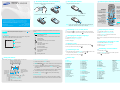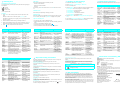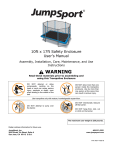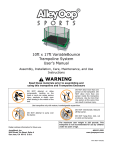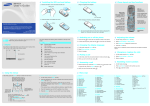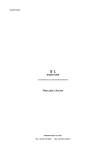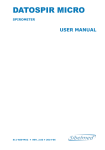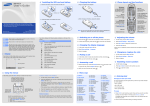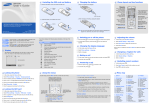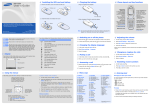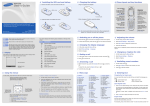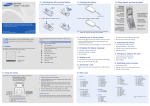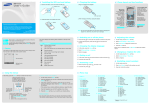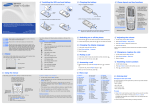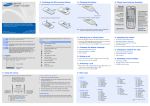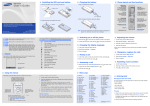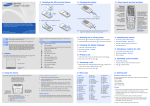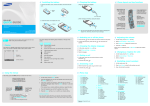Download Samsung SGH-X210 دليل المستخدم
Transcript
Installing the SIM card and battery SGH-X210 USER’S GUIDE 1. Remove the battery cover and insert the SIM card. Charging the battery Phone layout and key functions 1. Plug the supplied travel adapter. Battery cover Web access/ Confirm key In Idle mode, access the web browser. Select the highlighted option or confirm input in a menu. To AC wall outlet 2. Install the battery and reattach the cover. * Depending on the software installed or your service provider or country, some of the descriptions in this guide may not match your phone exactly. * Depending on your country, your phone and accessories may appear different from the illustrations in this guide. Printed in Korea Code No.: GH68-10696A World Wide Web English (SEA). 04/2006. Rev.1.0 http://www.samsungmobile.com in Idle Note: Do not remove the battery from the phone without unplugging the adapter first. Otherwise, the phone may be damaged. Your phone displays the following status indicators on the top of the screen: Icon 1. Press and hold Icons Out of your service area; you cannot make or receive calls. GPRS network Soft key function indicators Mute mode Changing a ringtone for calls 1. In Idle mode, press the Menu soft key. IrDA feature active 1. In Idle mode, enter the area code and phone number, and press New text message 2. When you want to end the call, press . 2. Select Sound settings → Ring tone. 3. Select a ringtone. . New multimedia message Redialling recent numbers Answering a call SOS message 1. When the phone rings, press the Accept soft key or Alarm set To reject the call, press the Reject soft key or Battery power level 2. When you want to end the call, press Using the menus to answer a call. . . 1. In Idle mode, press . 2. Press Up or Down to scroll to the number you want. 3. Press to dial the number. Menu map In Idle mode, press the Menu soft key to enter the main menu. Labels at the bottom corners of the display show the current soft key functions. Press the left soft key ( ) or right soft key ( ) to perform the function indicated. To select or modify a menu or feature: 1. In Idle mode, press the Menu soft key. 2. Press the Navigation keys to reach a desired menu and then press the Select soft key or . 3. If the menu contains any submenus, locate the one you want by to enter pressing the Navigation keys. Press the Select soft key or the submenu. If the selected menu contains additional submenus, repeat this step. To exit the menu without changing the menu settings, press this key. Use the 4-way navigation keys ( ) as shortcuts to access your favourite menus. Up is fixed as a shortcut to FM radio. 1. 2. 3. 4. While a call is in progress, press the Volume keys to adjust the earpiece volume. Making a call New voicemail message To return to the previous menu level, press the soft key or c. 2. Select Sound settings → Ring volume. 3. Select a language. Call diverting feature active Phonebook 1. In Idle mode, press the Menu soft key. 4. Press the OK soft key. 1. In Idle mode, press the Menu soft key. 2. Select Phone settings → Language. Roaming network Text and graphics Alphanumeric keys 3. Press Up or Down to adjust the volume level. Silent mode or the call ringer set to Vibration Menu for more than two seconds. Changing the display language Call in progress Your phone is in Idle mode when you are not on a call or using a menu. You must be in Idle mode to dial a phone number. Silent mode key Adjusting the volume for more than one second to switch on the phone. 2. To switch off the phone, press and hold Description Cancel/Clear key Delete characters from the display. Return the display to the previous menu level. Switching on or off the phone Received signal strength Display Power/End key Turn the phone on or off when pressed and held. Also end a call. Voluem keys Adjust the volume level of the phone sounds. Battery disables all sounds on the phone, when pressed and held mode. To exit, press and hold this key again. 4-way navigation keys In Menu mode, scroll through menu options. In Idle mode, access your favourite menus directly. Dial key Make and answer a call. In Idle mode, retrieve the most recent calls. 2. When charging is finished, unplug the adapter. This guide explains how to set up your phone and gives a quick overview of the main functions of the phone. Silent mode Soft keys Perform functions indicated by the text above the key. In Idle mode, press the Menu soft key. Select Phone settings → Shortcuts. Select a key. Select a menu to be assigned to the key. 4. Press the Navigation keys to find the setting of your choice. 5. Press the Select soft key or to confirm your chosen setting. Shortcut numbers You can quickly access the menu you want by using shortcut numbers. The shortcut number displays in front of the menu name in Menu mode. 1. SIM AT 2. Call records 2.1 2.2 2.3 2.4 2.5 2.6 Missed calls Received calls Dialled calls Delete all Call time Call cost* 4. Sound settings 7. Organiser 4.1 4.2 4.3 4.4 4.5 4.6 4.7 4.8 4.9 7.1 7.2 7.3 7.4 7.5 7.6 7.7 Ring tone Ring volume Alert type Keypad tone Message tone Alert on call Folder tone Power on/off Extra tones 3. Network services 3.1 3.2 3.3 3.4 3.5 3.6 3.7 Call diverting Call barring Call waiting Network selection Caller ID Closed user group Band selection Alarm Calendar Time & Date Calculator To do list Voice memo Currency exchange 8. FM radio 5. Messages 9. Phone settings 5.1 Text messages 5.2 Multimedia messages 5.3 Push messages 9.1 9.2 9.3 9.4 9.5 9.6 9.7 9.8 9.9 6. Funbox 6.1 6.2 6.3 6.4 6.5 6.6 WAP browser Games Sounds Images Delete all Memory status Infrared activate Display settings Greeting message Own number Language Security Extra settings Shortcuts Reset settings Press the Phonebook soft key in Idle mode. 1 Search 2 New entry 3 Group search 4 Edit group 5 Speed dial 6 Delete all 7 Copy all to 8 Memory status 9 SDN* * Show only if supported by your SIM card. Entering text Press the keys labelled with the character you want: Changing the text input mode In a text input field, press the right soft key and select the language you want appears: • : T9 mode • : ABC mode • : Number mode 1. Press 2 to 9 to start entering a word. Press each key once for one letter. Example: To enter “Hello” in T9 mode, press 4, 3, 5, 5, and 6. T9 predicts the word that you are typing, and it may change with each key that you press. 2. Enter the whole word before editing or deleting characters. 3. When the word displays correctly, go to step 4. Otherwise, press 0 to display alternative word choices for the keys that you have pressed. to insert a space and enter the next word. This section provides brief explanations of features on your phone. 2. Select Messages → Text messages → Write new. - twice for the second character - and so on. 3. Enter the message text. For example, press 2 three times to enter “C” and 5 two times to enter “K.” 4. Press the Options soft key and add items using the following options: • Add objects: add sounds, images, or animated images. • Add templates: add text templates. • Add emoticon: add emoticons. Press the keys corresponding to the digits you want. T9 mode Quick feature reference 1. In Idle mode, press the Menu soft key. - once for the first character Number mode • None: Symbol mode 4. Press Sending an SMS message ABC mode Description Select Use the SIM service Find a contact Use a variety of additional services offered by your service provider. Search for contacts in Phonebook. Menu > SIM AT Add a new contact Search group Add a new contact to Phonebook. Change properties of a caller group • Add phonebook: add Phonebook contacts. Symbol mode Feature • Add bookmark: add bookmark items. Press the number keys corresponding to the symbol you want and press the OK soft key. You can press Up or Down to display more symbols. 5. Press the Options and select Send only, Save and send, or Save only. Speed dial Tips for entering text 6. If you select Save and send or Save only, select a memory location. • To move the cursor, press the Navigation keys. 7. Enter a destination number and press the OK soft key. Delete Phonebook contacts Copy all to SIM or Phone Phonebook memory status • To delete characters one by one, press C. To clear the display, press and hold C. • To insert a space between characters, press . • To change case in T9 mode or ABC mode, press . Search for Phonebook contacts in caller groups. Select a ringtone for incoming calls and messages from members of a group. Also change the group name. Assign speed dial numbers (2 to 9) for eight of your most frequently dialled numbers. Delete all Phonebook contacts stored in the phone’s memory, on the SIM card, or both. Copy all phonebook to SIM or Phone. View the total number of Phonebook contacts in the phone’s memory or on the SIM card. Phonebook > Search Phonebook > New entry Phonebook > Group search Phonebook > Edit group Phonebook > Speed dial Phonebook > Delete all Phonebook > Copy all to Phonebook > Memory status • To enter punctuation marks in T9 mode or ABC mode, press 1. Feature Description Select Feature Description Select Feature Description Select Feature Description Select SDN (Service Dialling Numbers) View recent calls Access the list of service numbers assigned by your service provider. Phonebook > SDN Alert on call Menu > Sound settings > Alert on call Messaging options Set options for using messaging services. Menu > Call records > Missed calls, Received calls, Dialled calls Menu > Call records > Delete all Menu > Call records > Call time Menu > Sound settings > Folder tone Send a SOS messages Send SOS messages to your family or friends for help in an emergency. When the phone is closed, press the [ ] or [ ] key four or more tiems. Delete messages in each message box, or all messages at once. Menu > Messages > Text messages or Multimedia messages > Settings or Setup Menu >Messages > Text messages > SOS messages Web browser View the most recent calls you have dialled, received, or missed. Set the phone to alert you when you receive a new message or when the time for an alarm comes during a call. Select the tone that the phone sounds when you open or close the phone. Select the melody that the phone sounds when it is switched on or off. Set additional tones for the phone. Launch and configure the web browser. Access games, sounds, images in your phone’s memory. Menu > Funbox > WAP browser Menu > Funbox > Games, Images, Sounds Menu > Funbox > Delete all Delete recent calls Call time display Call cost display Network services Select ringtone and volume Alert type Select key tone Select message tone Delete the call logs in each call type, or all logs at once. View the duration of recent calls you have dialled and received. Also reset the time counter. View the cost of your calls. Access network services offered by your service provider. Select a ringtone for incoming calls, or a volume level. Select an alert type for the call ringer. Select a tone which the phone sounds when you press a key. Select the alert ringtone for incoming SMS, MMS, and broadcast messages, or set how open you are informed of a new message. Menu > Call records > Call cost Menu > Network services Menu > Sound settings > Ring tone or Ring volume Menu > Sound settings > Alert type Menu > Sound settings > Keypad tone Menu > Sound settings > Message tone Feature Description Select FM radio Listen to music or news via the FM radio on your phone. You must connect the supplied headset to the phone. Send and receive data to or from IrDA-compatible computers or phones through the infrared port. Change settings for the display and backlight. Enter the greeting message to be displayed when the phone is switched on. Check your phone numbers or assign a name to them. Menu > FM radio Select a language to be used for the display text. Protect the phone against unauthorised use. Set the automatic redialling feature or the answering method. Set the Navigation keys as shortcuts to access your favourite menus directly. Reset the phone to the factory default settings. Menu > Phone settings > Language Menu > Phone settings > Security Menu > Phone settings > Extra settings Menu > Phone settings > Shortcuts IrDA Display settings Greeting message Check your own phone numbers Display language Security Extra settings Menu shortcuts Reset the phone Menu > Phone settings > Infrared activate Menu > Phone settings > Display settings Menu > Phone settings > Greeting message Menu > Phone settings > Own number Menu > Phone settings > Reset settings Folder tone Power on/ off tone Extra tones Read SMS or MMS messages Read received, sent, or saved messages. Send SMS or MMS messages Create and send messages to other mobile phones. Message templates Preset templates of frequently used messages or emoticons. Menu > Sound settings > Power on/off Menu > Sound settings > Extra tones Menu > Messages > Text messages or Multimedia messages > Inbox, Outbox, or Draft Menu > Messages > Text messages or Multimedia messages > Write new Menu > Messages > Text messages or Multimedia messages > Templates or Emoticon templates Important safety precautions Read these guidelines before using your wireless phone. Failure to comply with them may be dangerous or illegal. Drive safely at all times Do not use a hand-held phone while driving; park the vehicle first. Switching off when refuelling Do not use the phone at a refuelling point (service station) or near fuels or chemicals. Switching off in an aircraft Wireless phones can cause interference. Using them in an aircraft is both illegal and dangerous. Switching off near all medical equipment Hospitals and health care facilities may be using equipment that could be sensitive to external RF energy. Follow any regulations or rules in force. Interference All wireless phones may be subject to interference, which could affect their performance. Special regulations Follow any special regulations in force in any area and always switch off your phone whenever it is forbidden to use it. Water resistance Your phone is not water-resistant. Keep it dry. Sensible use Use only in the normal position (held to the ear). Avoid unnecessary contact with the antenna when the phone is switched on. Emergency calls Key in the emergency number for your present location, then press . Do not end the call until given permission to do so. Delete messages Message memory status Check memory information for messages. Voicemail Access your voicemail server and listen to messages on the network. Broadcast message Change settings for the service and access broadcast messages. MMS profile Select or configure a connection profile to be used for MMS. Push message Change the settings for the service, and access or delete push messages. Menu > Messages > Text messages or Multimedia messages > Delete all Menu > Messages > Text messages or Multimedia messages > Memory status Menu > Messages > Text messages > Voice mail Menu > Messages > Text messages > Broadcast Menu > Messages > Multimedia messages > MMS profile Menu > Messages > Push messages Small children and your phone Keep the phone and all its parts including accessories out of reach of small children. Accessories and batteries Use only Samson-approved batteries and accessories, such as headsets and PC data cables. Use of any unauthorised accessories could damage you and your phone and may be dangerous. CAUTION Risk of explosion if a battery is replaced by an incorrect type. Dispose used batteries according to the instructions. At very high volume, prolonged listening to a headset can damage your hearing. Qualified service Only qualified service personnel may repair your phone. SAR information Your wireless phone is a radio transmitter and receiver. It is designed and manufactured not to exceed the emission limits for exposure to radio frequency (RF) energy set by the European Union (EU) Council. These limits are part of comprehensive guidelines and establish permitted levels of RF energy for the general population. The guidelines are based on the safety standards that were developed by independent scientific organisations through periodic and through evaluation of scientific studies. The standards include a substantial safety margin designed to assure the safety of all persons, regardless of age and health. The exposure standard for wireless phones employs a unit of measurement known as Specific Absorption Rate (SAR). The SAR limit set by the EU Council is 2.0 W/kg. The highest SAR value for this model phone was 0.475W/kg. Access media files Delete all media files Funbox memory status Alarm Calendar Time and date Calculator Task list Voice memo Currency converter Delete games, sounds, images in each media box, or all media files at once. Check the amount of memory in use for games, sounds and images. Set an alarm to sound at a specific time. Keep track of daily or monthly schedules. Set the current time and date manually. Perform basic arithmetic functions. Create a list of tasks and assign a deadline to each task. Record voice memos and listen them. Do currency conversions. Menu > Funbox > Memory status Menu > Organiser > Alarm Menu > Organiser > Calendar Menu > Organiser > Time & Date Menu > Organiser > Calculator Menu > Organiser > To do list Menu > Organiser > Voice memo Menu > Organiser > Currency exchange Declaration of Conformity (R&TTE) Model name: SGH-X210 (GSM 900/1800/1900) Manufactured at: Samsung Electronics Co., Ltd, 94-1, Imsoo-Dong, Gumi City, Kyung-Buk, Korea, 730-350 Safety EMC : EN 60950-1:2001 : EN 301 489-01 v1.4.1 (08-2002) : EN 301 489-07 v1.2.1 (08-2002) SAR : EN 50360:2001 : EN 50361:2001 Network : EN 301 511 v9.0.2 (03-2003) The conformity assessment procedure referred to in Article 10 and detailed in Annex[IV] of Directive 1999/5/EC has been followed with the involvement of the following Notified Body(ies): The conformity assessment procedure referred to in Article 10 and detailed in Annex[IV] of Directive 1999/5/EC has been followed with the involvement of the following Notified Body(ies): BABT, Balfour House, Churchfield Road, Walton-on-Thames, Surrey, KT12 2TD, UK Identification mark: 0168 The technical documentation kept at: Samsung Electronics QA Lab. which will be made available upon request. Place and date of issue: Samsung Electronics Euro QA Lab. Blackbushe Business Park, Saxony Way, Yateley, Hampshire, GU46 6GG, UK 2006. 05. 08 Yong-Sang Park/S.Manager