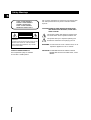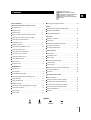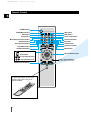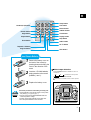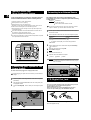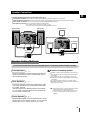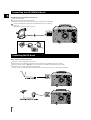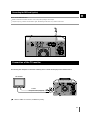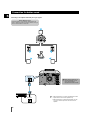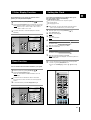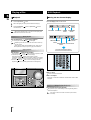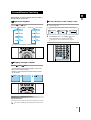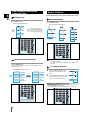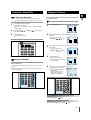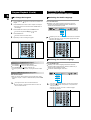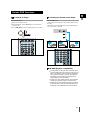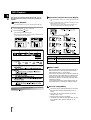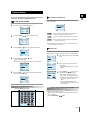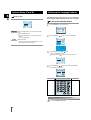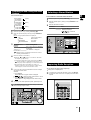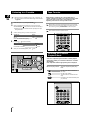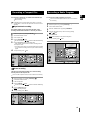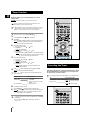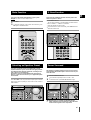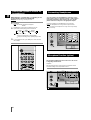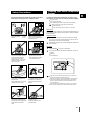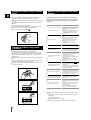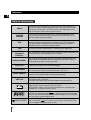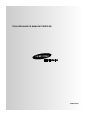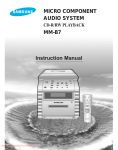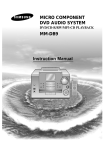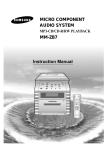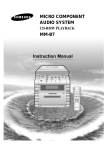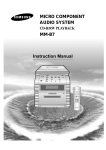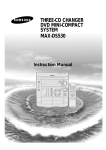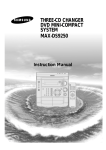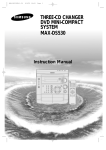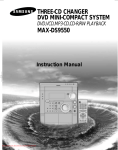Download Samsung MM-DB9 manual de utilizador
Transcript
MICRO COMPONENT DVD AUDIO SYSTEM DVD/CD-R/RW/MP3-CD PLAYBACK MM-DB9 Instruction Manual Safety Warnings GB CLASS 1 LASER PRODUCT KLASSE 1 LASER PRODUKT LUOKAN 1 LASER LAITE KLASS 1 LASER APPARAT PRODUCTO LASER CLASE 1 CAUTION RISK OF ELECTRIC SHOCK. DO NOT OPEN CAUTION: TO REDUCE THE RISK OF ELECTRIC SHOCK, DO NOT REMOVE REAR COVER. NO USER SERVICEABLE PARTS INSIDE. REFER SERVICING TO QUALIFIED SERVICE PERSONNEL. CLASS 1 LASER PRODUCT This Compact Disc player is classified as a CLASS 1 LASER product. 2 Use of controls, adjustments or performance of procedures other than those specified herein may result in hazardous radiation exposure. CAUTION-INVISIBLE LASER RADIATION WHEN OPEN AND INTERLOCKS DEFEATED, AVOID EXPOSURE TO BEAM. This symbol indicates that dangerous voltage which can cause electric shock is present inside this unit. This symbol alerts you to important operating and maintenance instructions accompanying the unit. WARNING: To reduce the risk of fire or electric shock, do not expose this appliance to rain or moisture. CAUTION: TO PREVENT ELECTRIC SHOCK, MATCH WIDE BLADE OF PLUG TO WIDE SLOT, FULLY INSERT. Thank you for buying this SAMSUNG micro component system. Contents Please take time to read these instructions. They will allow you to operate your system with ease and take full advantage of its features. SAFETY WARNINGS .................................................................... 2 INSTALLING YOUR MICRO COMPONENT SYSTEM Setting up the Language Features ..........................................22 TUNER Front Panel View ........................................................................4 Searching for and Storing the Radio Stations............................23 Rear Panel View ........................................................................5 Selecting a Stored Station..........................................................23 Remote Control ..........................................................................6 Improving Radio Reception ........................................................23 Where to Install Your Micro Component System........................8 TAPE DECK Connecting your System to the Power Supply ..........................8 Listening to a Cassette ..............................................................24 Connecting to an External Source ..............................................8 Tape Counter ............................................................................24 CD Digital Out Jack ..................................................................8 Selecting the Cassette Playback Mode ....................................24 Speaker Connection ............................................................9 Recording a Compact Disc ........................................................25 Connecting the AM (MW)/LW Aerial ..........................................10 Recording a Radio Program ......................................................25 Connecting the FM Aerial ..........................................................10 Connecting the SW Aerial(option) ..............................................11 Connection of the TV monitor ....................................................11 Connection for better sound ......................................................12 7-Color Display Function ............................................................13 Demo Function ..........................................................................13 Setting the Clock ........................................................................13 OTHER FUNCTIONS Timer Function ..........................................................................26 Cancelling the Timer ..................................................................26 Mute Function ............................................................................27 Selecting an Equalizer Preset ....................................................27 S. Bass Function ........................................................................27 Power Surround ........................................................................27 DVD/CD-PLAYER Setting the System to Switch off Automatically..........................28 Playing a Disc ............................................................................14 Connecting Headphones............................................................28 DVD Playback............................................................................14 Microphone ................................................................................28 Forward/Reverse Searching......................................................15 RECOMMENDATIONS Slow Playback/Checking the Remaining Time ........................16 Repeat Playback........................................................................16 Using Disc Menu/Title ..............................................................17 Program Playback ....................................................................17 Selecting the Audio Language/Subtitle Language ..................18 Various DVD Functions ............................................................19 MP3 Playback............................................................................20 FOR USE Safety Precautions ....................................................................29 Cleaning Your Micro Component System..................................29 Precautions When Using Compact Discs ..................................30 Precautions When Using Audio Cassettes ................................30 Before Contacting the After-Sales Service ................................30 Technical Specifications ............................................................31 Reference ..................................................................................32 System Setup ............................................................................21 Symbols Press Push Important Note 3 GB Front Panel View GB 22 21 20 1 Volume 2 3 Color Display /Demo 19 Sound Mode Power Surround TUNER/Band REC/Pause On/Standby DVD/CD CD Synchro 4 AUX Sleep TAPE CD Repeat Mono/ST Open/Close S.Bass Level Tuning Mode 5 18 17 Multi Jog Phones DVD/MP3-CD/CD-R/RW PLAYBACK 6 16 7 MIC MIC Mixing 8 9 10 11 4 12 13 14 15 1. Function (TUNER, DVD/CD,TAPE) 12. Disc Tray 2. REC/Pause 13. Skip or Search 3. Color Display/Demo 14. FM Mono/ST. 4. On/Standby 15. CD Door open/close 5. CD Synchro 16. Multi Jog 6. Headphone Jack Connector 17. S.Bass Level 7. MIC(option) 18. Sound Mode 8. MIC Mixing(option) 19. Volume 9. AUX 20. Power Surround 10. CD Repeat 21. Sleep 11. Stop 22. Push Eject (Cassette Door Open/Close) Rear Panel View GB 1 2 3 4 5 6 11 7 10 9 8 1. FM Aerial Connector Terminal 2. AM Aerial Connector Terminal 3. SW Aerial Connector Terminal(option) 4. AUX-Input 5. REAR Speaker / CENTER Speaker 6. SUBWOOFER Speaker 7. FRONT Speaker 8. VIDEO OUT 9. S-VIDEO OUT 10. CD Digital Out jack 11. Voltage Selector(option) 5 MM-DB9(NO RDS) 9/21/04 10:19 Page 6 Remote Control GB POWER button TUNER(Band) button DVD button DVD TUNER AUX Mute Band Sleep Mono/ST Rec/Pause P.Surround AUX button Mute button Timer/Clock Timer/On/Off Timer On/Off button Sleep button S. Bass EQ Menu Open/Close Mono/ST(mono/stereo) button Tape Mode Counter Reset Rec/Pause button Power Surround button S.Bass button Open/Close button DVD/CD/TUNER Tape Mode button Down Tuning Timer/Clock button EQ button Up Menu button Counter Reset button Play/Pause button Stop button Enter Direction/Enter button Tuning Preset/CD Skip button Tuning Up/Down/CD Search button Volume TAPE TAPE Function buttons To open the remote control cover, push the top of the cover, then slide downward. 6 Volume Control buttons Speaker output volume control GB Setup Setup button Title Number(0~9) buttons Title button Return Return button Remain Audio Subtitle Subtitle button Remain button Angle Zoom Program Clear Repeat Repeat Go To Display Slow Step Angle button Clear button Display button Repeat button Step button Zoom button Audio button Go To button Repeat A↔B button Program button Slow button Insert Remote Batteries 1 2 Remove the battery cover on the back of the remote by pressing down and sliding the cover in the direction of the arrow. Insert two 1.5V AAA batteries, paying attention to the correct polarities (+ and –). Video Output Selection Press the REC/Pause button in POWER OFF, then it is converted to “ NTSC PAL ” and select the TYPE you want. Example : Select PAL, if TV is for PAL. When disk is set to NTSC in PAL, it doesn't operate. 3 Replace the battery cover. Volume Follow these precautions to avoid leaking or cracking cells: • Place batteries in the remote control so they match the polarity:(+) to (+)and (–)to (–). CAUTION • Use the correct type of batteries.Batteries that look similar may differ in voltage. • Always replace both batteries at the same time. • Do not expose batteries to heat or flame. Color Display /Demo REC/Pause TUNER/Band Power Surround Sound Mode On/Standby CD Synchro AUX DVD/CD Sleep TAPE Mono/ST CD Repeat Tuning Mode Open/Close S.Bass Level Multi Jog Phones MIC DVD/MP3-CD/CD-R/RW PLAYBACK MIC Mixing 7 Where to Install Your Micro Component System Connecting to an External Source GB To take full advantage of your new micro component system, follow these installation instructions before connecting the unit. Install the system on a flat, stable surface. Never place this unit on carpeting. Never place this unit in an outdoor area. Maintain an open space of approximately 6 inches (15 cm) on the sides and rear of the system, for ventilation purposes. Make sure that you have enough room to open the compact disc compartment easily. Place the loudspeakers at a reasonable distance on either side of the system to ensure good stereo sound. Direct the loudspeakers towards the listening area. For optimum performance, make sure that both speakers are placed at an equal distance above the floor. The auxiliary input can be used to take advantage of the sound quality of your micro component system when listening to other sources. Examples: A television A video disc player A Hi-Fi stereo video cassette recorder To connect the external source, the source must have an audio output. In addition, you need an RCA connection cable. 1 Set the system to standby mode and disconnect it and the external source from the main. 2 Connect the audio cable to the rear of the micro component system. Connect the... To the connector marked... Red jack White jack R (right) L (left) For optimum sound quality, do not invert the right and left channels. Volume Color Display /Demo REC/Pause TUNER/Band Power Surround 3 Plug the system back into the main socket and press On/Standby ( ) to switch it on. 4 Select the AUX source by pressing AUX. Result: AUX is displayed. 5 6 Switch the external source on. Sound Mode On/Standby CD Synchro AUX DVD/CD Sleep TAPE Mono/ST CD Repeat Tuning Mode Open/Close S.Bass Level Multi Jog Phones MIC DVD/MP3-CD/CD-R/RW PLAYBACK Adjust the volume and balance as required: Volume Equalizer S.Bass MIC Mixing Example: You can watch a film and take advantage of stereo sound provided that the original sound track is in stereo (as if you were in a cinema). Connecting your System to the Power Supply The main lead must be plugged into an appropriate socket. Before plugging your system into a main socket, you must check the voltage. 1 Check the position of the voltage selector on the rear of the system (OPTIONAL). 2 Plug the main lead (marked AC Cord on the rear of the system) into an appropriate socket. 3 CD Digital Out Jack Press the Standby/On on. button to switch your mini-compact system This unit can output CD digital sound signals through this jack. Use an optical cable to connect digital audio equipment. (DAT deck, MD recorder, etc.). Remove the dust cap (1) from the CD DIGITAL OUT jack. Then, connect an optical cable plug to the CD DIGITAL OUT jack. (1) When the CD DIGITAL OUT jack is not being used. Attach the supplied dust cap. 8 Speaker Connection GB The System has Main Speaker jacks and Subwoofer Speaker jacks. Front Speaker Connection: Connect the Front Speaker cords (red/black) to the Main Speaker jacks of the System. Subwoofer Speaker Connection: Connect the Subwoofer Speaker cords (blue/black) to the Subwoofer Speaker jacks of the System. Center Speaker Connection: Connect the center speaker cord to the CENTER SPEAKER terminal. Rear Speaker Connection: There is no difference between the Rear speakers. Both speakers can be connected as R (right) or L (left). Connect the Rear speaker cords to the REAR SPEAKERS terminals. (Right Speaker) (Left Speaker) (Center Speaker) (+) (Right Speaker) + – (–) (Left Speaker) + – (+) (–) (+) (–) + – + – Speaker Setting Methods To ensure the finest performance from your Dolby Digital system, it is important to position the speakers correctly. Front Speakers Set the front speakers so that their tweeters (high-range) are aligned at about ear level and at a horizontal angle of 45° to the prime listening position. Rear Speakers Set the rear speakers further back, parallel to the walls, at 60 to 90 centimeters (2 to 3 feet) above prime listening position ear level. If the space behind the listening position is insufficient (i.e., too close to the wall), place the rear speakers facing each other on either side. Directions in Installing Speaker Installation in a place near heating apparatus, under direct lay of light or with high humidity may cause performance degradation of the speaker. Do not install on the wall or on a high place of pole or other unstable place to prevent any safety accident caused by falling of the speaker. Do not take the speaker apart from TV or computer monitor. The speaker near the TV or computer monitor may influence the quality of the screen display. When playing back a 5.1 channel encoded DVD, sound is output from the center and rear speakers only. When playing back a 2 channel encoded DVD, CD, tape, or tuner, no sound is output from the center and rear speakers. Center Speaker Ideally the center speaker should be positioned with its top surface flush with the front speakers. However, you may place the speaker either on top or near the bottom of your TV set. 9 Connecting the AM (MW)/LW Aerial GB The AM aerial (for long and medium waves) can be: Placed on a stable surface Fixed to the wall (you must first remove the base) The AM aerial connector terminals are located on the rear of the system and are marked AM . To avoid noise interference, check that the loudspeaker wires do not run close to the aerial wires. Always keep them at least 2 inches (5 cm) away. Connecting the FM Aerial How to connect a COAXIAL TYPE aerial. Connect a 75Ω antenna to the FM antenna terminal. Plug the connector on the FM aerial supplied into the coaxial socket (75Ω) marked FM on the rear of the system. Follow the instructions given on Page 23 to tune into a radio station, and determine the best position for the aerial. If reception is poor, you may need to install an outdoor aerial. To do so, connect an outdoor FM aerial to the FM socket on the rear of the system using a 75Ω coaxial cable (not supplied). 10 Connecting the SW Aerial (option) GB How to connect a WIRE TYPE aerial. Spread the SW aerial out and attach the ends to a wall, in the position providing the best reception. If reception is poor (e.g. distance from transmitter too great, walls blocking the radio waves, etc.), install an outdoor aerial. Connection of the TV monitor The following show examples of connections commonly used to connect the DVD player with a External Source. TV monitor S-Video Composite video (Supplied) • When S-VIDEO is connected, S-VIDEO has priority. 11 Connection for better sound GB Connecting to an amplifier with Dolby Pro Logic support. What is Dolby Pro Logic? Using five speakers, it recreates the original sound of the music or audio and provides the sense of presence, as if you were in a movie theater or concert hall. Volume Color Disply /Demo REC/Pause TUNER/Band Power Surround Sound Mode On/Standby CD Synchro AUX DVD/CD Sleep TAPE CD Repeat Mono/ST Tuning Mode Open/Close S.Bass Level Multi Jog Phones DVD/MP3-CD/CD-R/RW PLAYBACK DIGITAL OUT OPTICAL When playing a DTS disc, no sound is produced. In such case, use an amplifier equipped with a DTS decoder. OPTICAL INPUT 12 When playing back a 5.1 channel encoded DVD, sound is output from the center and rear speakers only. When playing back a 2 channel encoded DVD, CD, tape, or tuner, no sound is output from the center and rear speakers. 7-Color Display Function Setting the Clock GB The System allows you to choose your favorite color to produce your own personal atmosphere. 1 2 3 Switch the system on by pressing On/Standby ( ). Press the Color Display/Demo button and select the color you want. Result: Whenever the button is pressed, the color is repeated in the sequence of Cyan ➞ Green ➞ Red ➞ Blue ➞ Violet ➞ Y. Green ➞ White ➞ Off ➞ Auto. REC/Pause For each step, you have a few seconds to set the required options. If you exceed this time, you must start again. 1 2 If you select Auto mode, 7 colors are displayed for 3 seconds alternatively. Color Display /Demo Your system is equipped with a clock which allows you to turn your system on and off automatically. You should set the clock: When you first purchase the micro component system After a power failure After unplugging the unit Press Enter. Result: The hour flashes. 4 To... AUX DVD/CD Press... Increase the hours Decrease the hours On/Standby CD Synchro ). Press Timer/Clock twice. Result: CLOCK is displayed. 3 Po Surr TUNER/Band Switch the system on by pressing On/Standby ( Sl TAPE CD Repeat Mon 5 When the correct hour is displayed, press Enter. Result: The minutes flash. 6 To... Tuning Mode Phones Press... Increase the minutes Decrease the minutes DVD/MP3-CD/CD-R/RW PLAYBACK 7 Demo Function When the correct time is displayed, press Enter. Result: The clock starts and is displayed, even when the system is in standby mode. You can display the time, even when you are using another function, by pressing Timer/Clock once. You can use the Multi Jog to instead / button in step 4,6. You can view the various functions available on your system. 1 2 Switch the system off by pressing On/Standby ( ). Press the Color Display/Demo button. Result: The various functions available are listed in turn on the display. DVD 1 All these functions are described in detail in this booklet. For instructions on how to use them, refer to the appropriate sections. TUNER AUX Sleep Mono/ST Rec/Pause P.Surround Timer/Clock Timer/On/Off 2 S. Bass EQ Menu Open/Close Tape Mode Counter Reset 3 To cancel this function, press Color Display/Demo again. Mute Band DVD/CD/TUNER Down Tuning Up 3,5,7 Enter Color Display /Demo REC/Pause TUNER/Band Po Surr On/Standby CD Synchro AUX DVD/CD Sl Volume TAPE TAPE CD Repeat 4,6 4,6 Mon Tuning Mode Phones DVD/MP3-CD/CD-R/RW PLAYBACK 13 Playing a Disc DVD Playback GB Using the On-Screen Display Playback 1 2 Press the Open/Close( 3 Press the Play/Pause( close the disc tray. Press the Display button on the remote. ) button. Place a disc gently into the tray with the disc's label facing up. ) button or Open/Close( ) button to T1/2 VIDEO DVD indicator C 1/8 TITLE indicator When playing back MP3-CD's, song titles are not displayed on the main unit, but on the TV screen. Pausing Playback ENG VIDEO Press the Play/Pause ( ) button during playback. To resume, press the Play/Pause ( ) button again. Depending on the disc, the initial disc information screen may look disc to disc. When playing a DVD containing MPEG format, video may not be reproduced correctly and you may get picture distortion. ENG 1/3 CHAPTER indicator 00:00:00 TITLE ELAPSED indicator OFF 1/1 ANGLE indicator SUBTITLE LANGUAGE REPEAT indicator indicator AUDIO LANGUAGE DISC TYPE indicator indicator The On-Screen Display disappears. Stopping Playback Press the Stop ( ) button during playback. During playback, when the Stop ( )button is pressed, the position is stored in the memory, and STOP is shown on the display. When the Play/Pause ( ) button or Return button is pressed subsequently , playback resumes from the position at which it was stopped. If the Stop ( ) button is pressed a second time, the resume play' memory function is canceled, and STOP is shown on the display. When the Play/Pause ( )button is pressed, playback starts from the beginning. Volu What is a Title? A movie contained in a DVD disc. ause nchro Power Surround TUNER/Band DVD/CD TAPE peat What is a Chapter? Sound Mode Each Title on a DVD disc is divided into several smaller sections called "chapters". Sleep 1,3 Mono/ST Open/Close S.Bass Level Tuning Mode 1 Multi Jog Turning the sound off temporarily? DVD/MP3-CD/CD-R/RW PLAYBACK Press the Mute button during playback. This operation may be useful when you need to greet the guests or answer the telephone. If the player is left for more than 3 minutes in pause mode, it will stop. 14 Forward/Reverse Searching GB During playback, you can search quickly through a chapter or track for a specific scene or tune. To move directly to a title, chapter, or time High-Speed Playback Press the and Each time the button is pressed 1 button. Each time the X2 Press the Go To button. button is pressed Each time the button is pressed, it repeats as shown below. X2 VIDEO TITLE X4 X4 X8 X8 2 T1/2 C 1/8 00:00:00 VIDEO T1/2 C 1/8 00:00:00 CHAPTER Press Number(0~9) button or the Left/Right ( VIDEO TIME / T1/2 C 1/8 : 00:00:00 : ) button. Each The desired scene is located and then played. PLAY PLAY Depending on the disc, the Title function may not work. playback (reverse playback) is possible on DVDs. Down Tuning Up Enter Skipping through a Chapter Press the and button. Each time the button is pressed during playback, it moves to the next or previous chapter and plays it. However, you cannot skip forward or backward through consecutive the chapters. SEARCH SEARCH Tape Mode Counter Reset Menu Open/Close DVD/CD/TUNER Down Tuning Up Playing Frame by Frame Press the Step button. The picture moves forward one frame each time the button is pressed. No sound is heard during high-speed playback and step motion. 15 Slow Playback/Checking the Remaining Time GB Repeat Playback Repeat playback allows you to repeat a chapter, title, or track. Playing Slowly Playing Repeatedly Press the Slow button. Press the Repeat button. Each time the Slow button is pressed Each time the Repeat button is pressed SLOW 1/2 DVD SLOW 1/4 DVD VCD The slow playback speed changes and the selections (1/2X, 1/4X, 1/8X, 1/16X and normal play) are repeated. PLAY Checking the Remaining Time Repeat playback operation is not possible with version 2.0 VCD discs if PBC is turned on. To operate this feature, press the MENU button, and then select "PBC OFF". Press the Remain button. For checking check the total time and the remaining time of a title or chapter being played. A↔B Repeat Playback Each time the Remain button is pressed TITLE TIME TRACK TIME REMAIN TIME : TITLE REMAIN TIME : TRACK CHAPTER TIME DISC TIME REMAIN TIME : CHAPTER REMAIN TIME : DISC DVD 1 Press the Repeat A↔B button at the beginning (A) of the segment you want to review. 2 Press the Repeat A↔B button again at the end (B) of the segment you want to review. The segment will begin repeating. To return to normal playback Press the Repeat A↔B button again. This function is not only available during playback of an MP3-CD 16 Using Disc Menu/Title Program Playback GB To Select the Disc Menu You can use the menus for the audio language, subtitle language, profile, etc. DVD menu contents differ from disc to disc. Use this function with video and music CDs to play the tracks in a particular order. To Program Tracks in a particular order 1 Press the Menu button during playback. 1 The Menu Screen appears. Press the Program button. 2 3 Use the Up/Down ( / the different features. ) or Left/Right( / ) button to access PLAY : 2 Press the Enter button. PROGRAM MENU SELECT : ENTER TITLE CHAPT 1 2 3 4 5 PREVIOUS When playing a VCD version 2.0, you can operate it using PBC On/Off function. The selected item will play. PROGRAM MENU SELECT : ENTER TITLE CHAPT 1 1 2 3 4 5 PREVIOUS PLAY : TUNER AUX Mute Band Sleep Rec/Pause Mono/ST P.Surround Tape Mode Counter Reset 3 Timer/Clock Timer/On/Off S. Bass EQ Menu Open/Close NEXT FINISH : PROGRAM PROGRAM MENU SELECT : ENTER You can use also just the Left/Right ( / / / ) button. 4 TITLE CHAPT 1 2 1 2 3 4 5 PREVIOUS NEXT FINISH : PROGRAM PROGRAM MENU SELECT : ENTER TITLE CHAPT 1 1 2 2 3 4 5 PREVIOUS Press the Title button. PLAY : 5 TITLE CHAPT 6 7 8 9 10 Press the Enter button. The selected track number is programming and the cursor moves to the next number. Using the Title Menu Depending on the disc, this function may either not work at all, or may work differently. TITLE CHAPT 6 7 8 9 10 Press the Enter button, then use the Number buttons to select the desired chapter. PLAY : For DVDs containing multiple titles, you can view the title of each movie. NEXT FINISH : PROGRAM Press the Enter button then use the Number buttons to select the desired title. You can use also just the Left/Right ( / / / ) button. DVD TITLE CHAPT 6 7 8 9 10 TITLE CHAPT 6 7 8 9 10 NEXT FINISH : PROGRAM At this time, you can continue programming if you want to. When programming more than NEXT 10 tracks, select and then press the Enter button. The program selection screen where you can program up to 10 additional tracks appears. PROGRAM MENU SELECT : ENTER TITLE CHAPT 1 2 1 1 2 2 1 7 3 2 3 4 2 4 5 PREVIOUS PLAY : 6 7 8 9 10 TITLE CHAPT 4 1 6 2 3 4 5 5 1 2 NEXT FINISH : PROGRAM To Playback the Tracks in the Programmed Order Press the Play/Pause ( ) button. To Cancel the Programming Press either the Program button or Stop ( ) button. 17 Program Playback (Cont’d) Selecting the Audio Language/Subtitle Language GB Selecting the Audio Language To Change the Program 1 2 Press the Up/Down ( changed. / ) button to select the track number to be Press the Enter button to select the title or chapter to be changed. The cursor moves to the next number when the Enter button is pressed again. 3 Depending on the number of languages recorded on a DVD disc, a different audio language (ENGLISH, SPANISH, FRENCH etc.) is selected each time the button is pressed. ENG Press the Clear button and then press the Number buttons. You can use also just the Left/Right ( 4 Press the Audio button. / VIDEO ENG 1/3 OFF 1/1 SPA 2/3 ) button. Press the Enter button. FRE 3/3 The cursor moves to the number below. 5 Repeat steps 1-4 above to change the program. Depending on the disc, DTS or DIGITAL PRO LOGIC can be selected. To listen to DTS audio, connect an amplifier equipped with a DTS decoder to the OPTICAL OUT. Selecting the Subtitle Language To delete the entire Program Press the Subtitle button. Press the Stop ( ) button twice during playback. Press the Stop ( ) button once when in the Stop mode. Press the Open/Close ( ) button on the main unit. The disc tray will open and then close. The program will then be deleted. Depending on the number of languages recorded on a DVD disc, a different subtitle language (ENGLISH, SPANISH, FRENCH etc.) is selected each time the button is pressed. To make the subtitles disappear, select "OFF". When you have entered a wrong number VIDEO Press the Clear button. When you want to delete a selection during programming, select the track (or chapter, or title) to be deleted and then press the Clear button. ENG 1/3 ENG 1/1 OFF 1/1 SPA 2/3 FRE 3/3 OFF The program function does not work with MP3 CDs. You can program or change particular tracks for VCD or CD discs in the same manner. 18 If the word INVALID appears on the TV screen while buttons are being operated, that operation is not possible with that particular disc. Depending on the disc, the audio or subtitle language function may not work. Various DVD Functions GB To enlarge an image Press the Zoom button. Press the Angle button. Images can be enlarged 2x and 4x. During DVD playback, press the Zoom button to zoom in 2X/4X/normal, in that order. Press ( / / / Selecting the desired Screen Angle ) to move the enlarged portion you want to watch. This function only works with discs on which multiple angles have been recorded. During playback, press the Angle button to select the desired angle in 1/3, 2/3, 3/3, normal, in that order. OFF 1/3 2/3 3/3 TAPE CD-R/RW playback compatibility Your DVD player can also play CD-R and CD-RW discs recorded in digital audio format. When recording your own CD-R or CD-RW discs, make sure that the recording session is properly terminated, or they will not be playable. (Depending on disc properties and recording quality, some CD-R/RW may not be playable.) CD-RW has a lower reflection rate than CD-R media and consequently it will take a longer to read CD-R discs. CD-RW discs recorded at high speed tend to be difficult for the DVD player to read. If the recording speed for the CD-RW disc is not predetermined, write it at low speed. 19 MP3 Playback MP3 Playback GB This system is incorporated with an MP3 decoder. You can play back MP3 tracks (files)recorded on CD-Rs,CD-RWs,and CD-ROMs. Starting Playback It is recommended to turn on your TV when playing back an MP3 disc. 1 2 Press the Open/Close( ) button to load a disc. Press the Play/Pause( ) button. Operations Using the On-Screen Display It is recommended to turn on your TV when playing back an MP3 disc. When the loaded MP3 disc is recognized, the following on-screen display appears on the TV screen. (The contents of this on-screen display varies according to the disc —the way MP3 tracks were recorded on the disc.) After detecting the disc, playback starts. The on-screen bar and the contents recorded on the MP3 disc will be shown on the TV if it is turned on. Button ENTER, To do Start playback or go into a directory. ▲/ ▼ Select a track or directory. What is MP3? MP3 is an abbreviation of Motion Picture Experts Group (or MPEG) Audio Layer 3. MP3 is simply a file format with a data compression ratio of 1:10 (128 Kbps*). That means,by using MP3 format, one CD-R or CD-RW can contain 10 times as much data volume as a regular CD can. *Bit rate is the average number of bits that one second of audio data will consume. The measuring unit used is Kbps (1000 bits per second). To get a better audio quality, choose a higher bit rate. The most popular bit rate for encoding (recording)is 128 Kbps. MP3 File Compatibility To stop during playback Press the Stop ( 20 ) button. This system can only read MP3 files that are recorded in the format that is compliant with ISO 9660 Level 1 or Level 2. The system can read or play MP3 files only with the extension code —“.mp3 ”. ID3*tags cannot be shown on the display. *An MP3 file can contain file information called “ID3 Tag ” where its album name, performer, rack title, etc. are recorded. System Setup System Setup (Cont’d) GB You can use the DVD player's Setup function to select the TV screen ratio, rating limit, or digital output mode. To Set up the System 1 TV SCREEN(TV SCREEN RATIO) Select when you want to watch a 16:9 screen ratio DVD movie on a TV with a 4:3 ratio screen. From the stop mode, press the Setup button. LANGUAGES SYSTEM TV SCREEN RATING LEVEL DIGITAL OUTPUT LANGUAGES OSD LANGUAGE ENGLISH AUDIO CHINESE CHINESE CHINESE SUBTITLE MENU LANGUAGE : Move 2 Press the Left/Right ( / ) button to select the system. SYSTEM TV SCREEN RATING LEVEL DIGITAL OUTPUT : Move Press the Up/Down ( : Move Setup : Exit LANGUAGES 3 / Setup : Exit 4:3LB You can see the full 16:9 picture, but black bars will appear at the top and bottom of the screen. 4:3PS You can only view the central portion of the 16:9 screen. 16:9 You can view in wide screen but the top and bottom of the picture will be cut off. 4:3 LB OFF BITSTREAM However if the movie is recorded in 4:3 ratio, you cannot view the full 16:9 picture with the above functions. Setup : Exit ) button to select the desired item. RATING LEVEL LANGUAGES TV SCREEN RATING LEVEL DIGITAL OUTPUT : Move SYSTEM 4:3 LB OFF BITSTREAM The Rating Level function works in conjunction with DVDs which have been assigned a rating, to help control the type of DVD that your family watches. Setup : Exit LANGUAGES 4 4:3 LB OFF BITSTREAM SYSTEM Press the Enter button or Right ( ) button. SYSTEM TV SCREEN RATING LEVEL DIGITAL OUTPUT 1 Select RATING LEVEL, then press the Enter button. 2 Use the number(0~9) buttons to input a 4digit password. 4:3 LB OFF BITSTREAM Move to the detailed items. : Move Then press the Left ( LANGUAGES TV SCREEN RATING LEVEL DIGITAL OUTPUT Setup : Exit ) button to return to the previous step. LANGUAGES SYSTEM TV SCREEN 4:3 LB RATING LEVEL DIGITAL OUTPUT BITSTREAM SYSTEM 4:3 LB OFF BITSTREAM : Move : Move 5 Setup : Exit Press the Up/Down ( / ) button to select the desired sub-item and then press the Enter button. LANGUAGES SYSTEM TV SCREEN 4:3 LB RATING LEVEL DIGITAL OUTPUT LANGUAGES SYSTEM TV SCREEN 4:3LB LB 4:3 OFFPS 4:3 16:9 RATING LEVEL DIGITAL OUTPUT : Move The player’s password is set to "7890" by default. Setup : Exit Setup : Exit : Move 3 Use the Up/Down ( / ) button to select either RATING LEVEL or NEW PASSWORD, and then press the Enter button. There are up to 8 rating levels on a disc. Setup : Exit If LEVEL 6 is selected, a disc which contains rating LEVEL 7 and above cannot be played. If you select NEW PASSWORD, the screen changes and enables you to enter the new password. To End the System Setup Press the Setup button again. When the rating level password has been forgotten While the player is in the stop mode, hold the Mono/ST button down on the main unit for more than 5 seconds. "INITIAL" appears on the display and all default settings will return to Factory Preset. Press the On/Standby ( )button. 21 System Setup (Cont’d) Setting up the Language Features GB DIGITAL OUTPUT Using the DVD player's Setup function, you can customize the Menu Language, Subtitle Language, and Disc Menu Language. To set up the language feature LANGUAGES TV SCREEN RATING LEVEL DIGITAL OUTPUT : Move SYSTEM 4:3 LB OFF BITSTREAM 1 Press the Setup button from the stop mode. Setup : Exit LANGUAGES BITSTREAM LPCM ENGLISH AUDIO CHINESE CHINESE CHINESE SUBTITLE MENU LANGUAGE Select this if Dolby Digital 5.1 CH connections have been made. Sends a digital signal that carries the Dolby Digital 5.1 or DTS multichannel information to your external decorder. SYSTEM OSD LANGUAGE : Move 2 Press the Up/Down ( Setup : Exit / ) button to select the desired item. LANGUAGES Select this otherwise. Sends a linear PCM(Pulse Code Modulation), or 2 channel stereo signal, to your A/V receiver. SYSTEM OSD LANGUAGE ENGLISH AUDIO CHINESE CHINESE CHI NESE SUBTITLE MENU LANGUAGE : Move 3 Setup : Exit OSD LANGUAGE (PLAYER MENU LANGUAGE) AUDIO (AUDIO LANGUAGE) SUBTITLE MENU LANGUAGE (SUBTITLE LANGUAGE) (DISC MENU LANGUAGE) Press the Enter button or Right ( ) button. Move to the language features. Then press the Left ( LANGUAGES SYSTEM OSD LANGUAGE ENGLISH AUDIO CHINESE CHINESE ENGLISH SUBTITLE MENU LANGUAGE : Move 4 ) button to return the previous step. Setup : Exit Press the Up/Down ( / ) button to select the desired language and then press the Enter button. LANGUAGES SYSTEM OSD LANGUAGE ENGLISH ENGLISH AUDIO CHINESE CHINESE CHINESE FRENCH SUBTITLE MENU LANGUAGE : Move GERMAN Setup : Exit JAPANESE To End the Language Features Setup Press the Setup button again. 22 Searching for and Storing the Radio Stations You can store up to: 1 2 (option) (option) 3 (option) Switch the system on by pressing On/Standy ( Press Tuning Mode Manually One or more times until MANUAL is displayed. until "PRESET" is displayed ). Select the required frequency band by pressing TUNER/Band on the front panel. Select the radio station as follows. To listen to ... Press ... Stored station 1. the Tuning Mode button until “PRESET” is displayed. 2. or button to select the required program. Color Display /Demo REC/Pause On/Standby TUNER/Band 2 S DVD/CD CD Synchro 1 AUX To search for a station... Tuning in to a Preset Station Switch the system on by pressing On/Standby ( ). Select the required frequency band by pressing TUNER/Band again. Result: The appropriate indication is displayed: FM Frequency Modulation AM(MW) Medium Wave LW(OPTION) Long Wave SW1, SW2(OPTION) Short Wave 3 GB You can listen to a stored radio station as follows: 15 FM stations 15 AM stations 15 FM stations 8 MW stations 7 LW stations 15 FM stations 5 MW stations 5 SW1 stations 5 SW2 stations 1 2 Selecting a Stored Station TAPE CD Repeat M Tuning Mode 3 Phones DVD/MP3-CD/CD-R/RW PLAYBACK PRESET function is explained in detail in the section “ Selecting a Stored Station” on. 4 Select the station to be stored by: Pressing or buttons to increase or decrease the frequency respectively. If performing automatic tuning, press and hold or button. "AUTO" is displayed and the search automatically stops at the frequency of a receivable station. The automatic search procedure may stop on a frequency that does not correspond to a radio station. If this happens, use the manual search mode. 5 If you do not want to store the radio station found, revert to Step 4 and search for another station. Otherwise: or You can improve the quality of radio reception by: Rotating the FM or AM(MW) aerial If reception from a specific FM radio station is poor, press Mono/ST to switch from stereo mode to mono. The quality of the sound will be improved. a Press Program. Result: PROG and the program number are displayed. b Press Improving Radio Reception to assign a program number between 1 and 15. c Press Program to store the radio station. Result: PROG is no longer displayed and the station is stored. 6 To store any other radio frequencies required, repeat Steps 3 to 5. The PROGRAM function can be used to assign a new station to an existing program number. DVD TUNER AUX Mute Band Volume Color Display /Demo CD Synchro AUX 1 Power Surround TUNER/Band REC/Pause On/Standby 2 DVD/CD 45 Tuning Mode 3 Rec/Pause P.Surround Tape Mode Counter Reset 45 Mono/ST Timer/Clock Timer/On/Off S. Bass EQ Menu Open/Close Open/Close S.Bass Level Multi Jog Phones Mono/ST Sleep TAPE CD Repeat Sound Mode Sleep DVD/MP3-CD/CD-R/RW PLAYBACK DVD/CD/TUNER 45 23 Listening to a Cassette Tape Counter GB Always treat your cassettes with care; refer, if necessary, to the section entitled “Precautions When Using Audio Cassettes” on page 30. 1 2 Switch the system on by pressing On/Standby ( 3 4 Close the deck by pushing on it until it clicks into place. When playing a cassette in one of the cassette decks, a counter is displayed to enable you to take note of the counter value at the start of each track to start playback at the beginning of the track to which you wish to listen. ). Open the cassette deck by pushing on the corner of the cover marked Push Eject ( ) until you hear a click and then releasing it. Insert the pre-recorded cassette with the open edge of the tape facing downwards. Before starting to record a cassette for which you wish to take note of the counter values at the beginning of each track, reset the counter by pressing Counter Reset on the front panel. Each cassette deck has a separate counter. DVD To listen to... Side A Side B Result: The cassette starts playing. 5 Press the , Press ... Tape ( ) button once. Tape ( ) button twice. TUNER AUX Sleep Mono/ST Rec/Pause P.Surround Timer/Clock Timer/On/Off S. Bass EQ Menu Open/Close Tape Mode Counter Reset button if necessary. To... Mute Band Press ... DVD/CD/TUNER Rewind the cassette button. Fast-forward the cassette button. Down 6 When you have finished playback, press Volume Color Disply /Demo Power Surround TUNER/Band REC/Pause Sound Mode On/Standby 1 4 CD Synchro AUX TAPE Mono/ST 6 Phones Sleep CD Repeat 5 MIC DVD/CD Tuning Mode DVD/MP3-CD/CD-R/RW PLAYBACK Tuning Up button. 5 Open/Close S.Bass Level Selecting the Cassette Playback Mode Your micro component system has three cassette playback modes which enable you to listen to both sides of a cassette automatically. Press Tape Mode until the appropriate symbol is displayed. Multi Jog When the display indicates... The micro component system plays back... One side of the selected cassette and then stops. MIC Mixing One side of the cassette. The other side of the cassette and then stops. Both sides of the cassette indefinitely until you press stop. DVD TUNER AUX Mute Band Sleep Mono/ST Rec/Pause P.Surround Timer/Clock Timer/On/Off S. Bass EQ Menu Open/Close Tape Mode Counter Reset DVD/CD/TUNER Down 24 Tuning Up Recording a Radio Program Recording a Compact Disc GB You can record a compact disc on a cassette in two different ways: You can record a radio program of your choice. Synchronised recording Direct recording You do not need to adjust the volume, as it has no effect on the recording. If the REC button is pressed while playing back a 5.1 channel encoded DVD, no sound will be output from the center and rear speakers. Synchronised recording This feature enables you to synchronize the start of the recording with the start of the disc or track of your choice. 1 2 3 4 Switch the system on by pressing On/Standby ( 5 Press the CD Synchro button on the remote control. When stopped, press the button to start the recording from the first piece of music. Press CD Synchro button on the remote control.during the playback of CD to start the recording from the first part of the music being played. ). Insert a blank cassette in Deck. 1 2 3 4 Switch the system on by pressing On/Standby ( ). Insert a blank cassette in Deck. Select the TUNER function by pressing TUNER/Band. Select the radio station that you wish to record by pressing or button . 5 Press REC/Pause. Result: REC is displayed in red and recording starts. 6 To stop recording, press Load a compact disc. Press the DVD/CD( ) button. Use the CD selection ( , 6 To stop recording, press Color Display /Demo button. REC/Pause Sound Mode 1 AUX 5 DVD/CD 4 Phones TAPE Mono/ST Tuning Mode 4 Open/Close TAPE CD Repeat M 4 4 Sleep CD Repeat S Tuning Mode On/Standby CD Synchro TUNER/Band DVD/CD CD Synchro AUX Power Surround TUNER/Band 3 REC/Pause 5 On/Standby 1 Color Display /Demo button. ) buttons to select the desired song. 6 DVD/MP3-CD/CD-R/RW PLAYBACK 4 6 DVD/MP3-CD/CD-R/RW PLAYBACK Phones Direct recording The direct recording mode enables you to start recording with any track on the compact disc. You do not need to adjust the volume, as it has no effect on the recording. 1 2 3 4 Switch your system on by pressing On/Standby ( ). Insert a blank cassette in Deck. Load a compact disc. Press the DVD/CD( ) button. Use the CD selection ( , 5 Press the REC/Pause button. Result: Recording will begin. 6 To stop recording, press Color Display /Demo button. 1 DVD/CD CD Synchro AUX TAPE 4 CD Repeat Tuning Mode Sound Mode Sleep Mono/ST 4 Phones Power Surround TUNER/Band REC/Pause 5 On/Standby ) buttons to select the desired song. Open/Close 4 DVD/MP3-CD/CD6 -R/RW PLAYBACK 25 Timer Function GB The timer enables you to switch the system on or off at specific times. Example: You wish to wake up to music every morning. If you no longer want the system to be switched on or off automatically, you must cancel the timer. 1,9 DVD TUNER AUX Band Before setting the timer, check that the current time is correct. For each step, you have a few seconds to set the required options. If you exceed this time, you must start again. Sleep Mono/ST Rec/Pause P.Surround Timer/Clock Timer/On/Off S. Bass EQ Menu Open/Close Tape Mode Counter Reset 1 2 3 4 5 6 7 Switch the system on by pressing On/Standby ( Mute 2 ). DVD/CD/TUNER Press Timer/Clock until TIMER is displayed. Press Enter. Result: ON TIME is displayed (instead of the equalizer symbols) for a few seconds, followed by any switch-on time already set; you can set the timer switch-on time. Down 4,5,6,7 Set the timer switch-on time. a Set the hour by pressing or button. b Press Enter. Result: The minutes flash. c Set the minutes by pressing or button. d Press Enter. Result: OFF TIME is displayed (instead of the equalizer symbols) for a few seconds, followed by any switch-off time already set; you can now set the timer switch-off time. Set the timer switch-off time. a Set the hour by pressing or button. b Press Enter. Result: The minutes flash. c Set the minutes by pressing or button. d Press Enter. Result: VOL 10 is displayed, where 10 corresponds to the volume already set. Press or button to adjust the volume level and press Enter. Result: The source to be selected is displayed. Press or button to select the source to be played when the system switches on. Up Tuning 4,5,6,7 Enter 3,4,5,6,7,8 Volume TAPE Canceling the Timer After having set the timer, it will start automatically as shown by the TIMER indication on the display. If you no longer wish to use the timer, you must cancel it. You can stop the timer at any time (system on or in standby mode). If you select... TAPE (cassette) Insert a cassette tape. TUNER (radio) a Press Enter. b Select a preset station by pressing or . Tuning CD (compact disc) 8 9 You must also... To... Press Timer On/Off... Cancel the timer Once. Result: is no longer displayed. Restart the timer Twice. Result: is displayed again. Load a compact disc. Press Enter to confirm the timer. Press On/Stanby ( ) to set the system to standby mode. Result: is displayed to the bottom right of the time, indicating that the timer has been set. The system will switch on and off automatically at the required times. DVD TUNER AUX Mute Band If the timer switch on and off times are identical, the word ERROR is displayed. You can also use Multi Jog to instead or button in step 4, 5, 6, 7. Sleep Mono/ST Rec/Pause P.Surround Tape Mode Counter Reset Timer/Clock Timer/On/Off S. Bass EQ Menu Open/Close DVD/CD/TUNER 26 S. Bass Function Mute Function GB You can turn the sound off temporarily on your system. Example: You wish to answer a telephone call. 1 2 S.Bass function emphasizes the bass sound to produce the effect of explosion or booms. Turn the S.Bass Level knob. Press Mute. To switch the sound back on (at the same volume as before), press Mute again or the Volume buttons. Turn the knob clockwise or counterclockwise to switch between OFF ↔ S.BASS 1 ↔ S.BASS 2 ↔ S.BASS 3. Select the desired level for the bass. To operate from the remote control unit, press S.Bass button to select the desired mode. Power Surround TUNER/Band DVD/CD DVD TUNER AUX Sleep TAPE Mute Sound Mode Mono/ST Band Open/Close S.Bass Level Tuning Mode Sleep Mono/ST Rec/Pause P.Surround Timer/Clock Timer/On/Off Multi Jog S. Bass EQ Menu Open/Close Tape Mode Counter Reset DVD/MP3-CD/CD-R/RW PLAYBACK DVD TUNER AUX Mute Band DVD/CD/TUNER Down Tuning Timer/Clock Timer/On/Off Sleep Mono/ST Rec/Pause P.Surround S. Bass EQ Menu Open/Close Up Tape Mode Counter Reset DVD/CD/TUNER Selecting an Equalizer Preset Your micro component system is equipped with a preset equalizer that allows you to choose the most appropriate balance between treble and bass frequencies, according to the type of music you are listening to. The function of Power Sound amplifies bass and improves high key or bass twice as much for you to apprecitate powerful real sound. Press Sound Mode on the front panel until the required option is selected. Power Surround This machine is equipped with the function of Power Sound which amplifies bass treble output to twice as much for powerful real sound. 1 Press the Power Surround button. Press the button repeatedly to select “P. SURR ➞ OFF”. 2 To cancel this function, perss Power Surround button again. Press the button repeatedly to select “PASS➞ POP ➞ ROCK ➞ CLASSIC ”. Volume TUNER/Band DVD/CD Power Surround DVD/CD Sleep Power Surround Mono/ST Mono/ST Open/Close S.Bass Level Tuning Mode Sound Mode Sleep TAPE TAPE Tuning Mode TUNER/Band Sound Mode Open/Close S.Bass Level When playing a 5.1 channel encoded DVD, the EQ, S.Bass, and Power Surround functions cannot be selected because the original sound is reproduced. 27 Setting the System to Switch off Automatically Connecting Headphones GB While listening to a compact disc or a cassette, you can set the system to switch off automatically Example: You wish to go to sleep to music. 1 Press Sleep. Result: The following indications are displayed: 2 Press Sleep one or more times to indicate how long the system should continue playing before it switches off: 90 MIN 90 MIN OFF 60 MIN 15 MIN Connect the headphones to the Phones jack on the front panel. Result: The loudspeakers are no longer used to output the sound. Prolonged use of headphones at a high volume may damage your hearing. 45 MIN 30 MIN At any time, you can: Check the remaining time by pressing Sleep Change the remaining time by repeating Steps 1 and 2 3 You can connect a set of headphones to your micro component system so that you can listen to music or radio programmers without disturbing other people in the room. The earphones must have a 3.5ø jack or an appropriate adapter. Color Disply /Demo REC/Pause CD Synchro AUX TAPE Tuning Mode Phones TUNER AUX DVD/CD CD Repeat To cancel SLEEP function, press Sleep one or more times until OFF is display. DVD TUNER/Band On/Standby DVD/MP3-CD/CD-R/RW PLAYBACK Mute Band Sleep Mono/ST Rec/Pause P.Surround Timer/Clock Timer/On/Off S. Bass EQ Menu Open/Close Tape Mode Counter Reset Microphone Function (option) The microphone enables the user to mix in his or her vocals to sing-along with the music. DVD/CD/TUNER Down Tuning Up Preparation Plug the microphone with a 3.5mm mic jack into microphone terminal. Turn the MIC Mixing knob to adjust the MIC volume. CD Synchro AUX TAPE CD Repeat Tuning Mode Phones MIC 28 DVD/MP3-CD/CD-R/RW PLAYBACK MIC Mixing Cleaning Your Micro Component System Safety Precautions GB The following diagrams illustrate the precautions to be taken when using or moving your micro component system. To obtain the best possible results from your micro component system, you must clean the following elements regularly: The outer casing The compact disc player The cassette players (heads, rollers and drive capstans) Always unplug the system from the wall outlet: Before cleaning it If you are not going to be using it for a long time Volume Volume Color Display /Demo TUNER/Band REC/Pause Power Surround Color Display /Demo Sound Mode Power Surround TUNER/Band DVD/CD CD Synchro DVD/CD CD Synchro AUX REC/Pause Outer Casing Clean the outer casing regularly using a soft cloth and a light detergent. Do not use abrasive powders, liquids or aerosol cleaners. Never let any liquids get into the system. Sound Mode On/Standby On/Standby Sleep Sleep AUX TAPE CD Repeat Mono/ST Open/Close TAPE Mono/ST CD Repeat S.Bass Level Tuning Mode Open/Close S.Bass Level Tuning Mode Multi Jog Multi Jog Phones Phones DVD/MP3-CD/CD-R/RW PLAYBACK DVD/MP3-CD/CD-R/RW PLAYBACK MIC MIC MIC Mixing MIC Mixing Ambient operating conditions: Ambient temperature 5°C-35°C Humidity 10-75% Do not expose the unit to direct sun radiation or other heat sources. This could lead to overheating and malfunction of the unit. Compact Disc Player 1 Before playing a compact disc, clean it with a special CD cleaning agent. Do not use the same cleaning agents as for vinyl LP records. Carefully wipe the disc from the centre outward. 2 Regularly clean the player with a special cleaning disc (available from your local dealer). Tape Decks 1 2 Volume Volume Color Display /Demo Color Display /Demo REC/Pause TUNER/Band Power Surround Sound Mode DVD/CD Sleep TAPE CD Repeat Mono/ST Tuning Mode AUX Phones Sound Mode Sleep TAPE Mono/ST CD Repeat Open/Close S.Bass Level Tuning Mode Open/Close S.Bass Level Multi Jog Phones Multi Jog DVD/MP3-CD/CD-R/RW PLAYBACK DVD/MP3-CD/CD-R/RW PLAYBACK MIC MIC DVD/CD CD Synchro CD Synchro AUX Power Surround TUNER/Band REC/Pause On/Standby On/Standby MIC Mixing MIC Mixing Do not place potted plants or vases on top of the unit. Moisture entering the unit could lead to dangerous electric shock and can cause equipment damage. In such events immediately disconnect the main plug from the socket. During thunderstorms, disconnect the main plug from the socket. Main voltage peaks due to lightning could damage the unit. Press Push Eject( ) to open the cassette deck. Use a cotton bud and a special cassette cleaning agent to clean the: Head (1) Rollers (2) Drive capstans (3) 3 VOLUME UP 1 2 DOWN Remove the batteries from the remote control, if not used for any extended period. Leaking batteries can cause serious damage to the remote control. When using headphones, take care not to listen at excessive volumes. Extended use of headphones at high volumes will lead to hearing damage. If you will not be using the remote control for a long time, remove the batteries to prevent corrosion. Although your system is very hard-wearing, it should not be used in an excessively dusty environment or subjected to shocks or extreme heat (close to heating appliances or in direct sunlight, etc.). If the unit emits an unpleasant odor when in use, unplug it from the main supply and contact the after-sales service. Volume Color Display /Demo REC/Pause TUNER/Band Power Surround Sound Mode On/Standby CD Synchro AUX DVD/CD Sleep TAPE Mono/ST CD Repeat Tuning Mode Open/Close S.Bass Level Multi Jog Phones MIC Do not place heavy items on the main lead. Main cable damage can lead to damage of the equipment (fire hazard) and can cause electric shock. DVD/MP3-CD/CD-R/RW PLAYBACK MIC Mixing Do not remove any equipment panels. The inside of the unit contains live components, which cause electric shock. 29 Precautions When Using Compact Discs Before Contacting the After-Sales Service GB Handle your compact discs with care. Always hold them by the edges to avoid leaving fingerprints on the shiny surface. When you have finished playing a compact disc, always put it back in its case. Do not fix paper or adhesive tape to the discs and do not write on the label. Clean them with a special-purpose cloth. Store your compact discs in a clean place, out of direct sunlight, where they will not be exposed to high temperatures. Always use compact discs marked . It always takes a little time to become familiar with a new appliance. If you have any of the problems listed below, try the solutions given. They may save you the time and inconvenience of an unnecessary service call. Problem COMPACT DIGITAL AUDIO The system does not work G E N E R A L Precautions When Using Audio Cassettes Check that the tape in the cassette is sufficiently taut. To prevent erasing a cassette that you wish to keep, remove the safety tab on the upper edge of the cassette. To record a cassette, where the tab has been broken, simply cover the opening with adhesive tape. When you have finished playing a cassette, always put it back in its case. Store your cassettes in a clean place, out of direct sunlight, where they will not be exposed to high temperatures. Avoid using 120-minute cassettes as they place unnecessary strain on the tape mechanism. C D / D V D C A S S E T T E S R A D I O There is no sound Checks/Explanation • The main lead is not correctly plugged into a wall socket or the wall socket is not switched on. • The remote control batteries need replacing or the polarity has not been respected. • The On/Standby button has not been pressed. • The volume has been completely turned down. • The correct function (TUNER, CD, TAPE, AUX) has not been selected. • You have connected a set of earphones. • The loudspeaker wires have been disconnected. • The Mute button has been pressed. The Timer does not work • The timer has been stopped by pressing Timer On/Off. In case it does not work, even the action is taken as above. • Press the Sound Mode button for 5 seconds in power ‘OFF’(standby), then it is returned the original position (RESET) The compact disc player does not start playing • The CD function has not been selected. • The disc has been inserted face down or is either dirty or scratched. • The laser sensor is dirty or dusty. • The system has not been installed on a flat, horizontal surface. • Condensation has formed in the player; leave the system in a warm, airy room for at least one hour. When playing a DTS, DVD disc, no sound is produced. • Since this product incorporates technology, no sound will be output directly from the main unit. • To listen to DTS sound, connect an amplifier equipped with a DTS decoder to the digital output (OPTICAL OUT). The tape does not start playing • The TAPE function has not been selected. • The cassette has not been inserted correctly. • The cassette player has not been closed. • The tape is either slack or broken. The volume falls off The cassette is not erased correctly There is excessive wow and flutter • The audio heads are dirty. • The rollers or drive capstans are dirty. • The tape is worn. Reception is poor or no radio stations are received at all • The TUNER function has not been selected. • The radio frequency has not been correctly selected. • The aerial has been disconnected or is not facing the right way. Turn it until you find the best orientation. • You are in a building that blocks radio waves; you must use an outside aerial. DIGITAL OUT If the above guidelines do not allow you to solve the problem, take a note of: The model and serial numbers, normally printed on the rear of the system Your warranty details A clear description of the problem Then contact your local dealer or SAMSUNG after-sales service. 30 Technical Specifications GB SAMSUNG strives to improve its products at all times. Both the design specifications and these user instructions are thus subject to change without notice. RADIO LW(option) Usable sensitivity SW(option) Usable sensitivity 60 dB 40 dB AM (MW) Signal/noise ratio 40 dB Usable sensitivity 54 dB Total harmonic distortion 2% FM Signal/noise ratio 62 dB Usable sensitivity 3 dB Total harmonic distortion 1.0 % COMPACT DISC PLAYER Frequency range 20 Hz - 20 KHz (± 1 dB) Signal/noise ratio 80 dB (at 1 KHz) with filter Distortion 0.05 % (at 1 KHz) Channel separation 70 dB Disc sizes Diameter: 120 or 80 mm. Thickness: 1.2 mm TAPE DECK Frequency range 125 Hz ~ 10 KHz Signal/noise ratio 40 dB Channel separation 35 dB Erasing effect 60 dB AMPLIFIER Output power Main(6 Ω) ........................................2 X 12 Watts RMS (total harmonic distortion : 10%) Center(6 Ω) ......................................12 Watts RMS (total harmonic distortion : 10%) Rear(6 Ω) ........................................2 X 12 Watts RMS (total harmonic distortion : 10%) Subwoofer(4 Ω) ..............................2 X 28 Watts RMS (total harmonic distortion : 10%) Channel separation 45 dB Signal/noise ratio 72 dB GENERAL Dimensions 240(W) x 177 (H) x 322(D) mm 31 Reference GB Note on Terminology ANGLE CHAPTER NUMBER Recorded onto some DVD discs are scenes which have been simultaneously shot from a number of different angles (the same scene is shot from the front, from the left , from the right , etc.). With such discs, the Angle button can be used to change the angle of view for specific scenes. These numbers are recorded on DVD discs. A Title is subdivided into many sections, each of which is numbered, and specific parts of the video can be searched quickly using these numbers. DVD A high-density optical disc on which high-quality pictures and sound have been recorded by means of digital signals. Incorporating a new video compression technology (MPEG-2) and high-density recording technology, a DVD disc comprises two 0.6 mm thick discs bonded together. PCM An acronym for Pulse Code Modulation - another name for digital audio. PBC (PLAYBACK CONTROL) REGION NUMBER SUBTITLES TITLE NUMBER TRACK NUMBER VIDEO CD This is recorded on a video CD (version 2.0). Selected scenes or information can be chosen from the menu displayed on the TV monitor. Both the DVD player and DVD discs are encoded with a region number. If the region number on the DVD disc does not correspond to the region number of the DVD player, the player cannot play the disc. Translated appearing at the bottom of the screen. A DVD disc can contain up to 32 subtitle languages. These numbers are recorded on DVD discs. When a disc contains two or more movies, these movies are numbered as Title 1, Title 2, etc. These numbers are assigned to the tracks which are recorded on video and audio CDs. They enable specific tracks to be located quickly. Contains recordings of pictures and sound whose quality is roughly comparable to that of video tape. This player also supports video CDs with playback control (version 2.0). You can enjoy 5.1 (or 6) channels of high fidelity digital sound from various digital input sources such as laser discs, DVD, CD etc. DTS provides a realistic, clear surround sound that has not previously been available from conventional surround sound. 5.1 (or 6) Channel Digital Surround sound reproduced from DVDs and LDs recorded as a digital signals (with disc marking). With better sound quality, dynamic range, and directionality than the traditional Dolby surround technology, you can enjoy the dynamic realistic sound. PRO LOGIC 32 A 4 channel analog sound reproduced from a program source such as a videoPRO LOGIC mark. You can enjoy a more realistic, robust tape or LD with the sound unavailable from regular stereo sources. DOLBY THIS APPLIANCE IS MANUFACTURED BY: AH68-01102J