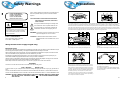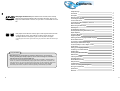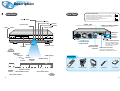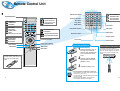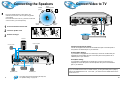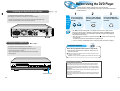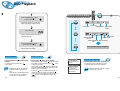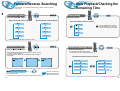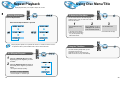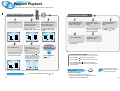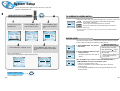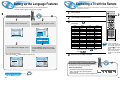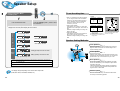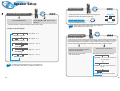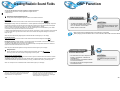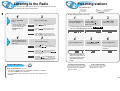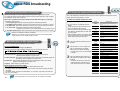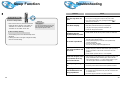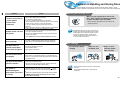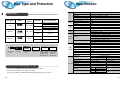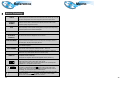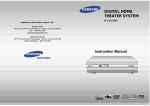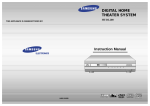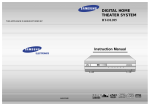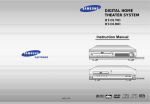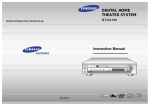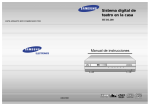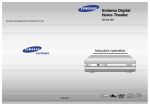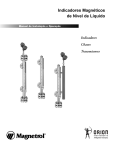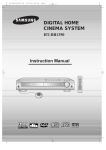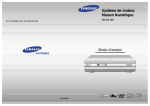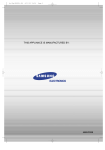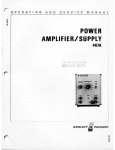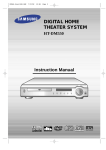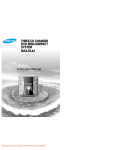Download Samsung HT-DL200 User Manual
Transcript
DIGITAL HOME THEATER SYSTEM HT-DL200 THIS APPLIANCE IS MANUFACTURED BY: Instruction Manual COMPACT COMPACT DOLBY D I G I T A L AH68-01006B VIDEO DIGITAL AUDIO DIGITAL VIDEO Safety Warnings B CLASS 1 LASER PRODUCT KLASSE 1 LASER PRODUKT LUOKAN 1 LASER LAITE KLASS 1 LASER APPARAT PRODUCTO LASER CLASE 1 CAUTION RISK OF ELECTRIC SHOCK. DO NOT OPEN CAUTION: TO REDUCE THE RISK OF ELECTRIC SHOCK, DO NOT REMOVE REAR COVER. NO USER SERVICEABLE PARTS INSIDE. REFER SERVICING TO QUALIFIED SERVICE PERSONNEL. CLASS 1 LASER PRODUCT This Compact Disc player is classified as a CLASS 1 LASER product. Precautions Use of controls, adjustments or performance of procedures other than those specified herein may result in hazardous radiation exposure. GB Volume Volume Function Phones O VIDE Function Phones O VIDE CAUTION-INVISIBLE LASER RADIATION WHEN OPEN AND INTERLOCKS DEFEATED, AVOID EXPOSURE TO BEAM. This symbol indicates that dangerous voltage which can cause electric shock is present inside this unit. This symbol alerts you to important operating and maintenance instructions accompanying the unit. Volume VIDEO Function Phones Ensure that the mains supply in your house complies whit that indicated on the identification sticker located at the back of your play. Install your player horizontally, on a suitable base (furniture), with enough space around it for ventilation (7~10cm). Make sure the ventilation slots are not covered. Do not stack other, or heavy devices on top over the player. Do not place the player on amplifiers or other equipmentwhich may become hot. Before moving the player ensure the disc tray empty. This player is designed for continuous use. Switching off the DVD player to the stand-by mode dose not disconnect the electricity supply In order to separate the player completely from the mains,it has to be disconnected by unplugging the main plug, especially when left unused for a long period of time. WARNING: To reduce the risk of fire or electric shock, do not expose this appliance to rain or moisture. CAUTION: TO PREVENT ELECTRIC SHOCK, MATCH WIDE BLADE OF PLUG TO WIDE SLOT, FULLY INSERT. Wiring the Main Power Supply Plug(UK Only) IMPORTANT NOTICE The main lead on this equipment is supplied with a moulded plug incorporating a fuse. The value of the fuse is indicated on the pin face of the plug and if it requires replacing, a fuse approved to BS1362 of the same rating must be used. Volume Volume VIDEO VIDEO Function Function Phones During thunderstorms, disconnect the main plug from the socket. Main voltage peaks due to lightning could damage the unit. Phones Do not expose the unit to direct sun radiation or other heat sources. This could lead to overheating and malfunction of the unit. Never use the plug with the fuse cover removed. If the cover is detachable and a replacement is required, it must be of the same colour as the fuse fitted in the plug. Replacement covers are available from your dealer. If the fitted plug is not suitable for the power points in your house or the cable is not long enough to reach a power point, you should obtain a suitable safety approved extension lead or consult your dealer for assistance. Volume However, if there is no alternative to cutting off the plug, remove the fuse and then safely dispose of the plug. Do not connect the plug to a main socket as there is a risk of shock hazard from the bared flexible cord. VIDEO Function Phones Never attempt to insert bare wires directly into a main socket. A plug and fuse must be used at all times. IMPORTANT The wires in the main lead are coloured in accordance with the following code:– BLUE = NEUTRAL BROWN = LIVE As these colours may not correspond to the coloured markings identifying the terminals in your plug, proceed as follows:– The wire coloured BLUE must be connected to the terminal marked with the letter N or coloured BLUE or BLACK. The wire coloured BROWN must be connected to the terminal marked with the letter L or coloured BROWN or RED. WARNING: DO NOT CONNECT EITHER WIRE TO THE EARTH TERMINAL WHICH IS MARKED WITH THE LETTER E OR BY THE EARTH SYMBOL , OR COLOURED GREEN OR GREEN AND YELLOW. 1 Protect the player from moisture(dripping or splashing and that no objects filled with liquids,such as vases, shall be placed on the player), and excess heat(e.g.fireplace) or equipment creating strong magnetic or electric fields (i.e.speakers...) disconnect the power cable from the mains electricity supply if the player malfunction. Your player is not intended for industrial use but for domestic purposes only. Use of this product is for personal use only. Condensation If your player or disc have been stored in a cold atmosphsre. as for example during transportation in the winter, wait for approximately 2 hours until they have reached room temperature. The battery used in this product contains the chemicals that are harmful to the environment. Do not dispose of batteries in the general household waster. It is recommended that the replacement of the battery should be done by technician. 2 Contents Safety Warnings Precautions B DVD (Digital Versatile Disc) offers fantastic audio and video, thanks to Dolby VIDEO Digital surround sound and MPEG-2 video compression technology. Now you can enjoy these realistic effects in the home, as if you were in a movie theater or concert hall. Description Remote Control Unit Connecting the Speakers Connect Video to TV Connecting the FM and AM(MW/LW) Antennas AUX Connections Before Using the DVD Player DVD Playback Forward/Reverse Searching Slow Playback/checking the Remaining Time 1 ~ 6 DVD players and the discs are coded by region. These regional codes must match in order for the disc to play. If the codes do not match, the disc will not play. The Region Number for this player is given on the rear panel of the player. (Your DVD player with the same regional code will only play DVDs that are labeld with identical region codes.) Repeat Playback Using Disc Menu/Title Program Playback Selecting the Audio Language/ Subtitle Language Various DVD Functions •To enlarge an image •Selecting the desired Screen Angle •To move directly to a title, chapter, or time System Setup Setting up the Language Features Controlling a TV with the Remote Speaker Setup Copy Protection • Many DVD discs are encoded with copy protection. Because of this, you should only • connect your DVD player directly to your TV, not to a VCR. Connecting to a VCR results in a distorted picture from copy-protected DVD discs. This product incorporates copyright protection technology that is protected by methods claims of certain U.S. patents and other intellectual property rights owned by Macrovision Corporation and other rights owners. Use of this copyright protection technology must be authorized by Macrovision Corporation, and is intended for home and other limited viewing uses only unless otherwise authorized by Macrovision Corporation. Reverse engineering or disassembly is prohibited. Creating Realistic Sound Fields DSP Function Listening to the Radio Presetting stations About RDS broadcasting Sleep Functions Troubleshooting Cautions on Hadling and Stroing Discs Disc Type and Protection Specification Reference 3 1 2 5 7 9 10 11 12 14 15 17 18 19 20 21 23 24 24 24 24 25 27 28 29 33 34 35 36 37 39 40 42 43 44 45 GB 4 Description Rear Panel Front Panel B Stop ( ) button Tuning Down & Skip ( Function button Power ( • If S-Video (Y/C-separation) is equipped for your TV, set Y/C-COMP. selector of the center unit to Y/C. You can get a better picture quality by using S-Video (Y/C-separation) setting. • If S-Video (Y/C-separation) is not equipped for your TV, set Y/C-COMP. selector to COMP. ) button Play/Pause ( GB For using the SCART cable ) buttons Tuning up & Skip ( SCART JACK ) buttons VIDEO OUT SELECT SWITCH Connect to a TV with scart input jack. Use the switch to set video out Volume control ) button AV OUT Y/C VIDEO S-VIDEO SPEAKERS SPEAKERS ANTENN A ANTENNA R-REAR-L WOOFER CENTER COMP. R-FRONT-L AUX ININ AUX1 AUX2 IN AM VIDEO OUT L L R R FM Antenna Connector Volume VIDEO 6 3 6 IMPEDENCE AM Antenna Connector 6 IMPEDENCE Function S-Video Output Connector Phones 5.1 Channel Speaker Output Terminals Open/Close button External Audio Component Input Connector Headphone Jack Disc Tray LINEAR PCM indicator PBC DSP indiindicator cator TITLE PROGRAM indicator indicator LINEAR PCM DSP TITLE C R LFE LS S PBC PRGM TUNER indicator Accessories STEREO indicator ST TUNED PRO LOGIC kHZ MHZ D I G ITAL RS Remote Control SPEAKER indicator Video/Audio Cable AM Antenna FM Antenna User's Manual DTS Disc indicator DOLBY DIGITAL indicator PRO LOGIC indicator 5 Video Output Connector Connect the TV's video input jacks (VIDEO IN) to the VIDEO OUT connector. Display L If the TV is equipped with an SVideo input connector (S-VIDEO IN), connect it to the player's SVideo output jack. System States Display RADIO FREQUENCY indicator 6 Remote Control Unit RDS Display B RDS Selection button TA 1 2 3 PTY- PTY Search PTY+ 4 5 6 7 8 9 DVD POWER button TV Power button Channel DVD DVD button TV Channel Selection button Number(0~9) buttons Slow TV Volume Control button TUNER button DVD TUNER AUX button Title Menu Channel Audio Subtitle Volume AUX TV TV/VIDEO button Band AUX TV/VIDEO Sound Edit button SPK Mode button Pro Logic button Test Tone button SPK Mode Setup Test Tone D.R.C Clear Program Step Pro Logic Test Tone 0 Slow button Angle Volume TUNER GB Sound Edit SPK Mode Pro Logic TV Band Sound Edit TV/System Zoom Angle button Repeat Repeat button Repeat A B Remain Clear button Title Menu Subtitle Audio MO/ST Title button Menu button Subtitle button Audio MO/ST(mono/stereo) button MO/ST Display Return Go To TV/VIDEO Tuning TV System/Zoom button Stop button DVD/CD/TUNER Down Play/Pause button Up Tuning Preset/CD Skip button Repeat A↔B button Tuning Up/Down/CD Search button Step button Setup button Program button Display Return Go To Display button Return button Go To button + Effect button Volume DSP Mode DSP button To open the cover of the romote control, push the top of the cover, then slide downward. Direction/Enter button Enter Effect Mute Sleep D.R.C button Remain button Volume Control buttons Speaker output volume control Sleep button Mute button Insert Remote Batteries 1 Remove the battery cover on the back of the remote by pressing down and sliding the cover in the direction of the arrow. Range of Operation of the Remote Control The remote control can be used up to approximately 23 feet/7 meters in a straight line. It can also be operated at a horizontal angle of up to 30° from the remote control sensor. Volume VIDEO Function Phones 2 Insert two 1.5V AAA batteries, paying attention to the correct polarities (+ and –). 30 30 7~10m 3 7 Replace the battery cover. Follow these precautions to avoid leaking or cracking cells: • Place batteries in the remote control so they match the polarity:(+) to (+)and (–)to (–). CAUTION • Use the correct type of batteries.Batteries that look similar may differ in voltage. • Always replace both batteries at the same time. • Do not expose batteries to heat or flame. 8 Connecting the Speakers Connect Video to TV Center speaker Right front speaker Left front speaker Subwoofer B GB • Connect the satellite speakers, center speaker, and subwoofer to the terminls on the rear panel using speaker cords supplied. • Connect the white cord to the red (+) terminal, and the black cord to the black (–) terminal respectively. AV OUT Y/C S-VIDEO ANTENN A ANTENNA WOOFER CENTER COMP. R-FRONT-L AUX ININ AUX1 AUX2 IN AM VIDEO OUT 6 Left rear speaker 1 2 3 VIDEO SPEAKERS SPEAKERS R-REAR-L Right rear speaker 3 6 L L R R 6 IMPEDENCE IMPEDENCE Press and hold the terminal tab. 1 2 3 Insert the speaker cord. TV Release the finger. SCART IN VIDEO IN S-VIDEO IN Subwoofer Right rear speaker Left rear speaker Composite Video (Good Quality) Connect the supplied video cable from the VIDEO OUT jack on the back panel of the system to the VIDEO IN jack on your television. S-Video (Better Quality) AV OUT Y/C VIDEO If you television is equipped with an S-Video input, connect an S-Video cable (not supplied) from the S-VIDEO OUT jack on the back panel of the system to the SVIDEO IN jack on your television. S-VIDEO SPEAKERS SPEAKERS ANTENN A ANTENNA R-REAR-L WOOFER CENTER COMP. R-FRONT-L AUX ININ AUX1 AUX2 IN AM VIDEO OUT 6 3 6 L L Scart (Best Quality) R R If you television is equipped with an SCART input, connect an Scart Jack (not supplied) from the AV OUT jack on the back panel of the system to the SCART IN jack on your television. 6 IMPEDENCE IMPEDENCE Center speaker Right front speaker Left front speaker If your TV SCART terminal with Y/C-COMP. selector, you can get a better picture quality by setting Y/C-COMP.selector to Y/C . in this case , you need to set Y/C-COMP. selector of the center unit to Y/C. • for in-depth information about adjusting the delay time, 9 see “Speaker Settings” on pages 30. 10 Connecting the FM and AM(MW/LW) Antennas AUX Connections AM Loop Antenna (supplied) 1 2 3 B GB TV If FM reception is poor, connect outdoor FM antenna (not supplied). VIDEO IN To view pictures from external input (AUX 1, AUX 2), first connect the VIDEO IN jack (VIDEO) and then connect the VIDEO OUT jack. ANTENNA Snap the tabs on the loop into the slots of the base to assemble the AM loop antenna. AV OUT Y/C SPEAKERS VIDEO S-VIDEO COMP. ANTENN A R-FRONT-L AUX1 IN AUX2 IN AM VIDEO OUT FM Antenna (supplied) COAXIAL FM 75 6 Audio Cable (Red/White) IMPEDANCE AV OUT Y/C VIDEO If the external analog component has only one output jack, you may connect either L or R. S-VIDEO SPEAKERS SPEAKERS ANTENN A ANTENNA R-REAR-L WOOFER CENTER COMP. R-FRONT-L AUX ININ AUX1 AUX2 IN AM VIDEO OUT 6 3 6 L L R R 6 IMPEDENCE IMPEDENCE External Analog Components Cooling fan (See “About Cooling Fan” below.) FM antenna connection 1. Connect the FM antenna supplied to the FM 75 COAXIAL terminal as temporary measure. 2. Moderately strain the antenna wire and then fasten it to a wall or other rigid surface within a location where reception is good. • If reception is poor, connect an outdoor antenna. Before attaching a 75 coaxial cable (with a standard type connector), disconnect the supplied FM antenna. R AM(MW/LW) antenna connection 1. Connect the AM loop antenna supplied to the AM and terminals. 2. If reception is poor, connect an outdoor single vinyl-covered wire to the AM terminal. (Keep the AM loop antenna connected). Remote Control 11 For safety, observe the following carefully. • Make sure there is good ventilation around the center unit. Poor ventilation could overheat and damage the canter unit. • DO NOT block the cooling fan and the ventilation openings or holes. (If they are blocked by a newspaper or cloth, etc., the heat may not be able to get out.) • Always connect the video and audio connection cables to the equivalent colored jack. Making Analog Input Selection (About the cooling fan) A cooling fan is mounted on the rear panel of the center unit to prevent abnormal temperature inside the center unit, thus assuring normal operation of the unit. The cooling fan automatically starts rotating to supply external cool air to the inside of the center unit when the internal temperature exceeds the specified limit. L Connect to external equipment with analog output. Example: Video, TV, LDP, etc. Main Unit Press the AUX button and select AUX 1 IN, AUX 2 IN. Press the Function button and select AUX 1 IN, AUX 2 IN. 12 Before Using the DVD Player Your DVD player is capable of playing DVD, VCD, and CD discs. User instructions may vary depending on the type of disc. Read the instructions carefully before use. Connecting your System to the Power Supply 1 B The main lead must be plugged into an appropriate socket. Turn on the power Before plugging your system into a main socket, you must check the voltage. Prepe- to your DVD player rations and TV. before TV use 1. Plug the main lead (marked AC Cord on the rear of the system) into an appropriate socket. 2. Press the On/Standby button to switch your DVD Player system on. AV OUT Y/C VIDEO CENTER COMP. R-FRONT-L AUX ININ AUX1 AUX2 IN AM VIDEO OUT 6 3 GB Select a video mode by pressing the TV/VIDEO button. Press the DVD button to select the DVD input function. TV/VIDEO DVD S-VIDEO ANTENN A ANTENNA WOOFER 3 SPEAKERS SPEAKERS R-REAR-L 2 6 L L R R • The “WAIT” message that appears on the display for about seven to eight seconds 6 IMPEDENCE IMPEDENCE • • when turning on the power or selecting a DVD function indicates a stabilization period for optimizing the condition of your DVD player. While the message is being displayed, other buttons remain inactive. When the power is not turned on, press down the Stop ( ) button on the main unit for over 5 seconds. The inside of the product will be initialized to its optimum state. If your TV model is not SAMSUNG, refer to “Remote Control Unit Setup” on page 28. Listening on headphones TV System TV System Selection Zoom Use headphones for private listening pleasure (not supplied). Press the TV System button while in stop mode. Connect the headphones to the HEADPHONES jack of the front panel. • Each time the TV System button is pressed, “NTSC, PAL” are • No sound is produced from the speakers. • To prevent hearing damage, do not raise the volume level excessively when using headphones. selected in this order. Different countries use different types of TV broadcast systems, video, audio and channel systems. Example : The player cannot playback PAL-encoded DVD with NTSC-TV. CD-R/RW playback compatibility Volume VIDEO Function Phones HEADPHONE jack 13 • Your DVD player can also play CD-R and CD-RW discs recorded in digital audio format. When recording your own CD-R or CD-RW discs, make sure that the recording session is properly terminated, or they will not be playable. (Depending on disc properties and recording quality, some CD-R/RW may not be playable.) • CD-RW has a lower reflection rate than CD-R media and consequently it will take a longer to read CD-R discs. • CD-RW discs recorded at high speed tend to be difficult for the DVD player to read. If the recording speed for the CD-RW disc is not predetermined, write it at low speed. 14 DVD Playback B GB Display 1 Using the On-Screen Display Press the Display button on the remote. Press the Open/Close( ) button to open the disc tray. Display • The button is located only on the Front Panel of the player (not on the remote). T1/2 VIDEO 2 DVD indicator C 1/8 00:00:00 TITLE indicator CHAPTER indicator TITLE ELAPSED indicator Insert a DVD disc. Display VIDEO VIDEO • Place a disc gently into the tray with the disc’s label facing up. KOR KOR 1/3 OFF 1/1 ANGLE indicator REPEAT indicator SUBTITLE LANGUAGE indicator AUDIO LANGUAGE indi- DISC TYPE indicator cator 3 Press the Open/Close( ) button again to close the disc tray. Display The On-Screen Display disappears. • Playback starts automatically. Stopping Playback Pausing Playback Mute Press the Play/Pause ( playback. ) button during • To resume, press the Play/Pause ( ) button during playback. • During playback, when the Stop ( ) button again. • Depending on the disc, the initial disc information screen may look disc to disc. • When playing a DVD containing MPEG format, video may not be reproduced correctly and you may get picture 15 Press the Stop ( )button is pressed, the position is stored in the memory, and STOP is shown on the display. When the Play/Pause ( ) button or Return button is pressed subsequently , playback resumes from the position at which it was stopped. • If the Stop ( ) button is pressed a second time, the resume play' memory function is canceled, and STOP is shown on the display. When the Play/Pause ( )button is pressed, playback starts from the beginning. What is a Title? Turning the sound off temporarily? A movie contained in a DVD disc. Press the Mute button during playback. • This operation may be useful when you need What is a Chapter? Each Title on a DVD disc is divided into several smaller sections called "chapters". to greet the guests or answer the telephone. If the player is left for more than 3 minutes in pause mode, it will stop. 16 Forward/Reverse Searching During playback, you can search quickly through a chapter or track for a specific scene or tune. Slow Playback/Checking the Remaining Time B Playing Slowly button is pressed GB Slow Press the Slow button. Each time the X2 ▲ ▲ button. ▲ ▲ and Each time the ▲ ▲ Press the ▲ ▲ High-Speed Playback button is pressed Each time the Slow button is pressed X2 SLOW 1/2 X4 X4 SLOW 1/4 X8 The slow playback speed changes and the selections (1/2X, 1/4X, 1/8X, 1/16X and normal play) are repeated. X8 PLAY • ▲ PLAY PLAY playback (reverse playback) is possible on DVDs. Remain ▲ ▲ Press the ▲ ▲ Skipping through a Chapter and Checking the Remaining Time button. Press the Remain button. • For checking check the total time and the • Each time the button is pressed during playback, it moves to the next remaining time of a title or chapter being played. or previous chapter and plays it. • However, you cannot skip forward or backward through consecutive the chapters. Each time the Remain button is pressed SEARCH SEARCH Step Playing Frame by Frame Press the Step button. • The picture moves forward one frame each time the button is pressed. 17 TITLE TIME TRACK TIME REMAIN TIME : TITLE REMAIN TIME : TRACK CHAPTER TIME DISC TIME REMAIN TIME : CHAPTER REMAIN TIME : DISC No sound is heard during high-speed playback, slow playback, and step motion. 18 Repeat Playback Using Disc Menu/Title Repeat playback allows you to repeat a chapter, title, or track. B Repeat GB Menu To Select the Disc Menu Playing Repeatedly You can use the menus for the audio language, subtitle language, profile, etc. DVD menu contents differ from disc to disc. Each time the Repeat button is pressed 1 2 Use the Up/Down (▲ / ▼ ) or Left/Right( / ) button to access the different features. • The Menu Screen appears. • When playing a VCD version 3 Press the Enter button. ▲ Press the Menu button during playback. ▲ Press the Repeat button. • The selected item will play. 2.0, you can operate it using PBC On/Off function. • Repeat playback operation is not possible with version 2.0 VCD discs if PBC is turned on. To operate this feature, press the MENU button, and then select "PBC OFF". A↔B Repeat Playback 1 2 Repeat A B Title Using the Title Menu For DVDs containing multiple titles, you can view the title of each movie. Depending on the disc, this function may either not work at all, or may work differently. Press the Repeat A↔B button at the beginning (A) of the segment you want to review. Press the Repeat A↔B button again at the end (B) of the segment you want to review. • The segment will begin repeating. To return to normal playback Press the Repeat A<–>B button again. 19 20 Program Playback Use this function with video and music CDs to play the tracks in a particular order. Program GB To Program Tracks in a particular order 1 2 Press the Program button. NEXT FINISH : PROGRAM PROGRAM MENU SELECT : ENTER TITLE CHAPT 1 1 2 3 4 5 PREVIOUS PLAY : 4 Press the Enter button. • The selected track number is programming and the cursor moves to the next number. PROGRAM MENU SELECT : ENTER TITLE CHAPT 1 1 2 2 3 4 5 PREVIOUS PLAY : TITLE CHAPT 6 7 8 9 10 NEXT FINISH : PROGRAM ▲ ▲ also just the • You can use also just the / / ▲ / ▼ ) button. Left/Right ( / / ▲ / ▼ ) button. TITLE CHAPT 6 7 8 9 10 NEXT FINISH : PROGRAM 5 At this time, you can continue programming if you want to. PROGRAM MENU SELECT : ENTER TITLE CHAPT 1 2 1 2 3 4 5 PREVIOUS PLAY : TITLE CHAPT 6 7 8 9 10 21 3 Press the Clear button and then press the Number buttons. • The cursor moves to the next • You can use also just the number when the Enter button is pressed again. 4 Left/Right ( / ) button. 5 Press the Enter button. NEXT Repeat steps 1-4 above to change the program. FINISH : PROGRAM • The cursor moves to the number below. To Playback the Tracks in the Programmed Order • When programming more than 10 tracks, select NEXT and then press the Enter button. The program selection screen where you can program up to 10 additional tracks appears. To delete the entire Program Press the Play/Pause ( ) button. PROGRAM MENU SELECT : ENTER TITLE CHAPT 1 2 1 1 2 2 1 7 3 2 3 4 2 4 5 PREVIOUS PLAY : TITLE CHAPT 6 4 1 6 2 7 3 4 8 5 5 9 1 2 10 NEXT • Press the Stop ( ) button twice during playback. • Press the Stop ( ) button once when in the Stop mode. • Press the Open/Close ( ) button on the main unit. The disc tray will open and then close. The program will then be deleted. FINISH : PROGRAM When you have entered a wrong number To Cancel the Programming Press the Enter button to select the title or chapter to be changed. ▲ TITLE CHAPT 6 7 8 9 10 2 Press the Up/Down ( ▲ / ▼ ) button to select the track number to be changed. ▲ PROGRAM MENU SELECT : ENTER 1 Press the Enter button, then use the Number buttons to select the desired chapter. ▲ Left/Right ( PLAY : 3 Press the Enter button then use the Number buttons to select the desired title. • You can use TITLE CHAPT 1 2 3 4 5 PREVIOUS To Change the Program ▲ B Press either the Program button or Stop ( ) button. Clear You can program or change particular tracks for VCD or CD discs in the same manner. Press the Clear button. • When you want to delete a selection during programming, select the track (or chapter, or title) to be deleted and then press the Clear button. 22 Selecting the Audio Language/Subtitle Language Various DVD Functions TV System Audio Selecting the Audio Language MO/ST • Depending on the number of languages recorded on a DVD disc, a KOR 1/3 OFF • Images can be enlarged 2x and 4x. • During DVD playback, press the ZOOM button • • Only 2X zoom to zoom in 2X/4X/normal, in that order. Press / / ▲ / ▼ to move the enlarged portion you want to watch. operation is possible during VCD playback. 2 ▲ different audio language (KOREAN, ENGLISH, JAPANESE, etc.) is selected each time the button is pressed. KOR GB Press the Zoom button. Press the Audio button. VIDEO Zoom To enlarge an image ▲ B 1/1 ENG 2/3 JAP 3/3 Angle • Depending on the disc, DTS or DIGITAL PRO LOGIC can be selected. Selecting the desired Screen Angle Press the Angle button. • This function only works with discs on which multiple angles have been recorded. • During playback, press the Angle button to select the desired angle in 1/3, 2/3, 3/3, normal, in that order. OFF 1/3 Subtitle Selecting the Subtitle Language 2/3 Press the Subtitle button. 3/3 • Depending on the number of languages recorded on a DVD disc, a • different subtitle language (KOREAN, ENGLISH, JAPANESE, etc.) is selected each time the button is pressed. To make the subtitles disappear, select "OFF". VIDEO KOR 1/3 Go To To move directly to a title, chapter, or time KOR 1/1 OFF 1/1 2 Press the Go To button. Press Number(0~9) button or the Left/Right ( / ) button. JAP 3/3 ▲ OFF INVALID appears on the TV screen! • The word • If this message appears on the TV screen while buttons are • 23 being operated, that operation is not possible with that particular disc. Depending on the disc, the audio or subtitle language function may not work. • Each time the button is pressed, it repeats as shown below. ▲ 1 ENG 2/3 • Each The desired scene is located and then played. VIDEO TITLE T1/2 C 1/8 00:00:00 VIDEO T1/2 CHAPTER C 1/8 00:00:00 VIDEO TIME T1/2 C 1/8 : 00:00:00 : • Depending on the disc, the Title function may not work. 24 System Setup You can use the DVD player's Setup function to select the TV screen ratio, rating limit, or digital output mode. B GB Setup To Set up the System TV SCREEN(TV SCREEN RATIO) Select when you want to watch a 16:9 screen ratio DVD movie on a TV with a 4:3 ratio screen. 1 2 3 4:3LB LANGUAGES TV SCREEN Press the Up/Down ( ▲ / ▼ ) button to select the desired item. ▲ Press the Left/Right ( / ) button to select the system. ▲ From the stop mode, press the Setup button. RATING LEVEL DIGITAL OUTPUT : Move SYSTEM 4:3 LB OFF BITSTREAM Setup : Exit 4:3PS 16:9 You can see the full 16:9 picture, but black bars will appear at the top and bottom of the screen. You can only view the central portion of the 16:9 screen. You can view in wide screen but the top and bottom of the picture will be cut off. • However if the movie is recorded in 4:3 ratio, you cannot view the full 16:9 picture with the above functions. LANGUAGES SYSTEM LANGUAGES OSD LANGUAGE ENGLISH TV SCREEN AUDIO CHINESE CHINESE CHINESE RATING LEVEL DIGITAL OUTPUT SUBTITLE MENU LANGUAGE : Move Setup : Exit SYSTEM : Move LANGUAGES TV SCREEN 4:3 LB OFF BITSTREAM RATING LEVEL DIGITAL OUTPUT Setup : Exit : Move SYSTEM 4:3 LB OFF BITSTREAM Setup : Exit RATING LEVEL The Rating Level function works in conjunction with DVDs which have been assigned a rating, to help control the type of DVD that your family watches. 4 5 ▲ Press the Enter button or Right ( ) button. Press the Up/Down ( ▲ / ▼ ) button to select the desired sub-item and then press the Enter button. ▲ • Move to the detailed items. • Then press the Left ( ) button to return to the previous step. LANGUAGES TV SCREEN RATING LEVEL DIGITAL OUTPUT : Move TV SCREEN RATING LEVEL DIGITAL OUTPUT SYSTEM 4:3 LB OFF BITSTREAM LANGUAGES SYSTEM TV SCREEN 4:3LB LB 4:3 OFFPS 4:3 16:9 RATING LEVEL DIGITAL OUTPUT : Move Setup : Exit Setup : Exit 1. Select RATING LEVEL, then press the Enter button. Setup : Exit SYSTEM TV SCREEN 4:3 LB RATING LEVEL DIGITAL OUTPUT BITSTREAM 2. Use the number(0~9) buttons to input a 4-digit password. • The player’s password is set to "7890" by default. When the rating level password has been forgotten While the player is in the stop mode, hold the Stop ( ) button down on the main unit for more than 5 seconds. • "INITIAL" appears on the display and all default settings will return to Factory Preset. Setup : Exit LANGUAGES SYSTEM TV SCREEN 4:3 LB RATING LEVEL DIGITAL OUTPUT : Move : Move 4:3 LB OFF BITSTREAM LANGUAGES : Move LANGUAGES SYSTEM Setup : Exit 3.Use the Up/Down (▲ / ▼ ) button to select either RATING LEVEL or NEW PASSWORD, and then press the Enter button. • There are up to 8 rating levels on a disc. • If LEVEL 6 is selected, a disc which contains rating LEVEL 7 and above cannot be played. • If you select NEW PASSWORD, the screen changes and enables you to enter the new password. Setup To End the System Setup • Press the Setup button again. 25 26 Setting up the Language Features Controlling a TV with the Remote The remote can also be set up to control most TVs. To program the remote, use the code that corresponds to your brand. Using the DVD player's Setup function, you can customize the Menu Language, Subtitle Language, and Disc Menu Language. B Setup To set up the language feature 1 2 Press the Up/Down ( ▲ / ▼ ) button to select the desired item. Press the Setup button from the stop mode. 1 2 3 Turn on the TV. SYSTEM OSD LANGUAGE ENGLISH AUDIO CHINESE CHINESE CHINESE SUBTITLE MENU LANGUAGE : Move LANGUAGES ENGLISH AUDIO CHINESE CHINESE CHI NESE SUBTITLE MENU LANGUAGE Point the DVD’s remote at the TV. Setup : Exit OSD LANGUAGE (PLAYER MENU LANGUAGE) AUDIO (AUDIO LANGUAGE) SUBTITLE MENU LANGUAGE (SUBTITLE LANGUAGE) 3 (DISC MENU LANGUAGE) 4 ▲ Press the Enter button or Right ( ) button. Press the Up/Down ( ▲ / ▼ ) button to select the desired language and then press the Enter button. • Move to the language features. • Then press the Left ( ) button to return the previous step. LANGUAGES SYSTEM ENGLISH OSD LANGUAGE ENGLISH ENGLISH AUDIO CHINESE CHINESE ENGLISH AUDIO CHINESE CHINESE CHINESE FRENCH : Move SUBTITLE MENU LANGUAGE Setup : Exit : Move TV Channel Volume Return Go To 3 TV/VIDEO DVD/CD/TUNER While holding the your brand. Tuning Up button down, enter the code for Brand SAMSUNG 1 SHARP 2 SONY MAGNAVOX SANYO 1 LG 2 RCA LG 1 TOSHIBA HITACHI JVC PANASONIC 1 MITSUBISHI 2 SAMSUNG 2 SAMSUNG 3 Code Brand + SHARP 3 ZENITH LG 3 DAEWOO 8 SANYO 2 EMERSON SHARP 3 SAMSUNG 4 MATSUSHITA NOBLEX TELEFUNKEN NEWSAN LOEWE RCA2 16 17 18 19 20 21 22 23 24 25 26 27 28 29 Volume DSP Mode Effect RDS Display Mute Sleep TA Sound Edit 1 2 3 PTY- PTY Search PTY+ 4 5 6 7 8 SPK Mode Pro Logic Slow 9 Setup Test Tone D.R.C Clear 0 Angle TV System Repeat Repeat Zoom Program Step Remain Echo A B • If your TV does not TV • button, switch from VIDEO mode to TV mode, press the TV POWER( ) button twice. The remote may not be able to control every model TV of the brands listed. If the TV turns off, setup is complete. SYSTEM OSD LANGUAGE SUBTITLE MENU LANGUAGE Subtitle Down example : For SAMSUNG 1TVs While holding down the enter . 4 ▲ LANGUAGES Audio AUX MO/ST Display TV 01 02 03 04 05 06 07 08 09 10 11 12 13 14 15 Setup : Exit : Move Menu Enter SYSTEM OSD LANGUAGE TUNER Title Band Code LANGUAGES DVD GERMAN Setup : Exit JAPANESE D.R.C Dynamic range compression (DRC) function This function allows for fullness of sound with Dolby Digital effect even when playing at low volumes during nighttime listening. Press the D.R.C button. • The selection switches back and forth between Setup To End the Language Features Setup • “D.R.C. ON” and “D.R.C. OFF” each time the button is pressed. This function only works when in the Dolby Digital mode. TUNED PRO LOGIC D I G ITAL TITLE ST PROGRAM SURROUND PBC MHZ DSP KHZ LINEAR PCM L C R LFE LS S RS • Press the Setup button again. 27 28 GB Speaker Setup SPK Mode Setting up Speaker Mode and Delay Time B To set the delay time GB (A)=Df-Dc 2 / ▲ Press the Left/Right ( the desired item. Press the SPK Mode button. ▲ 1 • When 5.1 Channel Surround Sound is played, ) button to select • Each time the button is pressed, a different mode selection is displayed on the front panel display as shown below. L C R LFE LS S p e a k e r D I G ITAL F SP SMALL RS Front speaker: Small L C R LFE LS D I G ITAL C SP SMALL L C LS Center speaker: Small L C R LFE LS D I G ITAL R SP SMALL L C C R LFE LS R LFE RS Rear speaker: Small L D I G ITAL D I G ITAL C SP NONE RS D I G ITAL R SP NONE C R LFE D I G ITAL C DEL MS 1.3 2.6 3.9 5.3 Dc Df (B)=Df-Ds Distance of (B) Value(ms) 200 5.3 400 10.6 600 15.9 Ds Ideal Rear Speaker Position Dc: Distance from center speaker to listening position Arrange all speakers within a circle Df: Distance from front speakers to as shown in the figure. listening position Ds: Distance from rear speakers to listening position Rear speaker: Not Use Front Speakers SW SP USE RS 50 100 400 200 Ideal Center Speaker Position Speaker Setting Methods Set the front speakers so that their tweeters (high-range) are aligned at about ear level and at a horizontal angle of 45° to the prime listening position. Subwoofer: Use L Value(ms) RS RS LS Distance of (A) Center speaker: Not Use LS M o d e R LFE RS you can enjoy the best sound if the distance between you and each speaker is the same. You can set Delay Time in the Center/Rear Speaker to customize the sound to the acoustics of your room. • Setting Center Speaker If the distance of Dc is equal to or longer than the distance of Df in the figure, set the mode as 0ms. Otherwise, change the setting according to the table on the table. • Setting Rear Speakers If the distance of Df is equal to the distance of Ds in the figure, set the mode as 0ms. Otherwise, change the setting according to the table. Setting up Delay Time from 00~05ms Volume VIDEO Function Phones Delay Time Center Speaker Center Speaker Delay Time L C R LFE LS D I G ITAL R DEL MS RS Setting up Delay Time from 00~15ms Rear Speaker Delay Time • SMALL: When this setting is selected, low frequencies of below 200 Hz are assigned to the subwoofer only. • USE: Select when using speakers. • NONE: Select this when no speakers are installed. The display changes depending on the current audio output mode (DSP, PRO LOGIC, 3-STEREO, STEREO, etc.). 29 Ideally the center speaker should be positioned with its top surface flush with the front speakers. However, you may place the speaker either on top or near the bottom of your TV set. Rear Speakers Set the rear speakers further back parallel to the walls, at 60 to 90 centimeters (2 to 3 feet) above prime listening position ear level. If the space behind the listening position is insufficient (i.e., too close to the wall), place the rear speakers facing each other on either side. Subwoofer Speaker Place the subwoofer at any convenient location within the vicinity of the listening position. 30 Speaker Setup Speaker Setting Methods Test Tone Press the Test Tone button. Sound Edit To set up Speaker Balance GB • The test signal will be sent to the Left Front, Center, Right Front, 1 Use the Left/Right ( adjustment. • Each time the button is pressed the selection switches as shown below. ▲ Press the Sound Edit button. / L Right Rear, Left Rear and Subwoofer in that order. 2 ▲ B Test Tone ) button to make C LFE LS To End the Language Features Setup R RS • Press the Test Tone button again. While in DSP or PRO LOGIC mode, TEST TONE may operate differently for VCDs or CDs. Example: 5.1CH Sound Setup L C R LFE LS S D I G ITAL Selecting Dolby Pro Logic Front Speakers: L level, R level L C R LFE LS S D I G ITAL OFF, range of – 6 ~ 0 RS Rear Speakers: L level, R level L C R LFE LS S D I G ITAL range of – 6 ~ – 00 ~ +6 RS Center Speaker L C R LFE LS S D I G ITAL range of – 6 ~ – 00 ~ +6 RS Rear Speakers L C R LFE LS S D I G ITAL RS Pro Logic OFF, range of – 6 ~ 0 RS range of – 6 ~ – 00 ~ +6 Press the Pro Logic button. Converts Dolby Surround encoded 2-channel sound (e.g., program material received by Stereo VCR could be Dolby Surround encoded 2-channel material that can be decoded into 4-channel sound using the Dolby Pro Logic mode). Pro Logic mode can also be enjoyed when in DVD mode or when playing Dolby Digital or PCM material that are Dolby Surround encoded. 1 2 Press the Function Selection button to select the desired function. Press the PRO LOGIC button. • Select from FM, AM, DVD and • Each time the Pro Logic button is pressed AUX 1IN, AUX 2 IN. L R PRO LOGIC Subwoofer Speaker PRO LOGIC : Left, Center, Right, Subwoofer and Surround Channel L The display changes depending on the current audio output mode (DSP, PRO LOGIC, 3-STEREO, STEREO, etc.). C R PRO LOGIC 3-STEREO : Left, Center, Right and Subwoofer Channel L R STEREO : Left, Right and Subwoofer Channel 31 32 Creating Realistic Sound Fields DSP Function You can use the following surround to reproduce a realistic sound field. • Digital Multichannel Surround —Dolby Digital and DTS Digital Surround • Dolby Surround B GB Dolby Digital and DTS Digital Surround DSP Mode To Select a DSP To enjoy surround effectively,all the speakers need to be connected and activated. Dolby Digital Used to reproduce multichannel sound tracks of the software encoded with Dolby Digital ( Press the DSP Mode button. ). Dolby Digital encoding method (so-called discrete 5.1 channel digital audio format)records and digitally compresses the left front channel,right front channel,center channel,left rear channel,right rear channel,and LFE channel signals (total 6 channels,but LFE channel is counted as 0.1 channel.Therefore,called 5.1 channel). Since each channel is completely independent from the other channel signals to avoid interference,you can obtain much better sound quality with much stereo and surround effects. In addition,Dolby Digital enables stereo rear sounds,and sets the cutoff frequency of the rear treble at 20 kHz,compared to 7 kHz for Dolby Pro Logic.These facts enhance the sound movement and being-there feelings much more than Dolby Pro Logic. • The DSP mode toggles in the following order each time the DSP button is pressed: HALL ➔ THEATER ➔ PAVILION ➔ DANCE CLUB ➔ LIVE CLUB. DSP synthetically recreates the sound field to achieve a more realistic, powerful sound. • DSP mode cannot be selected when a microphone is connected. • When playing a DVD encoded in two or more channels, DSP mode cannot be selected. When the system detects Dolby Digital signals,the DOLBY DIGITAL indicator lights up on the display. DTS Digital Surround Used to reproduce multichannel sound tracks of the software encoded with DTS Digital Surround ( What is a DSP? ). DTS Digital Surround is another discrete 5.1 channel digital audio format available on CD,LD,and DVD software. Compared to Dolby Digital,audio compression rate is relatively low. This fact allows DTS Digital Surround format to add breadth and depth to the reproduced sounds.As a result,DTS Digital Surround features natural,solid and clear sound. When the system detects DTS Digital Surround signals,the DTS indicator lights up on the display. To increase Effect level Dolby Surround Used to reproduce sound tracks of the VCR tapes encoded with Dolby Surround ( This is only used for the sound sources coming through the AUX IN jacks. ). Dolby Pro Logic and Dolby 3 Stereo Dolby Surround encoding format records the left front channel, right front channel,center channel,and rear channel signals (total 4 channels)into 2 channels. The Dolby Pro Logic decoder built in this system decodes these 2 channel signals into original 4 channel signals — matrix-based multichannel reproduction,and allows you to enjoy a realistic stereo sound in your listening room. When one of Dolby Surround is selected,the PRO LOGIC indicator lights up on the display. Manufactured under license from Dolby Laboratories. “Dolby,” “Pro Logic,” and the double-D symbol are trademarks of Dolby Laboratories. Confidential Unpublished Works. ©1992–1997 Dolby Laboratories, Inc. All rights reserved. 33 Effect Press the Effect button. • The effect level can be set in steps from 1 to 4 • EFFECT1 ➔ EFFECT2 ➔ EFFECT3 ➔ OFF(DEFAULT). Each time the button is pressed the selection moves to the next effect. The higher the number, the stronger the DSP surround effect will be. What is a Effect? This sets the strength of the DSP mode. Manufactured under license from Digital Theater Systems, Inc. US Pat. No. 5,451,942 and other world-wide patents issued and pending. “DTS” and “DTS Digital Surround” are trademarks of Digital Theater Systems, Inc. ©1996 Digital Theater Systems, Inc. All rights reserved. 34 Listening to the Radio Presetting stations You can listen to the chosen band (FM, MW or LW broadcast stations) by using either the automatic tuning or manual tuning operation. You can store up to: • FM • AM(MW) • LW 15 FM stations 8 MW stations 7 LW stations B Frequency Modulation Medium Wave Long Wave GB Example: Presetting FM 89.1 in the memory 2 1 • The selection toggles back and forth between "FM" "MW" and "LW" each time the Tuner(Band) button is pressed. 1 2 3 Select a broadcast station. Press the Tuner(Band) button and select the FM band. Auto Station 1 When the button is pressed, a preset broadcast station is selected. ▲ ▲ Press the Tuner(Band) button. ▲ ▲ Remote Control Unit Use the and button to tune into 89.1 Select the MANUAL by pressing the Stop ( ) button on the main unit. • The selection toggles back and forth between " Auto Station 2 " each time the Tuner(Band) button is pressed. Hold in the button. Automatic searching begins, and then stops when a station is tuned in. MHZ L MHZ R L L R R Manual Station Press the button to tune to the chosen station. The frequency changes incrementally in either direction each time the corresponding button is pressed. 2 Select a broadcast station. Auto Station 1 4 5 Press the Program button. Manual Station Use the and button to select FM2. Press the Program button. Press the button to select the PRESET mode. Then press the button to select a station stored in the preset • The preset stations operation is completed. PROGRAM Auto Station 2 6 ▲ ▲ Main Unit ▲ ▲ 1 Press the Function button to select the desired band (FM, MW or LW). Press the Stop ( ) button to select the MANUAL mode on the front panel. Then hold in the button to make the unit begin automaticall searching for broadcast stations. Press the Stop ( ) button to select the MANUAL mode front panel. Press the button to tune to the desired station. The frequency changes incrementally in either direction each time the corresponding button is pressed. L MHZ R PROGRAM L R MHZ MHZ L R • When using this feature for the first time, be sure to store the station in the preset memory at FM1 as the unit does not come preprogrammed with default presets. Audio To Listen in Mono/Stereo MO/ST Press the MO/ST button. (only FM) To change the Preset Stations • Store the changes while repeating To store other Channels Repeat steps 3 to 4 above. steps 1 to 4 above. • The selection toggles back and forth between “STEREO” and “MONO” each time the MO/ST button is pressed. • In a poor reception areas, select Mono mode for a clear, interference-free broadcast. 35 36 About RDS broadcasting PTY- PTY Search PTY+ 4 5 6 PTY (Program Type) indication and PTY-SEARCH function Using the RDS (Radio Data System) to receive FM stations B GB RDS allows FM stations to send an additional signal along with their regular program signals. For example,the stations send their station names,as well as information about what type of program they broadcast, such as sports or music,etc. One of the advantages of the RDS service is that you can locate a particular kind of program from the preset channels by specifying the PTY codes. When tuned to an FM station which provides the RDS service,the RDS indicator lights up on the display. To search for a program using the PTY codes • Description on RDS function Before you start, remomber... 1. PTY (Program Type) : Displays the type of programme currently being broadcast 2. PS NAME (Program Service Name) : Indicates the name of broadcasting station and is composed of 8 characters. 3. RT (Radio Text) : Decodes the text broadcast by a station (if any) and is composed of maximum 64 characters. 4. CT (Clock Time) : Decodes the real time clock from the FM frequency. • Some stations may not transmit PTY, RT or CT information therefore this may not be displayed in all cases. 5. TA (Traffic Announcement) : When this symbol flashes it shows that the traffic announcement is in progress. • The PTY Search is only applicable to preset • • • RDS is not available for MW/LW broadcasts. • RDS may not operate correctly if the station tuned is not transmitting RDS • signal properly or if the signal strength is weak. What information can RDS signals provide? RDS Display You can see the RDS signals the station sends on the display. TO show the RDS signals Press RDS DISPLAY while listening to an FM ststion. Each time you press the button, the display change to show you the following information: PS (Program Service) : While searching,"PS"appears and then the station names will be displayed."NO PS" appears if no signal is sent. PTY (Rrogram Type) : while searching,"PTY" appears and then the type of the broadcast program will be displayed. "NO PTY"appears if no signal is sent. RT(RadioText) : while searching,"RT"appears and then text messages the station sends will be displayed. "NO RT"appears if no signal is sent. Frequency : station frequency (non-RDS service) About characters shown in the display When the display shows PS,PTY,or RT signals,the following haracters are used. • The display window cannot differentiate upper case and lower case lrtters and always uses upper • case letters. The display window cannot show accented letters, “A,” for instance, may stans for accented “A’s” like “À, Â, Ä, Á, Åand Ã.” 1 stations. To stop searching any time during the process, press PTY SEARCH while searching. There is a time limit in doing the following steps. If the setting is cancelled before you finish, start from step 1 again. When pressing the buttons on the primary remote control, make sure that you have selected the FM station using the primary remote control. 1 2 3 Press PTY SEARCH while listenning to an FM station. Press and hold PTY-or PTY+until the PTY code you want appears on the display window, while "PTY SELECT"is flashing. • The display gives you the PTY codes described to the right. Press PTY SEARCH again, while the PTY code selected in the previous step is still on the display. • The center unit searches 15 preset FM stations,stops when it finds the one you have selected, and tunes in that station. Program Type Display NEWS AFFAIRS INFO SPORT EDUCATE DRAMA • News including an announced opinion and report • Several matters including a current incident, documentary, discussion and analysis. • Information including weights and measures, returns and forecast, matters interesting the customer, medical information, etc. • Sports • Education • Drama-Radio serial, etc. CULTURE • Culture-National or local culture including the religious problem, social science, language, theater,etc. SCIENCE • Natural science and technology VARIED • Others-Speech, amusing program (quiz, game), interview, comedy and satirical play, etc. POP M • Pop music ROCK M • Rock music LIGHT M • Light classical music- Classical music and instrumental and chorus music CLASSIC • Heavy classical music-Orchestra music, symphony, chamber music and opera OTHER M • Other music - Jazz, R&B country music WEATHER • Weather FINANCE • Finance CHILDREN • Children’s programmes SOCIAL A • Social affairs RELIGION • Religion PHONE IN • Phone in TRAVEL • Travel LEISURE • Leisure JAZZ • Jazz Music COUNTRY • Country Music NATIONAL M • National Music OLDIES • Oldies Music FOLK M • Folk Music DOCUMENT • Documentary If searching finishes at once,“PS”,“PTY”,and “RT” will not appear on the display. 37 38 Sleep Function Troubleshooting Problem B Sleep To set up Sleep The disc tray does not open. Press the Sleep button. What is the Sleep function? • Each time the button is pressed the selection toggles as follows: SLEEP 10 ➔ SLEEP 20 ➔ SLEEP 30 ➔ SLEEP 60 ➔ SLEEP 90 ➔ SLEEP 120 ➔ SLEEP 150 ➔ OFF. You can set the delay time so that the unit powers off automatically after a preset period of time. To Review Sleep Setting • The remaining time for the selected Sleep time is Check • Is the disc installed with the label side facing up? • Is the power cord plugged securely into the power outlet? • Turn off the power to the unit by pressing the Power ( GB ) button and turn it back on. Disc does not play. Playback does not start immediately when the Play/Pause button is pressed. • Check the region number of the DVD. • DVD discs purchased abroad may not be playable. • This player cannot play CD-ROMs, DVD-ROMs, etc. • Check the rating level of the DVD. • Check whether the disc has any scratch marks or is deformed? displayed. • No sound is heard during high-speed playback, slow playback, • Pressing the button once again changes the Sleep and step motion playback modes. time from the last setting. No sound is produced. • Are the speakers properly connected? Is the speaker Setup correctly customized? • Is the disc severely damaged? The disc may be dirty. Wipe off fingerprints or dirt. Sound can be heard only from a few speakers and not all six. • When listening to a CD or radio, sound is output to the front • 39 speakers only (L/R). Select the “PRO LOGIC” option by pressing the Pro Logic button on the remote control unit to use all six speakers. Check whether your DVD disc is 5.1 CH compatible. Picture does not appear; sound is not produced; the disc tray opens 2-5 seconds later. • Was the player moved suddenly from a cold pace to a warm one? Sound quality is irregular. • Are the speaker cables loose? • Is there any dirt or debris at the end of the speaker connector? Dolby Digital 5.1 Channel Surround Sound is not being reproduced. • Does the disc being played show the “Dolby Digital 5.1CH” mark ? When condensation forms inside the player, remove the disc and let the player stand for 1 or 2 hours with the power on. (You can use the player after the condensation disappears.) • 5.1-channel sound is reproduced only if the disc is recorded with 5.1 channel sound. Is the DVD player connected to the proper speakers? 40 Cautions on Handling and Storing Discs Small scratches on the disc may reduce sound and picture quality or cause breaks in playback. Be especially careful not to scratch discs when handling them. Problem B • The disc revolves but no picture appears. • Picture shows interference Remote control unit does not operate. Check • Is the TV power turned on? • Are the video cables properly connected? • Is it the player in PAUSE mode? • Is your TV’s video format (NTSC/PAL) set correctly? The Menu button is pressed but the Menu screen does not appear. The screen ratio cannot be changed. The desired radio station cannot be tuned in. • When cleaning, wipe gently from the inside to the Press the NTSC/PAL button once again to change the current selection. manufacture. • When a dark scene changes to a bright scene during playback, the screen may flicker vertically. Some disturbance is normal. • Is the remote control being used within the appropriate distance and angle of operation for the unit? • Are there any obstacles between the remote control unit and the remote control sensor? GB When you get fingerprints or dirt on the disc, clean it with a mild detergent diluted in water and wipe with a soft cloth. • Is there any dirt on the disc, or is the disc damaged? • It may not be possible to play some DVD discs due to poor • Are the batteries dead? Is it time to replace the batteries with new ones? Audio or subtitle language does not operate. Handling and Storing Discs outside of the disc. Condensation may form if warm air comes into contact with cold parts inside the player. When condensation forms inside the player, the player may not operate correctly. If this occurs, remove the disc and let the player stand for 1 or 2 hours with the power on. • The audio or subtitle language features does not operate with DVDs that do not include multiple audio or subtitle languages. • Is the remote control being used within the appropriate distance and angle of operation for the unit? • Are the batteries dead? • Does tje disc have a Menu? Disc Storage Do not keep in direct sunlight Keep in a cool ventilated area Keep in a clean Protection jacket. Store vertically. • You can play 16:9 wide DVDs in 16:9 WIDE mode or 4:3 LETTER BOX mode or 4:3 PAN-SCAN mode; but 4:3 encoded DVDs only show in 4:3 ratio. Refer to the DVD disc jacket and then select the appropriate function. • Is the antenna installed properly? • When the antenna's input signal is weak, install an external FM antenna in an area with good reception quality. • Do not allow the discs to become contaminated The system is malfunctioning (the system does not work or no sound). 41 • While the player is in the stop mode, hold the Stop ( ) button down on the main unit for over 5 seconds."INITIAL" appears on the display and all settings will return to the Factory Preset condition. with dirt. • Do not load cracked discs or discs that are scratched. The RESET function erases all settings; do not use this function unless necessary. 42 Disc Type and Protection B G E N E R A L Usable Discs Disc Types Marks Recording Types Disc Size 12cm DVD VIDEO Audio + Video 8cm COMPACT VIDEO-CD DIGITAL VIDEO AUDIO-CD DIGITAL AUDIO Dolby Digital disc DTS Disc Approx. 240 min. (Single-sided) Approx. 480 min. (Double-sided) Approx. 160 min. (Single-sided) Approx. 160 min. (Double-sided) 12cm 74 min. 8cm 20 min. 12cm 74 min. 8cm 20 min. Audio DIGITAL SOUND DOLBY D I G I T A L Max. Playing Time Audio + Video COMPACT Digital Audio disc STEREO Stereo disc NTSC PAL NTSC broadcast PAL broadcast system in USA, system in U.K, Canada, Japan, France, South Korea, etc.. Germany, etc. Do not use the following types of disc! • LD, CDG, CD-I, CD-ROM and DVD-ROM cannot be played on this player. • DVD discs purchased abroad may not play on this player. If such discs are played, a "WRONG REGION CODE" message appears on the TV screen. 43 Specification Power Consumption Weight Dimensions Operating Temperature Range Operating Humidity Range Usable Sensitivity FM S/N Ratio TUNER Distortion Usable Sensitivity AM S/N Ratio TUNER Distortion VIDEO Component Video INPUT Composite Video VIDEO Scart Jack OUTPUT S-VIDEO Front speaker output Center speaker output Rear speaker output AMP Subwoofer speaker output LIFIER Frequency range S/N Ratio Channel separation Input sensitivity 160W 9.1Kg W 430mm x D 370mm x H 100mm +5°C~+35°C 10%~75% 10dB 60dB 0.5% 54dB 40dB 2% Y:1.0Vp-p(75Ω load), Pr:0.70Vp-p(75Ω load) Pb:0.70Vp-p(75Ω load) 1.0Vp-p(75Ω load) Compositive Video : 1.0Vp-p(75Ω load) Luminance signal : 1.0Vp-p(75Ω load) Color Signal : 0.286Vp-p(75Ω load) Luminance Signal: 1.0Vp-p(75Ω load) Color Signal: 0.286Vp-p(75Ω load) 50W x 2(6Ω) 50W(6Ω) 50W x 2(6Ω) 100W(3Ω) 20Hz~25KHz 75dB 50dB (AUX)500mV 5.1ch speaker system Speaker system Impedance Frequency range Output sound pressure level SPEAKER Rated input Maximum input Dimensions Weights GB Front/Center/Rear speaker 6Ω x 5 150Hz~18KHz 87dB/W/M 50W 100W 138mm x 202mm x 140mm 370mmx 140mmx 140mm Front/Rear 1.6Kg Center 2.2Kg Front/Rear Subwoofer speaker 3Ω 45Hz~200Hz 86dB/W/M 100W 200W 250mm x 403mm x 335mm Center 6.8Kg 44 Reference B Memo Note on Terminology ANGLE CHAPTER NUMBER GB Recorded onto some DVD discs are scenes which have been simultaneously shot from a number of different angles (the same scene is shot from the front, from the left , from the right , etc.). With such discs, the Angle button can be used to change the angle of view for specific scenes. These numbers are recorded on DVD discs. A Title is subdivided into many sections, each of which is numbered, and specific parts of the video can be searched quickly using these numbers. DVD A high-density optical disc on which high-quality pictures and sound have been recorded by means of digital signals. Incorporating a new video compression technology (MPEG-2) and high-density recording technology, a DVD disc comprises two 0.6 mm thick discs bonded together. PCM An acronym for Pulse Code Modulation - another name for digital audio. PBC (PLAYBACK CONTROL) This is recorded on a video CD (version 2.0). Selected scenes or information can be chosen from the menu displayed on the TV monitor. REGION NUMBER Both the DVD player and DVD discs are encoded with a region number. If the region number on the DVD disc does not correspond to the region number of the DVD player, the player cannot play the disc. SUBTITLES Translated appearing at the bottom of the screen. A DVD disc can contain up to 32 subtitle languages. TITLE NUMBER TRACK NUMBER VIDEO CD These numbers are recorded on DVD discs. When a disc contains two or more movies, these movies are numbered as Title 1, Title 2, etc. These numbers are assigned to the tracks which are recorded on video and audio CDs. They enable specific tracks to be located quickly. Contains recordings of pictures and sound whose quality is roughly comparable to that of video tape. This player also supports video CDs with playback control (version 2.0). You can enjoy 5.1 (or 6) channels of high fidelity digital sound from various digital input sources such as laser discs, DVD, CD etc. DTS provides a realistic, clear surround sound that has not previously been available from conventional surround sound. DOLBY D I G I T A L PRO LOGIC 45 5.1 (or 6) Channel Digital Surround sound reproduced from DVDs and LDs recorded as a digital signals (with disc marking). With better sound quality, dynamic range, and directionality than the traditional Dolby surround technology, you can enjoy the dynamic realistic sound. DOLBY D I G I T A L A 4 channel analog sound reproduced from a program source such as a videoPRO LOGIC tape or LD with the mark. You can enjoy a more realistic, robust sound unavailable from regular stereo sources. DOLBY 46