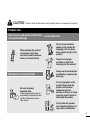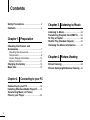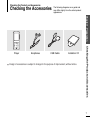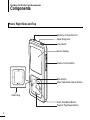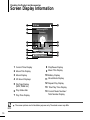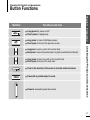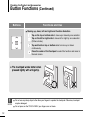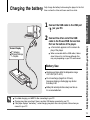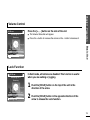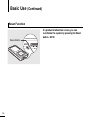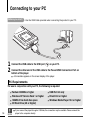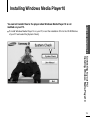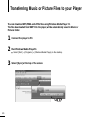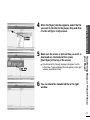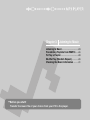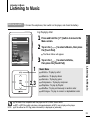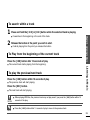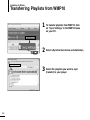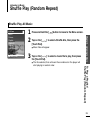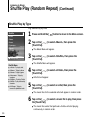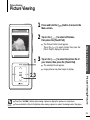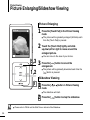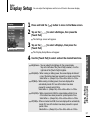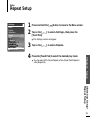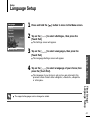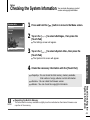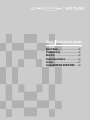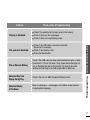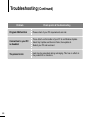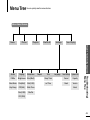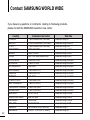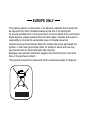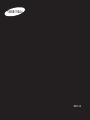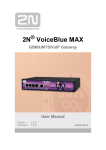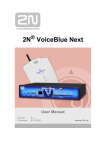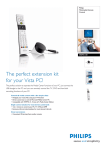Download Samsung YP-T55XL User Manual
Transcript
For Your Safety WARNING Read this manual carefully to ensure proper use of the product and to avoid any danger or physical damage. Failing to heed the product instructions may cause serious injury. Product Use Improper use can result in explosion, fire or electric shock. Do not disassemble, repair or modify this product on your own. Do not get the product wet or drop it in water. If the product gets wet, do not switch it on. Contact a Service Center. Do not place the product in damp, dusty or sooty areas, as it could result in fire or electric shock. Do not leave the product in areas above 35°C(95°F) (such as a sauna or inside a parked car). During the summer the temperature inside a car may rise up to 80°C(176°F). 2 To avoid your hearing damage Using the earphone or headphone for an extended time can cause a serious damage to your hearing. If you are exposed to a sound in higher than 85db for an extended time, you will be adversely affected on your hearing. The higher the sound is, the more seriously damaged your hearing is (an ordinary conversation is made in 50 to 60 db and the noise level on the road is approximately 80 db). You are strongly advised to set the volume level to medium (the medium level is usually less than 2/3 of the maximum). If you feel a ringing in the ear(s), lower the volume or stop using the earphone or headphone. To avoid a risk of traffic accident Do not use the earphone while you are driving a bicycle, automobile or motorcycle. Otherwise it can cause a serious accident and, furthermore, it is prohibited by the law in some areas. Using the earphone on the way, in particular, on the crosswalk can lead to a serious accident. For your safety, make sure the earphone cable should not get in the way of your arm or other surrounding objects while you are taking exercise or a walk. Failure to follow all instructions lead to physical injuries or damage to the product. Product Use Take care to avoid product malfunction and physical damage. When wearing the product around your neck, take care not to exert excessive force on the neck string. Management of Important Data Be sure to backup important data. Please be aware that we claim no responsibility for damage from data loss due to breakdown, repair or other causes. Avoid malfunction Chapter 1. Preparation CAUTION Do not cause excessive impact on the product by dropping it. Do not place heavy objects on top of the product. Prevent any foreign particles or dust from entering into the product. Always use the accessories provided by or approved by Samsung. Do not spray water on the product. Never clean the product with chemical substances such as benzene or thinner, as it may cause fire, electric shock or deteriorate the surface. Do not place the product near magnetic objects, as it may cause a malfunction. 3 Contents Safety Precautions ....................................2 Contents ......................................................4 Chapter 3. Listening to Music Chapter 1. Preparation Listening to Music ....................................23 Transferring Playlists from WMP10.......26 To Play a Playlist .......................................28 Shuffle Play (Random Repeat) ...............29 Checking the Music Information ...........31 Checking the Product and Accessories .................................................7 Checking the Accessories ...........................7 Components ................................................8 Screen Display Information .......................10 Button Functions .......................................11 Charging the battery ...............................13 Basic Use ...................................................14 Chapter 2. Connecting to your PC Connecting to your PC ............................18 Installing Windows Media Player10 ......19 Transferring Music or Picture Files to your Player ..................................20 4 Chapter 4. Picture Viewing Picture Viewing..........................................33 Picture Enlarging/Slideshow Viewing...34 Chapter 5. Setup Setup ...........................................................36 Audio Setup ..............................................36 Display Setup.............................................37 Slideshow Setup .......................................38 Repeat Setup.............................................39 Timer Setup ...............................................40 Language Setup ........................................41 Reset .........................................................42 Checking the System Infomation...............43 Chapter 6. Troubleshooting & Appendix System Reset.............................................45 Troubleshooting ........................................46 Menu Tree ..................................................49 Product Specifications ............................50 License ........................................................51 Contact SAMSUNG WORLD WIDE ........52 5 Chapter 1. Preparation Checking the Product and Accessories .................................................7 Charging the battery ...............................13 Basic Use ...................................................14 Checking the Product and Accessories Checking the Accessories The following diagrams are a guide and may differ slightly from the actual product appearance. Chapter 1. Preparation ■ Earphones USB Cable Installation CD Design of accessories is subject to change for the purpose of improvement, without notice. Checking the Product and Accessories Player 7 Checking the Product and Accessories Components Front, Right Side and Top Earphone Connection Port Neck String Hole Lock Switch Screen Display Volume Control Button Back Button Move Track/Quick Search Button Outer Ring Touch Pad/Select Button Power & Play/Pause Button 8 Chapter 1. Preparation Bottom Reset Button Earphone Connection √ Top Earphones Checking the Product and Accessories Power/USB Connection Port 9 Checking the Product and Accessories Screen Display Information 1 2:10 10 AM 2 Samsung MP3 3 Samsung 11 12 4 5 6 7 8 9 1 Current Time Display 2 Album Title Display 3 Album Display 4 3D Sound Displays 5 File Type Display (MP3, WMA etc) 6 Play Status Bar 7 Play Time Display ■ NOTE 10 MP3 0:49 DNSe STR 2/2 REP 1:36 Rising Sun 8 9 10 11 12 13 14 Play/Pause Display Music Title Display Battery Display Street Mode Display Repeat Play Display 13 Total Play Time Display 14 Current Music Number/ Total Number Display The screen pictures are for illustration purposes only. The actual screen may differ. Checking the Product and Accessories Button Functions Functions and Use ■ ■ ■ ■ ■ Long press to move to the Menu screen. Short press to move to the previous screen. Long press to scan to a point on the current track. Short press to move to the previous track or to play the current track from the start. ■ Long press to scan to a point on the current track. Short press to move to the next track. ■ Push in the direction of the arrow to lock the button functions. ■ Press with a pointed object to reset. ■ Press to reduce/increase the volume. ■ Checking the Product and Accessories ■ Long press for power on/off. Short press for play/pause. Chapter 1. Preparation Buttons 11 Checking the Product and Accessories Button Functions (Continued) Buttons Functions and Use ■ Moving up, down, left and right and Function Selection Tap on the top or bottom side to move up or down by one selection. Tap on the left or right side to move left or right by one selection (Picture mode). Tap and hold on top or bottom side to move up or down continuously. Press the center of the Touchpad to select the function and move to the next screen. ✽ The touchpad works better when pressed lightly with a fingertip. ■ Do not use any sharp object other than your fingers to operate the touchpad. Otherwise, touchpad may be damaged. ■ Do not press on the TOUCH PAD if your fingers are not clean. CAUTION 12 Charging the battery Fully charge the battery before using the player for the first time or when the it has not been used for a while. the other end of the USB 2 Connect cable to the Power/USB Connection Chapter 1. Preparation the USB cable to the USB port 1 Connect ( ) on your PC. Port on the bottom of the player. ■ ■ Recharging (Green) Recharge Complete ■ <Connected> appears on the screen display of the player. ■ When connected with the USB cable, it takes about 4 hours for a full charge although this may vary depending on your PC environment. Battery Use ■ NOTE ■ ■ ■ Recharge and store within the temperature range of 5°C~35°C(40°F~95°F). ■ Do not overcharge (longer than 12 hours). Excessive charging or discharging may shorten the battery’s life. ■ Battery life naturally shortens slowly over time as it is a consumable item. For stable charging, run WMP10 after connecting to your PC. Charging may take more time if there is another USB device connected to your PC. If the player displays “low battery”, actual charging may start after a short period of time when you connect to your PC. Checking the Product and Accessories/Charging the battery Screen Display 13 Basic Use Turning the Power On & Off 2:10 Turning the Power On AM Music Pictures Playlists Shuffle All Settings Now Playing Press and hold the [ ■ ] button Power is turned on. Turning the Power Off Press and hold the [ ■ Rising Sun ■ ] button Power is turned off. Power is automatically turned off when none of the buttons have been pressed for a preset period of time (Default: 1 minute) in the pause mode. Playing Music 2:10 and hold the [ ] button to move to the Menu 1 Press screen. on the [ ] to select <Music>, then press the 2 Tap [Touch Pad]. AM Samsung MP3 Samsung ■ MP3 DNSe 0:49 2/2 Rising Sun STR REP 1:36 ] to select a music file of your choice. 3 4 Press the [Touch Pad]. ■ ■ 14 NOTE ■ The Music Menu will appear. Tap on the [ The music file will begin playing. Press the [ ] button to move to the previous screen. Press and hold the [ ] button to move to the Menu screen. 2:10 Press the [ + , - ] button on the side of the unit. AM Samsung MP3 ■ Samsung DNSe STR 2/2 The Volume Status Bar will appear. Press the + button to increase the volume or the – button to decrease it. Basic Use MP3 0:49 ■ Chapter 1. Preparation Volume Control REP 1:36 Lock Function 2:10 In Hold mode, all buttons are disabled. This function is useful when you are walking or jogging. AM Samsung MP3 Samsung the [HOLD] button on the top of the unit in the 1 Push direction of the arrow. MP3 0:49 DNSe 2/2 Rising Sun STR REP 1:36 the [HOLD] button in the opposite direction of the 2 Push arrow to release the Lock function. 15 Basic Use (Continued) Reset Function If a product malfunction occurs, you can re-initialize the system by pressing the Reset button. √P45 Reset Button 16 Chapter 2. Connecting to your PC Connecting to your PC ............................18 Installing Windows Media Player10 ......19 Transferring Music or Picture Files to your Player ..................................20 Connecting to your PC Before you start! Use the USB Cable provided when connecting the product to your PC. 1 Connect the USB cable to the USB port ( ) on your PC. the other end of the USB cable to the Power/USB Connection Port on 2 Connect bottom of the player. ■ <Connected> appears on the screen display of the player. PC Requirements For use in conjunction with your PC, the following is required: ■ ■ ■ ■ Pentium 300MHz or higher Windows XP Service Pack 1 or higher 100MB of free hard disc space CD Rom Drive (2X or higher) ■ 18 CAUTION ■ ■ ■ USB Port 2.0 only DirectX 9.0 or higher Windows Media Player 10.0 or higher If you connect the player through a USB hub, the connection may be unstable. Please connect the player to the computer directly. Installing Windows Media Player10 ■ To install Windows Media Player 10 on your PC, insert the installation CD into the CD-ROM drive of your PC and select the [System Check]. Chapter 2. Connecting to your PC You cannot transfer files to the player when Windows Media Player 10 is not instilled on your PC. Connecting to your PC/ Installing Windows Media Player10 19 Transferring Music or Picture Files to your Player You can download MP3,WMA and JPEG files using Windows Media Player 10. The files downloaded from WMP10 to the player, will be automatically saved in Music or Pictures folder. 1 Connect the player to PC. 2 Run Windows Media Player10. ■ Select [Start] → [Programs] → [Windows Media Player] on the desktop. 3 Select [Sync] at the top of the screen. 20 it to the left [Sync List] window. [Start Sync] at the top of the screen. ■ [Synchronized to Device] message will appear on the left window. The downloaded files will appear in the right window under Music folder. can check the transferred file in the right 6 You window. Transferring Music or Picture Files to your Player sure the music or picture files you want to 5 Make download are checked,and then press Chapter 2. Connecting to your PC the [Sync] window appears, select the file 4 When you want to transfer to the player, drag and drop 21 Chapter 3. Listening to Music Listening to Music ....................................23 Transferring Playlists from WMP10.......26 To Play a Playlist .......................................28 Shuffle Play (Random Repeat) ...............29 Checking the Music Information ...........31 ■ Before you start! Transfer the music file of your choice from your PC to the player. Listening to Music Listening to Music Before you start! Connect the earphones, then switch on the player, and check the battery. E.g. Playing by Artist Artists Albums Genres Composers Playlists Shuffle All Songs on the [ ] to select <Music>, then press 2 Tap the [Touch Pad]. ■ Music Menu ■ ■ ■ 2,3 ■ ■ ■ ■ ■ ■ <Artists> : To play by artist <Albums> : To play by album <Genres> : To play by genre <Composers> : To play by composer <Playlists> : To play by Playlist <Shuffle> : To play continuously in random order <All Songs> : To play in numeric or alphabetical order Listening to Music 1 ■ The Music Menu will appear. on the [ ] to select <Artists>, 3 Tap then press the [Touch Pad]. Welcome NOTE ] button to move to the Chapter 3. Listening to Music and hold the [ 1 Press Menu screen. Music The music files compatible with the player are MP3, WMA, Secure WMA. MP1 or MP2 files which only have a changed extension to MP3, may not play on the player. A file without an ID3 Tag (music information) is displayed as [unknown]. 23 Listening to Music Listening to Music (Continued) on the [ ] to select an artist, then press 4 Tap the [Touch Pad]. 2:10 AM ■ Samsung MP3 ■ MP3 0:49 DNSe 2/2 STR The albums for the artist will appear. on the [ ] to select an album, then 5 Tap press the [Touch Pad]. Samsung The music files for the selected album will appear. on the [ ] to select a music file to play, 6 Tap then press the [Touch Pad]. REP 1:36 Rising Sun 4,5 ■ The music will start playing. ■ The Play Screen can be changed by pressing the [Touch Pad]. To Pause the [ 1 Press playing. ■ The music playback will be paused. 2 Press the [ ■ ■ NOTE 24 ] button while the music is ] button again. The music will play from the point where it stopped. Power is automatically turned off when none of the buttons have been pressed for a preset period of time (changes depending on settings shown on page 37) in the pause mode. To search within a track 1 Press and hold the [ lœœ ] or [ √√l ] button while the selected track is playing. It searches to the beginning or the end of the track. 2 Release the button at the point you wish to start. ■ It starts playing from the point you release the button. To Play from the beginning of the current track Press the [ lœœ ] button after 10 seconds of play. ■ The current track starts playing from the beginning. Press the [ lœœ ] button within 10 seconds of play. The previous track will start playing. Press the [ √√l ] button. ■ The next track will start playing. ■ When playing VBR files, the previous track may not play even if you press the [ lœœ ] button within 10 seconds of the play. ■ Press the [ lœœ ] button within 10 seconds of play to move to the previous track. CAUTION Listening to Music To play the previous/next track ■ Chapter 3. Listening to Music ■ NOTE 25 Listening to Music Transferring Playlists from WMP10 playlists from WMP10, click 1 Toon transfer “Sync Settings” in the WMP10 menu on your PC. 2 Select <Synchronize device automatically>. the playlists you want to sync 3 Select (transfer) to your player. 26 on Start Sync in the WMP10 menu. The Playlists will be transferred to your 4 Click player and will appear in the Playlists menu. Pop 1 Pop 5 √ Chapter 3. Listening to Music Playlists Welcome Transferring Playlists from WMP10 27 Listening to Music To Play a Playlist Make your own Playlist by genre or artist. Playlists transmitted from Windows Media Player 10 are displayed in the <Playlist> menu. Please refer to WMP10 for transferring Playlists. Music Artists Albums Genres Composers Playlists Shuffle All Songs Rising Sun 1 Press and hold the [ ] button to move to the Menu screen. on the [ ] to select <Music>, then press the 2 Tap [Touch Pad]. ■ The Music Menu will appear. on the [ 3 Tap [Touch Pad]. ■ ] to select <Playlists>, then press the The Playlist(s) will appear. on the [ ] to select the <Playlist> of your choice, 4 Tap then press the [Touch Pad]. ■ The music files saved in the selected Playlist will appear. on the [ ] to select a music file to play, then press 5 Tap the [Touch Pad]. ■ 28 The music file will start playing. Listening to Music Shuffle Play (Random Repeat) Shuffle Play All Music 2:10 AM Rising Sun 1 Press and hold the [ ] button to move to the Menu screen. on the [ ] to select <Shuffle All>, then press the 2 Tap [Touch Pad]. ■ Music files will appear. on the [ ] to select a music file to play, then press 3 Tap the [Touch Pad]. ■ To Play a Playlist/ Shuffle Play (Random Repeat)/ The file selected, then all music files contained on the player will start playing in random order. Chapter 3. Listening to Music Music Pictures Playlists Shuffle All Settings Now Playing 29 Listening to Music Shuffle Play (Random Repeat) (Continued) Shuffle Play by Type E.g. Shuffle Play by Artist Shuffle Artists Albums Genres Composers Playlists All Songs Rising Sun 1 Press and hold the [ ] button to move to the Menu screen. on the [ ] to select <Music>, then press the 2 Tap [Touch Pad]. ■ The Music Menu will appear. on the [ 3 Tap [Touch Pad]. ■ ] to select <Shuffle>, then press the The Shuffle Menu will appear. Shuffle Menu ■ ■ ■ ■ ■ ■ ■ <Artists> : To play by artist <Albums> : To play by album <Genres> : To play by genre <Composers> : To play by composer <Playlists> : To play by Playlist <Shuffle> : To play continuously at random <All Songs> : To play in numeric or alphabetical order on the [ 4 Tap [Touch Pad]. ■ Artist list will appear. on the [ 5 Tap [Touch Pad]. ■ ] to select <Artists>, then press the ] to select an artist, then press the The music files for the selected artist will appear in random order. on the [ ] to select a music file to play, then press 6 Tap the [Touch Pad]. ■ 30 The music files under that particular <Artist> will start playing continuously in random order. Listening to Music can move to the Music Info screen to Checking the Music Information You check the music currently playing. 2:10 1 Press and hold the [ AM Samsung MP3 ] button to move to the Menu screen. Samsung MP3 DNSe 0:49 2/2 STR REP 1:36 ■ ] to select <Now Playing>, then press the The music information screen for the track currently playing will appear. Rising Sun Pressing [Touch Pad] will cycle through various Now Playing screens. Shuffle Play (Random Repeat)/ Checking the Music Information ■ NOTE Chapter 3. Listening to Music on the [ 2 Tap [Touch Pad]. 31 Chapter 4. Picture Viewing Picture Viewing..........................................33 Picture Enlarging/Slideshow Viewing...34 ■ Before you start! Transfer picture files to the player using WMP10. For further details, refer to WMP10 software's Help section. Picture Viewing Picture Viewing 2:10 and hold the [ 1 Press Menu screen. ] button to move to the AM on the [ ] to select <Pictures>, 2 Tap then press the [Touch Pad]. ■ Tap on the [ ] to select the picture file of 1 3 your choice, then press the [Touch Pad]. ■ The selected file will appear. ■ Large pictures may take longer to display. ■ NOTE ■ Press the [ lœœ √√l ] button while viewing a picture to display the previous or next picture. Press and hold the [Touch Pad] button while viewing a picture to make it the background of the player. Picture Viewing/Picture 2,3 Chapter 4. Picture Viewing The Picture Folder list will appear. Tap on the [ ] to select a folder, then press the [Touch Pad] to display the pictures. 33 Photo Viewing Picture Enlarging/Slideshow Viewing Picture Enlarging 2:10 the [Touch Pad] in the Picture Viewing 1 Press mode. AM ■ The picture will be gradually enlarged (2x/3x/4x) each time the [Touch Pad] is pressed. the [Touch Pad] lightly and slide 2 Touch up,down,left or right to move around the enlarged picture. ■ You can move to the area of your choice. 2 ,3 3 Press the [ ] button to cancel the enlargement. ■ 1,2 The picture will be gradually downsized each time the [ ] button is pressed. Slideshow Viewing 1 1 Press the [ mode. ■ 2 ■ NOTE 34 ] button in Picture Viewing The slideshow will start. Press the [ ] button to stop the slideshow. Please refer to P38 for set the Start Time or interval of the Slideshow. Chapter 5. Setup Setup ...........................................................36 Audio Setup ..............................................36 Display Setup.............................................37 Slideshow Setup .......................................38 Repeat Setup.............................................39 Timer Setup ...............................................40 Language Setup ........................................41 Reset .........................................................42 Checking the System Infomation...............43 Setup Audio Setup Audio DNSe Street Mode Key Beep On On You can set detail functions and button sounds for music play. 1 Press and hold the [ ] button to move to the Menu screen. on the [ ] to select <Settings>, then press the 2 Tap [Touch Pad]. ■ Rising Sun The Settings screen will appear. on the [ 3 Tap Pad]. ■ ] to select <Audio>, then press the [Touch The Sound Settings Menu will appear. 4 Use the [Touch Pad] to select and set the desired functions. What is DNSe? ■ DNSe is a sound effect function for MP3 players developed by Samsung and consists of 3D and Street modes. The 3D adds a stereophonic sound effect to the music and the Street mode provides an automatic volume control function that amplifies quiet sounds in noisy street environments. ■ ■ ■ <DNSe> : You can select a suitable sound for each music genre. Select one from <Normal> <3D-Club> <3D-Stage> <3D-Studio> <Ballad> <Classical> <Jazz> <Dance> <House> <R & B> or <Rock>. <Street Mode>: Enables clear sound quality outdoors. Select either <Off> or <On>. <Key Beep>: Enables button sounds. Select either <Off> or <On>. Button functions for Setup ■ NOTE ■ ■ 36 Tap on the [ ] to move up or down in the current Menu. Press the [Touch Pad] to select a Menu and save. Press the [ ] button to move to the previous screen. Setup Display Setup You can adjust the brightness and the turn-off time for the screen display. Display Brightness Dim (Batt) Off (Batt) Dim (USB) Off (USB) Rising Sun 15s 60s 60s 120s 1 Press and hold the [ ] button to move to the Menu screen. on the [ ] to select <Settings>, then press the 2 Tap [Touch Pad]. ■ The Settings screen will appear. on the [ 3 Tap [Touch Pad]. ■ ] to select <Display>, then press the The Display Setup Menu will appear. ■ ■ ■ ■ Audio Setup/ Display Setup ■ <Brightness> :You can adjust the brightness for the screen display. Tap on the left side of the [Touch Pad] to darken, or on the right side of the [Touch Pad] to brighten. <Dim(Batt)> : When running on battery power, the screen display will darken if none of the buttons have been pressed for a preset period of time. Select either <-- (Always On)> <15s> <30s> <60s> or <120s>. <Off(Batt)> : When running on battery power, the screen display will be automatically turned off if none of the buttons have been pressed for a preset period of time. Select either <-- (Always On)> <15s> <30s> <60s> or <120s>. <Dim(USB)> : When connected via USB, the screen display will dim if none of the buttons have been pressed for a preset period of time. Select either <-- (Always On)> <15s> <30s> <60s> or <120s>. <Off(USB)> : When connected via USB, the screen display will be automatically turned off if none of the buttons have been pressed for a preset period of time. Select either <-- (Always On)> <15s> <30s> <60s> or <120s>. Chapter 5. Setup 4 Use the [Touch Pad] to select and set the desired functions. 37 Setup Slideshow Setup Slideshow Start (Batt) Start (USB) Slide Time Shuffle Off Off 2s Off 1 Press and hold the [ ] button to move to the Menu screen. on the [ ] to select <Settings>, then press the 2 Tap [Touch Pad]. ■ Rising Sun You can set the Start Time or interval of the slideshow. The Settings screen will appear. on the [ 3 Tap [Touch Pad]. ■ ] to select <Slideshow>, then press the The Slideshow Setup Menu will appear. 4 Use the [Touch Pad] to select and set the desired functions. ■ ■ ■ ■ 38 <Start(Batt)> : When running on battery power, you can set the start time of the slideshow after the Menu and function screen disappears. Select either <Off> <1m> <5m> <10m> or <15m>. < Start(USB)> : When connected via USB, you can set the start time of the slideshow after the Menu and function screen disappears. Select either <Off> <1m> <5m> <10m> or <15m>. <Slide Time> : You can set the interval for the slideshow. Select either <2s> <5s> <15s> <30s> or <60s>. <Shuffle> : All picture files contained on the player will start viewing in random order. Select either <Off> or <On>. Setup Repeat Setup Settings Audio Display Slideshow Repeat Time Language Reset Settings System Info Off 1 Press and hold the [ ] button to move to the Menu screen. on the [ ] to select <Settings>, then press the 2 Tap [Touch Pad]. ■ The Settings screen will appear. 3 Tap on the [ ] to select <Repeat>. Rising Sun ■ You can select <Off> (Cancel Repeat) <One> (Single Track Repeat) or <All> (Repeat All). Chapter 5. Setup 4 Press the [Touch Pad] to select the desired play mode. Slideshow Setup/ Repeat Setup 39 Setup Timer Setup Time Sleep Timer Set Time Off 1 Press and hold the [ on the [ 2 Tap [Touch Pad]. ■ Rising Sun ] to select <Settings>, then press the The Settings screen will appear. on the [ 3 Tap Pad]. ■ ] button to move to the Menu screen. ] to select <Time>, then press the [Touch The Time Setup Menu will appear. 4 Use the [Touch Pad] to select and set the desired functions. ■ ■ <Sleep Timer> : You can set the power to turn off automatically after a preset period of time. The player will automatically turn off after the time you set. Select either <Off> <90m> <60m> <45m> <30m> or <15m>. <Set Time> : You can set the current time. Press the [Touch Pad] to move to <Hour, Minute, AM/PM>, then tap on the [ ] to set the time. Press the [Touch Pad] after setup is complete. 40 Setup Language Setup Language English Deutsch Español Français 1 Press and hold the [ on the [ 2 Tap [Touch Pad]. ■ Rising Sun ] to select <Settings>, then press the The Settings screen will appear. on the [ 3 Tap [Touch Pad]. ] to select <Language>, then press the The Language Settings screen will appear. on the [ ] to select a language of your choice, then 4 Tap press the [Touch Pad]. ■ The supported languages can be changed or added. Timer Setup/ Language Setup ■ NOTE The language of your choice is set and you are returned to the previous screen. Select either <English>, <Deutsch>, <Español> or <Français>. Chapter 5. Setup ■ ] button to move to the Menu screen. 41 Setup Reset Reset Cancel Reset You can reset all settings to the default value. 1 Press and hold the [ on the [ 2 Tap [Touch Pad]. ■ Rising Sun ] to select <Settings>, then press the The Settings screen will appear. on the [ 3 Tap [Touch Pad]. ■ ] button to move to the Menu screen. ] to select <Reset Settings>, then press the The Reset Confirm screen will appear. on the [ ] to select either <Cancel> or <Reset>, 4 Tap then press the [Touch Pad]. ■ ■ 42 Select <Cancel> to maintain the previous setup. Select <Reset> to re-initialize the setup. Setup Checking the System Infomation System Info Capacity Version About 1 Press and hold the [ on the [ 2 Tap [Touch Pad]. ■ Rising Sun ] button to move to the Menu screen. ] to select <Settings>, then press the The Settings screen will appear. on the [ 3 Tap [Touch Pad]. ] to select <System Info>, then press the The System Info screen will appear. 4 Check the necessary information with the [Touch Pad]. ■ ■ ■ Regarding the Built-In Memory The actual built-in memory available is slightly less than indicated as the internal firmware uses a portion of the memory. Reset/ Checking the System Infomation ■ CAUTING <Capacity> : You can check the total memory, memory available, total number of songs, albums or artists information. <Version> : You can check the firmware version. <About> : You can check the copyright information. Chapter 5. Setup ■ You can check the memory, product version and copyright information. 43 Chapter 6. Troubleshooting & Appendix System Reset.............................................45 Troubleshooting ........................................46 Menu Tree ..................................................49 Product Specifications ............................50 License ........................................................51 Contact SAMSUNG WORLD WIDE ........52 System Reset If a product malfunction occurs, you can re-initialize the system by pressing the Reset button. ■ ■ System Reset Press the Reset Button at the bottom of the product with a pointed object such as a safety clip. Chapter 6. Troubleshooting & Appendix Reset Button The system will be initialized. The Reset function will not delete data stored in the built-in memory. 45 is experienced, check thefollowing. Troubleshooting IfIf athemalfunction problem persists, contact a Samsung Service Center near you. Check points & Troubleshooting Problem Power will not turn on. ■ ■ Buttons do not work. ■ ■ ■ The screen will not turn on. ■ Power is turning off. 46 Check if the [HOLD] switch is in the œ HOLD position. Check if you pressed the right button, then press again. Press the Reset Button. If you set <Off(Batt)> or <Off(USB)> in <Settings> in the <Display> Menu, the screen may look very dim. Press a button to turn on the screen. The screen may not be visible under direct sunlight. The power is automatically turned off when the battery is fully discharged. Recharge the battery. ■ Battery life differs from the Manual. Power will not turn on if the batteries are fully discharged. Recharge the batteries and turn the power on again. ■ The battery life shortens slowly over time as it is a consumable item. Product life may be shortened when left for extended periods in low or high temperatures. Check points & Troubleshooting Problem ■ Playing is disabled. ■ ■ File upload is disabled. ■ ■ Check if the USB cable is securely connected. Reconnect if necessary. Check if the memory is full. Press the Reset button. Abnormal Play Time Display during Play. Check if the file is in VBR (Variable Bit Rate) format. Abnormal Display of File Name. Move to <Settings> → <Language> in the Menu screen and set an appropriate language. Troubleshooting Files or Data are Missing. Check if the USB cable has been disconnected during file or data transmission. If this is the case, it may cause serious damage not only to files/data but also to the product. You have to be extra cautious as Samsung is not held responsible for data loss. Chapter 6. Troubleshooting & Appendix ■ Check if the available file has been saved in the memory. Check if the music file is damaged. Check if there is enough battery power. 47 Troubleshooting (Continued) Problem 48 Check points & Troubleshooting Program Malfunction Please check if your PC requirements are met. Connection to your PC is disabled. Press <Start> on the toolbar of your PC to run Windows Update. Select Key Updates and Service Packs, then update all. Reboot your PC and reconnect. The product is hot. Heat may be generated during recharging. This has no effect on the product life or functions. Menu Tree You can quickly view the menu structure. Menu Select Screen Music Photos Playlists Shuffle All Settings Now Playing Chapter 6. Troubleshooting & Appendix Audio Display Slideshow Brightness Start(Batt) Street Mode Dim(Batt) Start(USB) Key Beep Off(Batt) Slide Time Dim(USB) Shuffle Off(USB) Repeat Reset Settings System Info Sleep Timer Time Language Cancel Capacity set Time Reset Version About Troubleshooting/ Menu Tree DNSe 49 Product Specifications Model Name Power YP-Z5 3.7V (Li-Polymer Rechargeable) Built-in Battery Power 820 mAh File AUDIO: MPEG1/2/2.5 Layer3(8kbps~320kbps, 8kHz~48kHz), MPEG1 Layer2(32kbps~384kbps, 32kHz, 44.1kHz, 48kHz), WMA(8kbps~192kbps,8kHz~44.1kHz) IMAGE: JPEG(ISO/IEC 10918-1/Annex F-Sequential DCT-based mode of operation) Compatibility Earphone Output Output Frequency Range 20mW(France 5mW/CH)(16Ω) 20Hz~20KHz Noise Ratio 92 dB with 20kHz LPF(based on 1KHz 0 dB) Play Time 35 hours of music play (LCD Off, Volume 27) File Transmission Speed Max 40 Mbps Temperature Range for Operation 5~35 °C (23~95°F) Case Aluminum Weight 56g (inc. battery) Dimension (WxHxD) 2GB :42.2 X 89.8 X 11.4mm 4GB :42.2 X 89.8 X 12.3mm ● The contents of this Manual are subject to change without prior notice for further improvement. 50 License The product unit accompanying this user manual is licensed under certain intellectual property rights of certain third parties. This license is limited to private non-commercial use by end-user consumers for licensed contents. No rights are granted for commercial use. The license does not cover any product unit other than this product unit and the license does not extend to any unlicensed product unit or process conforming to ISO/IEC 11172-3 or ISO/IEC 13818-3 used or sold in combination with this product unit. The license only covers the use of this product unit to encode and/or decode audio files conforming to the ISO/IEC 11172-3 or ISO/IEC 13818-3. No rights are granted under this license for product features or functions that do not conform to the ISO/IEC 11172-3 or ISO/IEC 13818-3. 51 Contact SAMSUNG WORLD WIDE If you have any questions or comments relating to Samsung products, please contact the SAMSUNG customer care center. Country CANADA MEXICO U.S.A ARGENTINE BRAZIL CHILE COSTA RICA ECUADOR EL SALVADOR GUATEMALA JAMAICA PANAMA PUERTO RICO REP. DOMINICA TRINIDAD & TOBAGO VENEZUELA BELGIUM CZECH REPUBLIC DENMARK FINLAND FRANCE GERMANY 52 Customer Care Center 1-800-SAMSUNG (7267864) 01-800-SAMSUNG (7267864) 1-800-SAMSUNG (7267864) 0800-333-3733 0800-124-421 800-726-7864(SAMSUNG) 0-800-507-7267 1-800-10-7267 800-6225 1-800-299-0013 1-800-234-7267 800-7267 1-800-682-3180 1-800-751-2676 1-800-7267-864 1-800-100-5303 02 201 2418 844 000 844 38 322 887 09 693 79 554 08 25 08 65 65 (0,15€/min) 01805 - 121213 (€ 0,12/Min) Web Site www.samsung.ca www.samsung.com/mx www.samsung.com www.samsung.com/ar www.samsung.com/br www.samsung.com/cl www.samsung.com/latin www.samsung.com/latin www.samsung.com/latin www.samsung.com/latin www.samsung.com/latin www.samsung.com/latin www.samsung.com/latin www.samsung.com/latin www.samsung.com/latin www.samsung.com/latin www.samsung.com/be www.samsung.com/cz www.samsung.com/dk www.samsung.com/fi www.samsung.fr www.samsung.de Contact SAMSUNG WORLD WIDE Country HUNGARY ITALIA LUXEMBURG NETHERLANDS NORWAY POLAND PORTUGAL SLOVAKIA SPAIN SWEDEN U.K RUSSIA UKRAINE AUSTRALIA CHINA HONG KONG INDIA INDONESIA JAPAN MALAYSIA PHILIPPINES SINGAPORE THAILAND TAIWAN VIETNAM SOUTH AFRICA U.A.E Customer Care Center 06 40 985 985 199 153 153 02 261 03 710 0900 20 200 88 231 627 22 0 801 801 881 808 200 128 0850 123 989 902 10 11 30 08 585 367 87 0870 242 0303 8-800-200-0400 8-800-502-0000 1300 362 603 800-810-5858 , 010- 6475 1880 2862 6001 3030 82821600 1100 11 0800-112-8888 0120-327-527 1800-88-9999 1800-10-SAMSUNG (7267864) 1800-SAMSUNG (7267864) 1800-29-3232 / 02-689-3232 0800-329-999 1 800 588 889 0860 726786 (SAMSUNG) 800SAMSUNG (7267864) Web Site www.samsung.com/hu www.samsung.com/it www.samsung.lu www.samsung.com/nl www.samsung.com/no www.samsung.com/pl www.samsung.com/pt www.samsung.com/sk www.samsung.com/es www.samsung.com/se www.samsung.co.uk www.samsung.ru www.samsung.com/ur www.samsung.com/au www.samsung.com.cn www.samsung.com/hk www.samsung.com/in www.samsung.com/id www.samsung.com/jp www.samsung.com/my www.samsung.com/ph www.samsung.com/sg www.samsung.com/th www.samsung.com/tw www.samsung.com/vn www.samsung.com/za www.samsung.com/mea 53 EUROPE ONLY This marking shown on the product or its literature, indicates that it should not be disposed with other household wastes at the end of its working life. To prevent possible harm to the environment or human health from uncontrolled waste disposal, please separate this from other types of wastes and recycle it responsibly to promote the sustainable reuse of material resources. Household users should contact either the retailer where they purchased this product, or their local government office, for details of where and how they can take this item for environmentally safe recycling. Business users should contact their supplier and check the terms and conditions of the purchase contract. This product should not be mixed with other commercial wastes for disposal. REV 0.0