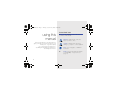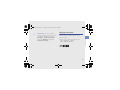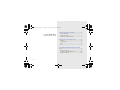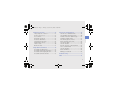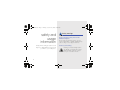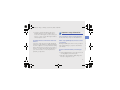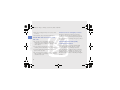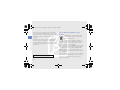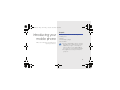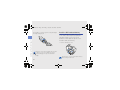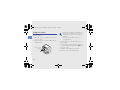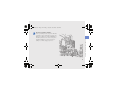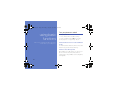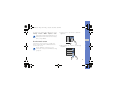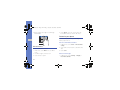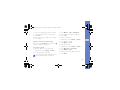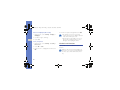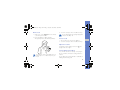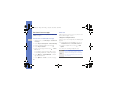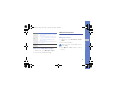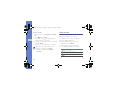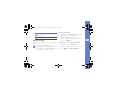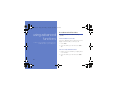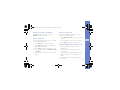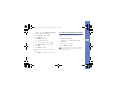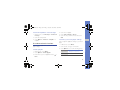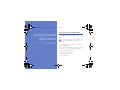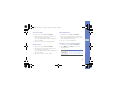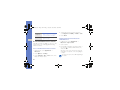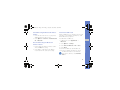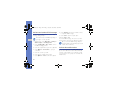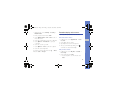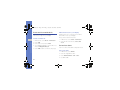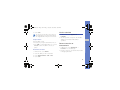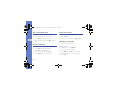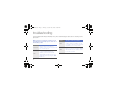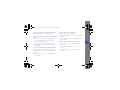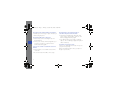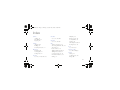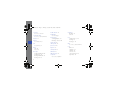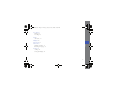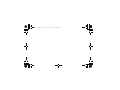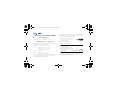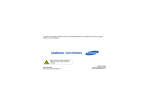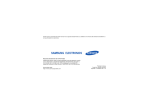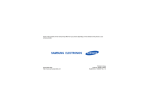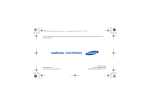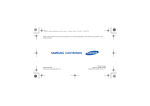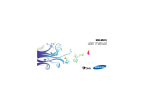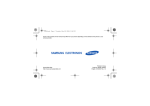Download Samsung GT-S9110 User Manual(1.0)
Transcript
S9110.book Page i Friday, October 30, 2009 5:00 PM Some of the contents in this manual may differ from your phone depending on the software of the phone or your service provider. World Wide Web http://www.samsungmobile.com Printed in Korea Code No.:GH68-25093A English (EU). 10/2009. Rev. 1.0 S9110.book Page ii Friday, October 30, 2009 5:00 PM GT-S9110 user manual S9110.book Page ii Friday, October 30, 2009 5:00 PM Instructional icons using this manual Before you start, familiarise yourself with the icons you will see in this manual: Warning—situations that could cause injury to yourself or others This user manual has been specially designed to guide you through the functions and features of your mobile phone. To get started quickly, refer to “introducing your mobile phone,” “assembling and preparing your mobile phone,” and “using basic functions.” Caution—situations that could cause damage to your phone or other equipment Note—notes, usage tips, or additional information X ii Refer to—pages with related information; for example: X p. 12 (represents “see page 12”) S9110.book Page iii Friday, October 30, 2009 5:00 PM → Copyright information Rights to all technologies and products that comprise this phone are the property of their respective owners: • Bluetooth® is a registered trademark of the Bluetooth SIG, Inc. worldwide. Bluetooth QD ID: B015623 using this manual Followed by—the order of options or menus you must select to perform a step; for example: In Menu mode, select Messages → Create new message (represents Messages, followed by Create new message) iii S9110.book Page iv Friday, October 30, 2009 5:00 PM safety and usage information .................. 2 contents Safety warnings .......................................... 2 Safety precautions ...................................... 5 Important usage information ....................... 7 introducing your mobile phone ............. 13 Unpack ..................................................... 13 Phone layout ............................................. 14 Keys ......................................................... 15 Icons ......................................................... 15 assembling and preparing your mobile phone ...................................................... 17 Release the buckle .................................... 17 Install the SIM card and battery ................. 18 Charge the battery .................................... 20 iv S9110.book Page v Friday, October 30, 2009 5:00 PM using tools and applications ................. 38 Turn your phone on and off ....................... 22 Use the touch screen ................................ 23 Access menus .......................................... 24 Customise your phone .............................. 24 Use basic call functions ............................ 26 Send and view messages ......................... 28 Add and find contacts ............................... 29 Listen to music ......................................... 30 Browse the web ........................................ 31 Use the voice command feature ............... 38 Use the Bluetooth wireless feature ............ 40 Activate and send an SOS message ......... 42 Activate the mobile tracker ........................ 42 Record and play voice memos .................. 43 Create and view world clocks ................... 44 Set and use alarms ................................... 44 Use the calculator ..................................... 45 Convert currencies or measurements ....... 45 Set a countdown timer ............................. 46 Use the stopwatch .................................... 46 Create text memos ................................... 46 Manage your calendar .............................. 46 using advanced functions ..................... 32 Use advanced call functions ..................... 32 Use advanced phonebook functions ......... 35 Use advanced messaging functions .......... 36 Use advanced music functions ................. 37 contents using basic functions ............................ 22 troubleshooting ........................................ a index ......................................................... d v S9110.book Page 2 Friday, October 30, 2009 5:00 PM safety and usage information Comply with the following precautions to avoid dangerous or illegal situations and ensure peak performance of your mobile phone. 2 Safety warnings Keep your phone away from small children and pets Keep your phone and all accessories out of the reach of small children or animals. Small parts may cause choking or serious injury if swallowed. Protect your hearing Listening to a headset at high volumes can damage your hearing. Use only the minimum volume setting necessary to hear your conversation or music. S9110.book Page 3 Friday, October 30, 2009 5:00 PM Install mobile phones and equipment with caution Handle and dispose of batteries and chargers with care • Use only Samsung-approved batteries and chargers specifically designed for your phone. Incompatible batteries and chargers can cause serious injuries or damage to your phone. • Never dispose of batteries or phones in a fire. Follow all local regulations when disposing of used batteries or phones. Avoid interference with pacemakers Maintain a minimum of 15 cm (6 inches) between mobile phones and pacemakers to avoid potential interference, as recommended by manufacturers and the independent research group, Wireless Technology Research. If you have any reason to suspect that your phone is interfering with a pacemaker or other medical device, turn off the phone immediately and contact the manufacturer of the pacemaker or medical device for guidance. 3 safety and usage information Ensure that any mobile phones or related equipment installed in your vehicle are securely mounted. Avoid placing your phone and accessories near or in an air bag deployment area. Improperly installed wireless equipment can cause serious injury when air bags inflate rapidly. • Never place batteries or phones on or in heating devices, such as microwave ovens, stoves, or radiators. Batteries may explode when overheated. • Never crush or puncture the battery. Avoid exposing the battery to high external pressure, which can lead to an internal short circuit and overheating. S9110.book Page 4 Friday, October 30, 2009 5:00 PM safety and usage information Turn off the phone in potentially explosive environments Do not use the phone if the screen is cracked or broken Do not use your phone at refuelling points (service stations) or near fuels or chemicals. Turn off your phone whenever directed by warning signs or instructions. Your phone could cause explosions or fire in and around fuel or chemical storage and transfer areas or blasting areas. Do not store or carry flammable liquids, gases, or explosive materials in the same compartment as the phone, its parts, or accessories. Broken glass or acrylic could cause injury to your hand and face. Bring the phone to a Samsung service centre to replace the screen. Damage caused by careless handling will void your manufacturer's warranty. Reduce the risk of repetitive motion injuries While using your phone, hold the phone with a relaxed grip, press the keys lightly, use special features that reduce the number of keys you have to press (such as templates and predictive text), and take frequent breaks. 4 S9110.book Page 5 Friday, October 30, 2009 5:00 PM Safety precautions Drive safely at all times Follow all safety warnings and regulations Comply with any regulations that restrict the use of a mobile phone in a certain area. Your phone can interfere with medical equipment in hospitals or health care facilities. Follow all regulations, posted warnings, and directions from medical personnel. Turn off the phone or disable the wireless functions when in an aircraft Your phone can cause interference with aircraft equipment. Follow all airline regulations and turn off your phone or switch to a mode that disables the wireless functions when directed by airline personnel. Use only Samsung-approved accessories Using incompatible accessories may damage your phone or cause injury. 5 safety and usage information Avoid using your phone while driving and obey all regulations that restrict the use of mobile phones while driving. Use hands-free accessories to increase your safety when possible. Turn off the phone near medical equipment S9110.book Page 6 Friday, October 30, 2009 5:00 PM Protect batteries and chargers from damage safety and usage information • Avoid exposing batteries to very cold or very hot temperatures (below 0° C/32° F or above 45° C/ 113° F). Extreme temperatures can reduce the charging capacity and life of your batteries. • Prevent batteries from contacting metal objects, as this can create a connection between the + and - terminals of your batteries and lead to temporary or permanent battery damage. • Never use a damaged charger or battery. Handle your phone carefully and sensibly • Do not disassemble your phone due to a risk of electric shock. 6 • Do not allow your phone to get wet—liquids can cause serious damage and will change the colour of the label that indicates water damage inside the phone. Do not handle your phone with wet hands. Water damage to your phone can void your manufacturer’s warranty. • Avoid using or storing your phone in dusty, dirty areas to prevent damage to moving parts. • Your phone is a complex electronic device— protect it from impacts and rough handling to avoid serious damage. • Do not paint your phone, as paint can clog moving parts and prevent proper operation. • If your phone has a camera flash or light, avoid using it close to the eyes of children or animals. S9110.book Page 7 Friday, October 30, 2009 5:00 PM • Your phone may be damaged by exposure to magnetic fields. Do not use carrying cases or accessories with magnetic closures or allow your phone to come in contact with magnetic fields for extended periods of time. Important usage information Use your phone in the normal position Avoid contact with your phone’s internal antenna. Allow only qualified personnel to service your phone Your phone emits radio frequency (RF) signals that may interfere with unshielded or improperly shielded electronic equipment, such as pacemakers, hearing aids, medical devices, and other electronic devices in homes or vehicles. Consult the manufacturers of your electronic devices to solve any interference problems you experience. Allowing unqualified personnel to service your phone may result in damage to your phone and will void your warranty. Ensure maximum battery and charger life • Avoid charging batteries for more than a week, as overcharging may shorten battery life. • Over time, unused batteries will discharge and must be recharged before use. 7 safety and usage information Avoid interference with other electronic devices S9110.book Page 8 Friday, October 30, 2009 5:00 PM • Disconnect chargers from power sources when not in use. • Use batteries only for their intended purpose. safety and usage information Handle SIM cards and memory cards with care • Do not remove a card while the phone is transferring or accessing information, as this could result in loss of data and/or damage to the card or phone. • Protect cards from strong shocks, static electricity, and electrical noise from other devices. • Frequent writing and erasing will shorten the life span of memory cards. • Do not touch gold-coloured contacts or terminals with your fingers or metal objects. If dirty, wipe the card with a soft cloth. 8 Ensure access to emergency services Emergency calls from your phone may not be possible in some areas or circumstances. Before travelling in remote or undeveloped areas, plan an alternate method of contacting emergency services personnel. Specific Absorption Rate (SAR) certification information Your phone conforms to European Union (EU) standards that limit human exposure to radio frequency (RF) energy emitted by radio and telecommunications equipment. These standards prevent the sale of mobile phones that exceed a maximum exposure level (known as the Specific Absorption Rate, or SAR) of 4.0 watts per kilogram at Wrist. S9110.book Page 9 Friday, October 30, 2009 5:00 PM The Declaration of Conformity at the back of this manual demonstrates your phones compliance with the European Radio & Terminal Telecommunications Equipment (R&TTE) directive. For more information about the SAR and related EU standards, visit the Samsung mobile phone website. Correct disposal of this product (Waste Electrical & Electronic Equipment) (Applicable in the European Union and other European countries with separate collection systems) This marking on the product, accessories or literature indicates that the product and its electronic accessories (e.g. charger, headset, USB cable) should not be disposed of with other household waste at the end of their working life. To prevent possible harm to the environment or human health from uncontrolled waste disposal, please separate these items from other types of waste and recycle them responsibly to promote the sustainable reuse of material resources. 9 safety and usage information During testing, the maximum SAR recorded for this model was 1.9 watts per kilogram. In normal use, the actual SAR is likely to be much lower, as the phone has been designed to emit only the RF energy necessary to transmit a signal to the nearest base station. By automatically emitting lower levels when possible, your phone reduces your overall exposure to RF energy. S9110.book Page 10 Friday, October 30, 2009 5:00 PM Household users should contact either the retailer where they purchased this product, or their local government office, for details of where and how they can take these items for environmentally safe recycling. safety and usage information Business users should contact their supplier and check the terms and conditions of the purchase contract. This product and its electronic accessories should not be mixed with other commercial wastes for disposal. This EEE is compliant with RoHS. 10 Correct disposal of batteries in this product (Applicable in the European Union and other European countries with separate battery return systems) This marking on the battery, manual or packaging indicates that the batteries in this product should not be disposed of with other household waste at the end of their working life. Where marked, the chemical symbols Hg, Cd or Pb indicate that the battery contains mercury, cadmium or lead above the reference levels in EC Directive 2006/66. If batteries are not properly disposed of, these substances can cause harm to human health or the environment. To protect natural resources and to promote material reuse, please separate batteries from other types of waste and recycle them through your local, free battery return system. S9110.book Page 11 Friday, October 30, 2009 5:00 PM Disclaimer “THIRD PARTY CONTENT AND SERVICES ARE PROVIDED "AS IS." SAMSUNG DOES NOT WARRANT CONTENT OR SERVICES SO PROVIDED, EITHER EXPRESSLY OR IMPLIEDLY, FOR ANY PURPOSE. SAMSUNG EXPRESSLY DISCLAIMS ANY IMPLIED WARRANTIES, INCLUDING BUT NOT LIMITED TO, WARRANTIES OF MERCHANTABILITY OR FITNESS FOR A PARTICULAR PURPOSE. SAMSUNG DOES NOT GUARANTEE THE ACCURACY, VALIDITY, TIMELINESS, LEGALITY, OR COMPLETENESS OF ANY CONTENT OR SERVICE MADE AVAILABLE THROUGH THIS DEVICE AND UNDER NO CIRCUMSTANCES, INCLUDING NEGLIGENCE, SHALL SAMSUNG BE LIABLE, WHETHER IN CONTRACT OR TORT, FOR ANY DIRECT, INDIRECT, INCIDENTAL, SPECIAL OR CONSEQUENTIAL DAMAGES, ATTORNEY FEES, EXPENSES, OR ANY OTHER DAMAGES ARISING OUT OF, OR IN CONNECTION WITH, ANY INFORMATION CONTAINED IN, OR AS A RESULT OF THE USE OF ANY CONTENT OR SERVICE BY YOU OR ANY THIRD PARTY, EVEN IF ADVISED OF THE POSSIBILITY OF SUCH DAMAGES." 11 safety and usage information Some content and services accessible through this device belong to third parties and are protected by copyright, patent, trademark and/or other intellectual property laws. Such content and services are provided solely for your personal noncommercial use. You may not use any content or services in a manner that has not been authorised by the content owner or service provider. Without limiting the foregoing, unless expressly authorised by the applicable content owner or service provider, you may not modify, copy, republish, upload, post, transmit, translate, sell, create derivative works, exploit, or distribute in any manner or medium any content or services displayed through this device. S9110.book Page 12 Friday, October 30, 2009 5:00 PM safety and usage information Third party services may be terminated or interrupted at any time, and Samsung makes no representation or warranty that any content or service will remain available for any period of time. Content and services are transmitted by third parties by means of networks and transmission facilities over which Samsung has no control. Without limiting the generality of this disclaimer, Samsung expressly disclaims any responsibility or liability for any interruption or suspension of any content or service made available through this device. Samsung is neither responsible nor liable for customer service related to the content and services. Any question or request for service relating to the content or services should be made directly to the respective content and service providers. 12 S9110.book Page 13 Friday, October 30, 2009 5:00 PM Unpack introducing your mobile phone In this section, learn about your mobile phone’s layout, keys, and icons. Check your product box for the following items: • • • • Mobile phone Battery Travel adapter (charger) User manual • The items supplied with your phone may vary depending on the software and accessories available in your region or offered by your service provider. You can obtain additional accessories from your local Samsung dealer. • The supplied accessories perform best for your phone. 13 S9110.book Page 14 Friday, October 30, 2009 5:00 PM Phone layout Your phone includes the following keys and features: introducing your mobile phone Mouthpiece Buckle Dial key Display Multifunction jack Power/Menu exit key Battery cover Speaker 14 Mode switch key S9110.book Page 15 Friday, October 30, 2009 5:00 PM Keys Icons Key Dial Mode switch Switch between Phone mode and Watch mode; Lock or unlock the keys and screen (press and hold) Power/ Menu exit Turn the phone on and off (press and hold); End a call; In Menu mode, cancel input and return to Idle mode Learn about the icons that appear on your display. Icon Definition Signal strength introducing your mobile phone Function Make or answer a call; In Idle mode, retrieve recently dialled, missed, or received numbers GPRS network connected Call in progress SOS message feature activated Bluetooth activated Alarm activated Call diverting active Roaming (outside of normal service area) New text message (SMS) 15 S9110.book Page 16 Friday, October 30, 2009 5:00 PM Icon Definition New multimedia message (MMS) New voice mail message Normal profile activated introducing your mobile phone Silent profile activated Battery power level Current time 16 S9110.book Page 17 Friday, October 30, 2009 5:00 PM Release the buckle assembling and preparing your mobile phone To wear your phone on your wrist, press the release buttons to release, as shown. Get started by assembling and setting up your mobile phone for its first use. 17 S9110.book Page 18 Friday, October 30, 2009 5:00 PM To fit straps to your wrist, open the clasp and adjust the straps using the pin. Install the SIM card and battery assembling and preparing your mobile phone When you subscribe to a cellular service, you will receive a Subscriber Identity Module (SIM) with subscription details, such as your personal identification number (PIN) and optional services. To install the SIM card and battery, 1. Remove the battery cover. This phone is not water-resistant. Do not allow your phone to get wet—liquids can cause serious damage to the phone and leather straps. If the phone is on, press and hold the Power/ Menu exit key to turn it off. 18 S9110.book Page 19 Friday, October 30, 2009 5:00 PM 2. Insert the SIM card. 3. Insert the battery into the battery cover. assembling and preparing your mobile phone 4. Replace the battery cover with the battery. • Place the SIM card in the phone with the gold-coloured contacts facing down. • Without inserting a SIM card, you can use your phone’s non-network services and some menus. 19 S9110.book Page 20 Friday, October 30, 2009 5:00 PM Charge the battery Before using the phone for the first time, you must charge the battery. assembling and preparing your mobile phone 1. Open the cover to the multifunction jack on the side of the phone. 2. Plug the small end of the travel adapter into the multifunction jack. With the triangle facing up • Improperly connecting the travel adapter can cause serious damage to the phone. Any damages by misuse are not covered by the warranty. • Do not charge the battery while you are wearing the phone. 3. Plug the large end of the travel adapter into a power outlet. 4. When the battery is fully charged (the icon is no longer moving), unplug the travel adapter from the power outlet. 5. Unplug the travel adapter from the phone. 6. Close the cover to the multifunction jack. 20 S9110.book Page 21 Friday, October 30, 2009 5:00 PM assembling and preparing your mobile phone About the low battery indicator When your battery is low, the phone will emit a warning tone and a low battery message. The battery icon will also be empty and blinking. If the battery level becomes too low, the phone will automatically power off. Recharge your battery to continue using your phone. 21 S9110.book Page 22 Friday, October 30, 2009 5:00 PM Turn your phone on and off using basic functions Learn how to perform basic operations and use the main features of your mobile phone. To turn your phone on, 1. Press and hold the Power/Menu exit key. 2. Enter your PIN and select OK (if necessary). To turn your phone off, repeat step 1 above. Switch between Phone mode and Watch mode To switch back and forth between Phone mode and Watch mode, press the Mode switch key. Switch to the offline profile By switching to the offline profile, you can use your phone’s non-network services in areas where wireless devices are prohibited, such as aeroplanes and hospitals. 22 S9110.book Page 23 Friday, October 30, 2009 5:00 PM To switch to the offline profile, in Menu mode, select Settings → Profiles → Offline → Options → Save. • Touch an icon to open a menu or launch an application. Follow all posted warnings and directions from official personnel when in areas where wireless devices are prohibited. Your phone’s touch screen lets you easily select items or perform functions. Learn basic actions to use the touch screen. using basic functions Use the touch screen • Drag your finger up or down to scroll through vertical lists. For the optimal use of the touch screen, remove the screen protection film before using your phone. 23 S9110.book Page 24 Friday, October 30, 2009 5:00 PM • Drag your finger left or right to scroll through horizontal lists. 4. Select Back to move up one level; Press the Power/Menu exit key to return to Idle mode. Customise your phone Get more from your phone by customising it to match your preferences. using basic functions Set the current date and time Access menus To access your phone’s menus, 1. In Idle mode, select Menu to access Menu mode. 2. Scroll left or right to a menu screen. 3. Select a menu or option. 24 1. In Menu mode, select Clock → Time and date setting. 2. Select a time zone and set the current time and date. 3. Select Save. Select a watch type 1. In Menu mode, select Settings → Display → Clock and calendar. S9110.book Page 25 Friday, October 30, 2009 5:00 PM 2. Select a clock type (single or dual) or calendar. 3. Select Options → Edit → Call ringtone. 3. Scroll left or right to a clock or calendar style. 4. Select a ringtone category → a ringtone. 4. Select Save. In Watch mode, scroll left or right to view the dual clock or calendar. 5. Select Save. To switch to another profile, Switch to or from the silent profile 2. Select a profile you want. In Idle mode, select Keypad and touch and hold to silence or unsilence your phone. 3. Select Options → Save. To create a phone profile, To change the ringtone of the current profile, 1. In Menu mode, select Settings → Profiles. 2. Scroll to the profile you are using. using basic functions Set a phone profile 1. In Menu mode, select Settings → Profiles. 1. In Menu mode, select Settings → Profiles. 2. Select My profile 1 or My profile 2. 3. Select Options → Edit. 4. Customise the sound settings as desired. 5. Select Back. If you are using the silent or offline profile, you are not allowed to change the ringtone. 25 S9110.book Page 26 Friday, October 30, 2009 5:00 PM Select a wallpaper (Idle mode) 1. In Menu mode, select Settings → Display → Wallpaper. 2. Scroll left or right to an image. 3. Select Set. using basic functions Lock your phone 4. Enter the new password again and select OK. • The first time you access a menu that requires a password, you will be prompted to create and confirm a password. • Samsung is not responsible for any loss of passwords or private information or other damages caused by illegal software. 1. In Menu mode, select Settings → Security → Phone lock. Use basic call functions 2. Select On → Save. Learn to make or answer calls and use basic call functions. 3. Enter a new 4- to 8-digit password and select OK. 26 During a call, your phone automatically locks the touch screen to prevent accidental inputs. To unlock, press and hold the Mode switch key. S9110.book Page 27 Friday, October 30, 2009 5:00 PM Make a call 1. In Idle mode, select Keypad and enter an area code and a phone number. 2. Press the Dial key to dial the number. The speakerphone is automatically activated. 3. To end the call, press the Power/Menu exit key. You can dial a number by saying an appropriate contact’s name. X p. 34 Answer a call 1. When a call comes in, press the Dial key. Adjust the volume To adjust the volume during a call, select drag the slider left or right. and Use the Bluetooth headset You will get the best sound quality when you hold the phone 15 - 20 cm away from your mouth. You can make and answer calls by connecting the phone to a Bluetooth headset for using hands-free features. See the Bluetooth headset manual for details about making and answering calls. 27 using basic functions 2. To end the call, press the Power/Menu exit key. S9110.book Page 28 Friday, October 30, 2009 5:00 PM Send and view messages Enter text Learn to send and view text (SMS) and multimedia (MMS) messages. With your phone’s touch screen, you can enter text and create messages or notes. Send a text or multimedia message using basic functions 1. In Menu mode, select Messages → Create new message. 2. Select Tap to add recipient → Enter manually. 3. Enter a destination number and select . 4. Select Tap to add text. 5. Enter your message text and select → Done. X Enter text For sending as a text message, skip to step 7. For attaching multimedia, continue with step 6. 6. Select Options → Add multimedia → an item type and add an item. 7. Select Options → Send to send the message. 28 Change the text input method When you open the text input field, the virtual keypad appears. • To switch between T9 and ABC mode, select → Predictive text on or Predictive text off. • To switch to Symbol mode, select → Add symbol. You can use the following text input modes: Mode ABC Function Select an appropriate virtual key until the character you want appears on the display. Press and hold an appropriate virtual key to enter a number. S9110.book Page 29 Friday, October 30, 2009 5:00 PM Mode Function Add and find contacts Learn the basics of using the phonebook feature. T9 1. Select appropriate virtual keys to enter an entire word. 2. When the word displays correctly, select to insert a space. If the correct word does not display, select 0 to enter an alternate word. Press and hold an appropriate virtual key to enter a number. Select an appropriate virtual key to enter a symbol. View text or multimedia messages 1. In Menu mode, select Messages → Inbox. 1. In Menu mode, select Phonebook → Create contact. using basic functions Symbol Add a new contact 2. Enter contact information. Names entered for contacts will be used for voice dialling. 3. Select Options → Save to add the contact to memory. 2. Select a text or multimedia message. 29 S9110.book Page 30 Friday, October 30, 2009 5:00 PM Find a contact Listen to music 1. In Menu mode, select Phonebook → Contact list. Learn how to listen to music via the music player. 2. Select Options → Search. You can also select and drag the slider to select the first letter of the name. using basic functions 3. Enter the letter of the name you want to find and select → Done. 4. Select the contact’s name from the search list. Once you have found a contact, you can: • call the contact by selecting Call • send a message by selecting Send message Start by transferring files to your phone: • Download from the wireless web. X p. 31 • Receive via Bluetooth. X p. 41 After transferring music files to your phone, 1. In Menu mode, select Music. 2. Select a music category → a music file. 3. Control playback using the following icons: Icon Function Pause playback Play or resume playback Skip backward; Scan backward in a file (touch and hold) 30 S9110.book Page 31 Friday, October 30, 2009 5:00 PM Icon Function Skip forward; Scan forward in a file (touch and hold) Browse web pages Adjust the volume 2. Navigate web pages as desired. To access a list of options while browsing web pages, select Options. Browse the web • You may incur additional charges for accessing the web and downloading media. • The internet menu may be labelled differently depending on your service provider. using basic functions Learn to access and bookmark your favourite web pages. 1. In Menu mode, select Internet → Yes to launch your service provider’s homepage. Bookmark your favourite web pages 1. In Menu mode, select Internet → Yes. 2. Access the web page you want to bookmark. 3. Select Options → Add to Bookmarks. 31 S9110.book Page 32 Friday, October 30, 2009 5:00 PM Use advanced call functions using advanced functions Learn how to perform advanced operations and use additional features of your mobile phone. Learn about your phone’s additional calling capabilities. View and dial missed calls Your phone will display calls you have missed on the display. To dial the number of a missed call, 1. Select View. 2. Select the number you want and select Call to dial. Call a recently dialled number 1. In Idle mode, press the Dial key to display a list of recent numbers. 2. Select the number you want and select Call to dial. 32 S9110.book Page 33 Friday, October 30, 2009 5:00 PM Answer a second call Select Hold to place a call on hold or select Retrieve to retrieve a held call. If your network supports this function, you can answer a second incoming call: Dial a second call 1. Select Hold active call to place the current call on hold. If your network supports this function, you can dial another number during a call: 2. Press the Dial key to answer the second call. 1. Select Hold to place the first call on hold. 2. Select New call, enter the second number to dial, and press the Dial key. 3. Select Swap to switch between the two calls. 4. To end the call on hold, select Options → End → Held call. 5. To end the current call, press the Power/Menu exit key. 3. Select Swap to switch between the calls. Make a multiparty call (conference call) 1. Call the first party you want to add to the multiparty call. 2. While connected to the first party, call the second party. The first party is automatically placed on hold. 3. When connected to the second party, select Join. 4. Repeat steps 2 and 3 to add more parties (if necessary). 33 using advanced functions Hold a call or retrieve a held call S9110.book Page 34 Friday, October 30, 2009 5:00 PM 5. To end the multiparty call, press the Power/Menu exit key. Call a contact from the phonebook by voice command Call an international number You can call numbers directly by saying the contact’s name. 1. In Idle mode, select Keypad and touch and hold 0 to insert the + character. 1. In Idle mode, select Voice commander. using advanced functions 2. Enter the complete number you want to dial (country code, area code, and phone number), and then press the Dial key to dial. 2. When the phone says “Say a command”, say “Call” and a contact’s name. If there are similar names, the phone displays the 3 best candidates. Call a contact from the phonebook 3. Say “Yes” to dial the number. You can call numbers directly from the phonebook using stored contacts. X p. 30 Reject a call 1. In Menu mode, select Phonebook → Contact list. To reject an incoming call, press the Power/Menu exit key. The caller will hear a busy tone. 2. Select the contact you want. To reject calls from certain numbers automatically, use the auto rejection. To activate the auto rejection and set up the reject list, 3. Select Call. 34 S9110.book Page 35 Friday, October 30, 2009 5:00 PM 1. In Menu mode, select Settings → Application → Calls → All calls → Auto reject. 2. Select Activation → On → Save. Use advanced phonebook functions Learn to create your namecard, set favourite numbers, and create groups of contacts. 3. Select Reject list. Create your namecard 4. Select Options → Create. 5. Select the number input field. . 7. Select Match criteria → a match option. 8. Select Save. 9. Select Options → Save. 10. Repeat steps 4-9 to add more numbers to reject. 1. In Menu mode, select Phonebook → My namecard. 2. Enter your personal details. 3. Select Options → Save. You can send your namecard by attaching it to a message or transferring it via the Bluetooth wireless feature. 11. Select Options → Save to save the reject list. 35 using advanced functions 6. Enter a number to reject and select S9110.book Page 36 Friday, October 30, 2009 5:00 PM Set favourite numbers 1. In Menu mode, select Phonebook → Favourites. 2. Select an empty location → Add. 3. Select a contact. The contact is saved to the favourite number. using advanced functions You can now call this number from the dialling screen by touching and holding the assigned favourite number. 3. Enter a name for the group and select Done. → 4. Select the new group. 5. To set a group ringtone, select Group ringtone → a ringtone category → a ringtone. 6. Select Save. 7. Select Options → Save. Use advanced messaging functions Create a group of contacts Learn to create and use templates to create new messages. By creating groups of contacts, you can assign group names and ringtones to each group or send messages to an entire group. Start by creating a group: Create a text template 1. In Menu mode, select Phonebook → Groups. 2. Select Options → Create group. 36 1. In Menu mode, select Messages → Templates. 2. Select an empty location. 3. Enter your text and select → Done. S9110.book Page 37 Friday, October 30, 2009 5:00 PM Insert text templates in new messages 4. Select the new playlist. 1. In Menu mode, select Messages → Create new message. 5. Select Add → Playlists or Phone. 2. Select the text input field. 6. Select the files you want to include and select Add. 3. Select Options → Add text → Template → a template. Customise your music player settings 1. In Menu mode, select Music. Learn to create playlists and customise the music player settings. 2. Select a music category → a music file. 3. Select Options to access the following options: Create a playlist Option 1. In Menu mode, select Music. 2. Select Options → Create playlist. 3. Enter a title for your new playlist and select Done. Repeat mode Function Change the repeat mode Shuffle on Activate Shuffle mode → 37 using advanced functions Learn to adjust the playback settings for your music player. Use advanced music functions S9110.book Page 38 Friday, October 30, 2009 5:00 PM Use the voice command feature using tools and applications Learn how to work with your mobile phone’s tools and additional applications. Learn how to dial contacts or launch applications by speaking an associated command into the microphone. You may be unable to access this feature with your specific language depending on your region. To open Voice commander, in Idle mode, select Voice commander. When the phone prompts you with displaying “Say a command,” say one of the following commands: • • • • 38 Call [contact’s name] X p. 34 Send text [contact’s name] Lookup [contact’s name] Go to [application] S9110.book Page 39 Friday, October 30, 2009 5:00 PM Send messages Open applications 1. In Idle mode, select Voice commander. 1. In Idle mode, select Voice commander. 2. When the phone says “Say a command”, say “Send text” and a contact’s name. If there are similar names, the phone displays the 3 best candidates. 2. When the phone says “Say a command”, say “Go to” and an application name (Voice recorder, Memo, Calculator, or Convertor). 3. Say “Yes” to open the application. Customise voice command settings Find contacts 1. In Idle mode, select Voice commander. 1. In Idle mode, select Voice commander. 2. Select Options → Settings to access the following options: 2. When the phone says “Say a command”, say “Lookup” and a contact’s name. If there are similar names, the phone displays the 3 best candidates. 3. Say “Yes” to open the contact details. Option Confirmation Function Set whether or not the phone will ask you to confirm recognised names or numbers that are similar 39 using tools and applications 3. Say “Yes” to open a new message window. S9110.book Page 40 Friday, October 30, 2009 5:00 PM Option Adaptation Audio Modes Function Adapt your phone to recognise your voice and pronunciation Set whether or not to play audible guide messages using tools and applications Use the Bluetooth wireless feature Learn about your phone’s ability to connect to other wireless devices for exchanging data and using hands-free features. Turn on the Bluetooth wireless feature 1. In Menu mode, select Applications → Bluetooth. 2. Select Options → Settings. 3. Select Activation → On → Save to turn on the Bluetooth wireless feature. 40 4. To allow other devices to locate your phone, select My phone’s visibility → Visible → Save. 5. Select Back. Find and pair with other Bluetoothenabled devices 1. In Menu mode, select Applications → Bluetooth → Tap to search. 2. Select a device. 3. Enter a PIN for the Bluetooth wireless feature or the other device’s Bluetooth PIN, if it has one, and select OK. When the owner of the other device enters the same PIN or accepts the connection, pairing is complete. You may not need to enter a PIN depending on the device. S9110.book Page 41 Friday, October 30, 2009 5:00 PM Send data using the Bluetooth wireless feature 1. Select the file or item from one of your phone’s applications that you want to send. 2. Select Options → Send via or Send namecard via → Bluetooth. 1. Enter the PIN for the Bluetooth wireless feature and select OK (if necessary). 2. Select Yes to confirm that you are willing to receive data from the device (if necessary). In Remote SIM mode, you can make or answer calls only with a connected Bluetooth hands-free car kit via the SIM card on your phone. To activate Remote SIM mode, 1. In Menu mode, select Applications → Bluetooth. using tools and applications Receive data using the Bluetooth wireless feature Use Remote SIM mode 2. Select Options → Settings. 3. Select Remote SIM mode → On → Save. 4. Select Back. To use Remote SIM mode, start the Bluetooth connection from a Bluetooth hands-free car kit. The Bluetooth hands-free car kit must be authorised. To authorise, select Authorise device. 41 S9110.book Page 42 Friday, October 30, 2009 5:00 PM Activate and send an SOS message In case of an emergency, you can send an SOS message asking for help. This feature may be unavailable depending on your region or service provider. using tools and applications 1. In Menu mode, select Messages → Settings → SOS messages → Sending options. 2. Select Sending SOS → On → Save to turn on the SOS messaging feature. 8. Select Repeats and select the number of times to repeat the SOS message. 9. Select Save to save the repeat option. 10. Select Save → Yes. To send an SOS message, the touch screen and keys must be locked. Press the Dial key four times. Once you send an SOS message, all phone functions will be suspended until you press and hold the Mode switch key. 3. Select the recipient field to open the recipient list. Activate the mobile tracker 4. Select Options → Contact list to open your contact list. When someone inserts a new SIM card in your phone, the mobile tracker feature will automatically send the contact number to two recipients to help you locate and recover your phone. To activate the mobile tracker, 5. Select the contacts you want. 6. Select a phone number (if necessary). 7. Select Options → Save to save the recipients. 42 S9110.book Page 43 Friday, October 30, 2009 5:00 PM 1. In Menu mode, select Settings → Security → Mobile tracker. 2. Enter your password and select OK. 3. Select Mobile tracker → On → Save to turn on the mobile tracker. Record and play voice memos Learn to operate your phone’s voice recorder. Record a voice memo 1. In Menu mode, select Applications → Voice recorder. 5. Select Options → Phonebook to open your contact list. 2. Select 6. Select the contacts you want. 7. Select Options → Save to save the recipients. using tools and applications 4. Select the recipient field to open the recipient list. to start recording. 3. Speak your memo into the microphone. 4. When you are finished speaking, select Your memo is saved automatically. . 8. Select the sender input field. 9. Enter the sender’s name and select 10. Select Save → Accept. → Done. Play a voice memo 1. In Menu mode, select My files → Sounds → Voice clips. 2. Select a file and select Play. • To pause playback, select the file and select Pause. 43 S9110.book Page 44 Friday, October 30, 2009 5:00 PM Create and view world clocks Add a world clock to your display Learn to view the time in another region and set world clocks to appear on your display. In Dual clock mode, you can view clocks with two different time zones on your display. Create a world clock 1. In Menu mode, select Clock → World clock. using tools and applications 2. Select Add. After you have created world clocks, 1. In Menu mode, select Clock → World clock. 2. Select the time zone and select Set as 2nd clock. 3. Select a time zone and select Add. 4. To set daylight saving time, select the time zone and select Daylight saving on. Set and use alarms Learn to set and control alarms for important events. 5. Select Add to add more world clocks (step 3). Set a new alarm 1. In Menu mode, select Alarms. 2. Select an empty alarm location. 3. Select Alarm activation → On → Save. 4. Set alarm details. 44 S9110.book Page 45 Friday, October 30, 2009 5:00 PM 5. Select Save. The auto power-up feature sets the phone to automatically turn on and sound the alarm at the designated time if the phone is turned off. Stop an alarm Deactivate an alarm 1. In Menu mode, select Alarms. 1. In Menu mode, select Applications → Calculator. 2. Use the keys that correspond to the calculator display to perform basic mathematical operations. Convert currencies or measurements 1. In Menu mode, select Applications → Convertor → a conversion type. 2. Enter the currencies or measurements and units in the appropriate fields. 2. Select the alarm you want to deactivate. 3. Select Alarm activation → Off → Save. 4. Select Save. 45 using tools and applications When the alarm sounds, • Press any key to stop the alarm without snooze. • Select OK to stop the alarm with snooze or select Snooze to silence the alarm for the snooze period. Use the calculator S9110.book Page 46 Friday, October 30, 2009 5:00 PM Set a countdown timer Create text memos using tools and applications 1. In Menu mode, select Clock → Timer. 1. In Menu mode, select Applications → Memo. 2. Set the length of time to count down. 2. Select Create. 3. Select Start to begin the countdown. 3. Enter your memo text and select 4. When the timer expires, select OK to stop the alert. Manage your calendar Use the stopwatch → Done. Learn to create and view events. 1. In Menu mode, select Clock → Stopwatch. Create events 2. Select Start to begin the stopwatch. 1. In Menu mode, select Calendar. 3. Select Lap to record lap times. 2. Select a date on the calendar. 4. When you are finished, select Stop. 3. Select Options → Create → an event type. 5. Select Reset to clear recorded times. 4. Enter the details of the event as required. 5. Select Save. 46 S9110.book Page 47 Friday, October 30, 2009 5:00 PM View events 1. In Menu mode, select Calendar. 2. Select a date on the calendar. 3. Select an event to view its details. using tools and applications 47 S9110.book Page a Friday, October 30, 2009 5:00 PM troubleshooting If you are having trouble with your mobile phone, try these troubleshooting procedures before contacting a service professional. When you turn on your phone or while you are using the phone, it prompts you to enter one of the following codes: Code Password PIN a Try this to solve the problem: When the phone lock feature is enabled, you must enter the password you set for the phone. When using the phone for the first time or when the PIN requirement is enabled, you must enter the PIN supplied with the SIM card. You can disable this feature by using the PIN lock menu. Code PUK PIN2 Try this to solve the problem: Your SIM card is blocked, usually as a result of entering your PIN incorrectly several times. You must enter the PUK supplied by your service provider. When you access a menu requiring the PIN2, you must enter the PIN2 supplied with the SIM card. For details, contact your service provider. S9110.book Page b Friday, October 30, 2009 5:00 PM The phone prompts you to insert the SIM card. Ensure that the SIM card is installed correctly. You enter a number, but the call is not dialled. • Ensure that you have pressed the Dial key. • Ensure that you have accessed the right cellular network. • Ensure that you have not set call barring for the phone number. Another caller cannot hear you speaking. • Ensure that you are not covering the built-in microphone. • Ensure that the microphone is close to your mouth. • If using a headset, ensure that it is properly connected. troubleshooting Your phone displays “No network” or “Network error.” • When you are in areas with weak signals or poor reception, you may lose reception. Move to another area and try again. • You cannot access some options without a subscription. Contact your service provider for more details. Another caller cannot reach you. • Ensure that your phone is turned on. • Ensure that you have accessed the right cellular network. • Ensure that you have not set call barring for the phone number. b S9110.book Page c Friday, October 30, 2009 5:00 PM The phone beeps and the battery icon flashes. Your battery is low. Recharge or replace the battery to continue using the phone. troubleshooting The audio quality of the call is poor. • Ensure that you are not blocking the phone’s internal antenna. • When you are in areas with weak signals or poor reception, you may lose reception. Move to another area and try again. You select a contact to call, but the call is not dialled. • Ensure that the correct number is stored in the contact list. • Re-enter and save the number, if necessary. c The battery does not charge properly or sometimes the phone turns itself off. • The battery terminals may be dirty. Wipe both gold-coloured contacts with a clean, soft cloth and try charging the battery again. • If the battery will no longer charge completely, dispose of the old battery properly and replace it with a new battery. Your phone is hot to the touch. When you use applications that require more power, your phone may heat up. This is normal and should not affect your phone’s lifespan or performance. S9110.book Page d Friday, October 30, 2009 5:00 PM index alarms creating, 44 deactivating, 45 stopping, 45 calculator see tools, calculator battery charging, 20 installing, 18 low battery indicator, 21 calls advanced functions, 32 answering additional calls, 33 answering, 27 basic functions, 26 dialling additional calls, 33 dialling missed calls, 32 from the phonebook, 34 international numbers, 34 making, 27 Bluetooth activating, 40 receiving data, 41 sending data, 41 browser see web or media browser calendar see tools, calendar multiparty, 33 placing on hold, 33 recently dialled, 32 rejecting, 34 retrieving held calls, 33 viewing missed, 32 clock see world clock conference calls see calls, multiparty contacts adding, 29 creating groups, 36 finding, 30 d S9110.book Page e Friday, October 30, 2009 5:00 PM convertor see tools, convertor countdown timer see tools, countdown timer headset 27 internet see web browser mobile tracker 42 multimedia see messages music player creating playlists, 37 listening to music, 30 index offline profile 22 memo text, 46 voice, 43 ringtone 25 e text creating memos, 46 entering, 28 messages, 28 namecards 35 lock see phone lock messages sending multimedia, 28 sending text, 28 viewing multimedia, 29 viewing text, 29 templates inserting, 37 text, 36 phone lock 26 silent profile 25 SIM card 18 SOS message 42 stopwatch see tools, stopwatch timer see tools, countdown timer tools alarm, 44 calculator, 45 calendar, 46 convertor, 45 countdown timer, 46 stopwatch, 46 S9110.book Page f Friday, October 30, 2009 5:00 PM voice memos playing, 43 recording, 43 volume call volume, 27 wallpaper 26 watch mode 22 index web browser adding bookmarks, 31 launching homepage, 31 world clock creating, 44 setting dual display, 44 f S9110.book Page g Friday, October 30, 2009 5:00 PM S9110.book Page h Friday, October 30, 2009 5:00 PM Declaration of Conformity (R&TTE) Samsung Electronics We, declare under our sole responsibility that the product The conformity assessment procedure referred to in Article 10 and detailed in Annex[IV] of Directive 1999/5/EC has been followed with the involvement of the following Notified Body(ies): BABT, Balfour House, Churchfield Road, Walton-on-Thames, Surrey, KT12 2TD, UK* Identification mark: 0168 GSM Mobile Phone : GT-S9110 to which this declaration relates, is in conformity with the following standards and/or other normative documents. SAFETY EN 60950-1 : 2001 +A11:2004 EMC EN 301 489-01 V1.6.1 (09-2005) EN 301 489-07 V1.3.1 (11-2005) EN 301 489-17 V1.2.1 (08-2002) SAR EN 50360 : 2001 RADIO EN 301 511 V9.0.2 (03-2003) EN 300 328 V1.7.1 (10-2006) We hereby declare that [all essential radio test suites have been carried out and that] the above named product is in conformity to all the essential requirements of Directive 1999/5/EC. The technical documentation kept at : Samsung Electronics QA Lab. which will be made available upon request. (Representative in the EU) Samsung Electronics Euro QA Lab. Blackbushe Business Park, Saxony Way, Yateley, Hampshire, GU46 6GG, UK* 2009. 07. 14 Yong-Sang Park / S. Manager (place and date of issue) (name and signature of authorised person) * It is not the address of Samsung Service Centre. For the address or the phone number of Samsung Service Centre, see the warranty card or contact the retailer where you purchased your phone.