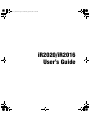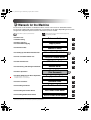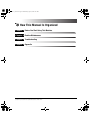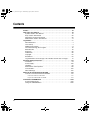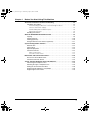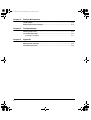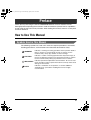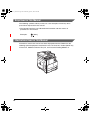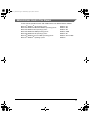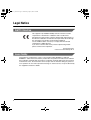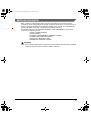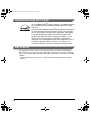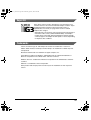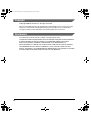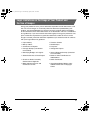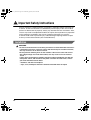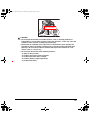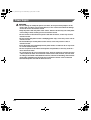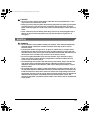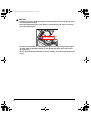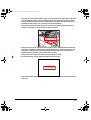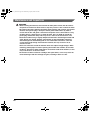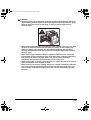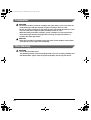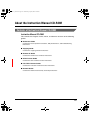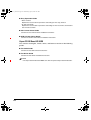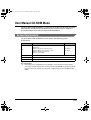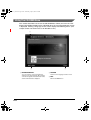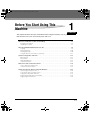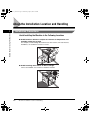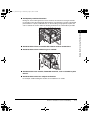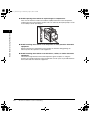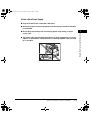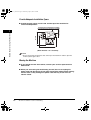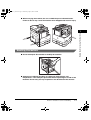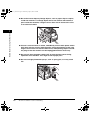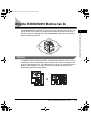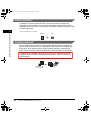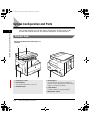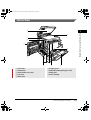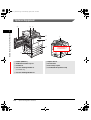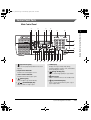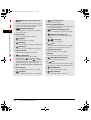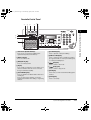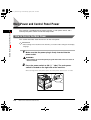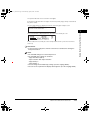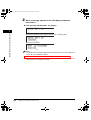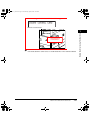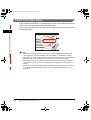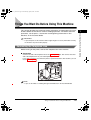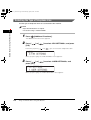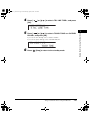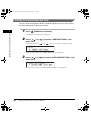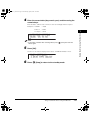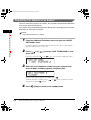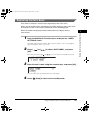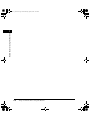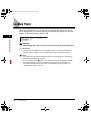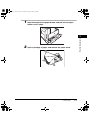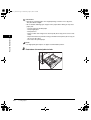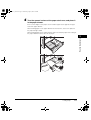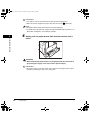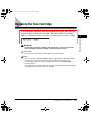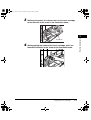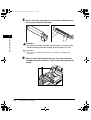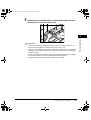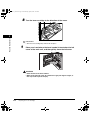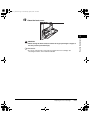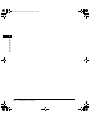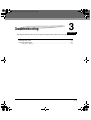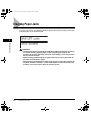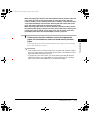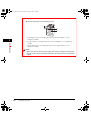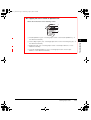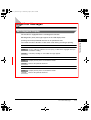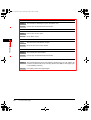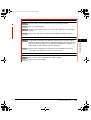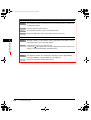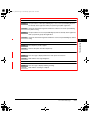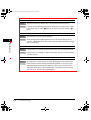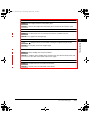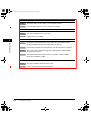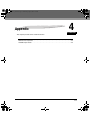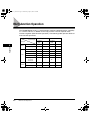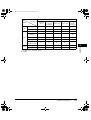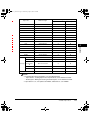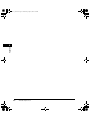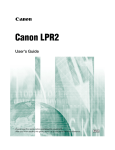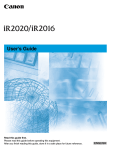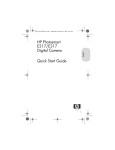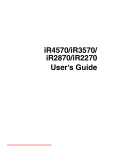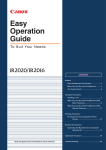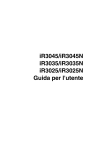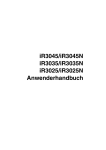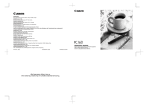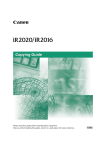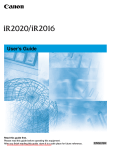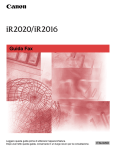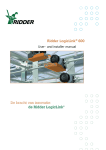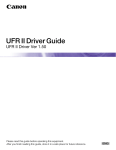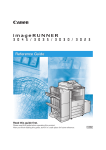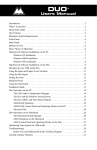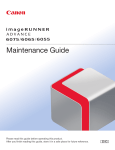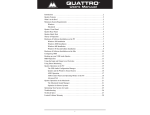Download User's Guide
Transcript
The contents of this guide are printed on 100% recycled paper. Le contenu de ce guide est imprim sur du papier recycl à 100%. Der Inhalt dieser Bedienungshandbuck ist zu 100% auf Recycling-Papier gedruckt. User's Guide Questo guida stato stampato su carta riciclata al 100%. User's Guide CANON INC. 30-2, Shimomaruko 3-chome, Ohta-ku, Tokyo 146-8501, Japan CANON U.S.A., INC. One Canon Plaza, Lake Success, NY 11042, U.S.A. CANON CANADA INC. 6390 Dixie Road Mississauga, Ontario L5T 1P7, Canada User's Guide Read this guide first. Please read this guide before operating this equipment. After you finish reading this guide, store it in a safe place for future reference. Guide de I'utilisateur Veuillez d'abord lire ce guide. Veuillez lire ce guide avant toute manipulation de la machine. Après avoir pris connaissance de son contenu, le garder à portée de main à titre de référence. Anwenderhandbuch CANON EUROPA N.V. Bovenkerkerweg 59-61 1185 XB Amstelveen, The Netherlands Bitte lesen Sie dieses Handbuch zuerst. CANON FRANCE S.A.S. Bitte lesen Sie dieses Handbuch, bevor Sie mit dem System arbeiten. Nachdem Sie das Handbuch gelesen haben, bewahren Sie es zum Nachschlagen an einem sicheren Ort auf. 17, quai du Président Paul Doumer 92414 Courbevoie Cedex, France CANON (U.K.) LTD. Woodhatch, Reigate, Surrey, RH2 8BF, United Kingdom CANON DEUTSCHLAND GmbH Guida per l'utente Europark Fichtenhain A10, 47807 Krefeld, Germany Leggere questa guida. CANON ITALIA S.p.A. Leggere questa guida prima di utilizzare l'apparecchiatura. Dopo aver letto questa guida, conservarla in un luogo sicuro per la consultazione. Via Milano, 8 20097 San Donato Milanese (MI) Italy CANON LATIN AMERICA, INC. 703 Waterford Way Suite 400 Miami, Florida 33126 U.S.A. CANON AUSTRALIA PTY. LTD. 1 Thomas Holt Drive, North Ryde, Sydney, N.S.W. 2113, Australia CANON CHINA CO., LTD. 15F, North Tower, Beijing Kerry Centre, 1 Guang Hua Road, Chao Yang District, 100020, Beijing, China CANON SINGAPORE PTE. LTD. 1 HarbourFront Avenue #04-01 Keppel Bay Tower, Singapore 098632 CANON HONGKONG CO., LTD. 19/F., The Metropolis Tower, 10 Metropolis Drive, Hunghom, Kowloon, Hong Kong 230V FA7-7334 (000) © CANON INC. 2005 PRINTED IN JAPAN OR CHINA E217 UG_UK.book Page i Wednesday, April 6, 2005 2:07 PM iR2020/iR2016 User’s Guide E217 UG_UK.book Page ii Wednesday, April 6, 2005 2:07 PM Manuals for the Machine The manuals for this machine are divided as follows. Please refer to them for detailed information. The manuals supplied with optional equipment are included in the list below. Depending on the system configuration and product purchased, some manuals may not be needed. Guides with this symbol are printed manuals. • For Basic Use • Troubleshooting • For Basic Copying • For Convenient Copying • For Remote UI Use • For Setting Up the Network Connection • For PCL and UFR II Printer Use • For UFR II Printer Use • For Connecting and Setting the Network • For Basic Operation • For Quick Reference for Basic Operation CD-ROM Guides with this symbol are PDF manuals included on the accompanying CD-ROM. Reference Guide CD-ROM Copying Guide CD-ROM Remote UI Guide CD-ROM Network Quick Start Guide PCL/UFR II Printer Guide CD-ROM UFR II Printer Guide CD-ROM Network Guide CD-ROM User’s Guide (This Document) Easy Operation Guide CD-ROM • For Fax Instructions Facsimile Guide CD-ROM • For Installing Fax Driver Fax Driver Guide CD-ROM PCL Printer Driver Guide CD-ROM UFR II Printer Driver Guide CD-ROM For Copying Operations ➞ Basic Features For Additional Features ➞ To Suit Your Needs • For Installing PCL Printer Driver • For Installing UFR II Printer Driver To view the manual in PDF format, Adobe Reader/Adobe Acrobat Reader is required. If Adobe Reader/Adobe Acrobat Reader is not installed on your system, please download it from the Adobe Systems Incorporated website. E217 UG_UK.book Page iii Wednesday, April 6, 2005 2:07 PM How This Manual Is Organized Chapter 1 Before You Start Using This Machine Chapter 2 Routine Maintenance Chapter 3 Troubleshooting Chapter 4 Appendix Considerable effort has been made to ensure that this manual is free of inaccuracies and omissions. However, as we are constantly improving our products, if you need an exact specification, please contact Canon. E217 UG_UK.book Page iv Wednesday, April 6, 2005 2:07 PM Contents Preface . . . . . . . . . . . . . . . . . . . . . . . . . . . . . . . . . . . . . . . . . . . . . . . . . . . . . . . . . vii How to Use This Manual . . . . . . . . . . . . . . . . . . . . . . . . . . . . . . . . . . . . . . . . . . . vii Symbols Used in This Manual . . . . . . . . . . . . . . . . . . . . . . . . . . . . . . . . . . . . . vii Keys Used in This Manual . . . . . . . . . . . . . . . . . . . . . . . . . . . . . . . . . . . . . . . . viii Illustrations Used in This Manual . . . . . . . . . . . . . . . . . . . . . . . . . . . . . . . . . . . viii Abbreviations Used in This Manual . . . . . . . . . . . . . . . . . . . . . . . . . . . . . . . . . . ix Legal Notice . . . . . . . . . . . . . . . . . . . . . . . . . . . . . . . . . . . . . . . . . . . . . . . . . . . . . . x R&TTE Directive. . . . . . . . . . . . . . . . . . . . . . . . . . . . . . . . . . . . . . . . . . . . . . . . . x Laser Safety . . . . . . . . . . . . . . . . . . . . . . . . . . . . . . . . . . . . . . . . . . . . . . . . . . . . x Additional Information . . . . . . . . . . . . . . . . . . . . . . . . . . . . . . . . . . . . . . . . . . . . xi International Energy Star Program. . . . . . . . . . . . . . . . . . . . . . . . . . . . . . . . . . xii EMC Directive . . . . . . . . . . . . . . . . . . . . . . . . . . . . . . . . . . . . . . . . . . . . . . . . . xii Super G3 . . . . . . . . . . . . . . . . . . . . . . . . . . . . . . . . . . . . . . . . . . . . . . . . . . . . . xiii Trademarks . . . . . . . . . . . . . . . . . . . . . . . . . . . . . . . . . . . . . . . . . . . . . . . . . . . xiii Copyright . . . . . . . . . . . . . . . . . . . . . . . . . . . . . . . . . . . . . . . . . . . . . . . . . . . . . xiv Disclaimers. . . . . . . . . . . . . . . . . . . . . . . . . . . . . . . . . . . . . . . . . . . . . . . . . . . . xiv Legal Limitations on the Usage of Your Product and the Use of Images . . . . . xv Important Safety Instructions . . . . . . . . . . . . . . . . . . . . . . . . . . . . . . . . . . . . . . .xvi Installation . . . . . . . . . . . . . . . . . . . . . . . . . . . . . . . . . . . . . . . . . . . . . . . . . . . . xvi Power Supply . . . . . . . . . . . . . . . . . . . . . . . . . . . . . . . . . . . . . . . . . . . . . . . . . xviii Handling . . . . . . . . . . . . . . . . . . . . . . . . . . . . . . . . . . . . . . . . . . . . . . . . . . . . . . xix Maintenance and Inspections . . . . . . . . . . . . . . . . . . . . . . . . . . . . . . . . . . . . .xxii Consumables . . . . . . . . . . . . . . . . . . . . . . . . . . . . . . . . . . . . . . . . . . . . . . . . . xxiv Other Warnings . . . . . . . . . . . . . . . . . . . . . . . . . . . . . . . . . . . . . . . . . . . . . . . xxiv About the Instruction Manual CD-ROM . . . . . . . . . . . . . . . . . . . . . . . . . . . . . . xxv Contents of Instruction Manual CD-ROM. . . . . . . . . . . . . . . . . . . . . . . . . . . . xxv Instruction Manual CD-ROM . . . . . . . . . . . . . . . . . . . . . . . . . . . . . . . . . . xxv Super G3 FAX Board CD-ROM . . . . . . . . . . . . . . . . . . . . . . . . . . . . . . . . xxvi User Manual CD-ROM Menu . . . . . . . . . . . . . . . . . . . . . . . . . . . . . . . . . . . . . . xxvii System Requirements . . . . . . . . . . . . . . . . . . . . . . . . . . . . . . . . . . . . . . . . . .xxvii Using The CD-ROM Menu . . . . . . . . . . . . . . . . . . . . . . . . . . . . . . . . . . . . . . xxviii iv E217 UG_UK.book Page v Wednesday, April 6, 2005 2:07 PM Chapter 1 Before You Start Using This Machine About the Installation Location and Handling . . . . . . . . . . . . . . . . . . . . . . . . . 1-2 Installation Precautions . . . . . . . . . . . . . . . . . . . . . . . . . . . . . . . . . . . . . . . . . . 1-2 Avoid Installing the Machine in the Following Locations . . . . . . . . . . . . . . 1-2 Select a Safe Power Supply. . . . . . . . . . . . . . . . . . . . . . . . . . . . . . . . . . . . 1-5 Provide Adequate Installation Space. . . . . . . . . . . . . . . . . . . . . . . . . . . . . 1-6 Moving the Machine. . . . . . . . . . . . . . . . . . . . . . . . . . . . . . . . . . . . . . . . . . 1-6 Handling Precautions. . . . . . . . . . . . . . . . . . . . . . . . . . . . . . . . . . . . . . . . . . . . 1-7 What the iR2020/iR2016 Machine Can Do . . . . . . . . . . . . . . . . . . . . . . . . . . . . . 1-9 Copying . . . . . . . . . . . . . . . . . . . . . . . . . . . . . . . . . . . . . . . . . . . . . . . . . . . . . . 1-9 Faxing (optional)* . . . . . . . . . . . . . . . . . . . . . . . . . . . . . . . . . . . . . . . . . . . . . . 1-10 Printing (optional)* . . . . . . . . . . . . . . . . . . . . . . . . . . . . . . . . . . . . . . . . . . . . . 1-10 Using the Remote User Interface (optional)* . . . . . . . . . . . . . . . . . . . . . . . . . 1-11 System Configuration and Parts . . . . . . . . . . . . . . . . . . . . . . . . . . . . . . . . . . . 1-12 External View . . . . . . . . . . . . . . . . . . . . . . . . . . . . . . . . . . . . . . . . . . . . . . . . . 1-12 Internal View . . . . . . . . . . . . . . . . . . . . . . . . . . . . . . . . . . . . . . . . . . . . . . . . . 1-13 Optional Equipment . . . . . . . . . . . . . . . . . . . . . . . . . . . . . . . . . . . . . . . . . . . . 1-14 Control Panel Parts . . . . . . . . . . . . . . . . . . . . . . . . . . . . . . . . . . . . . . . . . . . . 1-15 Main Control Panel . . . . . . . . . . . . . . . . . . . . . . . . . . . . . . . . . . . . . . . . . . 1-15 Facsimile Control Panel . . . . . . . . . . . . . . . . . . . . . . . . . . . . . . . . . . . . . . 1-17 Main Power and Control Panel Power . . . . . . . . . . . . . . . . . . . . . . . . . . . . . . . 1-18 How to Turn On the Main Power . . . . . . . . . . . . . . . . . . . . . . . . . . . . . . . . . . 1-18 Control Panel Power Switch. . . . . . . . . . . . . . . . . . . . . . . . . . . . . . . . . . . . . . 1-22 Things You Must Do Before Using This Machine . . . . . . . . . . . . . . . . . . . . . . 1-23 Connecting the Telephone Line . . . . . . . . . . . . . . . . . . . . . . . . . . . . . . . . . . . 1-23 Selecting the Type of Telephone Line . . . . . . . . . . . . . . . . . . . . . . . . . . . . . . 1-24 Setting the Current Date and Time . . . . . . . . . . . . . . . . . . . . . . . . . . . . . . . . 1-26 Registering This Machine’s Fax Number . . . . . . . . . . . . . . . . . . . . . . . . . . . . 1-28 Registering the Unit’s Name . . . . . . . . . . . . . . . . . . . . . . . . . . . . . . . . . . . . . 1-29 v E217 UG_UK.book Page vi Wednesday, April 6, 2005 2:07 PM Chapter 2 Routine Maintenance Loading Paper . . . . . . . . . . . . . . . . . . . . . . . . . . . . . . . . . . . . . . . . . . . . . . . . . . .2-2 Replacing the Toner Cartridge . . . . . . . . . . . . . . . . . . . . . . . . . . . . . . . . . . . . . .2-7 Chapter 3 Troubleshooting Clearing Paper Jams . . . . . . . . . . . . . . . . . . . . . . . . . . . . . . . . . . . . . . . . . . . . . .3-2 List of Error Messages . . . . . . . . . . . . . . . . . . . . . . . . . . . . . . . . . . . . . . . . . . . .3-7 Self-diagnostic Display . . . . . . . . . . . . . . . . . . . . . . . . . . . . . . . . . . . . . . . . . . .3-7 Chapter 4 Appendix Multi-function Operation . . . . . . . . . . . . . . . . . . . . . . . . . . . . . . . . . . . . . . . . . . .4-2 Available Paper Stock . . . . . . . . . . . . . . . . . . . . . . . . . . . . . . . . . . . . . . . . . . . . .4-4 vi E217 UG_UK.book Page vii Wednesday, April 6, 2005 2:07 PM Preface Thank you for purchasing the Canon iR2020/iR2016 Series. Please read this manual thoroughly before operating the machine in order to familiarize yourself with its capabilities, and to make the most of its many functions. After reading this manual, store it in a safe place for future reference. How to Use This Manual Symbols Used in This Manual The following symbols are used in this manual to explain procedures, restrictions, handling precautions, and instructions that should be observed for safety. WARNING Indicates a warning concerning operations that may lead to death or injury to persons, if not performed correctly. In order to use the machine safely, always pay attention to these warnings. CAUTION Indicates a caution concerning operations that may lead to injury to persons or damage to property if not performed correctly. In order to use the machine safely, always pay attention to these cautions. Indicates operational requirements and restrictions. Be sure to read IMPORTANT these carefully in order to operate the machine correctly, and to avoid damage to the machine. NOTE Indicates a clarification of an operation, or contains additional explanations for a procedure. Reading these notes is highly recommended. vii E217 UG_UK.book Page viii Wednesday, April 6, 2005 2:07 PM Keys Used in This Manual The following symbols and key names are a few examples of how keys to be pressed are expressed in this manual: • The Control Panel keys are indicated with illustration and their names in parenthesis in this manual. Examples: [Start] Illustrations Used in This Manual Illustrations used in this manual are those displayed when the iR2016 has the following optional equipment attached to it: the Fax Panel-A1, Feeder (DADF-P1), Finisher-U1, Additional Finisher Tray-U1, and Cassette Feeding Module-J1. viii E217 UG_UK.book Page ix Wednesday, April 6, 2005 2:07 PM Abbreviations Used in This Manual In this manual, product names and model names are abbreviated as follows: Microsoft® Windows® 98 operating system: Microsoft® Windows® Millennium Edition operating system: Microsoft® Windows NT® operating system: Microsoft® Windows® 2000 operating system: Microsoft® Windows® XP operating system: Microsoft® Windows Server™ 2003 operating system: Microsoft® Windows® operating system: Windows 98 Windows Me Windows NT Windows 2000 Windows XP Windows Server 2003 Windows ix E217 UG_UK.book Page x Wednesday, April 6, 2005 2:07 PM Legal Notice R&TTE Directive This equipment (F143300/F145400) conforms with the essential requirements of EC Directive 1999/5/EC and is usable in EU. We declare that this product conforms with the EMC requirements of EC Directive 1999/5/EC at nominal mains input 230 V, 50 Hz although the rated input of the product is 220 V-240 V, 50/60 Hz. Use of shielded cable is necessary to comply with the technical requirements of EMC Directive. If you move to another EU country and are experiencing trouble please call the Canon Help Desk. (For Europe Only) Canon Inc./Canon Europa N. V. Laser Safety This product is certificated as a Class 1 laser product under IEC60825-1:1993 and EN60825-1:1994. This means that the product does not produce hazardous laser radiation. Since radiation emitted inside the product is completely confined within protective housings and external covers, the laser beam cannot escape from the machine during any phase of user operation. Do not remove protective housings or external covers, except as directed by the equipment’s Reference Guide. x E217 UG_UK.book Page xi Wednesday, April 6, 2005 2:07 PM Additional Information When servicing or adjusting the optical system of the product, be careful not to place screwdrivers or other shiny objects in the path of the laser beam. Also, accessories such as watches and rings should be removed before working on the product. The reflected beam, even though visible or invisible, can permanently damage your eyes. This product has been classified under IEC60825-1:1993 and EN60825-1:1994, which conform to the following classes; CLASS 1 LASER PRODUCT LASER KLASSE 1 APPAREIL A RAYONNEMENT LASER DE CLASSE 1 APPARECCHIO LASER DI CLASSE 1 PRODUCTO LASER DE CLASE 1 APARELHO A LASER DE CLASSE 1 CAUTION Use of controls, adjustments, or performance of procedures other than those specified in the manual may result in hazardous radiation exposure. xi E217 UG_UK.book Page xii Wednesday, April 6, 2005 2:07 PM International Energy Star Program As an ENERGY STAR® Partner, Canon Inc. has determined that this machine meets the ENERGY STAR® Program for energy efficiency. The International ENERGY STAR® Office Equipment Program is an international program that promotes energy saving through the use of computers and other office equipment. The program backs the development and dissemination of products with functions that effectively reduce energy consumption. It is an open system in which business proprietors can participate voluntarily. The targeted products are office equipment, such as computers, displays, printers, facsimiles, and copiers. The standards and logos are uniform among participating nations. EMC Directive This equipment conforms with the essential requirements of EC Directive 89/336/EEC. We declare that this product conforms with the EMC requirements of EC Directive 89/336/ EEC at nominal mains input 230V, 50Hz although the rated input of the product is 220-240V, 50/60Hz. • Use of shielded cable is necessary to comply with the technical requirements of EMC Directive. xii E217 UG_UK.book Page xiii Wednesday, April 6, 2005 2:07 PM Super G3 Super G3 is a phrase used to describe the new generation of fax machines that use ITU-T V.34 standard 33.6 Kbps* modems. Super G3 High Speed Fax machines allow transmission times of approximately 3 seconds* per page which results in reduced telephone line charges. * Approximately 3 seconds per page fax transmission time based on CCITT/ITU-T No.1 Chart, (JBIG, Standard Mode) at 33.6 Kbps modem speed. The Public Switched Telephone Network (PSTN) currently supports 28.8 Kbps modem speeds or slower, depending on telephone line conditions. Trademarks Canon, the Canon logo, iR, and NetSpot Accountant are trademarks of Canon Inc. Adobe, Adobe Acrobat, PostScript, and PostScript 3 are trademarks of Adobe Systems Incorporated. Macintosh and Mac OS are trademarks of Apple Computer, Inc. Active Directory, Microsoft, Windows, and Windows NT are registered trademarks of Microsoft Corporation in the United States and other countries. Windows Server is a trademark of Microsoft Corporation in the United States and other countries. Ethernet is a trademark of Xerox Corporation. Other product and company names herein may be the trademarks of their respective owners. xiii E217 UG_UK.book Page xiv Wednesday, April 6, 2005 2:07 PM Copyright Copyright 2005 by Canon Inc. All rights reserved. No part of this publication may be reproduced or transmitted in any form or by any means, electronic or mechanical, including photocopying and recording, or by any information storage or retrieval system without the prior written permission of Canon Inc. Disclaimers The information in this document is subject to change without notice. CANON INC. MAKES NO WARRANTY OF ANY KIND WITH REGARD TO THIS MATERIAL, EITHER EXPRESS OR IMPLIED, EXCEPT AS PROVIDED HEREIN, INCLUDING WITHOUT LIMITATION, THEREOF, WARRANTIES AS TO MARKETABILITY, MERCHANTABILITY, FITNESS FOR A PARTICULAR PURPOSE OF USE OR AGAINST INFRINGEMENT OF ANY PATENT. CANON INC. SHALL NOT BE LIABLE FOR ANY DIRECT, INCIDENTAL, OR CONSEQUENTIAL DAMAGES OF ANY NATURE, OR LOSSES OR EXPENSES RESULTING FROM THE USE OF THIS MATERIAL. xiv E217 UG_UK.book Page xv Wednesday, April 6, 2005 2:07 PM Legal Limitations on the Usage of Your Product and the Use of Images Using your product to scan, print or otherwise reproduce certain documents, and the use of such images as scanned, printed or otherwise reproduced by your product, may be prohibited by law and may result in criminal and/or civil liability. A non-exhaustive list of these documents is set forth below. This list is intended to be a guide only. If you are uncertain about the legality of using your product to scan, print or otherwise reproduce any particular document, and/or of the use of the images scanned, printed or otherwise reproduced, you should consult in advance with your legal advisor for guidance. • • • • • • • • • Selective Service or Draft Papers • Internal Revenue Stamps (canceled or uncanceled) • Bonds or Other Certificates of Indebtedness • Stock Certificates Paper Money Money Orders Certificates of Deposit Postage Stamps (canceled or uncanceled) • Identifying Badges or Insignias • Checks or Drafts Issued by Governmental Agencies • Motor Vehicle Licenses and Certificates of Title Travelers Checks Food Stamps Passports Immigration Papers • Copyrighted Works/Works of Art without Permission of Copyright Owner xv E217 UG_UK.book Page xvi Wednesday, April 6, 2005 2:07 PM Important Safety Instructions Please read these “Important Safety Instructions” thoroughly before operating the machine. As these instructions are intended to prevent injury to the user or other persons or destruction of property, always pay attention to these instructions. Also, since it may result in unexpected accidents or injuries, do not perform any operation unless otherwise specified in the manual. Improper operation or use of this machine could result in personal injury and/or damage requiring extensive repair that may not be covered under your Limited Warranty. Installation WARNING • Do not install the machine near alcohol, paint thinner or other flammable substances. If flammable substances come into contact with electrical parts inside the machine, this may result in a fire or electrical shock. • Do not place the following items on the machine. If these items come into contact with a high-voltage area inside the machine, this may result in a fire or electrical shock. If these items are dropped or spilled inside the machine, immediately turn OFF the main power switch, and disconnect the power cord from the outlet. Then, contact your local authorized Canon dealer. - Necklaces and other metal objects - Cups, vases, flowerpots and other containers filled with water or liquids xvi E217 UG_UK.book Page xvii Wednesday, April 6, 2005 2:07 PM NOW CREATING CAUTION • Do not install the machine in unstable locations, such as unsteady platforms or inclined floors, or in locations subject to excessive vibrations, as this may cause the machine to fall or tip over, resulting in personal injury. • Never block the ventilation slots and louvers on the machine. These openings are provided for proper ventilation of working parts inside the machine. Blocking these openings can cause the machine to overheat. Never place the machine on a soft surface, such as a sofa or rug. • Do not install the machine in the following locations: - A damp or dusty location - A locations near water faucets and water - A location exposed to direct sunlight - A location subject to high temperatures - A location near flames xvii E217 UG_UK.book Page xviii Wednesday, April 6, 2005 2:07 PM Power Supply WARNING • Do not damage or modify the power cord. Also, do not place heavy objects on the power cord, or pull on or excessively bend it, as this could cause electrical damage and result in a fire or electrical shock. • Keep the power cord away from a heat source; failure to do this may cause the power cord coating to melt, resulting in a fire or electrical shock. • Do not connect or disconnect the power cord with wet hands, as this may result in electrical shock. • Do not connect the power cord to a multiplug power strip, as this may cause a fire or electrical shock. • Do not bundle up or tie the power cord in a knot, as this may result in a fire or electrical shock. • Insert the power plug completely into the power outlet, as failure to do so may result in a fire or electrical shock. • Do not use power cords other than the power cord provided, as this may result in a fire or electrical shock. • As a general rule, do not use extension cords. Using an extension cord may result in a fire or electrical shock. If an extension cord must be used, however, use one rated for voltages of 220-240 V AC, 50/60 Hz and over, untie the cord binding, and insert the power plug completely into the extension cord outlet to ensure a firm connection between the power cord and the extension cord. xviii E217 UG_UK.book Page xix Wednesday, April 6, 2005 2:07 PM CAUTION • Do not use power supplies with voltages other than those specified herein, as this may result in a fire or electrical shock. • Always grasp the power plug when disconnecting the power cord. Pulling on the power cord may expose or snap the core wire, or otherwise damage the power cord. If the power cord is damaged, this could cause current to leak, resulting in a fire or electrical shock. • Leave sufficient space around the power plug so that it can be unplugged easily. If objects are placed around the power plug, you will be unable to unplug it in an emergency. Handling WARNING • Do not attempt to disassemble or modify the machine. There are high-temperature and high-voltage components inside the machine which may result in a fire or electrical shock. • If the machine makes strange noises, or gives off smoke, heat, or strange smells, immediately turn OFF the main power switch, and disconnect the power cord from the power outlet. Then, contact your local authorized Canon dealer. Continued use of the machine in this condition may result in a fire or electrical shock. • Do not use highly flammable sprays near the machine. If gas from these sprays comes into contact with the electrical components inside the machine, this may result in a fire or electrical shock. • To avoid damage to the power cord and creating a fire hazard, always turn OFF the main power switch, and unplug the interface cable when moving the machine. Otherwise, the power cord or interface cable may be damaged, resulting in a fire or electrical shock. • Do not drop paper clips, staples or other metal objects inside the machine. Also, do not spill water, liquids or flammable substances (alcohol, benzene, paint thinner, etc.) inside the machine. If these items come into contact with a high-voltage area inside the machine, this may result in a fire or electrical shock. If these items are dropped or spilled inside the machine, immediately turn OFF the main power switch, and disconnect the power cord from the power outlet. Then contact your local authorized Canon dealer. xix E217 UG_UK.book Page xx Wednesday, April 6, 2005 2:07 PM CAUTION • Do not place heavy (2 kg or more) objects on the machine, as they may tip over or fall resulting in personal injury. • Close the feeder/platen glass cover gently to avoid catching your hand, as this may result in personal injury. NOW CREATING • Do not press down hard on the feeder/platen glass cover when using the platen glass to make copies of thick book. Doing so may damage the platen glass and result in personal injury. • Do not touch the finisher while the machine is printing, as this may result in personal injury. xx E217 UG_UK.book Page xxi Wednesday, April 6, 2005 2:07 PM • Turn OFF the control panel power switch for safety when the machine will not be used for a long period of time, such as overnight. Also, turn OFF the main power switch, and disconnect the power cord for safety when the machine will not be used for an extended period of time, such as during consecutive holidays. • Do not place your hand in the part of the tray where stapling is performed when a finisher is attached, as this may result in personal injury. NOW CREATING • The laser beam can be harmful to human bodies. Since radiation emitted inside the product is completely confined within protective housings and external covers, the laser beam cannot escape from the machine during any phase of user operation. Read the following remarks and instructions for safety. • Never open covers other than those instructed in this manual. • Do not remove the caution label attached to the drum cover. NOW CREATING • If the laser beam escapes from the machine, exposure may cause serious damage to your eyes. xxi E217 UG_UK.book Page xxii Wednesday, April 6, 2005 2:07 PM Maintenance and Inspections WARNING • When cleaning the machine, first turn OFF the main power switch, then disconnect the power cord. Failure to observe these steps may result in a fire or electrical shock. • Disconnect the power cord from the power outlet regularly, and clean the area around the base of the power plug’s metal pins and the power outlet with a dry cloth to ensure that all dust and grime is removed. If the power cord is connected for a long period of time in a damp, dusty, or smoky location, dust can build up around the power plug and become damp. This may cause a short circuit and result in a fire. • Clean the machine using a slightly dampened cloth with a mild detergent mixed with water. Do not use alcohol, benzene, paint thinner or other flammable substances. Check detergent for flammability prior to use. If flammable substances come into contact with a high-voltage area inside the machine, this may result in a fire or electrical shock. • There are some areas inside the machine which are subject to high-voltages. When removing jammed paper or when inspecting the inside of the machine, do not allow necklaces, bracelets or other metal objects to touch the inside of the machine, as this may result in burns or electrical shock. • Do not burn or throw used toner cartridges into open flames, as this may cause the toner remaining inside the cartridges to ignite, resulting in burns or a fire. xxii E217 UG_UK.book Page xxiii Wednesday, April 6, 2005 2:07 PM CAUTION • The fixing unit and its surroundings inside the machine may become hot during use. When removing jammed paper or when inspecting the inside of the machine, do not touch the fixing unit and its surroundings, as doing so may result in burns or electrical shock. • When removing jammed paper or replacing the toner cartridge, take care not to allow the toner to come into contact with your hands or clothing, as this will dirty your hands or clothing. If they become dirty, wash them immediately with cold water. Washing them with warm water will set the toner and make it impossible to remove the toner stains. • When removing paper which has become jammed inside the machine, remove the jammed paper gently to prevent the toner on the paper from scattering and entering into your eyes or mouth. If the toner enters your eyes or mouth, wash them immediately with cold water and immediately consult a physician. • When loading paper or removing jammed originals or paper, take care not to cut your hands on the edges of the originals or paper. • When removing a used toner cartridge, remove the cartridge carefully to prevent the toner from scattering and entering into your eyes or mouth. If the toner enters your eyes or mouth, wash them immediately with cold water and immediately consult a physician. xxiii E217 UG_UK.book Page xxiv Wednesday, April 6, 2005 2:07 PM Consumables WARNING • Do not burn or throw used toner cartridges into open flames, as this may cause the toner remaining inside the cartridges to ignite, resulting in burns or a fire. • Do not store toner cartridges or copy paper in places exposed to open flames, as this may cause the toner or paper to ignite, resulting in burns or a fire. • When discarding used toner cartridges, put the cartridges in a bag to prevent the toner remaining inside the cartridges from scattering, and dispose of them in a location away from open flames. CAUTION • Keep toner and other consumables out of the reach of small children. If these items are ingested, consult a physician immediately. Other Warnings WARNING For cardiac pacemaker users: This product generates a low level magnetic field. If you use a cardiac pacemaker and feel abnormalities, please move away from the product and consult your doctor. xxiv E217 UG_UK.book Page xxv Wednesday, April 6, 2005 2:07 PM About the Instruction Manual CD-ROM Contents of Instruction Manual CD-ROM Instruction Manual CD-ROM This contains the English, French, Italian, and German versions of the following guides. ■ Reference Guide Contains the basic operation instructions, daily maintenance, and troubleshooting instructions. ■ Copying Guide Contains the Copying function instructions. ■ Remote UI Guide Contains the Remote User Interface instructions. ■ UFR II Printer Guide Contains the UFR II Printer function instructions. ■ PCL/UFR II Printer Guide Contains the PCL/UFR II Printer function instructions. ■ Network Guide Contains the Network Connectivity and setup instructions. xxv E217 UG_UK.book Page xxvi Wednesday, April 6, 2005 2:07 PM ■ Easy Operation Guide • Basic Features Explains the basic machine operations and settings for the Copy function. • To Suit Your Needs Explains the basic machine operations and settings for the Fax, Printer, and Remote User Interface function ■ PCL Printer Driver Guide Contains the PCL Printer Driver Installation instructions. ■ UFR II Printer Driver Guide Contains the UFR II Printer Driver Installation instructions. Super G3 FAX Board CD-ROM This contains the English, French, Italian, and German versions of the following guides. ■ Facsimile Guide Contains the Facsimile function instructions. ■ Fax Driver Guide Contains the Fax Driver Installation instructions. NOTE • The Super G3 FAX Board CD-ROM come with the optional Super G3 FAX Board-T1. xxvi E217 UG_UK.book Page xxvii Wednesday, April 6, 2005 2:07 PM User Manual CD-ROM Menu The User Manual CD-ROM Menu is software that enables you to select and view PDF Manuals included on the CD-ROM via your computer screen. Follow the instructions below to use the User Manual CD-ROM Menu. System Requirements The User Manual CD-ROM Menu can be used in the following system environments. Windows OS Windows 98 Windows Me Windows NT (Service Pack 3 or later) Windows 2000 (Service Pack 3 or later) Windows XP (Service Pack 1a) Windows Server 2003 Memory The memory required to run the above operating systems Computer A computer that can run the above operating systems Display A resolution of 1024 × 768 pixels or higher Macintosh Mac OS 9.x Mac OS X IMPORTANT • Depending on the configuration of your computer, some functions may not operate correctly. If the PDF manual does not open from the CD-ROM Menu, open the PDF file directly from the [uk_english] or [asia-pacific_english] folder on the User Manual CDROM. xxvii E217 UG_UK.book Page xxviii Wednesday, April 6, 2005 2:07 PM Using The CD-ROM Menu This section describes how to use the CD-ROM Menu. When you insert the User Manual CD-ROM provided into the CD-ROM drive, the Language Selection screen is displayed. Clicking a language on this screen displays the following menu. (The sample screen shot shown here is for Windows users.) a b a BROWSE MANUAL You can read any of the listed guides by clicking on the desired guide. After clicking on the desired guide, Acrobat Reader starts, and the PDF manual is displayed. xxviii c b RETURN Return to the Language Selection menu. c EXIT Exit the CD-ROM menu. E217 UG_UK.book Page 1 Wednesday, April 6, 2005 2:07 PM Before You Start Using This Machine 1 CHAPTER This chapter describes what you should know before using this machine, such as parts and their functions, how to turn on the main power, and so on. About the Installation Location and Handling . . . . . . . . . . . . . . . . . . . . . . . . . . . . . . . . . . 1-2 Installation Precautions . . . . . . . . . . . . . . . . . . . . . . . . . . . . . . . . . . . . . . . . . . . . . . . . . . . . . . . .1-2 Handling Precautions . . . . . . . . . . . . . . . . . . . . . . . . . . . . . . . . . . . . . . . . . . . . . . . . . . . . . . . . . .1-7 What the iR2020/iR2016 Machine Can Do. . . . . . . . . . . . . . . . . . . . . . . . . . . . . . . . . . . . 1-9 Copying . . . . . . . . . . . . . . . . . . . . . . . . . . . . . . . . . . . . . . . . . . . . . . . . . . . . . . . . . . . . . . . . . . . .1-9 Faxing (optional)* . . . . . . . . . . . . . . . . . . . . . . . . . . . . . . . . . . . . . . . . . . . . . . . . . . . . . . . . . . . .1-10 Printing (optional)* . . . . . . . . . . . . . . . . . . . . . . . . . . . . . . . . . . . . . . . . . . . . . . . . . . . . . . . . . . .1-10 Using the Remote User Interface (optional)* . . . . . . . . . . . . . . . . . . . . . . . . . . . . . . . . . . . . . . .1-11 System Configuration and Parts . . . . . . . . . . . . . . . . . . . . . . . . . . . . . . . . . . . . . . . . . . . 1-12 External View . . . . . . . . . . . . . . . . . . . . . . . . . . . . . . . . . . . . . . . . . . . . . . . . . . . . . . . . . . . . . . .1-12 Internal View . . . . . . . . . . . . . . . . . . . . . . . . . . . . . . . . . . . . . . . . . . . . . . . . . . . . . . . . . . . . . . . .1-13 Optional Equipment . . . . . . . . . . . . . . . . . . . . . . . . . . . . . . . . . . . . . . . . . . . . . . . . . . . . . . . . . .1-14 Control Panel Parts. . . . . . . . . . . . . . . . . . . . . . . . . . . . . . . . . . . . . . . . . . . . . . . . . . . . . . . . . . .1-15 Main Power and Control Panel Power . . . . . . . . . . . . . . . . . . . . . . . . . . . . . . . . . . . . . . 1-18 How to Turn On the Main Power. . . . . . . . . . . . . . . . . . . . . . . . . . . . . . . . . . . . . . . . . . . . . . . . .1-18 Control Panel Power Switch . . . . . . . . . . . . . . . . . . . . . . . . . . . . . . . . . . . . . . . . . . . . . . . . . . . .1-22 Things You Must Do Before Using This Machine . . . . . . . . . . . . . . . . . . . . . . . . . . . . . . 1-23 Connecting the Telephone Line . . . . . . . . . . . . . . . . . . . . . . . . . . . . . . . . . . . . . . . . . . . . . . . . .1-23 Selecting the Type of Telephone Line . . . . . . . . . . . . . . . . . . . . . . . . . . . . . . . . . . . . . . . . . . . .1-24 Setting the Current Date and Time. . . . . . . . . . . . . . . . . . . . . . . . . . . . . . . . . . . . . . . . . . . . . . .1-26 Registering This Machine’s Fax Number . . . . . . . . . . . . . . . . . . . . . . . . . . . . . . . . . . . . . . . . . .1-28 Registering the Unit’s Name. . . . . . . . . . . . . . . . . . . . . . . . . . . . . . . . . . . . . . . . . . . . . . . . . . . .1-29 1-1 E217 UG_UK.book Page 2 Wednesday, April 6, 2005 2:07 PM About the Installation Location and Handling Installation Precautions Before You Start Using This Machine 1 Avoid Installing the Machine in the Following Locations ■ Avoid locations which are subject to extremes of temperature and humidity: either low or high. For example, avoid installing the machine near water faucets, hot water heaters, humidifiers, air conditioners, heaters or stoves. ■ Avoid installing the machine in direct sunlight. If this is unavoidable, use curtains to shade the machine. 1-2 About the Installation Location and Handling E217 UG_UK.book Page 3 Wednesday, April 6, 2005 2:07 PM ■ Avoid poorly ventilated locations. During use, the machine generates ozone. However, the amount of ozone generated is not enough to affect the human body. Nevertheless, if the machine is used for a prolonged period of time in a poorly ventilated room, or when making a large quantity of prints, be sure to ventilate the room to make the working environment as comfortable as possible. Before You Start Using This Machine 1 ■ Avoid locations where a considerable amount of dust accumulates. ■ Avoid locations where ammonia gas is emitted. ■ Avoid locations near volatile, flammable materials, such as alcohol or paint thinner. ■ Avoid locations which are subject to vibration. For example, avoid installing the machine on unstable floors or stands. About the Installation Location and Handling 1-3 E217 UG_UK.book Page 4 Wednesday, April 6, 2005 2:07 PM ■ Avoid exposing the machine to rapid changes in temperature. If the room in which the machine is installed is rapidly heated from a low temperature, condensation may form inside the machine. This can adversely affect print quality or result in an inability to obtain print images. Before You Start Using This Machine 1 ■ Avoid installing the machine near computers or other precision electronic equipment. Electrical interference and vibrations generated by the machine during printing can adversely affect the operation of such equipment. ■ Avoid installing the machine near televisions, radios, or similar electronic equipment. The machine might interfere with sound and picture signal reception, etc. Plug the machine into a dedicated power outlet and maintain as much space as possible between the machine and other electronic equipment. 1-4 About the Installation Location and Handling E217 UG_UK.book Page 5 Wednesday, April 6, 2005 2:07 PM Select a Safe Power Supply ■ Plug the machine into a 220~240 V AC outlet. ■ Do not plug other electrical equipment into the outlet in which the machine is connected. cause a fire. ■ The power cable may become damaged if it is often stepped on or if heavy objects are placed on it. Continued use of a damaged power cable can lead to an accident. About the Installation Location and Handling 1-5 Before You Start Using This Machine 1 ■ Do not plug the machine into a multi-plug power strip. Doing so might E217 UG_UK.book Page 6 Wednesday, April 6, 2005 2:07 PM Provide Adequate Installation Space ■ Provide enough space at each side and the top of the machine for unrestricted operation. more than 100 mm 1010 mm more than 100 mm Before You Start Using This Machine 1 947 mm (When Finisher - U1 is attached) NOTE • Be sure to provide enough space also at the top of the machine in order to open the feeder or platen glass cover. Moving the Machine ■ If you intend to move the machine, contact your service representative beforehand. ■ When you are moving the machine by yourself, be sure to unplug the power cord and disconnect all the other connection cables before moving. Failure to do so may damage the power cord and may result in fire or electric shock. 1-6 About the Installation Location and Handling E217 UG_UK.book Page 7 Wednesday, April 6, 2005 2:07 PM ■ When carrying the machine, be sure to hold the parts indicated below. Failure to do so may cause the machine to be dropped and result in injury. Before You Start Using This Machine 1 Handling Precautions ■ Do not attempt to disassemble or modify the machine. ■ Some parts inside the machine are subject to high voltages and temperatures. Take adequate precaution when inspecting the inside of the machine. Do not carry out any inspections not described in this manual. About the Installation Location and Handling 1-7 E217 UG_UK.book Page 8 Wednesday, April 6, 2005 2:07 PM ■ Be careful not to drop any foreign objects, such as paper clips or staples, inside the machine. If a foreign object comes into contact with electrical parts inside the machine, it might cause a short circuit and result in a fire or an electrical shock. Before You Start Using This Machine 1 ■ If there is unusual noise or smoke, immediately turn the main power switch OFF, then call your service representative. Using the machine in this state might cause a fire or an electric shock. Also, avoid placing objects around the plug so that the machine can be unplugged whenever necessary. ■ Do not turn the main power switch OFF or open the front cover during operation of the machine. This might result in paper jams. ■ Do not use highly flammable sprays, such as spray glue, as it may catch fire. 1-8 About the Installation Location and Handling E217 UG_UK.book Page 9 Wednesday, April 6, 2005 2:07 PM What the iR2020/iR2016 Machine Can Do Copy Fax Print Remote UI Copying In addition to normal copying functions, convenient new functions, such as “2 on 1 Combination” which made enables you to automatically reduce two originals to fit onto the selected paper size, and “Different Size Originals” for copying originals of different sizes together in one copy operation, are provided to increase your productivity. (See the Copying Guide.) 1 1 2 2 What the iR2020/iR2016 Machine Can Do 1-9 1 Before You Start Using This Machine The iR2020/iR2016 incorporates a rich array of input and output features that can greatly enhance your efficiency. Equipped with features that meet the needs of document work in a digitized office, the iR2020/iR2016 represents the ultimate in digital multitasking machines. E217 UG_UK.book Page 10 Wednesday, April 6, 2005 2:07 PM Faxing (optional)* In addition to normal facsimile functions, the machine offers you Super G3 compatibility, which enables you to transmit documents at high speeds, greatly reducing transmission costs as compared to conventional facsimile machines. (See the Facsimile Guide.) Before You Start Using This Machine 1 * Super G3 FAX Board-T1 is required. Original Fax Printing (optional)* You can upgrade this machine to a high-speed network printer by installing the optional UFR II Printer Kit. This kit incorporates UFR II (Ultra Fast Rendering II) Technology, which utilizes Canon’s original printing algorithm to minimize file processing and achieve maximum performance. (See the UFR II Printer Guide.) In addition to the capabilities of the UFR II Printer Kit, the optional Printer Kit supports PCL5e and PCL6 emulation printing solutions. (See the PCL/UFR II Printer Guide.) * Only one printer kit can be activated. 1 Sending data from computers 1-10 What the iR2020/iR2016 Machine Can Do Printing E217 UG_UK.book Page 11 Wednesday, April 6, 2005 2:07 PM Using the Remote User Interface (optional)* You can control functions, such as confirming the status of the machine, job operations, all from your computer’s web browser. (See the Remote UI Guide.) 1 What the iR2020/iR2016 Machine Can Do Before You Start Using This Machine Web Browser 1-11 E217 UG_UK.book Page 12 Wednesday, April 6, 2005 2:07 PM System Configuration and Parts This section provides you with the names and functions of all the parts on the outside and inside of the main unit, optional equipment, and Control Panel. Before You Start Using This Machine 1 External View When the optional Platen Cover Type J is attached b c a d a Platen glass cover b Control panel (See “Control Panel Parts,” on p. 1-15.) c Ventilation slot e f d Stack bypass Feeds transparencies and non-standard size paper stock. (See “Making Prints Using the Stack Bypass,” in the Reference Guide.) e Paper drawer Hold up to 250 sheets of paper (80 g/m2). f Main power switch 1-12 System Configuration and Parts E217 UG_UK.book Page 13 Wednesday, April 6, 2005 2:07 PM Internal View g 1 Before You Start Using This Machine h f e d i c b a a Front cover f Scanning area b Unlock lever g Underside of the platen glass cover c Paper drawer’s left cover h Platen glass d Left cover i Toner cartridge e Drum cover System Configuration and Parts 1-13 E217 UG_UK.book Page 14 Wednesday, April 6, 2005 2:07 PM Optional Equipment f g a Before You Start Using This Machine 1 b a c d h NOW BEING CONFIRMED e d a Feeder (DADF-P1) f Duplex Unit-A1 b Additional Finisher Tray-U1 g Fax Panel-A1 c Finisher-U1 h Inner 2 Way Tray-E1 d Cassette Feeding Module-J1 i Card Reader-E1 (Control card) (For iR2016 only) e Cassette Feeding Module-K1 1-14 System Configuration and Parts i E217 UG_UK.book Page 15 Wednesday, April 6, 2005 2:07 PM Control Panel Parts Main Control Panel FAX f d c h g e i j ON/OFF COPY C oded D ial A ddress B ook P ause /R edial H ook R D elayed TX D irect TX S tamp 1 ABC 1 DEF 2 GHI JKL 4 3 5 PQRS TUV 7 6 WXYZ 8 9 0 # T OK Log In/Out ID k MNO l m C n E C D a [Paper Select] key w y A B z x g e h / [Collate/Staple] key [Image Quality] key [Reset] key Press to return the device to the standby mode. [Density] key Press to adjust copy and fax density. p Press to select image quality for copy and fax. c Jam Location indicator d o q r Displays messages and prompts during operation. Displays selection, text, and numbers when adjusting the settings. b Paper Select indicator Indicates the location of paper jams. s t f LCD display Press to select paper (Paper drawer 1-4, Stack bypass). Indicates the selected paper source. u v i [System Monitor] key Press to check fax transmission, print, copy, or report output status. Press to collate or staple copies. System Configuration and Parts 1-15 Before You Start Using This Machine b a E217 UG_UK.book Page 16 Wednesday, April 6, 2005 2:07 PM j [ON/OFF] key (control panel power switch) t Press to turn the Control Panel on/off. Also press to enter the Sleep mode or to resume the normal mode from the Sleep mode manually. uProcessing/Data indicator k 1 Before You Start Using This Machine [Counter Check] key Press to display counter status. (Press again to close counter status.) l Numeric keys Flashes when the device is working. Lights when the device has waiting jobs. v [Stop] key Press to stop copying or scanning. n [Start] key Press to start copying, scanning and sending fax. o w x q y[ r Error indicator z [Tone] key Press to switch from rotary pulse to tone dialing. 1-16 System Configuration and Parts [Frame Erase] key Press to set frame erase for copying. A [OK] key Press to accept a set function or mode. B [Two-Page Separation] key Press to set two-page separation. C[ ] key Press to decrease the value for various settings. Also press to see the previous item in the menu. D [Two-Sided] key Press to two-sided copying or faxing. Flashes or lights when an error has occurred. s ] key Press to increase the value for various settings. Also press to see the next item in the menu. [Log In/Out] key Press to password for the device (Enter password➝Press [Log In/Out] to enable Copy and Fax functions. Press [Log In/Out] again after operations to return to the screen for entering password). To register a password, MENU➝SYSTEM SETTINGS➝MANAGE DEPT. ID. [2 on 1] key Press to set 2 on 1 copying. p Power indicator Lights when the main power is turned on. [Additional Functions] key Press to select or cancel modes in Additional Functions. [Clear] key Press to clear entered alphanumeric characters. [Different Size Originals] key Press to set different size originals for copying. Use to enter alphanumeric characters. m [View Settings] key Press to confirm settings. E [Copy Ratio] key Press to enlarge or reduce copy ratio. E217 UG_UK.book Page 17 Wednesday, April 6, 2005 2:07 PM Facsimile Control Panel i g h FAX e d c b j k C oded D ial A ddress B ook P ause /R edial H ook R D elayed TX D irect TX S tamp 1 ON/OFF COPY ABC 1 GHI DEF 2 JKL 4 PQRS 5 OK 6 WXYZ 8 9 0 # T a 3 MNO TUV 7 Before You Start Using This Machine f Log In/Out ID a One-Touch Speed Dial keys Press to use one-touch speed dialing (Preregistered frequently used numbers). f [Coded Dial] key Press to perform coded speed dialing. g [Address Book] key b [Direct TX] key Press to search by name or fax/phone numbers pre-registered with one-touch speed dialing keys or coded speed dialing keys. Press to set Direct TX. c [Delayed TX] key Press to set Delayed TX. h e [Pause/Redial] key Press to redial the last dialed number when fax is standing by. Press to enter a pause between or after the telephone/fax number when dialing or registering numbers. [Fax] key Press to switch to Fax mode. d [R] key Press to dial an outside line access number or an extension number when the unit is connected through a switchboard (PBX). C i [Copy] key Press to switch to Copy mode. j [Hook] key Press when you want to dial without lifting up the handset. k [Stamp] key Press to set stamp. System Configuration and Parts 1-17 E217 UG_UK.book Page 18 Wednesday, April 6, 2005 2:07 PM Main Power and Control Panel Power The machine is provided with two power switches, a main power switch, and a control panel power switch to enter the Sleep mode. Before You Start Using This Machine 1 How to Turn On the Main Power This section describes about how to turn on the main power. IMPORTANT • When turning on the machine for the first time, you need to make settings for the display language. 1 Make sure that the power plug is firmly inserted into the power outlet. WARNING • Never remove or insert the power plug with wet hands. This can cause an electrical shock. 2 Press the power switch to ON (“ I ” side). The main power switch is located on the right side of the machine. When turning off the main power, press the main power switch to the “O” side. 1-18 Main Power and Control Panel Power E217 UG_UK.book Page 19 Wednesday, April 6, 2005 2:07 PM The power indicator on the Control Panel lights. If the power indicator does not light, check if the power plug is firmly inserted into the power outlet. The message below is displayed until the machine gets ready to scan. INITIALIZING... The screen below is displayed when the machine is ready to scan. 100% AUTO TEXT/PHOTO O1 It takes about 10 seconds (at a room temperature of 20 °C) for the machine to warm up. IMPORTANT • If you turn off the main power, wait for at least three seconds before turning the main power back on. NOTE • The standard settings are selected at power on. • The standard copy settings are as follows: - Copy ratio: Direct (100 %) - Paper selection: Auto Paper Selection - Copy density: 5 - Copy quantity: 1 • You can change the standard copy settings. (See the Copying Guide.) • You can reserve a job when the display above appears. (See the Copying Guide.) Main Power and Control Panel Power 1-19 Before You Start Using This Machine 1 E217 UG_UK.book Page 20 Wednesday, April 6, 2005 2:07 PM 3 When a message appears on the LCD display, follow the instructions. ● If the message <ENTER DEPT. ID> appears: ENTER DEPT.ID 1 Before You Start Using This Machine ▼ Enter the Department ID using the numeric keys, and press [OK]. ENTER DEPT.ID 1234567 ▼ Enter the password. DEPT.ID PASSWORD ******* NOTE • For details about entering the Department ID and password, see “After Turning the Power On,” in the Reference Guide. • <DEPT. ID PASSWORD> is displayed only when the password is set. • For details about the Department ID Management, see “Setting the Department ID Management,” in the Reference Guide. 1-20 Main Power and Control Panel Power E217 UG_UK.book Page 21 Wednesday, April 6, 2005 2:07 PM ● If the message <INSERT CONTROL CARD> appears: INSERT CONTROL CARD ▼ Insert a control card. NOW BEING CONFIRMED NOTE • For details about the control card, see “Card Reader-E1,” in the Reference Guide. Main Power and Control Panel Power 1-21 Before You Start Using This Machine 1 E217 UG_UK.book Page 22 Wednesday, April 6, 2005 2:07 PM Control Panel Power Switch If the machine remains idle for a specified length of time, or the control panel power switch is pressed, the machine enters the Sleep mode. Press the control panel power switch to cancel the Sleep mode and resume normal machine operations. Before You Start Using This Machine 1 NOW CREATING NOTE • The power consumption at Sleep mode can be set in the Additional Functions menu. (See “Setting the Power Consumption in the Sleep Mode,” in the Reference Guide.) • The length of time taken by the machine to enter the Sleep mode can be set in Additional Functions menu. (See “Setting the Auto Sleep Time,” in the Reference Guide.) • The machine does not enter the Sleep mode if the machine is scanning or printing, or any original is set in the feeder. (See “Setting the Auto Sleep Time,” in the Reference Guide.) • The machine can receive and print documents from a personal computer even when it is in the Sleep mode. Fax documents can also be received while the machine is in the Sleep mode. 1-22 Main Power and Control Panel Power E217 UG_UK.book Page 23 Wednesday, April 6, 2005 2:07 PM Things You Must Do Before Using This Machine IMPORTANT • If you attempt to use the machine without registering the necessary information correctly, the machine may not function properly. Connecting the Telephone Line Before turning on the power, connect the telephone line to the machine. ■ Connection Connect one end of the telephone line to the <BMP> [LINE] first, then connect the other end of the telephone line to your wall telephone jack. If you want to connect your extension phone or optional handset to this machine, you can use the <BMP> [EXT.]. NOTE • If you use the PBX, see “Dialing Through a Switchboard,” in the Facsimile Guide. Things You Must Do Before Using This Machine 1-23 1 Before You Start Using This Machine This section describes the important setting registrations and procedures that must be done before the machine is used for sending operations. For details about the operations, see Chapter 2, “Connection and Registering Information in Your Machine,” in the Facsimile Guide. E217 UG_UK.book Page 24 Wednesday, April 6, 2005 2:07 PM Selecting the Type of Telephone Line Set the type of telephone line that is connected to the machine. NOTE • Super G3 FAX Board-T1 is required. • The default setting is <TOUCH TONE>. Before You Start Using This Machine 1 1 Press [Additional Functions]. The Additional Functions menu appears. 2 Press [ [OK]. ] or [ Each time you press [ ] to select <FAX SETTINGS>, and press ] or [ ], you can select the next/previous item. MENU 3.FAX SETTINGS When you press [OK], the <FAX SETTINGS> menu appears. 3 Press [ ] or [ press [OK]. ] to select <USER SETTINGS>, and FAX SETTINGS 1.USER SETTINGS When you press [OK], the <USER SETTINGS> menu appears. 1-24 Things You Must Do Before Using This Machine E217 UG_UK.book Page 25 Wednesday, April 6, 2005 2:07 PM 4 Press [ [OK]. ] or [ ] to select <TEL LINE TYPE>, and press USER SETTINGS 5.TEL LINE TYPE 1 Press [ ] or [ ] to select <TOUCH TONE> or <ROTARY PULSE>, and press [OK]. If you use the tone dialing, select <TOUCH TONE>. If you use the pulse dialing, select <ROTARY PULSE>. TEL LINE TYPE TOUCH TONE 6 Press [Stop] to return to the standby mode. Things You Must Do Before Using This Machine 1-25 Before You Start Using This Machine 5 E217 UG_UK.book Page 26 Wednesday, April 6, 2005 2:07 PM Setting the Current Date and Time You can set the current date and time. The date and time set here is also used as the time setting when required for functions. 1 Press Before You Start Using This Machine 1 [Additional Functions]. The Additional Functions menu appears. 2 Press [ ] or [ press [OK]. Each time you press [ ] to select <TIMER SETTINGS>, and ] or [ ], you can select the next/previous item. MENU 6.TIMER SETTINGS When you press [OK], the <TIMER SETTINGS> menu appears. 3 Press [ ] or [ press [OK]. ] to select <DATE&TIME SETTING>, and TIMER SETTINGS 1.DATE&TIME SETTING When you press [OK], the <DATE&TIME SETTING> menu appears. 1-26 Things You Must Do Before Using This Machine E217 UG_UK.book Page 27 Wednesday, April 6, 2005 2:07 PM 4 Enter the current date (day, month, year) and time using the numeric keys. Enter the date, and the time in 24-hour clock as four digits without a space. Examples: 15 JUNE → 15/06 7:05 a.m. → 0705 1 11:18 p.m. → 2318 NOTE • If you make a mistake when entering values, press values again. 5 Before You Start Using This Machine DATE&TIME SETTING 15/06 '05 10:50 [Clear] and enter the Press [OK]. The time is set and the display returns to the <TIMER SETTINGS> menu. TIMER SETTINGS 2.DATE TYPE SELECT 6 Press [Stop] to return to the standby mode. Things You Must Do Before Using This Machine 1-27 E217 UG_UK.book Page 28 Wednesday, April 6, 2005 2:07 PM Registering This Machine’s Fax Number You must store the machine’s fax number. This number is printed on the document that you fax to the receiving party. The number may also be displayed on the display of the receiving party’s machine, depending on their type of machine. 1 Before You Start Using This Machine NOTE • Super G3 FAX Board-T1 is required. 1 Enter the Additional Functions menu and open the <USER SETTINGS> menu. For details about the procedures above, refer to steps 1 to 3 in “Selecting the Type of Telephone Line,” on p. 1-24. 2 Press [ ] or [ press [OK]. Each time you press [ ] to select <UNIT TELEPHONE #>, and ] or [ ], you can select the next/previous item. USER SETTINGS 1.UNIT TELEPHONE # 3 Enter the unit’s telephone number using the numeric keys (max. 20 digits, including spaces), and press [OK]. UNIT TELEPHONE # +1234567 To enter a plus sign (+) before the number, press # . To delete a previous number, press [ entry, press and hold [Clear]. 4 1-28 Press ] or [Clear]. To delete the entire [Stop] to return to the standby mode. Things You Must Do Before Using This Machine E217 UG_UK.book Page 29 Wednesday, April 6, 2005 2:07 PM Registering the Unit’s Name Your name or company’s name must be registered as the unit’s name. When you send a document, the recipient’s machine displays or prints your name or company’s name as the sender’s information on the recording paper. Some fax models also display sender’s information on the display during transmission. 1 Enter the Additional Functions menu and open the <USER SETTINGS> menu. For details about the procedures above, refer to steps 1 to 3 in “Selecting the Type of Telephone Line,” on p. 1-24. 2 Press [ [OK]. ] or [ Each time you press [ ] to select <UNIT NAME>, and press ] or [ ], you can select the next/previous item. USER SETTINGS 2.UNIT NAME 3 Enter the unit’s name using the numeric keys, and press [OK]. UNIT NAME CANON :A You can enter up to 24 characters for the unit’s name. 4 Press [Stop] to return to the standby mode. Things You Must Do Before Using This Machine 1-29 Before You Start Using This Machine 1 E217 UG_UK.book Page 30 Wednesday, April 6, 2005 2:07 PM Before You Start Using This Machine 1 1-30 Things You Must Do Before Using This Machine E217 UG_UK.book Page 1 Wednesday, April 6, 2005 2:07 PM Routine Maintenance 2 CHAPTER This chapter describes how to load paper, and how to replace toner cartridge. Loading Paper . . . . . . . . . . . . . . . . . . . . . . . . . . . . . . . . . . . . . . . . . . . . . . . . . . . . . . . . . 2-2 Replacing the Toner Cartridge . . . . . . . . . . . . . . . . . . . . . . . . . . . . . . . . . . . . . . . . . . . . . 2-7 2-1 E217 UG_UK.book Page 2 Wednesday, April 6, 2005 2:07 PM Loading Paper When the selected paper has run out, or the selected paper drawer runs out of paper during printing, a screen prompting you to load paper appears on the LCD display, and the Error indicator blinks in red. 2 Routine Maintenance SUPPLY REC. PAPER DRAWER 1 : CAUTION • When loading paper, take care not to cut your hands on the edges of the paper. IMPORTANT • The message also appears if the selected paper drawer is not fully inserted into the machine. Once you properly insert the paper drawer, the message will disappear. NOTE • If the above message appears during printing, the remaining prints are automatically made after you load the correct paper. • To cancel printing, press [Stop]. (See “Canceling a Job,” in the Reference Guide) • The following paper sizes can be loaded in the paper drawers: A3, A4, A4R, A5. • For details of available paper stock which can be loaded in the paper drawers, see “Available Paper Stock,” on p. 4-4. 2-2 Loading Paper E217 UG_UK.book Page 3 Wednesday, April 6, 2005 2:07 PM 1 Grip the handle of the paper drawer and pull out the paper drawer until it stops. 2 Routine Maintenance 2 Open a package of paper, and remove the paper stack. Loading Paper 2-3 E217 UG_UK.book Page 4 Wednesday, April 6, 2005 2:07 PM IMPORTANT • Rewrap any remaining paper in its original package, and store it in a dry place, away from direct sunlight. • Do not load the following types of paper in the paper drawer. Doing so may cause paper jams. - Severely curled or wrinkled paper - Heavyweight paper - Transparencies - Paper on which color images have been copied (do not copy on the reverse side either) - Paper which has been printed on using a thermal transfer printer (do not copy on the reverse side either) - Rear side of the printed paper Routine Maintenance 2 NOTE • For high-quality print output, use paper recommended by Canon. 3 2-4 Push down the metal plate to lock. Loading Paper E217 UG_UK.book Page 5 Wednesday, April 6, 2005 2:07 PM Turn the opened surface of the paper stack over, and place it in the paper drawer. Even out the edges of the paper stack. Load the paper stack against the right wall of the paper drawer. When loading paper in the paper drawer for the first time, set the size plate for the paper being loaded. When loading paper in the paper drawer, make sure that the paper size setting of the paper drawer matches the size of paper. 2 Routine Maintenance 4 Loading Paper 2-5 E217 UG_UK.book Page 6 Wednesday, April 6, 2005 2:07 PM IMPORTANT • If the paper is curled, curl it down before placing it in the paper drawer. • Make sure that the height of the paper stack does not exceed (limit mark). NOTE • Each paper drawer holds about 250 sheets of paper (80 g/m2). • For details of the print direction of paper already printed with logos or patterns, see “Orientation of Originals,” in the Reference Guide. 5 Routine Maintenance 2 Gently push the paper drawer back into the machine until it clicks. CAUTION • When returning the paper drawer to its original position, be careful not to get your fingers caught, as this may result in personal injury. IMPORTANT • Never place paper or any other items in the open part of the paper drawer next to the paper stack. Doing so may cause paper jams. 2-6 Loading Paper E217 UG_UK.book Page 7 Wednesday, April 6, 2005 2:07 PM Replacing the Toner Cartridge When the machine runs out of toner, the message <REPLACE TONER> appears on the LCD display alternately. If you print approximately another 100 pages after these messages are displayed, messages <REPLACE TONER> and <TONER EMPTY> are displayed and you cannot print until you replace the toner cartridge. Routine Maintenance REPLACE TONER WARNING • Do not throw used toner cartridges into open flames, as they may ignite the toner remaining inside the cartridge, and result in burns or a fire. IMPORTANT • Use only the toner cartridge recommended for use on this machine. NOTE • After the message <REPLACE TONER> appears, approximately 100 prints can still be made. However, since this number may vary depending upon the original, it is recommended to replace the toner cartridge soon after the <REPLACE TONER> message appears. • If the toner runs out during a print job, the machine will start printing the remaining pages automatically after you replace the toner cartridge. Replacing the Toner Cartridge 2 2-7 E217 UG_UK.book Page 8 Wednesday, April 6, 2005 2:07 PM 1 Open the front cover. Routine Maintenance 2 2 2-8 Press the button on the left cover of the main unit, and open the left cover. Replacing the Toner Cartridge E217 UG_UK.book Page 9 Wednesday, April 6, 2005 2:07 PM 3 While pushing down the release tab, turn the toner cartridge to the direction of the arrow in the illustration below. Routine Maintenance 2 Release tab 4 While gripping the handle of the toner cartridge, pull it out toward the direction of the arrow in the illustration below. Replacing the Toner Cartridge 2-9 E217 UG_UK.book Page 10 Wednesday, April 6, 2005 2:07 PM 5 Rock a new toner cartridge five or six times to distribute the toner evenly inside the cartridge. Routine Maintenance 2 WARNING • Do not throw used toner cartridges into open flames, as they may ignite the toner remaining inside the cartridge, and result in burns or a fire. IMPORTANT • If the toner is not distributed evenly inside the cartridge, the printing quality deteriorates. 6 2-10 With the side with the label facing up, insert the new toner cartridge toward the direction of the arrow while grasping its handle. Replacing the Toner Cartridge E217 UG_UK.book Page 11 Wednesday, April 6, 2005 2:07 PM Hold the toner cartridge with one hand, and remove the seal by pulling it out with the other hand. 2 IMPORTANT • Pull out the seal slowly, otherwise the scattered toner may soil your clothes, etc. • Pull out the seal completely, otherwise the print error may occur. • Pulling the seal upwards or downwards may break the seal. If the seal could break inside the toner cartridge and cannot be removed completely, the toner cartridge may not be used. • Do not stop pulling the seal until it is removed completely from the toner cartridge because the toner may scatter and printing quality may deteriorate. • Throw away the seal after removing it from the toner cartridge. Replacing the Toner Cartridge 2-11 Routine Maintenance 7 E217 UG_UK.book Page 12 Wednesday, April 6, 2005 2:07 PM 8 Turn the toner cartridge to the direction of the arrow. Routine Maintenance 2 IMPORTANT • Turn the toner cartridge fully until it locks into place. 9 Place your hand where the hand symbol is located on the left cover of the main unit, and then gently close the left cover. CAUTION • Close the left cover until it latches. • When closing the left cover, be careful not to get your fingers caught, as this may result in personal injury. 2-12 Replacing the Toner Cartridge E217 UG_UK.book Page 13 Wednesday, April 6, 2005 2:07 PM Close the front cover. 2 CAUTION • When closing the front cover, be careful not to get your fingers caught, as this may result in personal injury. IMPORTANT • Be sure to clean the roller every time you replace the toner cartridge. See “Cleaning the Roller,” in the Reference Guide. Replacing the Toner Cartridge 2-13 Routine Maintenance 10 E217 UG_UK.book Page 14 Wednesday, April 6, 2005 2:07 PM Routine Maintenance 2 2-14 Replacing the Toner Cartridge E217 UG_UK.book Page 1 Wednesday, April 6, 2005 2:07 PM Troubleshooting 3 CHAPTER This chapter describes what to do in response to paper jams and an error message display. Clearing Paper Jams . . . . . . . . . . . . . . . . . . . . . . . . . . . . . . . . . . . . . . . . . . . . . . . . . . . . 3-2 List of Error Messages . . . . . . . . . . . . . . . . . . . . . . . . . . . . . . . . . . . . . . . . . . . . . . . . . . . 3-7 Self-diagnostic Display. . . . . . . . . . . . . . . . . . . . . . . . . . . . . . . . . . . . . . . . . . . . . . . . . . . . . . . . .3-7 3-1 E217 UG_UK.book Page 2 Wednesday, April 6, 2005 2:07 PM Clearing Paper Jams If a paper jam occurs, the following displays appear alternately and the jam location indicator lights on the Control Panel. PAPER JAM OPEN LEFT COVER CHECK DOCUMENT Troubleshooting 3 CAUTION • The fixing unit and its surroundings inside the machine may become hot during use. When removing jammed paper or when inspecting the inside of the machine, do not touch the fixing unit and its surroundings, as this may result in burns or electrical shock. • When removing jammed originals or paper, take care not to cut your hands on the edges of the original or paper. • When removing jammed paper or when inspecting the inside of the machine, do not allow necklaces, bracelets, or other metal objects to touch the inside of the machine, as this may result in burns or electrical shock. 3-2 Clearing Paper Jams E217 UG_UK.book Page 3 Wednesday, April 6, 2005 2:07 PM • When removing paper which has become jammed inside the machine, take care not to allow the toner on the jammed paper to come into contact with your hands or clothing, as this will dirty your hands or clothing. If they become dirty, wash them immediately with cold water. Washing with warm water will set the toner and make it impossible to remove the toner stains. • When removing paper which has become jammed inside the machine, remove the jammed paper gently to prevent the toner on the paper from scattering and entering your eyes or mouth. If toner enters your eyes or mouth, wash them immediately with cold water and immediately consult a physician. 1 Check the jam location indicator and see the appropriate pages for instructions on how to find and remove jammed paper. If jammed paper tears while being removed, be sure to remove any remaining pieces from inside the machine. IMPORTANT • If the machine’s power is turned off when there is a paper jam, detection of paper jams in the paper drawers is not possible after the power is turned back on. Clear paper jams without turning the power off. • If a paper jam occurs in the feeder, you cannot continue operating the machine. Follow the directions on the LCD display to clear the paper jam. (See “Clearing Paper Jams in the Feeder (DADF-P1),” in the Reference Guide.) Clearing Paper Jams 3-3 Troubleshooting 3 E217 UG_UK.book Page 4 Wednesday, April 6, 2005 2:07 PM ● If a paper jam occurs inside the main unit: ▼ See the instructions on the following section. a b c a Stack bypass (See “Clearing Paper Jams in the Stack Bypass,” in the Reference Guide.) 3 b Fixing unit (See “Clearing Paper Jams in the Fixing Unit,” in the Reference Troubleshooting Guide.) c Paper drawer (See “Clearing Paper Jams in the Paper Drawer,” in the Reference Guide.) NOTE • Some areas that are shown to have paper jams may not actually have paper jams. However, always check all locations indicated on the Control Panel in the order that is given. 3-4 Clearing Paper Jams E217 UG_UK.book Page 5 Wednesday, April 6, 2005 2:07 PM ● If a paper jam occurs inside an optional unit: ▼ See the instructions on the following section. a b c d a Feeder (DADF-P1) (See “Clearing Paper Jams in the Feeder (DADF-P1),” in the Reference Guide.) b Inner 2 Way Tray-E1 (See “Clearing Paper Jams in the Inner 2 Way Tray-E1,” in Troubleshooting the Reference Guide.) c Duplex Unit-A1 (See “Clearing Paper Jams in the Duplex Unit-A1,” in the Reference Guide.) d Cassette Feeding Module-J1 (See “Clearing Paper Jams in the Paper Drawer,” in the Reference Guide.) Clearing Paper Jams 3 3-5 E217 UG_UK.book Page 6 Wednesday, April 6, 2005 2:07 PM e f e Finisher-U1 (See “Clearing Paper Jams in the Finisher U1,” in the Reference Guide.) f Cassette Feeding Module-K1 (See “Clearing Paper Jams in the Paper Drawer,” in the Reference Guide.) 3 Troubleshooting 2 3-6 After you have cleared all paper jams at the locations indicated on the Control Panel, restore all levers and covers to their original positions. Clearing Paper Jams E217 UG_UK.book Page 7 Wednesday, April 6, 2005 2:07 PM List of Error Messages Self-diagnostic Display The machine is equipped with the self-diagnostic function. Self-diagnostic (error) messages appear on the LCD display when: • printing cannot be performed because of an operational error. AUTO REDIAL Cause You are waiting to redial because the party you dialed was engaged when you used direct sending. Remedy In memory sending, no auto redial message appears. CHECK ADF Cause A paper jam may have occurred in the feeder. Remedy Remove the jammed document. CHECK DOCUMENT Cause A paper jam may have occurred in the feeder. Remedy Remove the jammed document. List of Error Messages 3-7 Troubleshooting 3 • you need to make a decision or take some action during scanning or printing. E217 UG_UK.book Page 8 Wednesday, April 6, 2005 2:07 PM CHECK PRINTER Cause The machine is detecting an error in the printer area. Remedy Contact your local authorized Canon dealer. CHECK PRINTER COVER Cause One or more cover is open. Remedy Close all the covers. CHECK FINISHER COVER Troubleshooting 3 Cause The front cover of the finisher is open. Remedy Close the front cover of the finisher. DATA ERROR Cause The machine may have trouble. Remedy Contact your local authorized Canon dealer. DOCUMENT SCAN ERROR 3-8 Cause The machine detected an A3-size original as A4 because of its curl, and the TX rotation is activated. This stops scanning. Another possibility is that a paper jam occurred during scanning. Remedy Press [OK], and set the original again. List of Error Messages E217 UG_UK.book Page 9 Wednesday, April 6, 2005 2:07 PM DOCUMENT TOO LONG Cause1 You have tried to copy an original that is too long using the feeder. Remedy1 Scan it on the platen glass. Cause2 You have tried to fax an original that is longer than 630 mm, or is not feeding correctly. Remedy2 Reduce the length of the document to within 630 mm, and then re-send it. CHANGE PAPERSIZE It is possible that the paper size detected automatically by the paper drawer does not match the actual paper size. Another possibility is that the paper size selected for the stack bypass in the <SELECT PAPER SIZE> menu does not match the paper size actually set on the stack bypass. Remedy Make sure the actual paper size matches the selected paper size. Set the correct paper size and open the front cover, then close it. LOAD STAPLES Cause There are few staples remaining in the staple cartridge. Remedy Replace the staple cartridge. List of Error Messages 3-9 3 Troubleshooting Cause E217 UG_UK.book Page 10 Wednesday, April 6, 2005 2:07 PM MEMORY FULL Cause1 The machine’s memory is full of documents received in memory reception and confidential reception. Remedy1 Print the original stored in memory. Cause2 The machine’s memory is full of scanned documents. Remedy2 Divide the original into some stacks and scan them one by one. NO APPROPRIATE SIZE Troubleshooting 3 Cause Although <AUTO> is selected when copying, appropriate-sized paper is not set in the paper drawer nor on the stack bypass. Remedy Select the paper size, or set the copy ratio. If you press [Start] while this message is displayed, the paper with the least margin is selected automatically and printing starts. NOT REGISTERED 3-10 Cause The telephone number you attempted to dial using one-touch speed dialing, coded speed dialing, or group dialing was not registered. Remedy Register the telephone number before using. List of Error Messages E217 UG_UK.book Page 11 Wednesday, April 6, 2005 2:07 PM NOT AVAILABLE NOW Cause1 You pressed the coded speed dialing key or one-touch speed dialing key that has already been registered, while you perform group dial registration. Remedy1 Check the information registered under the coded or one-touch speed dialing key before using. Cause2 You pressed the one-touch speed dialing key that has already been registered, while you perform group dial registration. Remedy2 Check the information registered under the one-touch speed dialing key before using. Cause The output tray is full of paper. Remedy Remove the prints from the output trays. Troubleshooting OUTPUT TRAY FULL INITIALIZING... Cause This message is displayed when the main power is turned on. Remedy Wait until the message disappears. PLEASE WAIT Cause This message is displayed during cleaning. Remedy Wait until the cleaning is complete. 3 List of Error Messages 3-11 E217 UG_UK.book Page 12 Wednesday, April 6, 2005 2:07 PM PRINT DIFFERENT PAPER SIZE Cause The paper loaded is a different size to the document stored in memory. Remedy If you do not mind printing the document on different size paper, select <YES>. If not, select <NO> or press [Stop], then replace the paper and press [Start]. PRINT LIMIT REACHED Troubleshooting 3 Cause The machine is set to restrict the printing. Remedy Enter the Department ID Management menu in the System Settings menu, open the <PAGE LIMIT SET.> menu and change the maximum number of pages that can be printed. RECEIVED IN MEMORY Cause A document was received in memory because the toner or paper has run out. Remedy Replace the toner cartridge or replenish the paper, then print out the document stored in memory. PAPER JAM 3-12 Cause An original jam or paper jam has occurred, preventing you from making prints. Remedy Remove paper from the machine following the guidance. If you open a cover during printing, this message also appears. In such a case, open the cover again and check if there is any jammed paper. If you find any, remove it, and close the cover. Then the message disappears. List of Error Messages E217 UG_UK.book Page 13 Wednesday, April 6, 2005 2:07 PM REMOVE DOC. ON GLASS Cause The original remains on the platen glass. Remedy Remove the original from the platen glass, and operate the machine again. START AGAIN Cause A transmission error occurred because the line condition was poor. Remedy Try again from the beginning. STOP KEY PRESSED/PRESS OK KEY Remedy [Stop] has been pressed while scanning the original using the feeder. Troubleshooting Cause 3 Press [OK], and set the original again. INSTALL CARTRIDGE Cause Drum cartridge has not been installed. Remedy Install the drum cartridge in the machine. Then turn OFF the main power, wait for more than 10 seconds, and turn it on again. SYSTEM ERROR/E100 Cause A malfunction has occurred in the machine. Remedy Contact your local authorized Canon dealer. List of Error Messages 3-13 E217 UG_UK.book Page 14 Wednesday, April 6, 2005 2:07 PM SUPPLY REC. PAPER Cause The paper drawer is out of paper, or not inserted correctly. Remedy Insert the paper drawer as far as it will go or load paper. TONER EMPTY Cause The toner cartridge has run out of toner. Remedy Replace the toner cartridge. TRANSMITTING... Troubleshooting 3 Cause1 During the current transmission, your machine may have tried to send a document identified from the list of documents in memory. Remedy1 Resend the document when transmission of the first document is complete. Cause2 You tried to send a document using direct sending while sending another document from memory. Remedy2 Wait until the transmission from memory is complete. Then resend the document using direct sending. WASTE TONER FULL/REPLACE THE DRUM 3-14 Cause The drum cartridge is filled with waste toner. Remedy Contact your local authorized Canon dealer. List of Error Messages E217 UG_UK.book Page 1 Wednesday, April 6, 2005 2:07 PM Appendix 4 CHAPTER This chapter provides other useful information. Multi-function Operation . . . . . . . . . . . . . . . . . . . . . . . . . . . . . . . . . . . . . . . . . . . . . . . . . . 4-2 Available Paper Stock . . . . . . . . . . . . . . . . . . . . . . . . . . . . . . . . . . . . . . . . . . . . . . . . . . . . 4-4 4-1 E217 UG_UK.book Page 2 Wednesday, April 6, 2005 2:07 PM Multi-function Operation The iR2020/iR2016 series is a multi-function machine equipped with the capability as a Printer and Fax, in addition to the Copy function. You can operate these functions together (Multi-function Operation). The following tables present details of multi-function operations. Copy Printer Previous job Scanning data Printing Receiving data Printing Scanning data – O O – Printing O – O – Scanning data – O O O Direct sending – O O O Memory sending O O O O Memory receiving O O O O Printing auto received document – – O – Receiving data O O O O Printing – – O – Next job 4 Appendix Copy Fax Printer 4-2 Multi-function Operation E217 UG_UK.book Page 3 Wednesday, April 6, 2005 2:07 PM Fax Previous job Scanning data TX (scanning included) Memory TX Memory RX Printing of Auto RX Documents Scanning data – – O O – Printing – – O O – Scanning data – – O O O TX (scanning included) – – – – O Memory TX O – – – O Memory RX O – – – O Printing of Auto RX Documents O O O O – Receiving data O O O O O Printing O O O O – Next job Copy Fax 4 Appendix Printer –: Unavailable due to the duplicate devices O: Available Multi-function Operation 4-3 E217 UG_UK.book Page 4 Wednesday, April 6, 2005 2:07 PM Available Paper Stock Paper types and sizes which can be used with this machine are shown in the following tables. Available loading place (Paper set place) Paper type Appendix 4 *1 *2 *3 *4 *5 *6 Paper drawer Stack bypass (64 g/m2 to 90 g/m2) (64 g/m2 to 128 g/m2) Plain *1 O O Color *1 O O Recycled *1 O O Heavy 1 *2 O O Heavy 2 *3 ✕ O Heavy 3 *4 ✕ O Bond *5 O O Transparency *6 ✕ O Envelopes ✕ O Labels ✕ O From 64 g/m2 to 80 g/m2 From 81 g/m2 to 90 g/m2 From 91 g/m2 to 105 g/m2 From 106 g/m2 to 128 g/m2 From 75 g/m2 to 90 g/m2 Use only A4 transparencies made especially for this machine. (O:Can be used ✕:Cannot be used) IMPORTANT • Do not use the rear side of the printed paper. It may cause paper jams. 4-4 Available Paper Stock E217 UG_UK.book Page 5 Wednesday, April 6, 2005 2:07 PM Available loading place (Paper set place) Width ✕ Length Paper drawer 1 to 4 Stack bypass A3 297 ✕ 420 mm O O A4 297 ✕ 210 mm O O A4R 210 ✕ 297 mm O O A5 210 ✕ 148 mm O O A5R 148 ✕ 210 mm ✕ O B4 257 ✕ 364 mm ✕ O B5 257 ✕ 182 mm ✕ O B5R 182 ✕ 257 mm ✕ O 11" × 17" 279 ✕ 432 mm ✕ O LGL 216 ✕ 356 mm ✕ O LTR 279 ✕ 216 mm ✕ O LTRR 216 ✕ 279 mm ✕ O STMT 216 ✕ 140 mm ✕ O STMTR 140 ✕ 216 mm ✕ O EXEC 227 ✕ 184 mm ✕ O Envelope ISO-B5 176 ✕ 250 mm ✕ O ISO-C5 162 ✕ 229 mm ✕ O US Commercial 10 104.7 ✕ 241.3 mm ✕ O European DL 110 ✕ 220 mm ✕ O Monarch 98.4 ✕ 190.5 mm ✕ O 100 ✕ 148 mm to 297 ✕ 432 mm ✕ O Free Size 4 Appendix Paper size NOTE • For details about how to load paper, see the following pages: - Paper drawer: “Loading Paper in the Paper Drawers,” in the Reference Guide. - Stack bypass: “Making Prints Using the Stack Bypass,” in the Reference Guide. • Paper drawers 2, 3, 4 are optional for iR2016, and drawers 3, 4, for iR2020. Available Paper Stock 4-5 E217 UG_UK.book Page 6 Wednesday, April 6, 2005 2:07 PM Appendix 4 4-6 Available Paper Stock The contents of this guide are printed on 100% recycled paper. Le contenu de ce guide est imprim sur du papier recycl à 100%. Der Inhalt dieser Bedienungshandbuck ist zu 100% auf Recycling-Papier gedruckt. User's Guide Questo guida stato stampato su carta riciclata al 100%. User's Guide CANON INC. 30-2, Shimomaruko 3-chome, Ohta-ku, Tokyo 146-8501, Japan CANON U.S.A., INC. One Canon Plaza, Lake Success, NY 11042, U.S.A. CANON CANADA INC. 6390 Dixie Road Mississauga, Ontario L5T 1P7, Canada User's Guide Read this guide first. Please read this guide before operating this equipment. After you finish reading this guide, store it in a safe place for future reference. Guide de I'utilisateur Veuillez d'abord lire ce guide. Veuillez lire ce guide avant toute manipulation de la machine. Après avoir pris connaissance de son contenu, le garder à portée de main à titre de référence. Anwenderhandbuch CANON EUROPA N.V. Bovenkerkerweg 59-61 1185 XB Amstelveen, The Netherlands Bitte lesen Sie dieses Handbuch zuerst. CANON FRANCE S.A.S. Bitte lesen Sie dieses Handbuch, bevor Sie mit dem System arbeiten. Nachdem Sie das Handbuch gelesen haben, bewahren Sie es zum Nachschlagen an einem sicheren Ort auf. 17, quai du Président Paul Doumer 92414 Courbevoie Cedex, France CANON (U.K.) LTD. Woodhatch, Reigate, Surrey, RH2 8BF, United Kingdom CANON DEUTSCHLAND GmbH Guida per l'utente Europark Fichtenhain A10, 47807 Krefeld, Germany Leggere questa guida. CANON ITALIA S.p.A. Leggere questa guida prima di utilizzare l'apparecchiatura. Dopo aver letto questa guida, conservarla in un luogo sicuro per la consultazione. Via Milano, 8 20097 San Donato Milanese (MI) Italy CANON LATIN AMERICA, INC. 703 Waterford Way Suite 400 Miami, Florida 33126 U.S.A. CANON AUSTRALIA PTY. LTD. 1 Thomas Holt Drive, North Ryde, Sydney, N.S.W. 2113, Australia CANON CHINA CO., LTD. 15F, North Tower, Beijing Kerry Centre, 1 Guang Hua Road, Chao Yang District, 100020, Beijing, China CANON SINGAPORE PTE. LTD. 1 HarbourFront Avenue #04-01 Keppel Bay Tower, Singapore 098632 CANON HONGKONG CO., LTD. 19/F., The Metropolis Tower, 10 Metropolis Drive, Hunghom, Kowloon, Hong Kong 230V FA7-7334 (000) © CANON INC. 2005 PRINTED IN JAPAN OR CHINA