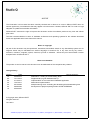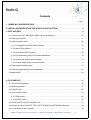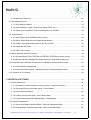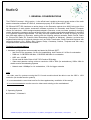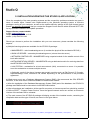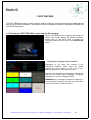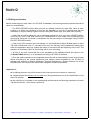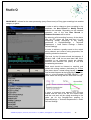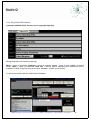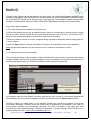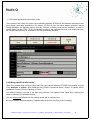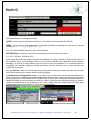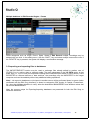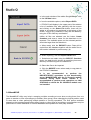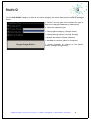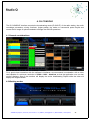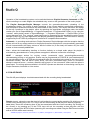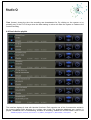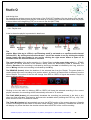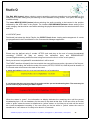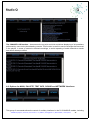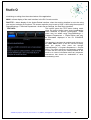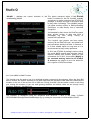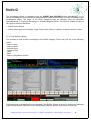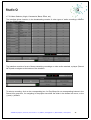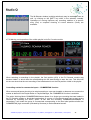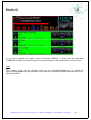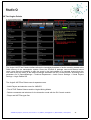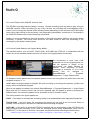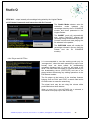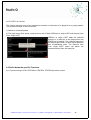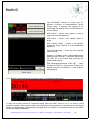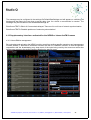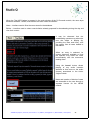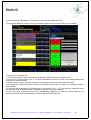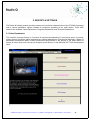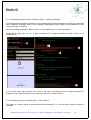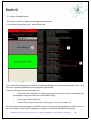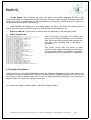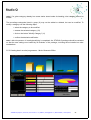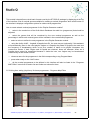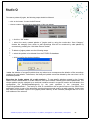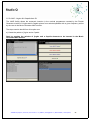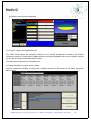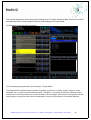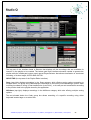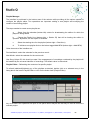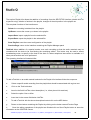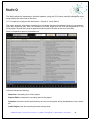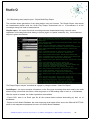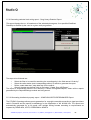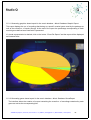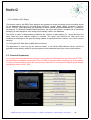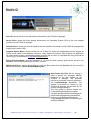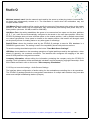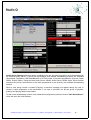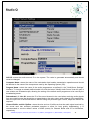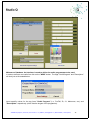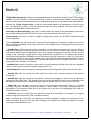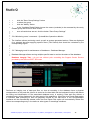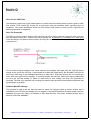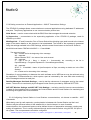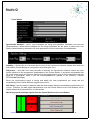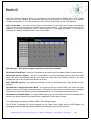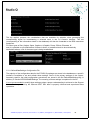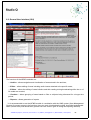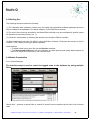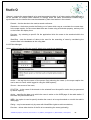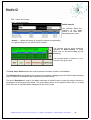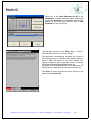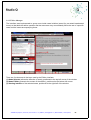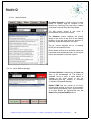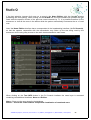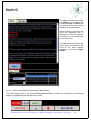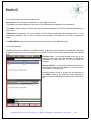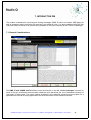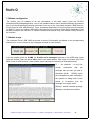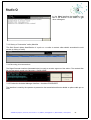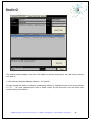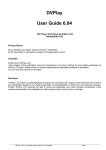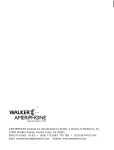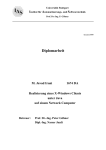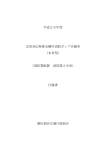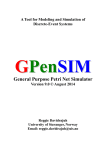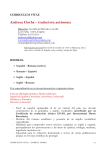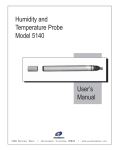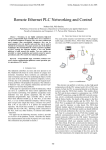Download Studio Q - User Guide 2014
Transcript
400690 Cluj-Napoca | Romania | Aurel Vlaicu nr. 4 / 109DIV | [email protected] | 0264-413031 | www.qsoft.ro 1 NOTICE The information in this manual has been carefully checked and is deem to be correct. QSound SOFT does not warrant against any inconsistencies that may appear in this document. Likewise, QSound SOFT is under no legal obligation to update the hereinafter information. QSound SOFT reserves the right to improve this document and/or the software product at any time and without prior notice. Technical recommendations in terms of hardware architecture and operating systems for the software described herein are applicable at the issue date of this manual. Notes on copyright No part of this document may be reproduced, transmitted, transcribed, stored on any data backup system and no fragment hereof may be translated into another language or electronic file, in any form and by any means electronic, mechanic, magnetic, optical, chemical, by-hand or otherwise - without the prior formal written consent and permission of QSound SOFT. Notes on trademarks The product or service names in this document can be trademarks of the companies they relate to. Change history Version 7.0 6.0 5.0 4.0 3.0 2.0 1.0 Date 20.06.2014 14.11.2013 21.12.2011 13.07.2011 09.12.2009 08.06.2009 05.02.2007 Change summary Modification - loading of the advertising block Supplementary logs at database start-up Implementation of the OnAir Music Database application Mass-Move implementation Multiple warning when exceeding the advertising block broadcasting time development of playlist reporting fields to UPFR-CREDIDAM © Copyright 2014, QSound SOFT All rights reserved. June 2014 400690 Cluj-Napoca | Romania | Aurel Vlaicu nr. 4 / 109DIV | [email protected] | 0264-413031 | www.qsoft.ro 2 Contents page 1. GENERAL CONSIDERATIONS.........................................................................................................7 2. INSTALLATION/UPDATING THE STUDIO Q APPLICATION .......................................................8 3. EDIT RECORD..................................................................................................................................10 3.1 Selecting the EDIT RECORD module and the file category……….....……...................................10 3.2 Editing mechanism……...…...........................................................................................................11 3.3 Editing a certain track…………......................................................................................................12 3.3.1 Commands of the Edit SONG Interface….............................................................................12 3.3.2 Main DATA interface…...........................................................................................................14 3.3.3 Song Extra DATA interface....................................................................................................15 3.3.4 Synchronization with the OnAir MusicDatabase…….............................................................15 3.3.5 Incremental Search &Autocomplete……...............................................................................16 3.3.6 External applications connection codes….…….....................................................................17 3.4 Editing specific audio tracks………................................................................................................17 3.5 Importing and exporting files to databases……………..................................................................19 3.6Mass MOVE....................................................................................................................................20 4. DJ CONSOLE….................................................................................................................................22 4.1 General considerations…...............................................................................................................22 4.2 Working modules……....................................................................................................................22 4.3 ON AIR panel.................................................................................................................................23 4.4 On-air Active Playlist……...............................................................................................................24 4.4.1 Playlist slots……………….....................................................................................................25 4.4.2 EVENT Panel.........................................................................................................................26 4.5 EVENTLIST/PLAYLIST/CHANGE LOG…....…..............................................................................27 4.6 Options for MAIN, PALLETE, TEXT INFO, SOUND and NETWORK interfaces............................28 4.6.1 Auto MIX/Live MIX Function…….................................................................................................30 400690 Cluj-Napoca | Romania | Aurel Vlaicu nr. 4 / 109DIV | [email protected] | 0264-413031 | www.qsoft.ro 3 4.6.2 MixControl Function………....................................................................................................31 4.7 Recordings Selector……................................................................................................................31 4.7.1 Song Selector (Music)……….................................................................................................32 4.7.2 Others Selector (Jingle, Commercial, Base, Effect, etc.).......................................................34 4.7.3 Warning on the position of the visible playlist in DJ Console........………………...................35 4.8 Jingles Palette ..........………….......................................................................................................37 4.8.1 Audio Players and JINGLES selection area..…………..........................................................38 4.8.2 Active Palette Selector and Jingles Mixing Modes................................................................38 4.8.3 Palette Commands and interaction with DJ Console…...............……...................................39 4.8.4 Player and HOTFiles………….…………................................................................................39 4.8.5 CART List Function…….........................................................................................................40 4.9 Radio Networks specific Functions………......................................................................................40 4.9.1 Synchronising LOCAL STATION to CENTRAL STATION by remote control.........................40 4.9.2 Multiple warning messages for delaying entry of commercials ready-lists............................41 4.10 Supplementary interfaces activated for the NEWS or InteractiveFM licenses ............................42 4.10.1 News Edition management..................................................................................................42 4.10.2 Interactive FM Interface – Displaying on-air received telephones calls……..…..................44 4.11 Shortcuts in DJ Console ...………................................................................................................45 5. REPORTS & SETTINGS……............................................................................................................46 5.1 Sales Department……...................................................................................................................46 5.1.1 Generating commercial spot monitoring report - Commercial Report…................................47 5.1.2 Generating promo monitoring report - Promo Report…….....................................................47 5.1.3 Demo Extended Report……..................................................................................................48 5.1.4 Loading commercials grids - Import Event Data....................................................................48 5.1.5 Commercials Ready-Lists Management - Grill Manager .....……..........................................49 5.2 Programs Department……….........................................................................................................50 5.2.1 Genre and Category Musical Editor - Genre & Categories Editor…..…...........….................51 5.2.2 Creating basic musical programmes - Music Generator Editor…….............………..............52 400690 Cluj-Napoca | Romania | Aurel Vlaicu nr. 4 / 109DIV | [email protected] | 0264-413031 | www.qsoft.ro 4 5.2.3 Airing time setting (day/hours) for base programmes - Programs Map Editor…...................53 5.2.4 Editing jingle palettes - Jingle Palette Editor ..…………........................................................54 5.2.5 JAAD - Jingles & A Capella Auto DJ......................................................................................56 5.2.6 Creating and programming On Air playlist - Playlist Editor……..…….…...............................58 5.2.7 Comparison of playlist with aired tracks - Playlist vs. OnAir Report ..................................…62 5.2.8 Generating aired playlist report - Playlist/OnAirPlay Report..................................................63 5.2.9 Generating selected track airing report - Song Heavy-Rotation Report….............................64 5.2.10 Generating intellectual property report - UCMR-ADA/UPFR/CREDIDAM/SRR Report......64 5.2.11 Generating graphics based report for the music database - Music Database Graphic Report.............................................................................................................................................65 5.2.12 Generating genre based report for the music database - Music Database GenreReport...................................................................................................................................65 5.2.13 AllOthers CSV Report .........................................................................................................66 5.2.14 Playlist SPF Data Report (BSQ Network Server)...……......................................................66 5.3 Technical Department ....................................................................................................................66 5.3.1 Application Basic Settings - System Settings……..…............................................................67 5.3.2 Play-out consoles’ settings - Audio Servers Settings….........................................................69 5.3.3 Airing programmes settings - ON AIR Servers Settings……..……........................................72 5.3.4 Local workstations’ settings - Local Station Settings ……..…..…..........................................75 5.3.5 Restricted access of Application’s interfaces - User Management System….………........…75 5.3.6 Monitoring users’ commands - System&User Operations Monitor.….…….….......................76 5.3.7 Managing tools for maintenance of databases - Database Manager ...……….....................76 5.3.8 Setting connexions to External Applications - IN/OUT Connections Settings…...............….77 5.3.9 Configuring Central Station to Local Stations communications, via internet or satellite – NCP Commands………………................................................................................................................78 5.3.10 Messages formatting for RDS or WEB - RDS Settings pages…………….…………...........80 5.3.11 DefaultDataSettings Configuration File................................................................................81 6. NEWS………………………..................................................................................................................82 6.1 General Considerations..................................................................................................................82 400690 Cluj-Napoca | Romania | Aurel Vlaicu nr. 4 / 109DIV | [email protected] | 0264-413031 | www.qsoft.ro 5 6.2 General User Interface (GUI).........................................................................................................83 6.3 Working flux...……………………....................................................................................................84 6.4 Module Presentation……………….................................................................................................84 6.4.1 Archive Manager…….............................................................................................................84 6.4.2 Editor Manager………...........…………….........………...........................................................85 6.4.3 Edition Manager…….............................................................................................................88 6.4.3.1 News Selector.....................................................................................................................89 6.4.3.2 News Edition Manager........................................................................................................89 6.4.3.3 News during Edition Broadcasting - NewsEdition...............................................................91 6.4.4 Files Manager…....................................................................................................................92 6.4.5 Reports Manager…...............................................................................................................93 7. INTERACTIVE FM…………………………..........................................................................................94 7.1 General Considerations..................................................................................................................94 7.2 Module configuration......................................................................................................................95 7.3 Module usage……..........................................................................................................................95 7.4 Telephone calls Interface................................................................................................................95 7.4.1 On-air telephone calls list (Queue of the OnAir Phones).......................................................96 7.4.2 Chat Interface…....................................................................................................................96 7.4.3 History of “interactive” caller (blacklist)…..............................................................................97 7.4.4 Recording Live Interventions…..............................................................................................97 7.4.5 Production Assistant Manager Interface - Assistant PRODUCER ...…….......…...................97 7.4.6 Production Assistant Manager Interface - DJ Console..........…………..................................99 400690 Cluj-Napoca | Romania | Aurel Vlaicu nr. 4 / 109DIV | [email protected] | 0264-413031 | www.qsoft.ro 6 1. GENERAL CONSIDERATIONS The STUDIO Q manual - 2014 version – is the official user’s guide to the most recent version of the radio station automation software STUDIO Q, intellectual property of SC QSound SOFT SRL. SC QSound SOFT SRL has been an active player on the Romanian market since 2000, being one of the top developers of radio station automation software solutions for Romanian and Eastern European clients. Our solutions - 100% designed and developed in Romania - meet our clients' constantly changing needs, whereas the company employs a flexible policy with regard to application modifications, according to our partners' specific requirements. This way, we have implemented the STUDIO Q solution in more than 200 radio stations in Romania, working with the following national networks: Radio ProFM, Radio 21, Europa FM, Radio ZU, Guerrilla, Micul Samaritean (Republic of Moldova). Likewise, we have also implemented solutions for regional networks such as Radio Transilvania, Radio România Regional with territorial studios in Cluj, Sighet, Sibiu, Braşov, Reșiţa, Constanţa, Craiova, Timişoara and with many independent radio stations across Romania. Technical recommendations 1. Hardware configurations recommended and tested by QSound SOFT: • Intel Core 2 Duo processor 3.4 Ghz for broadcasting, Intel Pentium 4 2.4 Ghz for workstation • RAM min. 3 GB DDR2 800 Mhz, 2 GB DDR2 800 Mhz for workstation • HDD: min. 160 GB • Sound card: M-Audio Delta 1010LT OR Creative SB Audigy • Video card: passive cooling, minimum resolution 1280 x 1024 (for workstations), 2560x 1024 for double-monitor broadcasting systems • Network card: 100Mbps for 1-4 workstations, 1 Gb for bigger networks note* - the video card for systems running the DJ Console module should be able to use the 2560 x 1024 resolution (for double-monitor systems) - it is recommended to use at least one fan for the supplementary ventilation of the casings - it is not recommended to use the sound or video cards existing on the motherboard 2. Operating Systems ► Windows 7, Windows 8 400690 Cluj-Napoca | Romania | Aurel Vlaicu nr. 4 / 109DIV | [email protected] | 0264-413031 | www.qsoft.ro 7 2. INSTALLATION/UPDATING THE STUDIO Q APPLICATION Given the complexity of the new operating systems and the connectivity problems networks may pose in terms of access rights, firewall rules implemented by the Windows operating system or antivirus packages running on your computer, as well as the medium-difficulty settings of the multi-channel sound boards, we strongly recommend that you contact the Support Centre Service within QSound SOFT SRL for any software installation and update operations. Support Center contact details: e-mail: [email protected]; telephone/fax: (+40) 0264. 413.03 mobile: (+40) 0742.054.189 Should you choose to perform the installation with your own resources, please consider the following aspects: a) Multiple licensing options are available for the STUDIO Q package: MAINSERVER – main broadcasting server (it contains the physical files and data in BD SQL) BACK-UP SERVER – secondary broadcasting server (mirrors the main server) NETWORK CONTROLLER – MAINSERVER using a special module for the satellite control of the local radio stations NETWORKSTATION SERVER – MAINSERVER using a dedicated module for receiving data from the NETWORK CONTROLLER LAN STATION – workstation for a local area network (LAN), connected to a server. It is possible to set the workstation to access multiple servers Optionally, each of the above licenses may contain modules such as Edit Record, Dj Console, Report&Settings, Event, Interactive FM, NEWS depending on the specifications in the purchase agreement b) Each server must use a Database Management System (DMS). We recommend the SQL SERVER EXPRES, in the most recent versions available on the Microsoft website. c) After the installation of the Database Management System (DMS) and of the database, the STUDIO Q package and DMS should be connected via the BDE Administrator. d) After all packages are installed on all the specific computers, a license request form should be emailed to QSound SOFT – Support Center Service. Once the agreed contract terms are verified, an Electronic License of the software will be released. e) The main screen of the STUDIO Q package will display a code of the installed version, containing the compilation date and the type of license, as shown in the figure below: 400690 Cluj-Napoca | Romania | Aurel Vlaicu nr. 4 / 109DIV | [email protected] | 0264-413031 | www.qsoft.ro 8 f) Software updates may modify the STUDIO Q database, only if they run on the SERVER systems (PCs). For this specific reason it is not recommended that workstations (LAN STATIONS) use more recent software versions than those on the MAIN SERVER. g) If all local stations of a network use STUDIO Q in combination with the BSQ Client software, it is recommended that the BSQ SERVER network server hosts a STUDIO Q version with audio file export capabilities. 400690 Cluj-Napoca | Romania | Aurel Vlaicu nr. 4 / 109DIV | [email protected] | 0264-413031 | www.qsoft.ro 9 3. EDIT RECORD The EDIT RECORD module is mainly used for adding, modifying, importing/exporting and deleting stored data in the STUDIO Q database. The module may the activated via license on both MAIN SERVER and LAN STATION systems. 3.1 Selecting the EDIT RECORD module and the file category Oance the aplicattion is running and the sofware is started, the screen display the specific interface, shown here on the left.In order to access the recording editing module, click on the Edit Record button. Selecting the category of the audio files Depending on the audio files entered in the SERVER’s database, select either the SONG category (for music tracks), or one of the 8 predefined categories for other types of record The names of the buttons in the category selector are defined in the module Report &Settings > Programs Department > Genre & Categories Editor. WARNING!!! It is essential to choose the category in which we edit the audio file correctly, so as to be able to find the file later on when we need it. 400690 Cluj-Napoca | Romania | Aurel Vlaicu nr. 4 / 109DIV | [email protected] | 0264-413031 | www.qsoft.ro 10 3.2 Editing mechanism Before introducing any audio files in the STUDIO Q database, the following technical specifics should be taken into consideration: The EDIT RECORD module does not have any editing functions for audio files, since its main purpose is to allow the uploading of files into the database by the use of specific tags that are necessary to uniquely identify a given record in the system and to play such audio files correctly. Audio files should be edited by use of dedicated applications such as Forge, ADOBE Audition, Cool Edit, etc. until a final WAV format file is created which is then ready to be converted to the mp3 format. Once this conversion is completed, the files are ready to be managed using STUDIO Q’s EDIT RECORD module. If the end of a file contains voice recordings, it is recommended to add a BLANK space of about 700-1000 milliseconds (min 0.7 seconds) at the end, so that any mixing operations taking place within the application does not overlap the ending of one track with the beginning of the next. This operation is necessary ONLY for files ending with a voice recording. All files in the mp3 format that are to be uploaded to the database should be copied in the C:\Studio II\Buff directory, on a workstation running the STUDIO Q software. Once the editing operations are completed, those files will be automatically moved to the Central Server according to the pre-set distribution and loading criteria available for the STUDIO Q package and specified in Report &Settings> Technical Department > System Settings. As a final transformation, the names of the files will be changed to numerical identifiers. Important !!!: ► for editing purposes, mp3 files located in the buffer area must not be set to “read-only”. ► variable bitrate files should not be used since this generates errors at the identification of the audio file duration. ► the mp3 files to be loaded in the broadcasting software have the following properties: minimum 192 Kbps 44100 Hz, 16 bit Stereo, bitrate FIX. 400690 Cluj-Napoca | Romania | Aurel Vlaicu nr. 4 / 109DIV | [email protected] | 0264-413031 | www.qsoft.ro 11 3.3 Editing a certain track The Song editing interface allows the user to add, change and delete specific phonograms (songs) in the database. Physical files, as well as data stored in the SQL server are arranged this way. You should always bear in mind that songs are stored separately from other audio file types loaded to STUDIO Q and that a separate table for data storage is included in the database. The information stored in the database contains full details for copyright reporting and is organized under several headings. It is possible to automatically insert such details in the database by using the OnAir Music Database feature. 3.3.1 Commands of the Edit SONG Interface New Record: initiates the editing of a new recording in the buffer area (C:\Studio II\Buff). In order to start editing, click on the New Record button and choose a file from the Buffer Zone. Modify Record: allows the further modification of an already edited recording. Click on Modify Record, from Database Contents select the artist, the track to be modified, and the fields in the Record group box will display the information attached to the said file. Once all modifications have been performed, select the Store option. Store: saves the edited information. In the editing mode New Record, the file will be moved from the buffer area (C:\Studio II\Buff) to one of the logical hard disk partitions used by the Main server (Central Server). Remove: deletes the current recording from the database. The audio file will be moved to the \Studio II\MyRecycled directory on the Mainserver, to avoid permanent loss of the audio information. Refresh Data: performs a refresh operation of the database, with respect to the latest modifications that occurred in the Mainserver’s database. I/O Data: allows the import/export of audio files along with the related data. It is possible for different users of STUDIO Q to share music (EXPORT-IMPORT), by creating sets of songs that have attached mixing and copyright information. 400690 Cluj-Napoca | Romania | Aurel Vlaicu nr. 4 / 109DIV | [email protected] | 0264-413031 | www.qsoft.ro 12 MASS MOVE – allows for the mass processing (many files at once) of Song type recordings into another category or genre. In order to add or change a given recording in the database, the New Record or Modify Record buttons are available. Depending on the selected operation, one of the lists New Record or Database Contents will be active. By selecting a file/recording from any of the above lists, the PFL player will load and play it in the monitoring screen (according to the setting performed in Report&Settings > Technical Department > Local Station Settings > Station Sound Settings). In order to achieve a quality sound on the output airing channel and uniform mixing properties, the following should be observed: The level for the VU-meter should be between -9 dB and -2 dB - 0 dB, but no more than 0 dB. If this threshold is not respected, tracks get digitally distorted and therefore the quality of the final broadcasting decreases. Each track should be listened to carefully and edited with mixing markers (indicators) for InTime (the place where it starts being played), Intro (the instrumental fragment at the beginning of the track, with no. voice recorded), OutTIME (MixOUT – the place where the mixing with the nest track occurs). If there is sufficient time between the OutTime marker and the end of the file, the current track and the next track will be mixed according to the value set for the SongMixTime property in Report&Settings > Technical Departments > OnAir Servers Settings. 400690 Cluj-Napoca | Romania | Aurel Vlaicu nr. 4 / 109DIV | [email protected] | 0264-413031 | www.qsoft.ro 13 3.3.2 Main DATA interface It contains general and mandatory data to be entered for musical tracks and the editing of the mixing times. The editing fields have the following meaning: Artist – name of artist/band, Song – name of track, Album – album featuring the track, Year- year of release, Genre – genre of the track Displayed Genres may be changed using Report&Settings > Programs Department > Genre&Categories Editor. InTime: the time when the track is aired. This option allows for the removal of the blank milliseconds that sometimes are present at the beginning of a specific audio recording. The InTime marking is performed with the F1 - F4 group of keys. Intro: edits the intro of the current track. This setting is applied using any of the F5 - F8 keystrokes. When the intro is correctly marked, different REPEAT-INTRO or ACCAPELLA OVER INTRO options (automatically managed by the system) may be selected during the broadcasting. OutTime: sets a specific position at which current track will be mixed with the next track. Keystrokes F9 F12 should be used. PGC: sets the entry priority in the automatically generated playlist. Beat: sets the beat of the current track. It can be selected by marking the beat with the SPACE bar. In the fields indicating the time, the format used is “hh:mm:ss.msec”. When using the [+] [-] buttons during the editing of the mixing MARKERS, the player re-sets the play-head according to the newly chosen values. Each stroke of the [+] [-] buttons in the Edit Song interface (inTime, Intro, OutTime) and Edit AllOthers (commercial spots, jingles, promo, etc.) also performs a setPosition of the player with the new value. 400690 Cluj-Napoca | Romania | Aurel Vlaicu nr. 4 / 109DIV | [email protected] | 0264-413031 | www.qsoft.ro 14 3.3.3. Song Extra DATA interface It presents editable fields for the correct copyright reporting. Editing fields have the following meaning: Music – name of composer, Producer – name of producer, Lyrics – lyrics of track, Label - recording house, Band – name of artist/band, RDS Info – special feature displaying the information that is available on RDS during the airing of the track, Country – Artist's home country 3.3.4 Synchronization with the OnAir Music Database 400690 Cluj-Napoca | Romania | Aurel Vlaicu nr. 4 / 109DIV | [email protected] | 0264-413031 | www.qsoft.ro 15 In order to help clients with the fast editing of the new tracks, the OnAir Music Database synchronization has been implemented. With this facility, the recording stored on a client’s database is checked to see is the Q Sound SOFT central server stores a copy of the same file. This database contains complete data needed to create detailed reports to UCMR- ADA/UPFR/CREDIDAM according to their requirements. Using OnAir Music Database: 1) The client selects the recording to be synchronized. 2) When right-clicking the mouse, an additional menu opens up containing the following entries: Search Record by Artist, Search Record by Song and Search Record by Artist & Song. The QSound SOFT server will be checked according to the selection made for that recording. 3) After the selection criterion is chosen, complete editing information attached to said recording pops-up in a new window. 4) After the Synch button is clicked, all available information is downloaded to the client’s database. note: the described operation may be achieved only if a production workstation is active. 3.3.5 Incremental Search & Autocomplete The „Incremental Search & Autocomplete” module facilitates the input operations for tracks and displays multiple available options when a track/artist/album name is introduced in the specific command line, by extracting the data stored in the STUDIO Q database which matches the given tag. For example, when the field SONG is selected and the tag YOU is typed in, the options displayed are first identified in the OnAir Music Database, and then synchronised with the Edit Record interface: STUDIO Q checks on a daily basis (via the Internet) whether new records are available in the central OnAir Music Database. Therefore, when the SONG menu is accessed on a workstation in the LAN, the auto-complete variables are automatically refreshed. This utility is available to the users who have activated the option Report&Settings >Technical Department > System Settings: Allow Edit Record to download data from URL: www.onairmusicdatabase.qbox.ro. 400690 Cluj-Napoca | Romania | Aurel Vlaicu nr. 4 / 109DIV | [email protected] | 0264-413031 | www.qsoft.ro 16 3.3.6 External applications connection codes The purpose of this utility is to allow communications between STUDIO Q and external applications that have playlist generating possibilities. By default, STUDIO Q uses its native playlist generator named Playlist Manager, but importing options from M1, Selector or Power Gold are also available. In order to benefit those, use the CTRL + Q key combination to copy to the clipboard the local code displayed under the LocalID field that may be accessed in the SongExtraData interface. 3.4 Editing specific audio tracks Apart from tracks a large variety of other audio file types can be loaded in STUDIO Q hereinafter referred to as AllOthers or Others. Such materials may include Commercial Spots, Jingles, A Capella, Music databases, Promos, Effects, Captions or News. The editing interface is similar to the Edit Song interface, but displays fewer fields while retaining the same functionality for available buttons. Only the differences between the two editing modes will be outlined next: ► Only 4 editable fields are present (3 alphanumerical and the OutTime of the recording) 400690 Cluj-Napoca | Romania | Aurel Vlaicu nr. 4 / 109DIV | [email protected] | 0264-413031 | www.qsoft.ro 17 Recommendations for editing those fields: ARTIST: use the initials of the Reporter/Director – the initials of the technician (Ex: MI-AG) NAME: use a name as easy and intuitive as possible, preferably containing one word and no. special characters (! ? ~ ” ` > < | } { : | \ # $ % ^ & * ( ) ) E.g.: Coninterfaceil2000, Interview_John, Homesickness DESCRIPTION: contains the code for the broadcasting show and date to be aired at E.g.: AS-17.05.2012, EM-20.06.2012 Such codes will permit fast searching within the database, by using a system of filters at the bottom of the interface. Since the recordings edited in this interface originate from dedicated editing software packages, no options to insert markers such as InTime or Intro are available, for it is assumed that the recordings have already undergone editing procedures and are therefore set to start physically and audibly at 0.0 seconds. Still, the OutTime of the file must be edited by listening and inserting the marker that sets the time after which the recording may be mixed with the next phonogram. ► Multiple-Record Registration Form – this utility may be used when pre-recorded broadcasts are ready to be aired or when the broadcast contains fragments of tracks whose use should be reported to the copyright owner (CREDIDAM, UPFR, UCMR-ADA). To define such a composite broadcast, select the desired recording and mix its pieces as needed. In order to have this utility operating properly, the tracks used in the edited material, the broadcast or the unitary collage must be fully disclosed in the Edit Song interface with all the data necessary to report copyright ownership. 400690 Cluj-Napoca | Romania | Aurel Vlaicu nr. 4 / 109DIV | [email protected] | 0264-413031 | www.qsoft.ro 18 Multiple deletions in Edit Records/Jingles…Promo Inside categories such as Jingle, Promo, Spots…News in Edit Record multiple recordings may be deleted with one click. In the editing menu, click the "SHIFT" key and select multiple consecutive rows. If the "DELETE" key is pressed, the system will display a confirmation message. 3.5 Importing and exporting files to databases The IMPORT/EXPORT function may be used to exchange files already edited by another user of STUDIO Q or to archive data on external media. The main advantage of the I/O DATA option is that audio files (i.e., mp3 or wav) are exported including their linked data (text fields or mixing times). Once EXPORTED to external devices or data archives, the recordings may be IMPORTED on the target computer and used immediately without any additional editing operations. Note* - the export to databases or the import to another server will be performed based on genre (when performed with the Edit Song interface) or based on categories (Edit Jingles, A Capella, Commercials, etc. when the AllOthers interface is used), when the destination MAINSERVER uses different values that the source MAINSERVER. Next, the common steps for Exporting/Importing databases are presented for both the Edit Song or AllOthers interfaces: 400690 Cluj-Napoca | Romania | Aurel Vlaicu nr. 4 / 109DIV | [email protected] | 0264-413031 | www.qsoft.ro 19 a. in the main window of the editor Song/AllOthers* click on the I/O Data button. b. from the available options, select Export DATA c. STUDIO Q will display in the upper part of the window a list of available files; after selecting with the mouse and clicking on the Select File button, those will be added to a container list positioned in the bottom of the screen. Once a file is selected, it may also be added by using the CTRL+INS key combination. d.After all files are selected use the button Create Container and enter a name for the data-block to be exported. The available space on the selected partition should be larger than the data-block. e. When ready, click the EXPORT button. Data will be copied from the database together with the audio files to the location indicated in previous step, (d). b'. When importing, click the Import DATA button c'. Selections are made using the SELECT Container option; the data block is chosen by specifying its source directory and selecting the file container.inf d'. Select the files to be imported e'. Click the IMPORT button when ready to copy data to the STUDIO Q database. It is not recommended to perform the IMPORT/EXPORT operations on the broadcasting server (MAINSERVER with the DJ Console module installed) during OnAir status. Instead it is recommended to perform such operations on LAN STATIONS on which the DJ CONSOLE module was not installed. 3.6 MassMOVE The MassMOVE utility may help in arranging multiple recording at once when moving them from one genre to another or from one category to another (as a group), when changing the logical partition used to store data or when performing multiple deletion or moving operations. The filter options available depend on the important identification data of tracks or other types of recordings, and operations may be performed on native databases or external databases as exported from third party software. 400690 Cluj-Napoca | Romania | Aurel Vlaicu nr. 4 / 109DIV | [email protected] | 0264-413031 | www.qsoft.ro 20 For the Edit SONG category as well as any other category, the same steps may be used as indicated below: a. Select in the top part of the interface the type of data to be changed (database or data-blocks). b. Select the operation type: > Change genre/category (Change Genre) > Change storing partition (Change Storage) > Multiple file deletion (Delete Selection) > Add data to container (Move to Container) c. launch operation by clicking on the bottom button (Change Storage Now!). 400690 Cluj-Napoca | Romania | Aurel Vlaicu nr. 4 / 109DIV | [email protected] | 0264-413031 | www.qsoft.ro 21 4. DJ CONSOLE The DJ CONSOLE interface controls the broadcasting mode (PLAYOUT) of the radio station, the audio recordings succession, mixing functions, jingles palette, the tracks or commercial spots Playlist and covers the full range of options needed to manage the ON AIR operations. 4.1 General considerations For a good visual interaction with the software’s interfaces, we recommend a workstation with a video card capable of a minimum resolution of 2560 x 1024 – dualview, so that the application runs on dual monitor displays. One of the monitors will display the active broadcasting Playlist while the other will display the Jingles Palette. 4.2 Working modes 400690 Cluj-Napoca | Romania | Aurel Vlaicu nr. 4 / 109DIV | [email protected] | 0264-413031 | www.qsoft.ro 22 Operation of the broadcasting system can be switched between Playlist Generator, Automatic or Live, each controlling to a certain degree the scheduled entry events or the generation of the music playlist. The Playlist Generator/Playlist Manager controls the generation/automatic uploading of the broadcasting playlist. The mixing of audio recordings in the current playlist is performed automatically, and the spots or scheduled events will be aired based on their priority. The Playlist Generator will always fill the top 6 positions in the playlist, either by selecting the appropriate recordings under the default rotation rule (set in Report&Settings -> Programs Department -> Programs MAP Editor), or by using the “nominal” rated playlist saved in Report&Settings - > Programs Department -> Playlist Editor for the current day and time. This “nominal” rated playlist can be generated by the specialized module Playlist Manager (PM) or by any other application with playlist generating capabilities. The PM module is natively supported by the STUDIO Q package and is descried in a separate documentation. Automatic – is a working mode similar to Playlist Generator/ Playlist Manager with the exception that the system will not fill any empty positions in the playlist (therefore the playlist is not automatically generated) but will instead delete the empty entries so that the visible list (to be aired) will feature only the valid entries or those manually added later. Live – allows the broadcasting interface to function similarly to a simple audio player. No playlist is automatically generated and no mixing effects are applied in between consecutive recordings. ASIST – manages entries for running events (commercial spots, connecting/disconnecting rebroadcasting) during on air sessions. Events may be programmed as FORCE IN (are broadcasted at the pre-scheduled time) or AFTER (are broadcasted after the recording being aired at the time of their scheduled release). With the ASIST option active, the event (commercial spot, promo or connection attempt to external source – such as a satellite) will be kept in a “do not execute” status until the option is deactivated. The mixing options available in the ASIST operator are identical to those being used by the Playlist Generator, Automatic or Live modes. 4.3 ON AIR PANEL The ON AIR panel displays visual data associated with the recording being broadcasted. Remain (green): shows the user the time left until ending the current audio recording. By clicking on the counter or by pressing any of the F1-F4 keys will mix the recording at that play-time with its beginning. Intro (blue): shows the remaining time of the intro associated with the current recording. By clicking on the counter or by pressing any of the F5-F8 keys will mix the recording at that play-time with the sequence following the INTRO marker (assuming the recording was edited using the Edit Record module and an INTRO marker was inserted). 400690 Cluj-Napoca | Romania | Aurel Vlaicu nr. 4 / 109DIV | [email protected] | 0264-413031 | www.qsoft.ro 23 Time (brown): shows the time the recording was broadcasted for. By clicking on the counter or by pressing any of the F9-F12 keys when the Live setting is active will make the system to Fade-out the current recording. 4.4 On-air Active playlist The interface displays 8 slots with identical functions. Each controls one of the 8 consecutive entries in the current playlist while allowing for a unitary view mode The properties displayed are: position in playlist, scheduled time of broadcasting, duration of recording, whether an INTRO marker is set or not 400690 Cluj-Napoca | Romania | Aurel Vlaicu nr. 4 / 109DIV | [email protected] | 0264-413031 | www.qsoft.ro 24 and mixing time. By pressing the up/down arrows at the bottom of the PLAYLIST interface (first two buttons from the left, as indicated below) loading slots may be controlled up to position 999. Next two buttons allow the playlist to return either to the beginning (TOP) or to move to the end (BOTTOM). 4.4.1 Playlist slots A slot in the active playlist is presented in detail next: The LED Label, i.e. the 003 upper left tag, indicates the position of the recording in the current playlist. When this tag is clicked, a pre-listening mode is activated on a separate audio channel (monitor/PFL). By clicking the left mouse button – the InTime marker is set, by clicking the middle mouse button the Intro marker is set, and by clicking the right mouse button a space of 10 seconds before the OutTime marker is inserted. The name identifier of the audio recording (i.e., Desert Rose) and the name of the artist (i.e., STING) represent the central elements of the selector. Below those the broadcasting Time is indicated. The effective Duration of the recording is indicated by the D tag, the Intro is indicated by the I tag, while the time of Mixing with the next recording is indicated by the M tag. The REMOVE (button) allows the deletion of the selected item from the Playlist. The same button is used to keep the current recording in its position when it is listed in a Playlist which is different from the Active Playlist. The colour of the slot will change from RED to GREY to signal that another Playlist is about to become active. Clicking on the slot while it’s blinking (RED to GREY) will keep the selected recording in the current playlist; otherwise, the recording will be automatically removed in 15 seconds. The PLAY NOW (button) will automatically broadcast the recording (as positioned in the slot) or any other slot filled with data. This function becomes also available when pressing the ESC key, only if the active window is the DJ CONSOLE module. The Turbo Mix (button) will automatically set over the INTRO section of the current play any A Capella or Effect recordings that are stored in the same name category. When selecting TurboMIX the active list will display only those that have the duration shorter than the INTRO of the current recording. 400690 Cluj-Napoca | Romania | Aurel Vlaicu nr. 4 / 109DIV | [email protected] | 0264-413031 | www.qsoft.ro 25 The Edit MIX (button) allows viewing current recording, previous recording or next recording in the WAVE-form to ease editing and pre-listening of the in-between mixing effects. This option will become available shortly. The Insert NEW RECORD (button) allows selecting the audio recording to be inserted in the position indicated by the LED Label in the playlist. The interface RECORDINGS Selector allows setting of the audio category that should be used when selecting the playlist element before the actual selection of the said item. 4.4.2 EVENT panel Positioned just below the Active Playlist, the EVENT Panel allows viewing and management of events pre-programmed in the Event Module or the Commercials Manager application. Events may be defined using 3 modes: AFTER (wait and play at the end of current broadcasted recording), FORCE IN (play at exactly the scheduled time) and REBROADCAST (connecting/disconnecting external source being received on the line-in of the on-air system). Each pre-set event is signalled 50 seconds before it will be aired. The EVENT interface will specify the time at which the event will become active, the name of the first preprogrammed recording, the selection mode of the event (AFTER, FORCE IN, LINE IN) and its duration. A 3 coloured code will announce the state of the event: a. green and yellow present the event and estimated time of broadcasting b. red shows that there are less than 15 seconds until the pre-set broadcasting time. The event may be put on hold only by activating the ASIST option. When the status is “green”, the information on display indicates the remaining time until the pre-set broadcasting time. It is not mandatory for the event to be aired at that time. If the user clicks on the bar while in “green” status the event is transferred to “yellow” status, so it will be put on hold until the end of the current broadcasted recording. If the user clicks on the bar while in “yellow” status the event is transferred to “red” status so it’s ready to be aired in 15 seconds. 400690 Cluj-Napoca | Romania | Aurel Vlaicu nr. 4 / 109DIV | [email protected] | 0264-413031 | www.qsoft.ro 26 The system may be set to work with either two or three warning states depending on the setting „PubStartDelay=” in file DefaultDataSettings.cfg. If the set value is 0, the system will operate with two warning states, otherwise with three. Note* For radio stations, we recommend using the setting PubStartDelay=15 4.5. EVENTLIST/PLAYLIST/CHANGE LOG The EVENTLIST/PLAYLIST/CHANGE LOG group of buttons allows the user to view the event list (commercials, exact hour or rebroadcast) which are already prepared for the next broadcasting interval, the playlist of current hour as well as the playlist of the next hour and the operations list performed on the broadcasting console by co-workers during their shift, respectively. The EVENTLIST button – allows display of timing of commercial spots or other event types as programmed in the Commercials Manager or EVENT modules. On point and click the status becomes active. The PLAYLIST button – is an option becoming active on point and click that allows display of active playlist or the next playlist. The information presented is the START/STOP time of playlist as well as its content. When the Playlist Generator/Manager button is clicked on, the status of the active playlist is refreshed, as illustrated in the image on the left. 400690 Cluj-Napoca | Romania | Aurel Vlaicu nr. 4 / 109DIV | [email protected] | 0264-413031 | www.qsoft.ro 27 The CHANGE LOG function – becomes active on point and click and allows displaying of all operations performed by users on the broadcasting console. This function is useful to see the changes that occurred in the playlist, in terms of inserted or deleted recordings, to avoid repeating of audio materials or tracks that where already modified. 4.6. Options for MAIN, PALLETE, TEXT INFO, SOUND and NETWORK interfaces This group of commands allows the control of auxiliary interfaces in the DJ CONSOLE module, including 400690 Cluj-Napoca | Romania | Aurel Vlaicu nr. 4 / 109DIV | [email protected] | 0264-413031 | www.qsoft.ro 28 minimizing or exiting from the main window of the application. MAIN – allows display of the main interface in the DJ Console module PALETTE – allows display of the Jingles Palette interface, when the working interface is set to be using one monitor to display its functions. The screen resolution may be set to 2560 x 1024 using the sequence Report&Settings > Technical Department > Audio Server Settings, the Dual View checkbox. TEXT INFO This option opens the TEXT data viewing mode when the active playlist uses some broadcasting notes attached to specific phonograms. Those notes may be edited using Report&Settings -> Programs Department -> Playlist Editor and may be afterwards displayed in the DJ CONSOLE module. The interface is activated by pointing and clicking on the TEXT INFO button (in the DJ Console module) when the playlist uses notes set through Report&Settings -> Programs Department -> Playlist Editor. This option allows the broadcasting operator to follow the text read by the editor/presenter in the studio or to receive information about any telephone connections that should be established or other broadcasting notes. 400690 Cluj-Napoca | Romania | Aurel Vlaicu nr. 4 / 109DIV | [email protected] | 0264-413031 | www.qsoft.ro 29 SOUND – displays the control interface of the The option becomes active if the SOUND button is clicked (in the DJ Console module) broadcasting players and allows, for some versions of the STUDIO Q package, to change the type of the player used to play audio recordings. The available players use either memory buffers or RAM preloading (RealTime) or read directly from a hard-disk (LongLife). As illustrated by their name, the RealTime types allow quicker access to data and have a decreased lag time during mixing or InstantPLAY operations. The LongLife type players use less system memory as the RealTime type, and perform all play operations directly from disk. In essence, it is a more reliable option on long term so it is recommended for day to day operations. In 2012 the STUDIO Q package versions using the sound BASS module was released, having superior stability and reaction speed to user commands. As of 2013, this module (BASS) is the standard working status for all STUDIO Q versions; the system is yet to be tested for the LongLife or RealTime modes. 4.6.1 Auto MIX/Live MIX Function This function may be used to mix for a specified duration consecutive phonograms. When the Auto MIX label is clicked, the system switches to Live MIX mode that also allows the time slider bar controlling the duration of the mix to be set from 25 to 9990 ms. During Live MIX, the time slider’s value is the ruling one, setting the duration of the mix and ignoring therefore the default value as set through OnAir Programs Settings > SongMixTime. The interface is displayed using the sequence Auto MIX/Live > MIX in the folder C:\Studio II\PROGRAMS\Settings\DefaultDataSettings.cfg, by setting the command line NOAutoMIX=FALSE 400690 Cluj-Napoca | Romania | Aurel Vlaicu nr. 4 / 109DIV | [email protected] | 0264-413031 | www.qsoft.ro 30 4.6.2 MixControl Function In order to synchronise mixing times, from the STUDIO Q 2012 version to the STUDIO Q 2013 version featuring the sound BASS module, a slider was introduced featuring a range of values from 0 to 5000 ms which translates the MixOUT of any recording stored in the database to the value MIXOutPlayer = MixOUTBD-slider value. Once the setting is defined in DefaultDataSettings.cfg (MixControl=adjusted value), mixing between consecutive recordings is performed automatically. If the STUDIO Q package is launched with the “mixcontrol” option active, the slider is visible in the Dj Console module as indicated in the image above; otherwise the slider is not visible. NETWORK – activates the visual mode of commands transmitted by satellite link for the Network Controller or Networkstation Server licensing. The interface is presented separately in the chapter dedicated to networks functions. MINIMIXE – minimises the DJ Console module as well as the STUDIO Q main window MAIN MENU – allows exiting from the DJ Console module to the main window of the application without stopping the audio recording’s play. 4.7 Recordings Selector 400690 Cluj-Napoca | Romania | Aurel Vlaicu nr. 4 / 109DIV | [email protected] | 0264-413031 | www.qsoft.ro 31 The recordings selector is displayed once the INSERT New RECORD button (described in 3.1) is clicked, facilitating the user’s access to categories that further allow insertion of audio recordings in the broadcasting player. The name of the audio categories may be changed using the sequence Report&Settings > Programs Department > Genre&Categories Editor. The selector enables access to two types of selection interfaces: SONG (music tracks) Others (other types of recordings): Jingle, Spots, Base, Effects, Captions, A Capella, News or Promo 4.7.1 Song Selector (Music) The interface is used to select recordings in the SONG category. Filters may use any of the following values: - Name of Play, - Name of Artist - Musical Genre, - Length of Play, - Year, - Beat, - Name of Play/Name of Artist. A recording that is selected may be pre-listened if the Monitor module is active (it requires an additional output sound channel, different from the broadcasting channel) and the Play button is clicked on. 400690 Cluj-Napoca | Romania | Aurel Vlaicu nr. 4 / 109DIV | [email protected] | 0264-413031 | www.qsoft.ro 32 Another useful utility is the possibility to mark the beginning of a recording to be broadcasted by inserting an InTIME MARKER. Once this is accomplished, previewing the materials or starting the tracks with specific musical bobs is possible. With the Repeat option active (checkbox ticked) the recording will be repeated from that marked position onward (option only available in pre-listening mode). The SONG OK button coloured GREEN shows that the track may be aired from its position in the playlist, because it does not conflict with the time/hour of the last broadcast, or the time/hour of the next broadcast respectively. If the button is coloured RED the position of the track is conflicting with the radio station’s “no broadcasting” policy for tracks, or is too close to the last or the next broadcast. The “no broadcasting” policy is set in the interface Report&Settings > Technical Department > Song Warning Interval, with the time set in hours. Select multiple tracks – by using one entry in the SELECTOR Song interface Use the SHIFT key and mouse selection to cal up all the desired recordings that are then automatically inserted in the playlist, starting from the slot position from which the INSERT option is selected. The M-Selector window (multiple selections) will be activated by pressing the SHIFT key in the SONG or any other audio recording type selection module. Operations of moving Up/Down any recording, deletion of a specific entry (Del) or complete cleaning of current selection (Clear) are available. 400690 Cluj-Napoca | Romania | Aurel Vlaicu nr. 4 / 109DIV | [email protected] | 0264-413031 | www.qsoft.ro 33 4.7.2 Others Selector (Jingle, Commercial, Base, Effect, etc.) The interface allows insertion in the broadcasting console of other types of audio recordings, different from the SONG category. The interface consists of a set of boxes containing recordings or other audio materials, a player (Record INFO) and a navigator at the bottom of the interface. To select a recording, click on the corresponding box, for Play/Stop click on corresponding buttons in the Record Info group box, for navigating in the playlist use either the slider in the bottom left corner, or the (-) and (+) buttons. 400690 Cluj-Napoca | Romania | Aurel Vlaicu nr. 4 / 109DIV | [email protected] | 0264-413031 | www.qsoft.ro 34 The M-Selector window (multiple selections) may be accessed here as well, by clicking on the SHIFT key while in the selection console. Operations of moving Up/Down any recording, deletion of a specific entry (Del) or complete cleaning of current selection (Clear) are available. 4.7.3 Warning on the position of the visible playlist in the DJ Console module When selecting a recordings in the playlist, the first position (001) in the DJ Console module may become hidden, in which case the corresponding slot will start blinking to warn the user. This effect will let the user know that the next recording to be broadcasted is not the first position visible in the playlist. Controlling entries for commercial spots – COMMBREAK function When commercial spots should not be aired according to a pre-set timetable or between two consecutive entries as defined in the Playlist Editor or Playlist Manager, the COMMBREAK function is available. The option Working Mode COMMBREAKHHmmss allows for a Jingle type recording that was loaded in the DJ Console module to block the broadcasting of a group of commercial spots, set to start at time HHmmss by activating the ASIST option. At the time the recording COMMBREAKHHMMSS is transmitted, it will make the group of commercials corresponding to the time label positioned after the COMMBREAK jingle command (indicated by Hhmmss) to be broadcasted as well. 400690 Cluj-Napoca | Romania | Aurel Vlaicu nr. 4 / 109DIV | [email protected] | 0264-413031 | www.qsoft.ro 35 In the above example the Jingles named Commercial BREAK1 is shown with the description COMBREAK120000; this controls the group of commercial spots to be broadcasted at 12:00:00 hours. note* This working mode can be activated from the file DefaultDataSettings.cfg, by setting the ExtraCommercialsWarningTime parameter and displaying the messages labelled as ExtraCommTEXT1, ExtraCommTEXT2. 400690 Cluj-Napoca | Romania | Aurel Vlaicu nr. 4 / 109DIV | [email protected] | 0264-413031 | www.qsoft.ro 36 4.8 The Jingles Palette The Jingle & HOTFiles Palette interface allows the immediate broadcast of audio recording loaded to the RAM memory of the transmission system. Since the STUDIO Q package uses multi-channel sound cards, users have the possibility to play the sound in the jingle palette on a separate channel than the one used to play the music or the audio recordings selected in the DJ Console module, according to the parameter set in Report&Settings > Technical Department > Audio Server Settings > Virtual Players Settings > Jingle Palette SB. The Jingle & HOTFiles Palette uses 4 separate zones: - Audio Players and selection zone for JINGLES - The ACTIVE Palette Selector and the Jingles Mixing Modes - Palette commands and selectors for the interaction mode with the DJ Console module - Player and HOTFiles type files 400690 Cluj-Napoca | Romania | Aurel Vlaicu nr. 4 / 109DIV | [email protected] | 0264-413031 | www.qsoft.ro 37 4.8.1 Audio Players and JINGLES selection area The STUDIO Q package allows loading in memory 18 audio recordings that are ready to play using the JINGLES interface. When left-clicking on any of the 18 slots, the recording will be broadcasted until it ends or until its mixing with another audio recording starts (depending on the value the AUTO MIX option uses). When right-clicking on the recording, it will stop playing immediately. A maximum of 5 recordings in the JINGLES interface may be simultaneously transmitted. *note: It is not recommended to have the duration of the audio recordings loaded to the jingles palette exceeding 5 minutes. The format used should be the WAV format to allow fast processing of the recordings by the palette’s audio players. 4.8.2 Active Palette Selector and Jingles Mixing Modes The interface buttons such as LOOP, TOUCH PLAY, AUTOMIX and STOP ALL in combination with the combo-box of the available palettes allow for full control of the jingles palette functionality. We recommend to have each LIVE broadcast use its own jingles palette, so that the operator in charge of the transmission can easily manage all aspects. Those selections of audio recordings (a maximum of 18 in each palette) may be changed in Report&Settings -> Programs Department -> Jingle Palette Editor. To change the active palette select the desired palette from the list using either the combo-box or the two navigation buttons <<, >>. *note: When the jingles palette is changed, the audio recording on-air during this operation (visible in the player) will be automatically stopped. When a new palette is created in the module Report&Settings -> Programs Department -> Jingle Palette Editor and the DJ Console module has not been restarted, after the palette is saved by pressing the Refresh button, the new active palette will be accessible in the DJ Console module. The mixing modes of the jingles palette are: LOOP – if this option is activated the recordings ready to be broadcasted will be replayed automatically TOUCH PLAY – with this option the recordings are played only as long as the left mouse button is pressed. Once the button is released, the selected audio recording is stopped. AUTO MIX – if this option is active the STUDIO Q package will mix automatically (Fade OUT/PLAY) the newly selected audio recording (PLAY) with the recording already being broadcasted (which will be FADED-OUT). If this option is not active, the system will play all selected recordings simultaneously. 400690 Cluj-Napoca | Romania | Aurel Vlaicu nr. 4 / 109DIV | [email protected] | 0264-413031 | www.qsoft.ro 38 STOP ALL – stops instantly all recordings being aired by the Jingles Palette. 4.8.3 Palette Commands and interaction with DJ Console The Studio Mode selector sets the interaction mode between the recordings listed by the DJ CONSOLE module and those presented in the Jingles Palette. The INSERT mode will automatically stop (using Fade-OUT effects) the recording being broadcasted by the DJ Console module and start playing the file selected in the palette. The OVER MIX mode will overlap the recordings selected in the two lists (the Palette and the DJ CONSOLE module). 4.8.4 Player and HOTFiles It is recommended to use this working mode only for “emergencies”, when the audio materials (in mp3 or wav format) have not been edited for broadcasting operations because lack of time but still need to be aired. The audio files are copied in a special directory on the broadcasting server (HOTFILES) and are to be played without introducing any editing operations in the Edit Record module. The file player at the bottom of the interface features buttons such as PLAY and STOP, a search field and a CLEAR button to erase the search tag. The signal level may be set using the volume slider positioned below those buttons. When an entry file in the HOTFILES list is selected, a commands menu pops-up for that recording. 400690 Cluj-Napoca | Romania | Aurel Vlaicu nr. 4 / 109DIV | [email protected] | 0264-413031 | www.qsoft.ro 39 4.8.5 CART List Function The function allows the set of an organised succession of elements to be played from a jingles palette. The operational steps of the function are: 1) Selection of desired palette 2) The right-mouse click opens a pop-up menu with 2 fields: ADDItem to Jingle CART and Remove Item From Jingle CART. ADDItem to Jingle CART adds the selected element to a ready-list to be played when the SPACE bar is pressed. The numbers featured in the bottom-right corner of each frame represent their broadcasting order. The Remove Item From Jingle CART option will delete the selected element from the ready-list. 4.9 Radio Networks specific Functions 4.9.1 Synchronising LOCAL STATION to CENTRAL STATION by remote control 400690 Cluj-Napoca | Romania | Aurel Vlaicu nr. 4 / 109DIV | [email protected] | 0264-413031 | www.qsoft.ro 40 The NETWORK interface is active only for Network Controller or Networkstation Server license types. It displays the signals to be transmitted via satellite from a Central Station to a Local Station. NCP Control – shows if the system is using a national or local broadcasting. NCP Active – shows if the satellite signal is active. NCP SYNCH Signal – shows if the satellite signals are being received in a pre-established succesion. Last NCP Message – shows the last received satellite signal. Connect to Satellite Audio Channel/Disconnect Satellite Audio Channel - connects/ disconnects the LINE IN of the sound card receiving the satellite audio signal. RDS Messages/Sincronise PUB LIST – when checked, the RDS or Synchronise Publicity List signals received via satellite at Local Stations are displayed. 4.9.2 Multiple warning messages for delaying entry of commercials ready-lists In order not to delay blocks of commercial spots when the ASIST mode is on, or in order to avoid possible overlaps of those blocks (when receiving synchronising signals from the network) this facility will display a supplementary visual warning message when the blocks of commercials loaded to the ASIST module are being broadcasted. 400690 Cluj-Napoca | Romania | Aurel Vlaicu nr. 4 / 109DIV | [email protected] | 0264-413031 | www.qsoft.ro 41 The message may be configured in the settings file DefaultDataSettings and will appear on a blinking red background that warns the user that a pre-set delay time for a block a commercials is overdue. The message may be formatted in the DefaultDataSettings as: ExtraCommTEXT1=Block of Commercials delayed. There are %s until loss of network synchronisation. ExtraCommTEXT2=Possible problems of network synchronisation! 4.10 Supplementary interfaces activated for the NEWS or InteractiveFM licenses 4.10.1 News Edition management By purchasing and activating the NEWS module, apart from archive specific operations and management of news editions, it features an interaction window with the DJ CONSOLE module, so that the operator responsible with the broadcasting may keep track of the texts being read by the announcer while also having easy access to the audio insertions attached to specific news. 400690 Cluj-Napoca | Romania | Aurel Vlaicu nr. 4 / 109DIV | [email protected] | 0264-413031 | www.qsoft.ro 42 When the Text INFO button is pressed in the main window of the DJ Console module, the news layer becomes available - NEWS, that features two tabs: News and Edition. News – interface used to filter the news stored in the database Edition – interface used to select news bulletins already prepared for broadcasting during the day and view their content It may be observed that the broadcasting operator may select the new she wants to display (by providing the Date and Hour), and the system lists all news loaded to that edition. When an entry is selected, its content becomes available so that the operator may follow the news concomitantly with the announcer reading them. Using the Insert1 button allows playing of any audio insertion attached to that news on the audio channel associated to the Active Jingles Palette. News and creation of blocks of news are accessible to the user through a separate license for the NEWS module. 400690 Cluj-Napoca | Romania | Aurel Vlaicu nr. 4 / 109DIV | [email protected] | 0264-413031 | www.qsoft.ro 43 4.10.2 Interactive FM Interface – Displaying on-air received telephones calls The interface allows for a better control of telephone calls that are received during a Live edition. The steps to be followed are: 1) The edition registrar room or the technical direction staffs receives the telephone call. 2) Click on any of the buttons “Line 1...10” that corresponds to one of the lines in the dialling station that receives line communication. 3) A timer starts to count from this moment on the waiting time until the caller enters ON AIR. 4) If needed, the operators may fill-in some of the fields, such as name of caller, city, telephone number, other details. 5) Once the call is accepted (by pressing any of the buttons “Line 1...10”) the emission operators using the InteractiveFM interfaces on their workstations receive a warning message. 6) Once the caller intervention ends, the corresponding telephone line may be closed either by the technical direction staff or the operators using the InteractiveFM interface. 400690 Cluj-Napoca | Romania | Aurel Vlaicu nr. 4 / 109DIV | [email protected] | 0264-413031 | www.qsoft.ro 44 4.11 Shortcuts in DJ Console Key(s) Function ESC Start playing the recording inserted in the first SLOT F1, F2, F3, F4 REPEAT-INTRO associated with the track being broadcasted by the player F5, F6, F7, F8 GO AFTER INTRO – the Player airs the material set exactly after the INTRO F9,F10,F11,F12 Keystrokes working only inside the LIVE module that make the broadcasted audio recording to FADE OUT ALT+P Activates the Playlist Generator/Manager interface ALT+A Activates the working mode A ALT+L Activates the working mode L ALT+T Activates the working mode AsisT ALT+E Identical to pressing key E ALT+Y Identical to pressing button PLAY ALT+C Identical to pressing button CLOG ALT+X Identical to pressing button TEXINFO ALT+S Identical to pressing key S ALT+N Identical to pressing key N ALT+Z Identical to pressing button MINIMIZ ALT+M Identical to pressing button Main Menu 400690 Cluj-Napoca | Romania | Aurel Vlaicu nr. 4 / 109DIV | [email protected] | 0264-413031 | www.qsoft.ro 45 5. REPORT & SETTINGS The Report & Settings module provides access to the technical characteristics of the STUDIO Q package and to reports generation options needed for personnel operating at the radio station. Three main sections are available: Sales Department, Programs Department and Technical Department. 5.1 Sales Department This interface provides access to functions of reporting broadcasting of commercial spots or promos, import options of publicity tables generated by external applications (Commercials Manager), display of scheduled transmission dates of listed commercial spots placed in the playlist of the radio station or access to some utility tools used by the Support Center Service of the QSound SOFT SRL development team. 400690 Cluj-Napoca | Romania | Aurel Vlaicu nr. 4 / 109DIV | [email protected] | 0264-413031 | www.qsoft.ro 46 5.1.1 Generating commercial spot monitoring report - Commercial Report The report presents detailed information on the broadcasting policies associated to s specific commercial spot. A publicity campaign report is also available containing the exact listing of the broadcasts of said commercial spot, if required. Input Data: Radio programme, Name of spot – as illustrated by no. 2 in the infra caption Output Data: Airing hour (4), no. of daily broadcasts (5), overall transmission length, overall no. of broadcasts (6) In the search field “Item Selector” the name of the spot is introduced and the system presents all available results. After a specific spot is selected, click on the “Search” button. 5.1.2 Generating promo monitoring report - Promo Report This report is a facility similar to that presented at sub-heading 5.1.1, only the filter is applied to promo materials. 400690 Cluj-Napoca | Romania | Aurel Vlaicu nr. 4 / 109DIV | [email protected] | 0264-413031 | www.qsoft.ro 47 5.1.3 Demo Extended Report * this facility is useful for repairing or debugging the application 5.1.4 Loading commercials grids - Import Event Data The commercial grids generated using the Commercial Manager of other similar applications with *.cmg format file exporting capabilities will be managed by this module. The steps necessary to load a given grid are: Select the radio programme (if multiple programmes are listed) for which its publicity grid is investigated [using the combo-box in the Station ID tag] Press button “Select Data File” Select a file using the format “Grill_dd.mm.yyyy” and point and click on it. After the publicity grids are loaded, compare the name of the spots in the grid (aliases) with the names of the spots stored in the STUDIO Q database by using the module Edit RECORD/Commercials. 400690 Cluj-Napoca | Romania | Aurel Vlaicu nr. 4 / 109DIV | [email protected] | 0264-413031 | www.qsoft.ro 48 If during the identification procedures, aliases bear different names, each of them will be marked by a distinct “FAILURE” (3) message. If the spots are correctly loaded to the editing module and the Commercials Manager module, then during editing operations the corresponding command line in the file has the content as illustrated by detail 2. *note It is mandatory to check the log created during loading of the publicity grill to make sure that no. identity problems arise for any of the aliases. If problems arise, the name of the spot should be modified either in the Edit Record module or the Commercials Manager module. Then execute the importing operation again. Simple aliases such as name_spot may also bear identifiers like FORCEIN, LINE1-IN, LINE1- OUT, LINE2-IN, LINE2-OUT that may programme events such as FORCE IN (broadcast at exactly the pre-set hour) or rebroadcast ÎN/OUT that connects external audio sources to the radio station’s programme and then disconnects them. In the case of radio stations networks, the publicity grill for the Master Station (the network’s main source) has some particularities from the grill operated by independent radio stations. The Master Station should be using a set of markers to differentiate among national and local spots. For that, grills stored in *cmg file types should use at the end of each command line an identifier such as [L!] or [N!] 5.1.5 Commercials Ready-Lists Management - Grill Manager This function generates a complete report on all the commercial spots scheduled to be aired during one day. 400690 Cluj-Napoca | Romania | Aurel Vlaicu nr. 4 / 109DIV | [email protected] | 0264-413031 | www.qsoft.ro 49 Create Report: after selecting the date, one button click allows displaying the list of the commercials spots pre-programmed for the entire day. The same report contains information about the length of the block of commercials (2), the estimated time of airing the commercial spots (3) as well as the spots that are contained in that block (4) Save to File: when clicked on, a new dialog window will open in which the user should insert the path to save the report to a specific location on the hard-disk of the workstation (6) Export to CMG file – this function is used to repair the application in the debugging mode. Export Commercials When this button is pressed, the publicity grill stored to the STUDIO Q database, for the selected date, will be exported in the same file format as the one used when importing files in the Music 1 application. This facility solves also the export of data containing time related information for the blocks of commercials loaded to the STUDIO Q package and therefore their use in the MUSIC 1 application. 5.2 Programs Department Using this section of the Report&Settings module, the Programs Department of the radio station may configure all functional details of the STUDIO Q package that are managing catalogues of music and of other types of audio materials being used, the music playlist generating operations, the monitoring of playlist use and the reporting of copyright information. 5.2.1 Genre and Category Musical Editor - Genre & Categories Editor 400690 Cluj-Napoca | Romania | Aurel Vlaicu nr. 4 / 109DIV | [email protected] | 0264-413031 | www.qsoft.ro 50 This interface may be used to create or modify musical genres or categories of audio recordings to be used by the STUDIO Q package. The steps used to add a new musical genre are: in the field “Name” write the desired tag for the new musical genre click on the button “ADD Genre” (4) The steps used to modify an existing musical genre are: select the genre to be modified (1) rename the selected genre click on the button “Modify Genre” (5) confirm the desired modification The steps used to delete an existing musical genre are: select the genre to be deleted (1) click on the button "Delete Genre" (6) confirm the desired deletion. 400690 Cluj-Napoca | Romania | Aurel Vlaicu nr. 4 / 109DIV | [email protected] | 0264-413031 | www.qsoft.ro 51 note*: if a given category already has some tracks stored under its heading, that category cannot be erased. The recordings categories listed in group (9) may not be added or deleted, but can be modified. To modify a category use the following steps: select the category to be modified rename the selected category (10) click on the button "Modify Category" (11) confirm the desired modification note*: after the process of creating/modifying is completed, the STUDIO Q package should be restarted so that the new settings are loaded by all modules of the package, including those installed on other workstations. 5.2.2 Creating basic musical programmes - Music Generator Editor 400690 Cluj-Napoca | Romania | Aurel Vlaicu nr. 4 / 109DIV | [email protected] | 0264-413031 | www.qsoft.ro 52 This module helps define musical basic formats used by the STUDIO Q package by displaying at the top of the interface a list of musical genres available for creating a musical programme while at the bottom of the interface it displays configuration options for said musical programmes. How to create a basic musical programme for the Playlist Generator module? select in the combo-box of the OnAir Music Database the radio line (programme) that should be adjusted select the genres that will be contained by the new musical programme as well as the percentage in which each musical genre will be included in the new defined programme select a colour to define the new programme in the Playlist Generator module using the facility JAAD – Jingles& A Capella Auto DJ, the user may set (optionally) if this assistant will automatically insert in the used playlist Jingles or A Capella, the palette of jingles to be used and the frequency of broadcasting which is set as a number of tracks to be played in-between two consecutive inserts. If both Jingles and A Capella are checked, those will alternate. When an A Capella piece cannot be transmitted because it lacks the intro, two Jingles may be broadcasted consecutively at the chosen interval. choose a name for the programme in the field corresponding to tag Program Name press when ready on the “Add” button all the musical programmes to be defined in this interface will also be listed in the “Programs MAP Editor” menu that is used to list and further set values for them. 5.2.3 Airing time setting (day/hours) for base programmes - Programs Map Editor 400690 Cluj-Napoca | Romania | Aurel Vlaicu nr. 4 / 109DIV | [email protected] | 0264-413031 | www.qsoft.ro 53 When placing a musical programme created as described in the supra mastering (5.2.2) in the weekly programmes of the radio station, the following steps should be used: select the station to use the newly created/modified weekly programme in the Playlist Generator menu by clicking on the combo-box next to “Select Station ID” (1) under the “Start Hour Manager” (3) mastering, use buttons such as “Add”, “Del” to define (if none exists) time intervals to create a musical map from the musical programmes listed under the “Playlist Generator Programs Settings” (6) mastering select a desired program by point and click place by clicking in the weekly time-table (2) the selected element, under the intended day and time. when ready click on the “Save MAP”(8) button when not all of the hours in the weekly time-table (2) are filled-in, an automatic normalisation may be generated by pressing on the Normalize MAP (7) button. 5.2.4 Editing jingle palettes - Jingle Palette Editor This interface is useful in defining the Jingles Palettes used by announcers or by the automatic options of the application (the fill-in algorithm of local blocks of commercial spots under the NetSynch (5) protocol, the auto-insert algorithm in the JAAD module). 400690 Cluj-Napoca | Romania | Aurel Vlaicu nr. 4 / 109DIV | [email protected] | 0264-413031 | www.qsoft.ro 54 To create a palette of jingles, the following steps should be followed: click on the button “Create JINGLE Palette” choose a name and add a short description of the new palette click the “OK” button select the newly created palette of jungles and by using the combo-box “Item Category” choose the category from which to add recordings that will be contained by said palette by successively pressing the “Add New Record” button To delete a jingles palette use the following steps: select the palette to be deleted from the STUDIO Q database click to confirm the desired deletion * note: the deletion of a specific palette does not attract as a consequence the deletion of the recordings contained by said palette. Furthermore, the NetSynch palette cannot be deleted by the user since it is an embedded palette. Exporting the jingles palette (of a radio station) – To use specific palettes created by the Central Station or the Local Stations of a radio network, the Export JINGLE Palette option was implemented. The chosen palette may be exported to an archived container stored in a specific location as indicated in the configuration file DefaultDataSettings.cfg by the path specified in the command line “ExportJinglePalettePath=”. The facility is used in combination with a special feature of the BSQ Client application (which is part of the automatic synchronising protocols used by a radio network), feature that may allow the automatic import of the jingles palette used by all the software packages that run on the local stations of the network. 400690 Cluj-Napoca | Romania | Aurel Vlaicu nr. 4 / 109DIV | [email protected] | 0264-413031 | www.qsoft.ro 55 5.2.5 JAAD - Jingles & A Capella Auto DJ The JAAD facility allows the automatic insertion in the musical programmes created by the Playlist Generator module of Jingles and A Capella pieces from selected palettes with a given frequency as set by the user in the Music Generator MAP module. The steps used to benefit from this option are: a) Create the palette of jingles and a Capella Start by creating the palettes of jingles and a Capella elements to be inserted in the Music Generator MAP module. 400690 Cluj-Napoca | Romania | Aurel Vlaicu nr. 4 / 109DIV | [email protected] | 0264-413031 | www.qsoft.ro 56 b) Create a new musical programme 5.2.5 JAAD - Jingles & A Capella Auto DJ The JAAD facility allows the automatic insertion in the musical programmes created by the Playlist Generator module of Jingles and A Capella pieces from selected palettes with a given frequency as set by the user in the Music Generator MAP module. The steps used to benefit from this option are: a) Create the palette of jingles and a Capella Start by creating the palettes of jingles and a Capella elements to be inserted in the Music Generator MAP module. 400690 Cluj-Napoca | Romania | Aurel Vlaicu nr. 4 / 109DIV | [email protected] | 0264-413031 | www.qsoft.ro 57 The musical programme should be properly defined in the “Program Generator Map” interface in terms of broadcasting hours so that a playlist using the JAAD settings can be generated. d) Generating a new musical programme 5.2.6 Creating and programming On Air playlist - Playlist Editor The Playlist Editor interface allows creation of playlists (succession of tracks, jingles, captions, audio materials, etc.) as well as their broadcasting hour. Therefore, it is possible for the user (redactor, editor, announcer or even the producer) to choose desired audio recordings, their position in the playlist and the airing time by using this module from her workstation using a LAN connection (Local Area Network). 400690 Cluj-Napoca | Romania | Aurel Vlaicu nr. 4 / 109DIV | [email protected] | 0264-413031 | www.qsoft.ro 58 The top part of the interface hosts a Selector that displays all the recordings that are available for insertion in the playlist to be created. The bottom part hosts interface elements needed to operate the playlist while the middle part hosts a panel named Player/Selector that allows visualisation of a selected recording, of its time length, INTRO AND OUTRO. SELECTOR (the top area of the Playlist Editor interface) Song (top-right): displays recordings in the Song category while offering sorting options according to multiple filters. The group Song Data displays information on the history of broadcasting a specific track including hour/date of airing, its last transmission (Last PLAY), or its next pre-set transmission according to the position held in the playlist stored by the application. AllOthers (top-right): displays recordings in the AllOthers category while also offering multiple sorting options. The text situated below the Order group box allows searching of a specific recording using either keyboard inserted tags or an active filter. 400690 Cluj-Napoca | Romania | Aurel Vlaicu nr. 4 / 109DIV | [email protected] | 0264-413031 | www.qsoft.ro 59 Playlist Manager The interface is positioned in the bottom area of the selector while providing all the options needed to configure the playlist editor. Two operations are important: adding a new playlist and modifying the content of an existing playlist. The steps needed to create a new playlist are: a. Select from the calendar (bottom-left) a date for broadcasting the edition for which the playlist is being edited b. Choose the Radio Line (bottom-right -> Station ID) that will be hosting the edition in question. By default, the first option is selected. c. Select the starting time for the playlist (bottom-right > Start Hour) d. To initiate a new playlist click on the button tagged Add NEW (bottom-right > Add NEW) Other elements of the interface are: Preview Month: select the calendar for the previous month Next Month: select the calendar for the next month. Use Song Unique ID: this check box sets if the management of recordings contained by the playlist will be handled by the universal identifier of recordings. The default value is unchecked. Playlist Editor – Refreshing the contents of a specific playlist To refresh (add/modify/delete) any of the playlists as desired, double click on a selected entry in the listing above the button Playlist Editor or click on the button itself (Playlist Editor). Any of the above two operations will open a new panel named Playlist Info that may be used to refresh the selected playlist. 400690 Cluj-Napoca | Romania | Aurel Vlaicu nr. 4 / 109DIV | [email protected] | 0264-413031 | www.qsoft.ro 60 The section Playlist Info allows the addition of recordings from the SELECTOR interface (double click on a specific entry), deletion of entries in the playlist, changes of the slot position in the playlist etc. The complete functions of the interface are: Delete: the recording is deleted from the playlist. Up/Down: moves the cursor up or down in the playlist. Import Data: import a playlist from the selected file. Export Data: export the playlist in the selected file. Save Playlist: save the current configuration of the playlist. Preview Page: return to the interface containing the Playlist Manager panel TextLink allows addition of a special marker over each recording so that the audio materials may be correlated with the texts to be read during the containing edition. This button may be used to create broadcasting notes, to specify to the host of the show if a direct telephone intervention is available or if other pre-set actions are to be performed. The operating interface is illustrated infra: To add a TextLink on an audio material selected in the Playlist Info interface follow the sequence: a. Select a specific audio recording from the playlist that should be associated with a given text b. Click on the TextLink button c. Insert in the field LinkTitle a short description (i.e., direct phone link read text) d. Select the option Over or After e. Insert text in the memo field below LinkTitle f. To add a TextLink with the above description/content click on the ADD button g. Return to the window containing the Playlist by clicking on the button named Preview Page h. Once the editing operations of the playlist are finished click on Save Playlist button to store the information on the CENTRAL Server 400690 Cluj-Napoca | Romania | Aurel Vlaicu nr. 4 / 109DIV | [email protected] | 0264-413031 | www.qsoft.ro 61 This facility allows the transmission technical operator (using the DJ Console module) to follow the texts being read by the announcer of the show. 5.2.7 Comparison of playlist with aired tracks - Playlist vs. OnAir Report This report presents information regarding the recordings that were broadcasted during a transmission, while also comparing their order of succession and time length with the ones pre-programmed in the initial playlist. Several filters may be applied containing either the date or the hour of the day. Such a comparative report is illustrated infra: Columns indicate the following: Start Hour: the starting hour of the playlist Playlist Editor: presents the recording listed in the playlist Operation: stores the action performed by the user on the playlist during broadcasting: insert, delete, etc. OnAir Playlist: lists the recording that was actually aired 400690 Cluj-Napoca | Romania | Aurel Vlaicu nr. 4 / 109DIV | [email protected] | 0264-413031 | www.qsoft.ro 62 5.2.8 Generating aired playlist report - Playlist/OnAirPlay Report The interface allows generation of the aired playlist using two formats. The Playlist Report lists exactly the broadcasted playlist while the OnAir Play Report summarises the no. of broadcasts of all the recordings during one week of transmissions. Playlist report – the report lists all the recording that were broadcasted during a specific show, regardless of the categories those belong to (tracks jingles, a Capella, materials, etc.), for the selected day and a given time interval. The Playlist Report may be visualised as a graph by using the button “Chart Pie Report”. OnAirReport – the report contains information on the Song type recordings that were aired by the radio station during a one week time frame, either as groups or in descending order of their no. of broadcasts. After the report is created, two further operations are available: - Export CSV: save in an Excel type file all the musical tracks ordered descending by their no. of broadcasts - Export to OnAir Music Database: the most frequently aired tracks will be sent to the QSound SOFT SRL server to be analysed and prepared for use in the OnAir Music Database 400690 Cluj-Napoca | Romania | Aurel Vlaicu nr. 4 / 109DIV | [email protected] | 0264-413031 | www.qsoft.ro 63 5.2.9 Generating selected track airing report - Song Heavy-Rotation Report This report displays the no. of broadcasts of the selected phonogram, for a specified DataStartDataStop as defined by the user for a given radio programme. The steps to be followed are: Select the filter to be used for searching the recordings by in the field named “Order by”: Select the radio station (and corresponding edition) for which to generate the report Define a start data start –stop data stop for the search After all the data are defined click on the button “Create Song HR Report” The report is automatically saved in the directory C:\Studio II\Programs\Report\, where all the reports generated by the Report&Settings module are being stored. 5.2.10 Generating intellectual property report - UCMR-ADA/UPFR/CREDIDAM/SRR Report The STUDIO Q package allows reports generation for copyright ownership according to legal provisions valid in Romania and the specific methodology for the application of the 8/1996 Law. The reports are automatically generated for a full month, with multiple saving formats according to requirements as imposed by UCMR-ADA, UPFR, CREDIDAM or ARAIEX. 400690 Cluj-Napoca | Romania | Aurel Vlaicu nr. 4 / 109DIV | [email protected] | 0264-413031 | www.qsoft.ro 64 5.2.11 Generating graphics based report for the music database - Music Database Graphic Report This report displays the no. of recordings that belong to a specific musical genre used by the package as well as the overall no. of tracks (Songs). At the end of the report the percentage corresponding to each musical genre defined as a fixed-ratio is presented. If a visual representation is desired, click on the button “Chart Pie Report” and the report will be displayed as illustrated infra: 5.2.12 Generating genre based report for the music database - Music Database GenreReport The interface allows the creation of a report containing the overall no. of recordings contained by each genre as well as the corresponding lists. 400690 Cluj-Napoca | Romania | Aurel Vlaicu nr. 4 / 109DIV | [email protected] | 0264-413031 | www.qsoft.ro 65 5.2.13 AllOthers CSV Report This feature used by the BSQ Client interface may generate a report containing all the recordings stored by the database belonging to the NON-Song categories (Jingles, Spots, Bases, Accapella, Captions, Promo, Effects). When launching the application a report named "AllOthersDatabase.csv" is created in the directory "C:\StudioII\Programs\Report\CsvData"; the report will contain a complete list of recordings belonging to said categories, each using unique identity codes in the database. The report is useful in differentiating in-between two versions of phonograms (i.e., spots) that bear the same name but have different lengths or contents. The report may therefore be ideal when new containers containing the new spots are being created, to separate the two versions, even if their name is identical. 5.2.14 Playlist SPF Data Report (BSQ Network Server) The application is used only by the network master, in the Studio BSQ Network Server module to generate unique identity codes for the phonograms to be distributed among the various local stations. 5.3. Technical Department It is strongly recommended that the settings for this module be implemented by the QSound SOFT SRL personnel during installation procedures of the STUDIO Q package. Before modifying any of the settings it is highly recommended to follow the instructions provided next or to contact the Support Center Service provided by QSound SOFT SRL. 400690 Cluj-Napoca | Romania | Aurel Vlaicu nr. 4 / 109DIV | [email protected] | 0264-413031 | www.qsoft.ro 66 5.3.1 Application Basic Settings - System Settings The interface is used to handle the primary settings employed by the STUDIO Q package. IP Adress: contains the IP address used by the main server. All Main server applications use by default the values 127.0.0.1 No Hdd: shows the no. of logical partitions allocated to the STUDIO Q package to be used for storage of audio recordings. The allocation of letters for the partitions is, by default, the alphabetical order (i.e., C, D, E, F, etc.). Therefore, the STUDIO Q package will be installed on the C: partition. In order to create new logical partitions (if available) increment the no. of partitions in the NoHDD field and click on the Save Mainserver Settings button. 400690 Cluj-Napoca | Romania | Aurel Vlaicu nr. 4 / 109DIV | [email protected] | 0264-413031 | www.qsoft.ro 67 Drive ID: shows the ID of the new partition allocated for the STUDIO Q package Server Drive: shows the letter already allocated by the Operating System (OS) to the new mapped partition in the STUDIO Q package. Network Drive: shows the letter allocated to the new partition introduced in the STUDIO Q package after mapping the network HDD. Program Report Memo: sets the maximum no. of days for which the broadcasting reports (tagged as OnAir) will be saved in the database (minimum 1 day, maximum 60 days). After 60 days, the application will automatically create a broadcasting report for each day at a time in a separate file using a format as "dd.mm.yyyy" in the directory C:\StudioII\PlaylistsReport. Event Schedual Memo: sets the maximum no. of days for which publicity grills will be stored in the database in the format defined by the EVENT module. MyRecycled Drive: specify the partition on which the files erased from the database will be moved. By default the directory is Drive:\StudioII\MyRecycled Auto Delete log Files at: the setting is used to specify the automatic deletion frequency of log files created by the STUDIO Q package. This operation permits an automatic cleaning process in the LogFileGarbage application. This module is launched by default by the STUDIO Q package as specified by the System Settings interface. The files being by default erased are: C:\StudioÎI\Programs\Report\LogActi onFilesC:\BitSpaceQClient\Commands\D efaultCommands\defaultCommandsFile_ dd.mm.yyyy,C:\BitSpaceQClient\Log, C:\StudioÎI\MyRecycled,C:\StudioÎI\Progra ms\Report\Playlist. 400690 Cluj-Napoca | Romania | Aurel Vlaicu nr. 4 / 109DIV | [email protected] | 0264-413031 | www.qsoft.ro 68 Multicast network card: lists the network card used by the server to relate ping tests to local stations, so those may subsequently connect to it. The information is useful when the workstation may use multiple network cards. Hdd Master Free: the setting will be used to specify the amount of free space to be retain on the master partition of the Main server until the application may automatically start saving data (audio files) on a slave partition (minimum 100 MB, maximum 3000 MB). Hdd Slave Free: the setting establishes the space to be reserved as free space on the slave partitions (D, E, F, etc.) until files are automatically configured to be saved on the next slave partition. When the STUDIO Q package does not have sufficient space on the master partition, it will by default extend itself on a slave type partition. Once space is cleared on the master partition, this location will be again used as the primary source for loading tracks or any other types of recordings. BackUP Zone: shows the location used by the STUDIO Q package to save its SQL database in a PARADOX type structure. The setting is useful for compatibility issues with previous versions. To save the setting described supra click on the button "Save MainServer Settings". HDD Map: shows details on the accessing operations of logical partitions used by the application, either directly or remotely, via a network connection. The interface also configures the mapping of the main server’s HDD partitions using said connection. Company Information: allows editing the information portraying the company using the STUDIO Q package. Such information will be automatically included in reports presenting copyright ownership. Once all the fields are filled-in click on the button "Save company information". 5.3.2 Play-out consoles’ settings - Audio Servers Settings The interface allows configuration of audio setting for the workstations controlling the on air operations. The STUDIO Q package permits the concomitant transmission of multiple radio stations using one data server and multiple broadcasting stations (Playout). 400690 Cluj-Napoca | Romania | Aurel Vlaicu nr. 4 / 109DIV | [email protected] | 0264-413031 | www.qsoft.ro 69 Audio Server Settings List: this section establishes the pre-set radio programme to be broadcasted by the selected audio server. It should be remembered that multiple broadcasting stations are available (Supporttest, DanQWork, QMTehnicBackUP or HPTest) under 3 pre-seted programmes (Popular, Super Oldies, School Radio). Using the New Audio Server, Modify Audio Server, Delete Audio Server buttons activates the pre-set mechanisms of the radio programmes to be aired by the available broadcasting stations. When a new airing console is started (Playout) a selection message will appear asking the user to choose a radio programme to be transmitted; if no input is provided, the pre-set group of playlists, publicity and playing data will be loaded. To add a new broadcasting console for the described configuration press the button "New AudioServer" which will open the infra interface: 400690 Cluj-Napoca | Romania | Aurel Vlaicu nr. 4 / 109DIV | [email protected] | 0264-413031 | www.qsoft.ro 70 AUS ID: stores the audio server’s ID in the system. The value is generated automatically and should never be changed. Computer Name: stores the name of the workstation that handles transmission operations and should be identical to the name of the computer as used by the Operating System (OS). Program Name: select the name of the audio programmes as defined in the "OnAirServer Settings" interface. To change an already defined audio line click the button "Modify Audio Server" that will open a new window, as illustrated supra, allowing the setting of the default audio programme to be used by the broadcasting server. Rebroadcast I, II Line IN: stores the ID of the sound channel to be used when receiving audio signals from an outside source that should be re-transmitted on the main output audio channel of the application. After the input line of the sound board is defined using the pre-seted type Line IN, adjust the volume as required. Channel Buffer and No. Buffers: stores the size and no of buffers so that the audio signal received by the sound card has sufficient preloaded samples to allow for best quality broadcasting. It is recommended to use the default values of 4096 (octets) for Channel Buffer and 25 for No.Buffers, respectively. 400690 Cluj-Napoca | Romania | Aurel Vlaicu nr. 4 / 109DIV | [email protected] | 0264-413031 | www.qsoft.ro 71 Use Dsound: check the option when using multi-channel sound cards that lack hardware functions of audio signal management from the input to the output channels. Do not check the option when using older sound cards that use the Volume Control functions as embedded in the Windows OS series since it is possible to commute inputs signals to output signals directly thereof. Dual View: check box to display the DJ Console interface on twinned-monitor display. With this set active the working resolution is set to 2560 x 1024. Start Rebroadcast Line I: while active the option allows the automatic output on the main audio line (Player 1 SB) of the input signal received on the Rebroadcast ILineIN, at level Rebroadcast I VOL. Stop Rebroadcast Line I: once active, the re-broadcasting channel is closed. Any setting/modification inserted in this menu must be accepted by pressing the button "Save Audio Server Settings" and then restarting the STUDIO Q package; otherwise the new values will not become active. Virtual Players Settings – the settings must be introduced on the workstation responsible with the broadcasting operations via the Audio Server so that the sound cards identified by the application physically correspond to the hardware available. Therefore, select first the workstation to be re-seted in the left list (Audio Server Settings) then operate the modifications as desired. Player 1 SB: stores the sound channel to be used for OnAir transmissions, as well as the audio levels. Also, define the no and size of the buffers associated to this channel. For optimal transmissions, it is recommended that the sound card seted for "Player 1 SB" to be identical to "Player 2 SB" having the option "Use a single LineOut Device for DJ Console" checked. Using this dual setting allows for the main players used by the DJ Console interface (first, responsible to the actual airing operations and second, responsible to prepare the new recording to be broadcasted) to use the same output audio channel. Jingle Palette SB: selects the audio channel to be used to transmit the recordings selected by the Jingles Palette in the DJ Console interface. VirtualPlayer VOL: is responsible to managing the digital volume of the broadcastings, which are controlled directly by the players performing the re-codification of audio files irrespective of a particular value used by the audio channel itself. Saving the new values is performed by clicking on the button "Save Virtual Players Settings" followed by restarting the application. 5.3.3. Airing programmes settings - ON AIR Servers Settings The interface is used to define the radio lines (radio programmes) to be managed by the workstations managing the transmission operations as presented in Chapter 5.3.3 with specific mixing time-markers, non-playing restrictions of tracks, re-broadcasting channels, or other settings. As already presented the STUDIO Q package may synchronically manage multiple radio programmes each with its specific musical playlists, commercial spots and different acoustic settings. The identity of those radio programmes is defined herein. 400690 Cluj-Napoca | Romania | Aurel Vlaicu nr. 4 / 109DIV | [email protected] | 0264-413031 | www.qsoft.ro 72 Mainserver Database: the interface is used to define the audio programmes to be used. In order to define a new radio line click on the "NEW" button. The tags "OnAirProgram" and "Description" will look just as illustrated below: Insert specific values for the tag lines "OnAir Program" (i.e., ProFM, Zu, 21, Metronom, etc.) and "Description" respectively (which lists the slogan of the programme). 400690 Cluj-Napoca | Romania | Aurel Vlaicu nr. 4 / 109DIV | [email protected] | 0264-413031 | www.qsoft.ro 73 "SONG Warning Interval" sets the non-playing parameter for recordings, as hourly units. The setting is available in the DJ Console > Recordings Selector to warn if a track may be loaded to a given playlist without conflicting with its broadcasting criteria as defined by previous or scheduled future transmissions. Use the line "OnAir Program color" to define a colour based code to be associated to a specific radio line. The operation is useful to correctly identify the radio line being modified. The same colour code is used by the Playlist Editor and Event menus. Receiving and Rebroadcasting: the menu is used to define the name of the rebroadcasting sources to be re-transmitted by the LINE IN/ LINE OUT type events as defined by the "Event" menu. Audio Settings: the menu is used to configure mixing times used by the STUDIO Q package during OnAir operations: - S vs. M UpVOL: the setting allows for Commercials recordings to be played at a higher volume level than the Songs recordings. As the value closes the 100% threshold, the 2 categories will be heard at a closer sound level. - SongMixTime: defines the mixing time in-between 2 consecutive phonograms, the first one being a SONG type recording. Practically the fade-out starts from the OutTime marker of the ending recording and lasts as defined by the SongMixTime value (if the length in-between the OUTTime marker and the ending of the recording is bigger that the value specified by SongMixTime). The following phonogram starts at the audio position indicated by the InTime marker, with the volume set to 100%. If in the ending recording the length from the OutTime marker to the end of the file is less than the SongMixTime value, the overlapping of the 2 phonograms will be shorter that indicated by the SongMixTime value or will be exactly the same otherwise, as indicated. - IntroMixTime: sets the mixing time of the Intro of a given recording with itself, when the intro repeating option is used in the DJ Console interface (keystrokes F1-F4). - FadeOutSpecial: sets the mixing time of programmed events using the ForceIN value (at given hour). - Satellite Mix: sets the mixing time after which the output audio channel switches to the satellite connection. - SpotMixTime: sets the mixing time in-between consecutive phonograms, with the first recording not belonging to the SONG type. This property works just as the SongMixTime value, with the difference that the ending recording may be a commercial spot, jingle, a Capella, promo, news, etc. but not a track. - TurboFade: sets the drop in the audio level of the background phonogram when an a Capella recording using the TurboMIX property is inserted (in other words, it set a value corresponding to a percentage of the maximum audio level of the primary file to be the new broadcasting level while the TurboMIX insertion is active). - TurboTime: sets the mixing time over which the sound level decreases or increases to its original values during the transmission of the TurboMIX recording. note* TurboFade and TurboTime are operating as paired properties to adjust the overlapping of two audio recordings. In most of the cases, the overlapping of an effect or a Capella recording to a musical recording is controlled by this set. 400690 Cluj-Napoca | Romania | Aurel Vlaicu nr. 4 / 109DIV | [email protected] | 0264-413031 | www.qsoft.ro 74 5.3.4 Local workstations’ settings - Local Station Settings Station Info The interface is used to display information on the workstation used by the operator: Company, name of station, IP address allocated to the computer and the type of the processor used. Station Sound Settings The interface is used to set the pre-listening channel and the volume associated to a specific audio channel. To set the pre-listening sound card use the following steps: in the line "Monitor" select the sound channel select the volume level to be used by the output signal check box "Monitor Enabled" press button "Save Station Sound Settings" restart STUDIO Q package Station Display Settings – module used to debugging application. 5.3.5 Restricted access of Application’s interfaces - User Management System To increase security of data and the use of the STUDIO Q package, it is recommended to activate the UMS option (User Management System) which allows creation of user account for each user to be using the application while also permitting the creation of multiple users groups. Each group will be allowed to perform a specific set of operations so that critical modules are accessed only by the users possessing the proper training. The steps to be used when implementing the UMS option are. Create new user: select the "Users" interface click the "New" button insert name and nickname to be used for log-in insert name of department and position held by the user set password select the group the user will be part of and the management rights she will be entitled thereafter click the "Save" button Create new group: select the "Groups" interface click the "New" button insert values for the "Group Name" and "Description" fields 400690 Cluj-Napoca | Romania | Aurel Vlaicu nr. 4 / 109DIV | [email protected] | 0264-413031 | www.qsoft.ro 75 click the "Save Group Settings" button re-select the group click the "Modify" button in the "Available Rights" fields choose the menus (modules) to be accessed by the newly created group and click the "ADD" button. once all restrictions are set, click the button "Save Group Settings" 5.3.6 Monitoring users’ commands - System&User Operations Monitor The interface allows monitoring users’ as well as system generated actions. Data are displayed for a selected day after applying specific filters (Text Search) that should be contained by the corresponding log file. 5.3.7 Managing tools for maintenance of databases - Database Manager Database Manager allows running multiple specific tests to monitor the status of the database. Database Integrity Test – do not use without prior consulting the Support Center Service provided by the Qsound SOFT SRL team Performs an integrity test of data and files, so that all recording in the database have a physical correspondent on the hard disk (the file is stored on the hard disk and the backward function that allows the listing and identification of the associated database entry is working). Data and files without a correlated entry will be displayed in the right panel of the application. When the Auto Repair Data option is checked, data portraying to files not physically stored on the hard drive in the Song/AllOthers interfaces will be automatically deleted, while the Auto Repair Disk option will automatically delete files without a corresponding entry in the tracks or other types of recordings interfaces. 400690 Cluj-Napoca | Romania | Aurel Vlaicu nr. 4 / 109DIV | [email protected] | 0264-413031 | www.qsoft.ro 76 Scan for non-FUID Files The interface is used only by the master station of a radio network to detect tracks or other types of audio files without FUID codes (file unique ID) so that those files are identified when exporting them to containers. The option AutoRepair allows for files without FUID codes to receive such a tag after the scanning operation is completed. Scan File Properties The facility is used to create a report of all the files that use an OUTTime marker at a distance closer to its end than the default mixing time. Therefore the facility permits the identification of recordings to be most likely mixed according to the default values used by the Song Mix Time or SpotMix Time properties. An example is proposed infra: For an audio mixing according to the values used by the package, the length from the OutTime Song1 marker to the end of the file Song 1 (red) should be at least the length set by the SongMixTime value so that Song1 and Song 2 are overlapped according to said value. That may actually not occur each time since each track uses its own settings. To correctly identify the time-line, mainly how many milliseconds are from the OutTime marker (of tracks or other files) to their ending, the Scan File Properties is launched. The files to be reported use a mixing time shorter than the default setting defines and that may by itself pose no problem. Database BackUP Settings The interface is used to set the back-up mode for users not using the Back-up Server module that is embedded in the STUDIO Q package only on demand. It is possible therefore to create a back-up of the database (but not of the files) in a Paradox or SQL data structure. The newer versions perform only a back-up of the SQL database. 400690 Cluj-Napoca | Romania | Aurel Vlaicu nr. 4 / 109DIV | [email protected] | 0264-413031 | www.qsoft.ro 77 5.3.8 Setting connexions to External Applications - IN/OUT Connections Settings The STUDIO Q package allows communications to external applications using dedicated IP addresses and ports. The primary applications to use a communication protocol are: Ahile Server – used to communicate with the BSQ Client that manages the external networks. Q_Suppervisor – communicate to the supervising application of the STUDIO Q package, used for versions up to 2010. WebPageLink – IP and Connection Port of Server Socket Non-blocking type used to send to the internet page of the station details on the element to be broadcasted. The format of the message is generated using the settings available in the RDS Settings, while the actual formula sent to the Server Socket is: #31&%QSound Station TEST&%2&%SPOT 4 – 17mar2008#2 The tags used mean: #31 – marker-set for the beginning of the message &% - separator QSound Station TEST – the name of the audio channel &% - separator 2 – type of file (0 – Song, 1- Jingles, 2 – Commercials, etc. according to the list in Report&Settings > Programs Department > Genre&Categories Editor) &% - separator SPOT 4 – 17mar2008 – Name of Spot-Description of Spot, according to details set in the RDS Settings #2 – marker-set for the ending of the message Simulation of communications in-between the radio software and a WEB server may be achieved using the application TCPGenericService, which opens a port as instructed by the user while also monitoring all the messages received on said port. Satellite Messages feed-back Settings – used to test the coherence of messages sent by the central station. The service is used mainly by the Support Center Service provided by QSound SOFT SRL. NCP NET Monitor Settings and NCP NET Link Settings – are being used for internet communications (instead of direct satellite links) in-between the Central Station and the Local Stations for translating and monitoring the signals sent to local stations. 5.3.9 Configuring Central Station to Local Stations communications, via internet or satellite – NCP Commands When being used by radio networks, synchronisation in-between the Central Station and the Local Stations may be achieved either via the satellite link or via the internet. In case of satellite communications, the commercial spots must be defined in terms of preparation messages, starting and ending of broadcasts. This is usually achieved through serial communications using the RS 232 port of the system. The next parameters should be configured: 400690 Cluj-Napoca | Romania | Aurel Vlaicu nr. 4 / 109DIV | [email protected] | 0264-413031 | www.qsoft.ro 78 Portul RS-232 Synchronize Network – sets if ping messages are being sent (Network Controller) and received (Networkstation). When those messages are not being transmitted, but the option is ticked, the Local Station (Networkstation) switched to the local programme until the connection is re-established. AutoPlay – Specify the no of seconds after the loss of the Synchronize Network frames after which the local station will start playing its own playlist (music and spots, etc.). ReSynchro – sets after how many seconds of restoring the Synchronize Network frames the local system switches to the programmes broadcasted by the Central Station. It should be remembered that the Local Station does not commute instantly from its programmes to that of the Central Station but first plays-out a phonogram listed in the file AutoPlayDataList.txt (placed in the directory C:\Studio ÎI\PROGRAMS\Settings\). When the synchronising signal is strong and stable the local programmes are ended and the broadcasting of the Central Station’s programmes resume. NCP Delay – sets the delays in-between data and audio signals when the broadcasting mediums are out of sync. Therefore, the data signal transmissions from the Central Station to the Local Stations will be slightly delayed by the specified no. of milliseconds. Monitoring synchronisation signals from the Central Station to the Local Station 400690 Cluj-Napoca | Romania | Aurel Vlaicu nr. 4 / 109DIV | [email protected] | 0264-413031 | www.qsoft.ro 79 The Frame Monitor interface allows the monitoring of the synchronisation frames sent by the Central Station to the Local Stations as well as the daily time periods when a Local Station is in a satellite controlled programme or not. The refreshing of the interface is achieved only on Local Stations. NCP Control Map – the option configures the hours when a Local Station will function automatically (100% of the commercial spots are controlled by the mother station – only those checked) and when it operates on its own programmes (when a local announcer is managing the edition – for those not checked). The setting is implemented in each Local Station. NCP Manager – Broadcasting signal originated by the Central Station Set Network Date&Time – sends to Local Stations the exact time of the Master Station (mother station). Shut Down Sinchro System – sends to Local Station a warning message informing that the central server will stop synchronising data but that should not make the Local Stations switch to the local programmes (when the Synchronize Network is active). Start SINCHRO System – the opposed operation to the one described supra (Shut DOWN Sinchro System). Set Network to Playlist Generator Mode – the signal sent by the Central Station will make the Local Stations switch to the Playlist Generator Module. The option is useful when the central server undergoes maintenance so that the programmes being broadcasted do not contain blank transmission times. Set Network to Satellite Mode – the signal transmitted by the Central Station forces all Local Stations to switch to the audio channel of the parent station regardless of their working mode. 5.3.10 Messages formatting for RDS or WEB - RDS Settings pages The STUDIO Q package will send messages for the Radio Data System and the WEB pages; the messages are automatically generated based on the settings set by the RDS module. 400690 Cluj-Napoca | Romania | Aurel Vlaicu nr. 4 / 109DIV | [email protected] | 0264-413031 | www.qsoft.ro 80 The top caption presents the combinations that are available for selection when generating the corresponding signal for broadcasting a selected track in the DJ Console interface. This set (corresponding to the information stored in the database) will then be forwarded to the RDS transmitter equipment. For other types of files (Jingles, Spots, Captions, A Capella, Promo, Effects, Elements, N ews) it is possible to set combinations of Name or Artist, or predefined texts to be automatically transmitted when a a file of the same type is being broadcasted. 5.3.11 DefaultDataSettings Configuration File The majority of the configuration data for the STUDIO Q package are stored in the database so a specific interface is available to set and refresh those settings. Some of the primary settings of the system, frequently used for the initial configuration procedures, are stored in the file DefaultDataSettings.cfg, in directory C:\Studio II\PROGRAMS\Settings. The meaning of those settings is explained in the file. It is not recommended to modify those settings unless a proper understanding is achieved or the Support Center Service provided by the QSound SOFT SRL team is properly informed and supervises those operations. 400690 Cluj-Napoca | Romania | Aurel Vlaicu nr. 4 / 109DIV | [email protected] | 0264-413031 | www.qsoft.ro 81 6.2. General User Interface (GUI) The functions of the NEWS modules are: Archive – allows navigation and visualisation of news stored in the archives; Editor – allows editing of news including audio inserts attached to the specific news; Edition – allows the editing of news bulletins and their reading during broadcasting while the no. of life reads are counted; Dossiers – allows grouping of news based on files or subjects being discussed for a longer time period; Reports – allows generation of reports. * It is recommended to use the NEWS module in combination with the UMS system (User Management System) for proper access to its functions since two sets of administrative rights should be implemented: News (normal user) and NewsEditor (special user with access rights to rating and reporting facilities). 400690 Cluj-Napoca | Romania | Aurel Vlaicu nr. 4 / 109DIV | [email protected] | 0264-413031 | www.qsoft.ro 83 6.3 Working flux The following sequence should be followed: (1) The attached audio materials (inserts) may be edited using dedicated software packages and then may be loaded to the database in the News category via the Edit Record module; (2) The text of the news may be edited in the News Editor and then may be completed by specific inserts as explained in the previous entry (no. 1); (3) Create the news edition by selecting the desired news using the Edition interface; (4) Start broadcasting the news (On AIR) by using the Edition interface (if being the announcer) or the DJ Console > Text > News (if being the edition operator); Other facilities: > To attach news to any given file use the Dossiers interface; > The Reports and Archive are the two interfaces to create quantity and quality based reports for news or to search for information in the news archives. 6.4 Module Presentation 6.4.1 Archive Manager The interface may be used to search for tagged news in the database by using multiple filters. Search Key – presents a special filter to search for specific words contained by the title of the archived news 400690 Cluj-Napoca | Romania | Aurel Vlaicu nr. 4 / 109DIV | [email protected] | 0264-413031 | www.qsoft.ro 84 Channel – selects the news channel to be used as content provider. In a future version of the package it will be possible for multiple radio networks to willingly share the same informational content and to synchronise over the internet the news broadcasted by each local station in the network. Domain – list the domain to be used as search reference. Reminders – the button permits the filtering out of news which use as a reminder the current date. In the supra caption, for the current date there are 8 news using a Reminder property, and any click on the button will display them. Dossiers – by selecting a specific file the application limits the areas to be searched within the selection. Start/Stop – sets the domain of dates to be used for the searching of news by considering the creation date in the database as the ruling date. 6.4.2 Editor Manager Allows editing of news by fill-in the specific labels to be used by the database. Author – the tag lists the name of the person first authoring the news (in the supra caption the user’s name is user6, which logged in using the UMS system); Source – the source of the news; POLITICA – is the name of the domain to be selected from the specific combo box (as presented by above caption); Active – specifies the date up to which the news is active on the WEB page of the radio station, if the news is synchronised with it; WEB – the option is used to specify whether the news is to be synchronised or not with the radio’s WEB page; Rating – may be accessed only by users with NewsEditor rights to add connotations; Dossiers – allows tehs election of the file to be containing the news (optionally) 400690 Cluj-Napoca | Romania | Aurel Vlaicu nr. 4 / 109DIV | [email protected] | 0264-413031 | www.qsoft.ro 85 Title – name of the news Intro – short description Audio Inserts The interface allows the selection of the audio inserts to be used while broadcasting the news. Search – allows the search of a specific material corresponding to a given category in the Edit Record interface The interface lists the audio recordings available as Audio Inserts. To listen those click on the buttons Play (>) and Pause (||) The interface allows a maximum no. of 4 inserts for any given news. The New, Save, Delete buttons are used to refresh information stored in the database. The Edit Record button facilitates the access to the interface managing the audio files so that recordings may be loaded to the database and subsequently used as inserts. The button Reminders is used to set dates reminders for specific news so that the subject may be rebroadcasted at subsequent later dates. The infra caption shows on the specific button the no. of dates which were set as reminder dates associated to the current news. 400690 Cluj-Napoca | Romania | Aurel Vlaicu nr. 4 / 109DIV | [email protected] | 0264-413031 | www.qsoft.ro 86 When any of the Data Reminders as set in the Reminders interface becomes active, clicking on the button Reminders in the Archive interface will display all the news that were set with a Data Reminder for the current day. The half-right window in the Editor layer is used to insert the actual text of the news (content). The application automatically calculates the length of the news assuming a constant mean reading speed to which it adds the length of any audio inserts. The reading constant is set on the main server (“C:\Studio II\Programs\Settings\DefaultDataSettings.cfg > command line NewsSpeedCount”) and expresses the mean speed of reading per second by the announcer. The Insert 1 button permits the direct access of the attached file Insert Audio. 400690 Cluj-Napoca | Romania | Aurel Vlaicu nr. 4 / 109DIV | [email protected] | 0264-413031 | www.qsoft.ro 87 6.4.3 Edition Manager The interface was implemented to group news inside news bulletins (saved for pre-seted broadcasted hours) so that both the edition operator and the announcer may concomitantly follow the text of a specific news and the inserts accompanying those. There are 3 main areas in the layer used by the Edition interface: (1) News Selector (allows the selection of news), positioned to the top-left corner of the window (2) News Edition (presents the content of the edition), positioned to the bottom-left corner (3) Viewing interface of the selected news, positioned to the right half of the window 400690 Cluj-Napoca | Romania | Aurel Vlaicu nr. 4 / 109DIV | [email protected] | 0264-413031 | www.qsoft.ro 88 6.4.3.1 - News Selector The News Selector is used to filter out news based on specific tags as inserted in the Search key command line that were created in-between imposed Start and Stop dates. The Ins column shows is the news is accompanied by any audio inserts. The Duration column displays the overall length of the news, as the sum of the reading duration of the text itself and the duration of the audio insert associated to the news. The no. column displays the no of reading OnAIR for the selected news. When double clicking on a particular news, the command will automatically add it to the active edition as illustrated in the infra caption. 6.4.3.2 - News Edition Manager The News Edition is defined by the Date and Hour to be broadcasted at. The listing of available hours to save a news edition is created on the main server in the file “NewsEditionTime.cfg” located in directory “C:\Studio II\Programs\Settings”. Edition TIME lists the overall no of hours, minutes and second (h:mm:ss) for the edition under editing procedures (text + audio inserts). If a news should be repositioned use the News UP and News DOWN buttons. 400690 Cluj-Napoca | Romania | Aurel Vlaicu nr. 4 / 109DIV | [email protected] | 0264-413031 | www.qsoft.ro 89 If the last selection (mouse click) was on a news in the News Edition (with the focused window presenting the news listing), when clicking on the SPACE bar, the right interface will present the next news while the specific counter of the previous news increment by +1. It is possible therefore for the announcer to view all the news in the edition while the system automatically increments the no. of read outs. Note* the News Edition interface has a correspondent in the broadcasting interface (the DJ Console), so that the operator responsible with the transmission may follow up the text being read by the announcer while having easy access to the audio inserts attached to each news. When clicking on the Text INFO button in the DJ Console interface the news layer is accessed containing two additional interfaces: News and Edition. News – filters out the news stored in the database Edition – selects the news bulletins and permits visualization of contained news 400690 Cluj-Napoca | Romania | Aurel Vlaicu nr. 4 / 109DIV | [email protected] | 0264-413031 | www.qsoft.ro 90 The edition operator may select the edition to be displayed for a specified Date and Hour and the system will list all the news prepared for that broadcast. When clicking on any particular news the companion text is displayed so that the operator may follow it as it is being read by the announcer. The Insert 1 button will play the audio insert associated to the news on the audio channel assigned to the active Jingles Palette. 6.4.3.3. - News during Edition Broadcasting - NewsEdition The news display layer in the "Report&Settings/News/Edition" module (as illustrated by the following caption) is situated below the actual text of news. 400690 Cluj-Napoca | Romania | Aurel Vlaicu nr. 4 / 109DIV | [email protected] | 0264-413031 | www.qsoft.ro 91 The controls permit the following interactions: Red Label (h:mm:ss) displays information on the length of the news The Print button allows plotting of the news on the default printer attached to the workstation The Insert 1 button (Insert2…Insert4 may also be defined) displays in the PFL the inserts associated to a given news LIVE Read increments by 1 the no of reads of news during broadcasting and displays this no. in the OnAirHistory heading. The (-) and (+) buttons may decrease or increase the font used to display the news. The Main MENU button will call for the exit and close function of the NEWS module. 6.4.4 Files Manager Dossiers are a facility offered by the NEWS module of grouping news loaded to the database, according to specific filters, such as their relevance or interest in terms of the activity performed by the editorial staff. Dossiers List – is the area located at the top of the interface which lists the files available, a description associated to them and the no. of news each file contains. Dossiers Editor – is the area located at the bottom of the interface which permits addition of new files of the modification of existing ones. Attaching specific news to a given file is performed in the Editor interface by selecting (when creating or modifying) in the dedicated combo-box the name of the file. 400690 Cluj-Napoca | Romania | Aurel Vlaicu nr. 4 / 109DIV | [email protected] | 0264-413031 | www.qsoft.ro 92 6.4.5 Reports Manager This section of the application allows for a quality and quantity assessment of the information loaded by the reporters or the editorial staff working in the station. Depending on the administrative rights each user is entitled to, it is possible to view reports only for own authored materials (NewsRead, NewsInsDelMod) or complete report for all users in the news room (NewsEditor). News report per USER – displays the no of news introduced by all users during a given time-frame and orders them based on the quantity authored (quantity report). Top News per USER ratings – displays a listing of all users depending of the mean rating of authored news for the given time-frame (quality report). News List for selected USER – displays the listing of all the news authored by a specified member during the given time-frame (Start and Stop dates specified in the filter). 400690 Cluj-Napoca | Romania | Aurel Vlaicu nr. 4 / 109DIV | [email protected] | 0264-413031 | www.qsoft.ro 93 7. INTERACTIVE FM The module is dedicated to receiving and viewing messages (SMS, E-mail or the radio’s WEB page) as well as managing phone calls that are received in the editorial room. It is also possible to discuss (text Chat) with other co-workers, all options being available in the same interface of the STUDIO Q package. 7.1 General Considerations The SMS, E-mail, WWW and Tel buttons warn the director on the no. of new messages received on each of the fore mentioned communication channels while permitting the use of dedicated windows to view each of those types. The supra caption illustrates in the upper-left corner the active playlist for a specified time interval of the programmed to the aired as chosen in the StationID interface. 400690 Cluj-Napoca | Romania | Aurel Vlaicu nr. 4 / 109DIV | [email protected] | 0264-413031 | www.qsoft.ro 94 7.2 Module configuration The module may be installed on all the workstations in the radio station using the STUDIO Q/InteractiveFM package/application. One of the available stations will be declared Gateway and has the role to run the programmes collecting information from any of the 3 pre-seted channels: SMS Receiver, E-mail Receiver, and WEB Receiver. Those specialized applications will receive data sent by listeners (by SMS, E- mail or the station’s WEB page) and stored it in the server’s Studio Emisie database so that all radio operators with clearance to use the InteractiveFM module may have shared unitary access to the interface. 7.3 Module usage The interfaces E-mail, WEB, SMS are similar in terms of functionality and display on the corresponding button the no. of new unread (on air) messages received on each channel. In the top caption there are 8 SMS, 13 E-mails and 0 messages received on the WEB page (www) which are unread. There are also 2 active calls in the master station. With a push of a button (any of the SMS, E-mail or WEB buttons) a new window opens featuring the following (as illustrated below): [*] – the character * on the first column symbolises that the message has not been yet read in the edition. [OnAir READ] marks the messages that were selected by the operator as being read; is also shows to co-workers that the message is no longer active. [Delete] – deletes selected message [Refresh]- refreshes the interface 400690 Cluj-Napoca | Romania | Aurel Vlaicu nr. 4 / 109DIV | [email protected] | 0264-413031 | www.qsoft.ro 95 7.4 Telephone calls Interface The interface (TEL) helps to achieve better communication in-between the director, the producer and the editorial staff by implementing an efficient on-hold phone calls management system. The scope for implementing the application was: ◦ basic identification of the caller (name, city, discussion preview) ◦ management of awaiting time ◦ creation of an archive of topics discussed during shows and with interactive callers ◦ possibility to completely or partially record a specific intervention 7.4.1 On-air telephone calls list (Queue of the OnAir Phones) The interface may be used by the director of the edition to search for additional information on waiting calls, the active playlist or to connect to the editorial staff. As presented in the top caption, 2 active calls are on-hold, one of which has already passed the 3 minutes pre-set waiting time. For each call, once the call was accepted by the director, the accompanying information was introduced: name of caller, location of call, short commentary on the subject the caller wishes to address. 7.4.2 Chat Interface 400690 Cluj-Napoca | Romania | Aurel Vlaicu nr. 4 / 109DIV | [email protected] | 0264-413031 | www.qsoft.ro 96 In the Chat interface the producer may talk to the director of the edition or with other colleagues. 7.4.3 History of “interactive” caller (blacklist The field Search allows identification of a prior no. or caller to extract other details associated to said person (a history of calls). 7.4.4 Recording Live Interventions The Digital Recorder interface (illustrated below) is ready to record a segment of the edition. The resulted Wav file is automatically saved in the directory c:\Studio II\Buff. 7.4.5 Production Assistant Manager Interface - Assistant PRODUCER The interface is used by the operator to present to the transmission director details on phone calls put on hold. 400690 Cluj-Napoca | Romania | Aurel Vlaicu nr. 4 / 109DIV | [email protected] | 0264-413031 | www.qsoft.ro 97 The window permits adding a new user in the edition as well as searching for the calls history received from said no. 7.4.6 Production Assistant Manager Interface - DJ Console To easy operate this facility, including its broadcasting window, a simplified version of the one presented in 7.4.1 – 7.4.6 was implemented to allow a better control by the Announcer over the phone calls received during Live editions. 400690 Cluj-Napoca | Romania | Aurel Vlaicu nr. 4 / 109DIV | [email protected] | 0264-413031 | www.qsoft.ro 98 The steps to use it are: ➔ The announcer/DJ/operator accepts the telephone call in the broadcasting mixer. ➔ She click on any of the buttons “Line 1...10” corresponding to the landlines used by the master station (this step may be automatized if a protocol recognised by the mixer is implemented). At the same moment a timer showing the waiting time of the call is displayed. ➔ If desired, the operator may fill-in specific fields, which are optional, such as: name of caller, city, telephone no., commentaries on the state or scope desired by the caller. ➔ Once the operator clicks on any of the buttons “Line 1...10” (as described in step 3), all users using the InteractiveFM interface on their workstations will receive an automated warning message. ➔ At the end of the call, the line opened for that specific caller will be closed by again clicking on the corresponding “Line 1...10” button. 400690 Cluj-Napoca | Romania | Aurel Vlaicu nr. 4 / 109DIV | [email protected] | 0264-413031 | www.qsoft.ro 99