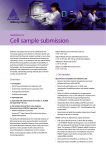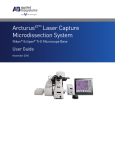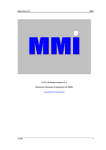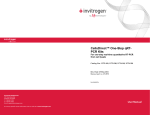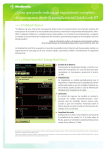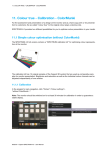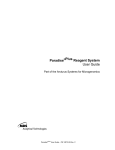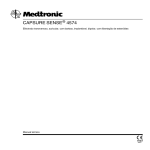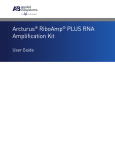Download ArcturusXT™ LCM System Troubleshooting Guide (4458770A)
Transcript
ArcturusXT ™ LCM System Troubleshooting Guide
Nikon Eclipse Ti -E Microscope Base
CATEGORY
SYMPTOM
IR Laser Capture (LCM)
Cells do not adhere to the CapSure ® Cap
POSSIBLE CAUSE(S)
REMEDY
Inadequate IR laser power and/or duration settings
Open the IR Settings tab within the Microdissect Dialog box and the adjust power and
duration settings until proper wetting is achieved. See Section 6.6 (Setting the IR
Capture Spot Size) for complete instructions.
Tissue preparation
Debris or loose tissue may be present: Use a PrepStrip to remove the debris or loose
tissue from the slide prior to microdissection.
Folds may be present: Position the Cap such that it is not placed on the fold.
Alternatively, increase IR laser power and duration settings to achieve proper 'wetting'.
Cannot locate IR Laser
Cap
No cap on slide
Bias and/or brightness settings too low
IR laser is out of the field of view
Tissue not dehydrated: Ensure that the section is properly dehydrated. Proper
dehydration: 100% ethanol for 1minute, followed by Xylene for 5 minutes and then air dry
for 5 minutes.
The CapSure cap may be damaged. Try another cap.
Place cap on slide.
Open the IR locate tab within the Microdissect Dialog Box. The Bias setting should be at
60. You may also need to adjust the Brightness setting, found in the Inspect Tool Pane,
to darken the field of view and visualize the IR laser guide light.
IR laser location needs adjustment, service is required. Please contact technical support
to arrange for service.
Fire IR laser using the test fire button located in the Microdissect Tool Pane. Move
around under the cap to locate wetted spot. Right click in the center of spot and select
"IR spot located" from pop up window.
Move to a thinner tissue area or a clear area on the slide.
Relocate IR laser. See Section 7.6 "Locating the IR Capture Laser"
IR Capture laser fires off target
Tissue is thick or dark
IR laser location set incorrectly
UV Laser does not cut
Neutral density filters may be in place
UV Cutting is inefficient
Tissue is thick or fibrous
Cutting speed
UV Laser Cutting
Verify that the ND filters are in the out position (levers tilted to the right). The ND filters
are located behind the front cover of the UV laser housing, on the left side of the
instrument.
Reduce UV cutting speed (located in the Microdissect Tool pane)
Reduce UV cutting speed using the slide bar located in the Microdissect Tool Pane
Image Quality
Long lag time when updating the live image
Brightfield image fully or partially blocked
Poor image quality at 40x and 60x
Background of live image not clear/white
Slide overview image too dark/bright
ArcturusXT ™ LCM System Troubleshooting Guide
Light intensity and/or camera gain settings not optimize The Brightness setting located in Microscope Tool Panel should = or >0.200s. Open the
Select dialog box and re-adjust intensity and/or camera gain to achieve an appropriate
brightness setting.
1) Apertures: Field and/or Condenser
If you have the Nikon phase contrast illumination tower, check the field and condenser
apertures to make sure they are both fully open. Check the filter sliders found in
illumination tower that they are not partially pushed in.
2) Field aperture not centered
Center field aperture
3) Fluorescent cube turret
Check to ensure position is fully clicked in
4) Magnification Tube
Check to ensure position is fully clicked in
DIC sliders
Remove DIC sliders located below each objective. Note: Replace empty slot with cover
to prevent dust from entering
1) White balance off
Re-establish white balance in camera properties dialog, located under View in the pull
down menu
2) Fluorescence cube in place
Check fluorescence turret. If using brightfield illumination, it should be in an position not
containing a filter cube
Settings not optimized
Change magnification to 2x and adjust the brightness setting. Right click in slide
overview area and select "Remember settings" in pop-up window, select "Yes" to save
for all future overviews, and finally select "Require Overview".
1
PN 4458770 Rev A, 07/2010
Fluorescence
Fluorescence Image fully or partially blocked
Fluorescent Field Aperture ; Fluorescence ND Filters
Fluorescence signal suboptimal (long exposure
time required)
Fluorescent ND Filters
DIC or Phase Optics
Ensure that the fluorescence field aperture is centered
Fluorescence ND filters should be in the out positions
The shutter on the fluorescence turret should be open ("O" position).
ND fluorescent filters should be in their out positions.
The DIC analyzer & polarizer should both be in their out positions. The Condenser
position should be set at "A".
Check the fluorescence adapter cone to ensure it has been attached properly. A
Ensure that the fiber optic cable is fully inserted into the cone and the EXFO control box.
Fiber Optic Cable
Fluorescence Lamp
Check the position of the fluorescence lamp to ensure it is properly seated. See the
EXFO user guide.
Check the lamp hours. Lamp life = 2000 hours.
The diffuser
Ensure the diffuser is in the "Out" position in the Select Options dialog box.
Phase annulus
Annular diaphragm
The diffuser
Ensure the proper phase annulus is chosen for the objective in use. PhL = 4x; Ph1 = 10x
and 20x; Ph2 = 40x and 60x.
Ensure the annular diaphragm is centered.
Ensure the diffuser is in the "Out" position in the Select Options dialog box.
Condenser turret position
Ensure the condenser is turned to the "DIC N1" position.
Polarizer and analyzer
Ensure that the polarizer and analyzer are both fully pushed into their "IN" positions.
Condenser alignment
Ensure that the condenser is properly centered and focused.
Magnification of image does not match software
operation.
Check position of Intermediate magnification dial and compare against magnification tab
located in microscope dialog box. Both of these items should match at 1X or 1.5X. See
Section 5.4 (Using 1.5X Magnification).
Perform IR and/or UV locate found in the microdissection dialog box. See Sections 7.5
(Locating the UV Cutting Laser) and 7.6 (Locating the IR Capture Laser).
Re-align stage so that all front edges of the stage are parallel. Close down software, turn
off the Arcturus XT instrument. Restart the Arcturus XT instrument and re-initiate the
operating software.
Lower the cap fork by turning the lead-screw counter-clockwise (3mm slotted
screwdriver) until the motor takes hold. Close down software, turn off the Arcturus XT
instrument. Restart the Arcturus XT instrument and re-initiate the operating software.
Contact Technical Support at 1-800-831-6844 option 5 for more details.
Move the cap to the area containing the items for microdissection and click the Harvest
button again.
Phase Contrast / DIC
The phase contrast image does not appear
optimal
The DIC image does not appear optimal
General Instrument
Microdissection (UV and/or IR) not aligned to
markings of drawing item(s)
UV and/or IR lasers not located properly
Brightfield light is flashing (either slow or fast)
Stage bump
Limit for cap robot arm exceeded
Microdissection process does not initiate within
AutoScanXT by using the "Harvest" button
Live image was moved away from where static image
was taken
For Research Use Only. Not intended for any animal or human therapeutic or diagnostic use.
The trademarks mentioned herein are the property of Life Technologies Corporation or their respective owners.
Nikon and Eclipse are trademarks of Nikon Corporation. EXFO is a trademark of EXFO Inc.
© 2010 Life Technologies Corporation. All rights reserved.
Headquarters
5791 Van Allen Way
Carlsbad, CA 92008 USA | Phone 760.603.7200
www.lifetechnologies.com
ArcturusXT ™ LCM System Troubleshooting Guide
2
Technical Resources and Support
For the latest technical resources and support information
for all locations, please refer to our Web site at
www.appliedbiosystems.com
PN 4458770 Rev A, 07/2010