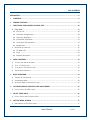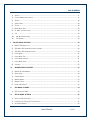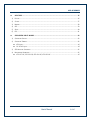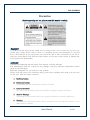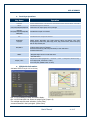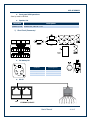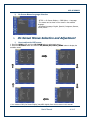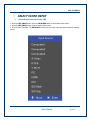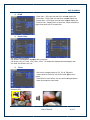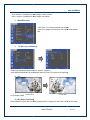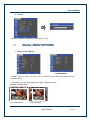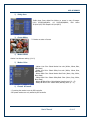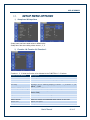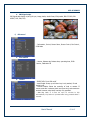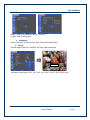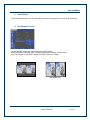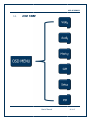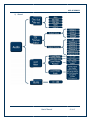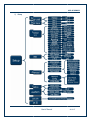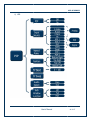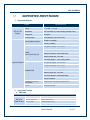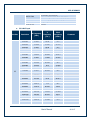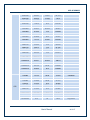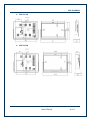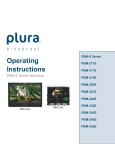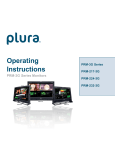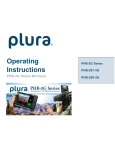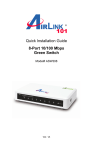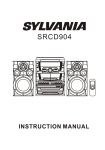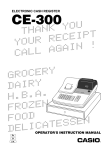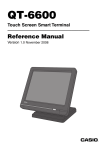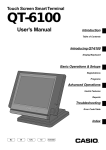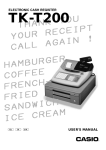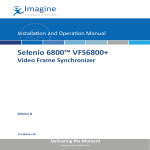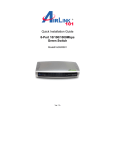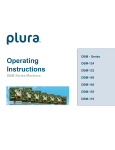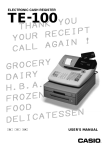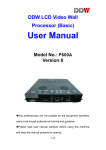Download Operating Instructions
Transcript
® Operating Instructions SFP-3G Series Monitors SFP-3G Series SFP-217-3G SFP-221-3G SFP-224-3G SFP-232-3G SFP-3G SERIES PRECAUTION--------------------------------------------------------------------------------------------------6 1. OVERVIEW------------------------------------------------------------------------------------------------9 2. GENERAL FEATURES-------------------------------------------------------------------------------------9 3. FUNCTIONAL EXPLANATION OF EACH PART ------------------------------------------------------ 10 1) FRONT PANEL ------------------------------------------------------------------------------------------- 10 SFP-217-3G ---------------------------------------------------------------------------------------- 10 Front Keys Arrangements ------------------------------------------------------------------------- 10 Front Keys Operations----------------------------------------------------------------------------- 11 SFP Module Information -------------------------------------------------------------------------- 11 Front panel LED Operations----------------------------------------------------------------------- 12 Speaker Out---------------------------------------------------------------------------------------- 12 2) 4. REAR PANEL (CONNECTOR) ------------------------------------------------------------------------------ 12 DC Battery IN ------------------------------------------------------------------------------------- 12 RJ-45 ----------------------------------------------------------------------------------------------- 12 Interface description------------------------------------------------------------------------------- 13 MENU OVERVIEW ------------------------------------------------------------------------------------- 14 1) TO SHOW AND REMOVE THE MENU ---------------------------------------------------------------------- 14 2) TO GO TO THE NEXT LEVEL ------------------------------------------------------------------------------- 14 3) TO GO BACK TO THE PREVIOUS LEVEL --------------------------------------------------------------------- 14 4) TYPICAL MENU OPERATION ------------------------------------------------------------------------------ 14 5. BASIC OPERATION ------------------------------------------------------------------------------------ 14 1) TURNING ON THE MONITOR----------------------------------------------------------------------------- 14 2) VOLUME ADJUSTMENT ---------------------------------------------------------------------------------- 14 3) ON SCREEN MENUS LANGUAGE SELECTION--------------------------------------------------------------- 15 6. ON SCREEN MENUS SELECTION AND ADJUSTMENT --------------------------------------------- 15 1) 7. HOW TO ADJUST THE OSD SCREEN ---------------------------------------------------------------------- 15 SELECT VIDEO INPUT --------------------------------------------------------------------------------- 16 1) 8. HOW TO SELECT VIDEO SOURCE BY OSD----------------------------------------------------------------- 16 PICTURE MENU OPTIONS ---------------------------------------------------------------------------- 17 1) VIDEO MENUS OF EACH INPUT MODES ------------------------------------------------------------------- 17 User’s Manual 2 of 47 SFP-3G SERIES 2) ADJUST------------------------------------------------------------------------------------------------- 17 3) COLOR TEMPERATURE CONTROL ------------------------------------------------------------------------- 17 4) SCAN ------------------------------------------------------------------------------------------------- 18 5) ASPECT RATIO ------------------------------------------------------------------------------------------ 18 6) ZOOM-------------------------------------------------------------------------------------------------- 18 7) MONO/BLUE ONLY ------------------------------------------------------------------------------------- 19 8) PC MENU (PC MODE ONLY) ----------------------------------------------------------------------------- 19 9) FLIP ---------------------------------------------------------------------------------------------------- 19 10) NR (NOISE REDUCTION) ------------------------------------------------------------------------------ 19 11) SFP SETTING ----------------------------------------------------------------------------------------- 20 9. SOUND MENU OPTIONS ----------------------------------------------------------------------------- 20 1) MAIN / SUB AUDIO OUT ------------------------------------------------------------------------------- 20 2) SDI MAIN/ SDI SUB AUDIO OUTPUT CHANNEL ---------------------------------------------------------- 20 3) SDI MAIN/ SDI SUB AUDIO GROUP --------------------------------------------------------------------- 20 4) LEVEL METER ------------------------------------------------------------------------------------------- 21 5) LEVEL METER TYPE -------------------------------------------------------------------------------------- 21 6) LEVEL METER POSITION --------------------------------------------------------------------------------- 21 7) LEVEL METER SCALE ------------------------------------------------------------------------------------- 21 8) VOLUME ------------------------------------------------------------------------------------------------ 22 10. MARKER MENU OPTIONS-------------------------------------------------------------------------- 22 1) MARKER & USER MARKER------------------------------------------------------------------------------- 22 2) SAFETY AREA ------------------------------------------------------------------------------------------- 23 3) CENTER MAKER ----------------------------------------------------------------------------------------- 23 4) MARKER WIDTH ---------------------------------------------------------------------------------------- 23 5) MARKER COLOR ---------------------------------------------------------------------------------------- 23 6) PRESET1 & PRESET2 ------------------------------------------------------------------------------------ 23 11. 1) 12. GPI MENU OPTIONS -------------------------------------------------------------------------------- 24 GPI CONTROL & GPI# --------------------------------------------------------------------------------- 24 SETUP MENU OPTIONS ---------------------------------------------------------------------------- 25 1) SETUP LOAD & SETUP SAVE ----------------------------------------------------------------------------- 25 2) FUNCTION 1 & FUNCTION 2 & FUNCTION 3 ------------------------------------------------------------- 25 3) ON SCREEN DISPLAY ------------------------------------------------------------------------------------ 26 User’s Manual 3 of 47 SFP-3G SERIES OSD Option ---------------------------------------------------------------------------------------- 26 Time code------------------------------------------------------------------------------------------ 26 Under Monitor Display (color: Tally R/G mode action ) ----------------------------------------- 26 Input ID -------------------------------------------------------------------------------------------- 26 SDI Signal state ------------------------------------------------------------------------------------ 27 4) ADVANCED --------------------------------------------------------------------------------------------- 27 Information ---------------------------------------------------------------------------------------- 27 Control --------------------------------------------------------------------------------------------- 27 Screen Saver --------------------------------------------------------------------------------------- 28 Screen Control ------------------------------------------------------------------------------------- 28 Fan Control ---------------------------------------------------------------------------------------- 28 Network Config ------------------------------------------------------------------------------------ 28 X768 Mode ---------------------------------------------------------------------------------------- 29 5) CAPTION ----------------------------------------------------------------------------------------------- 29 6) WAVEFORM FORMAT (SDI ONLY) ----------------------------------------------------------------------- 30 Y-Pb-Pr Waveform--------------------------------------------------------------------------------- 30 Y-Waveform + Vector Scope --------------------------------------------------------------------- 30 Double --------------------------------------------------------------------------------------------- 31 Y-Waveform + Vector Scope Trans--------------------------------------------------------------- 31 Vector Color --------------------------------------------------------------------------------------- 31 Line Select ----------------------------------------------------------------------------------------- 31 Line # ---------------------------------------------------------------------------------------------- 31 Line Display ---------------------------------------------------------------------------------------- 32 7) DUAL LINK MODE (SDI ONLY) --------------------------------------------------------------------------- 32 8) SET ID & ACTIVE SET ID -------------------------------------------------------------------------------- 32 13. PIP (PICTURE IN PICTURE) ------------------------------------------------------------------------- 32 1) PIP ON/OFF------------------------------------------------------------------------------------------- 32 2) INPUT SOURCE ------------------------------------------------------------------------------------------ 32 3) ASPECT RATIO ------------------------------------------------------------------------------------------ 32 4) POSITION ----------------------------------------------------------------------------------------------- 33 5) PIP BLEND --------------------------------------------------------------------------------------------- 33 6) PIP SWAP ---------------------------------------------------------------------------------------------- 33 7) SOUND SELECT ----------------------------------------------------------------------------------------- 34 8) SUB WINDOW FUNCTION ------------------------------------------------------------------------------- 34 User’s Manual 4 of 47 SFP-3G SERIES 14. OSD TREE -------------------------------------------------------------------------------------------- 35 1) PICTURE ------------------------------------------------------------------------------------------------ 36 2) SOUND ------------------------------------------------------------------------------------------------- 37 3) MARKER ------------------------------------------------------------------------------------------------ 38 4) GPI ---------------------------------------------------------------------------------------------------- 39 5) SETUP -------------------------------------------------------------------------------------------------- 40 6) PIP ---------------------------------------------------------------------------------------------------- 41 15. SUPPORTED INPUT MODES------------------------------------------------------------------------ 42 1) SUPPORTED SIGNALS ------------------------------------------------------------------------------------ 42 2) SUPPORTED TIMINGS ------------------------------------------------------------------------------------ 42 SDI input ------------------------------------------------------------------------------------------- 42 PC & DVI input ------------------------------------------------------------------------------------ 43 3) SFP MODULES SUPPORTED ------------------------------------------------------------------------------ 45 4) MECHANICAL DIMENSION ------------------------------------------------------------------------------- 45 SFP-217-3G, SFP-221-3G, SFP-224-3G, SFP-232-3G --------------------------------------------- 45 User’s Manual 5 of 47 SFP-3G SERIES Precaution Before operating the set, please read this manual carefully. WARNING: To reduce the risk of any electric shock, do not remove back cover as there are no user serv iceable parts inside. Please refer to Plura or a qualified service personnel/agent. To prevent fire or shock hazard, do not expose the rear side of the unit to rain or moisture. Do not rub or clean the Active Matrix LCD with any harsh surface as this may scratch, mark, or damage the Active Matrix LCD permanently. CAUTION: Unauthorized tampering with the inside of the monitor voids the warranty. The manufacturer shall not warrant for any damage caused by improper maintenance and/or repair by any third party. Important safeguards for you and your new product: Please read and observe the following safety points when installing and using your new devi ce and save them for future reference. 1. Read Instructions 2. Follow Instructions All operating and use instructions should be followed. 3. Retain Instructions The safety and operating instructions should be retained for future reference. 4. Observe Warnings All warnings on the product and in the operating instructions should be adhered to. 5. Cleaning Disconnect the unit from the mains before cleaning. Do not use abrasive cleaners. Use a damp cloth for cleaning. User’s Manual 6 of 47 SFP-3G SERIES 6. Water and Moisture Do not use this unit near water. 7. Transportation A product should be transported with care. Excessive force and uneven surfaces may cause the damage to product. 8. Attachments Do not use attachments not recommended by Plura as they may cause hazards. 9. Ventilation Do not block any of the ventilation openings. Install in accordance with the manufacturer’s instructions. 10. Power Sources This product should be operated only from the type of power source indicated on the marking label. If you are not sure of the type of power supply, consult your power company. 11. Power Lead Polarization This product is equipped with a three-wire grounding-type cord. This is a safety feature. Do not use an alternative power cord. 12. Power Cord Protection Power-supply cords should be protected so that they are not likely to be walked on or pinched by items placed upon or against them, paying particular attention to cords at plugs, convenience receptacles and the point where they exit from the product. 13. Outdoor Cable Grounding If an outdoor cable is connected to the product, be sure the cable is grounded to provide some protection against voltage surges and built-up static charges. A “face plate” also needs to be installed with an isolating capacitor to prevent any damage from static. 14. Lightning For added protection for this product during a lightning storm, or when it is left unattended and unused for long periods of time, unplug it from the wall outlet. This will prevent possible damage to the product due to lightning and power-line surges. 15. Earthing the product This product must be earthed properly to comply with the safety regulations in the country of use. If you are unsure of these regulations, please consult a qualified electrician. 16. Servicing Do not attempt to service this product yourself as opening or removing covers may User’s Manual 7 of 47 SFP-3G SERIES expose you to dangerous voltages or other hazards. Refer all servicing to qualified service personnel. If the device does not operate properly, switch it off and call your dealer. 17. Service Turn this product off, unplug from the mains supply and refer servicing to qualified service personnel under the following conditions: A. B. C. D. If the power-supply cord or plug is damaged. If the LCD has been damaged. If water or moisture penetrated the glass and/or the LCD screen. If the product does not operate normally by following the operating instructions. Adjust only those controls that are covered by the operating instructions as an improper adjustment of other controls may result in damage and will often require extensive work by a qualified technician to restore the product to its normal operation. E. If the product has been dropped or the frame has been damaged. F. If the product exhibits a distinct change in performance. 18. Safety Check Upon completion of any service or repairs to this product, ask the service technician to p erform safety checks to determine that the product is in proper operating condition and t he front seal is intact. 19. Mounting The product should be mounted on a wall only as recommended in the instructions. 20. Power This device operates on an AC supply; the voltage is as indicated on the label on the Manual. This device must be earthed at all times through the chassis as well as through the power lead. User’s Manual 8 of 47 SFP-3G SERIES 1. OVERVIEW New Plura SFP-217-3G, SFP-221-3G, SFP-224-3G & SFP-232-3G, 17”, 21”, 24” & 32” FULL HD 1920x1080 Precision Broadcast LCD Series is built with high quality panel respectively. The SFP-3G series adapt to various PLURA SFP modules which can fit any possible broadcast application. It supports up to 3Gbps1080-60P along with all other Digital & Analog inputs & formats. The SFP-3G series is capable of converting the SD/HD/3G input to HDMI output. 2. GENERAL FEATURES • • • • • • • • • • • • • • • • • • • • • • • SFP Modules 4 Slot (6 Input / 6 Output) SFP Modules type – BNC, Optical, HDMI(Output only) WAVEFORM / Vector Scope / Time code Display. 16 CH Audio Lever Meter Display. (SDI only) Analog & Digital Signal Audio Lever Meter Display. Closed Caption CEA608 & 708 H Flip, H/V Delay. Audio Disembedder & Internal Speaker & Monitor out Color Temperature – User, VAR, 11000K, 9300K, 6500K, 5400K, 3200K Over Scan/Zero Scan/Under Scan/Pixel to Pixel PIP (Picture In Picture)/PIP Blend Tally LED function (Green/Red/AMBER) Integrated DVI (HDCP) function. HDMI (HDCP) function. Supports VESA DDC2B and a subset of VESA standards. Supported External GPI Control (RJ-45). OSD: Graphic based OSD, 6 Languages (UNICODE System). LCD Dimming Control Manual Dimming Level Control. Rack Mount (OPTION) UMD Auto Calibration: CA-310(Minolta) / K-10(Klein) ETHERNET: Network System Controller / Update User’s Manual 9 of 47 SFP-3G SERIES 3. Functional explanation of each part 1) Front Panel SFP-217-3G Tally LED Marker Audio Level Meter Center Maker Vector Scope WAVEFORM SDI 1 1920x1080I TC: 00:00:00:00 Time Code Front Key Speaker Front Keys Arrangements User’s Manual 10 of 47 SFP-3G SERIES Front Keys Operations Key Name Operation STANDBY ►Power ON/OFF Button. This button is operated after being pressed about 3 seconds. INPUT CH1/CH2/CH3/CH4/CH5/CH6 ►SFP Modules Input CH selected. ►Channels in the input signal, the key led light. OUTPUT CH1/CH2/CH3/CH4/CH5/CH6/ MAIN/SUB ►SFP Modules Output CH selected. ALL FUNCTION F1/F2/F3 SEL/INPUT MENU Adjust / Take ►SFP Modules ALL Output CH selected. ►Executes functions of user selected. UNDEF, Aspect, Mono/Blue only, Audio Channel, Safety area marker, Time code, Analog Caption, Audio mute, Still image, Zoom, Flip, Gamma select, PIP func & Input, Sub win full, Sub win part ►Activates OSD menu of input source selecting. ►Changes input source by selecting. ►Executes functions (by OSD help commands) in main OSD menu. ►Activates child menu. ► Activates main OSD menu. ► Navigates higher menu in main OSD menu. ► Exits OSD menu. ►Adjust Picture Menu(Brightness -> Contrast -> Color -> Sharpness->Phase & Tint) ►Turn Right (with „UP' button is same) ►Turn Left (with „DOWN' button is same) SFP Module Information - Activates OUTPUT key ch1~6 or ALL key -Slot 1~4: SFP Module mounted information display. -Out 1~6/ SDI Main/SDI Sub: Select the output signal. (input1~6) -The selected output channel activation. (Yellow Color) - Activated Channels in the input signal. (Yellow Color) User’s Manual 11 of 47 SFP-3G SERIES Front panel LED Operations - Stan-by mode is LED Red Speaker Out Interface Description Speaker R/L out 8 ohm±15%, Max 1W + 1W 2) Rear Panel (Connector) DC Battery IN 1 4 2 GPI PIN NO Description 1 2,3 4 GND 3 + 12V RJ-45 ETHERNET/UPDATE User’s Manual 12 of 47 SFP-3G SERIES - Firmware Upgrade/ System Controller (Ethernet) & GPI Remote PIN Assignment 1 PIN 2 PIN 3 PIN 4 PIN COMMON(GND) GPI 7 PORT (STAND BY/POWER ON/OFF) GPI 6 PORT GPI 5 PORT 5 PIN GPI 4 PORT 6 PIN GPI 3 PORT 7 PIN 8 PIN GPI 2 PORT GPI 1 PORT Contact Point Switch It is possible to attach pin one by one. Control Terminal: 1 ~ 7 Pin GND Terminal: 8 Pin of RJ-45 Interface description Interface SFP Module 4 Slot RS-232 IN HDMI DVI-I Description Input ch 1/Output ch 1 Input ch 2 Input ch 3/Output ch 2 Input ch 4 Output ch 3 Input ch 5/Output ch 4 Output ch 5 Input ch 6/Output ch 6 Update/Multi Control/Auto color calibration High Definition Multimedia Input DVI-I Type Digital / Analog PC-RGB Video Input High Definition Multimedia Input Compatible CVBS1/Pr/R In CVBS2/Y/G/Y In CVBS3/Pb/B/C In CVBS1/Pr/R Out CVBS2/Y/G/Y Out CVBS3/Pb/B/C Out AUDIO R In AUDIO L In AUDIO R Out AUDIO L Out AC IN DC IN GBR (SOG sync) Input Y, Pb, Pr Component Video Input CVBS / Composite/S-Video Input ETHERNET UPDATE ETHERNET/Firmware Upgrade GPI Component/GBR/Composite1,2,3/ S-Video Loop Out DVI-I/Component/GBR/Composite1,2,3/S-Video Sound Input AUDIO MONITOR OUT AC90V ~ 240V, 50Hz/60Hz PBM-217: DC 11V ~ 17V ,PBM-224: DC 24V GPI 1 ~ 7 Control Port User’s Manual 13 of 47 SFP-3G SERIES 4. MENU OVERVIEW In this menu system, there are several ways to customize the menu settings provided. Most menus consist of three levels to set up the options, but some require greater depth for the variety of settings. If you press the MENU button, only the first and second level of the menu system will appear on the monitor screen. The third level can be displayed by pressing SEL/INPUT. If a menu has more than three levels, the pop-up dialogue box will be displayed as the fourth or fifth level. 1) To show and remove the Menu 2) To go to the next level Press the MENU button to display the menu. A second press of the MENU button will take you back to monitor viewing. Press SEL/INPUT button. 3) To go back to the previous level Press MENU button 4) 1. 2. 3. 4. 5. 6. Typical Menu Operation Press MENU button: The main menu will appear. Use Adjust / Take button Turn Right/ Left to select the desired menu option (icon). While the desired menu option is selected, press SEL/INPUT to move to the second level. Use Adjust / Take button Turn Right/ Left to select the second menu option. Press SEL/INPUT to move to the third level: Some menu options require additional steps. Press MENU to return to the previous menu to return to monitor viewing. 5. BASIC OPERATION 1) Turning On the Monitor 1. First, connect power cord correctly. At this moment, the monitor switches to standby or power on mode. In standby mode, in order to turn monitor on, press the ST-BY button. 2. Select the viewing source by using SEL/INPUT button on Keypad in front of monitor 2) Volume Adjustment 1. Press the Adjust / Take button Turn Right/ Left button on Keypad. 2. If you want to switch the sound off, press the FUNCTION (Audio mute) button. 3. You can cancel this function by pressing the FUNCTION (Audio mute) or volume control button. User’s Manual 14 of 47 SFP-3G SERIES 3) On Screen Menus Language Selection - SETUP -> On Screen Display -> OSD Option -> Language - The menus can be shown on the screen in the selected language. - Supported Language: English, Spanish, Portuguese, German, French, Italian 6. On Screen Menus Selection and Adjustment 1) How to adjust the OSD screen 1. Press the MENU button and then UP/DOWN button to select each menu. 2. Press the SEL/INPUT button and then use UP/DOWN (SEL/INPUT)/MENU button to display the available menus. • Your monitor's OSD (On Screen Display) may differ slightly from what is shown in this manual. User’s Manual 15 of 47 SFP-3G SERIES 7. SELECT VIDEO INPUT 1) How to Select Video Source by OSD 1. Press the SET/INPUT button and then UP/DOWN button to select each video source. 2. Press the SET/INPUT button to go to desired video source. 3. If Input Name is enabled, The SET/INPUT button goes into input name edit mode instead of selecting source. User’s Manual 16 of 47 SFP-3G SERIES 8. PICTURE MENU OPTIONS 1) Video Menus of each Input modes < Video (NTSC) Picture menu> < PC Picture menu> < SDI, HDMI Picture menu> 2) Adjust - Adjust the values of Brightness, Contrast, Color, Tint and Sharpness directly from -50 to 50 Contrast, Brightness, Sharpness, Color (All Sources), Tint (without PC, DVI, HDMI, Component), Phase (Component). 3) Color Temperature Control - For Setting the Color temperature or adjusting RGB gain value directly - User (User setting RGB gain value), VAR(3200K ~ 11000K), Often used value(11000K, 9300K, 6500K, 5400K,3200K) User’s Manual 17 of 47 SFP-3G SERIES 4) SCAN 1. Over Scan – 95% input size and fit the selected display size 2. Zero Scan – 100% Input size and fit the selected display size 3. Under Scan – 105% Input size and fit the selected display size 3. Pixel to Pixel – Display size is an input size. If input resolution is bigger than panel size, fit the panel size 5) Aspect Ratio - For setting the aspect ratio. Full Screen: The images are displayed with a panel size. Full Screen, 16:9, 4:3, 14:9, 13:9, 1.85:1, 2.35:1: The images are displayed with each aspect ratio. PC mode: Full Screen & 4:3 only 6) Zoom - Can see the enlarged picture by (2X, 3X, 4X, 5X) ratios. - If user select the Zoom 2X, can see the below yellow box in picture. - Press Select or Enter button, user can see the enlarged picture. - Menu key escape the zoom mode. - Example (3X3) User’s Manual 18 of 47 SFP-3G SERIES Zoom X position: Coordinate of video image’s column position. Zoom Y position: Coordinate of video image’s row position. 7) Mono/Blue Only - Mono color: For selecting monochrome images. - Blue Only: Images have only blue color expect red and green color 8) PC Menu (pc mode only) - Only operate PC input mode - Select Auto-adjust and adjust Phase, HV position, Frequency - Auto-Adjust automatically set the optimum values of Phase, HV position and Frequency. 9) Flip < H-Flip Off > -H-Flip Display ON/OFF < H-Flip On > 10) NR (Noise Reduction) -Noise Reduction on/off. (NR is for Video signal (HD-SDI, Composite, S-Video and Y.Pb.Pr) & DTV timing. User’s Manual 19 of 47 SFP-3G SERIES 11) SFP Setting -SFP Modules Output CH selected 9. SOUND MENU OPTIONS 1) MAIN / SUB Audio out -Main: Select Internal Speaker out. (Auto/SDI1/SDI2/HDMI/Line in) -Sub: Select sub display sound. (Auto/SDI1/SDI2/HDMI/Line in) 2) SDI Main/ SDI Sub Audio Output Channel - Audio output channel source select. (Channel1~4, Channel1/2, Channel3/4, off) 3) SDI Main/ SDI Sub Audio Group - Select primary or secondary audio group to extract. (Group 1~4) User’s Manual 20 of 47 SFP-3G SERIES 4) Level Meter - Display the audio level meter on screen in SDI input. - Audio level meter cannot display with OSD. 5) Level Meter Type -Pair: Respectively Channel with right and left display -Group: Respectively group display 6) Level Meter Position - Level Meter Position selects. (TOP/Middle/Bottom) 7) Level Meter Scale - Level Meter Scale mode selects. (SMPTE Digital/EBU Digital/SMPTE IRT/EBU IRT/Nordic/ BBC/EBU/DIN/Expander DIN/SMPTE VU/EBU VU/France VU) User’s Manual 21 of 47 SFP-3G SERIES 8) Volume - Adjust the speaker or headphone Volume level. (0~100) 10. Marker MENU OPTIONS 1) Marker & User Marker < Marker > < User Marker > 1. Marker : 16:9, 4:3, 14:9, 13:9, 1.85:1, 2.35:1, 1.85:1&4:3, User1, User2, User3 fitted panel size marker on screen. 2. User Marker: The user wants Marker size setting. (Below panel size) Example (1440x900 panel) 16:9 (16:9 Marker) 16:9 (4:3 Marker) User’s Manual 22 of 47 SFP-3G SERIES 2) Safety Area -Safety Area: Draw dotted line Marker on screen in case of images. (16:9 95/93/90/88/80%, 4:3 95/93/90/88/80%, EBU Action 16:9/14:9/4:3, EBU Graphic 16:9/14:9/4:3) 3) Center Maker - “+” Marker on center of screen 4) Marker Width -Marker line thickness setting. (0~10) 5) Marker Color - Marker Line Color: Select Marker line color (White, Yellow, Blue, RED, Black) - Safety Line Color: Select Safety line color (White, Yellow, Blue, RED, Black) - Marker Back Color: Select Marker Back Color. (None, Gray, White, Blue, Black) - Safety Back Color: Select Safety Back Color. (None, Gray, White, Blue, Black) - Marker BK Blend Color: Select Marker blending level. (0 ~ 5) - Safety BK Blend Color: Select Safety blending level. (0 ~ 5) 6) Preset1 & Preset2 - For setting the marker to use by GPI controller. - GPI preset markers are only worked by GPI controller User’s Manual 23 of 47 SFP-3G SERIES 11. GPI MENU OPTIONS 1) GPI Control & GPI# - For allocating functions to particular GPI pins. When remote control operations are to be performed using the GPI Controller. GPI Control: GPI function Enable/Disable GPI 1 ~ 7 GPI Function Description UNDEF Marker1 On/Off, Marker2 On/Off Not set (no function allocated) Displays the markers which have been set by the GPI PRESET1, 2 items on the screen. Displays the center marker. Displays the Safety Area. For lighting up the Red or Green tally lamp. Over Scan/Zero Scan/Under Scan/ Pixel to Pixel Switches the input source. Center Marker Safety Area Tally R, Tally G Scan Input Composite1, Input G.B.R, Input SDI Main, Input SDI Sub, Input Y.Pb.Pr , Input PC , Input DVI, Input HDMI Menu Key, Enter Key, Up Key, Down Key Left Key, Right Key Function 1, Function 2, Function 3 Aspect Waveform GPI 7 : Power Key(Fixed) Use the key function by GPI. Activates FUNCTION 1, 2, 3 buttons Sets the aspect ratio of the images Activates WAVRFORM & Vector Scope (SDI Only) User’s Manual 24 of 47 SFP-3G SERIES 12. SETUP MENU OPTIONS 1) Setup Load & Setup Save - Setup Load: Load user saved values or default value - Setup Save: Save user setting values at user 1, 2, 3. 2) Function 1 & Function 2 & Function 3 - Function 1, 2, 3: Select the function to be allocated to the FUNCTION 1, 2, 3 buttons Function1&2 button Description UNDEF Not set (no function allocated) Waveform Activates WAVRFORM & Vector Scope (SDI Only) Level meter Activates Audio Lever Meter HV Delay Activates „H & V' blanking display „H DELAY‟ -> „V DELAY -> „HV DELAY‟ -> OFF SDI Main/SDI Sub/Analog Scan Aspect Mono/Blue Only Audio Channel Marker size Safety Area Marker Select SDI Main/SDI Sub/Analog source directly Executes Scan function ( Over-Scan -> Zero-Scan -> Under Scan-> Pixel to Pixel) Sets the aspect ratio of the images Execute Mono color or Blue Only Select the extract the embedded audio channel in SDI input. Marker size Select Safety Area Select User’s Manual 25 of 47 SFP-3G SERIES Time Code Caption Audio mute Still image Time Code Display Closed Caption (Analog Signal only Toggles sound status of speaker/headphone in mute. Toggles picture status between motion and still image. 3) On Screen Display OSD Option Language: Select a language for the menus to appear in. (English, Spanish, Portuguese, German, French, Italian) OSD Position: L-T, R-T, C, L-B, R-B OSD Transparency: Disable blending OSD background with video image. OSD Time out: OSD gone time setting. (3~200) Time code Time code Enable: Time code Display (off/LTC/DVITC, SDI only) Time code size: Time code size select. (Small, Middle, Large) Time code Position: Time code display position selects (L-T, C-T, R-T, L-B, C-B, R-B) Time code Transparency: Disable blending Timecode background with video image. (0%, 25%, 50%, 75%, 100%) Under Monitor Display (color: Tally R/G mode action ) Channel-12 UMD Channel-12 Channel-12 Tally Red Tally Green UMD: UMD display on/off UMD Character: UMD Character Select UMD Position: UMD display position select (L-T, C-T, R-T, L-B, C-B, R-B) UMD FG Color: UMD Character color Select (RGB_255_192_128_Transpareut) UMD BG Color: UMD BG color Select (RGB_255_192_128_Transpareut) Input ID Message OSD SDI1 1920 x 1080i 60Hz Info Message 00:00:00:00 Timecode Input ID: source Message display. ID Style: select “Input Format”/”Custom Label” Input Label: Display user made name instead of input source name on source OSD and message OSD User’s Manual 26 of 47 SFP-3G SERIES SDI Signal state SDI Signal date display on/off (H/V sync, image, Audio, Audio Phase, EDH packet, EDH FF CRC, EDH APCRC, SAC, EAV, VPI) L-T C-T R-T 4) Advanced L-B C-B R-B - Information, Control, Screen Saver, Screen Control, Fan Control, x768 Mode Information - Version, Release day, Release time, operating time, FPGA Version, Calibration ID Control - FRONT LED: Front LED on/off - Local Enable: Power, up and down key is only worked, if Local enable is off. - Remote Enable: Select the controller of local or remote. If remote controller is selected, both local (front key) and remote are worked. However select local, local key only operated. - Auto Key Lock: If it does not work 10 minutes to lock automatically. Key button is operated after being pressed about 2 seconds User’s Manual 27 of 47 SFP-3G SERIES Screen Saver - Blue Screen: Enables screen saver functions to avoid panel burning. - BG Gray: Select gray level on besides display picture - Power save Mode: DPMS (Display Power Management Signaling) Power Save Mode Screen Control -Reset Calibration Color Calibration Reset -Backlight Adjust Inverter dimming Level select (0~100) -Gamma Select Gamma Level Select (0.8 ~ 3.0) -I/P Mode Line Doubler/inter-Field/Field Merge function on/off -Dithering Dithering function on/off - Internal Pattern: 100% Color Bars, 75% Color Bars, Luma, RGB, White, Black, RED, Blue, Green Fan Control Fan Control: Internal Fan Controls driving option by temperature sensor Auto / force on / force off Fan Active Temperature: Adjusts fan driving temperature by Celsius degree. It works only when the Fan Control setting is Auto. Hysteresis: Adjusts fan driving hysteresis temperature by Celsius degree. (1~10℃) Shutdown: For a monitor protection is above of 75℃, Power Off. MCU Fan Control: Control main MCU Fan On/Off Network Config -Plura System Controller (PSC-400) Network setting. Load Network Settings: ETHERNET cable connected after “Enter”. (IP Address/Gateway/Subnet Load) User’s Manual 28 of 47 SFP-3G SERIES DHCP: DHCP on/off (Manual IP settings – DHCP on) * “Apply” enter all settings after. X768 Mode -Selects X768 native PC video timings. (Auto/1024x/1280x/1360x/1366x) 5) Caption Closed Caption: 608 Line21, 608 ANC, 608 Trans-coded mode Select ABCDEFGH - 608 Caption mode Select. (C/C1, C/C2, C/C3, C/C4, TEXT1, TEXT2, TEXT3, TEXT4, OFF) User’s Manual 29 of 47 SFP-3G SERIES 6) Waveform Format (SDI ONLY) Press the WAVEFORM button to display the WAVEFORM Mode Y-Pb-Pr Waveform - Y_Pb_Pr WAVEFORM & Audio Lever Meter & Info Window & Time code Display. Y-Waveform + Vector Scope - WAVEFORM & Vector Scope & Audio Lever Meter & Info Window & Time code Display. User’s Manual 30 of 47 SFP-3G SERIES Double - SDI 1, 2 & WAVEFORM & Vector Scope & Audio Lever Meter & Info Window & Time code Display. Y-Waveform + Vector Scope Trans - WAVEFORM & Vector Scope Trans. Vector Color - Vector color: Select 100% or 75% Line Select - Select line WAVEFORM & Vector Scope display. - Line select: 1~540 Line # -line select User’s Manual 31 of 47 SFP-3G SERIES Line Display -off/on/5 sec 7) Dual Link Mode (SDI only) -Dual Link Mode select. (Auto/Off/RGB444/YCbCr444/YCbCr422/Progressive) 8) Set ID & Active Set ID - If control each Board, must set ID numbers of each Board (01~99). - Set Active SET ID number Before Control each Board by Remote control. - If control only 15th Board, Active SET ID must set 15. 13. PIP (Picture In Picture) - Watch two programs or source at the same time. And set up PIP size and position. - Only Dual Link model Select 1) PIP ON/OFF - Control PIP function On/Off. 2) Input Source - PIP input Source can operate with different signal and type. - Analog (Composite1, 2, 3, Y.Pb.Pr, GBR, PC) inputs + Digital (DVI, HDMI) + SDI (SDI1, SDI2) inputs -SDI + SDI input PIP Ex) AV + S-Video (X), DVI + SDI (O), PC + DVI (O), SDI1+SDI2 (O) 3) Aspect Ratio User’s Manual 32 of 47 SFP-3G SERIES - Choose PIP size of Small/POP1/POP2 PIP Small PIP1 POP2 4) Position - Choose the pip position on the each corner of the pane 5) PIP Blend -Blend to PIP size of Small 6) PIP Swap - Using Swap option, you can exchange two programs or source at the same time. User’s Manual 33 of 47 SFP-3G SERIES 7) Sound Select - Using Sound Swap option, you can exchange the sound of two programs or source at the same time. 8) Sub Window Function - Full Sub Window: Display the same full images on POP1 screen. - Part Sub Window: First image scale 4:3 aspect ratio and then display on POP2 screen. - FULL, Part function is only used in Digital input (SDI1, SDI2, DVI, HDMI) Sub Window Full Sub Window Part User’s Manual 34 of 47 SFP-3G SERIES 14. OSD TREE User’s Manual 35 of 47 SFP-3G SERIES 1) Picture User’s Manual 36 of 47 SFP-3G SERIES 2) Sound User’s Manual 37 of 47 SFP-3G SERIES 3) Marker User’s Manual 38 of 47 SFP-3G SERIES 4) GPI User’s Manual 39 of 47 SFP-3G SERIES 5) Setup User’s Manual 40 of 47 SFP-3G SERIES 6) PIP User’s Manual 41 of 47 SFP-3G SERIES SUPPORTED INPUT MODES 15. 1) Supported Signals Items SFP-217-3G Display Specifications Panel 17.3” FHD Resolution 1920 horizontal. by 1080 vertical.(Contrast 500:1) Brightness 200 cd/m2 Viewing Angle R/L 40/40(Min), U/D 30/10 (Min) Serial Digital Interface TFT LCD HD SDI- 2.970Gbps SD HDI- 270Mbps H Frequency Range : 20~82 kHz V Frequency Range : 55 ~ 90 Hz HDMI DVI-I (DVI+VGA_IN) Maximum resolution :1920x1080 60Hz Maximum pixel rate : 162 MHz DTV mode support : 720P, 1080i, 1080p H Frequency Range : 20~82 kHz Supported Signals V Frequency Range : 55 ~ 90 Hz ANALOG RGB Maximum resolution : 1920x1080 60Hz Maximum pixel rate : 162 MHz DTV mode support: 720P/1080i/1080p SOG sync support ANALOG Component (DTV/DVD) 1080p/1080i/720P/480i/576i/480P/576P CVBS NTSC/PAL/SECAM 2) Supported Timings SDI input SDI input SDI input Signal formats SMPTE-428.1M SMPTE-425M(3G) SMPTE-260M SMPTE-259M 2048x1080P(24/25) 1920x1080P(50/60) 1920x1035i(60/59.94) 1920x1080i(50) User’s Manual 42 of 47 SFP-3G SERIES 1920x1080i (50/59.94/60) 1920x1080P (30Psf/25Psf/24Psf/30/25/24) 1280x720P (24/25/30/50/59.94/60) 480i(59.94) 576i(50) SMPTE-274M SMPTE-296M SMPTE-125M ITU-R BT.601 Section PC PC & DVI input Resolution H Frequency ( kHz ) V Frequency ( Hz ) Pixel Frequency ( MHz ) 640x400 37.861 85.08 31.5 640x350 31.469 70.087 25.175 640x350 37.861 85.08 31.5 640x480 31.469 59.94 25.175 640x480 35.000 66.667 30.24 640x480 34.940 69.884 28.513 640x480 37.861 72.809 29.765 640x480 37.500 75.0 31.5 640x480 43.269 85.008 36.0 640x480 45.540 90.0 37.889 720x400 31.469 70.087 28.322 720x400 37.927 85.039 35.5 800x600 35.156 56.25 36.0 800x600 37.879 60.317 40.0 800x600 43.764 70.02 45.513 800x600 48.077 72.188 50.0 800x600 46.875 75.0 49.5 800x600 53.674 85.061 56.25 800x600 56.880 90.0 60.065 832x624 49.726 74.551 57.284 1024x768 48.780 60.001 64.11 1024x768 48.363 60.004 65.0 1024x768 56.476 70.069 75.0 1024x768 57.703 72.039 78.476 User’s Manual Comment 43 of 47 SFP-3G SERIES DTV 1024x768 60.241 74.927 81.724 1024x768 60.030 75.029 78.75 1024x768 68.677 84.997 94.5 1024x768 72.810 90.0 100.187 1152x864 53.700 60.0 81.624 1152x864 62.932 69.924 96.663 1152x864 67.500 75.0 104.993 1152x870 68.681 75.062 100.0 1152x900 61.846 66.0 94.787 1152x900 72.713 76.047 105.561 1280x720 47.760 60.0 74.481 1280x720 52.500 70.0 89.040 1280x720 54.072 72.0 91.706 1280x720 56.400 75.0 95.654 1280x768 60.150 75.0 102.977 1280x960 60.000 60.0 102.104 1280x960 59.640 60.0 102.104 1280x1024 63.337 59.978 108.18 1280x1024 63.981 60.02 108.0 1280x1024 64.754 60.06 108.992 1280x1024 63.600 60.0 108.883 1360x768 1600x1200 47.700 75.000 60.0 60.0 84.700 162.000 720x480 15.735 59.94 13.500 Interlaced 720x576 15.735 50.0 13.595 Interlaced 720x480 31.469 59.94 25.175 720x576 31.250 50.0 26.566 1280x720 44.964 59.94 74.176 1280x720 37.500 50.0 60.466 1920x1080 33.750 60.0 74.25 Interlaced 1920x1080 28.125 50.0 70.723 Interlaced 1920x1080 31.250 50.0 72.000 Interlaced 1920x1080 67.5 60 148.5 Progressive User’s Manual 44 of 47 SFP-3G SERIES 3) SFP Modules Supported Plura Part under Order parts under Type Input ch Output ch SFP-3G-TXRX-HD-BNCF-LR EB30HDRT-LN-PLU001 BNC 1 1 SFP-3G-TXRX-HD-BNCF-LR-ReCLK EB30HDRT-LNR-PLU002 BNC 1 1 SFP-3G-2RX-1310F-LC-MH EB60LC2R-MN-PLU003 Optical 2 0 SFP-3G-2TX-1310F-LC-MH EB60LC2T-MN-PLU004 Optical 0 2 SFP-3G-TXRX-1310F-LC-MH EB60LCRT-MN-PLU005 Optical 1 1 SFP-3G-TX-HDMIF-TypeD EB34TD1T-SN-PLU007 HDMI 0 1 SFP-3G-2RX-1310F-LC-HD-BNCF-LR EB90HD2R-MNE-P-PLU008 BNC 2 0 4) Mechanical Dimension SFP-217-3G User’s Manual 45 of 47 SFP-3G SERIES SFP-221-3G SFP-224-3G User’s Manual 46 of 47 SFP-3G SERIES SFP-232-3G User’s Manual 47 of 47 ® www.plurasfp.com Plura Broadcast, Inc. - West Coast 1930 W. Quail Ave Phoenix, AZ 85027 Tel: (602) 944-1044 Fax: (602) 324-9688 Plura Broadcast, Inc. - East Coast 67 Grand avenue Massapequa, NY 1175 Tel: (516) 997-5675 Fax: (516) 593-7900