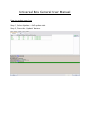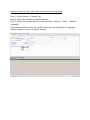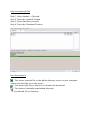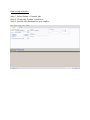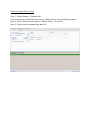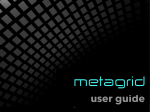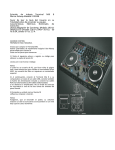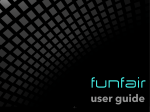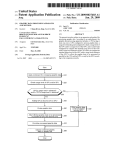Download Universal Box General User Manual - Multi
Transcript
Universal Box General User Manual How to update your box Step 1, Select Update->Self update tab. Step 2, Press the „Update” button. How to keep your box and main sw automatically updated Step 1, Select Setup->General tab. Step 2, Mark the „Enable automatic update” Step 3, Select the update period which could be: „Always”, „Daily”, „Weekly”, „Monthly”. The software will preform the update after the selected period is elapsed. Always means on every software startup. How to download files Step 1, Select Update->Files tab. Step 2, Press the „Refresh” button. Step 3, Select the files you need. Step 4, Press the „Download” button. Icon descriptions - This means that the file or the whole directory exists on your computer. (same size and date as on the server) - This means this file or directory is selected for download. - This means a partially downloaded directory. - Unselected file or directory. How to check user info Step 1, Select Setup->User info tab. Step 2, Press „Read info” button. How to log activities Step 1, Select Setup->General tab. Step 2, Check the „Enable” checkbox. Step 3, Specify the filename for your logfile. How to setup alert sounds Step 1, Select Setup->General tab. You can assing sounds for two events, faulty and/or successfull operation. Step 2, Select the desired event(s) („When done”, „On error”) Step 3, Select the corresponding wav file. How to use proxy server Step 1, Select Setup->General tab. Step 2, Check the „Use proxy” checkbox. Step 3, Specify the proxy server’s IP address and port number. Step 4, Type your proxy username and password into the appropriate fields.