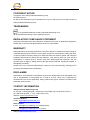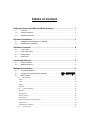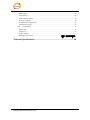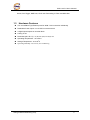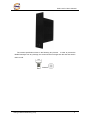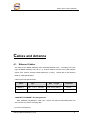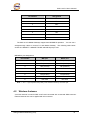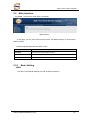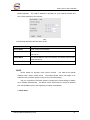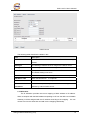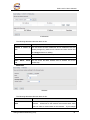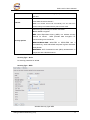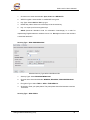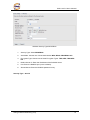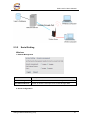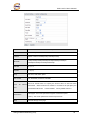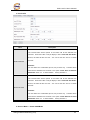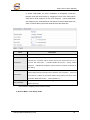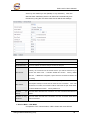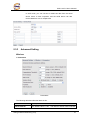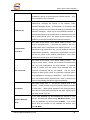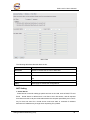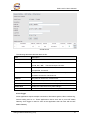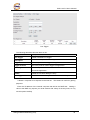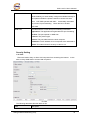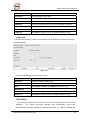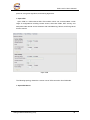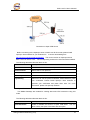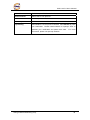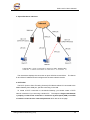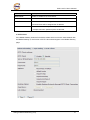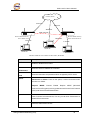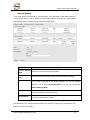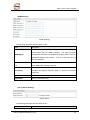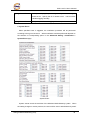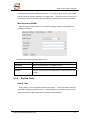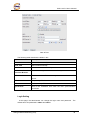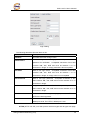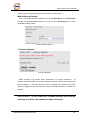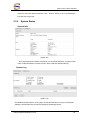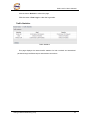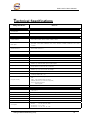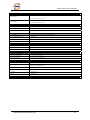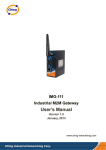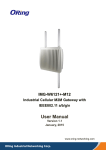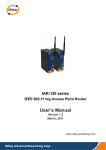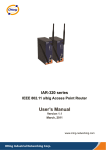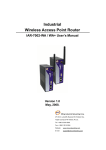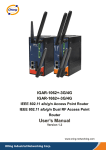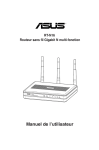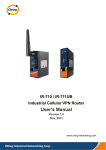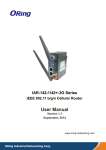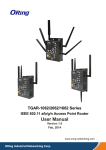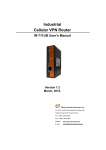Download IAR-7002-WG User's Manual
Transcript
IDS-1112 Industrial Wireless Device Server User ’s Manual Version 1.0 Apr, 2013 www.oring-networking.com COPYRIGHT NOTICE Copyright © 2011 ORing Industrial Networking Corp. All rights reserved. No part of this publication may be reproduced in any form without the prior written consent of ORing Industrial Networking Corp. TRADEMARKS is a registered trademark of ORing Industrial Networking Corp. All other trademarks belong to their respective owners. REGULATORY COMPLIANCE STATEMENT Product(s) associated with this publication complies/comply with all applicable regulations. Please refer to the Technical Specifications section for more details. WARRANTY ORing warrants that all ORing products are free from defects in material and workmanship for a specified warranty period from the invoice date (5 years for most products). ORing will repair or replace products found by ORing to be defective within this warranty period, with shipment expenses apportioned by ORing and the distributor. This warranty does not cover product modifications or repairs done by persons other than ORing-approved personnel, and this warranty does not apply to ORing products that are misused, abused, improperly installed, or damaged by accidents. Please refer to the Technical Specifications section for the actual warranty period(s) of the product(s) associated with this publication. DISCLAIMER Information in this publication is intended to be accurate. ORing shall not be responsible for its use or infringements on third-parties as a result of its use. There may occasionally be unintentional errors on this publication. ORing reserves the right to revise the contents of this publication without notice. CONTACT INFORMATION ORing Industrial Networking Corp. 3F., No.542-2, Zhongzheng Rd., Xindian Dist., New Taipei City 23148, Taiwan (R.O.C.) Tel: +886-2-2218-1066 // Fax: +886-2-2218-1014 Website: www.oring-networking.com Technical Support E-mail: [email protected] Sales Contact E-mail: [email protected] (Headquarters) [email protected] (China) ORing Industrial Networking Corp. Tables of Content Getting to Know your Wireless Media Gateway ......................................... 1 1.1 Overview ..............................................................................................................................1 1.2 Software Features ..............................................................................................................1 1.3 Hardware Features .............................................................................................................2 Hardware Installation.................................................................................... 3 2.1 Installation Media Gateway on DIN-Rail..........................................................................3 2.2 Wall Mounting Installation ..................................................................................................4 Hardware Overview....................................................................................... 6 3.1 Front Panel ..........................................................................................................................6 3.2 Front Panel LEDs ...............................................................................................................7 3.3 Bottom Panel .......................................................................................................................8 3.4 Rear Panel ...........................................................................................................................8 Cables and Antenna...................................................................................... 9 4.1 Ethernet Cables ..................................................................................................................9 4.2 Wireless Antenna ..............................................................................................................10 Management Interface .................................................................................11 5.1 First-time Installation ........................................................................................................ 11 5.2 Configure the Wireless Media Gateway .....................................錯誤! 尚未定義書籤。 5.3 Main Interface ....................................................................................................................12 5.3.1 Basic Setting ...................................................................................................................12 WAN.........................................................................................................................................12 LAN .........................................................................................................................................13 DHCP .......................................................................................................................................14 Wireless....................................................................................................................................16 5.3.2 Advanced Setting ............................................................................................................21 Wireless....................................................................................................................................27 NAT Setting..............................................................................................................................30 Security Setting ........................................................................................................................34 VPN Setting .............................................................................................................................35 Routing Protocol (Routing Setting)..........................................................................................43 Notification ..............................................................................................................................44 Miscellaneous (DDNS) ............................................................................................................47 5.3.3 System Tools ...................................................................................................................47 Date & Time.............................................................................................................................47 Login Setting............................................................................................................................48 Media Gateway Restart ............................................................................................................50 Firmware Upgrade ...................................................................................................................50 Save/Restore Configurations....................................................................................................51 Miscellaneous (Ping)................................................................................................................51 5.3.4 System Status ..................................................................................................................52 System Info ..............................................................................................................................52 System Log ..............................................................................................................................52 Traffic Statistics........................................................................................................................53 Wired/Wireless Clients..........................................................................錯誤! 尚未定義書籤。 Technical Specifications .............................................................................54 ORing Industrial Networking Corp. IAR-120 / 120+ User’s Manual Getting to Know your Wireless Media Gateway 1.1 Overview The ORing IMG-8042 is an innovative 4port RS232/422/485 Serial Wireless Gateway. You can conveniently manage the device by windows Tool The Media Gateway provides a fast and effective ways of communicating to the internet over wired or wireless LAN. In addition, multiple kinds of WAN connection are provided for easily access to the internet. The ORing IMG-1321-D wireless Media Gateway is with IEEE 802.11a/b/g or IEEE 802.11b/g high-performance wireless equipment. It is capable of data transfer rates up to 54Mbps. It is easy for you to extend the reach and number of computers connected to your wireless network. With build-in HSUPA WAN connection, the ORing IMG-1321-D wireless Media Gateway can be mounted in harsh environment easily to provide internet access anytime and anywhere. The ORing IMG-1321-D wireless Media Gateway's VPN capability creates encrypted "Virtual Tunnels" through the internet, allowing remote or traveling users for secured connection with the network in your office. 1.2 Software Features Intuitive Web-based management user interface for simply and easily operation. USB connectivity providing Internet access via the USB to RS232 convertor + modem or 3G HSDPA module (HUAWEI E220) directly. Functions of firewall provides many security features such as blocking attacks from hacker, especially IP Spoofing, Ping flood, Ping of Death, DOS, DRDOS, Stealth Scan, ICMP flooding etc. Advanced firewall configuration to extend the capability and security, such as Virtual ORing Industrial Networking Corp. 1 IMG-1312-D User’s Manual Server, Port Trigger, DMZ host, UPnP auto Forwarding, IP Filter and MAC filter. 1.3 Hardware Features Two 10/100Base-T(X) Ethernet ports for WAN / LAN connection individually. Redundant Power Inputs: 12~48 VDC on terminal block 4 digital inputs/outputs on terminal block Casing: IP-40 Dimensions(W x D x H) : 72(W)x29.4(D)x123.4(H) mm Operating Temperature: -10 to 60oC Storage Temperature: -40 to 85oC Operating Humidity: 5% to 95%, non-condensing ORing Industrial Networking Corp. 2 IMG-1312-D User’s Manual Hardware Installation 2.1 Installation Media Gateway on DIN-Rail Each Wireless Media Gateway has a DIN-Rail kit on rear panel. The DIN-Rail kit helps Media Gateway to fix on the DIN-Rail. Step 1: Slant the Media Gateway and mount the metal spring to DIN-Rail. Metal Spring Step 2: Push the Media Gateway toward the DIN-Rail until you heard a “click” sound. ORing Industrial Networking Corp……………………………………………………………….…3 IMG-1312-D User’s Manual 2.2 Wall Mounting Installation Each Media Gateway has another installation method to fix the Media Gateway. A wall mount panel can be found in the package. The following steps show how to mount the Media Gateway on the wall: Step 1: Remove DIN-Rail kit. Step 2: Use 6 screws that can be found in the package to combine the wall mount panel. Just like the picture shows below: ORing Industrial Networking Corp. 4 IMG-1312-D User’s Manual The screws specification shows in the following two pictures. In order to prevent the Media Gateways from any damage, the screws should not larger than the size that used in IMG-1312-D. Pozidrive ORing Industrial Networking Corp……………………………………………………………….…5 IMG-1312-D User’s Manual Hardware Overview 3.1 Front Panel 1 5 2 6 7 8 9 10 11 3 4 12 1. 850/900/1800/2100MHz antenna for internal HSUPA modem 2. HSUPA Cellular Modem with SIM card slot 3. WLAN signal strength indicator, WLAN Strength: 1<25% , 2<50%, 3<75%, 4<100% 4. RS-232 serial port. 5. WLAN Antenna 6. WLAN LED indicator, light up after the wireless is enable. 7. LED for PWR1 and system status. When the PWR1 links, the green LED will be light on. 8. LED for PWR2 and system status. When the PWR2 links, the green LED will be ORing Industrial Networking Corp. 6 IMG-1312-D User’s Manual light on 9. LED for fault indicator. When fault occurred, this red LED will be light on. 10. LED for HSUPA modem connection. 11. LED of serial port. Green for transmitting, red for receiving 12. 10/100Base-T(X) Ethernet port 3.2 Front Panel LEDs The following table describes the labels that stick on the IMG-1312-D. LED WLAN PWR1 PWR2 Color Green Green / Red Green / Red Amber WLAN Strength Status Description On WLAN activated. Blinking WLAN Data transmitted. Green On DC power 1 activated. Green blinking Device booting Green On DC power 2 activated. Green blinking Device booting On Fault relay. Power failure or Port link down. WLAN signal strength. Green On 1<25%, 2<50%, 3<75%, 4<100% Green On Modem Ready Green Blinking Serial port is transmitting data Red Blinking Serial port is receiving data Green On/Blinking 100Mbps LNK/ACT Amber On/Blinking 10Mbps LNK/ACT Serial ETH 1/2 Green/Amber ORing Industrial Networking Corp……………………………………………………………….…7 IMG-1312-D User’s Manual 3.3 Bottom Panel The bottom panel components of IMG-1312-D are shown as below: 3.4 Rear Panel The rear panel components of IMG-1312-D are shown as below: 1. Screw holes for wall mount kit. 2. DIN-Rail kit 1 ORing Industrial Networking Corp. 2 8 IMG-1312-D User’s Manual Cables and Antenna 4.1 Ethernet Cables The IMG-1312-D Media Gateways have standard Ethernet ports. According to the link type, the Media Gateways use CAT 3, 4, 5, 5e UTP cables to connect to any other network device (PCs, servers, switches, Media Gateways, or hubs). Please refer to the following table for cable specifications. Cable Types and Specifications Cable Type 10BASE-T Cat. 3, 4, 5 100-ohm 100BASE-TX Cat. 5 100-ohm UTP Max. Length Connector UTP 100 m (328 ft) RJ-45 UTP 100 m (328 ft) RJ-45 100BASE-TX/10BASE-T Pin Assignments With 100BASE-TX/10BASE-T cable, pins 1 and 2 are used for transmitting data, and pins 3 and 6 are used for receiving data. RJ-45 Pin Assignments ORing Industrial Networking Corp……………………………………………………………….…9 IMG-1312-D User’s Manual Pin Number Assignment 1 TD+ 2 TD- 3 RD+ 4 Not used 5 Not used 6 RD- 7 Not used 8 Not used The IMG-1312-D Media Gateways support auto MDI/MDI-X operation. You can use a straight-through cable to connect PC and Media Gateway. The following table below shows the 10BASE-T/ 100BASE-TX MDI and MDI-X port pin outs. MDI/MDI-X pins assignment Pin Number MDI port MDI-X port 1 TD+(transmit) RD+(receive) 2 TD-(transmit) RD-(receive) 3 RD+(receive) TD+(transmit) 4 Not used Not used 5 Not used Not used 6 RD-(receive) TD-(transmit) 7 Not used Not used 8 Not used Not used Note: “+” and “-” signs represent the polarity of the wires that make up each wire pair. 4.2 Wireless Antenna A 2.4GHz antenna is used for IMG-1312-D and connected with a reversed SMA connector. External antenna also can be applied with this connector. ORing Industrial Networking Corp. 10 IMG-1312-D User’s Manual Management Interface 5.1 First-time Installation Before installing IMG-1312-D WLAN Media Gateway, you need to access the WLAN Media Gateway by a computer equipped with an Ethernet card or wireless LAN interface. Using an Ethernet card to connect to LAN port is easier and recommended. Step 1: Select the Power Source IMG-1312-D Media Gateway can be powered by +12~48V DC power input, or by P.O.E. (Power over Ethernet) PSE Ethernet switch. Step 2: Connect a computer to IMG-1312-D Use either a straight-through Ethernet cable or cross-over cable to connect to ETH1 of IMG-1312-D Media Gateway to a computer. If the LED of the LAN port lights up, it indicates the connection is established. After that, the computer will initiate a DHCP request to get an IP address from the Media Gateway. Step 3: Use the web-based manager to configure IMG-1312-D The default gateway IP of IMG-1312-D Media Gateway is 192.168.10.1. Start the web browser of your computer and type http://192.168.10.1 in the address box to access the webpage. A login window will popup, and then enter the default login name admin and password admin. Login ORing Industrial Networking Corp……………………………………………………………….…11 IMG-1312-D User’s Manual 5.2 Main Interface The Home will be shown when login successfully. Main Interface In the page, you can check the Firmware version, the Media Gateway up time and the WAN IP setting. The following table describes the labels in this . Label Description Firmware Show the current firmware version. Uptime Show the elapsed time since the Media Gateway is started. Wan IP Show the WAN IP address. 5.3.1 Basic Setting WAN The IMG-1312-D Media Gateway provide 3G WAN connection. ORing Industrial Networking Corp. 12 IMG-1312-D User’s Manual . Modem/3G The following table describes the labels in this . Label Description Phone Number Telephone number provided by your ISP. APN Enter the APN value it is optional User Name User name provided by your ISP. Password Password provided by your ISP. PIN Enter the PIN code if PIN check is required. Auto Connect If this option is enabled, the connection will be called up when Media Gateway boots up. Device Status Show the status of Medem/3G device. Operations Click “Connect” to call up the Modem/3G. Click "Disconnect" to shut down the connection. Link Status Show the status of connection, up, down or connecting. LAN These are the IP settings of the LAN interface for the IMG-1312-D WLAN ORing Industrial Networking Corp……………………………………………………………….…13 IMG-1312-D User’s Manual Media Gateway. The LAN IP address is privately for your internal network and can not be exposed on the Internet. LAN The following table describes the labels in this . Label Description Device Name Enter a name for this device IP Address The IP address of the LAN interface, the default IP address is 192.168.10.1 Subnet Mask The Subnet Mask of the LAN interface, the default Subnet mask is 255.255.255.0 DHCP DHCP stands for Dynamic Host Control Protocol. The IMG-1312-D Media Gateway with a built-in DHCP server. The internal DHCP server will assign an IP address to the computers (DHCP client) on the LAN automatically. Set your computers to be DHCP clients by setting their TCP/IP settings to Obtain an IP Address Automatically. The DHCP server will allocate an unused IP address from the IP address pool to the requesting computer automatically. 1. DHCP Sever ORing Industrial Networking Corp. 14 IMG-1312-D User’s Manual DHCP Server The following table describes the labels in this . Label Description DHCP Server Enable or Disable the DHCP Server. The default setting is Enable Starting IP The starting IP address of the IP range for the DHCP server Ending IP The ending IP address of the IP range for the DHCP server Lease Time The period of time for the IP to be leased. Enter the Lease time. The default setting is 48 hours. Local Domain Name Enter the local domain name of private network. It is optional. DNS Server 1&2 Enter the DNS Server. It is optional. WINS Server Enter the WINS Server. It is optional. Current DHCP Client List of the computers on your network that are assigned an IP Information address by internal DHCP server. 2. IP Allocation The IP Allocation provides one-to-one mapping of MAC address to IP address. When a computer with the MAC address requesting an IP from the IMG-1312-D Media Gateway, it will be assigned with the IP address according to the mapping. You can choose one from the client lists and add it to the mapping relationship. ORing Industrial Networking Corp……………………………………………………………….…15 IMG-1312-D User’s Manual IP Allocation The following table describes the labels in this . Label Description Choose a Client to The list shows the MAC addresses and IP addresses that are Edit already assigned by IMG-1312-D. Choose one from the list and click Copy to button for editing. MAC Address The MAC addresses of the computer. IP Address The IP address to be related to the MAC address. Static DHCP List Client The list shows the MAC address and IP address one-to-one relationship. Wireless Wireless The following table describes the labels in this . Label Description Service Set Identifier (SSID) is a unique name that identifies a SSID network. All devices on the network must set the same SSID name in order to communicate on the network. If you change ORing Industrial Networking Corp. 16 IMG-1312-D User’s Manual the SSID from the default setting, input your new SSID name in this field. Channel 6 is the default channel. All devices on the network Channel must share the same channel.* *Note: The wireless devices will automatically scan and match the wireless setting of the Media Gateway with the same SSID. Select the type of security for WLAN connection: None: disable encryption. WEP: Wired Equivalent Privacy (WEP) is a wireless security protocol for WLAN. Security options WEP provides data encryption for communicating over the WLAN. WPA-PSK/WPA2-PSK: WPA-PSK or WPA2-PSK with a pre-shared key, each authorized computer is given the same pass phrase. WPA/WPA2: Wi-Fi Protected Access (WPA) authentication in conjunction with a RADIUS server. Security Type – None No security protection for WLAN. Security Type – WEP Wireless Security Type-WEP ORing Industrial Networking Corp……………………………………………………………….…17 IMG-1312-D User’s Manual 1. Choose one of three Auth Modes: Open, Share and WEPAUTO 2. WEP Encryption: Select 64 Bit or 128 Bit WEP encryption. 3. Key Type: Select ASCII or Hex key type. 4. Default Key Index: Select one of the keys to be the active key. 5. Key 1-4: Input up to four encryption keys. ASCII (American Standard Code for Information Interchange) is a code for representing English letters as numbers from 0-127. Hex digits consist of the numbers 0-9 and the letters A-F. Security Type – WPA-PSK/WPA2-PSK Wireless Security Type-WPA-PSK/WPA2-PSK 1. Security Type: Select WPA-PSK/WPA2-PSK. 2. Choose one of three Auth Modes: WPAPSK, WPA2PSK, WPAPSK/WPA2PSK mix 3. Encryption Type: Select TKIP or AES or TKIP/AES mix. 4. Share Key: Enter your pass phase. The pass phase should be between 8 and 64 characters. Security Type – WPA /WPA2 ORing Industrial Networking Corp. 18 IMG-1312-D User’s Manual Wireless Security Type-WPA/WPA2 1. Security Type: Select WPA/WPA2 2. Auth Mode: Choose one of three Auth Modes: WPA, WPA2, WPA/WPA2 mix. 3. Encryption Type: Choose one of three Encryption Types: TKIP, AES, TKIP/AES mix. 4. Radius Server IP: Enter the IP address of the RADIUS Server. 5. Port: Enter the RADIUS port (1812 is default). 6. Shared Secret: Enter the RADIUS password or key. Security Type – 802.1X ORing Industrial Networking Corp……………………………………………………………….…19 IMG-1312-D User’s Manual 1. Security Type: Select 802.1X 2. WEP Encryption: Select 64 Bit or 128 Bit WEP encryption. 3. Key Type: Select ASCII or Hex key type. 4. Default Key Index: Select one of the keys to be the active key. 5. Key 1-4: Input up to four encryption keys. 6. Radius Server IP: Enter the IP address of the RADIUS Server. 7. Port: Enter the RADIUS port (1812 is default). 8. Shared Secret: Enter the RADIUS password or key. RADIUS, or Remote Authentication Dial-In User Service, is a widely deployed protocol that enables companies to authenticate, authorize and account for remote users who want access to a system or service from a central network server. Radius server validates your proof, also carry on the authorization. So the Radius server received by ISA server responded (point out the customer carries proof to be not granted) and it means that the Radius server did not authorize you to carry. Even if the proof has already passed an identify verification, the ISA server may also refuse you to carry a claim according to the authorization strategy of the Radius server. The principle of the Radius server is shown in the following pictures: ORing Industrial Networking Corp. 20 IMG-1312-D User’s Manual 5.3.2 Serial Setting Wireless 1. Remote Management Label Description Remote Management Enable to allow DS-tool to access M2M through WAN Port External Access Enable to allow the serial port to be access through WAN 2. Serial Configuration ORing Industrial Networking Corp……………………………………………………………….…21 IMG-1312-D User’s Manual Label Description Port Alias Remark the port to hint the connected device. Interface RS232 / RS422 / RS485(2-wires) / RS485(4-wires) 110bps/300bps/1200bps/2400bps/4800bps/9600bps/19200bps/ Baud rate 38400bps/57600bps/115200bps/230400bps Data Bits 5, 6, 7, 8 Stop Bits 1, 2 (1.5) Parity No, Even, Odd, Mark, Space Flow Control No, XON/XOFF, RTS/CTS, DTR/DSR Force TX interval time is to specify the timeout when no data has been Force TX Interval transmitted. When the timeout is reached or TX buffer is full (4K Bytes), the Time queued data will be sent. 0 means disable. Factory default value is 0. Throughput: This mode optimized for highest transmission speed. Performance Latency: This mode optimized for shortest response time. Apply Activate settings on this page. ORing Industrial Networking Corp. 22 IMG-1312-D User’s Manual 3. Port Profile Label Description Flush Data Buffer After: The received data will be queued in the buffer until all the delimiters are matched. When the buffer is full (4K Bytes) or after "flush S2E data buffer" timeout, the data will also be sent. You can set the time from 0 to 65535 seconds. Serial to Ethernet Delimiter: You can define max. 4 delimiters (00~FF, Hex) for each way. The data will be hold until the delimiters are received or the option “Flush Serial to Ethernet data buffer” times out. 0 means disable. Factory default is 0 Flush Data Buffer After: The received data will be queued in the buffer until all the delimiters are matched. When the buffer is full (4K Bytes) or after "flush E2S data buffer" timeout, the data will also be sent. You can set the time from 0 to 65535 seconds. Ethernet to serial Delimiter: You can define max. 4 delimiters (00~FF, Hex) for each way. The data will be hold until the delimiters are received or the option “Flush Ethernet to Serial data buffer” times out. 0 means disable. Factory default is 0 4. Service Mode -– Virtual COM Mode ORing Industrial Networking Corp……………………………………………………………….…23 IMG-1312-D User’s Manual In Virtual COM Mode, the driver establishes a transparent connection between host and serial device by mapping the Port of the serial server serial port to local COM port on the host computer. Virtual COM Mode also supports up to 5 simultaneous connections, so that multiple hosts can send or receive data by the same serial device at the same time. Label Data Encryption Description Use SSL to encrypt data. When serial port stops data transmission for a defined period of time (Idle Timeout), the connection will be closed and the port will be freed and try to Idle Timeout connect with other hosts. 0 indicate disable this function. Factory default value is 0. If Multilink is configured, only the first host connection is effective for this setting. The serial device will send TCP alive-check package in each defined time interval (Alive Check) to remote host to check the TCP connection. If the TCP Alive Check connection is not alive, the connection will be closed and the port will be freed. 0 indicate disable this function. Factory default is 0. The number of Max connection can support simultaneous connections are 5, Max Connection default values is 1. *Not allowed to mapping Virtual COM from web 5. Service Mode – TCP Server mode ORing Industrial Networking Corp. 24 IMG-1312-D User’s Manual In TCP Server Mode, DS is configured with a unique Port combination on a TCP/IP network. In this case, DS waits passively to be contacted by the device. After the device establishes a connection with the serial device, it can then proceed with data transmission. TCP Server mode also supports up to 5 simultaneous connections, so that multiple device can receive data from the same serial device at the same time. Label Description Data Encryption Use SSL to encrypt data. Telnet Full Telnet command / symbol compatible Negotiation TCP Server Port Set the port number for data transmission. When serial port stops data transmission for a defined period of time (Idle Timeout), the connection will be closed and the port will be freed and try to Idle Timeout connect with other hosts. 0 indicate disable this function. Factory default value is 0. If Multilink is configured, only the first host connection is effective for this setting. The serial device will send TCP alive-check package in each defined time interval (Alive Check) to remote host to check the TCP connection. If the TCP Alive Check connection is not alive, the connection will be closed and the port will be freed. 0 indicate disable this function. Factory default is 0. The number of Max connection can support simultaneous connections are 5, Max Connection default values is 1. 6. Service Mode – TCP Client Mode In TCP Client Mode, device can establish a TCP connection with ORing Industrial Networking Corp……………………………………………………………….…25 IMG-1312-D User’s Manual server by the method you set (Startup or any character). After the data has been transferred, device can disconnect automatically from the server by using the TCP alive check time or Idle timeout settings. Label Description Data Encryption Use SSL to encrypt data. Destination Host Set the IP address of host and the port number of data port. . When serial port stops data transmission for a defined period of time (Idle Timeout), the connection will be closed and the port will be freed and try to Idle Timeout connect with other hosts. 0 indicate disable this function. Factory default value is 0. If Multilink is configured, only the first host connection is effective for this setting. The serial device will send TCP alive-check package in each defined time interval (Alive Check) to remote host to check the TCP connection. If the TCP Alive Check connection is not alive, the connection will be closed and the port will be freed. 0 indicate disable this function. Factory default is 0. Connect on The TCP Client will build TCP connection once the connected serial device is Startup started. Connect on Any The TCP Client will build TCP connection once the connected serial device Character starts to send data. 7. Service Mode – UDP Mode Compared to TCP communication, UDP is faster and more efficient. ORing Industrial Networking Corp. 26 IMG-1312-D User’s Manual In UDP mode, you can Uni-cast or Multi-cast data from the serial device server to host computers, and the serial device can also receive data from one or multiple host 5.3.3 Advanced Setting Wireless 1. Parameters Parameters The following table describes the labels in this . Label Description Beacon Interval The default value is 100. The Beacon Interval value indicates ORing Industrial Networking Corp……………………………………………………………….…27 IMG-1312-D User’s Manual the frequency interval of the beacon. A beacon is a packet broadcast by the AP to synchronize the wireless network. 50 is recommended in poor connection. The default value is 1. This value, between 1 and 255 milliseconds, indicates the interval of the Delivery Traffic Indication Message (DTIM). A DTIM field is a countdown field DTIM Interval informing clients of the next window for listening to broadcast and multicast messages. When the AP has buffered broadcast or multicast messages for associated clients, it sends the next DTIM with a DTIM Interval value. Its clients hear the beacons and awaken to receive the broadcast and multicast messages. This value should remain at its default setting of 2346. The range is 256-2346 bytes. It specifies the maximum size for a Fragmentation Threshold packet before data is fragmented into multiple packets. If you experience a high packet error rate, you may slightly increase the Fragmentation Threshold. Setting the Fragmentation Threshold too low may result in poor network performance. Only minor modifications of this value are recommended. This value should remain at its default setting of 2347. The range is 0-2347 bytes. Should you encounter inconsistent data flow, only minor modifications are recommended. If a network packet is smaller than the preset RTS threshold size, the RTS Threshold RTS/CTS mechanism will not be enabled. The AP sends Request to Send (RTS) frames to a particular receiving station and negotiates the sending of a data frame. After receiving an RTS, the wireless station responds with a Clear to Send (CTS) frame to acknowledge the right to begin transmission. This value ranges from 1 - 100 percent, default value is 100 percent. A safe increase of up to 60 percent would be suitable Xmit Power for most users. Higher power settings are not recommended for users due to excess heat generated by the radio chipset, which can affect the life of the AP. If you have IEEE802.11g and IEEE802.11b devices in your Wireless Network Mode network, then keep the default setting, BG Mixed mode. If you have only IEEE802.11g devices, select G Mode. If you would like to limit your network to only IEEE802.11b devices, then select B Mode. ORing Industrial Networking Corp. 28 IMG-1312-D User’s Manual The default setting is Auto. The range is from 1 to 54Mbps. The rate of data transmission should be set depending on the speed of your wireless network. You can select from a range of Transmission Rate transmission speeds, or keep the default setting, Auto, to have the AP automatically use the fastest possible data rate and enable the Auto-Fallback feature. Auto-Fallback will negotiate the best and possible connection speed between the AP and a wireless client. Values are Long and Short, default value is Long. Preamble If your wireless device supports the short preamble and you are having trouble getting it to communicate with other IEEE802.11b devices, make sure that it is set to use the long preamble When wireless clients survey the local area for wireless networks SSID Broadcast to associate with, they will detect the SSID broadcast by the AP. To broadcast the AP SSID, keep the default setting, Enable. If you do not want to broadcast the AP SSID, then select Disable. 2. MAC Filter Use MAC Filter to allow or deny wireless clients to associate with IMG-1312-D Media Gateway. You can manually add a MAC address or select the MAC address from Associated Clients that are currently associated with IMG-1312-D. ORing Industrial Networking Corp……………………………………………………………….…29 IMG-1312-D User’s Manual MAC Filter The following table describes the labels in this . Label Description MAC Filter Enable or disable the function of MAC filter. MAC Filter List This list shows the MAC addresses that are in the selected filter. Connected Clients This list shows the wireless MAC addresses that associated with AP. MAC Address MAC addresses for editing. Apply Click Apply to activate the configurations. NAT Setting 1. Virtual Server Virtual Server is used for setting up public services on the LAN, such as DNS, FTP and Email. Virtual Server is defined as a Local Port to the LAN servers, and all requests from Internet to this Local port will be redirected to the computer specified by the Local IP. Any PC that was used for a virtual server must have static or reserved IP Address because its IP address may change when requesting IP by DHCP. ORing Industrial Networking Corp. 30 IMG-1312-D User’s Manual Virtual Server The following table describes the labels in this . Label Description Virtual Server Enable or disable Virtual Server. Description Enter the description of the entry. Acceptable characters consist of '0-9', 'a-z', 'A-Z'. This field accepts null value. Public IP Enter the public IP that is allowed to access the virtual service, if not specified, choose All. Public Port The port number on the WAN (Wide Area Network) side that will be used to access the virtual service. Protocol The protocol used for the virtual service. Local IP The IP of the computer that will be providing the virtual service. Local Port The port number of the service used by the Private IP computer. Enable Now Enable the virtual server entry after adding it. Virtual server list Click Edit to edit the virtual service entry, Del to delete the entry. 2 Port Trigger Some applications require multiple connections, like Internet games, video conferencing, Internet calling and so on. These applications cannot work with a pure NAT Media Gateway. Port Trigger is used for some of the applications that can work with an NAT Media Gateway. ORing Industrial Networking Corp……………………………………………………………….…31 IMG-1312-D User’s Manual Port Trigger The following table describes the labels in this . Label Description Port Trigger Enable or disable Port Trigger. Description This is the description for the entry. Trigger Port This is the port used to trigger the application. Trigger Protocol This is the protocol used to trigger the application. Incoming Port This is the port number on the WAN side that will be used to access the application. Enable Enable the rule after adding the entry. Port Trigger List Click Edit to edit the entry, click Del to delete the entry. 3. DMZ It allows a computer to be exposed to the Internet. This feature is useful for gaming purposes. Enter the IP address of the internal computer that will be the DMZ host. Adding a client to the DMZ may expose your local network with variety of security risks, so only use this option carefully. ORing Industrial Networking Corp. 32 IMG-1312-D User’s Manual DMZ The following table describes the labels in this . Label Description DMZ Enable or disable the DMZ. Description Description for the DMZ host entry. DMZ Host IP Enter the IP address of the computer to be in the DMZ. 4. UPnP The UPnP (Universal Plug and Play) feature allows the devices, such as Internet computers, to access the local host resources or devices as needed. UPnP devices can be automatically discovered by the UPnP service application on the LAN. UPnP The following table describes the labels in this . Label Description UPnP Enable or disable UPnP. ORing Industrial Networking Corp……………………………………………………………….…33 IMG-1312-D User’s Manual Enable NAT-PMP NAT-PMP allows a computer in a private network (behind a NAT Media Gateway) to automatically configure the Media Gateway to allow parties outside the private network to contact with each other. NAT-PMP operates with UDP. It essentially automates the process of port forwarding. Check the box to enable NAT-PMP. UPnP List This table lists the current auto port forwarding information. Application: The application that generates this port forwarding. Ext Port: The port opened on WAN side. Protocol: The protocol type. Int Port: The port redirected to the local computer. IP Address: The IP address of local computer to be redirected to. Status: This status shows if the entry is valid or not. Security Setting 1. IP Filter Filters are used to deny or allow LAN computers from accessing the internet. It also allow or deny WAN hosts to access LAN computers. IP Filter The following table describes the labels in this . Label Description ORing Industrial Networking Corp. 34 IMG-1312-D User’s Manual IP Filter Enable or disable the IP Filter. Description Enter description for the entry. Rule Select DROP, ACCEPT and REJECT rule for the entry. Direction Specify the direction of the data flow that is to be filtered. IP Address Enter the IP address of the source and destination computer. Protocol Choose which protocol to be filtered. Enable Now Enable the entry after adding it. IP filter list Click edit for editing the entry, click Del to delete the entry. 2. MAC Filter Filters are used to deny or allow LAN computers from accessing the internet, according to their MAC address. MAC Filter The following table describes the labels in this . Label Description MAC Filter Enable or disable the MAC Filter. Description Enter the description for the entry. Rule Select DROP, ACCEPT and REJECT rule for the entry. MAC Address Enter the MAC address to be filtered. Enable Now Enable the entry after adding it. IP filter list Click Edit for editing the entry, click Del to delete the entry. VPN Setting VPN Setting is settings that are used to create virtual private tunnels to remote VPN gateways. The tunnel technology supports data confidentiality, data origin, authentication and data integrity of network information by utilizing encapsulation ORing Industrial Networking Corp……………………………………………………………….…35 IMG-1312-D User’s Manual protocols, encryption algorithms, and hashing algorithms. 1. Open VPN Open VPN is a full-functioned SSL VPN solution which can accommodates a wide range of configurations including remote access, site-to-site VPNs, WiFi security, and enterprise-scale remote access solutions with load balancing, failover, and fine-grained access-controls. Open VPN The following topology shows the common use of VPN connection from WAN side. 1: Open VPN Server ORing Industrial Networking Corp. 36 IMG-1312-D User’s Manual Connection to Open VPN Server Before connecting to the Openvpn server of IMG-1312-D AP routuer, please install openvpn client software for your windows PC. It can be downloading from http://openvpn.net/download.html#stablel. The current version of Openvpn used in IMG-1312-D is version 2.0.9. The corresponding software for client should be installed. The following table describes the labels in this . Label Description Open VPN Server Enable or disable the function of Open VPN Server. Tunnel Protocol Select UDP or TCP protocol. Port Input the number about the port, and the default is 1194. LZO Compression Enable or disable the function of LZO Compression. Keys Setting Select Auto to use the preset certificates, select Manual to paste your certificates. Please install openvpn client software to generate your certificates and paste them here. For more information, please visit openvpn website. 2: Open VPN Client Two Media Gateways are needed for creating site-to-site VPN connection using this mode. The following table describes the labels in this . Label Description Open VPN Client Enable or disable the function of Open VPN Client. You can allow or deny the Open VPN Client with this option. ORing Industrial Networking Corp……………………………………………………………….…37 IMG-1312-D User’s Manual Server IP Enter the Open VPN Server IP address. Tunnel Protocol Select UDP or TCP protocol. Port Enter the port number, default is 1194. LZO Compression Enable or disable the LZO Compression. Keys Setting Select Auto to use the preset certificates, select Manual to paste your certificates. Please install software for openvpn client to generate your certificates and paste them here. For more information, please visit openvpn website. ORing Industrial Networking Corp. 38 IMG-1312-D User’s Manual 3: Open VPN Server VS Client The chart above displays the connection of Open VPN Server and Client. The Server IP and Client IP address should configure with the same network domain. 2. PPTP VPN The PPTP (Point to Point Tunneling Protocol) VPN feature allows PC connected to the Media Gateway from WAN port, just like connecting in the LAN. To create a PPTP connection to the Media Gateway, you should create a PPTP network connection if you are using a window PC. The steps are: Right click Network > property > create a new connection > connect to my work space (VPN) > use VPN to internet > enter the user name and password which are set in the page. ORing Industrial Networking Corp……………………………………………………………….…39 IMG-1312-D User’s Manual PPTP VPN The following topology shows the common use of PPTP connection from the internet. Connection to PPTP VPN Server The following table describes the labels in this . ORing Industrial Networking Corp. 40 IMG-1312-D User’s Manual Label Description PPTP Server Enable or disable PPTP VPN Server. Server IP Enter the server side IP address, default is the LAN port IP. Client IP Enter the IP address range, format is as 192.168.10.xx-xx, connected client will be assigned the IP address. CHAP-Secrets Enter the username and password pairs, format is as user * pass *, multiple username password pairs are allowed. 3. PPTP Client If the Media Gateway A want to link with the others which is not in the same network with the Media Gateway A, the function of PPTP client should support in the Media Gateway page. ORing Industrial Networking Corp……………………………………………………………….…41 IMG-1312-D User’s Manual Internet (WAN) WAN Line WAN Line WAN Line PPTP VPN Line Wireless Media Gateway Wireless Media Gateway PPTP VPN Select: PPTP Client LAN Line Select: PPTP VPN Sever LAN Line WAN-PC Client-PC Server-PC Result: Client-PC can connect to Server-PC, WAN-PC. Label PPTP Client Server IP/Hostname Username/Pass word Option Description Enable or disable PPTP Client. Enter the server IP address or hostname. Enter the username and password which is signed by PPTP server. Reconnect on failure: Pitch on this option, it will be reconnect when the link is on failure. Require MPPE: Choose Enable Require MPPE (Microsoft Point-to-Point Encryption) to encrypt data across Point-to-Point Protocol (PPP) and Virtual Private Network links. Operations Click “Connect” to link the server, if or not, you can click “”Disconnect” to break off from the server. Link Status Show the status about the link. ORing Industrial Networking Corp. 42 IMG-1312-D User’s Manual Routing Setting This page shows the information of routing table. The initial state of the Media Gateway connect to the WAN, it will be based on the outside networks to access the routing table automatically. You can refer the shows about the bellow page. Description Label Current Routing Table Static Route Entry Mode Show the current the routing information. Not RIP and enter the right value in the textbox will be showing. If you want to the PC in the Media Gateway can visit the outside network, only choose the Gateway Mode; if or not, you choose the Media Gateway Mode. RIPv1 &v2 Telnet Setting Choose “Disable” in the Static routing. Only use in the Dynamic routing. Simultaneously, only use the Telnet function in the dynamic routing. You can telnet the LAN IP and there are many orders. ORing Industrial Networking Corp……………………………………………………………….…43 IMG-1312-D User’s Manual Notification 1. Email/SNMP/Syslog Email Settings Email Settings The following table describes the labels in this . Label Description SMTP Server Simple Message Transfer Protocol, enter the backup host to use if primary host is not available while sending mail by SMTP server. Server Port Specify the port where MTA can be contacted via SMTP server. Username Username to login the E-mail address Password Password to login the E-mail address Sender address Sender E-mail address E-mail Address 1-4 Enter the mail addresses. ORing Industrial Networking Corp. 44 IMG-1312-D User’s Manual SNMP Settings SNMP Settings The following table describes the labels in this . Label Description SNMP (Simple Network Management communicates with the SNMP manager. SNMP Agent Protocol) agent The agent provides management information to the NMS by keeping track of various operational aspects of the system. Turn on to open this service and off to disable it. SNMP Trap Server Specify the IP address of trap server, which is the address to 1-4 which SNMP trap messages are sent. Community is essentially password to establish trust between Community managers and agents. Normally "public" is used for read-write community. SysLocation Specify sysLocation string. SysContact Specify sysContact string. Syslog Server Settings Syslog Server The following table describes the labels in this . Label Description ORing Industrial Networking Corp……………………………………………………………….…45 IMG-1312-D User’s Manual Syslog Server IP Not only the Syslog keeps the logs locally, it can also log to remote server. Specify the IP of remote server. Leave it blank to disable logging remotely. Syslog Server Port Specify the port of remote logging. Default port is 514. 2. System Event When specified event is triggered, the notification procedure will be performed according to the type of the event. Which notification would be performed depends on the selection of corresponding option in the Advanced Setting > Notification > System Event page. System Event System events record the activities of the Wireless Media Gateway system. When the setting changes or action performs, the event will be sent to administrator by email. ORing Industrial Networking Corp. 46 IMG-1312-D User’s Manual A trap will also be sent to SNMP trap server. The Syslog will record the event locally and may send the Syslog remotely to a Syslog server. If serious event occurred, such as the power failure or link down, the fault led will be switched on as warning indication. Miscellaneous (DDNS) Dynamic Domain Name System is a method of keeping a domain name linked to a changing IP address. The following table describes the labels in this . Label Description User Name Enter the user name for your DDNS account. Password Enter the password for your DDNS account. Domain Enter the domain names provided by your dynamic DNS service provider. 5.3.4 System Tools Date & Time In this page, you can set the date & time of the device. The correct date & time will be helpful for logging of system events. A NTP (Network Time Protocol) client can be used to synchronize date & time with NTP server through internet. ORing Industrial Networking Corp……………………………………………………………….…47 IMG-1312-D User’s Manual Date & Time The following table describes the labels in this . Label Description Local Date Set local date manually. Local Time Set local time manually. Time Zone Select the time zone manually Get Current Date & Click this button; you can set the time from your browser. Time from Browser Enable or disable NTP function to synchronize time from the NTP NTP server. NTP Server 1 The primary NTP Server. NTP Server 2 The secondary NTP Server. Synchronize This is the scheduled time when the NTP synchronization performed. Login Setting At this page, the administrator can change the login name and password. The default name and password is admin and admin. ORing Industrial Networking Corp. 48 IMG-1312-D User’s Manual Login Setting The following table describes the labels in this . Label Description Old Name This field shows the old login name. Old Password Before making a new setting, you should provide the old password for verification. Acceptable characters of this field contains '0-9', 'a-z', 'A-Z' and must be between 0 to 15 characters in length. An empty password is also acceptable. New Name Enter a new login name. Acceptable characters of this field contains '0-9', 'a-z', 'A-Z' and must be between 1 to 15 characters in length. An empty name is not acceptable. New Password Enter a new login password. Acceptable characters of this field contains '0-9', 'a-z', 'A-Z' and must be between 0 to 15 characters in length. Confirm New Password Retype the password to confirm it. Acceptable inputs of this field contains '0-9', 'a-z', 'A-Z' and must be between 0 to 15 characters in length. Web Protocol Choose the web management page protocol. HTTP and HTTPS are both supported. Port Choose the web management page port number. For HTTP, default port is 80; For HTTPS, default port is 443. HTTPS (HTTP over SSL) is a Web protocol which encrypts and decrypts user page ORing Industrial Networking Corp……………………………………………………………….…49 IMG-1312-D User’s Manual requests as well as the pages that are returned by the Web server. Media Gateway Restart If you want restart the Media Gateway through the Warm Reset, click Restart Now to restart the Wireless Media Gateway. Also, you can set a Scheduling time to make the Media Gateway restart. Media Gateway Restart Firmware Upgrade Firmware Upgrade Newer firmware may provide better performance or function extensions. To upgrade the new firmware, you need a firmware file which matches the model of this Media Gateway. It will take several minutes to upload and update the firmware. After the upgrade is done successfully, reboot the Media Gateway to utilized new firmware. Important Notice: DO NOT POWER OFF THE MEDIA GATEWAY OR PRESS THE RESET BUTTON WHILE THE FIRMWARE IS BEING UPGRADED. ORing Industrial Networking Corp. 50 IMG-1312-D User’s Manual Save/Restore Configurations Save/Restore Configurations The following table describes the labels in this . Label Description Download The current system settings can be saved as a file into your PC. configuration Upload configuration The configuration can be restored to the Media Gateway. To reload a system settings file, click on Browse to browse your local hard drive and locate the system settings file previously saved. Click Upload when you have selected the file. Restore Default You may also reset the Media Gateway to the factory settings by Settings clicking on Restore Default Settings. The Media Gateway will reboot to validate the default settings. Miscellaneous (Ping) Miscellaneous The Ping Test is used to send Ping packets to test if a computer whether it is on the ORing Industrial Networking Corp……………………………………………………………….…51 IMG-1312-D User’s Manual Internet or test if the WAN connection is OK. Enter a domain or IP in the destination box and click Ping to test. 5.3.5 System Status System Info System Info This page displays the details information for the Media Gateway including model name, model description, firmware version, WAN, LAN and wireless settings. System Log System Log The Media Gateway keeps a running log of events and activities occurring on the Media Gateway, several filters are provided for displaying related log entries. ORing Industrial Networking Corp. 52 IMG-1312-D User’s Manual Click the button 'Refresh' to refresh the page. Click the button 'Clear Logs' to clear the log entries. Traffic Statistics Traffic Statistics This page displays the network traffic statistics for both received and transmitted packets through the Ethernet port and wireless connections. ORing Industrial Networking Corp……………………………………………………………….…53 IMG-1312-D User’s Manual Technical Specifications ORing M2M Model IMG-1312-D Physical Ports 10/100 Base-T(X) Ports in RJ45 2 Auto MDI/MDIX SIM card slot 1 Cellular interface Cellular Standard GSM / GPRS / EGPRS / EDGE / WCDMA / HSDPA / HSUPA Dual band : HSUDPA 1900 / 2100 MHz Band options Quad band : GSM / GPRS / EDGE 850 / 900 / 1800 / 1900 MHz / WCDMA / HSDPA 850 / 900 / 1900 / 2100MHz Antenna Connector Reverse SMA connector x1 Antenna GSM/DCS/UMT 3G antenna x1 WLAN Feature Antenna Connector Reverse SMA connector x1 Antenna 2.4GHz Wi-Fi ANT x1 Radio Frequency Type Modulation Frequency Band Transmission Rate Transmit Power Receiver Sensitivity DSSS IEEE802.11b: CCK, DQPSK, DBPSK IEEE802.11g: OFDM with BPSK, QPSK, 16QAM, 64QAM America/FCC: 2.412~2.462 GHz (11 channels) Europe CE/ETSI: 2.412~2.472 GHz (13 channels) IEEE802.11b: 1/ 2/ 5.5/ 11 Mbps IEEE802.11g: 6/ 9/ 12/ 18/ 24/ 36/ 48/ 54 Mbps IEEE802.11b/g: 18dBm -81dBm @ 11Mbps, PER< 8% -64dBm @ 54Mbps, PER< 10% WEP: (64-bit ,128-bit key supported) WPA: Encryption Security WPA2 : 802.11i(WEP and AES encryption) WPAPSK (256-bit key pre-shared key supported) 802.1X and Radius supported TKIP encryption Wireless Security SSID broadcast disable Serial Ports Connector Operation Mode DB9 male x 1 RS-232/RS-422/RS-485(2W/4W). Which can be configured by utility Serial Baud Rate 110 bps to 460.8 Kbps Data Bits 5, 6, 7, 8 Parity odd, even, none, mark, space Stop Bits Serial signals 1, 1.5, 2 RS-232 : TxD, RxD, DCD, RTS, CTS, DSR, DTR, RI, GND RS-422 : TX+, TX-, RX+, RX-, GND RS-485 (2W): D+, D-, GND RS-485 (4W): TX+, TX-, RX+, RX-, GND ORing Industrial Networking Corp. 54 IMG-1312-D User’s Manual Digital Input / output 4 digital inputs on terminal block. Digital input Power input voltage: 5V TTL Digital output 4 digital outputs on terminal block. Power output voltage: 5V TTL LED Indicators Power indicator Green On: Power is on and functioning Normally. 10/100TX RJ45 port indicator Green for port Link/Act. WLAN indicator WLAN Link /ACT: Green: Link Power Power Input Dual DC inputs. 12-48VDC on 6-pin terminal block Power consumption (Typ.) 6.5 Watts Overload current protection Present Reverse polarity protection Present Physical Characteristic Enclosure IP-40 Dimension (W x D x H) 41 (W)x 114 (D)x153 (H) mm (1.61 x4.48 x6.02 inch.) Weight (g) 602 g Environmental Storage Temperature -40 to 85oC (-40 to 185oF) Operating Temperature -10 to 60oC (14 to 140oF) Operating Humidity 5% to 95% Non-condensing Regulatory Approvals EMI FCC Part 15, CISPR (EN55022) class A EN61000-4-2 (ESD), EN61000-4-3 (RS), EN61000-4-4 (EFT), EN61000-4-5 (Surge), EN61000-4-6 (CS), EMS EN61000-4-8, EN61000-4-11 Shock IEC60068-2-27 Free Fall IEC60068-2-32 Vibration IEC60068-2-6 Safety EN60950-1 Warranty 3 years ORing Industrial Networking Corp……………………………………………………………….…55